Page 1
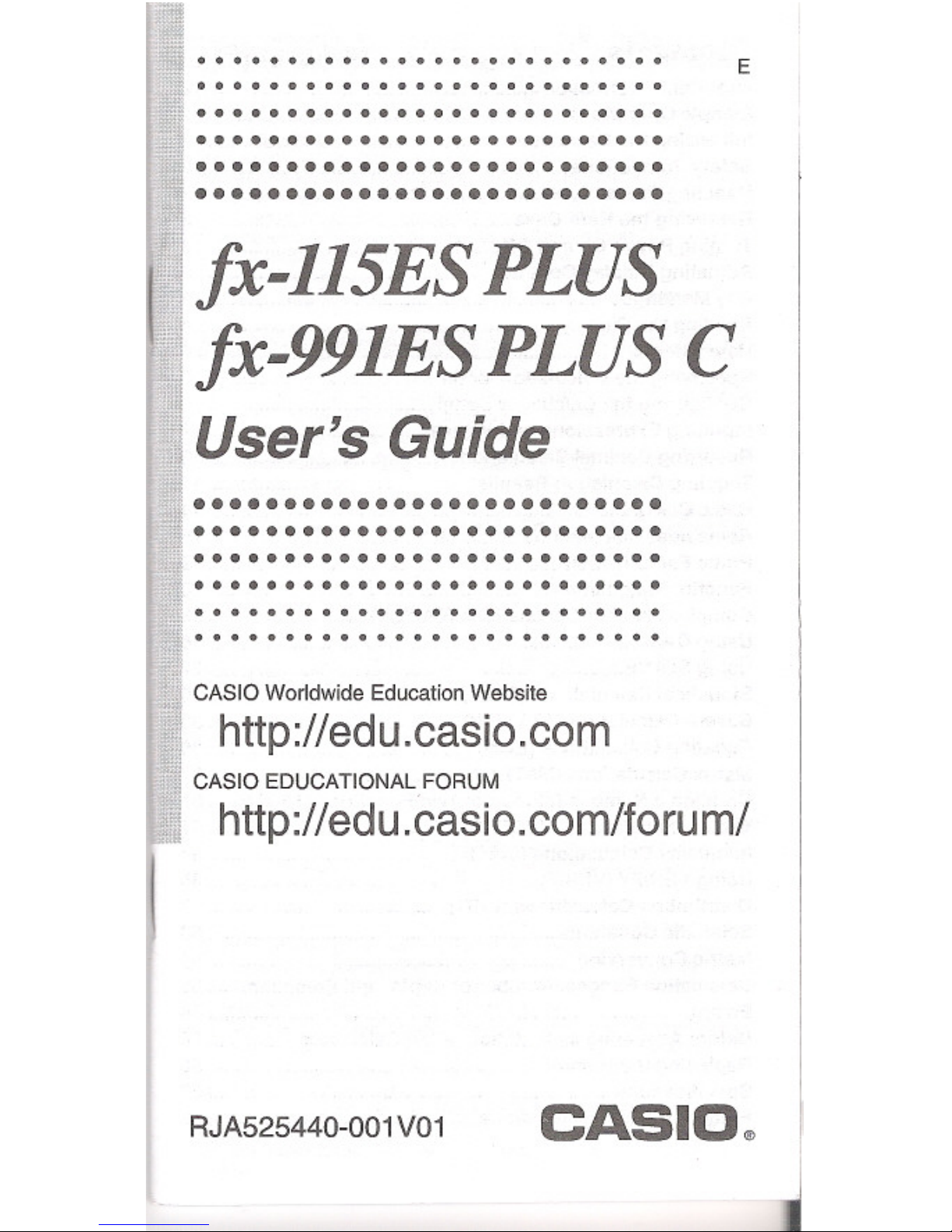
.. ... ... ......
E
... .......
..........................
..........................
..........................
..........................
fx-115ES PLUS
fx-991ESPLUS C
User's Guide
..........................
..........................
..........................
..........................
....................
... ... .......
CASIO Worldwide Education Website
http://edu.casio.com
CASIO EDUCATIONAL FORUM
http://edu.casio.com/forum/
I
RJA525440-001 V01
CASIO~
Page 2
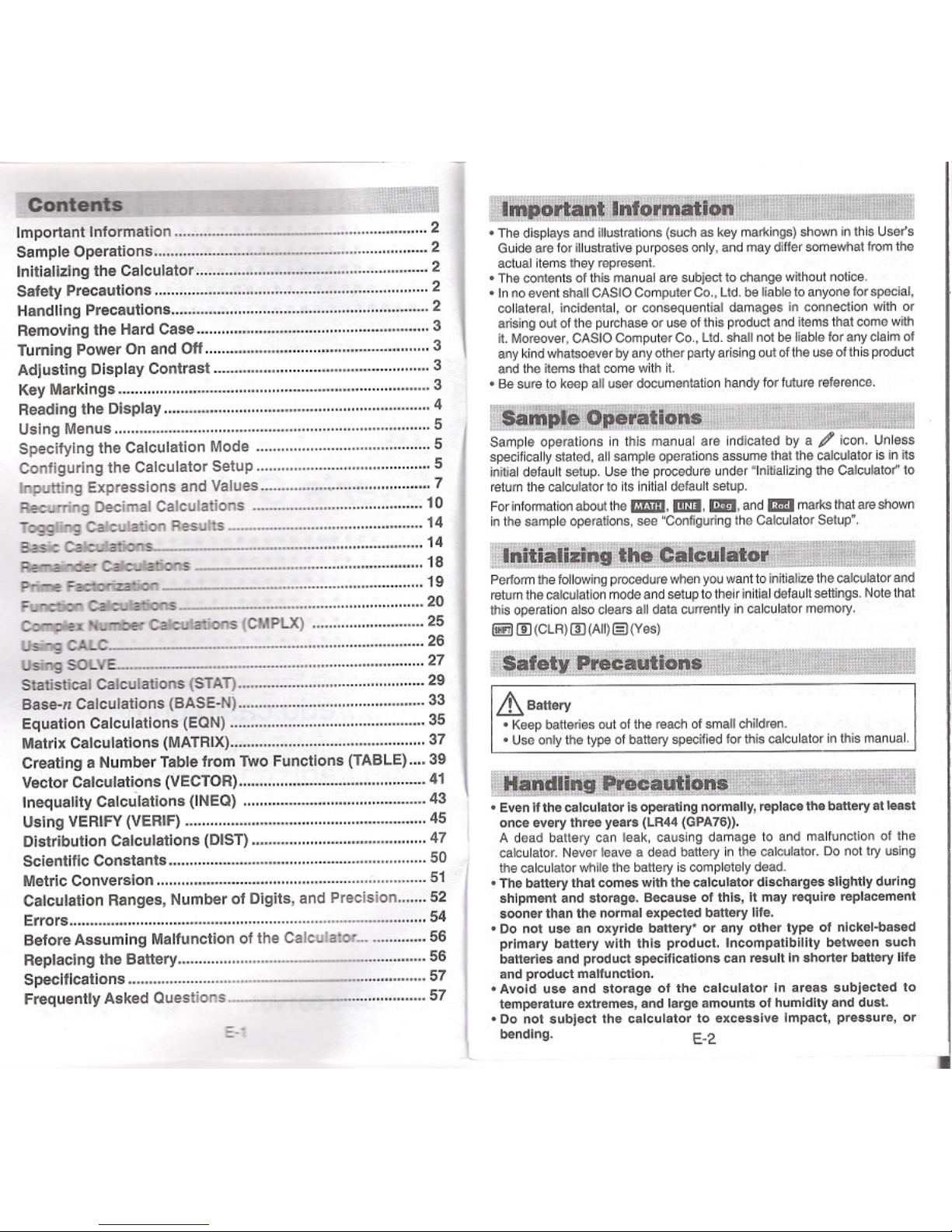
.J?p~tel!,t!
Important Information 2
Sample Operations 2
Initializingthe Calculator 2
Safety Precautions 2
Handling Precautions 2
Removing the Hard Case 3
Turning Power On and Off 3
Adjusting Display Contrast 3
Key Markings 3
Reading the Display 4
Using Menus 5
Specifying the Calculation Mode 5
Configuring the Calculator Setup 5
Inputting Expressions and Values 7
Recurring Decimal Calculations 10
Togging Calculation Results 14
Basic ~~ 14
~1deI ~ 18
Prime F ~. 19
Func::IiDr~ 20
Comp6ex~ CaK'oIbtinqs(CMPlX) 25
Using CAi..C 26
Using SOLVI" 27
Statistical Calculations (STAT} 29
Base-n Calculations (BASE-N) 33
Equation Calculations (EQN) 35
MatrixCalculations (MATRiX) 37
Creating a NumberTablefrom 1WoFunctions (TABLE) 39
Vector Calculations (VECTOR) 41
Inequality Calculations (lNEQ) 43
Using VERIFY(VERIF) 45
Distribution Calculations (DIST) 47
Scientific Constants 50
MetricConversion 51
Calculation Ranges, Number of Digits, and Precision 52
Errors 54
Before Assuming Malfunction of the Calculator_ 56
Replacing the Battery 56
Specifications 57
Frequently Asked Questions 57
.The displays and illustrations (such as key markings) shown in this User's
Guide are for illustrative purposes only, and may differ somewhat from the
actual items they represent.
.The contents of this manual are subject to change without notice.
.In no event shall CASIO Computer Co., Ltd. be liable to anyone for special,
collateral, incidental, or consequential damages in connection with or
arising out of the purchase or use of this product and items that come with
it. Moreover, CASIO Computer Co., Ltd. shall not be liable for any claim of
any kind whatsoever by any other party arising out ofthe use of this product
and the items that come with it.
.Be sure to keep all user documentation handy for future reference.
t.§anipleop...Ii,jiojs- ~~ I
Sample operations in this manual are indicated by a / icon. Unless
specifically stated, all sample operations assume that the calculator is in its
initial default setup. Use the procedure under "Initializingthe Calculator" to
return the calculator to its initial default setup.
For infonnation about the 1miD, 1IImI, 1m, and _ marks that am shown
in the sample operations, see "Configuring the Calculator Setup".
""1i'faii~ins.{l:I~a1Cmat~ j.c : ...2,[ ]
Perfonn the followingprocedure when you want to in~ialjze the calculator and
return the calculation mode and setup to their initialdefault settings. Note that
this operation also clears all data currently in calculator memory.
I!!!I ([) (CLR)III (All)e)(Yes)
Lt.Battery
.Keep batteries out of the reach of smalt children.
.Use only the type of battery specified for this calculator in this manual.
ITHandUD..It""clitrons -:- -.,
~.,.."..,:",..:,~~.\.j[t.:~ ~
.Even Ifthe calculator Is operating normally, replace the battery at least
once every three years (LR44(GPA76».
A dead battery can leak, causing damage to and malfunctionof the
calculator.Neverleave a dead batteryin the calculator.Donot tryusing
the calculatorwhilethe batteryiscompletelydead.
.The battery that comes withthe calculator discharges slightly during
shipment and storage. Because of this, It may require replacement
sooner than the normal expected battery life.
.Do not use an oxyrlde battery' or any other type of nickel-based
primary battery with this product. Incompatibility between such
batteries and product specifications can result in shorter battery tlfe
and product malfunction.
.Avoid use and storage of the calculator In areas subjected to
temperature extremes, and large amounts of humidityand dust.
.Do not subject the calculator to excessive Impact, pressure, or
bending. E-Z
Page 3
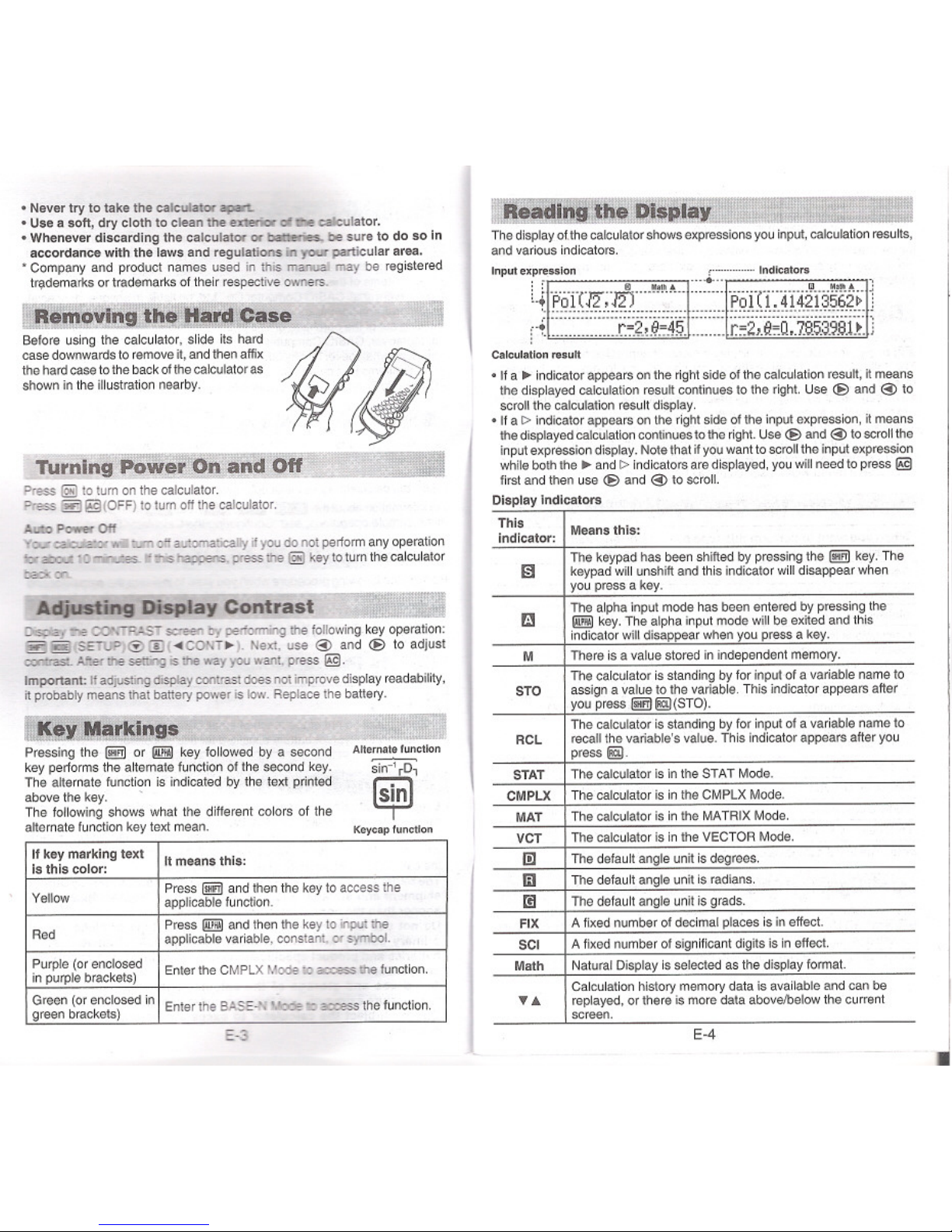
.Never try to take the calculator apn.
.Use a soft, dry cloth to clean the exIericI" ",::.e calculator.
.Whenever discarding the calculator or bar;aeries,be sure to do so In
accordance with the laws and regulations in .,.,.. particular area.
. Company and product names used in this manual may be registered
Irl'demarks or trademarks of their respectiveowners.
~.. .-~~'the a..d£'is!.
~e...~ slide its hard
~(I
LJ!l"_. thecalculator, ndthenaffix 'I..J
Before
d
O~~:~rds to remo
k
~~t~eacalculatoras
~ ,.
case tothe bac .
thehard ca
h
se illustration nearby_
shown In t e
-=-=:d
Turningpovver Oh"and Off
"'" .""" -.-
Press I2!Jto turn on the calculator.
Press f!!jj@(OFF) to turn off the calculator.
_ p ,.Off
-'cucaD wi:ttJmoftautomaticalyifyoudonotpertormanyoperation
io< abou. . 0 '"'tir1tJIes. ~ _ happens,press the I2!J key to turn the calculator
trod<or
Adjusting DispIaY.Contra'Si:
~ "'" ~ saee<' !It-perlonning the following key operation:
~~ISEl1.R,@OO''''CONT~J. Next, use @ and <E>to adjust
cxrcrasL A.~.erIhe setOOgis Ihe way you want, press @.
Important: If adjusmg display
contrastdoes not Improvedisplayreadability,
it probably meansthat balfery power is low. Replacethe battery.
[~Ma"kliig,-_ . _ _:_
Pressing the I!!iIor ~ key followed by a second
key pertorms the alternate function of the second key.
The alternate function is indicated by the text printed
above the key. .
The following shows what the different colors of the
alternate function key text mean.
Alternate function
sin-1rD,
~
Keycap function
E-3
~di_f;'.QI~'.liDRJJJf2;[.'I'~. TI ;11,~.22~1
Thedisplay oUhe calculatorshowsexpressionsyouinput,calculation results,
and various indicators.
Inputexpression ~ Indicators
q'f§H:g;.ID...: ~~:~.:..:::.::.:.P.9Tn;.4H?I?~~?f.j
f.f ::::::::::::::::r.~~;:~~4[::::::::r.~2;6~ii;:7.8.5.3.~8i!:}
Calculation result
.If a ~ indicator appears on the right side of the calculation result,it means
the displayed calculation result continues to the right. Use <E>and @ to
scroll the calculation result display.
.If a I> indicatorappears on the right sideof the inputexpression, it means
thedisplayedcalculationcontinuestothe right.Use <E>and @ to scrollthe
inputexpressiondisplay. Notethat ifyou wantto scrolltheinput expression
whileboth the ~ and I> indicatorsare displayed, you will needtopress @)
first and then use <E>and @ to scroll.
Display Indicators
E-4
If key marking
text
It means this:
Is this color:
Press@!jJ andthen the key to accessthe
Yellow
applicable function.
Press andthen the key to i1puI the
Red
applicable variable, constant, 0<symbol.
Purple (or enclosed
Enter the CMPLX
Mode10access!he function.
in purple brackets)
Green (or enclosed in
IEnterthe BASE '!oOe .. ac:essthefunction.
green brackets)
This
Means this:
indicator:
The keypadhas been shifted by pressing the
I!!iI key. The
keypad will unshift and this indicator will disappearwhen
you press a key.
a
The alphainput mode has been entered by pressing the
I!!i!i!Ikey. The alpha input mode will be exited and this
indicator will disappear when you press a key.
M There is a value stored in independent memory.
The calculator is standing by for input of a variable name to
STO
assign a value to the variable. This indicator appearsafter
youpress@!iJmm(STO).
The calculator isstanding by for input of a variable name to
RCL recall the variable's value. This indicator appears after you
press mm.
STAT
The calculator isin the STAT Mode.
CMPLX
The calculator is in the CMPLX Mode.
MAT
The calculator is in the MATRIX Mode.
VCT
The calculator is inthe VECTOR Mode.
m
The default angle unit is degrees.
rn The default angle unit is radians.
r!!
The defaullangle unitis grads.
FIX
A fixed number of decimalplaces is in effect.
SCI
A fixed number of significantdigits isin effect.
Math
Natural Display is selected as the display format.
Calculation history memory data is available and can be
...'"
replayed,or there is moredata abovelbelow the current
screen.
Page 4
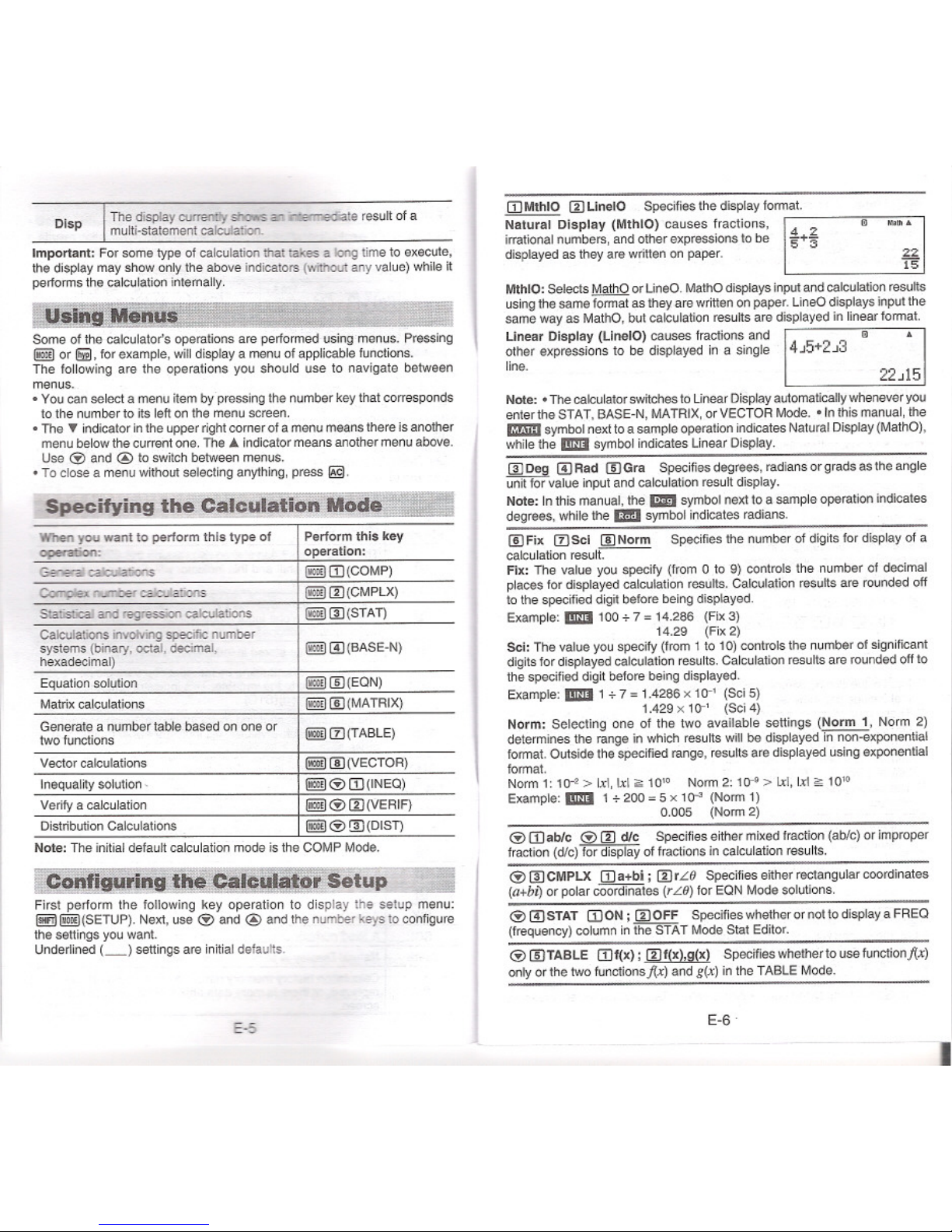
ThedisplaycooenItt_ an~te resultofa
multi-statement calculation.
Important: Forsome type ofcalculationthattakes a long timeto execute,
the display may show only the above indicators (without any value) while it
performs the calculation intemally.
Dlsp
~'" = ::-J
Some of the calculator's operations are performed using menus. Pressing
I!!IDor 11iiiJ,for example, will display a menu of applicable functions.
The foltowing are the operations you should use to navigate between
menus.
.You can select a menu item by pressing the number key that corresponds
to the number to its left on the menu screen.
.The ~ indicator in the upper right corner of a menu means there is another
menu below thecurrent one.The '" indicator means another menu above.
Use <i> and @ to swilch between menus.
.Toclose a menu without selecting anything, press @.
Note:
The initialdefault calculation mode is the COMP Mode.
riOl!ISJiriagi!~Ca.1c.UlAtj)rS"t!t!l2. --=:J
First perform the following key operation to display the setup menu:
~I!!!!J(SETUP). Next,use <i>and @ and the numberkeys to configure
the seUingsyou want.
Underlined (_) settings areinitial defaults.
E-5
IDMthlO
mLinelO Specifies the display format.
Natural Display (MthIO) causes fractions, r::;-
irrational numbers,and other expressions to be
I~+~
displayed as they are written on paper.
m NItti.
22
15
MthIO:SelectsM!!!!JQorLineO. MathOdisplaysinputandcalculationresults
usingthe same formatasthey arewritten on paper. LineOdisplays inputthe
same way as MathO, but calculation results are displayed in linear format.
Unear Display (UnetO) causes fractions and I m
other expressions to be displayed in a single
4J5+2J3
line.
Note: .The calculator switches to Linear Display automatically whenever you
enter the
STAT, BASE-N, MATRIX,or VECTOR Mode. 'In this manual, the
CtmIsymbol next to a sample operation indicates Natural Display (MathO),
while the I!IZ!J symbol indicates Linear Display.
(!) Deg (!) Rad IIDGra Specifies
degrees,radians orgrads asthe angle
unit for value input and calculation resultdisplay,
Note: Inthis manual, the _symbol next to a sampleoperation indicates
degrees, while the
1msymbol indicates radians.
lID Fix CZJSel lID Norm Specifies the number of digits for display of a
calculation resulr.--
Fix: The value you specify (from 0 to 9) controls the number of decimal
places for displayed calculation results. Calculation results are rounded off
to the specified digit before being displayed.
Example: I!IZ!J 100 + 7 =14.286 (Fix 3)
14.29 (Fix 2)
Sel: The value you specify (from 1to 10) controls the number of significant
digits for displayed calculation results. Calculation results are roundedoff to
the specified digit betorebeing displayed.
Example: I!IZ!J 1 + 7 =1.4286 x 10-' (Sci 5)
1.429 x 10-' (Sci 4)
Norm: Selecting one of the two available settings (Norm 1, Norm 2)
determines the range in which resultswill be displayed in non-exponential
format. Outsidethe specified range,resultsare displayed using exponential
format.
Norm
1: 10-' > lxi,Ixli:;10'. Norm2: 10-<'> lxi,Ixlii: 10"
Example: I!IZ!J 1 + 200 =5 x 10-> (Norm 1)
0.005 (Norm 2)
<i>IDab/c <i>m die Specilies either mixed fraction (ab/c) or improper
fraction(dlc)~ of fractions in calculation results,
<i>(!) CMPLX ID a+bi ;
mrLe Specifies eitherrectangular coordinates
(a+b.) or polarcOoidinaies (rLe) for EON Mode solutions.
<i>(!)STAT IDON; mOFF Specifieswhether or notto display a FREO
(frequency) column iniiieS'fiiT Mode Stat Editor.
<i>IIDTABLE IDf(x); mf(x),Q(x) Specifieswhether to use functionj(x)
only or the two functionsj(x) and
g(x)in the TABLE Mode.
E-6
When you want to performthis type of
Perform
this key
operaIion: operation:
GenefaI",
I!ii!)ID(COMP)
....ooer caIcUations
I!ii!)m(CMPLX)
SIaIisticaI and regression calcutations
I!ii!)(!)(STAT)
Calculations invoImg specific number
systems (binal)', octal, decimal,
e (!) (BASE-N)
hexadecimal)
Equation solution
e lID(EON)
Matrix calculations
I!ii!)lID(MATRIX)
Generate a number table based on one or
@2i!)CZJ(TABLE)
two functions
Vector calculations
e lID(VECTOR)
Inequality solution. Ii!i!IID(INEO)
Verify a calculation
li!i!Im(VERIF)
Distribution Calculations
I!!!!J<i>@)(DIST)
Page 5
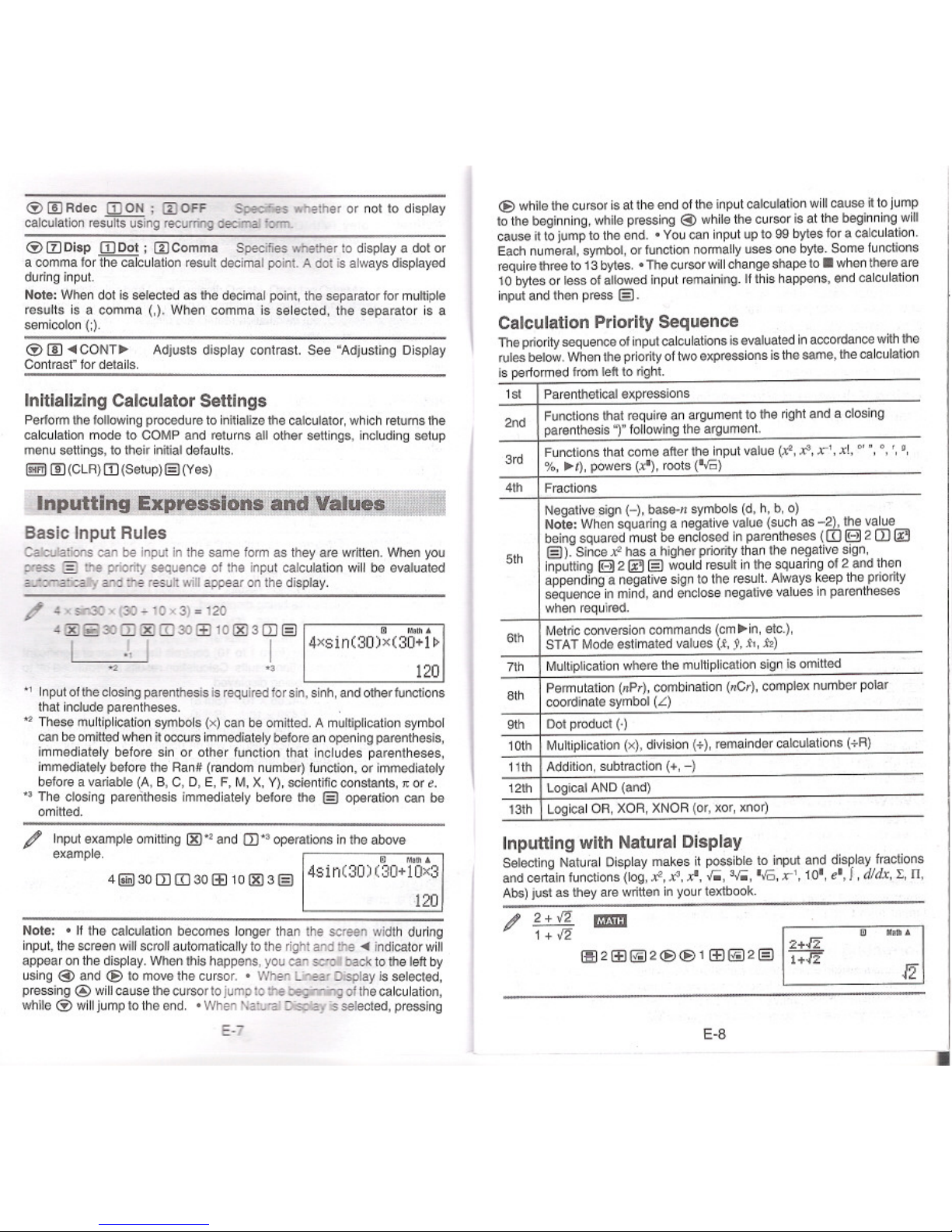
~ [!) Rdec [D ON ; m OFF SpeciIies whether or not to display
calculation resUiiSUSlng recurmg deanaliorm.
~ m Disp [D Dot; m Comma Specifies whether to display a dot or
a comma for the calculation result decimal point. A dot is always displayed
during input.
Note: When dot is selected as the decimal point, the separator for multiple
results is a comma (,). When comma is selected, the separator is a
semicolon (;).
~ !II CONT~ Adjusts display contrast. See "Adjusting Display
Contrast" for details.
Initializing Calculator Settings
Perform the foltowing procedure to initialize the calculator, which returns the
calculation mode to COMP and returns alt other settings, including setup
menu setlings, to their initialdefaults.
(!!iJ [[)(CLR) [D (Setup)§) (Yes)
Inputtinq E~~t8SSiohS' ~nd VallAt$ 1
Basic Input Rules
Calculations can be input in the same form as they are written, When you
press §) the pIioIity sequence of the input calculation will be evaluated
~ and the result will appear on the display.
/ 4.sD30xl30~10x3)=I20
4 !ID~30m !IDIIJ30ffi 10(2g3 m §)
I J. I I
*2 *3
m MlIII...
4xsin(30)x(30+1~
120
., Input of the closing parenthesis is required tor sin, sinh, and other functions
that includeparentheses. .
.,These multiplication symbols (x) can be omitted. A multiplication symbol
can be omittedwhenitoccursimmediatelybeforeanopeningparenthesis,
immediatelybefore sin or other function that includes parentheses,
immediatelybeforethe Ran# (randomnumber)function,or immediately
beforea variable(A,S,C, 0, E, F,M,X,Y),scientificconstants,1tore.
., The closingparenthesis immediatelybefore the §) operationcan be
omitted.
Input example omitting (2g" and CD" operations in the above
example.
. m MaUl"
4@30 CDIIJ30ffi 101ID3§) ,4S1n(30)(30+10X3
120
Note: .It the calculation becomes longer than the screen width during
input, the screen willscroll automatically to the right and the indicator will
appear on the display. When this happens, you can semi back to the left by
using @ and <e) to move the cursor.
.When LiIear Display is selected,
pressing @ willcause the cursor to jump tothe ~ of the calculation,
while ~ will jump to the end. .When NaIuIaI Display is selected, pressing
E-7
<e) while the cursor is at the end of the input calculation willcause ~to jump
to the beginning, while pressing @ while the cursor is at the beginning will
cause it to jump to the end. .You can input up to 99 bytes for a calculation.
Each numeral, symbol, or function normally uses one byte. Some functions
require three to 13 bytes. .The cursor will change shape to . when there are
10 bytes or less of allowed input remaining. It this happens, end calculation
input and then press §).
Calculation Priority Sequence
The prioritysequence of input calculations is evaluated in accordance w~h the
rules below. When the priorityof two expressions is the same, the calculation
is performed trom left to right.
Inputting with Natural Display
Selecting Natural Display makes it possible to input and display fractions
and certain functions (log, XZ,XZ,x', r., >r., 'ro, x-', 10', e',l, dJdx,I, II,
Abs) just as they are writteninyourtextbook.
2+-12
1+-12
m
E-8
Isl
Parenthetical expressions
2nd
Functions that require an argument to the right and a closing
parenthesis "j" following the argument.
3rd
Functionsthatcome after the input value (r, x3,x-1,x!, 01.,°," g,
%, I), powers (xl), roots ('ro)
4th Fractions
Negative sign H, base-n symbols (d, h, b, 0)
Note: When squaring a negative value (such as 2), the value
being squared must be enclosed in parentheses (IIJ IBJ2 m
5th
§). Since XZhas a higher priority than the negative sign,
inputting IBJ2 §) would result in the squaring of 2 and then
appending a negative sign to the result. Always keep the priority
sequence in mind, and enclose negative values in parentheses
when required.
6th
Metric conversion commands (cmin, etc.),
STAT Mode estimated values (x, 9, XI, X2)
7th
Multiplication where the multiplication sign is omitted
8th
Permutation (nPr), combination (nCr), complex number polar
coordinate symbol (L)
9th
Dot product (.)
10th
Multiplication (x), division (+), remainder calculations (+R)
11th
Addion, subtraction (+,-)
12th
Logical AND (and)
13th
Logical OR, XOR, XNOR (or, xor, xnor)
Page 6
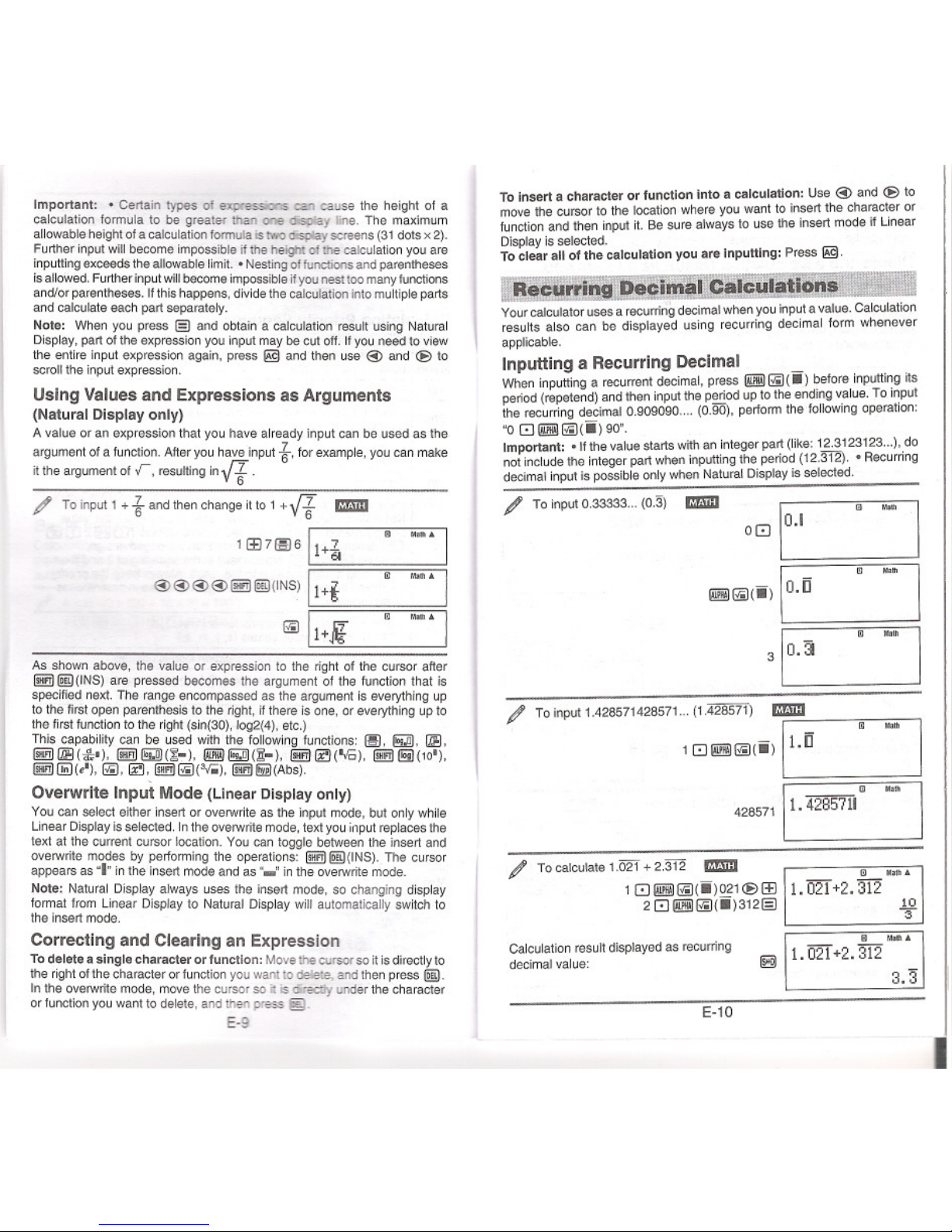
Important: .Certain types of ~~'" can cause the height of a
calculation formulato be greater than one dislJlayline. The maximum
allowableheightofa calculationformulaistwo<ispIayscreens (31dotsx2).
Furtherinputwillbecomeimpossibleifthe heightofthe calculationyou are
inputting exceeds the allowable limit. .Nesting of functions and parentheses
is allowed. Further input willbecome impossible ifyou nest too many functions
andlor parentheses. Ifthis happens, divide the calculation into multiple parts
and calculate each part separately.
Note: When you press lEI and obtain a calculation result using Natural
Display, part of the expression you input may be cut off. If you need to view
the entire input expression again, press @ and then use @ and <E>to
scroll the input expression.
Using Values and Expressions as Arguments
(Natural Display only)
Avalue oran expressionthat you have already inputcan be used as the
argument of a function. After you have input t, for example, you can make
itthe argument of
r, resulting in fl.
/ To input 1 + t and then change it to 1 + fl ED
1~7fSJ6 [1+~
@@@@I!!!J@(INS) ~
~[!;i
e
....
m
m
As shown above, the value or expression to the right of the cursor after
I!!!J@)(INS) are pressed becomes the argument of the function that is
specified next. The range encompassed as the argument is everything up
to the first open parenthesis to the right, ifthere is one, or everything up to
the first function to the right (sin(30), log2(4), etc.)
This capability can be used with the following functions: ~, ~, liB.
1!!!J1iS(Ir'), !m~(~-), @@~(!H. 1!!!J~('ro), !m(§](IO').
1!!!J(ji;J(e'), @, ~.!m@(3r.;), I!i!!lI!iI(Abs).
Overwrite Input Mode (Linear Display only)
You can select either insert or overwrite as the input mode, but only while
Linear Display is selected. In the overwrite mode. text you input replaces the
text at the current cursor location. You can toggle between the insert and
overwrite modes by performing the operations: I!!!J@ID(INS).The cursor
appears as "I" in the insert mode and as "_" in the overwrite mode.
Note: Natural Display always uses the insert mode, so changing display
format from Linear Display to Natural Display will automatically switch to
the insert mode.
Correcting and Clearing an Expression
To delete a single character or function: Move the CUlSOIso itis directly to
the right of the character or function you want 10delete. and then press
@ID.
In the overwrite mode, move the cursor so i is <iredIy under the character
or function you want to delete, and then press §.
E-9
To Insert a character or function fnto a calculation: Use @ and <E>to
move the cursor to the location where you want to insert the character or
function and then input it. Be sure always to use the insert mode if Linear
Display is selected.
To clear all of the calculation you are Inputting: Press @.
~e~ul'rinscDi.CT~a1Cula'lOiiii
Yourcalculatoruses a recurringdecimalwhenyouinputa value.Calculation
results also can be displayed using recurring decimal form whenever
applicable.
Inputting a Recurring Decimal
When inputting a recurrent decimal, press @@~(.) before inputting its
period (repetend) and then input the period up to the ending value. To input
the recurring decimal 0.909090 (0.90), perform the following operation:
"08@@liiH.)90".
Important: .If the value starts with an integer part (like: 12.3123123...), do
not include the integer part when inputting the period (12.312).
.Recurring
decimal input is possible only when Natural Display is selected.
/ To input 0.33333... (0.3) m
08 [0.1
@@@(.) [0.0
3 [o.a
m Mo.
m--1iattl
~th
To input 1.428571428571... (1.428571) ED
18@@@(.) [0
m Mo.
428571
m
1.4285711
/ To calculate 1.021 + 2.312 ED
18@@@(.)021(E)~
28 @@@(ii)3121E1
rn Malll.
1. 021 +2. 312
10
"3
Calculation result displayed as recurring
decimal value:
_ rn Ma\fl.
@ 11.021 +2. 312
3.3
E-10
Page 7
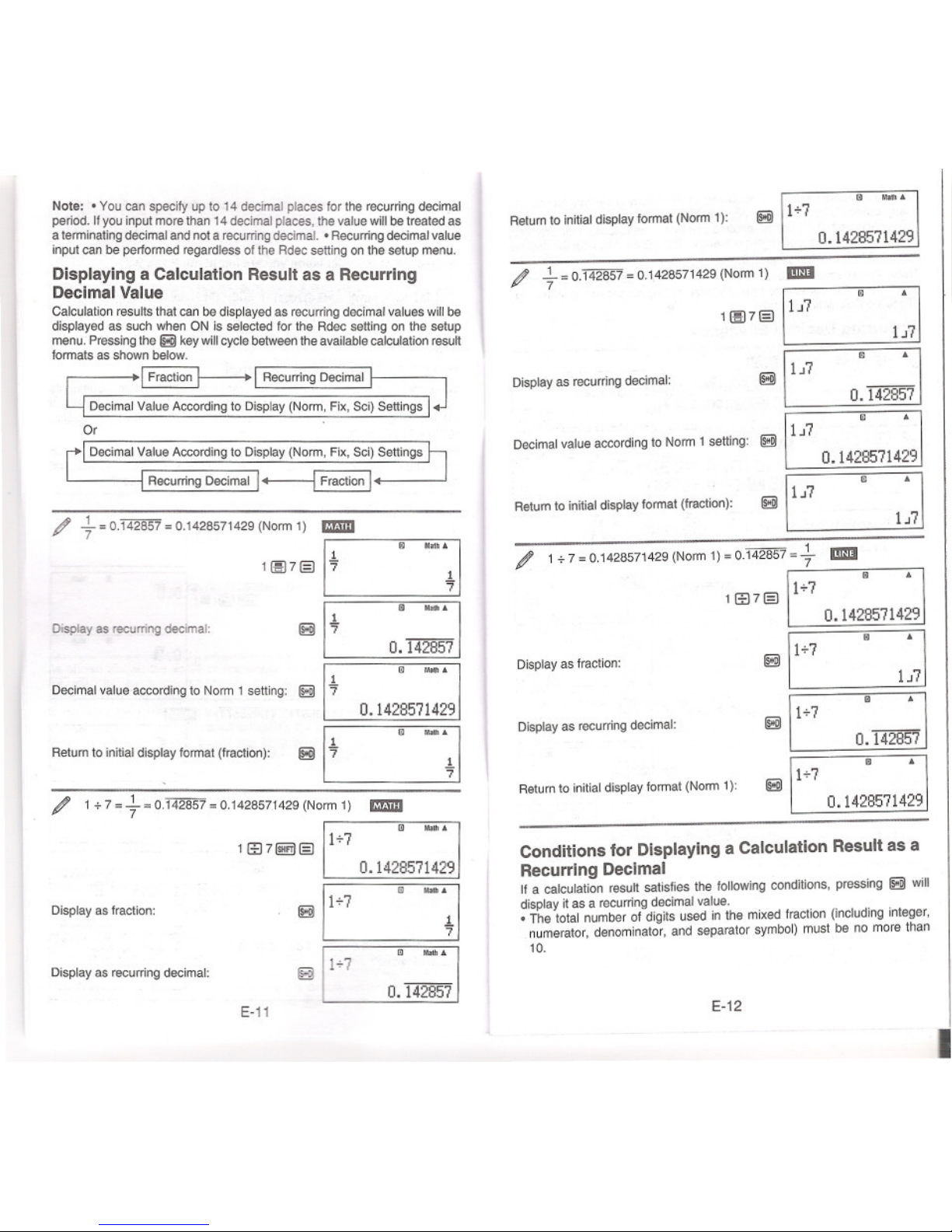
~ ....
Note: . You can specify up to 14 decimal places for the recurring decimal
period. Ifyou input more than 14 decimal places, the value willbe treated as
a terminating decimal and not a recurring decimal. .Recurring decimal value
input can be performed regardless of the Rdec selling on the setup menu.
Displaying a Calculation Result as a Recurring
Decimal Value
Calculation results that can be displayed as recurring decimal values willbe
displayed as such when ON is selected for the Rdec selling on the setup
menu.Pressingthe §!iiI keywillcyclebetweenthe availablecalculationresult
formats as shown below.
~I Recurring Decimal
Decimal Value According to Display (Norm, Fix, Sci) Sellings
Or .
Decimal Value According to Display (Norm, Fix, Sci) Sellings
RecUrringDecimall~
§!iiIll+7
Return to initialdisplay format (Norm 1):
0.1428571429
..!...=0.142857 =0.1428571429 (Norm 1) I!IDI
7
11BJ7@ ! 1~7
§!iiI11i7
~
m
Display as recurring decimal:
0.142857
~
Decimalvalue accordingtoNorm1selling: ~ 11~7
0.1428571429
Returnto initialdisplayformat(fraction): §!iiI\1 ~7 m 1:71
/ +=0.142857=0.t428571429(NOrm1) rmm
11BJ7@ E ]
~
/ 1+7 =0.1428571429 (Norm1)= 0.142857=+ I!IDI
m
1 B:)7@ ,1+7
m
_.
SitDisplay as recurring decimal:
0.142857
Display as fraction:
1
Decimal value according to Norm 1 selling:
8 I7"
0.1428571429
Display as recurring decimal:
0.142857
Return to initialdisplay format (fraction):
m
~ ,1+7
Return to initialdisplay format (Norm 1):
0.1428571429
1 + 7 =..!...= 0.142857 = 0.1428571429 (Norm 1)
7
m _.
Conditions for Displaying a Calculation Result as a
Recurring Decimal
If a calculation result satisfies the following conditions, pressing S will
display it as a recurring decimal value.
.The total number of digits used in the mixed fraction (including integer,
numerator,denominator,and separator symbol)must be no more than
10.
Display as fraction:
-.
Display as recurring decimal:
O. 142857
E-12
E-11
I
Page 8
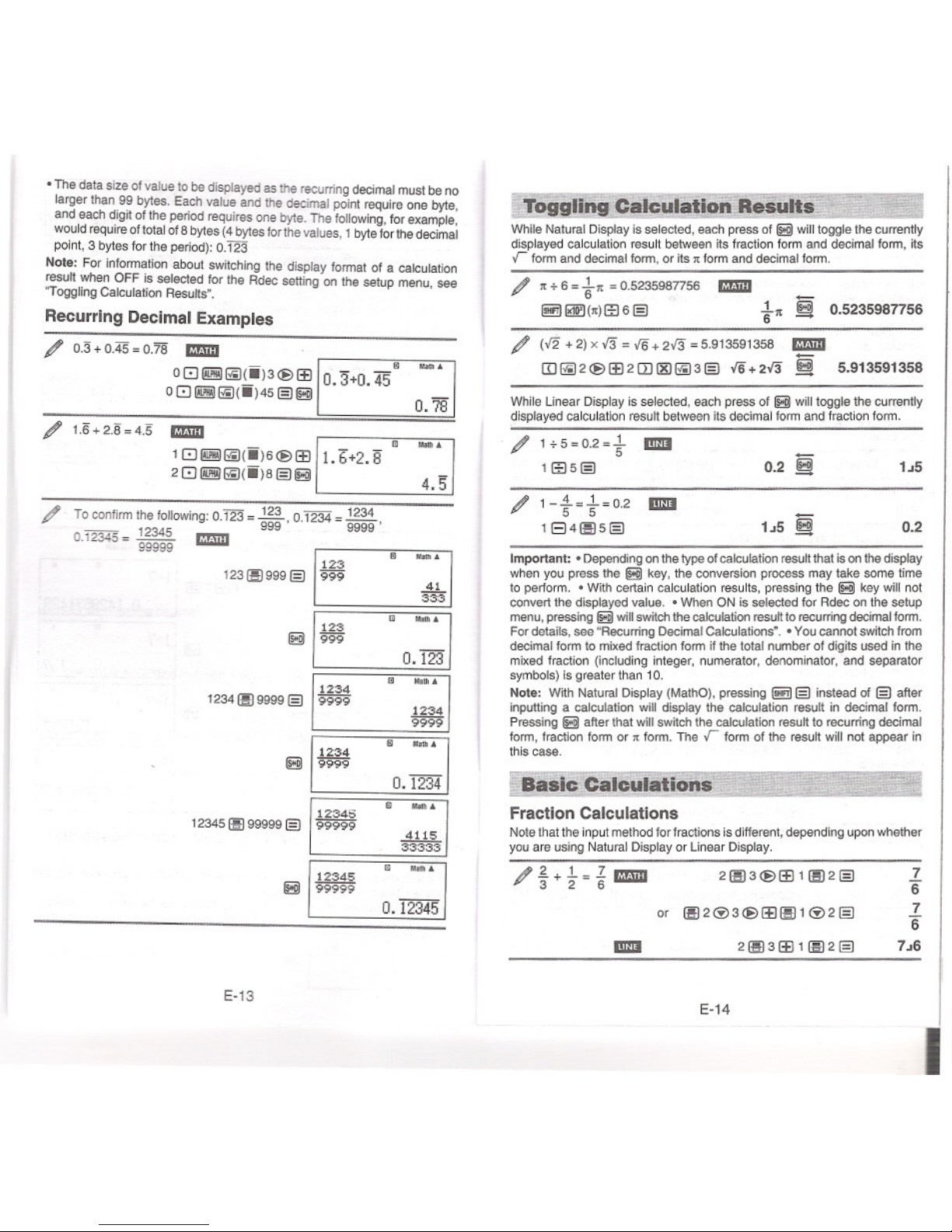
.The data size of value to be displayed as the recurring decimal must beno
larger than 99 bytes. Each value and the decimalpointrequireone byte,
and each digij ofthe
periodrequires one byte. The following,for example,
would require
oltotalof Bbytes (4 bytesforthevalues, 1byteforthe decimal
point, 3 bytes for the period): 0.123
Note: Forinfonnationabout switching the display fonnat of a calculation
resutt when OFF is selected for the Rdec setting on the setup
menu, see
"Toggling Calculation Resutts..
Recurring Decimal Examples
/ 0.3+0.45=0.78 IZID
o81!!!1 ~.! ii)3 @>IE 10.3+0. 458
08~~(.)45§)1i3i
....
O.78
/ 1.6+2.8=4.5
1.6+2. 8"
IZID
18~~(ii)6@1E
28~~(ii)B§)1Ei
m
....
4.5
To confinn the following: 0.123 =~, 0.1234 =~,
_ 12345 999 9999
0.12345=99999
IZID
m ....
1231A1999§) I~~~
41
333
Ii3iI~~~
G ....
E-13
-- --- ----.
Toggling Calculation ,!!!uJ!!.._ _ J
While Natural Displayis selected, each press of Ii!!iIwill toggle the currently
displayed calculation result between its fraction fonn and decimal fonn, ijs
r fonn and decimal fonn, or its n fonn and decimal fonn.
/ n + 6 = -tn =0.5235987756 IZID _
I!!!I~ (n)ffi6§) -tn §i 0.5235987756
/ (,12 + 2) x -13 =,16 + 2-13 = 5.913591358 IZID
m~2@>1E2m!XI~3§) ,16+2-13
~ 5.913591358
While
Unear Displayis selected, each press of Ii!!iIwill toggle the currently
displayed calculation result between its decimal fonn and fraction fonn.
Important: .Dependingonthetypeofcalculation resuttthat isonthe display
when you press the Ii3i key, the conversion process may take some time
to perform. .With certain calculation results, pressing the ~ key will not
convert the displayed value. .When ON isselected for Rdecon the setup
menu, pressing Ii3iwill switch the calculation resutt to recurring decimal fonn.
For details, see "Recurring Decimal Calculations'. .You cannot swijch from
decimal fonn to mixedfraction fonn if the total number of digits used inthe
mixed fraction (including integer, numerator, denominator, and separator
symbols) is greaterthan 10.
Note: Wijh Natural Display (MathO), pressing I!!!I§) instead of §) after
inputting a calculation will display the calculation result in decimal fonn.
Pressing
Ii3iafter that will swijch the calculation resutt to recurring decimal
fonn, fraction fonn or n fonn. The
r fonn of the result will not appear in
this case.
~ -- - - - - - -.
I Basic Calculations
___ __ ___I
Fraction Calculations
Notethat the input methodforfractions is different, dependingupon whether
you are using Natural Display or Linear Display.
7
"6
7
"6
7~6
E.14
I
0.123
1234
12341aJ9999§) 19999
1234
9999
iiJJiiiiA
1234
Ii3i19999
0.1234
12345
12345(E 99999§)
199999'
4115
33333
I '?A!=i:
1i3i.
0.12345
/ 1+5=0.2=t
ImII
1ffi5§)
0.2 15
/ 1-t=t=0.2
ImII
1E)4(E5§)
15 0.2
Page 9

/4-3t=trmm 48f!BtaJl-§-13@1~2§) t
_ 4831!!111BJ2§)1~2
Note: .Mixing fractions and decimal values 81a calculation while Linear
Display is selected willcause the resun to be displayed as a decimal value.
.Fractions in calculation results are displayed after being reduced to their
lowest terms.
To switch a calculation result between improper fraction and mixed
fraction form: Perform the following key operation: I!!!I ~(a%.%)
To switch a calculation result between fraction and decimal form:
Press 1i!ID.
Percent Calculations
Inputtinga valueandpressing @!j)CD(%)causes the inputvalueto become
a percent.
Degree, Minute, Second (Sexagesimal) Calculations
Performinganadditionorsubtractionoperationbetweensexagesimalvalues,
ora multiplicationor divisionoperationbetweena sexagesimalvalueand a
decimalvaluewillcause the resulttobe displayedas a sexagesimalvalue.
You also can convert between sexagesimal and decimal.The following
is the inputformatfor a sexagesimal value:(degrees) 8 (minutes) 8
(seconds) 8.
Note: You must always input something for the degrees and minutes, even
ifthey are zero.
/ 2°20'30"+ 39'30"= 3°00'00"
2820830 8 ~ 08 39830 E3§)
/ Convert2°15'18"to itsdecimalequivalent.
28158188§)
(Convertssexagesimaltodecimal.)
8
(Convertsdecimal10sexagesimal.) 8
2°15'18-
2.255
2°15'18"
E-15
Multi-Statements
You can use the colon character (:) to connect two or more expressions and
execute them in sequence from left to right when you press §).
/ 3+3:3x3
3~3(!iE!}~(:)31&J3§)
§)
6
9
Using Engineering Notation
A simple key operation transforms a displayed value to engineering
notation.
/ Transform the value 1234 to engineering notation, shifting the
decimal point to the right.
1234 §)
@
@ID
1234
1.234x103
1234x10.
Transform the value 123 to engineering notation, shifting the decimal
point to the left.
123§) 123
@!!It~](<-) 0.123x103
1!!iI~(<-) 0.000123x10'
Calculation History
In the COMP, CMPLX, or BASE-N Mode, the calculator remembers up to
approximately 200 bytes of data for the newest calculation. You can scrolt
through calculation history contents using @ and ~.
1~1§) 2
2~2§) 4
3~3§) 6
(Scrolls back.) @ 4
(Scrolls back again.) @ 2
Note: Calculation history data is all cleared whenever you press ~, when
you change to a different calculation mode, when you change the display
format, or whenever you perform any reset operation.
1 + 1 =2
2+2=4
3+3=6
Replay
While a calculation result is on the display, you can press <3:>or ~ to edit
the expression you used for the previous calculation.
/ 4 x3+2.5= 14.5 _ 41&J3~2.5§)
4x3-7.1 =4.9 (Continuing)<3:>t!IDt!ID1!ID@)87.1
§)
14.5
4.9
Note: If you want to edit a calculation when the ~ indicator is on the right
side of a calculation result display (see "Reading the Display"), press §J
and then use <3:>and ~ to scroll the calculation.
E-16
.
/ 150x20%=30 150 I&J20 I!!!ICD(%)§)
30
/ Calculate what percentage of 880 is 660. (75%)
660
ffi 880 @!j)CD(%)§)
75
/ Increase 2500 by 15%. (2875)
2500 2500 I&J151!!!1CD(%)§)
2875
/ Discount 3500 by 25%. (2625)
3500133500 I&J251!!!1 CD(%)§)
2625
Page 10
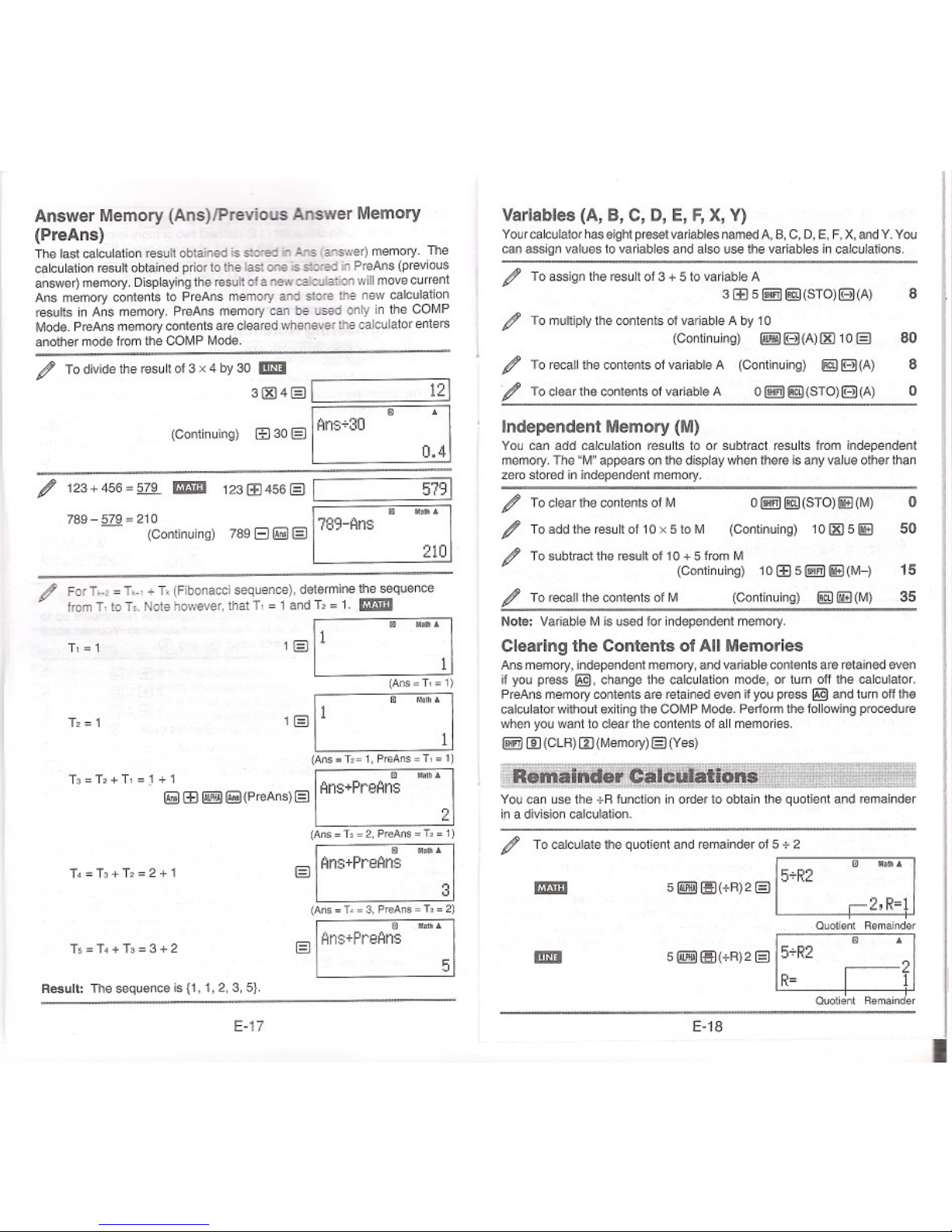
Answer Memory (Ans)/Previous Answer Memory
(PreAns)
The last calculation result obtained is stored "' Ans ':answer) memory, The
calculation result obtained prior to the last one is sto<ed "' PreAns (previous
answer) memory. Displaying the result ofa new calculation willmove current
Ans memory contents to PreAns memory and store the new calculation
results in Ans memory. PreAns memory can be used only in the COMP
Mode. PreAns memory contents are cleared whenever the calculator enters
another mode from the COMP Mode.
For T,-, = T,.\ + T, (Fibonacci sequence), determine the sequence
from T, to T,. Note however, that T, = 1 and T, = 1. Em
I m .0.'I
T,=1 1§) 1 1
(An.:f,: 1)
I m 1
T,=1 1§) 1 1
(Ans "" T:= 1, PreAns = TI = 1)
13=12+T1=1+1 I iii MaUl.
. 1!!!!!1E1!ffi!!I1!!!!!(PreAns)§) Ans+PreAns
T. = T3+ T, = 2 + 1
2
(Ans "" T3 "" 2. PreAns ""T;:"1)
(!] Math.
§),AnS+PreAnS
T, = T. + T, = 3 + 2
(Ans;z T~ "" 3. PreAns "" 13 = 2)
iii Me"'.
§) ,Ans+PreAns
Result: The sequence is {1, 1,2,3, 5}.
E-17
Variables (A,B,C,D,E,F,X,Y)
Yourcalculator has eight preset variables named A, B, C. D, E, F, X,and Y. You
can assign values to variables and also use the variables in calculations.
/
/
/
/
To assign the result of 3 + 5 to variable A
31E 51!!i]1ffiI(STO)IE)(A)
8
To multiply the contents of variable A by 10
(Continuing) I!ffi!!lIE)(A)1ID10 §)
To recall the contents of variable A (Continuing) I!!IDIE) (A)
80
8
oTo clear the contents of variable A
OI!!i]I!!ID(STO)IE)(A)
Independent Memory (M)
You can add calculation results to or subtract results from independent
memory.The"M"appears on the displaywhenthereisanyvalueotherthan
zero stored in independent memory.
/ Toclear the contentsofM OI!!!lIffil(STO)!!i!I(M) 0
/ Toadd the resultof10x 5 toM (Continuing) 10lID5!!i!1 50
/ Tosubtractthe resultof 10+ 5fromM
(Continuing) 10IE 5@!j)[iE(M-) 15
/ Torecallthecontents of M (Continuing) I§) ~(M) 35
Note: VariableMis
used for independent memory.
Clearing the Contents of All Memories
Ansmemory, independentmemory,and variablecontentsare retainedeven
if you press gg, change the calculationmode, or turn off the calculator.
PreAns memory contents are retained even if you press
gg and turn off the
calculatorwithout exiting the COMP Mode. Perform the following procedure
when you want to clear the contents of altmemories.
I!!!IIID (ClR) o (Memory) §) (Yes)
~-~dft~Cal~uiaiiMi~"~'~: - ~:J
Youcan use the +Rfunctionin order to obtain the quotient and remainder
in a division calculation.
/
To calculate the quotient and remainder of5 +2
m
3
51!!!iiiJ1II(+R)2§) .5+R2
2,R=1
5
QuotientRemainder
51!!!iiiJ'jiH+R)2§)15+R2 d
R= 1
QuotientRemainder
E-18
.
/
Todividetheresultof3 x4 by 30 ImIJ
121
31ID4§) I
(ZJ30 §) I Ans+30
m
041
(Continuing)
/ 123+456=579 Em
1231E456§) I
5791
789 -579 =210 !789-Ans
m
MalliA
(Continuing) 789 Ell!!!!!§)
210
Page 11

Note: .Only the quotient value of a +R caIcUaIion is stored in Ans memory.
.Assigning the result of a remainder division calculation to a variable
will assign the quotient value only. Performing the operation 5 ~
lJiH+R)2@I@(STO)m(X) (which assigns the result of 5+R2 to X)
will assign a value of 2 to X.
.If a +R calculation is part of a multi-step
calculation, only the quotient is passed on to the next operation. (Example;
10
IE 17 ~1iiI(+R)6 §) 10+ 2) .Operation olthe ~ and 8 keysis
disabled while a remainder division result is on the display.
Cases when Remainder Division becomes
Non-remainder Division
If either of the following cond~ions exists when you pertorm a remainder
division operation, the calculation willbe treated as normal (non-remainder)
division.
.When e~her the dividend or the divisor is a very large value
Example:20000000000 I!ffii!)1.)(+R)17§)
Calculated as: 20000000000 + 17
.When the quotient is not a pos~ive integer, or if the remainder is not a
positive integer or positive fractional value
Example;
lEI5 ~ I)IJ(+R) 2 §) ->Calculatedas; -5 + 2
~Prime Factorization .~.~.~mv.~.~ :1
-- ~: ",~"""".' ~ .....-
In the COMP Mode, you can factor a positive integer up to 10 digits into
prime factors up to three digits.
To pertorm prime factorization on 1014
1014
IE
can be specified within the range 01-1 x 10'"< a ;;; b < 1 x 10.°. See ~.
Note: The following cannot be used ilJtx): Pol, Rae, +R. The followingcannot
be used inJ!x), a, or b: I, dldx, L, n.
~-: Determ~nes the product of J!x) over a given range. The calculation
formula is: II(j(x)) =J!a) xJ!a+l) xJ!a+2) x... xJ!b). The Natural Display
~ b .
inputsyntax is II(j(x)), whilethe LinearDisplayinputsyntax is n(/!x), a,
b). a and b arei';;tegers inthe range of a < 1 x 10'°,b< 1 x 10'°,a;;; b.
See&.
Note: The following cannot be use\! inJ!x): Pol, Rec, +R. The following cannot
be used inJ!x), a, or b: I, dldx, L, n.
Pol, Rec: Pol converts rectangular coordinates to polar coordinates, while
Rec converts polar coordinates to rectangular coordinates. See .lll.
Pol(x, y) = (r, 8) Rec(r, 8) = (x, y) Specify the angle unit before
tr
~
performing calculations.
p(;r.y) p(r,8) .
The calculatoon result for rand 8
i -2!!l and forx and yare each assigned
i respectively to variables Xand Y.
° . . x Calculation result 8 is displayed
Rectangular Polar in the range of _180. < 8 :5
Coordinates(Rae) Coordinates(Pol) 1800.
XI: Factorialfunction.See ~.
Abs: Absolute value function. Note that the input method is different
dependinguponwhetheryou are using NaturalDisplayor LinearDisplay.
See~.
Ran#: Generates a 3-digitpseudo random number that is less than 1.
The result is displayed as a fractionwhen Natural Displayis selected.
~
Ranlnt#: For input offhe function of the form Ranlnt#(a. b), which generates
a random integer wifhin the range of a to b. See ~.
nPr, nCr: Permutation (nPr) and combination (nCr) functions. See LIz.
Rnd :The argument ofthis function is made a decimal value and then rounded
in accordance with the current number of display digits setting (Norm, Fix, or
Sci). With Norm 1 or Norm 2, the argument is rounded off to 10 digits. With
Fix and Sci, the argument is rounded off to the specified digit. When Fix 3
is the display digits setting, for example, the result 0110 + 3 is displayed
as 3.333, while the calculator maintains a value of 3.33333333333333 (15
digits)intemallyfor calculation.Inthe case of Rnd(10+3)=3.333 (with Fix
3), both the displayed value and the calculator's intemal value become
3.333. Because of this a series of calculations will produce different results
depending on whether Rnd is used (Rnd(10+3) x 3
=9.999) or not used (10
.. 3 x 3
=10.000). See As.
GCD, LCM: GCD determines the greatest common divisor of two values.
while LCMdetermines the least common multiple. See ~.
Int: Extracts the integer part of a value. See ~.
E.21
Intg: Deferminesthe largest integerthat does not exceed a value. See
~.
Note: Usingfunctionscan slowdowna calculation,whichmaydelaydisplay
ofthe result.Donotperformany subsequentoperationwhilewaitingforthe
calculationresultto appear. To interruptan ongoingcalculationbefore its
resultappears, press @.
Integration and Differential Calculation Precautions
.Integration and differential calculations can be performed in the COMP
Mode(~[IJ) only.
.The following cannot be used inJ!x): Pol, Rec, +R. The following cannot
be used inJ!x), a, b, or /01: I, dldx, L, n.
. When using a trigonometric function in J!x), specify Rad as the angle
unit.
.A smaller /01 value increases precision, but it also increases calculation
time. When specifying /01, use value that is 1 x 10-" or greater.
Precautions for Integration Calculation Only
.Integration normally requires considerable time to perform.
.For J!x) < 0 where a ;;; x ;;;b (as in the case of J~ 3r -2 =-1), calculation
willproduce a negative result.
.Depending on the content of J!x) and the region of integration, calculation
error that exceeds the tolerance may be generated, causing the calculator
to display an error message.
Precautions for Differential Calculation Only
.If convergence to a solution cannot be found when /01 input is omitted, the
/0/ value will be adjusted automatically to determine the solution.
.Non-consecutive points, abrupt fluctuation, extremely large or small points,
inflection points, and the inclusion of points that cannot be differentiated,
or a differential point or differential calculation result that approaches zero
cancausepoorprecisionorerror.
Tipsfor Successful Integration Calculations
When a periodic function or integration interval results in positive and
negative fix) function values
Perform separate integrations for each cycle, or forthe positive part and the
negative part, and then combine the results.
ft~
I
b
I
c
I
b
a f(x)dx
=J(x)dx +(- .f(x)dx)
~~
PositivePart NegativePart
(5 Positive) (5 Negative)
When integration values fluctuate widely due to minute shifts in the
integration Interval
Divide the integration interval into multiple parts (in a way that breaks areas
of wide fluctuation into small parts), perform integration on each part, and
then combine the results.
f~)
tJ\~
z
I
b
I
x.
I
x,
af(x)dx= 0f(x)dx + x,f(x)dx+.
+I>X)dx
E.22
...
Page 13

Examples
Li sin 30°= 0.5 ImllIEI
sin-'O.5=30° ImllIEI
h sinh1= 1.175201194
cosh-'1=0
1!i!!130[IJlEI
i!!jJ I!i!!I(sin-') 0.5 [IJ lEI
ffiW!D(sinh)1 [IJIEI 1.175201194
ffiWlID(cosh-') 1 [IJ lEI 0
6. 1t/2radians= 90°, 50 grads = 45° lEI
m
1ffiI@ijj(1t)1E2[IJ i!!jJ f!!!J(DRG~)[IJ(')1EI
50 i!!jJ f!!!J(DRG~) (II (9) lEI
~ Tocalculate e' x2 to three significantdigits (Sci 3)
IffiII!2i!J(SETUP) ILl(Sci) (II
rmm
ImII
2.97x102
2.97x1 Q2
3
4
4
1m@(e")5 <E>(jg 2 lEI
i!!jJ !W (el) 5 [IJ (jg 2 lEI
h log,.1000 =log 1000= 3
log216=4
§) 1000 [IJ lEI
§) 2 i!!jJ [IJ (,) 16 [IJ lEI
~2<E>161E1
h TocalculateIn90 (= log, 90) to three significant digits (Sci 3)
i!!jJI!@(SETUP)ILI(Sci)(II !W90[IJlEI 4.50x10.
L:z. 1.2
x 10'= 1200rmm 1.2(jg10@)31E1
(1+1)'" = 16 rmm mIlE 1[IJ @)21E 2lEI
(5')'=15625 m 51£1[IJi!!jJ1£I(x3)lEI
~=2 rmm 1m@)('Yo)5<E>321E1
ImII 51!!j)@)('Yo)32 [IJ lEI
Tocalculate 12 x3(= 312 = 4.242640687...) to three decimal
places (Fix 3)
i!!jJ1!2i!J(SETUP)!II(Fix)@ rmm
1200
16
15625
2
2
Gi) 2 <E>(jg 3 lEI
I!!j)IEI
Gi) 2 [IJ (&) 3 lEI
3-12
4.243
4.243
h J:ln(x) =1
rmm 11iB!W~ [IJ(X)[IJ <E>1<E>~ @ijj(e)1EI
ImII 11iB!W
I!!WII)(X)[IJ IffiI[I)(,)
1 1m [IJ (,)I!!W@ijj(e)[IJ lEI
h To obtain the derivative at point x = rrJ2for the functiony =sin(x)
..
rmm 1ffi111iB(£-.) I!i!!I~ [IJ (X)[IJ
<E>III1m(@(It)<E>2lEI 0
ImII i!!jJas(£-.)@I!!W[I) (X)[IJ
i!!jJ[IJ (,)i!!jJ(@(It)1II2 [IJlEI 0
E-23
0.5
30
& L(X+I)=20
,.,
rmm 1ffiI~(:;:-)~II)(X)IEI<E>I<E>51E1 20
I!IZII I!!j)~(:;:-)~[I)(X)IE 11!!j)[I)(,)1
i!!jJ[I) (,)5 [I) lEI 20
90
45
Lh IT(X + 1) =720
=1
rmm ~~(!H~II)(X)IEI<E>I<E>51E1 720
ImII ~~(~-)~[I)(X)IE 11!!j)[I)(,)1
1m[IJ(.)5[I) lEI 720
h To convert rectangular coordinates (12, 12) to polarcoordinates
lEI
rmm ImIE(Pol)~2<E>i!!jJ[I)(,)~2<E>[IJ1EI r=2,11=45
I!IZII i!!jJIE (Pol)Gi)2 m IffiIm(,)Gi) 2[I) m lEI r= 2
11=45
Toconvertpolarcoordinates(12, 45°)torectangularcoordinates
lEI
rmm ImEJ(Rec)~2<E>i!!jJm(,)45mlEl X=1,V=1
& (5 + 3) ! =40320 m 51E3II)i!!jJ~(x!) lEI 40320
~ 12-7Ix2=10
rmm
I!IZII
IffiIffiW(Abs) 2 EJ 7 <E> (&) 2 lEI
i!!jJ ffiW(Abs)2EJ7[IJ (jg 2 lEI
10
10
~ To obtain threerandom three-digit integers
1000
I!!j)8 (Ranll)lEI 459
lEI 48
lEI 117
(Results shown here are for illustrative purposes only. Actual results will differ.)
h To generate random integers in the range of 1to 6
I!!W8(Ranlnt) 11m [IJ(,)6 [I) lEI
lEI
lEI
2
6
1
(Results shown here afe for illustrative purposes only. Actual results will differ.)
~ To determine the number 01penmutationsand combinations
possible when selecting four people from a group 0110
Penmutations: 10 I!!j)(jg(nPr)41E1
Combinations: 10 I!!j)IE (nCr)4 lEI
5040
210
& Toperlonmthe following calculations when Fix 3 is selected for fhe
number01displaydigits:10.;.3 x 3andRnd(10.;.3)x 3 ImII
1mI!2i!J(SETUP)!II(Fix)(II 10IE3(&)3lEI 10.000
IffiI@)(Rnd)10IE3[IJ(&)3lEI 9.999
E-24
I
I
Page 14

~ Todetenninethe greatest common divisor of 28 and 35
~ IKI(GCD)281!!i1 en(,)35m §
To detennine the least common multiple of 9 and 15
~ IE(LCM)91!!i1 m(,) 15 m §
& To extract the integer part of -3.5
~ ~ (Int)ffjJ 3.5m §
~ To detennine the largest integer that does not exceed -3.5
~EI(lntg)1B3.5en§ -4
,Complex Number Calculatie»ns TC-MPLXLJ
To perform complex number calculations, first press I!!ID m (CMPLX)to
enter the CMPLX Mode. You can use either rectangularcoordinates (a+b,)
or polar coordinates (rL8) to input complex numbers. Complex number
calculation results are displayed in accordance with the complex number
fonnat selling on the setup menu.
/ (2 + 6') + (2') =3 -i (Complex number fonnat: a + b,)
m2~6(@(,)enlEm2ffijg)(,)en§ 3-i
/ 2 L 45= .f2 +.f2i ED_ (Complexnumberfonnat:a+ b,)
21!!i1ffjJ(L)45§ v'2+v'2i
/ .f2 +.f2i =2 L 45ED_ (Complexnumber'onnat:rL8)
~2@~GSJ2@~(')§ 2L45
Note:
.Ifyou are planning to perfonn input and display of the calculation
resultinpolarcoordinatefonnat,specifytheangleunitbeforestartingthe
calculation. .The () value of the calculation result is displayed in the range
of -180. < () :; 180.. . Displayofthe calculation resultwhile Linear Display
is selected will show a and bi (or rand () on separate lines.
CMPLX Mode Calculation Examples
/ (1 - ,)-' =t+ti ED (Complexnumberfonnat:a+bi)
m1EI(@(,)en~§
/ (1H)'+(1-')'=0 ED
m 11E(@(')IIJ~~m1 EI(@(,)en~§
To obtain the conjugate complex numberof 2 +3i (Complex number
fonnat: a + b,)
I!!iIm (CMPLX)m (Conjg)2~ 3(!!g(')en§ 2-3i
/ To obtain the absolute value and argument of 1+ i ED_
AbsoluteValue: I!!ilI!iI(Abs) 1~ (@(,)§ v'2
Argument:I!!iI m(CMPLX)II) (arg)1~~(,)en § 45
E-25
7
Using a Command to Specify the Calculation Result
Format
Eitheroftwospecialcommands(~rL() or ~a+b,) can be input at the end
of acalculation to specify the display fonnat of the calculation results. The
command overrides the calculato(s complex number fonnat selling.
/ .f2+.f2i=2L45, 2L45=.f2+.f2i ED_
~
2 @ ~ GSJ2@~(')1!!iI m(CMPLX)(!](~rL()§
21!!i11B1(L)451!!i1m(CMPLX)(!J(~a+b,)§
45
-3
2L45
v'2+v'2i
o
Using~L!L-__ _ _ _ ..
CALC letsyou savecalculationexpressionsthat containvariables,whichyou
can Ihen recall and execute in the COMP Mode (I!!ID II) andtheCMPLX
Mode(@IDm).
The following describesthe types of expressions you can
savewith CALC.
.Expressions: 2X + 3Y, 2AX + 3BY + C, A + Bi
. Multi-statements: X + Y : X (X + Y)
.Equalities with a single variable on the left and an expression including
variables on the right: A = B + C, Y = X' + X + 3
(Use
~ @!£I(=)to inputthe equals sign of the equality.)
/ To store 3A+ B andthen substitute the following valuesto perfonn
the calculation: (A, B) = (5,10), (7, 20)
3~ffjJ(A)~~E3(B)13A+EI m... \
~ ·- 01
I
Prompts for input of a value for A Currant value of A
5§10§\3A+B 9 -:5\
I m 1
I
@!£I(or §) A? 5
7§20§ 13A+B
II -:1\
To exit CALC: €£I
E-26
I
Page 15

To store A + Bi and then determine .f3 + i, 1 + .f3 i using polar
coordinates (rL9) 1m
f!2ID1IJ(CMPLX)
I
+ _.. m
~!BJ(A)(E~E3(B)~(/) A B. rl..fJ
I!!!IIIJ(CMPLX)III(~rL9) .
@!ID@3[D@1 @[
@!ID(or @)1 @11iJ3[D@[
To exij CALC: tgj
Note: Duringthetimefromwhenyoupress@!IDuntilyouexitCALCby
pressing tgj, you should use LinearDisplay inputprocedures for input.
...
21..301
21..601
~~~
SOLVE uses Newton's Law to approximatethe solution of equations. Note
that SOLVE can be used in the COMP Mode (@!!1)III)only.
The following describes the types of equations whose solutions can be
obtained using SOLVE.
.Equations that Include variable X: X' +2X - 2, V = X + 5, X = sln(M), X
+3=B+C
SOLVE solves forX. An expression like X' + 2X - 2 is treated as X' + 2X
-2 =0.
. Equations Input using the following syntax: (equation), (solution
variable)
SOLVE solvesfor V, for example, when an equation is inputas: V = X + 5,
V
Important:
.If an equation contains input functions that include an open
parenthesis (such as sin and log), do not omit the closing parenthesis.
.The following functions are not allowed inside of an equation: I, dJdx, :E,
n, Pol, Rec, +R.
/ To solvey = a.x'+b forx when y = 0, a = 1, and b =-2
1!mi!I(§!g(Y)~@!ID(=)~!BJ(A)IY=AXZ+Bm ... I
~[D(X)@)(E~E3(B)
"'~""'~ . -11
Prompts for input of a value for Y Current value of Y
m M~th
0@1@!BJ2@,Solve for X
Current value of X
E-27
Input an initial value for X (Here,input 1):
m ~
1@1~~AXZi~414213562
L-R= 0
To exitSOLVE: tgj
Note: During the time from when youpress I!!!I@!ID(SOLVE)until you exit
SOLVE by pressing tgj, you should use Linear Display input procedures
for input.
Important:
.Depending on what youinputfor the initialvalue for X (solution
variable), SOLVE may not be ableto obtain solutions. If this happens, try
changingthe inijial value sothey arecloserto thesolution.
.SOLVEmaynot
be able to determine the correct solution, even when one exists.
.SOLVE
usesNewton's law, so even ifthere are mulliple solutions,only one of them
wiil be returned.
.Dueto limitations in Newton's law, solutions tend to be
difficult to obtain for equations like the following: y = sin(x), y = c, y = rx.
Solution Screen Contents
Solutionsare alwaysdisplayed indecimal form.
Equation (The equation you input.)
Variable solved for
Solution
(Left Side) - (Right Side) result
"(Left Side) -(Right Side) resull" shows the result when the right side of the
equation is subtracted from the left side, after assigning the obtained value
to the variable being solved for.The closer this resultis to zero, the higher
the accuracy of the solution.
Continue Screen
SOLVE performs convergence a preset number of times. If it cannot find a
solution, it displays a confirmation screenthat shows "Continue: [=)".asking
if you want to continue.
Press @ to continue or tgj to cancel the SOLVE operation.
/ Tosolvey=x'-x+ 1forxwheny=3, 7, and 13
m
~ (§!g(Y)~ @!ID(=)IY=XZ-X+11
IimiiI(D(X)@)ElIimiiI [D(X)(E 1
3@ ,Solve formX
o
E-28
J
Page 16

m
Inputan initialvalueforX(Here,input1): 1§
I*~X2-X+1
L-R=
Moth
No.
L~atisti~a!.pa.culations~I$TA!)
To start a statistical calculation, perform the key operation ~ [I) (STAT)
to enter the STAT Mode and then use the screen that appears to select the
type of calculation you want to perform.
Pressing any of the above keys (II) to !II) displays the Stat Editor.
Note: When you want to change the calculation type after entering the STAT
Mode, perform the key operation @!!I1I)(STAT/DIST)II)(Type) to display
the calculation type selection screen.
Inputting Data
Use the Stat Editor to input data. Perform the following key operation to
display the Stat Editor: @!iI1I)(STATIDIST)[IJ(Data).
The Stat Editor provides 40 rows for data input when there is an X column
only or when there are Xand Ycolumns, 20 rows when there are Xand FREO
columns, or 26 rows when there are X, Y, and FREO columns.
Note: Use the FREO (frequency) column to input the quantity (frequency) of
identical data items. Display ofthe FREO column can be tumed on (displayed)
or off (not displayed) using the Stat Format setting on the setup menu.
2
o
L:t To select linear regression and input the following data:
(170,66), (173, 68), (179, 75)
STAT m
~[I)(STAT)[IJ(A+BX) I !I I v I
3
o
o
170§ 173§ 179§<i><E>
4
o
66§68§75§
Important: .Alldata currently input in the Stat Editor is deleted whenever
you exit the STAT Mode, switch behveen the single-variable and a paired-
variable statistical calculation type, or change the Stat Format setting on
the setup menu. .The following operations are not supported by the Stat
Editor:1MtJ,@!jJIMtJ(M-),@@I(STO), Pol, Rec, +R, and multi-statements
also cannot be input with the Stat Editor.
To change the data In a cell: In the Stat Editor, move the cursor to the cell
that contains the data you want to change, input the new data, and then
press §.
To delete a line: In the Stat Editor, move the cursor to the line that you want
to delete and then press @).
To Insert a line: In the Stat Editor, move the cursor to the location where
you want to insert the line and then perform the following key operation:
@ II) (STAT/DIST)[I)(Edit)II)(Ins).
To delete all Stat Editor contents: Inthe Stat Editor, perform the following
key operation: @!!III) (STAT/DIST)[I) (Edit)[IJ (Del-A).
Obtaining Statistical Values from Input Data
To obtain statistical values, press @9 while in the Stat Editor and then
recall the statistical variable (ax, rx', etc.) you want. Supported statistical
variables and the keys you should press to
recallthem are shown below.
For single-variable statistical calculations, the variables marked with an
asterisk (') are available.
Sum: rx", rx', ty', ty,!:.!:y, tx", rx'y, rx'
@!j)II) (STAT/DIST) [I) (Sum) II) to !II
Number of Items: n', Mean:x', y, Population Standard Deviation: ax',
Oy,Sample
Standard Deviation:$x', Sy
@!!I1I)(STAT/DlST) (!J(Var) II) to m
Regression Coefficients: A, B, Correlation Coefficient: r, Estimated
Values: X,y
@!!III) (STAT/DIST) [ID(Reg) II) to [ID
Regression Coefficients for Quadratic Regression: A, B, C, Estimated
Values: XI, Xz,Y
@!!III)(STAT/DIST) [ID(Reg) II) to lID
.See the table at the beginning of this section olthe manual for the regression
formulas.
To select this type of statistical calculation:
Press this key:
(Regression formula shown in parentheses)
Single-variable (X)
II) (1-VAR)
Paired-variable(X,V),linearregression (y =A + Bx)
[IJ (A+BX)
Paired-variable (X, V), quadratic regression
[I)L+CX')
(y=A +Bx + Cx")
Paired-variable (X, V), logarithmic regression
(!J (InX)
(y
=A + Blnx)
Paired-variable (X, Y), e exponential regression
[ID(eAX)
(y=Ae"-')
Paired-variable (X, Y), ab exponential regression
lID (A'SAX)
(y=AB-')
Paired-variable (X, V), power regression
(y
=Ax")
ILl (A'XAB)
Paired-variable (X, Y), inverse regression
lID(1/X)
(y =A + B/x)
Page 17

..£,.£" .£,and yare not variables. They are commands of the type that take
an argument immediately before them. See "Calculating Estimated Values.
for more information.
Minimum Value: minX., minY, Maximum Value: maxX., maxY
@!!)II) (STAT/DIST) lID(MinMax) II) to rn
(When the single-variable statistical calculation is selected.)
@!!)II) (STAT/DIST) lID(MinMax) II) to (!)
(When a paired-variable statistical calculation is selected.)
First Quartile: Qt, Median: med, Third Quartile: Q3
I!!iIII)(STAT/DIST) lID(MinMax) lID to (ID
(When the single-variable statistical calculation is selected.)
Note: While single-variable statistical calculation is selected, you can input
the functions and commands for performing normal distribution calculation
from the menu that appears when you perform the following key operation:
@!!)II) (STAT/DIST) (ID(Distr). See "Performing Normal Distribution
Calculations. for details.
h To input the single-variable data x = (t, 2, 2, 3, 3, 3, 4, 4, 5), using
the FREQ column to specify the number of repeats for each items
(Ix.; freq.) ={1;1, 2;2, 3;3, 4;2, 5;1)), and calculate the mean and
population standard deviation.
@!!)1i!ID(SETUP)<i>(!)(STAT)II)(ON)
@J1ID(STAT)II)(1-VAR)
1§)2§)3§)4§)5§)<i><E>
113213313213 _
1!9@!!) II)(STAT/DIST)(!){Var)rn{x)§) [
1!9@!!) II) {STAT/DIST)(!){Var)lID (crx)13 [
STAt iii
~I' ~I~I
~
L 1547005381
Results: Mean: 3 Population Standard Deviation: 1.154700538
~ To calculate the linear regression and logarithmic regression
correlation coefficients for the following paired-variable data and
determine the regression formula for the strongest correlation: (x, y)
= {20, 3150), (110, 7310), (200, 8800), (290, 9310). Specify Fix 3
(three decimalplaces) for resulls.
@!!)~(SETUP)<i> (!){STAT) rn (OFF)
@!jJ1i!ID(SETUP)IID(Fix)1ID
@)1ID(STAT)rn(A+BX)
20 13 110 13 200 13 290 13 <i><E\
315013 7310 138800 13 931013
.
@@!jJII)(STATIDIST)(ID(Reg)lID(r)§) [
1!91!!i11I)(STAT/DIST)II)(Type)(!)(ln X)
1!91!!i11I)(STAT/DIST)(ID(Reg)lID(r)§)
[
@1!!iI1I)(STAT/DIST)IID(Reg)II)(A)§) [
E-31
SfAT IiJ FIX
'
I
Keaa
l
~BDa
l
~ ... .iiII
0.9231
0.9981
-3857.9841
@Iffi II)(STATIDIST)(ID(Reg)rn (B)13 1 2357.5321
Results: Linear Regression Correlation Coefficient: 0.923
logarithmic Regression Correlation Coefficient: 0.998
logarithmic Regression Formula: y =-3857.984 + 2357.5321nx
j
Calculating Estimated Values
Based on the regression formula obtained by paired-variable statistical
calculation, the estimated value of y can be calculated for a given x-value.
The corresponding x-value {two values, x. and x" in the case of quadratic
regression) also can be calculated for a value of y in the regression
formula.
~ To determine the estimate value for y when x = 160 in the
regression formula produced by logarithmic regression of the data
in
h. Specify Fix 3 for the result. (Perform the following operation
after completing the operations in
h.)
@ 1601mII){STATIDIST)(ID(Reg)(IDlY)13 1 8106.8981
Result: 8106.898
Important: Regression coefficient, correlation coefficient, and estimated
value calculations can take considerable time when there are a large number
of data items.
Performing Normal Distribution Calculations
While single-variable statistical calculation is selected, you can perform
normal distribution calculation using the functions shown below from
the menu that appears when you perform the following key operation:
@!!)
II) (STAT/DIST)(ID{Distr).
P, Q, R: These functions take the argument t and determine a probability of
standard normal distribution as illustrated below.
AJeAX
o tOt 0 t
~t: This functionis preceded by the argument X, and determines the
normalized variate X.t _X~i .
h Forthe singlevariabledata {x. ;fraq.}=(0;1,1;2,2;1,3;2,4;2,5;2,
6;3,7;4,9;2, 10;1), to determine the normalized variate (~r) when x
= 3, and P(t) at that point up to three decimal places (Fix 3).
@!!)@)(SETUP)<i>(!)(STAT)II){ON)
@!!)@ii!)(SETUP)IID(Fix)IID@JlID(STAT)1I)(1-VAR)
013 113213313413513613713913 s;." F~~UfIX
10§)$<E\1 132131 13213213213313 Iyl lal~1
413213113
E-32
Page 18

STAt
@ 31m m(STAT/DIST)CID(Distr)(!)(~t)@ ,3.t
m AK
-0.762
STAt
I!i!iI m (STA T/DIST) CID (Distr) m(POI!i!I (II @ I P(Ans)
iii fiX
0.223
Results:Normalized variate(~t): -0.762
P(t): 0.223
!"'"88!e;p~culaiibn~(84~Ejit
Press @ID@(BASE-N) to enter the BASE-N Mode when you want to
perform calculations using decimal, hexadecimal, binary, and/or octal
values. The initialdefault number mode when you enter the BASE-NMode
is decimal, which means input and calculation results use the decimal
number format. Press one of the following keys to switch number modes:
~(DEC) for decimal, @(HEX) for hexadecimal, (§](BIN) for binary, or
I]!!)(OCT) for octal.
/ To enter the BASE-N Mode, switchto the binary mode, and
calculate112+ 12 I
I§!)@(BASE-N)
(§](BIN)
~
Bin
0000000000000000
Bin
111%)1@ 10000000000000100
Continuing from above, switch to the hexadecimal mode and
calculate IF..+ I..
I I
@@(HEX) 1 I§) (F)I%)1@ 00000~~6
Continuing fr9m above, switch to the octal mode and calculate
78+ 18
@1]!!)(OCT)71%)1 @
[
Oct
00000000010
Note: .Use the following keys to input the letters A through F for hexadecimal
values: 8(A), 8(B), ffiii)(C),@(D), §J(E), G!i!)(F). .In the BASE-N
Mode, inputoffractional (decimal) valuesand exponents is not supported. If
a calculation result has a fractional part, it is cut off.
.The inputand oulput
ranges is 16bitsfor binary values,and 32 bitsfor other types of values.The
following shows details about input and output ranges.
Base-n Mode
Input/OutputRanges
Positive: 0000000000000000 ~ x ~ 0111111111111111
Negative: 1000000000000000 :a x ~ 1111111111111111
Binary
E-33
Octal
Positive: 00000000000 ~ x ~ 17777777777
Negative: 20000000000 :; x ::; 37777777777
-2147483648:ii x::; 2147483647
Positive: 00000000 ~ x ~ 7FFFFFFF
Negative: 80000000
:; x :5FFFFFFFF
Decimal
Hexadecimal
Specifying the Number Mode of a Particular Input
Value
You can input a special command immediately following a valueto specify
the number modeof that value. The special commands are: d (decimal), h
(hexadecimal), b (binary),and 0(octal).
/ To calculate 10..+ 10,6+10H 10. and display the resultas a decimal
value
@I£J(DEC) ImIID(BASE)~m(d)10 I%)
m IID(BASE)~ rn(h) 10I%)
@!!)IID(BASE)~ lID(b)10I%)
@!!)IID(BASE)~ @(o)10 @
36
Converting a Calculation Result to another Type of
Value
You can use anyone of the followingkey operations toconvert the currently
displayed calculation result to another type of value: ~(DEC) (decimal),
@(HEX) (hexadecimal), (§](BIN) (binary), I]!!)(OCT)(octal).
/ To calculate 1510x 37,0in the decimal mode, and then convert
theresulttohexadecimal,binary,andoctal
@1£J(DEC)15~37@ 555
@(HEX) 00000228
(§](BIN)0000001000101011
I]!!)(OCT) 00000001053
Logical and Negation Operations
Your calculator providesyou with logical operators (and, or, xor, xnor) and
functions (Not, Neg) for logical and negation operations on binary values.
. Use the menu that appears when you press m lID(BASE)toinputthese
logical operators and functions.
All of the following examples are perfonned inthe binary mode (~(BIN)).
/ To detennine the logicalAND of 1010, and 1100, (1010, and 1100,)
@ 1010@!jJlID(BASE)m(and) 1100@ 0000000000001000
/ Todeterminethe logical OR of 10112 and 110102(101hor 11010,)
@10111!i!!11ID(BASE)rn(or)11010@ 0000000000011011
E-34
J
Page 19

/ To determinethe logicalXOR 0110102and 1100, (1010, xor 1100,)
@ 1010 lID @](BASE)@](xor)1100 lEI 0000000000000110
/ To determine the logical XNOR 01111" and 10" (111"xnor 10")
@ 11111!!!1@](BASE)@)(xnor)1011E1 1111111111110101
/ To determine the bitwise complement011010, (Not(101O,))
@1!!!I@](BASE)II)(Not)1010rn lEI
1111111111110101
/ To negate (takethe two's complement) of 10110" (Neg(10110"))
@1ID@](BASE)!II(Neg)101101 CDlEI 1111111111010011
Note: In the case of a negative binary, octal or hexadecimal value, the
calculator converts the value to binary, takes the two's complement, and
then converts back to the original number base, For decimal (base-I 0)
values, the calculator merely adds a minus sign,
ll::i!!a,~'~~c!lJatio]s 1I(Qil,<..=--
You can usethe followingprocedure inthe EONModeto solve simultaneous
linearequations with two or three unknowns,quadratic equations,and cubic
equations.
1.Press Ii@ II) (EON) to enter the EON Mode.
2. On the menu that appears, select an equation type.
To select this calculation type: Press this key:
Simultaneous linear equations with two lIJ(a,X + b,y = c,)
unknowns
Simultaneous linear equations with
three unknowns
Ouadratic equation
Cubic equation
rn(a,X + b,y + c..z= d,)
@](aX'+bX+c=O)
@)(aX'+bX'+cX+d=O)
3.Use the Coefficient Editorthat appears to input coefficient values.
"To solve 2x"+x-3 =0, lor example, press @] in step2, and then input
the following for the coefficients (a = 2, b = I, C = -3): 21E111E11B
3lEI
"To change acO,efficientvalue you alreadyhave input, move the cursor
to the appropriate cell, input the newvalue, and then press lEI.
" Pressing @ will clear all of the coefficients to zero.
Important: The following operations arenot supportedbythe Coefficient
Editor. 1MB,@!iI1MB(M-),IID@!!I(STO). Pol,Rec,+R,andmulti-statements
also cannot be input with the Coefficient Editor.
4.After all the values are the way you want, press lEI.
"This will display a solution. Each press 01 lEI will display another
solution. Pressing lEI while the linal solutionis displayedwill retum to
the Coefficient Editor.
"You can scrollbetween the solutions usingthe
~ and@ keys.
" To retumto the CoefficientEditor while any solutionis displayed, press
@.
Note: "Even il Natural Display is selected, the solutions of simultaneous
linear equations are not displayed using any form that includes r.
"Values cannotbe converted to engineeringnotationonthe solutionscreen.
E-35
" A message appears to let you know when there is no solution or when
there are infinite solutions.Pressing @ or lEI will retum to the Coefficient
Editor.
Changing the Current Equation Type Setting
Press 1i@!II(EON) and then select an equation type from the menu that
appears. Changing the equation type causes the values of all Coefficient
Editor coefficientsto change to zero.
EaN ModeCalculation Examples
/
2x"-3x-6=0 rmm
I!!ffiII)(EON)@](aX' + bX +c = 0)
2 IEIIB 31E11B 6 lEI lEI
(X,=) 3+{ff
(X,=) 3-{ff
3
"4
~ (V-ValueMinimum=)- _ 5:
.Thelocal minimumvalueisdisplayedwhena > O.The local maximumvalue
is displayed when a < O.
(X-Value Minimum=)"
/ x'-2v'2x+2=0 rmm
I!Q!!)!II(EON)@](aX'+bX + c = 0)
11E11B2~2rn1El21E11E1
(X=) V2
E-36
J
/
x+ 2y=3, 2x+ 3y=4
1i@!II(EON)IIJ(a.X + b,y = c,)
m
Mo.
1lEI 2lEI 3 lEI
[ .
J
2 lEI 3 lEI 4 lEI
4
lEI
(X=) -1
(V=)
2
/
x- y+ Z=2, x +y-z = O,-x+ y+z =4
1!Q!!)!II(EON)rn(a,X + boY+ c..z = d,)
1IEIIB 1lEI 1lEI 2lEI
m
...
1 lEI 1 IEIIB 1 IEIOlEI
c
4
'I -, , 21
2 ,
-1-'
IBI lEI1lEI1lEI4lEI
. ,
4
lEI
(X=) 1
(V=) 2
(Z=) 3
Page 20

/ x"-2r-x+2=0
(!i!!J (ID(EON)I!J (aX' + bX" + eX + d =0)
1EJIE)2EJIE)1EJ2EJEJ
~
~
(X,=) -1
(X>=) 2
(X,:) 1
r MatrixCaICulationsjH~TRI~L ..: :1
Use the MATRIXMode to perform calculations involving matrices of up to 3
rows by 3 columns. To perform a matrix calculation, you first assign data to
special matrix variables (MalA, MatB, Mate), and then use the variables in
the calculation as shown in the example below.
h Toassign[~ :]toMalAand[_; -~]toMatB,andthenperform
the following calculations:
[
2 1
]
x
[
2 -1
]
(MalAxMatB),
1 1 -1 2
[
2 1
]+[
2 -1
]
(MalA+MatB)
1 1 -1 2
1. Press ~ [!) (MATRIX) to enter the MATRIX Mode.
2. Press [D (MalA) rn (2x2).
.This will display the Matrix Ednor for input
of the elements of the 2 x 2 matrix you
specified for MatA.
0]
3. Input the elements of MalA: 2 EJ 1 EJ 1 EJ 1 EJ.
4. Perform the following key operation: I!!!II!J (MATRIX) (II (Data)
(II (MatB)rn(2x2).
.This willdisplay the Matrix Editor for input of the elements of the 2 x 2
matrix you specified for MatB.
5. Input the elements of MatB: 2 EJ 1BJ1 EJ 1BJ1 EJ 2 EJ.
6. Press @ to advance to the calculation screen, and perform the first
calculation (MatAxMatB): I!iiiII!J (MATRIX)!IJ (MalA) I2D I!!!II!J(MA TRIX)
I!J (MatB) EJ.
.This will display1he MalAns screen with the calculation results.
'..Ii;;;;;;;;;;;:MAlmD i"Ans" S~ndS tor
~ 1-; I] "MalAns.
01 3
MAIm
MatAxMatll
Note: "MalAns" stands for "Matrix Answer Memory". See "Matrix Answer
Memory" for more information.
7. Perform the next calculation (MatA+MatB): @ I!!!I !II (MATRIX)
!IJ (MalA) IE I!!!II!J (MATRIX) !II (MatB) EJ.
MATm
MatA+MatEl
4
MATm
..1-,
~I 1-0
o
E-37
MatrixAnswer Memory
Whenever the result of a calculation executed in the MATRIX Mode is a
matrix, the MalAns screen will appear with the result. The resull also willbe
assigned to a variable named "MalAns".
The MatAns variable can be used in calculations as described below.
.To insert the MalAns variable into a calculation, perform the following
key operation: I!!!II!J(MATRIX)[!)(MalAns).
.Pressing anyone of the following keys while the MatAns screen is
displayed willswitch automatically to the calculation screen: IE, EJ, IXJ,
~,~,I£I, 1!!!I~(x"). The calculation screen willshow the MalAns
variable followed by the operator or function for the key you preSSed.
Assigning and Editing Matrix Variable Data
Important: The following operations are not supported by the Matrix Editor.
1M3,I!!!J1M3(M-), I!!!I§(STO). Pol, Rec, +R, and multi-statements also
cannot be input with the Matrix Editor.
To assign new data to a matrix variable:
1. Press I!!!I!II (MATRIX)CD(Din), and then, on the menu that appears,
select the matrix variable to which you want to assign data.
2. On tha next menu that appears, select dimension (mxn).
3. Use the Matrix Editor that appears to input the elements of the matrix.
o
To assign
[
1 0 -1
]
to MaIC
0-1 1
l!!jJ I!J(MATRIX)
I
e
CD(Dim)!IJ(MatC) 1!J(2x3) [
1 EJOEJIEI1 EJO§)IE) 1 EJ1 EJ
-Y 1IIIi\]
MATm
I
D
To edit the elements of a matrix variable:
1.Press I!!!II!J(MATRIX)(II(Data), and then, on the menu that appears,
select the matrix variable you want to edit.
2. Use the Matrix Editor that appears to edit the elements of the matrix.
.Move the cursor tothe cell that contains the element you want to change,
input the new value, and then press EJ.
To copy matrix variable (or MalAns) contenta:
1. Use the Matrix Editor to display the matrix you want to copy.
.If you want to copy MatA, for example, perform the following key
operation: I!!!II!J(MATRIX)(II(Data)[D(MalA).
.Ifyou want to copy MalAns contents, perform the following to display the
MalAns screen: @ I!!!II!J (MATRfX)[!) (MalAns) EJ.
2. Press I!!!I ~(STO), and then perform one olthe following key operations
to specify the copy destination: IE)(MalA), G(MatB), or I!i)(MatC).
. This will display the Matrix Editor with the contents of the copy
destination.
Matrix Calculation Examples
.
[2,]
[
2 -1
]
A.
The following examples use MalA = 1 1 and MatB = -1 2 from £..1,
and MatC = [6 _~ -:] from~. You can input a matrix variable into a key
operation by pressing I!!!II!J (MATRIX)and then pressing one of the
followingnumberkeys: !IJ(MalA),I!J(MatB),(ID(MaIC). 1
E~ I
Page 21

h. 3x MatA (Matrix scalar multiplication).
..1-,
@3!IDMatA(5)l-3
---..-
h Obtainthe determinant of MatA (det(MatA)).
@ ~ (!)(MATRIX) ILl (det) MatA I]) (5)
L3. Obtain the transposition of MatC (Tm(MatC)).
@~(!)(MATRIX)IID(Tm) MatCI]) (5)
..~
I -Y
6 Obtain the inverse matrix of MatA (MatA").
Note: You cannot use ~ for this input. Use the Ia;)keyto input "-'''.
..~
@MatAIa;)I5)l~i
L:z. Obtain the absolute value of each element of MatB (Abs(MatB)).
..1-
@l!§)ffiiiI(Abs)MatBI])(5) l-j
h Determine the square and cube of MatA (MatA'. MatA').
Note: You cannot use
~ for this input. Use ~ to specify squaring.and
@!j)~ (x3)tospecifycubing.
@MatA~ (5)
@MatA@!j)~(x3) (5)
h Determine the MatA=
[
~ ~ ~
]
row echelon form.
789
..
f-i
@@!j)(!)(MATRIX)~CD(Ret)MatAml5) 01.1~2'l.m~
1
o 0 0
[
1 2 3
]
& Determine the MatA= 4 5 6 reduced rowechelon form.
. 7 8 9
"
..f-1
@@!j)(!)(MATRIX)~m(Rref)MatAml5) I a
fCreating*7N nberTabiifrorn "Two'
:F'ijnct.ion..!JTAB~ ____
TABLE generates a number table based on one or two functions. You can
use the function.f(x) orthe two functions.f(x)and g(x). See "Configuring the
Calculator Setup" for more information.
Performthe foilowing steps to generate a number table.
1.Press I!@ILI(TABLE) to enter the TABLE Mode.
2.Use the X variable to input two functions. one in the format .f(x) and the
other in the format g(x).
E-39
.Be sure to input the X variable (!!!HIDI]) (X)) when generating a number
table. Any variable other than X is handled as a constant.
.If you are using a single function. input a function in fhe format.f(x)
only.
.The foilowing cannot be used in the function: Pol, Rec.l. d/dx. ~. II
-jJ
&]
~]
~]
For this prompt:
Input this:
Start?
Inputthe lower limit of X (Default =1).
End?
Inputthe upperlimit of X (Default = 5).
Note: Makesure that the End value is always
greater than
the Startvalue.
Step?
Input the increment step (Default =1).
Note:The Stepspecifies by how much the Start
value should be sequentiaily incremented as the
number table is generated. If you specify Start = 1
and Step = 1, X sequentiaily willbeassigned the
values 1.2. 3. 4. andso on to generate the number
table until the End value is reached.
.Inputting the Stepvalue and pressing (5) generates and displays the
number table in accordance with the parametersyou specified.
.Pressing @ while the number table screen is displayed wiil return to
the function input screen in step 2.
"To generate a number table forthe functions f(x) = xl + + and
g(x) = x3 - +for the range -1 :;; x;;; 1, incremented in steps of 0.5
mmI
ILI(TABLE)I f(X)=!
e
M..
I
@!j)@!i!)(SETUP) lID(TABLE)m(f(x),g(x))
e
M..
!!!HID1])(X)(i)
t 2
f(X)=X2+
(5) 19(X)=!
e M..
I
.Pressing (5) without inputting anything for g(x) wiil generate a number
table based on.f(x)only.
e
M..
!!!HID1])(X)13 t 2
9(X)=X2_
''-1 F(W)I G7 I
(5)lEI1(5) 1(5)0.515)
1 1.5 0.5
2 -D.' 0.'5 -0.25
a a D.5 -0.5
-1
Page 22

setting,while 20 rows are supported for the "f(x).g(x)" setting. "You can
use the numbertable screen for viewing values only. Table contents cannot
be ed~ed. "The number table generation operation causesthe contents of
variable X to be changed.
Important: The function you input for number table generation isdeleted
wheneveryoudisplaythesetupmenuintheTABLEModeandsw~chbetween
Natural Display and Linear Display.
~t!i'-q1ilii~ik)iiil¥J'"iT!!RL_~i"-]
Use the VECTOR Modeto perform2-dimensional and3-dimensional vector
calculations.To perform a vector calculation. you first assigndata to special
vector variables (VctA. VctB. VctC). and then use the variables in the
calculation as shown in the example below.
h To assign (1. 2) to VctA and (3. 4) to VctB. and then perform the
following calculation: (1. 2) + (3. 4)
1.Press @!!)III (VECTOR) to enter the VECTOR Mode.
2.Press (I)(VctA)!I)(2).
"This willdisplay the Vector Editor for input
of the 2-dimensioflal vector for VctA.
E
vere
R_ DI
-A"stands for "VetA".
3.Input the elements of VctA: 11512151.
4.Perform the following key operation: @ III (VECTOR) m (Data)
m(VctB)m(2).
" Thiswill display the Vector Editor for input of the 2-dimensional vector
for VetB.
5.Input the elements of VctB: 31514151.
6.Press @ toadvancetothe calculation screen. andperformthecalculation
(VctA + VctB): @ III (VECTOR) [ID (VctA) IE I!!iIIII (VECTOR)
(!J (VctB)151.
"This will display the VctAns screen with the calculation results.
vere I V~e I
VctA+VctEl
..~
1
-AnS- stands for
-7 - 6 "VetAns".
o 4
Note: "VetAns"stands for "Vector Answer Memory". See"Vector Answer
Memory"for more information.
Vector Answer Memory .
Whenever the result of a calculation executed in the VECTOR Mode is a
vector. the VctAns screen will appear w~hthe result.The result also will be
assigned to a variable named "VctAns".
The VctAns variable can be used in calculations as described below.
" To insert the VctAns variable into a calculation. perform the following key
operation: I!!iIIII(VECTOR)III (VctAns).
" Pressinganyone of the followingkeyswhilethe VctAnsscreen isdisplayed
will switchautomatically to the calculation screen: IE. 13. IX). 1:). The
calculation screen will show the VctAns variable followed by the operator
for the key you pressed.
E-41
Assigning and Editing Vector Variable Data
Important: The followingoperations are not supported by the Vector Editor:
1iID.I!!ilIiID(M-). I!!iI ~(STO). Pol. Rec. +R. and multi-statementsalso
cannot be input with the Vector Editor.
To assign new data to a vector variable:
1.Press I!!iIIII (VECTOR)(I) (Dim). and then. on the menu thatappears,
select the vector variable to which you want toassign data.
2.On the next menu that appears. select dimension (m).
3.Use the Vector Editor that appears to input the elementsof the vector.
1!!1. To assign (2. -1,2) to VctC
I!!iIIII(VECTOR)(I)(Dim)[ID(VctC)(I)(3)
Ie[
21518 11512151
To edit the elements of a vector variable:
1.Press I!!iIIII (VECTOR)m (Data), and then. on the menu that appears.
select the vector variable you wantto edit.
2.Use the Vector Ed~orthat appears to ed~the elements of the vector.
"Movethe cursorto the cellthat contains theelementyou wanttochange.
input the new value.and then press 151.
To copy vector variable (or VctAns) contents:
1.Usethe Vector Ed~orto display the vector you want to copy.
" Ifyouwantto copyVetA,forexample,performthefollowingkeyoperation:
I!!iIIII(VECTOR) m (Data)(I) (VctA).
" Ifyouwant to copyVctAns contents.perform the following todisplay the
VctAns screen: @1!!iI1II(VECTOR)III(VctAns)l5I.
2.Press I!!ilIi!!!I(STO). andthen performone ofthe following keyoperations
to specify the copy destination: 8(VctA). B(VctB). or ffij(VctC).
"This will display the Vector Editor with the contents of the copy
destination.
Vector Calculation Examples
ThefollowingexamplesuseVetA=(1.2)andVctB=(3.4) from6. andVctC=
(2.-1. 2) from h. You can inputa vector variable intoa keyoperation by
pressing I!!iIIII(VECTOR) and then pressing one of the following number
keys: [ID(VetA). (!J(VctB), III(VctC).
h 3 x VetA (Vector scalar multiplication). 3x VetA -VetB (Calculation
exampleusingVctAns)
@3lX)VctAl5I[..~
EIVctBIi)
[...,
vere
61
vere
~I
E-42
Page 23

~ VctA. VctB (Vector dot product)
VCTm
@VctAt!!!I ([J(VECTOR)IL)(Dot)VctB@ I VetA'VetB
h VctA x VctB (Vector cross product)
@VctAOOVctB@I.......
Obtain the absolute values of VctC.
VCTm
@t!!!I ffiii)(Abs)VctCQ) @ I Abs(VetC)
h.
Determine the angle formed by VctAand VctB to three decimal
places (Fix 3). lEI
(A.B) .
. (A.B)
(cos 6 =IAIIBI ,which becomes 6 =cos- IAIIBI)
1!!1!I@2ffi(SETUP)[ID(Fix)!I)
@mVctA@ij)([J(VECTOR)IL)(Dot)VctBIJ)IE
VCTm fIX
m t!!!I ffiii)(Abs)VctAIJ) @iiJffiii)(Abs)
I
(VetA'VctB)..(Ab~
VctBIJ)Q)@ 0.984
YCTm nx
@iiJ l§j(cos")1!;) IJ) @ I cos-I(Ans)
10.305
~gu~liiyC!lc..u!at1O"n$(i)lI!Qf ..... 2~
You can use the following procedure to solve a quadratic inequality or cubic
inequality.
,. Press @2ffi<i)CD(INEQ)to enter the INEQ Mode.
2.Onthe menu thatappears, select an inequalitytype.
To select this Inequalitytype: Press this key:
Quadraticinequality
m (aX'+bX+c)
Cubicinequality m (aX' + bX' +cX+ d )
3.Onthemenuthatappears,usekeys CDthroughI1Jtoselecttheinequality
symboltypeand orientation.
4.Usethe CoefficientEdrtorthat appears to inputcoefficientvalues.
.To solve x' + 2x - 3 < 0, for example, input the coefficients a = I, b = 2,
c =-3 bypressing1@2 @!El3@.
E-43
.To change a coefficient value you already have input, move the cursor
to the appropriate cell, input the new value, and then press @.
.Pressing @ willclear all of the coefficients to zero.
Note: The followingoperations are not supported bythe Coefficient Editor:
!iE), t!!!IlMB(M-),I!!1!II§)(STO). Pol, Rec, +R, and multi.statements also
cannot be input with the Coefficient Editor.
5. After allthe values are the way you want, press @.
.This will display the solutions.
.To return to the Coefficient Editor while the solutions are displayed, press
@.
Note: Valuescannot be convertedto engineeringnotationon the solution
screen.
Changing the Inequality Type
Press @2ffi<i)CD(INEQ) and Ihen select an inequality type from the menu
thatappears.Changingtheinequalitytypecausesthe values of allCoefficient
Editor coefficientsto change to zero.
INEQ Mode Calculation Examples
/ x'+2x-3<0 rmm
1
1: aX2 +bX+C >°
@!ID<i)CD(INEQ)CD(aX'+ bX + c) 2:aX2+bX+c<O
3:aX2+bX+c;'O
4: aX2+bX+C=0
m(aX' + bX+c <0)
m NItti
~ b. cUI
aX2+bX+c<O
o
m ...
I · I b .~)
aX2+bX+c<O
-3
m
@ .A<X<B
-3<X<
1
Note: Solutions are displayed as shown
here when Linear Display is selected.
-3
1
/ x'+2x-3;;; 0 rmm
@2ffi<i)CD(INEQ)CD(aX'+bX+c)
!I) (aX' + bX + c ;: 0)
1 @2@!El3@
m ...
I' I b ~)
aX2+&X+C~O
-3
m Math
X~-3.HX
'E-44
Page 24

/ 2.<'-3x2 e; 0 rmm
@!i!)~(])(INEQ)CIJ(aX'+ bX'+cX+d)
!I) (aX'+bX' +cX+d e;0)
21EJ831EJ
m ...
I · 2 b -3 IIIIiIr.
aX3+t.X2+cX+d~0
o
X=A.B~X
IEJI X=O,~~X
/ 3x>+3x2-x>0 Em
@!i!)~(])(INEQ)CIJ(aX'+ bX'+cX+d)
(])(aX'+ bX'+cX+ d > 0)
31EJ31EJ811EJ
Note: Solutions are displayed as shown
here when Linear Display is selected.
ID Math
I b 3 c _I '-"1
aX3+bX2+cX+d>0
o
m
A<X<B,C<X
A= -1.263762616
B= 0
C= 0.2637626156
Special Solution Display
."All Real Numbers" appears on the solution screen when the solution of an
inequality is all numbers.
x2 i: 0 rmm
@!i!)~ (]) (INEQ) (]) (aX' + bX + c)
!I) (aX' + bX + c e; 0)
1 IEJ 0 IEJ 0 IEJIEJ
Ii)
Malll
All Real Numbers
."No-Solution" appears on the solution screen when no solution exists for
an inequality (such as X' <0).
rU~VERfFY iVEfill:'l~c_~."--
VERIFY is a function you can use to verify whether an input equality or
inequality is true (indicated by TRUE) or false (indicated by FALSE). The
following shows the general procedure for using VERIFY.
/ To verify whether 4V9 =12 is true rmm
1. Press @!!I~ CIJ(VERIF)to enter the VERIFY Mode.
E-45
ID Malll
TRUE/FALSE
2. Input 4V9 =12.
4GSJ9 <E>l!i!!IlII (VERIFY) (]) (=)12
. You can select the equality symbol or
inequality symbol from the menu that
appears when you press l!i!!IlII(VERIFY).
3. To verify, press IEJ.
IiJ M.th.
4./9=12
TRUE
You can input the following expressions for verification in the VERIFY
Mode.
.Equalities or inequalities that include one relational operator 4 = m,
4 '" 3, " >3, 1 + 2 :;; 5, (3 x 6) < (2 + 6) x 2, etc.
.Equalities or inequalities that include multiple relational operators 1 ;; 1 <
1 + 1, 3 < " < 4, 2' =2 + 2 =4, 2 + 2 =4 < 6, 2 + 3 = 5 '" 2 + 5 = 8, etc.
Note: . The verification result willcause 1 to be assigned to Ans memory
when TRUE and 0 when FALSE.
.The input expression can be a total of
99 bytes, including the lelt side, right side, and relational operators. .Any
variable (A, B, C, D, E, F, X, Y, M) input into an expression is treated as a
value, using the value currently assigned to the variable. .+R, Pol and Rec
functions cannot be used in an expression.
In the VERIFY Mode, the calculator performs a mathematical operation
on the input expression and then displays TRUE or FALSE based on the
result. Because of this, calculation error can occur or a mathematically
correct result may not be able to be displayed when the input calculation
expression includes calculation that approaches the singular point or
inflection point of a function, or when the input expression contains multiple
calculation operations.
Expression Input Precautions
The followingtypes of expressions cause a SyntaxERROR and cannot
be verified.
.An expression with nothing on the left side or right side (Example: = 5..f'f)
.An expression in which a relational operator is inside of a fraction or function
(Example: 1 =1, cos (8 ;a 9»
2
.Anexpression inwhicha relationaloperator is enclosed in parentheses
(Example:8 < (9 < 10»
.An expression in which multiple relational operators that are not oriented
in the same direction (Example: 5 ;a 6 e; 4)
.An expression that contains two of the following operators in any combination
(Example: 4 < 6 '" 8)
. An expression that contains consecutive relational operators
(Example: 5 e; > 9)
E-46
Page 25

VERIFYMode Calculation Examples
"To verifylog2< log3 < log4
§2ml!i!j)[ID (VERIFY)@ «)
§ 31I11!i!!1[ID(VERIFY)@«)
~4II1§)[
TRUEI
"Toverifyo«t)'-t rmm
o I!!!J [ID (VERIFY) @ «)
8(ji)9<E>@lE!8(ji)9§) [
FALSEI
"To verify 52 =25 =>'625 rmm
5@11!i!!1[ID(VERIFY) m (=)
251!i!!1[ID(VERIFY) m (=) ~ 625 151
[
TRUEI
~Diitrja!ttPonca[q~ationi~'.$'Ill.-~J
Youcanuse the proceduresbelowtoperformsevendifferenttypesof
distribution calculations.
1. Press @!i!)<i>IID(DIST)to enter the DIST Mode.
2. On the menu that appears, select a distribution calculation type.
3. Input values for the variables.
.With Binomial PO, Binomial CD, Poisson PO, and Poisson CD, you can
input sample data and then perfonn calculations.
4. After inputting values for all of the variables, press 151.
.This displays the calculation results.
.Pressing 151 or @ while a calculation result is displayed will retum to
the input screen of the first variable
Note:
.To change the distribution calculation type after you enter the DIST
Mode, press I!i!!Im(STAT/DIST)m(Type) and then select the distribution
type you want.
.Distribution calculation accuracy is up to five significant
dig~s.
E-47
Variables that Accept Input
The following are distribution calculation variablesthataccept inputvalues.
Nonnal PO x, a, p
Normal CO Lower, Upper, a, p
InverseNonnal Area, a,p (Tailsettingalwaysleft.)
Binomial PO, Binomial CO... x (or List), N, p
Poisson PO, Poisson CD x (or List),p
x: data, a: standard deviation (a > O),p: mean, Lower. lower boundary, Upper.
upper boundary, Tail: probability value tail specification, Area: probability
value (0 ;a Area ;a 1), List: sample data list, N: number of trials, p: success
probability (0 :; p ;a 1)
List Screen (Binomial PD, Binomial CD, Poisson PD,
Poisson CD)
With Binomial PO, Binomial CD, Poisson PO,and Poisson CD, usethe List
Screenforsampledata input.Youcan inputup to25 data samplesforeach
variable. Calculation results are also displayedon theList Screen.
Distributioncalculation type
Value at current cursor position
I I
X:Sample data Ans:Calculation results
To
edit sample data: Movethe cursor to the cell that contains the sample
data you want to edit,input the new sample data, and then press 151.
To delete sample data: Move the cursor to the sample data you want to
delete and then press i!ID.
To insert sampfe data: Move the cursor to the position where you want to
insert the sample data, press I!!!J m(ST A T/DIST) m (Edit)m (Ins), and
then input thesample
data.
To delete all sample data: Press @!!JmiST AT/DIST)m (Edit)m (Del-A).
DIST Mode Calculation Examples
To calculate the nonnal probabil~y dens~ when x=36, a=2, p=35
~<i>IID(DIST) I ~;~~~~~t ~g
3: Inverse Normal
4:BinomialPD
N
e
m(Nonnal PO)' ormal
PD:x?
o
36151
e
Normal PD:cr?
2151
e
Normal PD:J.\?
o
E-48
To select this type of calculation:
Press thfs key:
Nonnal probability density
m(Nonnal PO)
Nonnal cumulative distribution
rn(Nonnal CD)
Inverse normal cumulative distribution
lID(Inverse Nonnal)
Binomial probability
@(Binomial PO)
Binomial cumulative distribution
<i> m(Binomial CD)
Poisson probability
<i>m(Poisson PO)
Poisson cumulative distribution
<i> lID(Poisson CD)
Page 26

35@
p=
0.1760326634
Result: 0.1760326634
.Pressing @ or @ retums to the x inputscreen.
To calculate binomialprobability for the sample data pO, 11,12, 13,
14}when N=15 andp=0.6
[
UList 2tVar
I!2ID ~ III (DIST)t!I (Binomial PO)
Display the List Screen:
(])(List) I ~I~I.'~ IBlOC!
.To specify data using parameter format, press rn(Var).
"
il.JuI.'S IBlOC!
10@11@12@13@14@
B
. "
@' lnomial PD:N?
B
.
"
15@' lnomial PD:p?
0.6@
"
'
1
_
I
Q~?~s'
l
BlOC!
2 II 0.12&'1
:I Ii! a.D&33
10
"
~
I
x 1~
I
D~B~33
1
BlOC!
5 I"~
Results:
x = binomial probability of 10 0.18594
x = binomial probability of 11 0.12678
x = binomial probability of 12 0.063388
x = binomial probability of 13 0.021942
x = binomial probability of 14 4.7018 x 10-3
.Pressing @ retums to the N input screen. Pressing @ retumsto the List
Screen (input data samples are stored).
Note .The following cannot be used in the distribution calculations:
Pol, Rec, +R, J. d/dx. .When data is specified using parameter tormat,
calculation resulls are stored in Ans memory. .An error message appears
if the input value is outsidethe allowable range. "ERROR" will appear inthe
E-49
Ans column of the List Screen when the value input for the corresponding
sample data is outsidethe allowable range.
.1Jj;i~t~fiij:1i..!U$ =",::""..2:=C1' .-1
Yourcalculator comeswith 40 built-in scientific constantsthatcan beused in
anymode besides BASE-N. Eachscientificconstantis displayed asaunique
symbol (such as tt), which can be usedinside of calculations.
To input a scientific constant intoa calculation, press
lID IZ)(CONST)and
then input the two-digit number that corresponds to the constant you want.
"To input the scientific constant Co(speed of light in a vacuum), and
display its value
@IIDIZ)(CONST)
CONSTANT
Number 01--40?
L_]
m Malll..
rnf1)(Co)@ ,CO
299792458
1
"To calculate Co= {£;ii'. Em
m
MllftA
o
@~ 1~~IIDIZ)(CONST)lIIrn(€o)
1
~~~"o
lIDIZ)(CONST)IIIIII(,uo)@ 299792458
The following shows the two-digit numbers for each of the scientific
constants.
o
E.50
01: (mp) proton mass
02; (mn)neutron mass
03; (me) electron mass
04; (mp) muon mass
05: (ao)Bohr radius
06: (h)Planck constant
07: (,uN)nuclearmagneton 08: (,uB)Bohr magneton
09; (tl) Planckconstant,
10;(ex)fine-structure constant
rationalized
11:(re) classical electron radius 12; (Ac)Compton wavelength
13:(w) proton gyromagnetic ratio
14: (Acp)prolon Compton
wavelength
15:(Acn) neutron Compton
16;(R) Rydberg constant
wavelength
17:(u) atomic mass constant
18;(,up)proton magnetic
moment
19:(,ue)electron magneticmoment
20: (,un)neutron magnetic
moment
21; (,up)muon magnetic moment 22; (F)Faraday constant
Page 27

The values are based on CODATA (2010) recommended values.
~e.!l'ic convetsion:--__ _ ---
The calculator's built-in metric conversion commands make fi simple to
convert values from one unit to another. You can use the metric conversion
commands in any calculation mode except for BASE-N andTABLE.
To input a metric conversion command into a calculation, press
I!!!I(iJ(CONV)and then inputthe two-digfi number that corresponds to
the command you want.
To convert 5 em into inches _
CONVERSION
@5@(iJ(CONV) INumber 01~40?
[__J
"
@)(I)(cm~in)§] ,5cmHn
1.968503937
/ To convert 100 9 intoounces _
8
@ 1001!!!J(iJ(CONV)(I)(I)(9~oz)§] 11009~OZ
3.527396584
/ To convert -31.C into Fahrenheit -
@1BI311!!!J(iJ(CONV)IID(iJ(.C~.F)§] 1-31°C~OF m
E-51
Thefollowing shows thetwo-digfi numbersfor each of the metricconversion
commands.
Conversion formula data is based on the .NIST Special Publication 811
(1995)..
Note: TheJ~cal commandperformsconversionfor valuesatatemperature
of 15.C.
Calculation Ranges, Number of Digits,~
and P~cision _ !
The calculation range, number of digfis used for internal calculation, and
calculation precisiondepend on the type of calculation you are performing.
Calculation Range and Precision
Function Calculation Input Ranges and Precision
-23.8
E-52
23: (e) elementary charge
24: (NA) Avogadro constant
25: (k) Boltzmann constant
26: (Vm) molar volume of ideal
gas (273.15K, l00kPa)
27: (R) molar gas constant
28: (Co)speed of light in vacuum
29: (C,)first radiation constant
30: (C,)second radiation
constant
31: (0) Stefan-Boltzmann constant
32: (eo)electricconstant
33: (po)magnetic constant
34: () magnetic flux quantum
35: (g)standard acceleration of
36: (Go)conductance quantum
gravity
37: (20)characteristic impedance of
38: (t) Celsius temperature
vacuum
39: (G) Newtonian constant of
40: (atm)standard atmosphere
gravitation
01: incm 02: cmin
03:ftm 04:mft
05: ydm
06:myd
07: mile km 08: km mile
09: n milem 10: mn mile
11:acrem' 12: m'acre
13:gal (US) I 14: I gal (US) 15:gal (UK) I 16: I gal (UK)
17:pckm
18:kmpc
19:krn/h mls
20: mls kmlh
21: ozg 22: goz 23: Ibkg 24: kglb
25: atm Pa 26: Paatm
27: mmHgPa 28: Pa mmHg
29: hpkW 30: kWhp 31: kgf/cm' Pa
32: Pa kgf/cm'
33: kg!. mJ 34: Jkgf. m
35: Ibflin' kPa
36: kPa Ibflin'
37: .FOC
38: .C.F 39: J cal 40: calJ
Calculation Range
:1:1x lo-"'to:l:9.999999999 x 10" orO
Numberof Digits forInternal
15digits
Calculation
Precision
Ingeneral,:l:1 at the 10thdigit fora single
calculation. Precisionfor exponential
display is:l:l at the least significant digit.
Errors are cumulative in the case of
consecutive calculations.
Functions
Input Range
DEG
0"iiXI<9xI0'
silU
RAD
O:ii
iXI< 157079632.7
GRA
O:iiLxl < 1 x10"
DEG
0:5 LxI< 9 X 10'
coax
RAD
O:ii iXI< 157079632.7
GRA
0;; LxI< 1X 10"
DEG
Same as sinr, except when iXI= (211-1)x 90.
tanr RAD
Same as sinr, except when iXI= (211-1)x1tl2.
GRA
Same as sinr, except when LxI= (2n-l) x 100.
Page 28

E-53
.Precision is basically the same as that described under "Calculation Range
and Precision", above.
. x', -!./y, 'r, xl, nPr, nCr type functions require consecutive internal
calculation, which can cause accumulation of errors that occur with each
calculation.
.Error is cumulative and tends to be large in the vicinity of a function's singular
point and inflection point.
.The range for calculation results that can be displayed in "form when using
Natural Display is'Ixl < 10". Note, however, that internal calculation error
can make itimpossible to display some calculation results in "form. It also
can cause calculation results that should be in decimal form to appear in
"form.
The calculator willdisplay an error message whenever an error occurs for
any reason during a calculation. There are two ways to exit an error message
display: Pressing @ or @;) to display the location of the error, or pressing
1!9 to clear the message and calculation.
Displaying the Location of an Error
While an error message is displaYed, press @> or @;) to return to the
calculation screen. The cursor will be positioned at the location where
the error occurred, ready for input. Make the necessary corrections to the
calculation and execute it again.
"When you input 14 + 0 x 2 =by mistake instead of 14 + 10 x 2 =
em I m -
Math ERROR
141Z101&!2§J
[ACJ : Cancel
[~J[.J:Goto
Clearing the Error Message
Whilean errormessage isdisplayed,press 1!9to returntothe calculation
screen. Notethat thisalso clears the calculationthatcontainedthe error.
Error Messages
MathERROR
Cause:
.The intermediate or final result of the calculation you are performing
exceeds the allowable calculation range. .Your input exceeds the allowable
input range (particularty when using functions). .The calculation you are
performingcontains an illegalmathematicaloperation (such as division
byzero).
E-54
sin-1x
cos-1x
0;:;::;1
tarr'x
o ;:; ;; 9.999999999x 10'"
sinhx
o ;:i ;; 230.2585092
coshx
sinh-1x o :ii ;:ii4.999999999x 10'"
cosh-'x 1;:ix ;:;4.999999999x 10'"
tanhx
o:ii :i 9.999999999x10'"
tanlr'x
O:ii ;; 9.999999999x 10-'
Iogx/Inx
o < x ;:;9.999999999x 10'"
10'
-9.999999999x 10":ii X 99.99999999
e'
-9.999999999x 10";; x;; 230.2585092
Vx
0:iix<1x10''''
X'
<1x10'"
x-'
< 1x 10'00;xO
3.fX
< 1x 10'00
xl
o ;; x ,:;69 (xisan integer)
nPr
0;:;n < 1x 10'., 0 ;:iir:ii n (n, r are integers)
1 :ii(nV(n-r)I)< 1x 10''''
nCr
0;; n < 1 x 10'., O;:iir:ii n (n,r are integers)
1 ,:;nVrl< 1x 10'''' or 1;; nV(n-r)1< 1x 10'00
Pol(x,y)
,IYI;; 9.999999999x 10'"
:ii 9.999999999 x 10"
o ;:ir:ii 9.999999999x 10"
Rec(r,8)
8: Same as sinx
lal,b, C< 1x 10'''' ;0 ;:;b, C
" "
The displayseconds valueissubjecttoan errorof:I:1 at
the second decimalplace.
<1x10''''
" "
Decimal... SexagesimalConversions
0'0 '0-;; ::i9999999'59'59-
x> 0:-1 x 10'''' < ylogx< 100
-
x'
x=O:y>O
x < 0:y = n, 2:::'1 (m, n are integers)
However:-1 x 10'''' < ylog < 100
y> O:x 0, -1 x 10''''< 1/xlogy< 100
fly
y=O:x>O
y < 0:x = 2n+1,2n+1(m 0;m, n areintegers)
m
However:-1 x 10'''' < 1/xlogIYI< 100
able
Totalofinteger,numerator,and denominatormust be 10
digits or less (including division marks).
Ranlntl/(a,b)
a < b;lal.lbI< 1 x 10'";b
-a < 1x 10'.
- --
@;)(or @) [14+1J<2
l!f
-
@>1§J r+ IOx2-;
-.
14
5'
Page 29

Action: .Check the input values, reduce the number of digits, and try again.
.When using independent memory or a variable as the argument of a function,
make sure that the memory or variable value is within the allowable range
for the function.
Stack ERROR
Cause:
.The calculation you are performing has caused the capacity of
the numeric stack or the command stack to be exceeded.
.The calculation
you are performing has caused the capacity of the matrix or vector stack
to be exceeded.
Action:
.Simplify the calculation expression so it does not exceed the
capacity of the stack. .Try splitting the calculation into two or more parts.
Syntax ERROR
Cause: There is a problem with the format of the calculation you are
performing.
Action: Make necessary corrections.
Argument ERROR
Cause: There is a problem with the argument of the calculation you are
performing.
Action: Make necessary corrections.
Dimension ERROR (MATRIXand VECTOR Modes only)
Cause:
.The matrix or vector you are trying to use in a calculation was input
without specifying its dimension.
.You are tryingto perform a calculation with
matrices or vectors whose dimensions do not allow that type of calculation.
Action: .Specify the dimension of the matrix or vector and then perform
the calculation again. .Check the dimensions specified for the matrices or
vectors to see if they are compatible with the calculation.
Variable ERROR (SOLVE feature only)
Cause:
.You did not specify a solution variable, and there is no X variable
in the equation you input.
.The solution variable that you specified is not
included in the equation you input.
Action:
.The equation you input must include an X variable when you do
not specify the solution variable.
.Specify a variable that is included in the
equation you input as the solution variable.
Can't Solve Error (SOLVE feature only)
Cause: The calculator could not obtain a solution.
Action:
.Check .lor errors in the equation that you input. .Input a value
for the solution variable that is close to the expected solution and try again.
Insufficient MEM Enror
Cause: An attempt to generate a number table in th€ TABLE Mode whose
conditions cause itto exceed the maximum number of allowable rows. The
maximum number of rows is 30 when "f(x)" is selected for the setup menu
table setting and 20 when '1(x),g(x)" is selected.
Action: Narrow the table calculation range by changing the Start, End, and
Step values, and try again.
Time Out Error
Cause: The current differential or integration calculation ends without the
ending condition being fulfilled. The current distribution calculation ends
without the ending condition being fullilled.
Action: Differential or integration calculation: Try increasing the tol value.
Note that this also decreases solution precision.
E-55
I Before Assuming Malfunction of the --;
Calculator... _ J
Perform the following steps whenever an error occurs during a calculation
or when calculation results are not what you expected. Ifone step does not
correct the problem, move on to the next step.
Note that you should make separate copies of important data before
performing these steps.
1. Check the calculation expression to make sure that itdoes not contain any
errors.
2. Make sure that you are using the correct mOde for the type of calculation
you are trying to perform.
3.11the above steps do not correct your problem, press the
@ID key. This will
cause the calculator to perform a routine that checks whether calculation
functions are operating correctly. Ifthe calculator discovers any abnormality,
itautomatically initializes the calculation mode and clears memory contents.
For details about initialized settings. see 'Configuring the Calculator
Setup".
4. Initialize all mOdes and settings by performing the following operation:
I!!1IIID(CLR) (I)(Setup)@(Yes).
Re~Cin!Lthe Batt~ry __
A low battery is indicated by a dim display, even ifcontrast is adjusted, or by
failure of figures to appear on the display immediately after you tum on the
calculator. If this happens, replace the battery with a new one.
Important: Removing the battery will cause all of the calculator's memory
contents to be deleted.
1.Press 1!!11@(OFF) to tum off the calculator.
" To ensure that you do not accidentally tum on power while replacing the
battery, slide the hard case onto the front of the calculator.
2. Remove the cover as shown in the illustration and Screw
replace the battery, taking care that its plus (+) and
minus H ends are facing correctiy.
3. Replace the cover.
4.lnmalize the calculator. "0
@1!!1I1ID(CLR)[!)(AII)@(Yes)
.Do not skip the above stepl
o
E-56
Page 30

SP8.£~~
Power Requirements:
Built-insolar cell; button battery lR44 (GPA76) x 1
Approximate Battery life:
3 years (based on one hour of operation per day)
Operating Temperature: O°C to 4Q°C (32°F to 104°F)
Dimensions: 11.1 (H) x 80 (W) x 162 (D) mm
'/," (H) x 3'/," (W) x 6'10"(D)
Approximate Weight: 95 g (3.4 oz) including the battery
!
.....
MI
.Frequently Asked Questions _ ___-==
. How can I perform inpu1 and display results the same way Idid on a
model that does not have Natural Textbook Display?
Perform the following key operation: IIDI!!iiI(SETUP)IIJ(lineIO). See
"Configuring the Calculator Setup" on page E-5 for more information.
. How can I change a fraction form result to decimal form?
How can I change a fraction form result produced by a division
operation to decimal form?
See "Toggling Calculation Results" on page E-14 for the procedure.
. What Is the difference between Ans memory, PreAns memory,
Independent memory, and variable memory?
Eachofthese types of memoryactslike"containers"for temporarystorage
of asingle value.
Ans Memory: Stores the result of the lastcalculationperformed. Usethis
memory to carry the result of one calculation on to the next.
PreAns Memory: Stores the result of calculation before the last one.
PreAns memory can be used onlyin the COMP Mode.
Independent Memory: Usethis memorytototalizethe results of multiple
calculations.
Variables: This memory ishelpfulwhenyou needto usesthe samevalue
multiple times in one or more calculations.
. Whatisthekeyoperationtotakeme from the STAT Mode or TABLE
Modeto a mode where Ican perform arithmetic calculations?
Press I!i!!II) (COMP).
. HowcanIreturnthecalculatorto Its Initialdefault settings?
Perform the fQllowing operation; I!!iJ(IJ(ClR)II)(Setup)@(Yes)
. WhenIexecu1e
a function calculation, why do I get a calculation result
that Is completely different from older CASIO calculator models?
Witha Natural
Textbook Display model, the argument of a function that
uses parentheses must be followed by a closing parenthesis. Failing to
press malterthe argumenttoclosethe parenthesesmaycause unwanted
values or expressions to be included as part ofthe argument.
Example: (sin 30) + 15 1m
Older(S-VPAM)Model: @301E 15@ 15.5
NaturalTextbook Display Model: I!ImI @ 30m IE 15@ 15.5
Failure to press rn here as shown below will resutt In calculation of sin 45.
@301E 15@ 0.7071067812
E-57
Page 31

CAS I0 $
CASIO COMPUTER CO., LTD.
6-2, Hon-machi 1-chome
Shibuya-ku, Tokyo 151-8543, Japan
SA1111-A Printed in China
@2012 CASIO COMPUTER CO., LTD.
