Page 1
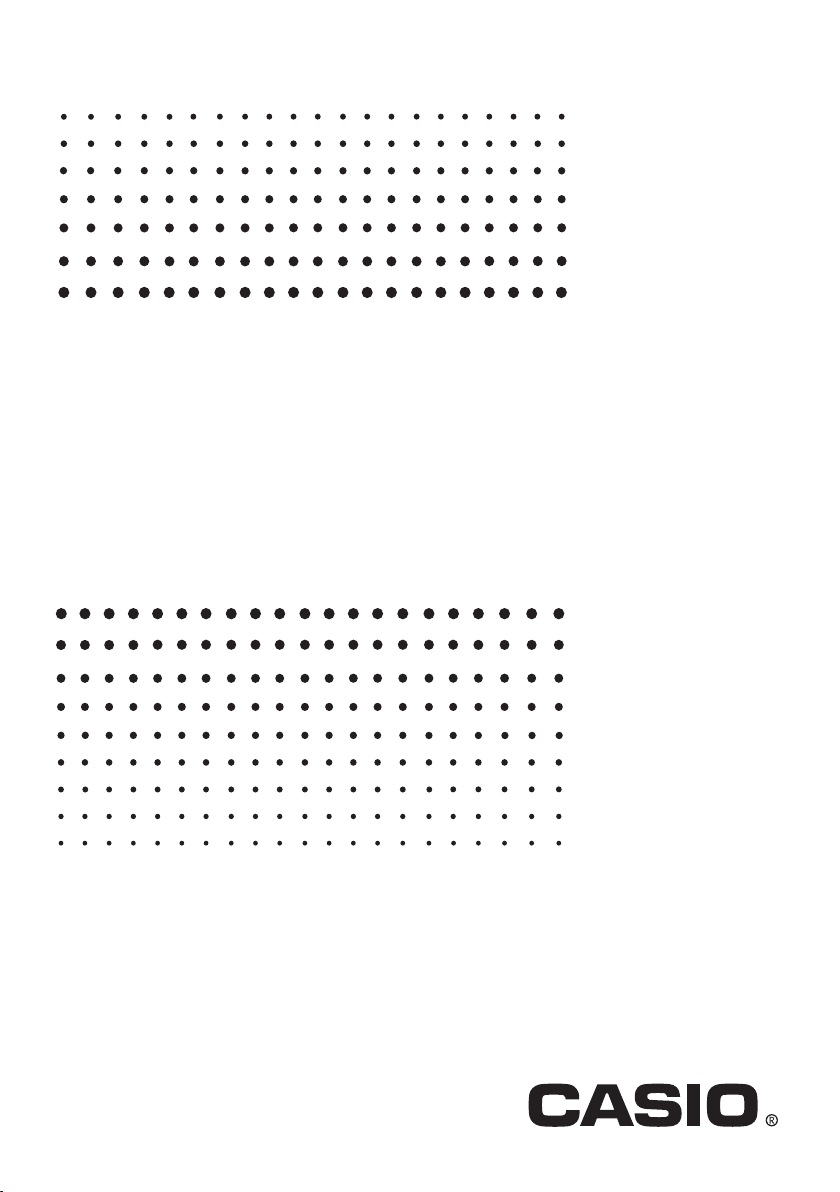
E
For fx-9860G AU
Installing an
Add-in Application
User’s Guide
http://edu.casio.com
Page 2
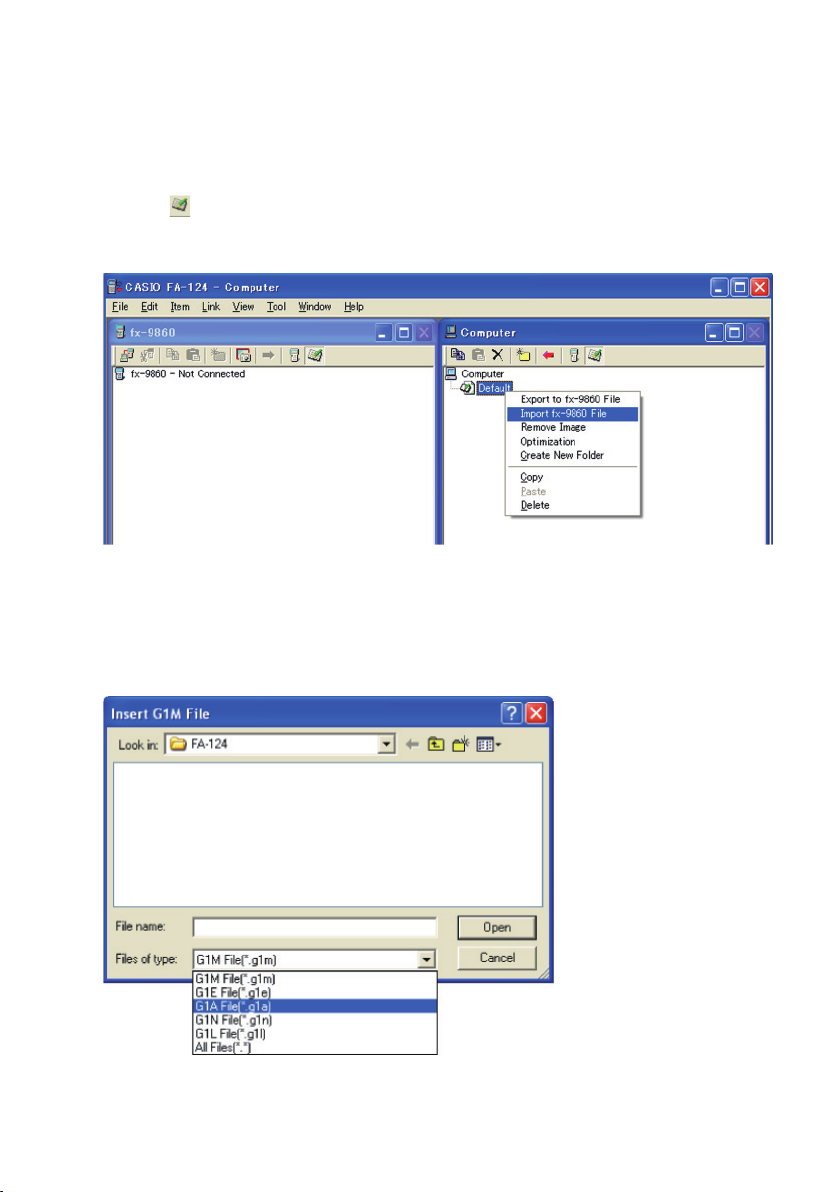
Installing an Add-in Application Using FA-124 PROGRAM-LINK
1 . On your computer’s desktop, double-click “FA-124”.
• This will start up FA-124 PROGRAM-LINK.
2 . Click the icon to switch to display of Storage Memory contents.
3 . In the Computer window, right click “Default”.
4 . On the shortcut menu that appears, select “Import fx-9860 File”.
• This will display a dialog box for selecting the fi le you want.
5. Click the fi le type down arrow button and then select “G1A File(*.g1a)” on the list of fi le types
that appears.
E-1
Page 3

6. Select the add-in that you want to install.
• If you are installing an add-in from the CD-ROM (Physium, Geometry, etc.), navigate to the
CD-ROM that is in your computer’s CD-ROM drive and then select the add-in.
7 . Click [Open].
• This should cause the imported add-in fi le to appear in the Computer window.
* If the “Memory Full Error” occurs, delete fi les in the Computer window that you no longer
need. Next, right-click “Default” and then select “Optimization” from the shortcut menu that
appears. After that, restart the procedure from step 3.
8 . On the calculator, enter the LINK Mode, and confi gure the
following settings: Cable Type: USB; Wakeup: On;
Capture: Memory.
9. Use the USB cable to connect the calculator to your computer and then click the icon.
• This will establish a connection between the calculator and FA-124 PROGRAM-LINK, and
display the contents of calculator memory in the fx-9860 window.
E-2
Page 4

10. In the Computer window, right-click the add-in application you want to install and then click
“Copy” on the shortcut menu that appears.
11. In the fx-9860 window, right-click the user name and then select “Paste” on the shortcut menu
that appears.
* In place of steps 10 and 11, you could also drag the add-in application from the Computer
window and drop it onto the user name in the fx-9860 window.
E-3
Page 5

12. The data will be copied from the Computer window to the fx-9860 window.
13. After the copy operation is complete, the add-in application will appear under the user name in
the fx-9860 window.
14. Click the icon.
• This will terminate the connection between the calculator and
FA-124 PROGRAM-LINK and cause the message “Complete!”
to appear on the calculator display.
15. On the calculator, press the J key and then the m key.
• Confi rm that the add-in application’s icon is on the Main Menu.
E-4
Page 6

CASIO COMPUTER CO., LTD.
6-2, Hon-machi 1-chome
Shibuya-ku, Tokyo 151-8543, Japan
SA0701-B
