Page 1
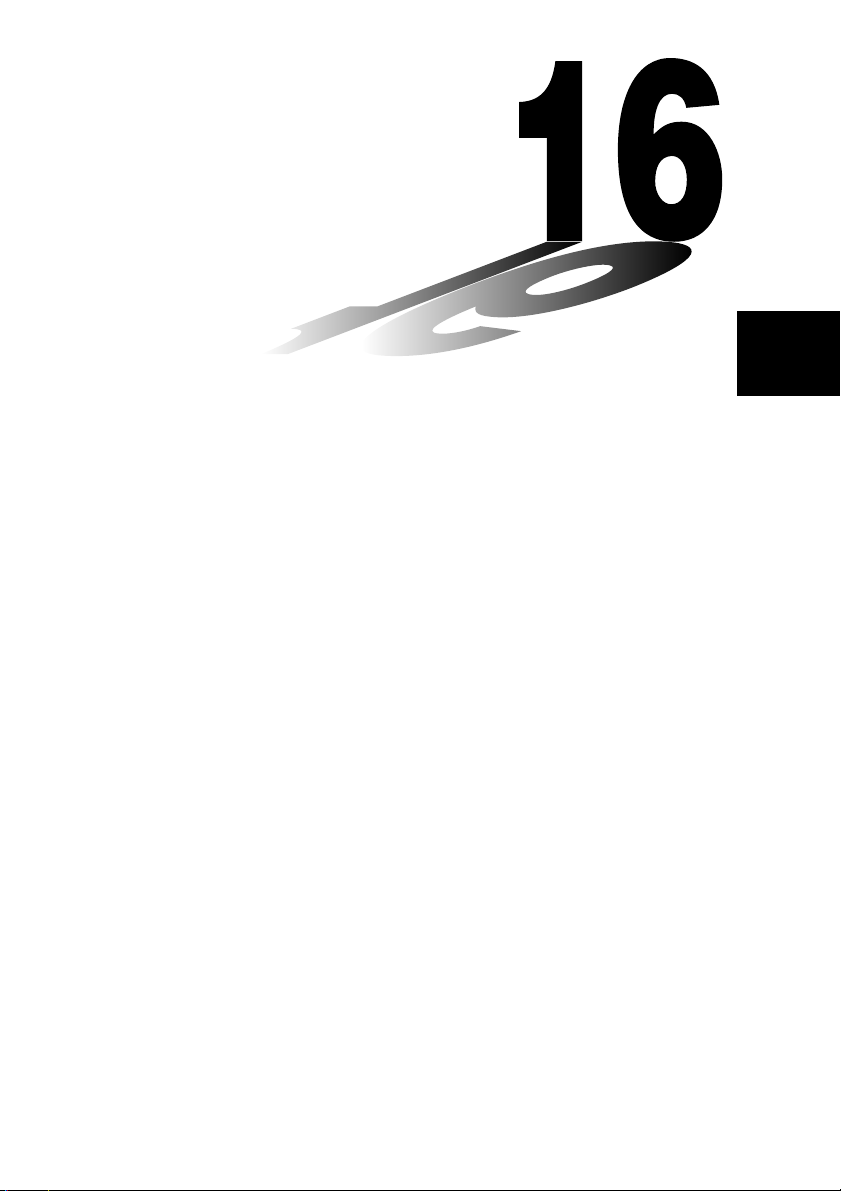
Chapter
Recursion Table and
Graph
You can input two formulas for any of the three following types of
recursion, which you can then use to generate a table and draw
graphs.
•General term of sequence {an}, made up of an and n
• Formulas for linear recursion between two terms, made up of
an+1, an, and n
• Formulas for linear recursion between three terms, made up of
an+2, an+1, an, and n
16
16-1 Before Using the Recursion Table and Graph Function
16-2 Inputting a Recursion Formula and Generating a Table
16-3 Editing Tables and Drawing Graphs
Page 2
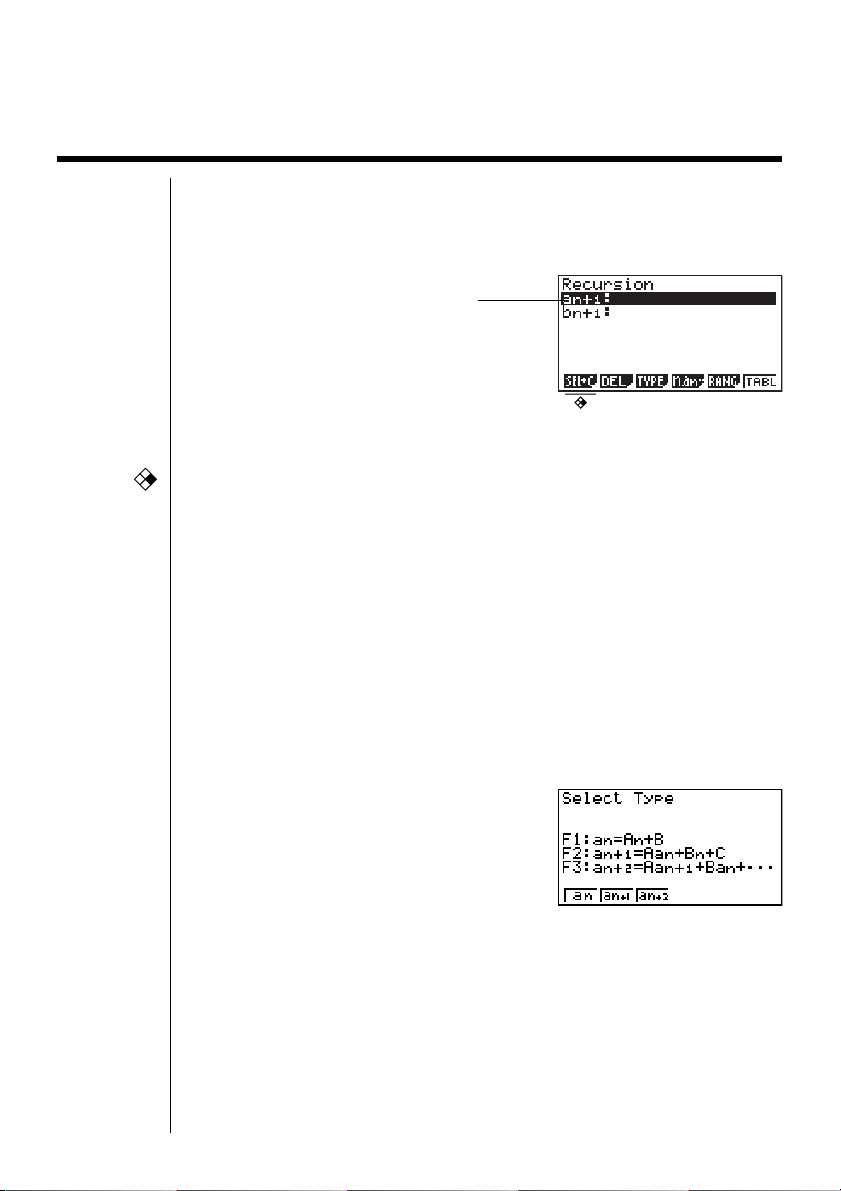
16-1 Before Using the Recursion Table and
Graph Function
uu
uTo enter the RECUR Mode
uu
On the Main Menu, select the RECUR icon and enter the RECUR Mode. This
causes the Recursion Menu to appear.
CFX
fx-9750G
PLUS
Selected storage area
Press f and c to move.
•All recursion formulas that are stored in memory appear in the Recursion
Menu.
• {SEL+C} ... {menus for control of table generation and graph color}
• {SEL} ... {recursion formula generation/non-generation status}
• {DEL} ... {recursion formula delete}
• {TYPE} ... {recursion formula type specification}
• {n, an
• {RANG} ... {screen for setting of table range}
• {TABL} ... {recursion formula table generation}
uu
uTo specify the recursion formula type
uu
Before inputting a recursion formula, you must first specify its type.
1. In the Recursion Menu, press 3 (TYPE).
} ... {menu for input of variable n and general terms an and bn}
···
218
•In this display, “an = An + B” is the general term (an = A × n + B) of {an}.
2. Press the function key for the recursion formula type you want to set.
•{an}/{an+1}/{an+2} ... {general term of sequence {an}}/{linear recursion between two
terms}/{linear recursion between three terms}
Page 3
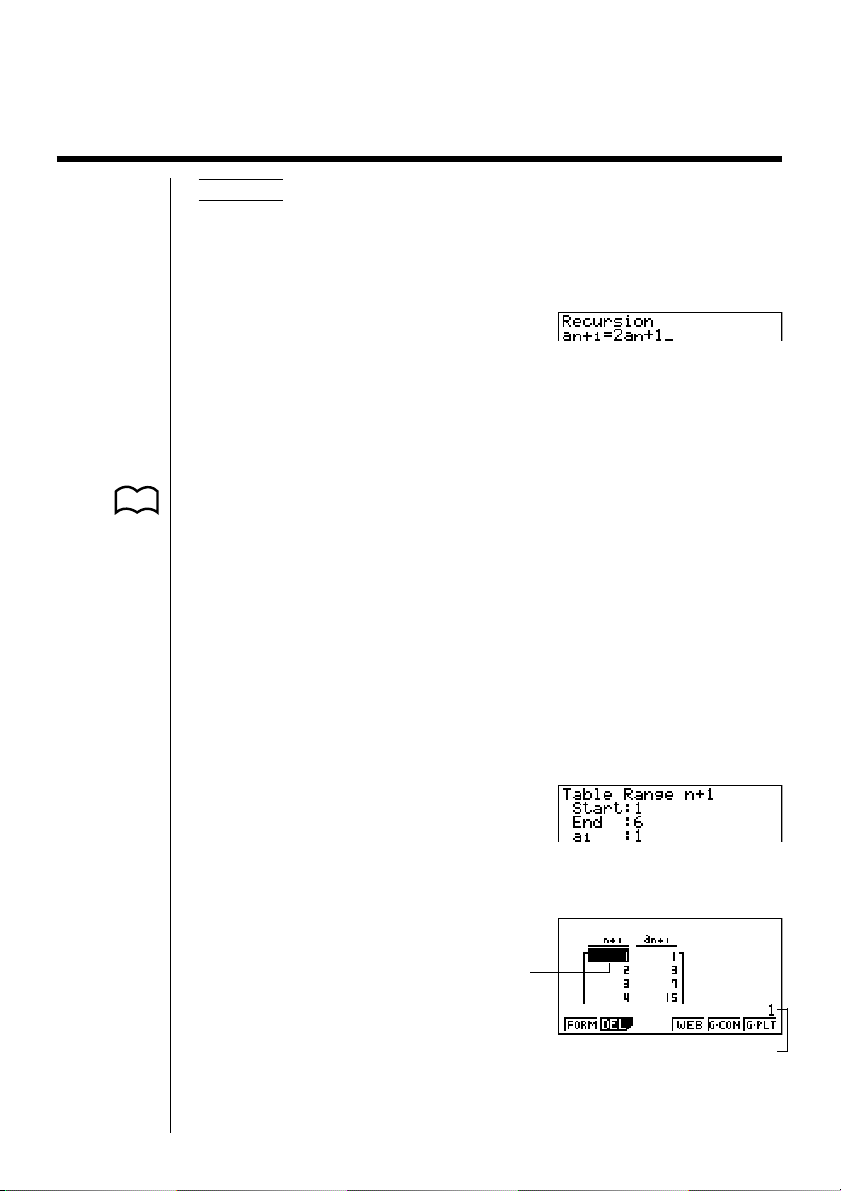
16-2 Inputting a Recursion Formula and
Generating a Table
P. 225
Example 1 To input an+1 = 2an + 1 and generate a table of values as the
1. Specify the recursion formula type as linear recursion between two terms and
then input the formula.
2. Press w5 (RANG) to display the table range setting screen, which contains
the following items.
•{a0}/{a1} ... setting of value for {a0(b0)}/{a1(b1)}
The table range settings specify the conditions that control the value of variable n
in the recursion formula, and the initial term of the numeric value table. You should
also specify a starting point for the pointer when drawing a convergence/divergence graph (WEB graph) for a formula for linear recursion between two terms.
Start ................ Starting value of variable n
End ................. Ending value of variable n
a
value of n change from 1 to 6
Make a1 = 1.
c4(n, an
0, b0 ............... Value of 0th term a0/b0 (a1, b1 .... Value of 1st term a1/b1)
) 2(an) +b
···
anStr, bnStr ...... Pointer starting point for convergence/divergence graph
(WEB graph)
• The value of variable n increments by 1.
3. Specify the range of the table.
2(a1)
bwgwbw
4. Display the table of the recursion formula. At this time, a menu of table
functions appears at the bottom of the screen.
J6(TABL)
Currently selected cell (up to six digits)
Value in currently highlighted cell
219
Page 4
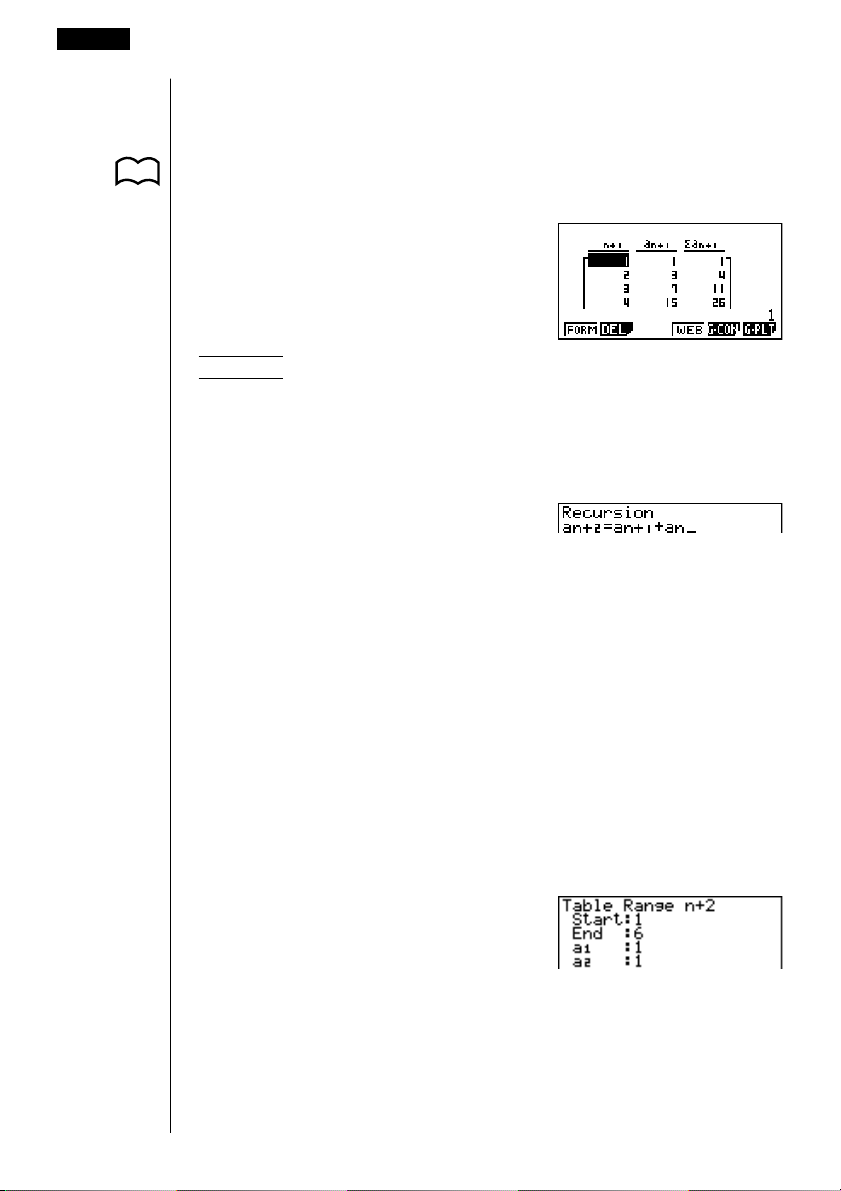
16 - 2 Inputting a Recursion Formula and Generating a Table
•Displayed cell values show positive integers up to six digits, and negative
integers up to five digits (one digit used for negative sign). Exponential display
can use up to three significant digits.
•You can see the entire value assigned to a cell by using the cursor keys to
move the highlighting to the cell whose value you want to view.
P. 7
•You can also display the sums of the terms (Σan or Σbn) by turning on Σ Display.
Example 2 To input an+2 = an+1 + an (Fibonacci series) and generate a table
1. Specify the recursion formula type as linear recursion between three terms and
then input the formula.
2. Press w and then press 5 (RANG) to display the table range setting
screen, which contains the following items.
• {a0}/{a1} ... setting of value for {a0 (b0) and a1 (b1)}/{a1 (b1) and a2 (b2)}
The table range settings specify the conditions that control the value of variable n
in the recursion formula, and the initial term of the numeric value table.
Start ................ Starting value of variable n
End ................. Ending value of variable n
of values as the value of n change from 1 to 6
Make a1 = 1 and a2 = 1.
3(TYPE)3(an+2) 4(n, an
3(an+1)+2(an)
)
···
a0, a1, a2 .......... Values of 0th term a0/b0, 1st term a1/b1, and 2nd term a2/b2.
• The value of variable n increments by 1.
3. Specify the range of the table.
2(a1)
bwgwbwbw
220
Page 5

Inputting a Recursion Formula and Generating a Table 16 - 2
4. Display the table of the recursion formula. At this time, a menu of table
functions appears at the bottom of the screen.
J6(TABL)
Currently selected cell (up to six digits)
Value in currently highlighted cell
• There can be only one recursion table stored in memory at one time.
•Except for linear expression n, any of the following can be input for general
term {an} to generate a table: exponential expressions (such as an = 2n – 1),
fractional expressions (such as an = (n + 1)/n), irrational expressions (such as
an = n – ), trigonometric expressions (such as an = sin 2nπ).
•Note the following points when specifying a table range.
• If a negative value is specified as a start or end value, the calculator
•When Start = 0 and a1/b1 is selected as the initial term, the calculator
•When Start > End, the calculator swaps the Start and End values and
•When Start = End, the calculator generates a table for Start values only.
• If the start value is very large, it may take a long time to generate a table
•Changing the angle unit setting while a table generated from a trigonometric
expression is on the display does not cause the displayed values to change.
To cause the values in the table to be updated using the new setting, display
the table, press 1 (FORM), change the angle unit setting, and then press
6 (TABL).
n – 1
drops the negative sign. If a decimal value or fraction is specified, the unit
uses only the integer part of the value.
changes to Start = 1 and generates the table.
generates the table.
for linear recursion between two terms and linear recursion between
three terms.
221
Page 6

16 - 2 Inputting a Recursion Formula and Generating a Table
uu
uTo specify the generation/non-generation status of a formula
uu
Example To specify generation of a table for recursion formula an+1 =
•Each press of 1 (SEL) toggles a table between generation and nongeneration.
uu
uTo change the contents of a recursion formula
uu
Changing the contents of a recursion formula causes the values in the table to be
updated using the current table range settings.
2an + 1 while there are two formulas stored
c
1(SEL+C) 1(SEL) ... 1(SEL)
J
(Selects recursion formula to which
non-generation status is to be
assigned and then specifies nongeneration status.)
6(TABL)
(Generates table.)
Unhighlights this formula
222
Example To change an+1 = 2an + 1 to an+1 = 2an – 3
e (Displays the cursor.)
ee-dw
(Changes the formula contents.)
6(TABL)
uu
uTo delete a recursion formula
uu
1. Use f and c to highlight the formula you want to delete. Press 2 (DEL).
2. Press 1 (YES) to delete the formula or 6 (NO) to abort the operation
without deleting anything.
Page 7

16-3 Editing Tables and Drawing Graphs
You get a choice of four options for editing tables and drawing graphs.
•Deletion of a recursion formula table
•Drawing of a connect type graph
•Drawing of a plot type graph
•Drawing of a graph and analysis of convergence/divergence (WEB)
You can access these options from the function menu that appears at the bottom
of the screen whenever a table is displayed.
•{FORM} ... {returns to Recursion Menu}
•{DEL} ... {table delete}
P. 225
P. 128
•{WEB} ... {convergence/divergence (WEB) graph draw}
•{G·CON}/{G·PLT} ... {connected type}/{draw plot type} recursion graph draw
• The {WEB} item is available only when a table generated using a formula for
linear recursion between two terms (an+1 =, bn+1 =) is on the display.
uu
uTo delete a recursion table
uu
1. Display the recursion table you want to delete and then press 2 (DEL).
2. Press 1 (YES) to delete the table or 6 (NO) to abort the operation without
deleting anything.
CFX
kk
k Before Drawing a Graph for a Recursion Formula
kk
You must first specify the following.
•Graph color (blue, orange, green) ............................... {BLUE}/{ORNG}/{GRN}
•Draw/non-draw status of for the recursion formula ..... {SEL}
• The type of data to be plotted ..................................... Σ Display
223
Page 8

16 - 3 Editing Tables and Drawing Graphs
uu
uTo specify the color of the graph ({BLUE}/{ORNG}/{GRN})
CFX
P. 222
uu
The default color for a graph is blue. Use the following procedure to change the
graph color to orange or green.
1. Display the Recursion Menu and then use f and c to highlight the formula
whose graph color you want to change.
2. Press 1 (SEL+C).
3. Press the function key that corresponds to the color you want to specify.
uu
uTo specify the draw/non-draw status of a formula ({SEL})
uu
There are two options for the draw/non-draw status of a recursion formula graph.
•Draw the graph for the selected recursion formula only
•Overlay the graphs for both recursion formulas
To specify the draw/non-draw status, use same procedure as that for specifying
generation/non-generation status.
uu
uTo specify the type of data to be plotted (Σ Display: On)
uu
You can specify one of two types of data for plotting.
• an on the vertical axis, n on the horizontal axis
• Σan on the vertical axis, n on the horizontal axis
224
In the function menu that appears while a table is on the display, press 5
(G·CON) or 6 (G·PLT) to display the plot data menu.
•{an}/{Σan} ... {an}/{Σan} on vertical axis, n on horizontal axis
Example 1 Draw a graph of an+1 = 2an + 1 with an on the vertical axis and n
on the horizontal axis, and with the points connected.
Set the following parameters in the View Window.
Xmin = 0 Ymin = 0
Xmax = 6 Ymax = 65
Xscale = 1 Yscale = 5
6(TABL)5(G·CON)
(Selects connected type.)
1(an)
(Draws graph with an on the vertical
axis.)
Page 9

Editing Tables and Drawing Graphs 16 - 3
Example 2 Draw a graph of an+1 = 2an + 1 with Σan on the vertical axis and n
on the horizontal axis, and with the points unconnected.
Use the same View Window parameters as those provided in
Example 1.
6(TABL)6(G·PLT)
(Selects plot type.)
6(Σan)
(Draws graph with Σan on the vertical
axis.)
•To input a different recursion formula after a graph is drawn, press ! Q.
This displays the Recursion Menu where you can input a new formula.
kk
k Drawing a Convergence/Divergence Graph (WEB graph)
kk
With this feature, you can draw a graph of an+1 = f (an) where an+1 and an are the
terms of linear recursion between two terms, substituted respectively for y and x in
the function y = f (x). The resulting graph can then be viewed to determine whether
or not the graph is convergent or divergent.
Example 1 To determine whether or not the recursion formula an+1 = –3an
+ 3an is convergent or divergent.
Use the following table range.
Start = 0 End = 6
a0 =0.01 an Str = 0.01
b0 =0.11 bn Str = 0.11
Use the following View Window parameters.
Xmin = 0 Ymin = 0
Xmax = 1 Ymax = 1
Xscale = 1 Yscale = 1
This example assumes that the following two recursion formulas are already
stored in memory.
1. Press 6(TABL) 4(WEB) to draw the graph.
2
225
Page 10

16 - 3 Editing Tables and Drawing Graphs
2. Press w, and the pointer appears at the pointer start point (
• The Y value for the pointer start point is always 0.
3. Each press of w draws web-like lines on the display.
anStr = 0.01).
w
↓
w
↓
226
This graph indicates that recursion formula an+1 = –3an2 + 3an is convergent.
Example 2 To determine whether or not the recursion formula bn+1 =
3bn + 0.2 is convergent or divergent.
Use the following table range.
Start = 0 End = 6
b0 =0.02 bn Str = 0.02
Use the View Window parameters from Example 1.
1. Press 6 (TABL) 4 (WEB) to draw the graph.
Page 11

Editing Tables and Drawing Graphs 16 - 3
2. Press w and then either f or c to make the pointer appear at the pointer
start point (bnStr = 0.02).
• The Y value for the pointer start point is always 0.
3. Each press of w draws web-like lines on the display.
w
↓
w
↓
This graph indicates that recursion formula bn+1 = 3bn + 0.2 is divergent.
•Inputting bn or n for the expression an+1, or Inputting an or n for the expression
bn+1 for linear recursion between two terms causes an error.
227
Page 12

16 - 3 Editing Tables and Drawing Graphs
kk
k Drawing a Recursion Formula Graph Using Dual Screen
kk
P. 7
Selecting “T+G” for the Dual Screen item of the set up screen makes it possible to
display both the graph and its numerical table of values.
P. 224
Example To draw the graph of an+1 = 2an +1 from Example 1, displaying
both the graph and its table
Display the set up screen and specify “T+G” for Dual Screen. Press
J.
6(TABL)
(Shows the table.)
6(G·PLT)
(Draws plot type graph.)
•Pressing !6 (G↔T) causes the graph on the left side of the Dual Screen
to fill the entire display. Note that you cannot use the sketch function while a
graph is displayed using !6 (G↔T).
228
