Page 1
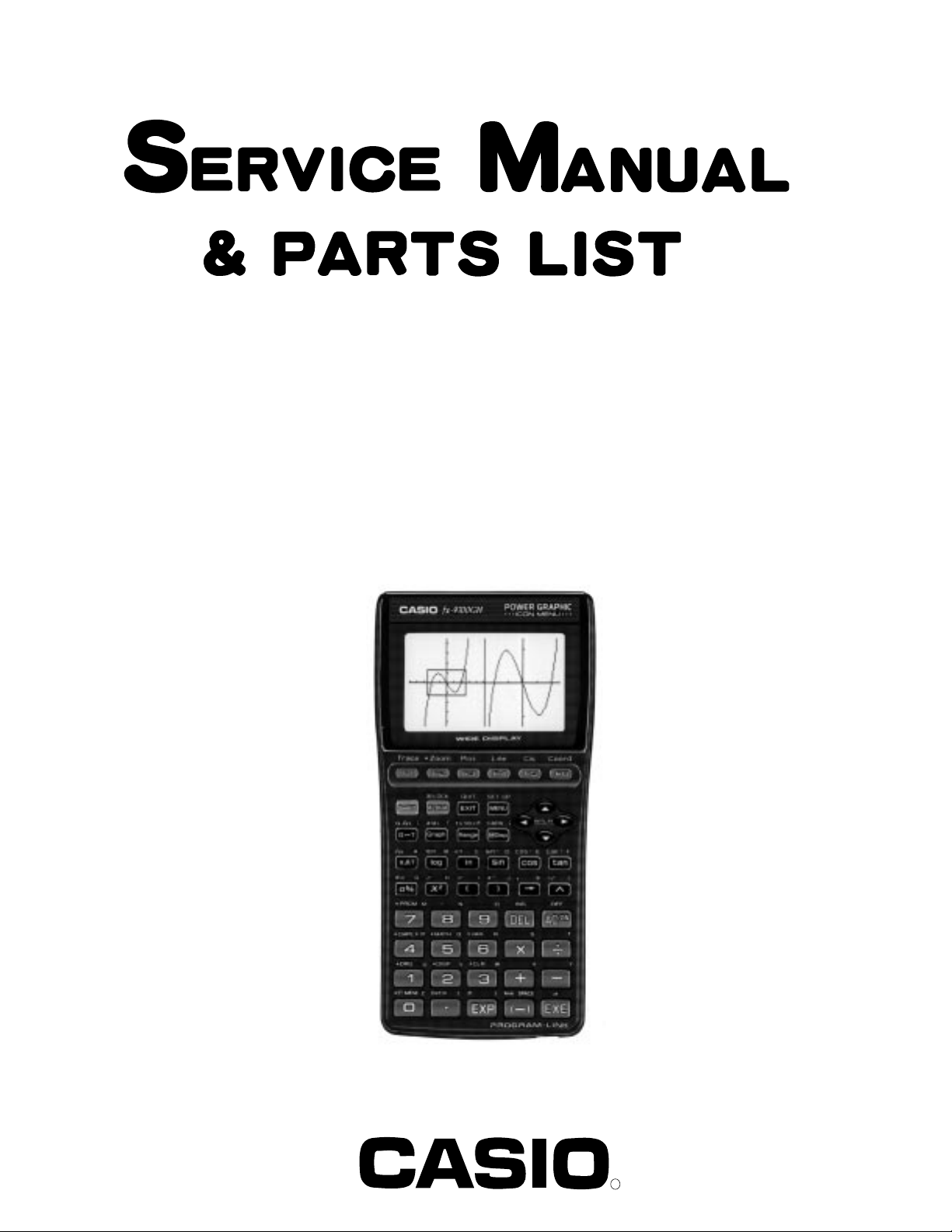
FX-9700GH (LX-395AH)
INDEX
MAR. 1995
(without price)
fx-9700GH
R
Page 2
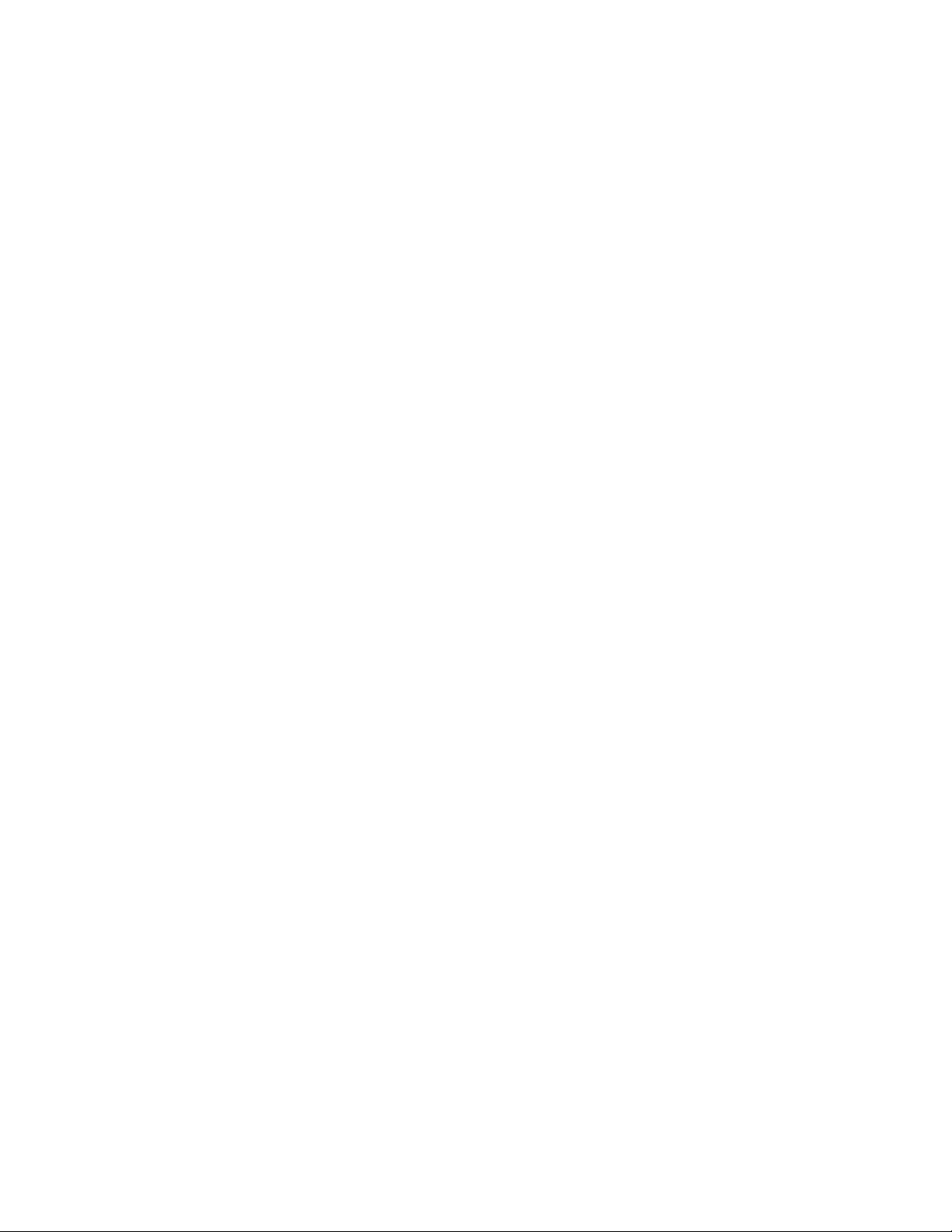
CONTENTS
1. SCHEMATIC DIAGRAM
1-1. Main PCB ................................................................................................... 1
1-2. Power Supply .............................................................................................2
2. SPECIFICATIONS............................................................................................. 3
3. OPERATION CHECK .........................................................................................4
4. DATA TRANSFER CHECK................................................................................8
5. DATA COMMUNICATIONS
5-1. Connecting Two fx-9700GE Units ............................................................9
5-2. Before Starting Data Communications ....................................................9
5-3. Setting Communications Parameters ....................................................11
5-4. Using ALL, Range, and Factor................................................................11
5-5. Data Communications Precautions .......................................................13
6. PIN FUNCTION.................................................................................................14
7. TROUBLESHOOTING......................................................................................15
8. DISASSEMBLY VIEW......................................................................................16
9. PARTS LIST .................................................................................................... 21
Page 3
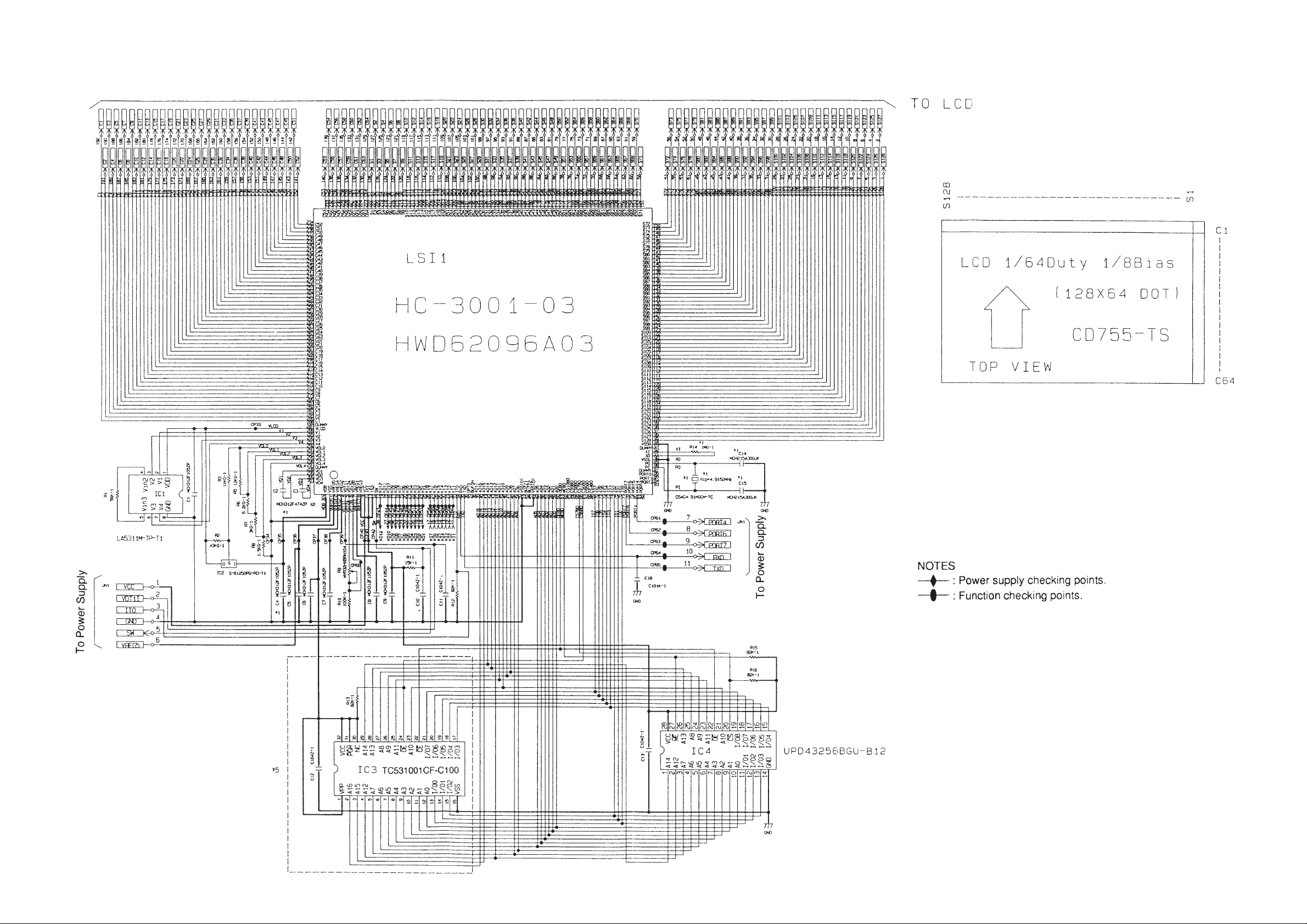
1. SCHEMATIC DIAGRAM
1-1. Main PCB
— 1 —
Page 4
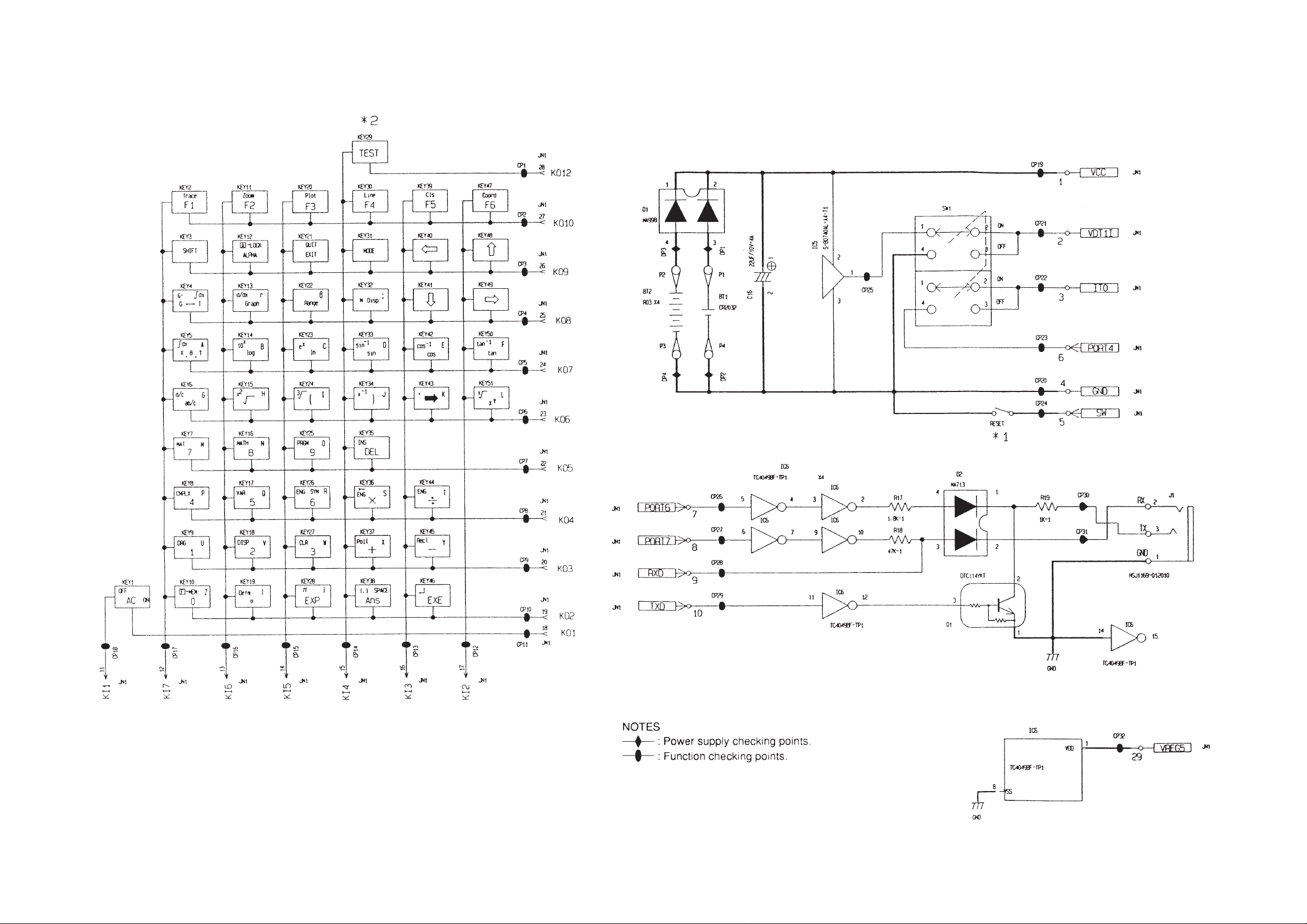
1-2. Power Supply
— 2 —
Page 5
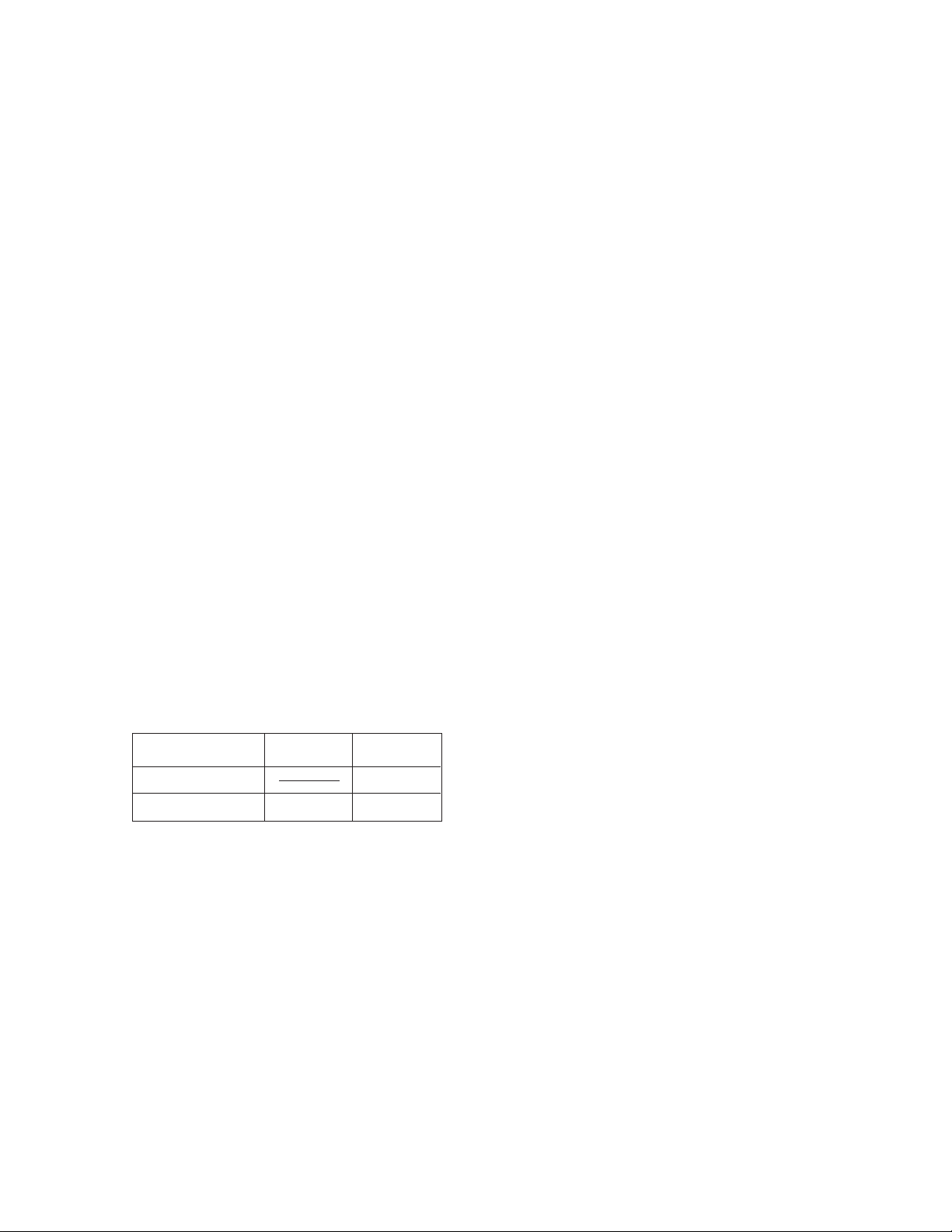
2. SPECIFICATIONS
Display system: 21-character × 8-line liquid crystal display; 12-digit mantissa and 2-
digit exponent for calculations; displays binary, octal, hexadecimal,
sexagesimal values, fraction, complex number
Power supply: Main: Four AAA-size batteries (LR03 (AM4) or R03 (UM-4))
Memory protection: One CR2032 lithium battery
Power consumption: 0.1W
Battery life: * Main: Approximately 650 hours with battery type LR03 (AM4)
Approximately 350 hours with battery type R03 (UM-4)
Approximately 2 years (power switch off) with LR03 (AM4)/R03
(UM-4)
Memory protection: Approximately 15 months
* The batteries that have been installed in this unit when user pur
chased it had been used in the factory test, so it will be impossible
to fully satisfy this specifications when these batteries are used.
Auto power off:
Power is automatically switched off approximately six minutes after last operation except when drawing
dynamic graphs.
Ambient temperature range: 0°C ~ 40°C (32°F ~ 104°F)
Dimensions: 20mm H × 85mm W × 172.5mm D ( 3/4" H × 33/8" W × 63/4" D)
Weight: 218.5g (7.7 oz) including batteries
Accessories: Hard case
Current Consumption
TYP [µA] MAX [µA]
OFF 20.7
ON (MENU) 1430.22 2026.60
– 3 –
Page 6
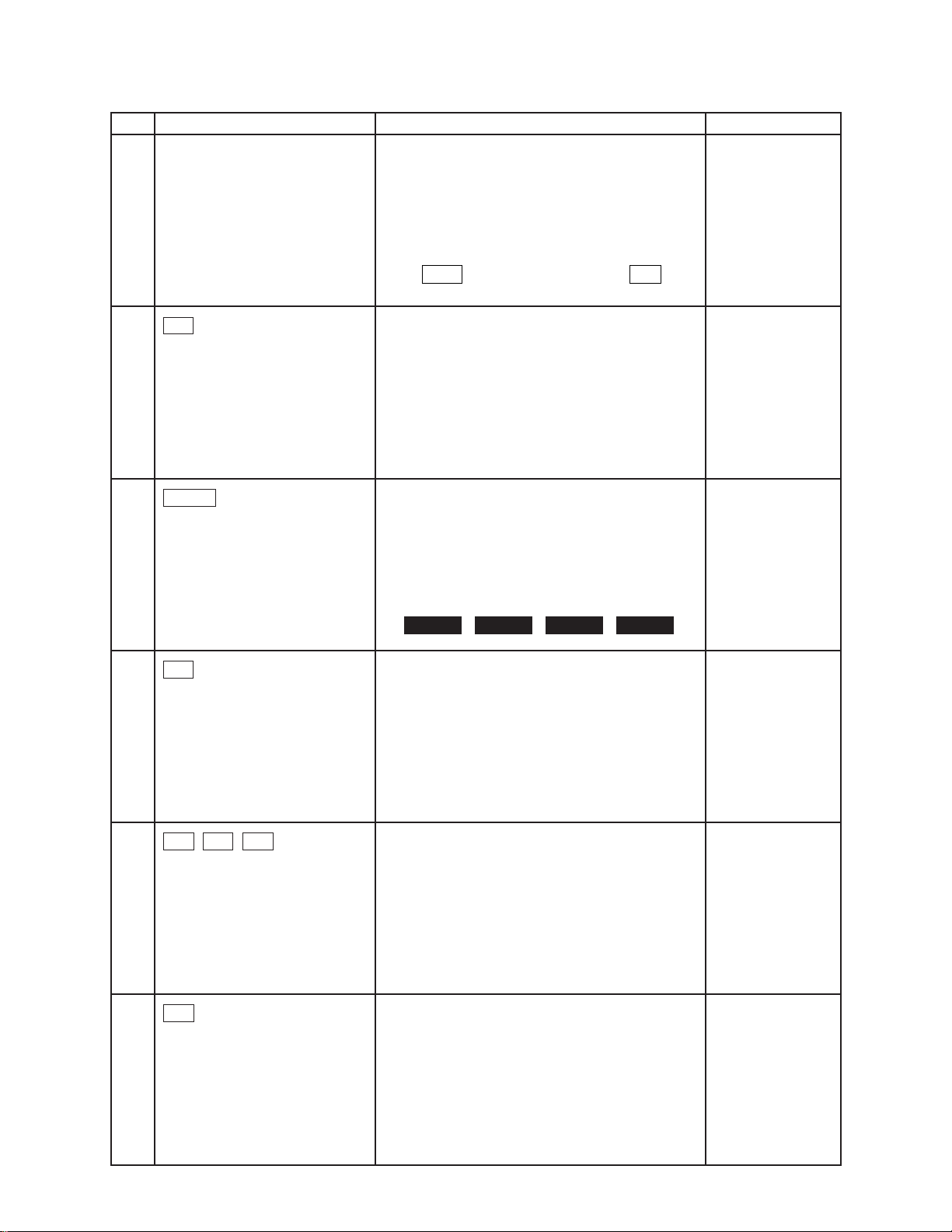
3. OPERATION CHECK
✽✽✽✽✽✽✽✽✽✽✽✽✽✽✽✽✽✽✽✽
✽
✽
✽
✽
✽
✽
✽✽✽✽✽✽✽✽✽✽✽✽✽✽✽✽✽✽✽✽
RESET
ALL MEMORIES!
✽
✽
✽
✽
✽
✽
NO. OPERATION DISPLAY NOTE
Turn the side switch (LOCK)
on and push the "RESET" button.
1
F1
2
SHIFT
3
✽✽✽✽✽✽✽✽✽✽✽✽✽✽✽✽✽✽✽✽
✽
✽✽✽✽✽✽✽✽✽✽✽✽✽✽✽✽✽✽✽✽
RESET ALL MEMORIES?
RUN / COMP
G-type : RECT / CONNECT
angle : Deg
display : Norm 1
M-D/Cpy : M-Disp
RESET
RESET ALLYES NO
✽
AC
4
F6 ab/c AC
Press the above key at the
same time.
5
1
6
ZOOM PLOT LINE CLS
No Display
✽ ✽ ✽ Lx370 TEST ✽ ✽ ✽
1. TEST MODE
2. Transmit
3. Exit
– – Lx370 TEST MODE – –
1. LCD
2. KEY
3. RAM
4. DET
5. TRS
0. Rst
– 4 –
Page 7
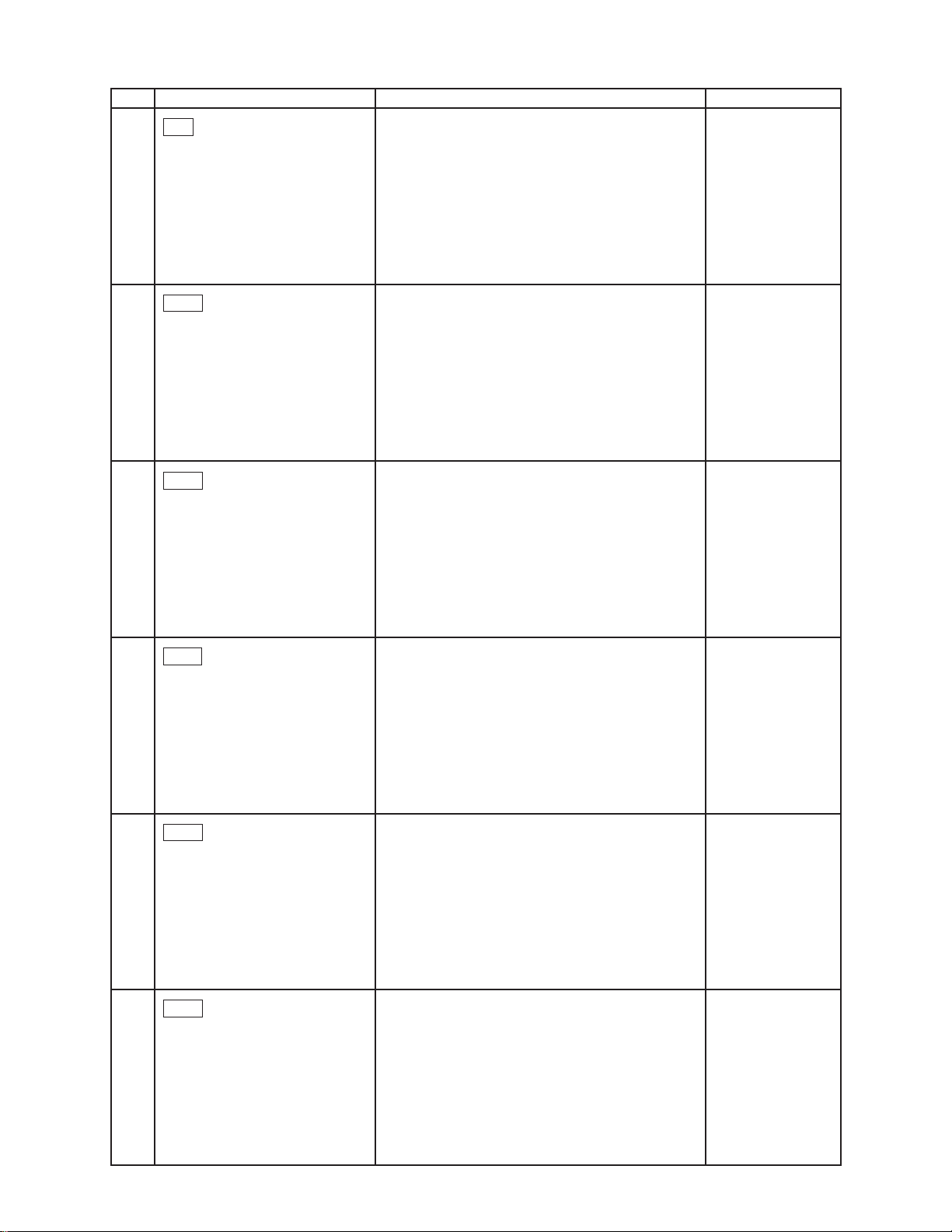
NO. OPERATION DISPLAY NOTE
1
7
FRAME Display
EXE
8
No Display
EXE
9
ALL DOT Display
10
11
12
EXE
EXE
EXE
CHECKER Display
REVERSE CHECKER Display
– – Lx370 TEST MODE – –
1. LCD
2. KEY
3. RAM
4. DET
5. TRS
0. Rst
– 5 –
Page 8
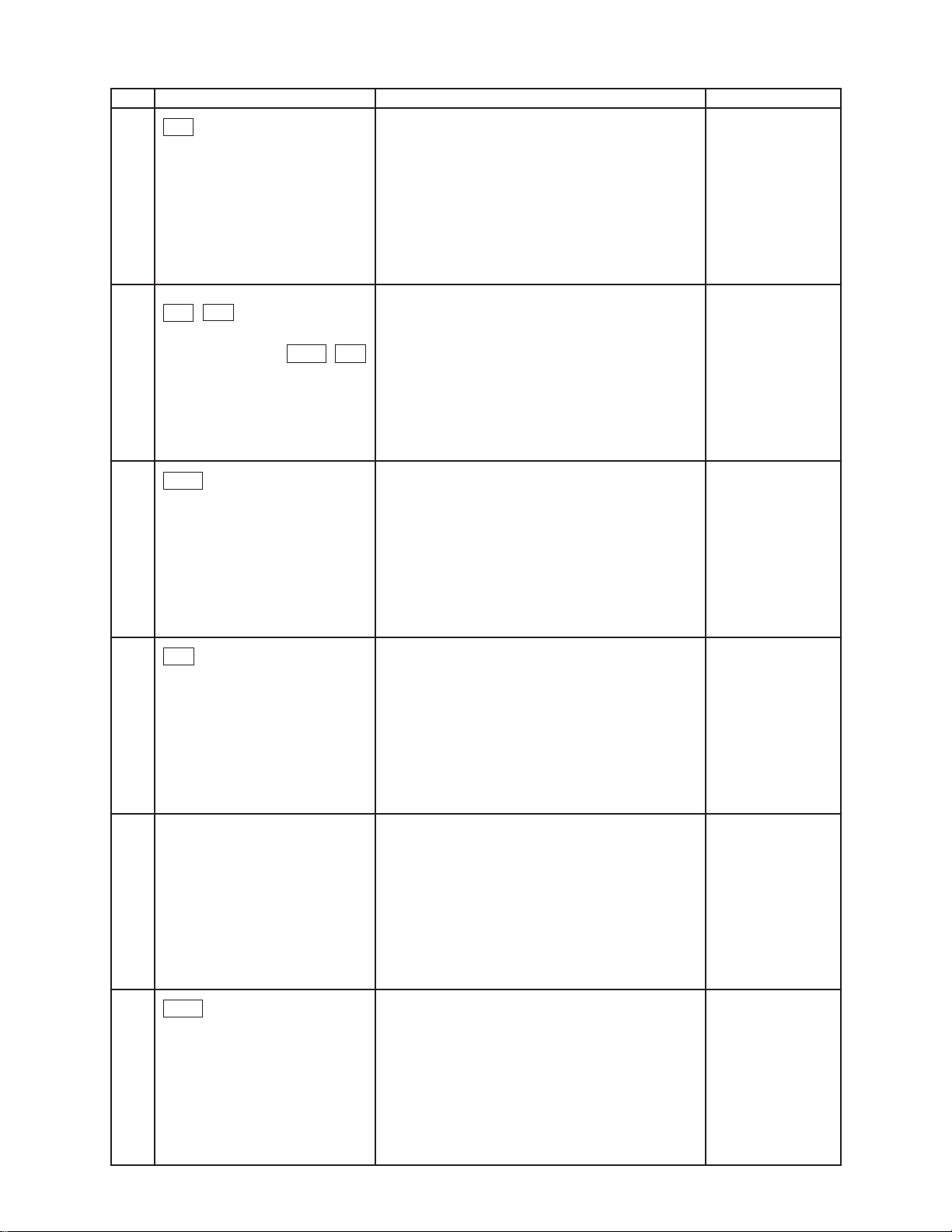
NO. OPERATION DISPLAY NOTE
2
13
Trace Zoom
F1 F2 ........................... .
............................ EXP
14
EXE
15
(–)
Trace
ZOOM...
Press each key
sequentially as it
appears on the
display.
– – Lx370 TEST MODE – –
1. LCD
2. KEY
3. RAM
4. DET
5. TRS
0. Rst
16
17
3
EXE
RAMSIZE 32K bytes
RAMSIZE 32K bytes
RAM OK
– – Lx370 TEST MODE – –
1. LCD
2. KEY
3. RAM
4. DET
5. TRS
0. Rst
After a few
seconds.
– 6 –
Page 9

NO. OPERATION DISPLAY NOTE
18
19
20
0
F1
SHIFT AC
✽✽✽✽✽✽✽✽✽✽✽✽✽✽✽✽✽✽✽✽
✽
RESET
✽✽✽✽✽✽✽✽✽✽✽✽✽✽✽✽✽✽✽✽
RESET ALL MEMORIES?
RESET ALLYES NO
✽✽✽✽✽✽✽✽✽✽✽✽✽✽✽✽✽✽✽✽
✽
✽
✽
✽
RESET
ALL MEMORIES!
✽
✽
✽✽✽✽✽✽✽✽✽✽✽✽✽✽✽✽✽✽✽✽
No Display
✽
✽
✽
✽
✽
✽
✽
– 7 –
Page 10

4. DATA TRANSFER CHECK
• Turn off both units and connect them by using SB-60.
Function
1) Press the F6 , ab/c and AC key
at the same time.
2) 1
3) 5
Master Slave
✽ ✽ ✽ Lx370 TEST ✽ ✽ ✽
1. TEST MODE
2. Transmit
3. Exit
– – Lx370 TEST MODE – –
1. LCD
2. KEY
3. RAM
4. DET
5. TRS
0. Rst
= = = TRANSMIT Check = = =
1. COM Check
2. RANDOM Data Out
Display
✽ ✽ ✽ Lx370 TEST ✽ ✽ ✽
1. TEST MODE
2. Transmit
3. Exit
– – Lx370 TEST MODE – –
1. LCD
2. KEY
3. RAM
4. DET
5. TRS
0. Rst
= = = TRANSMIT Check = = =
1. COM Check
2. RANDOM Data Out
4) 1
5) Slave: 2
Master: 1
0. Self
1. Send
2. Receive
COM END WAITING
0. Self
1. Send
2. Receive
COM OK
– 8 –
Page 11

5. DATA COMMUNICATIONS
This chapter tells you everything you need to know to transfer programs between the fx-9700GH and another
CASIO Power Graphic unit (fx-7700GB, fx-7700GE, fx-7700GH, fx-8700GB, fx-9700GE, fx-9700GH),
connected with an optionally available SB-62 cable. To transfer data between an fx-9700GH unit and a
personal computer, you will need to purchase the separately available CASIO FA-121 Ver. 2.0 Interface Unit.
This chapter also contains information on how to use the optional SB-62 cable to connect to a CASIO Label
Printer to transfer screen data for printing.
• Though you can transfer programs between the fx-9700GH and another fx-9700GH, an fx-7700GB, an fx7700GE, an fx-7700GH, an fx-8700GB or fx-9700GE, all of the examples in this manual cover data transfer
with another fx-9700GH only.
5-1. Connecting Two fx-9700GH Units
The following procedure describes how to connect two Power Graphic units with an optional SB-62 connecting
cable for transfer of programs between them.
To Connect Two fx-9700GH Units
1. Check to make sure that the power of both fx-9700GH units is off.
2. Remove the covers from the connectors of the two Power Graphic units.
• Be sure you keep the connector covers in a safe place so you can replace them after you finish your
program communications.
3. Connect the two units using the SB-62 cable.
SB-62 cable
Important
• Keep the connectors of the fx-9700GH covered when you are not using them.
5-2. Before Starting Data Communications
Before actually starting data communications, you should first enter the LINK Mode from the Main Menu.
To Enter the LINK Mode
Highlight the LINK icon on the Main Menu.
MENU
– 9 –
Page 12

Press
COMMUNICATION
PARITY : EVEN
BPS : 9600
F1: TRANSMIT
F2: RECEIVE
F3: PARAMETERS
TRN
RCV PRM
F1 F2 F6
F2
EXE
to display the LINK Mode.
EXE
The following are the operations that can be selected from the function menu at the bottom of the display, Press
the function key below the operation you want to perform.
F1
(TRN) .............Transmit
F2
(RCV) .............Receive
F6
(PRM).............Parameter settings
About the Data Type Selection Screen
Whenever you press F1 (TRN) to send data or F2 (RCV) to receive data, a data type selection screen appears
on the display.
Send Unit Receive Unit
F1
(TRN)
(RCV)
The following table describes what each of these items means. You will learn later how to make a selection
using these screens.
Note
• If the selections you make on the send unit and receive unit do not match, a TRANSMIT ERROR will be
generated on the sender and a RECEIVE ERROR will be generated on the receiver.
TRANSMIT DATA
ALL
Program
Editor
Function Memory
Matrix
Statistics
Variable Memory
Pointer Indicates more below
Selection Meaning
ALL All data from Program to Equation
Program Program data
Editor File names and file data
Function Memory Function memory contents
Matrix Matrix memory contents
Statistics Single-variable and paired-variable statistical data
Variable Memory Value memory and extended memory contents
Range Graph range parameters
Factor Factor function zoom ratios
Table Table & Graph function data
Graph Function Graph functions
Dynamic Graph Dynamic Graph function data
Equation Equation coefficients
Back Up All memory contents, including mode settings
RECEIVE DATA
ALL
Program
Editor
Function Memory
Matrix
Statistics
Variable Memory
– 10 –
Page 13

5-3. Setting Communications Parameters
EXE
PARAMETERS
PARITY
EVEN ODD NONE
BPS
1200 2400 4800 9600
TO SELECT : [ ] [ ]
[ ] [ ]
TO SET : [ EXE ]
EVEN
9600
PARAMETERS
PARITY
EVEN ODD NONE
BPS
1200 2400 4800 9600
TO SELECT : [ ] [ ]
[ ] [ ]
TO SET : [ EXE ]
NONE
9600
COMMUNICATION
PARITY : NONE
BPS : 9600
Before you can perform data communications, you must first set up cartain hardware parameters to make sure
that the two units are able to understand each other. The parameters of the sender and the receiver must be
identical for them to be able to communicate correctly. There are two hardware parameters that you can set.
Parameter Settings
EVEN
PARITY ODD
NONE
1200
2400
4800
9600
To Set fx-9700GH Parameters
Starting from the LINK Mode:
F6
(PRM)
Speed (BPS)
Pointer
* The parameters that are currently set are highlighted on the display.
The pointer indicate which parameter you can change. Use and to move the highlighting and change
the parameter where the pointer is located.
Use and to move the pointer up and down.
After the parameters and highlighted the way you want, press
EXE
to store them.
• To abort the parameter setting procedure and return the settings to what they were before you changed
them, press AC before pressing
EXE
to store the parameters.
5-4. Using ALL, Range, and Factor
The following procedures show how to send data using ALL, Range, and Factor from one fx-9700GH unit
to another. The example procedure shows an operation using ALL only, but the procedures for Range
and Factor are identical.
– 11 –
Page 14

• To send data using ALL
F2
F1
RECEIVE DATA
ALL
Program
Editor
Function Memory
Matrix
Statistics
Variable Memory
= = RECEIVE = =
ALL
YES
NO
F1 F6
COMMUNICATION
COMPLETE
ALL DATA
PRESS [ AC ]
= = RECEIVING = =
ALL DATA
TO STOP : [ AC ]
Send Unit
Starting from the LINK Mode, press the function key
to enter the send mode.
F1
(TRN)
TRANSMIT DATA
ALL
Program
Editor
Function Memory
Matrix
Statistics
Variable Memory
Make sure that the pointer is located at ALL, and
EXE
press
EXE
to specify it as the data type.
= = TRANSMIT = =
ALL
YES
NO
F1 F6
Receive Unit
Starting from the LINK Mode, press the function key
to enter the receive mode.
(RCV)
Make sure that the pointer is located at ALL, and
EXE
press
EXE
to specify it as the data type.
Press F1 (YES) to start the send operation, or
F6
(NO) to abort without sending anything.
F1
(YES)
= = TRANSMITTING = =
ALL DATA
TO STOP : [ AC ]
* Pressing AC interrupts the send operation and
returns to the LINK Mode.
The following appears after the send operation is
complete.
COMMUNICATION
COMPLETE
ALL DATA
PRESS [ AC ]
* Press AC to return to the LINK Mode.
Press F1 (YES) to start the receive operation, or
F6
(NO) to abort without receiving anything.
(YES)
* Pressing AC interrupts the receive operation and
returns to the LINK Mode.
The following appears after the receive operation is
complete.
Warning!
Transferring data using ALL causes data in the applicable memory areas of the receiving unit to be replaced
by the received data. Make sure that you do not need the data stored in the receiving unit before you start an
operation using ALL.
– 12 –
Page 15

5-5. Data Communications Precautions
Note the following precautions whenever you perform data communications.
• A TRANSMIT ERROR occurs whenever you try to send data to a receiving unit that is not yet standing by
to receive data. When this happens, press AC to clear the error and try again, after setting up the receiving
unit to receive data.
• A RECEIVING ERROR occurs whenever the receiving unit does not receive any data approximately six
minutes after it is set up to receive data. When this happens, press AC to clear the error.
• A TRANSMIT ERROR or RECEIVE ERROR occurs during data communications if the cable becomes
disconnected, if the parameters of the two units do not match, or if any other communications problem
occurs. When this happens, press AC to clear the error and correct the problem before trying data
communications again. In this case, any data received before the problem occurred is cleared from the
receiving unit's memory.
• A MEMORY FULL operation occurs if the receiving unit memory becomes full during data communications.
When this happens, press AC to clear the error and delete unneeded data from the receiving unit to make
room for the new data, and then try again.
– 13 –
Page 16

6. PIN FUNCTION
CPU (HWD62096A03)
Pin No. Pin Name Input / Output Function
1 VSS Power supply for LSI, GND
2 VREG5 Regulator power, +5V
3 VREG4 Regulator power for ROM, +3V
4 VREG2 Regulator power, +2V
5 VDT1I I Terminal for detector (All off)
6 VDT2A O Terminal for detector (Lower battery)
7 VDT2b I Terminal for detector (Lower battery)
8 VREG1 Regulator power, +3.2V
9 VREG3 Regulator power for RAM, +3V
10 VCC Power supply for LSI, +6V
11,12 TS1,TS2 I Terminal for test
13 SW I Reset switch
14~25 KO1~KO12 O Terminal for key output
26~33 KI1~KI8 I Terminal for key input
34 ITO I Terminal for interrupt
35 RXD I Terminal for communication
36 TXD O Terminal for communication
37 OPTO O Output terminal
38 BUFON O Output terminal
39~50 AO6~AO17 O Address bus
51 VSS Power supply for LSI, GND
52,53 BZZ1,BZZ2 O Terminal for buzzer
54 VSS Power supply for LSI, GND
55~60 AO0~AO5 O Address bus
61 OEBO O Output enable terminal
62 WEBO O Write enable terminal
63~69 CS4BO~CS10BO O Chip selecter terminal
70~77 IO0~IO7 I/O Data bus
78~85 PORT0~PORT7 I/O Input/output port
86 DUMMY Dummy terminal
87,88 PI,PO Power for ceramic oscillator
89 VSSL Power supply for LSI, GND
90,91 XO,XI Power
92 DUMMY Dummy terminal
93 VSSR Power supply for LSI, GND
94~221 S1~S128 O Terminal for LCD
222~285 C1~C64 O Terminal for LCD
286 DUMMY Dummy terminal
287 VLCD Power supply for LCD, +12V
288~291 V1~V4 Power supply for LCD bias
292~296 VOL0~VOL4 Power supply for LCD contrast
297 DUMMY Dummy terminal
298~301 VD1~VD4 Power for doubler
302 VDB Power for doubler, +12V
– 14 –
Page 17

7. TROUBLESHOOTING
SYMPTOM CAUSE SOLUTION
Intermittent display
No display at all
Erratic display
Dirt or poor contact on battery
Poor contact on power switch
Poor connection on PC joiner
Poor soldering on LSI, capacitor, or resistor
Weak battery
Dirt or poor contact on battery
Poor contact on power switch
Poor connection on PC joiner
Defective LSI, capacitor, or resistor
Poor contact between LCD and PCB
Poor soldering on LSI
Clean or adjust pressure of
contact
Clean or replace power
switch
Resolder or replace
Resolder
Replace battery
Clean or adjust pressure of
contact
Clean or replace power
switch
Resolder or replace
Replace
Replace the heat seal
Resolder or replace display
PCB ass'y
Certain key does not
function
All keys do not function
Heavy key motion
Dirt on key contact
Heavy key motion
Poor soldering on LSI
Defective LSI, capacitor, or resistor
Constant contact is made on a certain key
Defective LSI, capacitor, or resistor
Dirt or scratch on the key
Clean or replace contact
Clean or replace the key
Resolder
Replace
Separate the contact
Replace
Clean or replace the key
– 15 –
Page 18

8. DISASSEMBLY VIEW
7
9
0
8
4
1
3
A
6
5
2 B
O
– 16 –
T
Page 19

KL
GH
©™
CR2032
LOCK
N
P
QR
CD
-
+
M
BR
EF
IJ
CR2032
LOCK
S
– 17 –
Page 20

k
W
j
de
XY
fg
A
BB
A
no
(–)
(–)
Z[
UV
k
B-B
p
bc
`
a
\]
lm
hi
A-A
– 18 –
Page 21

st
qr
wx
uv
~å
£§
†¢
ç
©™
– 19 –
Page 22

ç
}
y
{
z
|
•¶
æø
ß®
¥µ
æø
º
– 20 –
Page 23

9. PARTS LIST
FOB Japan
N Item Code No. Parts Name Specification Q M N.R.Yen R
Unit Price
COMPONENTS
1 6407 9860 Button A-L370 A211169-1
2 6407 9920 Button B-L370 A211316-1
3 6408 0030 Button C-L370 A312937-1
4 6407 9870 Button D-L370 A211172-1
5 6408 0070 Button E-L370 A313257-1
6 6408 0080 Button F-L370 A313257-2
7 6408 0000 Button G-L370 A311693-9
8 6407 9970 Button H-L370 A311693-10
9 6407 9980 Button I-L370 A311693-11
10 6407 9990 Button J-L370 A311693-12
11 6408 0020 Button K-L370 A312914-1
12 6407 9880 Key contact rubber L370 A211181-1
13 6407 9930 Flat screw A-L370 A310044-41
15 6405 8860 Decoration screw C-L373 A412299-6
17 6407 9940 Flat screw C-L370 A310044-43
19 6407 9961 Battery cover L375 A310945A-3
21 6405 8780 Tape E-L373 A411085-3
23 6407 9900 Hard case L370 A211187-1
24 6407 9910 Battery cover L370 A211188-1
N 25 6413 5800 Display plate L370 A312942-3
26 6408 0060 Battery holder L370 A312944-1
N 27 6408 9920 Label A-L370AHQ A413640-3
29 6408 0220 Rubber foot L375 A413646-1
30 6390 0431 Cap V332 A310765A-1
LOWER CASE ASS'Y
31 6407 9850 Lower case L370 A110736-1
33 6408 0040 Switch knob L370 A312941-1
34 6408 0010 Battery spring A-L375 A311808-3
36 6407 9950 Battery spring B-L375 A310154-3
38 6408 0100 Battery spring A-L370 A410112-3
40 6408 0110 Battery spring B-L370 A410113-3
42 6408 0120 Battery spring L370 A412218-2
44 6408 0170 Cushion A-L370 A413632-1
46 6408 0091 Battery spring A-L375 A33938-3
48 6405 9260 Nut L373 A411430-3
50 6274 7023 Contact spring A4532C-1
51 6391 8831 Reset key V160 A311024A-1
52 6405 9250 Insuration seal L373 A413730-1
54 6405 9240 Battery insuration plate L373 A413729-1
56 6405 6440 Blind L171 A413625-1
UPPER CASE ASS'Y
57 6407 9840 Upper case L370 A110735-1
59 6408 0140 Adhesive tape A-L370 A413594-1
61 6408 0170 Cushion A-L370 A413632-1
63 6408 0180 Cushion B-L370 A413633-1
L370-1 ASS'Y
65 5610 7640 Heat seal A-L370 A312896-1
66 5610 7650 Heat seal B-L370 A312898-1
67 3335 4375 LCD CD755-TS
68 6407 9890 LCD holder L370 A211185-1
69 6408 0271 COF3001-F1 sub ass'y A313284A*1
Notes: N – New parts R – A : Essential
M – Minimum order/supply quantity B : Stock recommended
R – Rank C : Others
Q – Quantity used per unit X : No stock recommended
10 C
1
10 C
1
20 C
1
20 C
1
20 C
1
20 C
1
20 C
1
20 C
1
20 C
1
20 C
1
10 C
1
5C
1
50 C
5
50 C
1
50 C
5
10 C
1
10 X
1
5C
1
20 C
1
5C
1
20 C
1
20 X
1
20 X
1
10 B
1
1C
1
20 C
1
10 C
1
10 C
1
20 C
1
10 C
2
10 C
1
20 C
4
20 C
1
20 X
1
10 C
2
20 C
1
10 X
1
10 C
1
10 C
1
1C
1
10 C
1
20 C
1
20 C
1
1A
1
1A
1
1A
1
20 C
1
1B
1
— 21 —
Page 24

FOB Japan
N Item Code No. Parts Name Specification Q M N.R.Yen R
Unit Price
70 6408 0150 Tape A-L370 A413596-1
72 6403 9331 Tape C-L170 A413108A-1
73 6407 9930 Flat screw A-L370 A310044-41
75 6408 0190 Tape B-L370 A413639-1
77 6405 9110 Adhesive tape C-L373 A412118A-2
79 6408 0210 PC joiner L370 A413642-1
IC1 2189 2009 Linear IC LA5311M-TP-T1
IC2 2105 1533 CMOS IC RH5RA50AA-T1
N IC3 2011 9891 LSI TC531001CF-C100
IC4 2011 3955 LSI UPD43256BGU-B12
X1 2590 1561
R1 2792 0756 Chip resistor MCR10EZHJ563
R2 2795 3213 Chip resistor MCR10EZHG513
R3 2795 3836 Chip resistor MCR10EZHG203
R5 2795 0693 Chip resistor MCR10EZHG123
R6 2795 3269 Chip resistor MCR10EZHG622
R7 2795 2443 Chip resistor MCR10EZHG302
R8 2795 3339 Chip resistor MCR10EZHG152
R9 3122 2009 Chip volume MVR32HXBRN104
R10 2792 0209 Chip resistor MCR10EZHJ104
R11 2792 0845 Chip resistor MCR10EZHJ153
R12,13,15,16 2795 0273 Chip resistor MCR10EZHJ823
R14 2795 0525 Chip resistor MCR10EZHG105
C1,C4~9 2845 1925 Chip capacitor MCH312F105ZP
C2,C3 2845 3486 Chip capacitor MCH312F474ZP
C10~13 2845 1540 Chip capacitor MCH212F104ZK
C14,15 2845 2499 Chip capacitor MCH215A300JK
C18 2845 1547 Chip capacitor MCH215A101JK
86 6408 8020 PCB L370-2 Ass'y A211346A*1
Ceramic oscillator
CSTC4.91MGCM-TC
20 X
2
10 X
2
50 C
1
20 X
1
20 C
2
10 C
1
1C
1
1C
1
1B
1
1B
1
5C
1
20 C
1
20 C
1
20 C
1
20 C
1
20 C
1
20 C
1
20 C
1
10 C
1
20 C
1
20 C
1
20 C
4
20 C
1
10 C
7
10 C
2
20 C
4
20 C
2
20 C
1
1B
1
N 81 6414 1890 PCB L370-1 Ass'y A110886F*3
L370-2 ASS'Y
83 6408 0160 Tape C-L370 A413597-1
85 3501 6538 Miniature jack HSJ1169-012010
C16 2805 8700 Electriolytic capasitor ECE-A1AKA2201
IC5 2105 3206 CMOS IC RH5VL40CA-T1
IC6 2101 0952 CMOS IC TC4049BF-TP1
Q1 2259 0959 Chip digital transistor DTC114YKT-146
D1 2390 1407 Chip diode MA998-(TX)
D2 2390 0364 Schottky diode MA713-TX
R17 2792 1191 Chip resistor MCR10EZHJ182
R18 2792 0462 Chip resistor MCR10EZHJ473
R19 2792 0470 Chip resistor MCR10EZHJ102
86 6408 8020 PCB L370-2 Ass'y A211346A*1
OTHERS
N 6414 1830 EMI Label Z556 A440515-1
N 6411 7670 Label B-L370AHW A415138-2
N 6411 7660 Label B-L370AHQ A415138-1
N 6412 2020 Label D-L370AHQ A414829-2
N 6414 2260 Label C-L370AHQ A440517-1
Notes: N – New parts R – A : Essential
M – Minimum order/supply quantity B : Stock recommended
R – Rank C : Others
Q – Quantity used per unit X : No stock recommended
— 22 —
1B
1
20 X
1
5X
1
20 C
1
10 C
1
1C
1
20 C
1
10 C
1
10 C
1
20 C
1
20 C
1
20 C
1
1B
1
20 X
1
20 X
1
20 X
1
20 X
1
20 X
1
Page 25

8-11-10, Nishi-Shinjuku
Shinjuku-ku, Tokyo 160, Japan
Telephone: 03-3347-4926
