Page 1
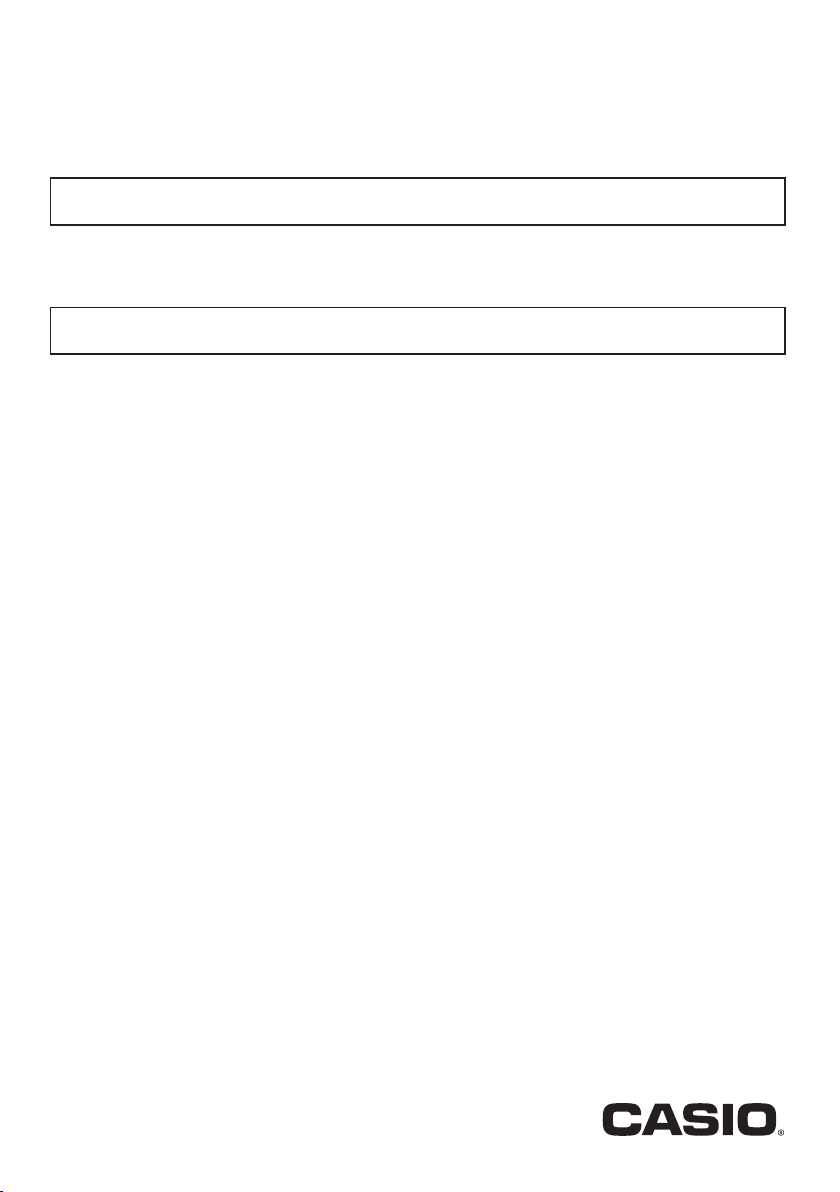
CT
-
X700
USER’S GUIDE
Please keep all information for future reference.
Safety Precautions
Before trying to use the Digital Keyboard, be sure to read the separate “Safety Precautions”.
GUÍA DEL USUARIO
Guarde toda la información para futuras consultas.
Precauciones de seguridad
Antes de intentar usar el teclado digital, asegúrese de leer las “Precauciones de seguridad” separadas.
EN/ES
About Music Score data
You can use a computer to download music score data from the CASIO Website. For more information, visit the
URL below.
http://world.casio.com/
Acerca de los datos de partituras
Puede utilizar un PC para descargar los datos de partituras desde el sitio web de CASIO. Para obtener más
información, visite la siguiente URL.
http://world.casio.com/
CTX700-ES-1A
Page 2
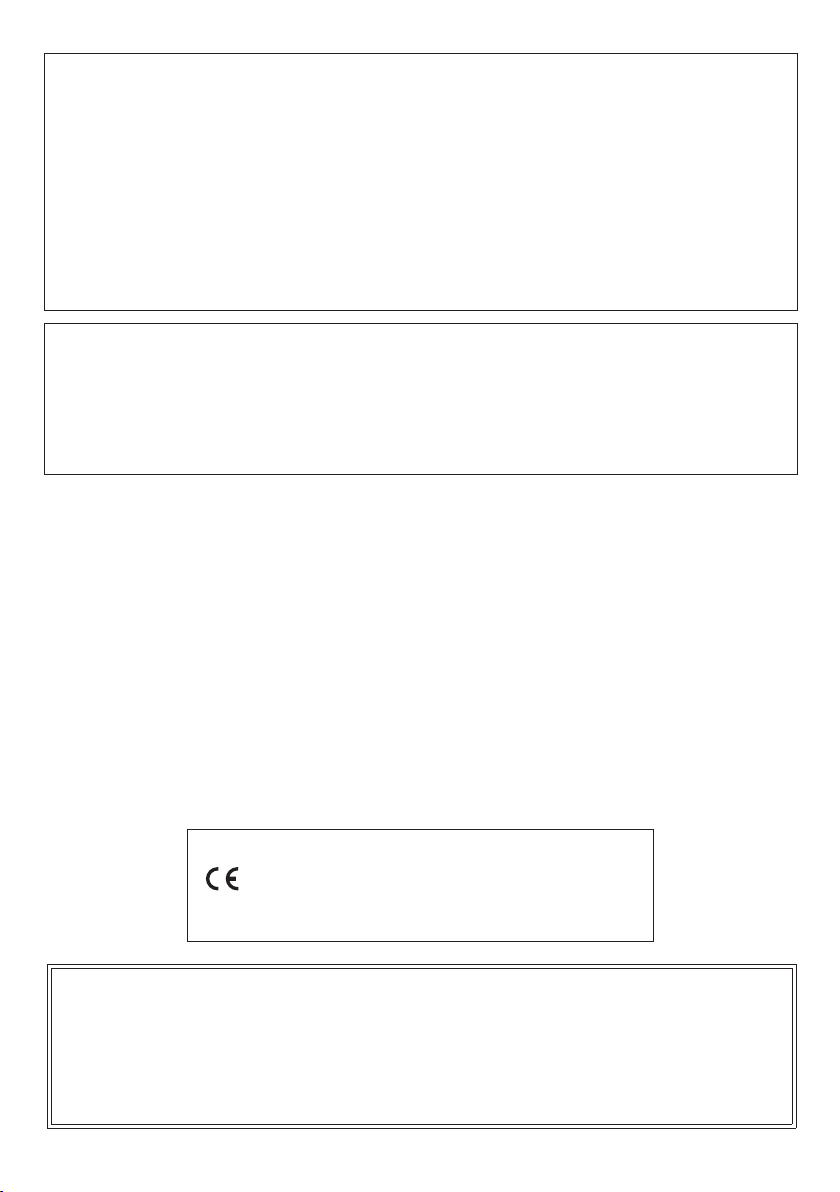
This equipment has been tested and found to comply with the limits for a Class B digital device, pursuant to Part 15 of the
Declaration of Conformity According to EU Directive
FCC Rules. These limits are designed to provide reasonable protection against harmful interference in a residential
installation. This equipment generates, uses and can radiate radio frequency energy and, if not installed and used in
accordance with the instructions, may cause harmful interference to radio communications. However, there is no guarantee
that interference will not occur in a particular installation. If this equipment does cause harmful interference to radio or
television reception, which can be determined by turning the equipment off and on, the user is encouraged to try to correct
the interference by one or more of the following measures:
• Reorient or relocate the receiving antenna.
• Increase the separation between the equipment and receiver.
• Connect the equipment into an outlet on a circuit different from that to which the receiver is connected.
• Consult the dealer or an experienced radio/TV technician for help.
FCC CAUTION
NOTICE
Changes or modifications not expressly approved by the party responsible for compliance could void the user’s authority to
operate the equipment.
Bank select
Modulation
Portamento Time
Data entry LSB, MSB
Volume
Pan
Expression
Hold 1
Declaration of Conformity
Model Number: CT-X700
Trade Name: CASIO COMPUTER CO., LTD.
Responsible party: CASIO AMERICA, INC.
Address: 570 MT. PLEASANT AVENUE, DOVER, NEW JERSEY 07801
Telephone number: 973-361-5400
This device complies with Part 15 of the FCC Rules, Operation is subject to the following two conditions:
(1) This device may not cause harmful interference, and (2) this device must accept any interference received, including
interference that may cause undesired operation.
1 - 16
1 - 16
X
Mode 3
Important!
Please note the following important information before using this product.
• Before using the optional AC Adaptor to power the unit, be sure to check the AC Adaptor for any damage first. Carefully check
the power cord for breakage, cuts, exposed wire and other serious damage. Never let children use an AC adaptor that is
seriously damaged.
• Never attempt to recharge batteries.
• Do not use rechargeable batteries.
• Never mix old batteries with new ones.
• Use recommended batteries or equivalent types.
• Always make sure that positive (+) and negative (–) poles are facing correctly as indicated near the battery compartment.
• Replace batteries as soon as possible after any sign they are getting weak.
• Do not short-circuit the battery terminals.
• The product is not intended for children under 3 years.
• Use only a CASIO AD-E95100L adaptor.
• The AC adaptor is not a toy.
• Be sure to disconnect the AC adaptor before cleaning the product.
1
1 - 16
X
Mode 3
1
*
0 - 127
0 - 127
12 - 120
X
9nH v = 1 - 127
O
8nH v = 0 - 127, 9nH v = 0
O
X
9nH v = 1 - 127
8nH v = 0 - 127
O
O
O
O
X
X
2
*
OOOOOOOOOOOOO
4
*
2
*
*4*4*4*3*3*3*4*4*
XXX
O
O
OXOXO
Portamento Switch
Sostenuto
Soft pedal
Filter resonance
Release time
Attack time
O
4
XXX
O
015
7
Manufacturer:
CASIO COMPUTER CO., LTD.
• Any reproduction of the contents of this manual, either in part or its entirety, is prohibited. Except for your own, personal
use, any other use of the contents of this manual without the consent of CASIO is prohibited under copyright laws.
• IN NO EVENT SHALL CASIO BE LIABLE FOR ANY DAMAGES WHATSOEVER (INCLUDING, WITHOUT LIMITATION,
DAMAGES FOR LOSS OF PROFITS, BUSINESS INTERRUPTION, LOSS OF INFORMATION) ARISING OUT OF THE
USE OF OR INABILITY TO USE THIS MANUAL OR PRODUCT, EVEN IF CASIO HAS BEEN ADVISED OF THE
POSSIBILITY OF SUCH DAMAGES.
• The contents of this manual are subject to change without notice.
• The actual appearance of the product may be different from that shown in the illustrations in this User’s Guide.
Model: CT-X700 Version : 1.0
• Company and product names used in this manual may be registered trademarks of others.
6-2, Hon-machi 1-chome, Shibuya-ku, Tokyo 151-8543, Japan
Responsible within the European Union:
Casio Europe GmbH
Casio-Platz 1, 22848 Norderstedt, Germany
www.casio-europe.com
Default
Changed
Default
Messages
Altered
True voice
Note ON
Note OFF
Function Transmitted Recognized Remarks
Note
Basic
Channel
Mode
Number
Velocity
Key’s
Ch’s
After
Touch
Pitch Bender
101164656667717273
6, 38
Control
Change
Page 3
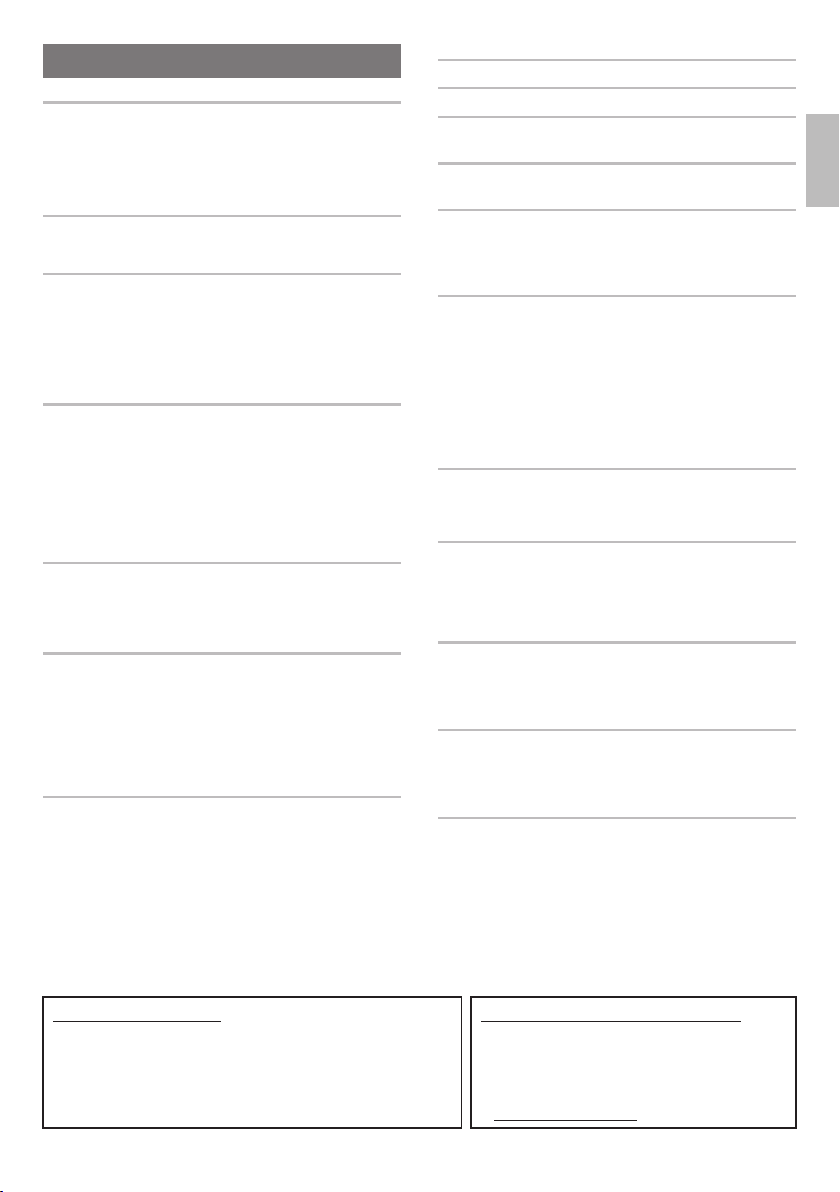
Contents
General Guide EN-2
Using the (ct) Number Keys and
the (dk) [–] and [+] Keys . . . . . . . . . . . . . . . . . . . EN-4
[5] (EXIT) Key Long-press. . . . . . . . . . . . . . . . . . . . EN-5
Categories. . . . . . . . . . . . . . . . . . . . . . . . . . . . . . . . EN-5
Returning the Digital Keyboard to Its Factory
Default Settings . . . . . . . . . . . . . . . . . . . . . . . . . . EN-5
Getting Ready to Play EN-6
Preparing the Music Stand . . . . . . . . . . . . . . . . . . . EN-6
Power Supply . . . . . . . . . . . . . . . . . . . . . . . . . . . . . EN-6
Playing the Digital Keyboard EN-7
Turning on Power and Playing . . . . . . . . . . . . . . . . EN-7
Using Headphones . . . . . . . . . . . . . . . . . . . . . . . . . EN-7
Changing Keyboard Response to Touch Pressure
(Touch Response) . . . . . . . . . . . . . . . . . . . . . . . . EN-8
Adjusting Display Contrast . . . . . . . . . . . . . . . . . . . EN-8
Using the Metronome . . . . . . . . . . . . . . . . . . . . . . . EN-8
Changing the Tempo Setting . . . . . . . . . . . . . . . . . EN-9
Controlling the Keyboard Sounds EN-10
Select from a variety of musical instrument
sounds . . . . . . . . . . . . . . . . . . . . . . . . . . . . . . . . EN-10
Layering and Splitting Tones. . . . . . . . . . . . . . . . . EN-10
Using Reverb . . . . . . . . . . . . . . . . . . . . . . . . . . . . EN-13
Using Chorus . . . . . . . . . . . . . . . . . . . . . . . . . . . . EN-13
Changing the Equalizer Setting. . . . . . . . . . . . . . . EN-14
Using a Pedal . . . . . . . . . . . . . . . . . . . . . . . . . . . . EN-14
Changing the Pitch
(Transpose, Tuning, Octave Shift). . . . . . . . . . . EN-15
Playing Built-in Songs EN-16
Playing the Demo Songs. . . . . . . . . . . . . . . . . . . . EN-16
Playing Back a Particular Song. . . . . . . . . . . . . . . EN-16
Increasing the Selection of Songs. . . . . . . . . . . . . EN-18
Using Built-in Songs to Master
Keyboard Play EN-19
Selecting the Song and Part You Want
to Practice . . . . . . . . . . . . . . . . . . . . . . . . . . . . . EN-19
Easy Mode . . . . . . . . . . . . . . . . . . . . . . . . . . . . . . EN-19
Lessons 1, 2, and 3. . . . . . . . . . . . . . . . . . . . . . . . EN-20
Playing without Guidance . . . . . . . . . . . . . . . . . . . EN-21
Dividing a Song into Parts for Practice
(Lesson Phrase). . . . . . . . . . . . . . . . . . . . . . . . . EN-21
Lesson Settings. . . . . . . . . . . . . . . . . . . . . . . . . . . EN-22
Using Auto Accompaniment EN-24
Playing the Rhythm Part Only . . . . . . . . . . . . . . . . EN-24
Playing All Parts . . . . . . . . . . . . . . . . . . . . . . . . . . EN-24
Using Auto Accompaniment Effectively . . . . . . . . EN-27
Using One-Touch Preset. . . . . . . . . . . . . . . . . . . . EN-29
Increasing the Number of Rhythms
(User Rhythms) . . . . . . . . . . . . . . . . . . . . . . . . . EN-29
Using Music Preset EN-30
Using Auto Harmonize EN-30
Using the Arpeggiator EN-31
Looking Up the Notes of Chords
(Chord Book) EN-32
Saving Keyboard Setups to
Registration Memory EN-34
To save a setup to registration memory . . . . . . . . .EN-34
To recall a setup from registration memory . . . . . .EN-35
Disabling Overwrite of Specific Settings
(Freeze) . . . . . . . . . . . . . . . . . . . . . . . . . . . . . . . .EN-35
Recording Your Keyboard Play EN-36
Recording and Playing Back Keyboard Play . . . . .EN-36
Overdubbing a Recorded Track . . . . . . . . . . . . . . .EN-36
Muting a Track . . . . . . . . . . . . . . . . . . . . . . . . . . . .EN-37
Changing the Recording Track
while in Record Standby . . . . . . . . . . . . . . . . . . .EN-38
Recording Keyboard Play Along
with a Song Lesson . . . . . . . . . . . . . . . . . . . . . . .EN-38
Deleting a Song . . . . . . . . . . . . . . . . . . . . . . . . . . .EN-39
Deleting a Track . . . . . . . . . . . . . . . . . . . . . . . . . . .EN-39
Saving Recorded Data on an External Device . . . .EN-39
FUNCTION Button (cs) Functions EN-40
Changing the Scale of the Keyboard . . . . . . . . . . .EN-43
On-screen Keyboard. . . . . . . . . . . . . . . . . . . . . . . .EN-43
Deleting All Data in Digital Keyboard Memory . . . .EN-44
Connecting External Devices EN-44
Connecting a Computer . . . . . . . . . . . . . . . . . . . . .EN-44
MIDI Settings . . . . . . . . . . . . . . . . . . . . . . . . . . . . .EN-45
Storing and Loading Digital Keyboard
Memory Data . . . . . . . . . . . . . . . . . . . . . . . . . . . .EN-46
Connecting to Audio Equipment. . . . . . . . . . . . . . .EN-47
Reference EN-48
Troubleshooting . . . . . . . . . . . . . . . . . . . . . . . . . . .EN-48
Error Indicators . . . . . . . . . . . . . . . . . . . . . . . . . . . .EN-49
Specifications . . . . . . . . . . . . . . . . . . . . . . . . . . . . .EN-50
Operating Precautions . . . . . . . . . . . . . . . . . . . . . .EN-51
Appendix A-1
Song List. . . . . . . . . . . . . . . . . . . . . . . . . . . . . . . . . . . A-1
Drum Assignment List. . . . . . . . . . . . . . . . . . . . . . . . . A-2
Fingering Guide . . . . . . . . . . . . . . . . . . . . . . . . . . . . . A-7
Chord Example List . . . . . . . . . . . . . . . . . . . . . . . . . . A-8
MIDI Implementation Chart
English
Included Accessories
●Music Stand
●Leaflets
• Safety Precautions
• Appendix
• Other (Warranty, etc.)
Items included as accessories are subject to change without notice.
Separately Available Accessories
• You can get information about accessories that
are separately for this product from the CASIO
catalog available from your retailer, and from the
CASIO website at the following URL.
http://world.casio.com/
EN-1
Page 4
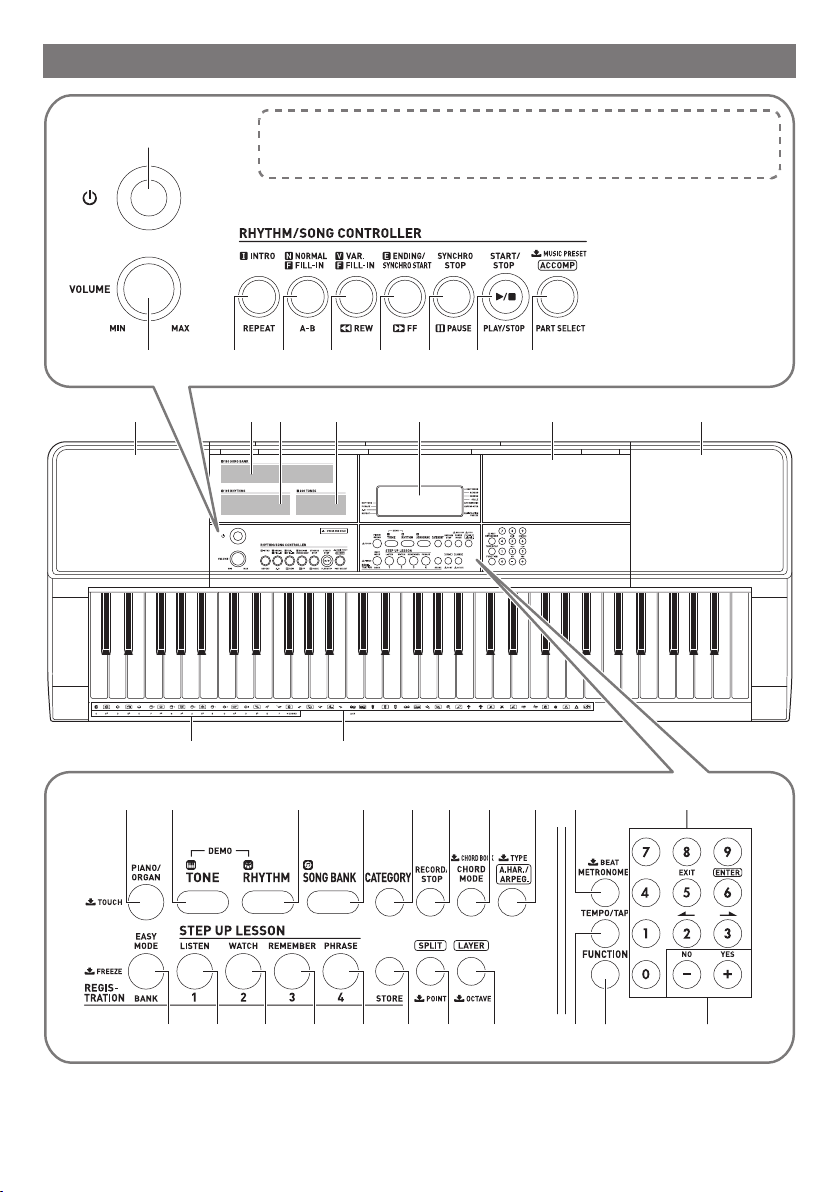
General Guide
1
2 3
dl dm
The following explains the meaning of the $ symbol that appears on the
product console and with the key names below.
$ : Indicates a function that is enabled by holding down the button for some time.
4 5 6 7 98
dn do dp dldq
EN-2
dsdr
bk bl cqbm bn bp bq brbo
bs bt ck cl cm cn co cp
cr cs
ct
dk
Page 5
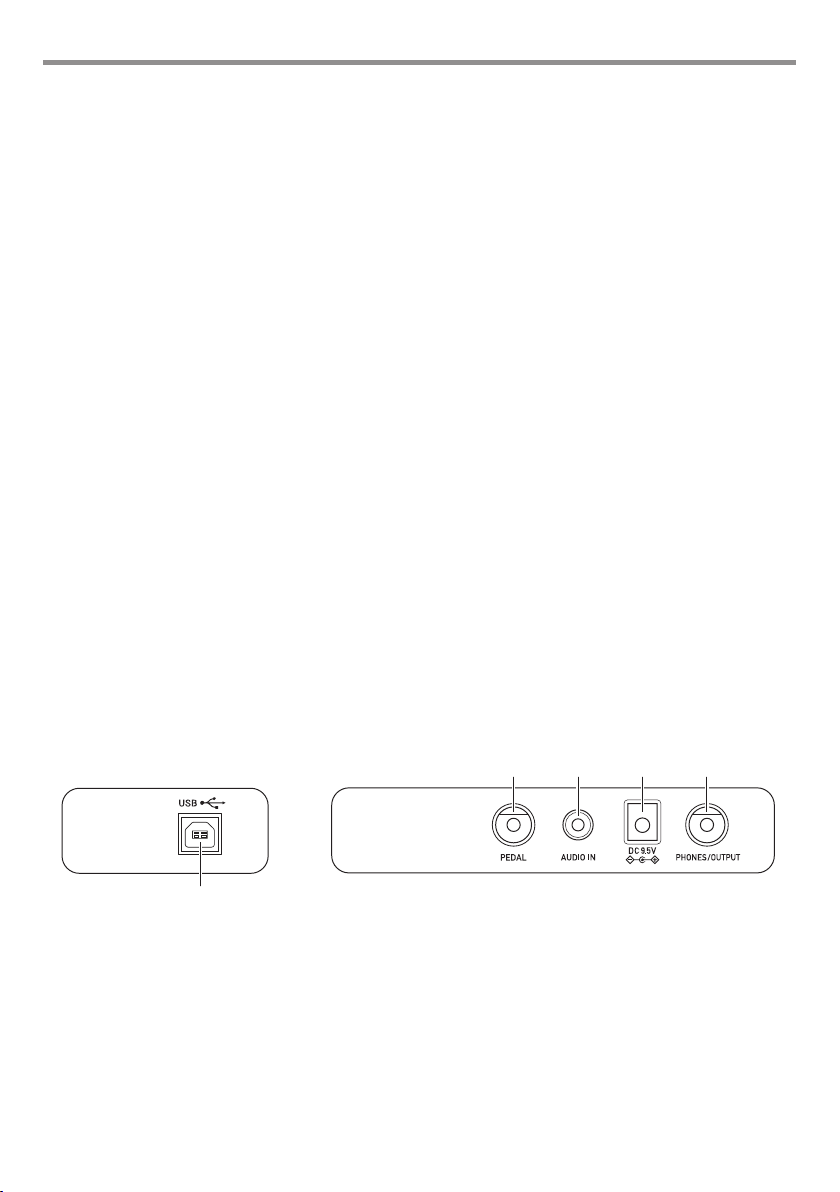
General Guide
1 P(Power) button ☞EN-7
2 VOLUME knob ☞EN-7
3 INTRO, REPEAT button ☞EN-17, 28
4 NORMAL FILL-IN, A-B button ☞EN-27
5 VAR. FILL-IN, sREW button ☞EN-17, 27
6 ENDING/SYNCHRO START, dFF button
☞EN-17, 28
7 SYNCHRO STOP, kPAUSE button ☞EN-17, 29
8 START/STOP, PLAY/STOP button ☞EN-8, 24
9 [ACCOMP], PART SELECT, $MUSIC PRESET
button ☞EN-19, 24, 30
bk PIANO/ORGAN, $TOUCH button ☞EN-8, 10
bl TONE button ☞EN-10
bm RHYTHM button ☞EN-24
bn SONG BANK button ☞EN-16
bo CATEGORY button ☞EN-5
bp RECORD/STOP button ☞EN-36
bq CHORD MODE, $CHORD BOOK button
☞EN-32
br A.HAR./ARPEG., $TYPE button ☞EN-30, 31
bs EASY MODE, BANK, $FREEZE button
☞EN-19, 34, 35
bt Area1, LISTEN button ☞EN-20, 34
ck Area2, WATCH button ☞EN-20, 34
cl Area3, REMEMBER button ☞EN-21, 34
cm Area4, PHRASE button ☞EN-21, 34
cn STORE button ☞EN-34
co SPLIT, $POINT button ☞EN-12
cp LAYER, $OCTAVE button ☞EN-11, 15
cq METRONOME, $BEAT button ☞EN-8
cr TEMPO/TAP button ☞EN-9
cs FUNCTION button ☞EN-40
ct Number keys ☞EN-4
dk [–] and [+] keys ☞EN-4
dl Speakers
dm Song Bank list
dn Rhythm list
do Tone list
dp Display
dq Tray
• The tray is angled slightly. Take care so items placed on
it do not slide off.
• Do not place cups or any other liquid containers on the
tray.
dr CHORD root names ☞EN-25
ds Percussion instrument list ☞EN-10
■ Back
ek el em en
dt
dt USB port ☞EN-45 ek PEDAL jack ☞EN-14
el AUDIO IN jack ☞EN-47
em DC 9.5V terminal ☞EN-6
en PHONES/OUTPUT jack ☞EN-7, 47
EN-3
Page 6
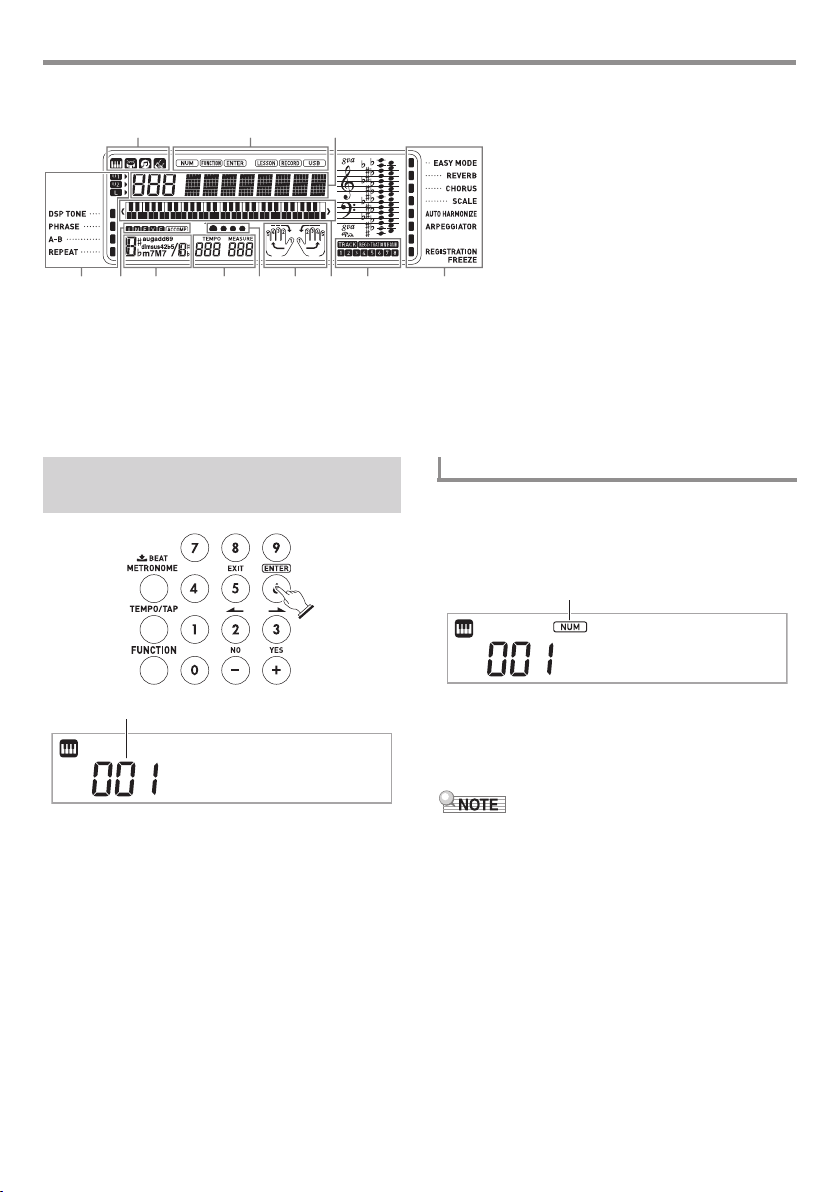
General Guide
, ACCOMP (Auto Accompaniment)
StagePno
■ Display
Tone, rhythm, song bank,
Music Preset indicators
Indicators
Number, setting name/status display
I N F V E (Auto Accompaniment Types)
indicators*
indicator
Chord name
Tempo, measure
Beat display
Part, fingering display
Keyboard display
Registration bank indicator/Track Indicator
* I:Intro, N:Normal, F:Fill-in, V:Variation,
E:Ending
Using the (ct) Number Keys and
the (dk) [–] and [+] Keys
Numbers and values
Number Keys
Use the number keys to enter numbers and values.
1.
Use the number keys to enter the same number
of digits as the displayed value.
Example: To enter tone number 001, input 0 3 0 3 1.
NUM indicator
StagePno
• While entering a value, you can apply your input by
pressing cs FUNCTION.
Example: To enter and apply tone number 010, input
1 3 0 3 cs FUNCTION.
• To cancel input, long-press the [5] (EXIT) key.
• If the NUM indicator is not shown on the display, press the
[0] number key to display it and then input the value you
want.
• For an item that allows input of a negative value, use the
[–] key to input a minus sign (–). Press the [+] key to return
to a positive value.
EN-4
Page 7
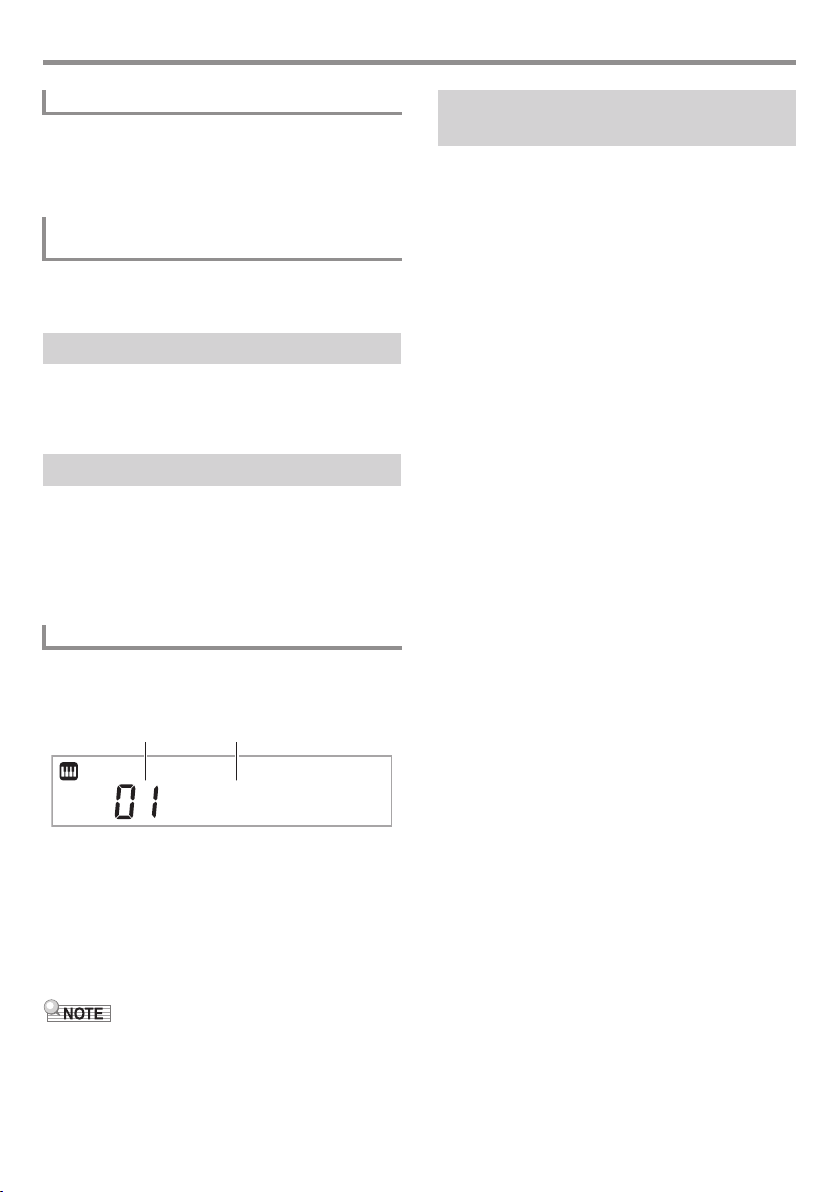
General Guide
[–] and [+] Keys
You can use the [–] (decrease) and [+] (increase) keys to
change the displayed number or value.
• Holding down either key scrolls the displayed setting.
• Pressing both keys at the same time will revert to the initial
default setting or the recommended setting.
[2] (o), [3] (p), [5] (EXIT), and [6] (ENTER)
Keys
Depending on the operation being performed, [2] (o), [3]
(p), [5] (EXIT), and [6] (ENTER) key operations are enabled
while the NUM indicator is not shown on the display.
[5] (EXIT) Key Long-press
After configuring function settings with the Function (cs)
button, you can exit the setting screen by long-pressing [5]
(EXIT). For details, see “FUNCTION Button (cs) Functions”
(page EN-40).
Categories
In the modes listed below the category (group) of the currently
selected type will be shown on the display. You can change
the category, if you want.
• Tones
• Rhythms
• Songs
• Music Presets
To check the current category
1.
Press bo CATEGORY.
Each press of bo CATEGORY selects the first number
of the next sequential category.
Category number Category name
Returning the Digital Keyboard to
Its Factory Default Settings
Perform the following procedure when you want to return the
Digital Keyboard’s stored data and settings to their initial
factory defaults.
See Function No.68 under “FUNCTION Button (cs)
Functions” (page EN-40).
P i ano
• After pressing bo CATEGORY, you can also scroll
forward and back between category names using the
dk [–] and [+] keys.
• If you do not perform any operation for a while after
displaying a category, the display will automatically
return to the previous screen.
2.
To return to the previous screen, press
cs FUNCTION.
• For information about the categories available in each
mode, refer to the “Category” column of the lists.
• You can directly scroll between top entries of categories by
holding down bo CATEGORY as you use the dk [–] and
[+] keys to scroll.
EN-5
Page 8
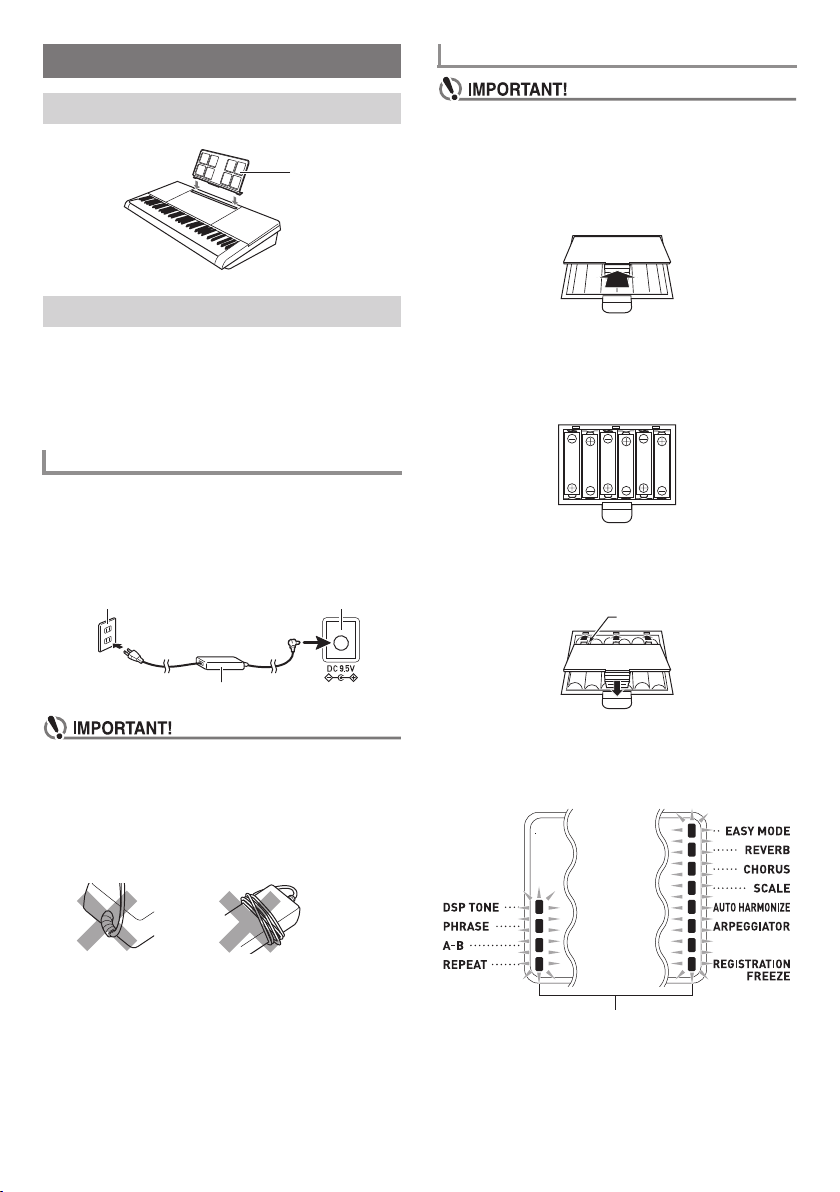
Getting Ready to Play
Using Batteries
Preparing the Music Stand
Music stand
Power Supply
Either an AC adaptor or batteries can be used to power this
Digital Keyboard. Normally, use of AC adaptor power is
recommended.
• The AC adaptor does not come with this Digital Keyboard.
Purchase it separately from your retailer. See page EN-1
for information about options.
Using the AC Adaptor
Make sure that you use only the AC adaptor specified for this
Digital Keyboard. Use of a different type of AC adaptor can
cause malfunction.
Specified AC Adaptor: AD-E95100L
Household power outlet
(JEITA Standard plug)
em DC 9.5V
AC adaptor
• Be sure to turn off power before loading batteries.
• It is up to you to prepare six commercially available
batteries. Do not use oxyride batteries or any other
nickel based batteries.
1.
Open the battery cover on the bottom of the
Digital Keyboard.
2.
Load six AA-size batteries into the battery
compartment.
Make sure the positive + and negative - ends of the
batteries are facing as shown in the illustration.
3.
Insert the tabs of the battery cover into the
holes on the side of the battery compartment,
and close the cover.
Tabs
• Be sure to turn off Digital Keyboard power before
connecting or disconnecting the AC adaptor.
• The AC adaptor will become warm to the touch after
very long use. This is normal and does not indicate
malfunction.
• To prevent breaking of the wire, take care to avoid
putting any type of load on the power cord.
No bending! No winding!
• Never insert metal, pencils, or any other objects into
the product’s 9.5V DC terminal. Doing so creates the
risk of accident.
EN-6
■ Low Battery Indication
The indicator shown below starts to flash to let you know
when battery power is low. Replace the batteries with new
ones.
Low battery indicator (flashes)
Page 9
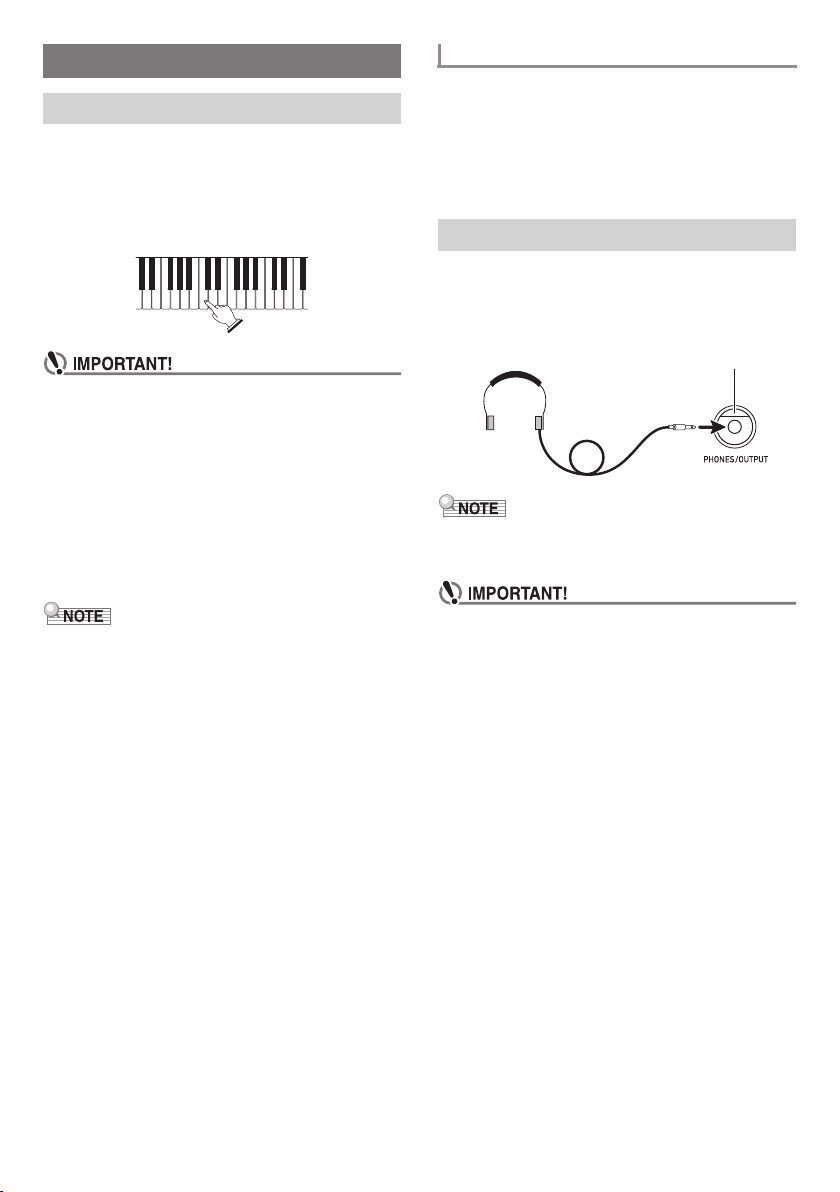
Playing the Digital Keyboard
Turning on Power and Playing
1.
Press 1P (power).
This turns on power.
• To turn off power, hold down 1P (power) again.
2.
Try playing something on the keyboard. Use
2 VOLUME to adjust volume.
• If you press 1P (power) only lightly, the display will
light up momentarily but power will not turn on. This
does not indicate malfunction. Press 1P (power)
firmly and completely to turn on power.
• Turning off the Digital Keyboard causes most current
settings to be cleared. The Digital Keyboard will revert
to initial settings the next time you turn it on.
• Never try to perform any operation while the “Wait...”
or “Bye” message is on the display. These messages
indicate that an internal data save operation is being
performed. Turning off the Digital Keyboard can cause
Digital Keyboard data to be deleted or become
corrupted.
• Pressing 1P (power) to turn off power actually puts the
Digital Keyboard into a standby state. Minute amounts of
current continue to flow within the Digital Keyboard in the
standby state. If you do not plan to use the Digital Keyboard
for a long time or if there is a lightning storm in your area,
be sure to unplug the AC adaptor from the power outlet.
Auto Power Off
If you do not perform any operation on the Digital Keyboard
for about 30 minutes, power will turn off automatically.
■ Disabling Auto Power Off
You can disable Auto Power Off to ensure that power is not
turned off automatically during a concert, etc.
See Function No.65 under “FUNCTION Button (cs)
Functions” (page EN-40).
Using Headphones
Using headphones cuts off output from the built-in speakers,
which means you can practice playing even late at night
without disturbing others.
• Be sure to turn down the volume level before connecting
headphones.
en PHONES/OUTPUT jack
• Headphones do not come with the Digital Keyboard.
• Use commercially available headphones. See page EN-1
for information about options.
• Do not listen to very high volume output over
headphones for long period. Doing so creates the risk
of hearing damage.
• If you are using headphones that require an adaptor
plug, make sure you do not leave the adaptor plugged
in when removing the headphones.
EN-7
Page 10
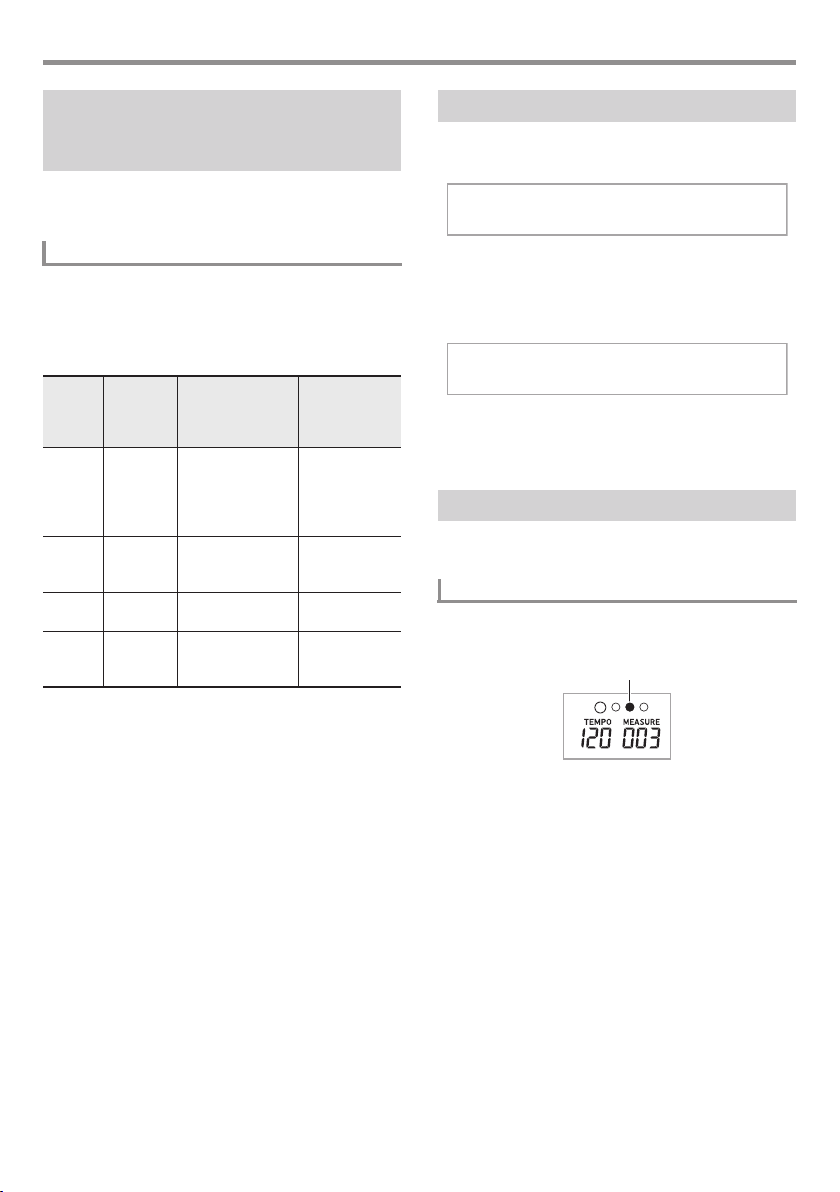
Playing the Digital Keyboard
Changing Keyboard Response to
Touch Pressure
(Touch Response)
Touch Response alters tone volume in accordance with
keyboard pressure (speed). This provides you some of the
same expressivity you get on an acoustic piano.
Changing Touch Response Sensitivity
1.
Hold down bk PIANO/ORGAN to change
touch response to one of the settings shown in
the table below.
• When the setting is the way you want, press
ct [5] (EXIT) to exit the setting screen.
Setting
Parameter
Number
2.
(Display)
1 Off (Off) Touch Response
2 Light
(Light)
3 Normal
(Normal)
4 Heavy
(Heavy)
Example: When the current setting is Normal
Long-pressing bk PIANO/ORGAN turns Touch
Response off. Long-pressing bk PIANO/ORGAN
while Touch Response off returns the setting to
Normal.
Use the ct number keys, and the dk [–] and [+]
keys to select the touch response setting you
want (page EN-4).
Description
is turned off.
Sound volume is
fixed, regardless of
key press speed.
Strong sound,
even with light
pressure
Normal Touch
Response
Normal sound,
even with strong
pressure
Setting when
bk PIANO/
ORGAN is
long-pressed.
Setting (Light,
Normal, Heavy)
when Touch
Response was
last turned off
Off
Off
Off
Adjusting Display Contrast
1.
Press cs FUNCTION and then use the ct [2]
(o) and [3] (p) keys to display “Other”.
Other
2.
Press the ct [6] (ENTER) key.
3.
Use the ct [2] (o) and [3] (p) keys to
display “Contrast”.
C o n t r a s t
4.
Use the ct number keys, and the dk [–] and [+]
keys to adjust display contrast (page EN-4).
• The contrast setting range is 01 to 17.
Using the Metronome
The metronome lets you play and practice along with a steady
beat to help keep you on tempo.
Start/Stop
1.
Press cq METRONOME.
This starts the metronome.
This pattern changes with each beat.
2.
Press cq METRONOME again to stop the
metronome.
EN-8
Page 11

Playing the Digital Keyboard
Changing the Beats Per Measure
You can configure the metronome to use a bell sound for the
first beat of each measure of the song you are playing.
• You can specify a value from 0 to 9 as the number of beat
per measure.
1.
Hold down cq METRONOME until the beats
per measure setting screen appears on the
display.
B e a t
2.
Use the ct number keys, and the dk [–] and [+]
keys to select a beat setting.
• The bell will not sound if you specify 0 (Bell Off) for this
setting. This setting lets you practice with a steady
beat, without worrying how many beats there are in
each measure.
• You can also use the cs FUNCTION button to configure
settings. See Function No.11 under “FUNCTION Button
(cs) Functions” (page EN-40).
To change the metronome sound volume
See Function No.12 under “FUNCTION Button (cs)
Functions” (page EN-40).
Changing the Tempo Setting
There are two ways to change the tempo (beats per minute)
setting: using buttons to change the tempo value and tapping
a beat with a button.
■ Method 1:
To adjust the tempo (beats per minute) value
1.
Press cr TEMPO/TAP to make “Tempo”
appear on the display.
2.
Use the ct number keys, and the dk [–] and [+]
keys to change the tempo value.
• Holding down either button changes the value at high
speed.
• You can specify a tempo value in the range of 20 to
255.
• You can set the currently selected song, or rhythm and
music preset to the recommended tempo by long
pressing cr TEMPO/TAP.
3.
To return to the previous screen, press
cs FUNCTION.
■ Method 2:
To adjust the tempo by tapping a beat (tap input)
1.
Tap the cr TEMPO/TAP button a number of
times at the tempo you want to set.
• The tempo setting will change in accordance with your
tapping.
Tap two or more times.
• After you use this method to specify the approximate
tempo, you can then use the procedure under “To
adjust the tempo (beats per minute) value” to adjust
the setting to a more exact value.
Tap Rhythm Start
While tap rhythm start is enabled, rhythm can be started in
accordance with a tempo you tap on the cr TEMPO/TAP
button.
See Function No.58 under “FUNCTION Button (cs)
Functions” (page EN-40).
EN-9
Page 12
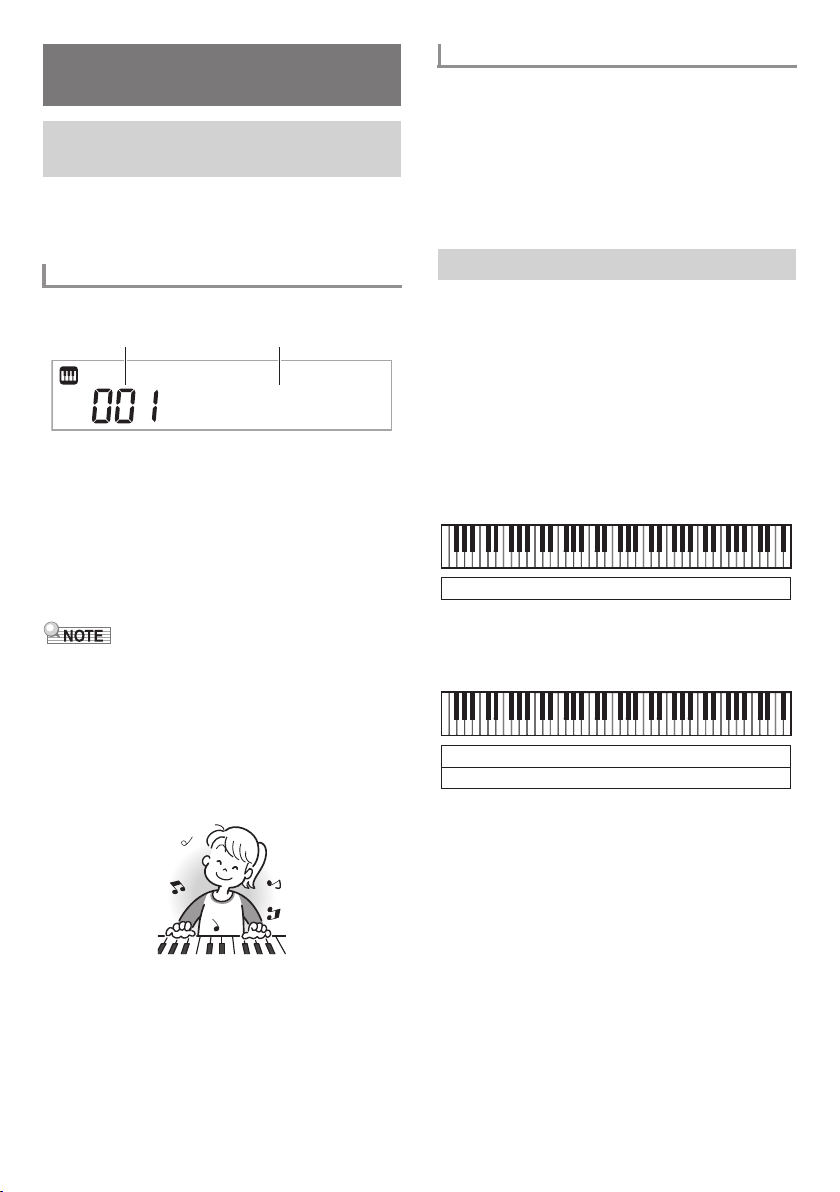
Controlling the Keyboard
StagePno
Sounds
Select from a variety of musical
instrument sounds
Your Digital Keyboard lets you select tones for a wide variety
of musical instrument sounds, including violin, flute, orchestra,
and more. Even the same song sound takes on a different feel
by changing the instrument type.
To select an instrument for playing
1.
Press bl TONE.
Tone number Tone name
2.
Use the ct number keys, and the dk [–] and [+]
keys to select the tone number you want.
• Use the number keys to enter the tone number.
Specify three digits for the tone number.
Example: To select 001, enter 0 3 0 3 1.
• To jump to the top tone of a category, first make sure a
tone name is shown on the display. Next, hold down
bo CATEGORY as you use the dk [–] and [+] keys to
select the category you want.
• See the separate “Appendix” for a complete list of available
tones.
• The Digital Keyboard has a number of “DSP tones”, which
are tones with special effects. An indicator is shown on the
display next to DSP TONE while a DSP tone is selected.
• When one of the drum sets is selected, each keyboard key
is assigned a different percussion sound.
3.
Try playing something on the keyboard.
The tone of the instrument you selected will sound.
Playing with a Piano or Organ Tone
Pressing bk PIANO/ORGAN toggles between the piano and
organ modes. Each press of bk PIANO/ORGAN toggles the
tone setting between a piano tone (Tone Number 001) and an
organ tone (Tone Number 079).
In addition to the tone number, you also can configure the
settings.
Example:
Rhythm Number: “176” (When a piano tone is selected)
“098” (When an organ tone is selected)
Layering and Splitting Tones
You can configure the keyboard to play two different tones at
the same time (Layer) or to play different tones in the left and
right ranges (Split). You can even use Layer and Split in
combination with each other and play three different tones at
the same time.
The UPPER 1 part is used alone when playing an individual
tone on the keyboard. When layering two tones, the UPPER 1
part and UPPER 2 parts are used. When splitting the
keyboard between two tones, the low range of the keyboard
plays the LOWER part.
• One tone across the entire keyboard (page EN-10)
This configuration uses the UPPER 1 part only (Layer: Off,
Split: Off).
UPPER 1
• Two layered tones across the entire keyboard (page
EN-11)
This configuration uses the UPPER 1 part and UPPER 2
part (Layer: On, Split: Off).
UPPER 1
UPPER 2
EN-10
Page 13
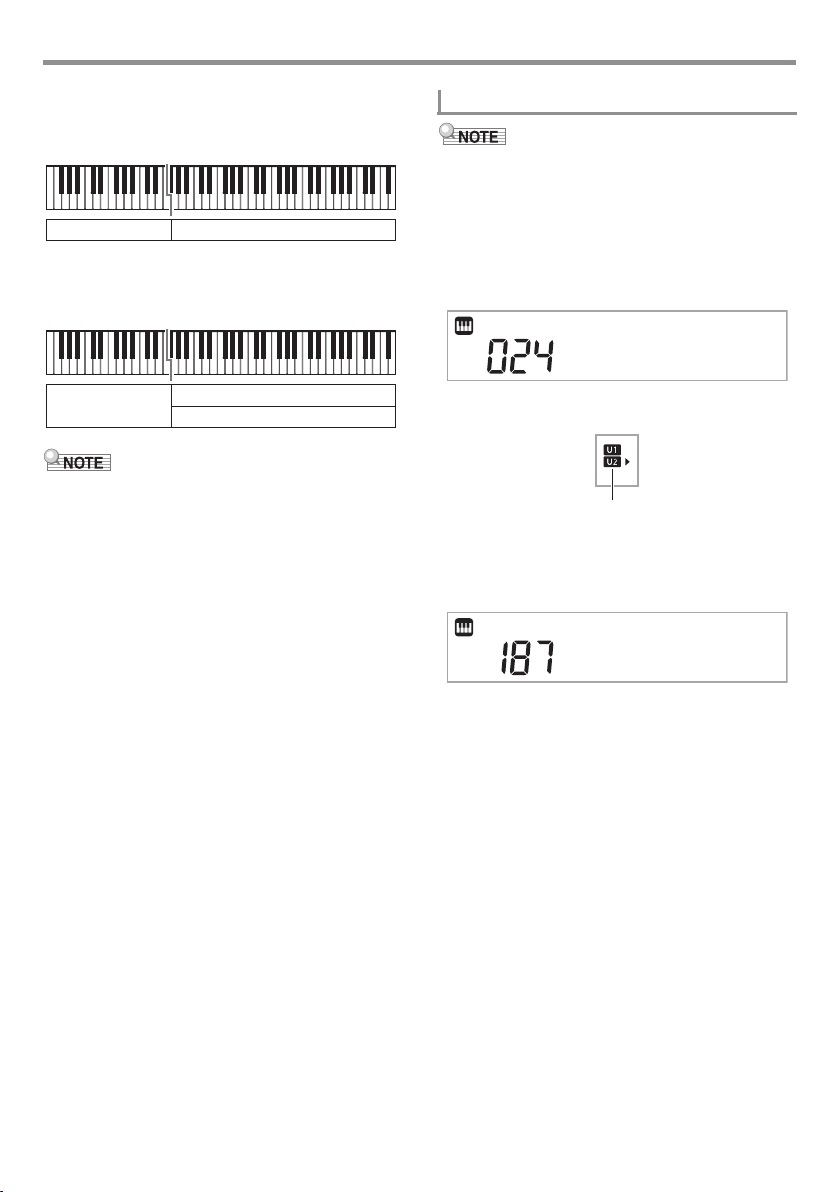
Controlling the Keyboard Sounds
• Two tones, one for the left range and one for the right
range of the keyboard (page EN-12)
This configuration uses the UPPER 1 part and LOWER part
(Layer: Off, Split: On).
LOWER UPPER 1
• Three tones, two layered tones for the right range and
one tone for the left range of the keyboard (page EN-12)
This configuration uses the UPPER 1 part, UPPER 2 part,
and LOWER part (Layer: On, Split: On).
LOWER
• Changing the tone setting affects the UPPER 2 part when
Layer is turned on, and the LOWER part when Split is
turned on.
• To change the currently part affected by a tone change,
press and then release bl TONE, and then long press
bl TONE again. This will cause the pointer () next to the
part indicator on the display to move. Repeat long pressing
of the bl TONE button until the pointer is next to the part
you want.
• When you have multiple DSP tones selected, the DSP tone
effects assigned to the UPPER 2 and LOWER parts may
become disabled.
UPPER 1
UPPER 2
To layer two tones
• Check to make sure that the U2 (Layer) and L (split)
indicators are not shown on the display before starting this
procedure. If either indicator is displayed, press cp LAYER
and/or co SPLIT so they are not displayed.
1.
Select the first tone you want to use.
Press bl TONE and then use the ct number keys, and
the dk [–] and [+] keys to select the tone you want.
Example: 024 ELEC.PIANO 1
E . P i a n o 1
2.
Press cp LAYER.
Lights
3.
Use the ct number keys, and the dk [–] and [+]
keys to select the second tone you want.
Example: 187 STRINGS
S t r i n g s
4.
Play something on the keyboard.
Both tones sound at the same time.
• Pressing cp LAYER again will turn layer off.
EN-11
Page 14
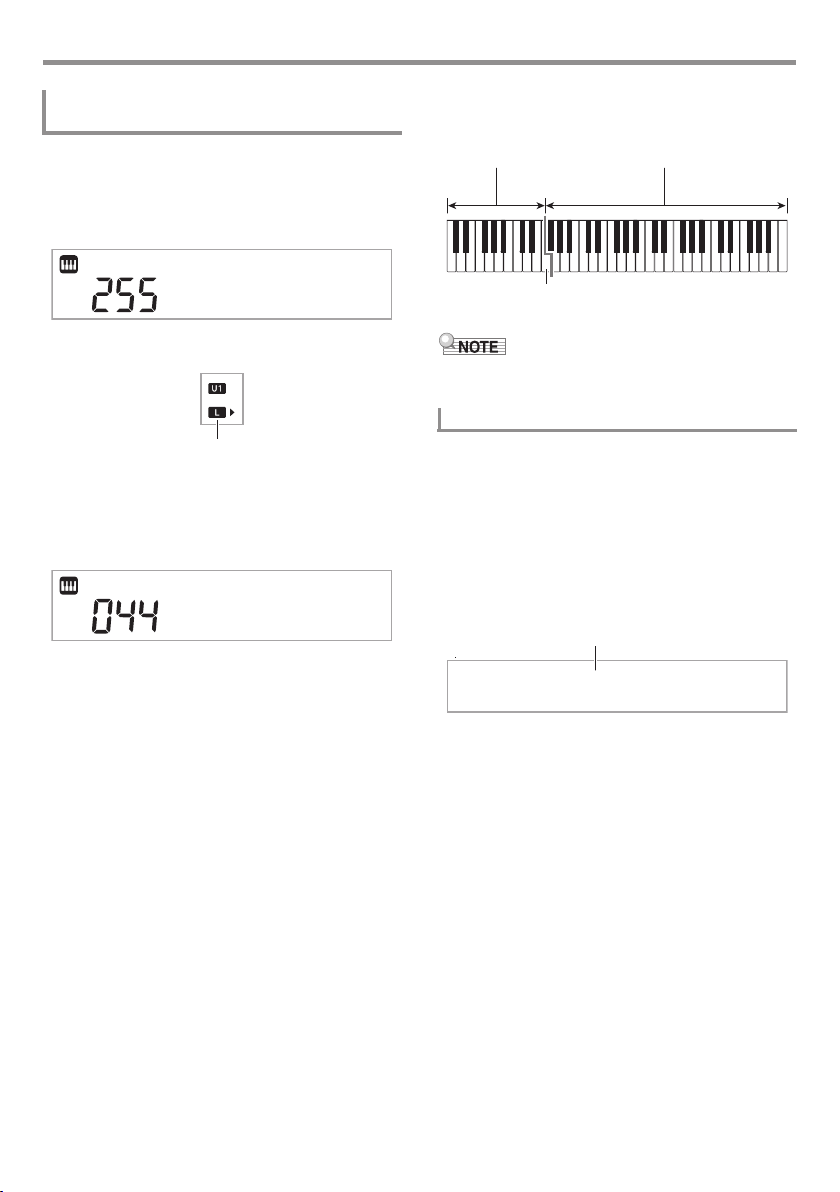
Controlling the Keyboard Sounds
VIBRAPHONE 1 FLUTE
F3
To split the keyboard between two different
tones
1.
Select the tone for the right side range (page
EN-10).
Press bl TONE and then use the ct number keys, and
the dk [–] and [+] keys to select the tone you want.
Example: 255 FLUTE
4.
Play something on the keyboard.
This will sound the tones assigned to the left and right
side ranges of the keyboard.
Split point
F l u t e
2.
Press co SPLIT.
Lights
3.
Use the ct number keys, and the dk [–] and [+]
keys to select the left side range tone you
want.
Example: 044 VIBRAPHONE 1
V i b e s 1
• Pressing co SPLIT again will turn split off.
• If you turn on both layer and split, layering will be applied to
the right side range of the keyboard only.
To change the split point
1.
Keep co SPLIT depressed until you finish step
2 of this procedure.
This will cause the key name at the currently set split
point to appear on the display.
2.
Press the keyboard key where you want the
split point to be.
The key you press will become the lowest note of the
right side range of the split keyboard.
Example: Setting middle C (C4) as the split point.
Key name
C4
EN-12
Page 15
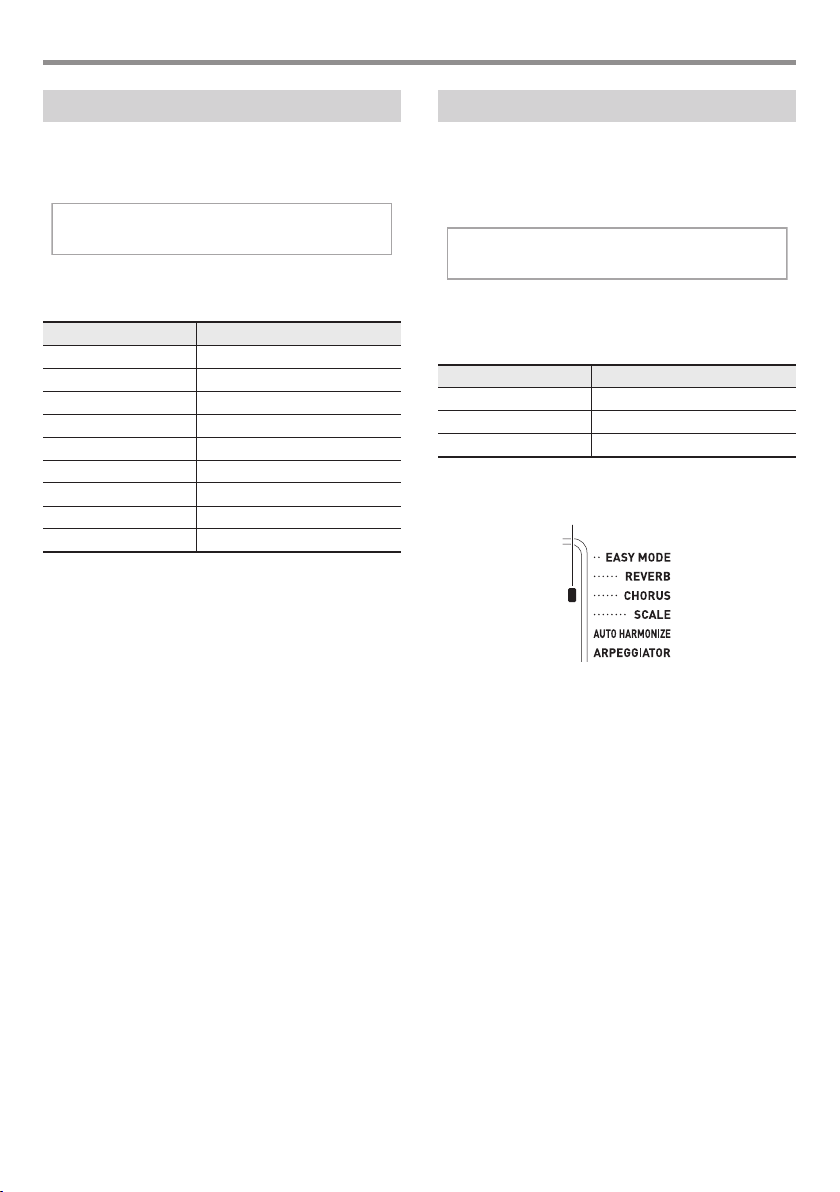
Controlling the Keyboard Sounds
Using Reverb
1.
Press cs FUNCTION and then use the ct [2]
(o) and [3] (p) keys to display “Reverb”
(page EN-4).
R e v e r b
2.
Use the dk [–] and [+] keys to select the reverb
setting you want.
Setting Number Parameter
1 Off
2 - 6 Room1 - 5
7 - 8 Large Room1 - 2
9 - 13 Hall1 - 5
14 - 15 Stadium1 - 2
16 - 17 Plate1 - 2
18 - 19 Delay1 - 2
20 Church
21 Cathedral
Using Chorus
Chorus is a function that adds depth and breadth to notes.
1.
Press cs FUNCTION and then use the ct [2]
(o) and [3] (p) keys to display “Chorus”
(page EN-4).
C h o r u s
2.
Use the dk [–] and [+] keys to select the chorus
type you want.
You can select from among chorus types 1 through 11.
Setting Number Parameter
1 Tone
2 - 7 Chorus1 - 6
8 - 11 Flanger1 - 4
• If you select Setting Number 1 (Tone), appropriate
chorus settings are assigned to each tone.
Indicator is not displayed when “Tone” is selected.
• The actual effect produced by chorus depends on the tone
you are using.
EN-13
Page 16
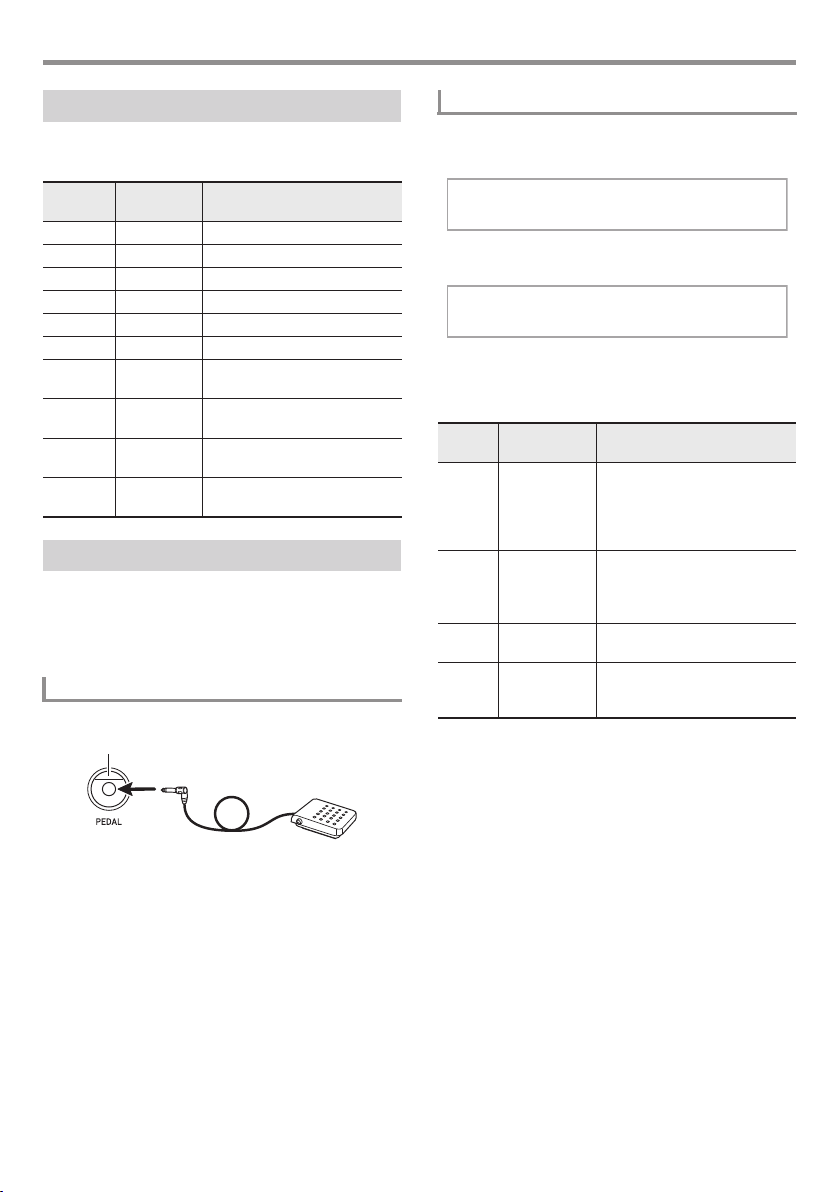
Controlling the Keyboard Sounds
Peda l
Changing the Equalizer Setting
You can use the equalizer to adjust the sound quality. See
Function No.21 under “FUNCTION Button (cs) Functions”
(page EN-40).
Setting
Number
10 Classic Creates a sound optimized for
Display Description
1 Standard Standard setting
2 Bass + Enhances the low range.
3 Treble + Enhances the high range.
4 Loudness Enhances everything.
5 Mellow Creates a soft feeling.
6 Bright Creates a bright feeling.
7 Rock Creates a sound optimized for
rock music.
8 Dance Creates a sound optimized for
dance music.
9 Jazz Creates a sound optimized for
jazz music.
classical music.
Using a Pedal
A pedal can be used to change notes in various ways while
playing.
• A pedal unit does not come with the Digital Keyboard.
Purchase one separately from your retailer. See page EN-1
for information about options.
Connecting a Pedal Unit
Connect an optional pedal unit.
ek PEDAL
Selecting the Pedal Effect
1.
Press cs FUNCTION and then use the ct [2]
(o) and [3] (p) keys to display “Other”.
Other
2.
Press ct [6] (ENTER) key.
3.
Use the ct number keys, and the dk [–] and [+]
keys to select a pedal effect type (page EN-4).
• The following shows the available pedal effects.
Setting
Number
Parameter
(Display)
1 Sustain
(Sustain)
2 Sostenuto
(Sostenut)
3 Soft
(Soft)
4 Rhythm/Song
(Rhy/Song)
Description
Sustains notes played while the
pedal is depressed. Organ and
other similar tone notes are
sustained even if the pedal is not
pressed.
Sustains notes that are playing
when the pedal is depressed
before the keyboard keys are
released.
Slightly softens notes played
while the pedal is depressed.
Pressing the pedal starts and
stops Auto Accompaniment or
song playback.
EN-14
Page 17
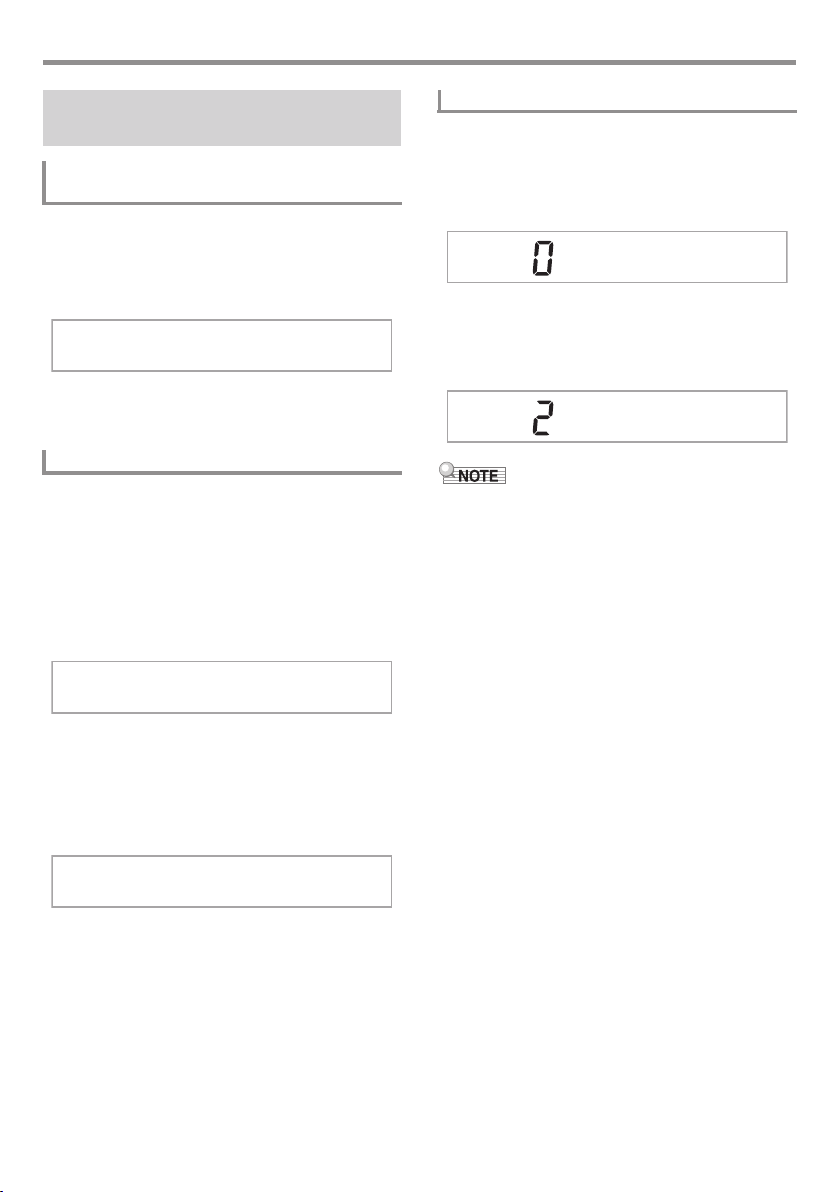
Controlling the Keyboard Sounds
T r a n s .
U1 Oc t .
Changing the Pitch
(Transpose, Tuning, Octave Shift)
Changing the Pitch in Semitone Steps
(Transpose)
The transpose feature lets you change the pitch, in semitone
steps. A simple operation lets you instantly change the pitch
to match that of a singer.
• The transpose setting range is –12 to +12 semitones.
1.
Press cs FUNCTION.
2.
Use the dk [–] and [+] keys to select the
transpose setting you want.
Fine Tuning (Tuning)
Use the tuning feature when you need to adjust the pitch
slightly to play along with another musical instrument. Also,
some artists perform their music with slightly altered tuning.
• The tuning feature specifies the frequency of the A4 note.
You can set a frequency within the range of 415.5 to
465.9 Hz. The initial default setting is 440.0 Hz.
• You can change the frequency in 0.1 Hz steps.
1.
Press cs FUNCTION and then use the ct [2]
(o) and [3] (p) keys to display “Tune”.
Octave Shift
Octave Shift lets you raise or lower the pitch of the keyboard
notes of each tone part (page EN-10) in octave units.
• The octave shift setting range is –3 to +3 octaves.
1.
Keep pressing cp LAYER until the screen
shown below appears on the display.
2.
Use the ct [2] (o) and [3] (p) keys to select
the tone part whose pitch you want to change.
3.
Use the dk [–] and [+] keys to shift the octave.
U2 Oc t .
• This Octave Shift setting changes automatically when some
tones are selected. For details, see the “Key Octave Shift”
column of the tone list in the separate Appendix.
T u n e
2.
Use the ct number keys, and the dk [–] and [+]
keys to adjust tuning (page EN-4).
• You can use the number keys to input the integer part
(left of the decimal point) of the value only. Use the (+)
and (–) keys to change the value to the right of the
decimal point.
4 4 0 . 0 H z
EN-15
Page 18
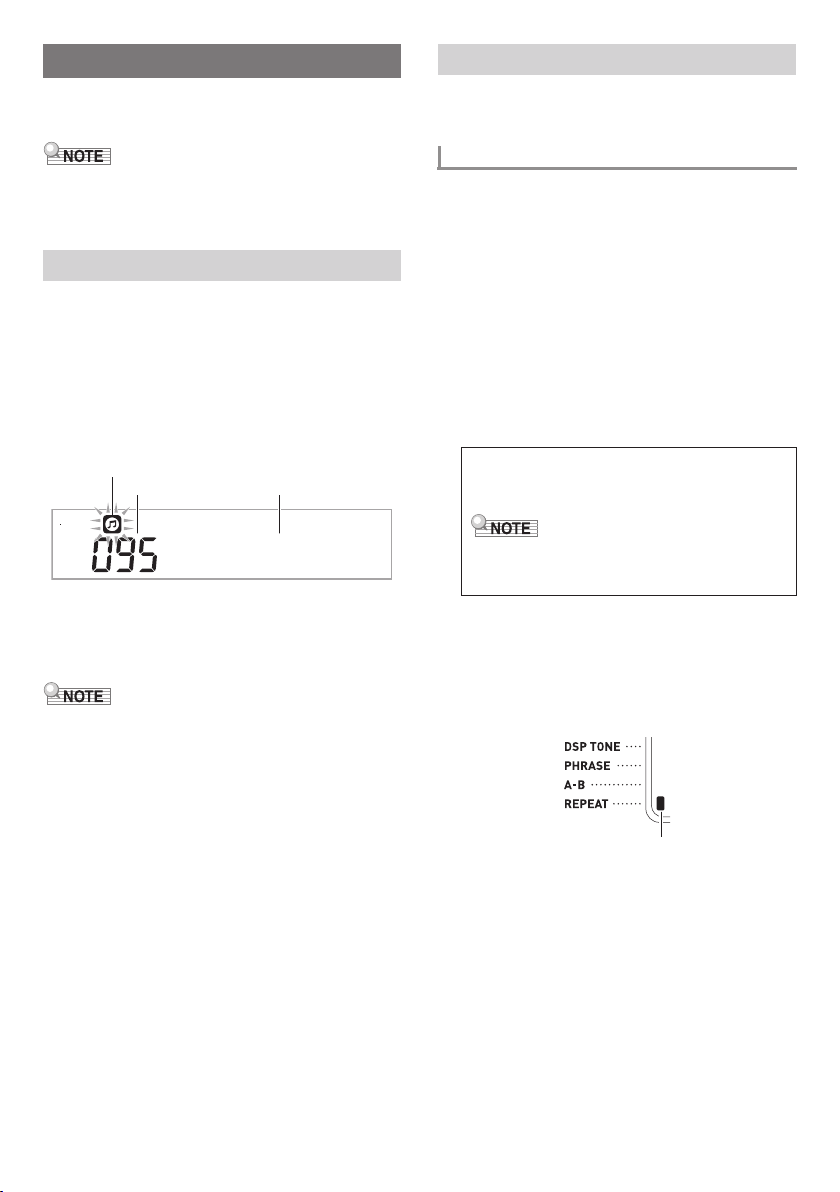
Playing Built-in Songs
With this Digital Keyboard, tune data is referred to as “songs”.
You can listen to the built-in songs for your own enjoyment, or
you can play along with them for practice.
• In addition to simple listening enjoyment, the songs can be
used with the lesson system (page EN-19) for practice.
• You can increase the number of songs using your computer
(page EN-44).
Playing the Demo Songs
1.
Press bl TONE and bm RHYTHM at the same
time.
After playback of the first demo song is complete,
playback will proceed to the second and subsequent
Song Bank songs.
• You can use the dk [–] and [+] buttons to change the
currently playing demo song.
• See page A-1 for information about song numbers and
the song sequence.
Flashes
Song number Song name
E i n e K l n e
2.
To stop demo playback, press 8 PLAY/
STOP.
Demo playback continues until you stop it by pressing
8 PLAY/STOP.
• If Auto Power Off (page EN-7) is enabled, the Digital
Keyboard will turn off if 30 minutes elapse without any
keyboard operation being performed. Use the procedure
under “Disabling Auto Power Off” (page EN-7) for
information about how to disable Auto Power Off.
Playing Back a Particular Song
Use the procedure below to play back one of the built-in
songs. You can play along on the keyboard with song
playback.
Start/Stop
1.
Press bn SONG BANK.
2.
Use the ct number keys, and the dk [–] and [+]
keys to select the number of the song you
want.
• See page A-1 for a complete list of available songs.
• Use the number keys to enter the song number.
Specify three digits for the song number.
Example:
To select 001, enter 0 3 0 3 1.
To select 036, enter 0 3 3 3 6.
• To jump to the top song of a category, first make sure
a song name is shown on the display. Next, hold down
bo CATEGORY as you use the dk [–] and [+] keys to
select the category you want.
■ Built-in Song EXERCISE
Songs 111 through 160 are for finger training. You can
use these songs to help stimulate brain activity.
• Note that the level of brain stimulation differs from
person to person.
• This product is not a medical device.
3.
Press 8 PLAY/STOP.
This starts playback of the song.
4.
Press 8 PLAY/STOP again to stop playback.
Song playback will continue (repeat) until you press
8 PLAY/STOP to stop it. You can cancel song repeat
by pressing 3 REPEAT.
EN-16
Indicator disappears when song repeat is turned off.
Page 19
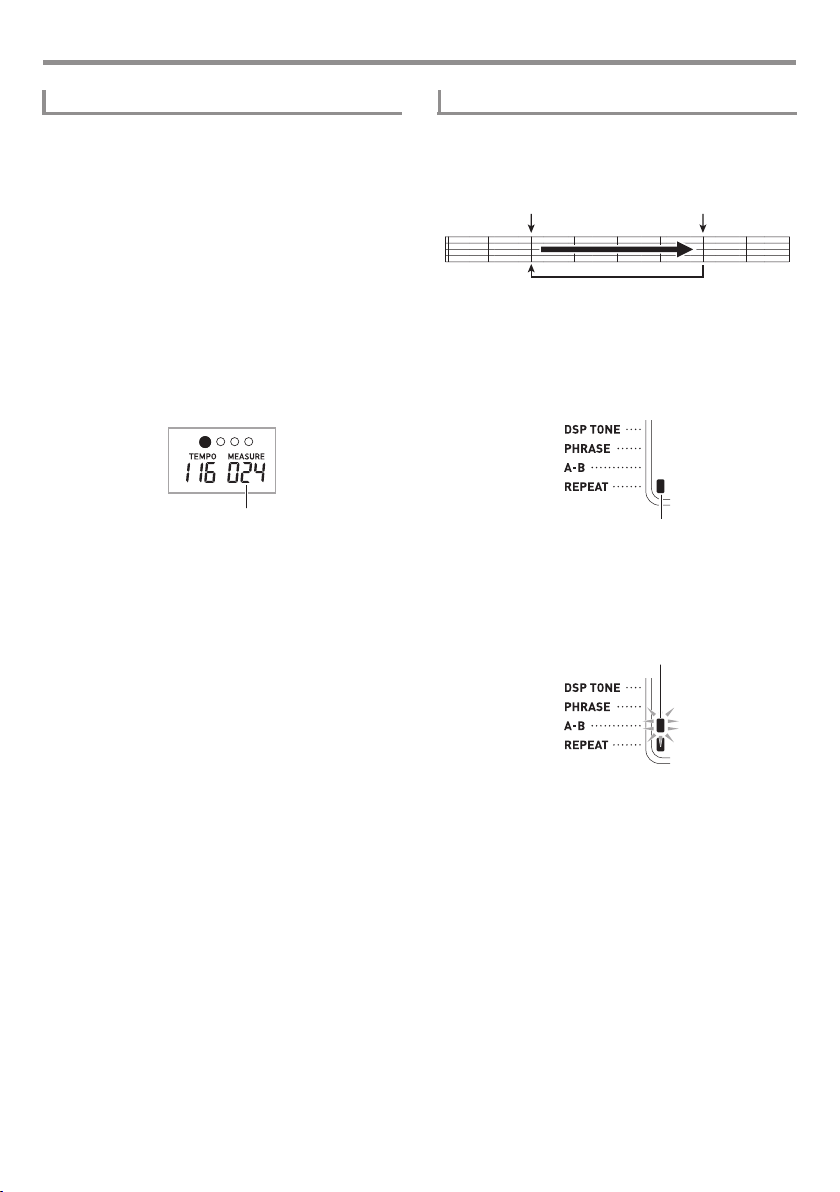
Playing Built-in Songs
Pause, Skip Forward, Skip Back
Use the operations in this section to perform pause, skip
forward, and skip back operations.
■ Pause
1.
Press 7kPAUSE.
This pauses song playback.
2.
Press 7kPAUSE again to resume playback
from the point where you paused it.
■ Skip Forward
1.
Press 6dFF.
This skips song playback forward to the next measure.
Each press of 6dFF skips ahead one measure.
Holding down 6dFF skips forward at high speed until
you release it.
Measure number
■ Skip Back
1.
Press 5sREW.
This skips song playback back to the previous measure.
Each press of 5sREW skips back one measure.
Holding down 5sREW skips back at high speed until
you release it.
Repeating Playback of Specific Measures
You can use the procedure in this section to repeat particular
measures for practice playing along until you master it. You
can specify the start measure and the end measure of the
section you want to play and practice.
Start End
These measures are repeated.
1.
Press 3 REPEAT to temporarily turn on song
repeat.
• If you don’t want the phrase to repeat, turn off song
repeat by pressing the 3 REPEAT button (indicator
off).
Lights
2.
When song playback reaches the measure you
want to specify as the start measure, press
4A-B.
This specifies the measure as the start measure.
Flashes
EN-17
Page 20
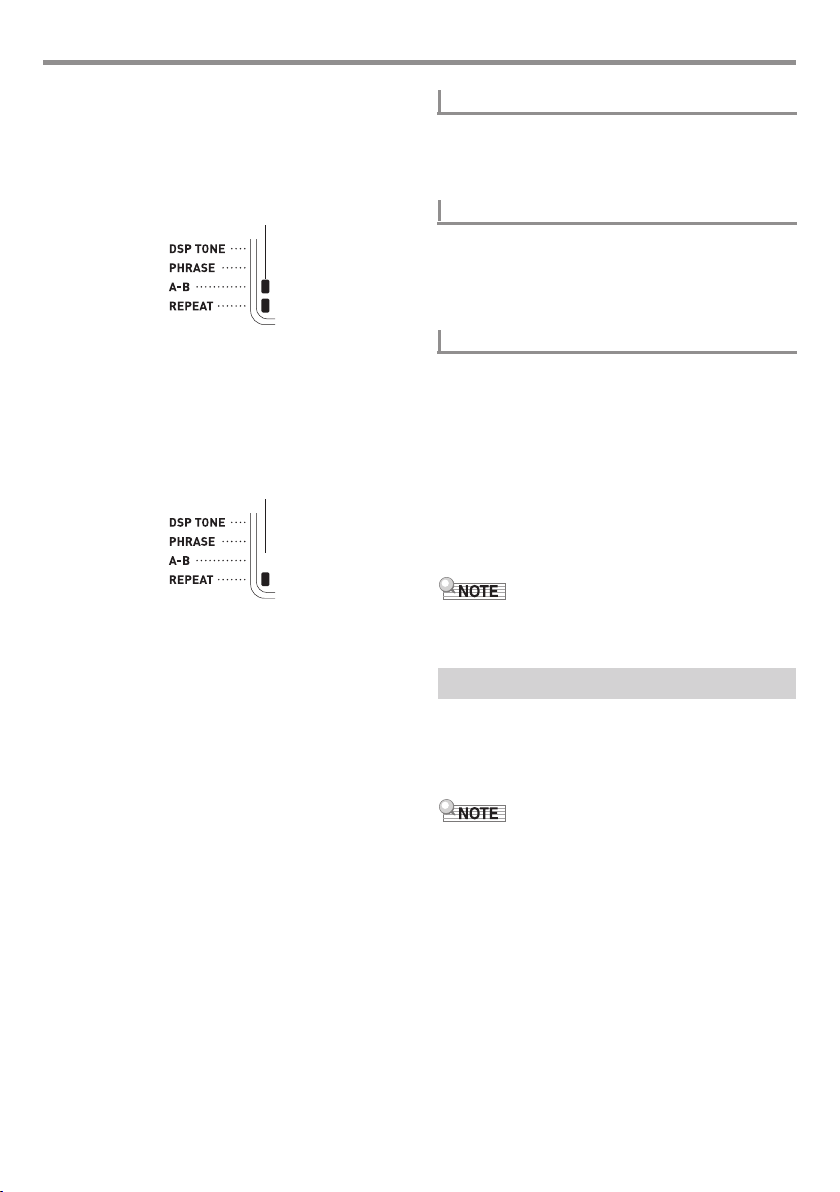
Playing Built-in Songs
3.
When playback reaches the measure you want
to select as the end measure, press 4A-B
again.
This specifies the measure as the end measure and
starts repeat playback of the measures in the specified
range.
Lights
Changing Playback Speed (Tempo)
You can use the following procedure to change the speed
(tempo) in order to slow down playback to practice difficult
passages, etc.
See “Changing the Tempo Setting” (page EN-9).
Adjusting the Song Volume
Use the following procedure to adjust the balance between
the volume of what you play on the keyboard and song
playback volume.
See Function No.9 under “FUNCTION Button (cs)
Functions” (page EN-40).
• During repeat play you can use 7kPAUSE to pause
playback, 6dFF to skip forward, or 5sREW to
skip back.
4.
Pressing 4A-B again returns to normal
playback.
Changing the song number clears the start measure and
end measure of the repeat operation.
Disappears
Playing with the Tone as Song Playback
The procedure below lets you select the same keyboard tone
as the one being used in the song and play along with your
favorite tunes.
1.
After selecting a song, hold down bn SONG
BANK for about two seconds until the
displayed tone name changes to the tone name
of the song.
• If your currently selected tone is the same as the song
tone, the display contents will not change.
2.
Play along with song playback.
• If you select a song that uses different tones for left and
right hand play, the right hand part tone is assigned to the
keyboard.
Increasing the Selection of Songs
You can load song data from an external device and increase
the selection of songs available on the keyboard. See the
following pages for more information. See page EN-46 for
details about how to transfer sampled data to a computer for
storage.
• For information about how to delete song data loaded from
an external device, see page EN-39.
EN-18
Page 21

Using Built-in Songs to
Master Keyboard Play
The methods you can use for practice with this Digital
Keyboard are described below.
● Easy Mode (page EN-19)
● Step Lesson (page EN-20)
● No Guidance Play (page EN-21)
Selecting the Song and Part You
Want to Practice
First, select the song and part you want to practice.
You can select the right-hand part, left-hand part, or bothhand parts for practice. If playing with both hands is too
difficult when you’re first getting started, you can practice
each hand individually.
1.
Select the song you want to practice (page
EN-16).
2.
Press 9 PART SELECT to select the part you
want to practice.
Each press of 9 PART SELECT cycles through the
settings shown below.
• Display of the part indicator and LESSON indicator
depends on the selection status of the parts.
Song playback
Disappears
Right hand practice
Lights
3.
Hold down bn SONG BANK until the displayed
tone name changes to the song’s tone name.
The same tone used for song playback will be assigned
to the keyboard (page EN-18).
• You can repeat specific sections of a song for practice. See
“Repeating Playback of Specific Measures” (page EN-17).
Easy Mode
In this mode, you concentrate on timing as you press any key
to play the notes of the song melody. This is a good way for
beginners to master key press timing while enjoying playing
on the keyboard.
1.
Select the song you want to practice (page
EN-16).
2.
Press 9 PART SELECT to select a part to
practice.
3.
Press bs EASY MODE.
• After an introductory count (and the intro part of the
song, if there is one), the keyboard stands by and
waits for you to play the first note.
4.
Press any key on the keyboard.
• During the initial count or intro, the key that you need
to press first will flash on the on-screen keyboard. As
you play a song, the key you need to press next will
flash. The flashing stops and the key remains lit when
the time comes to press the key and play the note.
• Accompaniment waits until you press the flashing
keyboard key.
5.
To exit the Easy Mode, press bs EASY MODE
(or 8 START/STOP, PLAY/STOP).
Left hand practice
Lights
Both hand practice
Lights
• Pressing 9 PART SELECT while song playback is in
progress will not change to a lesson.
• Pressing 9 PART SELECT while a lesson is in progress
will not change the song playback status.
• Only the notes of the selected part are shown on the onscreen keyboard.
• Voice Fingering Guide announcing finger numbers does not
sound during both hand practice.
EN-19
Page 22

Using Built-in Songs to Master Keyboard Play
Lessons 1, 2, and 3
This mode provides you with a three-step practice routine to
help you master a particular song.
• Lesson 1: Listen to the song.
• Lesson 2: Play with display guide.
• Lesson 3: Use everything you have learned up to this point
to play.
Lesson 1: Listen to the song.
First, listen to the example a few times to familiarize yourself
with what it sounds like.
1.
Press bt LISTEN.
This starts example play.
2.
To stop Lesson 1, press bt LISTEN or
8 PLAY/STOP.
Lesson 2: Watch how the song is played.
Play the song on the keyboard. During this lesson, the display
shows the key you need to press next. Voice fingering guide
also uses a simulate voice to announce which finger you
should use. Follow the instructions to press the correct
keyboard keys and play the notes. Don’t worry if you play the
wrong note. Song playback will wait until you play the correct
note. Take your time and play at your own pace.
1.
Press ck WATCH.
This starts Lesson 2.
2.
Play notes on the keyboard in accordance with
the instructions provided on the display and by
voice fingering guide.
During this lesson, the display shows the key you need to
press next. Voice fingering guide uses a simulate voice
to announce which finger you should use.
<Lesson 2 Guidance>
Master playing the correct note with the correct finger
as instructed by the guidance. Practice playing with the
correct timing.
4
Song playback will wait for you to play the correct note.
• The on-screen keyboard key and finger will change
from flashing to lit.
• Note guide sounds the correct note to be played.
• Voice Fingering Guide tells you what finger to use.
4
Pressing the correct keyboard key causes song
playback to resume and the key for the next note
flashes.
3.
To stop Lesson 2, press ck WATCH or
8 PLAY/STOP.
● If you complete Lesson 2 play to the end, a score that
rates your play appears on the screen.
Bravo! You pass! Advance to the next lesson.
Again! Go back and try again.
• Fingering Guide may not be available in the case of a song
that was added by being imported from an external device
(page EN-18).
EN-20
Flashes
Flashes
Page 23

Using Built-in Songs to Master Keyboard Play
Lesson 3: Remember what you learned as
you play.
Though song playback stands by waiting for you to press the
correct keys as in Lesson 2, the Digital Keyboard does not
provide any guidance about what note you need to play next.
Remember everything you have learned up to Lesson 2 as
you play.
1.
Press cl REMEMBER.
This starts Lesson 3.
2.
Play the song along with the song playback.
<Lesson 3 Guidance>
Press the keyboard keys you learned in Lesson 2.
4
Song playback will wait for you to play the correct note.
4
If you do not press the correct keyboard key Lesson 2
style guidance will give you advice.
4
Pressing the correct key will cause song playback to
resume.
3.
To stop Lesson 3, press cl REMEMBER or
8 PLAY/STOP.
• If you complete Lesson 3 play to the end, a score that
rates your play appears on the screen the same as
with Lesson 2.
Dividing a Song into Parts for
Practice (Lesson Phrase)
Any time while doing Step Up Lesson and No Guidance Play,
you can divide any of the songs into short phrases to help you
master them.
Phrases
The built-in songs are pre-divided into phrases to help you
master keyboard play.
Song start Song end
Phrase 1 Phrase 2 Phrase 3 . . . .
• The Digital Keyboard may not be able to divide a song
imported from an external device (page EN-18) into
phrases that can be used for practice. If you want to divide
such a song into phrases, see “Changing the Phrase
Length” (page EN-23).
To divide a song into parts for practice
1.
Press cm PHRASE.
• This turns on the lesson phrase function.
Final
Phrase
Playing without Guidance
After you are able to play the content in Lessons 1, 2, and 3, it
is time to try playing the entire song from beginning to end.
1.
Press 9 PART SELECT to select a lesson
part, and then press 8 PLAY/STOP.
Try playing non-stop, without guidance.
Lights
2.
You can use 5sREW and 6dFF to select
phrase you want to use in the lesson.
• Press 5sREW to jump one phrase back, and
6dFF to jump one phrase forward.
Phrase number
< P h r a s e >
First measure of the selected phrase
EN-21
Page 24

Using Built-in Songs to Master Keyboard Play
S p e a k
N o t e G u i d
3.
Start Step Lesson (page EN-20) or No
Guidance play (page EN-21).
• This starts a lesson with the phrase you selected.
4.
To turn off the lesson phrase function, press
cm PHRASE again.
• This turns off the lesson phrase function.
Messages that Appear during Lessons
The following are the messages that appear on the display
during Step Lessons.
Message Description
<Phrase> Appears when you select a phrase, when a
<Wait> Appears when the lesson starts with an intro
lesson starts, etc.
• Note that certain phrases will cause
“<Wait>” to appear instead of “<Phrase>”.
or fill-in phrase that is not included in the
phrases to be practiced. Play toll advance
automatically to the next phrase after the unincluded phrase plays, so wait until then to
start playing on the keyboard.
Lesson Settings
Turning Off Voice Fingering Guide
Use the following procedure to turn off voice fingering guide,
which tells you which finger to use to play each note in
Lesson 2 and Lesson 3.
1.
Press cs FUNCTION and then use the ct [2]
(o) and [3] (p) keys to display “Lesson”.
Lesson
2.
Press the ct [6] (ENTER) key.
3.
Use the ct [2] (o) and [3] (p) keys to
display “Speak”.
4.
Press the dk [–] key to select the off setting.
Turning Off Note Guide
Use the following procedure to turn off note guide, which
sounds the note to be played next in Lesson 2 and Lesson 3.
1.
Press cs FUNCTION and then use the ct [2]
(o) and [3] (p) keys to display “Lesson”.
2.
Press ct [6] (ENTER) key.
3.
Use the ct [2] (o) and [3] (p) keys to
display “NoteGuid”.
EN-22
4.
Press the dk [–] key to select the off setting.
Page 25

Using Built-in Songs to Master Keyboard Play
P h r a s e L n
Turning Off Performance Evaluation
Use the following procedure to turn off performance
evaluation, which evaluates your performance and displays a
score for Lesson 2, Lesson 3, and No Guidance Play.
1.
Press cs FUNCTION and then use the ct [2]
(o) and [3] (p) keys to display “Lesson”.
2.
Press the ct [6] (ENTER) key.
3.
Use the ct [2] (o) and [3] (p) keys to
display “Scoring”.
S c o r i n
4.
Press the dk [–] key to select the off setting.
Changing the Phrase Length
If you have a song that is not divided into phrases for practice,
you can use the procedure below to specify the length of each
phrase you want to use to divide it.
1.
Press cs FUNCTION and then use the ct [2]
(o) and [3] (p) keys to display “Lesson”.
2.
Press the ct [6] (ENTER) key.
3.
Use the ct [2] (o) and [3] (p) keys to
display “PhraseLn”.
g
To simplify accompaniment
Simplifying accompaniment helps to make the lesson sound
easier to hear.
See Function No.42 under “FUNCTION Button (cs)
Functions” (page EN-40).
Specifying the Part Channel
The part channel provides part information that is used by the
functions below. If a song does not have any part channel
information, the current settings of these functions will be
used.
• Tone Sync
• Lesson Function (page EN-20)
See Functions No.59 and No.60 under “FUNCTION Button
(cs) Functions” (page EN-40).
4.
Use the ct number keys, and the dk [–] and [+]
keys to select a phrase length setting.
Setting
Number
1 Length of one phrase is one measure.
2 Length of one phrase is two measures.
3 Length of one phrase is three measures.
4 Length of one phrase is four measures.
5 Length of one phrase is five measures.
6 Length of one phrase is six measures.
7 Length of one phrase is seven measures.
8 Length of one phrase is eight measures.
Description
EN-23
Page 26

Using Auto Accompaniment
With Auto Accompaniment, simply select an accompaniment
pattern. Each time you play a chord with your left hand the
appropriate accompaniment will play automatically. It’s like
having a personal backup group along with you wherever you
go.
3.
Press 8 START/STOP.
This starts the rhythm.
This pattern changes with each beat.
• Auto Accompaniments are made up of the following three
parts.
(1) Rhythm
(2) Bass
(3) Harmony
You can have only the rhythm part play, or you can have all
three parts play at the same time.
Playing the Rhythm Part Only
The rhythm part is the foundation each Auto Accompaniment.
Your Digital Keyboard comes with a variety of built-in rhythms,
including 8-beat and waltz. Use the following procedure to
play the basic rhythm part.
Starting and Stopping the Rhythm Part Only
1.
Press bm RHYTHM.
Rhythm number Rhythm pattern name
E F u n k P o
2.
Use the ct number keys, and the dk [–] and [+]
keys to select the rhythm number you want.
• See the separate “Appendix” for information about
individual rhythms.
• Use the number keys to enter the rhythm number.
Specify three digits for the rhythm number.
Example: To select 001, enter 0 3 0 3 1.
• To jump to the top rhythm of a category, first make
sure a rhythm name is shown on the display. Next,
hold down bo CATEGORY as you use the dk [–] and
[+] keys to select the category you want.
p
4.
Play along with the rhythm.
5.
To stop the rhythm, press 8 START/STOP
again.
Playing All Parts
Auto Accompaniment with Chords
Playing a chord with your left hand automatically adds bass
and harmony accompaniment parts to the currently selected
rhythm. It is just like having your own personal back up group
on call.
1.
Start play of the rhythm part.
2.
Press 9 [ACCOMP].
This enables chord input on the accompaniment
keyboard.
Lights
EN-24
Page 27

3.
Use the accompaniment keyboard to play
chords.
This will cause bass and harmony Auto Accompaniment
parts to be added to the rhythm part.
Chords
(no melody played)
Split point
F3
Example:
Pressing D-F
Accompaniment for the D-F
• You can use the split point to change the size of the
accompaniment keyboard range (page EN-12).
4.
Play other chords with left hand as you play
the melody with your right hand.
5.
Pressing 9 [ACCOMP] again returns to
rhythm only accompaniment.
#
-A-C on the accompaniment keyboard
Melody
4
#
-A-C chord (D7) sounds.
Using Auto Accompaniment
Selecting a Chord Input Mode
You can select from among the following six chord input
modes.
• CASIO CHORD
• FINGERED 1
• FINGERED 2
• FINGERED ON BASS
• FINGERED ASSIST
• FULL RANGE CHORD
1.
Press bq CHORD MODE.
2.
Use the dk [–] and [+] keys to select the chord
input mode you want.
■ CASIO CHORD
With CASIO CHORD, you can use simplified fingerings to
play the four types of chords described below.
CAS I O Cd
Accompaniment keyboard
EN-25
Page 28

Using Auto Accompaniment
Finge rd2
FgOnBa s s
Chord Type
Major Chords
Pressing a single accompaniment area key in the CASIO
CHORD mode will play the major chord whose name is
marked above the key. All of the accompaniment area keys
that are marked with the same chord name play exactly the
same chord.
Example: C (C Major)
#
E#G
DE F F
C
C
A
AB
B
C
#
DE F
C
E
Minor Chords
To play a minor chord, press the accompaniment area key
that corresponds to the major chord, while also pressing one
other accompaniment area key to the right.
Example: Cm (C Minor)
#
E#G
C
C
DE F F
A
B
AB
C
#
DE F
C
E
Seventh Chords
To play a seventh chord, press the accompaniment area key
that corresponds to the major chord, while also pressing two
other accompaniment area keys to the right.
Example: C7 (C Seventh)
#
E#G
DE F F
C
C
A
AB
B
C
#
DE F
C
E
Minor Seventh Chords
To play a minor seventh chord, press the accompaniment
area key that corresponds to the major chord, while also
pressing three other accompaniment area keys to the right.
Example: Cm7 (C Minor Seventh)
#
E#G
DE F F
C
C
A
AB
B
C
#
DE F
C
E
■ FINGERED
With these input modes, you play chords on the
accompaniment keyboard using their normal chord fingerings.
Some chord forms are abbreviated, and can be fingered with
one or two keys.
See page A-7 for information about chords that are supported
and how they are fingered on the keyboard.
Accompaniment keyboard
● FINGERED 1
Play the component notes of the chord on the keyboard.
Finge rd1
● FINGERED 2
Unlike FINGERED 1, 6th input is not possible. m7 or m7
input.
● FINGERED ON BASS
Unlike FINGERED 1, allows input of fraction chords with the
lowest keyboard note as the bass note.
b
5
is
• When playing a minor, seventh, or minor seventh chord, it
makes no different whether the additional keys you press
are black or white.
EN-26
Page 29

Using Auto Accompaniment
● FINGERED ASSIST
Produces an effect that is different from FINGERED 1 when
two or three keys are pressed. Pressing a root key and any
key to the left of the root key plays a seventh chord, while a
black key plays a minor chord. Pressing both a white and
black key together plays a minor seventh chord.
FgAssist
• In addition to FINGERED 1, you can also use the methods
below to play the three types of chords described below.
Chord Type
Minor Chords
To play a minor chord, press the accompaniment keyboard
key that specifies the major chord, while also adding the
closest black key to the left of the major chord key.
Example: Cm (C Minor)
#
E#G
DE F F
C
C
A
AB
B
Seventh Chords
To play a seventh chord, press the accompaniment
keyboard key that specifies the major chord, while also
adding the closest white key to the left of the major chord
key.
Example: C7 (C Seventh)
#
E#G
DE F F
C
C
A
AB
B
Minor Seventh Chords
To play a minor seventh chord, press the accompaniment
keyboard key that specifies the major chord, while also
adding the closest white and black keys to the left of the
major chord key.
Example: Cm7 (C Minor Seventh)
#
E#G
C
C
DE F F
A
AB
B
C
C
C
#
DE F
C
#
DE F
C
#
DE F
C
E
E
E
■ FULL RANGE CHORD
With this mode, you can use the full range of the keyboard to
play chords and the melody.
Fu l Range
See page A-7 for information about chords that are supported.
Accompaniment keyboard / Melody keyboard
Using Auto Accompaniment
Effectively
Auto Accompaniment Pattern Variations
Use the following procedures to play intro and ending
patterns, to play fill-in patterns, and to play variations of basic
Auto Accompaniment patterns.
■ Auto Accompaniment Variation
Each Auto Accompaniment pattern has a basic “normal
pattern” as well as a “variation pattern”.
1.
Press 5VAR. FILL-IN.
This starts the variation pattern.
Lights
2.
Pressing 4NORMAL FILL-IN returns to
normal pattern.
Lights
EN-27
Page 30

Using Auto Accompaniment
■ Auto Accompaniment Intro
Use the following procedure to play an intro of a few
measures.
1.
Press 3 INTRO.
This starts the intro pattern. Normal pattern play will start
when the intro pattern is finished.
• If you press 5VAR. FILL-IN while an intro pattern is
being played, the variation pattern will start when the
intro pattern is finished.
Lights
■ Auto Accompaniment Fill-in
Use the procedure below to play a fill-in pattern during a
performance.
• A “fill-in” is a short phrase played where you want to change
the mood of a piece. A fill-in pattern can be used to create a
link between two melodies or an accent.
• Normal and variation patterns have their own unique fill-in
patterns.
● Normal Pattern Fill-in
1.
While a normal pattern is playing, press
4NORMAL FILL-IN.
This plays the fill-in for the normal pattern.
• Normal pattern play will resume after the fill in pattern
is complete.
Lights
● Variation Pattern Fill-in
1.
While a variation pattern is playing, press
5VAR. FILL-IN.
This plays the fill-in for the variation pattern.
• Variation pattern play will resume after the fill in pattern
is complete.
Lights
■ Auto Accompaniment Ending
Use the following procedure to play an ending of a few
measures.
1.
While an Auto Accompaniment is playing,
press 6 ENDING/SYNCHRO START.
This will play the ending pattern and then stop Auto
Accompaniment play automatically.
Lights
EN-28
Page 31

Using Auto Accompaniment
■ Using Synchro Start
Use the following procedure to configure the Digital Keyboard
to start Auto Accompaniment play as soon as you press a
keyboard key.
1.
Press 6 ENDING/SYNCHRO START.
This enters accompaniment start standby.
Flashes
2.
Play a chord on the keyboard.
This will start full part accompaniment (normal).
Any of the following operations can be performed while in
synchro standby to start a non-normal pattern.
• To start with intro pattern, press 3 INTRO.
• To start with variation pattern play, press 5VAR. FILL-IN.
■ Synchro Stop
With synchro stop, Auto Accompaniment and rhythm are
stopped simultaneously when accompaniment keyboard keys
are released. At the end of an Auto Accompaniment, the
Digital Keyboard automatically enters synchro start standby.
1.
Each press of 7 SYNCHRO STOP causes the
left-hand indicator on the display to toggle
between displayed and not displayed.
Lights
Using One-Touch Preset
With One-Touch Preset, the Digital Keyboard automatically
configures optimal tone, tempo, and other settings in
accordance with the rhythm pattern you select.
1.
Hold down bm RHYTHM until the current tone
screen appears on the display.
This will automatically apply the One-Touch Preset
settings in accordance with the rhythm pattern that is
currently selected.
2.
Play a chord on the keyboard.
This will start accompaniment automatically.
Increasing the Number of
Rhythms (User Rhythms)
You can transfer rhythms you like from your computer and
assign them to rhythm numbers 196 through 205 (user
rhythms). After that, you can select user rhythms for playback.
For details, see “Storing and Loading Digital Keyboard
Memory Data” (page EN-46).
■ Deleting Rhythm Data from Digital Keyboard
Memory
1.
Select the rhythm you want to delete.
2.
Hold down bp RECORD/STOP.
This causes “Sure?” to appear on the display.
3.
Press the dk [+] (YES) key.
This deletes the rhythm.
To cancel the delete operation without deleting, press the
dk [–] (NO) key.
Changing Auto Accompaniment Speed
(Tempo)
See “Changing the Tempo Setting” (page EN-9).
Adjusting the Accompaniment Volume
Use the following procedure to adjust the balance between
what you are playing on the keyboard and the volume of the
Auto Accompaniment.
See Function No.8 under “FUNCTION Button (cs)
Functions” (page EN-40).
EN-29
Page 32

Using Music Preset
Selecting a Music Preset instantly changes the Digital
Keyboard to a preset setup (tone, rhythm, chord progression,
etc.) for play of songs of various genres/categories. The press
of a button sets up the Digital Keyboard so those songs sound
exactly the way you thought they should.
• See the separate “Appendix” for a complete list of the 310
Music Presets that are available.
1.
Press bm RHYTHM.
Preset number Preset name
ypsy
G
2.
Long-press 9 [ACCOMP].
• The ACCOMP indicator will flash on the display to
indicate that chord progression play is enabled.
3.
Use ct number keys, and the dk [–] and [+]
keys to select the preset number you want.
This will change the setup (tone, rhythm, etc.) of the
Digital Keyboard.
• At this time the Digital Keyboard will go into Auto
Accompaniment synchro start standby (page EN-29).
• To jump to the top music preset of a category, first
make sure a preset name is shown on the display.
Next, hold down bo CATEGORY as you use the dk
[–] and [+] keys to select the category you want.
4.
Play along on the keyboard with the
accompaniment.
• To stop Auto Accompaniment, press 8 START/
STOP or 6 ENDING/SYNCHRO START.
• To exit Music Preset, press 9 [ACCOMP]. However,
the tone and rhythm settings configured by the
selected music preset remain in effect.
Using Auto Harmonize
Auto Harmonize automatically adds harmony to notes you
play with your right hand, which adds rich depth to the melody
of your performances. You can select from among 12 types of
Auto Harmonize to suit the type of music you are playing.
• Auto Harmonize is controlled using the same button
br A.HAR./ARPEG. as the Arpeggiator (page EN-31).
Because of this, these two functions cannot be used at the
same time.
1.
While holding down the br A.HAR./ARPEG.,
use the ct [2] (o) and [3] (p) keys to
display “BtnAsign”.
2.
Use the dk [–] and [+] keys to select “A.Har.”
3.
Use the ct [2] (o) and [3] (p) keys to
display “AHarType”.
4.
Use the dk [–] and [+] keys to select the Auto
Harmonize type you want.
Type number Type name
D u e t 1
To change the chord progression key
(Key Shift)
See Function No.61 under “FUNCTION Button (cs)
Functions” (page EN-40).
EN-30
Page 33

Type
number
5.
Type Name Description
01 Duet 1 Adds close (separated by 2 to 4
degrees) 1-note harmony below
the melody note.
02 Duet 2 Adds open (separated by more
than 4 to 6 degrees) 1-note
harmony below the melody note.
03 Country Adds country style harmony.
04 Octave Adds the note from the next lower
octave.
05 5th Adds the fifth degree note.
06 3-Way Open Adds 2-note open harmony, for a
total of three notes.
07 3-Way Close Adds 2-note close harmony, for a
total of three notes.
08 Strings Adds harmony that is optimal for
strings.
09 4-Way Open Adds 3-note open harmony, for a
total of four notes.
10 4-Way Close Adds 3-note close harmony, for a
total of four notes.
11 Block Adds block chord notes.
12 Big Band Adds big band style harmony.
Press br A.HAR./ARPEG. to turn on Auto
Harmonize.
If you play chords with your left hand and the melody with
your right hand, harmony notes will be added to the
melody.
• Press br A.HAR./ARPEG. again to turn off Auto
Harmonize.
Using the Arpeggiator
The Arpeggiator makes it possible to play an arpeggio pattern
automatically. There are 100 different arpeggio patterns from
which to choose in order to match the music you are playing.
• The Arpeggiator is controlled using the same button
br A.HAR./ARPEG. as Auto Harmonize (page EN-30).
Because of this, these two functions cannot be used at the
same time.
1.
While holding down the br A.HAR./ARPEG.,
use the ct [2] (o) and [3] (p) keys to
display “BtnAsign”.
2.
Use the dk [–] and [+] keys to select “Arpeg.”
3.
Use the ct [2] (o) and [3] (p) keys to
display “Arp Type”.
4.
Use the dk [–] and [+] keys to select the
Arpeggiator type you want.
• For details about arpeggio types, refer to the separate
“Appendix”.
Screw U
p
Lit when on
EN-31
Page 34

5.
Roo t
T
e
Press br A.HAR./ARPEG. to turn on
Arpeggiator.
Playing a chord on the keyboard will start arpeggio play.
• Press br A.HAR./ARPEG. again to turn off
Arpeggiator.
Lit when on
• The tempo setting of the Arpeggiator is the same as that set
for the metronome (page EN-8).
• While “Arp Type” is shown on the display, long-press the
br A.HAR./ARPEG. to assign the recommended tone for
the selected type.
Sustaining an Arpeggio (Arpeggiator Hold)
Use the following procedure when you want an arpeggio
pattern to keep playing after you release the keyboard keys.
See Function No.18 under “FUNCTION Button (cs)
Functions” (page EN-40).
Looking Up the Notes of
Chords (Chord Book)
You can use the Chord Book to look up chords that you do not
know how to play. Specifying root, chord type, and inversion
settings causes the chord form to appear on the display and
sounds the chord. You can also sound Auto Accompaniment
based on the looked up chord, or play Auto Accompaniment
and have the chords that are played displayed by the chord
book.
1.
Hold down bq CHORD MODE until the
message “Root” appears on the display.
2.
Specify the root note of the chord you want to
look up by using the dk [–] and [+] keys, or by
pressing the root input keyboard key that
corresponds to the root note.
Example: To look up C
Root input keyboard
Root note
EN-32
C
3.
Use the ct [2] (o) and [3] (p) keys to
display “Type”.
yp
Page 35

4.
Use the dk [–] and [+] keys to select the type of
chord you want.
Selecting a chord type causes the chord to sound, and
shows the chord name and its notes on the display.
• To sound the chord form again, press the ct [6]
(ENTER) key.
• The chord form will sound using the tone currently
specified for the Upper 1 part. Long-pressing
bq CHORD MODE will configure settings that are
optimum for chord play (Piano tone, Transpose: 0).
Example: Selecting M (Major)
Chord type
M( M a j o r
• You can select any one of the following chord types.
M(Major), m(minor), dim, aug,
M7, mM7, dim7, dimM7, 7
augM7, 7sus4, 6th, m6, add9, madd9, 69, m69
• To display a chord inversion, use the ct [2] (o) and
[3] (p) keys to display “Invert”. Next, use the dk [–]
and [+] keys.
Setting Number Description
0 Root position
1 First inversion
2 Second inversion
3 Third inversion
4 Fourth inversion
)
Chord notes
b
5
, sus4, sus2, 7th, m7,
b
, m7
5
, M7
b
5
b
5
, aug7,
Looking Up the Notes of Chords (Chord Book)
To sound a looked up chord book chord in an
Auto Accompaniment
1.
Before pressing bq CHORD MODE to access
the chord book, use the procedure under
“Using Auto Accompaniment” (page EN-24) to
select a rhythm, and then press
9 [ACCOMP].
2.
Use the chord book to specify the root note
and chord type.
• When playing a chord form, make sure that it fits within
the accompaniment keyboard range. Use an inverted
chord form if necessary.
• This causes the “N” indicator to flash on the display to
indicate synchro start standby.
3.
On the accompaniment keyboard, press the
keys of the notes that make up the displayed
chord form.
• This will start Auto Accompaniment, sounding the
chord you selected with the chord book.
Example: To press the chord form for C and sound Auto
Accompaniment
C
Accompaniment keyboard
Split point
5.
After you are finished looking up what you
want, press
ct [5] (EXIT) to exit the Chord
Book.
• If the result is different from the one shown in the chord
book, check the relationship between the chord form
and the chord.
• All of the information in the chord book uses a split point of
#
3 and the FINGERED 1 chord mode.
F
EN-33
Page 36

Saving Keyboard Setups to
S t o r e
Registration Memory
Registration memory lets you store Digital Keyboard setups
(tone, rhythm, etc.) for instant recall whenever you need them.
When recalling registration data, you can specify items that
you do not want to include in the recall (Freeze).
Registration memory simplifies performance of complex
pieces that require successive tone and rhythm changes.
You can have up to 32 setups in Registration memory at one
time. bs BANK and bt 1 to cm 4 are used for recording.
bs bt ck cl cm
Area 1 Area 2 Area 3 Area 4
Bank 1 Setup 1-1 Setup 1-2 Setup 1-3 Setup 1-4
Bank 2 Setup 2-1 Setup 2-2 Setup 2-3 Setup 2-4
.
.
Bank 8 Setup 8-1 Setup 8-2 Setup 8-3 Setup 8-4
• Each press of bank select button bs BANK cycles through
the bank numbers, from 1 to 8.
• Pressing a button from bt 1 to cm 4 selects the
corresponding area in the currently selected bank.
■ Registration Memory Data
• Tone numbers (main, layer, split)
• Rhythm number
• Tempo
• Auto Harmonize (on, off, type)
• Transpose
• Split point
• Touch Response
• Octave shift
• Chord fingerings
• Accompaniment volume
• Arpeggiator setting (on, off, type)
• Synchro start
• Reverb (on, off, type)
• Chorus (on, off, type)
• Accomp (on, off)
• Arpeggiator hold (on, off)
• Layer (on, off)
• Split (on, off)
• Pedal effect
• Preset Scales
.
.
.
.
.
.
.
.
To save a setup to registration
memory
1.
Press bm RHYTHM.
Bank number
2.
Configure the tone, rhythm, and other settings
you can to include in the setup.
3.
Press bs BANK to select the bank you want.
Each press of bs BANK cycles through the bank
numbers.
Bank 4
• You also can select a bank using the ct number keys,
and the dk [–] and [+] keys within three seconds after
pressing the bs BANK button.
4.
While holding down cn STORE, press a button
from bt 1 to cm 4 to select an area.
This will save the settings you configured in step 2 into
the applicable setup.
• If there is anything already stored in the setup, it will be
replaced (deleted) by the new setup.
Stored in Setup 4-1
EN-34
Page 37

Saving Keyboard Setups to Registration Memory
R e c a l l
To recall a setup from registration
memory
1.
Press bs BANK to select the bank that
contains the setup you want to recall.
Bank 6
2.
Use buttons bt 1 to cm 4 to select the area
whose setup you want to recall.
This will recall the registration memory setup and
automatically configure the Digital Keyboard settings
accordingly.
Setup 6-1 recalled
• Notes currently being sounded by the keyboard may stop if
you recall a setup that causes a change in octave shift
(page EN-15). To keep this from happening, either select a
setup that does not cause a change in the octave shift
setting, or hold down the pedal (which will cause notes
currently being played to be sustained).
Disabling Overwrite of Specific
Settings (Freeze)
Recalling setup data registered to one of the Area buttons (1
to 4) normally causes the applicable Digital Keyboard settings
to be overwritten by the recalled settings. With the Freeze,
you can disable overwriting of specific setting items whenever
setup data is recalled.
1.
Long-press bs BANK to toggle Freeze
between on and off.
Indicates Freeze is enabled.
■ Freezable Setting Items
• Tones
• Rhythms
• Auto Harmonize/Arpeggiator
• Tempo
• Pedals
• Transpose
• Scales
• Split Point
• Effects
To specify items to remain unchanged
(overwrite disabled) when you recall
registration data
See Function No.27 under “FUNCTION Button (cs)
Functions” (page EN-40).
■ Saving registration Data on an External Device
See page EN-46 for details about how to transfer sampled
data to a computer for storage.
EN-35
Page 38

Recording Your Keyboard
Play
You can use the procedure in this section to record your
keyboard play for later playback. You can record your own
keyboard play, or the part of either hand during a lesson using
a song. You can also record play using Auto Accompaniment,
or overdub a recording of another keyboard performance.
Recorded content is saved in Song Bank locations 171
through 176 (user songs). Locations 172 through 176 are for
keyboard performances. Location 171 is for keyboard play
along with a song lesson.
Recording and Playing Back
Keyboard Play
Use the following procedure to record everything you play on
the keyboard. Recorded content is saved in Song Bank
locations 172 through 176.
1.
Press bm RHYTHM.
2.
Press bp RECORD/STOP.
This will enter record standby.
Flashes
• To exit record standby, press bp RECORD/STOP as
many times as necessary until the RECORD indicator
is no longer displayed.
3.
Configure the tone, rhythm, and other settings
you want to use.
4.
Start playing.
Recording starts as soon as you play something on the
keyboard.
Lights
6.
To play back what you have recorded, press
8 PLAY/STOP.
Each press of 8 PLAY/STOP starts and stops
playback.
• Turning off the Digital Keyboard while recording is in
progress will cause any data in recorder memory to be
deleted.
• A new recording replaces (deletes) previously recorded
contents.
• Due to the way the Digital Keyboard’s system is
designed, certain tone, Auto Accompaniment, reverb,
and chorus settings can result in the sound produced
during playback to be different from the sound that you
heard when you recorded.
Overdubbing a Recorded Track
In addition to the keyboard play and Auto Accompaniment you
record to Track 1, you can overdub up to five keyboard play
tracks.
■ About tracks
Tracks are numbered from 1 to 6.
• If you do not specify a track number when recording,
recording is performed to Track 1 automatically.
In addition to what you play on the keyboard, the following
information also is recorded.
• Track 1
Tone number, rhythm number, rhythm controller,
Auto Accompaniment volume level, tempo, beat,
reverb setting, chorus setting, chord play, layer play,
split play, auto harmonize/arpeggiator play,
scale setting, octave shift setting, pedal operations
• Tracks 2 through 6
Tone number, arpeggiator play, octave shift setting,
pedal operations
• You can use Auto Accompaniment while playing. If you do,
Auto Accompaniment also will be recorded.
• The flashing on the screen shown in step 2 becomes faster
when remaining recorder memory capacity becomes less
than 101 notes.
• Up to five recorded songs can be in memory at one time.
• Recording memory capacity is approximately 40,000 notes
per song.
5.
To stop recording, press bp RECORD/STOP.
Lights
EN-36
Page 39

Recording Your Keyboard Play
To record to Tracks 1 through 6
1.
Press bn SONG BANK.
2.
Use the ct number keys, and the dk [–] and [+]
keys to select the song you want to overdub.
3.
Press bp RECORD/STOP.
This causes “Rec Trk” to appear on the display.
R e c T r k
• To exit record standby, press bp RECORD/STOP as
many times as necessary until the RECORD indicator
is no longer displayed.
4.
Use the dk [–] and [+] keys to select the track
number of the next track to which you want to
record.
This will enter record standby for the track you selected.
Example: Track 2
Flashes
• If you want to use a different tone than the one you
used in Track 1, press bl TONE and then use the ct
number keys to input the tone number.
5.
Press 8 PLAY/STOP.
This will start playback of what you recorded up to this
point in other tracks and record what you play on the
keyboard to the currently selected track. Play the notes
you want on the keyboard.
• If you want to record from the beginning of a track,
press bp RECORD/STOP and then start playing.
Lights
Muting a Track
You can use the procedure below to mute a recorded track
and then record to or play back the other track.
1.
Press bn SONG BANK.
2.
Use the ct number keys, and the dk [–] and [+]
keys to select a song you recorded.
3.
Press 9 PART SELECT.
This causes “Trk1Mute” to appear on the display.
4.
Use the ct [2] (o) and [3] (p) keys to select
the track you want to mute.
5.
Press the dk [+] key to mute the selected track.
To unmute the selected track, press the dk [–]
key.
• Muting a recorded track causes its track number to
disappear from the display.
• Note that the number of a track that is not recorded
also is not shown on the display.
6.
Press the ct [5] (EXIT) key.
6.
To stop recording, press bp RECORD/STOP.
• To play back what you have recorded, press
8 PLAY/STOP. Each press of 8 PLAY/STOP
starts and stops playback.
7.
Repeat steps 3 through 6 to record the other
tracks.
8.
After you finish recording all of the tracks,
press 8 PLAY/STOP.
• This will start playback of the recorded tracks. Press
8 PLAY/STOP to stop or restart playback.
EN-37
Page 40

Recording Your Keyboard Play
Changing the Recording Track
while in Record Standby
To change the recording track
• When you want to easily record to a new solo track (For
example, to record drums first, etc.)
• When you want to correct for selection of the wrong track
for recording
1.
Hold down bp RECORD/STOP.
This causes “Rec Trk” to appear on the display.
2.
Use the ct number keys, and the dk [–] and [+]
keys to select the track you want to record.
3.
Press the ct [5] (EXIT) key.
If you want to start playback of a previously recorded
track and record new keyboard play along with it, press
8 PLAY/STOP and then play along with the playback.
To change the song number
• To easily select a different song number for recording while
in record standby
• When you want to correct for selection of the wrong song
number
1.
Hold down bp RECORD/STOP.
This causes “Rec Trk” to appear on the display.
2.
Use the ct [2] (o) and [3] (p) keys to select
“MltRec 1”.
3.
Use the ct number keys, and the dk [–] and [+]
keys to select the song number of the song
you want to record.
4.
Press the ct [5] (EXIT) key.
If you want to start playback of a previously recorded
track and record new keyboard play along with it, press
8 PLAY/STOP and then play along with the playback.
Recording Keyboard Play Along
with a Song Lesson
This section explains how to play along and record along with
one of the Digital Keyboard’s songs. Recorded content is
saved in Song Bank location 171.
● The following operations and settings also are
recorded along with your keyboard play.
Tone number, tempo, reverb setting, octave shift setting,
pedal operations
• There can be only one recording of keyboard play with a
song in recorder memory. Making a new recording replaces
(deletes) previously recorded data.
1.
Press bn SONG BANK.
2.
Use the ct number keys, and the dk [–] and [+]
keys to select the song number of the song
you want to record.
3.
Press 9 PART SELECT to cycle through the
parts in the sequence shown below.
Song playback
Disappears
Right hand recording
Lights
Left hand recording
Lights
Both hand recording
Lights
• Configure tone and tempo settings at this time as well.
EN-38
Page 41

4.
Press bp RECORD/STOP.
This will enter record standby.
Flashes
• To exit record standby, press bp RECORD/STOP as
many times as necessary until the RECORD indicator
is no longer displayed.
5.
Press 8 PLAY/STOP to start song playback
and recorder recording.
Play along with the playback.
Lights
• To stop recording part way through, press 8 PLAY/
STOP.
6.
Recording will stop automatically when the
end of the song is reached.
This will enter playback standby.
7.
Press 8 PLAY/STOP.
This will start playback of what you recorded.
• Each press of 8 PLAY/STOP starts and stops
playback.
Deleting a Song
Recording Your Keyboard Play
Deleting a Track
1.
Press bn SONG BANK.
2.
Use the ct number keys, and the dk [–] and [+]
keys to select the song that contains the track
you want to delete.
3.
Hold down bp RECORD/STOP.
4.
Use the ct [2] (o) and [3] (p) keys to select
“Trk Clr”.
5.
Use the ct number keys, and the dk [–] and [+]
keys to select the track you want to delete.
6.
Press the ct [6] (ENTER) key.
This causes “Sure?” to appear on the display.
7.
Press the dk [+] (YES) key.
This deletes the track.
To cancel, press the dk [–] (NO) key.
Saving Recorded Data on an
External Device
You can save data you record with the Digital Keyboard on
your computer’s hard disk. See page EN-46 for details about
how to transfer sampled data to a computer for storage.
1.
Press bn SONG BANK.
2.
Use the ct number keys, and the dk [–] and [+]
keys to select the song number of the song
you want to delete.
3.
Hold down bp RECORD/STOP.
4.
Use the ct [2] (o) and [3] (p) keys to select
“Song Clr”.
5.
Press the ct [6] (ENTER) key.
This causes “Sure?” to appear on the display.
6.
Press the dk [+] (YES) key.
This deletes the song.
To cancel, press the dk [–] (NO) key.
EN-39
Page 42

FUNCTION Button (cs) Functions
You can use the cs FUNCTION button to change the volume and key, and to configure a variety of other settings.
To select a function
1.
Press cs FUNCTION to display the function menu.
This causes the FUNCTION indicator to appear on the display.
2.
Use the ct [2] (o) and [3] (p) keys to display the function you want.
• If you select a function that has sub-menus, press the ct [6] (ENTER) key, and then use the ct [2] (o) and [3] (p) keys
to select the sub-menu you want.
• If you are navigating through sub-menus, press [5] (EXIT) to return to the previous menu from your current location.
• Refer to the indicated pages for details about each function.
3.
Use the ct number keys, and the dk [–] and [+] keys to change the setting.
• If you want to use the ct number keys, press the [0] number key to display the NUM indicator before inputting a value.
4.
When the setting is the way you want, hold down the ct [5] (EXIT) key to exit the setting screen.
This causes the FUNCTION indicator to disappear from the display.
No. Function Display Setting Range Default See Page
1 Transpose Trans. –12 - 12 0 EN-15
2 Octave Shift Octave EN-15
3 Tone Part Upper 1 Octave Shift U1 Oct. –3 - 3 0 EN-15
4 Tone Part Upper 2 Octave Shift U2 Oct. –3 - 3 0 EN-15
5 Tone Part Lower Octave Shift L Oct. –3 - 3 0 EN-15
6 Split Point Split Pt 36 - 96 54 EN-12
7 Touch Response Touch 1 - 4 3 EN-8
8 Auto Accompaniment Volume AcompVol 0 - 127 115 EN-29
9 Song Volume Song Vol 0 - 127 127 EN-18
10 Metronome Metronom EN-8
11 Metronome Beat Beat 0 - 9 4 EN-8
12 Metronome Volume Volume 0 - 127 127 EN-8
13 Chord Mode ChordMod 1 - 6 2 EN-24
14 Auto Harmonize/Arpeggiator AHar/Arp EN-30, EN-31
15 Auto Harmonize/Arpeggiator Button Assignment BtnAsign 1, 2 1 EN-30, EN-31
16 Auto Harmonize Type AHarType 1 - 12 1 EN-30
17 Arpeggiator Type Arp Type 1 - 100 1 EN-31
18 Arpeggiator Hold ArpegHld On/Off Off EN-31
19 Reverb Reverb 1 - 21 11 EN-13
20 Chorus Chorus 1 - 11 1 EN-13
21 Equalizer Equalizr 1 - 10 1 EN-14
EN-40
Page 43

FUNCTION Button (cs) Functions
No. Function Display Setting Range Default See Page
22 Preset Scale Scale EN-43
23 Preset Scale Type Type 1 - 17 1 EN-43
24 Preset Scale Root Root 1 - 12 1 EN-43
25 Auto Accompaniment Scale AcompScl On/Off Off EN-43
26 Tuning Tune 415.5 - 465.9 440.0 EN-15
27 Registration Memory Freeze Target RMFrzTgt EN-35
28 Rhythm Rhythm On/Off On EN-35
29 Tempo Tempo On/Off On EN-35
30 Tone Tone On/Off Off EN-35
31 Split Point Split Pt On/Off Off EN-35
32 Auto Harmonize/Arpeggiator AHar/Arp On/Off Off EN-35
33 Transpose Trans. On/Off Off EN-35
34 Scales Scale On/Off Off EN-35
35 Pedals Pedal On/Off Off EN-35
36 Effects Effect On/Off Off EN-35
37 Lesson Lesson EN-22
38 Voice Fingering Guide Speak On/Off On EN-22
39 Next Note Guide NoteGuid On/Off On EN-22
40 Performance Evaluation Scoring On/Off On EN-23
41 Phrase Length PhraseLn 1 - 8 4 EN-23
42 Simplifying Accompaniment PlainAcc On/Off Off EN-23
43 Chord Book Chord Bk EN-32
44 Chord Root Root 1 - 12 1 EN-32
45 Chord Type Type 1 - 25 1 EN-32
46 Chord Inversion Invert 0 to (Depends on
chord type.)
47 MIDI MIDI EN-45
48 Keyboard Channel Keybd Ch 1 - 16 1 EN-45
49 Navigate Navigate EN-45
50 Navigate On/Off Action On/Off On EN-45
51 Right-hand Navigate Channel R Ch. 1 - 16 4 EN-45
52 Left-hand Navigate Channel L Ch. 1 - 16 3 EN-45
53 Navigate Lesson Lesson 1 - 4 1 EN-45
54 Local Control Local On/Off On EN-46
55 Accomp Out AcompOut On/Off Off EN-46
0 EN-32
EN-41
Page 44

FUNCTION Button (cs) Functions
No. Function Display Setting Range Default See Page
56 Other Other
57 Pedal Effect Pedal 1 - 4 1 EN-14
58 Tap Rhythm Start Tap Rhy On/Off Off EN-9
59 Right-hand (Melody) Part Channel PartR Ch 1 - 16 4 EN-23
60 Left-hand Part Channel PartL Ch 1 - 16 3 EN-23
61 Music Preset Key Change MP Key –5 - 6 0 EN-30
62 Center Cancel (Vocal Cut) C Cancel On/Off Off EN-47
63 On-screen Keyboard LCD Key 1, 2 1 EN-43
64 Display Contrast Contrast 1 - 17 9 EN-8
65 Auto Power Off AutoOff On/Off On EN-7
66 Reset Reset EN-44
67 Function Settings Setting – – EN-44
68 Factory Reset Factory – – EN-44
• The tone and other parameters revert to their initial defaults whenever you turn on power (page EN-7).
• The following settings are retained even when power is turned off.
Equalizer, Tuning, Registration Memory Freeze Target, Tap Rhythm Start, On-screen Keyboard, Display Contrast
EN-42
Page 45

Changing the Scale of the
Scale
Scale
Keyboard
You can use the following procedure to select from among 17
preset scales, including the standard Equal Temperament.
No. Scale name Display
01 Equal Temperament Equal
02 Pure Major PureMajr
03 Pure Minor PureMinr
04 Pythagorean Pythagor
05 Kirnberger 3 Kirnbrg3
06 Werckmeister Wercmeis
07 Mean-Tone MeanTone
08 Rast Rast
09 Bayati Bayati
10 Hijaz Hijaz
11 Saba Saba
12 Dashti Dashti
13 Chahargah Chaharga
14 Segah Segah
15 Gurjari Todi GujrTodi
16 Chandrakauns Cndrkuns
17 Charukeshi Carukesi
FUNCTION Button (cs) Functions
5.
Use the ct number keys, and the dk [–] and [+]
keys to select a root setting.
6.
When the setting is the way you want, hold
down the ct [5] (EXIT) key to exit the setting
screen.
Using the Current Scale Notes for Auto
Accompaniments
You can use the following procedure to reflect the preset
scale you selected in Auto Accompaniments.
1.
Press cs FUNCTION and then use the ct [2]
(o) and [3] (p) keys to display “Scale”.
2.
Press the ct [6] (ENTER) key.
3.
Use the ct [2] (o) and [3] (p) keys to
display “AcompScl”.
Aco
4.
Use the dk [+] key to select on.
mpSc l
1.
Press cs FUNCTION and then use the ct [2]
(o) and [3] (p) keys to display “Scale”.
2.
Press the ct [6] (ENTER) key.
yp
T
3.
Use the ct number keys, and the dk [–] and [+]
keys to select a scale setting.
4.
Use the ct [3] (p) key to display “Root”.
e
Roo t
On-screen Keyboard
You can control the type of on-screen keyboard that appears
on the display.
See Function No.63 under “FUNCTION Button (cs)
Functions” (page EN-40).
Setting
Number
Display Description
1 Type 1 Black keyboard keys (sharps and flats)
are normally black, but become white
when pressed.
2 Type 2 Black keyboard keys (sharps and flats)
are normally white, but become black
when pressed.
EN-43
Page 46

Deleting All Data in Digital
Keyboard Memory
You can use the procedure below to delete all data, and reset
settings and other system contents to return them to their
initial factory defaults.
• This procedure also deletes user songs, user rhythms,
registration data, and recorded song data (page EN-36).
Saving important data to your computer’s hard disk is
recommended (page EN-46).
1.
Press cs FUNCTION and then use the ct [2]
(o) and [3] (p) keys to display “Other”
(page EN-4).
2.
Press the ct [6] (ENTER) key.
3.
Use the ct [2] (o) and [3] (p) keys to
display “Reset”.
4.
Press the ct [6] (ENTER) key.
5.
Use the ct [2] (o) or [3] (p) key to display
“Factory”.
6.
Press the ct [6] (ENTER) key.
This displays a delete confirmation message.
Connecting External Devices
Connecting a Computer
You can connect the Digital Keyboard to a computer and
exchange MIDI data between them. You can send play data
from the Digital Keyboard to music software running on your
computer, or you can send MIDI data from your computer to
the Digital Keyboard for playback.
Minimum Computer System Requirements
The following shows the minimum computer system
requirements for sending and receiving MIDI data. Check to
make sure that your computer complies with these
requirements before connecting the Digital Keyboard to it.
● Operating System
Windows Vista
Windows 7
Windows 8.1
Windows 10
macOS (OS X/Mac OS X) 10.7, 10.8, 10.9, 10.10, 10.11,
10.12
*1: Windows Vista (32-bit)
*2: Windows 7 (32-bit, 64-bit)
*3: Windows 8.1 (32-bit, 64-bit)
*4: Windows 10 (32-bit, 64-bit)
● USB port
*1
*2
*3
*4
S u r e ?
7.
Press the dk [+] (YES) key.
After performing the above step, “Wait” will appear on the
display. The Digital Keyboard will restart automatically
after data deletion is complete.
• To cancel the delete operation, press dk [–] (NO) or
ct [5] (EXIT).
Resetting FUNCTION Button Settings
You can use the procedure below to return all function
settings to their initial factory defaults.
See Function No.67 under “FUNCTION Button (cs)
Functions” (page EN-40).
EN-44
• Never connect to a computer that does not conform to
the above requirements. Doing so can cause problems
with your computer.
• For the latest news about supported operating systems,
visit the website at the URL below.
http://world.casio.com/
Page 47

Connecting External Devices
Connecting the Digital Keyboard to Your
Computer
• Make sure you follow the steps of the procedure below
exactly. Connecting incorrectly can make data send
and receive impossible.
1.
Turn off the Digital Keyboard and then start up
your computer.
• Do not start up the music software on your computer
yet!
2.
After starting up your computer, use a
commercially available USB cable to connect it
to the Digital Keyboard.
• Use a USB 2.0 or 1.1 A-B connector type USB cable.
3.
Turn on the Digital Keyboard.
• If this is the first time you are connecting the Digital
Keyboard to your computer, the driver software
required to send and receive data will be installed on
your computer automatically.
4.
Start up commercially available music software
on your computer.
5.
Configure the music software settings to select
“CASIO USB-MIDI” as the MIDI device.
• For information about how to select the MIDI device,
see the user documentation that comes with the music
software you are using.
• Be sure to turn on the Digital Keyboard first before
starting up your computer’s music software.
• USB send and receive is disabled during playback of a
Song Bank song (page EN-16).
MIDI Settings
Keyboard Channel
This parameter specifies the channel to be used when
keyboard performance information is sent from this Digital
Keyboard to a computer. For details about how to configure
this setting, see “FUNCTION Button (cs) Functions” (page
EN-40).
Navigate
This parameter can be used to display only the notes of
particular channels (parts) as on-screen guide information
from among the performance information sent from a
computer. These channels are called navigate channels.
For details about how to configure this setting, see
“FUNCTION Button (cs) Functions” (page EN-40).
■ Navigate On/Off
Guidance is not displayed while Navigate is turned off.
■ Right Hand Navigate Channel
Selects the right-hand part channel.
■ Left Hand Navigate Channel
Selects the left-hand part channel.
■ Lessons with Navigate
You can mute the sound of the channel assigned to the righthand navigate channel and left-hand navigate channel and
play the part on the keyboard.
Setting
Number
Display Description
1 Listen Both the right-hand and left-hand
parts sound, so you can listen to
them for reference.
2 R Hand Mutes the right-hand part sound so
you can play it on the keyboard for
practice.
3 L Hand Mutes the left-hand part sound so
you can play it on the keyboard for
practice.
4 Both Mutes both hand parts so you can
play them on the keyboard for
practice.
EN-45
Page 48

Connecting External Devices
Local Control
This parameter can be used when using an external sound
source to play Digital Keyboard notes to specify that the notes
should not be sounded by the Digital Keyboard.
For details about how to configure this setting, see
“FUNCTION Button (cs) Functions” (page EN-40).
Accomp Out
This parameter specifies whether or not Auto Accompaniment
data should be sent.
For details about how to configure this setting, see
“FUNCTION Button (cs) Functions” (page EN-40).
Storing and Loading Digital
Keyboard Memory Data
You can transfer recorded songs, and other data in Digital
Keyboard memory to a computer for storage. You also can
load standard MIDI file (SMF) data, and Auto Accompaniment
data you download from the CASIO website to the Digital
Keyboard, which greatly expands the Song Bank songs and
Auto Accompaniment patterns available to you.
A special Data Manager application is required in order to
transfer data to and from the Digital Keyboard.
Data Types Supported for Data Transfer
You can transfer the types of data listed below between the
Digital Keyboard and a computer.
Data Type Description
User rhythms
(page EN-29)
User songs
(page EN-18)
Recorded songs
(page EN-36)
Registration setups
(page EN-34)
Auto Accompaniment data loaded
from a computer
Song data loaded from a computer
(Cannot be sent from the Digital
Keyboard to a computer.)
Recorded song data
Tone and rhythm setup settings
Downloading Data Manager
1.
Go to the CASIO WORLDWIDE site at the
following URL.
http://world.casio.com/
2.
At the site, select a geographic area or country.
3.
After accessing the area site, navigate to the
minimum computer system requirements for
Data Manager for this product.
• You should be able to find a link to Data Manager
information on the product introduction page of this
product. If you cannot find such a link, use the search
form of the area site where you are located to enter the
model name of this product and search for it.
• Note that site contents are subject to change without
notice.
4.
Check if your computer system complies with
the minimum requirements for Data Manager.
5.
Download Data Manager and its user’s guide to
your computer.
6.
Follow the procedure in the user’s guide that
you downloaded in step 5 to install and use
Data Manager.
• You can download accompaniment data from the
Internet Data Expansion system of the CASIO MUSIC
SITE (http://music.casio.com/) and load it into the
memory of this Digital Keyboard. Note that there is not
any accompaniment data intended specifically for this
model, so you should use data for other models.
• Since the accompaniment data is for other models, you
may experience some abnormalities when playing it on this
model.
• For information about accompaniment data compatibility
between models, see the Data Manager user’s guide you
download in step 5 of the above procedure.
EN-46
Page 49

Connecting External Devices
Connecting to Audio Equipment
This Digital Keyboard can be connected to commercially
available stereo, amplifier, or recording equipment, to a
portable audio player or other equipment.
Outputting Keyboard Notes to Audio
Equipment
Connection requires commercially available connecting cords,
supplied by you.
• The connecting cords should have a stereo standard plug
on one end and a plug that matches the configuration of the
external device on the other end.
• Turn off the external device when making connections.
After connecting, turn down the Digital Keyboard and
external device volume levels whenever turning power
on or off.
• After connecting, turn on the Digital Keyboard and then
the external device.
• If keyboard notes sound distorted when they are
sounded from external audio equipment, lower the
Digital Keyboard’s volume setting.
Digital Keyboard en PHONES/OUTPUT jack
Audio equipment, amplifier,
etc.
Stereo standard plug
Playing an External Device from the Digital
Keyboard
Connection requires commercially available connecting cords,
supplied by you.
• The connecting cords should have a stereo mini plug on
one end and a plug that matches the configuration of the
external device on the other end.
• Turn off the Digital Keyboard when making
connections. After connecting, turn down the Digital
Keyboard and external device volume levels whenever
turning power on or off.
• After connecting, turn on the external device and then
the Digital Keyboard.
• If notes are distorted when they are sounded on the
external device, lower the volume setting of the
external device.
Digital Keyboard el AUDIO IN jack
Portable audio player, etc.
Stereo mini plug
Center Cancel (Vocal Cut)
Enabling Vocal Cut cuts (mutes or minimizes) the vocal in the
sound being input from the el AUDIO IN jack. Note that this
function cancels the sound in the center position of the audio,
which may (depending on how the original audio was mixed)
end up canceling something else other than the vocal part.
How vocal cut is performed depends on the sound being
input.
For information about configuring settings, “FUNCTION
Button (cs) Functions” (page EN-40).
EN-47
Page 50

Reference
Troubleshooting
Symptom Action
Included Accessories
I can’t find something that should be here. Carefully check inside all of the packing materials.
Power Requirements
Power will not turned on. • Check the AC adaptor or make sure that the batteries are facing
The display lights up momentarily but power does
not turn on when I press the 1P (power) button.
The Digital Keyboard outputs a loud sound and then
suddenly powers down.
The Digital Keyboard suddenly powers down after
about 30 minutes.
Display
The display keeps going out or are flashing. Replace the batteries with new ones or switch over to AC adaptor
On-screen keyboard keys or notes remain on the
display.
Screen contents are visible only from straight ahead. This is dues to production limitations. It does not indicate malfunction.
Sound
Nothing happens when I press any keyboard key. • Adjust the volume setting (page EN-7).
Nothing happens or notes do not play normally when
I play notes on the left side of the keyboard.
Nothing happens when I start an Auto
Accompaniment.
Nothing happens when I start playback of a built-in
song.
The metronome does not sound. • Check and adjust the metronome volume setting (page EN-29).
correctly (page EN-6).
• Replace the batteries with new ones or switch over to AC adaptor
power (page EN-6).
Press 1P (power) firmly and completely to turn on power.
Replace the batteries with new ones or switch over to AC adaptor
power (page EN-6).
This happens when Auto Power Off (page EN-7) is triggered.
power (page EN-6).
A Step Up Lesson is in progress and the Digital Keyboard is waiting
for you to play the next note in the song. To stop this from happening,
cancel the lesson (page EN-20).
• Check if something is plugged into en on the back of the Digital
Keyboard.
• Turn power off and then back on to initialize all keyboard settings
(page EN-7).
Press 9 to disable chord input in the accompaniment keyboard area
(page EN-24).
• With rhythms 186 to 195, nothing will sound until you play a chord
on the keyboard. Try playing a chord (page EN-24).
• Check and adjust the accompaniment volume setting (page
EN-29).
• If there is no user rhythm stored in memory, Auto Accompaniment
will not start when you press 8 while a rhythm in the range of 196
to 205 is selected (page EN-24).
• Turn power off and then back on to initialize all Digital Keyboard
settings (page EN-7).
• It takes a little time after you press the button until the song starts to
play. Wait for a moment for the song to start.
• Check and adjust the song volume (page EN-18).
• If there is no user song stored in memory, song playback will not
start when you press 8 while a song in the range of 161 to 176 is
selected (page EN-18).
• Turn power off and then back on to initialize all Digital Keyboard
settings (page EN-7).
• Turn power off and then back on to initialize all Digital Keyboard
settings (page EN-7).
EN-48
Page 51

Symptom Action
Notes keep sounding, without stopping. • Turn power off and then back on to initialize all Digital Keyboard
Some notes are cut off while they are playing. Notes are cut off whenever the number of notes being sounded
The volume or tone setting I made has changed. • Adjust the volume setting (page EN-7) and the equalizer setting
Output volume does not change even though is
change my keyboard touch.
In certain keyboard ranges, the volume and tone
quality sound are slightly different from those in other
keyboard ranges.
With some tones, octaves do not change at the far
ends of the keyboard.
The pitch of the notes does not match other
accompanying instruments or sounds strange when
played long with other instruments.
The reverb of notes seems to change suddenly. • Check and adjust the reverb setting (page EN-13).
Operation
When I perform a skip forward or skip back
operation, the skip operation moves multiple song
measures instead of only a single measure.
Tone, rhythm, and other settings revert to their initial
defaults whenever you turn on the Digital Keyboard.
Computer Connection
I can’t exchange data between the Digital Keyboard
and a computer.
settings (page EN-7).
• Replace the batteries with new ones or switch over to AC adaptor
power (page EN-6).
exceeds the maximum polyphony value of 48 (24 for some tones).
This does not indicate malfunction.
(page EN-14).
• Turn power off and then back on to initialize all Digital Keyboard
settings (page EN-7).
• Replace the batteries with new ones or switch over to AC adaptor
power (page EN-6).
• Change the Touch Response setting (page EN-8).
• Turn power off and then back on to initialize all Digital Keyboard
settings (page EN-7).
This is due to system limitations. It does not indicate malfunction.
This is due to system limitations. It does not indicate malfunction.
• Check and adjust the transpose (page EN-15) and tuning settings
(page EN-15).
• Turn power off and then back on to initialize all Digital Keyboard
settings (page EN-7).
• Turn power off and then back on to initialize all Digital Keyboard
settings (page EN-7).
While song playback is stopped or a Step Up Lesson is in progress,
skip forward and skip back operations are performed in phrase units
(page EN-17).
Though Digital Keyboard settings reset when you turn off the Digital
Keyboard (page EN-7), you can save setups to registration memory
for instant recall whenever you need them (page EN-34).
• Check to make sure that the USB cable is connected to the Digital
Keyboard and computer, and that the device is selected correctly
with your computer’s music software settings (page EN-45).
• Turn off the Digital Keyboard and then exit the music software on
your computer. Next, turn the Digital Keyboard back on and then
restart the music software on your computer.
Reference
Error Indicators
Display Cause Action
Err Limit You are attempting to record more than 999
measures.
Err Mem Full You are attempting a recording that exceeds the
allowable per song limit.
Err DataFull You are attempting to record more than five songs. Delete some of the songs in memory.
Make your recordings up to 999 measures long.
Keep song recordings with the allowable per song
limit.
EN-49
Page 52

Reference
Specifications
Model CT-X700
Keyboard 61 standard size keys
Touch Response 3 types, Off
Maximum Polyphony 48 notes (24 for certain tones)
Tones
Built-in Tones 600
Functions Layer, Split, Piano/Organ button
Reverb 1 to 20, Off
Chorus 1 to 10, Tone
Metronome
Beats per Measure 0 to 9
Tempo Range 20 to 255
Song Bank
Demo Song 1
Built-in Songs 160
User Songs 10*
User-recorded songs 6 (See “Recorder” below.)*
Step Up Lesson
Lessons 3 (Listen, Watch, Remember), Easy Mode
Lesson Part L, R, LR
Functions Repeat, Voice Fingering Guide, Note Guide, Performance Evaluation
Auto Accompaniment
Built-in Rhythms 195
User Rhythms 10*
Chord Book Function Chord guide
Registration 32 (4 setups × 8 banks)
Recorder Real-time recording, playback
Keyboard Play 5 songs, 6 tracks
Playing Along with a
Built-in Songs 1 song (L, R, LR)
Memory Capacity Approximately 40,000 notes (1 song)
Other Functions
Transpose ±1 octaves (–12 to +12 semitones)
Octave Shift Upper 1/Upper 2/Lower, ±3 octaves
Tuning A4 = 415.5 to 465.9 Hz (Initial Default: 440.0 Hz)
Preset Scales 17
Music Preset 310
One Touch Preset 195
Auto Harmonize 12 types
Arpeggiator 100 types
MIDI 16 multi-timbre received, GM Level 1 standard
Musical Information Function Tone, Rhythm, Song Bank numbers and names, staff notation, fingering, pedal operation,
1
1
2
tempo, measure and beat number, chord name, etc.
EN-50
Page 53

Reference
Inputs/Outputs
USB port TYPE B
PEDAL jack Standard jack (sustain, sostenuto, soft, rhythm)
Phones/Output jack
Audio In jack Stereo mini jack
Power Jack DC9.5V
Power Supply 2-way
Batteries 6 AA-size alkaline batteries
Battery Life Approximately 3 hours continuous operation on alkaline batteries
AC Adaptor AD-E95100L
Auto Power Off Approximately 30 minutes after last operation; Can be disabled.
Speakers 12cm × 2 (Output: 2.5W + 2.5W)
Power Consumption 9.5V = 7.5W
Dimensions 94.8 × 35.0 × 10.9 cm (37
Weight Approximately 4.3kg (9.5 lbs) (without batteries)
*1 Maximum capacity per song: Approximately 320 kilobytes
*2 Maximum capacity per rhythm: Approximately 64 kilobytes
(1 kilobyte = 1,024 bytes)
• Design and specifications are subject to change without notice.
Stereo standard jack
Output Impedance: 167Ω, Output Voltage: 4.5V (RMS) MAX
Input Impedance: 10kΩ, Input Sensitivity: 200mV
5
/16 × 13 3/4 × 4 5/16 inch)
Operating Precautions
Be sure to read and observe the following operating precautions.
■ Location
Avoid the following locations for this product.
• Areas exposed to direct sunlight and high humidity
• Areas subjected to temperature extremes
• Near a radio, TV, video deck, or tuner
The above devices will not cause malfunction of the product, but interference from the product can cause audio or video
interference of a nearby device.
■ User Maintenance
• Never use benzine, alcohol, thinner, or other chemical agents to clean the product.
• To clean the product or its keyboard, wipe with a soft cloth moistened in a weak solution of water and a mild neutral detergent.
Wring all excess moisture from the cloth before wiping.
■ Included and Optional Accessories
Use only accessories that are specified for use with this product. Use of unauthorized accessories creates the risk of fire, electric
shock, and personal injury.
■ Weld Lines
Lines may be visible on the exterior of the product. These are “weld lines” that result from the plastic molding process. They are not
cracks or scratches.
■ Musical Instrument Etiquette
Always be aware of others around you whenever using this product. Be especially careful when playing late at night to keep the
volume at levels that do not disturb others. Other steps you can take when playing late at night are closing the window and using
headphones.
EN-51
Page 54

Appendix/Apéndice
Song List/Lista de canciones
SONG BANK/BANCO DE CANCIONES
No./Nº Title/Tí tu lo
WORLD (CATEGORY : 01)
001 TWINKLE TWINKLE LITTLE STAR
002 LIGHTLY ROW
003 LONG LONG AGO
004 ON TOP OF OLD SMOKEY
005 SAKURA SAKURA
006 WHEN THE SAINTS GO MARCHING IN
007 AMAZING GRACE
008 AULD LANG SYNE
009 COME BIRDS
010 DID YOU EVER SEE A LASSIE?
011 MICHAEL ROW THE BOAT ASHORE
012 DANNY BOY
013 MY BONNIE
014 HOME SWEET HOME
015 AURA LEE
016 HOME ON THE RANGE
017 ALOHA OE
018 SANTA LUCIA
019 FURUSATO
020 GREENSLEEVES
021 JOSHUA FOUGHT THE BATTLE OF JERICHO
022 THE MUFFIN MAN
023 LONDON BRIDGE
024 UNDER THE SPREADING CHESTNUT TREE
025 SIPPIN’ CIDER THROUGH A STRAW
026 GRANDFATHER’S CLOCK
027 ANNIE LAURIE
028 BEAUTIFUL DREAMER
IF YOU’RE HAPPY AND YOU KNOW IT, CLAP YOUR
029
HANDS
030 MY DARLING CLEMENTINE
031 LITTLE BROWN JUG
032 HOUSE OF THE RISING SUN
033 SHE WORE A YELLOW RIBBON
034 YANKEE DOODLE
035 MY OLD KENTUCKY HOME
036 SZLA DZIEWECZKA
037 TROIKA
038 WALTZING MATILDA
039 ON THE BRIDGE OF AVIGNON
040 I’VE BEEN WORKING ON THE RAILROAD
041 OH! SUSANNA
042 CAMPTOWN RACES
043 JEANNIE WITH THE LIGHT BROWN HAIR
044 TURKEY IN THE STRAW
045 JAMAICA FAREWELL
EVENT (CATEGORY : 02)
046 SILENT NIGHT
047 WE WISH YOU A MERRY CHRISTMAS
048 JINGLE BELLS
049 JOY TO THE WORLD
050 O CHRISTMAS TREE
PIANO/CLASSICS (CATEGORY : 03)
051 MARY HAD A LITTLE LAMB
052 LE CYGNE FROM “LE CARNAVAL DES ANIMAUX”
053 JE TE VEUX
054 SONATA op.13 “PATHÉTIQUE” 2nd Mov.
055 HEIDENRÖSLEIN
056 AIR FROM “SUITE no.3”
057 SPRING FROM “THE FOUR SEASONS”
A-1
No./Nº Title/Título
058 HABANERA FROM “CARMEN”
059 BRINDISI FROM “LA TRAVIATA”
060 HUNGARIAN DANCES no.5
061 MINUET IN G MAJOR
062 MUSETTE IN D MAJOR
063 ECOSSAISE IN G MAJOR
064 GAVOTTE (GOSSEC)
065 ARABESQUE (BURGMÜLLER)
066 CHOPSTICKS
067 DECK THE HALL
068 ODE TO JOY
069 AVE MARIA (GOUNOD)
070 SONATINA op.36 no.1 1st Mov.
071 PRELUDE op.28 no.7 (CHOPIN)
072 RÊVERIE
073 GYMNOPÉDIES no.1
074 GOING HOME FROM “FROM THE NEW WORLD”
075 BRIDAL MARCH FROM “LOHENGRIN”
076 FÜR ELISE
077 TURKISH MARCH (MOZART)
078 SONATA op.27 no.2 “MOONLIGHT” 1st Mov.
079 ETUDE op.10 no.3 “CHANSON DE L’ADIEU”
080 THE ENTERTAINER
WEDDING MARCH FROM “MIDSUMMER NIGHT’S
081
DREAM”
082 AMERICAN PATROL
083 FRÖHLICHER LANDMANN
084 LA VIOLETTE
085 SPINNERLIED
086 LA CHEVALERESQUE
087 SONATINE op.20 no.1 1st Mov.
088 SONATA K.545 1st Mov.
089 LA PRIÈRE D’UNE VIERGE
090 VALSE op.64 no.1 “PETIT CHIEN”
091 LIEBESTRÄUME no.3
092 GAVOTTE FROM “FRANZÖSISCHE SUITE V”
093 JESUS BLEIBET MEINE FREUDE
094 CANON (PACHELBEL)
095 SERENADE FROM “EINE KLEINE NACHTMUSIK”
096 MARCH FROM “THE NUTCRACKER”
097 CHANSON DU TOREADOR FROM “CARMEN”
098 LARGO (HÄNDEL)
099 INNOCENCE
100 PROMENADE FROM “TABLEAUX D’UNE EXPOSITION”
101 INVENTIONEN no.1
102 PRAELUDIUM no.1 (J.S.BACH)
103 DOLLY’S DREAMING AND AWAKENING
104 LA FILLE AUX CHEVEUX DE LIN
105 HUMORESKE (DVOŘÁK)
106 TRÄUMEREI
107 NOCTURNE op.9 no.2 (CHOPIN)
108 ARABESQUE no.1 (DEBUSSY)
109 MAPLE LEAF RAG
110 MELODY IN F
EXERCISE (CATEGORY : 04)
111 - 160 EXERCISE 1 - 50
USER SONGS (CATEGORY : 05)
161 - 170 USER SONG 1 - 10
USER RECORDS (CATEGORY : 06)
171 - 176 USER RECORD 1 - 6
Page 55

Drum Assignment List/Lista de asignación de batería
Key/
Note No./
Tecla
Nº de nota
STANDARD SET 1 STANDARD SET 2 STANDARD SET 3 STANDARD SET 4 STANDARD SET 5 DANCE SET 1 DANCE SET 2 DANCE SET 3
Tabla Ge
C-1
E
F-1
A
B
C0
E
F0
A
B
C1
E
F1
A
B
C2
E
F2
A
B
C3
E
F3
A
B
C4
E
F4
A
B
C5
E
F5
A
B
C6
E
F6
A
B
C7
E
F7
A
B
C8
E
F8
A
B
C9
E
F9
0
Tabla Ka
1
Tabla Te
2
-1
-1
-1
0
0
0
1
1
1
2
2
2
3
3
3
4
4
4
5
5
5
6
6
6
7
7
7
8
8
8
9
3
4
5
6
7
8
9
10
11
12
13
14
15
16
17
18
19
20
21
22
23
24
25
26
27
28
29
30
31
32
33
34
35
36
37
38
39
40
41
42
43
44
45
46
47
48
49
50
51
52
53
54
55
56
57
58
59
60
61
62
63
64
65
66
67
68
69
70
71
72
73
74
75
76
77
78
79
80
81
82
83
84
85
86
87
88
89
90
91
92
93
94
95
96
97
98
99
100
101
102
103
104
105
106
107
108
109
110
111
112
113
114
115
116
117
118
119
120
121
122
123
124
125
126
127
Tabla Na
Tabla Tun
Dholak Ge
Dholak Ke
Dholak Ta 1
Dholak Ta 2
Dholak Na
Dholak Ta 3
Dholak Ring
Mridangam Tha
Mridangam Dhom
Mridangam Dhi
Mridangam Dhin
Mridangam Num
High Q
Slap
Scratch Push
Scratch Pull
Sticks
Square Click
Metronome Click
Metronome Bell
Standard1 Kick 2
Standard1 Kick 1
Standard1 Side Stick
Standard1 Snare 1
Hand Clap
Standard1 Snare 2
Standard1 Low Tom 2
Standard1 Closed Hi-Hat
Standard1 Low Tom 1
Standard1 Pedal Hi-Hat
Standard1 Mid Tom 2
Standard1 Open Hi-Hat
Standard1 Mid Tom 1
Standard1 High Tom 2
Standard1 Crash Cymbal 1
Standard1 High Tom 1
Standard1 Ride Cymbal 1
Standard1 Chinese Cymbal
Standard1 Ride Bell
Tambourine
Standard1 Splash Cymbal
Cowbell
Standard1 Crash Cymbal 2
Vibraslap
Standard1 Ride Cymbal 2
High Bongo
Low Bongo
Mute High Conga
Open High Conga
Open Low Conga
High Timbale
Low Timbale
High Agogo
Low Agogo
Cabasa
Maracas
High Whistle
Low Whistle
Short Guiro
Long Guiro
Claves
High Wood Block
Low Wood Block
Mute Cuica
Open Cuica
Mute Triangle
Open Triangle
Shaker
Jingle Bell
Bell Tree
Castanets
Mute Surdo
Open Surdo
Applause 1
Applause 2
Jingle Bell 2
Open Surdo 2
Cabasa 2
Maracas 2
Shaker 2
Mute Triangle 2
Open Triangle 2
High Agogo 2
Low Agogo 2
Tablah 1
Tablah 2
Tablah 3
Daf 1
Daf 2
Riq 1
Riq 2
Riq 3
Davul 1
Davul 2
Zill 1
Zill 2
Ban Gu
Hu Yin Luo
Xiao Luo
Xiao Bo
Low Tang Gu
Mid Tang Gu
High Tang Gu
Standard2 Sticks
Standard2 Kick 2
Standard2 Kick 1
Standard2 Side Stick
Standard2 Snare 1
Standard2 Snare 2
Standard2 Low Tom 2
Standard2 Closed Hi-Hat
Standard2 Low Tom 1
Standard2 Pedal Hi-Hat
Standard2 Mid Tom 2
Standard2 Open Hi-Hat
Standard2 Mid Tom 1
Standard2 High Tom 2
Standard2 Crash Cymbal 1
Standard2 High Tom 1
Standard2 Ride Cymbal 1
Standard2 Chinese Cymbal
Standard2 Ride Bell
Standard2 Splash Cymbal
Standard2 Crash Cymbal 2
Standard2 Ride Cymbal 2
High Whistle 2
Low Whistle 2
Standard3 Snare 1 mp
Standard3 Snare 1 mf
Standard3 Snare 2 mp
Standard3 Snare 2 mf
Standard2 Sticks
Standard3 Kick 2
Standard3 Kick 1
Standard2 Side Stick
Standard3 Snare 1
Standard3 Snare 2
Standard3 Low Tom 2
Standard3 Closed Hi-Hat
Standard3 Low Tom 1
Standard3 Pedal Hi-Hat
Standard3 Mid Tom 2
Standard3 Open Hi-Hat
Standard3 Mid Tom 1
Standard3 High Tom 2
Standard3 Crash Cymbal 1
Standard3 High Tom 1
Standard3 Ride Cymbal 1
Standard3 China Cymbal
Standard3 Ride Bell
Standard3 Splash Cymbal
Standard3 Crash Cymbal 2
Standard3 Ride Cymbal 2
High Whistle 2
Low Whistle 2
C-1
D-1
E-1
F-1
G-1
A-1
B-1
C0
D0
E0
F0
G0
A0
B0
C1
D1
E1
F1
G1
A1
B1
C2
D2
E2
F2
G2
A2
B2
C3
D3
E3
F3
G3
A3
B3
C4
D4
E4
F4
G4
A4
B4
C5
D5
E5
F5
G5
A5
B5
C6
D6
E6
F6
G6
A6
B6
C7
D7
E7
F7
G7
A7
B7
C8
D8
E8
F8
G8
A8
B8
C9
D9
E9
F9
G9
•“” indicates a key is assigned the same tones as it is for STANDARD SET 1.
•“” indica que se ha asignado a la tecla el mismo tono que STANDARD SET 1.
DRUMS SET NAME
Standard2 Sticks
Standard4 Kick 2
Standard4 Kick 1
Standard2 Side Stick
Standard4 Snare 1
Standard4 Snare 2
Standard3 Low Tom 2
Standard4 Closed Hi-Hat
Standard3 Low Tom 1
Standard4 Pedal Hi-Hat
Standard3 Mid Tom 2
Standard4 Open Hi-Hat
Standard3 Mid Tom 1
Standard3 High Tom 2
Standard3 Crash Cymbal 1
Standard3 High Tom 1
Standard3 Ride Cymbal 1
Standard3 China Cymbal
Standard3 Ride Bell
Standard3 Splash Cymbal
Standard3 Crash Cymbal 2
Standard3 Ride Cymbal 2
High Whistle 2
Low Whistle 2
Standard2 Sticks
Standard5 Kick 2
Standard5 Kick 1
Standard5 Side Stick
Standard5 Snare 1
Standard5 Hand Clap
Standard5 Snare 2
Standard5 Low Tom 2
Standard5 Closed Hi-Hat
Standard5 Low Tom 1
Standard5 Pedal Hi-Hat
Standard5 Mid Tom 2
Standard5 Open Hi-Hat
Standard5 Mid Tom 1
Standard5 High Tom 2
Standard3 Crash Cymbal 1
Standard5 High Tom 1
Standard3 Ride Cymbal 1
Standard3 China Cymbal
Standard3 Ride Bell
Standard3 Splash Cymbal
Standard3 Crash Cymbal 2
Standard3 Ride Cymbal 2
High Whistle 2
Low Whistle 2
Dance1 Kick 1
Dance1 Kick 2
Dance1 Kick 3
Dance1 Kick 4
Dance1 Kick 5
Dance1 Snare 1
Dance1 Snare 2
Dance1 Snare 3
Dance1 Snare 4
Dance1 Snare 5
Dance1 Snare 6
Dance1 Snare 7
Dance1 Snare 8
Dance1 Snare 9
Dance1 Tambourine
Hip-Hop Snare 4
Hip-Hop Snare 3
Techno Snare
Hip-Hop Rim Shot
Hip-Hop Snare 3 Rev.
DM2 Kick 1 Rev.
Reverse Cymbal Gate
Hip-Hop Snare 4 Gate
Hip-Hop Snare 3 Gate
Techno Snare Gate
Hip-Hop Side Stick Gate
Hand Clap 2 Gate
Hip-Hop Scratch 1
Hip-Hop Scratch 2
Standard2 Sticks
DM2 Kick 2
DM2 Kick 1
Standard2 Side Stick
DM2 Snare 1
DM2 Snare 2
DM2 Low Tom 2
DM2 Closed Hi-Hat 1
DM2 Low Tom 1
DM2 Closed Hi-Hat 2
DM2 Mid Tom 2
DM2 Open Hi-Hat
DM2 Mid Tom 1
DM2 High Tom 2
Standard3 Crash Cymbal 1
DM2 High Tom 1
Standard3 Ride Cymbal 1
Standard3 China Cymbal
Standard3 Ride Bell
Standard3 Splash Cymbal
Standard3 Crash Cymbal 2
DM1 Kick 2
DM1 Kick 1
DM1 Rim Shot
DM1 Snare 1
DM1 Hand Clap
DM1 Snare 2
DM1 Low Tom 2
DM1 Closed Hi-Hat 1
DM1 Low Tom 1
DM1 Closed Hi-Hat 2
DM1 Mid Tom 2
DM1 Open Hi-Hat
DM1 Mid Tom 1
DM1 High Tom 2
DM1 Crash Cymbal
DM1 High Tom 1
DM1 Ride Cymbal
Standard3 China Cymbal
Standard3 Ride Bell
DM1 Tambourine
Standard3 Splash Cymbal
DM1 Cowbell
Standard3 Crash Cymbal 2
Vibraslap
DM1 Kick 3
Hip-Hop Kick 3
Standard4 Kick 1
Standard4 Snare 1
Hand Clap 3
Standard4 Snare 2
Elec.Low Tom 2
Hip-Hop Closed Hi-Hat
Elec.Low Tom 1
Hip-Hop Pedal Hi-Hat
Elec.Mid Tom 2
Hip-Hop Open Hi-Hat
Elec.Mid Tom 1
Elec.High Tom 2
Techno Cymbal
Elec.High Tom 1
Techno Ride
Standard3 Low Tom 2
Room Closed Hi-Hat
Standard3 Low Tom 1
Room Pedal Hi-Hat
Standard3 Mid Tom 2
Room Open Hi-Hat
Standard3 Mid Tom 1
Standard3 High Tom 2
Standard3 Crash Cymbal 1
Standard3 High Tom 1
Standard3 Ride Cymbal 1
Tambourine 2
Tambourine 3
Cabasa 2
Maracas 2
Claves 2
Mute Triangle 2
Open Triangle 2
Shaker 2
Hand Clap
Hand Clap 2
Appendix/Apéndice
Standard2 Sticks
Hip-Hop Kick 3
Dance1 Kick 5
Hand Clap 3
Dance1 Snare 7
Hand Clap 2
Techno Snare
DM2 Low Tom 2
Trance Closed Hi-Hat
DM2 Low Tom 1
Trance Open Hi-Hat 1
DM2 Mid Tom 2
Trance Open Hi-Hat 2
DM2 Mid Tom 1
DM2 High Tom 2
DM2 High Tom 1
Standard3 Ride Cymbal 1
Standard3 China Cymbal
Standard3 Ride Bell
Standard3 Splash Cymbal
Standard3 Crash Cymbal 2
Standard3 Ride Cymbal 2
Cabasa 2
Maracas 2
High Whistle 2
Low Whistle 2
Mute Triangle 2
Open Triangle 2
Shaker 2
Standard2 Sticks
Dance1 Kick 2
Dance1 Kick 4
Hip-Hop Side Stick Gate
Dance1 Snare 2
DM1 Hand Clap
Dance1 Snare 1 Gate
Standard5 Low Tom 2
Standard5 Closed Hi-Hat
Standard5 Low Tom 1
Standard5 Pedal Hi-Hat
Standard5 Mid Tom 2
Standard5 Open Hi-Hat
Standard5 Mid Tom 1
Standard5 High Tom 2
Standard3 Crash Cymbal 1
Standard5 High Tom 1
Standard3 Ride Cymbal 1
Standard3 China Cymbal
Standard3 Ride Bell
Standard3 Splash Cymbal
Standard3 Crash Cymbal 2
Standard3 Ride Cymbal 2
Cabasa 2
Maracas 2
High Whistle 2
Low Whistle 2
Mute Triangle 2
Open Triangle 2
Shaker 2
A-2
Page 56

Appendix/Apéndice
Key/
Tecla
C-1
D-1
E-1
F-1
G-1
A-1
B-1
C0
D0
E0
F0
G0
A0
B0
C1
D1
E1
F1
G1
A1
B1
C2
D2
E2
F2
G2
A2
B2
C3
D3
E3
F3
G3
A3
B3
C4
D4
E4
F4
G4
A4
B4
C5
D5
E5
F5
G5
A5
B5
C6
D6
E6
F6
G6
A6
B6
C7
D7
E7
F7
G7
A7
B7
C8
D8
E8
F8
G8
A8
B8
C9
D9
E9
F9
G9
Note No./
Nº de nota
C-1
-1
E
F-1
-1
A
-1
B
C0
E
0
F0
A
0
0
B
C1
1
E
F1
A
1
1
B
C2
2
E
F2
2
A
2
B
C3
3
E
F3
A
3
3
B
C4
4
E
F4
A
4
4
B
C5
5
E
F5
5
A
5
B
C6
6
E
F6
6
A
6
B
C7
7
E
F7
7
A
7
B
C8
8
E
F8
A
8
8
B
C9
E
9
F9
DANCE SET 4 DANCE SET 5 DANCE SET 6 TRANCE SET HIP-HOP SET ROOM SET POWER SET ROCK SET
Dance1 Kick 1
0
Dance1 Kick 2
1
Dance1 Kick 3
2
Dance1 Kick 4
3
Dance1 Kick 5
4
Dance1 Snare 1
5
Dance1 Snare 2
6
Dance1 Snare 3
7
Dance1 Snare 4
8
Dance1 Snare 5
9
Dance1 Snare 6
10
Dance1 Snare 7
11
Dance1 Snare 8
12
Dance1 Snare 9
13
Dance1 Tambourine
14
Hip-Hop Snare 4
15
Hip-Hop Snare 3
16
Techno Snare
17
Hip-Hop Rim Shot
18
19
20
21
22
23
24
25
26
27
28
29
30
31
32
33
34
35
36
37
38
39
40
41
42
43
44
45
46
47
48
49
50
51
52
53
54
55
56
57
58
59
60
61
62
63
64
65
66
67
68
69
70
71
72
73
74
75
76
77
78
79
80
81
82
83
84
85
86
87
88
89
90
91
92
93
94
95
96
97
98
99
100
101
102
103
104
105
106
107
108
109
110
111
112
113
114
115
116
117
118
119
120
121
122
123
124
125
126
127
Hip-Hop Snare 3 Rev.
DM2 Kick 1 Rev.
Reverse Cymbal Gate
Dance4 Snare Rev.
Dance4 Open Hi-Hat Rev.
Techno Snare Gate
Hip-Hop Side Stick Gate
Hand Clap 2 Gate
Dance4 Scratch Push
Dance4 Scratch Pull
Standard2 Sticks
Dance4 Kick 2
Dance4 Kick 1
Dance4 Hand Clap 1
Dance4 Snare 1
Dance4 Hand Clap 2
Dance4 Snare 2
Dance4 Low Tom 2
Dance4 Closed Hi-Hat 1
Dance4 Low Tom 1
Dance4 Closed Hi-Hat 2
Dance4 Mid Tom 2
Dance4 Open Hi-Hat 1
Dance4 Mid Tom 1
Dance4 High Tom 2
Standard3 Crash Cymbal 1
Dance4 High Tom 1
Standard3 Ride Cymbal 1
Standard3 Chinese Cymbal
Standard3 Ride Bell
Standard3 Splash Cymbal
Standard3 Crash Cymbal 2
Dance4 Kick 4
Dance4 Kick 3
Dance4 Hand Clap 3
Dance4 Hand Clap 4
Dance4 Hand Clap 5
Dance4 Snare 3
DM1 Low Tom 2
Dance4 Closed Hi-Hat 3
DM1 Low Tom 1
Dance4 Closed Hi-Hat 4
DM1 Mid Tom 2
Dance4 Open Hi-Hat 2
DM1 Mid Tom 1
DM1 High Tom 2
DM1 Crash Cymbal
DM1 High Tom 1
DM1 Ride Cymbal
Standard3 Chinese Cymbal
Standard3 Ride Bell
DM1 Tambourine
Standard3 Splash Cymbal
DM1 Cowbell
Standard3 Crash Cymbal 2
Vibraslap
DM1 Kick 3
Dance4 Kick 5
Dance6 Kick 1
Dance6 Snare 1
Dance4 Hand Clap 6
Dance6 Snare 2
Elec.Low Tom 2
Dance4 Closed Hi-Hat 5
Elec.Low Tom 1
Dance4 Closed Hi-Hat 6
Elec.Mid Tom 2
Dance4 Open Hi-Hat 3
Elec.Mid Tom 1
Elec.High Tom 2
Techno Cymbal
Elec.High Tom 1
Techno Ride
Standard3 Low Tom 2
Room Closed Hi-Hat
Standard3 Low Tom 1
Room Pedal Hi-Hat
Standard3 Mid Tom 2
Room Open Hi-Hat
Standard3 Mid Tom 1
Standard3 High Tom 2
Standard3 Crash Cymbal 1
Standard3 High Tom 1
Standard3 Ride Cymbal 1
Tambourine 2
Tambourine 3
Cabasa 2
Maracas 2
Claves 2
Mute Triangle 2
Open Triangle 2
Shaker 2
Hand Clap
Hand Clap 2
Dance5 Kick 2
Dance5 Kick 1
Dance5 Kick 2
Dance5 Kick 3
Dance5 Snare 1
Dance5 Snare 2
Dance5 Clap
Dance5 Snare 3
DM1 Low Tom 2
Dance5 Closed Hi-Hat
DM1 Low Tom 1
Dance5 Open Hi-Hat 1
DM1 Mid Tom 2
Dance5 Open Hi-Hat 2
DM1 Mid Tom 1
DM1 High Tom 2
DM1 Crash Cymbal
DM1 High Tom 1
DM1 Ride Cymbal
Standard3 Chinese Cymbal
Standard3 Ride Bell
DM1 Tambourine
Standard3 Splash Cymbal
DM1 Cowbell
Standard3 Crash Cymbal 2
Standard3 Ride Cymbal 2
Dance5 SFX Sound 1
Dance5 SFX Sound 2
Dance5 SFX Sound 3
Dance5 SFX Sound 4
Dance5 SFX Sound 5
Dance5 SFX Sound 6
Dance5 SFX Sound 7
Dance5 SFX Sound 8
Dance5 SFX Sound 9
Dance5 SFX Sound 10
Dance5 SFX Sound 11
Dance5 SFX Sound 12
Dance5 SFX Sound 13
Dance5 SFX Sound 14
Dance5 SFX Sound 15
Dance5 SFX Sound 16
Dance5 SFX Sound 17
Dance5 SFX Sound 18
Dance5 SFX Sound 19
Dance5 SFX Sound 20
Dance5 SFX Sound 21
Dance5 SFX Sound 22
Dance5 SFX Sound 23
Dance5 SFX Sound 24
Dance5 SFX Sound 25
Dance5 SFX Voice 1
Dance5 SFX Voice 2
Dance5 SFX Voice 3
Dance5 SFX Voice 4
Dance5 SFX Voice 5
Dance5 SFX Voice 6
Dance5 SFX Voice 7
Dance5 SFX Voice 8
VL Snare
VL Pong
VL Ping
Dance6 Rev.Snare
Dance6 Open Hi-Hat 1
Dance6 Crash 1
Dance6 SE Noise
Dance6 Noise Down
Dance6 GateSnare
Dance6 SE Exp.
Dance6 Open Hi-Hat 2
Dance6 GateSnare
Dance6 Kick 1
Dance6 Kick 2
Dance6 Snare 1
Dance6 Snare 2
Dance6 Rev.Snare 1
Dance6 Closed Hi-Hat 1
Dance6 Open Hi-Hat 1
Dance6 Crash 2
Dance6 Filter Hi-Hat L
Dance6 Filter Hi-Hat R
Wobble 1
Wobble 2
Wobble 3
Wobble 4
Dance6 Closed Hi-Hat 2
Dance6 Closed Hi-Hat 3
Dance6 Open Hi-Hat 3
Dance6 SE Snare
Dance6 SE Noise
Dance6 SE Rev.Snare
Dance6 Noise Down
Dance6 GateSnare
Dance6 Rev.Snare
Dance6 SE Exp.
Dance6 SE Rev.Snare 2
Dance6 Kick 3
Dance6 Snare 3
Dance6 Clap
Dance6 Closed Hi-Hat 4
Dance6 Noise Hi-Hat
DRUMS SET NAME
Standard2 Sticks
Trance Kick 2
Trance Kick 1
Trance Side Stick
Trance Snare 1
Trance Hand Clap
Trance Snare 2
Standard3 Low Tom 2
Trance Closed Hi-Hat
Standard3 Low Tom 1
Trance Open Hi-Hat 1
Standard3 Mid Tom 2
Trance Open Hi-Hat 2
Standard3 Mid Tom 1
Standard3 High Tom 2
Standard3 Crash Cymbal 1
Standard3 High Tom 1
Standard3 Ride Cymbal 1
Standard3 China Cymbal
Standard3 Ride Bell
Trance Tambourine
Standard3 Splash Cymbal
Standard3 Crash Cymbal 2
Standard3 Ride Cymbal 2
Cabasa 2
Maracas 2
High Whistle 2
Low Whistle 2
Mute Triangle 2
Open Triangle 2
Shaker 2
Standard2 Sticks
Hip-Hop Kick 2
Hip-Hop Kick 1
Hip-Hop Side Stick
Hip-Hop Snare 1
Hip-Hop Hand Clap
Hip-Hop Snare 2
Standard3 Low Tom 2
Hip-Hop Closed Hi-Hat
Standard3 Low Tom 1
Hip-Hop Pedal Hi-Hat
Standard3 Mid Tom 2
Hip-Hop Open Hi-Hat
Standard3 Mid Tom 1
Standard3 High Tom 2
Standard3 Crash Cymbal 1
Standard3 High Tom 1
Standard3 Ride Cymbal 1
Standard3 China Cymbal
Standard3 Ride Bell
Standard3 Splash Cymbal
Standard3 Crash Cymbal 2
Standard3 Ride Cymbal 2
High Whistle 2
Low Whistle 2
•“” indicates a key is assigned the same tones as it is for STANDARD SET 1.
•“” indica que se ha asignado a la tecla el mismo tono que STANDARD SET 1.
Standard2 Sticks
Room Kick 2
Room Kick 1
Standard2 Side Stick
Room Snare 1
Room Snare 2
Room Low Tom 2
Room Closed Hi-Hat
Room Low Tom 1
Room Pedal Hi-Hat
Room Mid Tom 2
Room Open Hi-Hat
Room Mid Tom 1
Room High Tom 2
Standard3 Crash Cymbal 1
Room High Tom 1
Standard3 Ride Cymbal 1
Standard3 China Cymbal
Standard3 Ride Bell
Standard3 Splash Cymbal
Standard3 Crash Cymbal 2
Standard3 Ride Cymbal 2
High Whistle 2
Low Whistle 2
Standard2 Sticks
Power Kick 2
Power Kick 1
Standard2 Side Stick
Power Snare 1
Power Snare 2
Room Low Tom 2
Room Closed Hi-Hat
Room Low Tom 1
Room Pedal Hi-Hat
Room Mid Tom 2
Room Open Hi-Hat
Room Mid Tom 1
Room High Tom 2
Standard3 Crash Cymbal 1
Room High Tom 1
Standard3 Ride Cymbal 1
Standard3 China Cymbal
Standard3 Ride Bell
Standard3 Splash Cymbal
Standard3 Crash Cymbal 2
Standard3 Ride Cymbal 2
High Whistle 2
Low Whistle 2
Rock Kick 2
Rock Kick 1
Rock Snare 1
Rock Snare 2
Rock Low Tom 2
Rock Closed Hi-Hat
Rock Low Tom 1
Rock Pedal Hi-Hat
Rock Mid Tom 2
Rock Open Hi-Hat
Rock Mid Tom 1
Rock High Tom 2
Rock Crash Cymbal 1
Rock High Tom 1
Rock Ride Cymbal 1
Rock China Cymbal
Rock Ride Bell
Rock Splash Cymbal
Rock Crash Cymbal 2
Rock Ride Cymbal 2
High Whistle 2
Low Whistle 2
A-3
Page 57

Appendix/Apéndice
Key/
Tecla
C-1
D-1
E-1
F-1
G-1
A-1
B-1
C0
D0
E0
F0
G0
A0
B0
C1
D1
E1
F1
G1
A1
B1
C2
D2
E2
F2
G2
A2
B2
C3
D3
E3
F3
G3
A3
B3
C4
D4
E4
F4
G4
A4
B4
C5
D5
E5
F5
G5
A5
B5
C6
D6
E6
F6
G6
A6
B6
C7
D7
E7
F7
G7
A7
B7
C8
D8
E8
F8
G8
A8
B8
C9
D9
E9
F9
G9
Note No./
Nº de nota
ELECTRONIC SET DRUM MACHINE SET 1 DRUM MACHINE SET 2 DRUM MACHINE SET 3 JAZZ SET BRUSH SET ORCHESTRA SET LATIN SET 1
0
C-1
1
2
-1
3
E
4
5
F-1
6
7
-1
A
8
9
-1
B
10
11
12
C0
13
14
E
0
15
16
17
F0
18
19
A
0
20
21
0
B
22
23
24
C1
25
26
1
E
F1
A
1
1
B
C2
2
E
F2
2
A
2
B
C3
3
E
F3
A
3
3
B
C4
4
E
F4
A
4
4
B
C5
5
E
F5
5
A
5
B
C6
6
E
F6
6
A
6
B
C7
7
E
F7
7
A
7
B
C8
8
E
F8
A
8
8
B
C9
E
9
F9
27
28
29
30
31
32
33
34
35
36
37
38
39
40
41
42
43
44
45
46
47
48
49
50
51
52
53
54
55
56
57
58
59
60
61
62
63
64
65
66
67
68
69
70
71
72
73
74
75
76
77
78
79
80
81
82
83
84
85
86
87
88
89
90
91
92
93
94
95
96
97
98
99
100
101
102
103
104
105
106
107
108
109
110
111
112
113
114
115
116
117
118
119
120
121
122
123
124
125
126
127
Standard2 Sticks
Elec.Kick 2
Elec.Kick 1
Standard2 Side Stick
Elec.Snare 1
Elec.Snare 2
Elec.Low Tom 2
Room Closed Hi-Hat
Elec.Low Tom 1
Room Pedal Hi-Hat
Elec.Mid Tom 2
Room Open Hi-Hat
Elec.Mid Tom 1
Elec.High Tom 2
Standard3 Crash Cymbal 1
Elec.High Tom 1
Standard3 Ride Cymbal 1
Reverse Cymbal
Standard3 Ride Bell
Standard3 Splash Cymbal
Standard3 Crash Cymbal 2
Standard3 Ride Cymbal 2
Cabasa 2
Maracas 2
High Whistle 2
Low Whistle 2
Mute Triangle 2
Open Triangle 2
Shaker 2
Standard2 Sticks
DM1 Kick 2
DM1 Kick 1
DM1 Rim Shot
DM1 Snare 1
DM1 Hand Clap
DM1 Snare 2
DM1 Low Tom 2
DM1 Closed Hi-Hat 1
DM1 Low Tom 1
DM1 Closed Hi-Hat 2
DM1 Mid Tom 2
DM1 Open Hi-Hat
DM1 Mid Tom 1
DM1 High Tom 2
DM1 Crash Cymbal
DM1 High Tom 1
DM1 Ride Cymbal
Standard3 China Cymbal
Standard3 Ride Bell
DM1 Tambourine
Standard3 Splash Cymbal
DM1 Cowbell
Standard3 Crash Cymbal 2
Standard3 Ride Cymbal 2
DM1 High Bongo
DM1 Low Bongo
DM1 Mute High Conga
DM1 Open High Conga
DM1 Open Low Conga
Cabasa 2
DM1 Maracas
High Whistle 2
Low Whistle 2
DM1 Claves
Mute Triangle 2
Open Triangle 2
Shaker 2
Standard2 Sticks
DM2 Kick 2
DM2 Kick 1
DM1 Rim Shot
DM2 Snare 1
DM2 Snare 2
DM2 Low Tom 2
DM2 Closed Hi-Hat 1
DM2 Low Tom 1
DM2 Closed Hi-Hat 2
DM2 Mid Tom 2
DM2 Open Hi-Hat
DM2 Mid Tom 1
DM2 High Tom 2
Standard3 Crash Cymbal 1
DM2 High Tom 1
Standard3 Ride Cymbal 1
Standard3 China Cymbal
Standard3 Ride Bell
Standard3 Splash Cymbal
DM1 Cowbell
Standard3 Crash Cymbal 2
Standard3 Ride Cymbal 2
Cabasa 2
DM1 Maracas
High Whistle 2
Low Whistle 2
DM1 Claves
Mute Triangle 2
Open Triangle 2
Shaker 2
DRUMS SET NAME
Dance4 Scratch Push
Dance4 Scratch Pull
Standard2 Sticks
DM3 Kick 2
DM3 Kick 1
DM3 Rim Shot
DM3 Snare 1
DM3 Hand Clap 1
DM3 Snare 2
DM3 Low Tom 2
DM3 Closed Hi-Hat 1
DM3 Low Tom 1
DM3 Closed Hi-Hat 2
DM3 Mid Tom 2
DM3 Open Hi-Hat 1
DM3 Mid Tom 1
DM3 High Tom 2
DM3 Crash Cymbal 1
DM3 High Tom 1
DM3 Ride Cymbal 1
Standard3 Chinese Cymbal
Standard3 Ride Bell
Standard3 Splash Cymbal
Standard3 Crash Cymbal 2
DM3 Kick 4
DM3 Kick 3
DM3 Hand Clap 2
DM3 Snare 3
DM3 Snare 4
DM3 Snare 5
DM3 Low Tom 4
DM3 Closed Hi-Hat 3
DM3 Low Tom 3
DM3 Closed Hi-Hat 4
DM3 Mid Tom 4
DM3 Open Hi-Hat 2
DM3 Mid Tom 3
DM3 High Tom 4
DM3 Crash Cymbal 2
DM3 High Tom 3
DM3 Ride Cymbal 2
Standard3 Chinese Cymbal
Standard3 Ride Bell
DM3 Tambourine
Standard3 Splash Cymbal
DM3 Cowbell
Standard3 Crash Cymbal 2
Vibraslap
DM3 Conga
DM3 Cabasa
Finger Snap 1
Finger Snap 2
Clap Reverb
Jazz Snare 2 mp
Jazz Snare 1 mp
Jazz Snare 1 mf
Jazz Rim
Standard2 Sticks
Jazz Kick 2
Jazz Kick 1
Jazz Side Stick
Jazz Snare 1
Jazz Snare 2
Jazz Low Tom 2
Room Closed Hi-Hat
Jazz Low Tom 1
Room Pedal Hi-Hat
Jazz Mid Tom 2
Room Open Hi-Hat
Jazz Mid Tom 1
Jazz High Tom 2
Standard3 Crash Cymbal 1
Jazz High Tom 1
Standard3 Ride Cymbal 1
Standard3 China Cymbal
Standard3 Ride Bell
Standard3 Splash Cymbal
Standard3 Crash Cymbal 2
Standard3 Ride Cymbal 2
High Whistle 2
Low Whistle 2
•“” indicates a key is assigned the same tones as it is for STANDARD SET 1.
•“” indica que se ha asignado a la tecla el mismo tono que STANDARD SET 1.
Finger Snap 3
Brush Slap 1 mp
Brush Slap 1 mf
Brush Slap 2
Brush Swirl 2
Brush Swirl 3
Brush Swirl 4
Brush Swirl 5
Standard2 Sticks
Jazz Kick 2
Brush Kick
Jazz Side Stick
Brush Snare
Brush Slap 1
Brush Swirl 1
Brush Low Tom 2
Standard3 Closed Hi-Hat
Brush Low Tom 1
Standard3 Closed Hi-Hat
Brush Mid Tom 2
Standard3 Closed Hi-Hat
Brush Mid Tom 1
Brush High Tom 2
Brush Crash Cymbal 1
Brush High Tom 1
Brush Ride Cymbal 1
Standard3 Chinese Cymbal
Brush Ride Bell
Brush Tambourine
Brush Splash Cymbal
Brush Crash Cymbal 2
Brush Ride Cymbal 2
High Whistle 2
Low Whistle 2
Standard3 Closed Hi-Hat
Standard3 Pedal Hi-Hat
Standard3 Open Hi-Hat
Standard3 Ride Cymbal 1
Standard2 Sticks
Concert BD 2
Concert BD 1
Concert SD
Castanets
Concert SD
Timpani F
Timpani F#
Timpani G
Timpani G#
Timpani A
Timpani A#
Timpani B
Timpani C+
Timpani C#+
Timpani D+
Timpani D#+
Timpani E+
Timpani F+
Standard3 Splash Cymbal
Concert Cymbal 2
Concert Cymbal 1
High Whistle 2
Low Whistle 2
Timbal Slap
Timbal Open
Timbal Bass
Timbal Moff
Surdo Body
Surdo Close
Surdo Hand 1
Surdo Hand 2
Surdo Hand 3
Surdo Hand Off
Surdo Open 1
Surdo Open 2
Surdo Rim
Standard2 Sticks
Standard3 Kick 2
Standard3 Kick 1
Standard2 Side Stick
Standard3 Snare 1
Standard3 Snare 2
Standard3 Low Tom 2
Room Closed Hi-Hat
Standard3 Low Tom 1
Room Pedal Hi-Hat
Standard3 Mid Tom 2
Room Open Hi-Hat
Standard3 Mid Tom 1
Standard3 High Tom 2
Standard3 Crash Cymbal 1
Standard3 High Tom 1
Standard3 Ride Cymbal 1
Standard3 China Cymbal
Standard3 Ride Bell
Standard3 Splash Cymbal
Standard3 Crash Cymbal 2
Standard3 Ride Cymbal 2
High Agogo 3
Low Agogo 3
Agogo 2 Crash
Shaker 3
High Whistle 2
Low Whistle 2
Zabumba Open
Zabumba Mute 1
Zabumba Mute 2
Zabumba Rim
Ganza
Ganza Bottom
Triangle 3 Mute 1
Triangle 3 Mute 2
Triangle 3 Open
Triangle 3 HalfMute
Pandeiro 1 P
Pandeiro 1 D
Pandeiro 1 G
Pandeiro 1 GDM
Pandeiro 1 T
Pandeiro 1 /G
Pandeiro 1 G/DM
Pandeiro 1 Jingle
Pandeiro 1 Roll
Tamborim Head 1
Tamborim Head 2
Tamborim Head Edge
Tamborim Head Finger 1
Tamborim Head Finger 2
Tamborim Tail Finger
Tamborim Roll
Pandeiro 2 P
Pandeiro 2 D
Pandeiro 2 G
Pandeiro 2 GDM
Pandeiro 2 T
Pandeiro 2 /G
Pandeiro 2 G/DM
Pandeiro 2 Jingle
A-4
Page 58

Appendix/Apéndice
Key/
Tecla
C-1
D-1
E-1
F-1
G-1
A-1
B-1
C0
D0
E0
F0
G0
A0
B0
C1
D1
E1
F1
G1
A1
B1
C2
D2
E2
F2
G2
A2
B2
C3
D3
E3
F3
G3
A3
B3
C4
D4
E4
F4
G4
A4
B4
C5
D5
E5
F5
G5
A5
B5
C6
D6
E6
F6
G6
A6
B6
C7
D7
E7
F7
G7
A7
B7
C8
D8
E8
F8
G8
A8
B8
C9
D9
E9
F9
G9
Note No./
Nº de nota
C-1
-1
E
F-1
-1
A
-1
B
C0
E
0
F0
A
0
0
B
C1
1
E
F1
A
1
1
B
C2
2
E
F2
2
A
2
B
C3
3
E
F3
A
3
3
B
C4
4
E
F4
A
4
4
B
C5
5
E
F5
5
A
5
B
C6
6
E
F6
6
A
6
B
C7
7
E
F7
7
A
7
B
C8
8
E
F8
A
8
8
B
C9
E
9
F9
LATIN SET 2 INDONESIAN SET INDIAN SET ARABIC SET CHINESE SET SFX SET 1 SFX SET 2 SNARE SET 1
0
1
2
3
4
5
6
7
8
9
10
11
12
13
14
15
16
17
18
19
20
21
22
23
24
25
26
27
28
29
30
Standard2 Sticks
31
32
33
34
35
Surdo Body
36
Surdo Close
37
Surdo Hand 1
38
Surdo Hand 2
39
Surdo Hand 3
40
Surdo Hand Off
41
Surdo Open 1
42
Surdo Open 2
43
Surdo Rim
44
Tamborim Head 1
45
Tamborim Head 2
46
Tamborim Head Edge
47
Tamborim Head Finger 1
48
Tamborim Head Finger 2
49
Tamborim Tail Finger
50
Tamborim Roll
51
Standard2 Snare 2
52
Standard2 Snare 2
53
54
55
56
57
58
59
60
61
62
63
64
65
66
67
68
69
70
71
72
Timbal Slap
73
Timbal Open
74
Timbal Bass
75
Timbal Moff
76
Ganza
77
Ganza Bottom
78
Triangle 3 Mute 1
79
Triangle 3 Mute 2
80
Triangle 3 Open
81
Triangle 3 HalfMute
82
Pandeiro 2 P
83
Pandeiro 2 D
84
Pandeiro 2 G
85
Pandeiro 2 GDM
86
Pandeiro 2 T
87
Pandeiro 2 /G
88
Pandeiro 2 G/DM
89
Pandeiro 2 Jingle
90
91
92
93
94
95
96
97
98
99
100
101
102
103
104
105
106
107
108
109
110
111
112
113
114
115
116
117
118
119
120
121
122
123
124
125
126
127
Standard2 Sticks
Standard3 Kick 2
Standard3 Kick 1
Standard2 Side Stick
Standard3 Snare 1
Standard3 Snare 2
Standard3 Low Tom 2
Room Closed Hi-Hat
Standard3 Low Tom 1
Room Pedal Hi-Hat
Standard3 Mid Tom 2
Room Open Hi-Hat
Standard3 Mid Tom 1
Standard3 High Tom 2
Standard3 Crash Cymbal 1
Standard3 High Tom 1
Standard3 Ride Cymbal 1
Standard3 China Cymbal
Standard3 Ride Bell
Standard3 Splash Cymbal
Standard3 Crash Cymbal 2
Standard3 Ride Cymbal 2
Ketipung L Dang Deng
Ketipung L Dang Deng Mute
Ketipung L Dang Dhuk 1
Ketipung L Dang Dhuk 2
Ketipung L Dang Dhuk 3
Ketipung L Dang Dhuk Fast
Ketipung L Dang Dhuk Long
Ketipung L Dang Finger Rim
Ketipung L Dang Skin Left
Ketipung L Dang Thumb Rim
Ketipung H Dut Flam Right Finger
Ketipung H Dut Ket
Ketipung H Dut Pok
Ketipung H Dut Skin Right
Ketipung H Dut Tak
Ketipung H Dut Tang
Ketipung H Dut Tex
Ketipung H Dut Tung
Rebana Hadroh D1
Rebana Hadroh D2
Rebana Hadroh D&D
Rebana Hadroh T1
Rebana Hadroh T2
Rebana Hadroh T&T
Morsing B 1
Morsing B 2
Morsing B 3
Morsing B 4
Morsing B 5
Morsing E 1
Morsing E 2
Morsing E 3
Morsing E 4
Morsing E 5
Morsing G 1
Morsing G 2
Morsing G 3
Morsing G 4
Morsing G 5
Gatham Dom
Gatham Ta
Gatham Dim
Gatham Nam
Thavil Nam
Thavil Ki
Thavil Kun
Thavil Jou
Thavil Kirara
Kanjira Ta
Kanjira Di
Kanjira Don
Kanjira Don BendShort
Standard2 Sticks
Standard3 Kick 2
Standard3 Kick 1
Standard2 Side Stick
Standard3 Snare 1
Standard3 Snare 2
Standard3 Low Tom 2
Room Closed Hi-Hat
Standard3 Low Tom 1
Room Pedal Hi-Hat
Standard3 Mid Tom 2
Room Open Hi-Hat
Standard3 Mid Tom 1
Standard3 High Tom 2
Standard3 Crash Cymbal 1
Standard3 High Tom 1
Standard3 Ride Cymbal 1
Standard3 China Cymbal
Standard3 Ride Bell
Standard3 Splash Cymbal
Standard3 Crash Cymbal 2
Standard3 Ride Cymbal 2
Tabla Ge
Tabla Ka
Tabla Te
Tabla Na
Tabla Tun
Dholak Ge
Dholak Ke
Dholak Ta 1
Dholak Ta 2
Dholak Na
Dholak Ta 3
Dholak Ring
Mridangam Tha
Mridangam Dhom
Mridangam Dhi
Mridangam Dhin
Mridangam Num
Bhangra Aha
Bhangra Ashke
Bhangra Chakde
Bhangra Hoye
Bhangra Oho
Bhangra Oh-Balle
Bhangra Oh-Shava
Nagada Rim 1
Nagada Rim 2
Duff Close
Duff Open
Duffli Close 1
Duffli Close 2
Duffli Close 3
Duffli Open 1
Duffli Open 2
Duffli Jingle 1
Duffli Jingle 2
Dhol L
Dhol H
Dumru
Ghungroo 1
Ghungroo 2
Tasha 1
Tasha 2
DRUMS SET NAME
Standard2 Sticks
Standard3 Kick 2
Standard3 Kick 1
Standard2 Side Stick
Standard3 Snare 1
Standard3 Snare 2
Standard3 Low Tom 2
Room Closed Hi-Hat
Standard3 Low Tom 1
Room Pedal Hi-Hat
Standard3 Mid Tom 2
Room Open Hi-Hat
Standard3 Mid Tom 1
Standard3 High Tom 2
Standard3 Crash Cymbal 1
Standard3 High Tom 1
Standard3 Ride Cymbal 1
Standard3 China Cymbal
Standard3 Ride Bell
Standard3 Splash Cymbal
Standard3 Crash Cymbal 2
Standard3 Ride Cymbal 2
Tablah 1
Tablah 2
Tablah 3
Daf 1
Daf 2
Riq 1
Riq 2
Riq 3
Davul 1
Davul 2
Zill 1
Zill 2
Riq Jingle
Riq Slap
Riq Tek 1
Riq Tek 2
Standard2 Sticks
Standard3 Kick 2
Standard3 Kick 1
Standard2 Side Stick
Standard3 Snare 1
Standard3 Snare 2
Standard3 Low Tom 2
Room Closed Hi-Hat
Standard3 Low Tom 1
Room Pedal Hi-Hat
Standard3 Mid Tom 2
Room Open Hi-Hat
Standard3 Mid Tom 1
Standard3 High Tom 2
Standard3 Crash Cymbal 1
Standard3 High Tom 1
Standard3 Ride Cymbal 1
Standard3 China Cymbal
Standard3 Ride Bell
Standard3 Splash Cymbal
Standard3 Crash Cymbal 2
Standard3 Ride Cymbal 2
Ban Gu
Hu Yin Luo
Xiao Luo
Xiao Bo
Low Tang Gu
Mid Tang Gu
High Tang Gu
Gong 1
Gong 2
Yun Luo F#
Yun Luo G
Yun Luo G#
Yun Luo A
Yun Luo A#
Yun Luo B
Yun Luo C+
Yun Luo C#+
Yun Luo D+
Yun Luo D#+
Yun Luo E+
Yun Luo F+
Yun Luo F#+
Yun Luo G+
Yun Luo G#+
Yun Luo A+
Yun Luo A#+
Yun Luo B+
Yun Luo C++
•“” indicates a key is assigned the same tones as it is for STANDARD SET 1.
•“” indica que se ha asignado a la tecla el mismo tono que STANDARD SET 1.
Rain
Seashore
Thunder
Wind
Bubble
Bird
Cat
Rooster
Cow
Dog
Donkey
Elephant
Goat
Horse
Horse Gallop
Lion Roar
Nightingale
Peacock
Applause 3
Footsteps
Heartbeat
Child Crying
Child Laughing
Man Laughing
Punch
Scream
Roller Coaster
Bike Vroom
Car Passing
Car Crash
Car Engine Ignition
Car Horn
Jet Plane
Submarine
Car Tires Squeal
Train
Buzzer
Coin
Scratch
Shankh
Clock Tick-tock
Whistle 1
Whistle 2
Whistle 3
Ambulance Siren
Blast
Bar Chimes
Doorbell
Door Slam
Door Squeak
Firework
Gunshot
Machine Gun
Police Siren
Telephone Call
Telephone Ring
Temple Bell
Car Horn 1
Car Horn 2
Car Horn 3
Car Horn 4
Car Horn 5
Car Horn 6
Car Horn 7
Car Horn 8
Car Horn 9
Car Horn 10
Car Horn 11
Car Horn 12
Train 1
Train 2
Train 3
Train 4
Train 5
Train 6
Train 7
Train 8
Train 9
Train 10
Train 11
Train 12
Buzzer 1
Buzzer 2
Buzzer 3
Buzzer 4
Buzzer 5
Buzzer 6
Buzzer 7
Buzzer 8
Buzzer 9
Buzzer 10
Buzzer 11
Buzzer 12
Clock Tick-tock 1
Clock Tick-tock 2
Clock Tick-tock 3
Clock Tick-tock 4
Clock Tick-tock 5
Clock Tick-tock 6
Clock Tick-tock 7
Clock Tick-tock 8
Clock Tick-tock 9
Clock Tick-tock 10
Clock Tick-tock 11
Clock Tick-tock 12
Door Squeak 1
Door Squeak 2
Door Squeak 3
Door Squeak 4
Door Squeak 5
Door Squeak 6
Door Squeak 7
Door Squeak 8
Door Squeak 9
Door Squeak 10
Door Squeak 11
Door Squeak 12
Standard1 Snare 1
Standard1 Snare 2
Standard2 Snare 1
Standard2 Snare 2
Standard3 Snare 1
Standard3 Snare 2
Standard4 Snare 1
Standard4 Snare 2
Standard5 Snare 1
Standard5 Snare 2
Dance1 Snare 1
Dance1 Snare 2
Dance1 Snare 3
Dance1 Snare 4
Dance1 Snare 5
Dance1 Snare 6
Dance1 Snare 7
Dance1 Snare 8
Dance1 Snare 9
Hip-Hop Snare 4
Hip-Hop Snare 3
Techno Snare
Hip-Hop Snare 3 Rev.
Hip-Hop Snare 4 Gate
Hip-Hop Snare 3 Gate
Techno Snare Gate
DM2 Snare 1
DM2 Snare 2
DM1 Snare 1
DM1 Snare 2
Dance1 Snare 1 Gate
Dance4 Snare Rev.
Dance4 Snare 1
Dance4 Snare 2
Dance4 Snare 3
Dance6 Snare 1
Dance6 Snare 2
DM3 Snare 1
DM3 Snare 2
DM3 Snare 3
DM3 Snare 4
Dance5 Snare 1
Dance5 Snare 2
Dance5 Snare 3
VL Snare
Dance6 Rev.Snare
Dance6 Snare
Dance6 SE Snare
Dance6 SE Rev.Snare
Dance6 Gate Snare
Dance6 Rev.Snare
A-5
Page 59

Appendix/Apéndice
Standard1 Kick 2
Standard1 Kick 1
Standard2 Kick 2
Standard2 Kick 1
Standard3 Kick 2
Standard3 Kick 1
Standard4 Kick 2
Standard4 Kick 1
Standard5 Kick 2
Standard5 Kick 1
Dance1 Kick 1
Dance1 Kick 2
Dance1 Kick 3
Dance1 Kick 4
Dance1 Kick 5
DM2 Kick 1 Rev.
DM2 Kick 2
DM2 Kick 1
DM1 Kick 2
DM1 Kick 1
DM1 Kick 3
Hip-Hop Kick 3
Dance4 Kick 2
Dance4 Kick 1
Dance4 Kick 4
Dance4 Kick 3
Dance4 Kick 5
Dance6 Kick 1
DM3 Kick 2
DM3 Kick 1
DM3 Kick 4
DM3 Kick 3
Dance5 Kick 2
Dance5 Kick 1
Dance5 Kick 3
Dance6 Kick 2
Dance6 Kick
Trance Kick 2
Trance Kick 1
Hip-Hop Kick 2
Hip-Hop Kick 1
Room Kick 2
Room Kick 1
Power Kick 2
Power Kick 1
Rock Kick 2
Rock Kick 1
Elec.Kick 2
Elec.Kick 1
Jazz Kick 2
Jazz Kick 1
Brush Kick
DRUMS SET NAME
Concert Cymbal 2
Concert Cymbal 1
Brush Crash Cymbal 1
Brush Ride Cymbal 1
Brush Ride Bell
Brush Splash Cymbal
Brush Crash Cymbal 2
Brush Ride Cymbal 2
DM2 Closed Hi-Hat 1
DM2 Closed Hi-Hat 2
DM2 Open Hi-Hat
DM1 Closed Hi-Hat 1
DM1 Closed Hi-Hat 2
DM1 Open Hi-Hat
DM1 Crash Cymbal
DM1 Ride Cymbal
Reverse Cymbal
Rock Closed Hi-Hat
Rock Pedal Hi-Hat
Rock Open Hi-Hat
Rock Crash Cymbal 1
Rock Ride Cymbal 1
Rock China Cymbal
Rock Ride Bell
Rock Splash Cymbal
Rock Crash Cymbal 2
Rock Ride Cymbal 2
Standard1 Closed Hi-Hat
Standard1 Pedal Hi-Hat
Standard1 Open Hi-Hat
Standard1 Crash Cymbal 1
Standard1 Ride Cymbal 1
Standard1 Chinese Cymbal
Standard1 Ride Bell
Standard1 Splash Cymbal
Standard1 Crash Cymbal 2
Standard1 Ride Cymbal 2
Standard2 Closed Hi-Hat
Standard2 Pedal Hi-Hat
Standard2 Open Hi-Hat
Standard2 Crash Cymbal 1
Standard2 Ride Cymbal 1
Standard2 Chinese Cymbal
Standard2 Ride Bell
Standard2 Splash Cymbal
Standard2 Crash Cymbal 2
Standard2 Ride Cymbal 2
Standard3 Closed Hi-Hat
Standard3 Pedal Hi-Hat
Standard3 Open Hi-Hat
Standard3 Crash Cymbal 1
Standard3 Ride Cymbal 1
Standard3 Chinese Cymbal
Standard3 Ride Bell
Standard3 Splash Cymbal
Standard3 Crash Cymbal 2
Standard3 Ride Cymbal 2
Standard4 Closed Hi-Hat
Standard4 Pedal Hi-Hat
Standard4 Open Hi-Hat
Standard5 Closed Hi-Hat
Standard5 Pedal Hi-Hat
Standard5 Open Hi-Hat
Reverse Cymbal Gate
Techno Cymbal
Dance4 Open Hi-Hat Rev.
Dance4 Closed Hi-Hat 1
Dance4 Closed Hi-Hat 2
Dance4 Open Hi-Hat 1
Dance4 Closed Hi-Hat 3
Dance4 Closed Hi-Hat 4
Dance4 Open Hi-Hat 2
Dance4 Closed Hi-Hat 5
Dance4 Closed Hi-Hat 6
Dance4 Open Hi-Hat 2
DM3 Closed Hi-Hat 1
DM3 Closed Hi-Hat 2
DM3 Open Hi-Hat 1
DM3 Crash Cymbal 1
DM3 Ride Cymbal 1
DM3 Closed Hi-Hat 3
DM3 Open Hi-Hat 2
DM3 Crash Cymbal 2
DM3 Ride Cymbal 2
Dance5 Closed Hi-Hat
Dance5 Open Hi-Hat 1
Dance5 Open Hi-Hat 2
Dance6 Open Hi-Hat 1
Dance6 Open Hi-Hat 2
Dance6 Closed Hi-Hat 1
Dance6 Crash 2
Dance6 Filter Hi-Hat L
Dance6 Filter Hi-Hat R
Dance6 Closed Hi-Hat 2
Dance6 Closed Hi-Hat 3
Dance6 Open Hi-Hat 3
Dance6 Closed Hi-Hat 4
Dance6 Noise Hi-Hat
Trance Closed Hi-Hat
Trance Open Hi-Hat 1
Trance Open Hi-Hat 2
Hip-Hop Closed Hi-Hat
Hip-Hop Pedal Hi-Hat
Hip-Hop Open Hi-Hat
Room Closed Hi-Hat
Room Pedal Hi-Hat
Room Open Hi-Hat
Jazz Low Tom 2
Jazz Low Tom 1
Jazz Mid Tom 2
Jazz Mid Tom 1
Jazz High Tom 2
Jazz High Tom 1
Brush Low Tom 2
Brush Low Tom 1
Brush Mid Tom 2
Brush Mid Tom 1
Brush High Tom 2
Brush High Tom 1
Standard1 Low Tom 2
Standard1 Low Tom 1
Standard1 Mid Tom 2
Standard1 Mid Tom 1
Standard1 High Tom 2
Standard1 High Tom 1
Standard2 Low Tom 2
Standard2 Low Tom 1
Standard2 Mid Tom 2
Standard2 Mid Tom 1
Standard2 High Tom 2
Standard2 High Tom 1
Standard3 Low Tom 2
Standard3 Low Tom 1
Standard3 Mid Tom 2
Standard3 Mid Tom 1
Standard3 High Tom 2
Standard3 High Tom 1
Dance4 Low Tom 2
Dance4 Low Tom 1
Dance4 Mid Tom 2
Dance4 Mid Tom 1
Dance4 High Tom 2
Dance4 High Tom 1
DM3 Low Tom 2
DM3 Low Tom 1
DM3 Mid Tom 2
DM3 Mid Tom 1
DM3 High Tom 2
DM3 High Tom 1
DM3 Low Tom 4
DM3 Low Tom 3
DM3 Mid Tom 4
DM3 Mid Tom 3
DM3 High Tom 4
DM3 High Tom 3
Rock Low Tom 2
Rock Low Tom 1
Rock Mid Tom 2
Rock Mid Tom 1
Rock High Tom 2
Rock High Tom 1
Elec.Low Tom 2
Elec.Low Tom 1
Elec.Mid Tom 2
Elec.Mid Tom 1
Elec.High Tom 2
Elec.High Tom 1
Standard5 Low Tom 2
Standard5 Low Tom 1
Standard5 Mid Tom 2
Standard5 Mid Tom 1
Standard5 High Tom 2
Standard5 High Tom 1
Room Low Tom 2
Room Low Tom 1
Room Mid Tom 2
Room Mid Tom 1
Room High Tom 2
Room High Tom 1
DM1 Low Tom 2
DM1 Low Tom 1
DM1 Mid Tom 2
DM1 Mid Tom 1
DM1 High Tom 2
DM1 High Tom 1
DM2 Low Tom 2
DM2 Low Tom 1
DM2 Mid Tom 2
DM2 Mid Tom 1
DM2 High Tom 2
DM2 High Tom 1
Key/
Tecla
C-1
D-1
E-1
F-1
G-1
A-1
B-1
C0
D0
E0
F0
G0
A0
B0
C1
D1
E1
F1
G1
A1
B1
C2
D2
E2
F2
G2
A2
B2
C3
D3
E3
F3
G3
A3
B3
C4
D4
E4
F4
G4
A4
B4
C5
D5
E5
F5
G5
A5
B5
C6
D6
E6
F6
G6
A6
B6
C7
D7
E7
F7
G7
A7
B7
C8
D8
E8
F8
G8
A8
B8
C9
D9
E9
F9
G9
Note No./
Nº de nota
C-1
-1
E
F-1
-1
A
-1
B
C0
E
0
F0
A
0
0
B
C1
1
E
F1
A
1
1
B
C2
2
E
F2
2
A
2
B
C3
3
E
F3
A
3
3
B
C4
4
E
F4
A
4
4
B
C5
5
E
F5
5
A
5
B
C6
6
E
F6
6
A
6
B
C7
7
E
F7
7
A
7
B
C8
8
E
F8
A
8
8
B
C9
E
9
F9
SNARE SET 2 KICK SET CYMBAL SET TOM SET
0
1
2
3
4
5
6
7
8
9
10
11
12
13
14
15
16
17
18
19
20
21
22
23
24
25
26
27
28
29
30
31
32
33
34
35
4inch Shot L edge
36
4inch Close Rim
37
4inch Shot L
38
4inch Close Rim Edge
39
4inch Shot R
40
4inch Flam
41
4inch Ghost
42
4inch Snappie Off
43
4inch Snappie Off Edge
44
4inch Roll
45
4inch Roll Cres.
46
47
5inch Shot L edge
48
5inch Close Rim
49
5inch Shot L
50
5inch Close Rim Edge
51
5inch Shot R
52
5inch Flam
53
5inch Ghost
54
5inch Snappie Off
55
5inch Snappie Off Edge
56
5inch Roll
57
5inch Roll Cres.
58
59
6inch Shot L edge
60
6inch Close Rim
61
6inch Shot L
62
6inch Close Rim Edge
63
6inch Shot R
64
6inch Flam
65
6inch Ghost
66
6inch Snappie Off
67
6inch Snappie Off Edge
68
6inch Roll
69
6inch Roll Cres.
70
71
Orch. Shot
72
Orch. Roll Cres.
73
Orch. Roll
74
75
Brush2 Press-Tap L
76
Brush2 Tap L
77
Brush2 Tap R
78
Brush2 Press Tap R
79
Brush2 Rubbing Short
80
Brush2 Hit-Rubbing Short
81
Brush2 Rubbing Long
82
Brush2 Hit-Rubbing Long
83
Brush2 Var.1
84
Brush2 Var.2
85
86
87
88
89
90
91
92
93
94
95
96
97
98
99
100
101
102
103
104
105
106
107
108
109
110
111
112
113
114
115
116
117
118
119
120
121
122
123
124
125
126
127
•“” indicates a key is assigned the same tones as it is for STANDARD SET 1.
•“” indica que se ha asignado a la tecla el mismo tono que STANDARD SET 1.
A-6
Page 60

Appendix/Apéndice
Fingering Guide/
Guía de digitación
FINGERED 1, FINGERED 2 Chords/
Acordes FINGERED 1, FINGERED 2
C
Cm
Cdim
*3
Caug
5
C
*3
Csus4
*3
Csus2
C7
*3
Cm7
CM7
CmM7
*3
Cdim7
Cadd9
Cmadd9
*3
C69
*3
Cm69
*1 With FINGERED 2, interpreted as Am7.
*2 With FINGERED 2, interpreted as Am7
*3 Inverted form not supported in some cases.
*1 Con FINGERED 2, se interpreta como Am7.
*2 Con FINGERED 2, se interpreta como Am7
*3 En algunos casos no se puede usar la forma invertida.
b
5
.
b
5
.
FINGERED ON BASS, FULL RANGE CHORD/
FINGERED ON BASS, FULL RANGE CHORD
In addition to the chords that can be fingered with
FINGERED 1 and FINGERED 2, the following chords also are
recognized.
Además de los acordes que se pueden digital con
FINGERED 1 y FINGERED 2, también se pueden reconocer
los siguientes acordes.
C
D
C
C
Fm
C
Fdim
C
Fm7
C
F
F
GCA
C
C
Gm
C
Fdin
C
FM7CAM7CFm7
Am
C
Gdim
AmCBm
C
Adin
C
C
C
A
C
C
5
B
CmCDmCFm
C
Bm
Cdim
C
AdinCBdin
C
Gm7
G7
C
C
C
Ddim
C
C
A7
F7
C
C
Aadd9
C
CdimM7
5
C7
Cm7
CM7
Caug7
CaugM7
C7sus4
C6 *1
Cm6 *2
A-7
*3
*3
5
5
*3
*3
• With FINGERED ON BASS, the lowest note fingered is
interpreted as the base note. Inverted forms are not
supported.
• With FULL RANGE CHORD, when the lowest note fingered
is a certain distance from the neighboring note, the chord is
interpreted as a fraction chord.
• Unlike FINGERED 1, 2, and FINGERED ON BASS, FULL
RANGE CHORD requires pressing of at least three keys to
form a chord.
• Con FINGERED ON BASS, la nota más baja digitada se
interpreta como nota base. No se pueden usar formas
invertidas.
• Con FULL RANGE CHORD, cuando la nota más baja
digitada se encuentre a cierta distancia de la nota
adyacente, el acorde se interpreta como un acorde
quitándola.
• A diferencia de FINGERED 1, 2 y FINGERED ON BASS,
FULL RANGE CHORD se requiere la pulsación de tres
teclas como mínimo para formar un acorde.
Page 61

BF
b
/B
)
#
A
(
AFCC
b
/A
)
#
G
(
G
)
b
G
(
/
#
Appendix/Apéndice
E
b
/E
)
#
D
(
D
)
b
D
(
/
#
5
b
*1
M
m
dim
aug
Chord Example List/Lista de ejemplos de acordes
*2
sus4
sus2
7
m7
M7
m7
5
b
7
7sus4
add9
madd9
mM7
dim7
6
69
m6
• You can use the split point to change the size of the accompaniment keyboard range (page EN-12). *1 Root *2 Chord Type
• Puede usar el punto de división para cambiar el tamaño del rango del teclado de acompañamiento (página EN-12). *1 Nota raíz *2 Tipo de acorde
A-8
Page 62

MIDI Implementation Chart
1 - 16
1 - 16
1
1 - 16
X
Mode 3
X
Mode 3
1
*
0 - 127
0 - 127
12 - 120
X
9nH v = 1 - 127
O
8nH v = 0 - 127, 9nH v = 0
O
X
9nH v = 1 - 127
8nH v = 0 - 127
O
O
O
O
X
X
Bank select
Modulation
Portamento Time
Data entry LSB, MSB
Volume
Pan
Expression
Hold 1
Portamento Switch
Sostenuto
Soft pedal
Filter resonance
2
*
OOOOOOOOOOOOO
4
*
2
*
*4*4*4*3*3*3*4*4*
O
015
XXX
O
OXOXO
7
101164656667717273
6, 38
O
XXX
Release time
Attack time
O
4
Model: CT-X700 Version : 1.0
Function Transmitted Recognized Remarks
Default
Changed
Basic
Channel
Default
Messages
Altered
Mode
True voice
Note
Number
Note ON
Note OFF
Velocity
Key’s
Ch’s
After
Touch
Pitch Bender
Control
Change
Page 63

O : Yes
X : No
Filter cutoff
Decay time
Vibrato rate
Vibrato depth
Vibrato delay
Portamento Control
Reverb send level
Chorus send level
OOOOOOOOO
4
*
*4*4*4*
XXXXXXXXX
747576777884919394
Delay send level
RPN LSB, MSB
2
*
O
4
*
2
X
100, 101
0 - 127
O
0 - 127
O
.
mensajes exclusivos del sistema, consulte
Implementación MIDI en
2
*
XXX
O
2
*
XXX
O
X
X
O
OXO
*4*4*
X
XXX
X
4
XOX
*1: Depende del tono.
X
O
*1: Depends on tone.
http://world.casio.com/
*2: Para obtener información acerca de RPN y los
*2: For details about RPN and system exclusive
*3: De acuerdo con el ajuste de efecto de pedal.
*4: Se genera junto con determinadas operaciones.
.
messages, see MIDI Implementation at
http://world.casio.com/
*3: In accordance with pedal effect setting.
Mode 2 : OMNI ON, MONO
*4: Output along with certain operations.
Mode 4 : OMNI OFF, MONO
:True #
Program
Change
System Exclusive
: Song Pos
: Song Sel
: Tune
System
Common
: Clock
: Commands
System
Real Time
Reset all controller
: All sound off
:
: Local ON/OFF
: All notes OFF
: Active Sense
: Reset
Aux
Messages
Remarks
Mode 1 : OMNI ON, POLY
Mode 3 : OMNI OFF, POLY
Page 64

This recycle mark indicates that the packaging conforms to
the environmental protection legislation in Germany.
Esta marca de reciclaje indica que el empaquetado se
ajusta a la legislación de protección ambiental en Alemania.
C
MA1710-A Printed in China
