Page 1
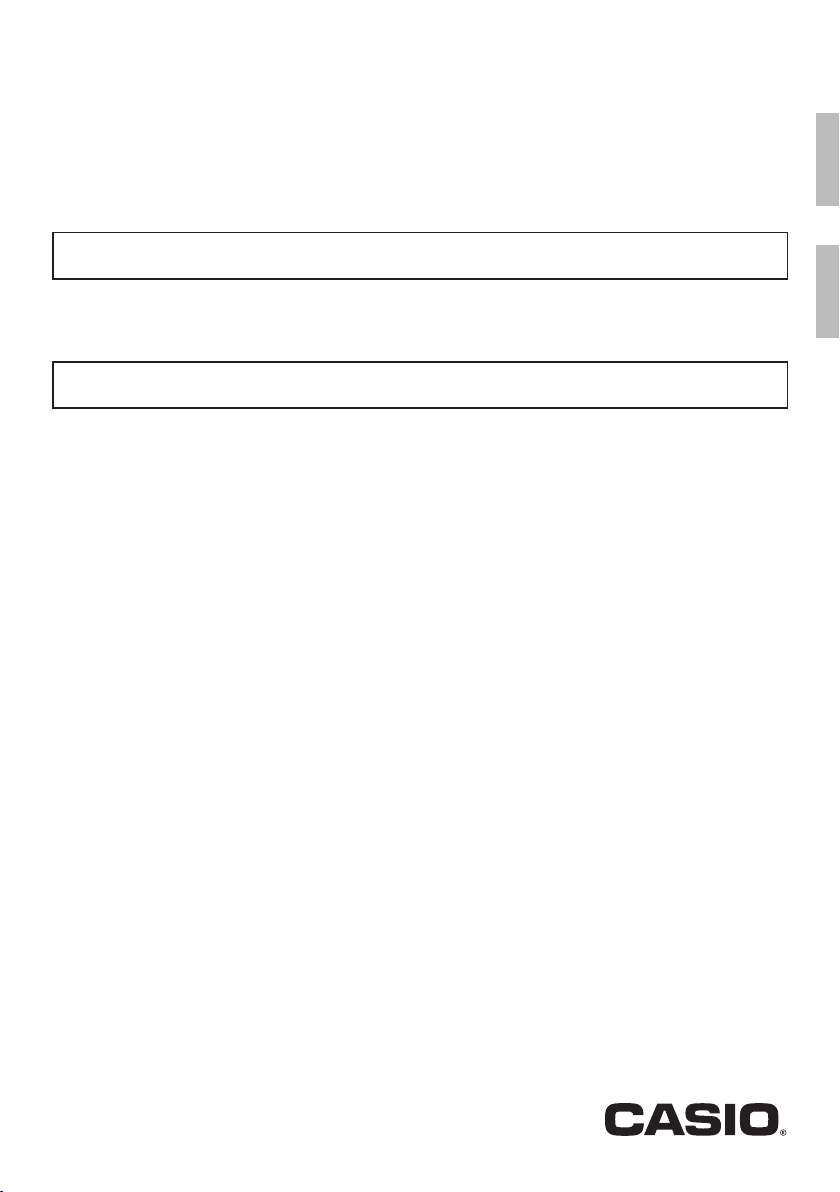
CTK
-
1500
EN/ES
CTK
-
1550
USER’S GUIDE
Please keep all information for future reference.
Safety Precautions
Before trying to use the Digital Keyboard, be sure to read the separate “Safety Precautions”.
GUÍA DEL USUARIO
Guarde toda la información para futuras consultas.
Precauciones de seguridad
Antes de intentar usar el teclado digital, asegúrese de leer las “Precauciones de seguridad” separadas.
EnglishEspañol
About Music Score data
You can use a computer to download music score data from the CASIO Website. For more information, visit the
URL below.
http://world.casio.com/
Acerca de los datos de partituras
Puede utilizar un ordenador (computadora) para descargar los datos de partituras desde el sitio web de CASIO.
Para obtener más información, visite la siguiente URL.
http://world.casio.com/
CTK1500-ES-1A
Page 2
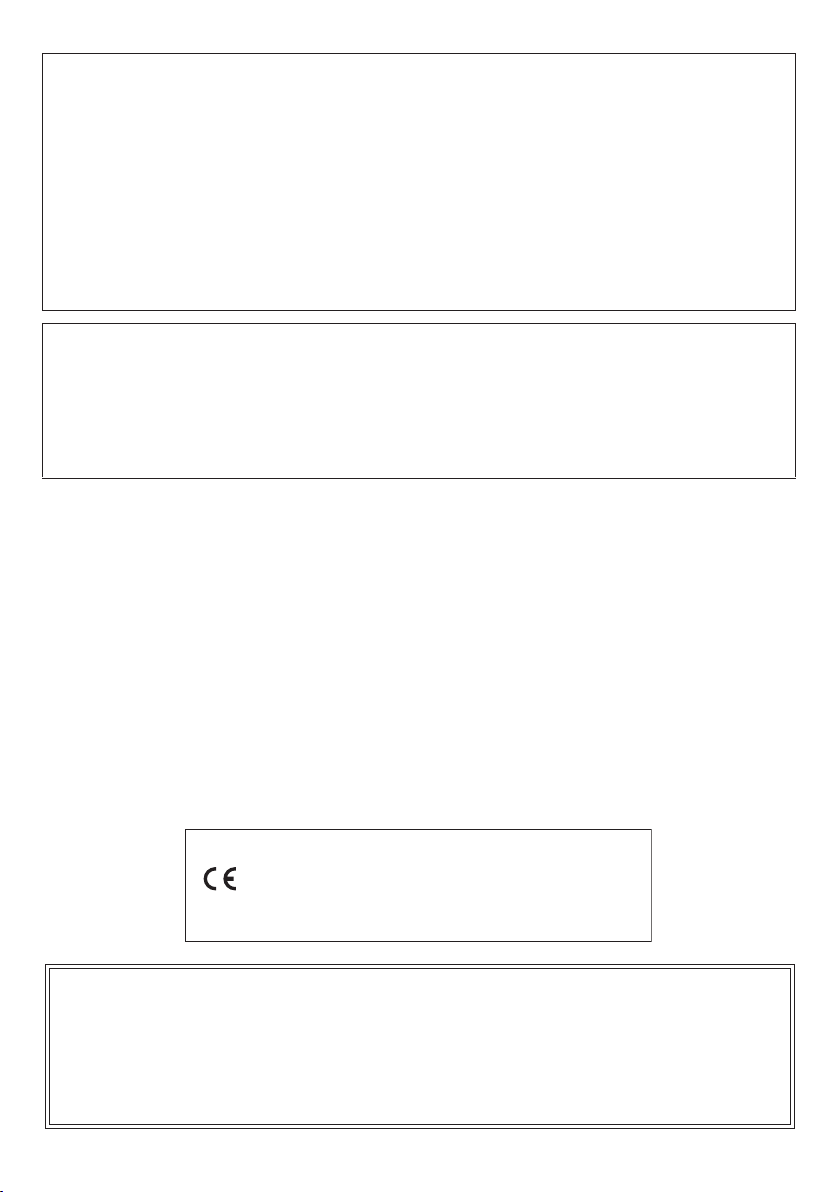
This equipment has been tested and found to comply with the limits for a Class B digital device, pursuant to Part 15 of the
Declaration of Conformity According to EU Directive
FCC Rules. These limits are designed to provide reasonable protection against harmful interference in a residential
installation. This equipment generates, uses and can radiate radio frequency energy and, if not installed and used in
accordance with the instructions, may cause harmful interference to radio communications. However, there is no guarantee
that interference will not occur in a particular installation. If this equipment does cause harmful interference to radio or
television reception, which can be determined by turning the equipment off and on, the user is encouraged to try to correct
the interference by one or more of the following measures:
• Reorient or relocate the receiving antenna.
• Increase the separation between the equipment and receiver.
• Connect the equipment into an outlet on a circuit different from that to which the receiver is connected.
• Consult the dealer or an experienced radio/TV technician for help.
FCC CAUTION
Changes or modifications not expressly approved by the party responsible for compliance could void the user’s authority to
operate the equipment.
NOTICE
Model Number: CTK-1500/CTK-1550
Trade Name: CASIO COMPUTER CO., LTD.
Responsible party: CASIO AMERICA, INC.
Address: 570 MT. PLEASANT AVENUE, DOVER, NEW JERSEY 07801
Telephone number: 973-361-5400
This device complies with Part 15 of the FCC Rules, Operation is subject to the following two conditions:
(1) This device may not cause harmful interference, and (2) this device must accept any interference received, including
interference that may cause undesired operation.
Important!
Please note the following important information before using this product.
• Before using the optional AD-E95100L Adaptor to power the unit, be sure to check the AC Adaptor for any damage first.
Carefully check the power cord for breakage, cuts, exposed wire and other serious damage. Never let children use an AC
adaptor that is seriously damaged.
• Never attempt to recharge batteries.
• Do not use rechargeable batteries.
• Never mix old batteries with new ones.
• Use recommended batteries or equivalent types.
• Always make sure that positive (+) and negative (–) poles are facing correctly as indicated near the battery compartment.
• Replace batteries as soon as possible after any sign they are getting weak.
• Do not short-circuit the battery terminals.
• The product is not intended for children under 3 years.
• Use only CASIO AD-E95100L adaptor.
• The AC adaptor is not a toy.
• Be sure to disconnect the AC adaptor before cleaning the product.
Manufacturer:
CASIO COMPUTER CO., LTD.
Declaration of Conformity
6-2, Hon-machi 1-chome, Shibuya-ku, Tokyo 151-8543, Japan
Responsible within the European Union:
Casio Europe GmbH
Casio-Platz 1, 22848 Norderstedt, Germany
www.casio-europe.com
●Any reproduction of the contents of this manual, either in part or its entirety, is prohibited. Except for your own, personal
use, any other use of the contents of this manual without the consent of CASIO is prohibited under copyright laws.
●IN NO EVENT SHALL CASIO BE LIABLE FOR ANY DAMAGES WHATSOEVER (INCLUDING, WITHOUT LIMITATION,
DAMAGES FOR LOSS OF PROFITS, BUSINESS INTERRUPTION, LOSS OF INFORMATION) ARISING OUT OF THE
USE OF OR INABILITY TO USE THIS MANUAL OR PRODUCT, EVEN IF CASIO HAS BEEN ADVISED OF THE
POSSIBILITY OF SUCH DAMAGES.
●The contents of this manual are subject to change without notice.
●The actual appearance of the product may be different from that shown in the illustrations in this User’s Guide.
●Company and product names used in this manual may be registered trademarks of others.
Page 3
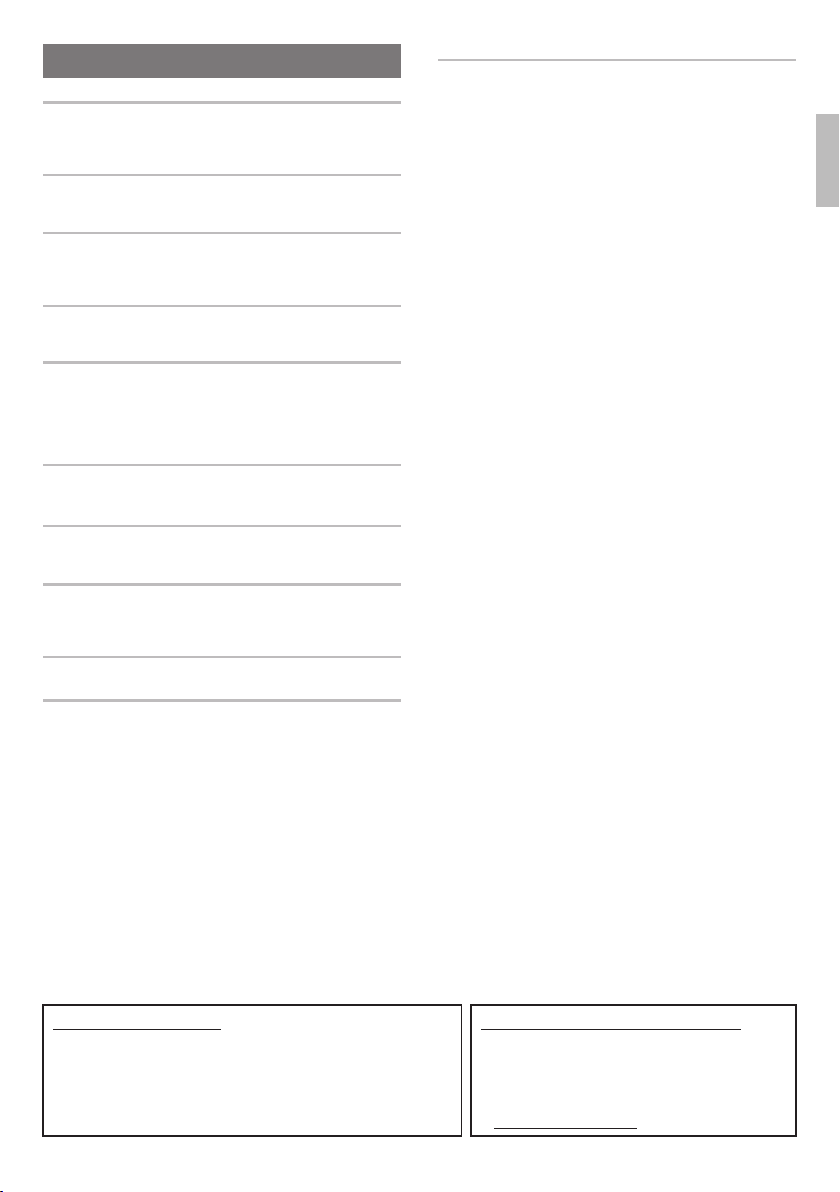
Contents
General Guide EN-2
Timeout . . . . . . . . . . . . . . . . . . . . . . . . . . . . . . . . . . EN-4
Using the 10-key Pad (9) . . . . . . . . . . . . . . . . . . . EN-4
Using the FUNCTION Button (bm) . . . . . . . . . . . . . EN-4
Getting Ready to Play EN-7
Preparing the Music Stand . . . . . . . . . . . . . . . . . . . EN-7
Power Supply . . . . . . . . . . . . . . . . . . . . . . . . . . . . . EN-7
Playing the Digital Keyboard EN-8
Turning on Power and Playing . . . . . . . . . . . . . . . . EN-8
Playing the Demo Songs. . . . . . . . . . . . . . . . . . . . . EN-8
Using Headphones . . . . . . . . . . . . . . . . . . . . . . . . . EN-8
Controlling the Keyboard Sounds EN-9
Select from a variety of musical instrument
sounds . . . . . . . . . . . . . . . . . . . . . . . . . . . . . . . . . EN-9
Playing in the Dance Music Mode EN-10
Dance Music Mode . . . . . . . . . . . . . . . . . . . . . . . . EN-10
Switch Keyboard Functions. . . . . . . . . . . . . . . . . . EN-10
Using the Dance Music Mode . . . . . . . . . . . . . . . . EN-11
Creating a Build Up. . . . . . . . . . . . . . . . . . . . . . . . EN-11
Dance Music Mode Settings . . . . . . . . . . . . . . . . . EN-12
Playing Built-in Songs EN-12
Playing Back a Particular Song. . . . . . . . . . . . . . . EN-12
Using Built-in Songs to Master Keyboard
Play EN-14
Lesson Lite . . . . . . . . . . . . . . . . . . . . . . . . . . . . . . EN-14
Settings You Can Use During Lesson Lite . . . . . . EN-14
Using Auto Accompaniment EN-15
Playing the Rhythm Part only . . . . . . . . . . . . . . . . EN-15
Playing All Parts . . . . . . . . . . . . . . . . . . . . . . . . . . EN-15
Using Auto Accompaniment Effectively . . . . . . . . EN-17
Connecting External Devices EN-17
Connecting to Audio Equipment . . . . . . . . . . . . . . EN-17
Reference EN-18
Troubleshooting . . . . . . . . . . . . . . . . . . . . . . . . . . EN-18
Returning the Digital Keyboard
to Its Factory Default Settings . . . . . . . . . . . . . . EN-19
Specifications . . . . . . . . . . . . . . . . . . . . . . . . . . . . EN-20
Operating Precautions . . . . . . . . . . . . . . . . . . . . . EN-21
Appendix A-1
Tone List . . . . . . . . . . . . . . . . . . . . . . . . . . . . . . . . . . . A-1
Drum Assignment List. . . . . . . . . . . . . . . . . . . . . . . . . A-2
Rhythm List. . . . . . . . . . . . . . . . . . . . . . . . . . . . . . . . . A-3
Song List. . . . . . . . . . . . . . . . . . . . . . . . . . . . . . . . . . . A-4
Dance Music Mode List . . . . . . . . . . . . . . . . . . . . . . . A-5
Fingering Guide . . . . . . . . . . . . . . . . . . . . . . . . . . . . . A-6
Chord Example List . . . . . . . . . . . . . . . . . . . . . . . . . . A-7
English
Included Accessories
●Music Stand
●Leaflets
• Safety Precautions
• Other (Warranty, etc.)
Items included as accessories are subject to change without notice.
Separately Available Accessories
• You can get information about accessories that are
separately for this product from the CASIO
catalog available from your retailer, and from the
CASIO website at the following URL.
http://world.casio.com/
EN-1
Page 4
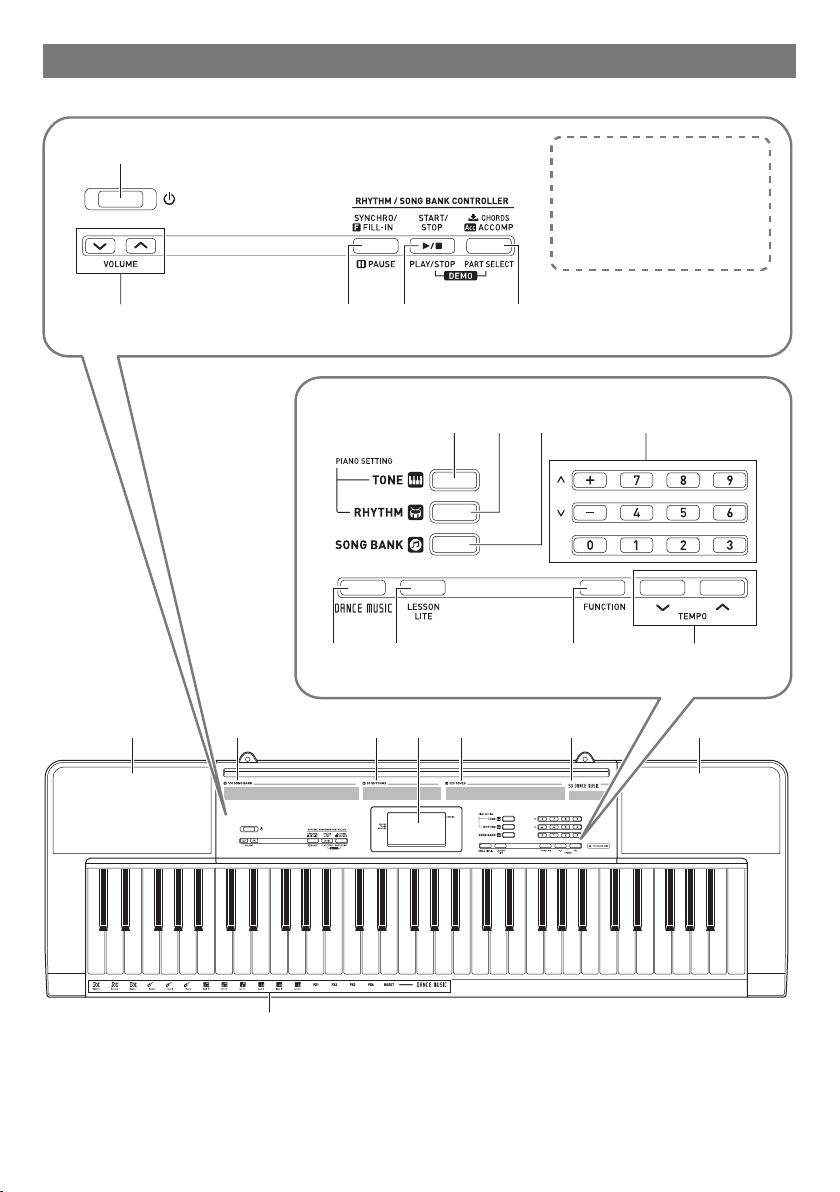
General Guide
• Illustrations in this User’s Guide show the CTK-1500.
1
2
3 4 5
The following explains the
meaning of the $ symbol that
appears on the product console
and with the key names below.
$ : Indicates a function that is
enabled by holding down
the button for some time.
96 7 8
bl bmbk
bo bp bq br bs bt bo
bn
EN-2
ck
Page 5
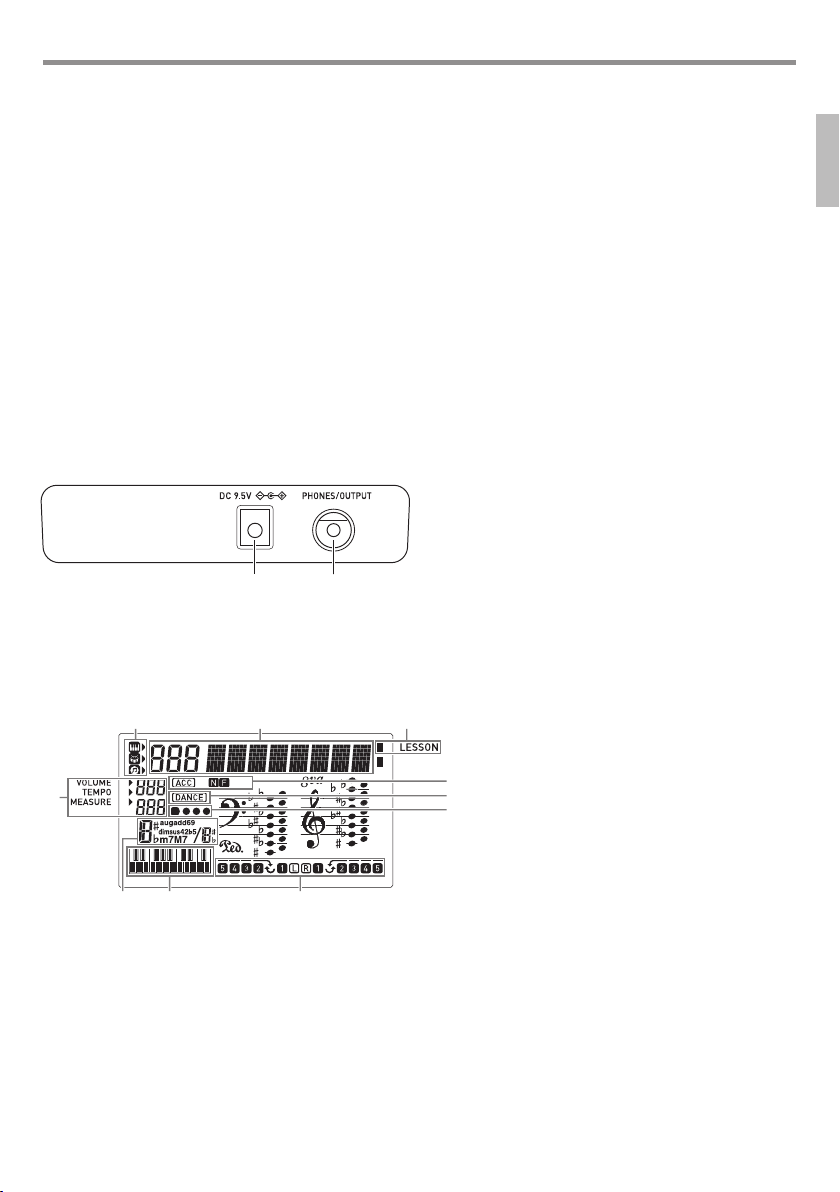
General Guide
cl cm
Tone, rhythm, song bank indicators
,
1 P(Power) button ☞EN-8
2 VOLUME button ☞EN-8
3 SYNCHRO/FILL-IN, kPAUSE button ☞EN-12, 17
4 START/STOP, PLAY/STOP button ☞EN-12, 13, 15
5 $CHORDS, ACCOMP, PART SELECT button
☞EN-13, 15
6 TONE button ☞EN-9, 13
7 RHYTHM button ☞EN-15
8 SONG BANK button ☞EN-12
9 Number buttons, [–]/[+] keys ☞EN-4
bk DANCE MUSIC button ☞EN-11
■ Back
cl DC 9.5V terminal ☞EN-7 cm PHONES/OUTPUT jack ☞EN-8, 17
bl LESSON LITE button ☞EN-14
bm FUNCTION button ☞EN-4
bn TEMPO buttons ☞EN-11, 13
bo Speakers
bp Song Bank list
bq Rhythm list
br Display
bs Tone list
bt Dance Music Track list
ck Dance Music tone
English
■ Display
4
12 3
5
6
7
bk98
* N:Normal, F:Fill-in
Number, setting name/status display
Indicators
Volume, Tempo, measure
N F (Auto Accompaniment Types) indicators*
Acc (Auto Accompaniment) indicator
Dance Music Mode indicator
Beat display
Chord name
Pattern phrase keyboard/chord keyboard
Part, fingering display
EN-3
Page 6
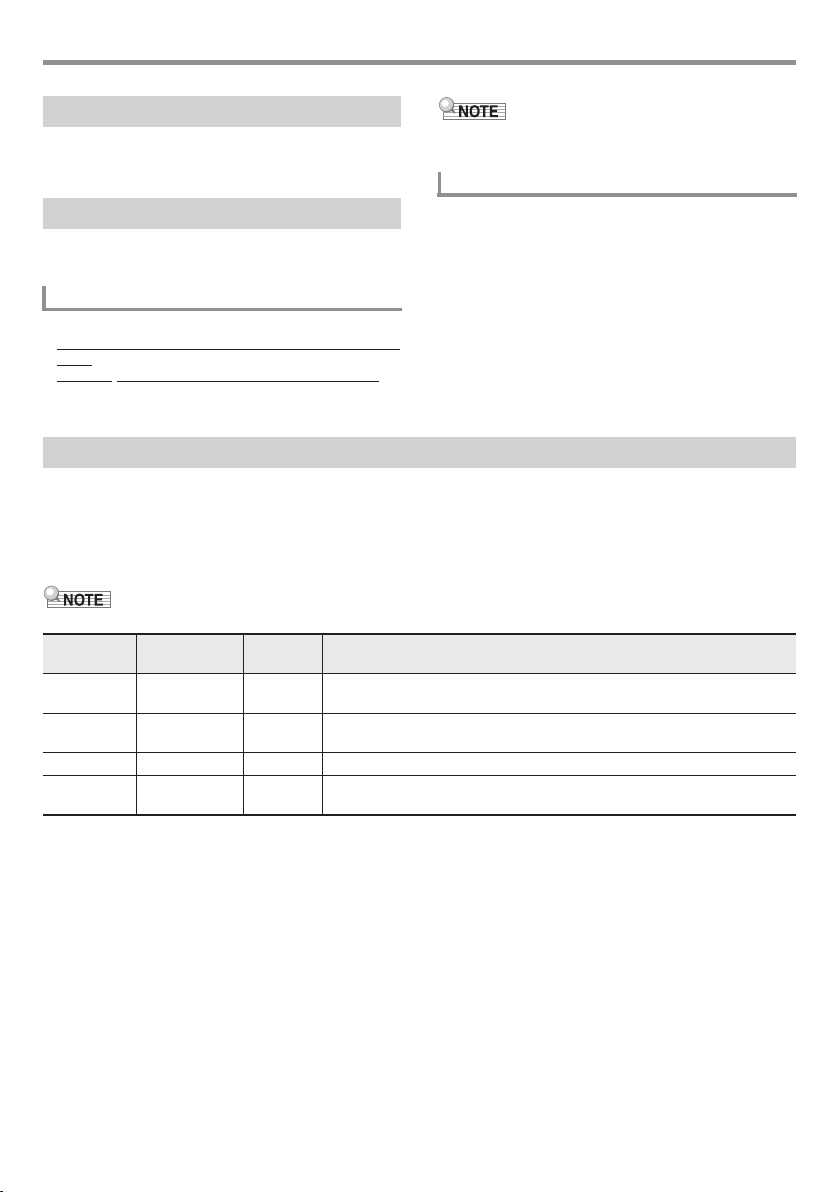
General Guide
Timeout
If you do not perform any operation for a while configuring
settings, the display will return to the previous screen
automatically.
Using the 10-key Pad (9)
Use the number buttons and the [–] and [+] keys to change
displayed numbers and settings.
Number Buttons
Use the number buttons to enter numbers and values.
• Enter the same number of digits as the currently displayed
value.
Example:
To enter tone number 004, input 0 3 0 3 4.
• Negative values cannot be input using the number buttons.
Use [+] (increase) and [–] (decrease) instead.
[–] and [+] Keys
You can use the [+] (increase) and [–] (decrease) keys to
change the displayed number or value.
• Holding down either key scrolls the displayed setting.
• Pressing both keys at the same time will revert to the initial
default setting or the recommended setting.
Using the FUNCTION Button (bm)
Use this button to change the volume level and pitch, and to configure other settings.
1.
Press bm FUNCTION.
2.
Next, press bm FUNCTION the number of times required to select the setting you want to change.
Each press of bm FUNCTION cycles through the available parameters.
• You can also scroll back through settings by holding down bm FUNCTION and pressing bn TEMPOw.
bm key
presses
1 Transpose Trans. Changes (transposes) overall instrument tuning by semitone units.
2 Accompaniment
3 Song Volume Song Vol Changes the song playback volume.
4 Dance Music
Parameter Display Description
–12 to +12 (semitone units, one octave up/down)
AcompVol Changes the Auto Accompaniment volume.
Volume
DM Vol. Changes the dance music song playback volume.
Volume
EN-4
Page 7
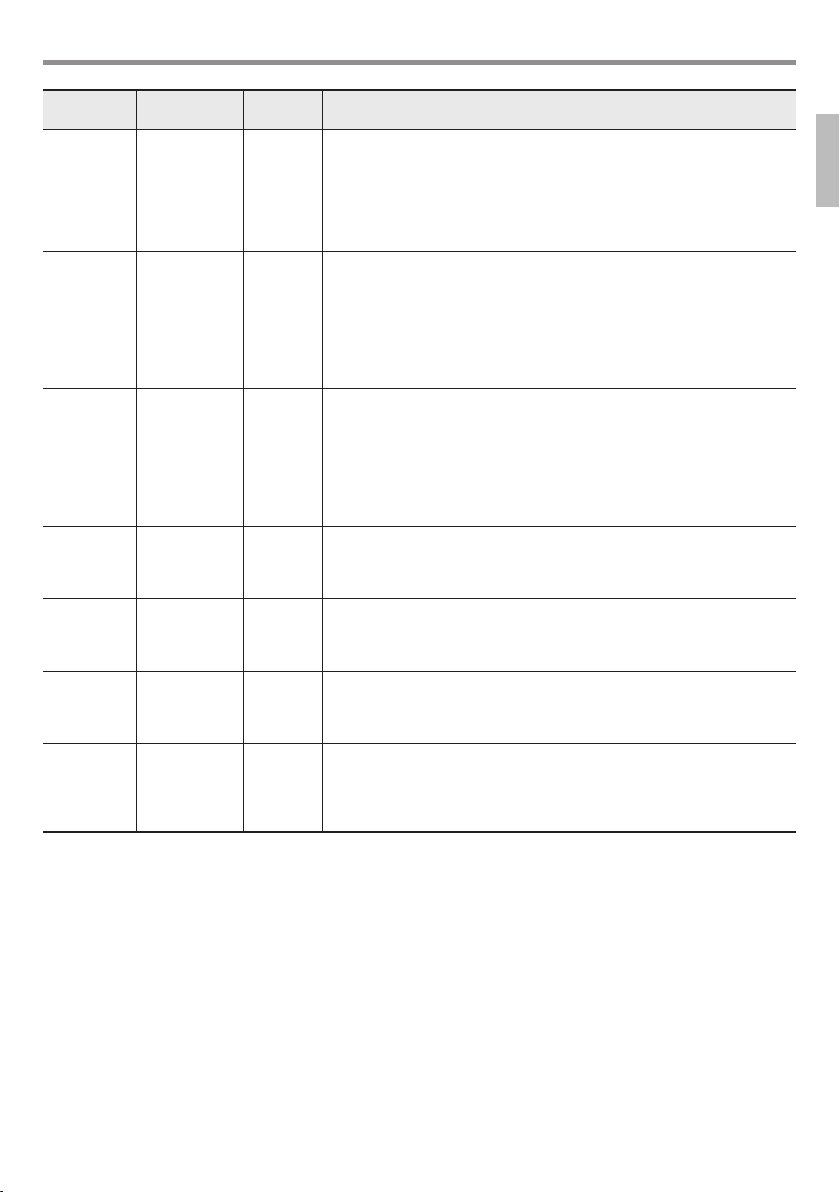
General Guide
bm key
presses
5 Dance Music
6 Dance Music
7 Dance Music
8 Voice Fingering
9 Note Guide NoteGuid Enables or disables Note Guide, which sounds each note you need to play
10 Performance
11 Tuning Tune Makes slight adjustments to the overall pitch. Use this feature to adjustment
Parameter Display Description
Sync Type
Tempo Setting
Tone Setting
Guide
Evaluation
DM Sync Sets the timing of dance music syncing.
1: No misalignment of phrase playback between each part, regardless of pattern
phrase switch timing.
2: Start pattern phrase playback to match timing of the pattern switching
keyboard key. If there is misalignment with the playback timing of the pattern
phrase between parts, alignment will be adjusted automatically measure-bymeasure as playback proceeds.
DM Tempo Specifies whether or not the performance tempo changes to the value that is
preset for each pattern.
on: When the pattern is switched, the performance tempo changes to the tempo
suggested for the selected pattern. Since the tempo changes, melody can be
completely changed.
oFF: Even if the pattern is switched, the performance tempo remains at its
current setting, without changing.
Tempo does not change suddenly, which enables natural pattern connection.
DM Tone Specifies whether or not the keyboard tone changes to the tone that is preset for
each pattern.
on: When the pattern is switched, the tone changes to the tone suggested for the
selected pattern. Select this setting when you want to change the performance
tone whenever the pattern changes.
oFF: Even if the pattern is switched, the tone remains at its current setting,
without changing. Select this setting when you want the same tone to play even
if the pattern changes.
Speak Enables or disables Voice Fingering Guide, which uses a voice to tell you which
finger to use to play each note during Lesson Lite.
on: Voice Fingering Guide enabled.
oFF: Voice Fingering Guide disabled.
during a Lesson Lite.
on: Note Guide enabled.
oFF: Note Guide disabled.
Scoring Enables or disables Performance Evaluation, which displays scores for your
Lesson Lite results.
on: Performance Evaluation enabled.
oFF: Performance Evaluation disabled.
Digital Keyboard tuning to another musical instrument or to playback from a
CD. This setting is the frequency of A4 (A above middle C). See the notes under
“IMPORTANT!” below.
415.5 to 465.9 Hz (Initial Default: 440.0 Hz)
English
EN-5
Page 8
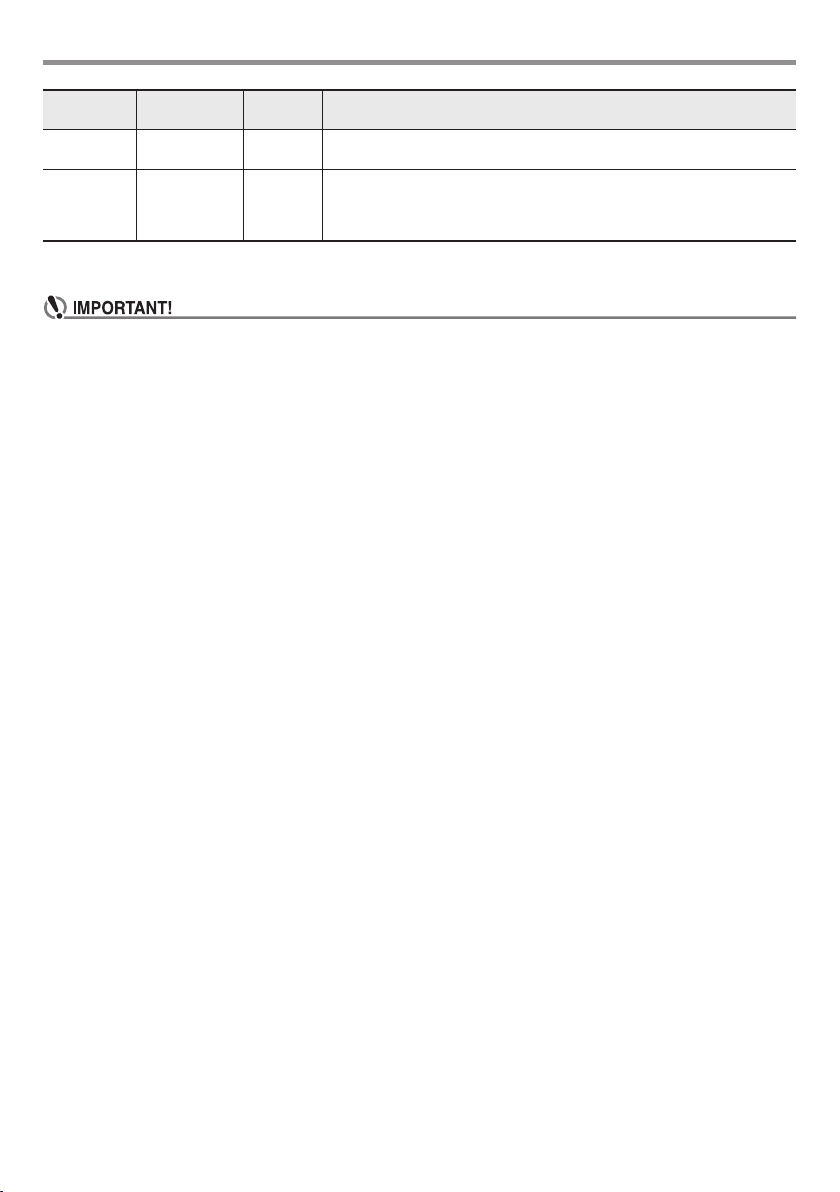
General Guide
bm key
presses
12 LCD Contrast Contrast Adjusts display contrast.
13 Auto Power Off APO Setting that controls whether or not the Digital Keyboard turns off automatically
3.
When the parameter you want is displayed, use 9 (10-key) to change its setting.
• The tone and other parameters revert to their initial defaults whenever you turn on power. The main volume, and Tuning, LCD
Contrast, and Auto Power Off settings are automatically saved and retained when power is turned off.
• You can use the [+] and [–] buttons to input a value to the right of a decimal point.
To specify 442.2 Hz, for example, first use the number buttons to input 4 3 4 3 2. Next, press the [+] button twice.
Parameter Display Description
1 to 12: A larger value makes the display contrast darker.
after a period of non-use.
oFF: Auto Power off disabled.
30: The Digital Keyboard turns off automatically after 30 minutes of non-use.
EN-6
Page 9
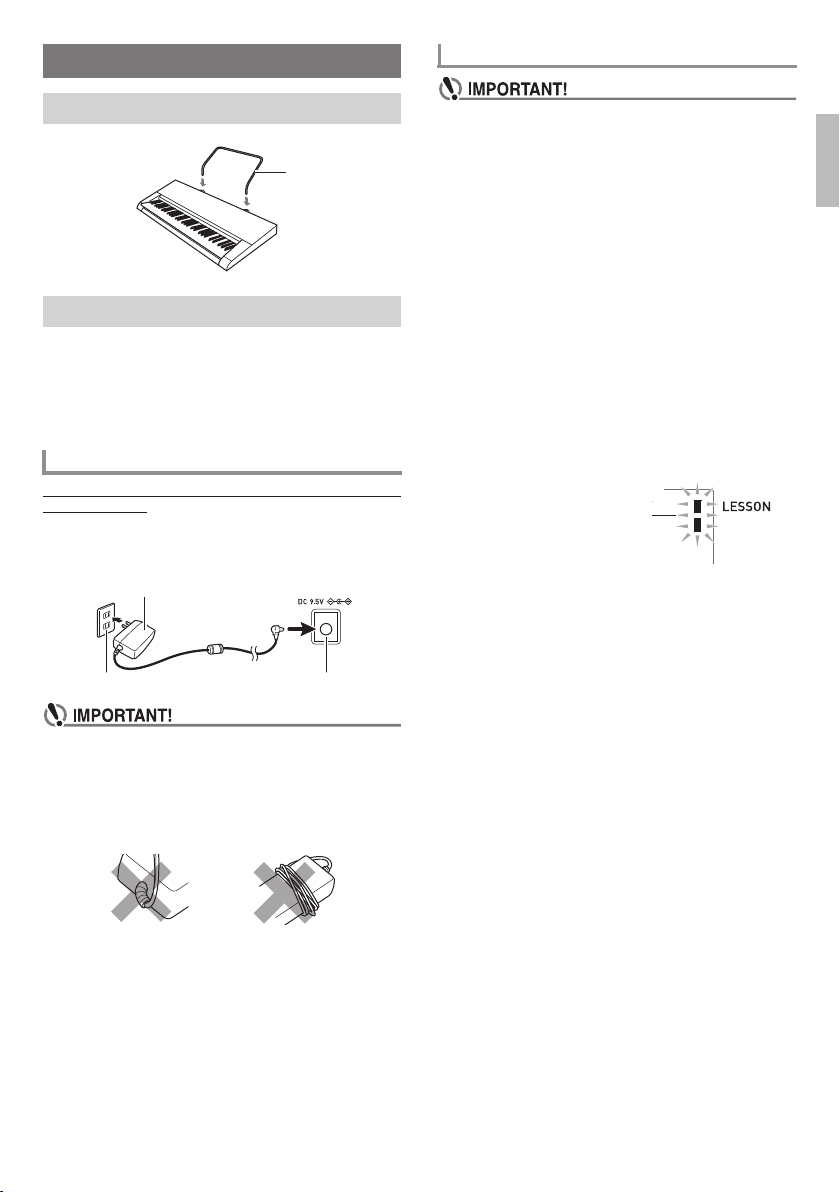
Getting Ready to Play
Using Batteries
Preparing the Music Stand
Music stand
Power Supply
Either an AC adaptor or batteries can be used to power this
Digital Keyboard. Normally, use of AC adaptor power is
recommended.
• Depending on your geographical area, an AC adaptor may
not be included. In this case, will need to purchase an AC
adaptor from your retailer.
Using the AC Adaptor
Make sure that you use only the AC adaptor specified for this
Digital Keyboard. Use of a different type of AC adaptor can
cause malfunction.
Specified AC Adaptor: AD-E95100L
(JEITA Standard plug)
AC adaptor
DC 9.5V terminalHousehold power outlet
• Be sure to turn off power before loading batteries.
• It is up to you to prepare six commercially available AA-size
batteries. Do not use oxyride batteries or any other nickel
based batteries.
1.
Open the battery cover on the bottom of the Digital
Keyboard.
2.
Load six AA-size batteries into the battery
compartment.
Make sure the positive + and negative - ends of the
batteries are facing as shown in the illustration.
3.
Insert the tabs of the battery cover into the holes
on the side of the battery compartment, and close
the cover.
■ Low Battery Indication
The indicator shown below starts to flash to let you know
when battery power is low. Replace the batteries with new
ones.
Low battery indicator (flashes)
English
• Be sure to turn off Digital Keyboard power before
connecting or disconnecting the AC adaptor.
• The AC adaptor will become warm to the touch after very
long use. This is normal and does not indicate malfunction.
• To prevent breaking of the wire, take care to avoid putting
any type of load on the power cord.
No bending! No winding!
• Never insert metal, pencils, or any other objects into the
product’s 9.5V DC terminal. Doing so creates the risk of
accident.
EN-7
Page 10
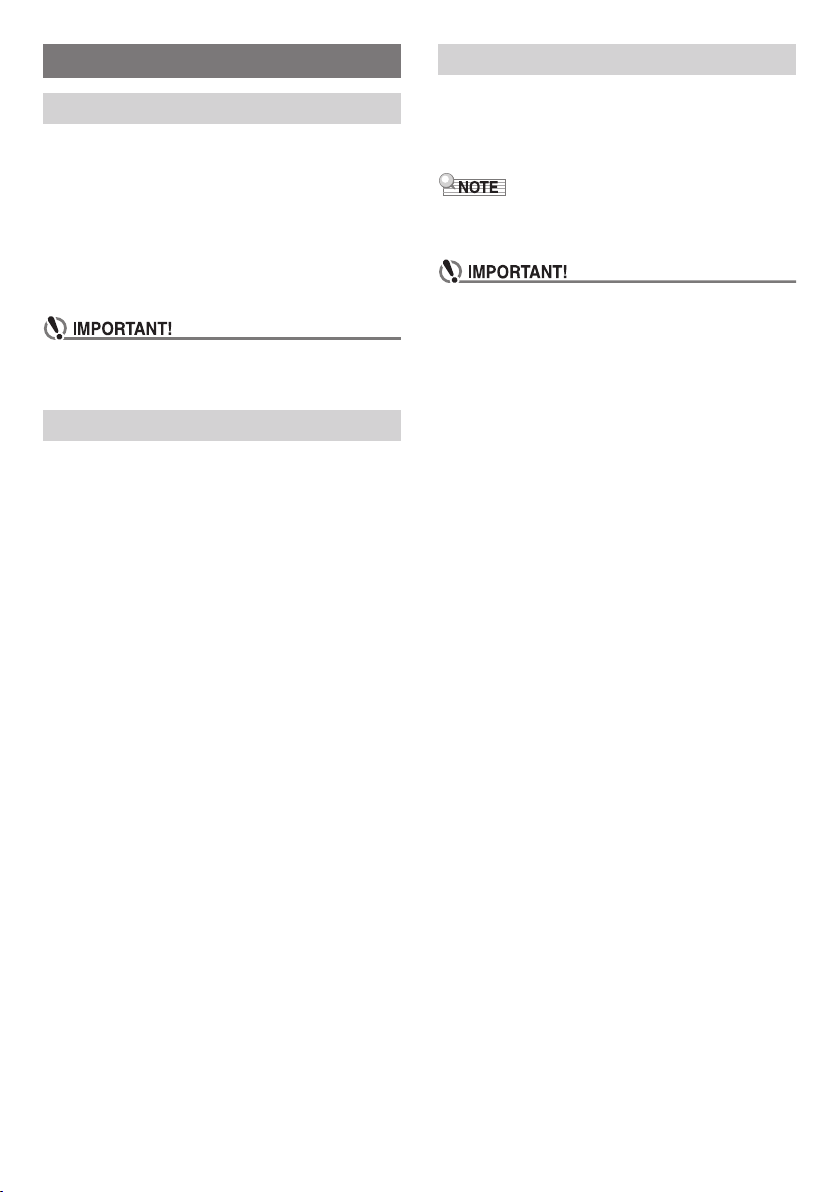
Playing the Digital Keyboard
Turning on Power and Playing
1.
Press 1P (Power).
This turns on power.
• To turn off the Digital Keyboard, hold down the 1P
(Power) button until the Digital Keyboard’s display
goes blank.
2.
Try playing something on the keyboard. You could
use 2 VOLUME to adjust the volume setting.
• This causes the volume indicator, which shows the
current volume level, to appear on the display.
•Turning off power causes tone, rhythm, and other settings
(except for main volume, the Tuning, LCD Contrast, and
Auto Power Off settings) to return to their initial defaults.
Playing the Demo Songs
Following playback of the dance music demo (000), the builtin songs will playback sequentially from 001 to 100. You can
switch to a different song while playback is in progress.
1.
Press 4 START/STOP, PLAY/STOP and
5 CHORDS, ACCOMP, PART SELECT at the
same time.
This will start playback of the demo songs. Demo
playback continues until you stop it.
• Demo songs always start from song number 000
(dance music demo song).
• See page A-4 for a complete list of available songs.
2.
To change to another song while demo playback is
in progress, use 9 (10-key) [–] and [+] keys to
enter the song number you want (page EN-4).
This will cause demo playback to jump to the song
whose number you entered.
• You cannot use 9 (10-key) number buttons to select a
song.
3.
To stop demo playback, press 4 START/STOP,
PLAY/STOP.
Demo playback continues until you stop it by pressing
4 START/STOP, PLAY/STOP.
Using Headphones
Using headphones cuts off output from the built-in speakers,
which means you can practice playing even late at night
without disturbing others.
• Be sure to turn down the volume level before connecting
headphones.
• Headphones do not come with the Digital Keyboard.
• Use commercially available headphones. See page EN-1 for
information about options.
• Do not listen to very high volume output over headphones
for long period. Doing so creates the risk of hearing
damage.
• If the plug of the headphones you are using does not match
the cm PHONES/OUTPUT jack, use the applicable
commercially available adaptor plug.
• If you are using headphones that require an adaptor plug,
make sure you do not leave the adaptor plugged in when
removing the headphones.
EN-8
Page 11

Controlling the Keyboard
Sounds
Select from a variety of musical
instrument sounds
To select an instrument for playing
1.
Press 6 TONE.
2.
Use 9 (10-key) to select the tone number you
want.
The corresponding tone number and tone name will
appear on the screen.
• For a list of tones, see the “Tone List” (page A-1).
• Selecting a drum set tone causes various percussion
instruments to be assigned to keyboard keys.
3.
Try playing something on the keyboard.
You can play the tone of a selected instrument.
Playing with a Piano Tone (Piano Setup)
Press 6 TONE and 7 RHYTHM at the same time.
This selects tone 001 GRAND PIANO, and changes other
settings so they are appropriate for piano performance.
English
EN-9
Page 12

Playing in the Dance Music Mode
Dance Music Mode
In the Dance Music Mode, you can combine and play multiple type of pattern phrases, and apply effects to songs that are playing,
in order to enjoy dance music.
Pattern phrases of each part can be combined, making it possible to enjoy dance music like a DJ.
Entering the Dance Music Mode (page EN-11) changes the functions of the keyboard keys as shown below.
CHANGE
Melody keyboard
ROLL
FILTER
Synthesizer1 part Synthesizer2 part
GATE
ENDING
FX1 FX2 FX3 FX4
C
Effect switches
Switch keyboard
E4
(E above middle C)
Switch Keyboard Functions
The keys of the left-half switch keyboard have the functions below.
Auto build up switches
PITCH DOWN
Drum
A
PITCH UP
DrumBDrumCBassABassBBassCSyn1ASyn1BSyn1CSyn2ASyn2BSyn2
Drum part Bass part
Pattern phrase switches
Pattern phrase switches
These keys switch the pattern phrase and turn pattern phrases on or off.
There are four parts: Drum, Bass, Synth 1 and Synth 2, three different pattern phrases can be assigned to each.
Effect switches
While an Effect Switch key is depressed, the corresponding effect (described below) is applied to the entire song.
Keyboard Key Function Effect, Description
FX1 MOD LPF
FX2 MOD HPF
FX3 FLANGER Applies an undulating surge effect to the sound.
FX4 LO-FI Reduces the resolution of the sound.
*1 Modulation Low Pass Filter
*2 Modulation High Pass Filter
• The display shows the applicable function name while an effect is being applied.
• An effect is applied as long as its keyboard key is depressed, and stops being applied when the key is released.
• The application manner of MOD LPF and MOD HPF changes with the tempo.
• Effects are applied to overall pattern play, and cannot be applied to individual parts.
*1
*2
Cuts the high-range frequencies of the sound.
Cuts the low-range frequencies of the sound.
Track reset switch
EN-10
Page 13

Playing in the Dance Music Mode
Track reset switch
Pressing this key while playback is in progress returns
playback to the beginning of the currently playing phrase.
Auto build up switches
These keyboard keys can be used to apply build up effects
that are a characteristic of dance music. See “Creating a Build
Up” (page EN-11).
Using the Dance Music Mode
1.
Press bk DANCE MUSIC.
2.
Use the 9 (10-key) [–] and [+] keys to select a
pattern.
• For a list of patterns, see the “Dance Music Mode List”
(page A-5).
• Changing the pattern normally causes the tempo and tone
to change to the settings configured for each pattern. If you
do not want these settings to change, see “Dance Music
Tempo Setting” (page EN-4) and “Dance Music Tone
Setting” (page EN-4).
3.
Press a Pattern phrase switch.
This starts pattern play.
Now you can press other part pattern phrase keys to
increase the parts that are sounding, change to a different
phrase, and configure other combinations.
4.
Pressing a keyboard key that corresponds to a
pattern phrase that is sounding stops the phrase.
• You can also start and stop pattern playback by
pressing 4 START/STOP in step 3.
• The on-screen pattern phrase keyboard keys shows the
notes being played.
• Pressing a keyboard key to which an effect is assigned
applies the effect.
Changing the Melody Keyboard Tone
After pressing 6 TONE, use the 9 (10-key) [–] and [+] keys
to select a tone for the right-half melody keyboard.
Hold down 6 TONE to select the tone recommended for the
selected pattern.
• Press bk DANCE MUSIC to return to the pattern selection
screen.
Changing the Tempo
Press bn TEMPOw to slow down tempo, or q to speed it
up. Holding down either button changes the setting at high
speed.
• Pressing w and q at the same time will return the
currently selected dance music song to its original default
tempo.
• Pressing a bn TEMPO button causes the tempo indicator to
appear on the display, and the tempo value to start to flash.
While the value is flashing, you can use the 9 (10-key)
buttons to change it.
Creating a Build Up
The build up functions can be used to create build ups while
pattern play is in progress, to apply effects and build ups that
are characteristic of dance music.
Function
Name
PITCH Each press of a keyboard key
CHANGE Instantly changes the pattern phrase
ROLL Cuts out part of a song, repeats it,
FILTER Applies effects that make notes
GATE Applies an effect that finely chops a
ENDING Ends the currently playing song
*1 Depending on the part, some pattern phrases are not
*2 How an effect is applied changes randomly with each
• The auto build up function is executed from the next note
immediately after a keyboard key is pressed.
• Though effects and the build up function can be used at the
same time, the effect currently being executed may stop.
• The display shows the applicable function name while
build up functions are being used.
Description Remarks
*1
changes the overall pitch of the song.
Pressing the PITCH DOWN key
lowers the pitch in semitone units,
while PITCH UP raises the pitch in
semitone units.
*1
of the currently playing song.
*2
and applies fine performance effects.
*2
darker (by cutting high-range
frequencies) or brighter (by cutting
low-range frequencies).
*2
song.
*2
while applying various effects.
changed.
keyboard key press. An effect is applied for a fixed
amount of time during which the on-screen pattern phrase
keyboard flashes.
English
EN-11
Page 14

Dance Music Mode Settings
Dance Music Volume (DM Vol.) Setting
See “Using the FUNCTION Button (bm)” (page EN-4).
Playing Built-in Songs
With this Digital Keyboard, built-in music data is referred to
as “songs”. You can play back songs for your listening
pleasure, or for play-along practice.
Dance Music Sync Type (DM Sync) Setting
See “Using the FUNCTION Button (bm)” (page EN-4).
Dance Music Tempo (DM Tempo) Setting
See “Using the FUNCTION Button (bm)” (page EN-4).
Dance Music Tone (DM Tone) Setting
See “Using the FUNCTION Button (bm)” (page EN-4).
• In addition to simple listening enjoyment, the built-in
songs can be used with the lesson system (page EN-14) for
practice.
• Though the Digital Keyboard does not support use of a
sustain pedal, the sustain pedal symbol may appear in the
on-screen musical notation of a song.
Playing Back a Particular Song
Use the procedure below to play back one of the built-in
songs. You can play along on the keyboard with song
playback.
Start/Stop
1.
Press 8 SONG BANK.
2.
Use 9 (10-key) to enter the number of the song
you want.
• See page A-4 for a complete list of available songs.
3.
Press 4 START/STOP.
This starts playback of the song.
4.
Press 4 START/STOP again to stop playback.
Pause
1.
Press 3k PAUSE.
This pauses song playback.
2.
Press 3k PAUSE again to resume playback
from the point where you paused it.
EN-12
Page 15

Playing Built-in Songs
Changing Playback Speed (Tempo)
1.
Press bn TEMPO.
Use w (slower) and q (faster) to change the tempo
setting. Holding down either button changes the setting
at high speed.
• Pressing w and q at the same time will return the
current song to its original default tempo.
• Pressing a bn TEMPO button causes the tempo
indicator to appear on the display, and the tempo
value to start to flash. While the value is flashing, you
can use the 9 (10-key) buttons to change it.
• Changing the song number will return the selected
song to its original default tempo.
Adjusting the Song Volume
See “Using the FUNCTION Button (bm)” (page EN-4).
Playing with the Same Tone as Song
Playback
The same tone used by the song is assigned to the keyboard
so you can play along with the song on the keyboard.
1.
Hold down 6 TONE until the name of the tone
used by the selected song appears on the display.
• If your currently selected tone is the same as the song
tone, the display contents will not change.
2.
Play along with the song playback.
• If you select a song that uses different tones for left and
right hand play, the right hand part tone is assigned to the
keyboard.
Turning Off the Part of One Hand for Practice
(Part Select)
You can turn off the right hand part or the left hand part of a
song during playback and practice playing the along with the
remaining part. Use this capability when you feel that a song
is initially too difficult for you to play with both hands at the
same time.
1.
Press 5 PART SELECT to select the part you
want to turn off.
Each press of 5 PART SELECT cycles through the
settings shown below.
Right hand part off
4
Left hand part off
4
Both hand parts off
4
Both hand parts on
2.
Press 4 START/STOP, PLAY/STOP.
This starts playback in accordance with the setting you
selected in step 1.
English
EN-13
Page 16

Using Built-in Songs to
Master Keyboard Play
Settings You Can Use During
Lesson Lite
Lesson Lite
With this type of lesson, notes appear on the display screen.
Play notes on the keyboard in accordance with the
instructions provided by Voice Fingering Guide. Don’t worry
if you play the wrong note. Accompaniment play will wait
until you play the correct note so there is no need to hurry.
1.
Select the song you want to practice (page
EN-12).
2.
Press bl LESSON LITE.
3.
Play notes on the keyboard in accordance with the
instructions provided on the display and by Voice
Fingering Guide.
With this type of lesson, notes appear on the display
screen. Voice Fingering Guide uses a simulate voice to
announce which finger you should use.
Lights
Accompaniment will wait for you to play the correct
note.
• On-screen notation and sound will tell you which
notes to play.
• Voice Fingering Guide will announce which finger
you should use.
Turning Off Voice Fingering Guide (Speak)
See “Using the FUNCTION Button (bm)” (page EN-4).
Turning Off Note Guide (NoteGuid)
See “Using the FUNCTION Button (bm)” (page EN-4).
Turning Off Performance Evaluation
(Scoring)
See “Using the FUNCTION Button (bm)” (page EN-4).
4.
To stop the lesson, press bl LESSON LITE (or
4 START/STOP, PLAY/STOP).
● If you complete lesson play to the end, a score that rates
your play will appear on the screen.
Bravo! You pass!
Again! Go back and try again.
EN-14
Page 17

Using Auto Accompaniment
With Auto Accompaniment, simply select an accompaniment
pattern. Each time you play a chord with your left hand the
appropriate accompaniment will play automatically. It’s like
having a personal backup group along with you wherever
you go.
• Auto Accompaniments are made up of the following three
parts.
(1) Rhythm
(2) Bass
(3) Harmony
You can have only the rhythm part play, or you can have all
three parts play at the same time.
Playing the Rhythm Part only
The rhythm part is the foundation of each Auto
Accompaniment. Your Digital Keyboard comes with a variety
of built-in rhythms, including 8-beat and waltz. Use the
following procedure to play the basic rhythm part.
Starting and Stopping the Rhythm Part only
1.
Press 7 RHYTHM.
2.
Use 9 (10-key) to select the rhythm number you
want.
• For information about rhythm types, see the “Rhythm
List” (page A-3).
3.
Press 4 START/STOP.
This starts the rhythm.
4.
Play along with the rhythm.
5.
To stop the rhythm, press 4 START/STOP again.
Playing All Parts
Auto Accompaniment with Chords
Playing a chord with your left hand automatically adds bass
and harmony accompaniment parts to the currently selected
rhythm. It is just like having your own personal back up
group on call.
1.
Start play of the Auto Accompaniment rhythm part.
2.
Press 5 ACCOMP.
This enables chord input on the accompaniment
keyboard.
Accompaniment keyboard
3.
Use the accompaniment keyboard to play chords.
This will cause bass and harmony Auto Accompaniment
parts to be added to the rhythm part.
4.
Play other chords with left hand as you play the
melody with your right hand.
5.
Pressing 5 ACCOMP again returns to rhythm
only accompaniment.
English
Changing the Tempo
You can use the tempo setting operation to change the tempo
of pattern play. See “Changing Playback Speed (Tempo)”
(page EN-13).
EN-15
Page 18

Using Auto Accompaniment
Selecting a Chord Input Mode
You can select from among the following five chord input
modes.
• FINGERED 1
• FINGERED 2
• FINGERED 3
• CASIO CHORD
• FULL RANGE CHORD
1.
Hold down 5$ CHORDS until the chord input
mode selection screen appears on the display.
2.
Use the 9 (10-key) [–] and [+] keys to select the
chord input mode you want.
■ FINGERED 1, 2, and 3
With these three input modes, you play chords on the
accompaniment keyboard using their normal chord
fingerings. Some chord forms are abbreviated, and can be
fingered with one or two keys.
See page A-6 for information about chords that are supported
and how they are fingered on the keyboard.
● FINGERED 1
Play the component notes of the chord on the keyboard.
● FINGERED 2
Unlike FINGERED 1, 6th input is not possible.
● FINGERED 3
Unlike FINGERED 1, allows input of fraction chords with the
lowest keyboard note as the bass note.
■ CASIO CHORD
With CASIO CHORD, you can use simplified fingerings to
play the four types of chords described below.
Chord Type
Major Chords
Pressing a single accompaniment area key in the CASIO
CHORD mode will play the major chord whose name is
marked above the key. All of the accompaniment area keys
that are marked with the same chord name play exactly the
same chord.
Example: C (C Major)
#
E#G
C
C
DE F F
A
AB
Minor Chords
To play a minor chord, press the accompaniment area key
that corresponds to the major chord, while also pressing one
other accompaniment area key to the right.
Example: Cm (C Minor)
#
E#G
DE F F
C
C
A
AB
Seventh Chords
To play a seventh chord, press the accompaniment area key
that corresponds to the major chord, while also pressing two
other accompaniment area keys to the right.
Example: C7 (C Seventh)
#
E#G
C
C
DE F F
A
AB
Minor Seventh Chords
To play a minor seventh chord, press the accompaniment
area key that corresponds to the major chord, while also
pressing three other accompaniment area keys to the right.
Example: Cm7 (C Minor Seventh)
#
E#G
DE F F
C
C
A
AB
#
E
DE F
C
B
C
C
C
C
#
DE F
C
#
DE F
C
#
DE F
C
E
E
E
B
B
B
EN-16
• When playing a minor, seventh, or minor seventh chord, it
makes no different whether the additional keys you press
are black or white.
■ FULL RANGE CHORD
With this mode, you can use the full range of the keyboard to
play chords and the melody.
See page A-6 for information about chords that are supported.
Page 19

Using Auto Accompaniment
Effectively
Varying Play during a Performance
You can insert Auto Accompaniment fill-ins (variations) to
make your performances more interesting and lively.
1.
While playing with Auto Accompaniment, press the
3 SYNCHRO/FILL-IN button.
This will play a one-measure fill in and then return to
normal Auto Accompaniment.
Starting Play with Synchro Start
With Synchro Start, you can have Auto Accompaniment start
when you play something on the keyboard.
1.
While Auto Accompaniment play is stopped, press
the 3 SYNCHRO/FILL-IN button.
2.
Play a chord on the keyboard.
This starts Auto Accompaniment play.
Changing Auto Accompaniment Volume
See “Using the FUNCTION Button (bm)” (page EN-4).
Connecting External Devices
Connecting to Audio Equipment
You can connect the Digital Keyboard to a commercially
available stereo system or amplifier, or to a recording device.
Outputting Digital Keyboard Notes to Audio
Equipment
Connect a commercially available connection cord to the
cm PHONES/OUTPUT jack.
• The connecting cord should have a stereo standard plug on
one end and a plug that matches the configuration of the
input jack of the external device on the other end.
•Turn off the external device when making connections.
After connecting, turn down the Digital Keyboard and
external device volume levels whenever turning power on
or off.
• After connecting, turn on the Digital Keyboard and then the
external device.
• If Digital Keyboard notes sound distorted when they are
sounded from external audio equipment, lower the Digital
Keyboard’s volume setting.
English
EN-17
Page 20

Reference
Troubleshooting
Symptom Action
Included Accessories
I can’t find something that should be here. Carefully check inside all of the packing materials.
Power Requirements
Power will not turned on. • Check the AC adaptor or make sure that the batteries are facing
The Digital Keyboard outputs a loud sound and then
suddenly powers down.
The Digital Keyboard suddenly powers down after
30 minutes.
Display
The display keeps going out or are flashing. Replace the batteries with new ones or switch over to AC adaptor
On-screen keyboard keys or notes remain on the
display.
Screen contents are visible only from straight ahead. This is dues to production limitations. It does not indicate
Sound
Nothing happens when I press any keyboard key. • Adjust the main volume setting (page EN-8).
Nothing happens or notes do not play normally
when I play notes on the left side of the keyboard.
Nothing happens when I start an Auto
Accompaniment.
Nothing happens when I start playback of a built-in
song.
Notes keep sounding, without stopping. • Turn power off and then back on to initialize all Digital Keyboard
Some notes are cut off while they are playing. Notes are cut off whenever the number of notes being sounded
The volume or tone setting I made has changed. • Adjust the main volume setting (page EN-8).
correctly (page EN-7).
• Replace the batteries with new ones or switch over to AC adaptor
power (page EN-7).
Replace the batteries with new ones or switch over to AC adaptor
power (page EN-7).
This happens when Auto Power Off (page EN-4) is triggered.
power (page EN-7).
A Lesson Lite is in progress and the Digital Keyboard is waiting for
you to play the next note in the song. To stop this from happening,
cancel the lesson (page EN-14).
malfunction.
• Check if something is plugged into the PHONES/OUTPUT jack
(cm) on the back of the Digital Keyboard.
• Turn power off and then back on to initialize all Digital Keyboard
settings (page EN-8).
Press 5 ACCOMP to disable chord input in the accompaniment
keyboard area (page EN-15).
• With rhythms 69 and 70, nothing will sound if you do not play a
chord on the keyboard. Try playing a chord (page EN-16).
• Check and adjust the accompaniment volume setting (page EN-17).
• Turn power off and then back on to initialize all Digital Keyboard
settings (page EN-8).
• It takes a little time after you press the button until the song starts
to play. Wait for a moment for the song to start.
• Check and adjust the song volume (page EN-13).
• Turn power off and then back on to initialize all Digital Keyboard
settings (page EN-8).
settings (page EN-8).
• Replace the batteries with new ones or switch over to AC adaptor
power (page EN-7).
exceeds the maximum polyphony value of 32 (16 for some tones).
This does not indicate malfunction.
• Turn power off and then back on to initialize all Digital Keyboard
settings (page EN-8).
• Replace the batteries with new ones or switch over to AC adaptor
power (page EN-7).
EN-18
Page 21

Reference
Symptom Action
In certain keyboard ranges, the volume and tone
quality sound are slightly different from those in
other keyboard ranges.
With some tones, octaves do not change at the far
ends of the keyboard.
The pitch of the notes does not match other
accompanying instruments or sounds strange when
played long with other instruments.
The reverb of notes seems to change suddenly. Turn power off and then back on to initialize all Digital Keyboard
This is due to system limitations. It does not indicate malfunction.
This is due to system limitations. It does not indicate malfunction.
• Check and adjust the transpose (page EN-4) and tuning settings
(page EN-4).
• Turn power off and then back on to initialize all Digital Keyboard
settings (page EN-8).
settings (page EN-8).
Returning the Digital Keyboard to Its Factory Default Settings
Perform the following procedure when you want to return the Digital Keyboard’s stored data and settings to their initial factory
defaults.
1.
Turn off the Digital Keyboard.
2.
While holding down 8 SONG BANK and the [0] 10-key (9) key at the same time, press 1P (Power).
• You will be able to use the Digital Keyboard in a short while after its system is initialized.
English
EN-19
Page 22

Reference
Specifications
Model CTK-1500/CTK-1550
Keyboard 61 keys
Maximum Polyphony 32 notes
Tones
Preset Tones 120
Effects Dance Music effects
Song Bank
Preset Songs 100
Lesson Lite
Lesson Parts Left hand, right hand, both hands
Other Voice Fingering Guide, Note Guide, Performance Evaluation
Auto Accompaniment
Preset Rhythms 70 types
Dance Music Mode
Preset Patterns 50 types
Demo Function Looped play of the dance music demo (1 song) and built-in Song Bank (100 songs)
Other Functions
Transpose ±1 octave (–12 to 0 to +12 semitones)
Tuning A4 = 415.5 to 465.9Hz (Initial Default: 440.0Hz)
Musical Information System Tone, Auto Accompaniment, Song Bank numbers and names; staff notation; fingering guide;
Jacks
PHONES/OUTPUT jack Stereo standard jack × 1
AC adaptor terminal 9.5 V DC
Power Requirements 2-Way Power
Batteries Six AA-size manganese batteries or AA-size alkaline batteries
Battery Life Approximately 12 hours (on alkaline batteries)
AC Adaptor AD-E95100L
Auto Power Off Approximately 30 minutes after last operation; Can be disabled.
Speakers 10cm × 2 (Output: 2.0W+2.0W)
Power Consumption 9.5V = 5.5W
Dimensions 94.6 (W) × 30.7 (D) × 9.2 (H) cm (37
Weight (Excluding batteries) Approximately 3.3 kg (7.3 lbs)
• Design and specifications are subject to change without notice.
tempo; measure number, beat; chord name, etc.
Output impedance: 140 Ω; Output voltage: 4.5 V (RMS) MAX
1
/4 × 12 1/8 × 3 5/8 inch)
EN-20
Page 23

Reference
Operating Precautions
Be sure to read and observe the following operating precautions.
■ Location
Avoid the following locations for this product.
• Areas exposed to direct sunlight and high humidity
• Areas subjected to temperature extremes
• Near a radio, TV, video deck, or tuner
The above devices will not cause malfunction of the product, but interference from the product can cause audio or video
interference of a nearby device.
■ User Maintenance
• Never use benzine, alcohol, thinner, or other chemical agents to clean the product.
• To clean the product or its keyboard, wipe with a soft cloth moistened in a weak solution of water and a mild neutral detergent.
Wring all excess moisture from the cloth before wiping.
■ Included and Optional Accessories
Use only accessories that are specified for use with this product. Use of unauthorized accessories creates the risk of fire, electric
shock, and personal injury.
■ Weld Lines
Lines may be visible on the exterior of the product. These are “weld lines” that result from the plastic molding process. They are
not cracks or scratches.
■ Musical Instrument Etiquette
Always be aware of others around you whenever using this product. Be especially careful when playing late at night to keep the
volume at levels that do not disturb others. Other steps you can take when playing late at night are closing the window and using
headphones.
English
EN-21
Page 24

Appendix/Apéndice
Tone List/Lista de tonos
No./Nº
PIANO/E.PIANO
001 GRAND PIANO
002 BRIGHT PIANO
003 HONKY-TONK
004 ELEC.GRAND PIANO
005 ELEC.PIANO 1
006 ELEC.PIANO 2
007 60’S E.PIANO
008 CHORUS E.PIANO
009 HARPSICHORD
010 CLAVI
CHROMATIC PERC.
011 CELESTA
012 GLOCKENSPIEL
013 MUSIC BOX
014 VIBRAPHONE
015 MARIMBA
016 TUBULAR BELL
ORGAN
017 DRAWBAR ORGAN
018 PERC.ORGAN
019 ROCK ORGAN
020 PIPE ORGAN
021 REED ORGAN
022 ACCORDION
023 HARMONICA
024 BANDONEON
GUITAR
025 NYLON STR.GUITAR
026 STEEL STR.GUITAR
027 JAZZ GUITAR
028 CLEAN GUITAR
029 MUTE GUITAR
030 DISTORTION GUITAR
BASS
031 ACOUSTIC BASS
032 FINGERED BASS
033 PICKED BASS
034 FRETLESS BASS
035 SAW SYNTH-BASS
036 SQUARE SYNTH-BASS
STR/ORCHESTRA
037 VIOLIN
038 VIOLA
039 CELLO
040 CONTRABASS
041 PIZZICATO STRINGS
042 HARP
043 TIMPANI
ENSEMBLE
044 STRINGS
045 SLOW STRINGS
046 SYNTH-STRINGS
047 CHOIR AAHS
048 SYNTH-VOICE
049 ORCHESTRA HIT
BRASS
050 TRUMPET
051 TROMBONE
052 TUBA
053 FRENCH HORN
054 BRASS
055 SYNTH-BRASS
REED
056 SOPRANO SAX
057 ALTO SAX
058 TENOR SAX
059 BARITONE SAX
060 OBOE
061 CLARINET
Tone Name/
Nombre del tono
No./Nº
PIPE
062 PICCOLO
063 FLUTE
064 RECORDER
065 BOTTLE BLOW
066 WHISTLE
067 OCARINA
SYNTH-LEAD
068 SQUARE LEAD
069 SAW LEAD
070 VOICE LEAD
071 FIFTH LEAD
072 BASS+LEAD
073 DANCE SQUARE LEAD
074 DANCE SYNC SQUARE LEAD
075 DANCE SAW LEAD
076 DANCE SYNC SAW LEAD
077 DANCE SAW BASS
SYNTH-PAD
078 FANTASY
079 WARM PAD
080 POLYSYNTH
081 SPACE CHOIR
082 METAL PAD
083 HALO PAD
084 RAIN DROP
085 SOUND TRACK
086 CRYSTAL
087 ATMOSPHERE
088 BRIGHTNESS
089 SF
090 DANCE SAW PAD
091 DANCE SQUARE PAD
INDIAN
092 SITAR 1
093 SITAR 2
094 TANPURA 1
095 TANPURA 2
096 HARMONIUM 1
097 HARMONIUM 2
098 SHANAI 1
099 SHANAI 2
100 SANTUR 1
101 SANTUR 2
102 TABLA
ETHNIC
103 BANJO
104 SHAMISEN
105 KOTO
106 BAGPIPE
107 FIDDLE
VARIOUS
108 TINKLE BELL
109 STEEL DRUMS
110 SYNTH-DRUM
111 STRINGS PIANO
112 BASS/PIANO
113 SYNTH-VOICE & E.PIANO
114 STEEL GUITAR PAD
115 SE 1
116 SE 2
DRUM SET
117 STANDARD SET
118 DANCE SET
119 BRUSH SET
120 INDIAN SET
Tone Name/
Nombre del tono
A-1
Page 25

Drum Assignment List/Lista de asignación de batería
Key/
Note No./
Clave
Nº de nota
C-1
D-1
E-1
F-1
G-1
A-1
B-1
C0
D0
E0
F0
G0
A0
B0
C1
D1
E1
F1
G1
A1
B1
C2
D2
E2
F2
G2
A2
B2
C3
D3
E3
F3
G3
A3
B3
C4
D4
E4
F4
G4
A4
B4
C5
D5
E5
F5
G5
A5
B5
C6
D6
E6
F6
G6
A6
B6
C7
D7
E7
F7
G7
A7
B7
C8
D8
E8
F8
G8
A8
B8
C9
D9
E9
F9
G9
• “” indicates a key is assigned the same tones as it is for STANDARD SET.
• “” indica una clave asignada a los mismos tonos que para STANDARD SET.
0
C-1
1
2
-1
E
3
4
5
F-1
6
7
-1
A
8
9
-1
B
10
11
12
C0
13
14
E
0
15
16
17
F0
18
19
0
A
20
21
0
B
22
23
24
C1
25
26
E
1
27
28
29
F1
30
31
A
1
32
33
1
B
34
35
36
C2
37
38
E
2
39
40
41
F2
42
43
A
2
44
45
2
B
46
47
48
C3
49
50
E
3
51
52
53
F3
54
55
A
3
56
57
3
B
58
59
60
C4
61
62
63
E
4
64
65
66
F4
67
68
4
A
69
70
4
B
71
72
73
C5
74
75
5
E
76
77
78
F5
79
80
A
5
81
82
5
B
83
84
85
C6
86
87
E
6
88
89
90
F6
91
92
6
A
93
94
B
6
95
96
97
C7
98
99
7
E
100
101
102
F7
103
104
A
7
105
106
7
B
107
108
109
C8
110
111
E
8
112
113
114
F8
115
116
8
A
117
118
8
B
119
120
121
C9
122
123
9
E
124
125
126
F9
127
Standard Kick 1
Side Stick
Standard Snare 1
Standard Hand Clap
Standard Snare 2
Low Tom 2
Closed Hi-Hat
Low Tom 1
Pedal Hi-Hat
Mid Tom 2
Open Hi-Hat
Mid Tom 1
High Tom 2
Crash Cymbal 1
High Tom 1
Ride Cymbal 1
Chinese Cymbal
Ride Bell
Tambourine
Splash Cymbal
Cowbell
Crash Cymbal 2
Vibraslap
Ride Cymbal 2
High Bongo
Low Bongo
Mute High Conga
Open High Conga
Open Low Conga
High Timbale
Low Timbale
High Agogo
Low Agogo
Cabasa
Maracas
Short High Whistle
Long Low Whistle
Short Guiro
Long Guiro
Claves
High Wood Block
Low Wood Block
Mute Cuica
Open Cuica
Mute Triangle
Open Triangle
Shaker
Cheer Short
Cheer
Cheer Long
Cheer Fade Out
Explotion 1
Explotion 2
“One”
“Two”
“Three”
“Four”
“Five”
STANDARD SET
Synth Kick 1
Synth Snare 1
Synth Hand Clap
Synth Snare 2
Synth Low Tom 2
Synth Low Tom 1
Synth Mid Tom 2
Synth Mid Tom 1
Synth High Tom 2
Synth High Tom 1
Dance Kick 1
Dance Kick 2
Dance Q
Dance Snare 1
Dance Clap
Dance Snare 2
HipHop Close Hat
Noise Rise
HipHop Open Hat
DRUMS SET NAME
Brush Kick 1
Brush Snare 1
Brush Slap
Brush Snare 2
Brush Low Tom 2
Brush Low Tom 1
Brush Mid Tom 2
Brush Mid Tom 1
Brush High Tom 2
Brush High Tom 1
BRUSH SETDANCE SET
Appendix/Apéndice
INDIAN SET
Tabla Ge
Tabla Ka
Tabla Te
Tabla Na
Tabla Tun
A-2
Page 26

Appendix/Apéndice
Rhythm List/Lista de ritmos
No./Nº
8 BEAT
01 STRAIGHT 8 BEAT
02 8 BEAT
16 BEAT
03 16 BEAT
04 16 BEAT SHUFFLE 1
05 16 BEAT SHUFFLE 2
BALLAD
06 MODERN BALLAD
07 16 BEAT BALLAD
08 POP BALLAD
09 6/8 BALLAD
DANCE
10 EDM 1
11 EDM 2
12 DISCO POP
13 MODERN R&B
POPS
14 POP
15 POP ROCK
16 60’s SOUL
ROCK
17 STRAIGHT ROCK
18 SHUFFLE ROCK
19 LATIN ROCK
20 SLOW ROCK
21 ROCK WALTZ
JAZZ
22 BIG BAND
23 SLOW SWIN G
24 JAZZ WALTZ
25 FOX TROT
EUROPEAN
26 POLKA
27 WALTZ 1
28 SLOW WALTZ
29 VIENNESE WALTZ
30 FRENCH WALTZ
31 TANGO
32 MARCH 1
33 MARCH 2
LATIN
34 BOSSA NOVA
35 SAMBA
36 MAMBO
37 SALSA
38 REGGAE
39 POP REGGAE
40 SKA
INDIAN
41 BHANGRA
42 DADRA
43 GARBA
44 KEHARWA
45 TEEN TAAL
46 DANDIYA
47 BHAJAN
48 INDIAN POP 1
49 INDIAN POP 2
50 QAWWALI
Rhythm name/
Nombre del ritmo
No./Nº
51 KERALA
52 RAJASTHANI
WORLD
AMERICAN
53 COUNTRY BALLAD
54 BLUEGRASS
55 DIXIE
56 TEX-MEX
57 FAST GOSPEL
58 HAWAIIAN
SPANISH/EASTERN EUROPEAN
59 RUSSIAN CHANSON
ARABIC/ORIENTAL
60 ADANI
CHINESE
61 JIANGNAN
62 DON GBEIYANGGE
63 JINGJU
64 HUAN GMEIXI
65 MIAOZU
66 XINJIANG
VARIOUS
67 CHRISTMAS WALTZ
68 STR QUARTET
PIANO RHYTHMS
69 ARPEGGIO
70 W ALTZ 2
Rhythm name/
Nombre del ritmo
A-3
Page 27

Song List/Lista de canciones
No./
Nº
WORLD
001 TWINKLE TWINKLE LITTLE STAR
002 LIGHTLY ROW
003 LONG LONG AGO
004 ON TOP OF OLD SMOKEY
005 SAKURA SAKURA
006 WHEN THE SAINTS GO MARCHING IN
007 AMAZING GRACE
008 AULD LANG SYNE
009 COME BIRDS
010 DID YOU EVER SEE A LASSIE?
011 MICHAEL ROW THE BOAT ASHORE
012 DANNY BOY
013 MY BONNIE
014 HOME SWEET HOME
015 AURA LEE
016 HOME ON THE RANGE
017 ALOHA OE
018 SANTA LUCIA
019 FURUSATO
020 GREENSLEEVES
021 JOSHUA FOUGHT THE BATTLE OF JERICHO
022 THE MUFFIN MAN
023 LONDON BRIDGE
024 UNDER THE SPREADING CHESTNUT TREE
025 SIPPIN’ CIDER THROUGH A STRAW
026 GRANDFATHER’S CLOCK
027 ANNIE LAURIE
028 BEAUTIFUL DREAMER
029
IF YOU’RE HAPPY AND YOU KNOW IT, CLAP YOUR HANDS
030 MY DARLING CLEMENTINE
031 LITTLE BROWN JUG
032 HOUSE OF THE RISING SUN
033 SHE WORE A YELLOW RIBBON
034 YANKEE DOODLE
035 MY OLD KENTUCKY HOME
036 SZLA DZIEWECZKA
037 TROIKA
038 WALTZING MATILDA
039 ON THE BRIDGE OF AVIGNON
040 I’VE BEEN WORKING ON THE RAILROAD
041 OH! SUSANNA
042 CAMPTOWN RACES
043 JEANNIE WITH THE LIGHT BROWN HAIR
044 TURKEY IN THE STRAW
045 JAMAICA FAREWELL
EVENT
046 SILENT NIGHT
047 WE WISH YOU A MERRY CHRISTMAS
048 JINGLE BELLS
049 JOY TO THE WORLD
050 O CHRISTMAS TREE
PIANO/CLASSICS
051 MARY HAD A LITTLE LAMB
052 LE CYGNE FROM “LE CARNAVAL DES ANIMAUX”
053 JE TE VEUX
054 SONATA op.13 “PATHÉTIQUE” 2nd Mov.
055 HEIDENRÖSLEIN
056 AIR FROM “SUITE no.3”
057 SPRING FROM “THE FOUR SEASONS”
058 HABANERA FROM “CARMEN”
059 BRINDISI FROM “LA TRAVIATA”
060 HUNGARIAN DANCES no.5
Title/Título
Appendix/Apéndice
No./
Nº
061 MINUET IN G MAJOR
062 MUSETTE IN D MAJOR
063 GAVOTTE (GOSSEC)
064 ARABESQUE (BURGMÜLLER)
065 CHOPSTICKS
066 DECK THE HALL
067 ODE TO JOY
068 AVE MARIA (GOUNOD)
069 SONATINA op.36 no.1 1st Mov.
070 PRELUDE op.28 no.7 (CHOPIN)
071 RÊVERIE
072 GYMNOPÉDIES no.1
073 GOING HOME FROM “FROM THE NEW WORLD”
074 FÜR ELISE
075 TURKISH MARCH (MOZART)
076 SONATA op.27 no.2 “MOONLIGHT” 1st Mov.
077 ETUDE op.10 no.3 “CHANSON DE L’ADIEU”
078 THE ENTERTAINER
079 WEDDING MARCH FROM “MIDSUMMER NIGHT’S DREAM”
080 AMERICAN PATROL
081 FRÖHLICHER LANDMANN
082 LA CHEVALERESQUE
083 SONATA K.545 1st Mov.
084 LA PRIÈRE D’UNE VIERGE
085 VALSE op.64 no.1 “PETIT CHIEN”
086 LIEBESTRÄUME no.3
087 JESUS BLEIBET MEINE FREUDE
088 CANON (PACHELBEL)
089 SERENADE FROM “EINE KLEINE NACHTMUSIK”
090 MARCH FROM “THE NUTCRACKER”
091 CHANSON DU TOREADOR FROM “CARMEN”
092 LARGO (HÄNDEL)
093 INNOCENCE
094 PROMENADE FROM “TABLEAUX D’UNE EXPOSITION”
095 INVENTIONEN no.1
096 PRAELUDIUM no.1 (J.S.BACH)
097 DOLLY’S DREAMING AND AWAKENING
098 LA FILLE AUX CHEVEUX DE LIN
099 TRÄUMEREI
100 NOCTURNE op.9 no.2 (CHOPIN)
Title/Título
A-4
Page 28

Appendix/Apéndice
Dance Music Mode List/
Lista de modos de música de
danza
No./Nº Title/Título
EDM
01 ELECTRO DANCE 1
02 ELECTRO DANCE 2
03 ELECTRO DANCE 3
04 BIG BEAT TECHNO 1
05 BIG BEAT TECHNO 2
06 SPEED SHUFFLE 1
07 SPEED SHUFFLE 2
08 POP TRANCE 1
09 POP TRANCE 2
10 SLOW SOUL 1
11 DIGITAL SHUFFLE 1
12 DIGITAL SHUFFLE 2
13 POWER PO P 1
14 POWER POP 2
15 POWER PO P 3
16 NEO TRANCE 1
17 NEO TRANCE 2
18 HARD SHUFFLE 1
19 HARD SHUFFLE 2
20 ELECTRO BOUNCE 1
21 ELECTRO BOUNCE 2
22 POWER ELECTRO 1
23 POWER EL ECTRO 2
24 ACID DAN CE
25 POWER DANCE 1
26 POWER DANCE 2
27 FUTURE DANCE
28 DANCE RAGGA
29 ACID ELECTRO 1
30 ACID ELECTRO 2
31 HARD ELECTRO
32 ACID TECHNO 1
33 ACID TECHNO 2
34 FANTASTIC DANCE
35 FUTURE POP
HOUSE
36 ELECTRIC POP
37 DIGITAL SHUFFLE 3
38 POP DANCE 1
39 POP DANCE 2
40 FUTURE HOUSE 1
41 FUTURE HOUSE 2
42 SPEED HOUSE 1
43 SPEED HOUSE 2
44 URBAN DANCE 1
45 URBAN DANCE 2
HIP-HOP
46 DEEP SOUL 1
47 DEEP SOUL 2
48 SLOW SOUL 2
49 ELECTRO BOUNCE 3
50 ELECTRO RAGGA
A-5
Page 29

Appendix/Apéndice
Fingering Guide/
Guía de digitación
Fingered 1, Fingered 2 Chords/
Acordes Fingered 1, Fingered 2
C
Cm
Cdim
*3
Caug
*3
Csus4
*3
Csus2
C7
*3
Cm7
CM7
b
5
*3
Cm7
b
5
*3
C7
C7sus4
Cadd9
Cmadd9
*1 With Fingered 2, interpreted as Am7.
*2 With Fingered 2, interpreted as Am7
*3 Inverted form not supported in some cases.
*1 Con Fingered 2, se interpreta como Am7.
*2 Con Fingered 2, se interpreta como Am7
*3 En algunos casos no se puede usar la forma invertida.
b
5
.
b
5
.
Fingered 3, Full Range Chords/
Acordes Fingered 3, Full Range
In addition to the chords that can be fingered with Fingered 1
and Fingered 2, the following chords also are recognized.
Además de los acordes que se pueden digitar con Fingered 1
y Fingered 2, también se pueden reconocer los siguientes
acordes.
#
C
DCECFCGCA
C
GmCAmCBbmCDdimCAb7CF7CFm7CGm7CAbadd9
• With Fingered 3, the lowest note fingered is interpreted as
the base note. Inverted forms are not supported.
• With Full Range Chord, when the lowest note fingered is a
certain distance from the neighboring note, the chord is
interpreted as a fraction chord.
• Unlike Fingered 1, 2, and 3, Full Range Chord requires
pressing of at least three keys to form a chord.
• Con Fingered 3, la nota más baja digitada se interpreta
como nota base. No se pueden usar formas invertidas.
• Con Full Range Chord, cuando la nota digitada más baja se
encuentre a cierta distancia de la nota adyacente, el acorde
se interpreta como un acorde bitonal.
• A diferencia de Fingered 1, 2, y 3, Full Range Chord
requiere la pulsación de tres teclas como mínimo para
formar un acorde.
b
b
B
C
BCC#mCDm
C
Fm
C
C
C
CmM7
Cdim7
*3
C69
C6 *1
Cm6 *2
*3
*3
*3
A-6
Page 30

Appendix/Apéndice
BF
b
/B
)
#
A
(
AFCC
b
/A
)
#
G
(
G
)
b
G
(
/
#
A-7
E
b
/E
)
#
D
(
D
)
b
D
(
/
#
5
Root
M
m
dim
aug
Chord Example List/Lista de ejemplos de acordes
Chord
Type
sus4
7
sus2
m7
M7
b
5
m7
b
7
add9
7sus4
madd9
mM7
dim7
6
69
m6
• Since the chord input range is limited, this model may not support some of the chords shown above.
• Debido a que el rango de entrada de acordes es limitado, es posible que este modelo no admita algunos de los acordes mostrados arriba.
Page 31

This recycle mark indicates that the packaging conforms to
the environmental protection legislation in Germany.
Esta marca de reciclaje indica que el empaquetado se
ajusta a la legislación de protección ambiental en Alemania.
K
MA1608-A Printed in China
