Page 1
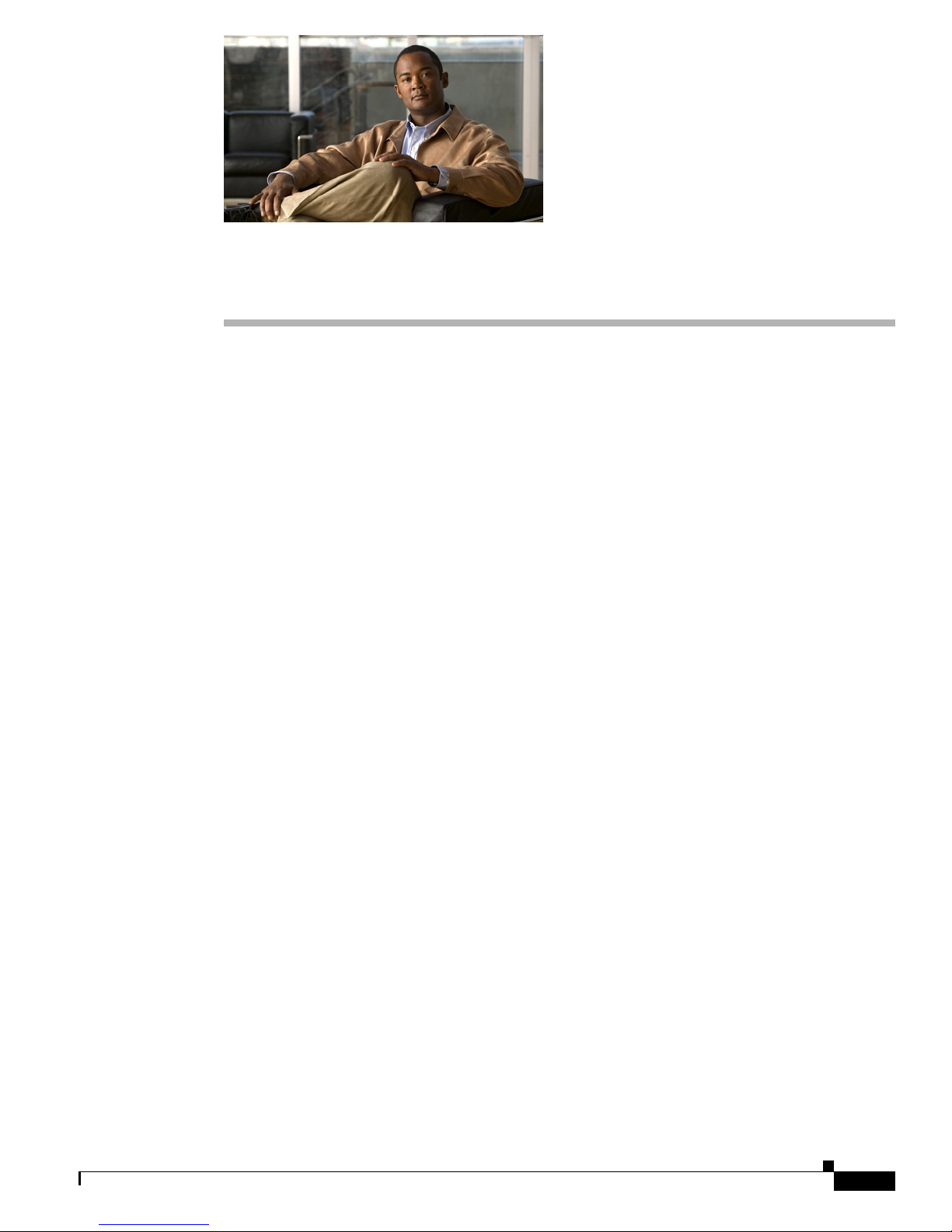
CHA PT ER
2
Switch Installation
This chapter describes how to install a Catalyst 3750-E or a Catalyst 3560-E switch and make
connections to the switch. It also includes planning and cabling considerations for stacking switches
(only Catalyst 3750-E switches). Read the topics and perform the procedures in this order:
• Preparing for Installation, page 2-1
• Planning a Switch Stack (Catalyst 3750-E Switches), page 2-6
• Installing the Switch, page 2-10
• Connecting to the StackWise Ports (Catalyst 3750-E Switches), page 2-18
• Installing Devices in the 10-Gigabit Ethernet Slots, page 2-19
• Installing SFP Modules, page 2-22
• Connecting Devices to the Ethernet Ports, page 2-25
• Where to Go Next, page 2-28
For initial switch setup, how to assign the switch IP address, and for powering information, see the
switch getting started guide on Cisco.com.
Preparing for Installation
This section covers these topics:
• Safety Warnings, page 2-1
• Installation Guidelines, page 2-5
• Box Contents, page 2-6
• Tools and Equipment, page 2-6
Safety Warnings
This section includes the basic installation caution and warning statements. Translations of the warning
statements appear in the Regulatory Compliance and Safety Information for the Catalyst 3750-E and
Catalyst 3560-E Switch document that shipped with the switch and online at Cisco.com. Read this
section before you start the installation procedure.
OL-9774-04
Catalyst 3750-E and Catalyst 3560-E Switch Hardware Installation Guide
2-1
Page 2
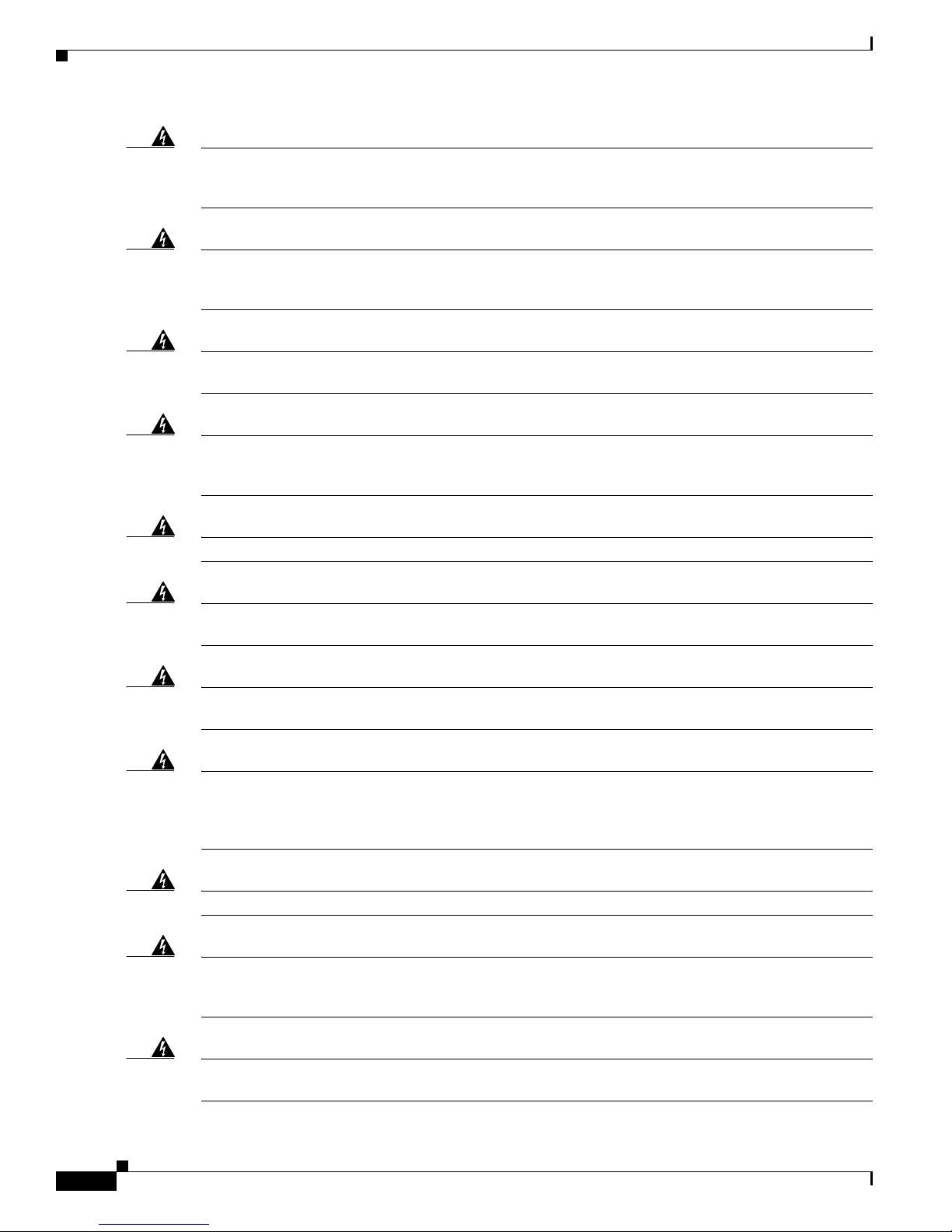
Preparing for Installation
Chapter 2 Switch Installation
Warning
Warning
Warning
Warning
Warning
To prevent the switch from overheating, do not operate it in an area that exceeds the maximum
recommended ambient temperature of 113°F (45°C). To prevent airflow restriction, allow at least
3 inches (7.6 cm) of clearance around the ventilation openings.
Statement 17B
Before working on equipment that is connected to power lines, remove jewelry (including rings,
necklaces, and watches). Metal objects will heat up when connected to power and ground and can
cause serious burns or weld the metal object to the terminals.
Statement 43
Do not stack the chassis on any other equipment. If the chassis falls, it can cause severe bodily injury
and equipment damage.
Statement 48
An exposed wire lead from a DC-input power source can conduct harmful levels of electricity. Be sure
that no exposed portion of the DC-input power source wire extends from the terminal block plug.
Statement 122
Ethernet cables must be shielded when used in a central office environment.
Statement 171
Warning
Warning
Warning
Warning
Warning
Do not reach into a vacant slot or chassis while you install or remove a module or a fan. Exposed
circuitry could constitute an energy hazard.
Statement 206
If a redundant power system (RPS) is not connected to the switch, install an RPS connector cover on
the back of the switch.
Statement 265
Voice over IP (VoIP) service and the emergency calling service do not function if power fails or is
disrupted. After power is restored, you might have to reset or reconfigure equipment to regain access
to VoIP and the emergency calling service. In the USA, this emergency number is 911. You need to be
aware of the emergency number in your country.
Attach only the following Cisco RPS model to the RPS receptacle: RPS 2300.
Statement 361
Statement 370
Read the wall-mounting instructions carefully before beginning installation. Failure to use the
correct hardware or to follow the correct procedures could result in a hazardous situation to people
and damage to the system.
Statement 378
Warning
Do not work on the system or connect or disconnect cables during periods of lightning activity.
Statement 1001
Catalyst 3750-E and Catalyst 3560-E Switch Hardware Installation Guide
2-2
OL-9774-04
Page 3
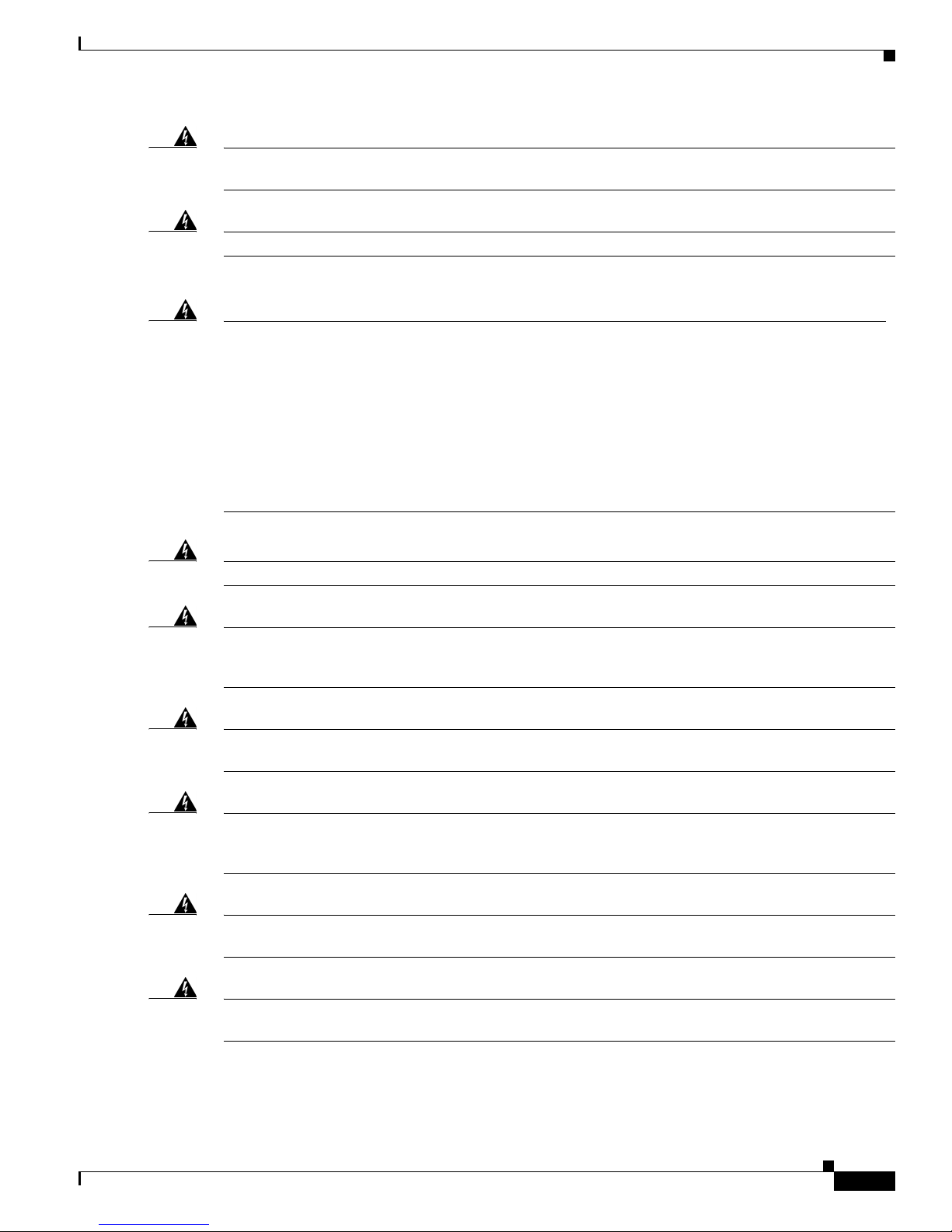
Chapter 2 Switch Installation
Preparing for Installation
Warning
Warning
Warning
Warning
Before performing any of the following procedures, ensure that power is removed from the DC circuit.
Statement 1003
Read the installation instructions before connecting the system to the power source.
Statement 1004
To prevent bodily injury when mounting or servicing this unit in a rack, you must take special
precautions to ensure that the system remains stable. The following guidelines are provided to
ensure your safety:
• This unit should be mounted at the bottom of the rack if it is the only unit in the rack.
• When mounting this unit in a partially filled rack, load the rack from the bottom to the top with the heaviest
component at the bottom of the rack.
• If the rack is provided with stabilizing devices, install the stabilizers before mounting or servicing the unit in
the rack.
Class 1 laser product.
Statement 1006
Statement 1008
Warning
Warning
Warning
Warning
Warning
This unit is intended for installation in restricted access areas. A restricted access area can be
accessed only through the use of a special tool, lock and key, or other means of security.
Statement 1017
The plug-socket combination must be accessible at all times, because it serves as the main
disconnecting device.
Statement 1019
This equipment must be grounded. Never defeat the ground conductor or operate the equipment in the
absence of a suitably installed ground conductor. Contact the appropriate electrical inspection
authority or an electrician if you are uncertain that suitable grounding is available.
Statement 1024
This unit might have more than one power supply connection. All connections must be removed to
de-energize the unit.
Statement 1028
Only trained and qualified personnel should be allowed to install, replace, or service this equipment.
Statement 1030
OL-9774-04
Catalyst 3750-E and Catalyst 3560-E Switch Hardware Installation Guide
2-3
Page 4
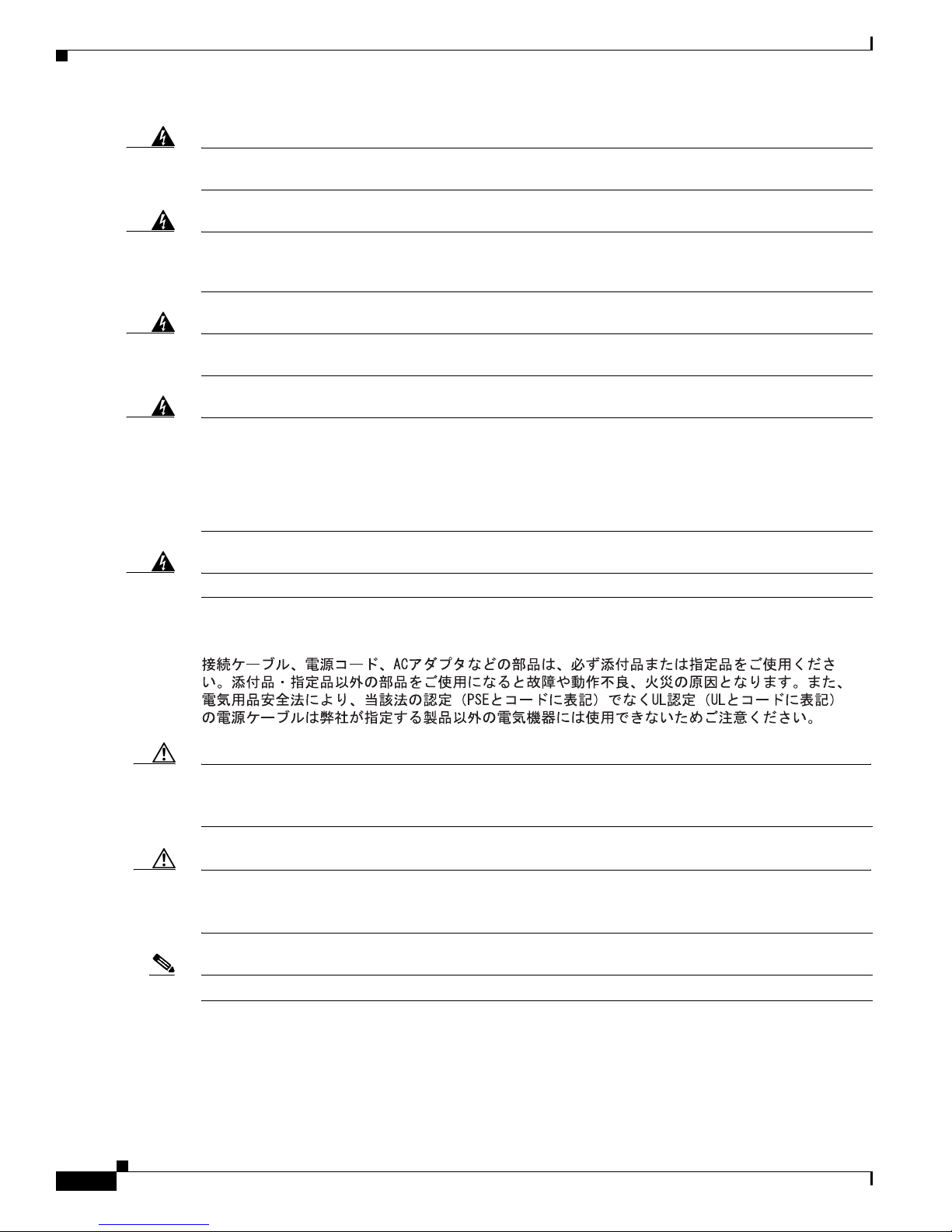
Preparing for Installation
Chapter 2 Switch Installation
Warning
Warning
Warning
Warning
Warning
Ultimate disposal of this product should be handled according to all national laws and regulations.
Statement 1040
For connections outside the building where the equipment is installed, the following ports must be
connected through an approved network termination unit with integral circuit protection: 10/100/1000
Ethernet.
Statement 1044
When installing or replacing the unit, the ground connection must always be made first and
disconnected last.
Statement 1046
Voltages that present a shock hazard may exist on Power over Ethernet (PoE) circuits if
interconnections are made using uninsulated exposed metal contacts, conductors, or terminals.
Avoid using such interconnection methods, unless the exposed metal parts are located within a
restricted access location and users and service people who are authorized within the restricted
access location are made aware of the hazard. A restricted access area can be accessed only through
the use of a special tool, lock and key or other means of security.
Installation of the equipment must comply with local and national electrical codes.
Statement 1072
Statement 1074
Statement 371—Power Cable and AC Adapter
Caution To comply with the Telcordia GR-1089 Network Equipment Building Systems (NEBS) standard for
electromagnetic compatibility and safety, connect the Ethernet cables only to intrabuilding or
nonexposed wiring or cabling.
Caution To comply with the Telcordia GR-1089 NEBS standard, PoE or non-PoE 10/100/1000 Ethernet port
cables that exit from either the left side or right side of the switch should be routed and tied to the nearest
rack metal hardware.
Note The grounding architecture of this product is DC-isolated (DC-I)
Catalyst 3750-E and Catalyst 3560-E Switch Hardware Installation Guide
2-4
OL-9774-04
Page 5
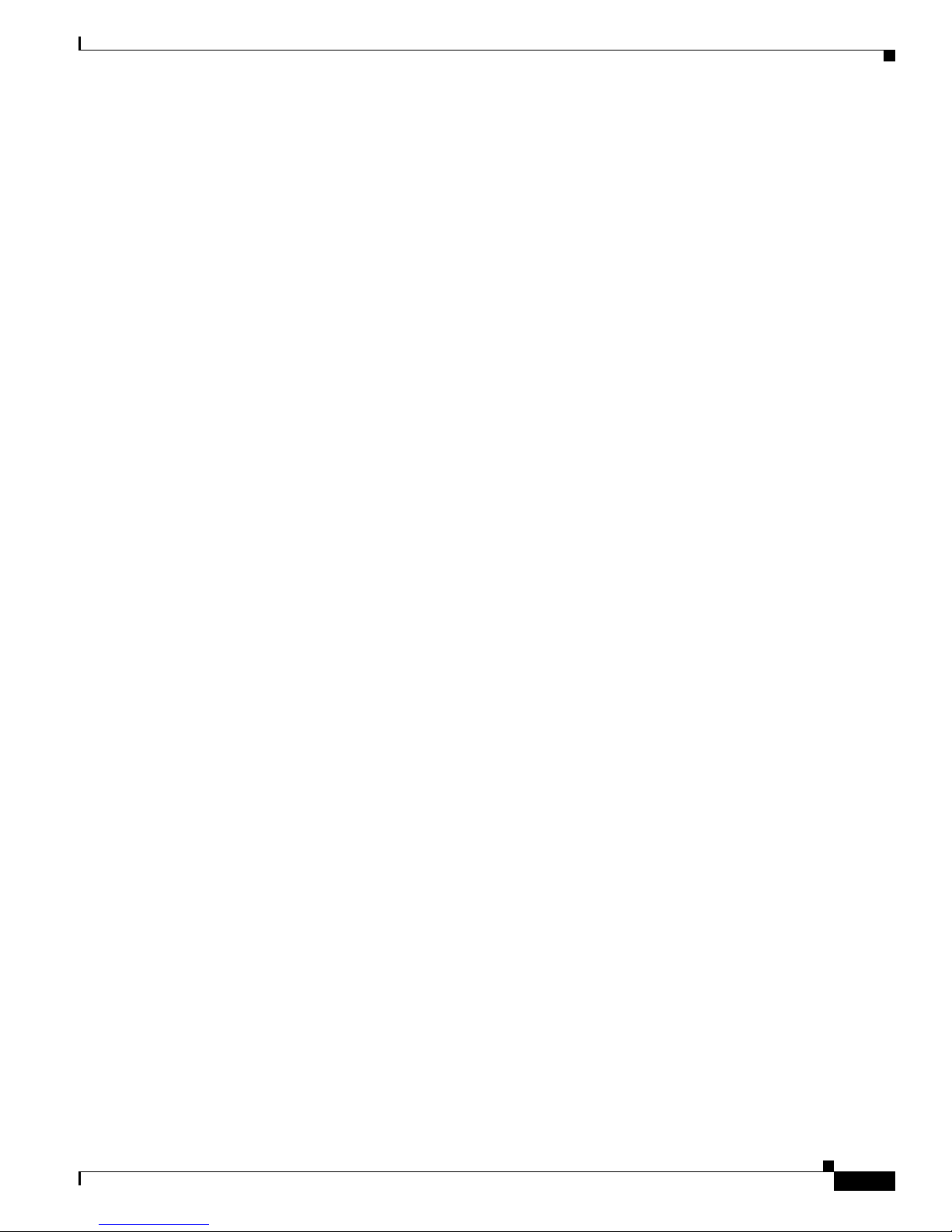
Chapter 2 Switch Installation
Installation Guidelines
Before installing the switch, verify that these guidelines are met:
• Clearance to front and rear panels is such that
–
Front-panel indicators can be easily read.
–
Access to ports is sufficient for unrestricted cabling.
–
AC power cord can reach from the AC power outlet to the connector on the switch rear panel.
–
The X2-10GB-CX4 transceiver module minimum bend radius and connector length is met. See
the X2 transceiver module documentation for more information.
• For switches that support the RPS 2300, confirm that you have access to the switch rear panel to
connect the RPS 2300. If you do not have access to the rear panel, you should cable the switches
before you rack-mount them.
• For switches with the optional 1150-W power-supply module (C3K-PWR-1150WAC=), first
rack-mount the switch before installing the power-supply module.
• For power-supply modules and fan modules, tighten the module captive screws before moving the
switch.
• When connecting or disconnecting the power cord on a switch that is installed above or below a
1150-W power supply-equipped switch, you might need to remove the module from the switch to
access the power cord.
Preparing for Installation
• Cabling is away from sources of electrical noise, such as radios, power lines, and fluorescent
lighting fixtures. Make sure that the cabling is safely away from other devices that might damage
the cables.
• For copper connections on Ethernet ports, cable lengths from the switch to connected devices can
be up to 328 feet (100 meters).
• For cable requirements for X2 module connections, see the “Cable and Adapter Specifications”
section on page B-5. Each port must match the wave-length specifications on the other end of the
cable, and the cable must not exceed the required cable length.
• Operating environment is within the ranges listed in Appendix A, “Technical Specifications.”
• Airflow around the switch and through the vents is unrestricted.
• Temperature around the unit does not exceed 113°F (45°C). If the switch is installed in a closed or
multirack assembly, the temperature around it might be greater than normal room temperature.
• Cisco Ethernet Switches are equipped with cooling mechanisms, such as fans and blowers. However,
these fans and blowers can draw dust and other particles, causing contaminant buildup inside the
chassis, which can result in system malfunction. You must install this equipment in an environment
as free from dust and foreign conductive material (such as metal flakes from construction activities)
as is possible.
These standards provide guidelines for acceptable working environments and acceptable levels of
suspended particulate matter:
–
Network Equipment Building Systems (NEBS) GR-63-CORE
–
National Electrical Manufacturers Association (NEMA) Type 1
–
International Electrotechnical Commission (IEC) IP-20
OL-9774-04
Catalyst 3750-E and Catalyst 3560-E Switch Hardware Installation Guide
2-5
Page 6
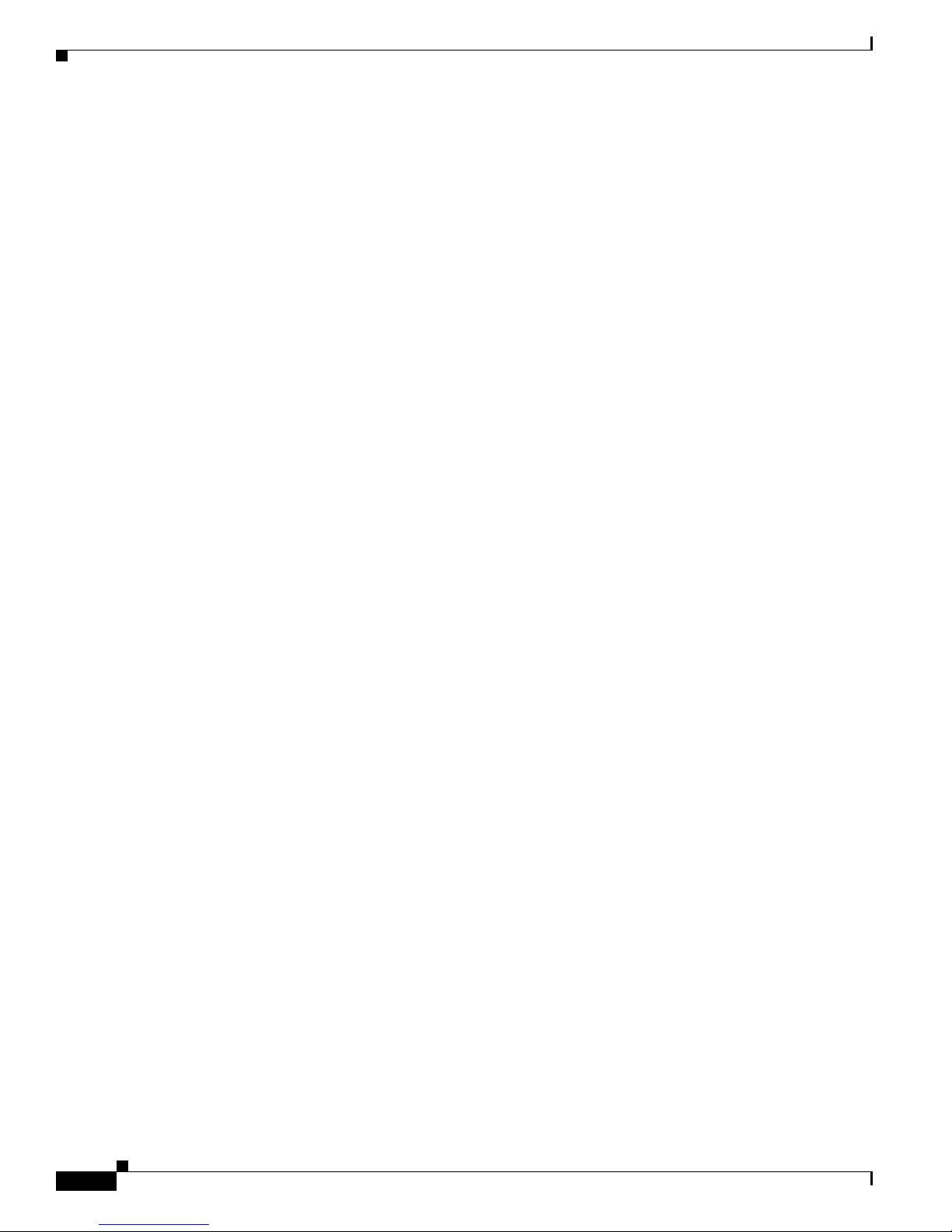
Chapter 2 Switch Installation
Planning a Switch Stack (Catalyst 3750-E Switches)
Box Contents
The box contents are described in the switch getting started guide. If any item is missing or damaged,
contact your Cisco representative or reseller for support.
Tools and Equipment
You need to supply a number-2 Phillips screwdriver to rack-mount the switch. For connecting the
StackWise cables, you need a ratcheting torque screwdriver capable of 5 lbf-in. (80 ozf-in.).
Planning a Switch Stack (Catalyst 3750-E Switches)
If you plan to stack your switches, read these sections:
• Switch Stacking Guidelines, page 2-6
• Stack Cabling Configurations, page 2-7
• Stack Bandwidth and Partitioning Examples, page 2-8
• Power On Sequence for Switch Stacks, page 2-9
Switch Stacking Guidelines
For general concepts and procedures to manage switch stacks, see the switch software configuration
guide on Cisco.com. When adding a Catalyst 3750-E switch to an existing 3750 switch stack, review the
Catalyst 3750-E Switch Stack Compatibility Guide on Cisco.com for information about mixed stack
configurations.
Before connecting the switches in a stack, keep in mind these stacking guidelines:
• Size of the switch and any optional power-supply module. The 1150-W power-supply module is
longer than the other modules. Stacking switches with the same power-supply modules together
makes it easier to cable the switches. For switch dimensions, see Appendix A, “Technical
Specifications.”
• Length of cable. Depending on the configurations that you have, you might need different sized
cables. If you do not specify the length of the StackWise cable, the 0.5-meter cable is supplied. If
you need the 1-meter cable or the 3-meter cable, you can order it from your Cisco supplier. For cable
part numbers, see the “StackWise Ports” section on page 1-14. The “Stack Cabling Configurations”
section on page 2-7 provides examples of recommended configurations.
• Access to the switch rear panel and to the rear of the rack if you are planning to stack the switches.
If you do not have access to the rear panel, make sure that you cable the switches before you
rack-mount them.
• For switch stacks that are rack-mounted, review this recommended sequence of events:
–
If you are using the RPS 2300, install the RPS first at the bottom of the stack. If needed, allow
one RU space between the RPS and the first switch above to provide room for cabling.
–
Connect all the 22-pin RPS cables to the RPS 2300 as needed.
–
Rack-mount the switches. If you have the optional 1150-W power-supply module, first
rack-mount the switch before installing the power-supply module.
Catalyst 3750-E and Catalyst 3560-E Switch Hardware Installation Guide
2-6
OL-9774-04
Page 7

Chapter 2 Switch Installation
–
Connect the RPS cable to the first switch above the RPS 2300. Connect the stack cables to the
first switch above the RPS.
–
Connect the RPS cable to the next switch above the RPS 2300. Connect the stack cables to the
next switch above the RPS.
–
Repeat until all devices are connected.
Stack Cabling Configurations
This section describes the recommended cabling configurations for stacking the switches.
Figure 2-1 is an example of a recommended configuration that uses the supplied 0.5-meter StackWise
cable. In this example, the switches are stacked in a vertical rack or on a table. This configuration
provides redundant connections.
Figure 2-1 Stacking the Switches in a Vertical Rack or on a Table Using the 0.5-meter StackWise
Cable
Stack Cabling Configurations
158112
The configuration examples in Figure 2-2 use the 3-meter StackWise cable in addition to the supplied
0.5-meter StackWise cable. This configuration also provides redundant connections.
Figure 2-2 Stacking the Catalyst 3750-E Switches in a Vertical Rack or on a Table Using 0.5-meter
and 3-meter StackWise Cables
158113
OL-9774-04
Catalyst 3750-E and Catalyst 3560-E Switch Hardware Installation Guide
2-7
Page 8
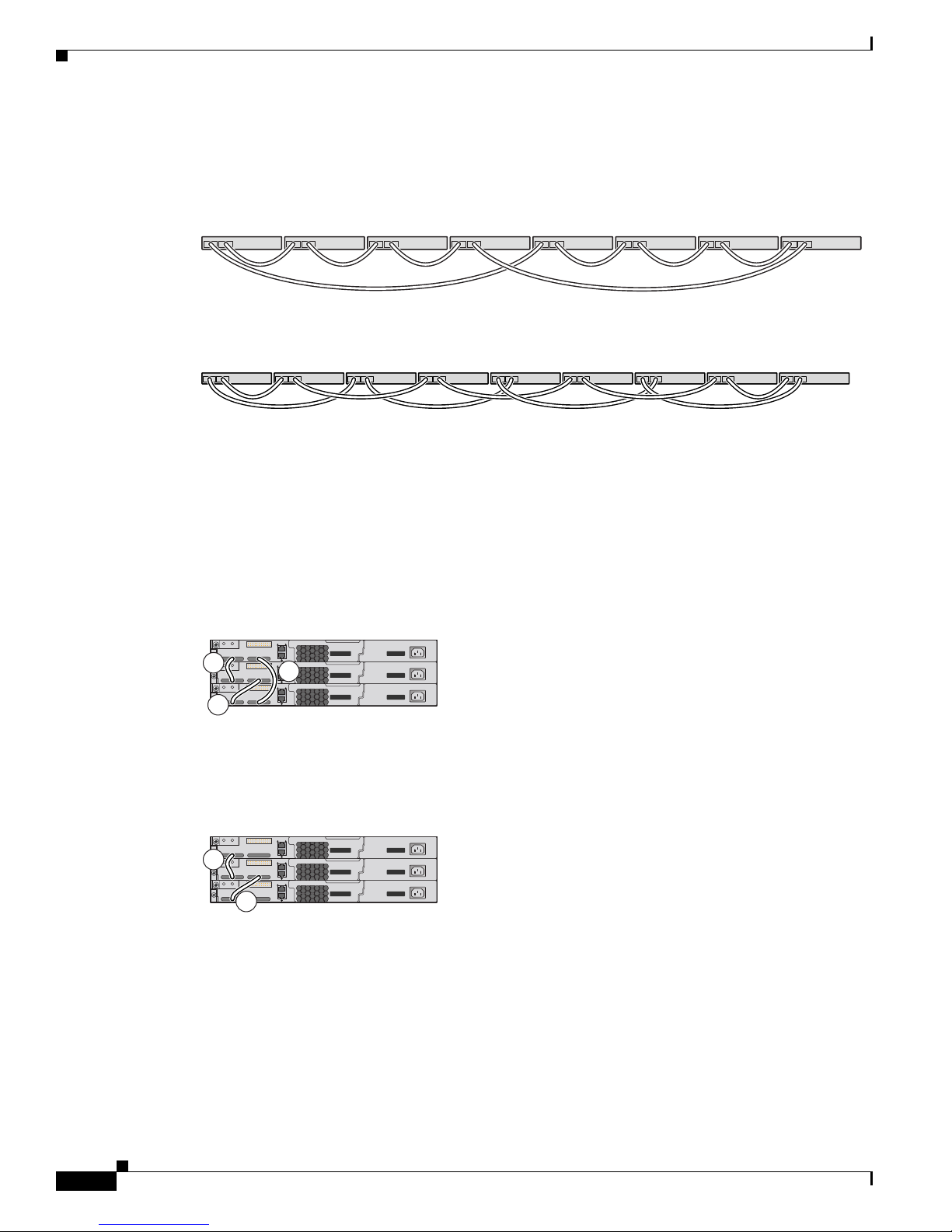
Stack Cabling Configurations
Figure 2-3 and Figure 2-4 are examples of recommended configurations when the switches are rack- or
wall-mounted side-by-side. Use the 1-meter and the 3-meter StackWise cables to connect the switches.
These configuration provide redundant connections.
Figure 2-3 Stacking up to Eight Switches in a Side-by-Side Mounting Configuration
Figure 2-4 Stacking Nine Switches in a Side-by-Side Mounting Configuration
Stack Bandwidth and Partitioning Examples
Chapter 2 Switch Installation
86825
90532
This section provides examples of stack bandwidth and possible stack partitioning.
Figure 2-5 shows an example of a stack of Catalyst 3750-E switches that provides full bandwidth and
redundant StackWise cable connections.
Figure 2-5 Example of a Stack with Full Bandwidth Connections
A
C
B
158108
Figure 2-6 shows an example of a stack of Catalyst 3750-E switches with incomplete StackWise cabling
connections. This stack provides only half bandwidth and does not have redundant connections.
Figure 2-6 Example of a Stack with Half Bandwidth Connections
A
B
158109
Catalyst 3750-E and Catalyst 3560-E Switch Hardware Installation Guide
2-8
OL-9774-04
Page 9
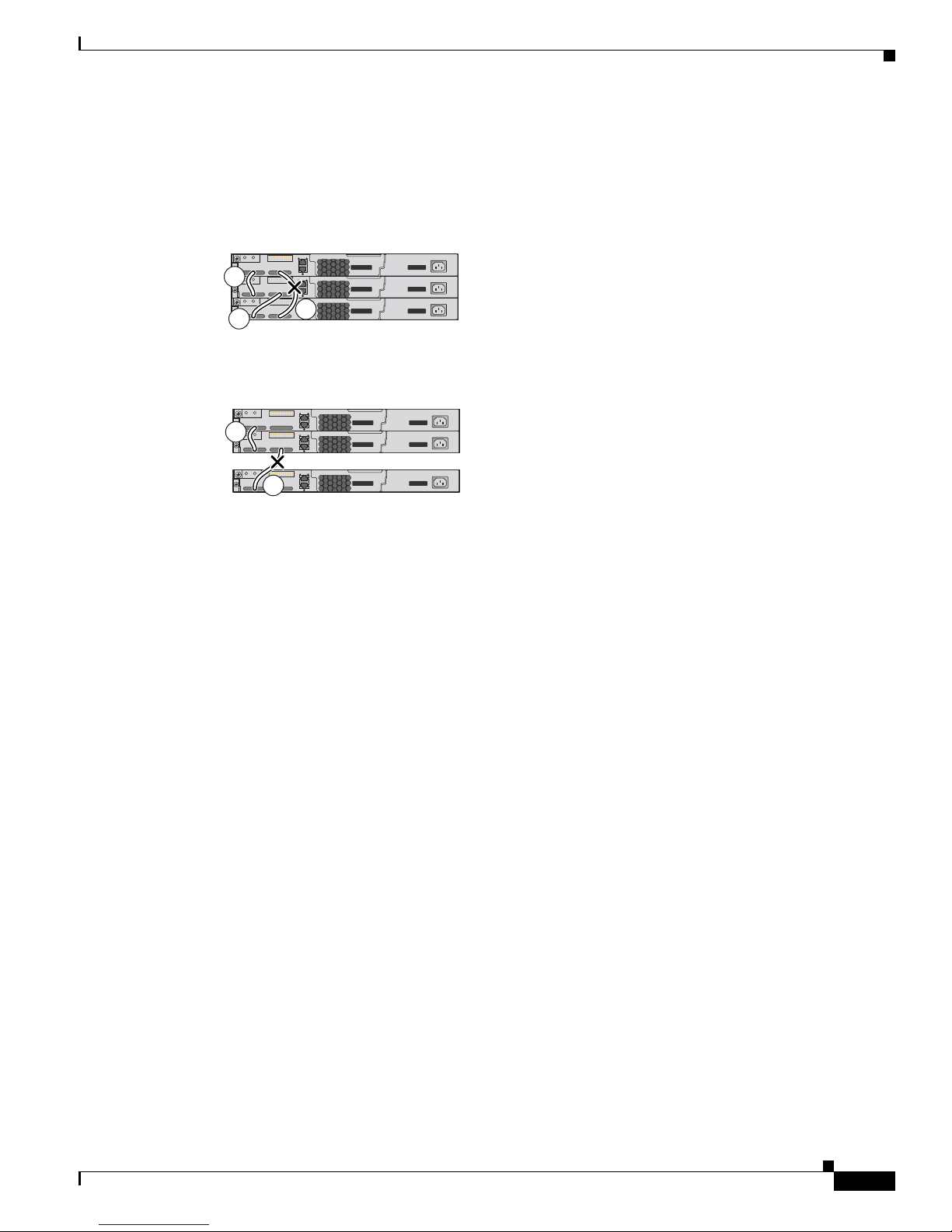
Chapter 2 Switch Installation
Figure 2-7 and Figure 2-8 show examples of stacks of Catalyst 3750-E switches with failover conditions.
In Figure 2-7, the StackWise cable is bad in link B; therefore, this stack provides only half bandwidth
and does not have redundant connections. In Figure 2-8, link B is bad; therefore, this stack partitions into
two stacks, and switch 1 and switch 3 are stack masters.
Figure 2-7 Example of a Stack with a Failover Condition
A
Stack Cabling Configurations
C
Figure 2-8 Example of a Partitioned Stack with a Failover Condition
B
158110
A
B
158111
Power On Sequence for Switch Stacks
Consider these guidelines before you power on the switches in a stack:
• The sequence in which the switches are first powered on might affect the switch that becomes the
stack master.
• If you want a particular switch to become the stack master, power on that switch first. This switch
becomes the stack master and remains the stack master until a master re-election is required. After
1 minute, power on the other switches in the stack.
• If you have no preference as to which switch becomes the stack master, power on all the switches in
the stack within a 1-minute timeframe. These switches participate in the stack master election.
Switches powered on after the 1-minute timeframe do not participate in the election.
• Power off a switch before you add it to or remove it from an existing switch stack.
For conditions that can cause a stack master re-election or to manually elect the stack master, see the
“Managing Switch Stacks” chapter in the switch software configuration guide on Cisco.com.
OL-9774-04
Catalyst 3750-E and Catalyst 3560-E Switch Hardware Installation Guide
2-9
Page 10

Installing the Switch
Installing the Switch
This section describes these installation procedures:
• Rack-Mounting, page 2-10
• Wall-Mounting, page 2-15
• Table- or Shelf-Mounting, page 2-17
• After Installing the Switch, page 2-17
The illustrations shown in this section show the Catalyst 3750E-48 PoE switch as an example. Except
for wall-mounting, you can install the Catalyst 3750-E and Catalyst 3560-E switches following the same
procedures.
Rack-Mounting
To install the switch in a 19-inch rack, follow the instructions described in this section.
Chapter 2 Switch Installation
Warning
To prevent bodily injury when mounting or servicing this unit in a rack, you must take special
precautions to ensure that the system remains stable. The following guidelines are provided to
ensure your safety:
• This unit should be mounted at the bottom of the rack if it is the only unit in the rack.
• When mounting this unit in a partially filled rack, load the rack from the bottom to the top with the heaviest
component at the bottom of the rack.
• If the rack is provided with stabilizing devices, install the stabilizers before mounting or servicing the unit in
the rack.
Statement 1006
Catalyst 3750-E and Catalyst 3560-E Switch Hardware Installation Guide
2-10
OL-9774-04
Page 11

Chapter 2 Switch Installation
Installing the switch in other rack types requires an optional bracket kit not included with the switch.
Figure 2-9 shows the standard 19-inch brackets and optional mounting brackets and part numbers.
Figure 2-9 Rack-Mounting Brackets
1
2
Installing the Switch
3
4
1 19-inch brackets, part number RCKMNT-E-1RU=
2 23-inch brackets, part number RCKMNT-E-MISC=
3 23/24-inch brackets, part number RCKMNT-E-MISC=
4 ETSI brackets, part number RCKMNT-E-MISC=
5 Wall-mount brackets for Catalyst 3560E-12D switches,
part number 700-25427-XX=
5
202363
OL-9774-04
Catalyst 3750-E and Catalyst 3560-E Switch Hardware Installation Guide
2-11
Page 12

Installing the Switch
Attaching the Rack-Mount Brackets
To install the switch in a rack, you must first remove the screws from the switch chassis so that the
mounting brackets can be attached. For attachment at the front-mounting position, remove two Phillips
truss-head screws from the switch side panels (Figure 2-10). For some switch models, remove only one
screw from the side panels. For attachment at the mid-mounting position, remove one screw. For
attachment at the rear-mounting position, remove one or two screws depending on the switch model.
Figure 2-10 Removing Screws from the Switch
41
42
43
44
45
46
47
48
47X
49
X2-1
X2-2
Catalyst 3750-E
51
48X
SERIES
PoE-48
Chapter 2 Switch Installation
50
157546
52
Catalyst 3750-E and Catalyst 3560-E Switch Hardware Installation Guide
2-12
OL-9774-04
Page 13

Chapter 2 Switch Installation
Use four Phillips flat-head screws to attach the long side of the brackets to the switch for the front- or
rear-mounting positions (Figure 2-11). Use three screws to attach the brackets for the mid-mounting
position.
Figure 2-11 Attaching Brackets for 19-inch Racks
41
42
43
Catalyst 3560-E
Installing the Switch
1
44
45
46
47
48
47X
49
X2-1
X2-2
51
48X
SERIES
PoE-48
50
52
2
3
41
42
43
44
45
46
47
48
47X
49
Catalyst 3560-E
X2-1
X2-2
51
48X
SERIES
PoE-48
50
52
4
100-240-V
10-5 A
AC OK PS OK
50-60 HZ
2
1 Front-mounting position 3 Mid-mounting position
2 Number-8 Phillips flat-head screws 4 Rear-mounting position
2
158214
OL-9774-04
Catalyst 3750-E and Catalyst 3560-E Switch Hardware Installation Guide
2-13
Page 14

Installing the Switch
Mounting the Switch in a Rack
After the brackets are attached to the switch, use the four supplied Phillips machine screws to attach the
brackets to the rack (Figure 2-12). Use the black Phillips machine screw to attach the cable guide to the
left or right bracket.
When you complete the switch installation, see the “After Installing the Switch” section on page 2-17
for more information switch configuration.
Figure 2-12 Mounting the Switch in a Rack
2 3
1
Chapter 2 Switch Installation
1
2
3
1
4
X
5
6
SYST
7
8
RPS
MASTR
STAT
DUPLX
SPEED
STACK
PoE
MODE
9
10
11
12
13
14
15
16
1
1X
1
3X
17
18
19
20
21
22
23
24
25
26
27
2X
1
2
X
14
X
28
2
3
X
2
5
X
29
30
31
32
33
34
35
36
37
38
399
40
3
5
X
3
7X
41
42
43
44
45
46
47
C
atalyst 3750-E
48
4
7
X
4
9
X
2
-1
5
0
X
2-2
5
1
4
8
X
S
E
R
IE
S
PoE-48
52
24X
2
6
X
36
X
3
8
X
4
5
1
2
3
1X
4
5
6
SYST
7
8
RPS
MASTR
STA
T
DUPLX
SPEED
STACK
PoE
MODE
9
10
11
12
13
14
15
16
11
X
13
X
17
18
19
20
21
22
23
24
25
26
27
2
X
1
2X
14
X
28
23X
25
X
29
30
31
32
33
34
35
36
37
38
399
40
3
5X
3
7X
41
42
43
44
45
46
47
C
atalyst 3750-E
48
47X
49
X
2
-1
50
X
2
-2
51
4
8X
S
E
R
IE
S
PoE-48
5
2
2
4X
26
X
3
6X
3
8X
4
6
1
0
0
-2
4
0
V
1
0
-5
A
A
C
5
O
0
-6
K
0
H
Z
P
S
O
K
158116
1 Phillips machine screw, black 4 Number-12 Phillips machine screws
2 Cable guide 5 Mid-mounting position
3 Front-mounting position 6 Rear-mounting position
Catalyst 3750-E and Catalyst 3560-E Switch Hardware Installation Guide
2-14
OL-9774-04
Page 15

Chapter 2 Switch Installation
X2-12
23
X2-11
21
X2-10
19
X2-9
17
24222018
Wall-Mounting
To install the Catalyst 3560E-12D switch on a wall, follow the instructions in these procedures:
Installing the Switch
• Attaching the Brackets to the Switch for Wall-Mounting, page 2-15
• Mounting the Catalyst 3560E-12D Switch on a Wall, page 2-16
Warning
Read the wall-mounting instructions carefully before beginning installation. Failure to use the
correct hardware or to follow the correct procedures could result in a hazardous situation to people
and damage to the system.
Statement 378
Caution You can only wall-mount the Catalyst 3560E-12D switch. You cannot wall-mount the 24- and 48-port
switches or the Catalyst 3560E-12SD switch.
Attaching the Brackets to the Switch for Wall-Mounting
Before installing the brackets on the switch, remove eleven Phillips truss-head screws from the switch
side panels. Figure 2-13 shows how to attach the bracket to one side of the switch. Follow the same steps
to attach the second bracket to the opposite side.
Caution Do not use the 19-inch brackets to wall-mount the switch. The brackets are not suitable for
wall-mounting.
Figure 2-13 Attaching the Brackets for Wall-Mounting (only Catalyst 3560E-12D Switches)
1 Phillips truss-head screws
OL-9774-04
202368
1
Catalyst 3750-E and Catalyst 3560-E Switch Hardware Installation Guide
2-15
Page 16

Installing the Switch
Mounting the Catalyst 3560E-12D Switch on a Wall
For Catalyst 3560E-12D switches, mount the switch with the left-side panel facing up, as shown in
Figure 2-14. For the best support of the switch and cables, make sure that the switch is attached securely
to wall studs.
Figure 2-14 Wall-Mounting Catalyst 3560E-12D Switches, Left-Side Panel Facing Up
1
Chapter 2 Switch Installation
OK
Output
OK
Input
CONSOLE
OK
Output
OK
Input
202369
1 User-supplied screws
When you complete the switch installation, see the “After Installing the Switch” section on page 2-17
for more information switch configuration.
Catalyst 3750-E and Catalyst 3560-E Switch Hardware Installation Guide
2-16
OL-9774-04
Page 17

Chapter 2 Switch Installation
Table- or Shelf-Mounting
To install the switch on a table or shelf, locate the adhesive strip with the rubber feet in the mounting-kit
envelope. Attach the four rubber feet to the recessed areas on the bottom of the chassis.
Remove two Phillips truss-head screws from the switch side panels and use those screws to attach the
brackets to the switch (Figure 2-15). Secure the brackets to the table or shelf with the appropriate
hardware.
Caution Do not use the 19-inch brackets to wall-mount the switch. The brackets are not suitable for
wall-mounting.
Figure 2-15 Attaching the 19-inch Brackets for Table- or Shelf-Mounting
Installing the Switch
1
1 User-supplied screws 2 Phillips truss-head screws
When you complete the switch installation, see the “After Installing the Switch” section on page 2-17
for more information switch configuration.
After Installing the Switch
After the switch is installed, you might need to:
• Configure the switch by running Express Setup to enter the initial switch configuration. For
instructions, see the switch getting started guide that shipped with the switch and also on Cisco.com.
• Use the CLI setup program to enter the initial switch configuration. See Appendix C, “Configuring
the Switch with the CLI-Based Setup Program.”
• Connect to the front-panel ports. See the “Installing Devices in the 10-Gigabit Ethernet Slots”
section on page 2-19 and the “Connecting Devices to the Ethernet Ports” section on page 2-25.
100-240 V
10-5 A
AC OK PS OK
50-60 HZ
158118
2
OL-9774-04
Catalyst 3750-E and Catalyst 3560-E Switch Hardware Installation Guide
2-17
Page 18

Chapter 2 Switch Installation
Connecting to the StackWise Ports (Catalyst 3750-E Switches)
Connecting to the StackWise Ports (Catalyst 3750-E Switches)
Before connecting the StackWise cables, review the “Planning a Switch Stack (Catalyst 3750-E
Switches)” section on page 2-6. Always use a Cisco-approved StackWise cable to connect the switches.
Follow these steps to connect the StackWise cable to the StackWise ports:
Step 1 Remove the dust covers from the StackWise cables and StackWise ports, and store them for future use.
Step 2 Use the window in the StackWise cable to align the connector correctly. Insert the cable into the
StackWise port on the back of the switch (Figure 2-16). Using a ratcheting torque screwdriver, tighten
the retainer screws to 5 lbf-in. (80 ozf-in.).
Step 3 Insert the other end of the cable into the connector of the other switch, and tighten the retainer screws to
5 lbf-in. (80 ozf-in.). Avoid overtightening the screws.
Figure 2-16 Inserting the StackWise Cable in a StackWise Port
CONSOLE
STACK 1
STACK 2
Caution Removing and installing the StackWise cable can shorten its useful life. Do not remove and
SERIAL
10/100TX
158120
insert the cable more often than is absolutely necessary.
When you need to remove the StackWise cable from the connector, make sure to fully unscrew the
correct screws before removing the connector. When the connectors are not being used, replace the dust
covers to protect them from dust.
Catalyst 3750-E and Catalyst 3560-E Switch Hardware Installation Guide
2-18
OL-9774-04
Page 19

Chapter 2 Switch Installation
Installing Devices in the 10-Gigabit Ethernet Slots
Installing Devices in the 10-Gigabit Ethernet Slots
These sections describe how to install and remove X2 transceiver modules and the Cisco TwinGig
Converter Modules (also known as converter modules).
Use only Cisco X2 transceiver modules, converter modules, and SFP modules with the switch. Each
Cisco module has an internal serial EEPROM that is encoded with security information. This encoding
provides a way for Cisco to identify and validate that the module meets the requirements for the switch.
For more information about installing, removing, cabling, and troubleshooting X2 transceiver modules,
see the module documentation that shipped with your device. For module cable specifications, see
Appendix B, “Connector and Cable Specifications.”
Installing X2 Transceiver Modules and Converter Modules
When installing X2 transceiver modules and converter modules, observe these general precautions:
• When you install or remove the converter module, the mode on the switch changes from 10-Gigabit
Ethernet to Gigabit Ethernet or the reverse. During this mode change, data traffic on the other switch
uplink ports (X2 transceiver or SFP module ports) might temporarily stop. When you install or
remove an X2 transceiver or SFP module, traffic delay does not occur.
• Do not remove the EMC plug from the 10-Gigabit Ethernet slot until you are ready to install an X2
transceiver or a converter module. Either a module or an EMC plug must be installed in the slot at
all times.
• Do not remove the dust plugs from the fiber-optic X2 transceiver modules or the rubber caps from
the fiber-optic cable until you are ready to connect the cable. The plugs and caps protect the module
ports and cables from contamination and ambient light.
• Removing and installing an X2 module can shorten its useful life. Do not remove and insert any X2
module more often than is absolutely necessary.
• To prevent ESD damage, follow your normal board and component handling procedures when
connecting cables to the switch and other devices.
To install an X2 transceiver module or a converter module, follow these steps:
Step 1 Attach an ESD-preventive wrist strap to your wrist and to a bare metal surface.
Step 2 Remove the module from the protective packaging.
Step 3 Remove the 10-Gigabit Ethernet module slot EMC plug and save.
Caution Verify the correct orientation of your module before inserting it into the slot. Incorrect insertion can
damage the module.
Step 4 For 24- and 48-port switches, position the module face up to install in the upper module slot (slot 1).
Position the module face down to install in the lower module slot (slot 2). See Figure 2-17 and
Figure 2-19. Slide the module into the opening until the back of the module faceplate is flush with the
switch faceplate.
For Catalyst 3560E-12D switches, position the module top facing right to install in a module slot. See
Figure 2-18 and Figure 2-20. Slide the module into the opening until the back of the module faceplate is
flush with the switch faceplate.
OL-9774-04
Catalyst 3750-E and Catalyst 3560-E Switch Hardware Installation Guide
2-19
Page 20

Installing Devices in the 10-Gigabit Ethernet Slots
X2-12
23
X2-11
21
2422
For Catalyst 3560E-12SD switches, position the module face up to install in the upper module slot
(slot 1). Position the module face down to install in the lower module slot (slot 2). See Figure 2-17 and
Figure 2-19. Slide the module into the opening until the back of the module faceplate is flush with the
switch faceplate.
Caution Do not insert or remove an X2 transceiver module with fiber-optic cables attached. An X2 module
interface might go into an error-disabled state when an X2 transceiver module is inserted or removed
with fiber-optic cables connected to the module. If the interface is in an error-disabled state, you can
re-enable the interface by using the shutdown and no shutdown interface configuration commands.
Figure 2-17 Installing X2 Transceiver Modules in 24- and 48-Port Switches and
Catalyst 3560E-12SD Switches
Chapter 2 Switch Installation
1
45
t 3750-E
46
47
48
47X
49
SERIES
PoE-48
X2-1
X2-2
51
48X
50
52
158121
2
1 Module inserted face up 2 Module inserted face down
Figure 2-18 Installing X2 Transceiver Modules in Catalyst 3560E-12D Switches
1
1 Module inserted facing right
Catalyst 3750-E and Catalyst 3560-E Switch Hardware Installation Guide
2-20
202045
OL-9774-04
Page 21

Chapter 2 Switch Installation
X2-12
23
X2-11
21
2422
Caution Do not install the converter module with SFP modules or cables connected. Always remove any cables
and modules before installing the converter module in the slot.
Figure 2-19 Installing Converter Modules in 24- and 48-Port Switches and
Installing Devices in the 10-Gigabit Ethernet Slots
Catalyst 3560E-12SD Switches
1
45
t 3750-E
46
4
4
7
8
47X
49
SERIES
PoE-48
X2-1
X2-2
51
48X
50
52
200222
2
1 Module inserted face up 2 Module inserted face down
Figure 2-20 Installing Converter Modules in Catalyst 3560E-12D Switches
1
1 Module inserted facing right
OL-9774-04
202046
Catalyst 3750-E and Catalyst 3560-E Switch Hardware Installation Guide
2-21
Page 22

Installing SFP Modules
Removing an X2 Transceiver Module or Converter Module
To remove an X2 transceiver module or a converter module, follow these steps:
Step 1 Attach an ESD-preventive wrist strap to your wrist and to a bare metal surface.
Caution Do not insert or remove an X2 transceiver module with fiber-optic cables attached. An X2 module
interface might go into an error-disabled state when an X2 transceiver module is inserted or removed
with fiber-optic cables connected to the module. If the interface is in an error-disabled state, you can
re-enable the interface by using the shutdown and no shutdown interface configuration commands.
Step 2 For X2 transceiver modules, disconnect the cables from the module. For fiber-optic modules, install the
optical bore dust plugs.
Caution Do not remove the converter module with SFP modules or cables installed. Always remove any cables
and modules before removing the converter module from the slot.
Chapter 2 Switch Installation
Step 3 For converter modules, disconnect the cables from the SFP module. Remove the SFP modules from the
converter module.
Step 4 Carefully pull on the X2 module sleeve, or pinch the tabs on the converter module to disengage it from
the slot. Grasp the edges of the module, and carefully slide it out of the slot.
Step 5 Reinstall a replacement module or an EMC plug in the 10-Gigabit Ethernet slot.
Step 6 Place the module in an antistatic bag or other protective environment.
Installing SFP Modules
This section describes how to install and remove SFP modules in the 3560E-12SD switch slots and in
the Cisco TwinGig Converter Module slots. For 24- and 48-port switches and Catalyst 3560E-12D
switches, you must have a converter module installed in a 10-Gigabit Ethernet slot to use SFP modules.
See the “SFP Modules” section on page 1-5 and the switch release notes on Cisco.com for the list of SFP
modules that the switch supports. Use only Cisco SFP modules on the switch. Each Cisco module has
an internal serial EEPROM that is encoded with security information. This encoding provides a way for
Cisco to identify and validate that the module meets the requirements for the switch.
For more information about installing, removing, cabling, and troubleshooting SFP modules, see the
module documentation that shipped with your device. For module cable specifications, see Appendix B,
“Connector and Cable Specifications.”
Catalyst 3750-E and Catalyst 3560-E Switch Hardware Installation Guide
2-22
OL-9774-04
Page 23

Chapter 2 Switch Installation
Installing an SFP Module
When installing SFP modules, observe these general precautions:
• Do not remove the dust plugs from the SFP modules or the rubber caps from the fiber-optic cable
until you are ready to connect the cable. The plugs and caps protect the module ports and cables
from contamination and ambient light.
• Removing and installing an SFP module can shorten its useful life. Do not remove and insert any
SFP module more often than is absolutely necessary.
• To prevent ESD damage, follow your normal board and component handling procedures when
connecting cables to the switch and other devices.
To install an SFP module, follow these steps:
Step 1 Attach an ESD-preventive wrist strap to your wrist and to a bare metal surface.
Caution To avoid damage to the converter module, first install the converter module in the switch 10-Gigabit
Ethernet slot before installing the SFP modules.
Installing SFP Modules
Step 2 For switches without SFP module slots, install a converter module in the 10-Gigabit Ethernet module
slot as described in the “Installing X2 Transceiver Modules and Converter Modules” section on
page 2-19.
Step 3 Find the send (TX) and receive (RX) markings that identify the top side of the SFP module.
On some SFP modules, the send and receive (TX and RX) markings might be replaced by arrows that
show the direction of the connection, either send or receive (TX or RX).
Step 4 If the SFP module has a bale-clasp latch, move it to the open, unlocked position.
Step 5 For 24- and 48-port switches, position the SFP module face up to install in the upper converter module
slot (slot 1). Position the module face down to install in the lower converter module slot (slot 2). See
Figure 2-21.
For Catalyst 3560E-12D switches, position the SFP module top facing right to install in a converter
module slot. See Figure 2-22.
For Catalyst 3560E-12SD switches, position the SFP module face up to install it in a module slot. See
Figure 2-23. For an example of installing SFPs in a converter module, see Figure 2-21.
Step 6 If the module has a bale-clasp latch, close it to lock the SFP module in place.
Step 7 Remove the SFP dust plugs and save.
Step 8 Connect the SFP cables.
OL-9774-04
Catalyst 3750-E and Catalyst 3560-E Switch Hardware Installation Guide
2-23
Page 24

Installing SFP Modules
X2-12
23
X2-11
21
X2-10
19
242220
Chapter 2 Switch Installation
Figure 2-21 Converter Module with SFP Modules Installed in 24- and 48-port Switches and
Catalyst 3560E-12SD Switches
3 4
45
46
47
48
47X
49
SERIES
PoE-48
X2-1
X2-2
51
48X
2
t 3750-E
4 3
1 Converter modules 3 Send (TX) optical bore
2 SFP modules
1. Lower SFP modules are inverted on 24- and 48-port switches.
1
50
1
52
159812
4 Receive (RX) optical bore
Figure 2-22 Converter Module with SFP Modules Installed in Catalyst 3560E-12D Switches
1
4
3
202312
2
1 Converter module 3 Send (TX) optical bore
2 SFP modules 4 Receive (RX) optical bore
2-24
Catalyst 3750-E and Catalyst 3560-E Switch Hardware Installation Guide
OL-9774-04
Page 25

Chapter 2 Switch Installation
Figure 2-23 Installing an SFP Module in Catalyst 3560E-12SD Switches
Connecting Devices to the Ethernet Ports
202517
Removing an SFP Module
To remove an SFP module from a module slot, follow these steps:
Step 1 Attach an ESD-preventive wrist strap to your wrist and to a bare metal surface.
Step 2 Disconnect the cable from the SFP module. For reattachment, note which cable connector plug is send
(TX) and which is receive (RX).
Step 3 Insert a dust plug into the optical ports of the SFP module to keep the optical interfaces clean.
Step 4 If the module has a bale-clasp latch, pull the bale out and down to eject the module. If the bale-clasp
latch is obstructed and you cannot use your index finger to open it, use a small, flat-blade screwdriver
or other long, narrow instrument to open the bale-clasp latch.
Step 5 Grasp the SFP module, and carefully remove it from the module slot.
Step 6 Place the removed SFP module in an antistatic bag or other protective environment.
Connecting Devices to the Ethernet Ports
This section includes these topics:
• 10/100/1000 Ethernet Port Connections, page 2-26
• PoE Port Connections, page 2-26
Caution Category 5e and Category 6 cables can store high levels of static electricity. Always ground the cables
to a suitable and safe earth ground before connecting them to the switch or other devices.
OL-9774-04
Catalyst 3750-E and Catalyst 3560-E Switch Hardware Installation Guide
2-25
Page 26

Connecting Devices to the Ethernet Ports
10/100/1000 Ethernet Port Connections
The 10/100/1000 Ethernet ports use standard RJ-45 connectors with Ethernet pinouts. The maximum
cable length is 328 feet (100 meters). The 100BASE-TX and 1000BASE-T traffic requires Category 5,
Category 5e, or Category 6 UTP cable. The 10BASE-T traffic can use Category 3 or Category 4 cable.
The autonegotiation feature is enabled by default on the switch. At this setting, the switch ports
configure themselves to operate at the speed of attached device. If the attached device does not support
autonegotiation, you can explicitly set the switch port speed and duplex parameters. To maximize
performance, either let the ports autonegotiate both speed and duplex, or set the port speed and duplex
parameters on both ends of the connection.
For simplified cabling, the automatic medium-dependent interface crossover (auto-MDIX) feature is
enabled by default on the switch. With auto-MDIX enabled, the switch detects the required cable type
for copper Ethernet connections and configures the interface accordingly. Therefore, you can use either
a crossover or a straight-through cable for connections to a switch 10/100/1000 Ethernet port regardless
of the type of device on the other end of the connection.
See the switch software configuration guide or the switch command reference on Cisco.com for more
information about enabling or disabling autonegotiation and auto-MDIX.
If auto-MDIX is disabled, use the guidelines in Tab le 2-1 to select the correct cable for connecting the
switch 10/100/1000 Ethernet ports to other devices. See the “Cable and Adapter Specifications” section
on page B-5 for cable-pinout descriptions.
Chapter 2 Switch Installation
Table 2-1 Recommended Ethernet Cables (When Auto-MDIX is Disabled)
Device Crossover Cable
Switch to switch Yes No
Switch to hub Yes No
Switch to computer or server No Yes
Switch to router No Yes
Switch to IP phone No Yes
1. 100BASE-TX and 1000BASE-T traffic requires twisted four-pair, Category 5, Category 5e, or
Category 6 cable. 10BASE-T traffic can use Category 3 or Category 4 cable.
PoE Port Connections
The 10/100/1000 PoE ports have the same autonegotiation settings and cabling requirements that are
described in the “10/100/1000 Ethernet Port Connections” section on page 2-26.
The PoE ports provide PoE support for devices compliant with IEEE 802.3af and also provide Cisco
pre-standard PoE support for Cisco IP Phones and Cisco Aironet Access Points.
Each port can deliver up to 15.4 W of PoE. With the 1150-W power-supply module, the
Catalyst 3750E-48PS and Catalyst 3560E-48PS switches can deliver 15.4 W on all 48 ports. With the
750-W power-supply module, the switches can deliver 15.4 W of PoE on any 24 of the 48 ports, or any
combination of the ports can deliver an average of 7.7 W of PoE at the same time, up to a maximum
switch power output of 370 W. On a per-port basis, you can control whether or not a PoE port
automatically provides power when an IP phone or an access point is connected.
1
Straight-Through Cable
1
Catalyst 3750-E and Catalyst 3560-E Switch Hardware Installation Guide
2-26
OL-9774-04
Page 27

Chapter 2 Switch Installation
Note On 48-port PoE switches, you must use the 1150-W power-supply module to provide full 15.4-W
capability across all 48 ports.
To access an advanced PoE planning tool, use the Cisco Power Calculator available on Cisco.com at this
URL:
http://tools.cisco.com/cpc/launch.jsp
You can use this application to calculate the power supply requirements for a specific PoE configuration.
The results show output current, output power, and system heat dissipation.
You must be a registered Cisco.com user to access the Cisco Power Calculator. If you do not have a user
ID or password, you can register at this URL:
http://tools.cisco.com/RPF/register/register.do
For more information about the required power-supply module and the PoE specifications, see the
“Power-Supply Modules” section on page 1-15, and Appendix A, “Technical Specifications.”
Note Many legacy powered devices, including older Cisco IP phones and access points that do not fully
support IEEE 802.3af, might not support PoE when connected to the switches by a crossover cable.
Connecting Devices to the Ethernet Ports
Caution PoE faults are caused when noncompliant cabling or powered devices are connected to a PoE port. Only
standard-compliant cabling can be used to connect Cisco pre-standard IP Phones and wireless access
points or IEEE 802.3af-compliant devices to PoE ports. A cable or device that causes a PoE fault must
be removed from the network.
Warning
Warning
Voice over IP (VoIP) service and the emergency calling service do not function if power fails or is
disrupted. After power is restored, you might have to reset or reconfigure equipment to regain access
to VoIP and the emergency calling service. In the USA, this emergency number is 911. You need to be
aware of the emergency number in your country.
Voltages that present a shock hazard may exist on Power over Ethernet (PoE) circuits if
interconnections are made using uninsulated exposed metal contacts, conductors, or terminals.
Avoid using such interconnection methods, unless the exposed metal parts are located within a
restricted access location and users and service people who are authorized within the restricted
access location are made aware of the hazard. A restricted access area can be accessed only through
the use of a special tool, lock and key or other means of security.
Statement 361
Statement 1072
OL-9774-04
Catalyst 3750-E and Catalyst 3560-E Switch Hardware Installation Guide
2-27
Page 28

Where to Go Next
Where to Go Next
If the default configuration is satisfactory, the switch does not need further configuration. You can use
any of these management options to change the default configuration:
• Start the device manager, which is in the switch memory, to manage individual and standalone
switches. This is an easy-to-use web interface that offers quick configuration and monitoring. You
can access the device manager from anywhere in your network through a web browser. For more
information, see the switch getting started guide and the device manager online help.
• Start the Network Assistant application, which is described in the Getting Started with Cisco
Network Assistant guide. Through this GUI, you can configure and monitor a switch cluster or an
individual switch.
• Use the CLI to configure the switch as a member of a cluster or as an individual switch from the
console. See the switch command reference on Cisco.com for information on using the CLI with the
switch.
• Start an SNMP application such as the CiscoView application.
Chapter 2 Switch Installation
Catalyst 3750-E and Catalyst 3560-E Switch Hardware Installation Guide
2-28
OL-9774-04
