Page 1
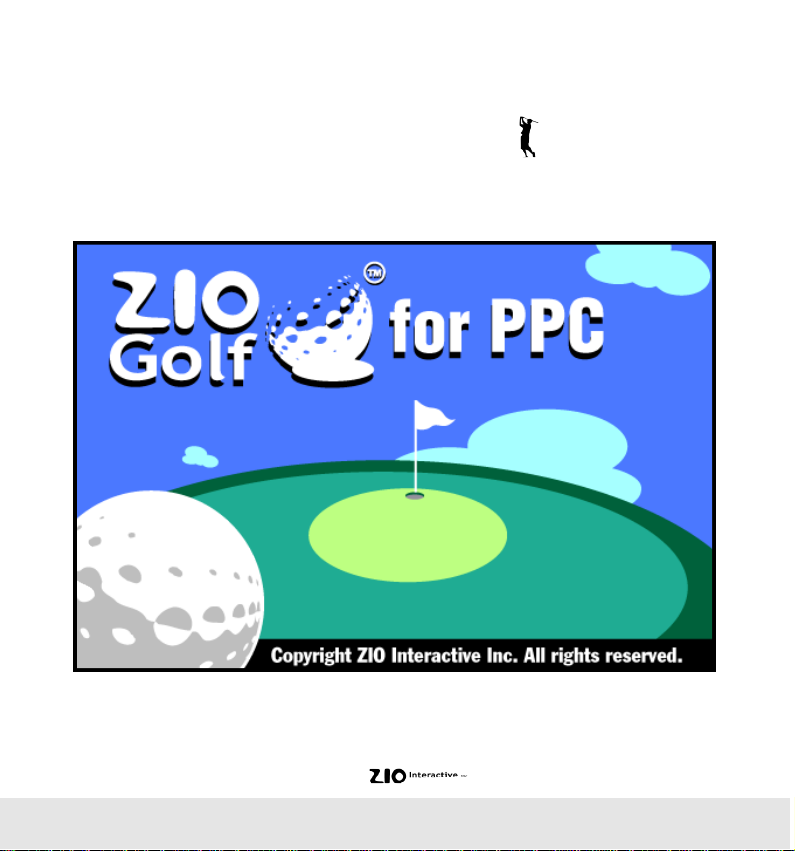
ZIOGolf 1.2 Manual
User’s Guide
Page 2
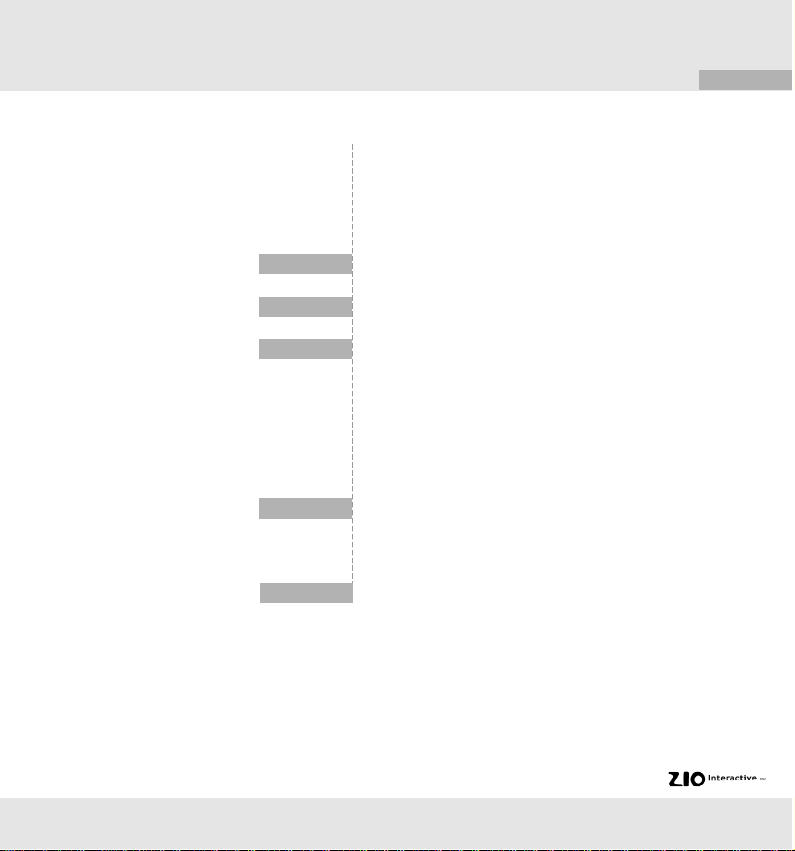
Contents
ZIOGolf
1
2
2
3
12
13
System Requirements
Installation
Playing the Game
3
Player Registration
6
Making the First Shot
9
Putting
11
Game Menu
12
Saving Your Game
12
Resuming Your Saved Game
Replacement of New Golf Course
Installation
13
Congratulations
Page 3
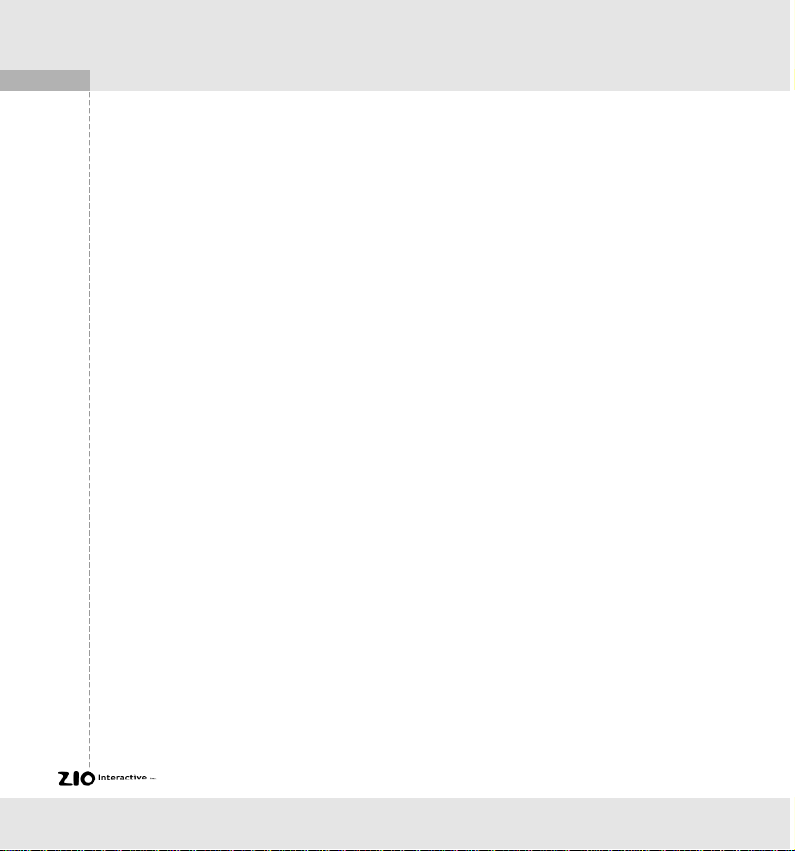
2
ZIOGolf
System Requirements
Windows Powered Pocket PC
Desktop PC with Windows95/98/NT4.x and Microsoft ActiveSync 3.1
Supporting processor: MIPS, SH3
Color: 256 color for color Pocket PC
Memory size: 2.7MB for color Pocket PC, 2MB Run-time memory
Installation
- Connect Pocket PC to your Desktop PC which installed Microsoft ActiveSync 3.1
- Execute set-up file after inserting CD into CD-ROM drive
- In case of on-line customer, download the zipped program file to specific directory
and unzip and then execute set-up file
- Then, proceed by following the direction displayed on the screen. First, the setup
program will install ZIOGolf 1.2 on the Desktop PC and then install ZIOGolf 1.2 on
Pocket PC.
- ZIOGolf icon will be displayed on the Pocket PC screen, if the installation has
been successfully completed. You can start the program by clicking on the ZIOGolf
icon or by clicking on the menu. It will follow the following steps,
Start -> Programs -> Games -> ZIOGolf.
Notice)
When install ZIOGolf, you need at least 2MB run-time memory in the platform
If you see the error message : There is not enough free disk space on the mobile
device.", please close other running tasks (programs) and increase the program
memory size and then ZIOGolf will be installed successfully.
Page 4
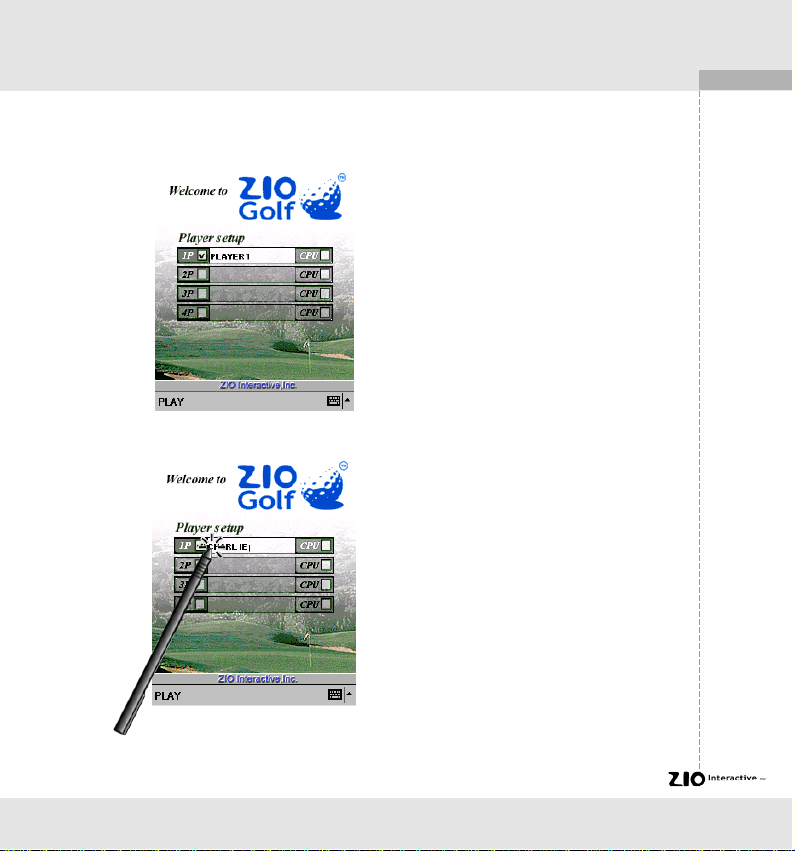
Playing the Game
Player Registration
Register players.
ZIOGolf
The following screen will be displayed
after successful installation.
To register players, tap on the player
name window and it will be activated
as shown on the left. You can now
put in names of up to 4 players.Noted
that you can put in only English
alphabet in player name window.
3
Page 5
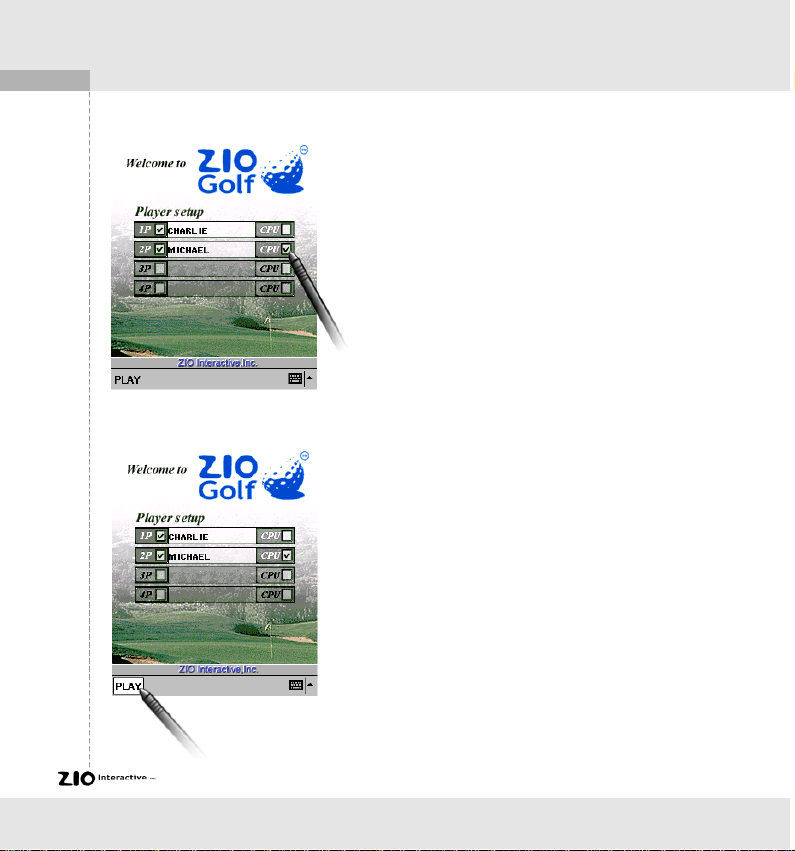
4
ZIOGolf
To designate the computer as one of
the other players, tap on the box of
CPU as shown on the left.
After completing the player
registration, tap on PLAY button to
start 18 holes of golf with whomever
you may choose.
Page 6
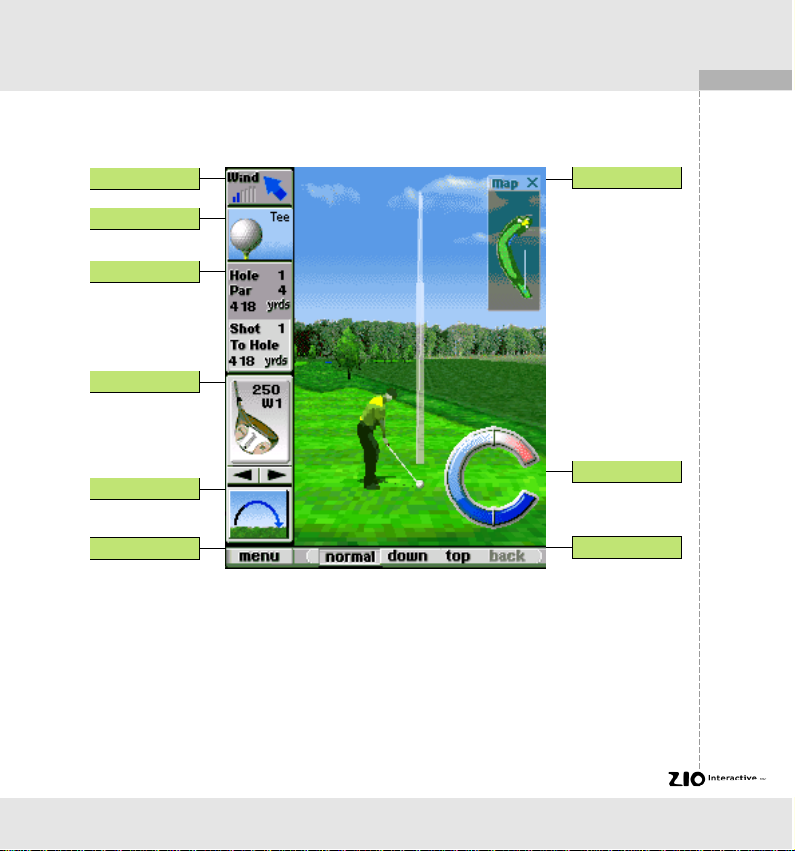
The main game screen is as follows.
ZIOGolf
5
Wind Direction
Grass Condition
Hole Information
Club selection
Spin of ball
Menu Icon
Map Window Icon
Swing Gauge
View Icon
Page 7
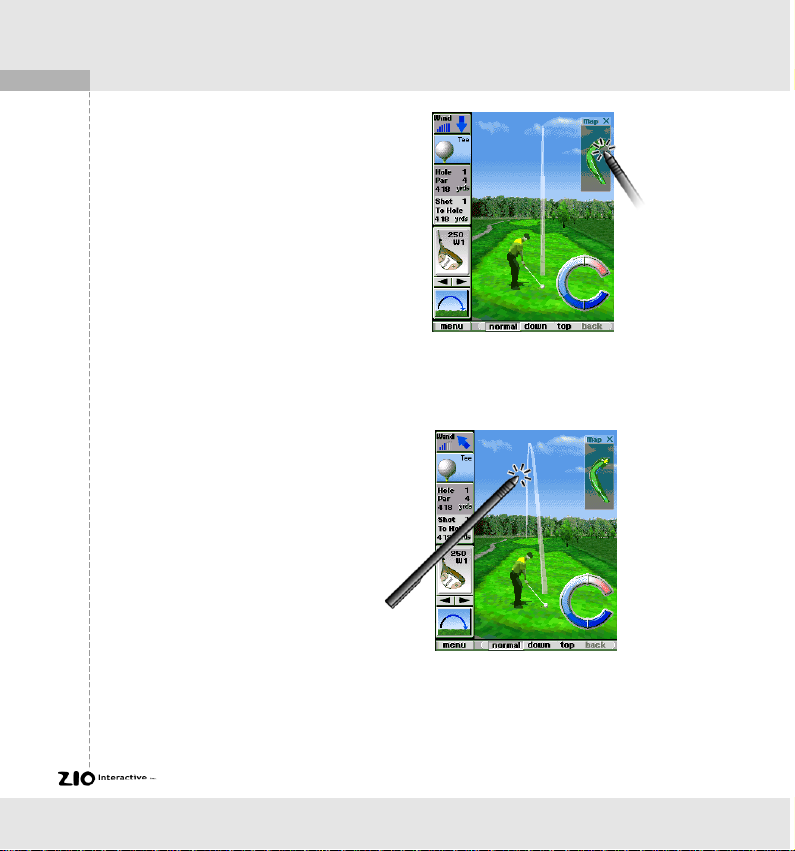
6
ZIOGolf
Making the First Shot
Before making the first shot, it is
helpful to refer to the map for the
overall view of the hole. This map
window on the right corner can be
minimized to an icon. To change the
heading direction, tap on the space of
the map window where you want to
turn to.
Tap on the course and the direction of
the ball will move accordingly. On the
left of the screen, the distance to the
hole is displayed.
Page 8

7
ZIOGolf
To have various perceptive views of the current position, tap on the view icon. It
allows you to have realistic angles of views like camera movement. You can play at
Normal, Down and Top view. Back view is for reference, not playable.
45 degree top down angle view
90 degree top down angle view
From hole cup angle view
At top view, you can see whole course with
tapping on the map window. Just tap the place
where you want to see and then you can have
more detail hole information. This scroll function is
supported only at top view.
Page 9
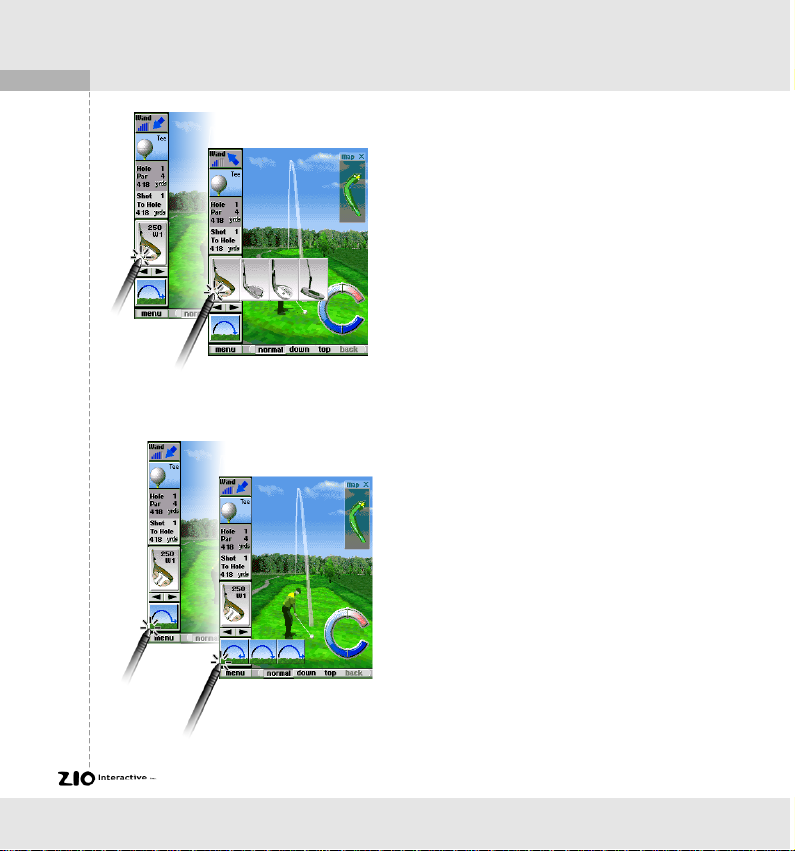
8
ZIOGolf
Select a club to use according to the
distance and the location of the ball.
You can choose from Wood, Iron,
Putter and Wedge
After selecting a club, decide what
number of wood, iron or wedge to use
depending on the distance to the hole.
tap on the arrow below the display of
the club to select and view other
optional clubs.
Select the spin of ball. For example,
you can choose to hit the ball with topspin as shown on the left. With topspin, the ball will continue to roll after
landing and carry the ball to its
possible maximum distance. Or you
can hit the ball with under-spin to
ensure a safe shot onto the green or to
avoid Water hazard or Bunker.
However you should note that with
under-spin the shot usually decrease
the designated club distance.
Page 10

Putting
ZIOGolf
Now to hit the ball, as shown on the left,
tap on the middle of Swing Gauge and
keep it there, you will see the power
gauge increasing. And depending on
when you let go, the power of the shot is
determined with red line even the power
gauge keeps going over the red line due
to the elasticity. The swing power is
determined from the distance between
the bottom central line and the red line.
One more tapping makes stroke and you
can experience the effect of hook or slice
according to the hit timing.The stronger
the swing power is, the more the ball is
hooked or sliced. So you should be
careful not to make OB. "Too greedy
shot can bring you a poor score"
Putting is similar with hitting a shot,
except that it requires more precision. Do
you know the golfing idiom, "Never Up,
Never In?". If you hit the putt too lightly,
the ball will stop before the hole cup. But
if you hit the ball too hard, then it could
be disastrous. Be cautious of hook and
slice of ball and check the distance to
the hole cup.
9
Page 11
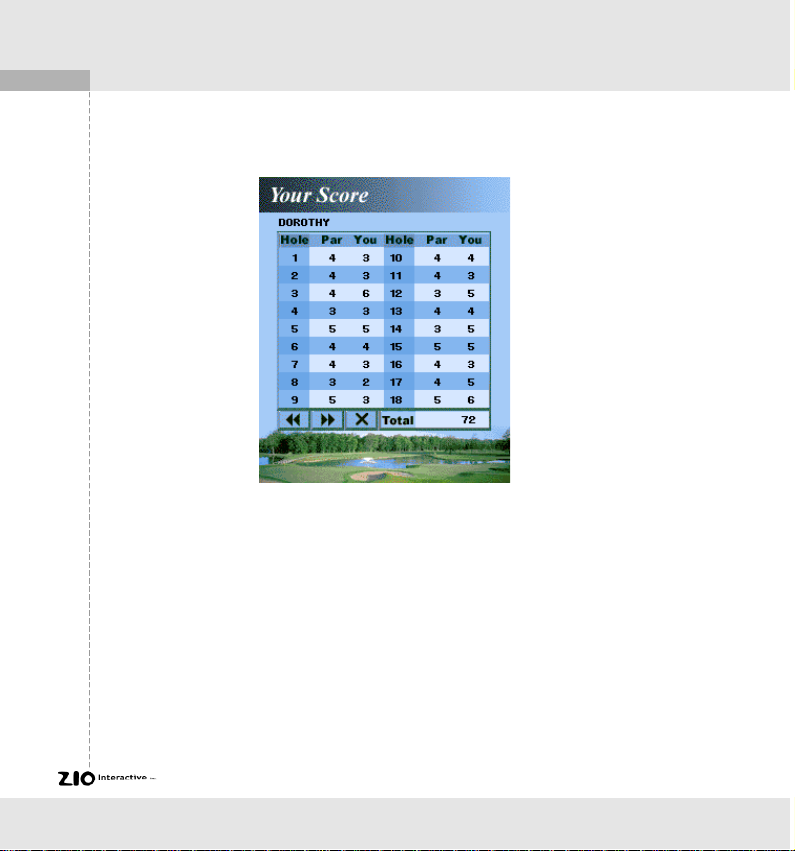
10
ZIOGolf
At the end of each hole, your score will be displayed with your companions.
With hard training and practice, you will soon be able to record a Par.
Page 12

ZIOGolf
Game Menu
To see the game menu, click on the
menu icon of the screen. The menu will
show the menu options.
Menu Options
New Game
To start new game.
Load Game
To recall saved game.
Save Game
To save the game.
Sound On/Off
To turn the sound effects on and off.
About
ZIOGolf Information.
Show Score
Although the score screen is displayed at the end of each hole, you can see the
score and the record for longest shot by selecting Show Score.
Best Records
To show best records.
Resume
To close the menu and to resume the game.
11
Page 13

12
ZIOGolf
Saving Your Game
Saving game is very simple. When
you want to save the game, just click
save game button. Be sure that you
can save only one game.
Resuming Your Game
To reload a saved game, click on load
game button in the menu.
Page 14
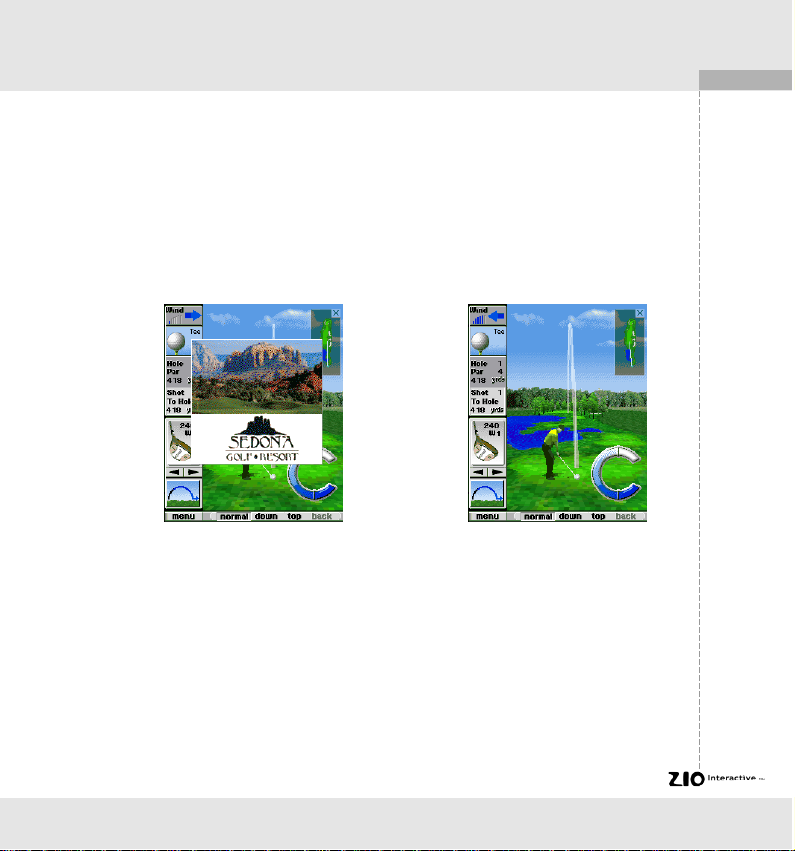
ZIOGolf
Replacement of new golf course
Installation
- Connect Pocket PC to your Desktop PC which installed Microsoft
ActiveSync 3.1
- Execute set-up file after inserting CD into CD-ROM drive
- In case of on-line customer, download the zipped program file to specific
directory and unzip and then execute set-up file
- Then, proceed by following the direction displayed on the screen. First, the
setup program will install ZIOCourse on the Desktop PC and then install the
new course to the ZIOGolf of your Pocket PC.
- When you buy and download ZIOCourse to your personal computer, it will
be saved like "ziocourse_coursename.exe" Thereafter when you install it
from personal computer to your Pocket PC, the course file will be installed
as “ZIOCourse”. If you want to install another “ZIOCourse” from personal
computer to Pocket PC, the new course will overwrite the previous one.
Be sure to keep the original course files on your personal computer for later
u s e .
- If the installation has been successfully completed, the course image of
ZIOGolf will be changed to the new course.
13
Notice) ZIOCourse should be purchased as a separate software.
Page 15
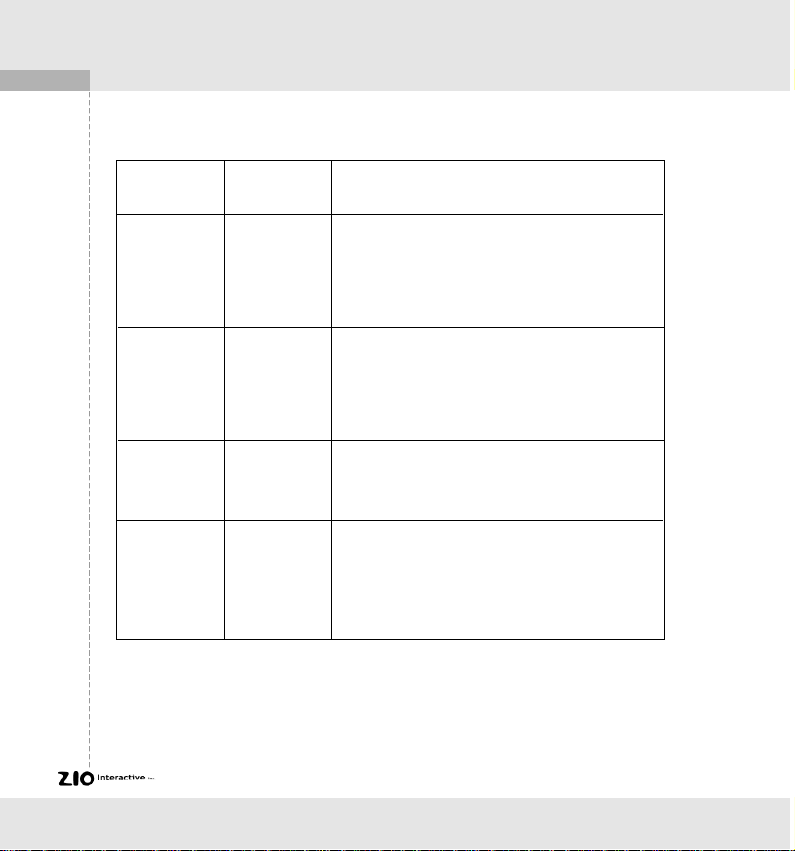
14
ZIOGolf
ZIOGolf
Installed in
ZIOCourse
Installed in
Main Memory Main Memory
Main Memory Storage Card
Storage Card Main Memory
Storage Card Storage Card
Play, File Location & Retrieving Original Course
New course overwrites original course so the
1.
file size is almost same as same as ZIOGolf.
New course is played.
2.
To retrieve the original course, repeat the
3.
ZIOGolf installation procedure.
Both ZIOGolf and ZIOCourse exist on
1
different directories.
New course is played
2.
To retrieve the original course, just uninstall
3.
the ZIOCourse in the storage card.
New course cannot be recognized.
1.
Please install ZIOCourse in the same storage
2.
card.
Both ZIOGolf and ZIOCourse exist on the
1.
different directories in a Storage Card.
New Course is played.
2.
To retrieve the original course, just uninstall
3.
the ZIOCourse.
Page 16
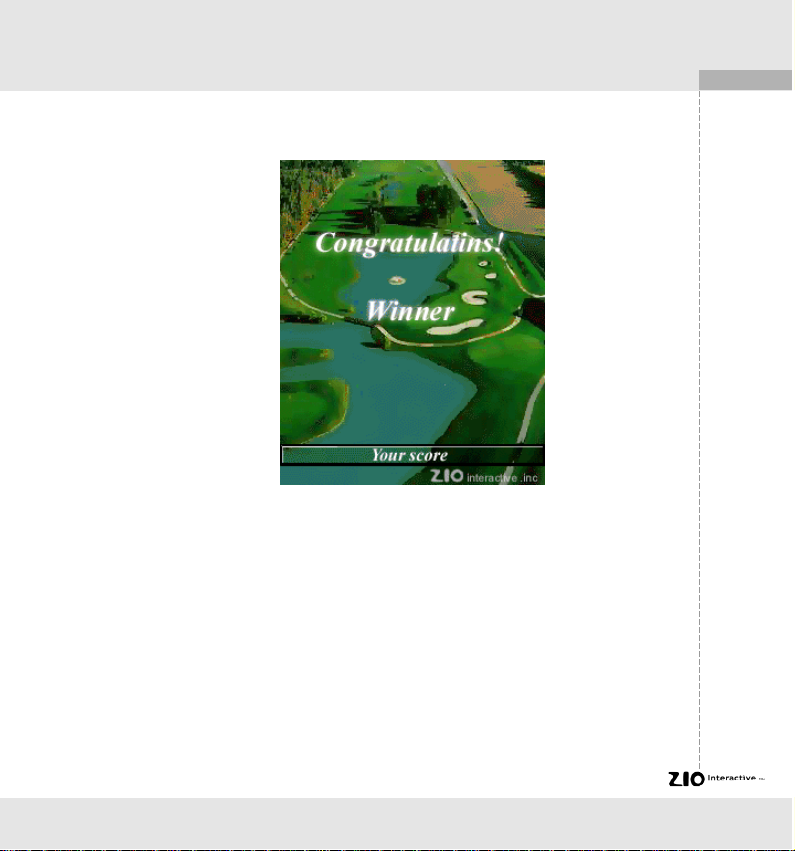
15
ZIOGolf
Congratulations
The above screen will be displayed when you have completed all 18 holes of
ZIOGolf. How well did you do? If you beat the computer on the first try, you are an
excellent golfer. To add more excitement, only for the daring, why not have a wager
with your colleague or a friend over a friendly game of golf. On a plane, train or while
waiting to board, we offer you ZIOGolf to escape the constant boredom of traveling.
ZIOGolf is made for you.
If you master the default course, why don't you explore the other courses ZIO
interactive provides separately. The real golf courses from California, Nevada and
New York... are provided continuously. Visit to www.ziosoft.com and enjoy it.
Page 17
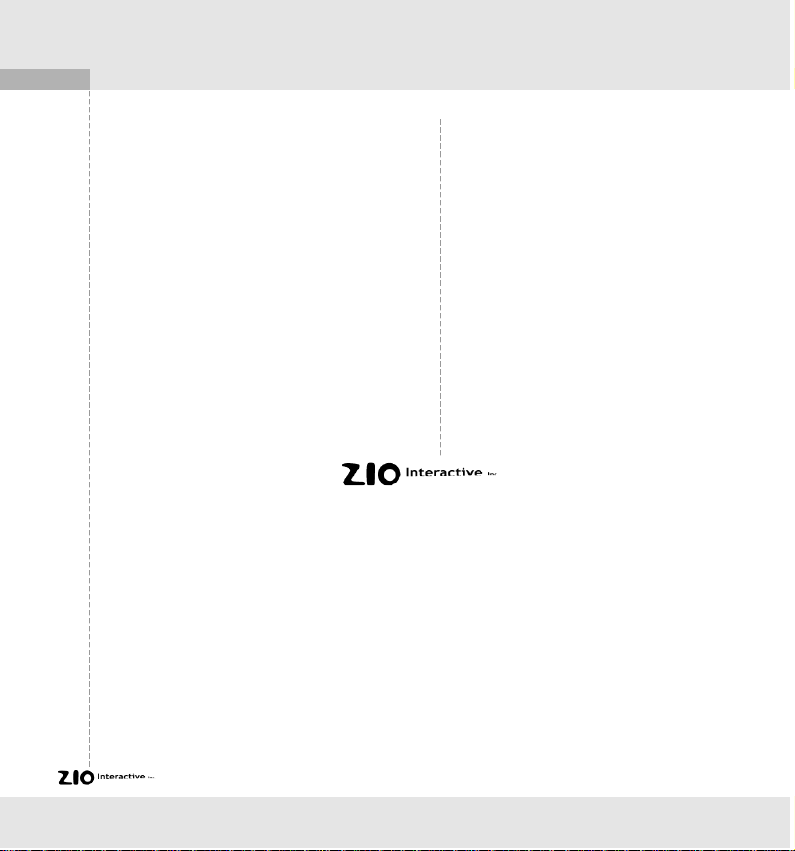
16
ZIOGolf
For Information
Mail to : info@ziosoft.com
http://www.ziosoft.com
ZIOGolf 1999-2000 All right reserved by
ZIO Interactive, Inc., Korea.
Microsoft and Windows for Pocket PC are
registered marks of Microsoft Corp.
