Carrier 33CS2PPRH-02 Owner's Manual
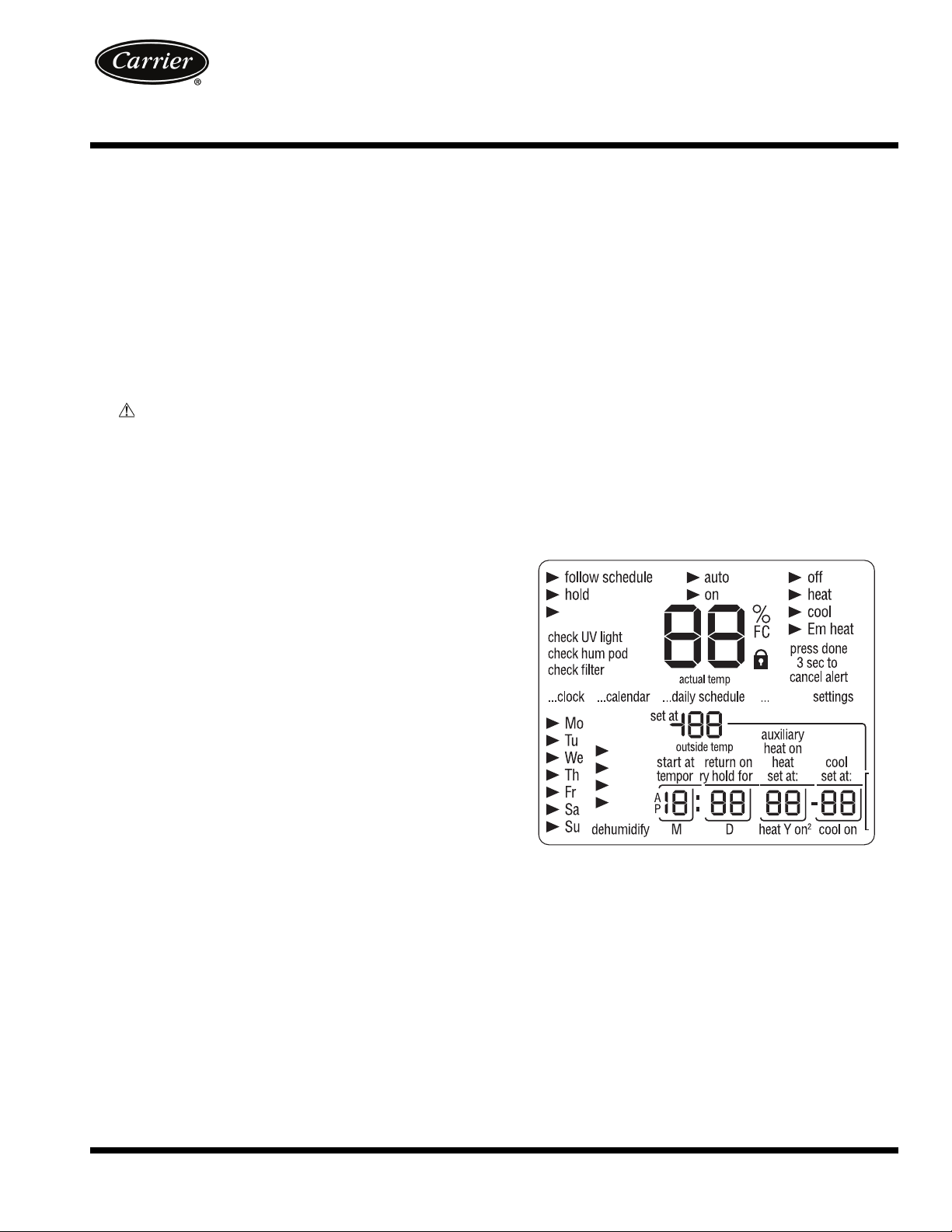
Manufacturer reserves the right to discontinue, or change at any time, specifications or designs without notice and without incurring obligations.
Catalog No. 04-53330013-01 Printed in U.S.A. Form 33CS-21SO Pg 1 9-11 Replaces: 33CS-20SO
Owner’s Manual
Part Numbers 33CS2PPRH-02 and 33CS2PP2S-02
SAFETY CONSIDERATIONS
Read and follow manufacturer instructions carefully. Follow all local electrical codes during installation. All wiring
must conform to local and national electrical codes. Improper
wiring or installation may damage thermostat.
Recognize safety information. This is the safety alert symbol . When the safety alert symbol is present on equipment
or in the instruction manual, be alert to the potential for personal injury.
Understand the signal words DANGER, WARNING, and
CAUTION. These words are used with the safety alert symbol.
DANGER identifies the most serious hazards which will result
in severe personal injury or death. WARNING signifies a hazard which could result in personal injury or death. CAUTION
is used to identify unsafe practices which would result in minor
personal injury or property damage.
GENERAL
The Edge Pro thermostat by Carrier is a wall-mounted, lowvoltage control which combines temperature and humidity
control in either a single or two-piece unit. The Edge Pro thermostat can be set for 7-day, 5/2-day, or 1-day programmable
operation. Different heating and cooling set points and times
are programmable for 2 or 4 periods per day. The thermostat
can also be configured for non-programmable operation. When
operating as a non-programmable thermostat, the user will still
have both temperature and humidity control.
The Edge Pro thermostat has no need for batteries to store
user-configured settings in memory. During power loss its internal memory saves settings for unlimited time, and the clock
continues to run for at least 24 hours. An extension of Carrier’s
proven line of thermostats, the Edge Pro thermostat provides
separate set points for heating and cooling in addition to humidification and dehumidification.
OPERATION
Thermostat Display —
The thermostat display is located in the center of the thermostat. See Fig. 1. The following
information can be displayed on the screen:
• day of the week
• programming option (indicates which settings are being
adjusted)
• filter and UV lamp service reminders
• current temperature
• current program routine (follow scheduled program-
ming, hold current settings, or run holiday program)
• fan mode (on, auto)
• current system mode (heating, cooling, emergency heat,
heat/cool (auto), off)
• humidify or dehumidify settings
• Fahrenheit or Celsius display
• advanced programming indicators
• keypad locked or unlocked
• programming option (indicates which settings are being
adjusted)
• system is in auxiliary (supplemental) mode
• cooling set point
• heating set point
• year
• holiday schedule return date
•day
• length of time for temporary temperature hold (override)
• month
• outdoor temperature
• leaving air temperature
• time period start
• period of the day
Thermostat Front Panel Buttons — The thermo-
stat has buttons under the front cover which are used for various functions such as raising or lowering the desired set point
and changing the current mode. See Fig. 2.
SET BUTTON — This button enters the thermostat programming schedule and allows the user to adjust the clock and
change the calendar.
SCHEDULE BUTTON — This button allows the user to
choose to follow a schedule, hold the current set points, or go
into holiday mode.
OCCUPIED BUTTON — This button temporarily changes
the thermostat from Unoccupied to Occupied settings.
holiday
holiday
occ
unocc
occ3
occ2
a
Fig. 1 — Thermostat Display
a33-9188
EDGE® Pro
33CS
Commercial Thermostat
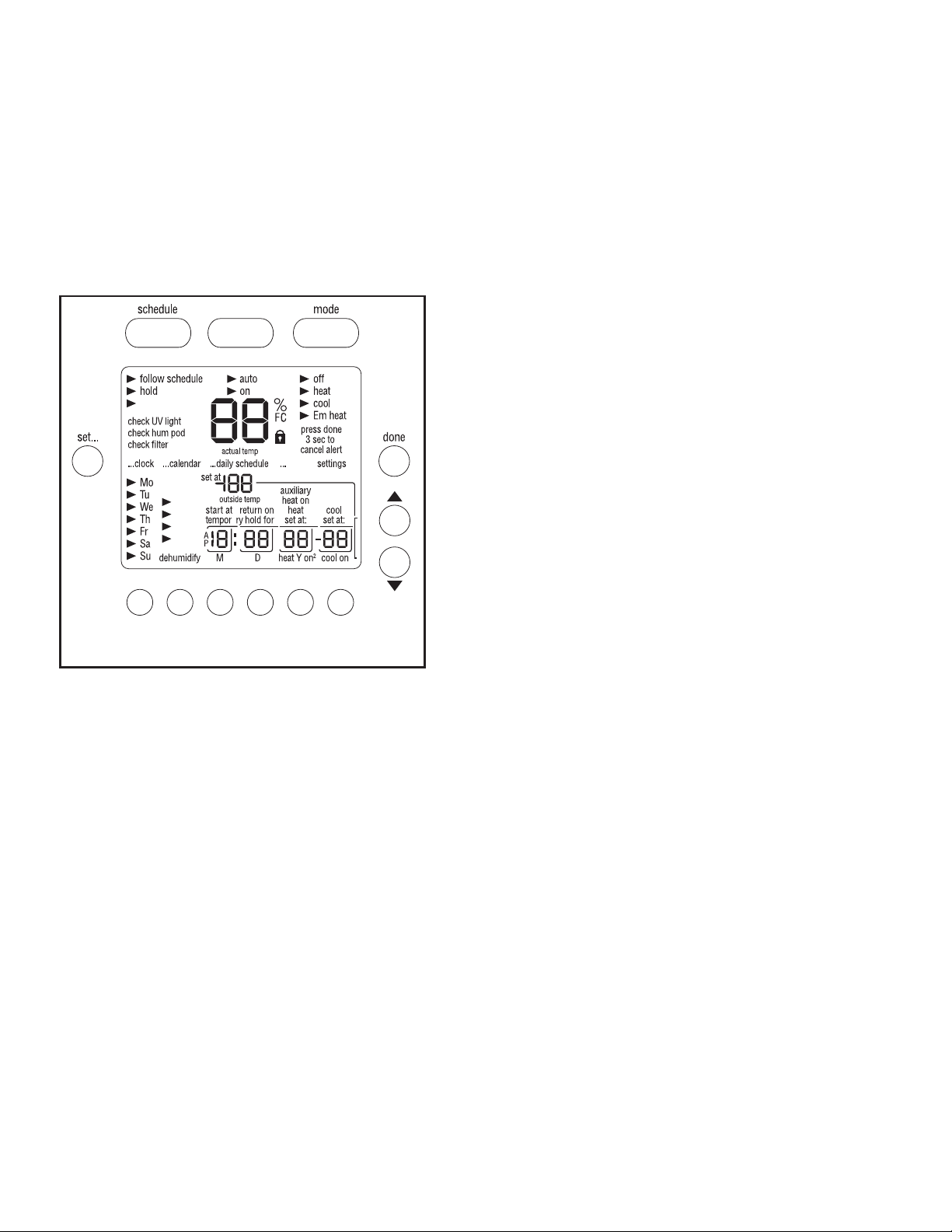
2
MODE BUTTON — This button selects whether the thermostat is set for heating, cooling, emergency heat, auto (heat and
cool as needed), or off modes.
DONE BUTTON — This button saves the settings when
completing a setup or programming step.
UP BUTTON — This button is used to increment the currently chosen value (temperature, clock, calendar, etc.).
DOWN BUTTON — This button is used to decrement the
currently chosen value (temperature, clock, calendar, etc.).
“SOFT KEYS” BUTTONS — There are 6 soft key buttons.
The soft keys are used to select the onscreen indicator directly
above that specific button. These indicators can change based
on the actions of the user.
Set Time and Date — The user must set the time and
date before the thermostat’s programming features can be used.
Perform the following procedure:
1. Open the thermostat front panel door.
2. Press the SET button. The screen will show the word
“clock” on the left of the display and the time will be
shown on the bottom. Press the SET button again.
3. To set the correct hour, press the soft key underneath the
hour indicator, and then press the UP or DOWN button to
adjust the value.
4. To set the correct minutes, press the soft key underneath
the minutes indicator, and then press the UP or DOWN
button to adjust the value.
5. To set the correct date, press the SET button until the
screen displays the word “calendar” and the date is shown
on the bottom of the screen.
6. To set the correct month, press the soft key underneath
the letter M (month), and then press the UP or DOWN
button to adjust the value.
7. To set the correct day of the month, press the soft key underneath the letter D (day), and then press the UP or
DOWN button to adjust the value.
8. To set the correct year, press the soft key underneath the
letter Y (year), and then press the UP or DOWN button to
adjust the value.
9. Press the DONE button to finish.
10. Close the thermostat door.
Setting or Changing Heating and Cooling Set
Points —
The Edge® Pro thermostat is installed with preset
heating and cooling temperature settings. The user can use
these settings or program new settings. The user can also temporarily change the temperature from the programmed set
points.
The thermostat will hold these changes for two hours or until the next programmed cycle begins. The words “temporary
hold” will be displayed while this is in effect. To change the
amount of time that the temperature is on hold, press the soft
key under the hold hours or minutes indicators. Then press the
UP or DOWN button to adjust the hold time. Close the door
when done.
To change the temperature for the specified “temporary
hold” period, perform the following. Open the front thermostat
door. An arrow will be displayed next to the words “off,”
“heat,” or “cool” in the upper right corner on the screen, depending on the mode the system is in. If it is the first time the
thermostat is being used, the “heat” indicator will be displayed.
The preprogrammed heating or cooling temperatures are displayed in a box at the bottom of the screen. Change the displayed temperature set point by pressing the UP or DOWN
button until the desired setting is reached.
To change other temperature set points, press the MODE
button. The arrow will move to the next mode and the screen
will show the related temperature set point in a box. Then press
the UP or DOWN button to change the displayed set point.
When there are arrow indicators next to both of the heat and
cool indicators, the heating and cooling set points are both displayed at the bottom of the screen. The user can change either
one by pressing the soft key underneath the set point to be
changed. Press the UP or DOWN button to adjust the temperature. Repeat the process for the other set points if necessary.
Press the DONE button when finished.
Holding Temperature Set Points — The user can
override the programmed temperature settings and hold the
temperature at a specific setting without the temperature
changing during the next programmed period. To override the
temperatures, perform the following:
1. Open the door.
2. Press the SCHEDULE button. The arrow will move to
the hold indicator.
3. The screen will display the set point temperature. To
change the set point temperature, press the UP or DOWN
button. The temperature will stay at the new setting until
it is released from the hold.
4. To change the heating set point when the cooling set
points are displayed (and vice versa), press the MODE
button until the arrow moves to the desired mode. Press
the UP or DOWN button to change the set point.
5. To return the temperature to the preset level for that time
period, press the SCHEDULE button until the arrow
moves to the “follow schedule” indicator.
6. Close the door.
Unoccupied Override — The OCCUPIED button is
only active:
• during the unoccupied periods
• when Hold is active
• when Holiday is active
The OCCUPIED button is inactive during occupied periods
(OCC, OCC2, and OCC3). When the user presses the OCCUPIED button, the set points change to the occupied settings and
the temporary hold timer is set for two hours. The user can adjust the temporary hold timer to any value in 15-minute increments from 15 minutes to the maximum number of hours specified by the installer in configuration option 38.
soft keys
occupied
holiday
holiday
occ
unocc
occ3
occ2
a
Fig. 2 — Thermostat Front Panel Buttons
a33-9189
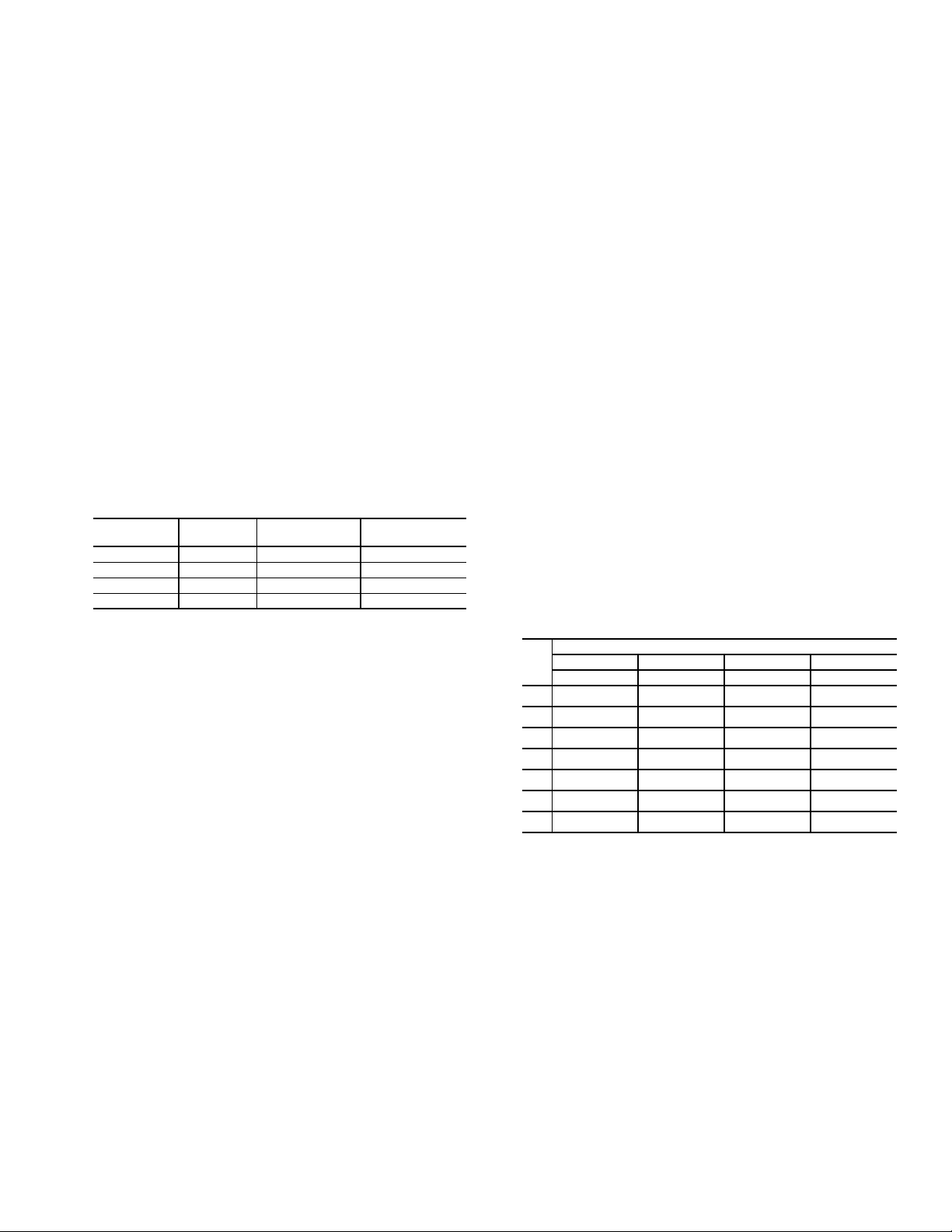
When the temporary hold timer counts down to zero, the set
points will change to the program schedule settings for that
time of day. If smart recovery conditions are satisfied, the set
points will change from the occupied values to the program
schedule values.
If Hold is active, the temporary hold timer is not displayed.
The fan will run according to the setting specified by the installer in configuration option 36.
When Holiday is active and the OCCUPIED button is
pressed, the temporary hold timer is set for two hours, the heat
and cool set points change to the occupied settings, the humidity control will use the "normal" (not holiday) settings, and the
fan will run according to the setting specified by the installer in
configuration option 36.
If the remote indoor temperature sensor with override (part
no. 33ZCT55SPT) is used, it will function the same as the local
OCCUPIED button except that the button press will be inactive
if the thermostat is in hold. The remote OCCUPIED button is
located on the left-hand side of the sensor. Press and hold the
button for at least two but not longer than five seconds to request an occupied override.
Programming Schedules — Unlike many other
thermostats, the Edge
®
Pro thermostat gives the user the option
of programming every day of the week differently. The thermostat is preprogrammed at the factory with the same settings
for all seven days. See Table 1.
Table 1 — Schedule Factory Settings
PERIOD
Occ 6 AM 68 78
Occ2 8 AM 68 78
Occ3 3 PM 68 78
Unocc 6 PM 60 85
START
TIME
HEAT SET
POINT
COOL SET
POINT
To set up a different schedule where all the days are the
same, perform the following:
1. Open the thermostat door.
2. Press the SET button until the screen displays “daily
schedule” in the center of the screen. The list of the days
of the week are displayed on the left. The arrows next to
each day indicate that all seven days will be programmed
the same way.
3. The arrow will be pointing to “occ” on the screen. To set
the occ period start time, press the soft key under the hour
or minute indicator and then press the UP or DOWN button to change the time.
4. Set the heating temperature set point for that time period
by pressing the soft key under the heat set point temperature. Press the UP or DOWN button until the desired
heating temperature is shown.
5. Set the cooling temperature set point for that time period
by pressing the soft key under the cool set point temperature. Press the UP or DOWN button until the desired
cooling temperature is shown.
6. Repeat this process for each of the three remaining time
periods (occ2, occ3, and unocc) by first pressing the soft
key under the time period to select it with the arrow.
Then use the soft keys to change the start time, the heating set point, and the cooling set point.
7. Press the DONE button when complete.
8. Close the thermostat door.
To set up a schedule where all days of the week will not fol-
low the same schedule, perform the following:
1. Fill in Table 2 with the desired times and set points for
each day. Use this table as a guide during programming
and for future reference.
2. Open the thermostat door.
3. Press the SET button until the screen displays “daily
schedule” in the center of the screen. The list of the days
of the week are displayed on the left.
4. There will be arrows next to each day. This indicates that
all seven days will be programmed the same way. Press
the soft key under the days of the week until the arrow is
next to the day that will be programmed.
5. The arrow will be pointing to “occ” on the screen. To set
the occ period start time, press the soft key under the hour
or minute indicator and then press the UP or DOWN button to change the time.
6. Set the heating temperature set point for that time period
by pressing the soft key under the heat set point temperature. Press the UP or DOWN button until the desired
heating temperature is shown.
7. Set the cooling temperature set point for that time period
by pressing the soft key under the cool set point temperature. Press the UP or DOWN button until the desired
cooling temperature is shown.
8. Repeat this process for each of the three remaining time
periods (occ2, occ3, and unocc) by first pressing the soft
key under the time period to select it with the arrow. Then
use the soft keys to change the start time, the heating set
point, and the cooling set point.
9. Press the soft key under the days of the week until the arrow is pointing to the next day that will be programmed.
10. Repeat Steps 5 to 8 to program the current day.
11. Repeat this process until all the days have been programmed.
12. Press the DONE button when complete.
13. Close the thermostat door.
Table 2 — Daily Schedule Planner
DAY
Mon // // // //
Tue // // // //
Wed // // // //
Thu // // // //
Fri // // // //
Sat // // // //
Sun // // // //
NOTE: The cooling temperature set point must be higher than the heating
temperature set point. (The temperature difference may be changed in the
advanced set up configuration by the installer.)
Occ Occ2 Occ3 Unocc
Start/Heat/Cool Start/Heat/Cool Start/Heat/Cool Start/Heat/Cool
SCHEDULE
Programming a Holiday Schedule — The user
can program a special heating and cooling schedule to follow
during holidays or extended absences. To program the holiday
schedule, perform the following:
1. Open the thermostat door.
2. Press the SET button until the screen displays the holiday
settings.
3. Set the heating temperature set point for the holiday by
pressing the soft key under the heat set point temperature.
Press the UP or DOWN button until the desired heating
temperature is shown.
4. Set the cooling temperature set point for the holiday by
pressing the soft key under the cool set point temperature.
Press the UP or DOWN button until the desired cooling
temperature is shown.
3
