Page 1

MULTIMEDIA PROJECTOR
WUX5000 / WUX4000
User Commands
Revision 1
© 2011 CANON INC. YT1-1435-001
Page 2
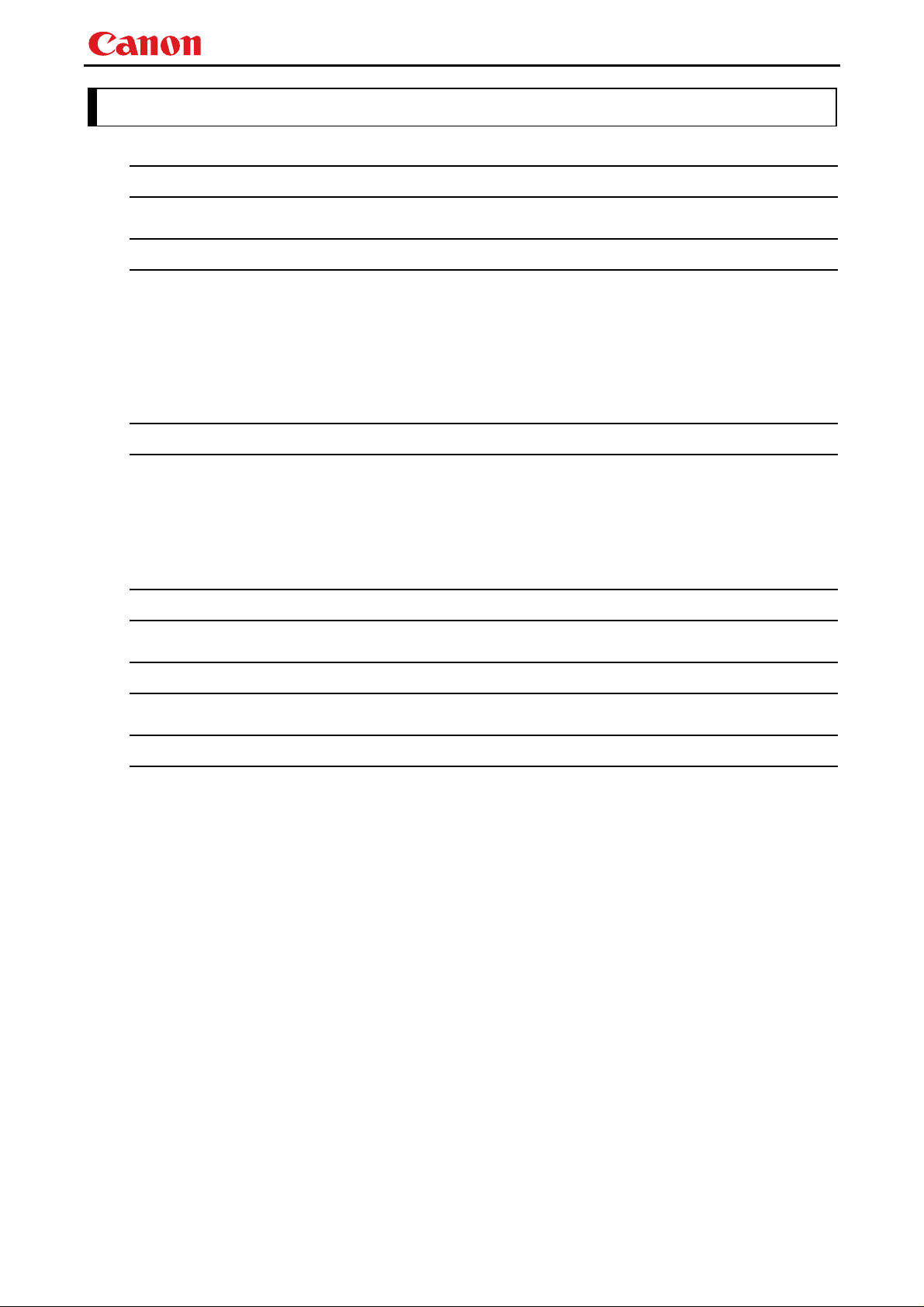
WUX5000 / WUX4000 User Commands
Table of Contents
1. Overview ................................................................................................................. 1
2. Communication Specifications ................................................................................. 2
Communication Specifications ................................................................................................................... 2
Usable Character Codes .............................................................................................................................. 3
Communication System (Serial) ................................................................................................................. 4
Communication System (LAN) ................................................................................................................... 4
Commands ................................................................................................................................................... 5
Response ...................................................................................................................................................... 6
Other ............................................................................................................................................................ 7
3. Communication Flow ............................................................................................... 8
Transmission sent ....................................................................................................................................... 8
Transmission received ................................................................................................................................. 8
Command / Response .................................................................................................................................. 8
Response Reception Timeout ...................................................................................................................... 8
Control Mode ............................................................................................................................................... 8
Other ............................................................................................................................................................ 8
4. Command System ................................................................................................... 9
5. Command List ....................................................................................................... 1 1
6. Details of Commands ............................................................................................ 13
6AXADJ .................................................................................................................................... 14
6AXR-Y ..................................................................................................................................... 15
AMBADJ ................................................................................................................................... 16
AMBLEVEL .............................................................................................................................. 17
AMBTYPE ................................................................................................................................ 18
ASPECT .................................................................................................................................... 19
AUTOPC ................................................................................................................................... 21
AUTOSETEXE ......................................................................................................................... 22
AVOL ......................................................................................................................................... 23
BLANK ..................................................................................................................................... 24
BRI ............................................................................................................................................ 25
COLOR_TEMP ......................................................................................................................... 26
COMVER .................................................................................................................................. 27
CONT ........................................................................................................................................ 28
DGAMMA ................................................................................................................................. 29
DZOOM_POS ............................................................................................................................ 30
DZOOM_RAT ............................................................................................................................ 31
ERR ........................................................................................................................................... 32
FINE_GAMMA_R .................................................................................................................... 33
FINE_GAMMA_G .................................................................................................................... 34
FINE_GAMMA_B .................................................................................................................... 35
- -
ii
Page 3

WUX5000 / WUX4000 User Commands
FREEZE .................................................................................................................................... 36
GAMMA .................................................................................................................................... 37
HDMI_IN .................................................................................................................................. 38
HDMI_OVSCAN ....................................................................................................................... 39
HUE .......................................................................................................................................... 40
IMAGE ...................................................................................................................................... 41
IMAGEFLIP ............................................................................................................................. 43
INPUT ....................................................................................................................................... 44
LAMP ........................................................................................................................................ 45
LAMPCOUNTER ..................................................................................................................... 46
MAIN ........................................................................................................................................ 47
MEMCADJ ............................................................................................................................... 48
MODE ....................................................................................................................................... 49
MUTE ....................................................................................................................................... 50
NR ............................................................................................................................................. 51
POWER ..................................................................................................................................... 52
PRODCODE ............................................................................................................................. 53
RC ............................................................................................................................................. 54
RGBGAIN ................................................................................................................................. 56
RGBOFFSET ............................................................................................................................ 57
ROMVER .................................................................................................................................. 58
SAT ............................................................................................................................................ 59
SA VEIMGPROF ................................................................................................................... .... 60
SCRNASPECT .......................................................................................................................... 61
SEL ........................................................................................................................................... 62
SHARP ...................................................................................................................................... 63
SIGNAL_INFO ......................................................................................................................... 64
SIGNALSTA TUS ...................................................................................................................... 65
TEMP ........................................................................................................................................ 66
7. Error List ................................................................................................................ 67
8. Error Processing .................................................................................................... 69
9. Other ..................................................................................................................... 71
- -
iii
Page 4

1. Overview
These specifications describe the methods of controlling both the Projector WUX5000 and WUX4000
from the PC over an RS-232C connection or LAN.
Virtually all operations possible with the remote control can be controlled from the PC.
The following symbols are used in these specifications:
Symbol Description
△
□
▽
[ ]
:=
WUX5000 / WUX4000 User Commands
Space(20h) with 0 or more characters, or other separator.
Space(20h) with 1 or more characters, or other separator.
Separator between parameters.
△ , △ (comma enclosed in more than 0 space) or
□ (1 or more space)
Data in [ ] can be omitted.
|
Same as OR.
Definition name is on the left side of this mark, and definition description is on the right side.
- 1 -
Page 5

2. Communication Specifications
Communication Specifications
The projector can be controlled via RS-232C or LAN connection.
PC - Projector connection configuration
COM
PC
Item Specifications
Dedicated cable
PROJECTOR
WUX5000 / WUX4000 User Commands
LAN PORT
SERVICE
Network
LAN PORT
Item Specifications
PC
Connection
system
Connection
signal line
Connection
PC and projector connected on
a "1:1" basis
3-line connection of SD,
RD, and SG
Connection
system
Connection
signal line
Connection
9-pin RS-232C Cable (Cross)
cable
cable
LAN 100BASE-TX / 10BASE-T
Send Data SD
Receive Data RD
SD Send Data
RD Receive Data
Signal Ground SG
SG Signal Ground
* Signal lines other than the three SD, RD, and SG lines are not used in the projector.
* Loop back its own signals on the PC side as necessary.
TCP / IP Connection
Straight when connecting via
network
LAN Cable
- 2 -
Page 6

WUX5000 / WUX4000 User Commands
Usable Character Codes
Use ASCII codes in the red and blue areas.
No distinction is made between double-byte characters and single-byte characters. Do not use
double-byte or triple-byte characters. They will all be recognized as single-byte characters.
Uppercase and lowercase versions of the same alphabetic characters will be recognized as the same
character (case insensitive).
0 1 2 3 4 5 6 7 8 9 A B C D E F
0 NUL SP 0 @ P ` p
1 ! 1 A Q a q
2 " 2 B R b r
3 # 3 C S c s
4 $ 4 D T d t
5 % 5 E U e u
6 & 6 F V f v
7 ' 7 G W g w
8 ( 8 H X h x
9 ) 9 I Y i y
A LF * : J Z j z
B + ; K [ k {
C , < L ¥ l |
D CR - = M ] m }
E . > N ^ n ~
F / ? O _ o
Item Specifications
CR(0Dh), LF(0Ah), null(00h)
Delimiters
Characters usable as delimiters. These characters alone (single characters) or
CR+LF (0D0Ah) can be used as delimiters.
20h to 7Eh
General Characters
Characters usable in commands.
Do not use the codes in regions other than the red and blue areas.
Invalid Characters
When I used it, and they are handled in the same way as SP(20h).
- 3 -
Page 7

Communication System (Serial)
Item Specifications
Communication system RS-232-C Start-stop synchronization Semi-duplex communication
Transmission speed 19.2 Kbps
Character length 8 bits / character
Stop bit 2 bits
Parity None
Transmission format Variable-length records with terminals as delimiters
WUX5000 / WUX4000 User Commands
Maximum transmission
length
Delimiters
Transmission codes
Communication
procedure
Flow control None
Error control None
Break signal Not supported
Timeout
* For information about timeouts, refer to “3. Communication Flow” on P. 8.
Maximum of 256 characters (bytes) including delimiters.
Delimiters are one of the following: CR, LF, CR+LF, Null (0).
Response delimiters are identical to command delimiters.
ASCII code (General-purpose characters: 20h to 7Fh)
(Codes other than those above and delimiters are considered “other
separator codes”)
No procedure
Tc Between characters: 5s
Between command / response
Tr
interval:
(Timeout between CR and LF is
10ms.)
15s
Communication System (LAN)
Item Specifications
Communication system Uses the TCP / IP protocol. Port: 33336
- 4 -
Page 8

Commands
Transmissions sent from the PC to the projector.
Transmission format
△<Command character strings> △<Delimiter>
<Command character strings>
Character strings consisting of 0 or more alphanumeric characters.
<Delimiters>
One of CR (0Dh), LF (0Ah), CR+LF (0Dh+0Ah), Null (00h)
Type
Possibilities of responses from the projector ■: possible, □: not possible
Type Description Response
WUX5000 / WUX4000 User Commands
Null Commands
Character string
Control command
Character string
Setting command
Character string
Commands with a command character string length of 0. No command
processing is performed.
<Null command character string>
:= <Character string with length 0>
Projector control command. The format is shown below.
<Control command character string>
:= <Control name>[□<Parameter value>]
Command that sets values for each parameter. The format is shown
below.
<Setting command character strings>
:= <Parameter name>△=△<Parameter value>
For the definition of <Parameter value>, refer to the parameter
definitions.
■
□
■
■
OK
BUSY
WARN
ERR
■
■
■
■
OK
BUSY
WARN
ERR
■
■
■
■
OK
BUSY
WARN
ERR
OK
BUSY
WARN
ERR
Reference
command
Requests current value of each parameter. The format is shown below.
<Reference command character string>
:=?△<Parameter name> | GET□<Parameter name>
□
■
■
■
Character string
- 5 -
Page 9

WUX5000 / WUX4000 User Commands
Response
Transmissions sent from the Projector to the PC in response to commands from the PC.
Transmission format
<Response character string> <Delimiter>
<Response character string>
Character strings consisting of one or more ASCII characters.
The first two characters are always one lowercase letter and a : (colon).
The first character indicates the response type.
Response
Meaning Example
type
i
w
e
g
State response i:OK i:BUSY etc.
Warning w:USER_COMMAND..
Error e:000B INVALID..
Reference command response g:AVOL=10
<Delimiter>
Delimiters for commands sent from the PC.
Type
OK response After the processing of each command is completed, a response is sent indicating
that the next command can be received.
BUSY response This response is sent when a command cannot be received during processing.Wait
Example:
* Commands are indicated by ">", and responses are indicated by "<".
WARN response This response is sent when warning information is issued.
Note that the command is not executed in this case.
<Warning response character string>:= w:<Warning description>
Example:
ERR response An error messag e is output.
* <Error code> is expressed as a four-digit hexadecimal number.
* Refer to “Error List”!
Example:
GET response Request response for each parameter.
Example:
<OK response character string>:=i:OK
for a few moments, and then try sending the command again.
<BUSY response character string>:=i:BUSY
> IMAGE=STANDARD
< i:BUSY
> IMAGE=STANDARD
< w:USER_COMMAND_VERSION_IS_UPDATED
<Error response character string>:= e:<Error code>□<Error message>
> abcdefg
< e:0002 INVALID_COMMAND
<GET response character string>:=g<Parameter name>=<Value>
> GET LANG or ? LANG
< g:LANG=JPN
- 6 -
Page 10

WUX5000 / WUX4000 User Commands
Other
Transmission recognition
On the receiving side (the Projector), the data that is able to be received within the character interval
of Tc is held, and the transmission is considered received when the delimiter is received.
If the character interval received exceeds the Tc or if a delimiter is not received within 256 characters,
all data already received is lost, and the mode is reset to standby to receive commands again.
- 7 -
Page 11

3. Communication Flow
Transmission sent
At the PC, the transmission is sent within character intervals of Tc (character interval timeout).
Transmission received
At the Projector, the data that is able to be received within the character interval of Tc is held, and the
transmission is considered received when the delimiter is received.
If the character interval received exceeds the Tc or if a delimiter is not received within 256 characters,
all data already received is lost, and the mode is reset to standby to receive commands again.
Command / Response
One response is always returned for each command sent from the PC.
PC
WUX5000 / WUX4000 User Commands
Projector
WithinTr
* The timeout interval between command and response (Tr) is 15 seconds.
Commands
Response
Response Reception Timeout
If a response is not received within the Tr (timeout interval between command and response) while
standing by a waiting response after sending a command from the PC, it is deemed to have exceeded
the “response reception timeout.” Please resend the command.
Control Mode
"LOCAL mode" and "REMOTE mode" on previous models (SX50、SX6、SX60、X600、SX7、X700) have
been removed. You do not need to be aware of which mode it is in (no need to use "REMOTE" and
"LOCAL" commands) to send user commands.
Other
If AC power is supplied to the projector, communication is possible regardless of whether the power is
on or off.
The PC side cannot send the next user command before a response for the first command is returned.
If more than 2 user commands arrive at one port, "BAD_SEQUENCE" will be returned in response to
the second user command.
For procedures which return “BAD SEQUENCE”, change the procedure, and do not send the next user
command on the PC side before a response for the first command is returned.
- 8 -
Page 12

4. Command System
WUX5000 / WUX4000 User Commands
- 9 -
Page 13

WUX5000 / WUX4000 User Commands
- 10 -
Page 14

5. Command List
Item Commands Description
1
6AXADJ 6-axis adjustment ON / OFF
2
6AXR-Y 6-axis correction R-Y hue / saturation settings
3
AMBADJ Ambient light correction adjustment ON / OFF
4
AMBLEVEL Ambient light level settings
5
AMBTYPE Ambient light type settings
6
ASPECT Screen settings
7
AUTOPC Auto PC
8
AUTOSETEXE Auto setup
9
AVOL Audio volume adjustment
10
BLANK BLANK function
11
BRI Brightness setting
WUX5000 / WUX4000 User Commands
12
COLOR_TEMP Color temperature setting
13
COMVER User command version inquiry
14
CONT Contrast setting
15
DGAMMA Dynamic gamma
16
DZOOM_POS DZOOM position setting
17
DZOOM_RAT DZOOM ratio setting
18
ERR Error information inquiry
19
FINE_GAMMA_B Fine gamm a (B) adjustme nt
20
FINE_GAMMA_G Fine gamma (G) adjustment
21
FINE_GAMMA_R Fine gamma (R) adjustment
22
FREEZE Freeze status
23
GAMMA Gamma adjustment
24
HDMI_IN HDMI input setting
25
HDMI_OVSCAN HDMI overscan setting
26
HUE Hue setting
27
IMAGE Image mode setting
28
IMAGEFLIP Flip display
29
INPUT Input selection
30
LAMP Lamp output setting
31
LAMPCOUNTER Lamp ON time inquiry
32
MAIN Front panel operation emulation
33
MEMCADJ Memory color adjustment
34
MODE Control mode switch
35
MUTE Mute control
- 11 -
Page 15
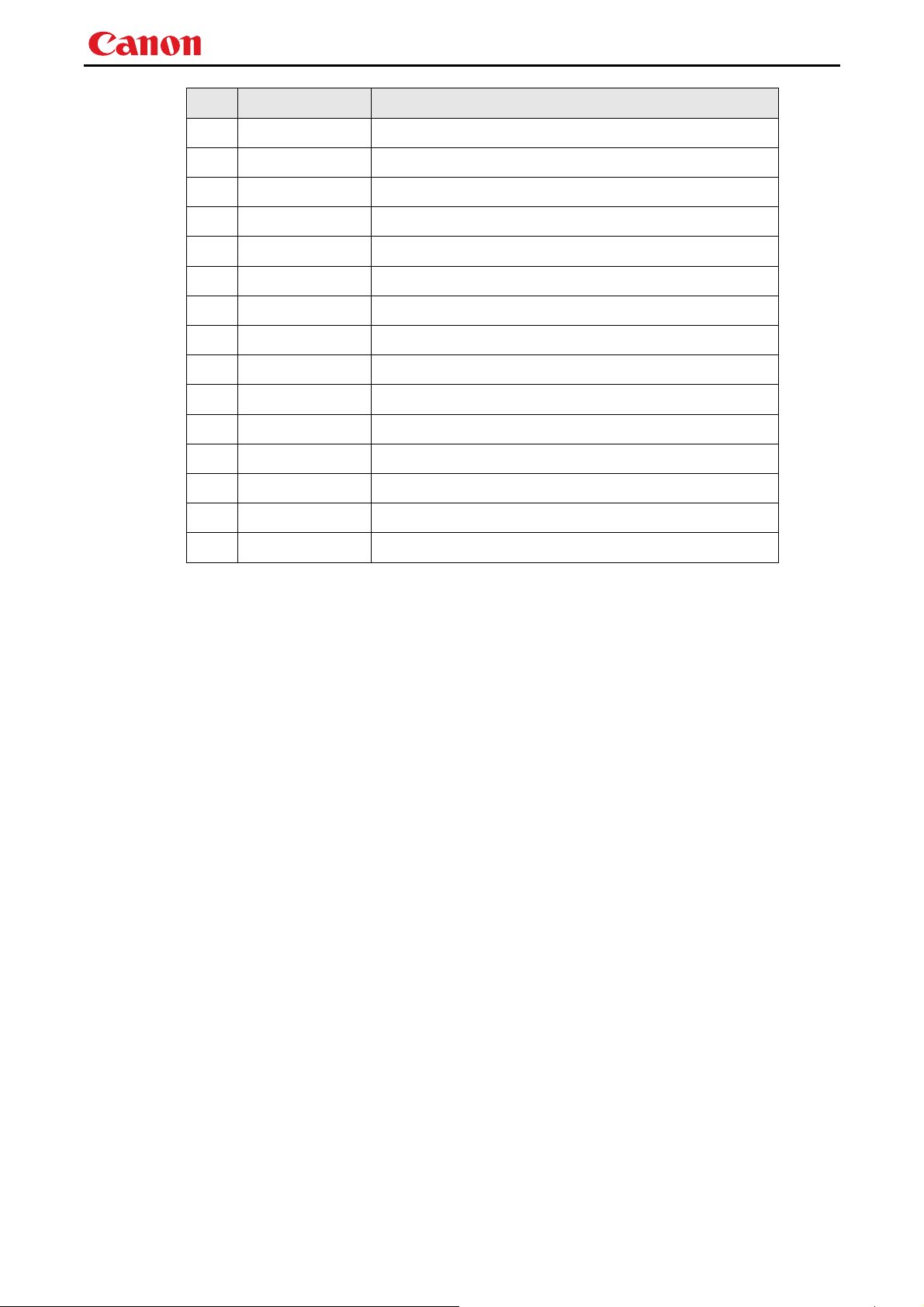
WUX5000 / WUX4000 User Commands
Item Commands Description
36
NR Noise reduction
37
POWER This controls the power supply
38
PRODCODE Product information inquiry
39
RC Remote control operation emulate
40
RGBGAIN RGB gain adjustment
41
RGBOFFSET RGB offset adjustment
42
ROMVER ROM version inquiry
43
SAT Color saturation setting
44
SAVEIMGPROF Create user memory
45
SCRNASPECT Screen aspect setting
46
SEL Input signal selection
47
SHARP Sharpness setting
48
SIGNAL_INFO Input signal information inquiry
49
SIGNALSTATUS Signal status inquiry
50
TEMP Temperature sensor value inquiry
- 12 -
Page 16

6. Details of Commands
Descriptions of each command are provided starting from the next page.
The command descriptions have the format shown below.
Alphabetic command name
This briefly describes the command function.
Format
This indicates the command format.
Environment
This defines the environments that support the command (power supply state, input signal state).
Power*1 Input
OFF ON PM D-RGB A-RGB COMP HDMI None
*2 *3 *4 *5 *5 *5 *5 *5
*1 Power Executable regardless of power supply state when marked by “-“.
*2 OFF "O" if enabled in a power OFF state.
*3 ON "O" if enabled in a power ON state.
*4 PM "O" if enabled while the power management state is in standby state.
*5 Input The command is enabled in states marked by “O”.
The command is executable regardless of input when marked by “-“.
Response
This describes the command response.
Description
This includes the command function, conditions, and notes.
Example
This provides command usage examples.
WUX5000 / WUX4000 User Commands
- 13 -
Page 17

WUX5000 / WUX4000 User Commands
6AXADJ
6-axis adjustment ON / OFF
Format
6AXADJ=<6-axis adjustment parameter:ID>
GET□6AXADJ / ?△6AXADJ
<6-axis adjustment parameter:ID>
ON This sets the 6-axis adjustment to ON.
OFF This sets the 6-axis adjustment to OFF.
Environment
Power Input
OFF ON PM D-RGB A-RGB COMP HDMI None
X O X -
Response
"i:OK" is returned if the parameter was set properly.
For '
GET 6AXADJ' or '?6AXADJ', current 6-axis adjustment state is returned in
'
g:6AXADJ=<6-axis adjustment parameter:ID>'
For details on other responses, refer to the "Error List".
Description
(1) This command is used to select ON or OFF for the 6-axis adjustment.
(2) This command functions in the same way as when "Image adjustments" - "Advanced
adjustments" - "6-axis adjustment" are selected on the menu.
(3) In th e case of "6-axis adjustment," set the hue and color saturation of each axis using the
6AXR to Y "6-axis correction R to Y hue / color saturation setting" commands.
(4) This sets the currently selected input signal and image mode.
(5) The c urrent 6-axis adjustment setting can be obtained using the GET command. ("
")
6AXADJ
Example
Control
> 6AXADJ=ON The 6-axis adjustment is set to ON.
< i:OK
Reference
> GET 6AXADJ or ?6AXADJ The 6-axis adjustment ON or OFF setting is obtained.
< g:6AXADJ=ON
*Commands are indicated by ">", and responses are indicated by "<".
GET
- 14 -
Page 18

WUX5000 / WUX4000 User Commands
6AXR-Y
6-axis correction R-Y hue / saturation settings
Format
6AXR=<R hue:Number>▽<R saturation:Number>▽<R brightness:Number>
6AXG=<G hue:Number>▽<G saturation:Number>▽<G brightness:Number>
6AXB=<B hue:Number>▽<B saturation:Number>▽<B brightness:Number>
6AXC=<C hue:Number>▽<C saturation:Number>▽<C brightness:Number>
6AXM=<M hue:Number>▽<M saturation:Number>▽<M brightness:Number>
6AXY=<Y hue:Number>▽<Y saturation:Number>▽<Y brightness:Number>
GET□6AXR / ?△6AXR
GET□6AXG / ?△6AXG
GET□6AXB / ?△6AXB
GET□6AXC / ?△6AXC
GET□6AXM / ?△6AXM
GET□6AXY / ?△6AXY
Setting values for <R/G/B/C/M/Yhue:Number> are -20 to 20.
Setting values for <R/G/B/C/M/Y saturation:Number> are -20 to 20.
Setting values for <R/G/B/C/M/Y brightness:Number> are -20 to 20.
Environment
Power Input
OFF ON PM D-RGB A-RGB COMP HDMI None
X O X -
Response
"i:OK" is returned if the parameter was set properly.
For '
GET 6AX*' or '?6AX*', current 6-axis correction R-Y hue/saturation/brightness settings are
returned as
'
g:6AX*=<*hue: Number>,<*saturation:Number>,<*brightness:Number>'
For details on other responses, refer to the "Error List".
Description
(1) This sets the 6-axis correction of the hue and color saturation for R to Y.
(2) This command functions in the same way as when "Image adjustments" - "Advanced
adjustments" - "6-axis color adjustment" are selected on the menu.
(3) If numerical parameters are outside the range, "
e:0801 INVALID_VALUE" is returned.
(4) These commands take effect when they have been set to valid using the 6-axis adjus tment
command (6AXADJ), and they can be set separately.
(5) This sets the currently selected input signal and image mode.
(6) The current 6-axis color correction can be obtained using the GET command. ("
6AXR/G/B/C/M/Y
")
GET
Example
Setting
> 6AXR=-8, 5, 3
< i:OK
Reference
> GET 6AXR or ?6AXR This retrieves the R hue, color saturation, and brightness.
< g:6AXR=12, -8, 4
* Commands are indicated by ">", and responses are indicated by "<".
The R hue is set to –8, the color saturation is set to 5, and the brightness is set to 3.
- 15 -
Page 19
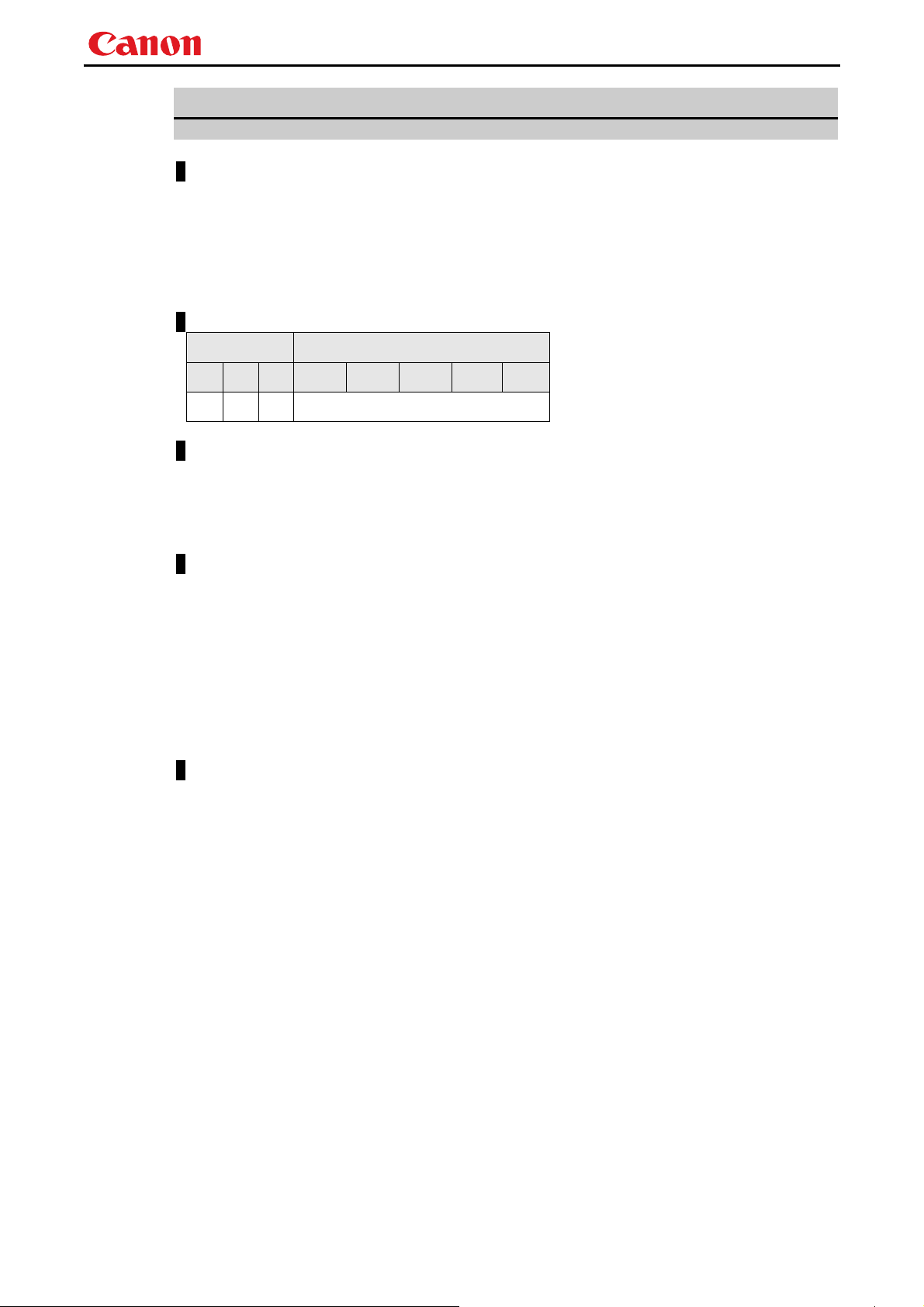
WUX5000 / WUX4000 User Commands
AMBADJ
Ambient light correction adjustment ON / OFF
Format
AMBADJ=<Ambient light correction adjustment parameter:ID>
GET□AMBADJ / ?△AMBADJ
<Ambient light correction adjustment parameter:ID>
ON This sets the ambient light correction adjustment to ON.
OFF This sets the ambient light correction adjustment to OFF.
Environment
Power Input
OFF ON PM D-RGB A-RGB COMP HDMI None
X O X -
Response
"i:OK" is returned if ON / OFF of ambient light correction adjustment was set properly.
For '
GET AMBADJ' or '?AMBADJ', current ambient light correction adjustment setting is returned as
'
g:AMBADJ=<Ambient light correction adjustment parameter:ID>'
For details on other responses, refer to the "Error List".
Description
(1) This command is used to select ON or OFF for the ambient light correction adjustment.
(2) This command functions in the same way as when "Image adjustment" - "Advanced
adjustment" - "Ambient light" are selected on the menu.
(3) In the case of "Ambient light correction adjustment", set the level using AMB_LEVEL of
"Ambient light level" command, and set the type using AMB_TYPE of "Ambient light type"
command.
(4) This sets the currently selected input signal and image mode.
(5) The current ambient light correction adjustment setting can be obtained using the GET
command. ("
GET AMBADJ")
Example
Control
> AMBADJ=ON The ambient light correction adjustment is set to ON.
< i:OK
Reference
> GET AMBADJ or ?AMBADJ
< g:AMBADJ=ON
* Commands are indicated by ">", and responses are indicated by "<".
The ambient light correction adj u stment ON or OFF set ting is obtained.
- 16 -
Page 20

WUX5000 / WUX4000 User Commands
AMBLEVEL
Ambient light level settings
Format
AMBLEVEL=<Ambient light level settings parameter:ID>
GET□AMBLEVEL / ?△AMBLEVEL
<Ambient light level settings parameter:ID>
WEAK This sets the ambient light level to WEAK.
MIDDLE This sets the ambient light level to MIDDLE.
STRONG This sets the ambient light level to STRONG.
Environment
Power Input
OFF ON PM D-RGB A-RGB COMP HDMI None
X O X -
Response
"i:OK" is returned if ambient light level was set properly.
For '
GET AMBLEVEL' or '?AMBLEVEL', current ambient light level is returned as
'
g:AMBLEVEL=<ambient light level settings parameter:ID>'
For details on other responses, refer to the "Error List".
Description
(1) This sets the ambient light le vel.
(2) This command functions in the same way as when "Image adjustment" - "Advanced
adjustment" - "Ambient light" - "Level" are selected on the menu.
(3) This sets the currently selected input signal and image mode.
(4) The current ambient light level setting can be obtained using the GET command. ("
AMBLEVEL
Example
Setting
> AMBLEVEL=MIDDLE This sets the ambient light level to MIDDLE.
< i:OK
Reference
> GET AMBLEVEL or ?AMBLEVEL This retrieves the ambient light level.
< g:AMBLEVEL=MIDDLE
* Commands are indicated by ">", and responses are indicated by "<".
")
GET
- 17 -
Page 21
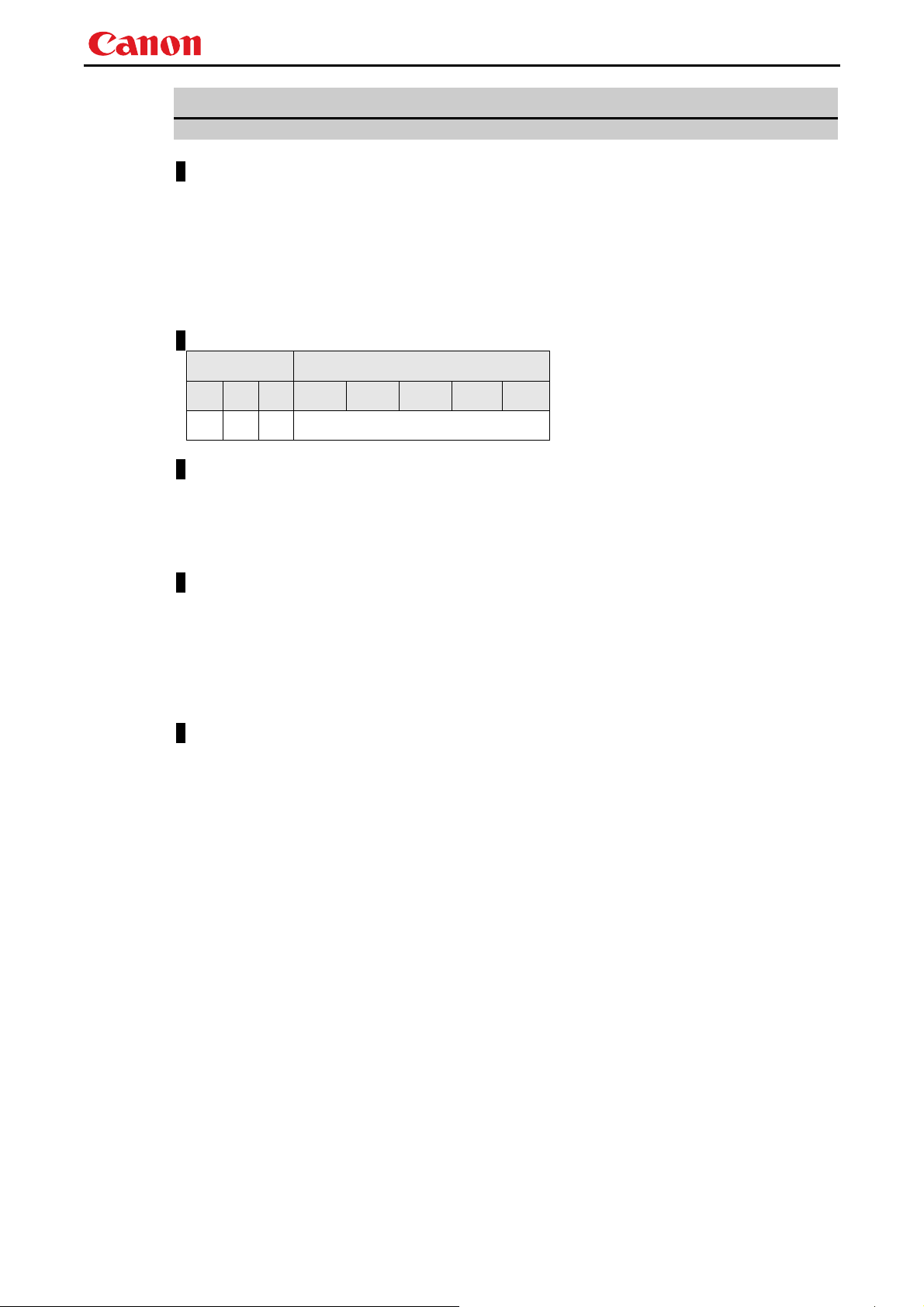
WUX5000 / WUX4000 User Commands
AMBTYPE
Ambient light type settings
Format
AMBTYPE=<Ambient light type settings parameter:ID>
GET□AMBTYPE / ?△AMBTYPE
<Ambient light type settings parameter:ID>
TG This sets the ambient light type to Tungsten.
FL This sets the ambient light type to Fluorescent.
FL_H This sets the ambient light type to Fluorescent H.
Environment
Power Input
OFF ON PM D-RGB A-RGB COMP HDMI None
X O X -
Response
"i:OK" is returned if ambient light type was set properly.
For '
GET AMBTYPE' or '?AMBTYPE', current ambient light type is returned as
'
g:AMBTYPE=<Ambient light type settings parameter:ID>'
For details on other responses, refer to the "Error List".
Description
(1) This sets the ambient light type.
(2) This command functions in the same way as when "Image adjustment" - "Advanced
adjustment" - "Ambient light" - "Type" are selected on the menu.
(3) This sets the currently selected input signal and image mode.
(4) The current ambient light type setting can be obtained using the GET command. ("
AMBTYPE
Example
Setting
> AMBTYPE=FL This sets the ambient light type to Fluorescent.
< i:OK
Reference
> GET AMBTYPE or ?AMBTYPE This retrieves the ambient light type.
< g:AMBTYPE=FL
* Commands are indicated by ">", and responses are indicated by "<".
")
GET
- 18 -
Page 22

ASPECT
Screen settings
Format
ASPECT=<Screen setting parameters:ID>
GET□ASPECT / ?△ASPECT
<Screen setting parameters:ID>
AUTO Auto
4:3 4:3
16:9 16:9
ZOOM Zoom
TRUE Real
FULL Full screen
Environment
Power Input
OFF ON PM Parameter D-RGB A-RGB HDMI None
WUX5000 / WUX4000 User Commands
X O X AUTO
4:3
16:9
ZOOM
TRUE
FULL *4 *4
○ ○ ○
○ ○ ○
○ ○ ○
× ×
○ ○
*1 *3
*2 *3
× ×
*3
*3
*3
*1 Valid when screen aspect (16:9 or 16:9 DIS) and SD signals
*2 Progressive allowable (however, 1080p is non-allowable)
*3 Allowable / Non-Allowable differs according to selected input signal
*4 Settable when screen aspect (16:10)
Response
"i:OK" is returned if the parameter was set properly.
For '
GET ASPECT' or '?ASPECT', current screen display mode is returned as
'g:ASPECT=<Screen setting parameters:ID>'
For details on other responses, refer to the "Error List".
Description
(1) This sets th e screen sizes.
(2) This command functions in the same way as when "Display settings" - "Aspect" are selected on
the menu.
(3) If the command cannot be supported, '
(4) If the n e cessary signals are not input, '
(5) The final screen settings are retained even when the power is turned off. However, the screen
settings may be different if the input terminal or input signal is changed.
(6) The GET command can be used to retrieve the current screen display mode. ("
INVALID_SOURCE' is returned as an error response.
NO_SIGNAL' is returned.
GET ASPECT")
- 19 -
Page 23

Example
Setting
> ASPECT=16:9 This sets the screen size to 16:9.
< i:OK
Reference
> GET ASPECT or ?ASPECT This retrieves the screen size.
< g:ASPECT=TRUE
* Commands are indicated by ">", and responses are indicated by "<".
WUX5000 / WUX4000 User Commands
- 20 -
Page 24

WUX5000 / WUX4000 User Commands
AUTOPC
Auto PC
Format
AUTOPC△
Environment
Power Input
OFF ON PM D-RGB A-RGB COMP HDMI None
X O X X O X X X
Response
"i:OK" is returned if the control was executed properly.
For details on other responses, refer to the "Error List".
Description
(1) This executes Auto PC.
(2) This command is identical to pressing the “AUTOPC” button on the remote control.
(3) If the input is not "A-RGB", '
(4) If signals are not input, "
(5) Execution of this command may modify the following setting values.
・Total number of dots
・Tracking
・Horizontal / vertical positions
・Number of horizontal / vertical display dots
Example
> AUTOPC
<
i:OK
* Commands are indicated by ">", and responses are indicated by "<".
e:200X INVALID_SOURCE(***)' is returned as an error response.
e:2010 NO_SIGNAL" is returned.
- 21 -
Page 25

WUX5000 / WUX4000 User Commands
AUTOSETEXE
Auto setup
Format
AUTOSETEXE□<Auto set parameter:ID>
<Auto set parameter:ID>
INPUT Automatic signal sensing execution
Environment
Power Input
OFF ON PM D-RGB A-RGB COMP HDMI None
X O X -
Response
“i:OK” is returned when the automatic processing was completed successfully.
For details on other responses, refer to the "Error List".
Description
(1) This command is used to execute auto setup.
(2) One of the following responses is returned if auto setup cannot be executed due to projector
settings.
Projector settings
Type
Error response
INPUT
set to BLANK
set to FREEZE
set to D.ZOOM
set to DIS
○
'e:1006 NOW_BLANK'
×
'e:1009 NOW_FREEZE'
×
'e:100A NOW_D.ZOOM' ○:Executable
○
'e:1008 INVALID_SCREEN_ASPECT' ×:Non-executable
(3) If the input signal cannot be detected using the automatic signal sensing,
'
i:INPUT_NOT_FOUND' is returned.
Example
Setting
>
AUTOSETEXE INPUT Automatic signal sensing is executed.
<
i:OK
* Commands are indicated by ">", and responses are indicated by "<".
- 22 -
Page 26

WUX5000 / WUX4000 User Commands
AVOL
Audio volume adjustment
Format
AVOL=<Audio volume level:Number>
GET□AVOL / ?△AVOL
Setting values for <Audio volume level:Number> are 0 to 20.
Environment
Power Input
OFF ON PM D-RGB A-RGB COMP HDMI None
X O X -
Response
"i:OK" is returned if the parameter was set properly.
For '
GET AVOL' or '?AVOL', current audio volume level is returned as
'
g:AVOL=<Audio volume level:Number>'
For details on other responses, refer to the "Error List".
Description
(1) This adjusts the volume.
(2) This command is identical to pressing the “VOL+” and "VOL-" button on the remote control or
the "VOL" on the front panel.
(3) If numerical parameters are outside the range, "
(4) The volume level can be set even while the sound is muted.
(5) The GET command can be used to retrieve the current volume. ("
Example
Setting
>
AVOL=18 This sets the volume to 18.
<
i:OK
Reference
>
GET AVOL or ?AVOL This retrieves the volume.
<
g:AVOL=18
* Commands are indicated by ">", and responses are indicated by "<".
e:0801 INVALID_VALUE" is returned.
GET AVOL")
- 23 -
Page 27

WUX5000 / WUX4000 User Commands
BLANK
BLANK function
Format
BLANK=<BLANK parameter:ID>
GET□BLANK / ?△BLANK
<BLANK parameter:ID>
ON BLANK ON
OFF BLANK OFF
Environment
Power Input
OFF ON PM D-RGB A-RGB COMP HDMI None
X O X -
Response
"i:OK" is returned if the parameter was set properly.
For '
GET BLANK' or '?BLANK', current BLANK status is returned as
'
g:BLANK=ON'
'
g:BLANK=OFF'
For details on other responses, refer to the "Error List".
Description
(1) This command is used to set the BLANK function.
(2) This command is identical to pressing the “BLANK” button on the remote control.
(3) Executing this command in a FREEZE status will cancel the FREEZE status and become
BLANK.
(4) The current BLANK settings can be obtained using the GET command. ("
Example
Setting
>
BLANK=ON Set to "User" screen when screen is BLANK.
<
i:OK
Reference
>
GET BLANK or ?BLANK The current BLANK status is referenced.
<
g:BLANK=ON
* Commands are indicated by ">", and responses are indicated by "<".
GET BLANK")
- 24 -
Page 28

WUX5000 / WUX4000 User Commands
BRI
Brightness setting
Format
BRI=<Brightness setting:Number>
GET□BRI / ?△BRI
Setting values for <Brightness setting:Number> are -20 to 20.
Environment
Power Input
OFF ON PM D-RGB A-RGB COMP HDMI None
X O X -
Response
"i:OK" is returned if the parameter was set properly.
For '
GET BRI' or '?BRI', current brightness is returned as
'
g:BRI=<Brightness setting:Number>'
For details on other responses, refer to the "Error List".
Description
(1) This sets the screen brightness.
(2) This command functions in the same way as when "Image adjustments" - "Brightness" are
selected on the menu.
(3) If numerical parameters are outside the range, "
(4) This sets the currently selected input signal and image mode.
(5) The c urrent brightness can be acquired using the applicable GET command. ("
Example
Setting
> BRI=-10 This sets the brightness to -10.
< i:OK
Reference
> GET BRI or ?BRI This retrieves the brightness.
< g:BRI=-10
* Commands are indicated by ">", and responses are indicated by "<".
e:0801 INVALID_VALUE" is returned.
GET BRI")
- 25 -
Page 29

WUX5000 / WUX4000 User Commands
COLOR_TEMP
Color temperature setting
Format
COLOR_TEMP=<Color temperature setting:Number>
GET□COLOR_TEMP / ?△COLOR_TEMP
Setting values for <Color temperature setting:Number> are -17 to 21.
Environment
Power Input
OFF ON PM D-RGB A-RGB COMP HDMI None
X O X -
Response
"i:OK" is returned if color temperature was set properly.
For '
GET COLOR_TEMP' or '?COLOR_TEMP', current color temperature setting is returned as
'
g:COLOR_TEMP=<Color temperature setting:Number>'
For details on other responses, refer to the "Error List".
Description
(1) This sets the color temperature of the screen.
(2) This command functions in the same way as when "Image adjustment" - "Color adjustment" -
"Color temperature" are selected on the menu.
(3) If numerical parameters are outside the range, "
(4) This sets the currently selected input signal and image mode.
(5) The current color temperature can be obtained using the GET command. ("
Example
Setting
> COLOR_TEMP=3 This sets the color temperature to +3.
< i:OK
Reference
> GET COLOR_TEMP or ?COLOR_TEMP This obtains the color temperature.
< g:COLOR_TEMP=3
* Commands are indicated by ">", and responses are indicated by "<".
e:0801 INVALID_VALUE" is returned.
GET COLOR_TEMP")
- 26 -
Page 30

WUX5000 / WUX4000 User Commands
COMVER
User command version inquiry
Format
GET□COMVER / ?△COMVER
Environment
Power Input
OFF ON PM D-RGB A-RGB COMP HDMI None
- -
Response
Returns the user command version as
g:COMVER="<User command version:Character string>"
For details on other responses, refer to the "Error List".
<User command version>:=99.9999
Description
(1) This inquires about the user command version of the projector.
(2) This inquiry can be e xecuted in any status provided that AC power is supplied to the projector.
(3) The user command version consists of a 2-digit number followed by a 4-digit number. Question
marks may appear in place of the numerals if the firmware has not been upgraded correctly.
(Example "??:????")
Example
> GET COMVER or ? COMVER
< g:COMVER="01.0000"
* Commands are indicated by ">", and responses are indicated by "<".
- 27 -
Page 31

WUX5000 / WUX4000 User Commands
CONT
Contrast setting
Format
CONT=<Contrast setting:Number>
GET□CONT / ?△CONT
Setting values for <Contrast setting:Number> are -20 to 20.
Environment
Power Input
OFF ON PM D-RGB A-RGB COMP HDMI None
X O X -
Response
"i:OK" is returned if the parameter was set properly.
For '
GET CONT' or '?CONT', current contrast setting is returned as
'
g:CONT=<Contrast setting:Number>'
For details on other responses, refer to the "Error List".
Description
(1) This sets the screen contrast.
(2) This command functions in the same way as when "Image adjustment" - "Contrast setting"
are selected on the menu.
(3) If numerical parameters are outside the range, "
(4) This sets the currently selected input signal and image mode.
(5) The current contrast can be acquired using the applicable GET command. ("
Example
Setting
> CONT=3 This sets the contrast to +3.
< i:OK
Reference
> GET CONT or ?CONT This retrieves the contrast.
< g:CONT=3
* Commands are indicated by ">", and responses are indicated by "<".
e:0801 INVALID_VALUE" is returned.
GET CONT")
- 28 -
Page 32

WUX5000 / WUX4000 User Commands
DGAMMA
Dynamic gamma
Format
DGAMMA=<Dynamic gamma setting parameter:ID>
GET□DGAMMA / ?△DGAMMA
<Dynamic gamma setting parameter:ID>
OFF Off
WEAK Weak
MIDDLE Middle
STRONG Strong
Environment
Power Input
OFF ON PM D-RGB A-RGB COMP HDMI None
X O X -
Response
"i:OK" is returned if the parameter was set properly.
For '
GET DGAMMA' or '?DGAMMA', current dynamic gamma setting is returned as
'g:DGAMMA=<Dynamic gamma setting parameter:ID>'
For details on other responses, refer to the "Error List".
Description
(1) The command is used to set the dy namic gamma function.
(2) This command functions in the same way as when "Image adjustment" - "Advanced
adjustment" - "Dynamic gamma" are selected on the menu.
(3) This sets the currently selected input signal and image mode.
(4) The current dynamic gamma function status can be acquired using the applicable GET
command. ("
Example
Setting
> DGAMMA=WEAK This sets the dynamic gamma function to WEAK.
< i:OK
Reference
> GET DGAMMA or ?DGAMMA This retrieves the dynamic gamma func tion state.
< g:DGAMMA=WEAK
* Commands are indicated by ">", and responses are indicated by "<".
GET DGAMMA")
- 29 -
Page 33

WUX5000 / WUX4000 User Commands
DZOOM_POS
DZOOM position setting
Format
DZOOM_POS=<DZOOM position X:Number>,<DZOOM position Y:Number>
GET□DZOOM_POS / ?△DZOOM_POS
<DZOOM position X / Y:Number> is a signed integer indicating the central position of the en larged inpu t image.
Environment
Power Input
OFF ON PM D-RGB A-RGB COMP HDMI None
X O X O O O O X
Response
"i:OK" is returned when the DZOOM position setting was completed successfully.
For '
GET DZOOM_POS' or '?DZOOM_POS', the current DZOOM position is returned as
'
g:DZOOM_POS=<DZOOM position X:Number>,<DZOOM position Y:Number>'
For details on other responses, refer to the "Error List".
Description
(1) This command is used to set the DZOOM position (center position of the displayed enlarged
input image).
(2) This command is identical to pressing the arrow keys to move while DZOOM is enabled,
however, the position can be specified in more detail.
(3) If a position outside the range is specified, the position is automatically moved to the nearest
position within the range.
(4) 0 for <DZOOM position X / Y:Number> indicates the center position of the input image.
(5) Positive direction for <DZOOM position X / Y:Number> corresponds to RIGHT and UP keys,
and negative direction corresponds to LEFT and DOWN keys.
(6) The numerical value for <DZOOM position X / Y:Number> represents units in pixels of the
input image.
* For example, in a case where an input image of XGA (1024 x 768) size is enlarged twice the
size (range of 512 x 384 is displayed), up to ±256 for <DZOOM position X:Number>, and up to
±192 for <DZOOM position Y:Number> can be specified.
Example
Control
> DZOOM_POS=100,200 This sets the DZOOM position shifted 100 right and 200 up.
< i:OK
Reference
> GET DZOOM_POS or ?DZOOM_POS This retrieves the total number of dots.
< g:DZOOM_POS=100,200
* Commands are indicated by ">", and responses are indicated by "<".
- 30 -
Page 34

DZOOM_RAT
DZOOM ratio setting
Format
DZOOM_RAT=<DZOOM ratio parameter:ID>
GET□DZOOM_RAT / ?△DZOOM_RAT
<DZOOM ratio parameter:ID>
1 same size (DZOOM disabled)
1.5 1.5x
2 2x
3 3x
4 4x
5 5x
6 6x
8 8x
10 10x
12 12x
Environment
Power Input
WUX5000 / WUX4000 User Commands
OFF ON PM D-RGB A-RGB COMP HDMI None
X O X O O O O X
Response
"i:OK" is returned if DZOOM ratio was set properly.
For '
GET DZOOM_RAT' or '?DZOOM_RAT', current DZOOM ratio is returned as
'g:DZOOM_RAT=<DZOOM ratio parameter:Number>'
For details on other responses, refer to the "Error List".
Description
(1) This sets the DZOOM ratio.
(2) This command is identical to pressing the “DZOOM +” and "DZOOM -" button to set the
desired ratio.
(3) The SET command can be used when DZOOM is disabled and set to other than "1", to enable
DZOOM and display the ratio on the screen .
(4) The SET command can be used when DZOOM is enabled and set to "1", to disable DZOOM
and hide the ratio from the screen.
(5) The GET command can be used to obtain current DZOOM ratio. ("GET DZOOM_RAT")
Example
Control
> DZOOM_RAT=12 This sets the DZOOM to 12x.
< i:OK
Reference
> GET DZOOM_RAT or ?DZOOM_RAT This obtains the DZOOM ratio.
< g:DZOOM_RAT=12
* Commands are indicated by ">", and responses are indicated by "<".
- 31 -
Page 35

WUX5000 / WUX4000 User Commands
ERR
Error information inquiry
Format
GET□ERR / ?△ERR
Environment
Power Input
OFF ON PM D-RGB A-RGB COMP HDMI None
- -
Response
Returns the current error information as
'g:ERR=<ErrorID:Character string>'
For details on other responses, refer to the "Error List".
<ErrorID:Character string>
NO_ERROR No error
ABNORMAL_TEMPERATURE Temperature error
FAULTY_LAMP Lamp error
FAULTY_LAMP_COVER Lamp cover error
FAULTY_COOLING_FAN Cooling fan error
FAULTY_POWER_SUPPLY Power supply error
FAULTY_AIR_FILTER Air filter error
FAULTY_POWER_ZOOM Zoom error
FAULTY_POWER_FOCUS Focus error
FAULTY_POWER_LENS_SHIFT Lens shift error
FAULTY_LENS_CONNECTOR Lens connector error
Description
(1) This inquires about the current error information.
(2) This inquiry can be e xecuted in any status provided that AC power is supplied to the projector.
(3) Information when the warning LED of the projector is flashing can be obtained. "
returned when the warning LED is not lighted.
Example
> GET ERR or ? ERR
< g:ERR=FAULTY_LAMP
* Commands are indicated by ">", and responses are indicated by "<".
NO_ERROR" is
- 32 -
Page 36

WUX5000 / WUX4000 User Commands
FINE_GAMMA_R
Fine gamma (R) adjustment
Format
FINE_GAMMA_R=<Fine gamma (R) adjustment point 1 adjustment value:Number>,
<Fine gamma (R) adjustment point 2 adjustment value:Number>,
・・・,<Fine gamma (R) adjustment point n adjustment value:Number>
GET□FINE_GAMMA_R / ?△FINE_GAMMA_R
Adjustment values for <Fine gamma (R) adjustment point n adjustment value:Number> are 0 to 1024.
Environment
Power Input
OFF ON PM D-RGB A-RGB COMP HDMI None
X O X -
Response
"i:OK" is returned if the fine gamma (R) adjustment was set properly.
For '
GET FINE_GAMMA_R' or '?FINE_GAMMA_R', current fine gamma (R) adjustment value is returned as
'
g:FINE_GAMMA_R=<Number of adjustment points>:<Fine gamma (R) adjustment point 1
adjustment value:Number>, <Fine gamma (R) adjustment point 2
adjustment value:Number>,
・・・,<Fine gamma (R) adjustment point n adjustment value:Number>
For details on other responses, refer to the "Error List".
Description
(1) This executes the fine gamma (R) adjustment.
(2) This command functions in the same way as when "Image adjustment" - "Advanced
adjustment" - "Fine gamma adjustment" are selected on the menu.
(3) If numerical parameters are outside the range, "
(4) This sets the currently selected input signal and image mode.
(5) The current fine gamma setting can be acquired using the applicable GET command. ("
FINE_GAMMA_R
")
Example
Setting
> FINE_GAMMA_R=0,128,256,384,512,640,768,896,1024
This executes the fine gamma (R) adjustment.
< i:OK
Reference
> GET FINE_GAMMA_R or ?FINE_GAMMA_R
This retrieves the fine gamma (R) adjustment value.
< g:FINE_GAMMA_R=9:0,128,256,384,512,640,768,896,1024
* Commands are indicated by ">", and responses are indicated by "<".
e:0801 INVALID_VALUE" is returned.
GET
- 33 -
Page 37

WUX5000 / WUX4000 User Commands
FINE_GAMMA_G
Fine gamma (G) adjustment
Format
FINE_GAMMA_G=<Fine gamma (G) adjustment point 1 adjustment value:Number>,
<Fine gamma (G) adjustment point 2 adjustment value:Number>,
・・・,<Fine gamma (G) adjustment point n adjustment value:Number>
GET□FINE_GAMMA_G / ?△FINE_GAMMA_G
Adjustment values for <Fine gamma (G) adjustment point n adjustment value:Number> are 0 to 1024.
Environment
Power Input
OFF ON PM D-RGB A-RGB COMP HDMI None
X O X -
Response
"i:OK" is returned if the fine gamma (G) adjustment was set properly.
For '
GET FINE_GAMMA_G' or '?FINE_GAMMA_G', current fine gamma (G) adjustment value is returned as
'
g:FINE_GAMMA_G=<Number of adjustment points>:<Fine gamma (G) adjustment point 1
adjustment value:Number>, <Fine gamma (G) adjustment point 2
adjustment value:Number>,
・・・,<Fine gamma (G) adjustment point n adjustment value:Number>
For details on other responses, refer to the "Error List".
Description
(1) This executes the fine gamma (G) adjustment.
(2) This command functions in the same way as when "Image adjustment" - "Advanced
adjustment" - "Fine gamma adjustment" are selected on the menu.
(3) If numerical parameters are outside the range, "
(4) This sets the currently selected input signal and image mode.
(5) The current fine gamma setting can be acquired using the applicable GET command. ("
FINE_GAMMA_G
")
Example
Setting
> FINE_GAMMA_G=0,128,256,384,512,640,768,896,1024
This executes the fine gamma (G) adjustment.
< i:OK
Reference
> GET FINE_GAMMA_G or ?FINE_GAMMA_G
This retrieves the fine gamma (G) adjustment value.
< g:FINE_GAMMA_G=9:0,128,256,384,512,640,768,896,1024
* Commands are indicated by ">", and responses are indicated by "<".
e:0801 INVALID_VALUE" is returned.
GET
- 34 -
Page 38

WUX5000 / WUX4000 User Commands
FINE_GAMMA_B
Fine gamma (B) adjustment
Format
FINE_GAMMA_B=<Fine gamma (B) adjustment point 1 adjustment value:Number>,
<Fine gamma (B) adjustment point 2 adjustment value:Number>,
・・・,<Fine gamma (B) adjustment point n adjustment value:Number>
GET□FINE_GAMMA_B / ?△FINE_GAMMA_B
Adjustment values for <Fine gamma (B) adjustment point n adjustment value:Number> are 0 to 1024.
Environment
Power Input
OFF ON PM D-RGB A-RGB COMP HDMI None
X O X -
Response
"i:OK" is returned if the fine gamma (B) adjustment was set properly.
For '
GET FINE_GAMMA_B' or '?FINE_GAMMA_B', current fine gamma (B) adjustment value is returned as
'
g:FINE_GAMMA_B=<Number of adjustment points>:<Fine gamma (B) adjustment point 1
adjustment value:Number>, <Fine gamma (B) adjustment point 2
adjustment value:Number>,
・・・,<Fine gamma (B) adjustment point n adjustment value:Number>
For details on other responses, refer to the "Error List".
Description
(1) This executes the fine gamma (B) adjustment.
(2) This command functions in the same way as when "Image adjustment" - "Advanced
adjustment" - "Fine gamma adjustment" are selected on the menu.
(3) If numerical parameters are outside the range, "
(4) This sets the currently selected input signal and image mode.
(5) The current fine gamma setting can be acquired using the applicable GET command. ("
FINE_GAMMA_B
")
Example
Setting
> FINE_GAMMA_B=0,128,256,384,512,640,768,896,1024
This executes the fine gamma (B) adjustment.
< i:OK
Reference
> GET FINE_GAMMA_B or ?FINE_GAMMA_B
This retrieves the fine gamma (B) adjustment value.
< g:FINE_GAMMA_B=9:0,128,256,384,512,640,768,896,1024
* Commands are indicated by ">", and responses are indicated by "<".
e:0801 INVALID_VALUE" is returned.
GET
- 35 -
Page 39

WUX5000 / WUX4000 User Commands
FREEZE
Freeze status
Format
FREEZE=<FREEZE parameter:ID>
GET□FREEZE / ?△FREEZE
<FREEZE parameter:ID>
ON Image now frozen
OFF Image now not frozen
Environment
Power Input
OFF ON PM D-RGB A-RGB COMP HDMI None
X O X O O O O X
Response
"i:OK" is returned if the parameter was set properly.
For '
GET FREEZE' or '?FREEZE', current freeze status is returned as
'gFREEZE=ON'
'g:FREEZE=OFF'
For details on other responses, refer to the "Error List".
Description
(1) This command is used to freeze the image.
(2) This command is identical to pressing the “FREEZE” button on the remote control.
(3) The current freeze status can be obtained using the GET command. ("
Example
Setting
> FREEZE=ON Freezes image.
< i:OK
Reference
> GET FREEZE or ?FREEZE The current freeze status is referenced.
< g:FREEZE=ON
* Commands are indicated by ">", and responses are indicated by "<".
GET FREEZE")
- 36 -
Page 40

WUX5000 / WUX4000 User Commands
GAMMA
Gamma adjustment
Format
GAMMA=<Gamma adjustment:Number>
GET□GAMMA / ?△GAMMA
Setting values for <Gamma adjustment: Number> are -10 to 10.
Environment
Power Input
OFF ON PM D-RGB A-RGB COMP HDMI None
X O X -
Response
"i:OK" is returned if the parameter was set properly.
For '
GET GAMMA' or '?GAMMA', current gamma adjustment is returned as
'
g:GAMMA=<Gamma adjustment:Number>'
For details on other responses, refer to the "Error List".
Description
(1) This perfor ms the Gamma adjustment.
(2) This command functions in the same way as when "Image adjustment" - "Gamma adjustment"
are selected on the menu.
(3) If numerical parameters are outside the range, "
e:0801 INVALID_VALUE" is returned.
(4) This sets the currently selected input signal and image mode.
(5) The c urrent gamma adjustment can be acquired using the applicable GET command. ("
")
GAMMA
Example
Setting
> GAMMA=-1 This sets the gamma correction to -1.
< i:OK
Reference
> GET GAMMA or ?GAMMA This retrieves the gamma adjustment.
< g:GAMMA=3
* Commands are indicated by ">", and responses are indicated by "<".
GET
- 37 -
Page 41

WUX5000 / WUX4000 User Commands
HDMI_IN
HDMI input setting
Format
HDMI_IN=<HDMI input setting parameter:ID>
GET□HDMI_IN / ?△HDMI_IN
<HDMI input setting parameter:ID>
AUTO Select this when connecting to an AV equipment. Image processing and
menu displays are adjusted respective to the connected video equipment.
PC Select this when connecting to a computer Image processing and menu
displays are adjusted respective to the connected computer.
Environment
Power Input
OFF ON PM D-RGB A-RGB COMP HDMI None
X O X -
Response
"i:OK" is returned if HDMI input was set properly.
For '
GET HDMI_IN' or '?HDMI_IN', current HDMI input setting status is returned as
'g:HDMI_IN=<HDMI input setting parameter:ID>'
For details on other responses, refer to the "Error List".
Description
(1) This switches the HDMI input setting to [AV input] / [PC input].
(2) This command functions in the same way as when "System setting" - "HDMI input" are
selected on the menu.
(3) The current HDMI input setting can be acquired using the applicable GET command. ("
HDMI_IN
Example
Setting
> HDMI_IN=AUTO This sets the HDMI input to AV source.
< i:OK
Reference
> GET HDMI_IN or ?HDMI_IN This retrieves the setting status of the HDMI input setting.
< g:HDMI_IN=AUTO
* Commands are indicated by ">", and responses are indicated by "<".
").
GET
- 38 -
Page 42

WUX5000 / WUX4000 User Commands
HDMI_OVSCAN
HDMI overscan setting
Format
HDMI_OVSCAN=<HDMI overscan setting parameter:ID>
GET□HDMI_OVSCAN / ?△HDMI_OVSCAN
<HDMI overscan setting parameter:ID>
OFF Turns overscan to OFF
ON Turns overscan to ON
Environment
Power Input
OFF ON PM D-RGB A-RGB COMP HDMI None
X O X - - - O O
Response
"i:OK" is returned if HDMI overscan was set properly.
For '
GET HDMI_OVSCAN' or '?HDMI_OVSCAN', current HDMI overscan setting status is returned as
'
g:HDMI_OVSCAN=<HDMI overscan setting parameter:ID>'
For details on other responses, refer to the "Error List".
Description
(1) This switches the HDMI overscan setting to [OFF] / [ON].
(2) This command func tions in the same way as when "Display setting" - "HDM I overscan" are
selected on the menu.
(3) The current HDMI overscan setting can be acquired using the applicable GET command ("
HDMI_OVERSCAN
(4) The setting is fixed to [OFF] depending on the setting status of other fun ctions or the status of
the input signal.
Example
Setting
> HDMI_OVSCAN=ON This sets the HDMI overscan to ON.
< i:OK
Reference
> GET HDMI_OVSCAN or ?HDMI_OVSCAN
< g:HDMI_OVSCAN=ON
* Commands are indicated by ">", and responses are indicated by "<".
").
This retrieves the setting status of the HDMI overscan setting.
GET
- 39 -
Page 43

WUX5000 / WUX4000 User Commands
HUE
Hue setting
Format
HUE=<Hue setting value:Number>
GET□HUE / ?△HUE
Setting values for <Hue setting value:Number> are -20 to 20.
Environment
Power Input
OFF ON PM D-RGB A-RGB COMP HDMI None
X O X -
Response
"i:OK" is returned if the parameter was set properly.
For '
GET HUE' or '?HUE', current hue setting is returned as
'
g:HUE=<Hue setting value:Number>'
For details on other responses, refer to the "Error List".
Description
(1) This sets the screen hue.
(2) This command functions in the same way as when "Image adjustment" - "Color adjustment" -
"Hue setting" are selected on the menu.
(3) If numerical parameters are outside the range, "
(4) This sets the currently selected input signal and image mode.
(5) The GET command can be used to retrieve the current hue. ("
Example
Setting
>HUE=8 This sets the hue to +8.
<i:OK
Reference
>GET HUE or ?HUE This retrieves the hue.
<g:HUE=1
* Commands are indicated by ">", and responses are indicated by "<".
e:0801 INVALID_VALUE" is returned.
GET HUE")
- 40 -
Page 44

IMAGE
Image mode setting
Format
IMAGE=<Image mode setting parameter:ID>
GET□IMAGE / ?△IMAGE
<Image mode setting parameter:ID>
STANDARD Standard
PRESENTATION Presentation
VIVID_PHOTO Vivid photo
PHOTO_SRGB Photo / sRGB
DCM_SIM DICOM Sim*
DYNAMIC Dynamic
VIDEO Video
CINEMA Cinema
USER_1 User 1
USER_2 User 2
USER_3 User 3
USER_4 User 4
USER_5 User 5
* Only available on DICOM models.
Environment
Power Input
WUX5000 / WUX4000 User Commands
OFF ON PM D-RGB A-RGB COMP HDMI None
X O X -
Response
"i:OK" is returned if the parameter was set properly.
For '
GET IMAGE' or '?IMAGE', current image mode is returned as
'g:IMAGE=<Image mode setting parameter:ID>'
For details on other responses, refer to the "Error List".
Description
(1) This sets th e image quality.
(2) This command functions in the same way as when "Image adjustment" - "Image mode setting"
are selected on the menu.
(3) The final settings for the image mode are retained even when the power is turned off.
(4) Changing the setting may m odify the following setting values.
Setting Commands related to the settings
Brightness BRI
Contrast CONT
Sharpness SHARP
Gamma adjustment GAMMA
Dynamic gamma DGAMMA
Saturation / Hue SAT / HUE
Memory color adjustment MEMCADJ
RGB gain / offset adjustment RGBGAIN / RGBOFFSET
Lamp mode LAMP
- 41 -
Page 45

WUX5000 / WUX4000 User Commands
Setting Commands related to the settings
6-axis adjustment 6AXADJ
6-axis color correction 6AXR〜Y
(5) The c urrent image quality can be acquired using the applicable GET command. ("
Example
Setting
> IMAGE=PRESENTATION This sets the image mode to "Presentation".
< i:OK
Reference
> GET IMAGE or ?IMAGE This references the current image mode.
< g:IMAGE=CINEMA
* Commands are indicated by ">", and responses are indicated by "<".
GET IMAGE")
- 42 -
Page 46

WUX5000 / WUX4000 User Commands
IMAGEFLIP
Flip display
Format
IMAGEFLIP=<Image flip setting parameters:ID>
GET□IMAGEFLIP / ?△IMAGEFLIP
<Image flip setting parameters:ID>
NONE None
CEILING Ceiling
REAR Rear projection
REAR_CEILING Rear projection with ceiling
Environment
Power Input
OFF ON PM D-RGB A-RGB COMP HDMI None
X O X -
Response
"i:OK" is returned if the parameter was set properly.
For '
GET IMAGEFLIP' or '?IMAGEFLIP', current flip display setting is returned as
'g:IMAGEFLIP=<Image flip setting parameters:ID>'
For details on other responses, refer to the "Error List".
Description
(1) This command is used to flip the screen display in various ways (vertically or horizontally).
(2) This command func tions in the same way as when "Display setting" - "Flip display" are
selected on the menu.
(3) When the display is flipped, the "keystone distortion" settings are initialized.
(4) The current flip display status can be acquired using the applicable GET command. ("
IMAGEFLIP
Example
Setting
> IMAGEFLIP=REAR This displays the image in a rear projection (flip vertically).
< i:OK
Reference
> GET IMAGEFLIP or ?IMAGEFLIP This retrieves the flip display state.
< g:IMAGEFLIP=REAR_CEILING
* Commands are indicated by ">", and responses are indicated by "<".
")
GET
- 43 -
Page 47

WUX5000 / WUX4000 User Commands
INPUT
Input selection
Format
INPUT=<Input selection parameters:ID>
GET□INPUT / ?△INPUT
<Input selection parameters:ID>
D-RGB Digital PC
A-RGB Analog PC
COMP Component
HDMI HDMI
Environment
Power Input
OFF ON PM D-RGB A-RGB COMP HDMI None
X O X -
Response
"i:OK" is returned if the parameter was set properly.
For '
GET INPUT' or '?INPUT', current input selection is returned as
'g:INPUT=<Input selection parameters:ID>'
For details on other responses, refer to the "Error List".
Description
(1) This controls the input selection.
(2) This command is identical to pressing the “INPUT” button on the remote contr o l.
(3) The input can be selected automatically using the auto setup command
(AUTOSETEXE=INPUT).
(4) The c urrent input can be acquired using the applicable GET command. ("
Example
Setting
> INPUT=HDMI The input is set to HDMI.
< i:OK
Reference
> GET INPUT or ?INPUT This retrieves the input signal.
< g:INPUT=A-RGB
* Commands are indicated by ">", and responses are indicated by "<".
GET INPUT")
- 44 -
Page 48

WUX5000 / WUX4000 User Commands
LAMP
Lamp output setting
Format
LAMP=<Lamp output setting parameters:ID>
GET□LAMP / ?△LAMP
<Lamp output setting parameters:ID>
NORMAL Normal
SILENT Silent cooling
Environment
Power Input
OFF ON PM D-RGB A-RGB COMP HDMI None
X O X -
Response
"i:OK" is returned if the parameter was set properly.
For '
GET LAMP' or '?LAMP', current lamp output is returned as
'g:LAMP=<Lamp output setting parameters:ID>'
For details on other responses, refer to the "Error List".
Description
(1) This command is used to set the light quantity of the lamp to "NORMAL" or "SILENT"
(reduced light quantity appropriate for silent cooling).
(2) This command functions in the same way as when "Image adjustment" - "Lamp mode setting"
are selected on the menu.
(3) This sets the currently selected input signal and image mode.
(4) The cur r ent lamp outpu t c an be acquired using the applicable GET command. ("
Example
Setting
>
LAMP=NORMAL The lamp output is set to “NORMAL”.
<
i:OK
Reference
>
GET LAMP or ?LAMP This retrieves the lamp output.
<
g:LAMP=SILENT
* Commands are indicated by ">", and responses are indicated by "<".
GET LAMP")
- 45 -
Page 49

LAMPCOUNTER
Lamp ON time inquiry
Format
GET□LAMPCOUNTER / ?△LAMPCOUNTER
Environment
Power Input
OFF ON PM D-RGB A-RGB COMP HDMI None
- -
Response
Returns current lamp on time as
'
g:LAMPCOUNTER="<Lamp ON time:Character string>"'
For details on other responses, refer to the "Error List".
<Lamp ON time:Character string>
Lamp ON time ON time:H
WUX5000 / WUX4000 User Commands
"[G_______]"
"[GG______]"
"[GGG_____]"
"[GGGG____]"
"[GGGGG___]"
"[GGGGGY__]"
"[GGGGGYY_]"
"[GGGGGYYR]"
0〜539
540〜1079
1080〜1619
1620〜2159
2160〜2699
2700〜2849
2850〜2999
3000〜
For all other responses, refer to "Error List."
Description
(1) This inquires about the cu rrent lamp ON time.
(2) This inquiry can be executed in any status provided that AC power is supplied to the projector.
Example
> GET LAMPCOUNTER or ? LAMPCOUNTER
< g:LAMPCOUNTER="[GG______]"
* Commands are indicated by ">", and responses are indicated by "<".
- 46 -
Page 50

WUX5000 / WUX4000 User Commands
MAIN
Front panel operation emulation
Format
MAIN□<Main unit panel emulation button parameters:ID>
<Main unit panel emulation button parameters:ID>
POWER POWER button
POWER_OFF POWER button pressed twice
MENU MENU
LENS LENS
INPUT INPUT
UP UP
UP+REP Hold down the UP button
*-REP Release the button
DOWN DOWN
DOWN+REP Hold down the DOWN button
*-REP Release the button
LEFT LEFT
LEFT+REP Hold down the LEFT button
*-REP Release the button
RIGHT RIGHT
RIGHT+REP Hold down the RIGHT button
*-REP Release the button
OK OK
* After setting the status of the button to be pressed down, send a command from the PC to release the
pressed status after predetermined time.
Environment
Power Input
OFF ON PM D-RGB A-RGB COMP HDMI None
- -
Response
"i:OK" is returned when the button press request has been acknowledged successfully.
(It does not indicate if the operation for the pressed button was executed properly.)
Description
(1) This emulates the pressing of the front panel buttons for controlling the projector.
(2) With the emulation of the front panel operations, the functions of the buttons corresponding to
the parameters cannot necessarily be executed. Emulation simply consists in emulating the
pressing of the buttons.
(3) A parameter with '+REP' signifies "button press start." (This is the same as the status in
which the front panel button is held down.)
Be absolutely sure to send the '*-REP' parameter, and end the button pressing last of all.
The button pressing is ended in the cases below as well.
<1> When a panel or remote control button has been operated
<2> When some command has been received
Example
Setting
> MAIN MENU
< i:OK
* Commands are indicated by ">", and responses are indicated by "<".
- 47 -
Page 51

WUX5000 / WUX4000 User Commands
MEMCADJ
Memory color adjustment
Format
MEMCADJ=<Memory color adjustment parameter:ID>
GET□MEMCADJ / ?△MEMCADJ
<Memory color adjustment parameter:ID>
OFF No adjustment
MEM_L Memory color adjustment - light
MEM_M Memory color adjustment - medium
MEM_H Memory color adjustment - heavy
Environment
Power Input
OFF ON PM D-RGB A-RGB COMP HDMI None
X O X -
Response
i:OK' is returned when memory color has been adjusted successfully.
For '
GET MEMCADJ' or '?MEMCADJ', current memory color adjustment is returned as
'g:MEMCADJ=<Memory color adjustment parameter:ID>'
For details on other responses, refer to the "Error List".
Description
(1) This command is used by selecting "No adjustment", "Memory color adjustment - lig ht" to
"Memory color adjustment - heavy".
(2) This command functions in the same way as when "Image adjustment" - "Advanced
adjustment" - "Memory color adjustment" are selected on the menu.
(3) This sets the currently selected input signal and image mode.
(4) The current memory color adjustment setting can be obtained using the GET command. ("
MEMCADJ
Example
Control
> MEMCADJ=MEM_M
< i:OK
Reference
> GET MEMCADJ or ?MEMCADJ This retrieves the memory color adjustment level.
< g:MEMCADJ=MEM_M
* Commands are indicated by ">", and responses are indicated by "<".
")
This sets the tone adjus tment to "M emory c olor adju stment - medium".
GET
- 48 -
Page 52

WUX5000 / WUX4000 User Commands
MODE
Control mode switch
Format
REMOTE
LOCAL
GET□MODE / ?△MODE
Environment
Power Input
OFF ON PM D-RGB A-RGB COMP HDMI None
- -
Response
"i:OK" is always returned with the control mode switch setting.
For '
GET MODE' or '?MODE', current control mode is returned as
'g:MODE=REMOTE'
'g:MODE=LOCAL'
For details on other responses, refer to the "Error List".
Description
(1) There are no 'local' and 'remote' control modes with this version of the user commands,
however, this command exists to maintain compatibility with previous versions of the user
commands.
(2) The current control mode can be obtained using the GET command. ("
Example
Mode switch
> REMOTE
< i:OK
Mode reference
> GET MODE or ?MODE
< g:MODE=LOCAL
* Commands are indicated by ">", and responses are indicated by "<".
GET MODE")
- 49 -
Page 53

WUX5000 / WUX4000 User Commands
MUTE
Mute control
Format
MUTE=<Mute control parameter: ID>
GET□MUTE / ?△MUTE
<Mute control parameter: ID>
ON This prohibits the audio / beep sound.
OFF This permits the audio / beep sound.
Environment
Power Input
OFF ON PM D-RGB A-RGB COMP HDMI None
X O X -
Response
"i:OK" is returned if the parameter was set properly.
For '
GET MUTE' or '?MUTE', current mute setting is returned as
'g:MUTE=<Mute control parameter: ID>'
For details on other responses, refer to the "Error List".
Description
(1) This command is used to set the sound output muting to ON or OFF.
(2) Mute control enables simultaneous control of the audio and beep sound.
(3) This command is identical to pressing the MUTE button on the remote control.
(4) The mute setting is alway s "OFF" when the power has just been turned on.
(5) The volume can be set even when it is on "MUTE".
(6) The c urrent muting status can be acquired using the applicable GET command. ("
Example
Setting
> MUTE=ON This mutes the volume.
< i:OK
Reference
> GET MUTE or ?MUTE This retrieves the volume state.
< g:MUTE=ON
* Commands are indicated by ">", and responses are indicated by "<".
GET MUTE")
- 50 -
Page 54

WUX5000 / WUX4000 User Commands
NR
Noise reduction
Format
NR=<Noise reduction setting parameter:ID>
GET□NR / ?△NR
<Noise reduction setting parameter:ID>
OFF Off
WEAK Weak
MIDDLE Middle
STRONG Strong
Environment
Power Input
OFF ON PM D-RGB A-RGB COMP HDMI None
X O X X X O O O
Response
"i:OK" is returned if noise reduction was set properly.
For '
GET NR' or '?NR', current noise reduction setting is returned as
'g:NR=<Noise reduction setting paarameter:ID>'
"FUNCTION_NOT_AVAILABLE" is returned if PC is selected for HDMI input.
For details on other responses, refer to the "Error List".
Description
(1) This sets the noise reduction function.
(2) This command functions in the same way as when "Image adjustment" - "Advanced
adjustment" - "Noise reduction" are selected on the menu.
(3) This sets the currently selected input signal and image mode.
(4) The current noise reduction function status can be acquired using the applicable GET
command ("
Example
Setting
> NR=MIDDLE This sets the noise reduction function to MIDDLE.
< i:OK
Reference
> GET NR or ?NR This retrieves the noise reduction function status.
< g:NR=MIDDLE
* Commands are indicated by ">", and responses are indicated by "<".
GET NR").
- 51 -
Page 55

WUX5000 / WUX4000 User Commands
POWER
This controls the power supply
Format
POWER□<Parameter:ID>
GET□POWER / ?△POWER
<Parameter:ID>
ON Power ON
OFF Power OFF
Environment
Power Input
OFF ON PM D-RGB A-RGB COMP HDMI None
- -
Response
"i:OK" is returned if the parameter was set properly.
For '
GET POWER' or '?POWER', current power supply status is returned as shown in the table below.
Response Status
'g:POWER=OFF' OFF
'g:POWER=OFF2ON' OFF -> ON in transition
'g:POWER=ON' ON
g:POWER=ON2PMM' ON -> Standby in transition
'g:POWER=PMM' Standby
'g:POWER=PMM2ON' Standby -> ON in transition
'g:POWER=ON2OFF' ON -> OFF in transition
For details on other responses, refer to the "Error List".
Description
(1) This performs ON / OFF control of the power supply.
(2) This command is identical to pressing the POWER button on the remote control.
(3) Processing of other commands (including ZOOM / FOCUS) will be interrupted at "POWER
OFF" when the power is ON.
(4) 'i:BUSY' will be returned at "POWER ON" during power OFF transition. For other cases,
'i:OK' will always be returned.
(5)
The current power supply status can be referenced using the applicable GET command. ("
(6) After sending this command, use GET POWER to obtain the power supply state at regular
intervals, and check that it is in the controlled state (off or on).
(7) Even when it is powered up by using this command, "Prepare for lamp replacement", "Lamp
replacement warning", "Clean filter warning" will display for 10 seconds as usual.
GET POWER
Example
Control
> POWER ON
< i:OK
Reference
> GET POWER or ?POWER
< g:POWER=OFF
* Commands are indicated by ">", and responses are indicated by "<".
")
- 52 -
Page 56

WUX5000 / WUX4000 User Commands
PRODCODE
Product information inquiry
Format
GET□PRODCODE / ?△PRODCODE
Environment
Power Input
OFF ON PM D-RGB A-RGB COMP HDMI None
- -
Response
Product name is returned as
g:PRODCODE="<Product name:Character string>"
For details on other responses, refer to the "Error List".
<Product name:Character string>
WUX5000 / WUX4000
Description
(1) This inquires about the product name of the projector.
(2) This inquiry can be executed in any status provided that AC power is supplied to the projector.
Example
> GET PRODCODE or ? PRODCODE
< g:PRODCODE="WUX5000"
or
< g:PRODCODE="WUX4000"
* Commands are indicated by ">", and responses are indicated by "<".
- 53 -
Page 57

WUX5000 / WUX4000 User Commands
RC
Remote control operation emulate
Format
RC□<Remote control emulation button parameters:ID>
<Remote control emulation button parameters:ID>
POWER POWER button
POWER_OFF POWER button pressed twice
MENU MENU
INPUT INPUT
ASPECT ASPECT
AUTOPC AUTOPC
KEYSTONE KEYSTONE
UP UP
UP+REP Hold down the UP button
*-REP Release the button
DOWN DOWN
DOWN+REP Hold down the DOWN button
*-REP Release the button
LEFT LEFT
LEFT+REP Hold down the LEFT button
*-REP Release the button
RIGHT RIGHT
RIGHT+REP Hold down the RIGHT button
*-REP Release the button
OK OK
IMAGE IMAGE
GAMMA GAMMA
FREEZE FREEZE
VOL_P VOL +
VOL_P+REP Hold down the VOL + button
*-REP Release the button
VOL _M VOL VOL_M+REP Hold down the VOL - button
*-REP Release the button
BLANK BLANK
MUTE MUTE
P-TIMER P_TIMER
LAMP LAMP
DZOOM_P DZOOM +
DZOOM_P+REP Hold down the DZOOM + button
*-REP Release the button
DZOOM_M DZOOM DZOOM_M+REP Hold down the DZOOM - button
*-REP Release the button
FOCUS FOCUS
ZOOM ZOOM
SHIFT SHIFT
* After setting the status of the button to be pressed down, send a command from the PC to release the pressed
status after predetermined time. .
Environment
Power Input
OFF ON PM D-RGB A-RGB COMP HDMI None
- -
- 54 -
Page 58

WUX5000 / WUX4000 User Commands
Response
"i:OK" is returned when the button press request has been acknowledged successfully.
(It does not indicate if the operation for the pressed button was executed properly.)
Description
(1) This emulates pressing of the remote control buttons for controlling the projector.
(2) With the emulation of the remote control operations, the functions of the buttons
corresponding to the parameters cannot necessarily be executed.
Emulation simply consists in emulating the pressing of the buttons.
(3) A parameter with '+REP' signifies "button press start". (This is the same as the status in
which the remote control button is held down.)
Be absolutely sure to send the '*-REP' parameter, and end the button pressing last of all.
The button pressing is ended in the cases below as well.
<1> When a panel or remote control button has been operated
<2> When a command has been received
Example
Setting
> RC POWER
< i:OK
* Commands are indicated by ">", and responses are indicated by "<".
- 55 -
Page 59

WUX5000 / WUX4000 User Commands
RGBGAIN
RGB gain adjustment
Format
RGBGAIN=<R gain setting:Number>▽<G gain setting:Number>▽<B gain setting:Number>
GET□RGBGAIN / ?△RGBGAIN
Setting values for <R/G/B gain setting:Number> are -60 to 60.
Environment
Power Input
OFF ON PM D-RGB A-RGB COMP HDMI None
X O X -
Response
"i:OK" is returned if the parameter was set properly.
For '
GET RGBGAIN' or '?RGBGAIN', current RGB gain adjustment values are returned as
'
g:RGBGAIN=<R gain setting:Number>,<G gain setting:Number>,<B gain setting:Number>'
For details on other responses, refer to the "Error List".
Description
(1) This command is used to adjust the gain of the R, G and B colors.
(2) This command functions in the same way as when "Image adjustment" - "Color adjustment" -
"Gain adjustment" are selected on the menu.
(3) If numerical parameters are outside the range, "
(4) This sets the currently selected input signal and image mode.
(5) The current RGB gain values can be obtained using the GET command. ("
Example
Setting
> RGBGAIN=10, 11, 12 The R gain is set to 10, G gain to 11 and B gain to 12.
< i:OK
Reference
> GET RGBGAIN or ?RGBGAIN The RGB gain values are obtained.
< g:RGBGAIN=-10, 0, 19
* Commands are indicated by ">", and responses are indicated by "<".
e:0801 INVALID_VALUE" is returned.
GET RGBGAIN")
- 56 -
Page 60

WUX5000 / WUX4000 User Commands
RGBOFFSET
RGB offset adjustment
Format
RGBOFFSET=<R offset setting:Number>▽<G offset setting:Number>▽<B offset
setting:Number>
GET□RGBOFFSET / ?△RGBOFFSET
Setting values for <R/G/B offset setting:Number> are -60 to 60.
Environment
Power Input
OFF ON PM D-RGB A-RGB COMP HDMI None
X O X -
Response
"i:OK" is returned if the parameter was set properly.
For '
GET RGBOFFSET' or '?RGBOFFSET', current RGB offset adjustment values are returned as
'
g:RGBOFFSET=<R offset setting:Number>,<G offset setting:Number>,<B offset setting:Number>
For details on other responses, refer to the "Error List".
Description
(1) This command is used to adjust the offset of the R, G and B colors.
(2) This command functions in the same way as when "Image adjustment" - "Color adjustment" -
"Offset adjustment" are selected on the menu.
(3) If numerical parameters are outside the range, "
(4) This sets the currently selected input signal and image mode.
(5) The current RGB offset values can be obtained using the GET command. ("
Example
Setting
> RGBOFFSET=10, 11, 12
< i:OK
Reference
> GET RGBOFFSET or ?RGBOFFSET The RGB offset values are obtained.
< g:RGBOFFSET=-10, 0, 19
* Commands are indicated by ">", and responses are indicated by "<".
The R offset is set to 10, G offset to 11 and B offset to 12.
e:0801 INVALID_VALUE" is returned.
GET RGBOFFSET")
'
- 57 -
Page 61

WUX5000 / WUX4000 User Commands
ROMVER
ROM version inquiry
Format
GET□ROMVER / ?△ROMVER
Environment
Power Input
OFF ON PM D-RGB A-RGB COMP HDMI None
- -
Response
ROM version of the firmware is returned as
g:ROMVER="<ROM version:Character string>"
For details on other responses, refer to the "Error List".
<ROM version>:=99.999999
Description
(1) This inquires about the version of the firmware.
(2) This inquiry can be executed in any status provided that AC power is supplied to the projector.
Example
> GET ROMVER or ? ROMVER
< g:ROMVER="01.030602"
* Commands are indicated by ">", and responses are indicated by "<".
- 58 -
Page 62

WUX5000 / WUX4000 User Commands
SAT
Color saturation setting
Format
RGBGAIN=<R gain setting:Number>▽<G gain setting:Number>▽<B gain setting:Number>
GET□RGBGAIN / ?△RGBGAIN
Setting values for <Color saturation setting value:Number> are -20 to 20.
Environment
Power Input
OFF ON PM D-RGB A-RGB COMP HDMI None
X O X -
Response
"i:OK" is returned if the parameter was set properly.
For
'GET SAT' or '?SAT', current saturation setting value is returned as
'
g:SAT=<Color saturation setting value:Number>'
For details on other responses, refer to the "Error List".
Description
(1) This sets the screen color saturation.
(2) This command functions in the same way as when "Image adjustment" - "Color adjustment" -
"Color saturation setting" are selected on the menu.
(3) If numerical parameters are outside the range, "
(4) This sets the currently selected input signal and image mode.
(5) The GET command can be used to retrieve the current color saturation. ("
Example
Setting
> SAT=-10 This sets the color saturation to -10.
< i:OK
Reference
> GET SAT or ?SAT This retrieves the color saturation.
< g:SAT=1
* Commands are indicated by ">", and responses are indicated by "<".
e:0801 INVALID_VALUE" is returned.
GET SAT")
- 59 -
Page 63

SAVEIMGPROF
Create, save, delete user memory / Create user memory status
Format
SAVEIMGPROF=<User memory save to parameter:ID>
<User memory save to parameter:ID>
USER_1 Save to User 1
USER_2 Save to User 2
USER_3 Save to User 3
USER_4 Save to User 4
USER_5 Save to User 5
DEL_ALL Delete all User memory
<User memory presence parameter:ID>
0 User memory not created
1 User memory created
Environment
Power Input
WUX5000 / WUX4000 User Commands
OFF ON PM D-RGB A-RGB COMP HDMI None
X O X O O O O O
Response
"i:OK" is returned if the user memory was saved properly.
For '
GET SAVEIMGPROF' or '?SAVEIMGPROF', presence of user memory can be confirmed as
'g:SAVEIMGPROF=<Number of user memories>:<User 1 present parameter>,
<User 2 present parameter>,<User 3 present parameter>,
<User 4 present parameter>,<User 5 present parameter>'
For details on other responses, refer to the "Error List".
Description
(1) This command is used to create user memory.
(2) This command functions in the same way as "Image adjustment" - "Create user memory " and
"Save user memory".
(3) The create user memory status can be confirmed using the GET SAVEIMGPROF command
("
GET SAVEIMGPROF").
Example
Setting
> SAVEIMGPROF=USER_2 Saves the current image adjustment value to user memory 2.
< i:OK
Reference
> GET SAVEIMGPROF Confirms the create user memory status.
< g:SAVEIMGPROF=5:0,1,1,0,0 User memory 3 and user memory 3 have been created.
* Commands are indicated by ">", and responses are indicated by "<".
- 60 -
Page 64

WUX5000 / WUX4000 User Commands
SCRNASPECT
Screen aspect setting
Format
SCRNASPECT=<Screen aspect setting parameter:ID>
GET□SCRNASPECT / ?△SCRNASPECT
<Screen aspect setting parameter:ID>
16:10 16:10
16:9 16:9 display
4:3 4:3 display
16:9_DIS 16:9 digital image shift
4:3_DIS 4:3 digital image shift
Environment
Power Input
OFF ON PM D-RGB A-RGB COMP HDMI None
X O X -
Response
"i:OK" is returned if the parameter was set properly.
For '
GET SCRNASPECT' or '?SCRNASPECT', current screen aspect setting is returned as
'g:SCRNASPECT=<Screen aspect setting parameter:ID>'
For details on other responses, refer to the "Error List".
Description
(1) This sets the screen aspect.
(2) This command func tions in the same way as when "Display setting" - "Sc reen aspect" are
selected on the menu.
(3) The GET command can be used to retrieve the current screen aspect. ("
(4) The final screen aspect settings are retained even when the power is turned off.
Example
Setting
SCRNASPECT=16:9 This sets the screen aspect to 16:9.
>
> i:OK
Reference
GET SCRNASPECT or ?SCRNASPECT This retrieves the screen aspect.
>
< g:SCRNASPECT=4:3
* Commands are indicated by ">", and responses are indicated by "<".
GET SCRNASPECT")
- 61 -
Page 65

WUX5000 / WUX4000 User Commands
SEL
Input signal selection
Format
SEL=<Input signal selection parameter:ID>
GET□SEL / ?△SEL
<Input signal selection parameter:ID>
AUTO Auto
Environment
Power Input
OFF ON PM D-RGB A-RGB COMP HDMI None
X O X X X O X X
Response
"i:OK" is returned if the parameter was set properly.
For '
GET SEL' or '?SEL', current input signal is returned as
'g:SEL=<Detected input signal:ID>'
(Refer to "Description".)
For details on other responses, refer to the "Error List".
Description
(1) This selects the input signal.
(2) This command functions in the same way as when "Display setting" - "Input signal selection" -
"AUTO" are selected on the menu.
(3) If the input is not "COMP", '
(4) If signals are not input, '
(5) The c urrent input signal can be acquired using the applicable GET command. ("
List of signals which can be detected
Parameter Remarks
e:200X INVALID_SOURCE(***)' is returned as an error response.
e:2010 NO_SIGNAL' is returned.
GET SEL")
1080p
1080i
1035i
720p
576p
480p
576i
480i
Includes 540p (1080i non-interlaced signal)
Example
Setting
> SEL=AUTO This sets the input signal selection to “AUTO”.
< i:OK
Reference
> GET SEL or ?SEL This retrieves the input signal.
< g:SEL=1080p
* Commands are indicated by ">", and responses are indicated by "<".
- 62 -
Page 66

WUX5000 / WUX4000 User Commands
SHARP
Sharpness setting
Format
SHARP=<Sharpness setting:Number>
GET□SHARP / ?△SHARP
Setting values for <Sharpness setting:Number> are -10 to 10.
Environment
Power Input
OFF ON PM D-RGB A-RGB COMP HDMI None
X O X -
Response
"i:OK" is returned if the parameter was set properly.
For '
GET SHARP' or '?SHARP', current sharpness setting is returned as
'
g:SHARP=<Sharpness setting:Number>'
For details on other responses, refer to the "Error List".
Description
(1) This sets th e screen sharpness.
(2) This command func tions in the same way as when "Image adjustment" - "Sharpness setting"
are selected on the menu.
(3) If numerical parameters are outside the range, "
(4) This sets the currently selected input signal and image mode.
(5) The c urrent sharpness can be acquired using the applicable GET command. ("
Example
Setting
> SHARP=3 This sets the sharpness to 3.
< i:OK
Reference
> GET SHARP or ?SHARP This retrieve s the sh arpness.
< g:SHARP=3
* Commands are indicated by ">", and responses are indicated by "<".
e:0801 INVALID_VALUE" is returned.
GET SHARP")
- 63 -
Page 67

WUX5000 / WUX4000 User Commands
SIGNAL_INFO
Input signal information inquiry
Format
GET□SIGNAL_INFO / ?△SIGNAL_INFO
Environment
Power Input
OFF ON PM D-RGB A-RGB COMP HDMI None
X O X -
Response
Current input signal information is returned as
'
g:SIGNAL_INFO="<Input signal information:Character string>"'
For details on other responses, refer to the "Error List".
Description
(1) This acquires the status of the input signal entering the projector.
(2) This functions in the same way as "Information" - "Input sig n al".
Example
> GET SIGNAL_INFO or ? SIGNAL_INFO
< g:SIGNAL_INFO="1920 x 1200 60"
* Commands are indicated by ">", and responses are indicated by "<".
- 64 -
Page 68

SIGNALSTATUS
Signal status inquiry
Format
GET□SIGNALSTATUS / ?△SIGNALSTATUS
Environment
Power Input
OFF ON PM D-RGB A-RGB COMP HDMI None
X O X -
Response
Current image signal input status is returned as
'g:SIGNALSTATUS=<Signal status:ID>'
For details on other responses, refer to the "Error List".
<Signal status:ID>
Signal status Meaning
WUX5000 / WUX4000 User Commands
NO_SIGNAL
DISPLAYING
SETTING
Signal not detected
Image now displayed or display enable status
Signal detection and display preparation in progress
Description
(1) This inquires about the current image signal input status.
(2) This r e turns the signal status of the selected input. Use INPUT command for the input
selection.
(3) "
e:1006:NOW_BLANK" is returned when it is set to BLANK.
Example
> GET SIGNALSTATUS or ? SIGNALSTATUS
< g:SIGNALSTATUS=NO_SIGNAL
* Commands are indicated by ">", and responses are indicated by "<".
- 65 -
Page 69

WUX5000 / WUX4000 User Commands
TEMP
Temperature sensor value inquiry
Format
GET□TEMP / ?△TEMP
Environment
Power Input
OFF ON PM D-RGB A-RGB COMP HDMI None
- -
Response
For 'GET TEMP' or '?TEMP', temperature sensor value is returned as
'
TEMP=<Number of sensors>,<Sensor 1 value>,…,<Sensor n value>'
Description
(1) There are cases when number of sensors is 0. In this case, there will not be a comma.
Example
> GET TEMP or ?TEMP This retrieves the temperature sensor value.
< g:TEMP=1,80.5
* Commands are indicated by ">", and responses are indicated by "<".
- 66 -
Page 70

WUX5000 / WUX4000 User Commands
7. Error List
Item Code TYPE Error character strings Error Remedy
1 0001 e BAD_SEQUENCE
2 0002 e INVALID_COMMAND
3 0004 e INVALID_FORMAT
4 0005 e NOT_POWER_SUPPLIED
5 - i BUSY (POWER)
6 000A e INVALID_PARAMETER
7 000B e JOB_TIMEOUT
i BUSY (NETWORK)
i BUSY (FOCUS)
i BUSY (ZOOM)
9 -
i BUSY (IMAGE)
i BUSY (NOW_SETTING)
i BUSY
1006 e NOW_BLANK
1009 e NOW_FREEZE
10
100A e NOW_D.ZOOM
100B e NOW_SPECIAL_MENU
Communication sequence error
Invalid (undefined) command. Send a valid command.
Invalid command format. Send the command in the valid format.
The projector's power is off.
The projector is switching power
modes.
The parameter (type) is invalid
(undefined). Includes cases
when the number of parameters
is incorrect.
Internal processing in the
projector has timed out.
Executing network related
functions.
The focus lens is being driven.
The zoom lens is being driven.
Image mode switching is in
progress.
Signal setting (detection) in
progress.
Internal processing in the
projector is in progress.
Cannot execute command since
blanking operation is in
progress.
Cannot execute command since
freeze operation is in progress.
Cannot execute command since
D. zooming is in progress.
Cannot execute command in
current menu mode. (Password
display, etc.)
Wait until a response is received before
sending the next command.
Turn on the power using the POWER
ON command.
Wait until the power mode is ON, OFF
or PMM.
Use the correct parameters.
Resend the command.
Wait until the network related functions
have finished execution.
Wait until the projector has finished
driving the focus lens.
Wait until the projector has finished
driving the zoom lens.
Wait until the projector has switched the
image mode.
Wait until the processing is completed.
Wait until the current processing is
complete.
Resend the command after canceling
the blanking operation.
Resend the command after canceling
the freeze operation.
Resend the command after canceling
D. zooming.
Resend the command after exiting the
current menu mode.
11 F001 e SYSTEM (UNKNOWN)
12 E0XX e COMMUNICATION_ERROR
1008 e INVALID_SCREEN_ASPECT
14 200X e INVALID_SOURCE (****)
2010 e NO_SIGNAL
15
201X e INVALID_SIGNAL (****)
Internal error has occurred. Resend the command.
A communication protocol
violation has occurred in the
projector.
Cannot execute command
under current screen aspect
ratio setting.
Cannot execute command with
current input source.
No input signal. Supply the input signal.
Cannot execute command with
current input signal.Current
input signal is indicated in
parentheses.
Resend the command.
Change the screen aspect ratio setting.
Change the input source.
Change the input signal.
- 67 -
Page 71

WUX5000 / WUX4000 User Commands
Item Code TYPE Error character strings Error Remedy
201F e INVALID_SIGNAL
17 0801 e INVALID_VALUE
1002 e NO_LOGO_CAPTURED
1003 e IP_NOT_AVAILABLE
1004 e
POWER_MANAGEMENT_OFF
1005 e DIRECT_POWER_ON
18
1010 e INACTIVE_PARAMETER
1011 e FUNCTION_NOT_AVAILABLE
2020 e INVALID_IMAGE_MODE
203X e INVALID_RESOLUTION (***)
19 - i INPUT_NOT_FOUND
Cannot execute command with
current input signal.
Numerical parameters are
invalid or outside the specified
range.
Cannot execute command
because the user image is not
registered.
Cannot execute
PROGRESSIVE conversion.
DPON=ON cannot be set when
PMM=OFF.
PMM=OFF cannot be set when
DPON=ON.
Parameter is currently in a
disabled state.
Objective function is currently in
a disabled state.
Cannot set in current image
mode.
Invalid input signal resolution.
Additional information is
indicated in parentheses.
■OVER_PANEL_RES: input
signal resolution exceeds panel
resolution.
Input was not switched since
there is no input signal at
AUTOSETEXE=INPUT.
Change the input signal.
Set the parameters in the correct range.
Register the user image.
Switch to the correct input signal.
Use a setting other than PMM=OFF.
Use the DPON=OFF setting.
Set the parameter when it is enabled.
Set the function when it is enabled.
Set when other image mode is selected.
Switch to an input signal with the correct
resolution.
Notification of status only; no particular
measures needed.
* Error codes are 4-digit hexadecimal strings. X represents any character from 0 to 9 or from A to F.
* Items with lower numbers have a higher priority. (Even when multiple errors have occurred, the error with the highest rank is returned.
However, errors of the same item number are ranked with the same priority.)
- 68 -
Page 72

8. Error Processing
Processingusercommand?
START
YES
WUX5000 / WUX4000 User Commands
Errorjudgment
"BADSEQUENCE"
Invalid(undefined)
command?
Invalidcommandformat?
Commandexecutablewhile
powermodeisOFF?
Commandexecutablewith
PMM?
Switchingpowermodes?
Invalidparametertype?
UndefinedparameterID?
Incorrectparameter
number?
YES
YES
YES
Powermodeis"OFF"?
YES
Powermodeis
"PMM"?
YES
YES
YES
YES
YES
"INVALIDCOMMAND"
"INVALIDFORMAT"
"NOTPOWERSUPPLIED"
"NOTPOWERSUPPLIED"
"BUSY(POWER)"
"INVALIDPARAMETER"
Networkinprogress?
Focuslensdriving?
Zoomlensdriving?
Userimageregistrationin
progress?
Imagemodeswitchingin
progress?
Signalsetting(detection)in
progress?
Internalprocessingin
progress?
YES
YES
YES
YES
YES
YES
YES
"BUSY(NETWORK)"
"BUSY(FOCUS)"
"BUSY(ZOOM)"
"BUSY(LOGOCAPTURE)"
"BUSY(IMAGE)"
"BUSY(NOWSETTING)"
"BUSY"
- 69 -
Page 73

WUX5000 / WUX4000 User Commands
Limitationsininputsource?
Numericalparameter
outsidethespecifiedrange?
Usercommandisexecutable
FINISHED
YES
Incorrectinputsource?
Requiresinputsignal?
YES
YES
YES
Noinputsignal?
YES
Invalidinputsignal?
NO
YES
"INVALIDSOURCE(**)"
"NOSIGNAL"
"INVALIDSIGNAL(**)"
"INVALIDVALUE"
- 70 -
Page 74

9. Other
WUX5000 / WUX4000 User Commands
Use the remote control emulation function (RC command) for the following functions.
Function PC command parameter
Presentation timer P_TIMER
- 71 -
