Canon Speedlite 430EX II User Guide

INSTRUCTION MANUAL
MODE D’EMPLOI
MANUAL DE INSTRUCCIONES
EnglishFrançaisEspañol
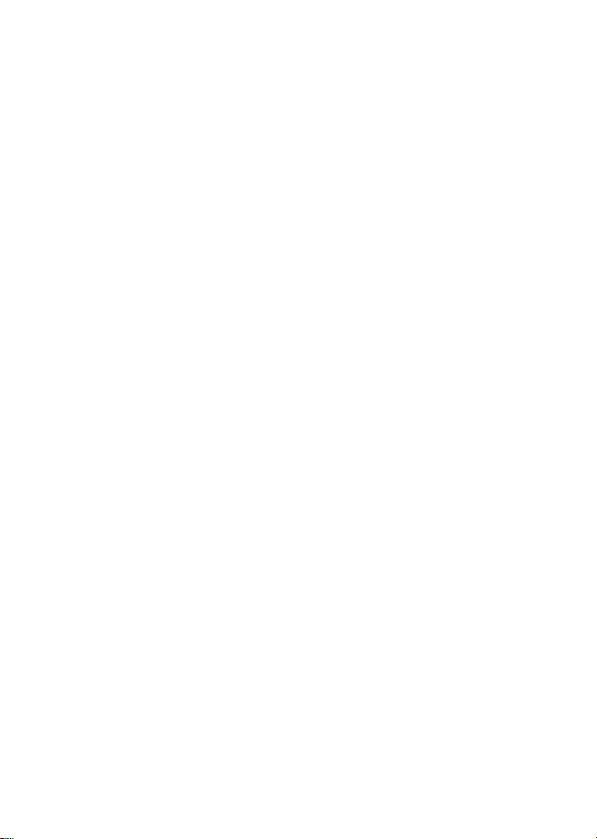
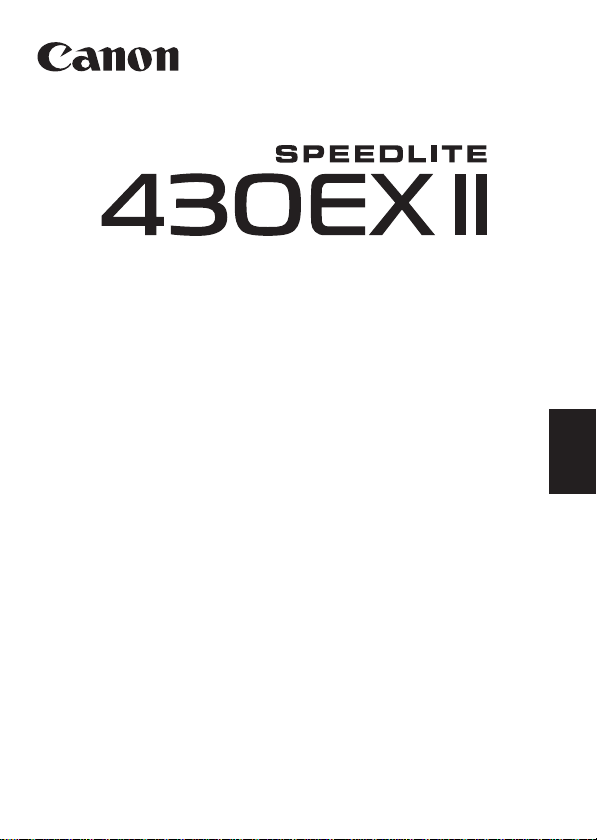
English
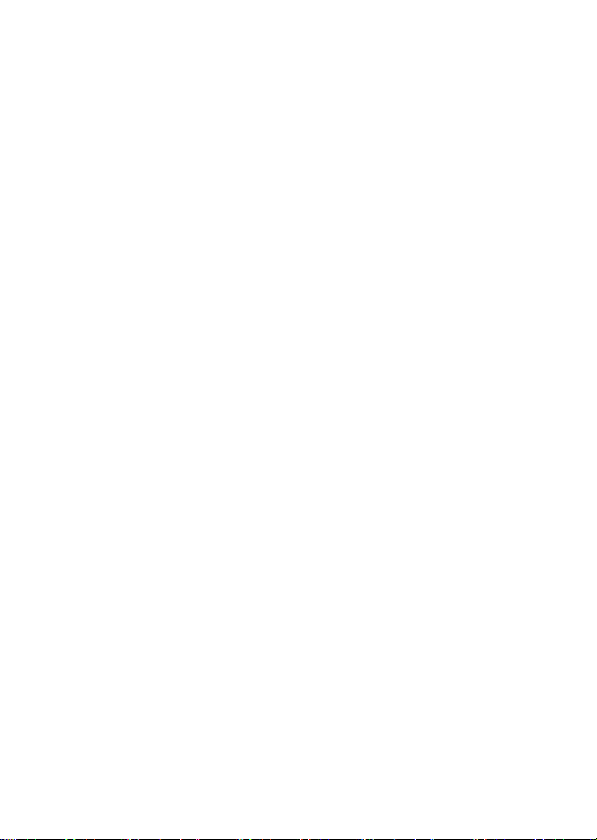
Thank you for purchasing a Canon product.
The Canon Speedlite 430EX II is a multi-feature flash unit for Canon
EOS cameras. It works automatically with E-TTL II, E-TTL, and TTL
autoflash systems. It can be used as an on-camera flash or as part of a
wireless flash system.
Read this instruction manual while also referring to your
camera’s instruction manual.
Before using the Speedlite, read this instruction manual and your camera’s
instruction manual to familiarize yourself with the S peedlite operations.
The basic operation is the same as with normal AE shooting.
When the 430EX II is attached to an EOS camera, almost all automatic
exposure control for flash photography is handled by the camera.
Although the 430EX II is an external flash unit, it works automatically and
seamlessly like the camera’s built-in flash.
It becomes automatically compatible with the camera’s flash
metering mode (E-TTL ll, E-TTL, and TTL).
In accordance with the camera’s flash control system, the Speedlite controls
the flash automatically in the respective flash metering mode:
1.E-TTL II autoflash (evaluative flash metering with preflash reading/lens
distance information)
2.E-TTL autoflash (evalu ative flash metering with preflash reading)
3.TTL autoflash (off-the-film metering for real-time flash metering)
Regarding the camera’s available flash metering modes, refer to the
“External Speedlite” specification in the “Specifications” of your
camera’s instruction manual.
In the camera instruction manual, cameras having flash metering
modes 1 or 2 are called Type-A cameras (compatible with E-TTL II or
E-TTL). And cameras having flash metering mode 3 (compatible only
with TTL) are Type-B cameras.
* This instruction manual assume that you are using the Speedlite with a Type-A
camera.
For Type-B cameras, see page 37.
2
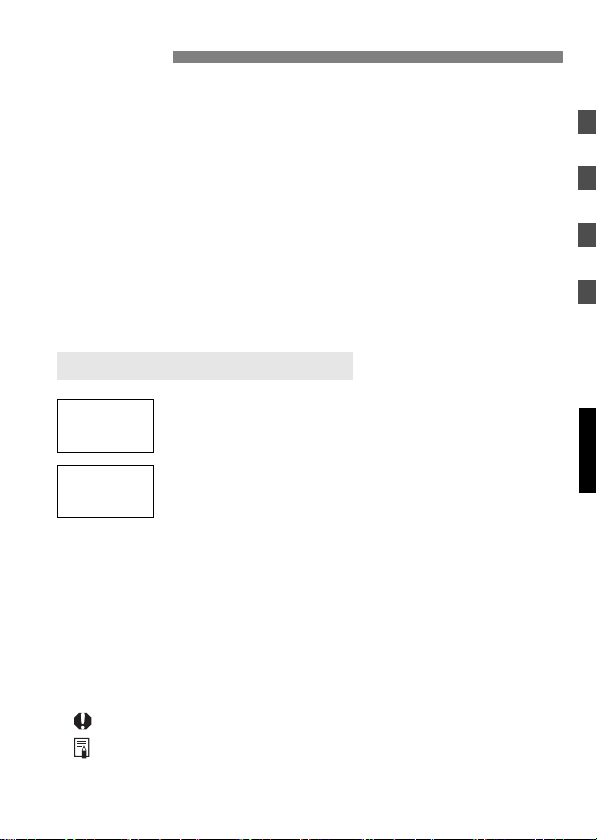
Contents
Getting Started and Basic Operation .. ............................... 7
1
2 Using Flash...................... ............................... ... .. ... ........... 13
3 Wireless Flash ................................................................... 25
Reference............................................................................ 32
Conventions Used in this Manual
9
8
The operation procedures in this instruction manual assume that both
the camera and Speedlite’s power switches are ON.
Icons used in the text to indicate the respective buttons, dials, and
settings match the same icons found on the camera and Speedlite.
The (4) / (0) / (3) icons indicate that the respective function
remains in effect for 4 sec., 6 sec., or 16 sec. after you let go of the
button.
Reference page numbers are indicated by (p.**).
This instruction manual uses the following alert symbols:
: Warning to prevent shooting problems.
: Gives supplemental information.
The <9> symbol in the text refers to the +/– button.
The <8> symbo l in the text refers to the Select/
Setting button.
3
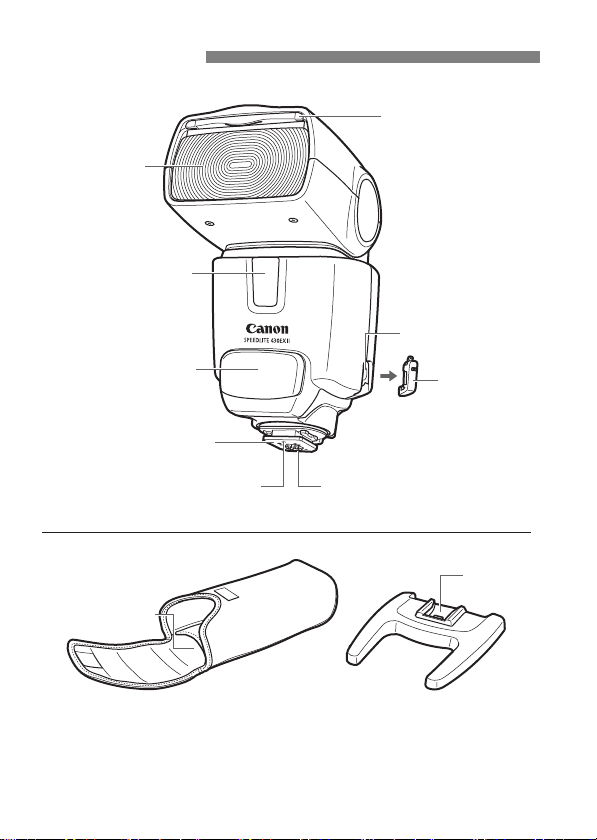
Nomenclature
Flash head
Wireless sensor
Built-in wide panel
(retracted) (p.18)
Bracket mounting hole
AF-assist beam emitter
(p.23)
Mounting foot (p.9)
Mini stand pocket
4
Bracket mount
cover
Locking pin
Contacts
Case Mini stand
Shoe
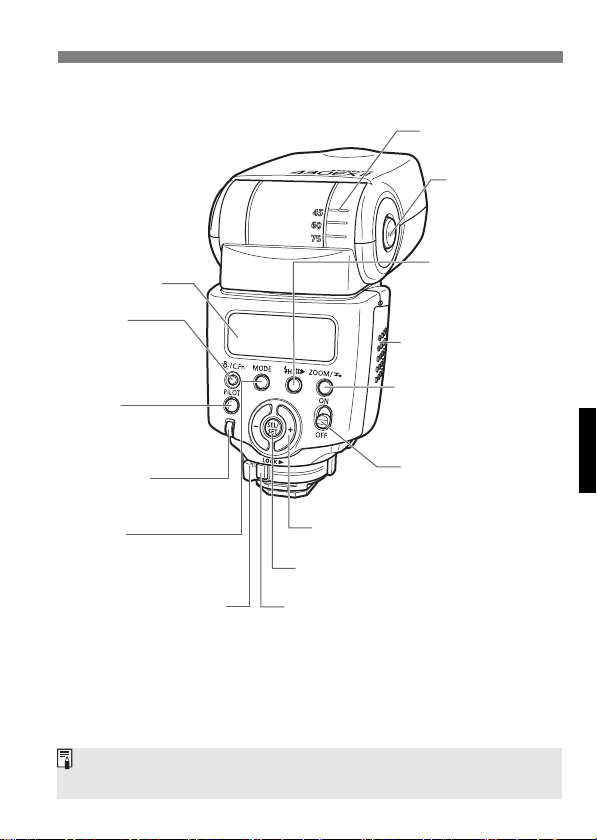
LCD panel (p.6)
* <A>
LCD panel illumination/
Custom Function
setting button (p.6/21)
<J>
Pilot lamp/
Test firing button (p.10)
Flash exposure
confirmation lamp (p.11)
<D>
Flash mode/Slave setting button
(p.11, 19/31)
Bounce angle index
<z>
Bounce lock release
button (p.17)
<E>
sync (FP flash)/Shutter
curtain synchronization
button (p.16)
Battery compartment cover
(p.8)
<G>
Zoom button/Wireless setting
button (p.18/26, 29, 30)
Power switch (p.10)
<9> +/– button
* <8> Select/Setting button
High-speed
Mounting foot’s lock lever
(p.9)
Lock-release button (p.9)
Asterisked buttons have functions which remain active for 8 sec. after you
press and let go of the button. The <B> illumination lasts for 12 sec.
5
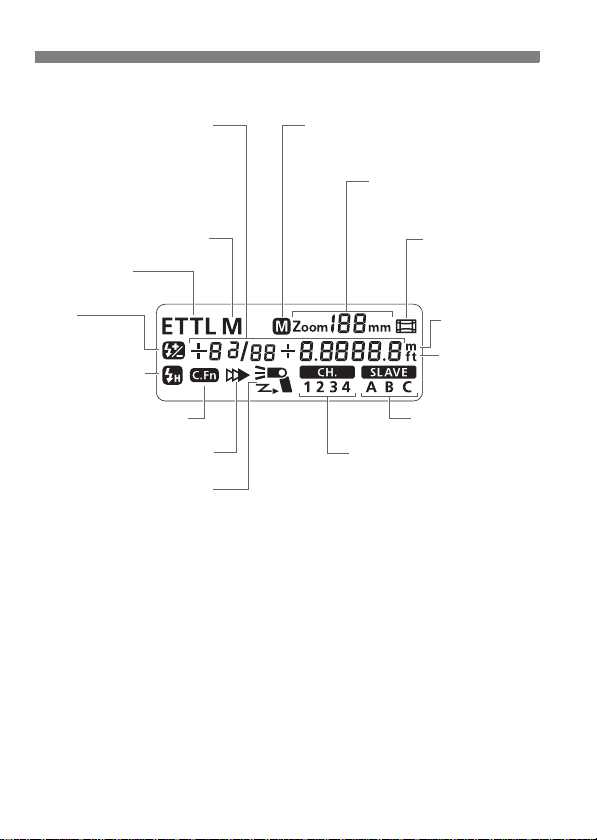
LCD Panel
Manual flash output level
Flash exposure compensation
amount
Max. flash range
Aperture
Custom Function
<q> Manual flash
<a/b>
E-TTL (ll)/TTL autoflash
<f>
Flash exposure
compensation
<c> High-speed
sync (FP flash)
<u> Custom Function
<r> Second-curtain sync
X> Slave flash
<
<d> Manual zoom
Zoom focal length
<s> Auto zoom
for image sensor
size
Indicator (meters)
Indicator (feet)
Slave ID
Channel
To illuminate the LCD panel, press the <B> button.
The items actually displayed depend on the current settings.
6
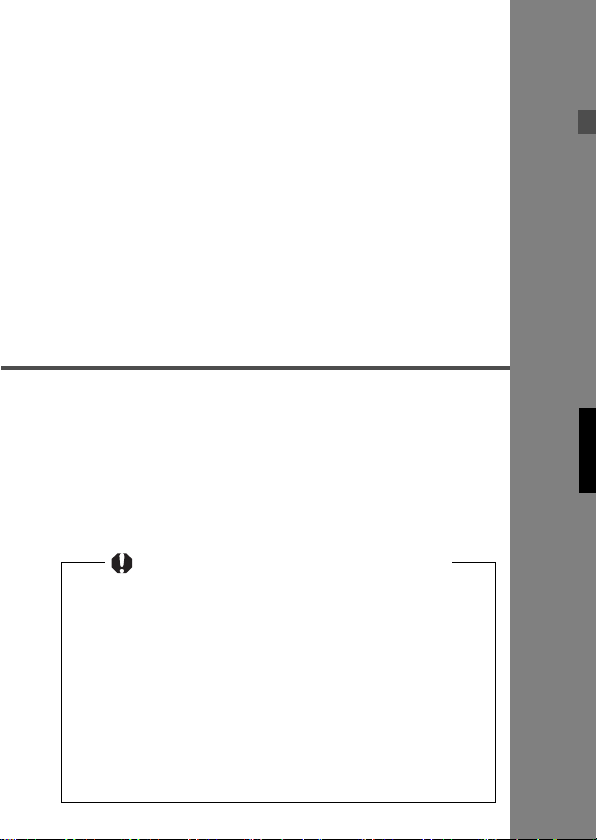
1
Getting Started and
Basic Operation
Installing the Batteries ............................................ 8
Attaching and Detaching the Flash............... .......... 9
Turning on the Power Switch....... ......................... 10
Fully Automatic Flash Shooting............................. 11
Using E-TTL II and E-TTL Autoflash in the
Shooting Modes.................................................... 12
Cautions for firing c ontinu ous fl ashes
To avoid overheating and degrading the flash
head, do not fire more than 20 continuous
flashes. After 20 continuous flashes, allow a rest
time of at least 10 min.
If you fire more than 20 continuous flashes and
then fire more flashes in short intervals, the
inner overheating prevention function may be
activated to make the recycling time about 8 to
20 sec. If this occurs, allow a rest time of about
15 min. and the flash will then return to normal.
7
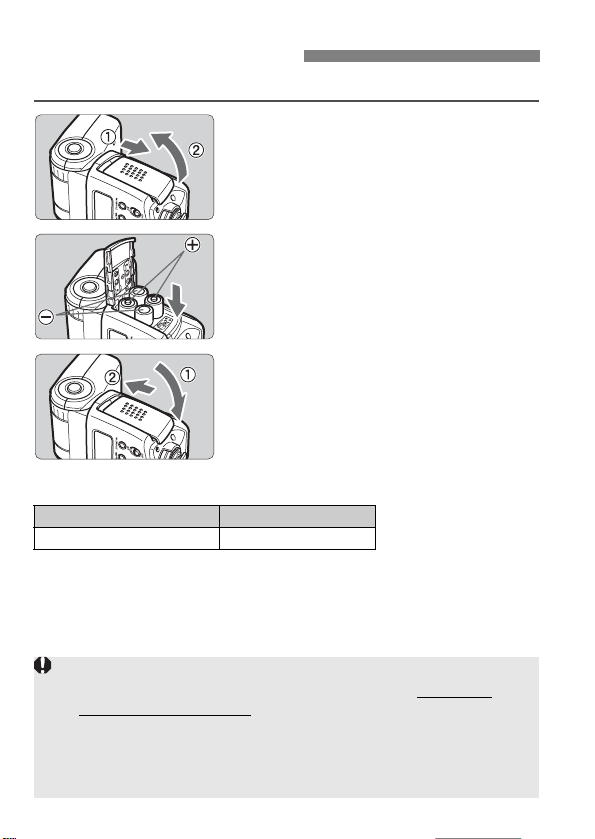
Installing the Batteries
Install four AA/R6 batteries.
Open the cover.
1
Slide the battery compartment cover
as shown by the arrow and open it.
Install the batteries.
2
Make sure the + and – battery
contacts are correctly oriented as
shown in the battery compartment.
Close the cover.
3
Close the battery compartment cover
and slide it as shown by the arrow.
Recycling Time and Flash Count
Recycling Time (Approx.) Flash Count (Approx.)
0.1 - 3.0 sec. 200 - 1400
Based on new AA/LR6 alkaline batteries and Canon’s testing standards.
Note that certain AA/R6 lithium batteries may become extremely hot
in rare cases during usage. Due to safety reasons, do not use
“AA/R6 lithium batteries”.
Using AA/R6 batteries other than the alkaline type may cause improper
battery contact due to the irregular shape of the battery contacts.
If you change the batteries after firing many flashes continuously, be
aware that the batteries might be hot.
8
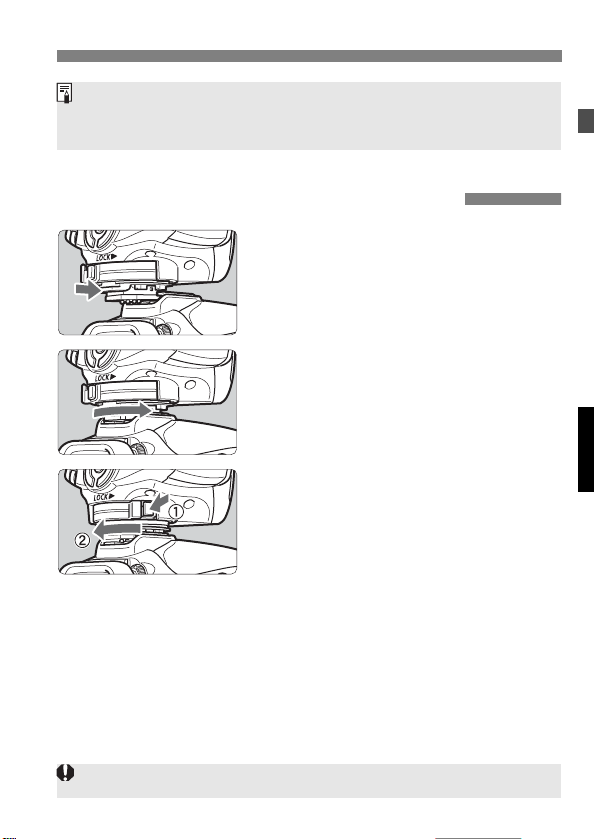
Use a new set of four batteries of the same brand. When replacing the
batteries, replace all four at one time.
AA/HR6 Ni-MH batteries can also be used.
Attaching and Detaching the Flash
Attach the Speedlite.
1
Slip the Speedlite’s mounting foot into
the camera’s hot shoe all the way.
(The mounting foot will protrude
slightly from the hot shoe.)
Secure the Speedlite.
2
On the mounting foot, slide the lock
lever to the right.
X When the lock lever clicks in place, it
will be locked.
Detach the Speedlite.
3
While pressing the lock-release
button, slide the lock lever to the left
and detach the Speedlite.
Before attaching or detaching the Speedlite, be sure to turn off the Speedlite.
9
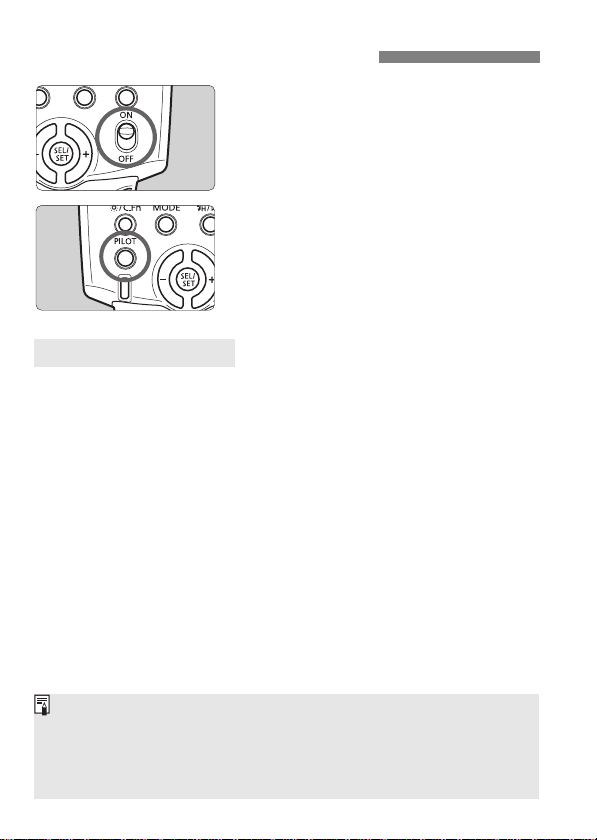
Turning on the Power Switch
Set the power switch to <K>.
1
X The flash recycling starts.
Check that the flash is ready.
2
When the pilot lamp lights in red, the
flash is ready to fire (fully charged).
To fire a test flash, press the
<J> button.
About Auto Power Off
To save battery power, the power will turn off automatically after a
certain period (approx. 1.5 min. to 15 min.) of idle use. To turn on the
Speedlite again, press the camera’s shutter button halfway. Or press
the Speedlite’s <J> button.
A test firing cannot be fired while the camer a’s operat ion timer 4 or 0
is active.
The Speedlite’s settings will be retained in memory even after the power
is turned off. To retain the Speedlite’s settings after you replace the
batteries, turn off the power and replace the batteries with i n 1 mi nute.
10
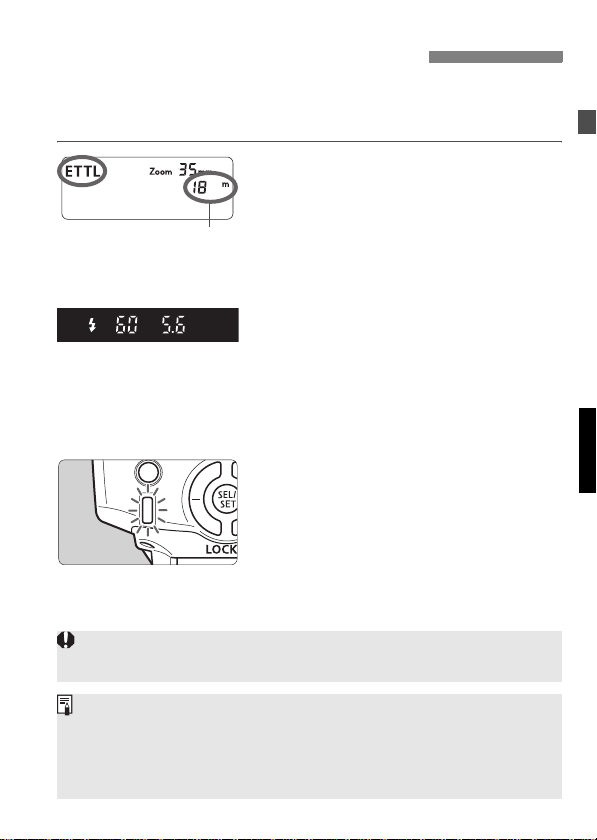
Fully Automatic Flash Shooting
When you set the camera’s shooting mode to <V> (Program AE) or
<U> (Full Auto), E-TTL II/E-TTL fully automatic flash will make it as
easy as normal AE shooting in the <V> and <U> modes.
Set the Speedlite to <a>.
1
Press the <D> button so that
<a> is displayed.
Maximum effective range
When you press the shutter button
halfway, the maximum ef fective range
(distance) of the flash will be
displayed.
Focus the subject.
2
Press the shutter button halfway to
s.
focu
X The shutter speed and aperture will
be set as displayed in the viewfinder.
Check that the <Q> icon is lit in the
viewfinder.
T ake the picture.
3
X
When you press the shutter button
completely, the flash w ill fire and the
picture will be taken.
X If a standard flash exposure was
obtained, the flash exposure
confirmation lamp (green) will light for
about 3 sec.
If the lens focal length blinks on the LCD panel, the periphery of the flash
picture may turn out dark. Use the built-in wide panel (p.18).
<a> will be displayed on the LCD panel even if the camera is
compatible with E-TTL II.
If the flash exposure confirmation lamp does not light, move closer t o the
subject and take the picture again. With a digital camera, you can also
increase the camera’s ISO speed.
11
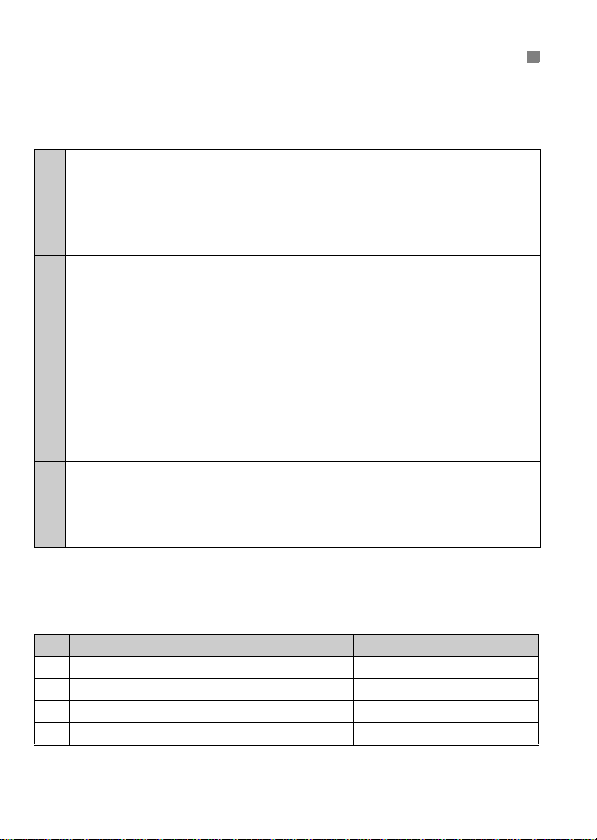
Using E-TTL II and E-TTL Autoflash in the Shooting Modes
Just set the camera’s shooting mode to <X> (shutter-priority AE),
<W> (aperture-priority AE), or <q> (manual) and you can use E-TTL
II/E-TTL autoflash.
Select this mode when you want to set the shutter speed manually.
The camera will then automatically set the aperture matching the shutter
speed to obtain a standard exposure.
X
If the aperture display blinks, it means that the background e xposure will
be underexposed or overexposed. Adjust the shutter speed until the
aperture display stops blinking.
Select this mode when you want to set the aperture manually.
The camera will then automatically set the shutter speed matching the
aperture to obtain a standard exposure.
If the background is dark like a night scene, a slow sync speed will be used
to obtain a standard exposure of both the main subject and background.
Standard exposure of the main subject is obtained with the flash, while a
W
standard exposure of the background is obtained wit h a slow shutter speed.
Since a slow shutter speed will be used for low-light scenes, using a
tripod is recommended.
If the shutter speed display blinks, it means that the background
exposure will be underexposed or overexposed. Adjust the aperture until
the shutter speed display stops blinking.
Select this mode if you want to set both the shutter speed and aperture
manually.
q
Standard exposure of the main subject is obtained with the flash. The
exposure of the background is obt ained with the shut ter speed an d aperture
combination you set.
If you use the <Z> or <Y> shooting mode, the result will be the same as
using the <V> (Program AE) mode.
Flash Sync Speeds and Apertures Used
Shutter Speed Setting Aperture Setting
V Set automatically (1/X sec. - 1/60 sec.) Automatic
X Set manually (1/X sec. - 30 sec.) Automatic
W Set automatically (1/X sec. - 30 sec.) Manual
q Set manually (1/X sec. - 30 sec., Bulb) Manual
1/X sec. is the camera’s maximum flash sync speed.
12
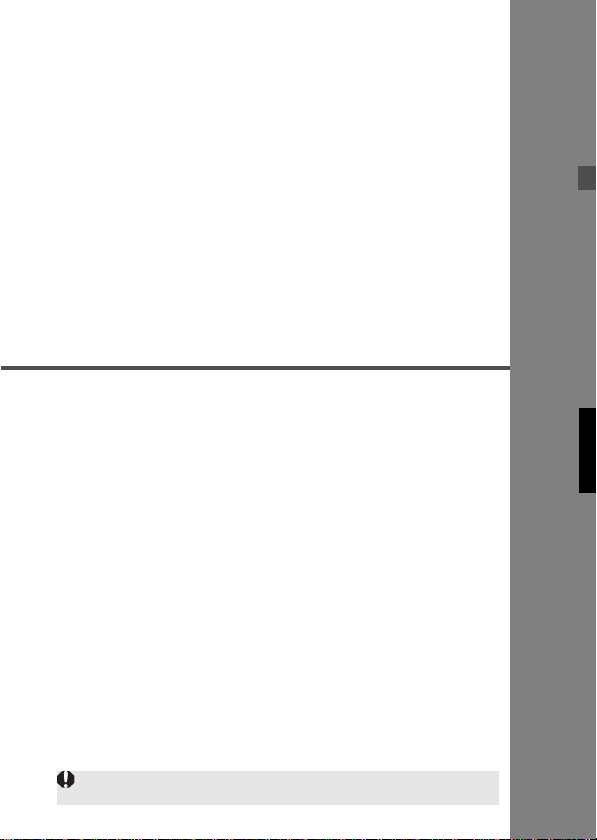
2
Using Flash
fFlash Exposure Compensation (M)................. 14
7: FE Lock (M) ........................................ ... .. ... . 15
cHigh-Speed Sync (M). ... .. ... ... ........................... 16
rSecond-Curtain Sync (M)........................... ... . 16
Bounce Flash.......................................................... 17
H: Setting the Flash Coverage (M) and
Using the Wide Panel............................................. 18
q: Manual Flash (M) ........................ .. ... .. ............ 19
C: Setting Custom Functions (M).................... 21
Auto Zoom for Image Sensor Size ......................... 23
About Color Temperature Information Transmission
About the AF-Assist Beam ..................................... 23
Speedlite Control with the Camera’s Menu
Screen (M).............................. ... .. ......................... 24
Features with a star cannot be used in Basic Zone modes.
.... 23
13
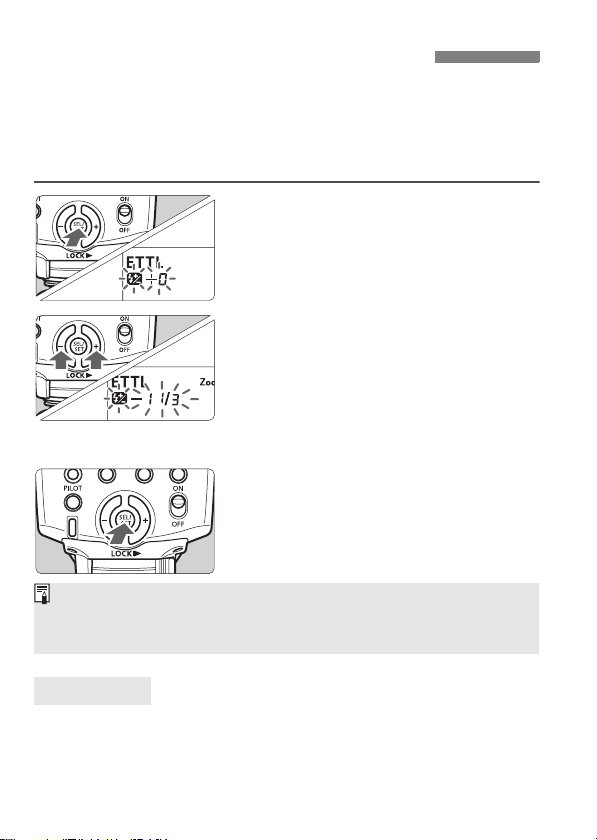
fFlash Exposure Compensation
In the same way as normal exposure compensation, you can set
exposure compensation for flash. The flash exposure compensation
amount can be set up to ±3 stops in 1/3-stop increments. (If the
camera’s exposure compensation is in 1/2-stop increments, flash
exposure compensation will be in 1/2-stop increments.)
Press the <8> button until the
1
<f> icon and compensation
amount start blinking.
Set the flash exposure
2
compensation amount.
Press the <9> button to set the
amount.
To cancel the flash exposure
compensation, set the amount to
“+0.”
Press the <8> button.
3
X Flash exposure compensation will be
set.
If flash exposure compensation has been set with both the Speedlite and
camera, the Speedlite’s flash exposure compensation amount will override
the camera’s.
Using <9>
This is for setting various numeric settings. Pressing the <6> (plus)
button increases the number, while the <5> (minus) button decreases
the number.
14
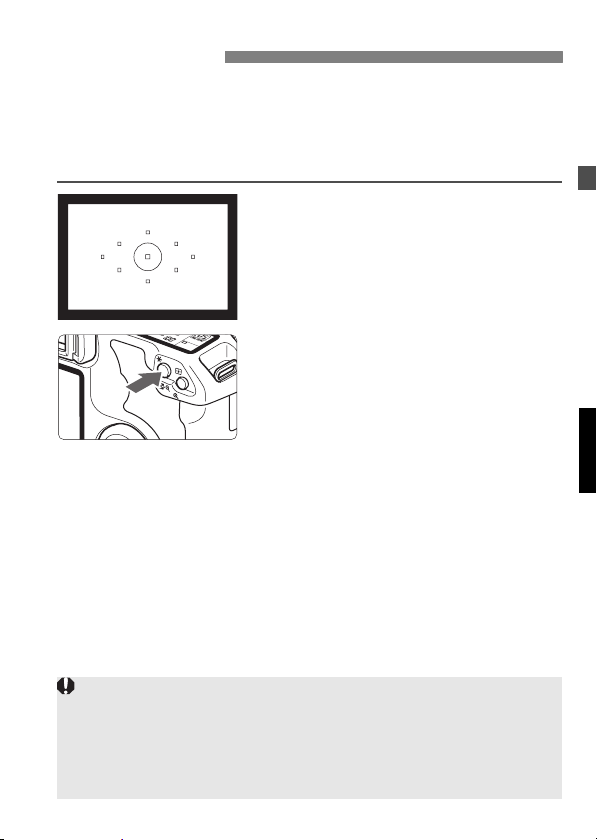
7: FE Lock
FE (flash exposure) lock locks the correct flash exposure setting for any
part of the scene.
With <a> displayed on the LCD panel, you press the camera’s
<7> button. If the camera does not have the <7> button, press
the <P> button.
Focus the subject.
1
Press the <7> button. (3)
2
Aim the subject at the center of the
viewfinder and press the <7>
button.
X The Speedlite fires a preflash, then
the required flash output is retained in
memory.
X “FEL” will be displayed in the
viewfinder for 0.5 sec.
Each time you press the <7>
button, a preflash will be fired and a
new flash exposure reading will be
locked.
If the subject is too far away and underexposure will result, t he <Q> icon
will blink in the viewfinder. Move closer to the subject and try the FE lock
again.
If <a> is not displayed on the LCD panel, FE lock cannot be set.
If the target subject is too small in the viewfinder, the FE lock might not
be very effective.
15
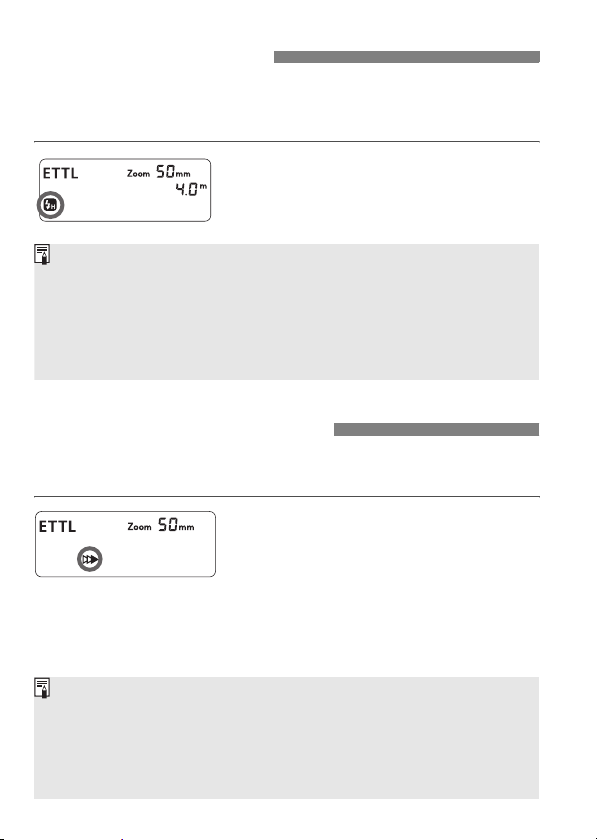
cHigh-Speed Sync
With high-speed sync (FP flash), the flash can synchronize with all
shutter speeds. This is convenient when you want to use aperture
priority for fill-flash portraits.
Press the <E> button so that
<c> is displayed.
Check that the <F> icon is lit in the
viewfinder.
If you set a shutter speed that is the same or slower than the camera’s
maximum flash sync speed, <F> will not be displayed in the viewfinder.
With high-speed sync, the faster the shutter speed, the shorter the
effective flash range will be. Check the LCD panel for the ma ximum flash
range for the respective shutter speed.
To return to normal flash, press the <E> button so that <c> icon
turns off.
rSecond-Curtain Sync
With a slow shutter speed, you can create a light trail following the
subject. The flash fires right before the shutter closes.
Press the <E> button so that
<r> is displayed.
Second-curtain sync works well in the camera’s “buLb” mode.
T o return t o normal flash, press the <E> button. The <r> icon will
disappear.
With E-TTL II/E-TTL, when you press the shutter button completely, a
preflash will be fired. Then right before the shutter closes, the main flash
is fired.
16

Bounce Flash
By pointing the flash head toward a wall or ceiling, the flash will bounce
off the surface before illuminating the subject. This can soften shadows
behind the subject for a more natural-looking shot. This is called bounce
flash.
Set the Bounce Direction
Hold down the <z> button and turn the flash head.
If the flash coverage is set automatically, the flash coverage will be
fixed to 50mm.
The LCD panel will also display <Zoom Omm>.
You can also set the flash coverage manually. (p.18)
If the wall or ceiling is too far away, the bounced flash might be too weak
and result in underexposure.
The wall or ceiling should be a plain, white color for high reflectance. If
the bounce surface is not white, a color cast may result in the picture.
After you take the shot, if the flash exposure confirmation lamp does not
light, use a larger aperture opening and try again. With a digital camera,
you can also increase the ISO speed.
17
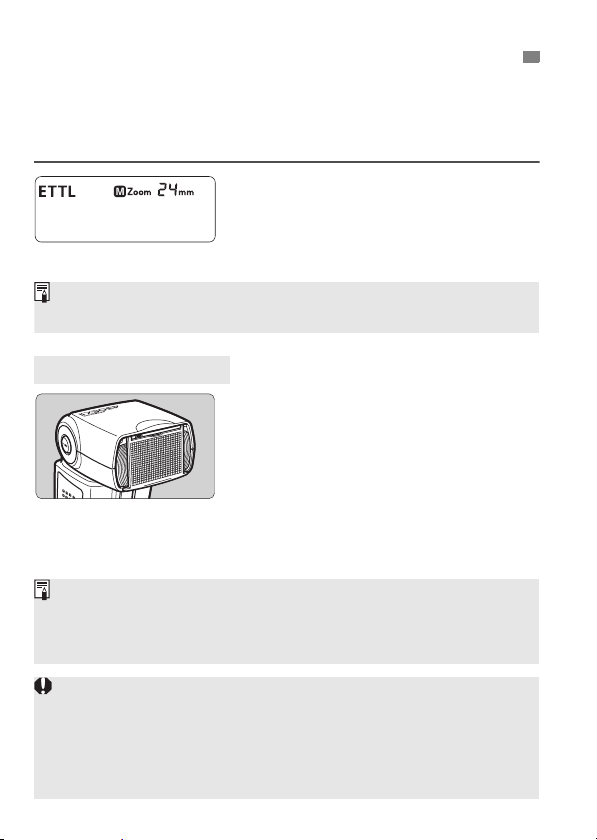
H
The flash coverage can be set to match the lens focal length from
24mm to 105mm. The flash coverage can be set automatically or
manually. Also, with the built-in wide panel, the flash coverage will be
compatible with ultra wide-angle lenses as short as 14mm.
:
Setting the Flash Coverage and Using the Wide Panel
Press the <G> button.
Press the <9> button to change the
flash coverage.
If <d> is not displayed, the flash
coverage will be set automatically.
If you set the flash coverage manually, make sure it covers the lens focal
length so that the picture will not have a dark periphery.
Using the Wide Panel
Pull out the wide panel and place it as
shown.
The <G> button will not
work.
The flash coverage will not be compatible with the EF15mm f/2.8
Fisheye lens.
For the effective lens focal length (or crop factor), refer to the camera’s
instruction manual.
If you use bounce flash with the wide panel in place, the entire display on
the LCD panel will blink as a warning. Since the subject will be
illuminated by both the bounce flash and direct flash, it will look
unnatural.
Pull out the wide panel gently. Using excessive force may detach the
wide panel.
18
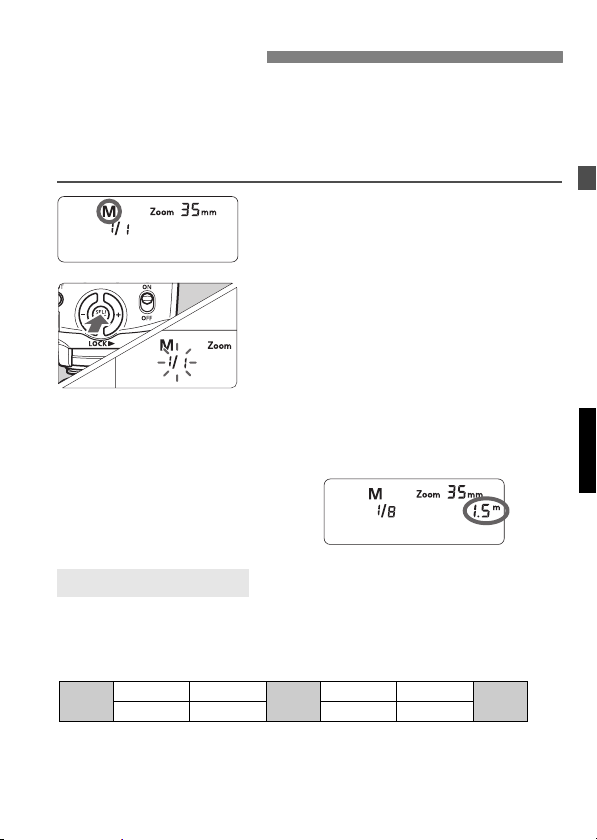
q: Manual Flash
You can set the flash output from 1/64 power to 1/1 full power in 1/3stop increments.
Use a hand-held flash meter to determine the required flash output to
obtain a correct flash exposure. Setting the camera’s shooting mode to
<W> or <q> is recommended.
Press the <D> button so
1
that <q> is displayed.
Set the flash output.
2
Press the <8> button.
X The flash output blinks.
Press the <9> button to set the
flash output, then press the <8>
button.
Press the shutter button halfway to
see the effective flash range
displayed.
Flash Output Display
The manual flash output value will change as shown below when the
flash output is decreased or increased.
(Example) Figures for decreased flash output →
1/1 -0.3 1/1 -0.7
1/1
1/2 +0.7 1/2 +0.3 1/4 +0.7 1/4 +0.3 •••
← Figures for increased flash output
1/2 -0.3 1/2 -0.7
1/2
1/4
•••
19
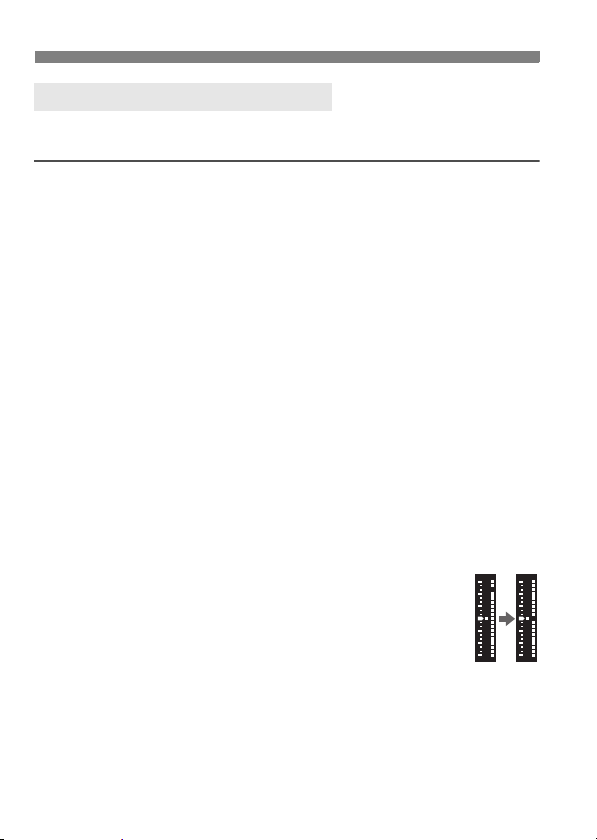
Metered Manual Flash Exposures
When the Speedlite is attached to an EOS-1D series camera, you can
also set the flash exposure level manually.
1 Set the camera and Speedlite.
Setting the camera’s shooting mode to <W> or <q> is
recommended.
Set the Speedlite’s flash mode to <q> (Manual flash).
2 Focus the subject.
Focus manually.
3 Set up an 18% gray card.
Place the gray card at the subject’s position.
In the viewfinder, the entire spot metering circle at the center
should cover the gray card.
4 Press the <7> button. (3)
X The Speedlite will fire a preflash and the required flash output for
the subject is retained in memory.
X On the right side of the viewfinder, the exposure level indicator
will show the flash exposure level for the correct flash exposure.
5 Set the flash exposure level.
Adjust the Speedlite’s manual flash level and the
camera aperture so that the flash exposure level
aligns with the standard exposure index.
6 Take the picture.
Remove the gray card and take the picture.
20
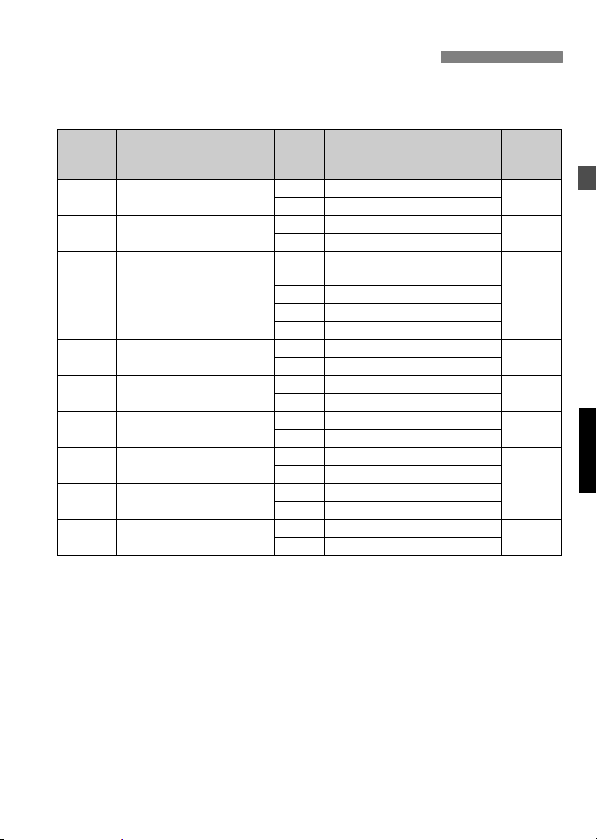
C: Setting Custom Functions
Y ou can customize S peedlite features to suit your shooting preferences.
You do this with Custom Functions.
Custom
Function
No.
C.Fn-00 Distance indicator display
C.Fn-01 Auto power off
C.Fn-02 Modeling flash
C.Fn-07 Test firing with autoflash
C.Fn-08 AF-assist beam firing
C.Fn-09 Auto zoom for sensor size
C.Fn-10 Slave auto power off timer
C.Fn-11 Slave auto power off cancel
C.Fn-14 Flash range/aperture info.
Function
C.Fn-02-1/3: Convenient when you want to use the depth-of-field
preview button to check the depth of field.
C.Fn-08: If the Speedlite or camera’s AF-assist beam is
disabled, the AF-assist beam will not be emitted.
C.Fn-14: You can change the information displayed on the LCD
panel when the shutter button is pressed halfway. This
function can be set only with Type-A cameras.
Setting
Settings & Description
No.
0 Meters (m)
1 Feet (ft)
0 Enabled
1Disabled
Enabled (Depth-of-field previ ew
0
button)
1 Enabled (Test firing button)
2 Enabled (with both buttons)
3Disabled
01/32
1 Full output
0 Enabled
1Disabled
0 Enabled
1Disabled
060 minutes
110 minutes
0 Within 8 hours
1 Within 1 hour
0 Maximum distance
1 Aperture display
Reference
page
-
p.10
p.30
-
p.23
p.23
p.28
p.11
21
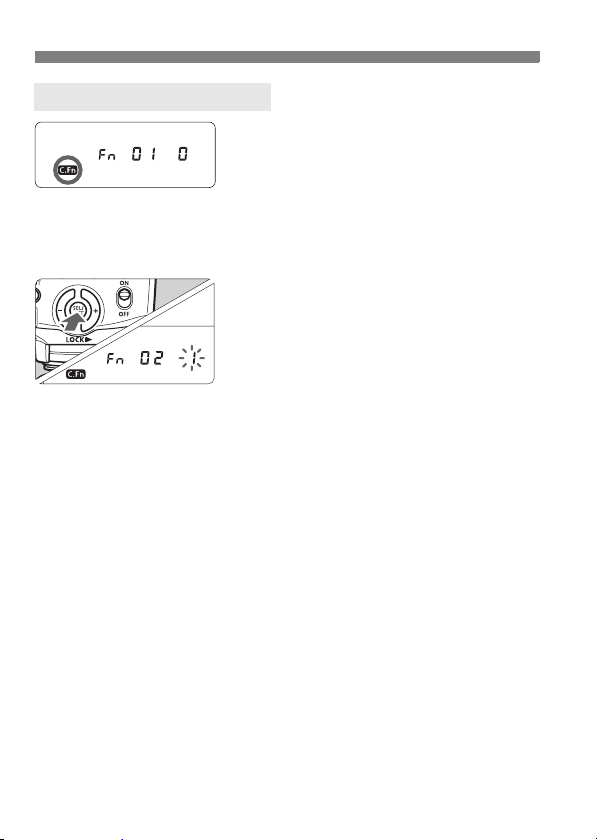
Setting Custom Functions
1
2
3
Press the <A> button for 2
sec. or more so that <u> is
displayed.
Select the Custom Function No.
Press the <9> button to select the
Custom Function number.
Change the setting.
Press the <8> button.
X The setting number will blink.
X Press the <9> button to set the
desired number, then press the
8> button.
<
X After you set the Custom Function
and press the <
camera will be ready to shoot.
D> button, the
22
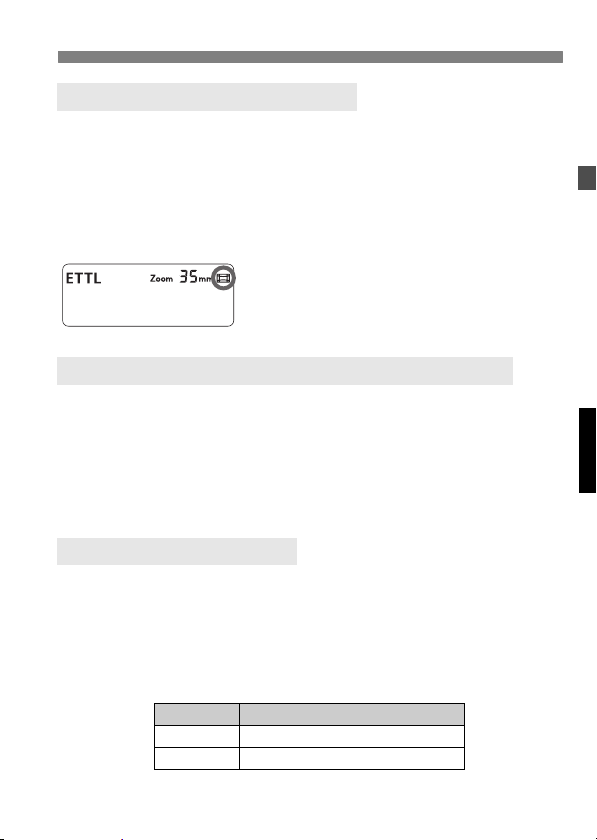
Auto Zoom for Image Sensor Size
EOS DIGITAL cameras have one of three image sensor sizes. The lens’
effective focal length will differ depending on the camera’s sensor size.
The Speedlite automatically recognizes the EOS DIGITAL camera’s
sensor size and automatically sets the flash coverage for lens focal
lengths from 24mm to 105mm.
When the Speedlite is attached to a compatible camera, <s> will
appear on the Speedlite’s LCD panel.
About Color Temperature Information Transmission
When the flash fires, the color temperature information is transmitted to
the EOS DIGITAL camera. This feature optimizes the flash picture’s
white balance. When the camera’s white balance is set to <A> or
<Q>, it will work automatically.
To see if this feature works with your camera, see the Specifications in
your camera’s instruction manual.
About the AF-Assist Beam
Under low-light or low-contrast conditions when autofocus cannot be
achieved, the built-in AF-assist beam will be emitted automatically to
make it easier to autofocus. The 430EX II’s AF-assist beam is
compatible with the AF points of almost all EOS cameras. The AFassist beam is compatible with 28mm and longer lenses. The effective
range is shown below.
Position Effective Range (m / ft)
Center Approx. 0.7 - 10 / 2.3 - 32.8
Periphery Approx. 0.7 - 5 / 2.3 - 16.4
23
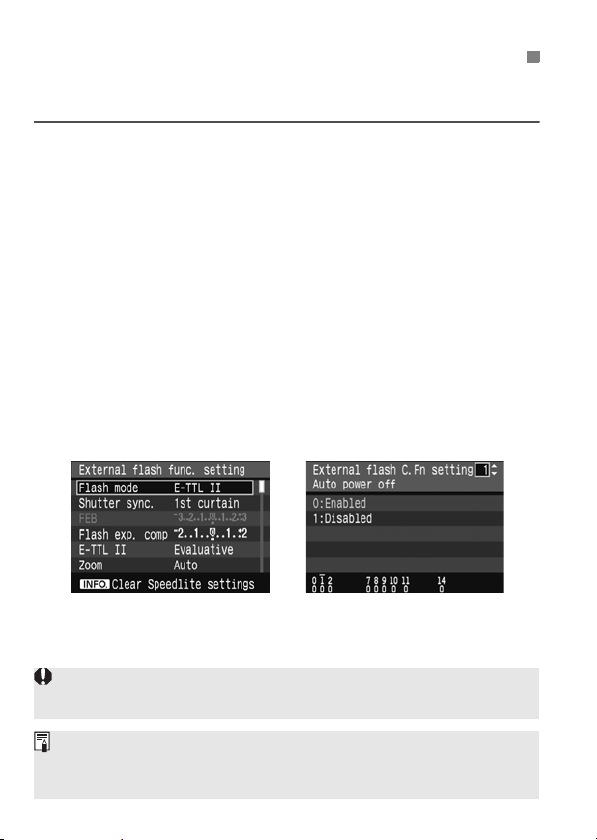
Speedlite Control with the Camera’s Menu Screen
If the Speedlite is attached to an EOS DIGITAL camera enabling
External Speedlite control, the camera can set the Speedlite settings.
Setting Speedlite functions
The settable functions will vary depending on the flash metering
mode and flash mode.
· Flash mode
· Shutter sync (1st curtain, 2nd curtain, High-speed)
· Flash exposure compensation
· Flash metering mode
· Flash firing
· Zoom (Flash coverage)
· Clear Speedlite settings
Speedlite Custom Functions
· 9 Custom Functions
Clear All Speedlite Custom Functions
Only C.Fn-00 will not be cleared.
Flash function settings screen* Flash C.Fn settings screen*
* The screen may look different depending on the camera.
If flash exposure compensation has already been set with the Speedlite,
flash exposure compensation cannot be set with the camera.
If any Speedlite Custom Functions and flash function settings other than
flash exposure compensation have been set by both the camera and
Speedlite, the latest setting will take effect.
24
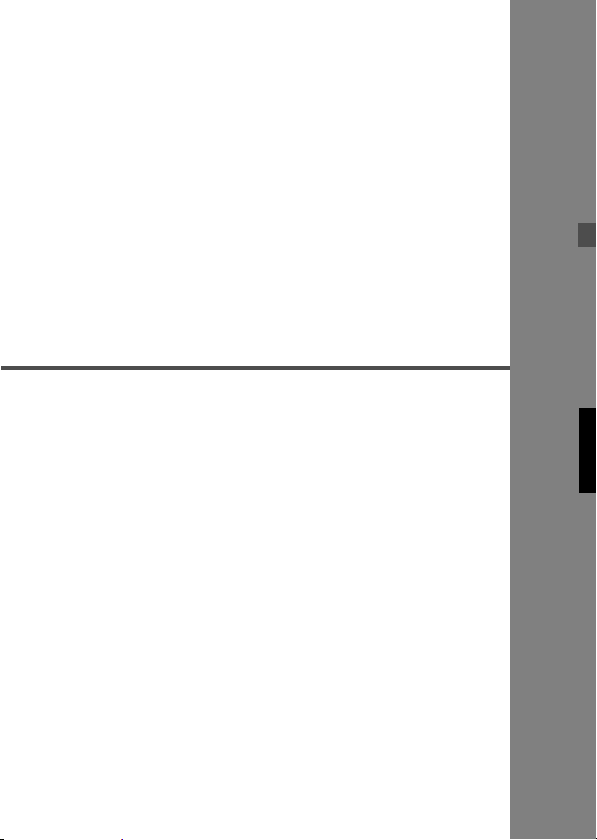
3
Wireless Flash
Wireless flash photography requires another Speedlite
which can serve as the master unit such as Speedlite
580EX II.
Wireless Flash.. ................................ ... .. ... ............ 26
Setting Manual Flash with the Slave Unit............. 31
Reference
430EX II System..................................... .............. 32
Troubleshooting Guide......................................... 33
Specifications ....................................................... 35
Using a Type-B Camera....................................... 37
25
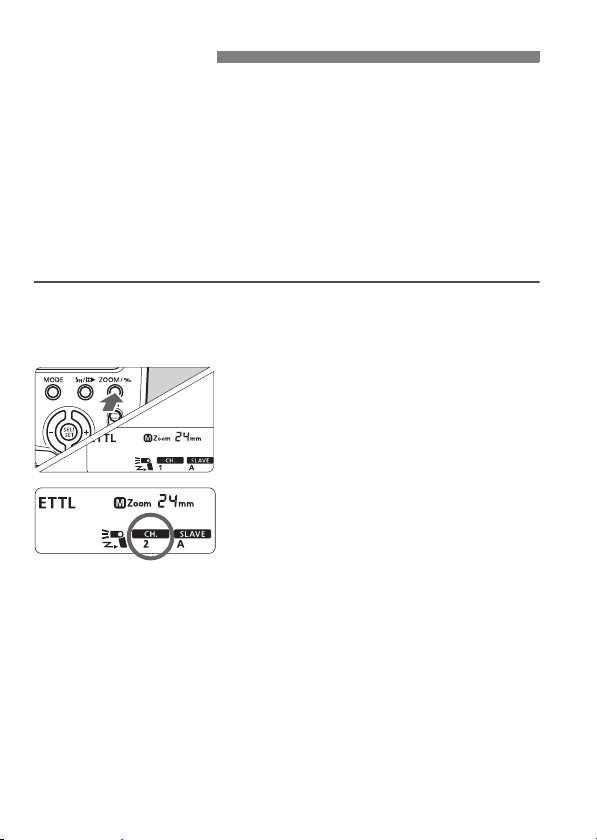
Wireless Flash
With multiple Canon Speedlites having the wireless flash feature, you can
create various lighting effects with the same ease as using normal E-TTL II
autoflash.
The settings you input with the master unit attached to the camera are
also automatically transmitted to the slave units which are controlled by
the master unit via wireless. Therefore, you need not operate the slave
unit(s) at all during the shoot.
For details on wireless flash photography and operating the master unit,
see the master unit’s instruction manual. The procedure below applies to a
master unit attached to the camera and slave unit(s) controlled by wireless.
Set the master unit.
1
Attach the master unit Speedlite to
the camera and set it as necessary.
Set the 430EX II as the slave unit.
2
Hold down the <G >
button for 2 sec. or more.
Check the communication
3
channel.
If the master unit and slave unit(s) are
set to a different channel, set them all
to the same channel (p.29).
Set the slave ID.
4
Set the slave ID when using two (A
and B) or three (A, B, and C) slave
groups (p.30).
Position the camera and
5
Speedlites.
Position the slave unit(s) within the
master unit’s wireless transmission
range.
26
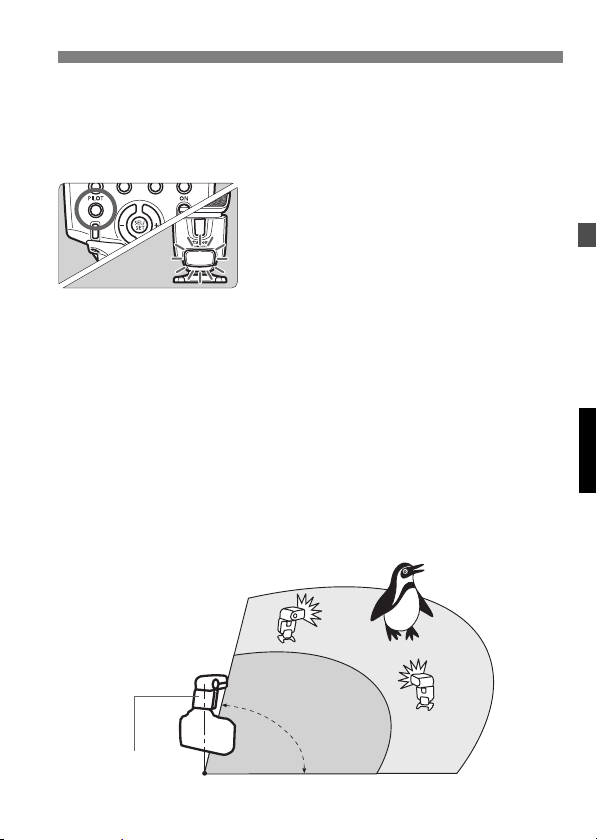
6
7
8
9
Sample wireless flash setup
Indoors
Set the master unit’s flash mode
to <a>.
For shooting, <a> will also be
set automatically for the slave unit(s).
Check that the flash is ready.
When the slave unit(s) is ready to fire
(fully charged), the AF-assist beam
will blink at 1-sec. intervals.
Check the flash operation.
Press the master unit’s test firing
button.
X The slave unit will fire. If the flash
does not fire, adjust the slave unit’s
angle toward the master unit and
distance from the master unit.
Set the camera and shoot.
Set the camera in the same way as
with normal flash shooting.
Outdoors
Master unit such as
Speedlite 580EX II
Slave A
(430EX II)
80°
Slave B
(430EX II)
8m (26.2ft.) 12m (39.4ft.)
27

Use the mini stand (tripod socket provided) to prop up the slave unit.
Use the bounce feature to swing the slave unit’s flash body so that
the wireless sensor faces the master unit.
Indoors, the wireless signal can also bounce off the wall so there is
more leeway in positioning the slave unit(s).
After positioning the slave unit(s), be sure to test the wireless flash
operation before shooting.
Do not place any obstacles between the master unit and slave
unit(s). Obstacles can block the transmission of wireless signals.
Even with multiple slave units, all of them will be controlled in the same
way via wireless.
The Speedlite’s zoom setting will be set automatically to 24mm. It is
possible to change the master unit’s zoom setting. However, note that
the master unit transmits wireless signals to the slave unit(s) with the
preflash. Therefore, the flash coverage must cover the slave unit’s
position. If you change the master unit’ s zoom sett ing, b e sure to test the
wireless flash operation before shooting.
If the slave unit’s auto powe r off takes effect, press the master unit’s test
firing button to turn on the slave unit.
If the 430EX II is set as a slave unit and remains in auto power off mode
for more than 8 hours, it will not turn on even if you try to fire a test flash
with the master unit. In this case, press the slave unit’s test firing but ton
to turn it on.
A test flash cannot be fired while the camera’s operation ti mer 4 or 0
is active.
28
