Canon PIXMA MX882 Network Setup Manual
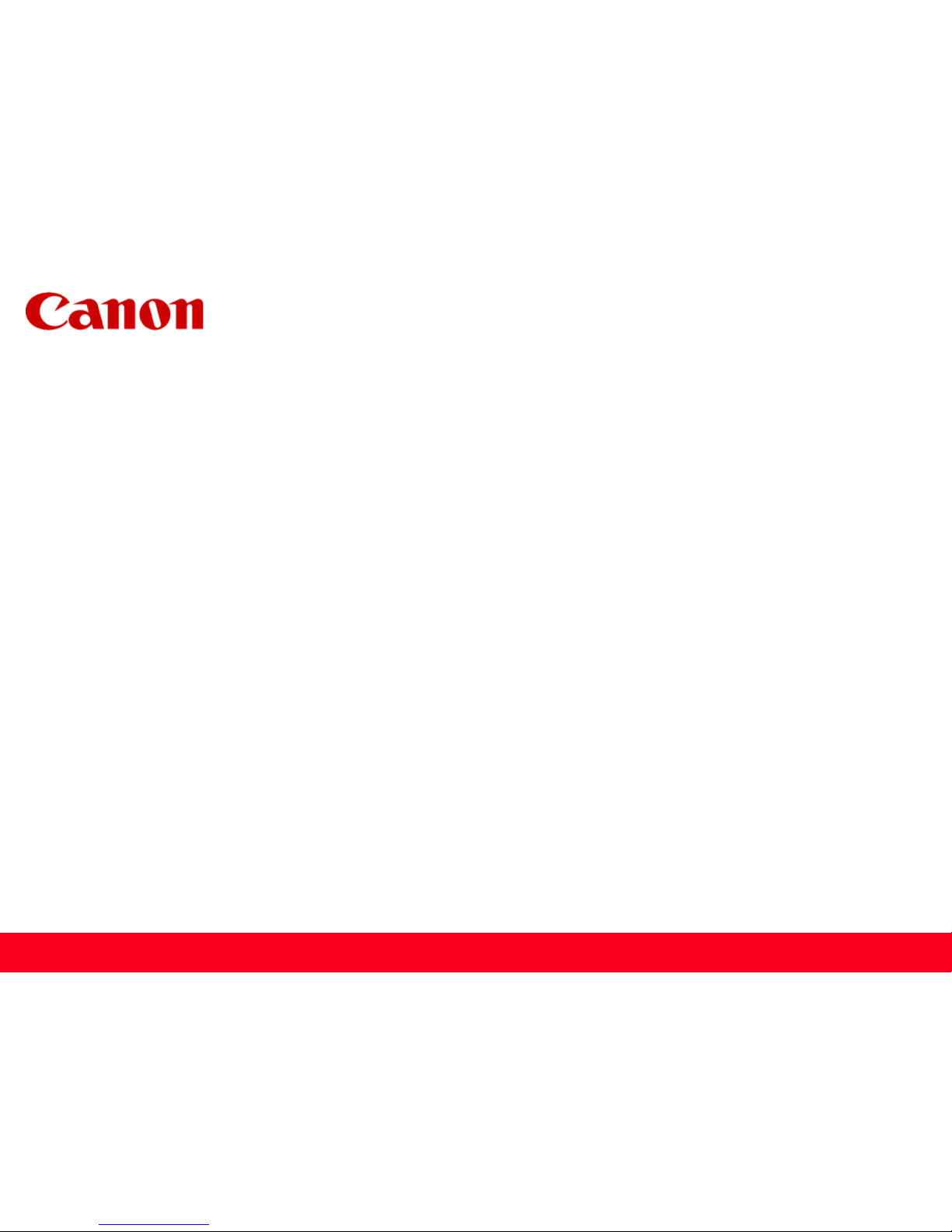
Using Your Multifunction with
Additional computers on Your Network
PIXMA MX882
Mac OS
1

Navigation Tips for Macintosh Users
2
To navigate this guide, please use the arrows on the MAC
keyboard or use the PAGE UP and Page DOWN keys.
Page UP
Page DOWN
LEFT
UP
DOWN
RIGHT
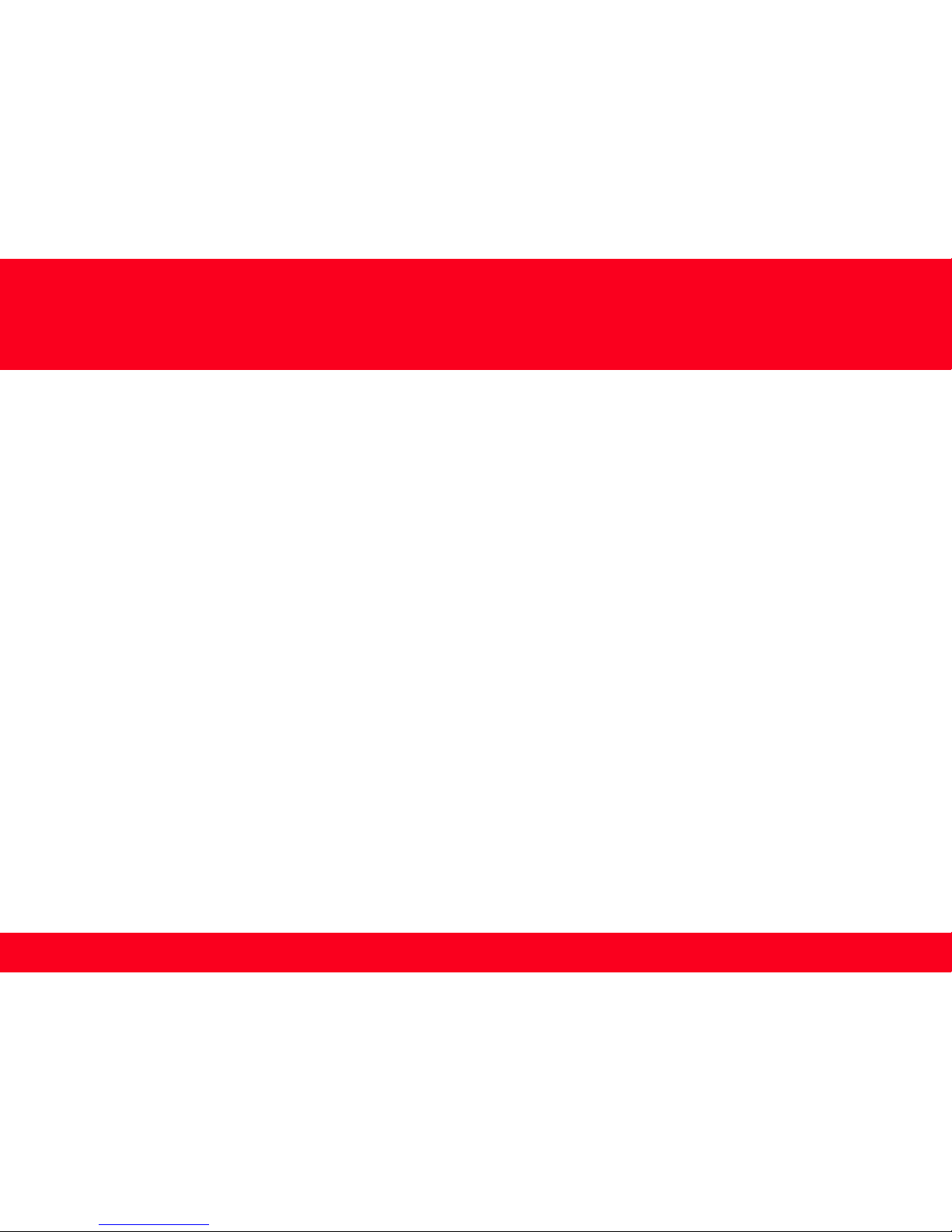
Using Your Multifunction with
Additional computers on Your Network
PIXMA MX882
Mac OS
Preparing to Connect My Multifunction to My Network 4
Network Requirements 4
Important Information You Need Before Adding Your Multifunction 5
Installing the Drivers & Software 6
Registering the Printer & Scanner 12
3

Network Requirements
Before connecting the machine to the network, make sure that configuration of the computer and access point or router is
complete, and that the computer is connected to the network.
Notes on Network Connection
• The configuration, router functions, setup procedures and security settings of the network device vary depending on your
system environment. For details, refer to your device's instruction manual or contact its manufacturer.
• The machine cannot be used over a wireless and wired connection at the same time.
Wireless Connection
Connect to your network environment over a wireless connection.
Preparing to Connect My Multifunction
To My Network
4
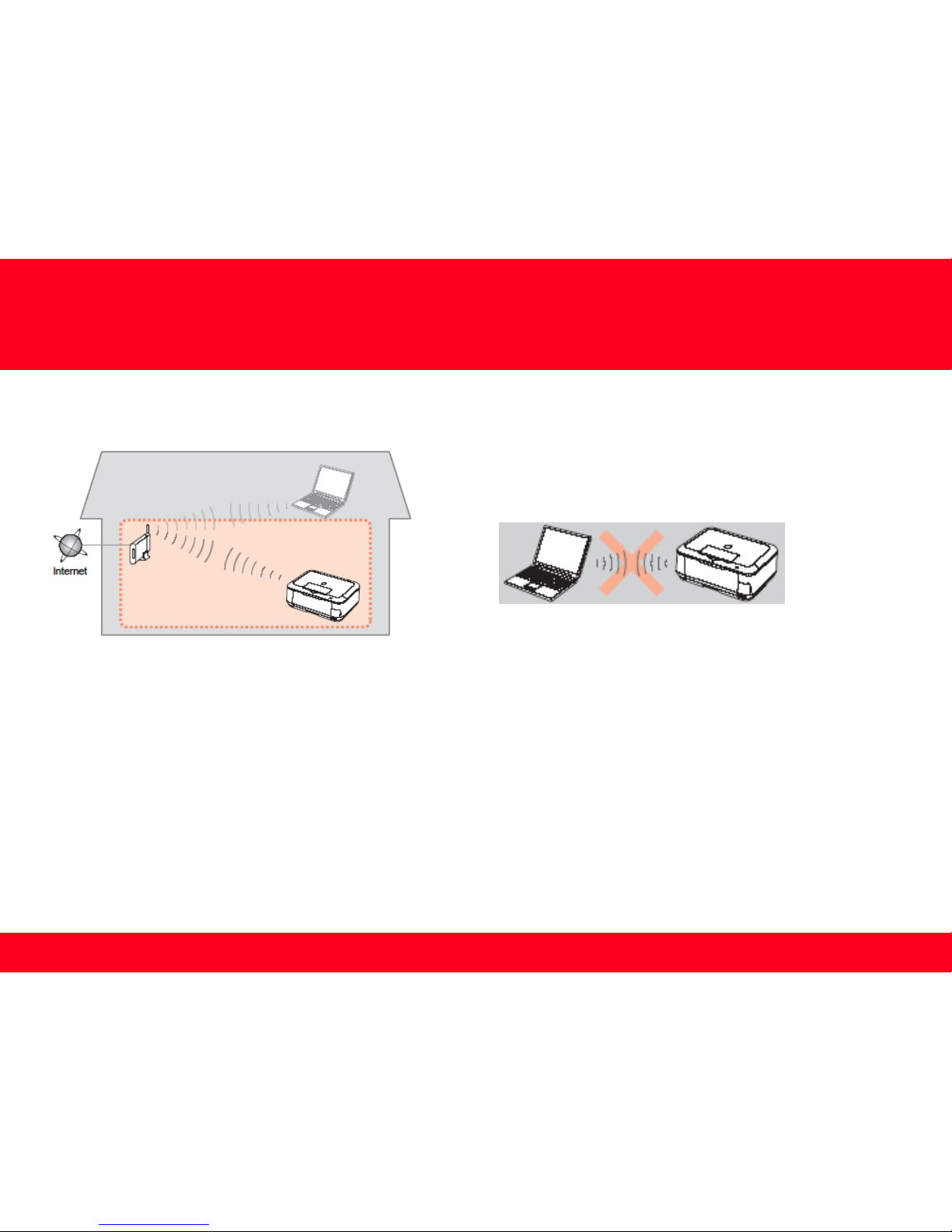
Preparing to Connect My Multifunction
To My Network
Be sure to prepare an access point.
Important Information You Need Before Adding Your Multifunction
The following information is required to connect to your access point or router.
• Access Point Name/Network Name:
Also referred to as SSID. A name to identify the specific access point.
• Network Key:
Also referred to as encryption key, WEP key or WPA/WPA2 passphrase, Pre-Shared key.
A password required to set to prevent unauthorized access to communication.
Check your access point or router for the following information, and then write it down.
NOTE: For details on how to check the following information, refer to the manual of your access point or router, or contact its manufacturer.
An "Ad-hoc connection," which establishes a direct
connection to the computer over a wireless connection
without using an access point, is not supported.
5
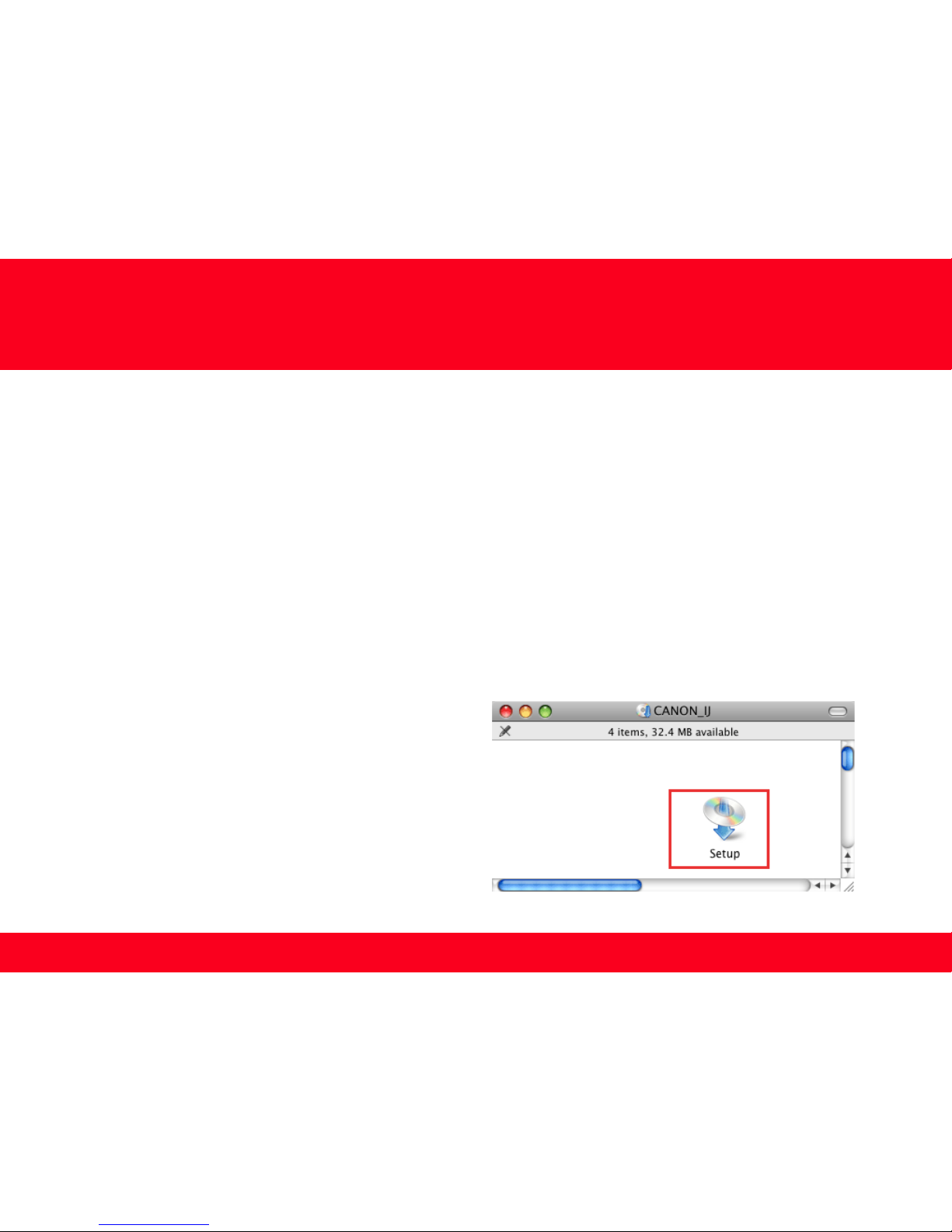
Installing the Drivers & Software
To use the machine by connecting it to a computer, software including the drivers needs to be copied (installed) to the computer's hard disk. The
installation process takes about 20 minutes. (The installation time varies depending on the computer environment or the number of applications
to be installed.)
Installing the Drivers & Software
6
Step One
Turn on the computer, then insert the Setup
CDROM into the CD-ROM drive
Step Two
Double-click the Setup icon of the CD-ROM folder to proceed to the
following screen.
If the CD-ROM folder does not open automatically, double-click the
CD-ROM icon on the desktop.
