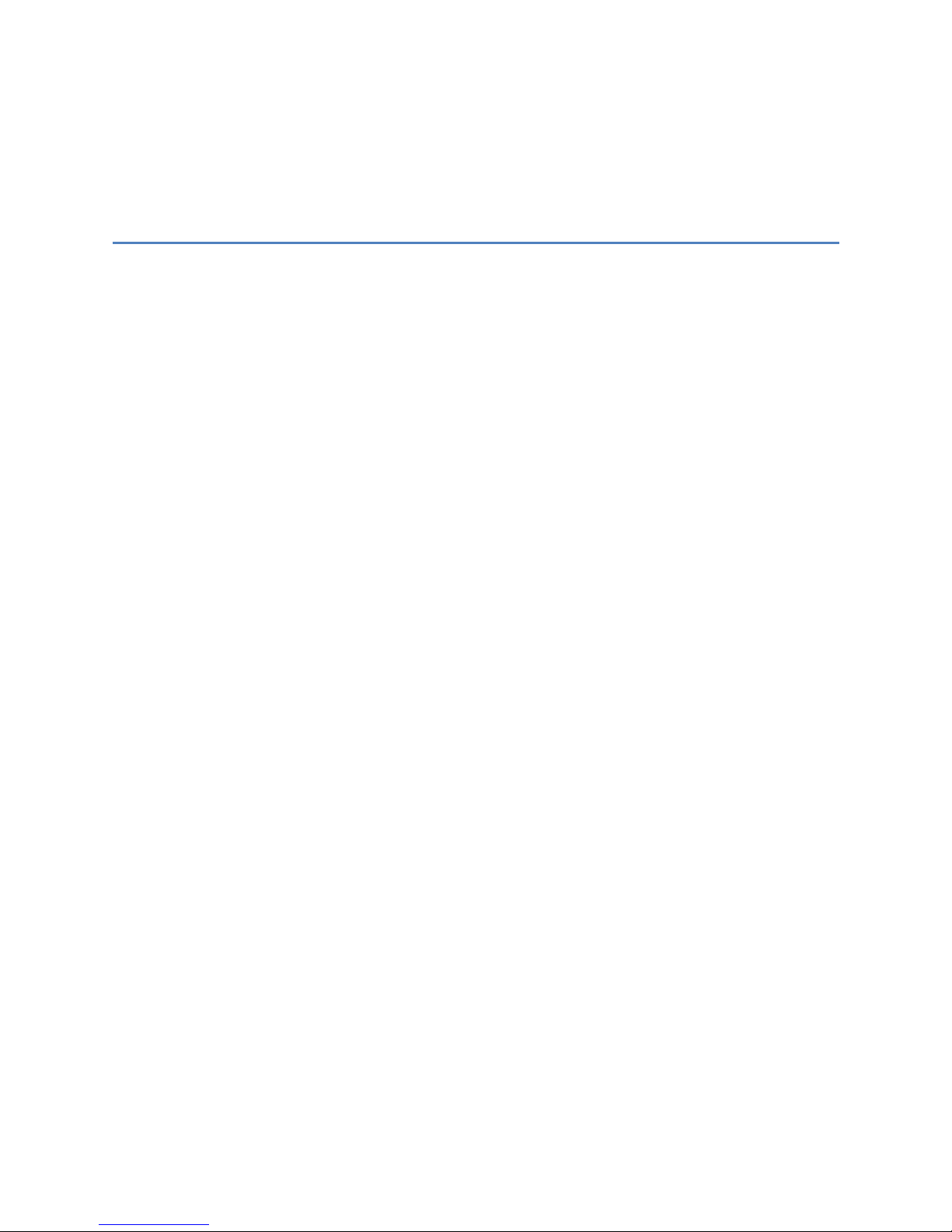
Installing Your Multifunction
to Your Network for the First Time
PIXMA MP860
Macintosh OS
Preparing to Connect My Multifunction to My Network .............................................................. 2
Network Requirements .......................................................................................................... 2
Important Information You Need Before Adding Your Multifunction ....................................... 3
Preparing Your Multifunction ..................................................................................................... 4
Downloading & Installing the Drivers ......................................................................................... 6
Download the Driver .............................................................................................................. 6
Installing The Driver. ............................................................................................................. 7
Adding the Machine ............................................................................................................. 16
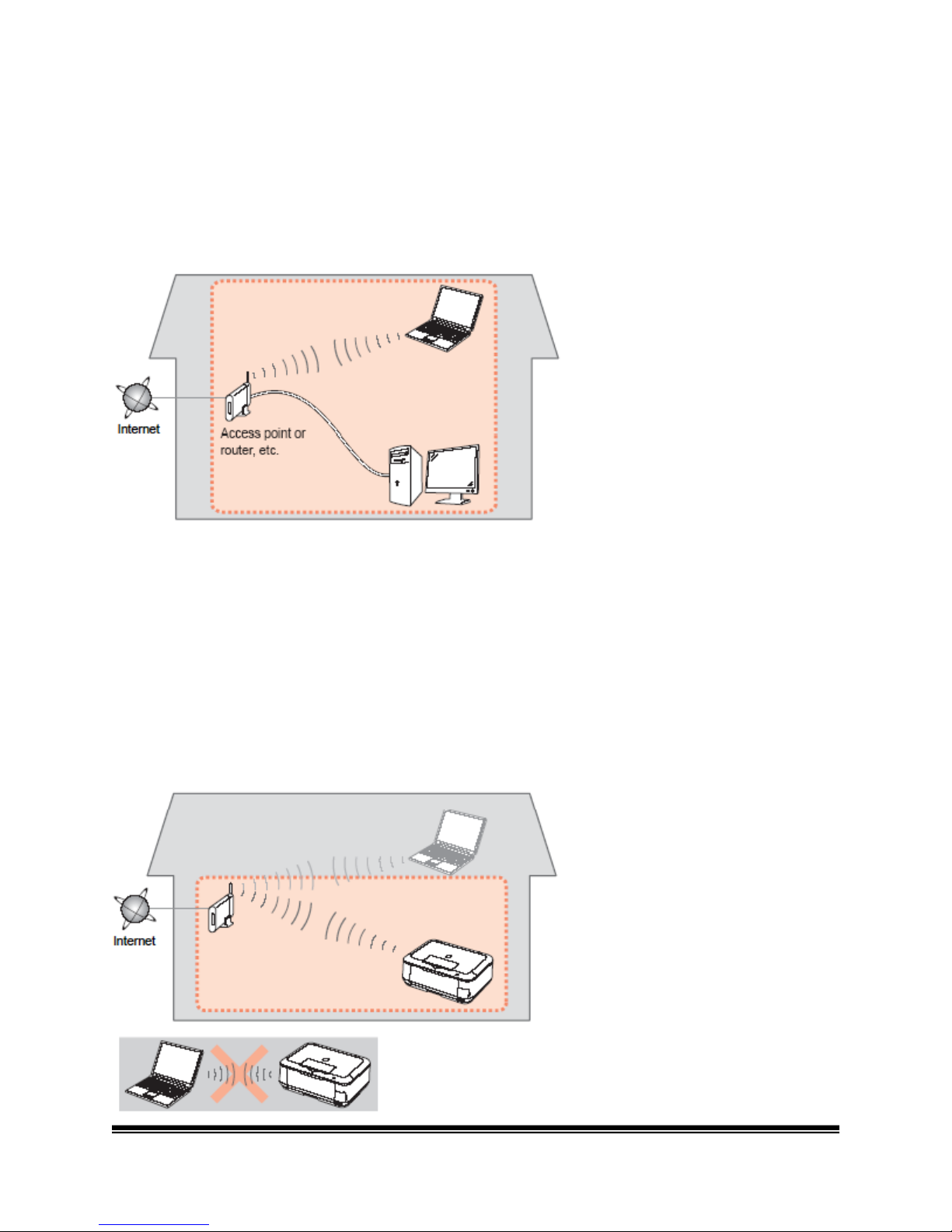
Preparing to Connect My Multifunction to My Network
Network Requirements
Before connecting the machine to the network, make sure that configuration of the computer
and access point or router is complete, and that the computer is connected to the network.
Notes on Network Connection
• The configuration, router functions, setup procedures and security setting s of the
network device vary depending on your system environment For detail Is, refer to your
device's instruction manual or contact its manufacturer.
• The machine cannot be used over a wireless and wired connection at the same time.
Wireless Connection
Connect to your network environment over a wireless connection
Page 2
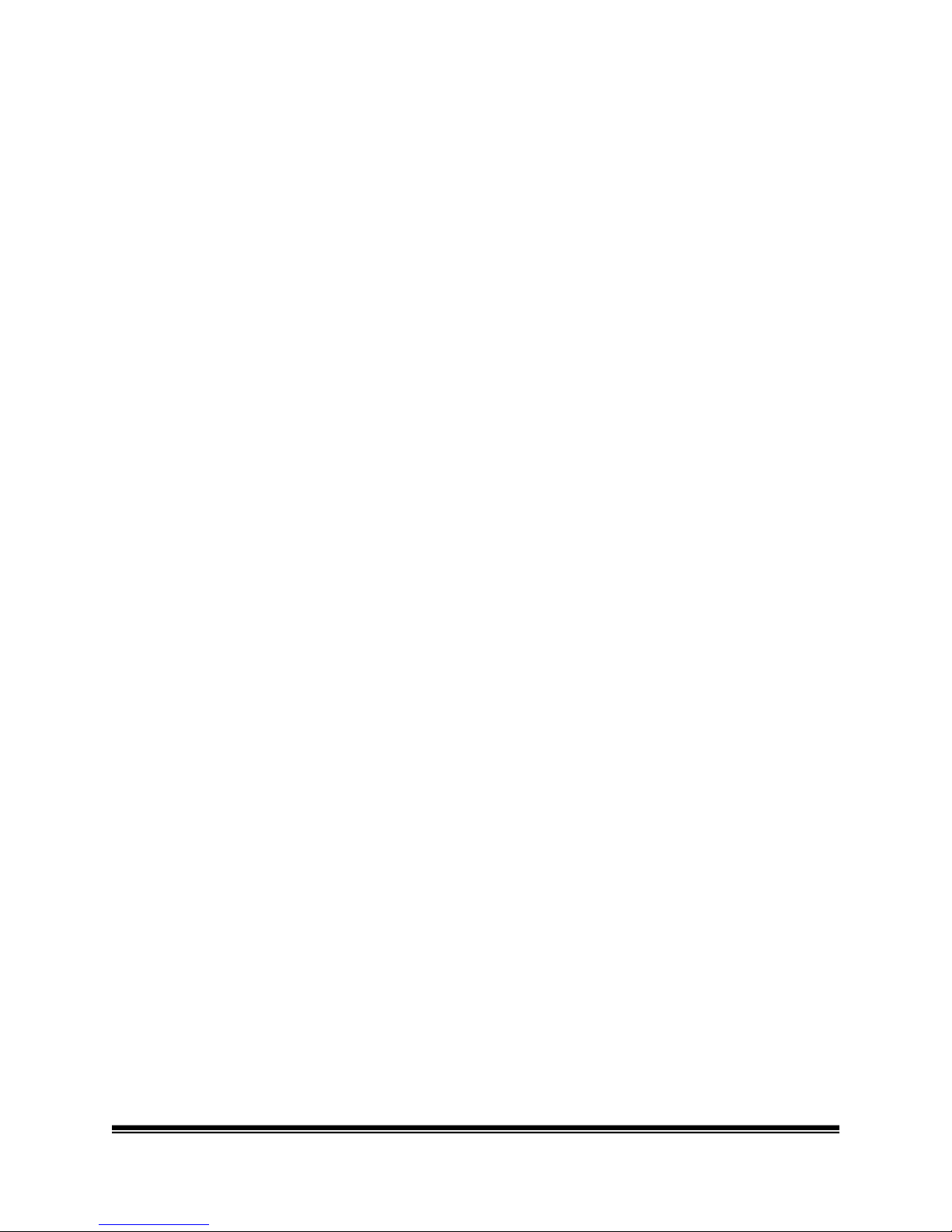
An "Ad-hoc connection," which establishes a direct connection to the computer over a wireless
connection without using an access point, is not supported.
Be sure to prepare an access point
Important Information You Need Before Adding Your Multifunction
The following information is required to connect to your access point or router.
• Access Point Name/Network Name:
Also referred to as SSID. A name to identify the specific access point.
• Network Key:
Also referred to as encryption key, WEP key or VVPANVPA2 passphrase, Pre-Shared
key.
A password required to set to prevent unauthorized access to communication.
Check your access point or route for the following information, and then write it down.
NOTE: For details on how to check the following info rmation, refer to the manual of your access
point or router, or contact its manufacturer.
Page 3
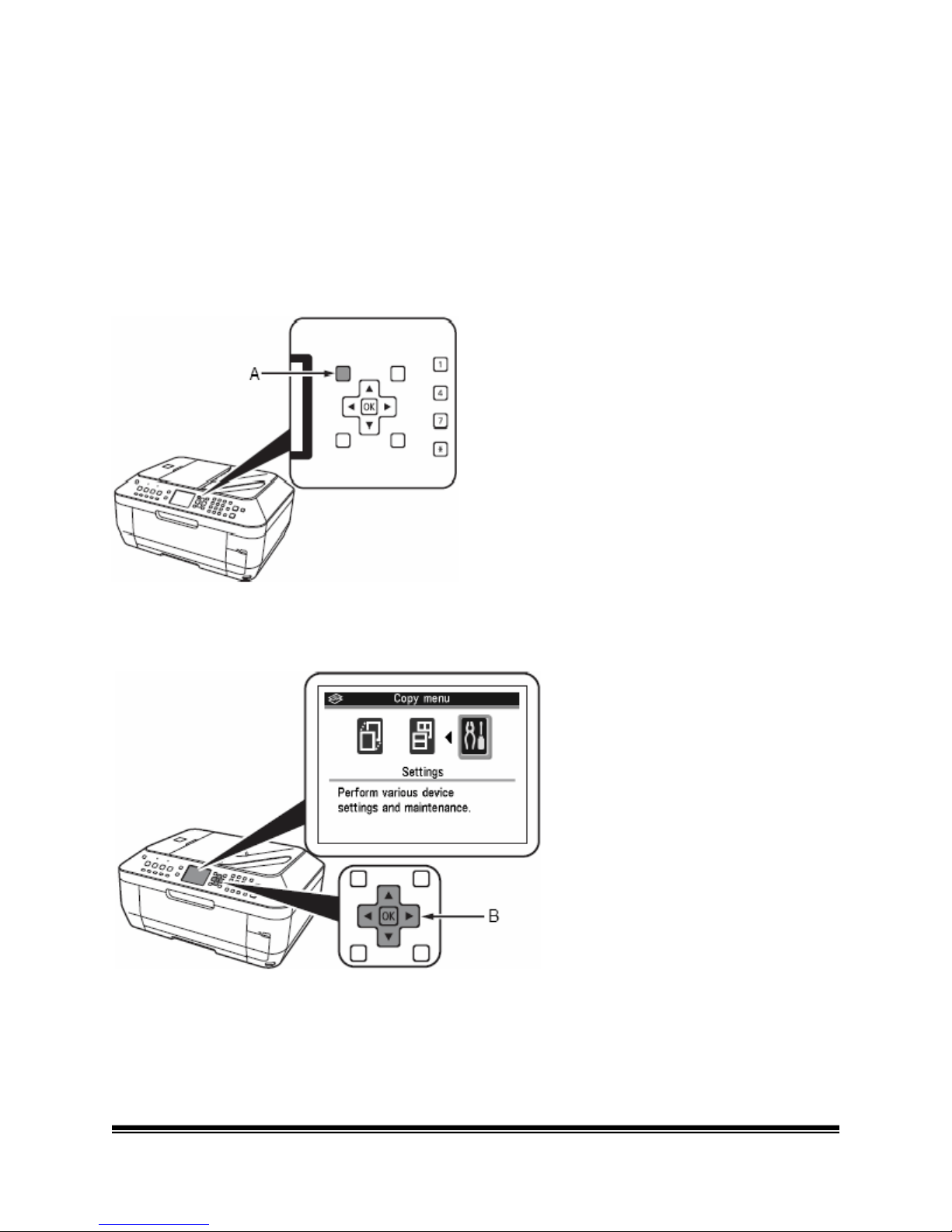
Preparing Your Multifunction
Note: The procedures below are for Wireless LAN setups not using the VVPS (Wi-Fi Protected
Setup) or WCN (Windows Connect Now) setup methods.
At this point the USB cable should not be connected between the computer and printer.
Step One
Press the Menu button (A)
Step Two
Use the or button to select Settings, then press the OK button.
Page 4

Step Three
Select Device settings, then press the OK button.
.
Step Four
Select LAN settings, then press the OK button.
Step Five
Select Change wireless I wired, then press the OK button.
Step Six
Select Wireless LAN active, then press the OK button.
Step Seven
Press the On button to turn
off
the printer. Connect the USB cable to the printer and computer.
Page 5
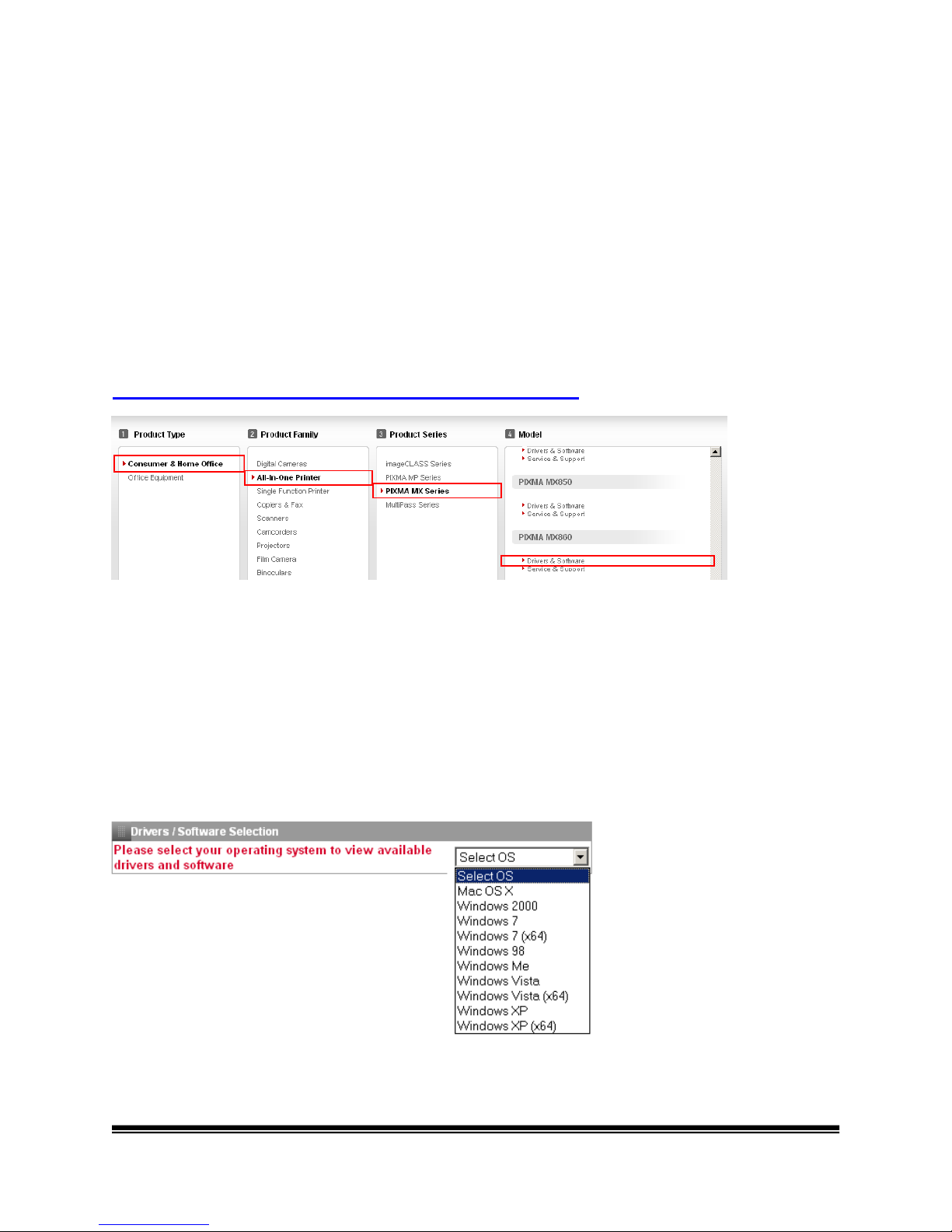
Downloading & Installing the Drivers
Download the Driver
To use the machine by connecting it to a computer, software including the drivers needs to be
copied (installed) to the computer's hard disk The installation process takes about 20 minutes
(The installation time varies depending on the computer environment or the number of
applications to be installed.)
Step One
Go to the Canon Canada Sup por t Home Page
Click here to go to the Canon Canada Support Home Page
Step Two
Select Consumer & Home Office in the Product Type menu dropdown, All-In-One Printe r in
the Product Family, PIXMA MX Series in the Product Series and click on the Drivers &
Software link for your model.
Step Three
In the Drivers I Software Selection section, select your operating system in the Select OS
dropdown menu.
Please 5elect ,0Uf operotinv "stem to
view •••
Page 6
