Page 1
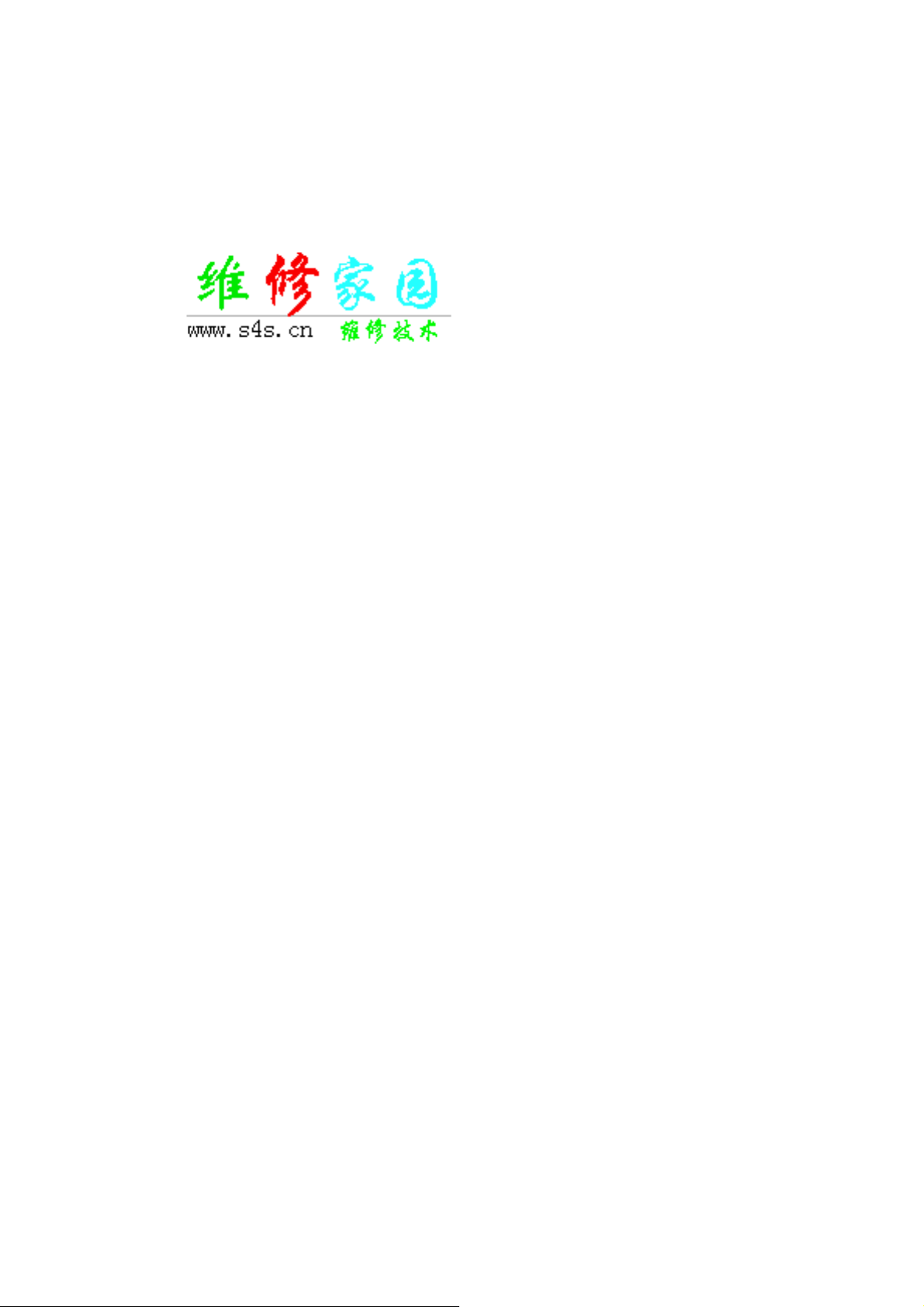
PIXMA iX5000 / iX4000
SERVICE MANUAL
Revision 0
QY8-13AP-000
COPYRIGHT©2006 CANON INC. CANON PIXMA iX5000 / iX4000 0206 XX 0.00-0
Page 2
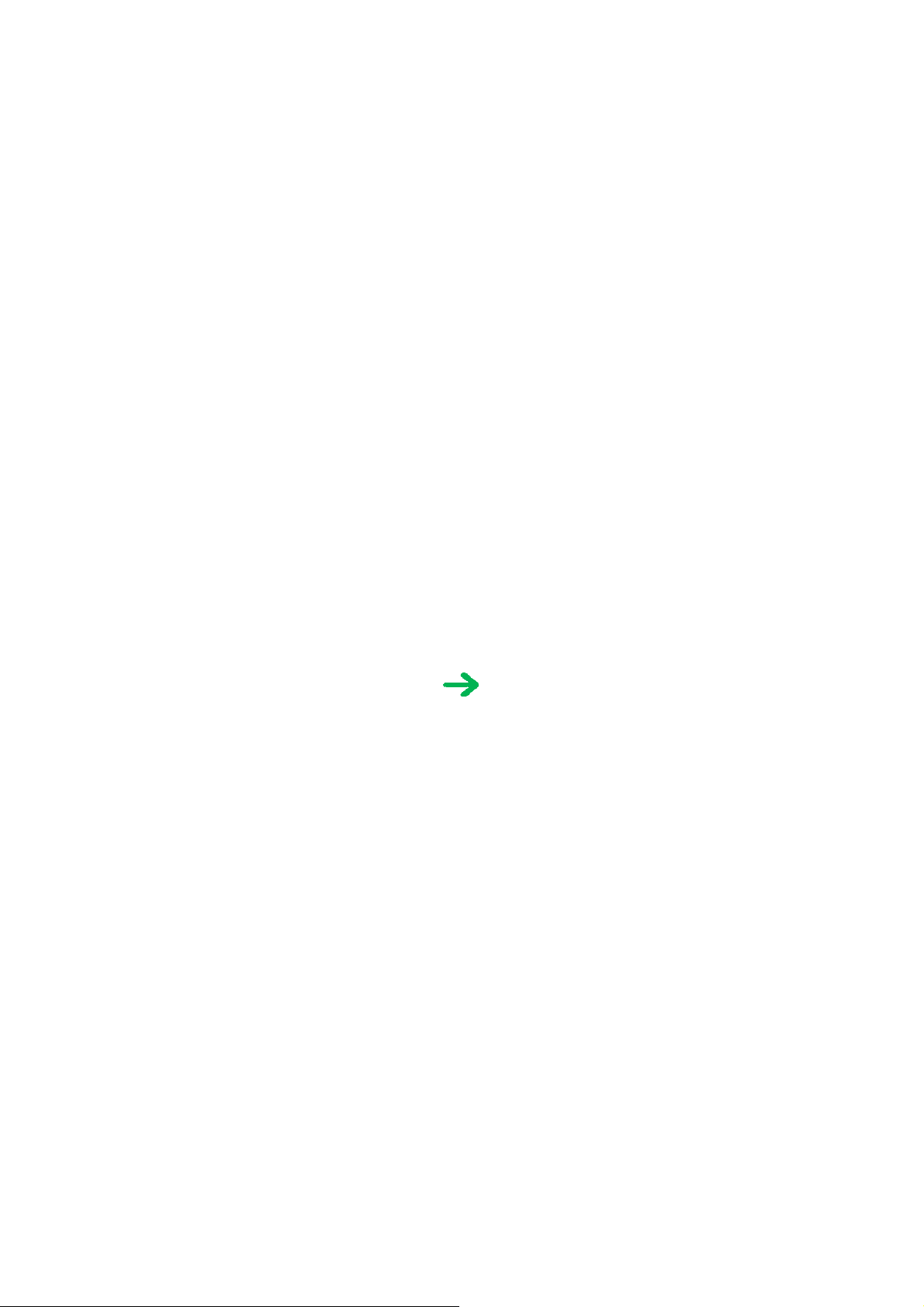
Scope
This manual has been issued by Canon Inc., to provide the service technicians of this product with the information necessary for qualified persons to
learn technical theory, installation, maintenance, and repair of products. The manual covers information applicable in all regions where the product is
sold. For this reason, it may contain information that is not applicable to your region.
Revision
This manual could include technical inaccuracies or typographical errors due to improvements or changes made to the product. When changes are
made to the contents of the manual, Canon will release technical information when necessary. When substantial changes are made to the contents of
the manual, Canon will issue a revised edition.
The following do not apply if they do not conform to the laws and regulations of the region where the manual or product is used:
Trademarks
Product and brand names appearing in this manual are registered trademarks or trademarks of the respective holders.
Copyright
All rights reserved. No parts of this manual may be reproduced in any form or by any means or translated into another language without the written
permission of Canon Inc., except in the case of internal business use.
Copyright © 2005 by Canon Inc.
CANON INC.
Inkjet Device Quality Assurance Div. 2
451, Tsukagoshi 3-chome, Saiwai-ku, Kawasaki-shi, Kanagawa 212-8530, Japan
Page 3
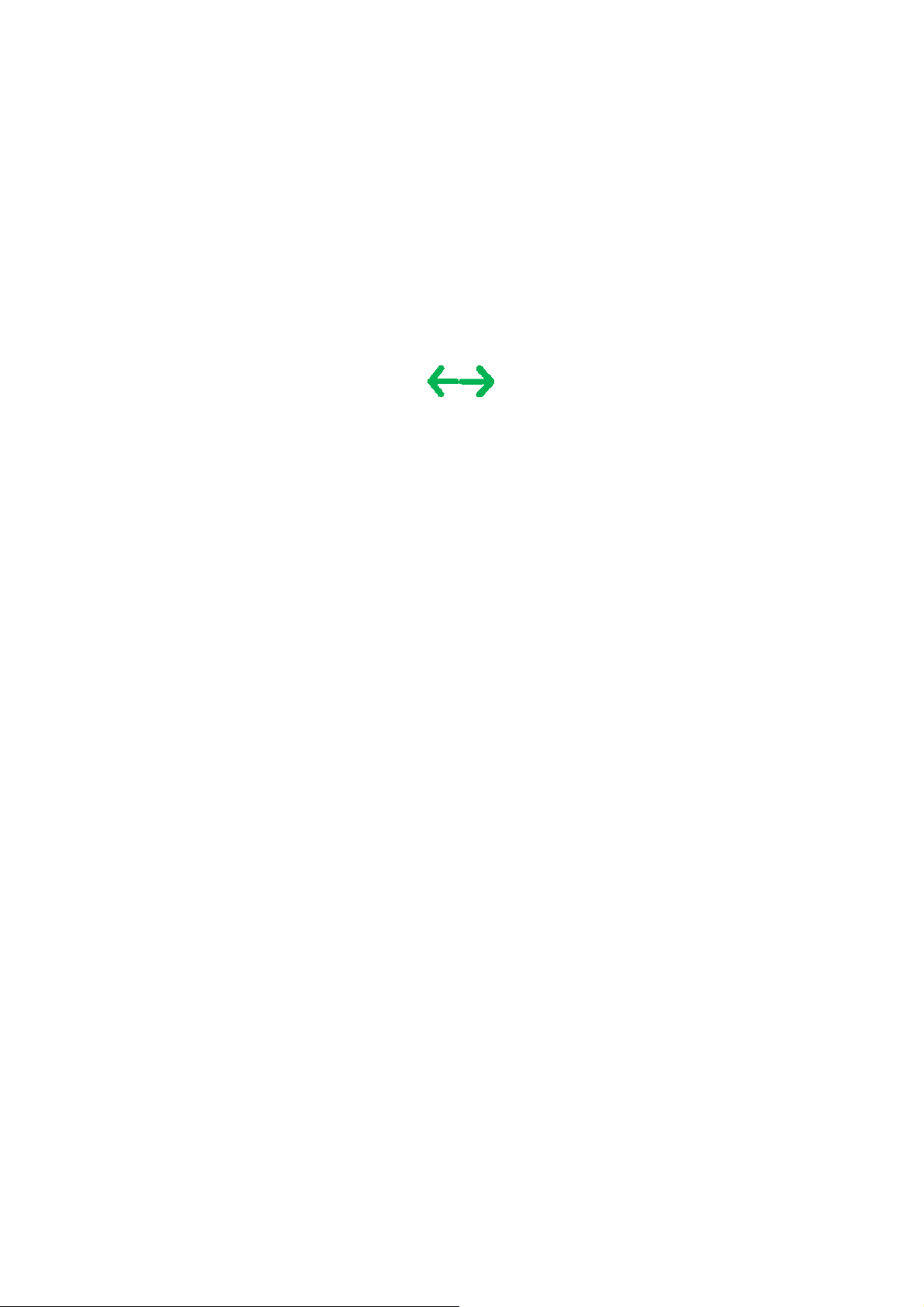
I. MANUAL OUTLINE
N
This manual consists of the following three parts to provide information necessary to service the PIXMA iX5000 / iX4000:
Part 1: Maintenance
Information on maintenance and troubleshooting of the PIXMA iX5000 / iX4000
Part 2: Technical Reference
ew technology and technical information such as FAQ's (Frequently Asked Questions) of the PIXMA iX5000 / iX4000
Part 3: Appendix
Block diagrams and pin layouts of the PIXMA iX5000 / iX4000
Reference:
This manual does not provide sufficient information for disassembly and reassembly procedures. Refer to the graphics in the separate Parts Catalog.
Page 4
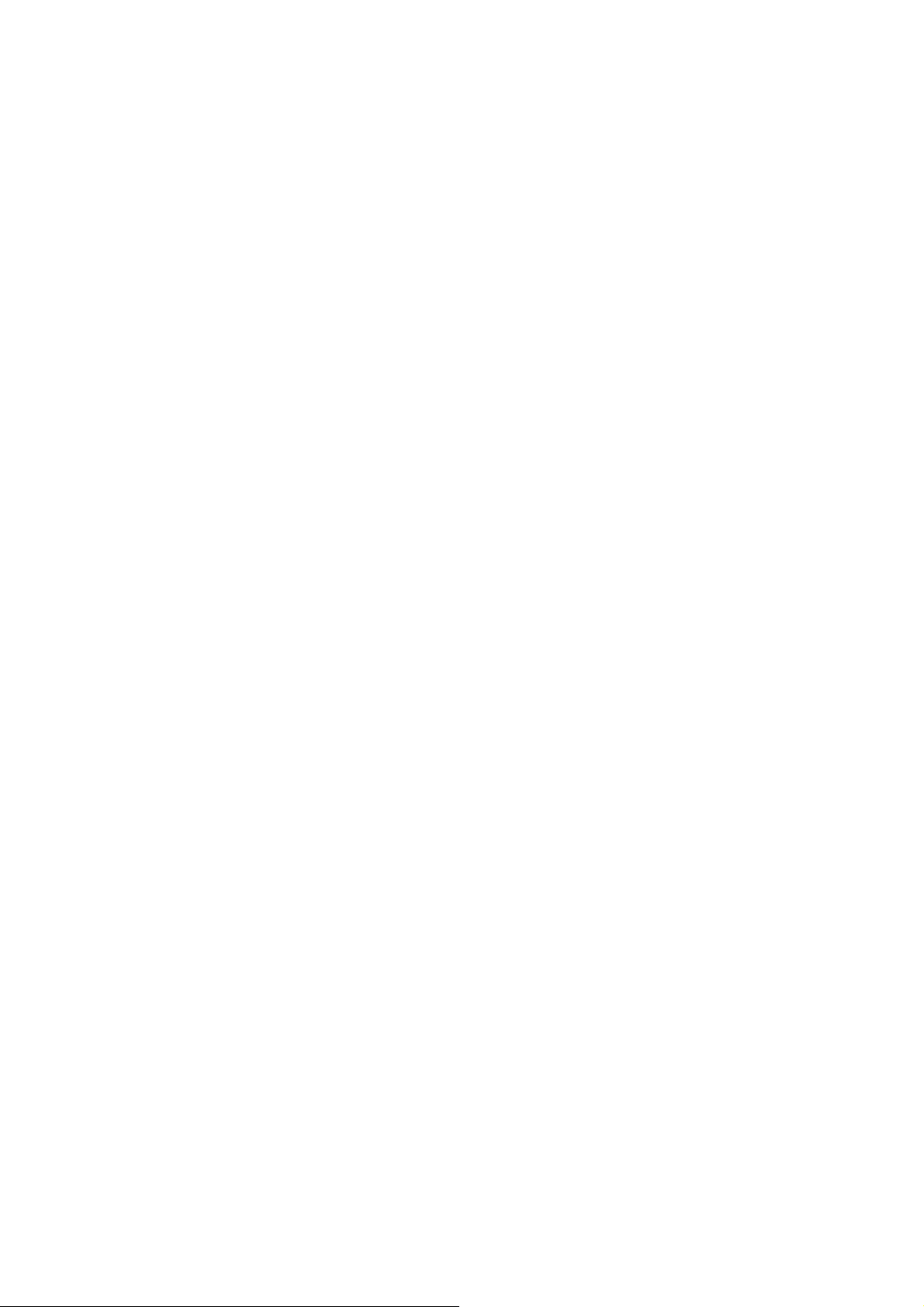
II. TABLE OF CONTENTS
p
Part 1: MAINTENANCE
1. MAINTENANCE
1-1. Adjustment, Periodic Maintenance, Periodic Replacement Parts, and Replacement Consumables by Service Engineer
1-2. Customer Maintenance
1-3. Product Life
1-4. Special Tools
1-5. Serial Number Location
2. LIST OF ERROR DISPLAY / INDICATION
2-1. Operator Call Errors
2-2. Service Call Errors
2-3. Warnings
2-4. Troubleshooting by Symptom
3. REPAIR
3-1. Notes on Service Part Replacement (and Disassembling / Reassembling)
3-2. Special Notes on Repair Servicing
3-3. Adjustment / Settings
(1) Paper feed motor adjustment
(2) Grease application
(3) Waste ink counter setting
(4) User mode
(5) Service mode
Service test print, EEPROM initialization, Waste ink counter reset
Destination settings
3-4. Verification Items
(1) Service test print
(2) EEPROM information print
4. PRINTER TRANSPORTATION
Part 2: TECHNICAL REFERENCE
1. NEW TECHNOLOGIES
2. CLEANING MODE AND AMOUNT OF INK PURGED
3. PRINT MODE
3-1. Normal Color Printing
3-2. Normal Grayscale Printing
3-3. Borderless Printing
3-4. Camera Direct Printing
4. FAQ (Problems Specific to the iP4000 and Corrective Actions)
Part 3: APPENDIX
1. BLOCK DIAGRAM
2. CONNECTOR LOCATION AND PIN LAYOUT
2-1. Logic Board Ass'y
2-2. Carriage Board (Print Head Connector)
3. PIXMA iX5000 / iX4000 S
ecifications
Page 5
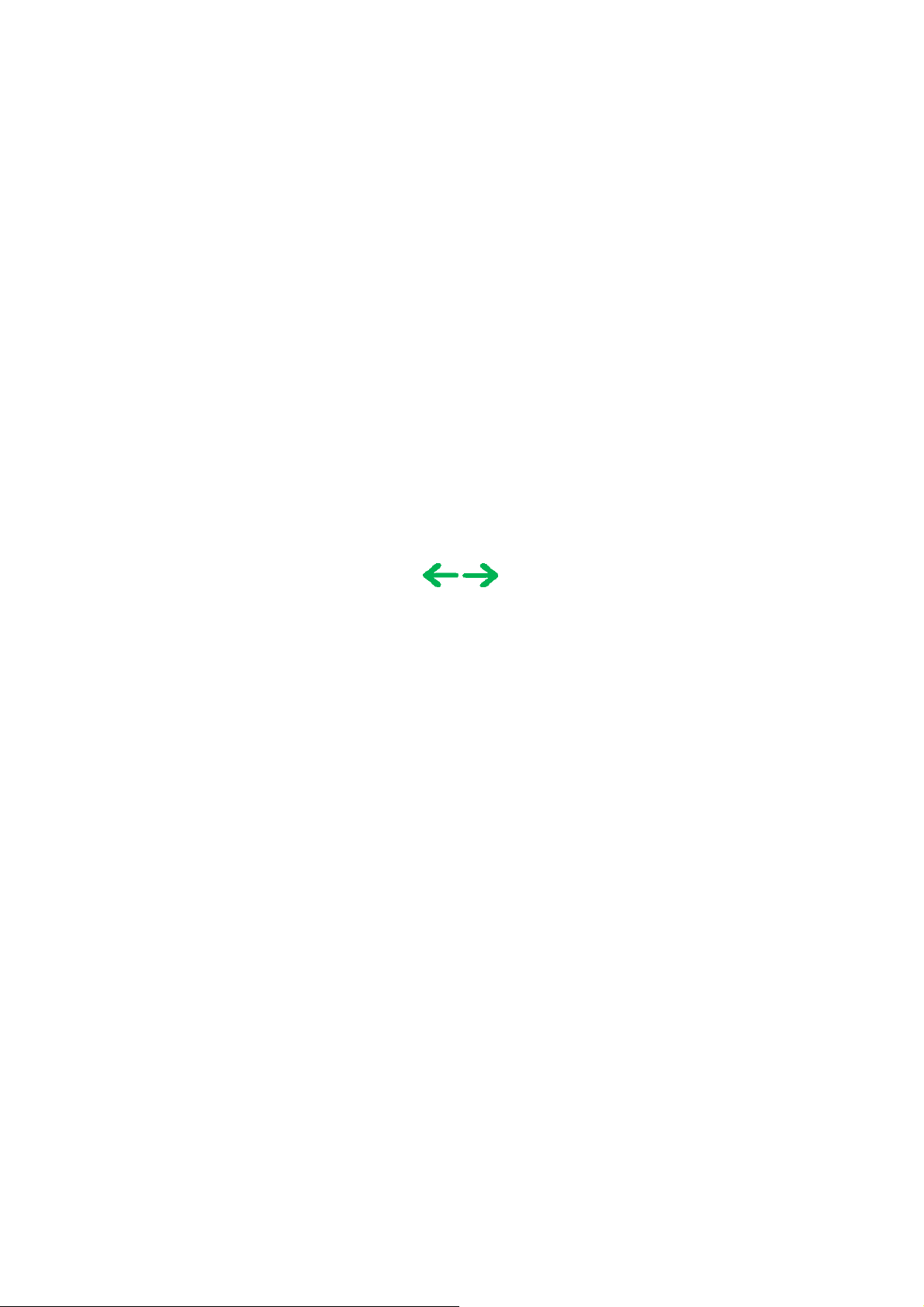
P
art 1
MAINTENANCE
Page 6
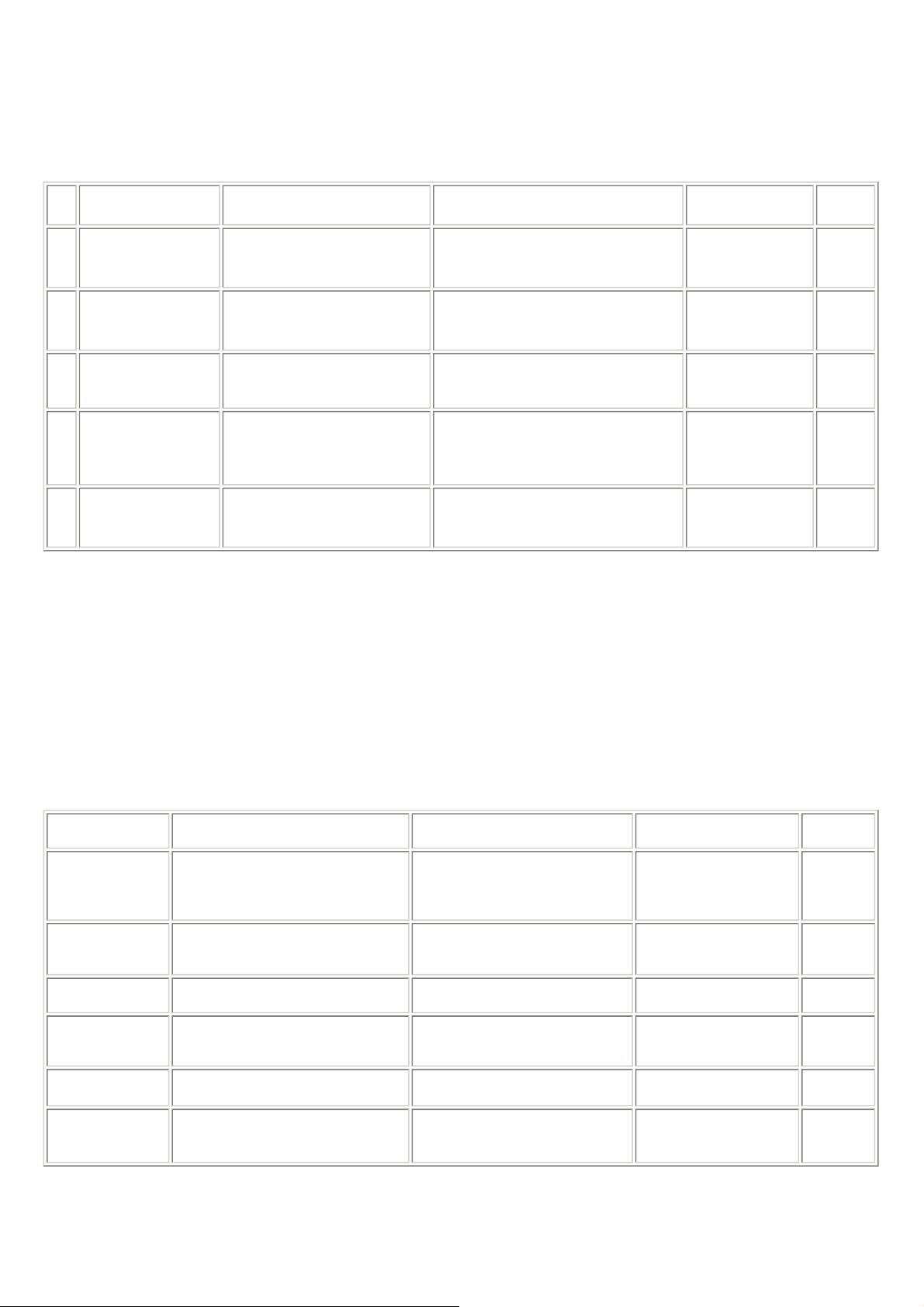
1. MAINTENANCE
1-1
1-1. Adjustment, Periodic Maintenance, Periodic Replacement Parts, and Replacement Consumables by
Service Engineer
(1) Adjustment
Adjustment Timing Purpose Tool
Destination settings
(EEPROM settings)
Waste ink counter
resetting
(EEPROM settings)
Paper feed motor
position adjustment
Grease application
Ink system function
check
Note: DO NOT loosen the red screws at both ends of the carriage shaft, securing the print head position, as they are not re-adjustable.
The red screws securing the paper feed motor may be loosened only at replacement of the paper feed motor unit.
At logic board replacement
To set the destination.
- At logic board replacement
- At waste ink absorber
replacement
At paper feed motor replacement To adjust the belt tension. (Position the
- At carriage unit replacement
- At PS gear replacement
- At logic board replacement
- At platen unit replacement
- At carriage unit replacement
To reset the waste ink counter. None.
paper feed motor so that the belt is
stretched tight.)
- To maintain sliding properties of the
carriage shaft.
- To protect the printer's sliding portions
(gears).
To maintain detection functionality for
presence of the ink tanks and each ink tank
position.
None.
Perform in the
service mode.
Perform in the
service mode.
None.
FLOIL KG-107A
None.
Perform in the
service mode.
Approx.
1 min.
1 min.
5 min.
1 min.
1 min.
time
(2) Periodic maintenance
No periodic maintenance is necessary.
(3) Periodic replacement parts
There are no parts in this printer that require periodic replacement by a service engineer.
(4) Replacement consumables
There are no consumables that require replacement by a service engineer.
1-2. Customer Maintenance
Adjustment Timing Purpose Tool
Print head
alignment
Print head cleaning When print quality is not satisfying.
Print head deep
cleaning
Ink tank
replacement
Paper feed roller
cleaning
Bottom plate
cleaning
At print head replacement. To ensure accurate dot placement. - Printer buttons
When print quality is not satisfying, and
not improved by print head cleaning.
When an ink tank becomes empty. ("No
ink error" via the computer, or ink tank
LED flashing fast in red)
When necessary To clean the paper feed rollers. Printer buttons 2 min.
When the back side of the paper is
smeared
- Computer (automatic
settings via the printer
driver)
To improve nozzle conditions.
To improve nozzle conditions.
-----
- Printer buttons
- Computer (settings via the
printer driver)
Computer (settings via the
printer driver)
To clean the platen ribs.
- Plain paper
- Computer (settings via the
printer driver)
Approx.
time
3 min.
1 min.
2 min.
-----
2 min.
1 min.
Page 7
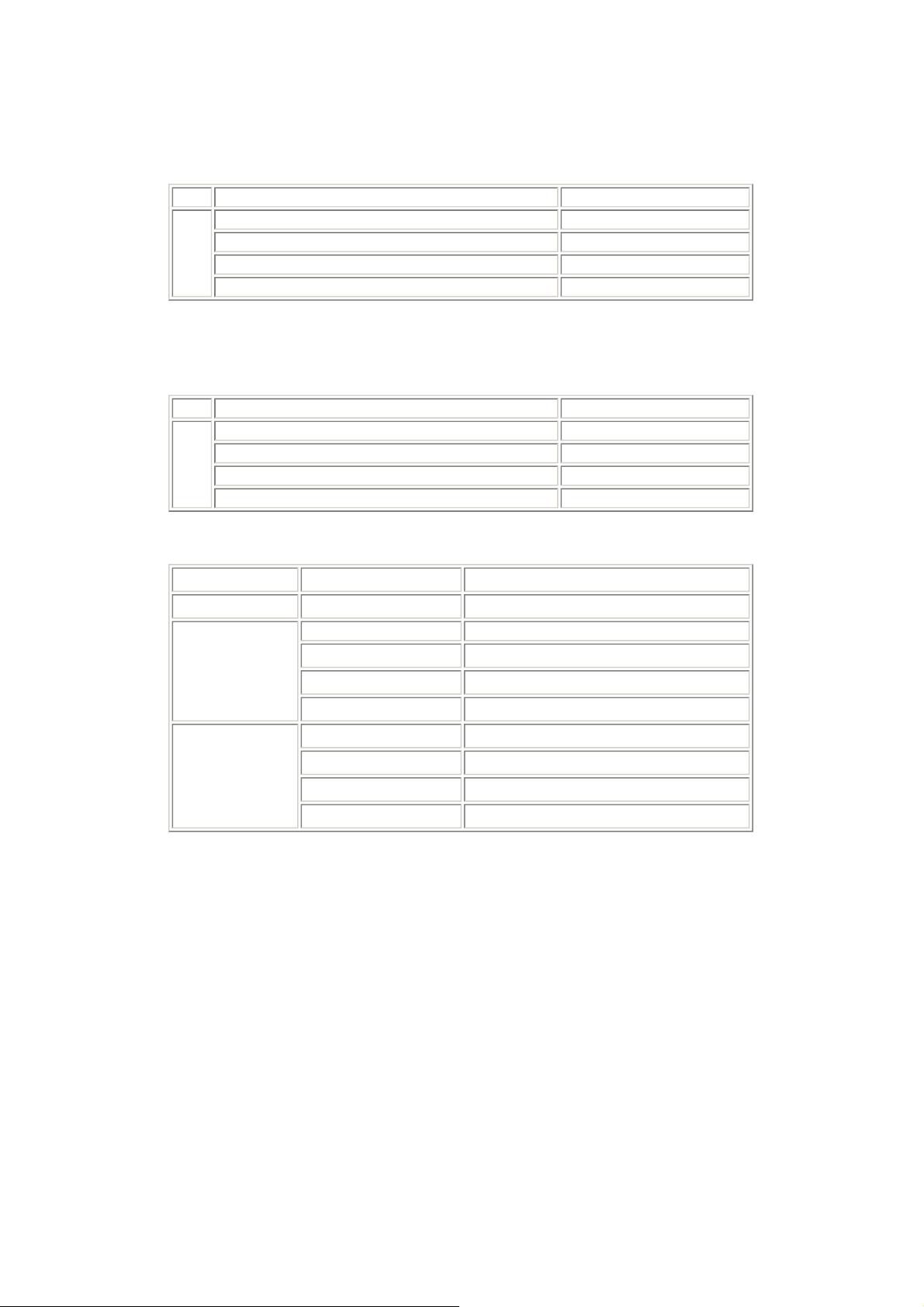
1-3. Product Life
1-2
(1) Printer
(2) Print head
(3) Ink tank (target value)
Specified print volume (I) or the years of use (II), whichever comes first.
(I) Print volume: 24,000 pages
Black 1,500 character pattern 13,600 pages
Color A4, 7.5% duty per color pattern 4,400 pages
A4, photo, borderless printing
4 x 6, photo, borderless printing 600 pages
Postcard, photo, borderless printing 1,800 pages
(II) Years of use: 5 years of use
Print volume: 24,000 pages
Black
1,500 character pattern
Color A4, 7.5% duty per color pattern 4,400 pages
A4, photo, borderless printing 3,600 pages
4 x 6, photo, borderless printing 600 pages
Postcard, photo, borderless printing 1,800 pages
3,600 pages
13,600 pages
Pattern Ink tank used Print yield
Black text PGI-5BK Approx. 800 pages
Color chart PGI-5BK Approx. 1,400 pages
CLI-8C Approx. 710 pages
CLI-8M Approx. 470 pages
CLI-8Y Approx. 460 pages
Photo chart
Black text: When printing the Canon standard pattern (1,500 characters per page) on A4 size plain paper, with the default settings in the
Color chart: When printing the ISO/JIS-SCID N5 pattern on A4 size plain paper in bordered printing, with the default settings in the Windows
Photo chart: When printing the Canon standard pattern on 4" x 6" Photo Paper Plus Glossy in borderless printing, with the default settings in
The print yield in the table above is an average value measured in continuous printing, using the ink tank immediately after it is unsealed, until
the ink is out. Ink yield may vary depending on texts and photos printed, application software, print mode, and type of paper used.
When the machine is turned on and while printing, each ink may be used for protecting the print head and maintaining print quality.
Windows XP driver, using Word 2003.
XP driver, using Photoshop 7.0.
the Windows XP driver, using Windows XP Photo Printing Wizard.
PGI-5BK Approx. 3,800 pages
CLI-8C Approx. 380 pages
CLI-8M Approx. 250 pages
CLI-8Y Approx. 250 pages
Page 8

1-4. Special Tools
1-3
Name Tool No. Application Remarks
FLOIL KG-107A
QY9-0057-000
To be applied to the sliding portions of the
carriage shaft, and printer's sliding portions
(gears).
In common with the
S520.
1-5. Serial Number Location
On the carriage flexible cable holder (visible on the right of the carriage after the printer is turned on, the access cover is opened, and the carriage
moves to the center).
To the table of contents To the top
<Part 1: 1. MAINTENANCE>
Page 9
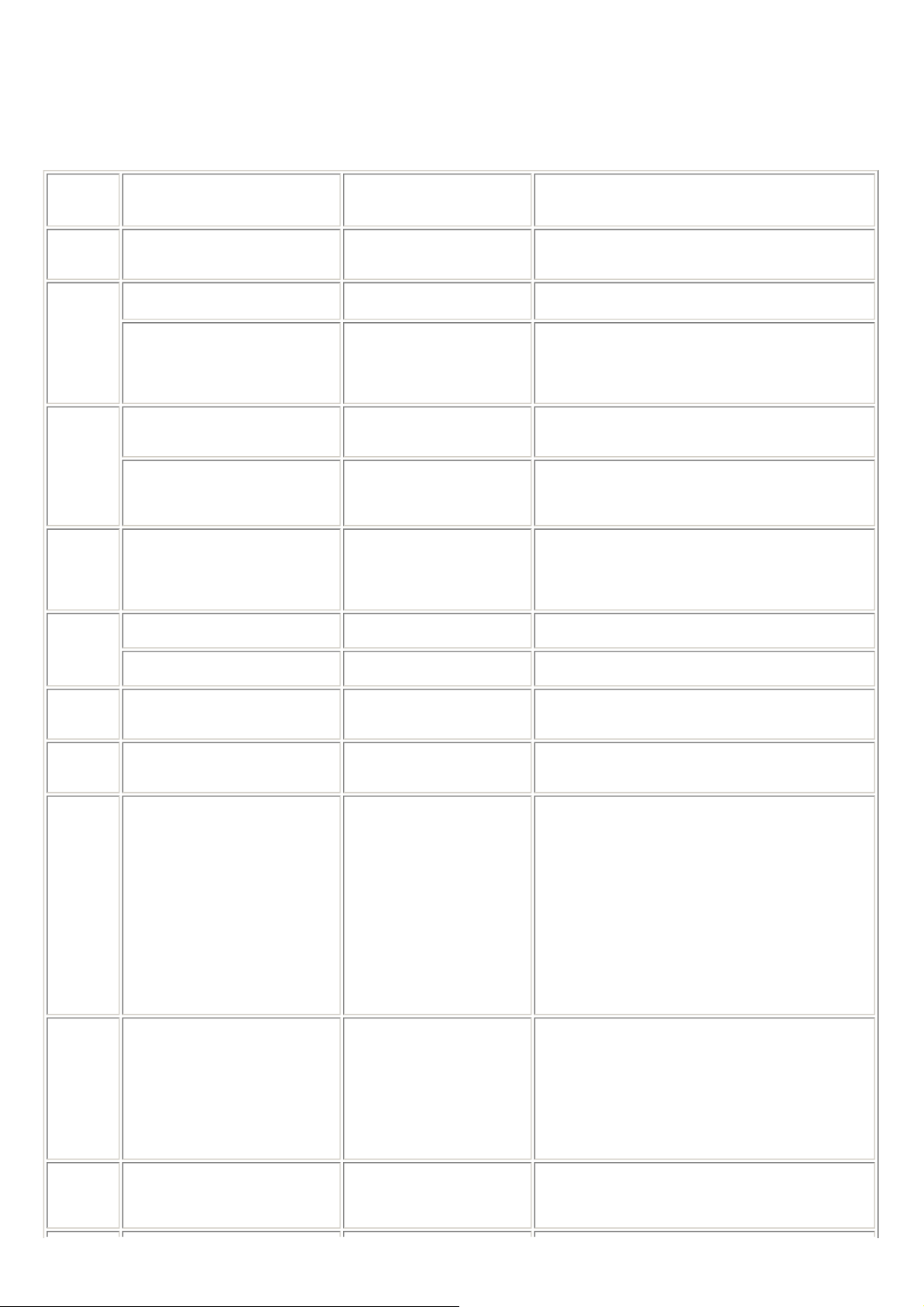
2. LIST OF ERROR DISPLAY / INDICATION
1-4
Errors are indicated by the LED, and warnings are displayed on the monitor of the computer connected to the printer.
2-1. Operator Call Errors (by Alarm LED Blinking in Orange)
Alarm LED
blinking in
orange
No paper. (ASF) [1000] Set the paper in the ASF, and
2 times
3 times
4 times
5 times
7 times
8 times
9 times The connected digital camera or
11 times
13 times
14 times
Paper jam. [1300] Remove the jammed paper, and
Paper output support error. [1300] Remove any obstacles, if any,
No ink. [1600]
Ink tank not installed. [1660] Install the applicable ink tank(s)
The print head is not installed [1401],
or it is not properly installed (Print
head temperature sensor error
[1403] / Faulty EEPROM data of the
print head [1405]).
Multiple ink tanks of the same color
installed. [1681]
Ink tank in a wrong position. [1680] Install the ink tank(s) in the
Warning: The waste ink absorber
becomes almost full. [1700]
digital video camera does not support
Camera Direct Printing. [2001]
Failed in automatic print head
alignment. [2500]
The remaining ink amount unknown.
[1683]
Ink tank not recognized. [1684] A non-supported ink tank is
Error [Error code]
press the Resume/Cancel
button.
press the Resume/Cancel button.
from the paper output support,
and press the Resume/Cancel
button.
Replace the empty ink tank(s),
or press the Resume/Cancel
button.
properly, and confirm that the
LED's of all the ink tanks light
red.
Install the print head properly.
Replace the wrong ink tank(s)
with the correct one(s).
correct position.
Pressing the Resume/Cancel
button will exit the error, and
enable printing.
Remove the cable between the
camera and the printer.
Solution Remarks
Press the Resume/Cancel
button.
- If paper is being fed at error
occurrence, the error is
indicated after the paper is
ejected.
- If the error occurs, the print
head alignment values are not
changed.
- After exit from the error by the
Resume/Cancel button, the
automatic print head
alignment will not be re-done.
An ink tank which has once
been empty is installed. Replace
the applicable ink tank with a
new one.
installed (the ink tank LED is
turned off). Install the supported
ink tanks.
Error in paper feeding from the ASF.
The first time the phenomenon occurs, it is indicated as the
paper output support error. The second time and thereafter
(such as when the phenomenon persists even after the
Resume/Cancel button is pressed), it is indicated as the PS
cam sensor error (service call error).
Pressing the Resume/Cancel button will exit the error
without ink tank replacement, however, ink may run out
during printing.
The service call error, indicating the waste ink absorber is
full, is likely to occur soon.
The error is indicated when the pattern is not printed due to
no ink or non-ejection of ink, or when the sensor's AD
value is incorrect.
Printing with a once-empty or refilled ink tank can damage
the print head.
To continue printing without replacing the ink tank, press
the Resume/Cancel button for 5 sec. or longer to record the
use of a refilled ink tank.
Note:
After the above operation, the function to detect the
remaining ink amount is disabled.
Page 10
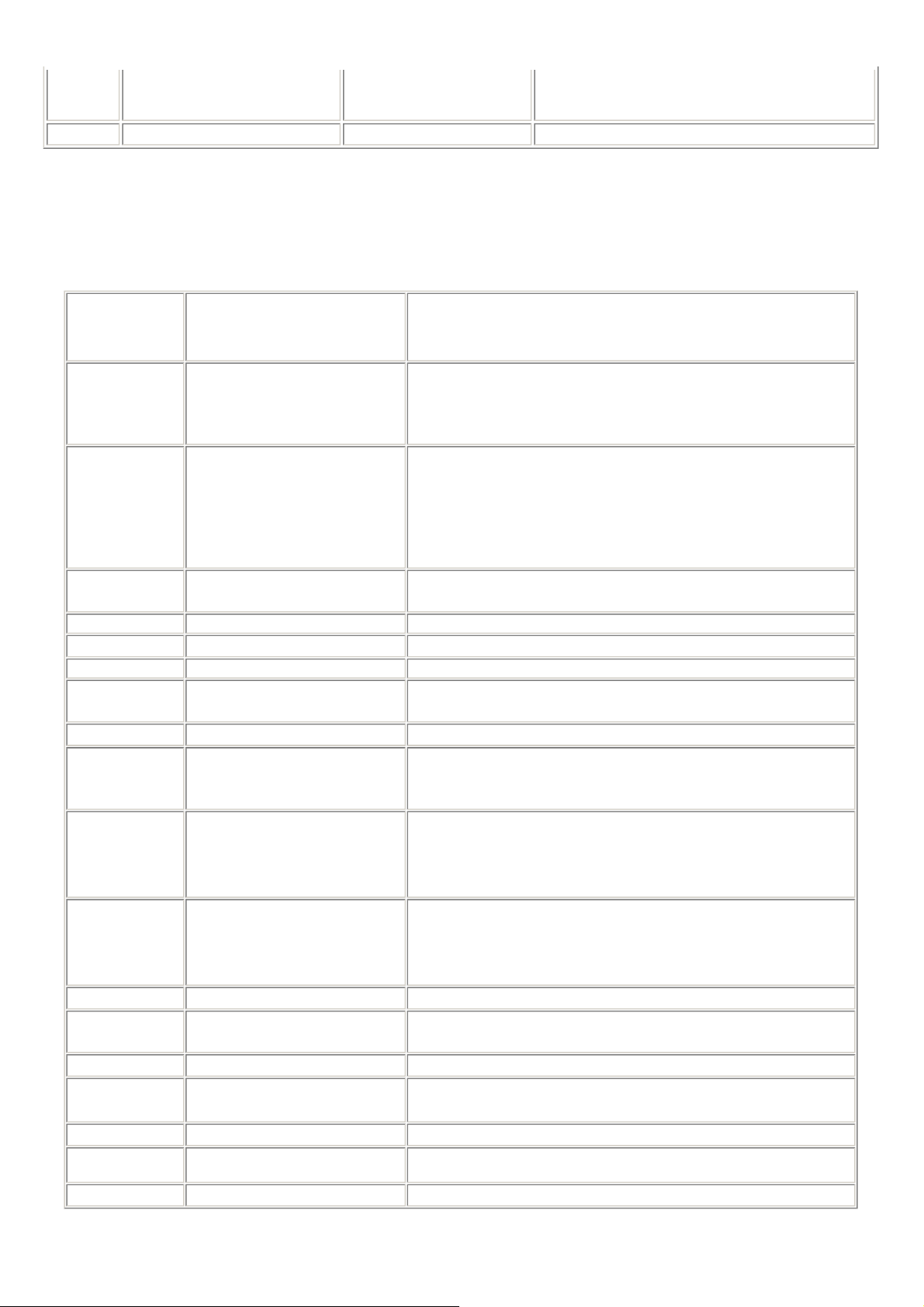
15 times
1-5
Ink tank not recognized. [1410 to
1419]
Access cover open. [1200] Close the access cover.
An error occurred in an ink tank
(the ink tank LED is turned off).
Replace the ink tank(s).
2-2. Service Call Errors (by Cyclic Blinking in Orange (Alarm LED) and Green (Power LED), or Alarm LED Lit in
Orange)
Cycles of blinking
in orange (Alram
LED) and green
(Power LED)
2 times Carriage error [5100] - Carriage unit (QM2-3361)
3 times Line feed error [6000] - Timing sensor unit (QM2-2683)
4 times Purge cam sensor error [5C00] - Purge unit (QM2-3370)
5 times ASF (cam) sensor error [5700] - Sheet feed unit (QM2-3367)
6 times
7 times
8 times
9 times EEPROM error [6800]
12 times PG position error [5C10] - Sheet feed unit (QM2-3367)
13 times AH position error [5710]
14 times PS cam sensor error [5750]
15 times USB Host VBUS overcurrent [9000]
16 times
17 times
19 times Ink tank position sensor error [6502]
20 times
Continuous
alternate blinking
Alarm LED lit
Error [Error code]
Solution
(Replacement of listed parts, which are likely to be faulty)
- Timing slit strip film (QC1-8750)
- Logic board ass'y (QM2-3393 / QM3-1654)
- Carriage motor (QK1-1500)
- Timing slit disk film (QC1-4375)
- Feed roller ass'y (QL2-1291)
- Platen unit (QM2-3353)
- Logic board ass'y (QM2-3393 / QM3-1654)
- Paper feed motor (QK1-1996)
- Logic board ass'y (QM2-3393 / QM3-1654)
Internal temperature error [5400]
Waste ink absorber full [5B00]
Print head temperature rise error
[5200]
Valve sensor error [6C00]
Motor driver error [6D00]
Other hardware error [6500]
ROM error
- Logic board ass'y (QM2-3393 / QM3-1654)
- Ink absorber kit (QY5-0164)
- Print head (QY6-0064)
- Logic board ass'y (QM2-3393 / QM3-1654)
- Logic board ass'y (QM2-3393 / QM3-1654)
- Logic board ass'y (QM2-3393 / QM3-1654)
- Purge unit (QM2-3370)
- Sheet feed unit (QM2-3367)
- Logic board ass'y (QM2-3393 / QM3-1654)
- Output support unit (QM2-3358)
- Output support gear unit (QM2-3359)
- Sheet feed unit (QM2-3367)
- Logic board ass'y (QM2-3393 / QM3-1654)
- Output support unit (QM2-3358)
- Output support gear unit (QM2-3359)
- Logic board ass'y (QM2-3393 / QM3-1654)
- Logic board ass'y (QM2-3393 / QM3-1654)
- Purge unit (QM2-3370)
- Logic board ass'y (QM2-3393 / QM3-1654)
- Platen unit (QM2-3353)
- Logic board ass'y (QM2-3393 / QM3-1654)
- Logic board ass'y (QM2-3393 / QM3-1654)
- Logic board ass'y (QM2-3393 / QM3-1654)
*1
*1
*1
*1
*1
*1
*1
*1
*1
*1
*1
*1
*1
*1
*1
*1
RAM error
- Logic board ass'y (QM2-3393 / QM3-1654)
Page 11
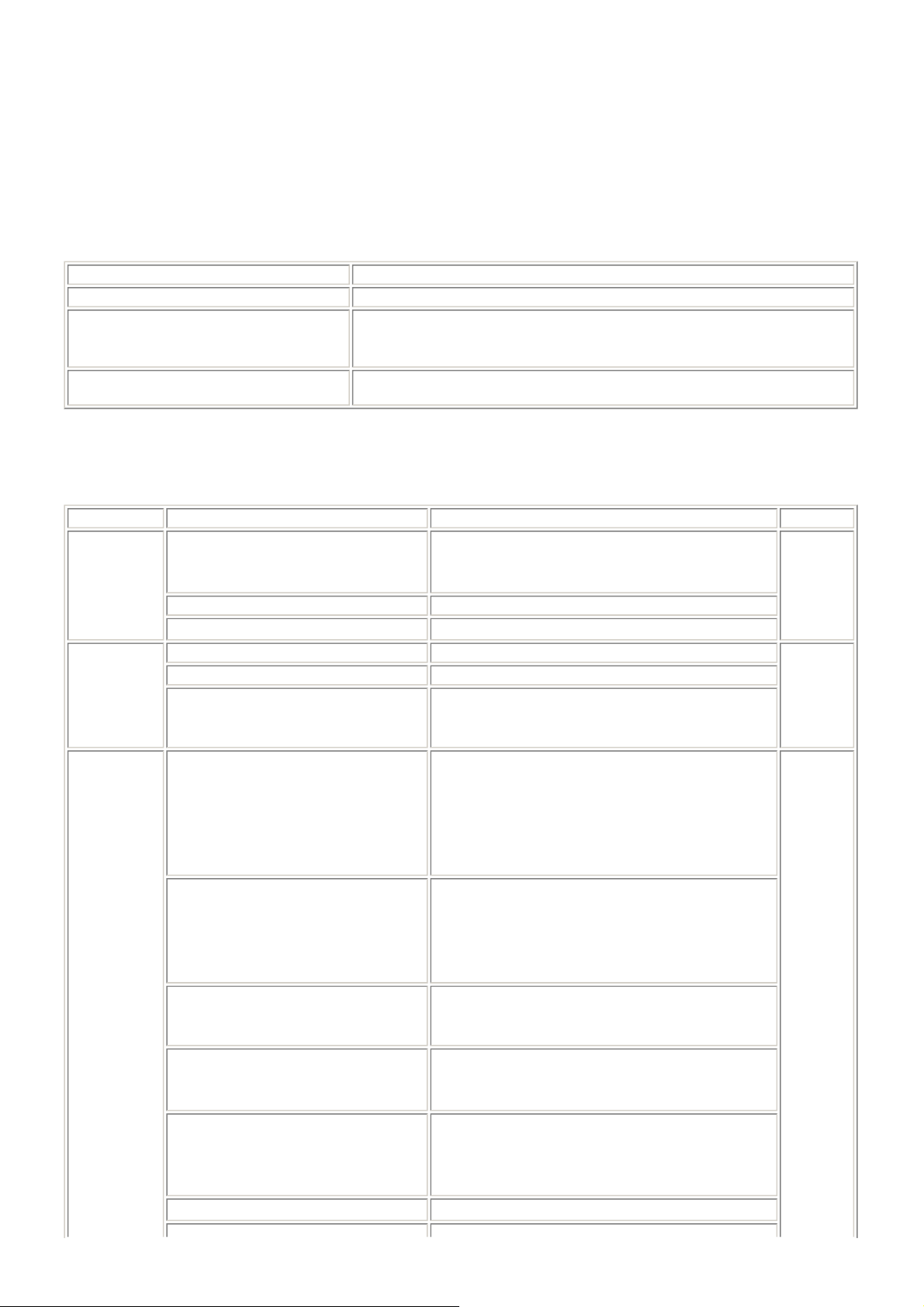
*1: Before replacement of the logic board ass'y, check the waste ink amount (by service test print or EEPROM information print). If the waste
1-6
ink amount is 7% or more, also replace the ink absorber kit (QY5-0164) when replacing the logic board ass'y.
QM2-3393: iX5000 logic board ass'y
QM3-1654: iX4000 logic board ass'y
[See Section 3-3. Adjustment / Settings, (5) Service mode, for details.]
2-3. Warnings
Printer (no LED indications):
Low ink
Print head temperature rise
Protection of excess rise of the print head
temperature
*1: If the warning is displayed, the carriage does not move to the ink tank replacement position when the access cover is opened.
2-4. Troubleshooting by Symptom
Symptom Solution Remarks
Faulty operation
Paper feed
problems
Unsatisfactory
print quality
Displayed warning Remarks
Status indication only.
If the print head temperature is high when the access cover is opened, the warning is
displayed
When the print head temperature falls, the warning is released.
If the print head temperature exceeds the specified limit, a Wait is inserted during
printing,
*1
.
The power does not turn on.
The power turns off immediately after
power-on.
A strange noise occurs.
Printing stops mid-way.
Multiple sheets feed.
Paper does not feed. Remove foreign material, or replace the sheet feed unit.
Paper feeds at an angle. Remove foreign material,
No printing, or no color ejected.
Printing is faint, or white lines appear on
printouts even after print head cleaning.
Line(s) not included in the print data appears
on printouts.
Paper gets smeared.
A part of a line is missing on printouts.
Color hue is incorrect.
Printing is incorrect.
Replace the
- AC adapter, or
- logic board ass'y*1.
Remove foreign material, or attach a removed part if any.
Replace the logic board ass'y*1.
Replace the sheet feed unit.
adjust the paper guide, or
replace the sheet feed unit.
Replace the
- ink tank,
- print head*2, or
- logic board ass'y*1,
remove foreign material from the purge unit caps, if any, or
replace the purge unit.
Remove and re-install the print head, or replace the
- ink tank,
- print head*2,
- purge unit, or
- logic board ass'y*1.
Feed several sheets of paper,
perform bottom plate cleaning, or
clean the paper path with cotton swab or cloth.
Replace the
- ink tank, or
- print head*2.
Replace the
- ink tank, or
- print head*2, or
perform print head alignment.
Replace the logic board ass'y*1.
Page 12
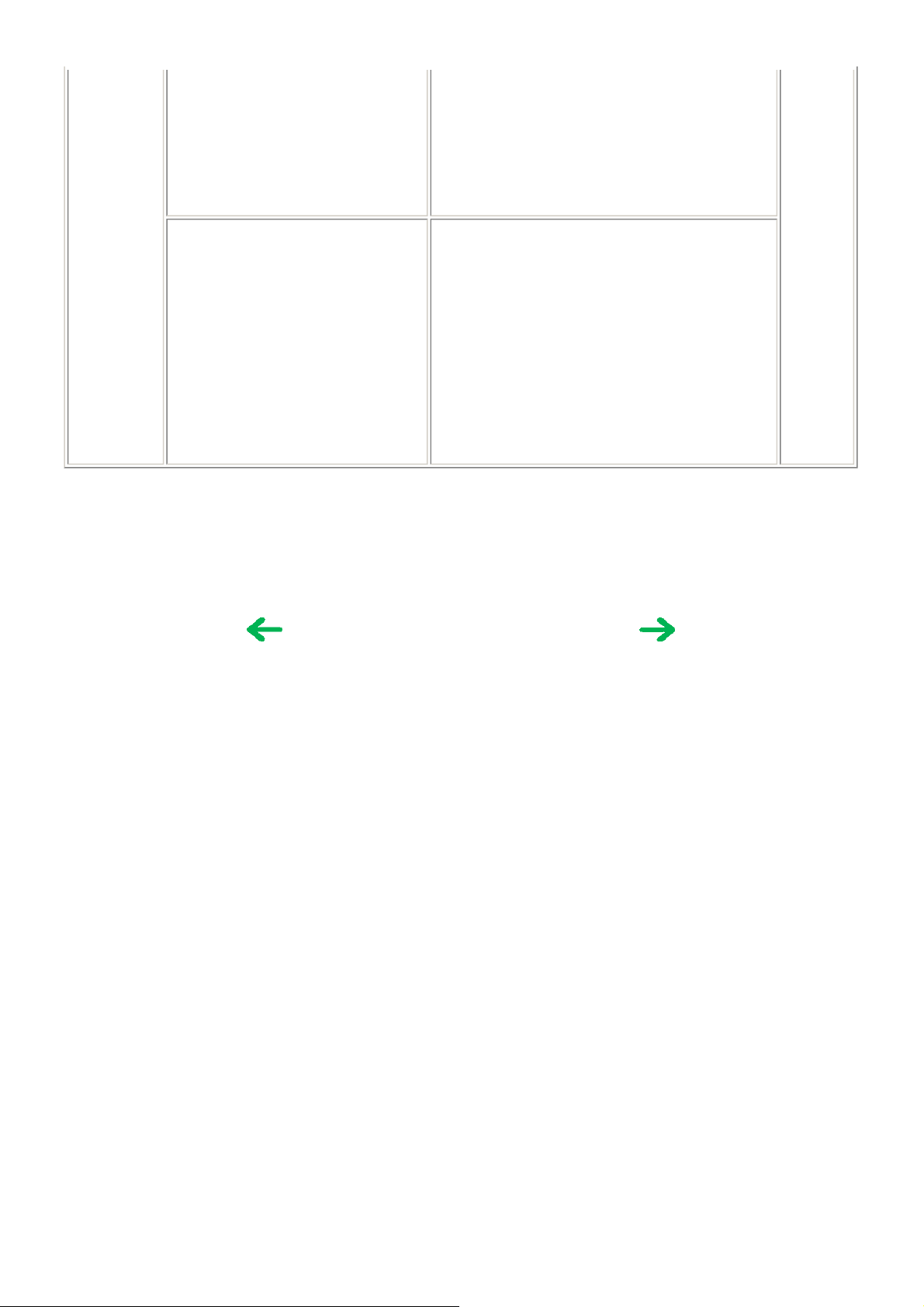
No ejection of black ink.
1-7
Replace the
- ink tank, or
- print head*2, or
remove foreign material from the purge unit caps, if any, or
replace the purge unit.
Graphic or text is enlarged on printouts.
*1: Before replacement of the logic board ass'y, check the waste ink amount (by service test print or EEPROM information print). If the waste
ink amount is 7% or more, also replace the ink absorber kit (QY5-0164) when replacing the logic board ass'y.
[See Section 3-3. Adjustment / Settings, (5) Service mode, for details.]
*2: Replace the print head only after the print head deep cleaning is performed 2 times, and when the problem persists.
When enlarged in the carriage movement direction,
clean grease or oil off the timing slit strip film, or
replace the
- timing slit strip film,
- carriage unit, or
- logic board ass'y*1.
When enlarged in the paper feed direction,
clean grease or oil off the timing slit disk film, or
replace the
- timing slit disk film,
- timing sensor unit, or
- logic board ass'y*1.
To the table of contents To the top
<Part 1: 2. LIST OF ERROR DISPLAY / INDICATION>
Page 13
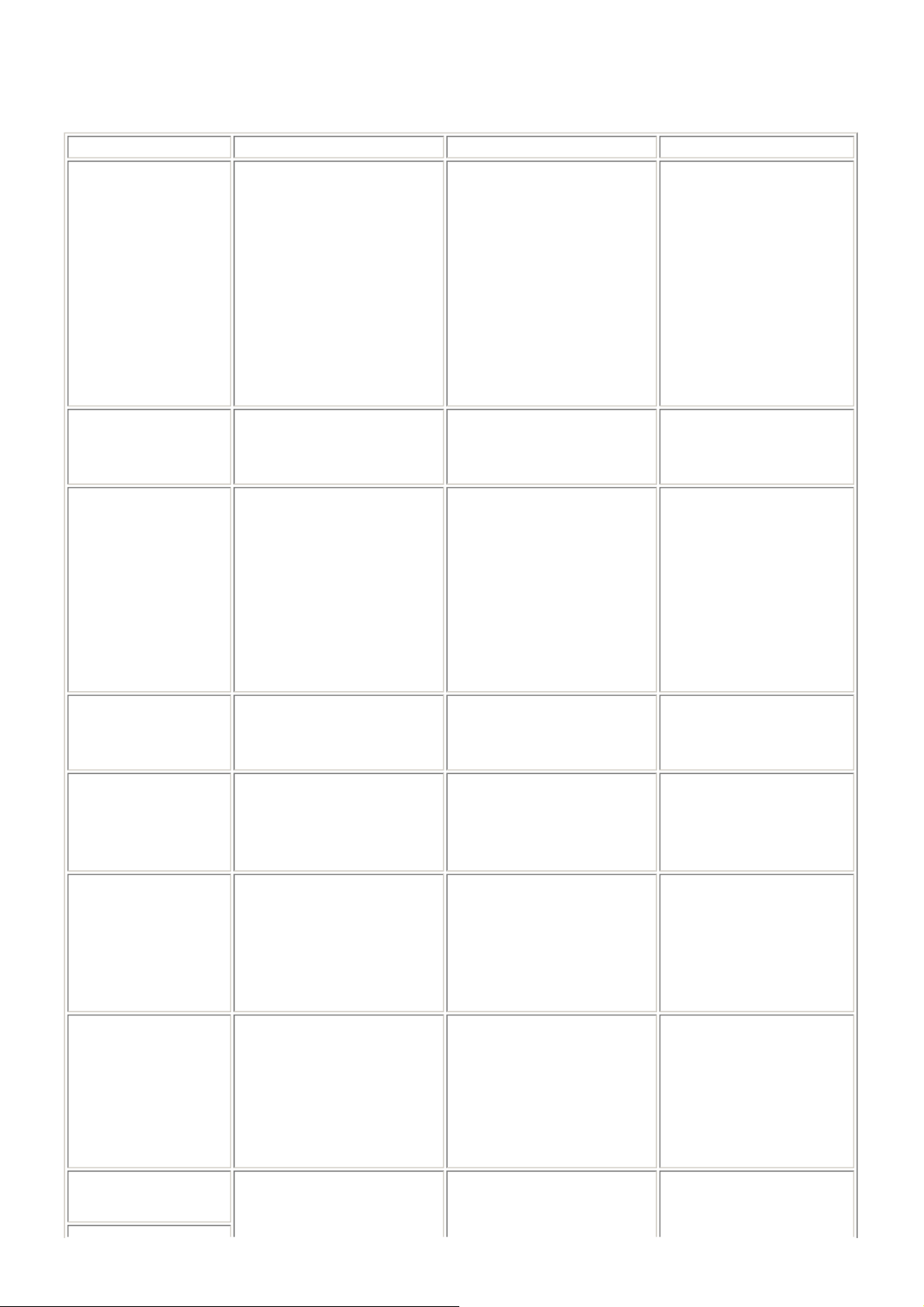
3. REPAIR
1-8
3-1. Notes on Service Part Replacement (and Disassembling / Reassembling)
Service part
Logic board ass'y
QM2-3393 (iX5000)
QM3-1654 (iX4000)
Ink absorber kit
QY5-0164
Carriage unit
QM2-3361
Paper feed motor
QK1-1996
Platen unit
QM2-3353
Notes on replacement
- Before removal of the logic board
ass'y, remove the power cord, and
allow for approx. 1 minute (for
discharge of capacitor's
accumulated charges), to prevent
damages to the logic board ass'y.
- Before replacement, check the
waste ink amount (by service test
print or EEPROM information
print). If the waste ink amount is
7% or more, also replace the ink
absorber kit when replacing the
logic board ass'y.
[See 3-3. Adjustment / Settings,
(5) Service mode, for details.]
- The red screws securing the paper
feed motor are allowed to be
loosened. (DO NOT loosen any
other red screws.)
*1
Adjustment / settings Operation check
After replacement:
1. Initialize the EEPROM.
2. Reset the waste ink counter.
3. Set the destination in the
EEPROM.
4. Check the ink system function.
[See 3-3. Adjustment / Settings, (5)
Service mode, for details of 1 to 4]
5. Perform the print head alignment
in the user mode.
After replacement:
1. Reset the waste ink counter.
[See 3.3. Adjustment / Settings, (5)
Service mode.]
At replacement:
1. Apply grease to the sliding
portions.
[See 3-3. Adjustment / Settings,
(2) Grease application.]
After replacement:
1. Check the ink system function.
[See 3.3. Adjustment / Settings,
(5) Service mode.]
2. Perform the print head alignment
in the user mode.
At replacement:
1. Adjust the paper feed motor.
[See 3-3. Adjustment / Settings, (1)
Paper feed motor adjustment.]
After replacement
1. Check the ink system function.
[See 3-3. Adjustment / Settings, (5)
Service mode.]
:
Platen unit: QM2-3353
Carriage unit: QM2-3361
Feed roller ass'y
Output support unit: QM23358
Purge unit: QM2-3370
Waste ink tube: QC1-6458
Output support unit: QM23358
Timing slit strip film
QC1-6394
- Replace the ink absorbers (QC18876, QC1-8877) to the new ones,
since they get torn in removal and
installation of the platen unit.
Attach the tube cover (QC2-2480)
-
properly.
- Upon contact with the film, wipe
the film with ethanol.
- Confirm no grease is on the film.
After replacement
1. After the platen unit is installed,
attach a new ink absorber to the
platen unit and output support
unit.
[See 3-2. Special Notes on Repair
Servicing, (2) Platen unit removal
and reassembly.]
At replacement:
1. To protect the waste ink tube
from being pinched when
reassembling the printer unit
chassis into the bottom case
unit, attach the tube cover.
[See 3-2. Special Notes on Repair
Servicing, (3) Printer unit
assembly.]
After replacement:
1. Perform the print head alignment
in the user mode.
:
- EEPROM information print
- Service test print
- Printing via USB connection
- Direct printing from a digital
camera
- Service test print
- EEPROM information print
- Service test print (Confirm ink
system function.)
- Service test print
- Service test print
Page 14
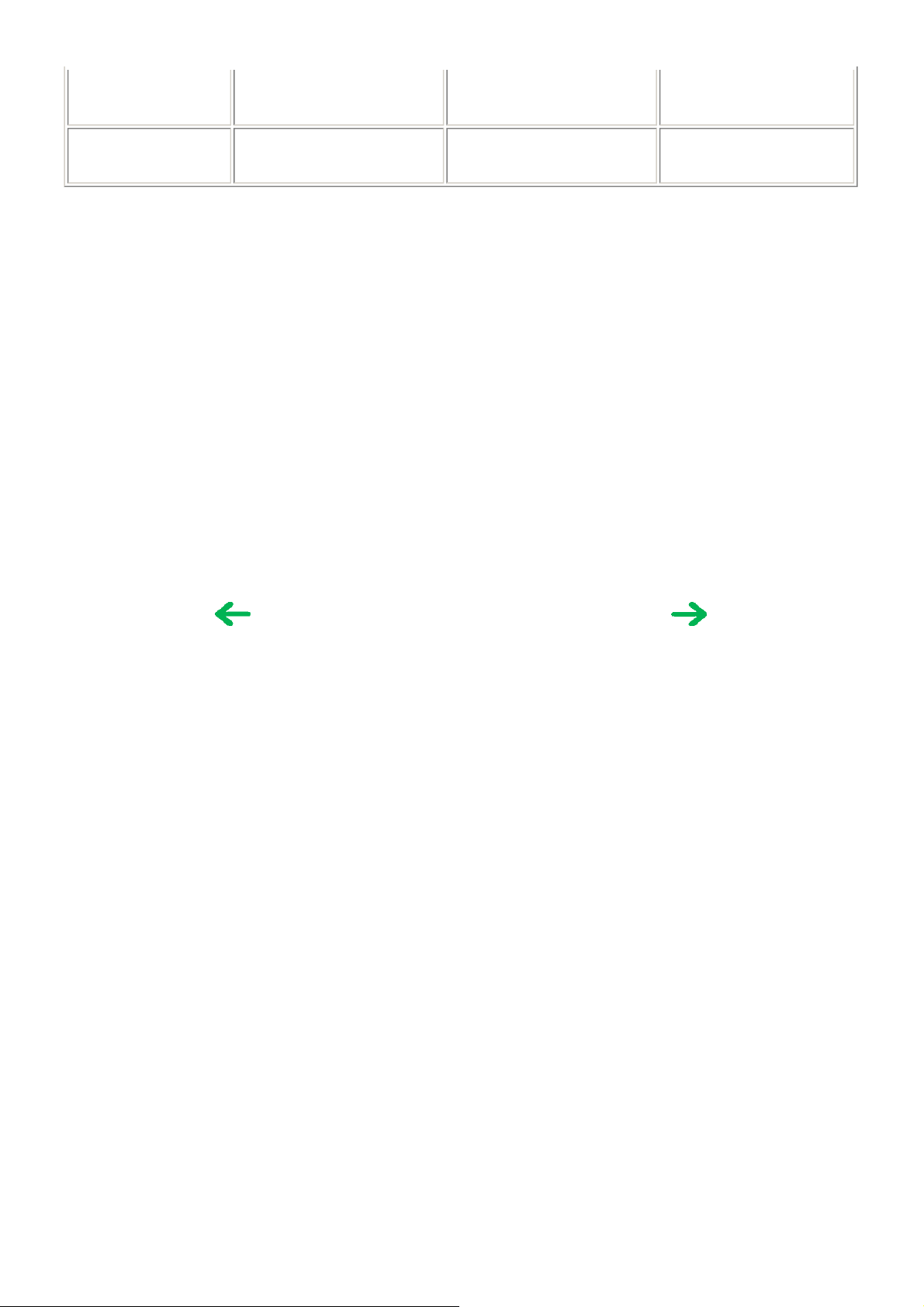
Timing slit disk film
1-9
QC1-6229
Print head
QY6-0059
*1: General notes:
- Make sure that the flexible cables and wires in the harness are in the proper position and connected correctly.
[See 3-2. Special Notes on Repair Servicing, (1) Flexible cable and harness wiring, connection, for details.]
- Do not drop the ferrite core, which may cause damage.
- Protect electrical parts from damage due to static electricity.
- Before removing a unit, after removing the power cord, allow the printer to sit for approx. 1 minute (for capacitor discharging to protect
the logic board ass'y from damages).
- Do not touch the timing slit strip film and timing slit disk film. No grease or abrasion is allowed.
- Protect the units from soiled with ink.
- Protect the housing from scratches.
- Exercise caution with the red screws, as follows:
i. The red screws of the paper feed motor may be loosened only at replacement of the paper feed motor unit (DO NOT loosen them
ii. DO NOT loosen the red screws on both sides of the main chassis, securing the carriage shaft positioning (they are not adjustable
To the table of contents To the top
in other cases).
in servicing).
(Wipe off any grease thoroughly
with ethanol.)
- Do not bend the film.
After replacement:
1. Perform the print head alignment
in the user mode.
- Service test print
<Part 1: 3. REPAIR; 3-1. Notes on Service Part Replacement>
Page 15

3-2. Special Notes on Repair Servicing
1-10
(1) Flexible cable and harness wiring, connection
Be cautious of wiring of the flexible cables and harness. Improper wiring or connection may cause breakage of a line, leading to ignition or
emission of smoke.
(I) Logic board ass'y wiring
(II) Paper feed motor side wiring
Page 16

(2) Platen unit removal and reassembly
)
1-11
When the platen unit is removed from the printer unit, the ink absorbers* (QC1-8876, QC1-8877) will be cut. After the platen unit is
assembled into the printer unit, attach new ink absorbers.
* The ink absorbers transfer ink off the paper edge in borderless printing to the waste ink absorber in the bottom case, and they
are attached to the platen unit through to the output support unit.
When the platen unit is removed from the printer unit, the ink absorbers will be torn. To prevent possible ink leakage due to improper ink
flow via the torn absorbers, replace the ink absorbers to the new ones.
How to attach the ink absorbers:
(I) Along the folding line marked on the absorber (the red line in the photo below), fold the ink absorber so that the double-sided adhesive will
be the inside.
Ink absorbers folded
(II) Peel off the cover sheet from the adhesive tape, attach the ink absorber to the platen unit, and insert the remaining portion of the ink
absorber into the slot of the platen unit (indicated by the blue circle in the photo below).
Ink absorber on the right (same as the one on the left
Page 17

1-12
(III) Confirm that the ink absorbers come out from the slots under the output support unit (indicated by the blue circles in the photo below),
then peel off the adhesive cover sheet, and attach the ink absorbers to the output support unit as shown in the photo.
Ink absorbers attached to the output support unit
(3) Printer unit assembly
At replacement of the purge unit (QM2-3370), output support unit (QM2-3358), or waste ink tube (QC1-6458), be sure to attach the new tube
cover (QC2-2480).
Without the tube cover, the tube may be pinched and blocked when assembling the printer unit into the bottom case, preventing proper
purging, resulting in ink leakage or strange noise.
Tube cover location:
Align the left edge of the tube cover to the small slot, as shown in the photo below.
Page 18

1-13
To the table of contents To the top
<Part 1: 3. REPAIR; 3-2. Special Notes on Repair Servicing>
Page 19

3-3. Adjustment / Settings
1-14
(1) Paper feed motor adjustment
Perform the following adjustments when the paper feed motor unit is replaced:
1) When attaching the motor, fasten the screws so that the belt is properly stretched (in the direction indicated by the blue arrow in the figure
below).
2) After replacement, be sure to perform the service test print, and confirm that no strange noise or faulty print operation (due to dislocation of
the belt or gear, or out-of-phase motor, etc.) occurs.
Note: The red screws securing the paper feed motor may be loosened only at replacement of the paper feed motor unit. DO NOT loosen them
in other cases.
(2) Grease application
No Part name
Chassis ass'y Entire surface of the slide sheet where the gap lever contacts Floil
1
Carriage
2
shaft
PS gear B1 L Chassis B1 sliding portion Floil
3
Paper Guide
4
B1
Entire surface of the carriage shaft where the carriage unit slides Floil
Contact point of the paper guide and platen B1 on the opposite
side of the home position
Where to apply grease
Grease
name
KG107A
KG107A
KG107A
Floil
KG107A
Number
Grease
amount
(mg)
42 to 84 5 1
270 to
9 to 18 1 1
18 to 36 2 1
Number
of drops*
530
of
locations
to apply
grease
1
Page 20

1-15
To the table of contents To the top
<Part 1: 3. REPAIR; 3-3. Adjustment / Settings, (1) to (2)>
Page 21

(3) Waste ink counter setting
1-16
When the logic board ass'y is replaced, reset the waste ink counter. In addition, according to the waste ink amount, replace the waste ink
absorber (ink absorber kit). The standard amount for waste ink absorber replacement is given in the table below.
Waste ink amount
Less than 7% Not required.
7% or more Required.
*1: Check the waste ink amount by service test print or EEPROM information print.
[See 3.3. Adjustment / Settings, (5) Service mode, for details.]
(4) User mode
Print head manual cleaning
Print head deep cleaning
Paper feed roller cleaning See "Standalone printer operation" below.
Nozzle check pattern printing
Print head alignment See "Standalone printer operation" below. In Custom Settings of the printer driver
Function Procedures Remarks
*1
- Cleaning both black and color:
See "Standalone printer operation" below.
- Cleaning black or color separately, or both black and
color:
Perform from the printer driver Maintenance tab.
- Cleaning black or color separately, or both black and
color:
Perform from the printer driver Maintenance tab.
See "Standalone printer operation" below.
Ink absorber kit replacement
Also available from the printer driver
Maintenance tab.
Maintenance tab, manual print head
alignment (by selecting the optimum values)
as with the conventional models can be
performed.
Bottom plate cleaning Perform from the printer driver Maintenance tab. Cleaning of the platen ribs when the
back side of paper gets smeared.
Print head replacement The print head is replaceable at the same position
as for ink tank replacement. (Open the access
cover. When the carriage stops at the center, the
print head can be replaced.)
<Standalone printer operation>
1) Turn on the printer.
2) Press and hold the Resume/Cancel button until the Power LED blinks in green the specified number of times listed in the table below, and
release it. The operation starts.
Power LED
blinking
1 time Print head manual cleaning
2 times Nozzle check pattern printing Set a sheet of plain paper (A4 or letter) in the ASF.
3 times Paper feed roller cleaning
4 times Automatic print head alignment Set a sheet of plain paper (A4 or letter) in the ASF.
5 times Bottom plate cleaning Fold a sheet of plain paper (A4 or letter) in half, then unfold and set
6 times Unspecified
7 times Head-to-paper distance setting to the widest
8 times or more Unspecified
(5) Service mode
Service test print
- Model name
- Destination
- ROM version
Function Procedures Remarks
Operation Remarks
it in the ASF with the folded ridge facing down.
See "Service mode operation procedures"
below.
Set a sheet of A3 or LDR size paper.
For print sample, see 3-4. Verification Items, (1)
Service test print, <Service test print sample>.
Page 22

- USB serial number
1-17
- Waste ink amount
- Ink system function check
result
EEPROM initialization
Waste ink counter reset See "Service mode operation procedures"
Destination settings
Note: At the end of the service mode, press the Power button. The paper lifting plate of the sheet feed unit will be raised.
See "Service mode operation procedures"
below.
below.
See "Service mode operation procedures"
below.
The following items are NOT initialized, and the
shipment arrival flag is not on:
- USB serial number
- Destination settings
- Waste ink counter
If the waste ink amount is 7% or more, replace the
ink absorber kit.
<Service mode operation procedures>
1) With the printer power turned off, while pressing the Resume/Cancel button, press and hold the Power button. (DO NOT release the
buttons. The Power LED lights in green to indicate that a function is selectable.)
2) While holding the Power button, release the Resume/Cancel button. (DO NOT release the Power button.)
3) While holding the Power button, press the Resume/Cancel button 2 times, and then release both the Power and Resume/Cancel buttons.
(Each time the Resume/Cancel button is pressed, the Alarm and Power LEDs light alternately, Alarm in orange and Power in green,
starting with Alarm LED.)
4) When the Power LED lights in green*1, press the Resume/Cancel button the specified number of time(s) according to the function listed in
the table below. (Each time the Resume/Cancel button is pressed, the Alarm and Power LEDs light alternately, Alarm in orange and Power
in green, starting with Alarm LED.)
Time(s) LED indication Function Remarks
0 times Green (Power)
1 time Orange (Alarm)
2 times Green (Power)
3 times Orange (Alarm)
4 times Green (Power)
5 times Orange (Alarm)
6 times Green (Power)
7 times Orange (Alarm)
8 to 13 times Green at even
14 times Green (Power) Reserved
15 to 21 times
numbers (Power)
Orange at odd
numbers (Alarm)
*2
Green at even
numbers (Power)
Orange at odd
numbers (Alarm)
Power off
Service test print
EEPROM information print
EEPROM initialization
Waste ink counter resetting
Destination settings
Print head deep cleaning
Reserved
Return to the menu selection
When the print head is not installed, the carriage returns
and locks in the home position capped.
See 3-4. Verification Items, (1) Service test print.
See 3-4. Verification Items, (2) EEPROM information
print.
After entering the destination settings mode, press the
Resume/Cancel button the specified number of time(s) to
select the destination. For detail, see "Destination settings
procedures" below.
(Cleaning of both black and color)
Return to the menu selection
*1: If the LED does not light in green (the printer does not enter the service mode), disconnect the power cord and plug it again. Then start
from step 1) to start the printer in the service mode again.
If the automatic power-on function is enabled in the printer, the printer enters the service mode for the first time, but it will never enter
the service mode if the printer is turned off by the Power button. This is because the printer remains to be turned on internally if the
power is turned off by the Power button. To prevent this, disconnection of the power cord is required before starting the printer in the
service mode.
*2: If the Resume/Cancel button is pressed 22 or more times, the Alarm or Power LED lights steadily without any changes.
Page 23

<Destination settings procedures>
1-18
In the destination settings mode, press the Resume/Cancel button the specified number of time(s) according to the destination listed in the table
below, and press the Power button.
Time(s) LED indication Destination
0 times Green (Power)
1 time Orange (Alarm)
2 times Green (Power)
3 times Orange (Alarm)
4 times Green (Power)
5 times Orange (Alarm)
6 times Green (Power)
7 times Orange (Alarm)
8 times Green (Power)
9 times or more Orange (Alarm)
Note: After setting the destination, confirm the model name and destination in service test print or EEPROM information print.
[See 3.4. Verification Items, (1) Service test print, or (2) EEPROM information print.]
To the table of contents To the top
No change of the destination
Japan
Korea
US
Europe
Australia
Asia
China
Taiwan
Return to the menu selection
<Part 1: 3. REPAIR; 3-3. Adjustment / Settings, (3) to (5)>
Page 24

3-4. Verification Items
1-19
(1) Service test print
<EEPROM information contents>
On the service test print (sample below), confirm the EEPROM information as shown below. (The information is given in the upper portion of
the printout.)
iX5000 (iX4000): Model name
JPN: Destination
Vx.xx: ROM version
USB (xxxxxx): USB serial number
FA = xx xx xx: Reserved for plant use
D = xxx.x: Waste ink amount (%)
AB (C = OK Y = ...): Ink system check result
Note: The waste ink amount should be confirmed by EEPROM information print (not by service test print).
<Print check items>
On the service test print (sample below), confirm the following items:
- Check 1, top of form accuracy: The lines shall not extend off the paper.
- Check 2, EEPROM information
- Check 3, nozzle check pattern: Ink shall be ejected from all nozzles.
- Check 4, check pattern for uneven printing due to line feeding: There shall be no remarkable streaks or unevenness.
- Check 5, check pattern for uneven printing due to carriage movement (standard mode): There shall be no remarkable unevenness.
- Check 6, check pattern for uneven printing due to carriage movement (highest print quality mode): There shall be no remarkable
unevenness.
- Check 7, check pattern for paper thickness lever operation: The line shall slide at the center.
- Check 8, check pattern for straight line and carriage accuracy: There shall be no misalignment or breakage of the lines.
Page 25

<Service test print sample>
1-20
Page 26

(2) EEPROM information print
1-21
<How to read EEPROM information print>
Print sample:
iX5000 JPN V1.04 IF(USB2=1) D=004.5 ST=2005/12/27-18:30
ER(ER0=1000 ER1=5100) LPT=2006/02/09-09:09
PC(M=002 R=000 T=001 D=009 C=009)
CLT(BK=2006/02/25-18:30 CL=2006/02/25-18:30)
CH=00002 CT(PBK=040 C=109 M=012 Y=113) IS(PBK=1 C=1 M=1 Y=1)
P_ON(S=00009) A_REG=1 M_REG=0
UR(A(BKoe)=000 B(Coe)=000 C(Moe)=000 D(SCoe)=000 E(SMoe)=000
F(BKbi)=000 G(CLbi)=000 H(BK-CL)=000 I(SCLbi)=000 J(C-SC)=000 K(S-SM)=000
L(NZctr)=000 M(NZedge)=000
WP=0024 CDIN(PB=000) MSD(015)
PAGE(All=00083 PP=00035 HR+MP=00003 PR+SP+SG =00000 GP =00000 PC=00000 EV=00000)
CDPAGE(All=00000 A3=00000 A4=00000) EDGE=(All=00000 A3=00000 A4=00000)
SIZE=(A3=00020 A4=00050) 2L=00000) L=00000 PC=00013)
Head TempBK=18.5 Head TempC=17.5 Env Temp=30.0 FF(3F 3F 3F)
HDEEPROM
V0001 SN=0318-A43D
LN(00000 00000 00001 00003 00001 00000 00000) ID=00
IL=(PBK=000 BK=000 Y=001 M=001 M2=001 C=000 C2=001)
Printed items:
1. Model name 2. ROM version 3. Connected I/F (USB2) 4. Waste ink amount 5. Installation date
6. Operator call/service call error record 7. Last printing time
8. Purging count (manual/deep cleaning/timer/dot count/ink tank replacement)
9. Cleaning time (BK/CL)
10. Print head replacement count 11. Ink tank replacement count (PBK/Y/M/C) 12. Ink status (PBK/Y/M/C)
13. Power-on count (soft) 14. Automatic print head alignment by user 15. Manual print head alignment by user
16. User print head alignment values (Bkoe/Coe/Moe/SCoe/SMoe/ Bkbi/CLbi/BK-CL/SCLbi/C-SC/M-SM/ NZctr/NZedge)
17. Wiping count 18. Camera Direct Print-supported device connection record 19. Longest period where printing stops
20. ASF feed pages (total, plain paper, High Resolution Paper & Matte Photo Paper, Photo Paper Pro & Photo Paper Plus Glossy & Photo
Paper Plus Semi-gloss, Glossy Photo Paper, postcard, envelope)
21. Camera Direct print pages (total, A3, A4) 22. Borderless print pages (total, A3, A4)
23. Print pages by paper size (A3, A4, 5x6, 4x6, postcard)
24. Print head temperature (BK/CL) 25. Inside temperature 26. Line inspection information
HDEEPROM
27. Version 28. Serial number
29. Lot number 30. Print head ID
31. Ink ejection level (PBK, Y, M, M2, C, C2)
To the table of contents To the top
<Part 1: 3. REPAIR; 3-4. Verification Items>
Page 27

4. PRINTER TRANSPORTATION
1-22
This section describes the procedures for transporting the printer for returning after repair, etc.
1) In the service mode, press the Power button to finish the mode, and confirm that the paper lifting plate of the sheet feed unit is raised.
2) Keep the print head and ink tanks installed in the carriage.
[See Caution 1 below.]
3) Turn off the printer to securely lock the carriage in the home position. (When the printer is turned off, the carriage is automatically locked
in place.)
[See Caution 2 below.]
Caution:
(1) If the print head is removed from the printer and left alone by itself, ink (especially the pigment black ink) is likely to dry. For this
(2) Securely lock the carriage in the home position, to prevent the carriage from moving and applying stress to the carriage flexible cable,
Memo:
If the print head must be removed from the printer and transported alone, perform the following:
(1) Attach the protective cap (used when the packing was opened) to the print head (to protect the print head face from damage due to
reason, keep the print head installed in the printer even during transportation.
or causing ink leakage, during transportation.
shocks).
To the table of contents To the top
<Part 1: 4. PRINTER TRANSPORTATION>
Page 28

P
art 2
TECHNICAL REFERENCE
Page 29

1. NEW TECHNOLOGIES
2-1
(1) New ink tank system (PGI-5, CLI-8)
An LED is installed in each ink tank.
By the LED indication, wrong installation of the ink tanks will be prevented, and the remaining ink level can be visually recognized with the
ink tanks seated in the carriage.
The combination of the new pigment-based black ink with higher resistance against bleeding or marker pens and the new dye-based inks with
higher photo quality and weather resistance makes the new ink system strong in both photo and text printing.
(2) Super-photo quality printing
By the FINE technologies, 2 pl of ultra-fine ink droplet is adopted. The iX5000 / iX4000 provides excellent super-photo
print quality without graininess at the maximum resolution of 4,800 dpi x1,200 dpi
printer.
*1
, which is equal to that of a 6-color
*1: Printing at the minimum distance of 1/4800 inch between the dots.
(3) Speed
(4) Direct Printing Function
Approx. 42 sec. in 4 x 6 borderless printing (standard mode, Photo Paper Pro, Full Page SCID No.2)
For reference:
iX5000: 25 ppm in monochrome print and 17 ppm in color print
iX4000: 18 ppm in monochrome print and 14 ppm in color print
The Camera Direct Print standard, PictBridge, is supported.
The Bubble Jet Direct is not supported..
(5) USB 2.0 Hi-Speed supported
The iX5000 / iX4000 supports USB 2.0 Hi-Speed, enabling high speed data transfer in use with the computer, OS, and USB hub. However,
the parallel I/F (IEEE1284) is removed.
(6) Borderless printing supported (iX4000)
The iX4000 supports borderless printing, which the i6100 (the least-expensive in the existing A3 models) does not support.
To the table of contents To the top
<Part 2: 1. NEW TECHNOLOGIES>
Page 30

2. CLEANING MODE AND AMOUNT OF INK PURGED
2-2
To prevent printing problems due to bubbles, dust, or ink clogging, print head cleaning is performed before the start of printing (when the cleaning
flag is on), except in the following cases:
- Cleaning on arrival: Performed when the access cover is closed.
- Manual cleaning / deep cleaning: Performed manually.
<Cleaning mode list>
Black: Pigment-based black
Color: Dye-based cyan, magenta, yellow
Condition Details
On arrival of the printer
(All in sequence)
Dot count cleaning
(Black)
Timer cleaning - 0
(Black only)
Timer cleaning - 1
(Black only)
Timer cleaning - 2
(Black/Color)
Timer cleaning - 3
(All in sequence)
Timer cleaning - 4
(All in sequence)
Timer cleaning - 5
(All in sequence)
Timer cleaning - 6
(All in sequence)
At print head replacement
(All in sequence)
At ink tank replacement
(Black/Color/All in sequence)
Manual cleaning
(Black/Color/All at the same
time)
Deep cleaning
(Black/Color/All at the same
time)
If the print head has not been
capped before power-on
(All in sequence)
*1
*2
*3
Amount of ink used (g)
(in the normal
temperature/humidity
environment)
First to third cleaning after shipped from the
plant.
When the specified number of dots are
printed since the previous Black cleaning.
If 24 to 60 hours have elapsed since the
previous Black cleaning till the start of the
next printing.
If 60 to 120 hours have elapsed since the
previous Black cleaning till the start of the
next printing.
If 120 to 336 hours have elapsed since the
previous Black/Color cleaning till the start of
the next printing.
If 336 to 1,080 hours have elapsed since the
previous Black/Color cleaning till the start of
the next printing.
If 1,080 to 2,160 hours have elapsed since the
previous Black/Color cleaning till the start of
the next printing.
If 2,160 to 4,320 hours have elapsed since the
previous Black/Color cleaning till the start of
the next printing.
If 4,320 or longer hours have elapsed since
the previous Black/Color cleaning till the
start of the next printing.
When the print head is removed and installed. 0.65 (Black)
When an ink tank is replaced (without the
print head removal or re-installation)
- Via the operation panel (All at the same
time only)
- Via the printer driver (Selectable from
Black, Color, or All at the same time)
Via the printer driver (Selectable from Black,
Color, or All at the same time)
0.65 (Black)
1.54 (Color)
0.20 (Black) 35 (Black)
0.20 (Black) 35 (Black)
0.20 (Black)
0.60 (Color)
0.65 (Black)
1.07 (Color)
1.08 (Black)
1.07 (Color)
2.02 (Black)
1.07 (Color)
2.02 (Black)
1.07 (Color)
1.54 (Color)
0.40 (Black)
1.07 (Color)
0.20 (Black)
0.60 (Color)
2.02 (Black)
1.07 (Color)
0.40 (Black)
1.07 (Color)
Est. required time
(not including the time
of opening the caps)
85
(sec.)
35 (Black)
40 (Color)
70
70
70
70
85
65 (All in sequence)
35 (Black)
55 (Color)
35 (All at the same
time)
30 (Black)
30 (Color)
75 (All at the same
time)
40 (Black)
55 (Color)
65 (All in sequence)
Page 31

*1: When 24 to 60 hours have elapsed since the previous Black cleaning, timer cleaning - 0 is performed. However, this cleaning will
2-3
be conducted up to 5 times from the printer installation, and no further timer cleaning - 0 will be performed.
*2: The period of time since the previous cleaning is counted by Black and Color separately. For this reason, the cleaning mode may
differ according to Black or Color.
*3: If a black ink is removed for 10 seconds or longer, Black cleaning is performed.
If one of the color ink tanks is removed for 60 seconds or longer, Color cleaning is performed.
(Cleaning is performed according to the period of time an ink tank is removed from the print head, regardless of whether the ink
tank is actually replaced or not. If the same ink tank is removed and installed back multiple number of times, cleaning is
performed based on the accumulated period of time the ink tank is removed.)
In the above condition, when only the black ink tank is removed, Black cleaning is performed. When one of the color ink tanks is
removed, Color cleaning is performed. Both the black and color ink tanks are removed, All-at-the-same-time cleaning is
performed.
To the table of contents To the top
<Part 2: 2. CLEANING MODE AND AMOUNT OF INK PURGED>
Page 32

3. PRINT MODE
2-4
Default setting
Selectable in the printer driver Main tab
Selectable after clicking Custom in the Main tab
Ink used BK: PGI-5BK
C: CLI-8C(5pl)
M: CLI-8M(5pl)
Print control Bi Bi-directional
Uni Uni-directional
Y: CLI-8Y(5pl)
c: CLI-8C(2pl)
m: CLI-8M(2pl)
3-1. Normal Color Printing
Paper type Item
Plain paper Print quality
Photo Paper Pro
(PR-101)
Photo Paper Plus
Glossy
Photo Paper Plus
Semi-gloss
(PP-101/SG-101)
Photo Paper Plus
Double sided
(PP-101D)
Matte Photo Paper
(MP-101)
Glossy Photo Paper
(GP-401/501)
High Resolution
Paper
(HR-101)
Envelope Print quality
T-Shirt Transfer
(TR-301)
Transparency
(CF-102)
Other photo paper
(swellable polymer
paper)
Print contorol
Ink used & resolution
Print quality
Print contorol
Ink used & resolution
Print quality
Print contorol
Ink used & resolution
Print quality
Print contorol
Ink used & resolution
Print quality
Print contorol
Ink used & resolution
Print quality
Print contorol
Ink used & resolution
Print quality
Print contorol
Ink used & resolution
Print contorol
Ink used & resolution
Print quality
Print contorol
Ink used & resolution
Print quality
Print contorol
Ink used & resolution
Print quality
Print contorol
Ink used & resolution
Printer driver Custom setting
5 4 3 2 1
Custom
1pass, Bi
BK : 300x300
YMC :600x600
Standard
Fast
Standard
Standard
Standard
Standard
Standard
Standard
Standard
Fast
1pass, Bi
BK : 300x300
YMC : 600x600
3passes, Bi
YMC : 1200x1200
mc : 1200x1200
Standard
1pass, Bi
BKY : 600x600
MC : 1200x1200
4passes, Bi
YMC : 1200x1200
mc : 1200x1200
Standard
4passes, Bi
YMC : 1200x1200
mc : 1200x1200
4passes, Bi
YMC : 1200x1200
mc : 1200x1200
4passes, Bi
YMC : 1200x1200
mc : 1200x1200
4passes, Bi
YMC : 1200x1200
mc : 1200x1200
4passes, Bi
YMC : 1200x1200
mc : 1200x1200
Standard
3passes, Bi
BKY : 600x600
MC : 1200x600
6passes, Bi
YMC : 1200x1200
YMC : 1200x1200
2passes, Bi
BK : 600x600
YMC :
1200x1200
8passes, Bi
mc : 1200x1200
High
4passes, Bi
BK : 600x600
YMCmc :
1200x1200
High
6passes, Bi
YMC : 1200x1200
mc : 1200x1200
High
6passes, Bi
YMC : 1200x1200
mc : 1200x1200
High
6passes, Bi
YMC : 1200x1200
mc : 1200x1200
High
6passes, Bi
YMC : 1200x1200
mc : 1200x1200
High
6passes, Bi
YMC : 1200x1200
mc : 1200x1200
High
6passes, Bi
YMC : 1200x1200
mc : 1200x1200
High
4passes, Bi
BK : 600x600
YMCmc:1200x1200
High
6passes, Bi
BK : 600x600
YMC : 1200x1200
Custom
16passes, Bi
YMC : 2400x1200
mc : 4800x1200
Page 33

3-2. Normal Grayscale Printing
2-5
Paper type Item
Plain paper Print quality
Print contorol
Ink used & resolution
Envelope Print quality
Print contorol
Ink used & resolution
Printer driver Custom setting
5 4 3 2 1
Custom
1pass, Bi
BK : 300x300
Fast
1pass, Bi
BK : 300x300
Standard
1pass, Bi
BK : 600x600
Standard
2passes, Uni
BK : 600x600
High
4passes, Bi
BK:600x600
High
4passes, Uni
BK : 600x600
3-3. Borderless Printing
Paper type Item
Plain paper Print quality
Photo Paper Pro
(PR-101)
Matte Photo Paper
(MP-101)
Photo Paper Plus
Glossy
Photo Paper Semigloss
(PP-101/SG-101)
Glossy Photo Paper
(GP-401/501)
Photo Paper Plus
Double sided
(PP-101D)
Print contorol
Ink used & resolution
Print quality
Print contorol
Ink used & resolution
Print quality
Print contorol
Ink used & resolution
Print quality
Print contorol
Ink used & resolution
Print quality
Print contorol
Ink used & resolution
Print quality
Print contorol
Ink used & resolution
Printer driver Custom setting
5 4 3 2 1
Standard
Standard
Standard
Fast
Standard
3passes, Bi
YMC : 1200x1200
mc : 1200x1200
2passes, Bi
Y : 600x600
MC : 1200X1200
4 pass, Bi
YMC: 1200x1200
mc : 1200x1200
4passes, Bi
YMC : 1200x1200
mc : 1200x1200
Standard
4passes, Bi
YMC : 1200x1200
mc : 1200x1200
4passes, Bi
YMC : 1200x1200
mc : 1200X1200
Standard
4passes, Bi
YMC : 1200x1200
mc : 1200x1200
YMC : 1200x1200
YMC : 1200x1200
YMC : 1200x1200
YMC : 1200x1200
YMC :1200x1200
High
6passes, Bi
mc : 1200x1200
High
6passes, Bi
mc : 1200x1200
High
6passes, Bi
mc : 1200x1200
High
6passes, Bi
mc : 1200x1200
High
6passes, Bi
mc : 1200x1200
Custom
16passes, Bi
YMC : 2400x1200
mc : 4800x1200
3-4. Camera Direct Printing
Paper type Item
Plain paper Print quality
Photo Paper Pro
(PR-101)
Photo Paper Plus
Glossy
Photo Paper Plus
Semi-gloss
(PP-101/SG-101)
Print contorol
Ink used & resolution
Print quality
Print contorol
Ink used & resolution
Print quality
Print contorol
Ink used & resolution
Printer driver Custom setting
5 4 3 2 1
High
4passes, Bi
BK :600x600
YMCmc :
1200x1200
High
6 ass, Bi
CMY : 1200x1200
mc : 1200x1200
High
6passes, Bi
CMY : 1200x1200
mc : 1200x1200
To the table of contents To the top
<Part 2: 3. PRINT MODE>
Page 34

4. FAQ (Problems Specific to the iX5000 / iX4000 and Corrective Actions)
2-6
No. * Function Phenomenon Condition Cause Corrective action
Soiling on the
back side of paper
(lines or streaks
parallel to the
paper feed
direction)
1 A Print results
Carriage error
during setup
2 C Setup
*1: Change the paper in each Bottom plate cleaning. The cleaning can end when paper does not get any soiling.
- After continuous
borderless printing of
small sized paper (such
as 4 x 6), when a larger
sized paper (such as A4)
is printed.
- With Photo Paper Plus
Double Sided or
postcards, the
phenomenon is likely to
be noticeable and to be
complained of by users,
as printing is performed
on both sides of such
paper.
- The protective material is
not removed from inside
the printer, when the
printer is turned on.
In borderless printing,
printing is performed to
the size slightly larger
than the paper size, and
ink off the paper is
absorbed by the platen's
ink absorber. Absorbed
ink may attach to the
platen rib(s) after
several dozen sheets are
printed, causing soiling
at the leading edge of
paper or on the back
side of paper.
A user missed the step
to remove the protective
material which is given
in the Easy Setup
Instructions.
1. Perform Bottom plate
cleaning (from the
printer driver) up to
*1
3 times
2. If soiling on the paper
still remains after 3
times of Bottom
plate cleaning, wipe
the platen rib(s) and
their surroundings
with a cotton swab.
While following the
instructions in the Easy
Setup Instructions, pull
the tape to remove the
right and left protective
material, then turn the
printer off and turn it on
again.
.
Possible call or
complaint
- Paper gets
smeared.
- The back side of
paper gets
smeared.
- An error occurs.
- The Power and
Alarm lamps
alternately blink 2
times.
- A strange noise is
heard.
* Occurrence level:
A: The symptom is likely to occur frequently. (Caution required)
B: The symptom may occur under certain conditions, but likeliness is assumed very low in practical usage.
C: The symptom is unlikely to be recognized by the user, and no practical issues are assumed.
To the table of contents To the top
<Part 2: 4. FAQ>
Page 35

P
art
3
APPENDIX
Page 36

1. BLOCK DIAGRAM
3-1
1-1. PIXMA iX5000 / iX4000
To the table of contents To the top
<Part 3: 1. BLOCK DIAGRAM>
Page 37

2. CONNECTOR LOCATION AND PIN LAYOUT
3-2
2-1. Logic Board Ass'y
CN101 Not used
CN201 (Print head 1/2 [Carriage unit])
No.
Signal name
1 AB_PWR
2 AB_DATA
3 AB_PWR
4 AB_CLK AB clock signal BUS
5 LOGIC_GND Logic ground -
6 H_D3 Head data (SC1) OUT
7 H_D0
8 H_D1
9 H_D5
10 H_ENB0 Head heat enable signal 0 (BK) OUT
11 LOGIC_GND Logic ground -
12 DIA0
13 LOGIC_GND
14 H_D2
15 H_D4 Head data (M1) OUT
16 H_ENB3 Head heat enable signal 3 (SCol) OUT
17 H_D8
18 H_ENB1
19 H_LATCH
20 H_EEPROM_CS Head EEPROM chip select signal OUT
AB power supply
AB data signal
AB power supply
Head data (BK1)
Head data (BK2)
Head data (SM1)
Diode sensor anode 0
Logic ground
Head data (C1)
Head data (Y1)
Head heat enable signal 1 (Col-1)
Head data latch signal
Function
Input / Output
BUS
OUT
OUT
OUT
IN
OUT
OUT
OUT
OUT
-
-
-
Page 38

21 H_EEPROM_SK
3-3
22 H_D10 Head data (SM2) OUT
23 LOGIC_GND Logic ground -
24 H_CLK
25 H_EEPROM_DIO
26 H_D12
27 H_D6 Head data (PBK1) OUT
28 LOGIC_GND Logic ground -
29 CR_ENCB
30 LOGIC_GND
31 CR_ENCA
32 LOGIC GND Logic ground -
33 DIA1 Diode sensor anode 1 IN
34 LOGIC GND Logic ground -
35 H_D7
36 H_D11
37 H_D9
38 H_D13 Head data (C2) OUT
39 SNS_CDR_P CDR position sensor signal (not used) -
40 THERMO
41 DIK
42 H_ENB2
43 VSEN_CDRS Power supply for CDR sensor (not used) -
44 VSEN_3.3V Power supply for sensor 3.3V OUT
45 LOGIC GND
Head EEPROM serial clock signal
Head data transfer clock signal
Head EEPROM data signal
Head data (SC2)
Carriage encoder phase B
Logic ground
Carriage encoder phase A
Head data (PBK2)
Head data (M2)
Head data (Y2)
Carriage temperature sensor signal
DIK (Logic ground)
Head heat enable signal 2 (Col-2)
Logic ground
OUT
OUT
OUT
OUT
IN
-
IN
OUT
OUT
OUT
IN
-
OUT
-
CN202 (Print head 2/2 [Carriage unit]
No.
Signal name
1 to 3 H_GND Head ground -
4 to 6 HVH_24V Head drive power supply 24V OUT
7 to 10 H_GND Head ground -
11to 12 HVH_16V Head drive power supply 16V OUT
13 to 16 HVH_24V
17 LOGIC_GND Logic ground -
18 HVDD_3.3V Head logic drive power supply 3.3V OUT
19 LOGIC_GND
20 HVDD_3.3V Head logic drive power supply 3.3V OUT
CN301 (AC adapter)
No. Signal name Function Input / Output
1 VH1
2 H1_GND Head ground -
3 VM Motor power supply IN
4 VM
5 M_GND Motor ground -
6 PW_CONT Power supply control signal OUT
)
Head drive power supply 24V
Logic ground
Head power supply
Motor power supply
Function
Input / Output
OUT
-
IN
IN
Page 39

CN302 (USB I/F
3-4
No. Signal name Function Input / Output
1 SNS_USB USB: VBUS power supply sense IN
2 D3 D+ USB: D+ signal BUS
4 GND Ground -
5 to 9 GND
)
USB: D- signal
Ground
BUS
-
CN303 (DSC harness)
No. Signal name Function Input / Output
1 GND Ground -
2 GND
3 D+ DSC-USB: D+ signal BUS
4 D- DSC-USB: D- signal BUS
5 PWR
CN402 (Sensor multi 1 harness)
No.
Signal name
1 VSEN_3.3V Power supply for sensor 3.3V OUT
2 GND Ground -
3 SNS_PF_PE
4 GND Ground -
5 APCL_ENCA APCL encoder phase A IN
6 VSEN_3.3V
7 APCL_ENCB APCL encoder phase B IN
8 GND Ground -
9 PF_ENCA
10 VSEN_3.3V Power supply for sensor 3.3V OUT
11 PF_ENCB PF encoder phase B IN
Ground
DSC-USB: VBUS signal
-
OUT
Function
PF/PE sensor
Power supply for sensor 3.3V
PF encoder phase A
Input / Output
IN
OUT
IN
CN403 (Operation panel ass'y)
No.
Signal name
1 RESUME_SW Resume/Cancel button switch IN
2 LED_BIN1 Bin 1 LED display (not used)
LED_RESUME
3
(ORANGE)
4 LED_BIN2 Bin 2 LED display (not used)
5 POW_SW Power button switch IN
6 BIN_SW
7 LED_POWER(GREEN) Power LED display OUT
8 GND Ground -
9 SNS_FRONT_CVR
10 AB_POW Power supply for AB OUT
Function
Input / Output
-
Resume/Cancel LED display OUT
-
Bin switch (not used)
Front cover sensor
-
IN
Page 40

11 DOOR Door sensor IN
3-5
12 AB_SNS AB sensor IN
-
13 INK_CDRS_PWM
CD-R LED control signal (not used)
14 SNS_INKS Ink sensor IN
CN404 (PE sensor / LF encoder harness)
No.
Signal name
1 VSEN_3.3V Power supply for sensor 3.3V OUT
2 GND Ground -
3 SNS_PE
4 GND Ground -
5 LF_ENCA LF encoder phase A IN
6 VSEN_3.3V Power supply for sensor 3.3V OUT
7 LF_ENCB LF encoder phase B IN
CN408 (Main_cam)
No. Signal name Function Input / Output
1 VSEN_3.3V Power supply for sensor 3.3V OUT
2 GND
3 SNS_MAIN_CAM Main cam sensor IN
Paper empty sensor
Ground
Function
Input / Output
IN
-
CN501 (Motor multi harness)
No. Signal name Function Input / Output
1 CR_M CR motor + OUT
2 CR_MN
CR motor -
3 PF_MN PF motor - OUT
4 PF_M PF motor + OUT
5 AP_M
AP motor +
6 AP_MN AP motor - OUT
7 LF_M LF motor + OUT
8 LF_MN
LF motor -
To the table of contents To the top
<Part 3: 2. CONNECTOR LOCATION AND PIN LAYOUT; 2-1. Logic Board Ass'y>
OUT
OUT
OUT
Page 41

2-2. Carriage Board (Print Head Connector)
3-6
Signal name
No.
1, 2 A_GNDH
3 HD2_C1
4 HD8_Y1
5 VSS
6 HD6_PBK1
7, 8 B_GNDH
9 HD3_SC1
10 HD5_SM1
11 HD4_M1 Head data M1 OUT
12 HENB1
13 HD10_SM2
14 VSS
15 HD11_M2
16 DIK
17 HD0_K1
18 HENB0
19 HENB3
20 HLAT
21 HD12_SC2
22 HD7_PBK2
23 HD9_Y2
24 HENB2
25 HD1_K2
26 DIA0
27 HVDD_3.3V
28 ROM_CS
29 HCLK
30 ROM_DIO (O)
31 HD13_C2
32 B_VH_16V
Head ground
Head data C1
Head data Y1
Logic ground
Head data PBK1
Head ground
Head data SC1
Head data SM1
Head heat enable signal 1
Head data SM2
Logic ground
Head data M2
Diode sensor cathode
Head data BK1
Head heat enable signal 0
Head heat enable signal 3
Head data latch signal
Head data SC2
Head data PBK2
Head data Y2
Head heat enable signal 2
Head data BK2
Diode sensor anode 0
Head logic power supply 3.3V
Head EEPROM chip select signal
Head clock signal
Head EEPROM data signal
Head data C2
Head drive power supply 16V
Function
Input / Output
-
OUT
OUT
-
OUT
-
OUT
OUT
OUT
OUT
-
OUT
IN
OUT
OUT
OUT
OUT
OUT
OUT
OUT
OUT
OUT
IN
OUT
OUT
OUT
IN
OUT
OUT
Page 42

33,34 A_VH_24V
3-7
35 HVDD_3.3V Head logic power supply 3.3V OUT
36 ROM_SK Head EEPROM serial clock signal OUT
37 ROM_DIO (I) Head EEPROM data signal OUT
38 DIA1
39 VHT
40 B_VH_24V
Head drive power supply 24V
Diode sensor anode 1
Head drive power supply 24V
Head drive power supply 24V
To the table of contents To the top
<Part 3: 2. CONNECTOR LOCATION AND PIN LAYOUT; 2-2. Carriage Board>
OUT
IN
OUT
OUT
Page 43

3. PIXMA iX5000 / iX4000 Specifications
3-8
<Printer>
Type Desktop serial color bubble jet printer
Paper feeding
method
Resolution 4,800 x 1,200dpi (Max.)
Throughput (target
value)
Auto sheet feed
- 4 x 6, borderless printing: Approx. 42 sec. (standard mode, PR-101, Full Page SCID No. 2)
- Camera Direct Printing: Approx. 79 sec. (4 x 6, borderless printing, PP-101, default settings)
For reference:
iX5000 Max Speed Standard
Black (Fine Black) 25ppm 12.3ppm
Color (Fine Color) 17ppm 9.6ppm
iX4000
Black (Fine Black) 18ppm 11.4ppm
Color (Fine Color) 14ppm 9.0ppm
Printing direction Bi-directional, uni-directional
Print width Max. 322.2mm (329mm in borderless printing)
Interface USB 2.0 Hi-Speed
ASF stacking
capacity
Paper weight
Detection functions
Acoustic noise
(Highest print
quality)
Environmental
requirements
Plain paper: Max. 13mm (Approx. 150 sheets of 64g/m2 paper)
64 to 105g/m
Access cover open, Presence of print head / ink tanks, Opening / Closing of front door, Remaining ink amount (optical / dot
count), Printing position, Paper presence, Paper end sensor, Waste ink amount, Internal temperature, Pick-up roller, Paper
feed roller position, Carriage position, Head-to-paper distance, Supported camera direct printing device
- Highest print quality settings: Approx. 36.6dB
- Quiet mode: Approx. 35.2dB
During operation Temperature 5C to 35C (41F to 95F)
Non operation Temperature 0C to 40C (32F to 104F)
2
Max Speed Standard
Humidity 10%RH to 90%RH (no condensation)
Humidity 5%RH to 95%RH (no condensation)
Power supply
External dimensions
Weight Approx. 9.3kg, not including print head and optional units
Related standards
(Printer, Adapter)
Serial number
location
Remaining ink
amount detection
Paper type detection Not available
Print head alignment
Power supply voltage, frequency Power consumption Standby Power-off
AC 100 to 240V, 50/60Hz Approx. 17W Approx. 0.8W Approx. 0.5W
Printer:
With the paper support and output tray retracted: Approx. 601 (W) x 318 (D) x 194 (H)mm
With the paper support and output tray extended: Approx. 601 (W) x 839 (D) x 372 (H)mm
Electromagnetic radiance:
VCCI, CE Mark, SATO, Gost-R, C-Tick, CCC (EMC), Korea (MIC)
Electrical safety:
Electrical Appliance and Material Safety Law (DENAN), CB Report, CE Mark, GS, Gost-R, FT, SASO, CCC, SPRING,
RPC, Korea EK Environmental regulations:
RoHS (EU), WEEE (EU), Korea Package Recycle Law, Green Point (Germany), Energy Star, Blue Angel,
Eco Mark, Law on Promoting Green Purchasing
On the carriage flexible cable holder (visible on the right of the carriage after the printer is turned on, the access cover is
opened, and the carriage moves to the center.)
Available (automatic detection by optical method and dot count, enabled at default)
Available (automatic or manual alignment via driver utilities, or automatic alignment via the Resume/Cancel button in
Camera Direct Printing, automatic alignment at default)
Page 44

<Print head>
3-9
Type Single head with 4 removable ink tanks (each color)
Print head
Ink color Pigment-based black, Dye-based cyan, magenta, yellow
Ink tank PGI-5BK (pigment-based), CLI-8C/M/Y (dye-based)
Weight (Net) Print head, approx. 56g
Supply method As a service part (not including ink tanks)
Part number QY6-0064-000
Black: 320 nozzles (600dpi), 30pl (pigment-based black)
Color: 256 nozzles x 5 (1,200dpi), 2pl / 5pl (cyan, magenta), 5pl (yellow)
<Supported ink tanks>
Model name and destination
PIXMA iX5000 / iX4000 Other than Japan O X O O O X X X
PIXUS iX5000 Japan X O X X X O O O
O: Usable
X: Not usable
Note: The ink tanks for the Japanese models are not compatible with those for the non-Japanese models. Be sure to use the appropriate ink
tanks in servicing.
Pigment-based ink Dye-based ink
PGI-5BK BCI-9BK CLI-8C CLI-8M CLI-8Y BCI-7eC BCI-7eM BCI-7eY
To the table of contents To the top
<Part 3: 3. PIXMA iX5000 / iX4000 Specifications>
