Canon NP6085 Service Manual
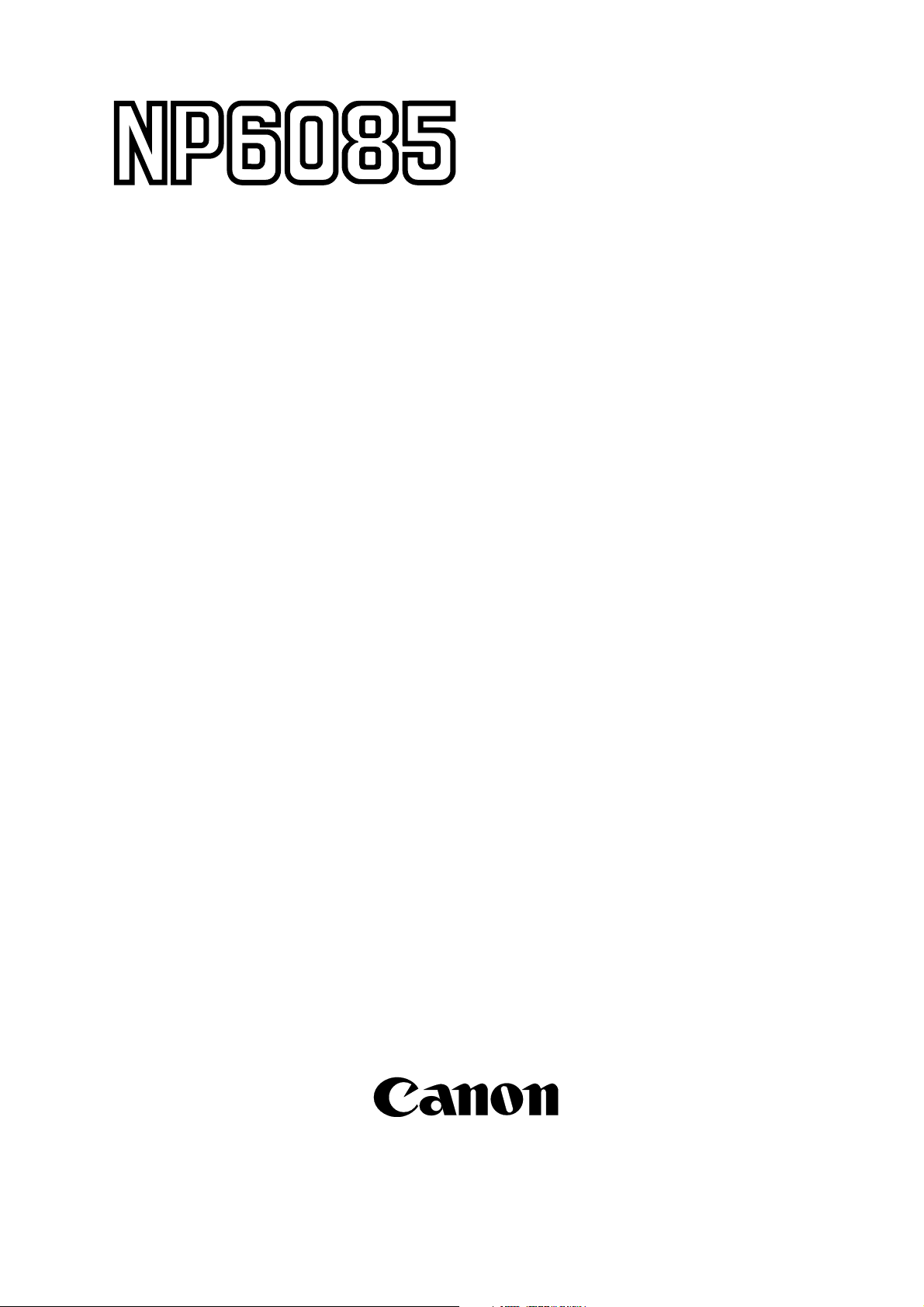
SERVICE
MANUAL
REVISION 0
FY8-13E8-000
JULY 1996
COPYRIGHT © 1996 CANON INC. CANON NP6085 REV.0 JULY 1996 PRINTED IN JAPAN (IMPRIME AU JAPON)
Download Service Manual and Resetter Printer at http://printer1.blogspot.com
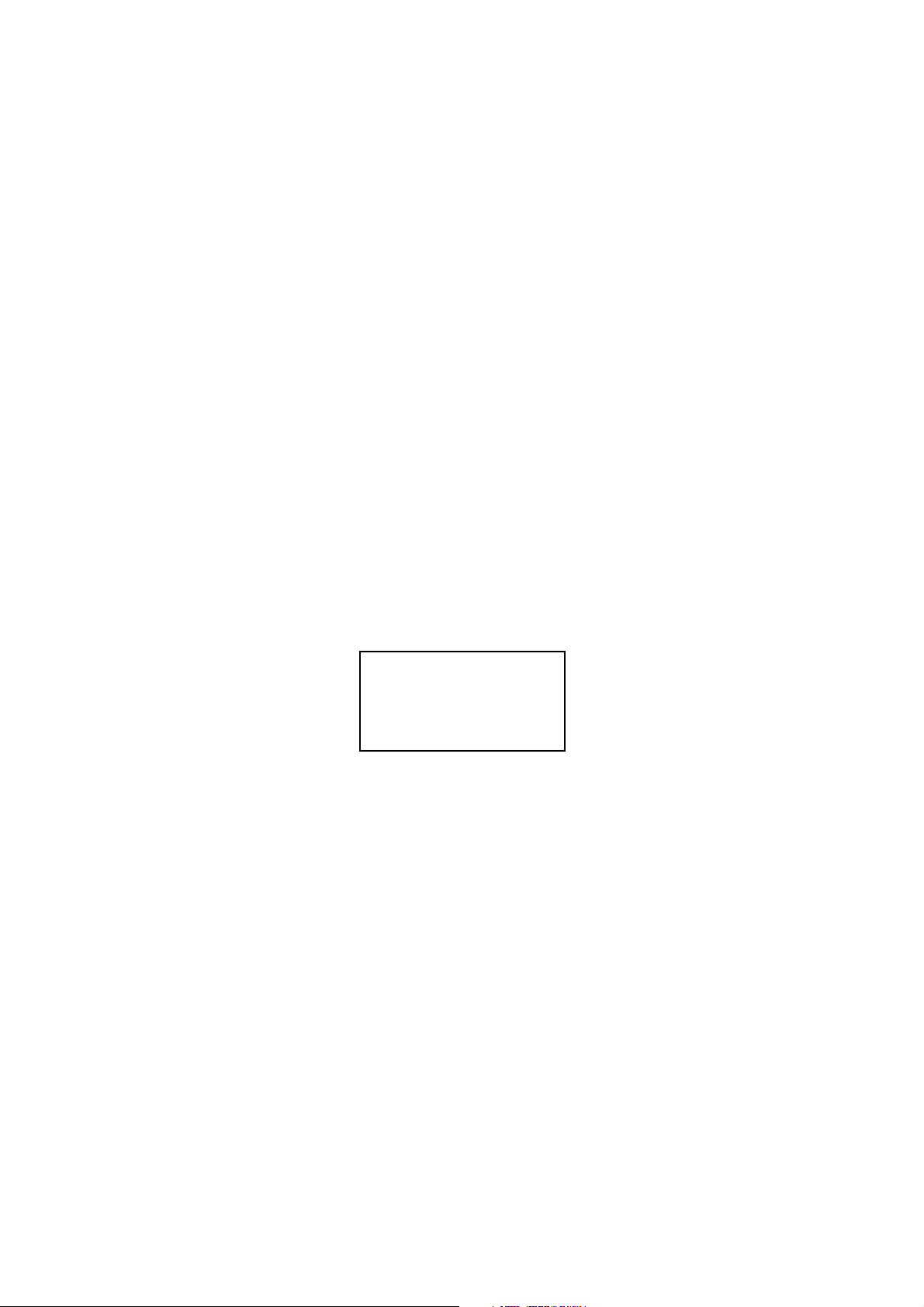
IMPORTANT
THE INFORMATION CONTAINED HEREIN IS PUBLISHED BY CANON, INC., JAPAN. SPECIFICATIONS
AND OTHER INFORMATION CONTAINED HEREIN MAY VARY SLIGHTLY FROM ACTUAL MACHINE
VALUES OR THOSE FOUND IN ADVERTISING AND OTHER PRINTED MATTER.
ANY QUESTIONS REGARDING INFORMATION CONTAINED HEREIN SHOULD BE DIRECTED TO THE
COPIER SERVICE DEPARTMENT OF THE SALES COMPANY.
COPYRIGHT © 1996 CANON INC.
Printed in Japan
Imprimé au Japon
Use of this manual should be
strictly supervised to avoid
disclosure of confidential
information.
Prepared by
OFFICE IMAGING PRODUCTS TECHNICAL SUPPORT DEPT.1
OFFICE IMAGING PRODUCTS TECHNICAL SUPPORT DIV.
CANON INC.
30-2, Shimomaruko 3-chome, Ohta-ku, Tokyo 146 Japan
COPYRIGHT © 1996 CANON INC. CANON NP6085 REV.0 JULY 1996 PRINTED IN JAPAN (IMPRIME AU JAPON)
Download Service Manual and Resetter Printer at http://printer1.blogspot.com
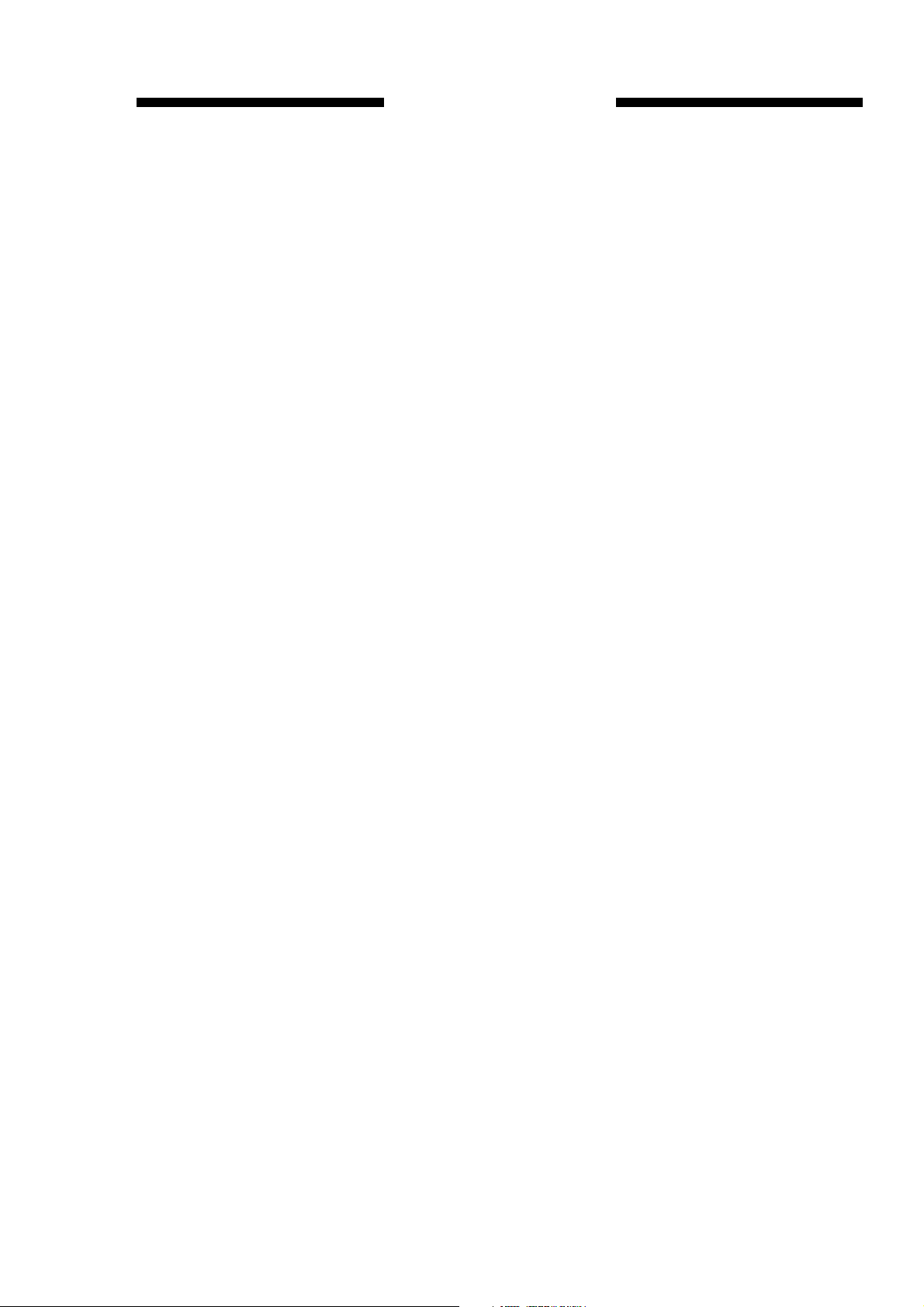
This Service Manual provides basic facts and figures needed to service the plain paper copier NP6085
in the field. The NP6085 is designed to enable automated copying work and may be configured with the
following system components:
1. Stapler Sorter-E2
2. RDF-D1
3. Computer Form Feeder-A2 (C.F.F.)
For descriptions on the RDF-D1 and the Stapler Sorter-E2, see their respective service manuals.This
manual covers the NP6085 and the C.F.F.
This Service Manual is organized as follows:
CHAPTER 1, "General Introduction," shows the NP6085's features, specifications, and step-by-step
instructions on how to operate the copier.
CHAPTER 2, "Copying Processes," shows how the NP6085 generates copies while discussing each
of the steps involved.
CHAPTER 3, "Operations and Timing," explains the NP6085's mechanical system by function and
principles behind its electrical systems in relation to timing of each operation.
CHAPTER 4, "Mechanical System," explains how to disassemble/assemble and adjust the NP6085.
CHAPTER 5, "Installation," provides points to note when selecting the site of installation and
instructions on how to install the NP6085.
CHAPTER 6, 'Maintenance and Inspection," provides tables of periodically replaced parts and
consumables/durables as well as a scheduled servicing chart.
APPENDIX contains a general timing chart, general circuit diagrams, and PCB diagrams.
This Service Manual is accompanied by the Service Handbook, which contains information on how to
maintain and inspect the NP6085 through adjustment and troubleshooting work.
Information found in this manual ma y be updated from time to time for product improvement, and major
updates are communicated in the form of Service Information bulletins.
All service persons are expected to be thoroughly familiar with the contents of this Service Manual, the
Service Handbook, and Service Information bulletins and be ready to respond to the needs of the user
promptly.
INTRODUCTION
COPYRIGHT © 1996 CANON INC. CANON NP6085 REV.0 JULY 1996 PRINTED IN JAPAN (IMPRIME AU JAPON)
Download Service Manual and Resetter Printer at http://printer1.blogspot.com
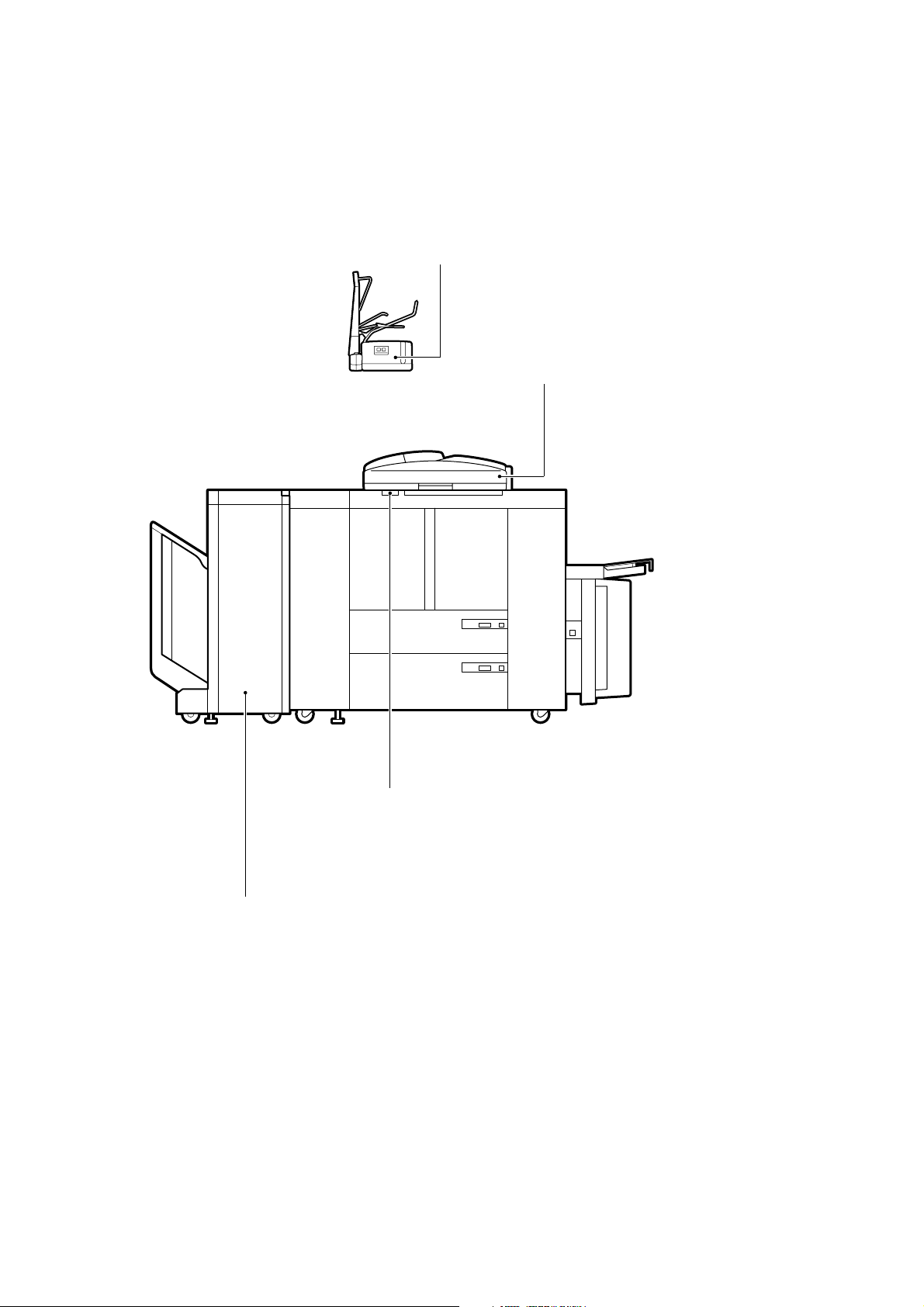
System Configuration
The NP6085 is designed to accommodate the following accessory:
C.F.F.-A2 (Computer Form Feeder)*
Feeds continuous paper (computer forms)
automatically and continuously on a page basis.
RDF-D1
Feeds a stack of up to 100 originals
to the copyboard for copying.
Control Card V*
Provides an efficient means of controlling
the volume of copying work.
Stapler Sorter-E2
Sorts and groups up to 20 sets of copies automatically.
It is also equipped with a function to staple sorted copies
automatically–with the help of its multiple stacking function,
one set of copies may be delivered to a single bin.
COPYRIGHT © 1996 CANON INC. CANON NP6085 REV.0 JULY 1996 PRINTED IN JAPAN (IMPRIME AU JAPON)
Download Service Manual and Resetter Printer at http://printer1.blogspot.com
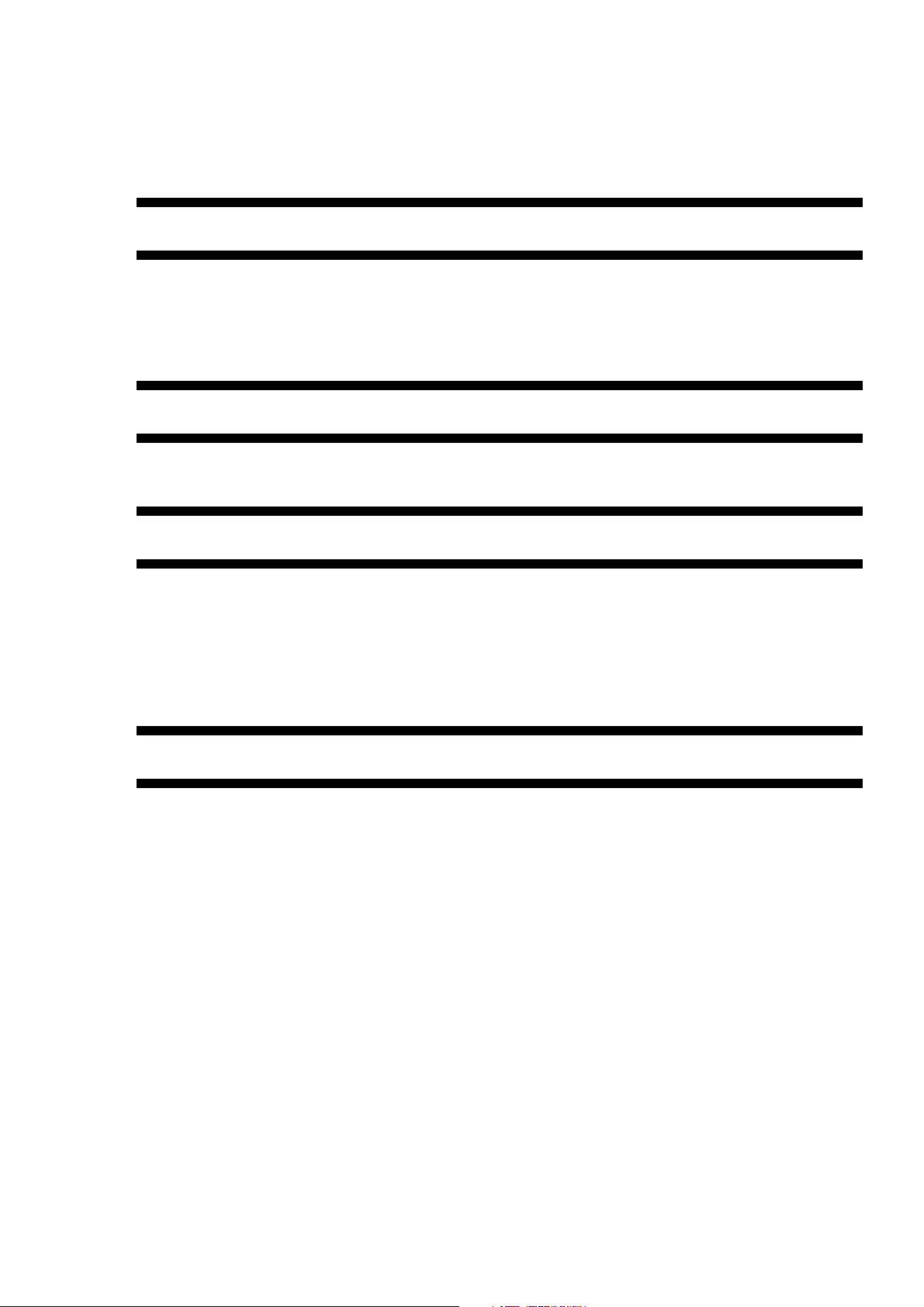
I. BASIC OPERATION..............................3-1
II. EXPOSURE SYSTEM .........................3-30
III. IMAGE FORMATION SYSTEM...........3-50
IV. PICK-UP/FEEDING SYSTEM .............3-81
V. CONTROL PANEL.............................3-147
VI. FANS .................................................3-150
VII. POWER SUPPLY ..............................3-153
VIII. C.F.F.(COMPUTER FORM FEEDER)...3-159
IX. SPECIFICATION AND
ADJUSTMENT ..................................3-172
X. SERVICE MODE...............................3-180
XI. SELF DIAGNOSIS.............................3-251
COPYRIGHT © 1996 CANON INC. CANON NP6085 REV.0 JULY 1996 PRINTED IN JAPAN (IMPRIME AU JAPON)
CONTENTS
CHAPTER 1 GENERAL INTRODUCTION
I. FEATURES............................................1-1
II. SPECIFICATIONS.................................1-2
III. NAMES OF PARTS...............................1-9
IV. OPERATION........................................1-13
V. WARNINGS AND ACTIONS
TO TAKE..............................................1-27
VI. ROUTINE WORK BY THE USER.......1-35
CHAPTER 2 COPYING PROCESSES
I. IMAGE FORMATION.............................2-1 II. AUXILIARY PROCESSES.....................2-9
CHAPTER 3 OPERATIONS AND TIMING
CHAPTER 4 MECHANICAL SYSTEM
I. EXTERNALS.........................................4-1
A. External Covers................................4-1
B. Control Panel....................................4-4
C. Door Switch Assembly .....................4-5
D. Fans..................................................4-6
E. Removing the Power Supply
Cord Mount.....................................4-12
F. Removing the Counter Assembly ...4-13
II. DRIVE SYSTEM ..................................4-14
A. Scanner Drive Assembly................4-14
B. Lens Drive Assembly......................4-17
C. Drum Motor Assembly....................4-19
D. Pick-Up Motor Assembly................4-20
E. Fixing Motor Assembly...................4-21
F. Drum/Developing Drive Assembly..4-21
G. Pick-Up Drive Assembly.................4-22
H. Front Tray Drive Assembly ..............4-27
I. Front Tray Lifter Motor Assembly....4-27
J. Fixing Relay Drive Assembly..........4-28
K. Fixing Buffer Drive Assembly.........4-28
L. CW/CCW Rotation Roller...............4-30
III. PICK-UP/FEEDING SYSTEM.............4-32
A. Multifeeder Assembly.....................4-32
B. Paper Deck Assembly ....................4-35
C. Front Tray Assembly .......................4-38
D. Pick-Up Vertical Path Roller
Assembly........................................4-43
E. Feeding Assembly..........................4-46
F. No. 2 Feeding Assembly.................4-50
G. Duplexing Unit ................................4-52
H. Buffer Assembly .............................4-57
IV. EXPOSURE SYSTEM.........................4-61
A. Scanning Lamp Assembly ..............4-61
B. Standard White Plate Assembly.....4-62
C. Pre-Exposure Lamp Assembly.......4-63
D. Blank Exposure Lamp Assembly....4-63
V. CHARGING ASSEMBLY .....................4-64
A. Photosensitive Drum......................4-64
B. Potential Sensor Assembly.............4-70
C. Primary Charging Assembly...........4-70
Download Service Manual and Resetter Printer at http://printer1.blogspot.com

COPYRIGHT © 1996 CANON INC. CANON NP6085 REV.0 JULY 1996 PRINTED IN JAPAN (IMPRIME AU JAPON)
D. Pre-Transfer Charging Assembly....4-71
E. Transfer/Separation Charging
Assembly........................................4-71
F. Charging Wire.................................4-72
VI. DEVELOPING ASSEMBLY .................4-76
A. Developing Assembly.....................4-76
B. Hopper Assembly...........................4-79
VII. DRUM CLEANING ASSEMBLY...........4-80
A. Drum Cleaner.................................4-80
B. Separation Claw Drive Assembly...4-82
C. Waste Toner Feeding Assembly .....4-82
D . W aste Toner Receptacle.................4-83
VIII. FIXING SYSTEM .................................4-84
A. Fixing Assembly.............................4-84
IX. ELECTRICAL SYSTEM.......................4-95
A. Power Supply Assembly.................4-95
X. C.F.F. EXTERNALS..............................4-97
A. External Covers..............................4-97
B. Feeding Key...................................4-97
C. Exhaust Fan...................................4-98
XI. C.F.F. ILLUMINATING SYSTEM ..........4-99
A. Illuminating System........................4-99
XII. C.F.F. DRIVE/ ELECTRICAL
SYSTEM............................................4-100
A. C.F.F. Controller PCB ...................4-100
B. C.F.F. Motor ..................................4-101
C. Replacing the ROM ......................4-102
CHAPTER 5 INSTALLATION
I. SELECTING THE SITE.........................5-1
II. UNPACKING AND INSTALLATION.......5-2
III. RELOCATING THE MACHINE............5-30
IV. INSTALLING THE CONTROL CARD V ....5-31
V. REMOTE DIAGNOSTIC DEVICE II.......5-34
VI. INSTALLING THE COPY DATA
CONTROL-A1......................................5-41
VII. INSTALLING THE CARD READER-A1.....5-51
CHAPTER 6 MAINTENANCE AND INSPECTION
I. PERIODICALLY REPLACED PARTS....6-1
II. CONSUMABLES AND DURABLES......6-2
III. SCHEDULED SERVICING....................6-4
IV. SCHEDULED SERVICING CHART ......6-6
APPENDIX
A. GENERAL TIMING CHART ..................A-1
B. LIST OF SIGNALS/COMMANDS .........A-3
C. GENERAL CIRCUIT DIAGRAM............A-5
D. DC CONTROLLER PCB.......................A-7
E. CONTROL PANEL PCB......................A-57
F. LCD INVERTER PCB .........................A-62
G. CONTROL PANEL TRANSIT PCB .....A-63
H. LCD TRANSIT PCB............................A-64
I. LAMP REGULATOR PCB...................A-65
J. HIGH-VOLTAGE TRANSFORMER
PCB.....................................................A-66
K. SIDE TRAY DRIVE PCB.....................A-70
L. C.F.F. GENERAL CIRCUIT
DIAGRAM............................................A-73
M. C.F.F. CONTROLLER..........................A-74
N. LIST OF SPECIAL TOOLS .................A-75
O. SOLVENTS AND OILS.......................A-76
Download Service Manual and Resetter Printer at http://printer1.blogspot.com

COPYRIGHT © 1996 CANON INC. CANON NP6085 REV.0 JULY 1996 PRINTED IN JAPAN (IMPRIME AU JAPON)
CHAPTER 1
GENERAL INTRODUCTION
I. FEATURES............................................1-1
II. SPECIFICATIONS.................................1-2
III. NAMES OF PARTS...............................1-9
IV. OPERATION........................................1-13
V. WARNINGS AND ACTIONS
TO TAKE..............................................1-27
VI. ROUTINE WORK BY THE USER.......1-35
Download Service Manual and Resetter Printer at http://printer1.blogspot.com
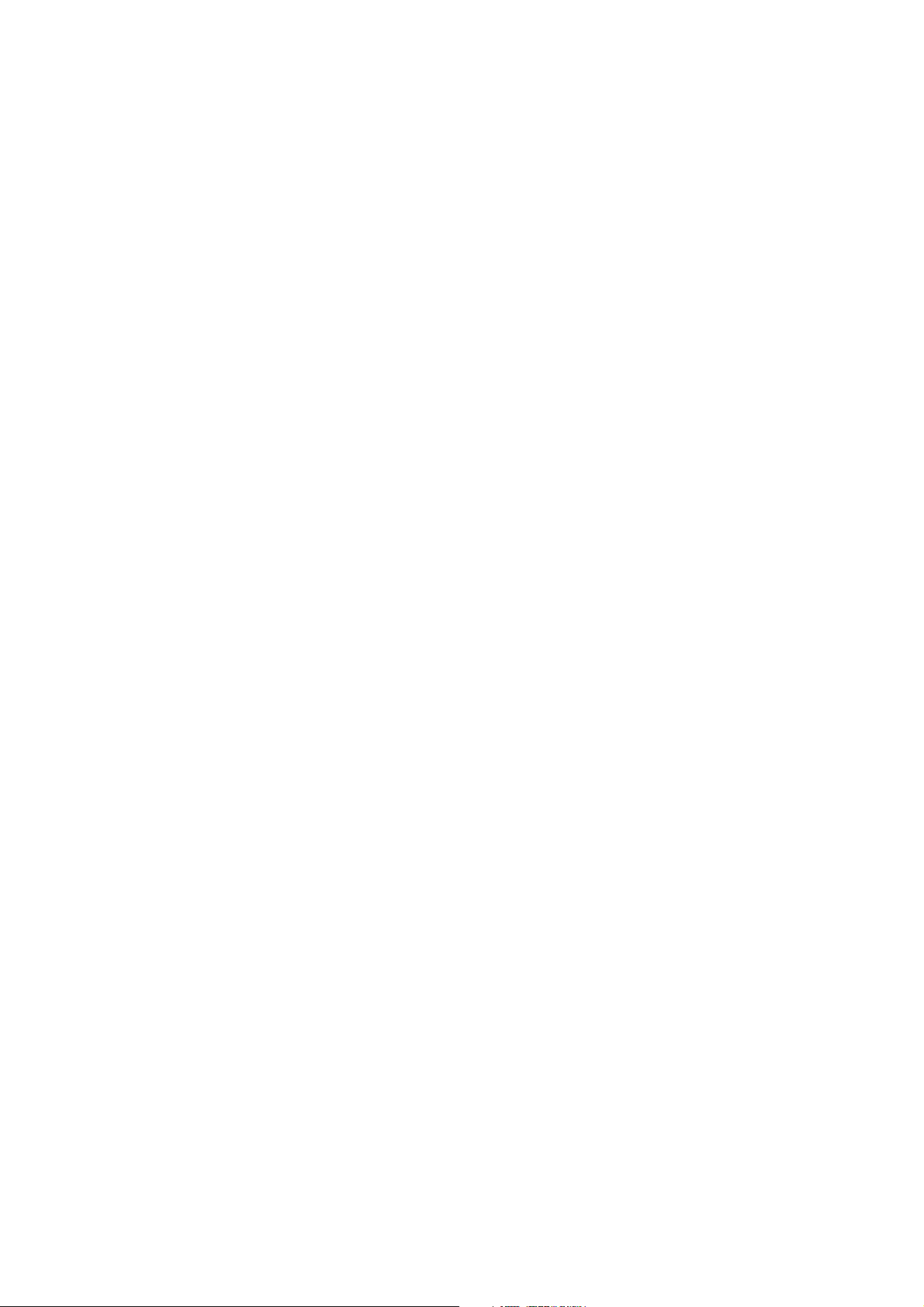
Download Service Manual and Resetter Printer at http://printer1.blogspot.com
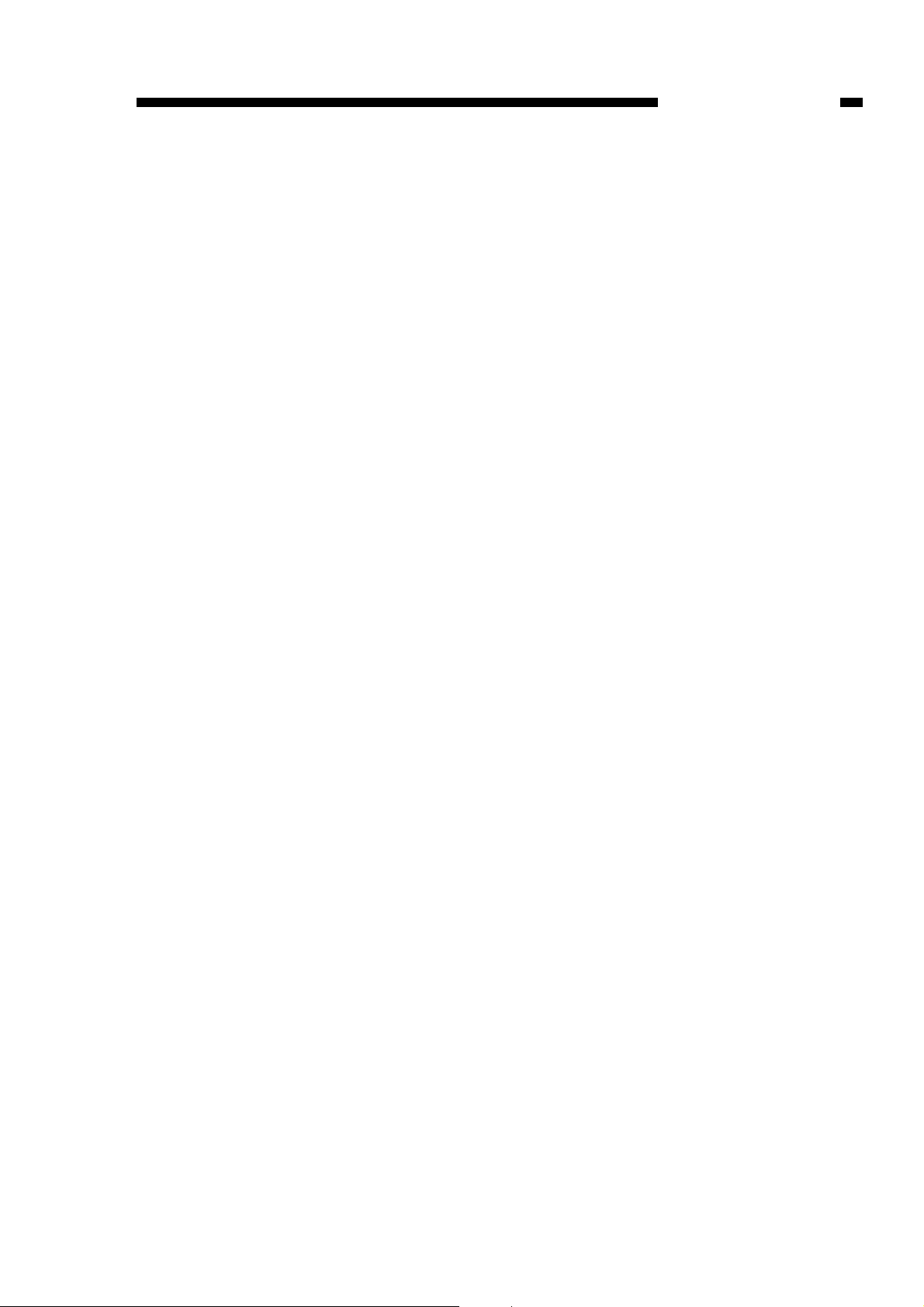
I. FEATURES
1. Generates 90 copies per minute (in stream reading mode) and provides a large-capacity
source of paper (6,100 sheets).
• It generates as many as 90 copies every minute (A4/LTR).
• It is designed as a front loading type, enabling efficient use of office space.
• It accommodates 1,000 sheets of copy paper in its front upper and lower trays, 4,000 sheets in its
paper deck, and 100 sheets in its multifeeder.
2. Accepts continuous paper (when equipped with the optional C.F.F.).
• It accepts continuous paper (e.g., computer form originals generated by a computer) with the help
of the optional C.F.F. so that the paper may be used without separating the pages.
• It accepts originals ranging in size between 203.2 and 381.0 mm (between 8 and 15 in) in width and
between 203.2 and 304.8 mm (between 8 and 15 in) in length (feeding direction).
• It handles continuous copying from continuous paper (equivalent of as many as 500 pages of 80
g/m
2
paper).
3. Full range of accessory for high-speed copying work.
• RF-D1 : Automatic original feeding device of an original circulating type.
• Stapler Sorter-E2 : 20-bin sorter capable of automatic stapling after sorting and grouping.
• C.F.F. : Automatic continuous paper (computer form) feeder for continuous
copying. (With its real-time AE mechanism, 1-on-1 60 sheets may be
dealt with in AE or non-AE mode.)
• Control Card-V : Control device capable of keeping track of copies made by as many as
200 different groups.
• Copy Data Controller-A1 : Control device capable of keeping track of copying volume and
machine control/status communication.
• Remote Diagnostic
Device 2 : Control device capable of machine control/status communication.
1. GENERAL INTRODUCTION
COPYRIGHT © 1996 CANON INC. CANON NP6085 REV.0 JULY 1996 PRINTED IN JAPAN (IMPRIME AU JAPON)
1-1
Download Service Manual and Resetter Printer at http://printer1.blogspot.com
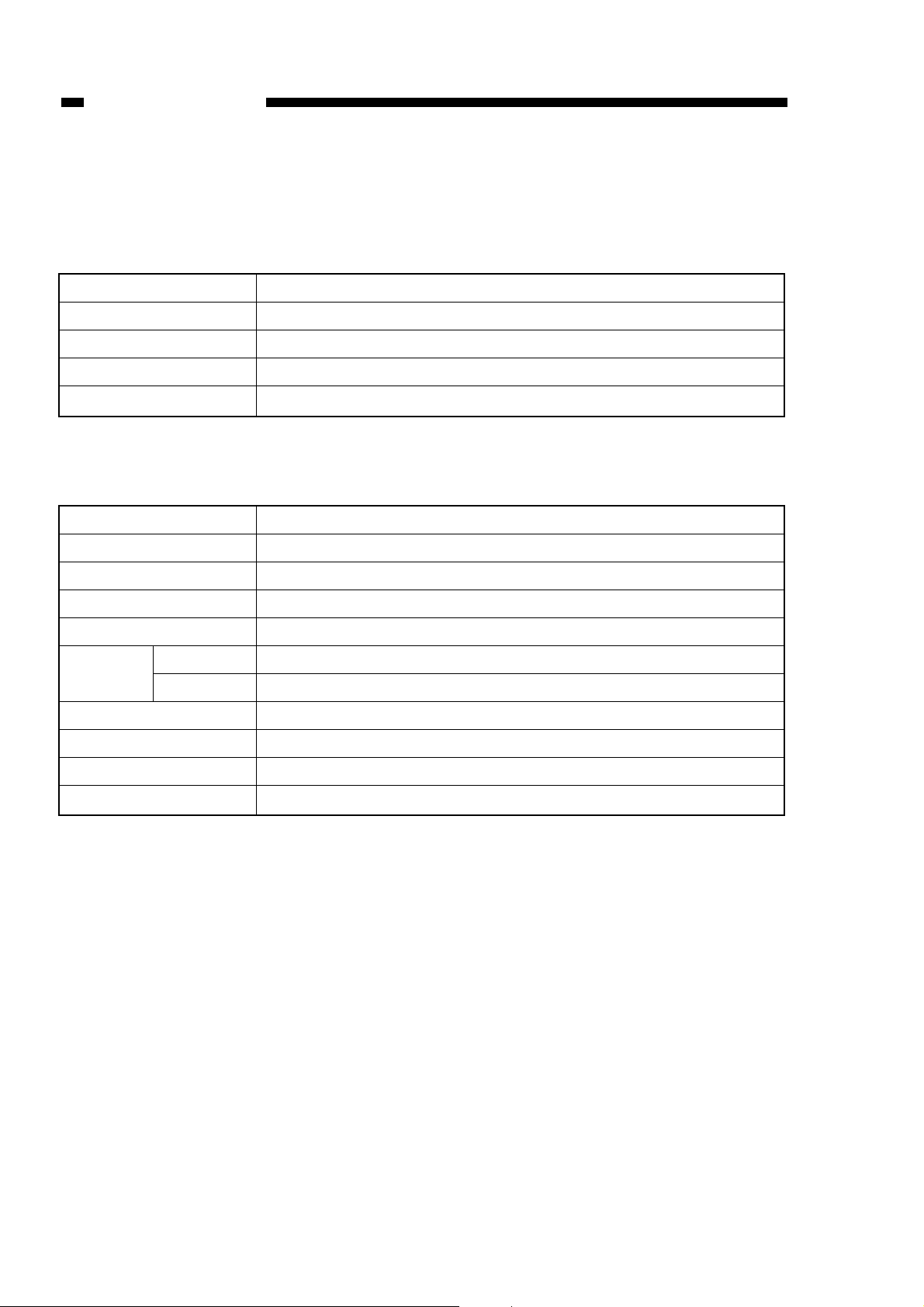
Console
Fixed
Halogen lamp (100V model, 285 W; 208/ 220/ 240V model, 330 W)
Zoom lens
Amorphous silicon
Body
Copyboard
Light source
Lens
Photosensitive drum
Indirect static transfer
Corona
Slit (moving light source)
Automatic or manual
Dry (toner projection)
2 front trays, paper deck
Multifeeder [10 mm (0.39 in) deep; 100 sheets of 80 g/m2 paper]
Corona
Corona (static separation)
Blade
Heat roller (100V model, 930 W + 550 W; 208/220/240V model, 1600 W)
Copying
Charging
Exposure
Copy density adjustment
Development
Pick-up Automatic
Pick-up Manual
Transfer
Separation
Cleaning
Fixing
II. SPECIFICATIONS
A. NP6085
1. Type
2. System
1. GENERAL INTRODUCTION
COPYRIGHT © 1996 CANON INC. CANON NP6085 REV.0 JULY 1996 PRINTED IN JAPAN (IMPRIME AU JAPON)
1-2
Download Service Manual and Resetter Printer at http://printer1.blogspot.com
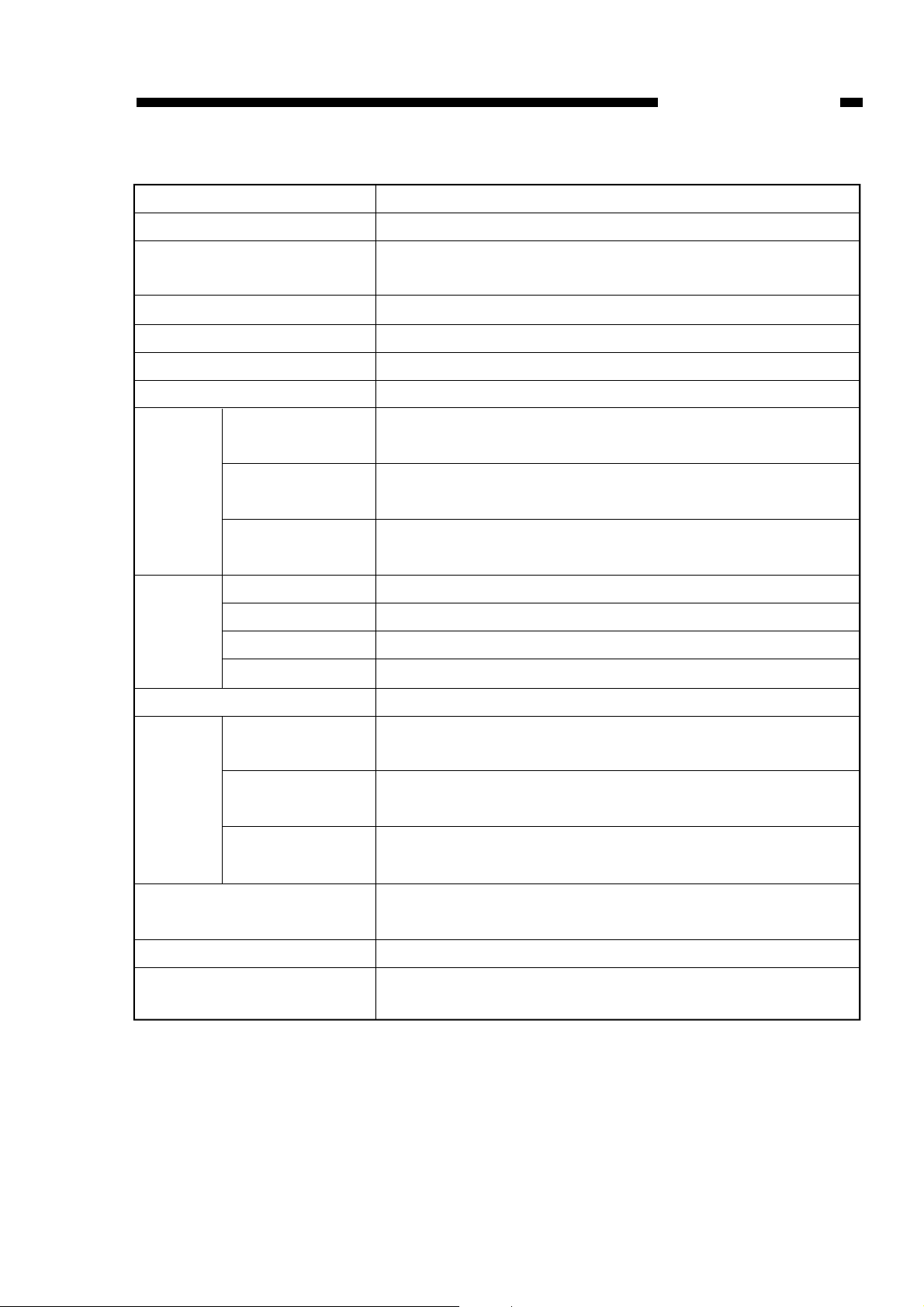
*Canon-recommended paper.
Sheet, book, 3-D object (2 kg or 4.4 lb max.)
A3/ 11" x 17"
Direct, 4R3E (North America), 2R2E (Europe), 4R4E (Others)
(Table 1-1), zoom (50% to 200%)
6 min or less (at 20¡C / 68ûF)
3.1 sec (A4/ LTR direct, non-AE, paper deck)
999 copies max.
A3/ 11" x 17" max.; B5/ STMTR min.
Plain paper (64 to 80 g/m2), recycled paper *, ecology paper*, trac-
ing paper*, colored paper*, thick paper (80 to 200 g/m2)
Plain paper (64 to 80 g/m2), recycled paper*, ecology paper*, tracing pa-
per*, colored paper, transparency, label sheet, thick paper (80 to 200 g/m2)
Plain paper (64 to 80 g/m2), recycled paper*, ecology paper*, trac-
ing paper*, colored paper*, thick paper (80 to 200 g/m2)
None
107.5 mm (4.23 in) deep (about 1,000 sheets of 80 g/m2 paper)
420 mm (16.54 in) deep (about 4,000 sheets of 80 g/m2 paper)
10 mm (0.39 in) high (about 100 sheets of 80 g/m2 paper)
250 sheets (approx.; A3/ 11" x 17", 80 g/m2)
4.0 + 1.5, -1.0 mm (RF 4.0 + 1.8, -1.4 mm)
0.16 + 0.06, -0.04 in (RF 0.16 + 0.07, -0.06 in)
2.0 ± 1.0 mm (RF 2.0 ± 1.4 mm)
0.08 + 0.04 in (RF 0.08 ± 0.06 in)
2.5 ± 2.0 mm (RF 2.5 ± 2.3 mm)
0.1 + 0.08 in (RF 0.1 ± 0.09 in)
Provided (2 min standard; may be varied between 0 and 9 min in 1-
min increments)
Provided (1 hr standard; may be varied between 10 min and 2 hr)
Computer Form Feeder-A2, Control Card-V, Copy Data ControllerA1, Remote Diagnostic Device2, Stapler Sorter-E2.
Type of
copy paper
Tray
Non-image
width
Type of original
Maximum size of original
Copying ratio
Wait time
First copy
Continuous copying
Copy size
Front tray, paper
deck
Multifeeder
Two-sided/overlay
mode
Claw
Upper/ lower front tray
Paper deck
Multifeeder
Copy tray
Leading edge
Trailing edge
Left/right
Auto clear
Auto power-off
Accessory
3. Performance
1. GENERAL INTRODUCTION
COPYRIGHT © 1996 CANON INC. CANON NP6085 REV.0 JULY 1996 PRINTED IN JAPAN (IMPRIME AU JAPON)
1-3
Download Service Manual and Resetter Printer at http://printer1.blogspot.com
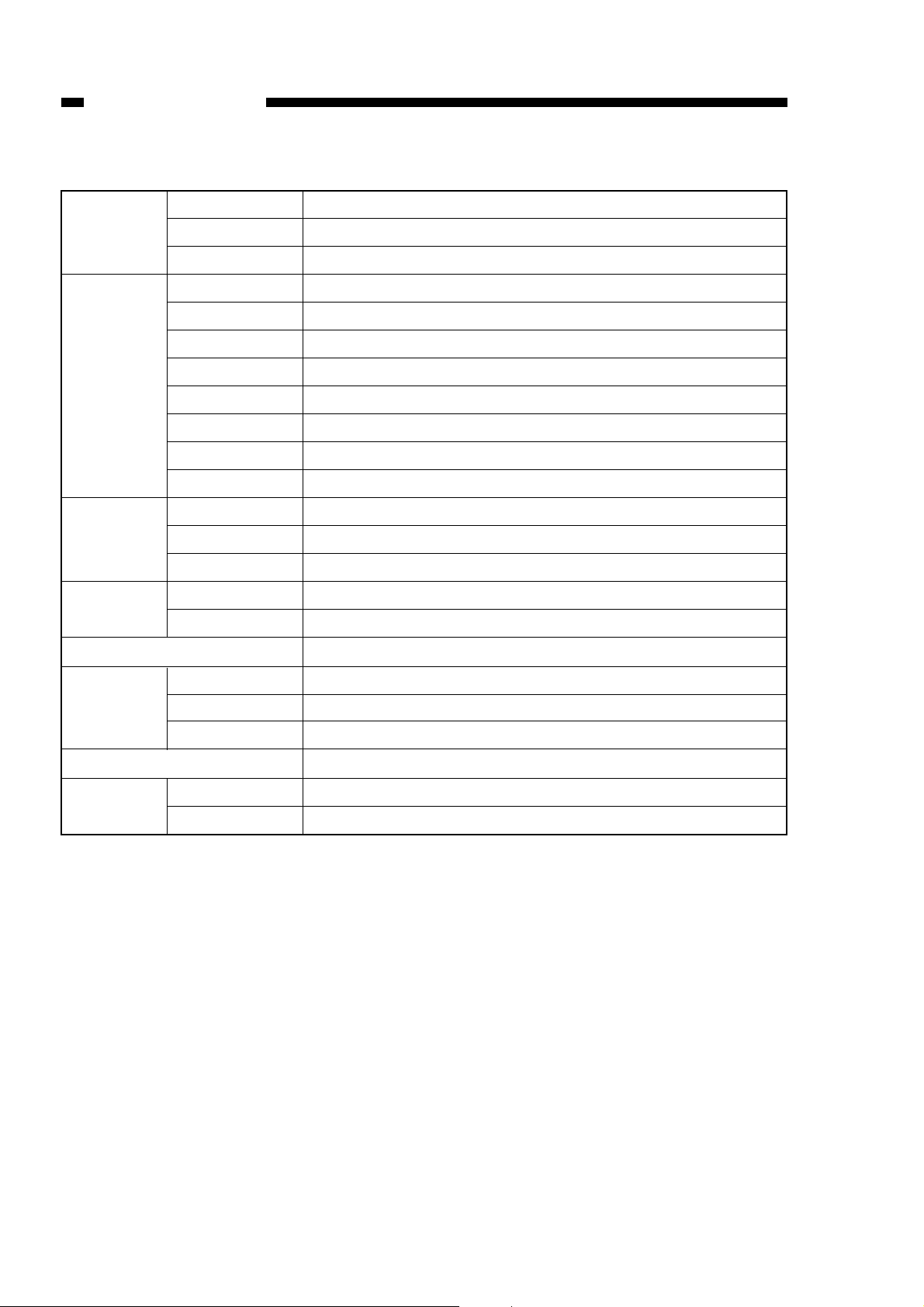
7.5˚ to 32.5˚C
5% to 85% RH
810.60 hPa to 1013.25 hPa (0.8 to 1.0 atm)
Serial number
LEU xxxxx
NFD xxxxx
PBU xxxxx
RAV xxxxx
SAL xxxxx
TAM xxxxx
UBR xxxxx
2.0 kW or less
0.295 kWh (reference only)
1.280 kWh (reference only)
81 dB or less (by ISO)
Satisfies applicable standards (55 dB or less)
0.02 ppm or less
1511 mm (59.48 in)
789 mm (31.06 in)
1168 mm (45.98 in)
300 kg (666 lb) (approx.; including RDF)
Keep copy paper wrapped to protect against humidity.
Avoid direct rays of the sun, and keep at 40°C/80% or less.
Operating
environment
Power supply
Power
consumption
Noise
Dimensions
(including RDF)
Consumables
Temperature
Humidify
Atmospheric pressure
100 V 50/60 Hz
208 V 60 Hz
230 V 50 Hz
230 V 50 Hz
230 V 50 Hz
230 V 50 Hz
230 V 50 Hz
Maximum
Standby
Continuous copying
Copying
Standby
Ozone (avr over 8 hr)
Width
Depth
Height
Weight
Copy paper
Toner
4. Others
1. GENERAL INTRODUCTION
COPYRIGHT © 1996 CANON INC. CANON NP6085 REV.0 JULY 1996 PRINTED IN JAPAN (IMPRIME AU JAPON)
1-4
Download Service Manual and Resetter Printer at http://printer1.blogspot.com
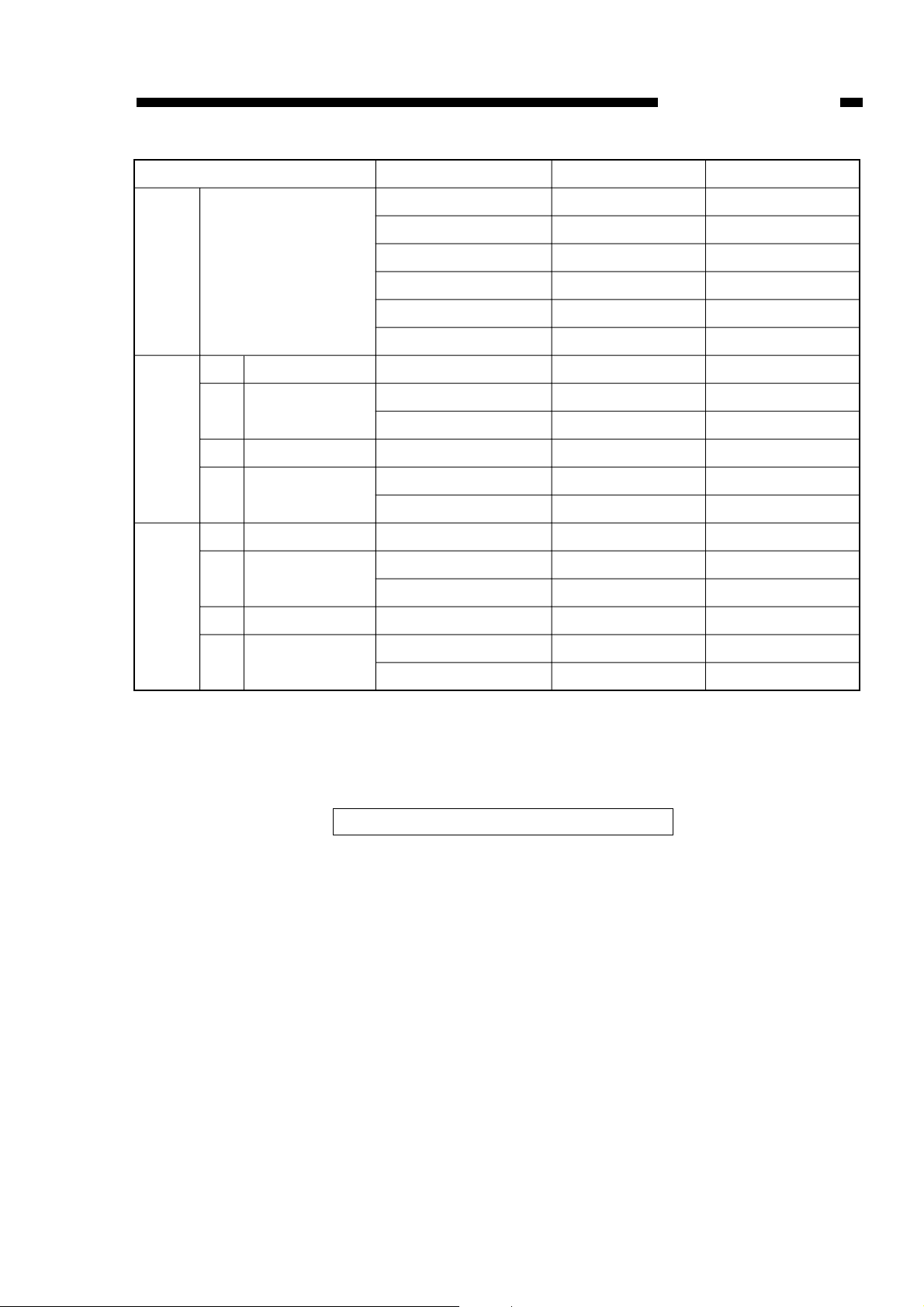
Copy paper size
A3
A4
B4
B5
A4R
B5R
--A4R
B5R
A4R
B4
B5
---
A3
B4
B4
A3
A4
Size
A3 (297 X 420 mm)
A4 (210 X 297 mm)
B4 (257 X 364 mm)
B5 (182 X 257 mm)
A4R (297 X 210 mm)
B5R (257 X 182 mm)
--A3 ➝ A4
B4 ➝ B5
B4 ➝ A4
A3 ➝ B4
A4 ➝ B5
--A4 ➝ A3
B5 ➝ B4
A4 ➝ B4
B4 ➝ A3
B5 ➝ A4
1 : 1 (±0.6%)
1:0.500 (±1.0%)
1:0.707 (±1.0%)
1:0.816 (±1.0%)
1:0.865 (±1.0%)
1:2.000 (±1.0%)
1:1.414 (±1.0%)
1:1.224 (±1.0%)
1:1154 (±1.0%)
Direct
Reduce
Enlarge
Copies/min
47
85 (90)
54
85
61
67
--61
67
61
54
85
--45
53
53
45
77
Reproduction ratio
I
II
III
IV
I
II
III
IV
( ) : Stream reading mode
1. GENERAL INTRODUCTION
COPYRIGHT © 1996 CANON INC. CANON NP6085 REV.0 JULY 1996 PRINTED IN JAPAN (IMPRIME AU JAPON)
1-5
Table 1-1 Copying Speed (copier)
Specifications subject to change without notice.
Download Service Manual and Resetter Printer at http://printer1.blogspot.com

Copy paper size
LTR
11" X 17"
LGL
LTRR
STMTR
STMTR
LTRR
LGL
LTRR
11" X 17"
11" X 17"
11" X 17"
Size
LTR (8 1/ 2 " X 11")
11" X 17"
LGL (8 1/ 2 " X 14")
LTRR (8 1/ 2 " X 11")
STMTR (5 1/ 2 " X 8 1/ 2")
11" X 17" ➝ STMT
11" X 17" ➝ LTRR
11" X 17" ➝ LGL
11" X 15" ➝ LTR
STMT ➝ 11" X 17"
LTRR ➝ 11" X 17"
LGL ➝ 11" X 17"
1 : 1 (0.06%)
50.0% (± 1.0%)
64.7% (± 1.0%)
73.3% (± 1.0%)
200.0% (± 1.0%)
129.4% (± 1.0%)
121.4% (± 1.0%)
Direct
Reduce
Enlarge
Copies/min
83 (90)
46
55
62
67
61
62
55
62
44
44
44
Reproduction ratio
I
II
III
I
II
III
( ) : Stream reading mode
1. GENERAL INTRODUCTION
COPYRIGHT © 1996 CANON INC. CANON NP6085 REV.0 JULY 1996 PRINTED IN JAPAN (IMPRIME AU JAPON)
1-6
Table 1-2 Copying Speed (copier only)
Specifications subject to change without notice.
Download Service Manual and Resetter Printer at http://printer1.blogspot.com
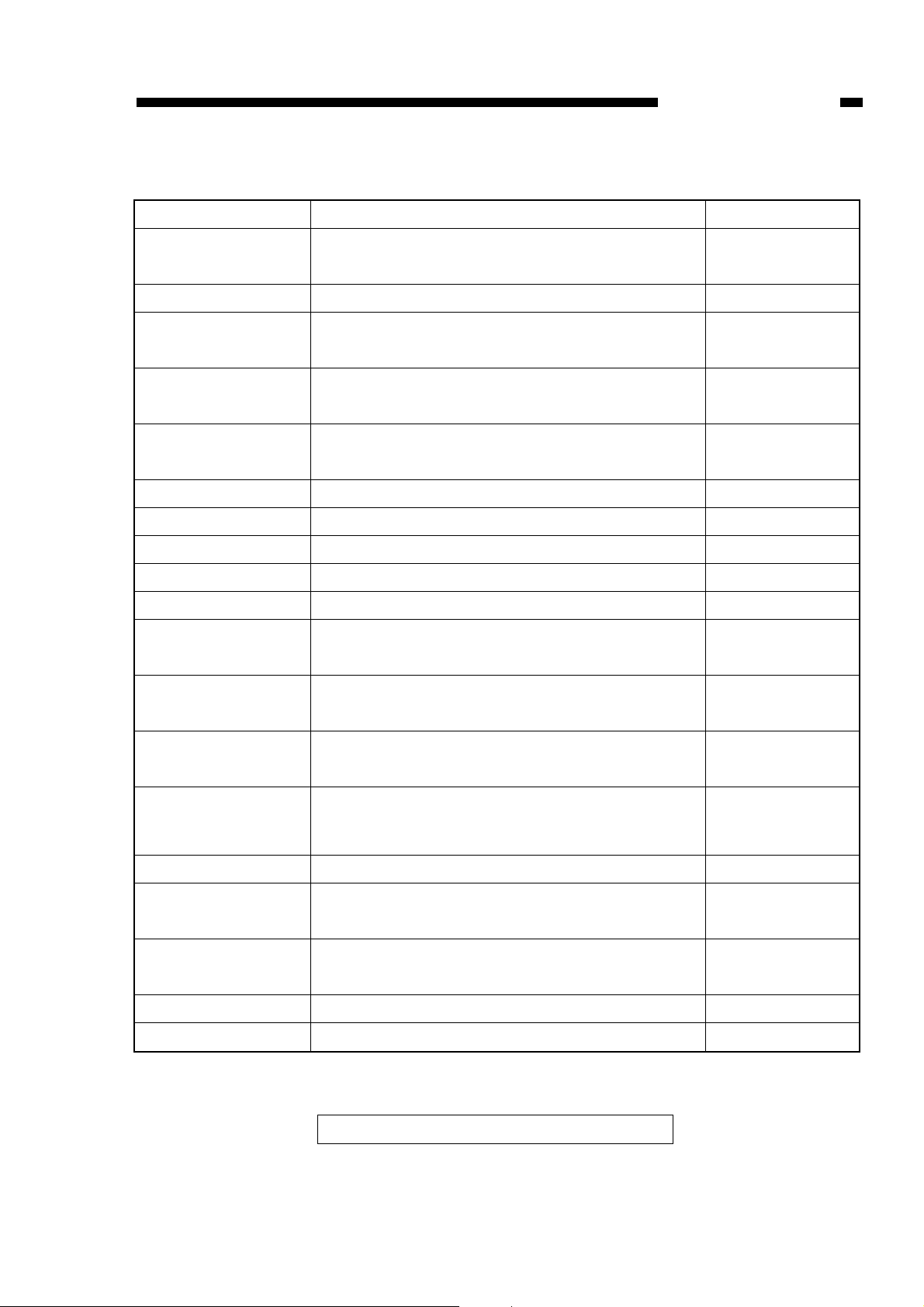
Item
Original pick-up
Original reading
Light source
Type of original
Size of original
Size of copy paper
Copying mode
Copy count
Copy counter
Pick-up tray stacking
Original delivery tray
stacking
Original size detection
Auto paper selection
Auto ratio selection
AE
Power supply
Dimensions
Weight
Operating environment
Specifications
Face down, automatic pick-up delivery (set with first
page first)
Fixed scanner, stream reading by original tractor
Halogen lamp (100V model, 80 V, 220 W)
Halogen lamp (200V model, 175 V, 250 W)
1P computer form *
• 50 to 80 g/m
2
Breadthwise: 203.2 to 381.0 mm (8 to 15 in)
Lengthwise: 203.2 to 304.8 mm (8 to 12 in)
A4, A4R, LTR, LTRR
One-sided copying, Two-sided copying
1 set only (no multiple copying)
Soft counter in copier's service mode
50 mm high
(max.; equivalent of 500 sheets of 80 g/m2 paper)
50 mm high
(max.; equivalent of 500 sheets of 80 g/m2 paper)
Breadthwise: automatic by position of tractor
Lengthwise: by input of holes in single page
Provided (for AB-configuration, either A4 or A4R; for
inch-configuration, from LTR or LTRR)
Provided (automatic from between 64% and 100%
based on sizes of original and copy; however, may be
varied manually in 1%-increments); See P1-8.
Provided (measurements taken of single page)
24 VDC (from copier)
AC power supply (for scanning lamp; from copier)
512 (W) X 195 (D) X 116 (H) mm,
20.2 (W) X 7.7 (D) X 4.6 (H) in
7.5 kg (16.5 lb; not including kit)
Same as copier
Remarks
On multifeeder cover
See P1-8.
Applies to manual
also, i.e., between
64% and 100%
* What is called 1P computer form refers to form paper not intended for duplication (e.g., carbon paper).
* What is called 2P or 3P computer form refers to form paper intended for duplication.
Specifications subject to change without notice.
B. Computer Form Feeder-A2
1. GENERAL INTRODUCTION
COPYRIGHT © 1996 CANON INC. CANON NP6085 REV.0 JULY 1996 PRINTED IN JAPAN (IMPRIME AU JAPON)
1-7
Download Service Manual and Resetter Printer at http://printer1.blogspot.com
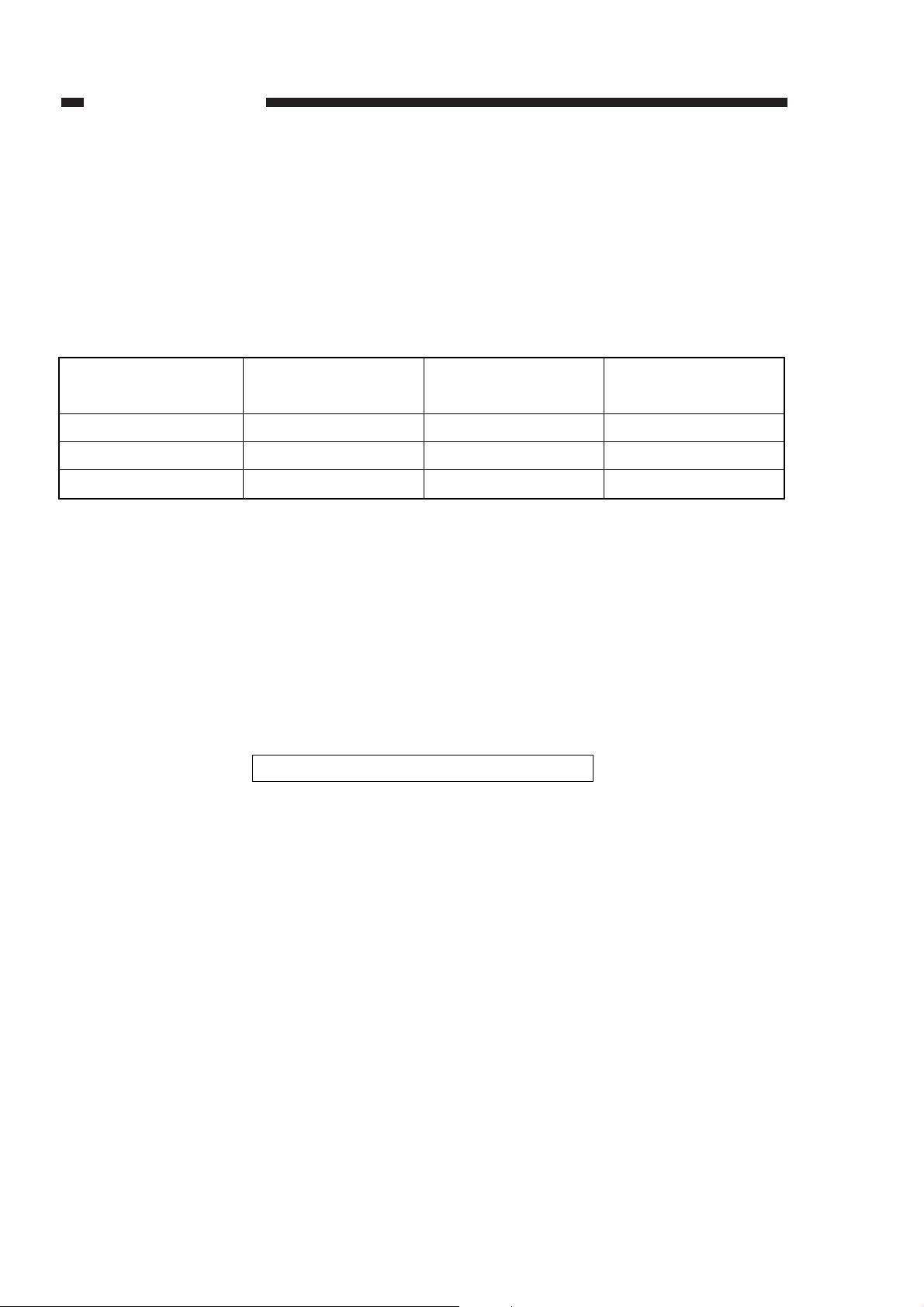
■ Auto Paper Selection
The width is detected by the position of the tractor set to the width of continuous paper. The length in
feeding direction is detected by the number of holes per page entered on the copier’s control panel. Both
dimensions are used to identify the size of the original, thereby enabling automatic selection of cop y paper .
If ‘width of original/lengthwise dimension’> 1, A4 (LTR) is selected.
If ‘width of original/lengthwise dimension’< 1, A4R (LTRR) is selected.
■ Auto Paper Selection
Study the table below for samples of identification:
■ Feeding Originals
When the Copy Start key is pressed, the first six pages are fed at longer intervals than usual, allowing
the user to fold the continuous paper into pages.Thereafter, the pages are fed continuously up to the last
page.
■ Delivered Copies
If 250 or more copies are to be made, copying operation will stop at the 250th copy and the copier will
indicate a message asking the user to remove the copies from the copier’s copy tray or the sorter’s nonsort bin. Copying operation will resume at a press on the Copy Start key.
1. GENERAL INTRODUCTION
COPYRIGHT © 1996 CANON INC. CANON NP6085 REV.0 JULY 1996 PRINTED IN JAPAN (IMPRIME AU JAPON)
1-8
Specifications subject to change without notice.
Width of original
15 in
14.7/ 8 in
9 in
Length of original
(number of holes)
11 in (22)
8.1/ 2 in (17)
11 in (22)
Copy paper selected
automatically
A4 (LTR)
A4 (LTR)
A5R (LTRR)
Copying ratio selected
automatically
69% (71%)
79% (74%)
96% (94%)
Download Service Manual and Resetter Printer at http://printer1.blogspot.com
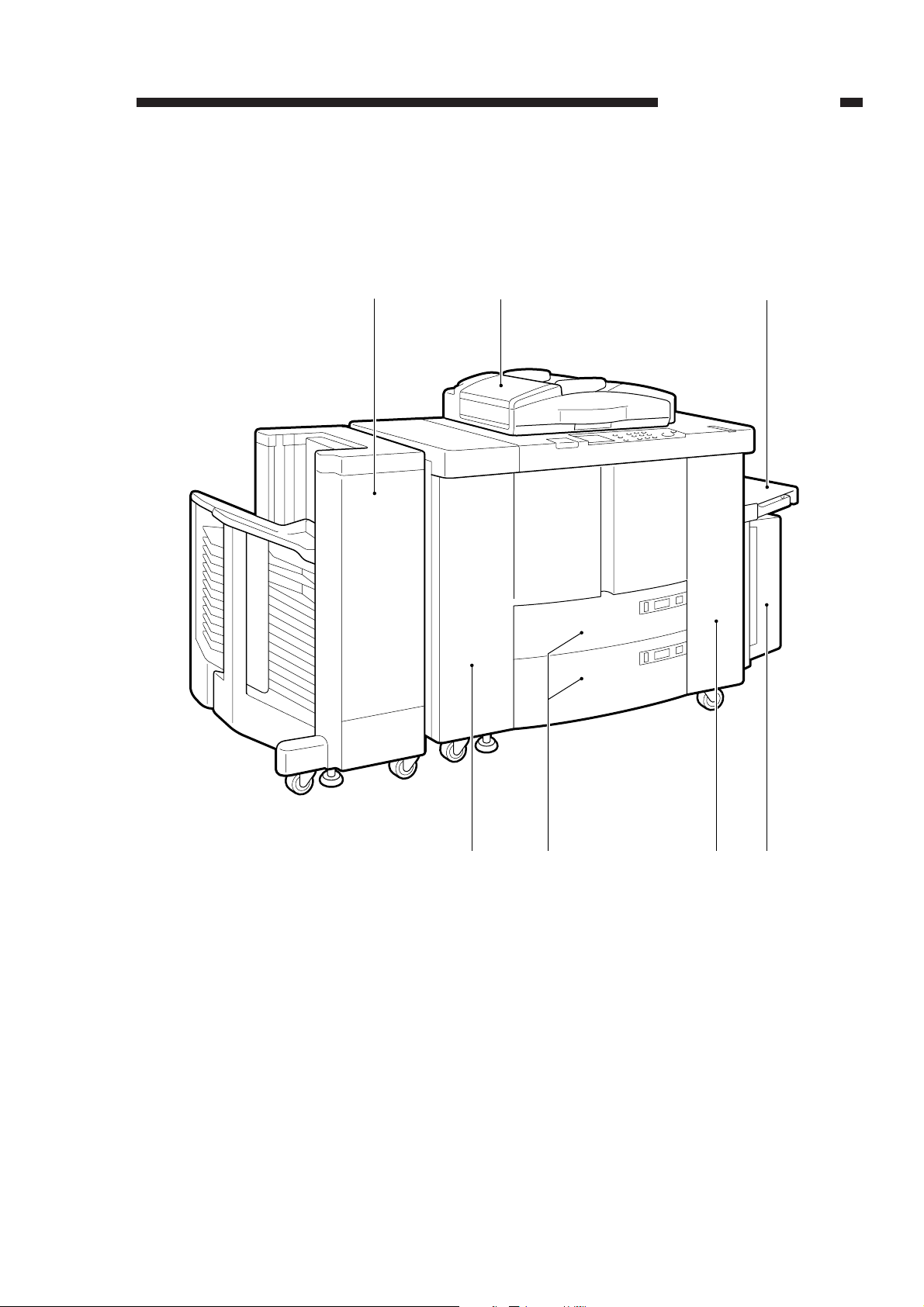
III. NAMES OF PARTS
A. External View
Figure 1-1
1. GENERAL INTRODUCTION
COPYRIGHT © 1996 CANON INC. CANON NP6085 REV.0 JULY 1996 PRINTED IN JAPAN (IMPRIME AU JAPON)
1-9
q Stapler Sor ter-E2
w RDF-D1
e Multifeeder
r Paper deck
t Front right door
y Front tray
u Front left door
q
w
e
u
y
rt
Download Service Manual and Resetter Printer at http://printer1.blogspot.com
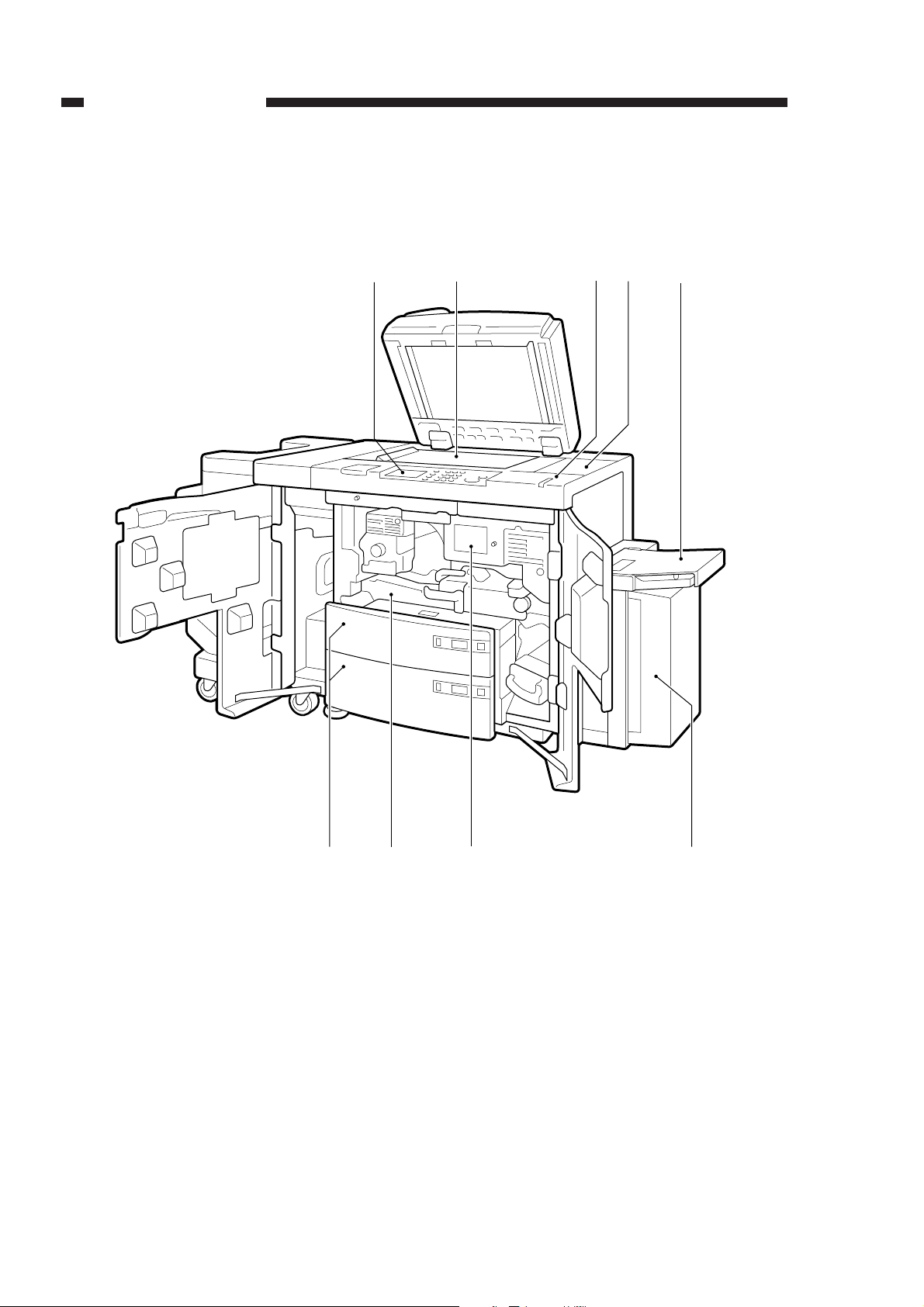
Figure 1-2
1. GENERAL INTRODUCTION
COPYRIGHT © 1996 CANON INC. CANON NP6085 REV.0 JULY 1996 PRINTED IN JAPAN (IMPRIME AU JAPON)
1-10
q Control panel
w Copyboard glass
e Power switch
r Toner supply cover
t Multifeeder
y Paper deck
u Jam indicator
i Duplexing unit
o Front tray
q
w
e
r
t
io
u
y
Download Service Manual and Resetter Printer at http://printer1.blogspot.com

B. Cross Section
1. Cross Section of the Copier
Figure 1-3
1. GENERAL INTRODUCTION
COPYRIGHT © 1996 CANON INC. CANON NP6085 REV.0 JULY 1996 PRINTED IN JAPAN (IMPRIME AU JAPON)
1-11
q No. 3 mirror
w No. 2 mirror
e Scanning lamp
r No. 1 mirror
t Copyboard glass
y Zoom lens
u Photosensitive drum
i Drum cleaning assembly
o Pre-exposure assembly
!0 Primar y charging assembly
!1 No. 4 mirror
!2 Blank exposure
lamp/potential sensor
!3 Hopper assembly
!4 Developing assembly
!5 Multifeeder
!6 Paper deck
!7 Roller electrode/pre-trans-
fer charging assembly
!8 Registration roller
!9 Re-pick up assembly
@0 Transfer/separation charg-
ing assembly
@1 Upper front tray
@2 Lower front tray
@3 Holding tray
@4 Feeding assembly
@5 No. 2 feeding assembly
@6 Fixing assembly
@7 Delivery assembly
@8 Buffer assembly
@9 Waste toner receptacle
#0 Pre-cleaner exposure
assembly
!5!4!3!2!1!0oiuytrewq
@8 @7 @6 @5 @4 @3 @2
@9 @1 @0 !9 !8 !7 !6#0
Download Service Manual and Resetter Printer at http://printer1.blogspot.com
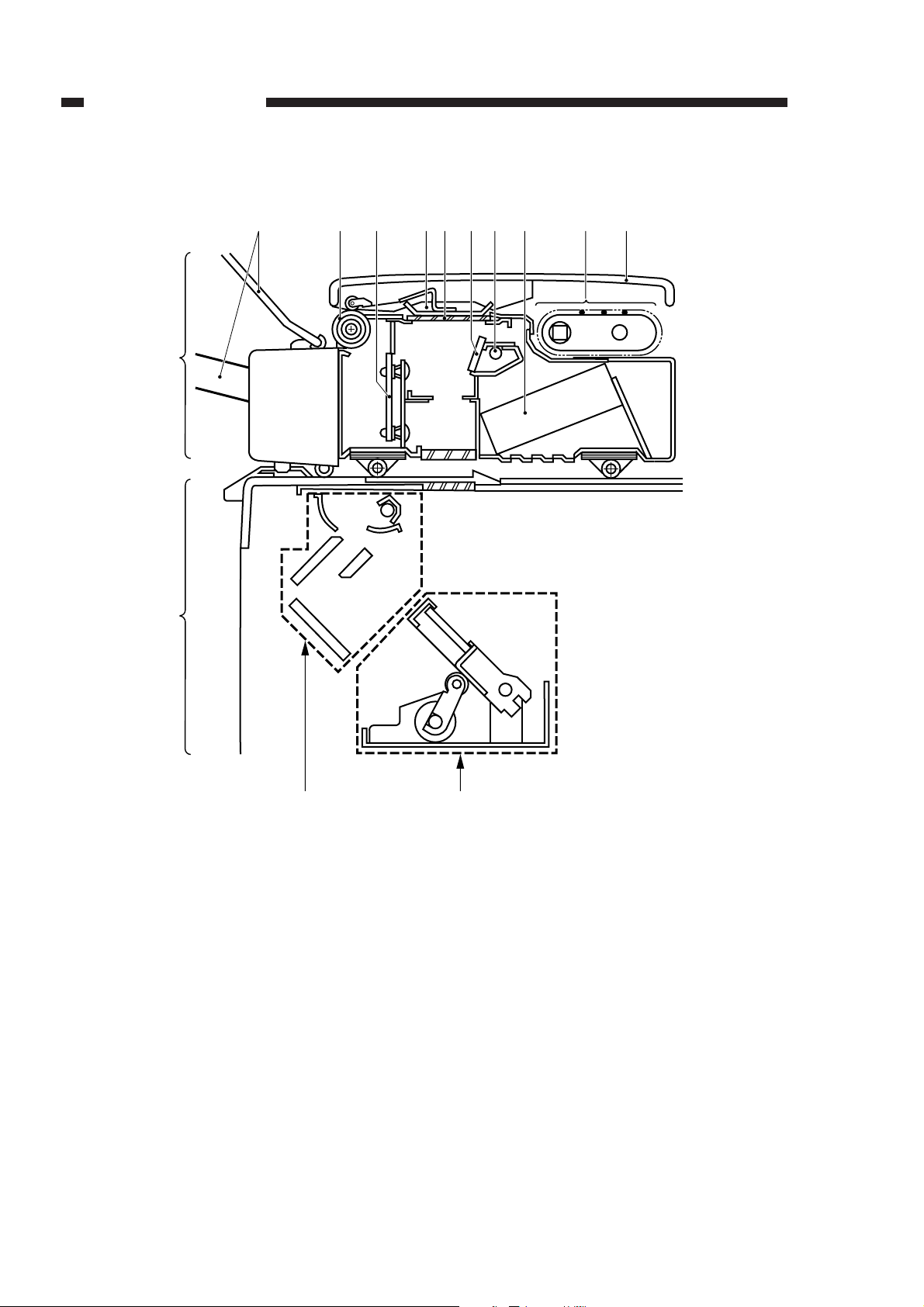
2. Cross Section of the Computer Form Feeder-A2 (C.F.F.)
Figure 1-4
1. GENERAL INTRODUCTION
COPYRIGHT © 1996 CANON INC. CANON NP6085 REV.0 JULY 1996 PRINTED IN JAPAN (IMPRIME AU JAPON)
1-12
q Original stacking tray
w Delivery roller
e C.F.F. controller PCB
r White plate
t Platen glass
y Dust-proofing glass
u C.F.F. lamp
i Heat exhaust fan
o Tractor
!0 C.F.F. cover
!1 No. 1, No. 2/3 mirror mount (copier)
!2 C.F.F. mirror unit
C.F.F.
Copier
q
w
t
uer i o
y
!0
!1
!2
Download Service Manual and Resetter Printer at http://printer1.blogspot.com
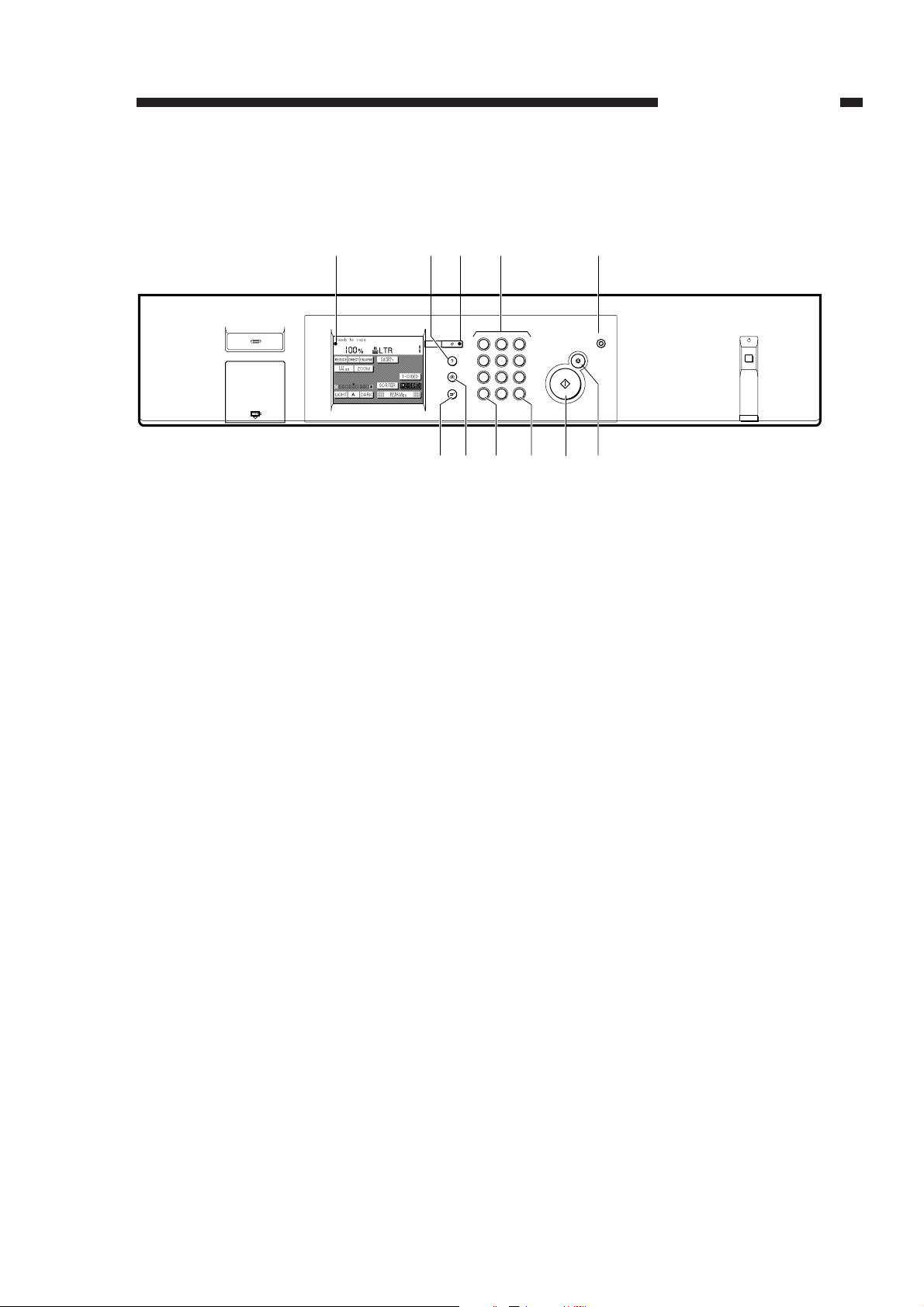
IV. OPERATION
A. Control Panel
Figure 1-5
1. GENERAL INTRODUCTION
COPYRIGHT © 1996 CANON INC. CANON NP6085 REV.0 JULY 1996 PRINTED IN JAPAN (IMPRIME AU JAPON)
1-13
q Touch panel display
w Guide key (Copy Density key)
e Reset key
Standard mode
• Copy count at 1
• Direct
• Auto paper selection
• One-sided to two-sided
• Non AE
r Numeric keypad
t Energy Saver key
• ON when selected.
y Stop key
u Star t key
i Clear key
o ID key
!0 User key (Additional Function key)
!1 Interrupt key
q w r t
e
Reset
1 2 3
Guide
4 5 6
Additional Function
7 8 9
Interrupt
Energy Saver
Stop
Start
Clear
0IDC
u
y
i!0 o!1
ON/OFF
Download Service Manual and Resetter Printer at http://printer1.blogspot.com
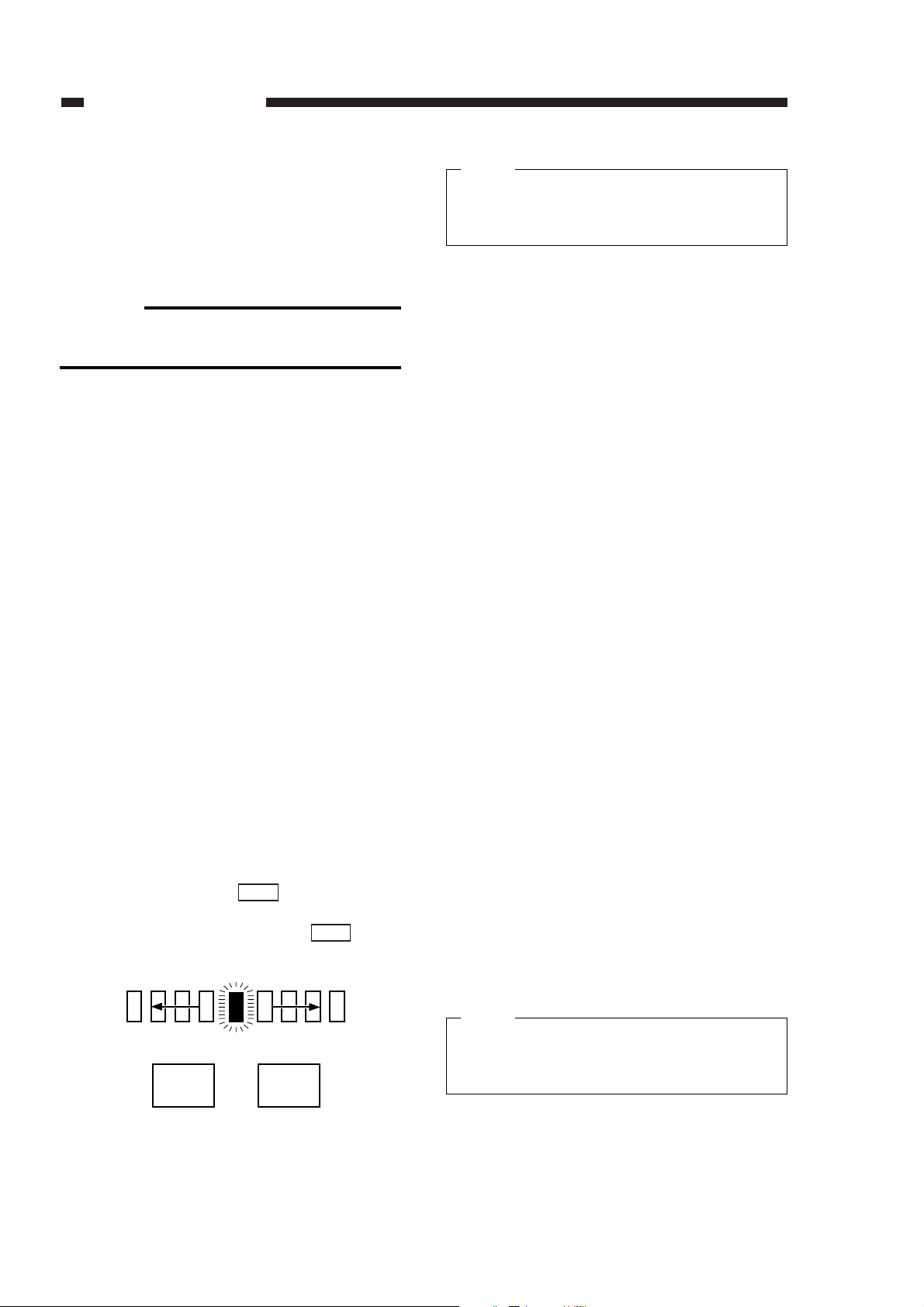
B. Basic Operation
1) Turn ON the power switch.
q The Wait indicator turns ON in green.
w Normally, the wait time is 6 min (at ambient
temperature of 20 ÞC).
Reference:
Auto start mode may be selected during
the wait period. (See p. 1-15.)
2) Open the RDF, place the original face down,
and close the RDF. Or, set the original in the
RDF.
3) Select the appropriate reproduction ratio.
q Reduce, Direct, Enlarge Key
Press it to make a default size copy from a
default size original.
w Zoom Key
Set the appropriate reproduction ratio
between 50% and 200% in 1% increments.
e Fit Image Key
Press it to make a copy reduced to 93%
(may be changed between 90% and 99% in
1% increments).
4) To select a specific copy paper size, select the
appropriate tray by pressing the Paper Select
key.
q Place paper of the appropriate size on the
multifeeder as necessary.
5) Set the appropriate copy density.
q To use AE (automatic adjustment), press
the AE key and check that the notation has
reversed.
w To make a darker copy manually, press the
Copy Density key so that the lamp
moves to the right; to make a lighter copy,
on the other hand, press the key so
that the lamp moves to the left.
Figure 1-6
Use manual mode if you are copying originals with a high transparency (e.g., transparencies).
6) Enter the appropriate copy count (1 to 999) on
the numeric keypad, and check the copy count
indicator.
q If y ou cannot enter a number on the n umer-
ic keypad or if you made a mistake, press
the Clear key and enter the correct number
once again.
7) Press the Copy Start key.
q If you placed an original on the RDF’s orig-
inal tray, the original will be picked up automatically and copying will start.
w As many copies as set will be made.
e You may perform the following between
when copying starts and when as many
copies as you have set are made:
• Stopping Copying Operation
To stop continuous copying operation,
press the Stop key or the Reset key; the
operation will stop after completing the
on-going copying run.
• Switching from AE Mode to Manual
Density Adjustment Mode
You may switch from AE mode to manual
density adjustment mode during continuous copying.
If the copy is too dark or too light in AE
mode, press the Copy Density key as
necessary while referring to the density
of the copy made in AE mode until the
desired density is obtained.
You cannot, however, switch from manual
density adjustment mode to AE mode
during continuous copying.
• Interrupting for a Different Copy
See p.1-22.
Keys other than the Stop, Reset, Interrupt,
and Copy Density keys are not accepted
during continuous copying.
Light
Dark
1. GENERAL INTRODUCTION
COPYRIGHT © 1996 CANON INC. CANON NP6085 REV.0 JULY 1996 PRINTED IN JAPAN (IMPRIME AU JAPON)
1-14
Light Dark
Note:
Note:
Download Service Manual and Resetter Printer at http://printer1.blogspot.com
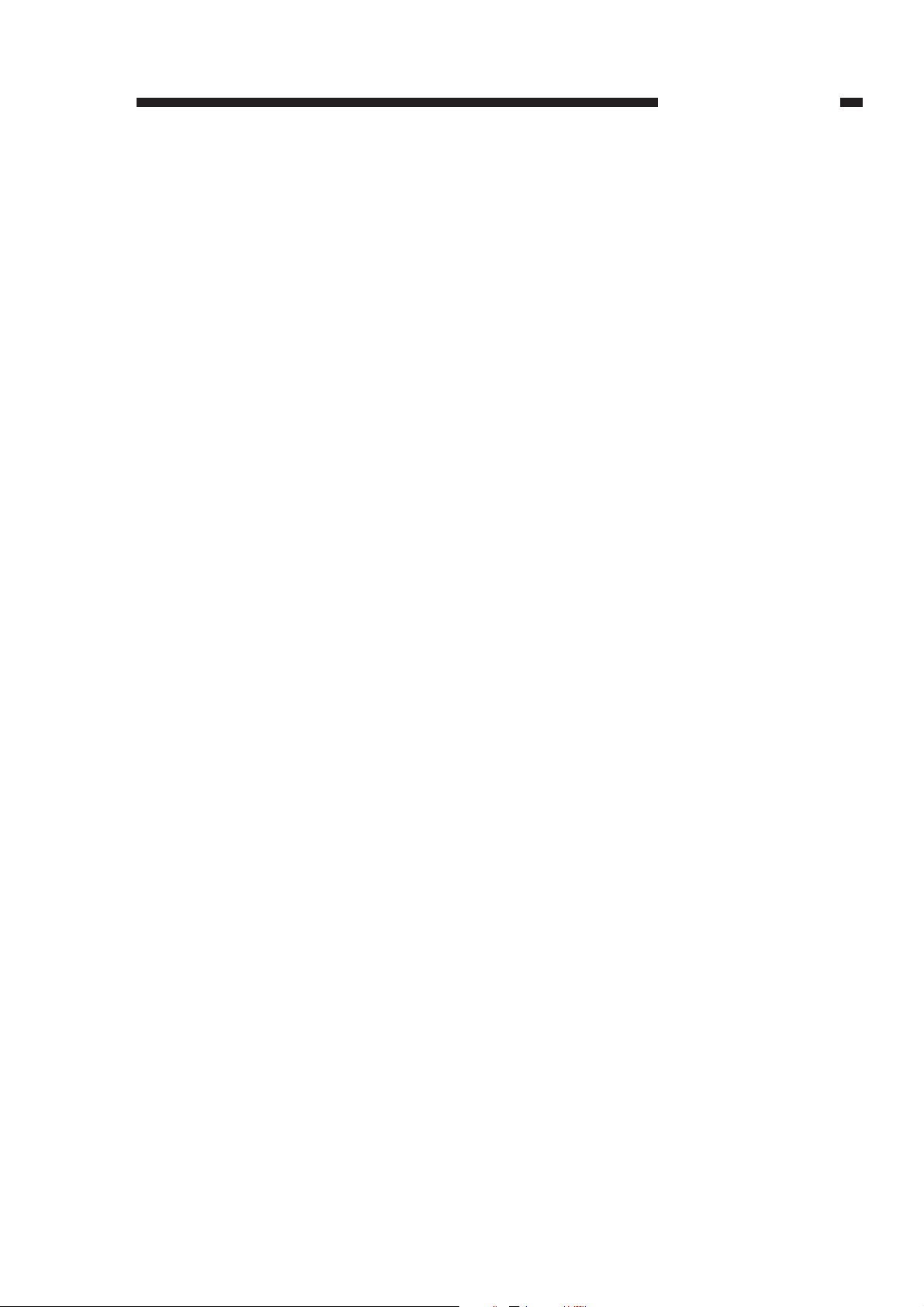
r When the selected tray runs out of paper
during continuous copying, the copier will
indicate the message ‘Add Paper’ on the
touch panel display and stop operation.
If this happens, supply copy paper, and
press the Copy Start key so that the
remaining number of copies will be made
automatically.
However, this does not apply if ‘Drawer
Eligibility ON’ is selected in user mode.
(See p.1-24.)
t If a jam occurs, the copier will indicate the
message “Jam” on the touch panel display
and stop operation.
The copy indicator will indicate the remaining number of copies when you have
removed the jam.
y The copier will return to standard mode
(auto clear function) if you left it alone for
about 2 min after the end of copying operation or after the last key operation.
• The auto clear time may be changed in
Additional Function mode. (See p. 1-24.)
C. Auto Start
You may select auto start mode when the copi-
er is in wait state, in which the copier is
• in wait after power-on,
• in wait after de-selecting Energy Saver
mode,
• cleaning any of the wires, or
• in wait after removal of a jam.
Place an original while in wait state, select the
appropriate copying mode, and press the Copy
Start key.
The Start lamp will change from green to
orange to indicate that auto start mode has been
selected. (You cannot star t interr upt mode.)
The copier will automatically start copying
using the selected copying mode when it enters
standby state.
You may de-select auto start by pressing the
Stop key or the Reset key.
1. GENERAL INTRODUCTION
COPYRIGHT © 1996 CANON INC. CANON NP6085 REV.0 JULY 1996 PRINTED IN JAPAN (IMPRIME AU JAPON)
1-15
Download Service Manual and Resetter Printer at http://printer1.blogspot.com
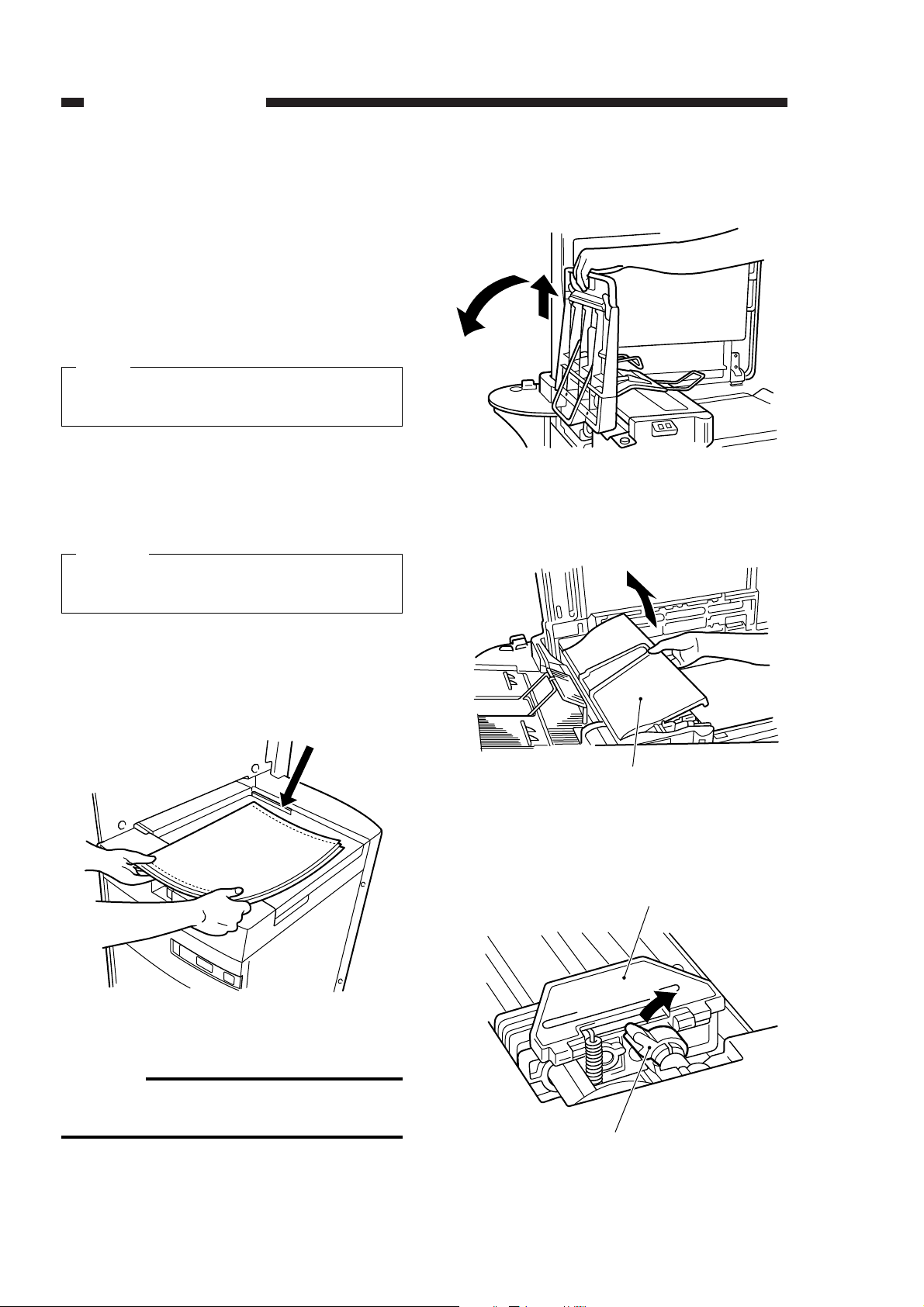
D. Copying from Continuous
Paper Originals
(computer forms)
If the copier is equipped with the Computer
Form Feeder-A2 (C.F.F.hereafter), you may automatically feed continuous paper (e.g., computer
forms) for continuous copying.
You cannot use the multifeeder if you are
making copies using the C.F.F.
1. Placing the Continuous Paper
1) Lift the copyboard cover until it is upright, and
set the C.F.F. to the copier.
When setting the C.F.F., do NOT press the
C.F.F. releasing button.
2) With the first page on top, place the continuous
paper against the rear of the multifeeder. (Be
sure that the side you want to copy is facing
the copyboard glass.)
Figure 1-7
Reference:
The stack on the multifeeder must be 50
mm or less.
3) Holding the top of the original stacking tray, set
it as if to pull it up.
Figure 1-8
4) Open the C.F.F. cover.
Figure 1-9
5) Shift the tractor locking lever at the front to the
right, and release the lock.
Figure 1-10
1. GENERAL INTRODUCTION
COPYRIGHT © 1996 CANON INC. CANON NP6085 REV.0 JULY 1996 PRINTED IN JAPAN (IMPRIME AU JAPON)
1-16
Note:
Caution:
(rear)
C.F.F. cover
Tractor
Tractor locking lever
Download Service Manual and Resetter Printer at http://printer1.blogspot.com
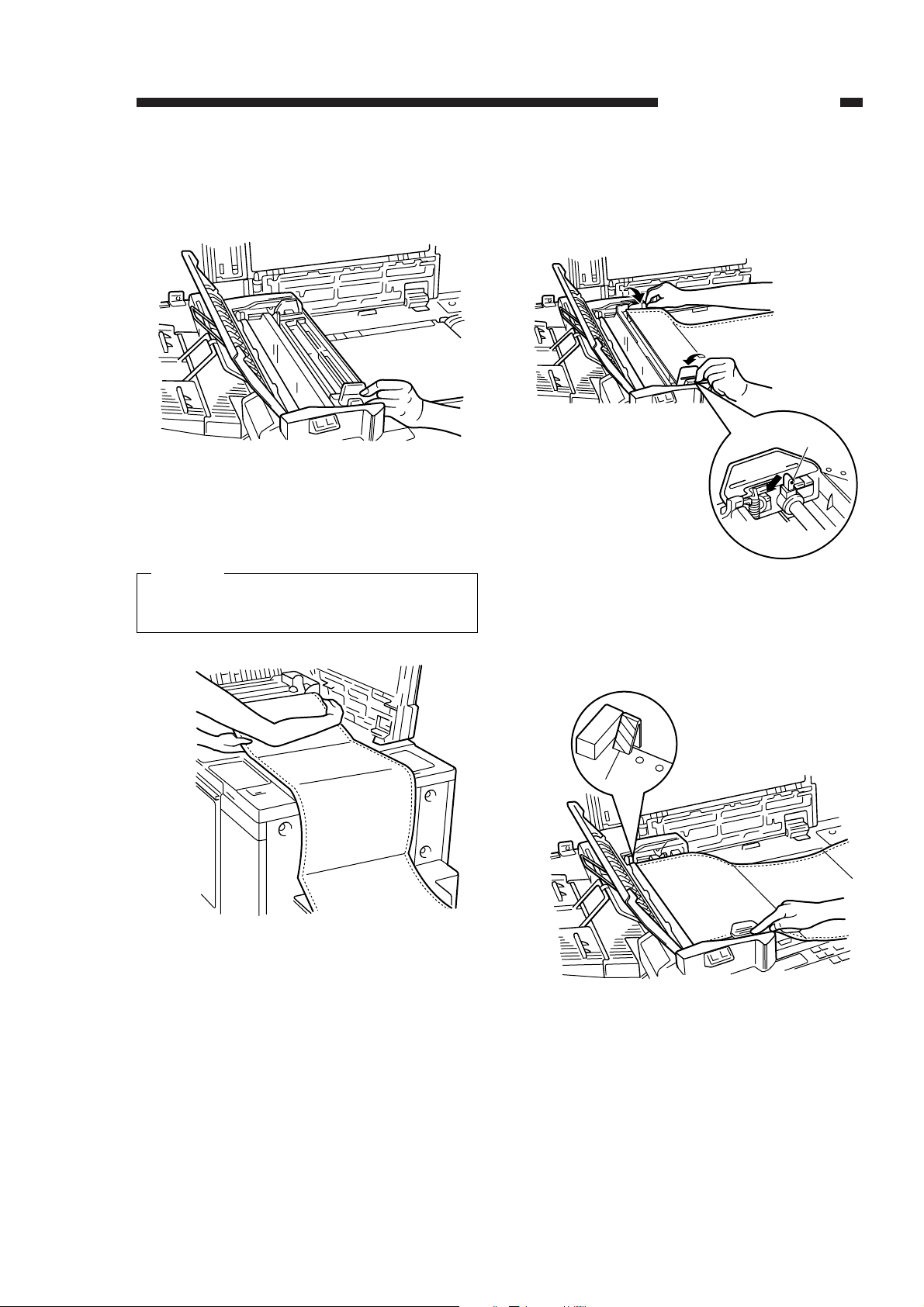
6) Open the tractor covers at the front and at the
rear, and move the tractor at the front to suit
the width of the continuous paper.
Figure 1-11
7) Place the continuous paper with the side you
want to copy f acing downw ard and aligning the
holes.
Make sure that the continuous paper is neither taut nor slack.
Figure 1-12
8) Close the tractor covers on both sides securely, fix the continuous paper in place, and shift
the tractor lever at the front to the left to lock
the tractor.
Figure 1-13
9) Turn the green dial so that it is aligned with the
leading edge of the original.
Figure 1-14
1. GENERAL INTRODUCTION
COPYRIGHT © 1996 CANON INC. CANON NP6085 REV.0 JULY 1996 PRINTED IN JAPAN (IMPRIME AU JAPON)
1-17
Caution:
Locking lever
Download Service Manual and Resetter Printer at http://printer1.blogspot.com
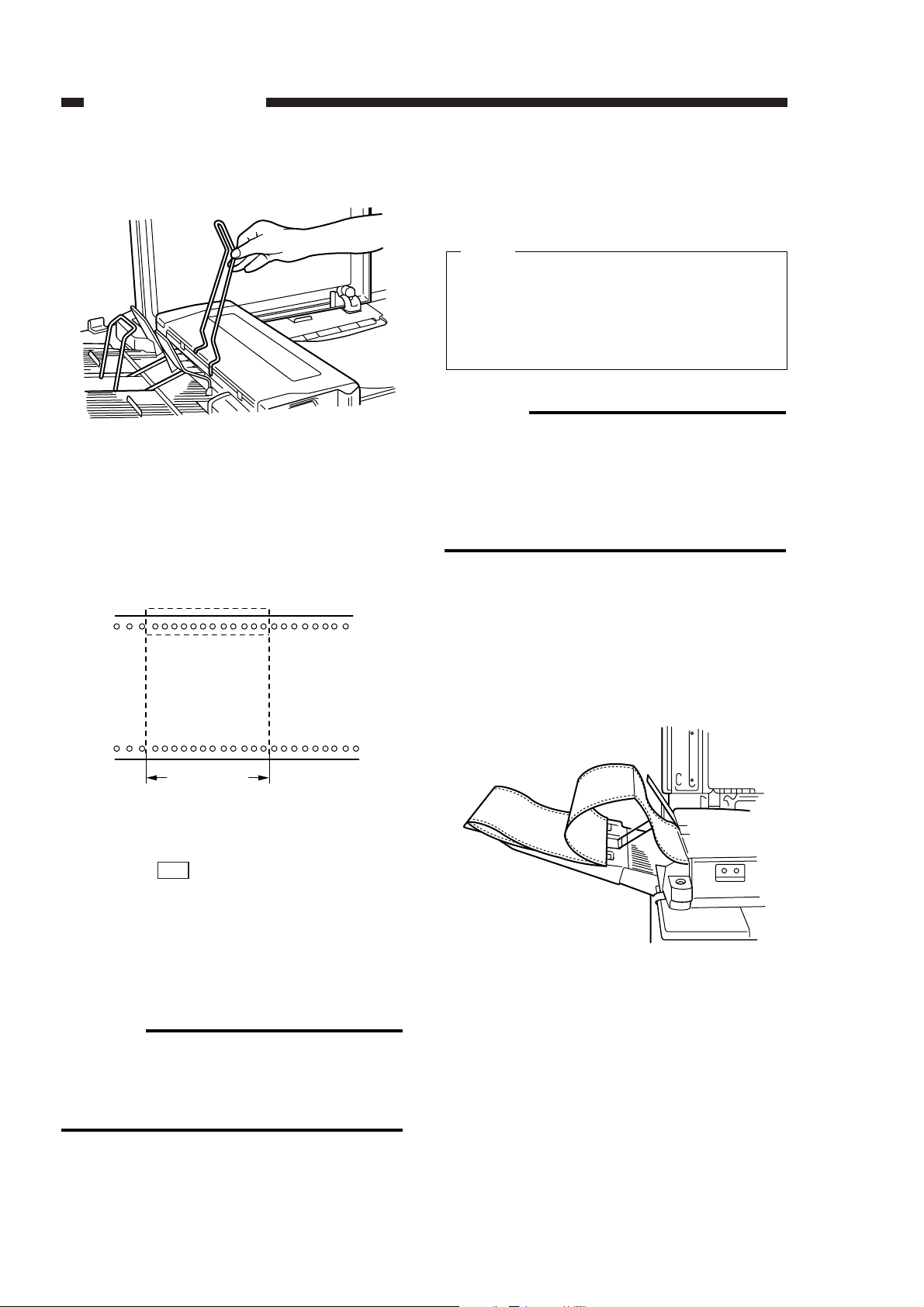
10
)Close the C.F.F. cover, and set the sub guide.
Figure 1-15
2. Setting Copying Mode
1) Enter the number of holes in a single original
(one side only) or the length (inch) of a single
original on the copier’s control panel.
Figure 1-16
2) Press the key.
• The copier will automatically identify the
optimum size (A4 or A4R) and the optimum
reproduction ratio and indicate them on the
touch panel display.
• The reproduction ratio will be between 64%
and 100%.
Reference:
If you made a mistake entering the number
of holes or the length, open and then close
the C.F.F. top cover, place the original once
again, and enter the correct number.
3) Set the appropriate copying mode, and press
the Copy Start so that the continuous paper
(original) will be fed for copying.
• The copy count must be ‘1’.
• A4 or A4R will be selected automatically
as copy paper.
• Take care not to move the C.F.F. once
copying has started.
Reference:
The following may be selected:
• copy density
• marging mode (you cannot select left or
right)
• one-sided to two-sided copying
• zooming (64% to 100%)
4) Crease the continuous paper while the first
page to the six page are being delivered (slow
delivery; be sure to fold it so that the peaks are
peaks and troughs are troughs).
Keep in mind that after the seventh page, the
delivery will be faster.
Figure 1-17
OK
1. GENERAL INTRODUCTION
COPYRIGHT © 1996 CANON INC. CANON NP6085 REV.0 JULY 1996 PRINTED IN JAPAN (IMPRIME AU JAPON)
1-18
Number of holes
Length (inch)
Note:
Download Service Manual and Resetter Printer at http://printer1.blogspot.com
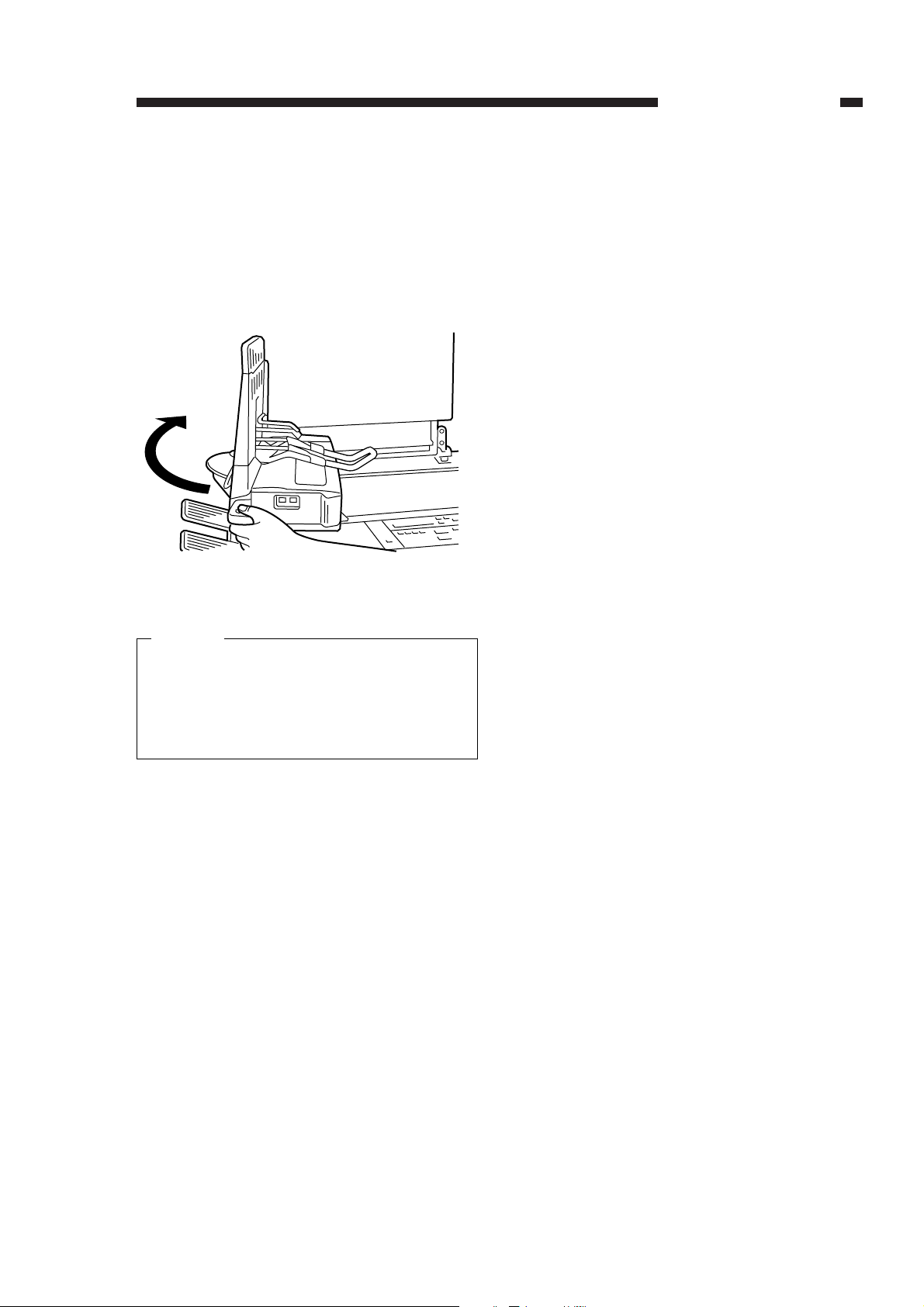
3. After Making Copies
1) Remove the continuous paper (original) from
the original delivery tray; shift down the sub
guide, and put in the original delivery tray.
2) Press the C.F.F. releasing button, and put the
C.F.F. back into its original position; then, close
the copyboard cover.
Figure 1-18
Check to make sure that the tray is put in
before putting the C.F.F. back into its original position. (Be sure that the C.F.F. is
securely back in position; otherwise, the
copier may not operate.)
E. Energy Saver Mode and
Auto Power-Off
1. Energy Saver Mode
When the Energy Saver key is pressed during
standby, the copier will enter energy saver mode,
turning off all indications on the control panel
except the Power indicator and the Energy Saver
indicator.
q In energy saver mode, keys other than the
Energy Saver key will not be accepted.
w During energy saver mode, the fixing tempera-
ture is controlled to a temperature lower than
usual. (This may be changed in user mode.)
e Energy saver mode may be de-selected by
pressing the Energy Saver key once again.
2. Auto Power-Off
The copier’s power switch will turn OFF if the
copier is left alone for a specific period of time
(auto power-off).
q The copier will be in auto power-off state if it is
left alone for about one hour after the last key
operation. (The time may be changed in user
mode.)
w The fixing assembly will turn OFF when auto
power-off starts.
e To end auto power-off, turn ON the power
switch.
When auto power-off state is ended, the copi-
er will remain in wait state until the tempera-
ture of the fixing assembly reaches a specific
value.(You may select auto start at this time.)
1. GENERAL INTRODUCTION
COPYRIGHT © 1996 CANON INC. CANON NP6085 REV.0 JULY 1996 PRINTED IN JAPAN (IMPRIME AU JAPON)
1-19
Caution:
Download Service Manual and Resetter Printer at http://printer1.blogspot.com
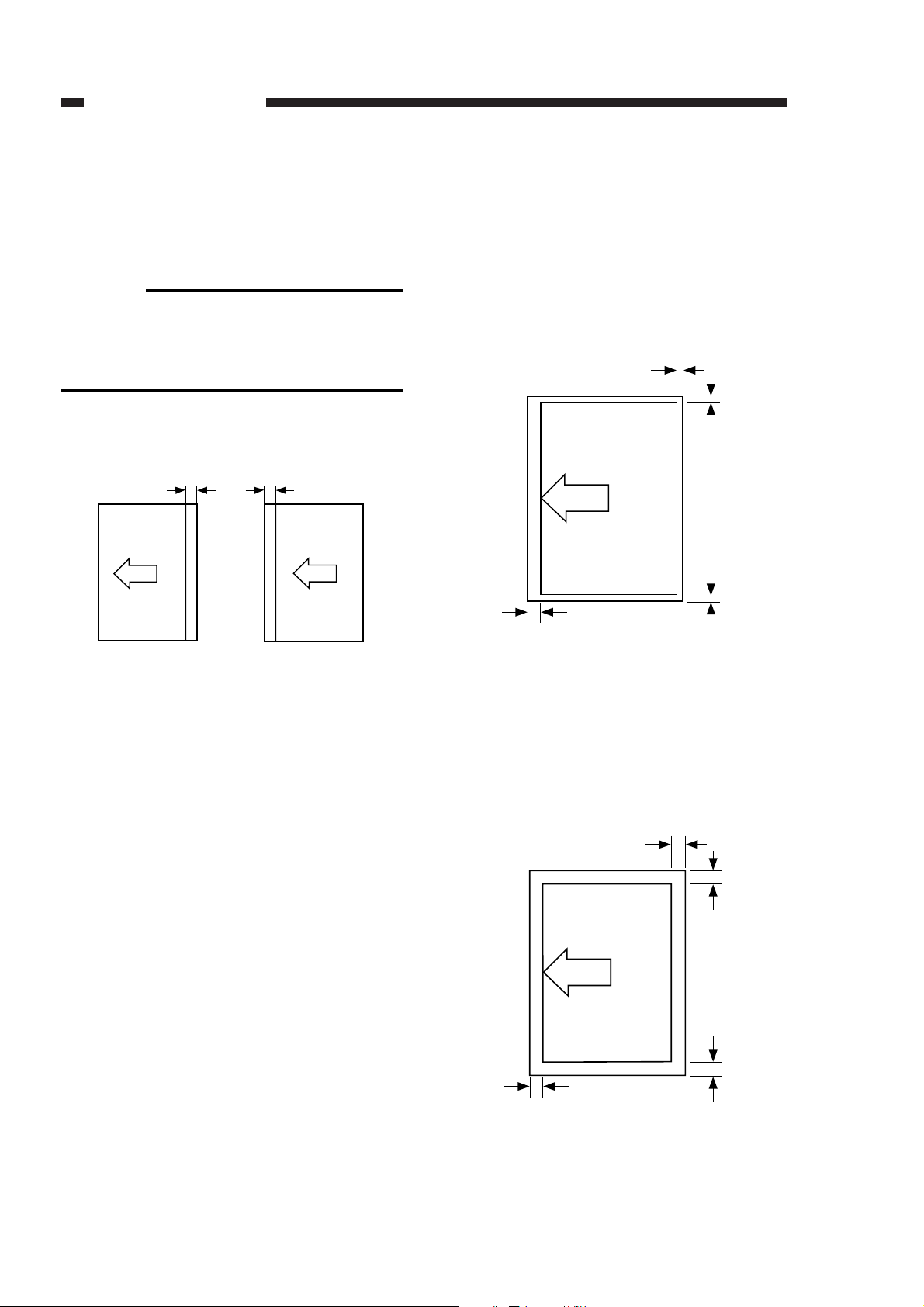
F. Margin Mode
You can use the Margin key to create a margin
along the left/right or the top/bottom of copies for
binding.
Reference:
In this mode, the image of the original is
shifted left/right or top/bottom, thereby cre-
ating a margin on the left/right or the
top/bottom of copies.
q The margin may be between 1 and 20 mm in
1mm increments.
Figure 1-19
G. Frame Erasing
1. Original Frame Erasing
You can use the Original Frame Erase key to
erase the frame-like image of an original on a
copy.
In this mode, a margin is created along the
copies corresponding to a width of about 2 mm on
the original.
Figure 1-20
2. Sheet Frame Erasing
You can use the Sheet Frame Erase key to
erase a frame-like image on copies.
In this mode, a width of about 7 mm is created
along the sides of the copies.
Figure 1-21
1. GENERAL INTRODUCTION
COPYRIGHT © 1996 CANON INC. CANON NP6085 REV.0 JULY 1996 PRINTED IN JAPAN (IMPRIME AU JAPON)
1-20
1 ~20mm
Copy paper
Right binding
1 ~20mm
Copy paper
Left binding
2mm
Original
2mm
4mm
2mm
7mm
Copy
7mm
7mm
7mm
Download Service Manual and Resetter Printer at http://printer1.blogspot.com

3. Binding Erasing
You can use the Binding Erase key to erase
the image of holes punched in the original.
In this mode, a width of about 18 mm (may be
varied between 1 and 20 mm) is created along the
trailing edge of copies.
Figure 1-22
4. Book Frame Erasing
You can use the Book Frame Erase key to create a width of 2 mm on copies in relation to the
original; 2 mm wide along the sides, and 20 mm
wide along the center.(The width along the center
may be varied between 5 and 40 mm in 1mm
increments.)
Figure 1-23
H. Making T wo-Sided Copies
You can use the Two-Sided Copy key to make
the following types of copies:
• from one-sided original to two-sided copy
• from two-sided original to two-sided copy
• from two-sided original to one-sided copy
I. Making Overlay Copies
You can use the Overlay Copy ke y to mak e the
following types of copies:
• overlay copy
• page separation overlay copy
J. Auto Paper Selection
When this mode is selected, the copier will
automatically select the tray that contains paper
of the size most suited to the selected original
size and the reproduction ratio.
If no such paper is available, the copier will
select the cassette containing paper which can
accommodate the most image and will indicate
the selection on the touch panel display.
Press the Copy Start key to resume copying;to
stop copying, press the Stop key.
Paper, if any, set in the multifeeder is con-
sidered for auto paper selection.
K. Auto Zoom
When this mode is selected, the copier will
select an appropriate reproduction ratio to suit the
selected original size and copy size.
All originals, however, will be identified as
being one of the default size originals so that the
copies will be of a ratio falling within the range of
default ratios.
You cannot combine auto Zoom with auto
paper selection.
1. GENERAL INTRODUCTION
COPYRIGHT © 1996 CANON INC. CANON NP6085 REV.0 JULY 1996 PRINTED IN JAPAN (IMPRIME AU JAPON)
1-21
20mm
Copy
20mm
Copy
2mm
2mm
2mm 2mm
Copy
Caution:
Note:
Download Service Manual and Resetter Printer at http://printer1.blogspot.com

L. Interrupting Ongoing
Copying Operation
You can interrupt continuous copying to make
copies of a different original.
1) Press the Interrupt key to select interrupt
mode.
q You can make as may as 999 copies.
w You cannot use auto paper selection.
e You may use the RDF for manual feeding.
r You cannot use this mode if you are using
the C.F.F.
2) To de-select interrupt mode, press the
Interrupt key once again.
M. Using Cover/Sheet Insertion
Mode
When using the RDF, you may take advantage
of this mode for the following:
cover: to add a front over.
back cover: to add a back cover.
inserted sheet: to insert sheets between pages.
Moreover, you can copy originals on the front
cover, back cover, and inser ted sheets while taking advantage of various copying modes (twosided copying, for example).
However, no more than 20 sheets may be
inserted.
N. Transparency Interleaving
Mode
Use transparency mode when copying on
transparencies continuously with originals in the
RDF so that interleaves (plain paper) will automatically be inserted between transparencies
during delivery for protection. (You may copy
images on the interleaves.)
O. Image Composition Mode
In this mode, two or four originals are reduced
and copied on a single sheet of copy paper.
This mode may be any of the following four
types:
• 2-on-1 mode
• 4-on-1 mode
• 2-on-1 two-sided mode
• 2-on-1 overlay mode
P. Diffrent Size Original Mode
Use this mode when making copies by stacking originals of different sizes in the RDF. In this
mode, you can take advantage of auto paper
selection and auto zoom for each different original. (Copying will be slower, however, since the
copier has to identify the size of each original.)
The originals to be stacked in the RDF must be
of the same configuration, i.e., as in the case of
A4 and A3, they must have the same feeding
direction size.
Q. Photo Mode
In photo mode, the copier varies the intensity
of the scanning lamp and the output of the charging assembly to reproduce images of photos.
R. Mode Memory
As many as 12 modes may be stored in memory.
1) Set the appropriate mode settings.
2) Start extension mode, and select ‘mode memory’.
3) Press the Store key.
4) Press the appropriate Copy Mode Memory key
(M1 through M12).
5) Press the key.
q The settings will be stored. (A press on the
Copy Mode Memory key will recall the settings.)
w The settings will remain when you press
the Reset key or when you turn OFF the
power switch.
e The settings will be cleared when you enter
new settings for the same key.
OK
1. GENERAL INTRODUCTION
COPYRIGHT © 1996 CANON INC. CANON NP6085 REV.0 JULY 1996 PRINTED IN JAPAN (IMPRIME AU JAPON)
1-22
Download Service Manual and Resetter Printer at http://printer1.blogspot.com
