Canon mpc600 schematic
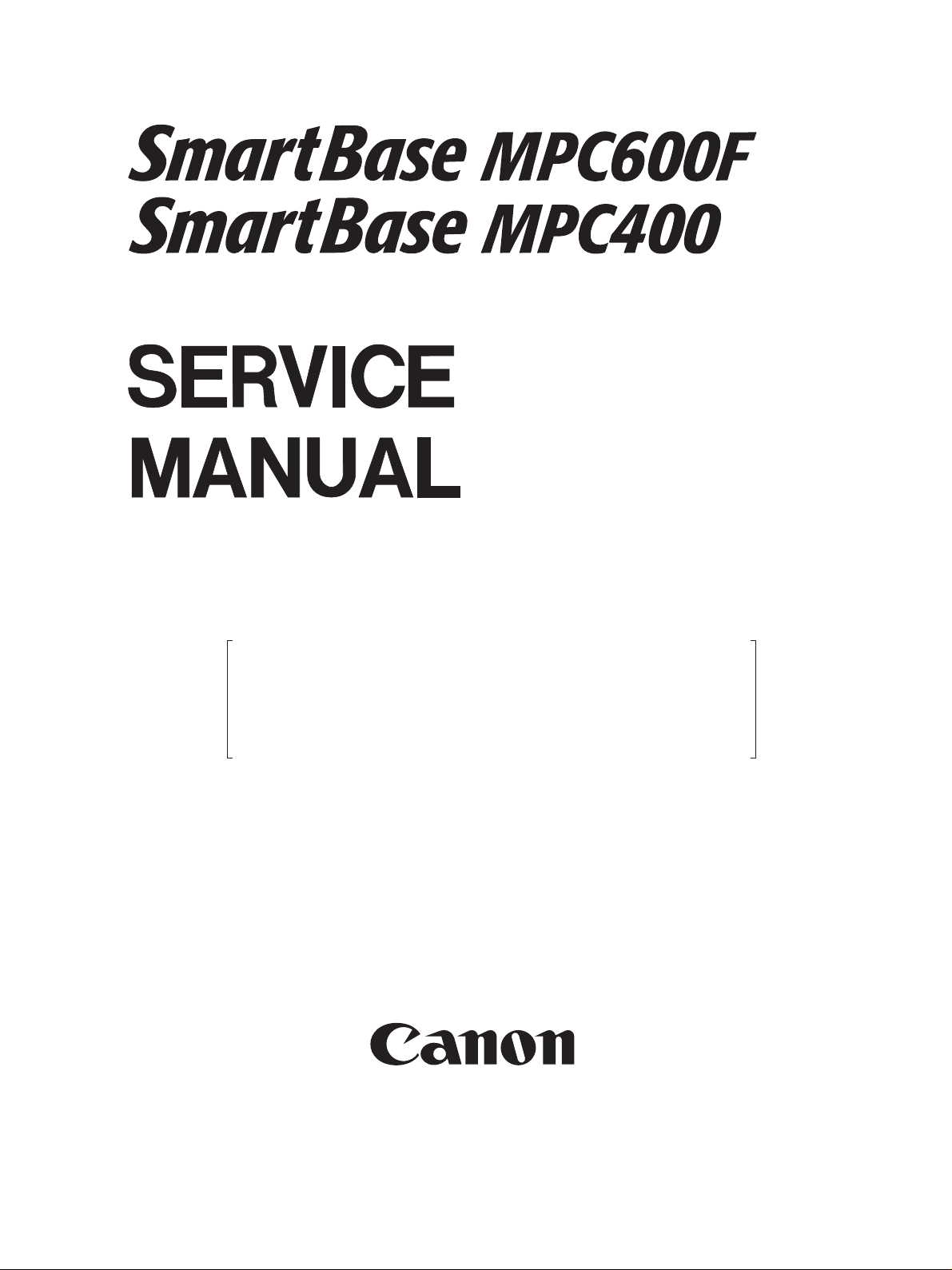
REVISION 0
SmartBase MPC600F H12-2194 230V ENG
SmartBase MPC600F H12-2195 230V GER
SmartBase MPC600F H12-2197 230V FRN
SmartBase MPC400 H12-2204 230V EC
HY8-10AT-000NO V . 2001
COPYRIGHT © 2001 CANON INC. CANON SmartBase MPC600F/MPC400 NOV. 2001
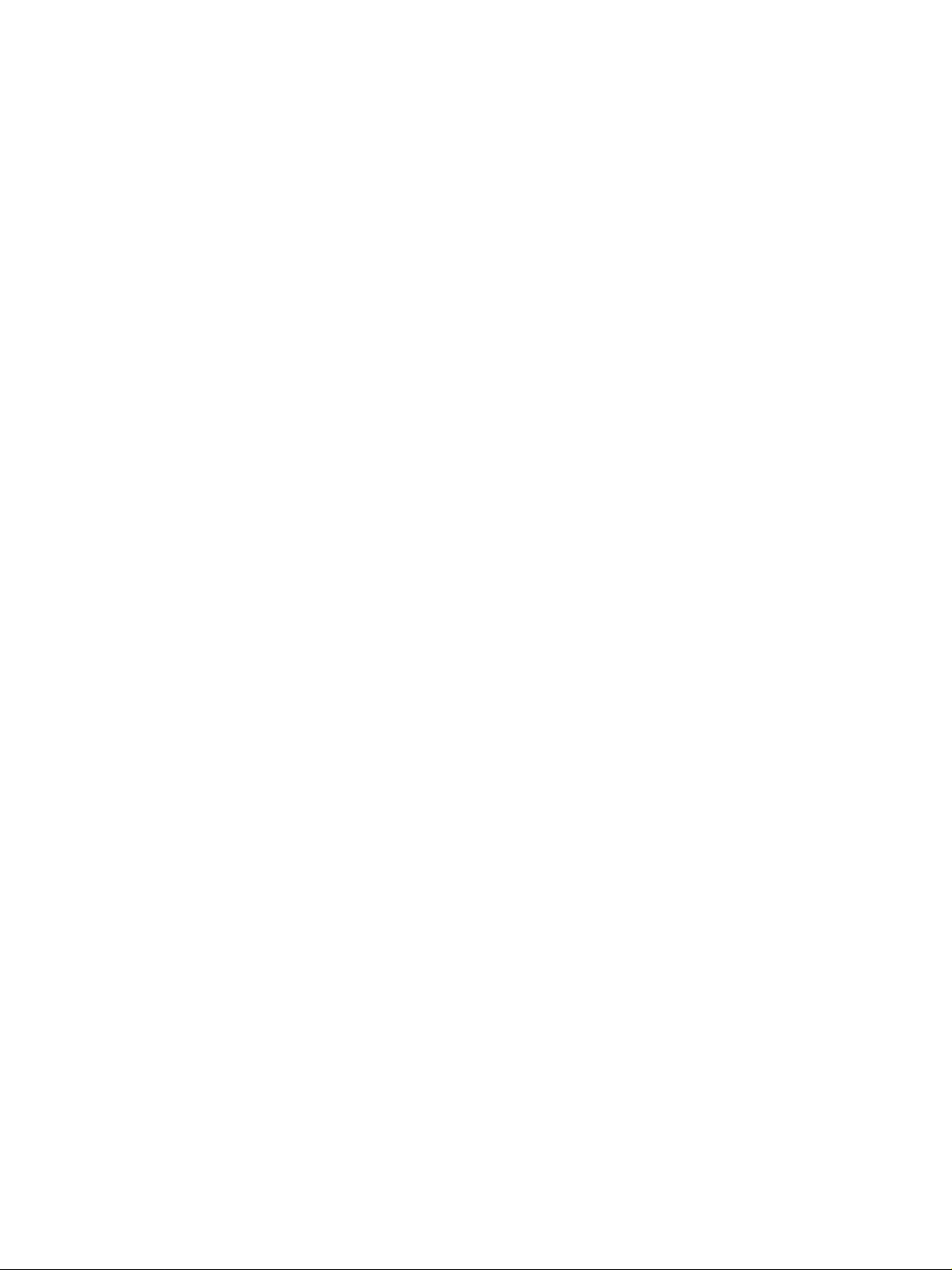
Application
This manual has been issued by Canon Inc. for qualified persons to learn technical theory , installation, maintenance,
and repair of products. This manual covers all localities where the products are sold. For this reason, there may
be information in this manual that does not apply to your locality.
Corrections
This manual may contain technical inaccuracies or typographical errors due to improvements or changes in
products. When changes occur in applicable products or in the content of this manual, Canon will release technical information as the need arises. In the event of major changes in the contents of this manual, Canon will
issue a new editions of this manual.
The following paragraph does not apply to any countries where such pro visions ar e inconsistent with local
law.
T rademarks
The product names and company names described in this manual are the registered trademarks of the individual
companies.
Copyright
This manual is copyrighted with all rights reserved. Under the copyright laws, this manual may not be copied,
reproduced or translated into another language, in whole or in part, without the written consent of Canon Inc.
Copyright © 2001 by Canon Inc.
CANON INC.
Consumer Imaging Products Quality Assurance Dept. 1
5-1 Hakusan 7-Chome, Toride-city, Ibaraki 302-8501, Japan
DTP System
This manual was produced on a Windows98
®
, personal computer, final pages were printed on AGFA
SelectSet A v antra 25.
All graphics were produced with Adobe Illustrator 9.0J®.
All documents and all page layouts were created with Adobe PageMaker 6.5
®
.
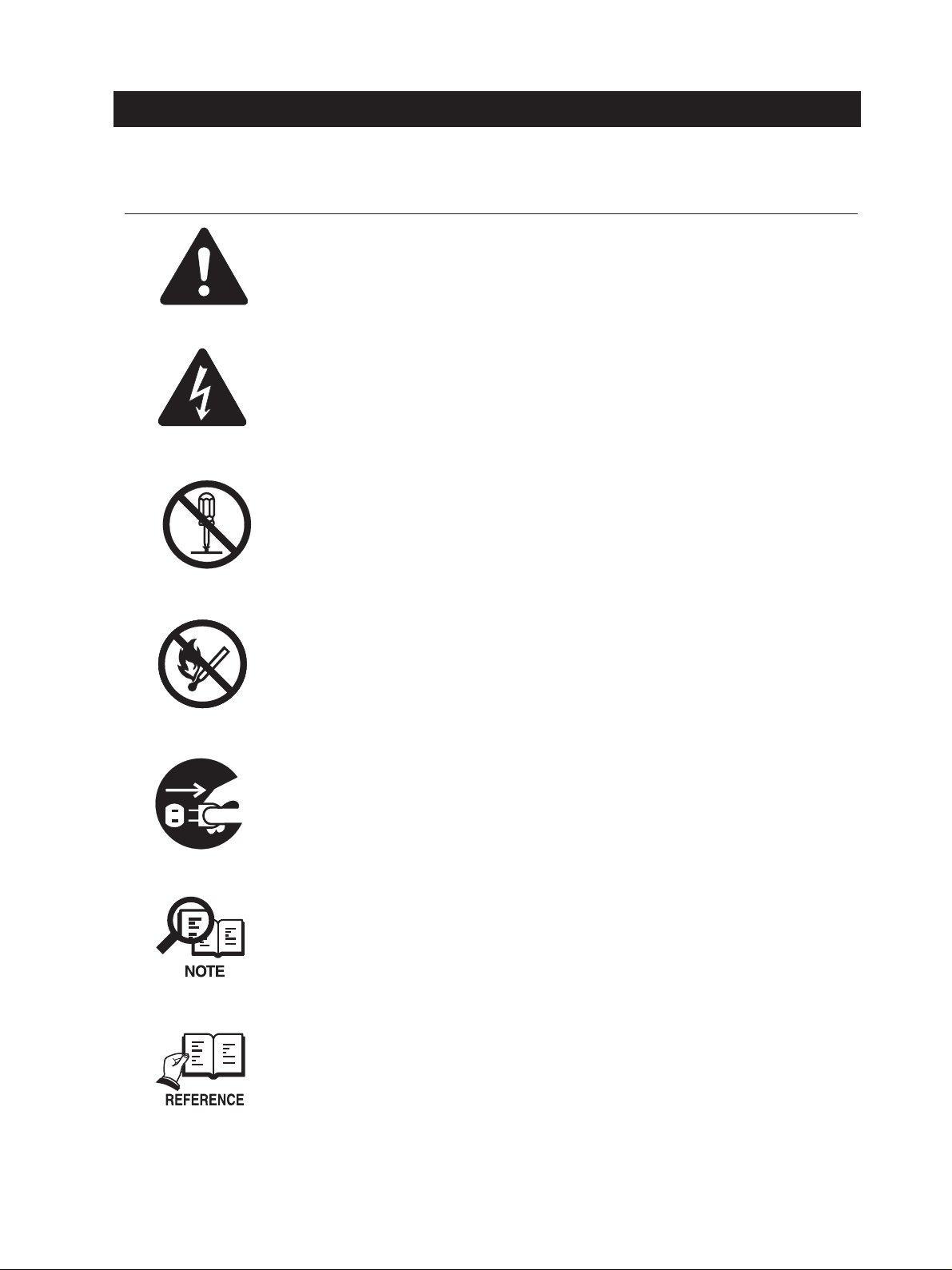
I. MEANING OF MARKS
The marks used in this manual have the following meanings.
Mark Meaning
States a precaution to be taken to prevent danger to personnel, damage to the product, or
damage to electronic components by discharge of static electricity. for example.
States a precaution to be taken to prevent damage to electronic components by
electrostatic discharge.
If the following mark is used, following the directions given.
Informs you of fire-related cautions.
Informs you that the plug must be removed from the power outlet before starting an
operation.
Gives useful information to understand descriptions.
Indicates sections to be read to obtain more detailed information.
I
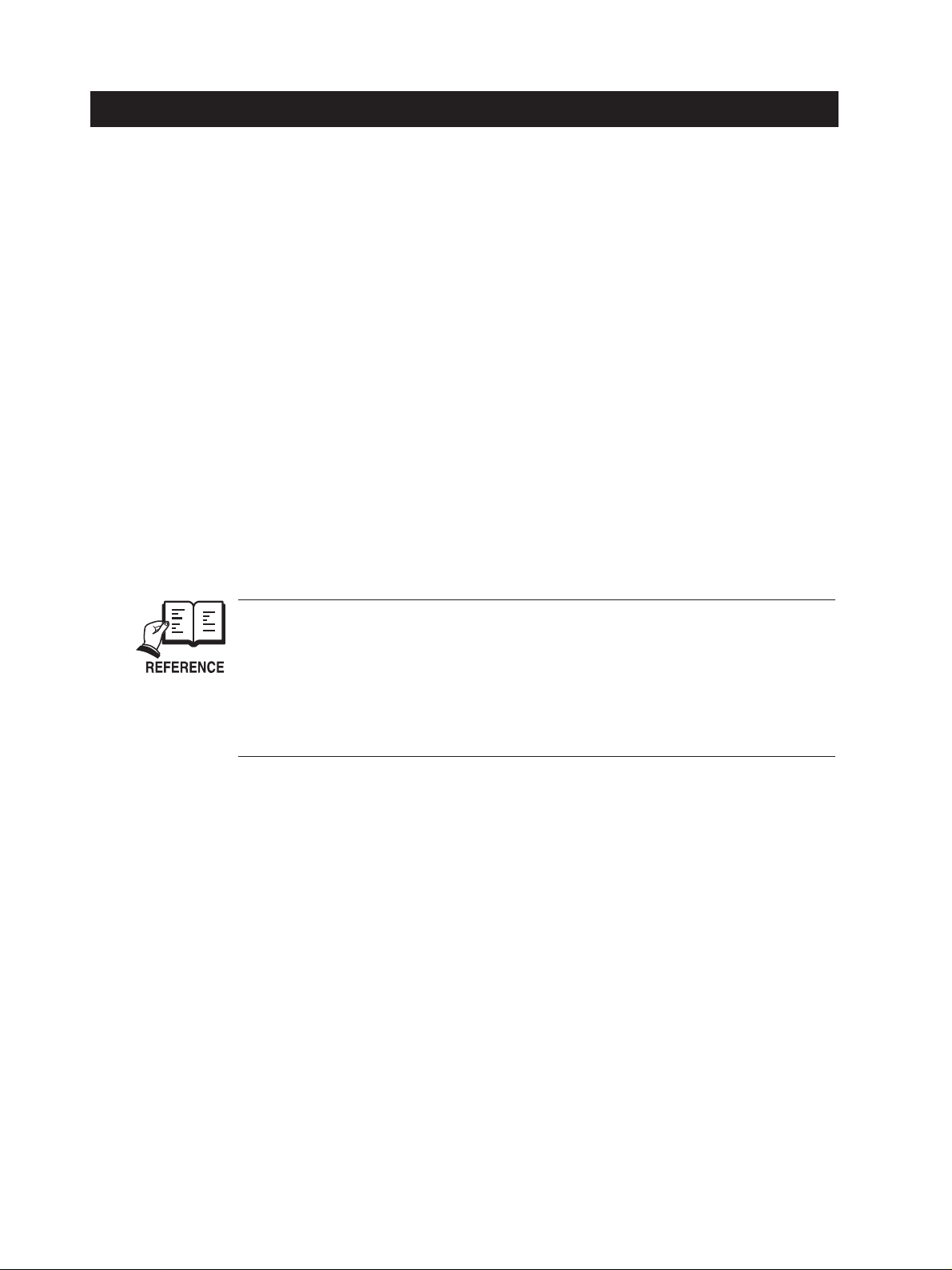
II. ABOUT THIS MANUAL
This manual is divided into five parts, and contains information required for servicing the product.
Each of the above parts is further divided into the following four chapters:
Chapter 1: General Description
This part explains product specifications and the how to service the unit safely. It is very important, so
please read it.
Chapter 2: Technical Reference
This part explains the technical theory the product.
Chapter 3: Assembly and Disassembly
This part explains the assembly and disassembly of the product.
Chapter 4: Maintenance and Service
This part explains how to maintain the products for adjustment and troubleshooting and service operations
and service switches.
Chapter 5: Appendix
This part explains the informations of the optional products and user data flow.
• For more details of user operations and user reports, see the separate volume of
GUIDE
• Detailed description of each SSSW/parameter is not given in this manual except the new
SSSWs/parameters added to this model.
See
• See the
the error codes not shown in this manual.
.
G3 Facsimile Service Data Handbook (supplied separately)
G3/G4 Facsimile Error Code List (Rev.2, supplied separately)
for details them.
USER'S
for details of
II
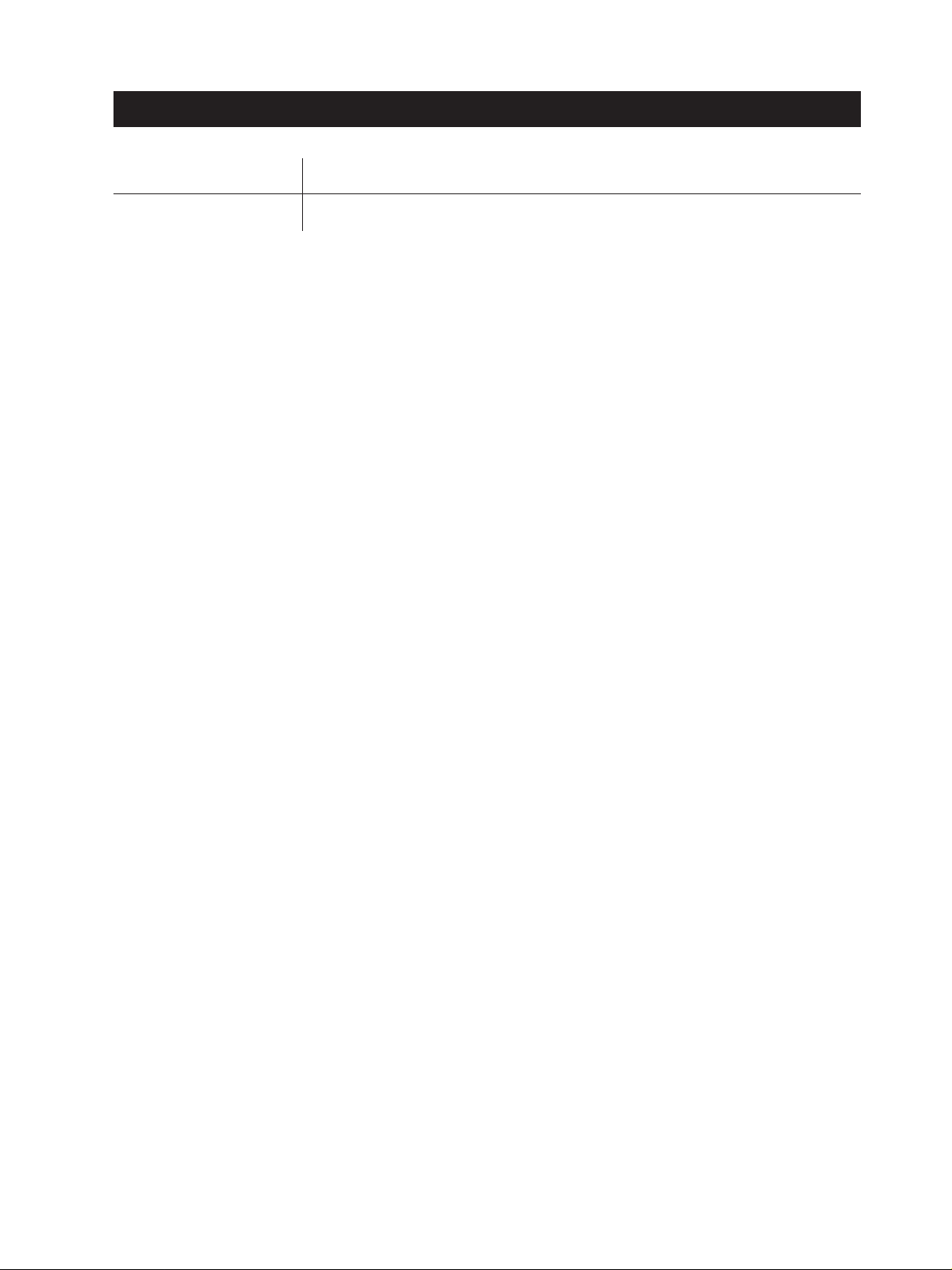
III. REVISION HISTORY
REVISION CONTENT
0 Original
III
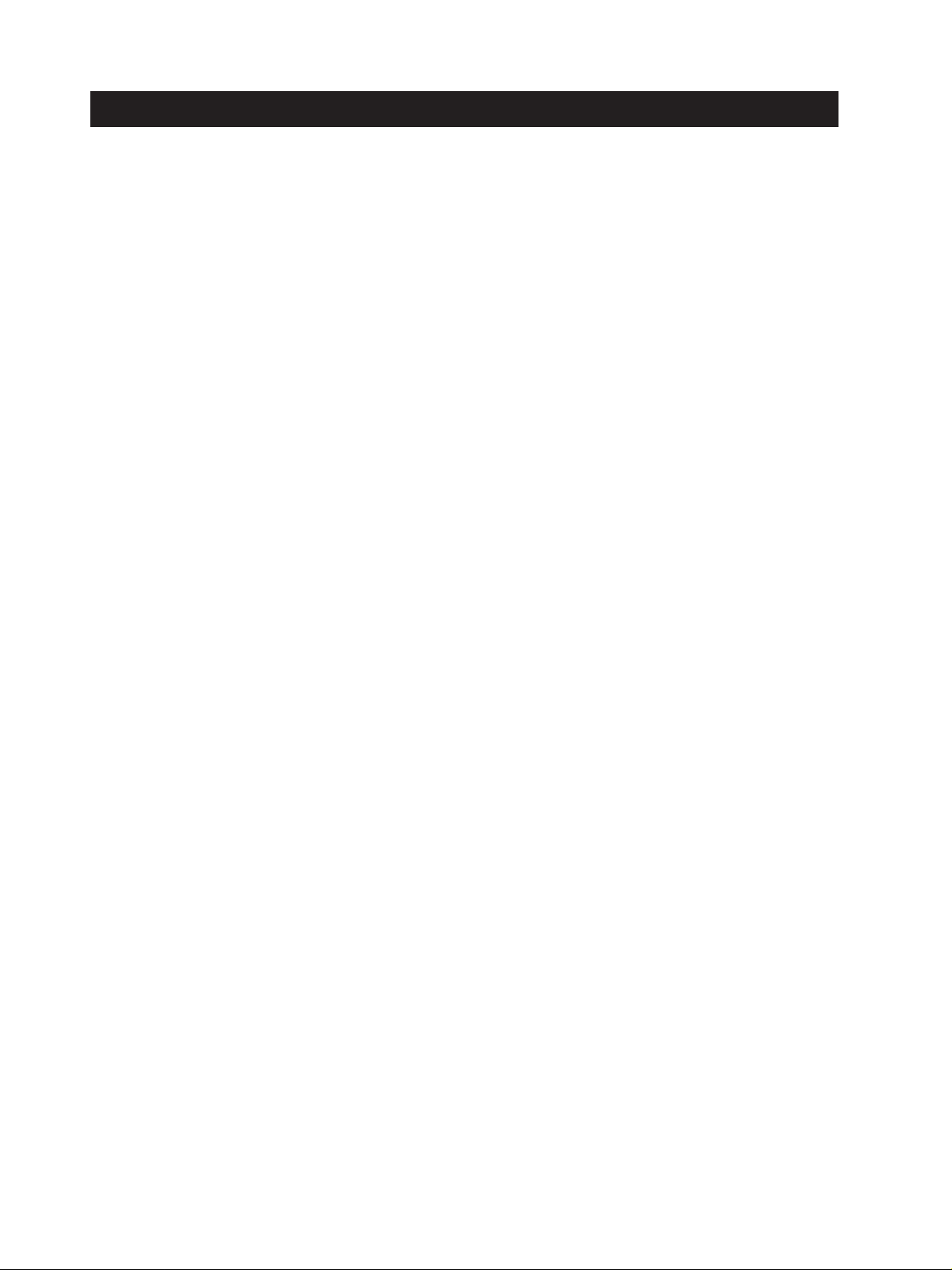
IV. TABLE OF CONTENTS
Page
1 - 1 1. FEATURES
1 - 1 1.1 Overview
1 - 2 2. SPECIFICATIONS
1 - 2 2.1 General Specification
1 - 2 2.2 Communication Specification (SmartBase MPC600F only)
1 - 3 2.3 Color Communication Specification (SmartBase MPC600F only)
1 - 4 2.4 Scanner Specification
1 - 6 2.5 Printer Specification
1 - 9 2.6 Copy Specification
1 -10 2.7 Function
1 -12 3. OVERVIEW
1 -12 3.1 External View
1 -13 3.2 Operation Panel
1 -16 3.3 Consumables
1 -16 3.3.1 BJ cartridge and ink cartridge
1 -17 3.3.2 Print media
Chapter 1: General Description
Chapter 2: Technical Reference
2 - 1 1. COMPONENT LAYOUT
2 - 1 1.1 Parts Layout
2 - 4 2. SCANNER MECHANISM
2 - 6 3. PRINTER SECTION
2 - 6 3.1 Overview of the Printer's Mechanical Parts
2 - 7 3.1.1 Carriage
2 - 7 3.1.2 Purge section
2 - 7 3.1.3 Paper feed section
2 - 8 3.2 Paper Feed Section
2 - 8 3.2.1 Paper feed components
2 - 9 3.2.2 Friction separation system
2 - 9 3.2.3 Paper transport section
2 - 9 3.2.4 Paper discharge section
2 -10 3.3 About the Ink Sensor
2 -12 3.4 Purge Section
2 -12 3.4.1 Purge section functions
2 -13 3.4.2 Purge section components
2 -15 3.5 Ink Suction Amount in the Cleaning Mode
2 -16 4. NEW FUNCTION
IV
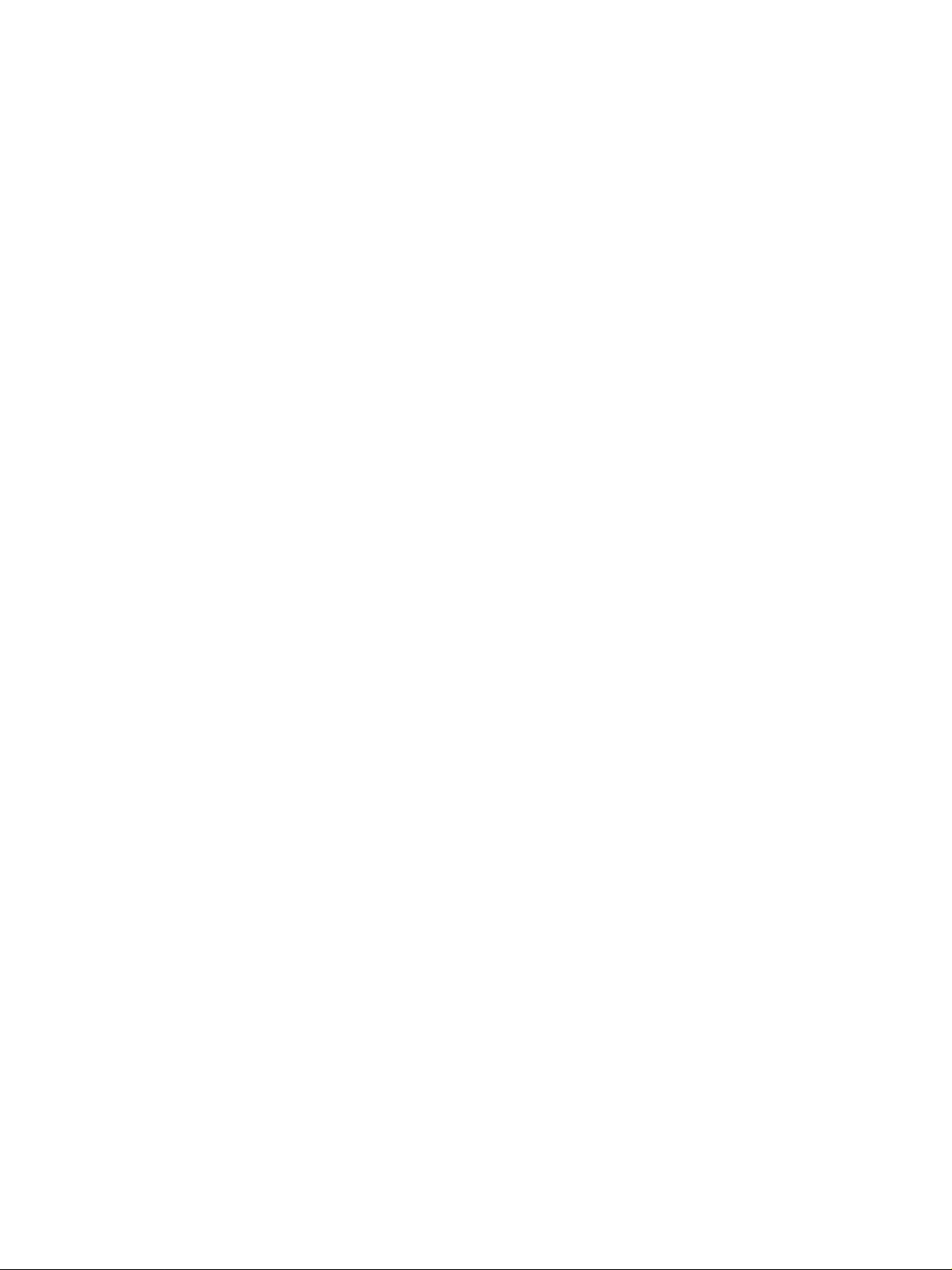
Chapter 3: Assembly and Disassembly
3 - 1 1. ATTENTION TO BE PAID DURING ASSEMBLY/ DISASSEMBLY
3 - 1 1.1 Safety Cautions
3 - 2 1.2 General Cautions
3 - 3 1.3 Product-Inherent Cautions
3 - 3 1.4 Action in the Event of Abnormality (All Clear)
3 - 4 1.5 Removal of red screws prohibited
3 - 4 1.6 Transporting the machine
3 - 5 2. DISASSEMBLY/ASSEMBLY
3 - 5 2.1 Parts Layout
3 - 8 2.2 Disassembly Work-Flow
3 - 9 2.3 Disassembly Procedure
Chapter 4: Maintenance and Service
4 - 1 1. MAINTENANCE LIST
4 - 1 1.1 Consumables
4 - 1 1.2 Cleaning
4 - 2 1.3 Periodic Inspection
4 - 2 1.4 Periodic Replacement Parts
4 - 2 1.5 Adjustment Items
4 - 3 1.6 General Tools
4 - 3 1.7 Special Tools
4 - 4 2. HOW TO CLEAN PARTS
4 - 4 2.1 Main Unit Outer Covers
4 - 4 2.2 Pickup/Separation Roller (SmartBase MPC600F only)
4 - 4 2.3 Document U-Turn/Feed/Eject Roller (SmartBase MPC600F only)
4 - 4 2.4 Separation Guide (SmartBase MPC600F only)
4 - 4 2.5 Document Guide Sheet (SmartBase MPC600F only)
4 - 4 2.6 White Sheet (SmartBase MPC600F only)
4 - 4 2.7 Document Glass
4 - 4 2.8 Printer Platen
4 - 6 3. ADJUSTMENT
4 - 6 3.1 CS LED Lights-on Duration Adjustment
4 - 7 3.2 When Adjustment of the Print Head Position is Required
4 -10 4. TROUBLESHOOTING
4 -10 4.1 Troubleshooting Index
4 -12 4.2 Errors Shown on the Display
4 -12 4.2.1 User error message
4 -17 4.2.2 Error codes
4 -23 4.3 Errors not Shown on the Display
4 -23 4.3.1 General errors
4 -24 4.3.2 Printing problems
4 -26 4.3.3 Scanning problems
4 -28 4.4 Processing Communication Problems
V
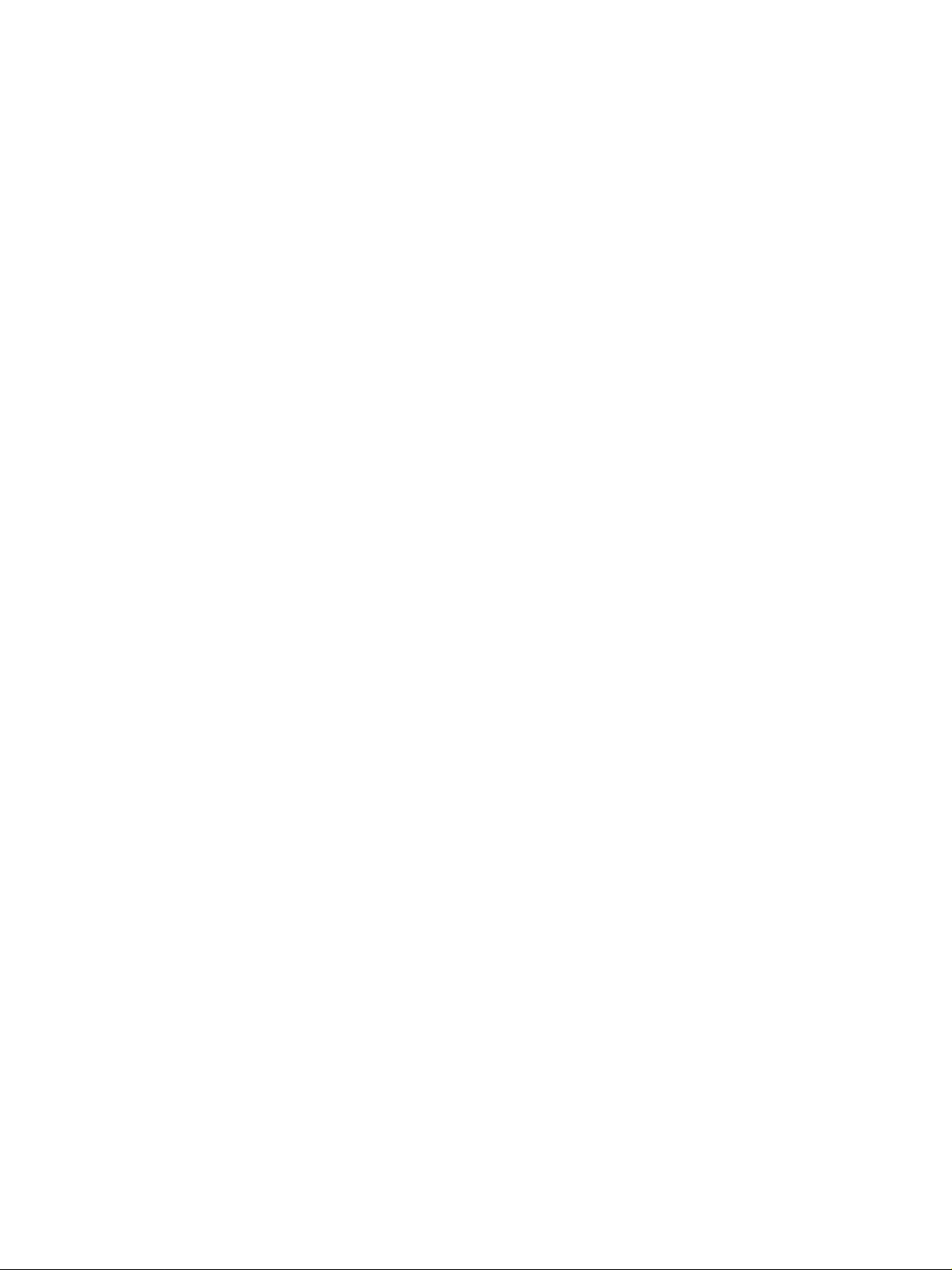
4 -28 4.4.1 Initial identification of problems
4 -29 4.4.2 Procedures for processing communication problems
4 -31 5. SERVICE SWITCHES
4 -31 5.1 Hardware Switches
4 -32 5.2 Service Data Setting
4 -32 5.2.1 Service data overview
4 -33 5.2.2 Service data registration/setting method
4 -34 5.2.3 Service data setting
4 -41 5.2.4 Explanation of service data
4 -42 5.2.5 New SSSWs/parameters added to this model
4 -56 6. TEST FUNCTIONS
4 -56 6.1 User Test Print Functions
4 -56 6.1.1 Nozzle check pattern
4 -57 6.2 Service Test Functions
4 -57 6.2.1 Test mode overview
4 -58 6.2.2 Test mode flowchart
4 -60 6.2.3 D-RAM tests
4 -60 6.2.4 CS tests
4 -61 6.2.5 PRINT test
4 -62 6.2.6 Modem and NCU tests
4 -66 6.2.7 Faculty tests
4 -71 7. SERVICE REPORT
4 -71 7.1 Report Output Function
4 -71 7.1.1 User report output functions
4 -72 7.1.2 Service report output functions
4 -85 8. WIRING DIAGRAM
4 -85 8.1 Wiring Diagram
Chapter 5: Appendix
5 - 1 1. USER DATA FLOW
5 - 1 1.1 User Data Flow (by Operation Panel)
5 - 5 1.2 User Data Flow (by MultiPASS Suite)
VI
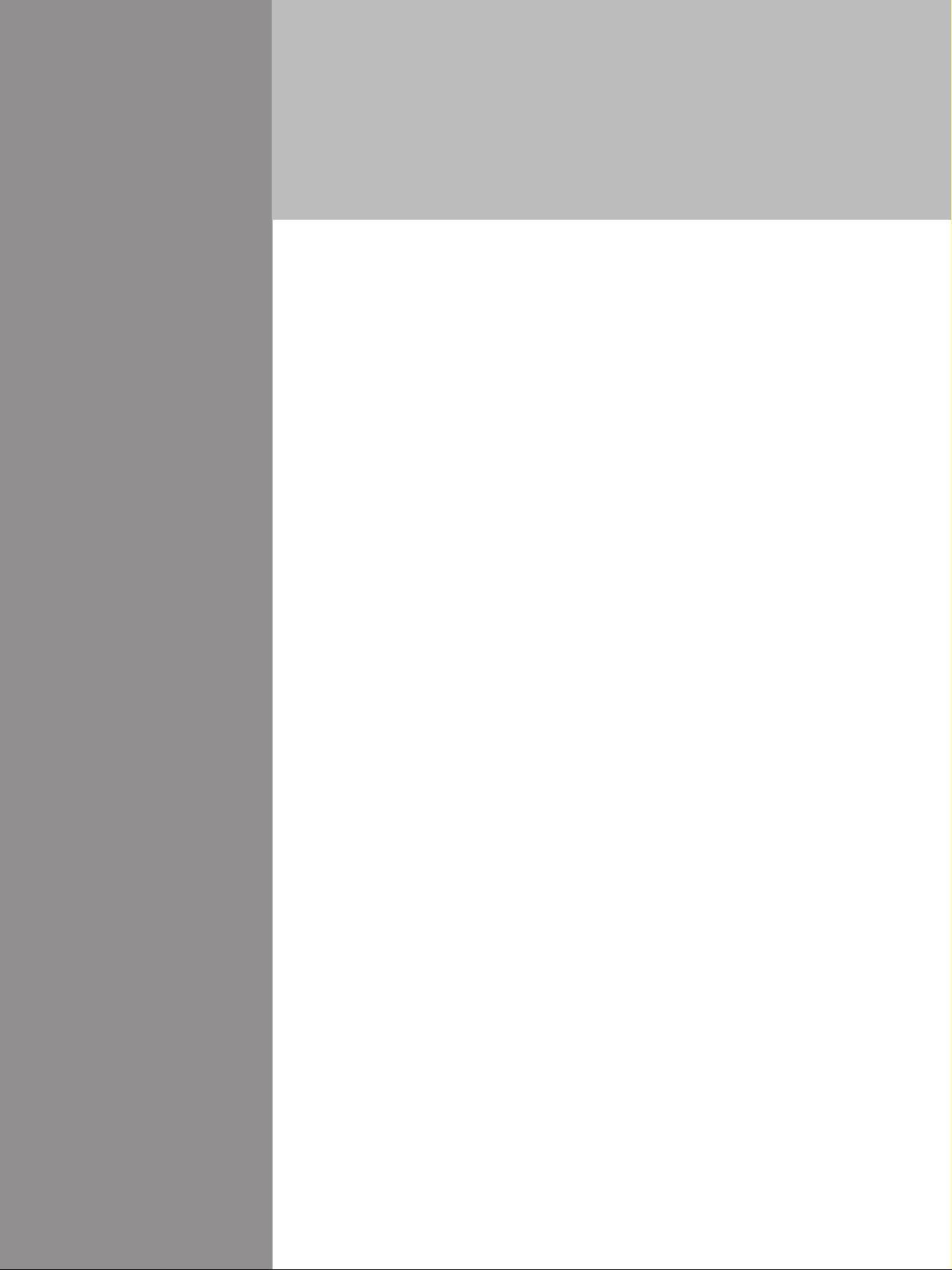
Chapter 1
General
Description
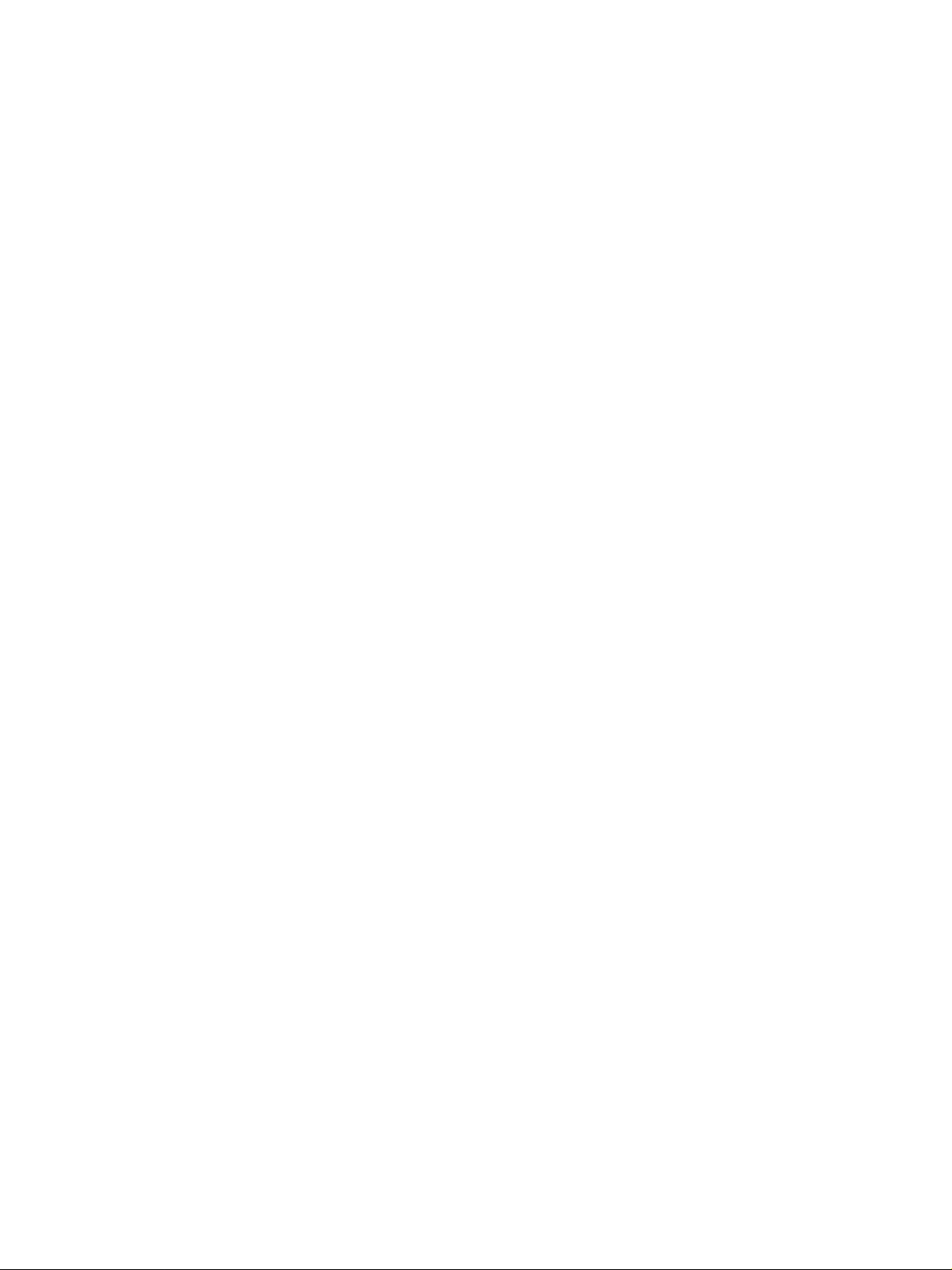
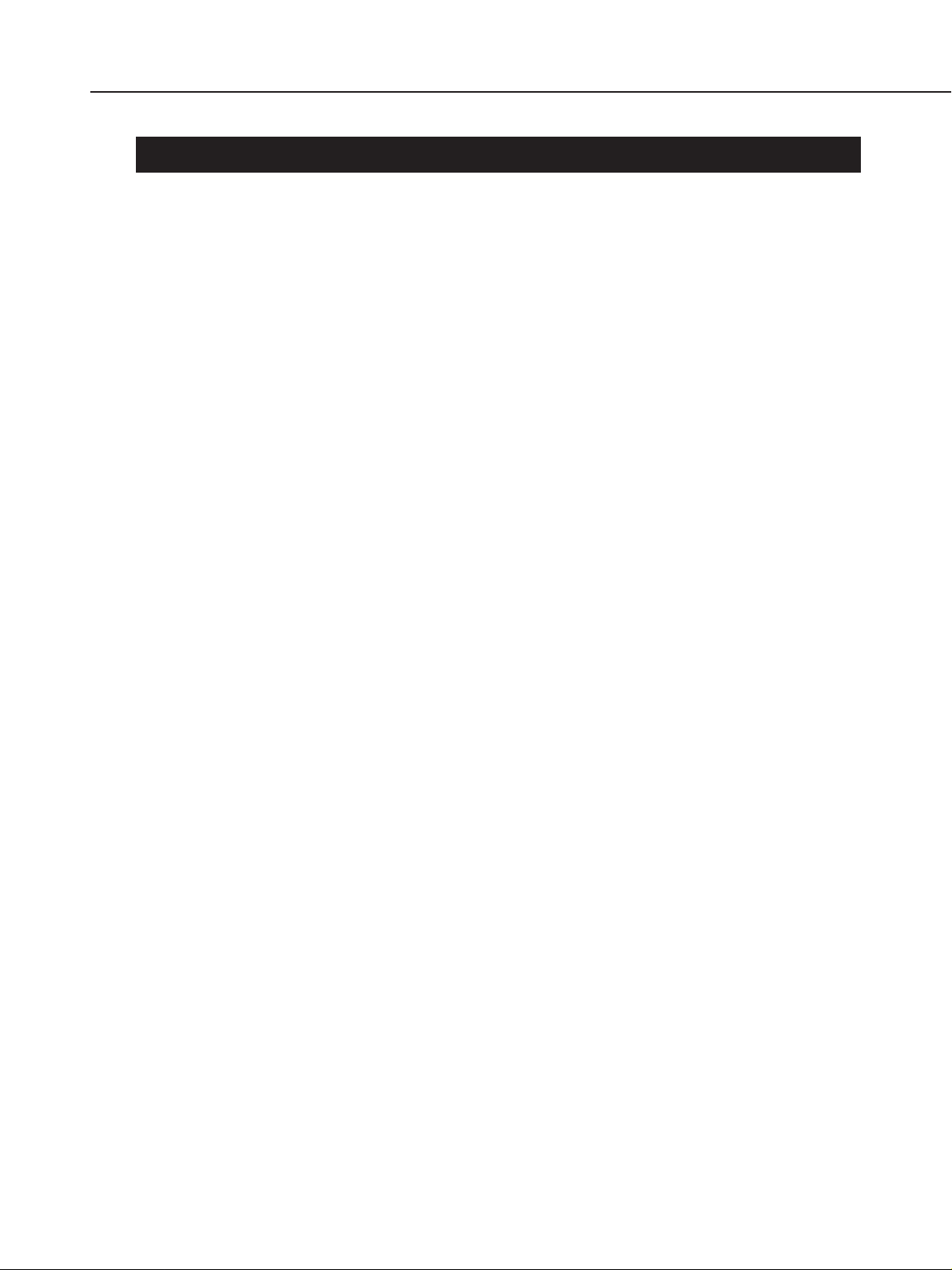
SmartBase MPC600F/MPC400 Chapter 1: General Description
1. FEATURES
1.1 Overview
This product is a G3 transreceiving facsimile based on the ITU-T recommendations. It can be used in
telephone networks.
Picture Quality Color Printer
High quality printing can be accomplished with the Canon Bubble Jet (BJ) method using the maximum
2400dpi × 1200dpi resolution. Various kinds of media can be printed with the high speed of a maximum
17 pages per minute. The printing paper tray can hold up to 100 sheets of plain paper, 30 sheets of
transparencies film, or 10 envelopes.
Plain paper fax which can transmit/receive in color *
Conforming to ITU-T recommendations, this fax is able to transmit/receive in color. Due to containing
extremely high-speed 33.6kbps modems, transmission time can be shortened. Pictures and photographs
can both be send and received clearly by UHQ (Ultra High quality), Canon’s vivid image processing
technology. Up to 30 letter, A4 and legal size sheets, can be set in the ADF *1. 9 one-touch dial entries
and 100 speed dial entries can be registered, and group dial and broadcasting transmission can also be
done. When paper and ink run out, the data is saved to memory, so there is no worry. When a externalphone is attached, fax communication and normal telephone reception are possible due to FAX/TEL
switching.
Out-of-Ink Function
This machine has a function which detects when ink has run out. It also detects when the cartridges of
machines equipped with color communications are out of ink. The presence/absence of ink in the ink
chamber is detected by reflecting ink sensor.
Copy Function
This machine can be used as a 1200dpi × 1200dpi high resolution full color copier. With a monochrome
document (including half-tone), up to 99 pages can be copied at one time at the speed of a maximum of
17 pages/minute.
Full Color & 256 Gradation Grayscale Scanner
Using graphics or OCR software which conforms to the TWAIN standard, full color and 256-gradation
grayscale images with a quality of 40 ~ 9600 dpi can be read into a computer.
1
PC Fax
*1 SmartBase MPC600F only
*1
By connecting this machine to a computer, a fax can be transmitted from the included MultiPASS Suite
or from a Windows application, and a received image can be saved to the computer as-is without printing
it out.
1-1
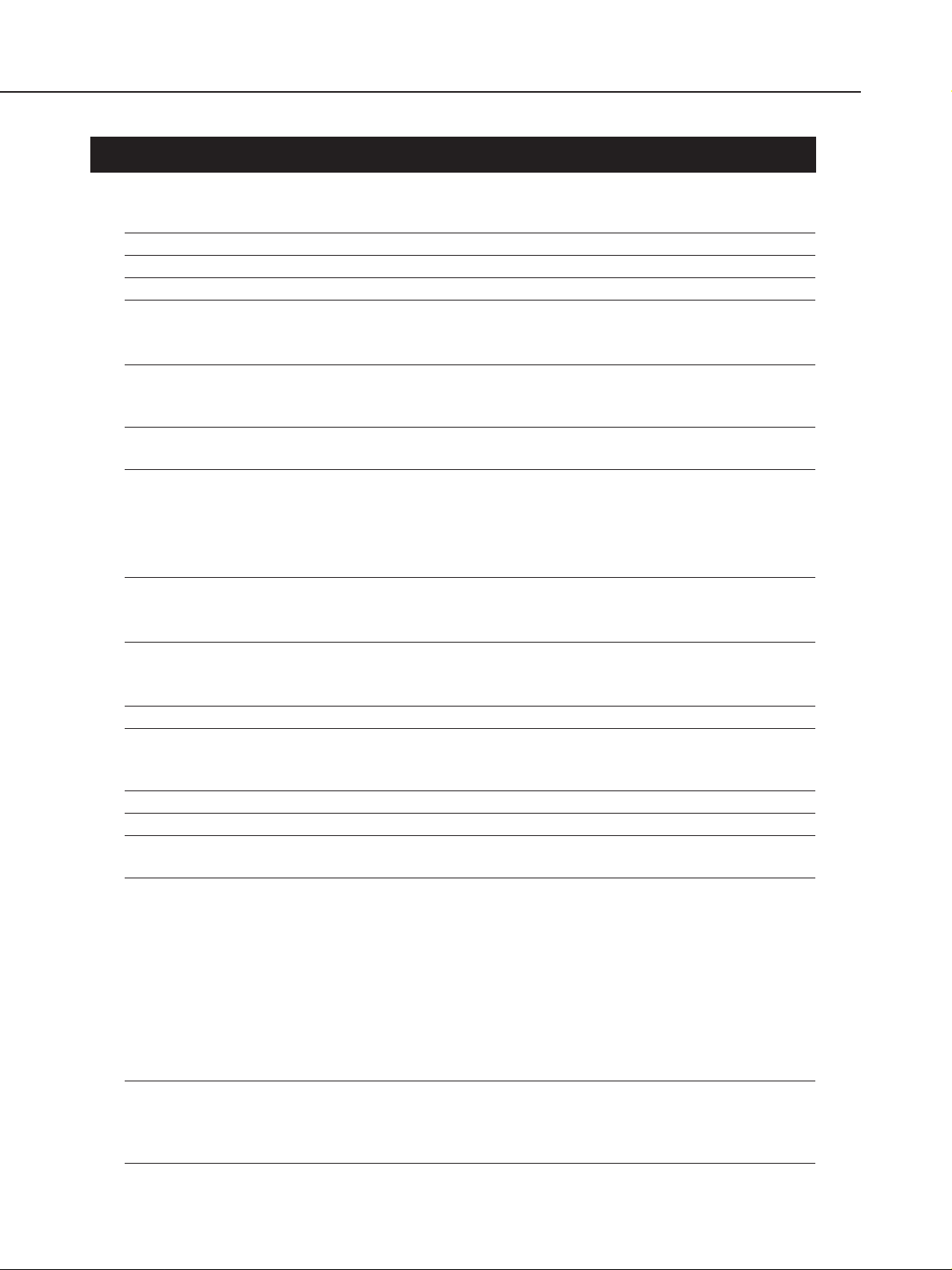
SmartBase MPC600F/MPC400 Chapter 1: General Description
2. SPECIFICATIONS
2.1 General Specification
Type Desktop
Body colour Cool White
Power source 180 ~ 264V AC, 48 ~ 62 Hz
Power consumption Standby 5.8 W (SmartBase MPC400)
8.0 W (SmartBase MPC600F)
Max. 41.8 W
Usage environment. 50.0° F ~ 90.5° F (10° C ~ 32.5° C), 20% ~ 80% RH, 570 ~ 760
mmHg (760 ~ 1013 hPa)
Horizontal ±3° or less
Operating noise Measured in accordance with ISO standards
Operating :50 dB(A) or less
Dimensions (W × D × H) 17.32" × 20.59" × 8.89" (440 mm × 523 × 228 mm) SmartBase
MPC400
17.32" × 20.59" × 11.85" (440 mm × 523 × 301 mm) SmartBase
MPC600F
(Not including trays)
Weight 22.05 lbs (10.0 kg) SmartBase MPC400
27.34 lbs (12.4 kg) SmartBase MPC600F
(including trays)
2.2 Communication Specification (SmartBase MPC600F only)
Applicable lines PSTN (Public Switched Telephone Network)
Applicable Services NET SWITCH (Australia)
Own Ringing (Fin)
FAX ABILITY (New zealand)
Handset None
Transmission method Half-duplex
Transmission control protocol ITU-T T30 binary protocol/ECM protocol/
ITU-T V.8 protocol/V.34 protocol/ECM protocol
Modulation method
G3 image signals ITU-T V.27ter (2.4k, 4.8k bps)
ITU-T V.29 (7.2k, 9.6k bps)
ITU-T V.17 (TC7.2k, TC9.6k, 12k, 14.4k bps)
ITU-T V.34 (2.4k, 4.8k, 7.2k, 9.6k, 12k, 14.4k, 16.8k, 19.2k,
21.6k, 24k, 26.4k, 28.8k, 31.2k, 33.6k bps)
G3 procedure signals ITU-T V.21 (No.2) (300bps)
ITU-T V.8 300bps
ITU-T V.34 600 bps, 1200 bps
(With automatic fallback function)
Coding Black/white ITU-T T.4 Coding method (MH, MR)
ITU-T T.6 Coding method (MMR)
ITU-T T.82/T.85 Coding method (JBIG)
Color ITU-T T.81 Coding method (JPEG)
1-2
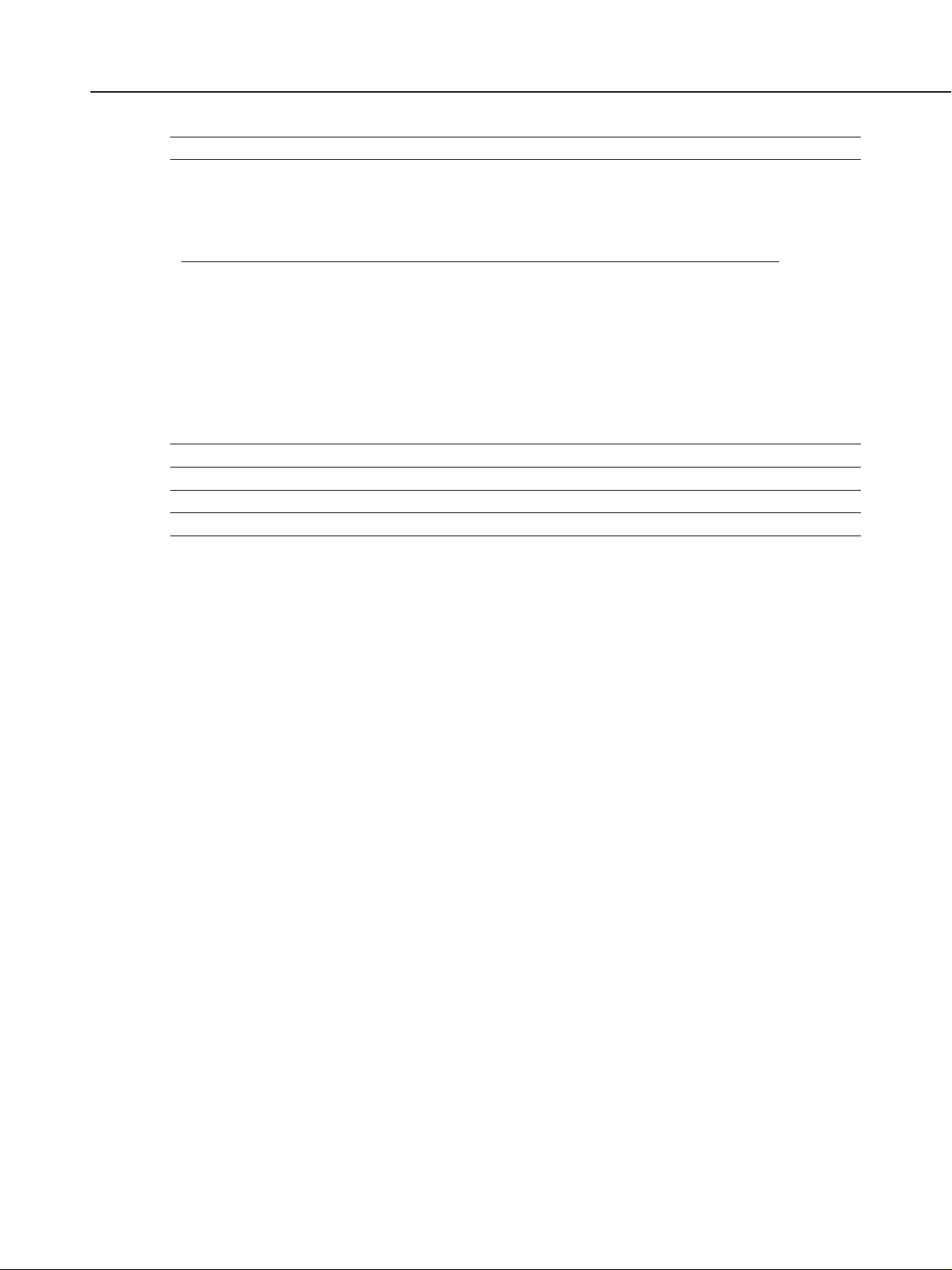
SmartBase MPC600F/MPC400 Chapter 1: General Description
Error correction ITU-T T30 (ECM)
Time required for transmission protocol
Pre-message Post-message Post-message *
Protocol Protocol *
1
Protocol *
2
3
Mode (between pages) (after pages)
G3 standard approx.12 sec. approx.4 sec. approx.3.5 sec.
V.8/V.34 approx.9 sec. approx.1 sec. approx.1 sec.
*1 Time from when other facsimile is connected to the line until image transmission begins.
*2 Post-message (between pages): Time from after one document has been sent until transmission of the
next document starts if several pages are transmitted.
*3 Post-message (after last pages): Time from after image transmission is completed until line is
switched from facsimile to telephone.
Minimum transmission time 10 msec (G3), 0 msec (G3, ECM)
Transmission output level From 0 to -15 dBm
Receive input level From -3 to -43 dBm
Modem IC FM336
2.3 Color Communication Specification (SmartBase MPC600F only)
ITU-T recommendation ITU-T T.30 ANNEX E (JPEG Color Fax)
T.4 ANNEX E (JPEG Header)
T.42 (Color space for Color Fax)
T.81 (JPEG)
Scanning Document size A4
Printing paper size A4
Resolution 200×200 dpi
Picture element 8 bit
Coding JPEG
Color space CIELAB
Illuminant Data CIE Standard Illuminant D50
Sub sample 4:1:1 (=Lab)
1-3
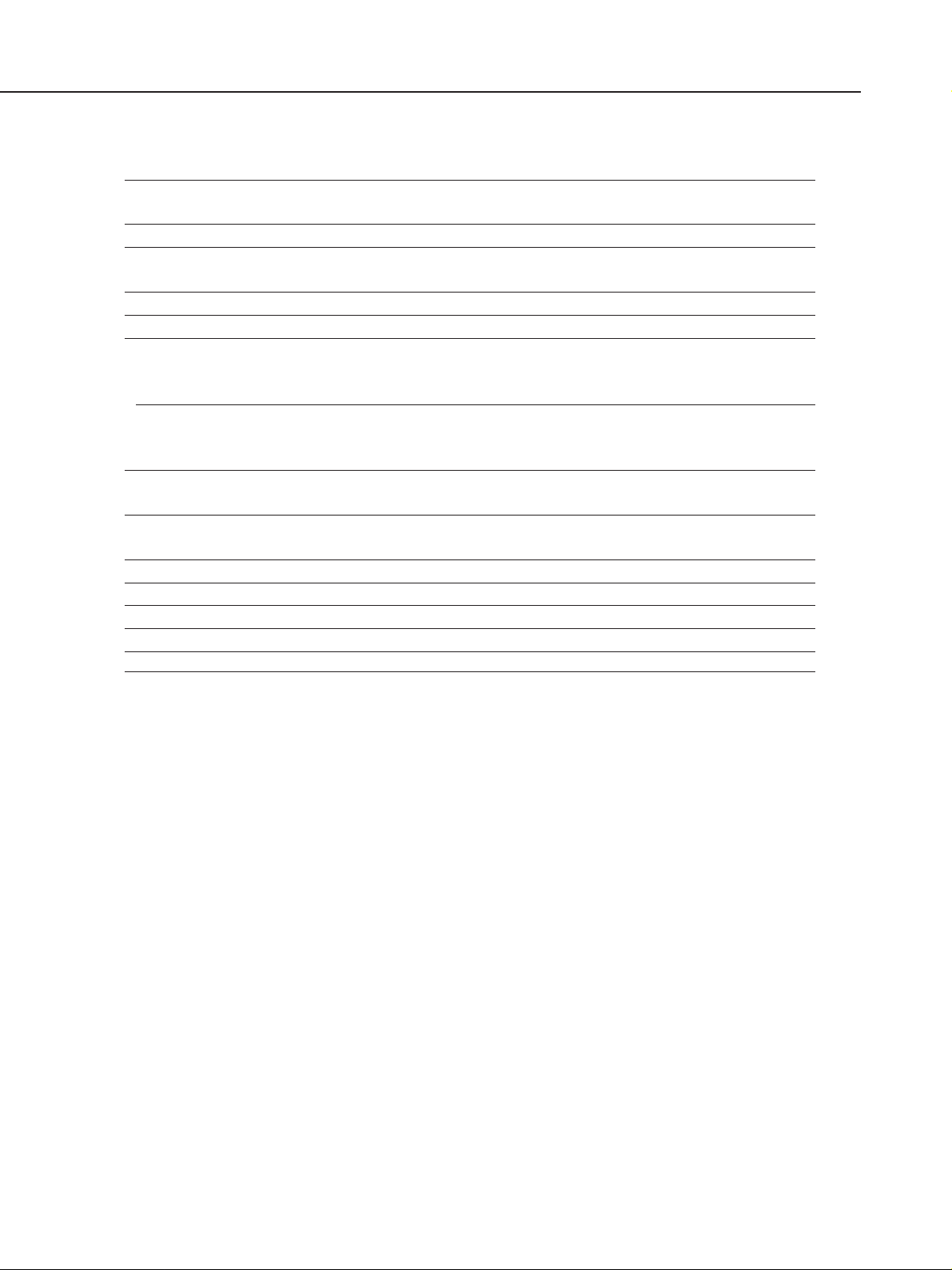
SmartBase MPC600F/MPC400 Chapter 1: General Description
2.4 Scanner Specification
Type Book
Sheet (SmartBase MPC600F only)
ADF capacity Max. 30 sheets (A4/Letter/Legal)
Effective scanning width Letter/Legal 8.42" (214 mm)
A4 8.19" (208 mm)
Scanning method Contact Image sensor scanning method
Scanning resolution 600 × 1200 dpi
Scanning speed
Mode Scanning speed
Text 5.3 second/page
Gray scale 5.3 second/page
Full color 15.8 second/page
Memory Scanning Canon FAX Standard Chart No.1 scanning
Max. approx. 270 sheet
Scanner gradations Grayscale; 8 bit, 256 gradations
Color; R,G,B (8 bits each) full color capability
TWAIN Yes
Scanning density adjustment 9 density level
Image modes Halftone (PHOTO mode)
Halftone (fax and copy) 64-gradation error diffusion system (UHQ)
Prescan Yes
1-4
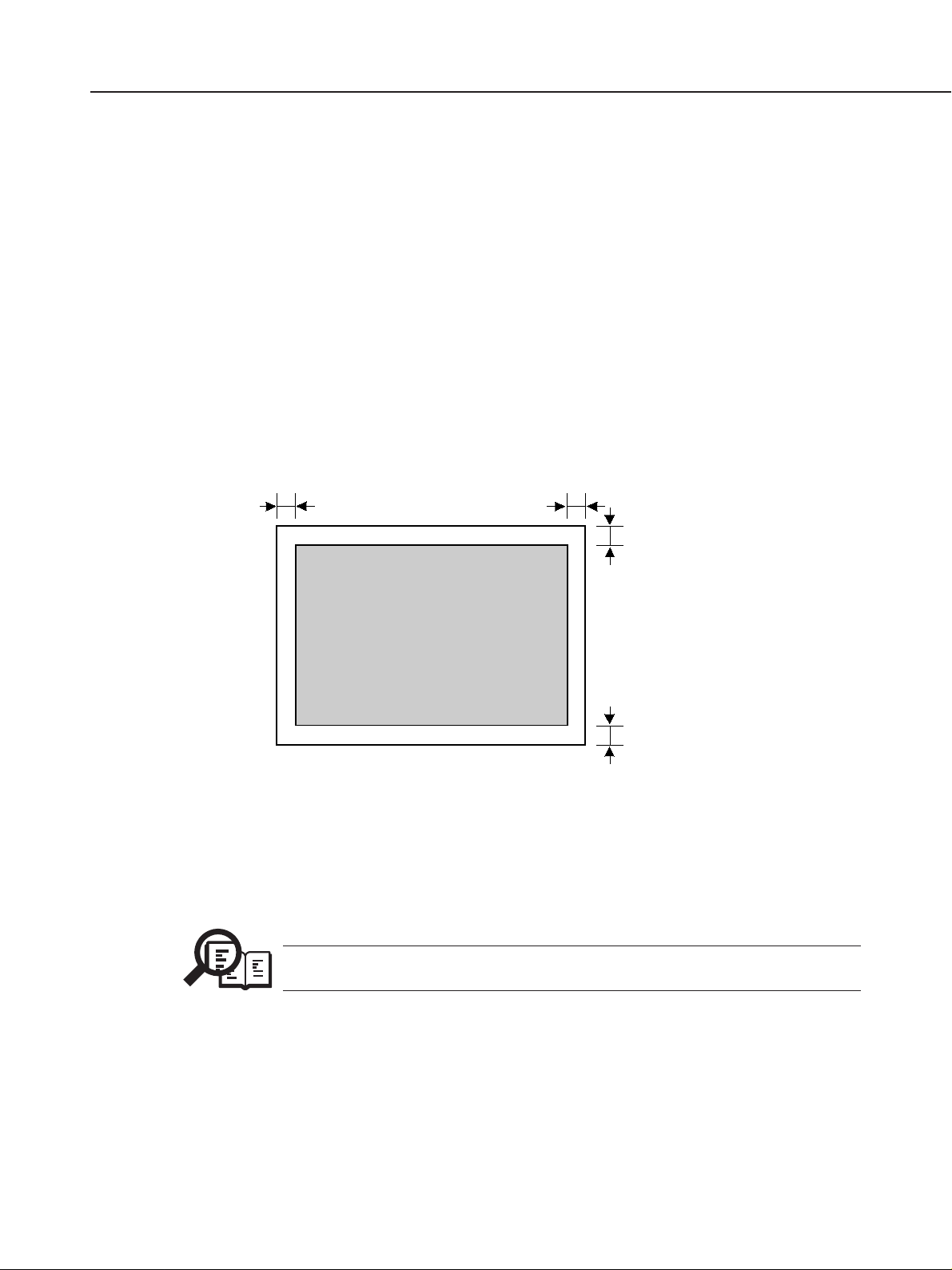
SmartBase MPC600F/MPC400 Chapter 1: General Description
Scanning range
Sheet dimensions (W × L)
SmartBase MPC600F
ADF Maximum 8.50" × 39.3" (216 mm × 1000 mm)
ADF Minimum 4.13" × 5.83" (105 mm × 148 mm)
Document glass 8.50" × 11.7" (216 mm × 297 mm)
SmartBase MPC400
Document glass 8.50" × 14.0" (216 mm × 356 mm)
Thickness
ADF 0.002" ~ 0.005" (0.06 mm ~ 0.13 mm)
50~90 g/m
Document glass 0.79" (20 mm)
MAX. 0.16" (MAX. 4.0 mm)
MAX. 0.16"
(MAX. 4.0 mm)
COLOR FAX: MAX. 0.24"
(MAX. 6.0 mm)
2
**
MAX. 0.18"
(MAX. 4.5 mm)
Letter/Legal*/A4
MAX. 0.18"
(MAX. 4.5 mm)
* When using legal-size documents with the SmartBase MPC600F, load them into the ADF.
**SmartBase MPC600F only
Figure 1-1 Scanning Range
Document scanning width “A4/LTR” is set in service data #1 SSSW SW06, bit4.
NOTE
1-5
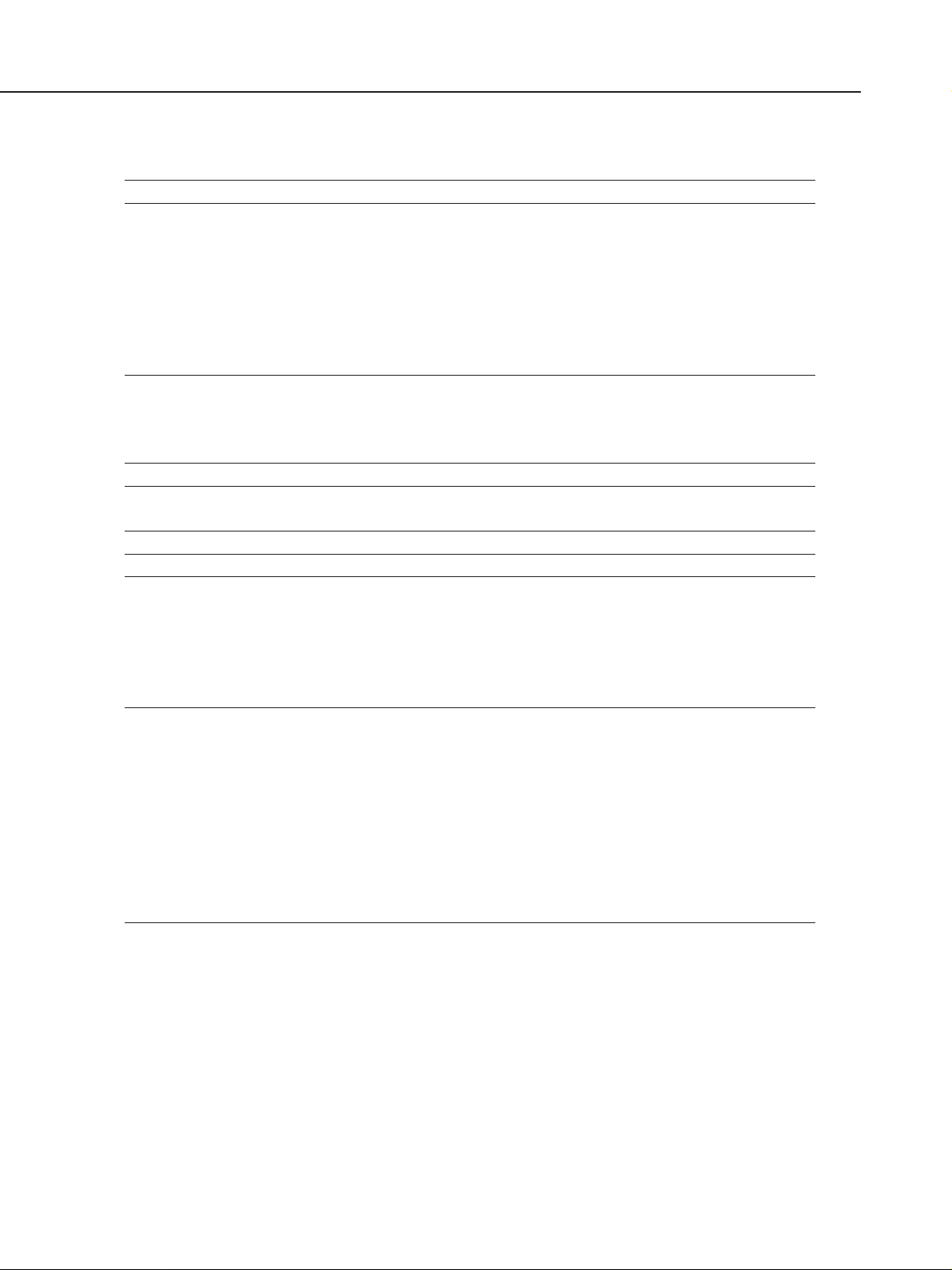
SmartBase MPC600F/MPC400 Chapter 1: General Description
2.5 Printer Specification
Printing method Bubble-jet ink on-demand
BJ Cartridge
Structure Detachable ink tanks for each color and BK/Cl (C, M, Y) integrated
head
Head BK: 320 nozzles, 2-column vertical array
Cl: 256 nozzles/color, 2-column vertical array/color
Ink colors Pigment BK, dyes C, M, Y
Ink tanks BCI-3eBK, BCI-3eC, BCI-3eM, BCI-3eY
Weight BK: 32 g Cl (C, M, Y): 11 g
Ink Tank
Products name BCI-3eBK/BCI-3eC/BCI-3eM/BCI-3eY
Product code F47- 3131 / F47- 3141/ F47- 3151/ F47- 3161
Weight 32g (BCI-3eBK)/11g (others)
Ink detection Optical LOW-Ink sense
Printing speed Black Approx. 17 pages/minute (in case of character print)
Color Approx. 12 page/minute
Printing resolution 2400 dpi × 1200 dpi
Paper output tray stacking Approx. 50 sheets (when using the recommended paper)
Paper tray
Paper supply method ASF (Auto Sheet Feeder)
Number of paper tray 1tray : Legal/Letter/A4/A5/B5 (Universal)
Paper capacity Max. 0.40" (10 mm) thickness
plain paper (Approx. 100 sheets)
Weight 64 ~ 105 g/m
Recommended paper
KANGAS
Weight 80 g/m
Paper size A4
Manufactured by KANGAS
2
2
NEUSIEDLER Canon Paper
Weight 80 g/m
2
Paper size A4
Manufactured by NEUSIEDLER
1-6
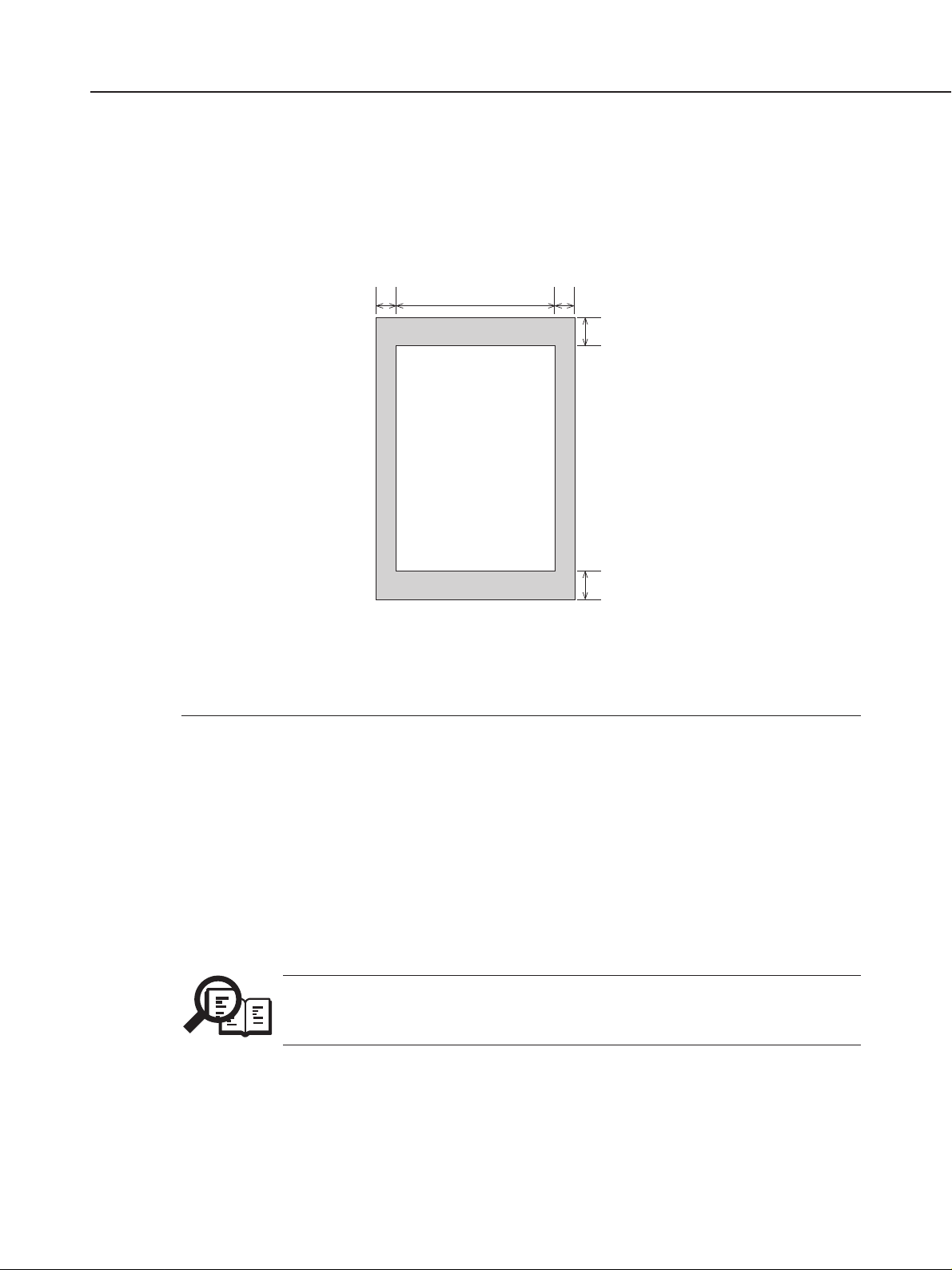
SmartBase MPC600F/MPC400 Chapter 1: General Description
Printing range (Black & White FAX)
Paper dimensions (W × L)
Letter 8.50" × 10.98" (216 mm × 279 mm)
Legal 8.50" × 14.02" (216 mm × 356 mm)
A4 8.27" × 11.69" (210 mm × 297 mm)
Paper leading edge
1
32
PRINTING DROP OUT
PRINTING RANGE
Paper trailing edge
RANGE
4
5
Figure 1-2 Printing Range
Item A4 Letter Legal
1 Effective printing width 8.00" 8.00" 8.00"
(203.2 mm) (203.2 mm) (203.2 mm)
2 Left margin 0.13"±0.06" 0.25"±0.06" 0.25"±0.06"
(3.4±1.5 mm) (6.4±1.5 mm) (6.4±1.5 mm)
3 Right margin 0.13"±0.06" 0.25"±0.06" 0.25"±0.06"
(3.4±1.5 mm) (6.4±1.5 mm) (6.4±1.5 mm)
4 Top margin 0.12"±0.06" 0.12"±0.06" 0.12"±0.06"
(3.0±1.5 mm) (3.0±1.5 mm) (3.0±1.5 mm)
5 Bottom margin 0.20"±0.12" 0.20"±0.12" 0.20"±0.12"
(5.0±3.0 mm) (5.0±3.0 mm) (5.0±3.0 mm)
Units are inches with mm shown in parentheses.
NOTE
• The shaded area is included in the left and right margin errors of the paper trailing
edge.
• The printing range is set in user data “PRINTER SETTINGS”, “PAPER SIZE”.
1-7
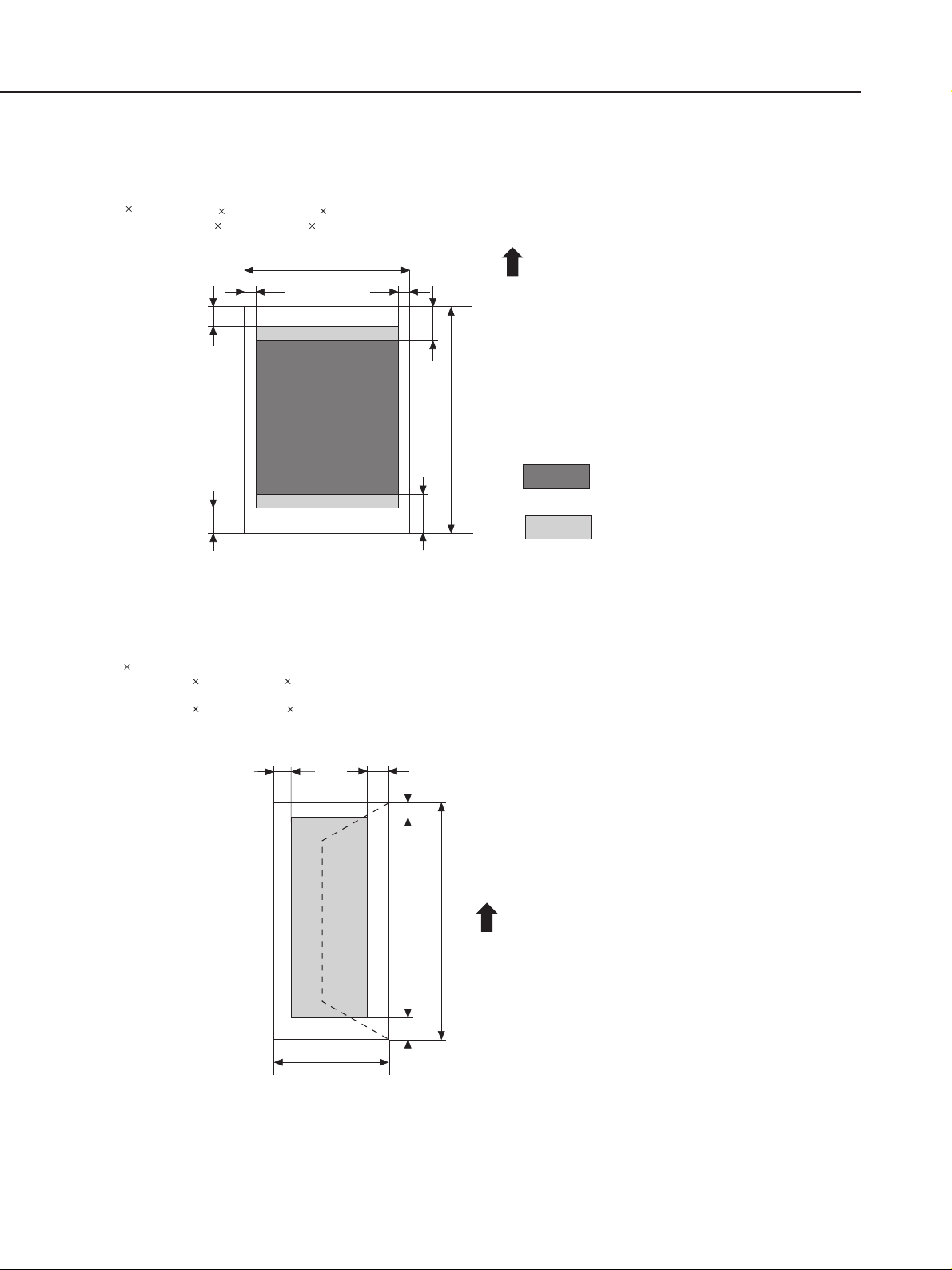
SmartBase MPC600F/MPC400 Chapter 1: General Description
Printing range (Color FAX & Printer mode)
Plain paper and Special media (Color FAX & Printer mode)
W L =
Envelopes
L =
W
Min. 7.17 10.12 inch(182 257 mm)
Max. 8.5
(COM #10)
9.48 4.17 inch(241
(DL)
8.66 4.33 inch(220
14.0 inch(216 356 mm)
c
a
b
106 mm)
110 mm)
W
d
e
L
f
Feed direction
a =
(Plain paper , etc.)
0.12 inch/3.0 mm
b =
0.20 inch
5 mm
c =
(B5/A5/A4)
0.13 inch/3.4 mm
d =
(B5/A5/A4)
0.13 inch/3.4 mm
e =
1.10 inch/28.0 mm
f =
1.04 inch/26.5 mm
: Recommended printing area
: Printable area
(contains recomended printing area)
b
L
a
c
a =
0.13 inch/3.4 mm
b =
0.13 inch/3.4 mm
c =
0.12 inch/3.0 mm
W
d
Feed direction
d =
1.04 inch/26.5 mm
Figure 1-3 Printing Range (1)
1-8
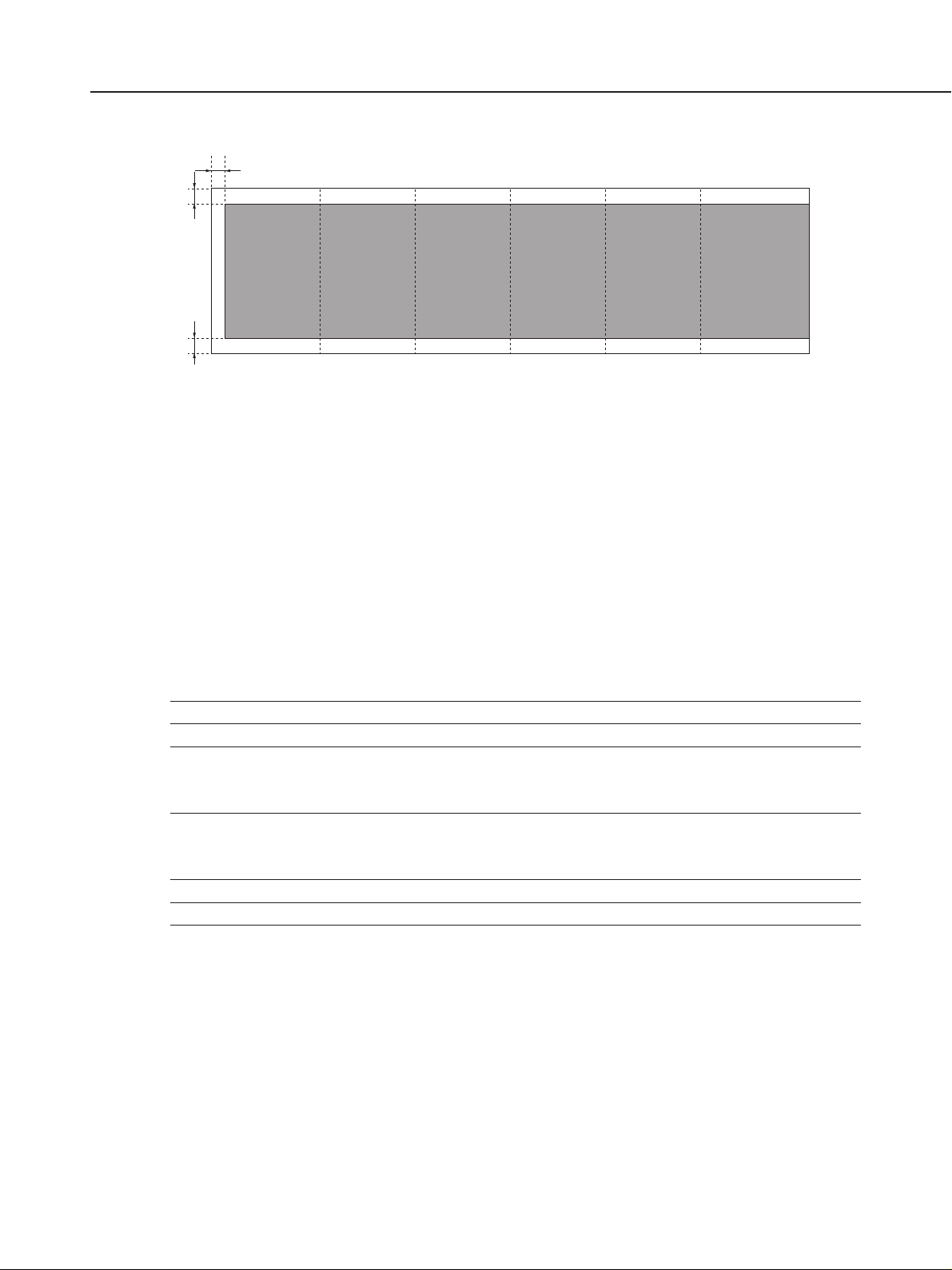
c
a
123456
b
a=0.13 inch / 3.4 mm
b=0.13 inch / 3.4 mm
c=1.26 inch / 32 mm
SmartBase MPC600F/MPC400 Chapter 1: General Description
Banner paper
Max.6 folds (To be cut at the edge of the 7th fold)
Figure 1-4 Printing Range (2)
2.6 Copy Specification
Color copy Yes
Multiple copy 99 copies
Copy mode
Black & white DRAFT, TEXT, PHOTO
Color FAST, NORMAL, FINE
Copy resolution
Black & white 600 dpi × 600 dpi
Color 1200 dpi × 1200 dpi
Copy magnification ratio 25~400%
Fixed ratio A4 → LTR, LGL → LTR, 4 × 6 inch → LTR
1-9
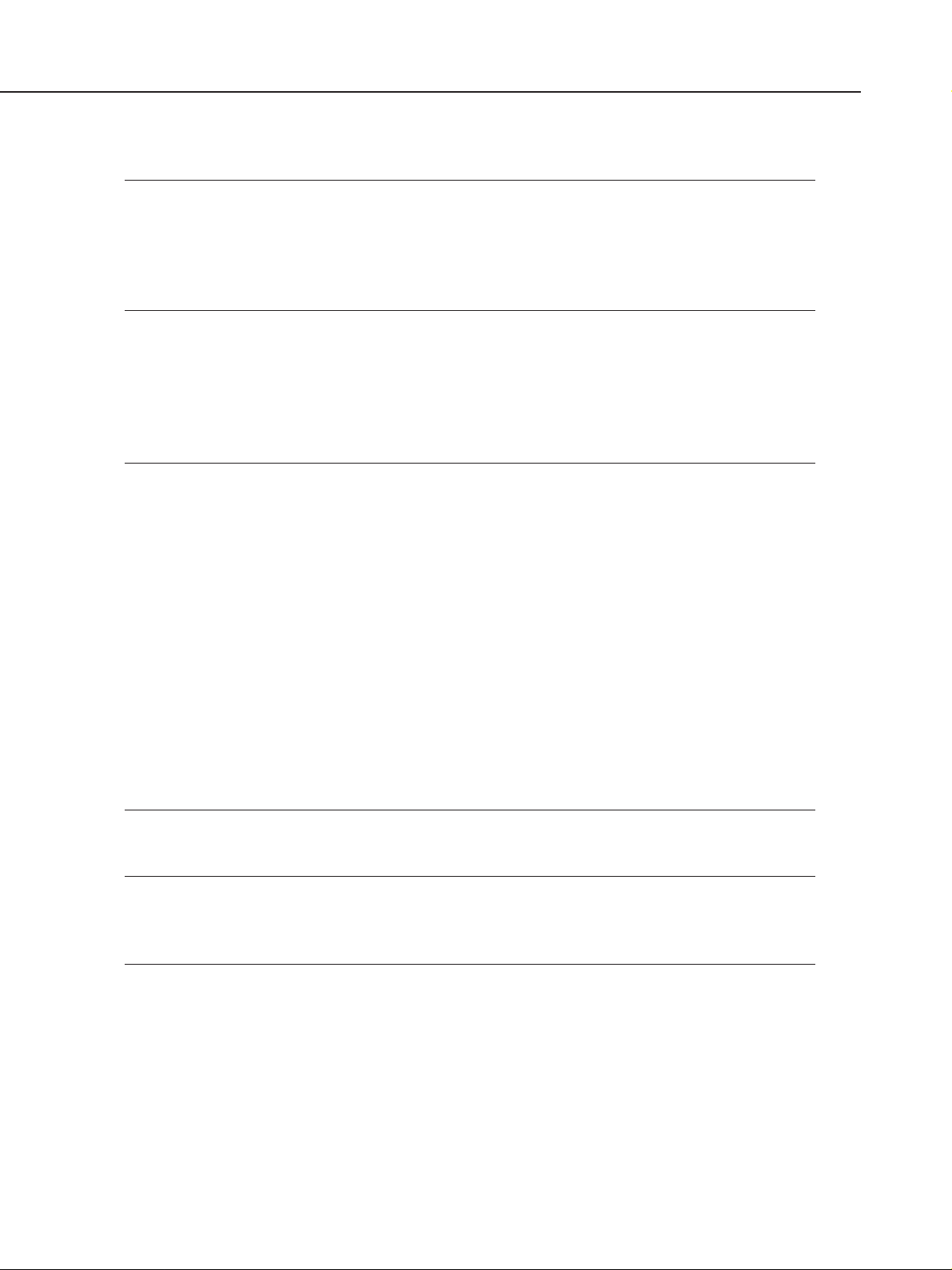
SmartBase MPC600F/MPC400 Chapter 1: General Description
2.7 Function
Dialling
Manual dialling Numeric button
Auto dialing Max. 120 digits
One-touch:9, Coded speed:100, Numeric button:1
Group dial Max. 110 locations
Redial Numeric button redial function (Max. 120 digits)
Transmission
Broadcast transmission Max. 110 locations (One-touch:9, Coded speed:100, Numeric
button:1)
Delayed transmission Yes (PC Assisted) Max. 30 reservation
Confidential Tx/Rx None
Relay broadcasting originating None
Relay broadcasting None
Reception
Dual Access Yes
FAX/TEL switching Yes
Method CNG detection
Message None
Pseudo CI None
Pseudo ring Yes
Pseudo ringback tone Yes
Reduction settings for reception Yes
Automatic reduction of reception images Yes (100% ~ 70%)
Built-in Answering machine None
Answering machine connection Yes (Telephone answering priority type)
Remote reception Yes (Remote ID method)
Memory lock reception None
Reception printing in reverse order None
Polling
Polling transmission None
Polling reception Yes
Extended copy function
mirror Yes
Image repeat Yes
Entire document Yes
1-10
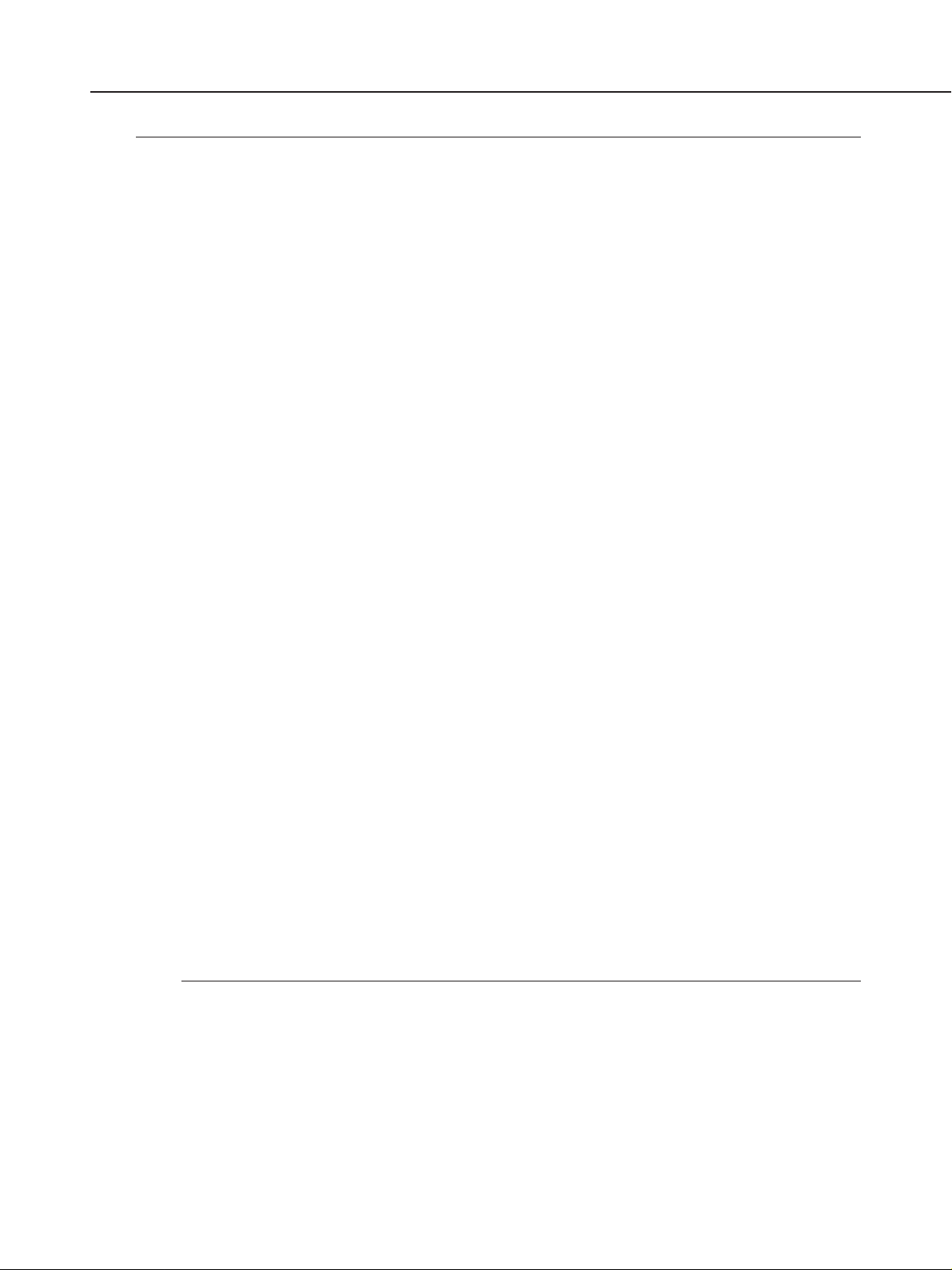
SmartBase MPC600F/MPC400 Chapter 1: General Description
Others
Closed network None
Direct mail prevention None
Memory box None
Memory backup
Backup contents Dial registration data, User data, Service data, Time
Backup IC 256 kbit SRAM for control
Backup device Lithium battery 3.0V DC/220 mAh
Battery life Approx. 5 years
Image data backup None
Image Memory Approx. 4.3 MB
Activity management Yes
a) User report
Activity management report (Every 20 transactions : always transmission and reception together)
Activity report (sending/receiving)
One-touch speed dialling list
Coded speed dialling list
Group dialling list
Memory clear list
User’s data list
Document memory list
Multi activity report
b) Service report
System data list
System dump list
Error list
Transmitting terminal identification Yes
Time
Management data Year/month/date/day/hour/minute (24 hour display)
Precision ±90 sec per month
Display 2 row × 20 digits
Completion stamp None
Program button None
Hook button Yes
Telephone exchange function None
Speaker phone None
Demo print function None
HELP function None
1-11
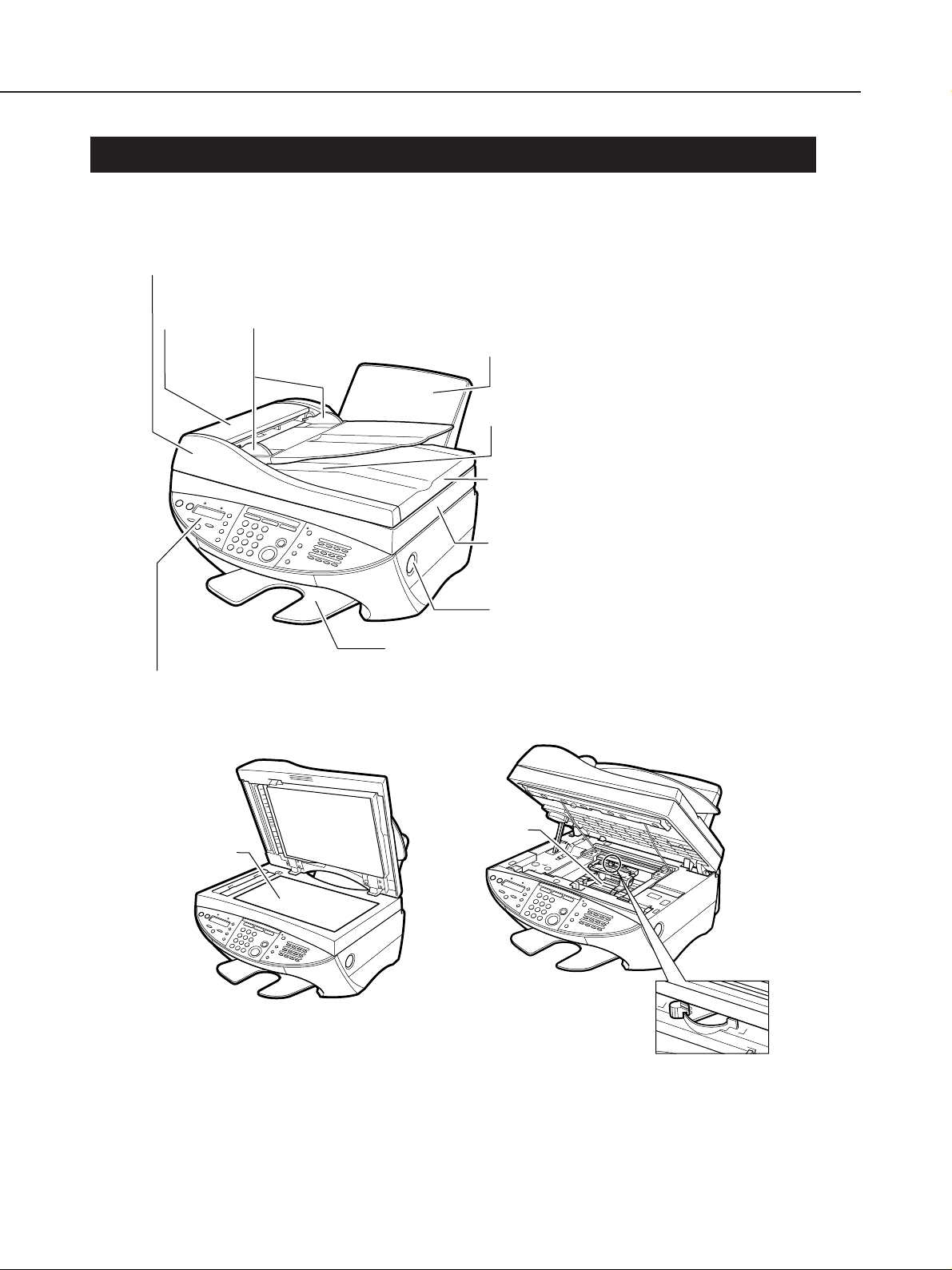
SmartBase MPC600F/MPC400 Chapter 1: General Description
3. OVERVIEW
3.1 External View
Front View
ADF (AUTOMATIC DOCUMENT FEEDER)*
Holds documents for copying, scanning, and sending faxes, and
feeds them automatically into the machine.
FEEDER
COVER*
DOCUMENT GUIDES*
Adjust to the width of the document.
MULTI-PURPOSE TRAY and TRAY COVER
Hold plain paper and other print media.
DOCUMENT OUTPUT SLOT*
Documents come out here.
PLATEN GLASS COVER
Open to place a document on the platen glass.
OPERATION PANEL
Controls the machine.
PLATEN GLASS
* MPC600F model only
SCANNING UNIT
Lift up to install the Printhead (Cartridge) and
Ink Tanks, and to adjust the paper thickness
lever.
OPEN BUTTON
Push to lift up the scanning unit.
OUTPUT TRAY
Holds printed pages as they exit the machine.
Inside View
HOLDER
PAPER THICKNESS LEVER
Adjusts the gap between the
printhead and the surface of the
printing paper. Set the paper
thickness lever to the right when
loading envelopes, Banner
Paper, and T-Shirt Transfers.
For all other print media, set to the left.
Figure 1-5 External View
1-12
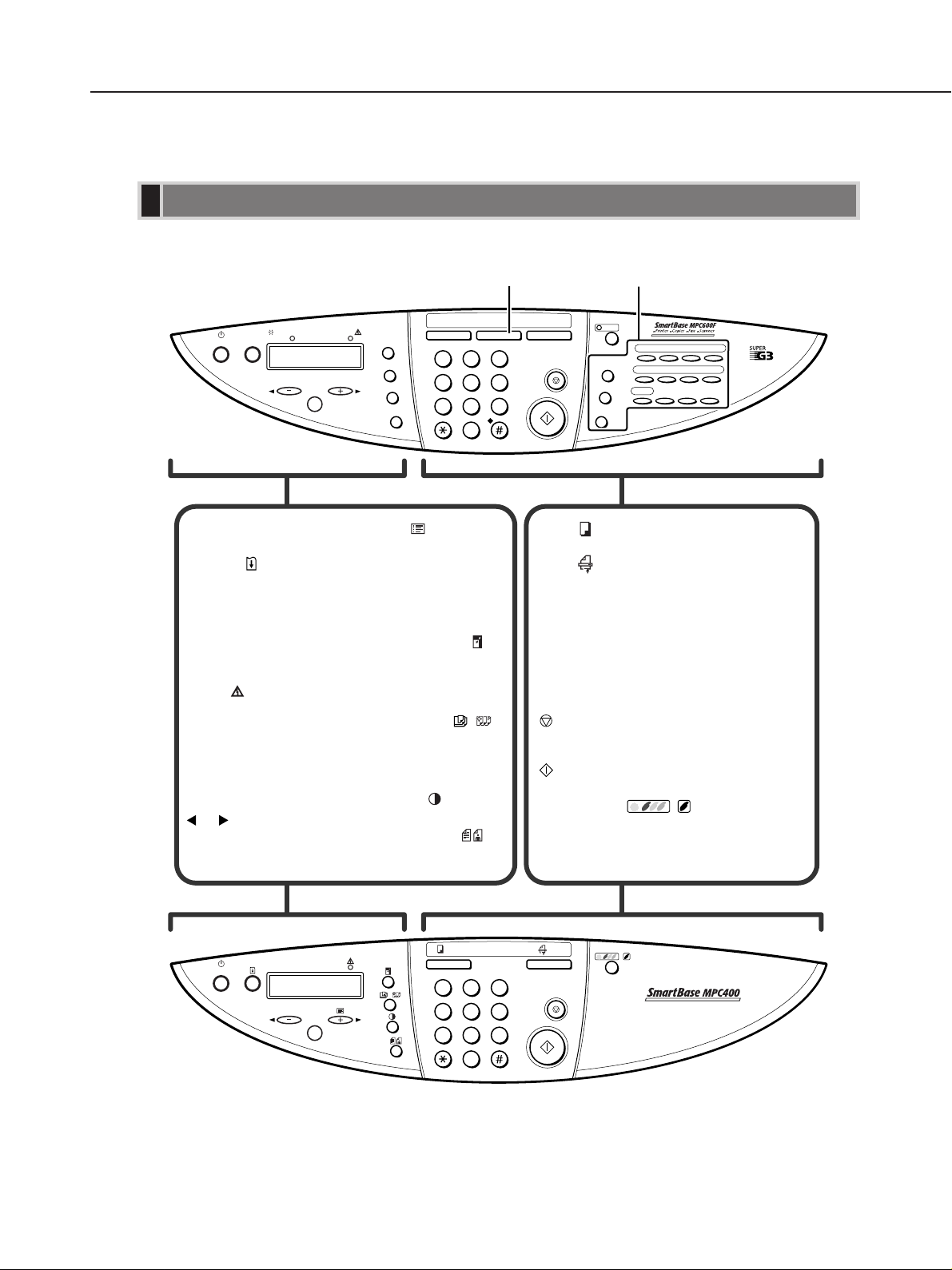
SmartBase MPC600F/MPC400 Chapter 1: General Description
3.2 Operation Panel
Operation Panel
This section describes buttons used when making copies and scanning.
MPC600F Model
ON/OFF
ON/OFF Button
Turns the machine on and off.
Resume ( ) Button
Resumes printing after an
error is corrected. Also ejects
a document remaining in the
ADF.*
In Use/Memory Light*
Lights during copying and
scanning.
Alarm ( ) Light
Flashes when an error occurs,
or when the machine is out of
paper or ink.
LCD
Displays messages and
selections, and prompts
during operation.
(-), (+) Buttons
Scroll through selections.
In Use/ Memory Alarm
Resume
OK
Enlarge/
Reduce
Paper Select
Menu
Contrast
Image Quality
GHI
PQRS WXYZ
Menu ( ) Button
Displays the menu to
customise operation of
your machine.
OK Button
Selects and confirms
settings.
Enlarge/Reduce ( )
Button
Sets the enlargement or
reduction ratio of a
document.
Paper Select ( )
Button
Selects the paper size
and paper type when
making copies.
Contrast ( ) Button
Selects the copy contrast.
Image Quality ( )
Button
Selects the copy resolution.
→ Fax Guide*
Copy Fax Scan
ABC
DEF
123
JKL MNO
456
TUV
789
0
T
Copy ( ) Button
Switches the standby display to Copy Mode.
Scan ( ) Button
Switches the standby display to Scan Mode.
When the machine is connected to your PC,
pressing this button starts scanning and sends
the scanned data to your PC. In Scan Mode,
pressing Start starts scanning. For details on
scanning, → MultiPASS Suite User’s Guide.
Numeric Buttons
Enter the copy quantity and other numerical
values.
/
(Stop/Reset) Button
Cancels copying and other operations,
and returns the machine to standby mode.
(Start) Button
Starts copying and scanning.
Colour/B&W ( ) Button
Sets the machine for colour or black & white
copying. For colour copying, press this button
to turn on its light.
Colour
Redial/Pause
Coded Dial
Hook
→ Fax Guide*
/B&W
01 02 03 04
05 06 07 08
D.T. Polling R
09
/
ON/OFF
MPC400 Model
* MPC600F model only
Copy Scan
/
OK
123
456
/
789
0
Figure 1-6 Operation Panel (1)
1-13
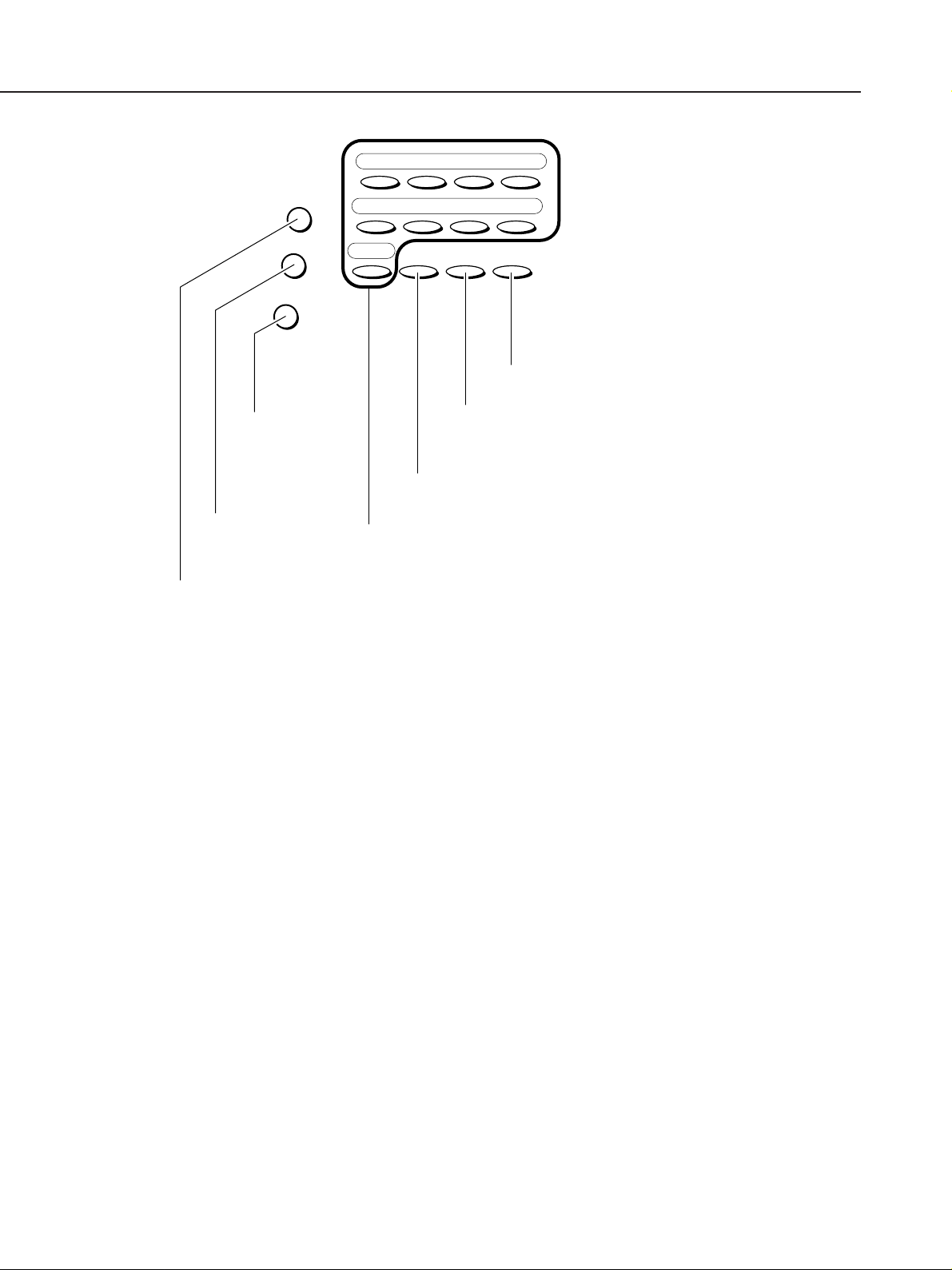
SmartBase MPC600F/MPC400 Chapter 1: General Description
01 02 03 04
Redial/Pause
05 06 07 08
Coded Dial
Hook
Hook Button
Engages or
disengages the
telephone line.
Coded Dial Button
Press this button and
a two-digit code to dial
a pre-registered fax/
telephone number or
group.
Redial/Pause Button
Redials the last number that was dialled with the
numeric buttons. Also enters pauses between or after
the fax/telephone number when dialling or registering numbers.
D.T. Polling R
09
R Button
Dials the outside line access number
when the machine is connected
through a switchboard (PBX).
Polling Button
Polls another fax machine.
D.T. Button*
Confirms the dial tone when dialling a fax/telephone
number.
* This feature is only available for some countries.
One-Touch Speed Dial Buttons
Dial fax/telephone numbers pre-registered
for one-touch speed dialling.
Figure 1-7 Operation Panel (2)
1-14
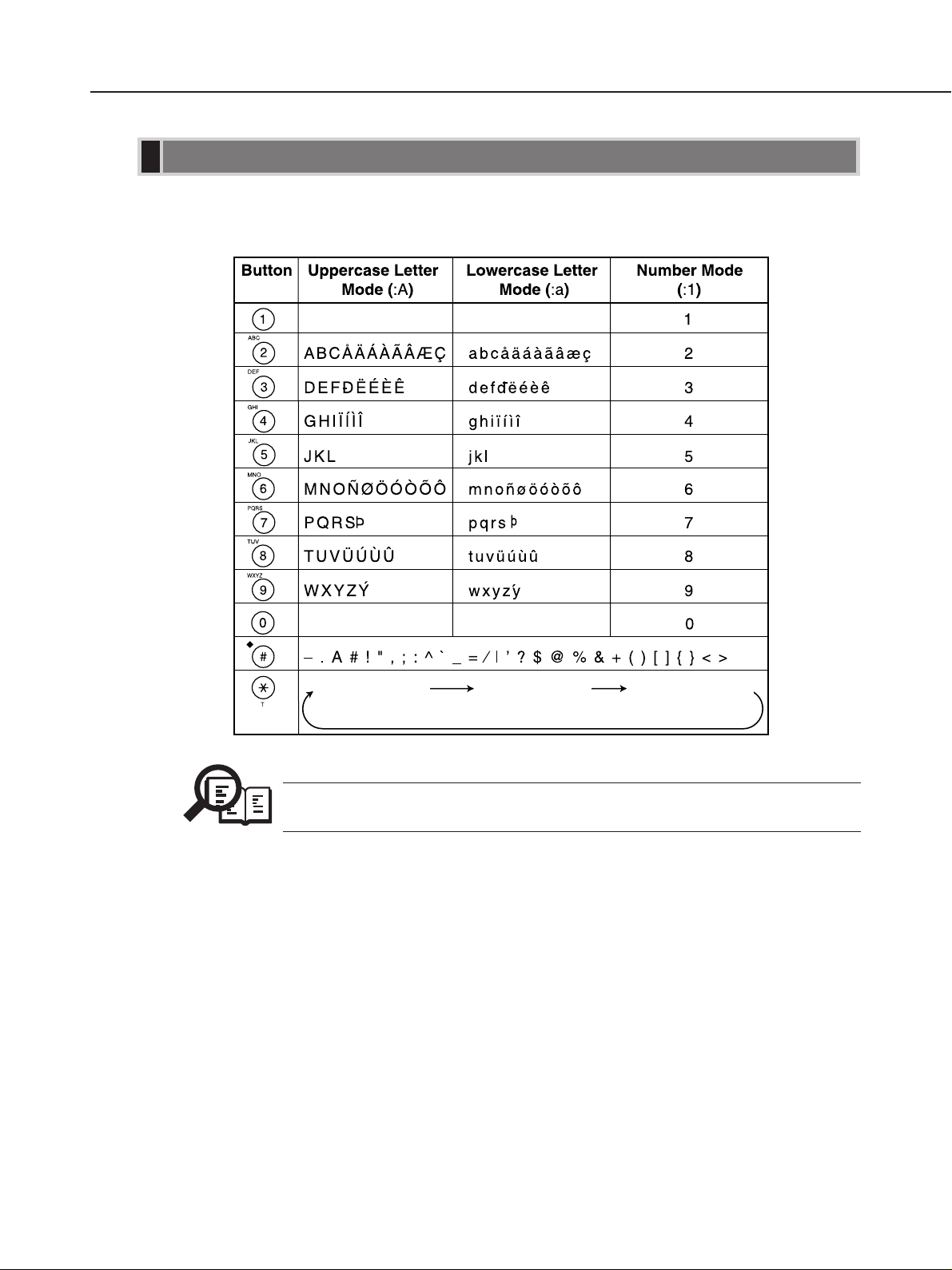
SmartBase MPC600F/MPC400 Chapter 1: General Description
Guidelines for Entering Numbers, Letters, and Symbols
When you come to a step that requires you to enter a name or number, refer to the table below to determine
which numeric button to press for the character you want:
NOTE
Uppercase Letter
Mode (:A)
• If you pause for more than two minutes between entering data, the machine will
automatically return to standby mode.
Lowercase Letter
Mode (:a)
Number Mode (:1)
Figure 1-8 Operation Panel (3)
1-15
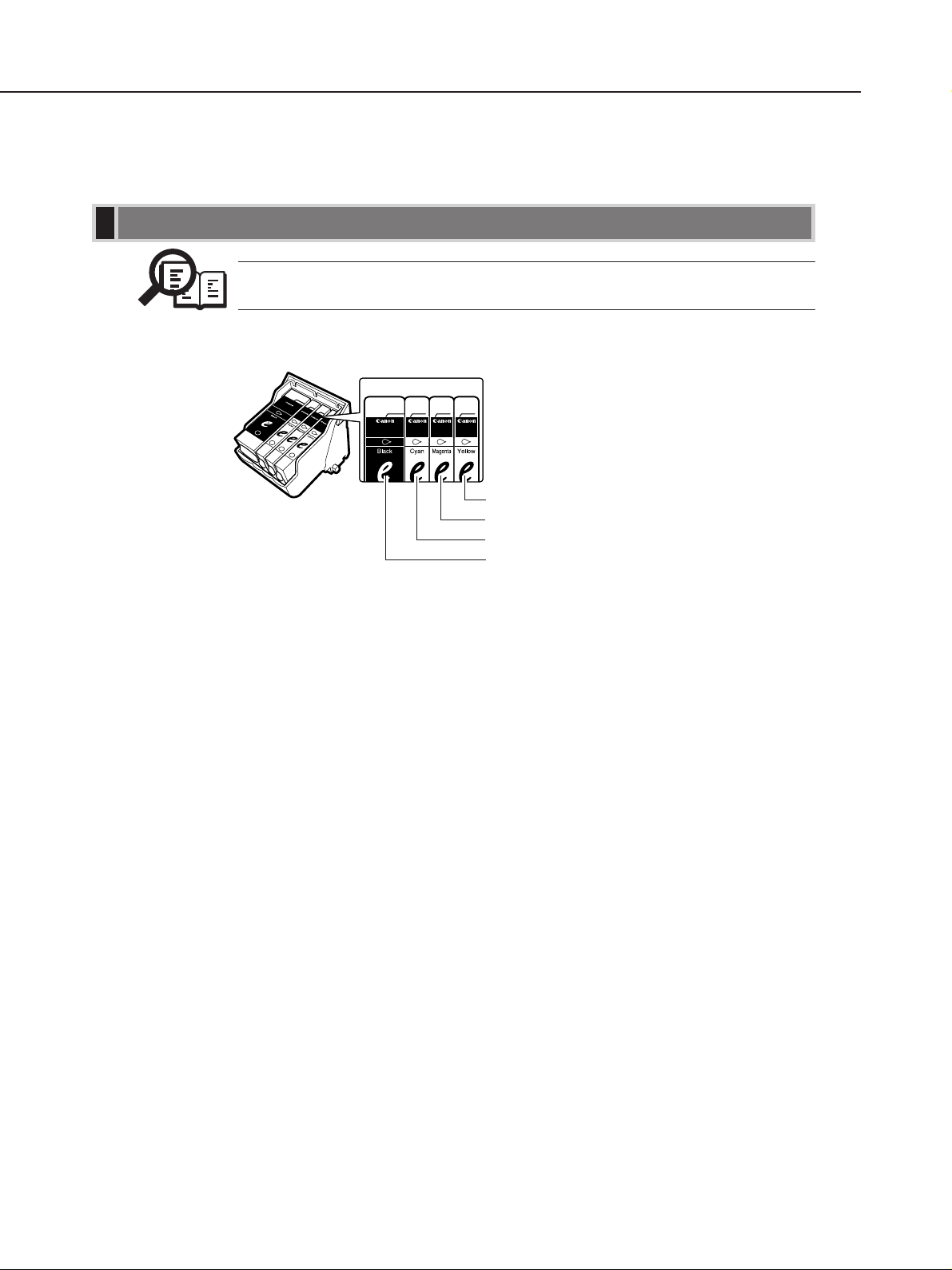
SmartBase MPC600F/MPC400 Chapter 1: General Description
Ink Tank
BCI-3eBK
BCI-3eC
Ink Tank
BCI-3eM
Ink Tank
BCI-3eY
Ink Tank
3.3 Consumables
3.3.1 BJ cartridge and ink car tridge
Ink T anks
• For optimum printing results and to avoid printing problems, Canon recommends that
you only use the Canon Ink Tanks described in this guide.
NOTE
There are four Ink Tanks: Black, cyan, magenta, and yellow.
Ink Tank
BCI-3eBK
Ink Tank
BCI-3eC
Ink Tank
BCI-3eM
Ink Tank
BCI-3eY
YELLOW INK TANK (BCI-3eY)
MAGENTA INK TANK (BCI-3eM)
CYAN INK TANK (BCI-3eC)
BLACK INK TANK (BCI-3eBK)
Figure 1-9 Consumables (1)
1-16

SmartBase MPC600F/MPC400 Chapter 1: General Description
3.3.2 Print media
Description of print media
■■
■ Plain Paper
■■
The machine supports A5-, A4-, B5-, letter-, and legal-size paper in portrait orientation. You can use
regular copier paper, cotton bond paper, or typical letterhead. Your machine does not require special
ink jet paper. Always use paper without curls, folds, staples, or damaged edges. Look at the label on
the package to see if the paper has a preferred side for printing.
■■
■ Envelopes
■■
The machine can print on European DL and U.S. Commercial No. 10 envelopes. You may be able to
load other sizes, but Canon cannot guarantee consistent performance on these.
Do not use the following types of envelopes since they may cause problems:
• Envelopes with windows, holes, perforations, cutouts, and double flaps.
• Envelopes made with special coated paper or deeply embossed paper.
• Envelopes with peel-off sealing strips.
• Envelopes with letters enclosed.
■■
■ Glossy Photo Paper GP-301
■■
A high gloss, thick paper that produces the look and feel of a photograph.
■■
■ Banner Paper BP-101
■■
Specifically designed for printing one continuous sheet in a banner format. The connected sheets are
divided by perforations and you can print from two to six sheets at a time.
■■
■ High Resolution Paper HR-101/HR-101N
■■
Designed to produce near-photographic quality print output with sharp and vivid graphics.
■■
■ Bubble Jet Paper LC-301
■■
Developed for high quality printing with minimal or no smearing when in contact with water or damp
surfaces. This specially coated paper produces bright and vivid colours and stands up to normal office
highlighters.
■■
■ Transparencies CF-102
■■
Produce excellent contrast, sharpness, and colour, creating crisp and professional overhead
presentations.
Do not use normal transparencies in the machine as they do not absorb ink and may cause ink to run.
■■
■ High Gloss Photo Film HG-201
■■
A bright white finish film that lends striking visual power to charts, graphs, and photographic images.
It creates a sharper and more vivid colour output than is possible with coated paper.
■■
■ Glossy Photo Cards FM-101
■■
Made from the same stock as Glossy Photo Paper, these cards allow you to print images over the entire
area of the card. Print the image so that it extends beyond the perforations and then trim off the
unwanted white margins.
1-17

SmartBase MPC600F/MPC400 Chapter 1: General Description
■■
■ Photo Paper Pro PR-101/ PC-101S
■■
Photo Paper Pro PR-101 is thick paper with a treated surface that enhances gloss and provides superior
colour reproduction. It is ideal for printing high quality photographs.
Photo Paper Pro PC-101S is made of the same material as Photo Paper Pro PR-101. This photo-size
paper is intended for printing images that cover the entire surface of the card, without a white border.
To take full advantage of PC-101S, make the images slightly larger than the area indicated by the
perforations. This paper is ideal for printing high quality photographs.
■■
■ T-Shirt Transfers TR-201
■■
This paper is used to produce iron-on transfers.
1-18
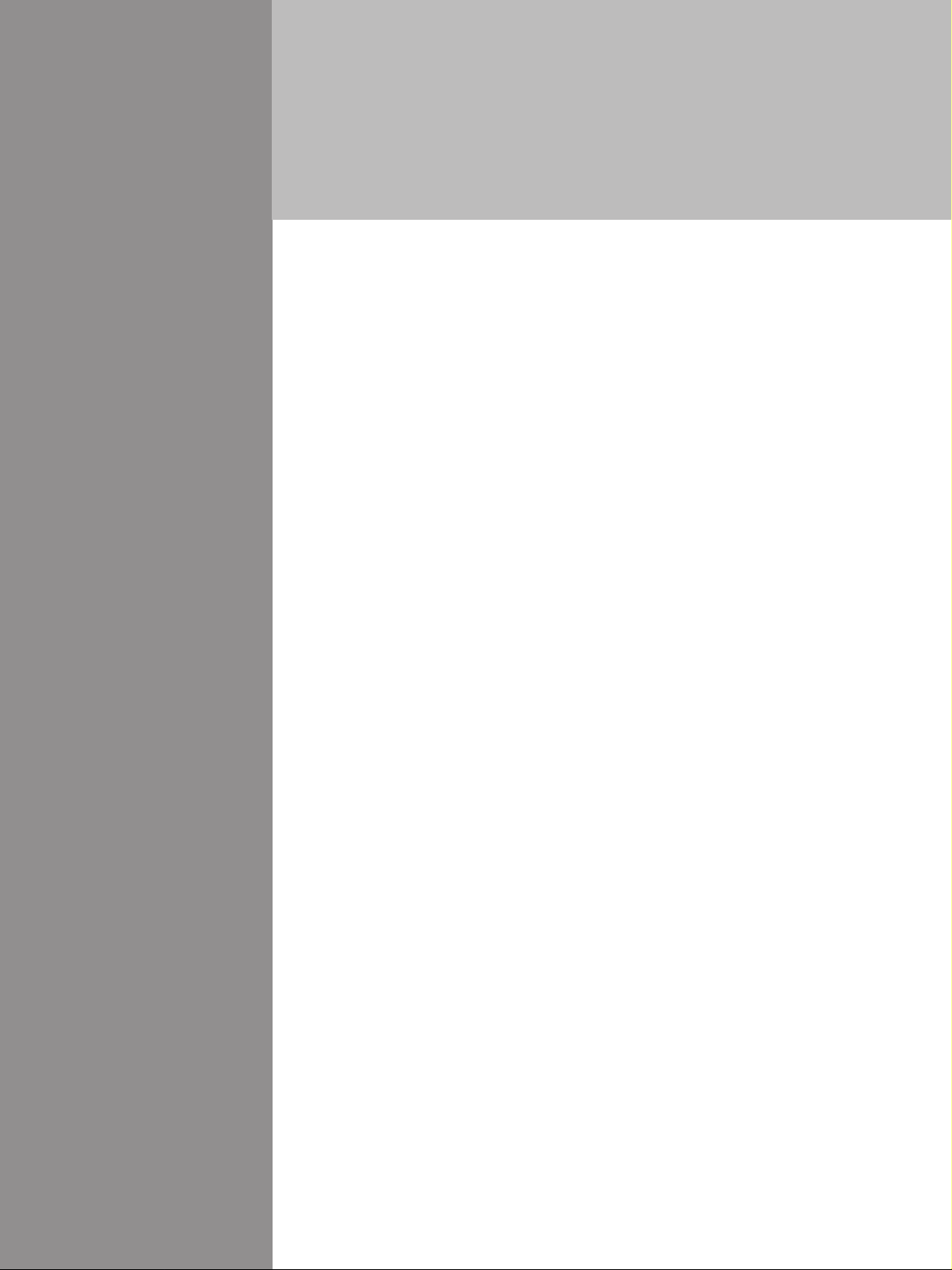
Chapter 2
Technical
Reference
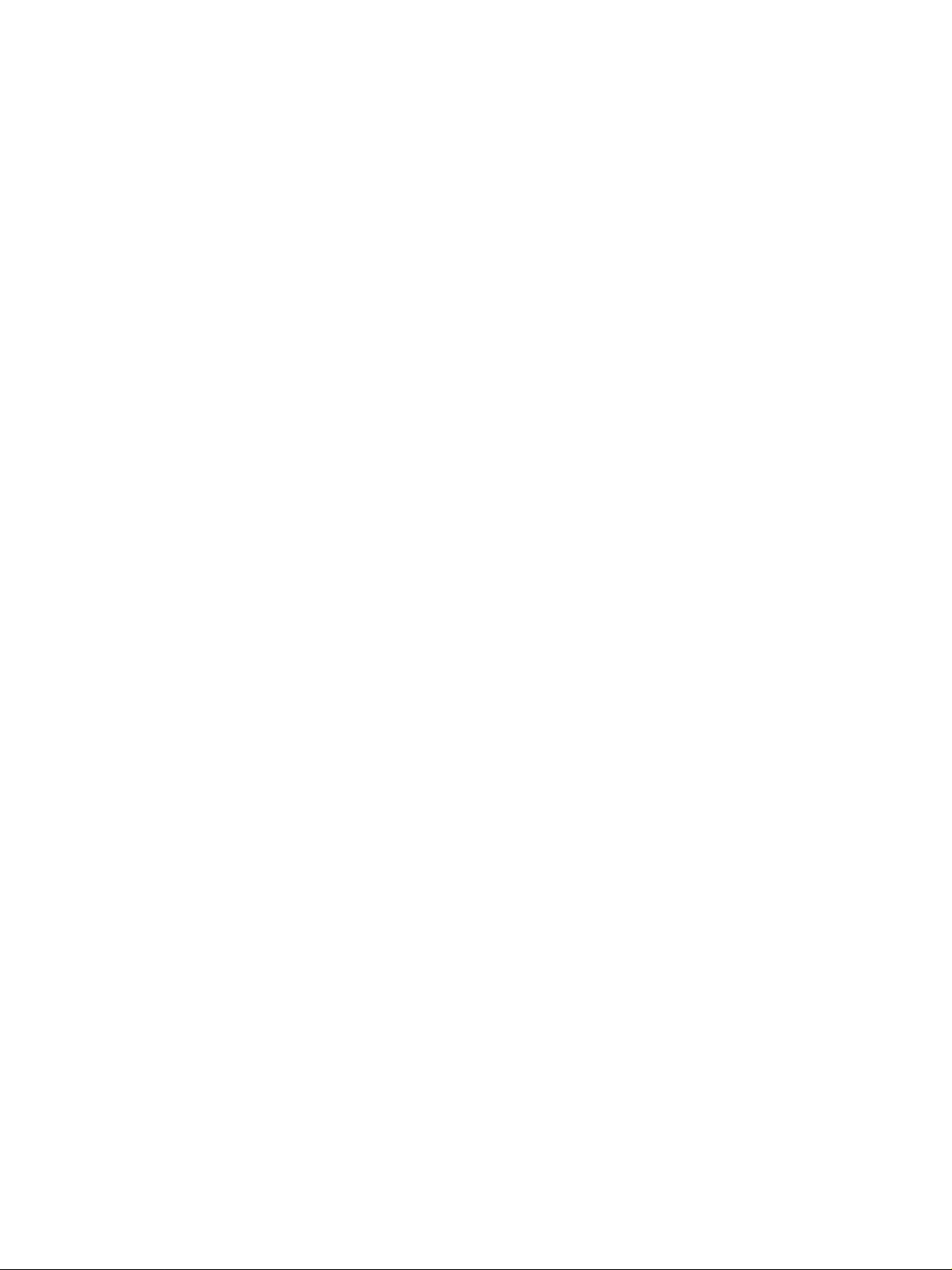
