Canon MP640, MP648 Service Manual
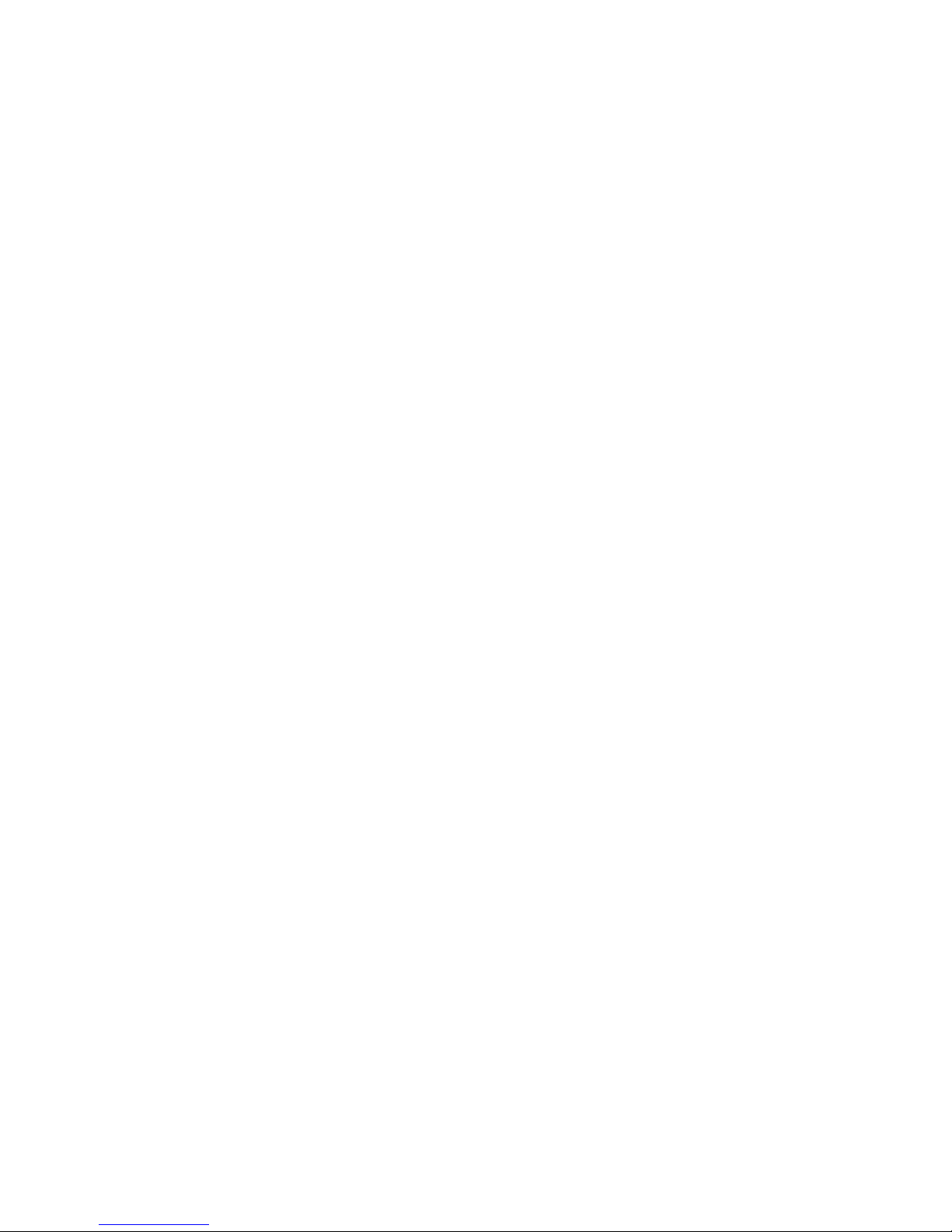
MP640 / MP648
Service Manual
Revision 0
QY8-13CN-000
COPYRIGHTc2009 CANON INC. CANON MP640 082009 XX 0.00-0
Scope
This manual has been issued by Canon Inc., to provide the service technicians of this product with the information
necessary for qualified persons to learn technical theory, installation, maintenance, and repair of products. The manual
covers information applicable in all regions where the product is sold. For this reason, it may contain information that is
not applicable to your region.
This manual does not provide sufficient information for disassembly and reassembly procedures.
Refer to the graphics in the separate Parts Catalog.
Revision
This manual could include technical inaccuracies or typographical errors due to improvements or changes made to the
product. When changes are made to the contents of the manual, Canon will release technical information when necessary.
When substantial changes are made to the contents of the manual, Canon will issue a revised edition.
The following do not apply if they do not conform to the laws and regulations of the region where the manual or product is
used:
Trademarks
Product and brand names appearing in this manual are registered trademarks or trademarks of the respective holders.
Copyright
All rights reserved. No parts of this manual may be reproduced in any form or by any means or translated into another
language without the written permission of Canon Inc., except in the case of internal business use.
Copyright © 2009 by Canon Inc.
CANON INC.
Inkjet Device Market Support Management Div.
451, Tsukagoshi 3-chome, Saiwai-ku, Kawasaki-shi, Kanagawa 212-8530, Japan
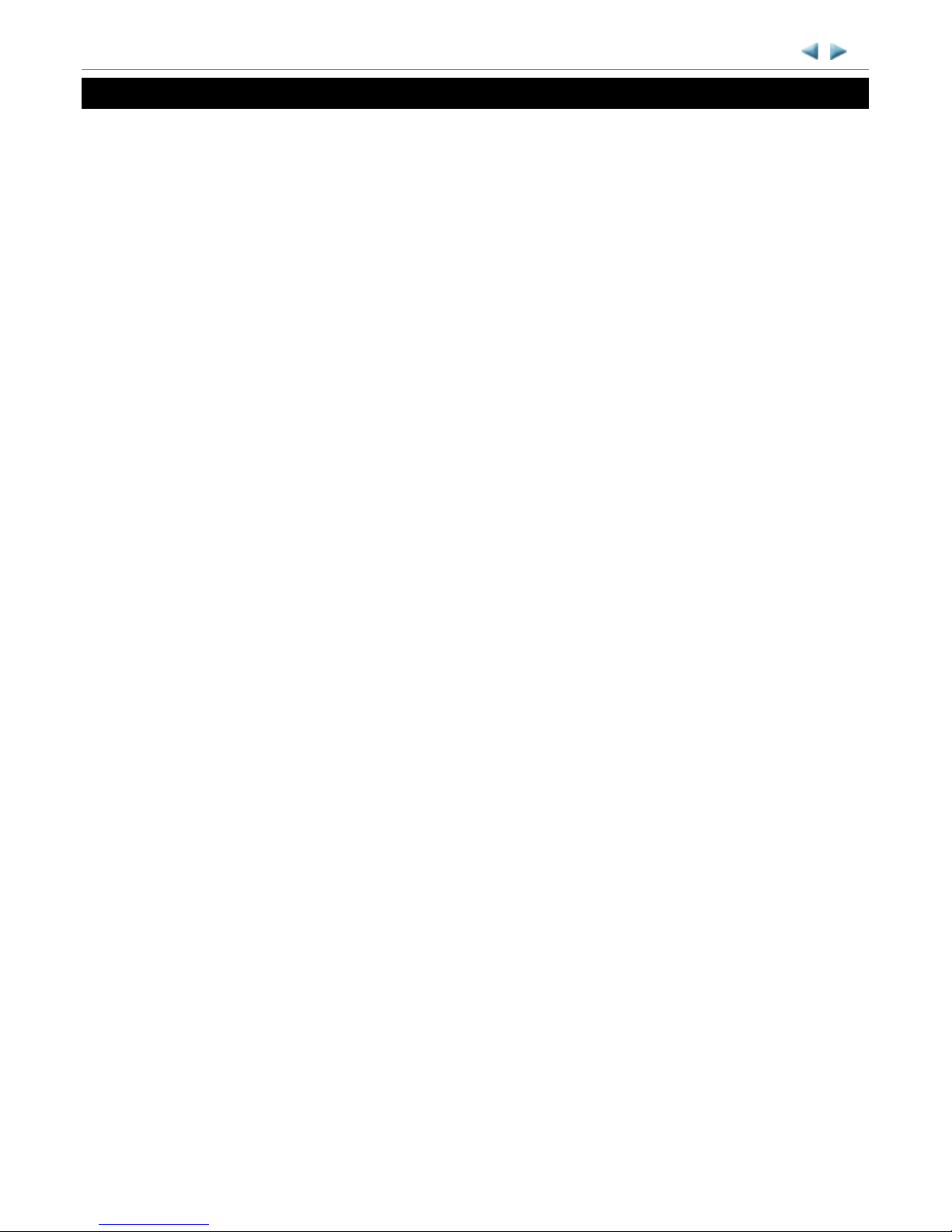
TABLE OF CONTENTS
1. MAINTENANCE
1-1. Adjustment, Periodic Maintenance, Periodic Replacement Parts, and Replacement Consumables by Service
Engineer
1-2. Customer Maintenance
1-3. Special Tools
1-4. Sensors
1-5. Serial Number Location
2. LIST OF ERROR DISPLAY / TROUBLESHOOTING
2-1. Operator Call Errors
2-2. Service Call Errors
2-3. Troubleshooting by Symptom
3. REPAIR
3-1. Major Replacement Parts
3-2. Part Replacement Procedures
(1) External housing, scanner unit, and document cover removal
(2) Operation panel removal
(3) Cable wiring and connection
(4) Emblem removal
(5) Carriage unlocking
(6) ASF unit removal
(7) Carriage unit removal
(8) Spur unit and platen unit removal
(9) Purge drive system unit (right plate) and switch system unit (left plate) removal
(10) Engine unit reassembly
(11) Ink absorber replacement
4. ADJUSTMENT / SETTINGS
4-1. User Mode
4-2. Service Mode
(1) Service mode operation procedures
(2) Service Tool functions
(3) LF / Eject correction
(4) Button and LCD test
(5) Ink absorber counter setting
(6) DVD / CD print position correction
4-3. Grease Application
MP640 / MP648
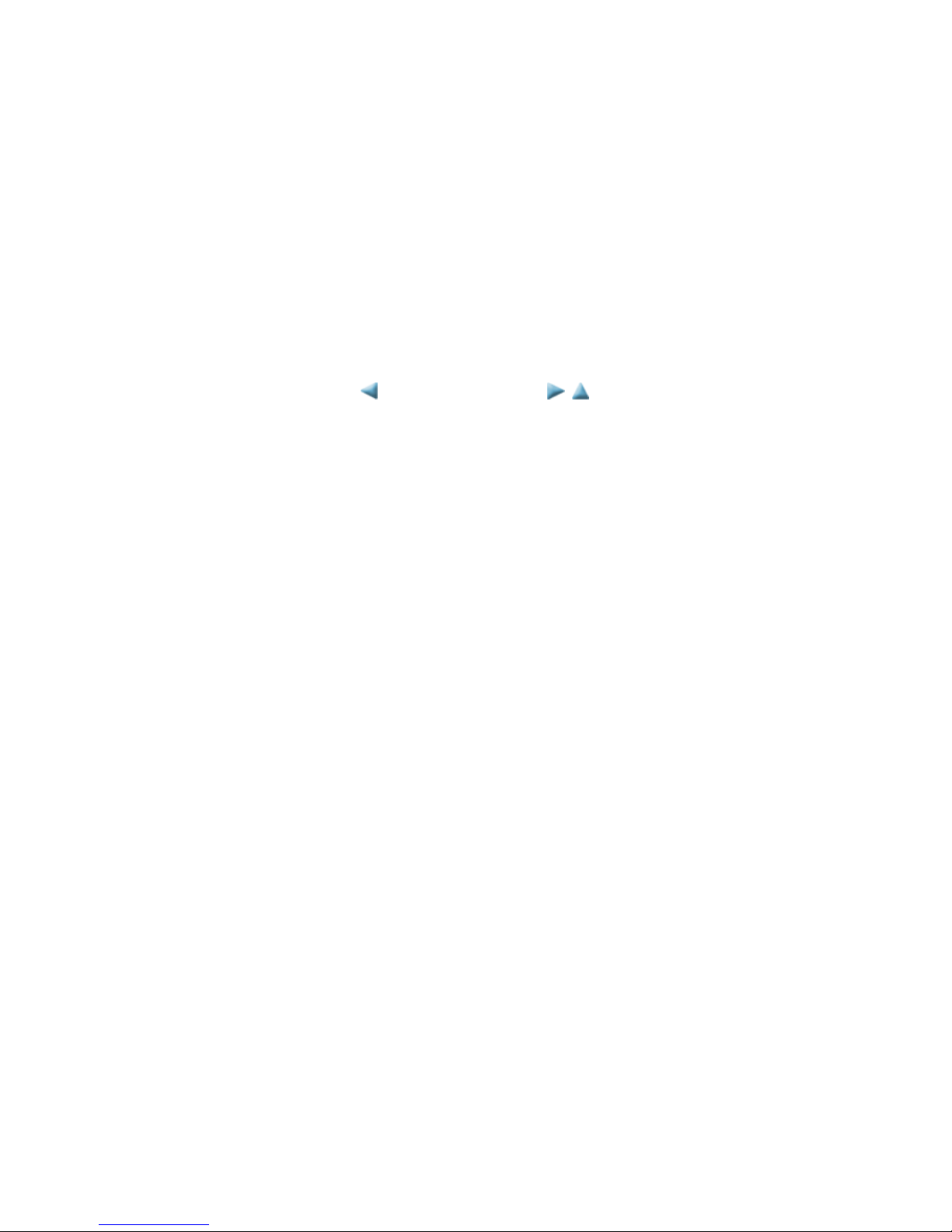
4-4. Special Notes on Servicing
(1) For smeared printing, uneven printing, or non-ejection of ink
(2) Paper feed motor adjustment
(3) Carriage unit replacement
(4) Document pressure sheet (sponge sheet) replacement
(5) Ink absorber counter setting
4-5. Verification After Repair
(1) Standard inspection flow
(2) Service test print
(3) Ink absorber counter value print
5. MACHINE TRANSPORTATION
<TABLE OF CONTENTS>
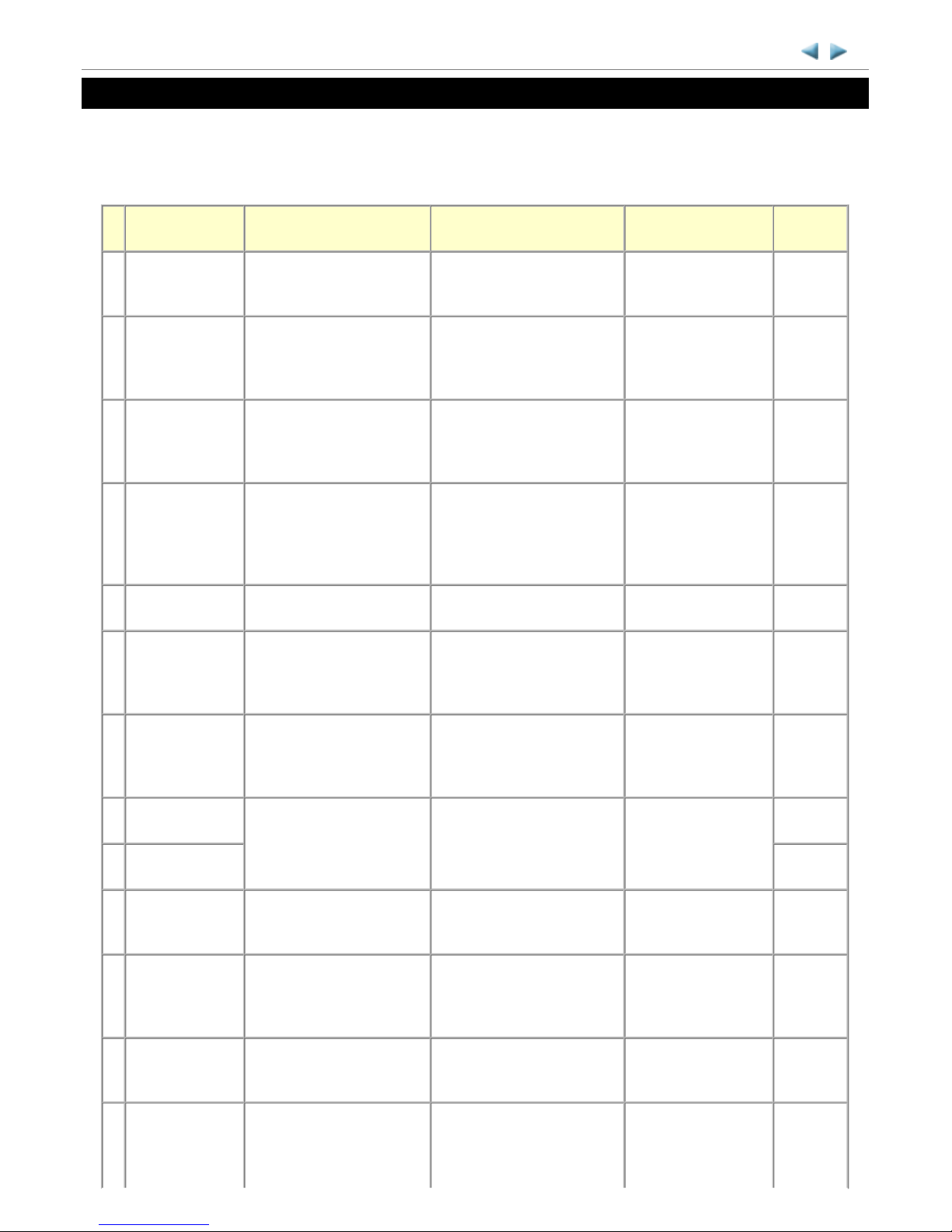
1. MAINTENANCE
1-1. Adjustment, Periodic Maintenance, Periodic Replacement Parts, and Replacement Consumables
by Service Engineer
(1) Adjustment
MP640 / MP648 TABLE OF CONTENTS
Adjustment Timing Purpose Tool
Approx.
time
EEPROM
initialization
- At logic board replacement To initialize settings
Service Tool
*2
Perform in the service
mode.
1 min.
Destination
settings
(EEPROM
settings)
- At logic board replacement To set destination.
Service Tool
*2
Perform in the service
mode.
1 min.
Ink absorber
counter resetting
(EEPROM
settings)
- At logic board replacement
- At ink absorber replacement
To reset the ink absorber
counter.
Service Tool
*2
Perform in the service
mode.
1 min.
Ink absorber
counter value
setting
(EEPROM
settings)
- At logic board replacement To set the ink amount data in
the ink absorber to the ink
absorber counter.
Service Tool
*2
Perform in the service
mode.
1 min.
Ink absorber
replacement
- When the ink absorber
becomes full
To replace the ink absorber
with a new one.
Screwdriver, a pair of
tweezers, etc.
15 min.
Paper feed motor
position
adjustment
- At paper feed motor
replacement
To adjust the belt tension.
(Position the paper feed motor
so that the belt is stretched
tight.)
None. 5 min.
CD / DVD
detection sensor
light volume
correction
*1
- At carriage unit replacement
- At logic board replacement
To correct the light volume for
the CD / DVD detection
sensor.
Service Tool
*2
Perform in the service
mode.
5 min.
Automatic print
head alignment
- At print head replacement
- At logic board replacement
- When print quality is not
satisfying
To secure the dot placement
accuracy.
None.
Perform in the user
mode.
5 min.
Manual print head
alignment
10 min.
Grease application - At carriage unit replacement
- At Easy-Scroll Wheel
replacement
To maintain sliding properties
of the carriage rail.
FLOIL KG-107A 1 min.
Ink system
function check
- At logic board replacement
- At spur unit replacement
- At carriage unit replacement
To maintain detection
functionality for presence of
the ink tanks and each ink tank
position.
Service Tool
*2
Perform in the service
mode.
1 min.
LCD language
settings
- At logic board replacement To set the language to be
displayed on the LCD.
None.
Perform in the user
mode.
1 min.
Platen glass
protection sheet
(document
pressure sheet)
- At protection sheet
replacement
- At document bottom cover
replacement
To maintain scanning
accuracy, hold the sheet with
the long side down, then fit its
upper left corner to the platen
None. 1 min.
1 / 54
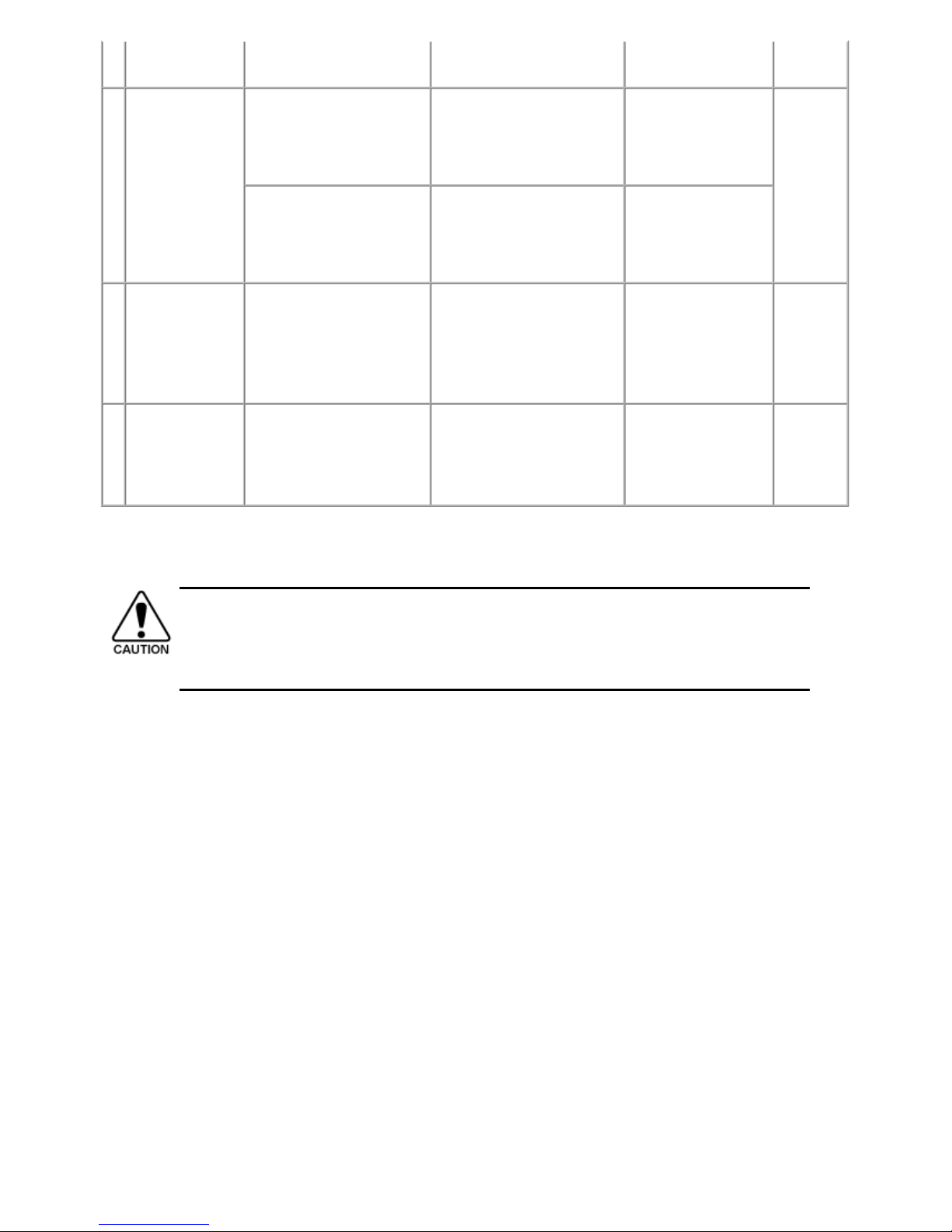
N: New adjustment item
*1: Only for CD / DVD printing supported regions.
*2: Install the Service Tool to a pre-registered computer.
(2) Periodic maintenance
No periodic maintenance is necessary.
(3) Periodic replacement parts
There are no parts in this machine that require periodic replacement by a service engineer.
(4) Replacement consumables
There are no consumables that require replacement by a service engineer.
position
adjustment
- At scanner unit replacement glass reference mark (back
left).
LF / Eject
correction
- At logic board replacement
- At paper feed roller
replacement
To correct line feeding (LF
roller diameter).
Service Tool
*2
Perform in the service
mode.
5 min.
(LF
correction
and Eject
correction
is
performed
at the
same
time.)
- At logic board replacement
- At platen unit replacement
To correct line feeding (eject
roller diameter).
Service Tool
*2
Perform in the service
mode.
Carriage rail
position
adjustment
- At carriage unit replacement
- At carriage unit removal
To set the carriage rail to the
original position prior to
removal or replacement of the
carriage unit, put a mark on the
main chassis before removal of
the carriage unit.
None. 1 min.
N CD / DVD print
position
adjustment
- At logic board replacement
- When printing shifts from
the correct position
To set the center of CD / DVD
printing.
Service Tool
*2
Perform in the service
mode.
Varies
depending
on the
degree of
print shift.
- The screws securing the paper feed motor may be loosened only at replacement of the paper feed motor
unit.
- For the automatic print head alignment, use Matte Photo Paper (MP-101), which is packed with the
machine before shipment. If Matte Photo Paper (MP-101) is not available, perform manual print head
alignment using plain paper.
2 / 54
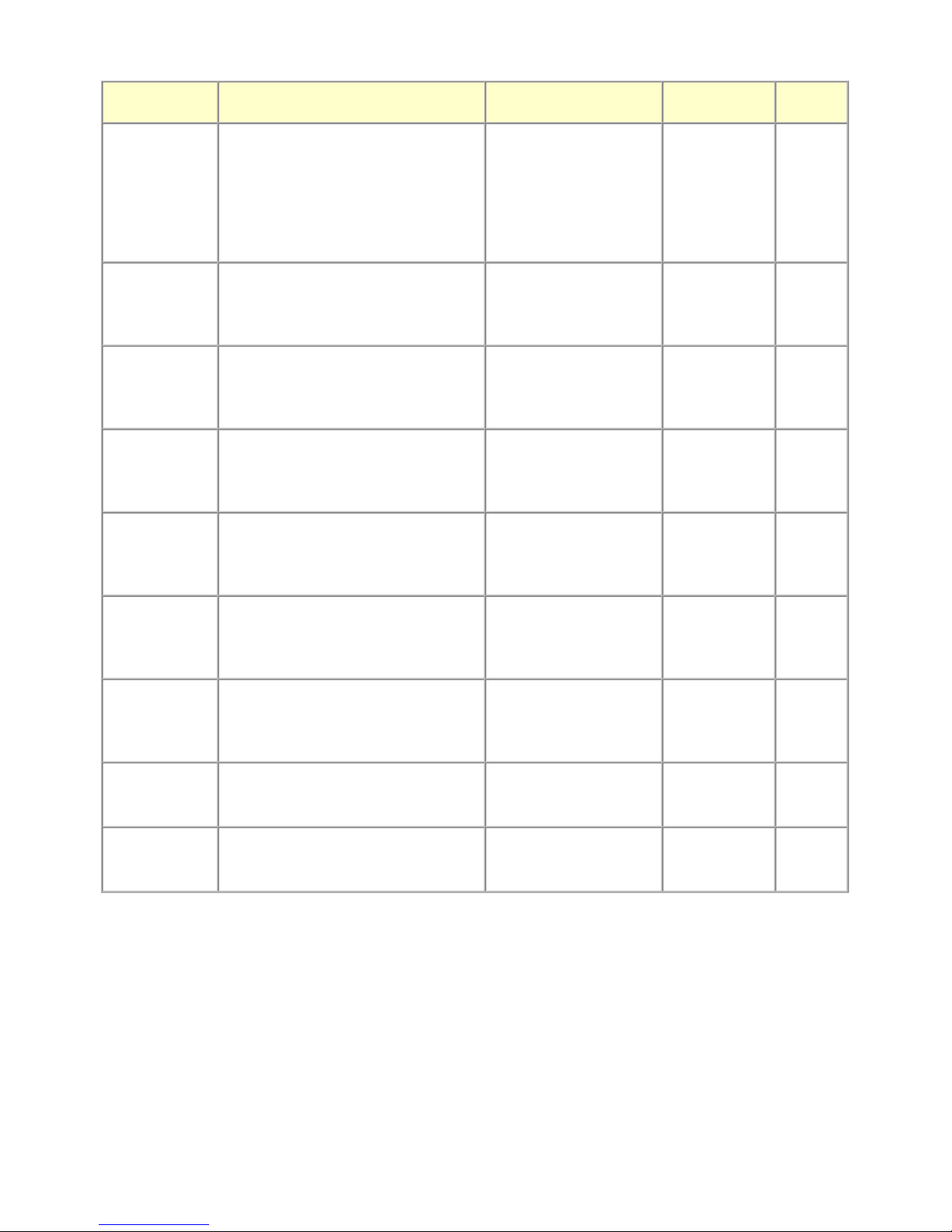
1-2. Customer Maintenance
Adjustment Timing Purpose Tool
Approx.
time
Automatic print
head alignment
- At print head replacement
- When print quality is not satisfying
(uneven printing, etc.)
To ensure accurate dot
placement.
- Machine
buttons
- 1 sheet of Matte
Photo Paper
(MP-101)
- Computer (MP
driver)
5 min.
Manual print head
alignment
- At print head replacement
- When print quality is not satisfying
(uneven printing, etc.)
To ensure accurate dot
placement.
- Machine
buttons
- Computer (MP
driver)
10 min.
Print head
cleaning
When print quality is not satisfying. To improve nozzle
conditions.
- Machine
buttons
- Computer (MP
driver)
1 min.
Print head deep
cleaning
When print quality is not satisfying, and not
improved by print head cleaning.
To improve nozzle
conditions.
- Machine
buttons
- Computer (MP
driver)
2 min.
Ink tank
replacement
When an ink tank becomes empty. ("No ink
error" displayed on the monitor or on the
machine LCD, or short flashing of an ink
tank LED)
To replace the empty ink
tank.
--- 1 min.
Paper feed roller
cleaning
- When paper does not feed properly.
- When the front side of the paper is
smeared.
To clean the paper feed
rollers of the selected paper
source (rear tray or
cassette).
- Machine
buttons
- Computer (MP
driver)
2 min.
Bottom plate
cleaning
When the back side of the paper is smeared. To clean the platen ribs.
(Feed the paper from the
rear tray.)
- Machine
buttons
- Computer (MP
driver)
1 min.
Scanning area
cleaning
When the platen glass or document pressure
sheet is dirty.
To clean the platen glass
and pressure sheet.
Soft, dry, and
clean lint-free
cloth.
1 min.
Exterior cleaning When necessary To clean the machine
exterior, or to wipe off
dusts.
Soft, dry, and
clean lint-free
cloth.
1 min.
3 / 54

1-3. Special Tools
1-4. Sensors
Click on the image to enlarge it.
Name Tool No. Application Remarks
FLOIL KG-107A QY9-0057-000 To the carriage rail sliding portions. In common with the MP610, etc.
No. Sensor Function Possible problems
1 Scanner open sensor Detects opening and closing of the
scanning unit (cover).
- The carriage does not move to the center even when
the scanning unit is opened.
2 FB encoder sensor Detects rotation of the scanner motor,
and controls scanning operation.
- Faulty scanner
- FB motor error
- Faulty scanned or copied images
3 Inner cover sensor Detects opening and closing of the inner
cover.
- The inner cover is open when it should be closed.
- The inner cover is closed when it should be opened.
4 PE sensor Detects the leading and trailing edges of
paper.
- No paper
- Paper jam
5 ASF cam sensor Detects the position of the ASF cam (for
paper feeding from the rear tray).
- ASF cam sensor error
- Paper feeding problem
6 APP encoder sensor Detects rotation of the APP encoder, and
controls paper feeding and purging
operation.
- APP sensor error
- APP position error
7 Carriage encoder
sensor
Detects the position of the carriage. - Carriage position error
- Printing shifts from the correct position.
- Uneven printing
- Strange noise
8 Temperature & Ink
amount sensor
Detects the temperature of the inside of
the machine and the remaining ink
amount.
- Internal temperature error
- Low-ink or out-of-ink warning
9 Ink sensor Detects the position of an ink tank. - Wrong position of an ink tank
- Installation of multiple ink tanks of the same color
- No recognition of an ink tank
10 LF encoder sensor Detects rotation of the LF encoder, and
controls paper feeding.
- LF position error
- Uneven printing
11 Eject encoder sensor Detects rotation of the eject encoder, and
controls paper feeding.
- LF position error
- Uneven printing
12 Valve cam sensor Detects the position of the purge valve
cam, and controls purging operation.
- Valve cam sensor error
13 Pump roller sensor Detects the position of the pump roller,
and controls purging operation.
- Pump roller sensor error
14 Purge cam sensor Detects the position of the purge main
cam, and controls purging operation.
- PG cam sensor error
4 / 54
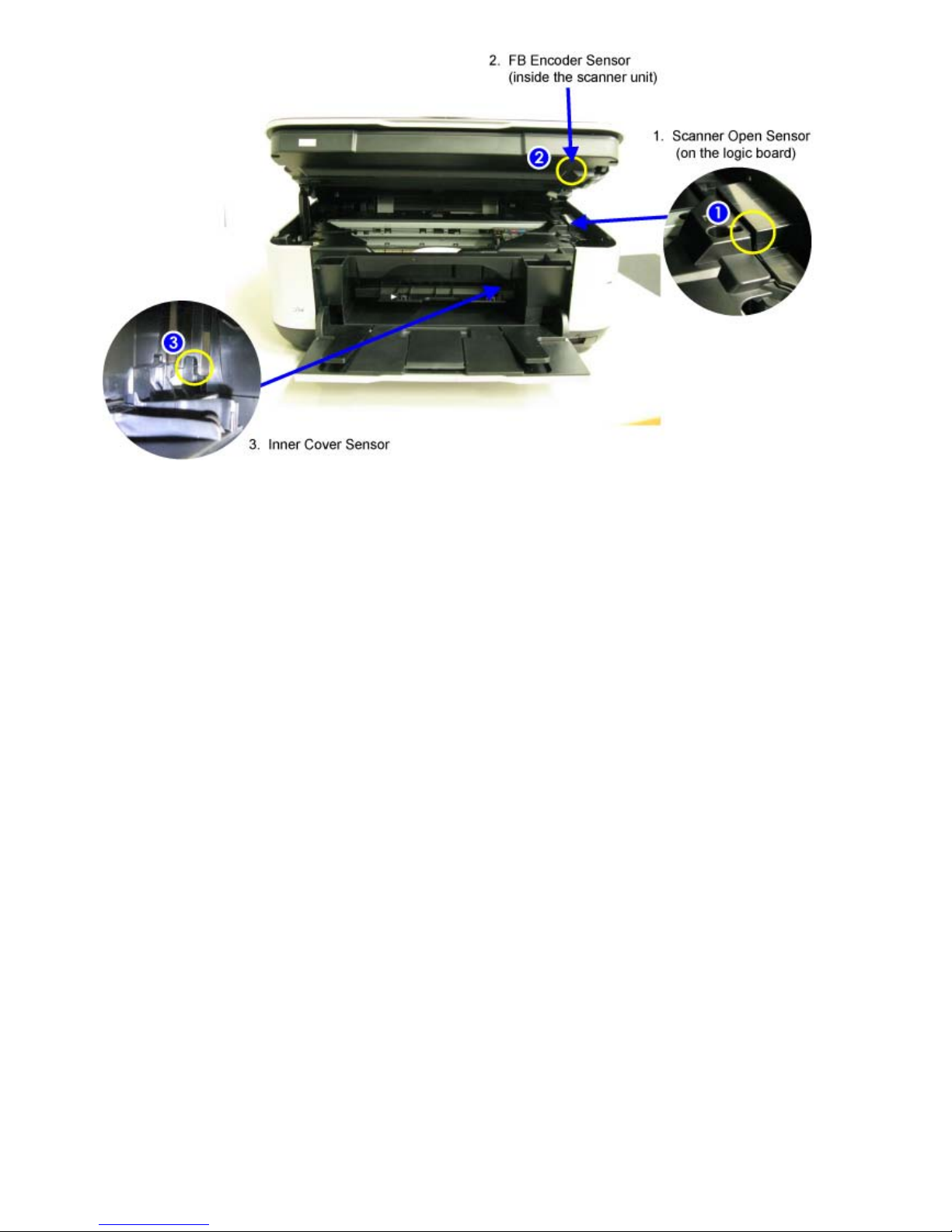
5 / 54
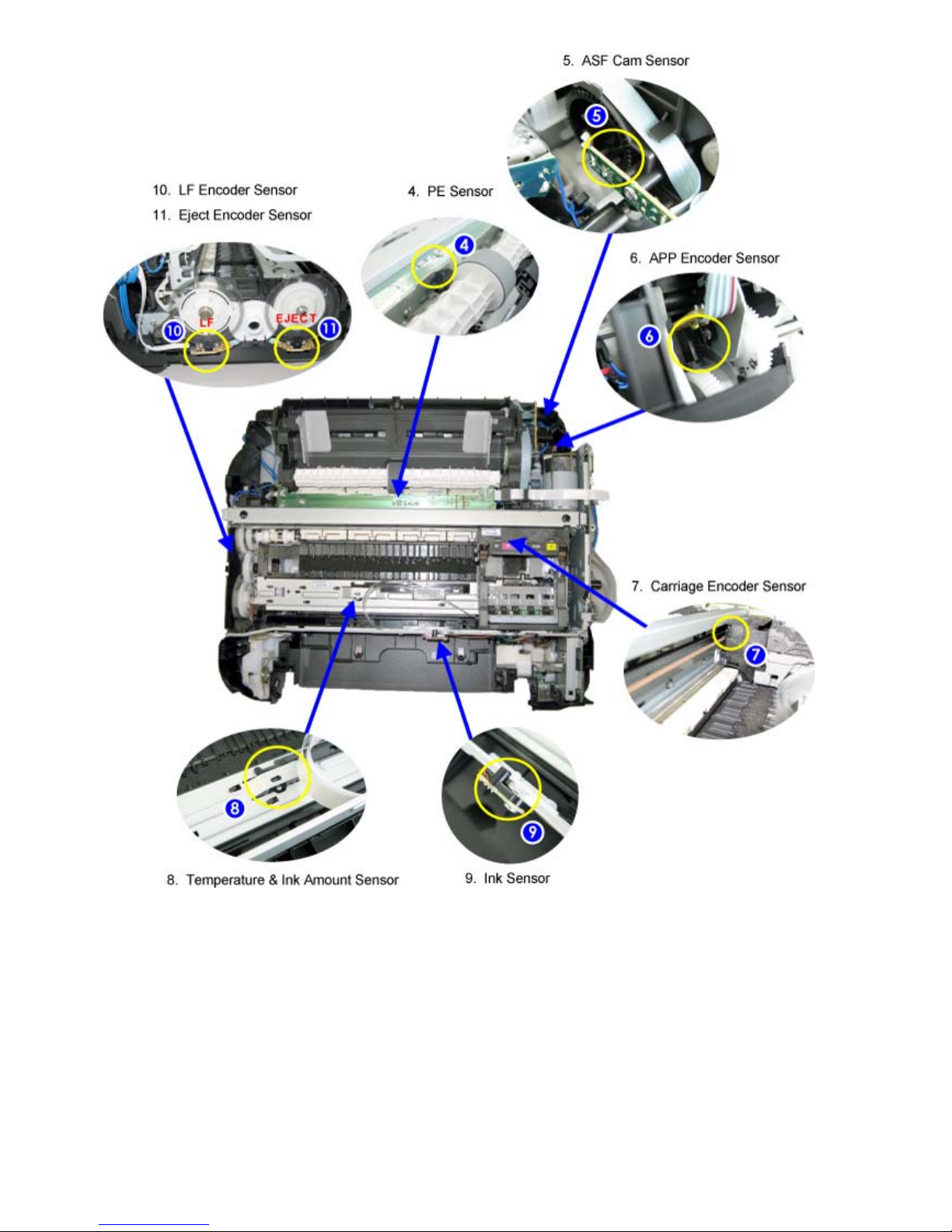
6 / 54
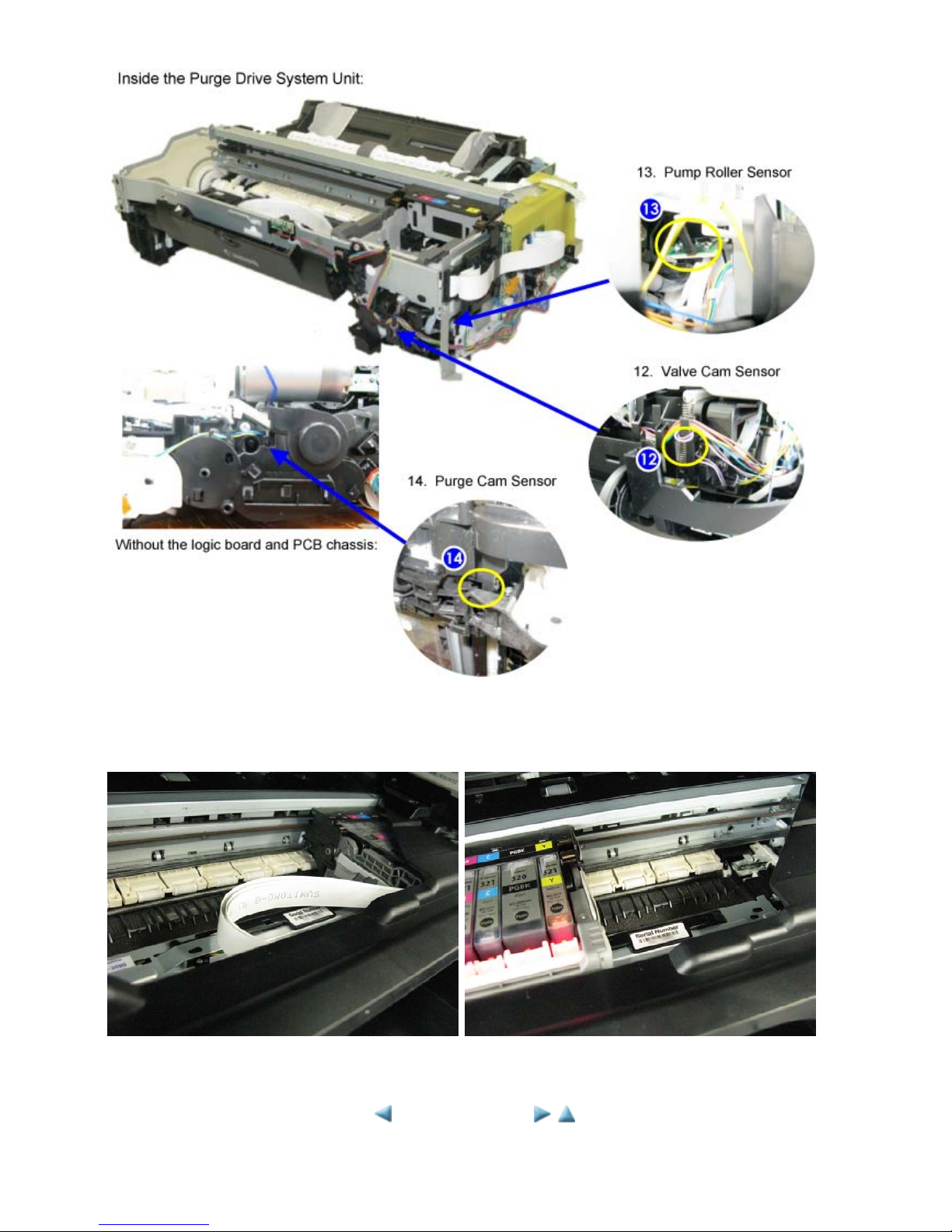
1-5. Serial Number Location
On the inner guide over the upper portion of the spur holder (visible when the scanning unit (cover) is opened)
When the machine power is OFF. When the machine power is ON.
<1. MAINTENANCE>
7 / 54
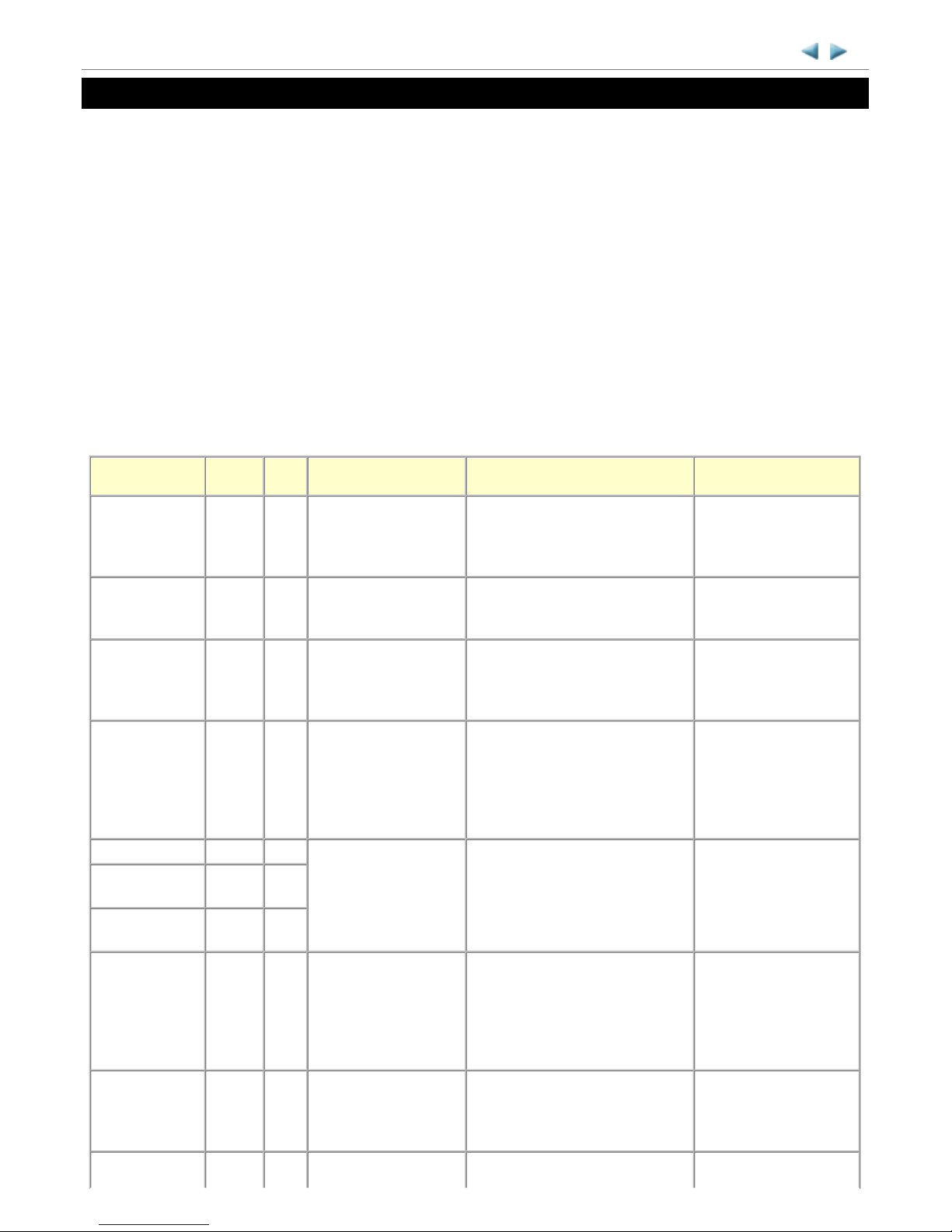
2. LIST OF ERROR DISPLAY / TROUBLESHOOTING
Errors and warnings are displayed by the following ways:
1. Operator call errors are indicated by the Alarm LED lit in orange, and the error and its solution are displayed on the
LCD in text and by icon.
2. Messages during printing from a computer are displayed on the MP driver Status Monitor.
3. Error codes (the latest 10 error codes at the maximum) are printed in the "operator call/service call error record" area in
EEPROM information print
Buttons valid when an operator call error occurs:
1. ON button: To turn the machine off and on again.
2. OK button: To clear and recover from an error. In some operator call errors, the error will automatically be cleared
when the cause of the error is eliminated, and pressing the OK button may not be necessary.
3. Stop button: To cancel the job at error occurrence, and to clear the error.
2-1. Operator Call Errors (by Alarm LED Lit in Orange)
MP640 / MP648 TABLE OF CONTENTS
Error
Error
codeU No.
Message on the LCD Solution
Parts that are likely to
be faulty
No paper in the
rear tray.
[1000] --- Rear tray.
There is no paper. Load
paper and press [OK].
Confirm that the rear tray is selected
as the paper source. Set the paper in
the rear tray, and press the OK
button.
- ASF unit
- Pressure roller unit
- PE sensor board unit
No CD / DVD
tray
*1
.
[1001] --- There is no CD-R tray.
Attach the tray and press
[OK].
Set the CD / DVD tray, and press the
OK button.
- CD-R tray
- Carriage unit
No CD / DVD*1.
[1002] --- Printable disc is not set.
Correctly place a disc in
the CD-R tray and press
[OK].
Set a printable disk in the CD / DVD
tray, and insert the CD / DVD tray in
the proper position. Then, press the
OK button.
- CD-R tray
- Carriage unit
No paper in the
cassette.
[1003] --- Cassette.
There is no paper. Load
paper and press [OK].
Confirm that the cassette is selected
as the paper source. Set the paper in
the cassette, and press the OK button.
Note that the cassette is for plain
paper only.
- Pick-up arm unit
- Pressure roller unit
- Cassette unit
Paper jam. [1300] --- The paper is jammed.
Clear the paper and press
[OK].
Remove the jammed paper and press
the OK button.
- Pick-up arm unit
- ASF unit
- Pressure roller unit
- Cassette unit
- Rear guide unit
Paper jam in the
rear guide.
[1303] ---
Paper jam in the
under guide.
[1304] ---
Ink may have run
out.
[1600] U041 The following ink may
have run out. Replacing
the ink tank is
recommended.
Replace the applicable ink tank, or
press the OK button to clear the error
without ink tank replacement. When
the error is cleared by pressing the
OK button, ink may run out during
printing.
- Spur unit
Ink tank not
installed.
[1660] U043 The following ink tank
cannot be recognized.
(Applicable ink tank
icon)
Install the applicable ink tank(s)
properly, and confirm that the LED's
of all the ink tanks light red.
- Ink tank
- Carriage unit
Print head not [1401] U051 Print head is not Install the print head properly. - Print head
8 / 54
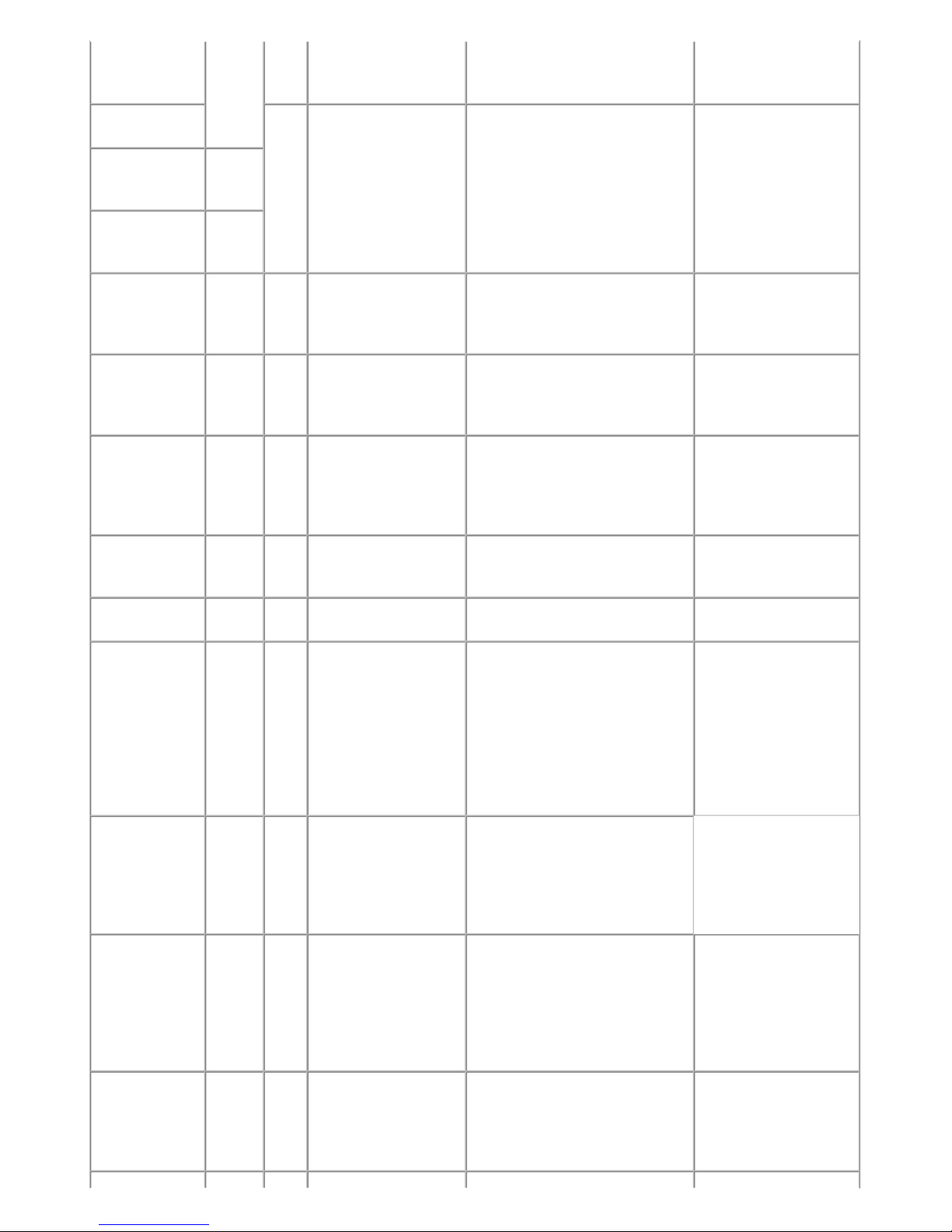
installed, or not
properly
installed.
installed. Install the print
head.
- Carriage unit
Faulty print head
ID.
U052 The type of print head is
incorrect. Install the
correct print head.
Re-set the print head. If the error is
not cleared, the print head may be
defective. Replace the print head.
- Print head
- Carriage unit
Print head
temperature
sensor error.
[1403]
Faulty EEPROM
data of the print
head.
[1405]
Inner cover error.
[1841*2,
1846
*2
,
1851
*1
,
1856
*1
,]
--- Inner cover is open.
Close the inner cover and
press [OK].
Close the inner cover, and press the
OK button.
- Spur unit
- Inner cover unit
[1850*1,
1855
*1
]
--- Open the inner cover,
place the CD-R tray and
press [OK].
Open the inner cover which functions
as the CD / DVD tray feeder, set the
CD / DVD tray in the feeder, and
press the OK button.
- Spur unit
- Inner cover unit
Time-out in CD /
DVD print
operation.
[1830*1]
--- Timeout error has
occurred. Press [OK].
A prescribed period of time (12
minutes) has elapsed without any
p
rinting since printing was attempted.
Press the Stop button to clear the
error.
Multiple ink tanks
of the same color
installed.
[1487] U071 More than one ink tank
of the following color is
installed.
Replace the wrong ink tank(s) with
the correct one(s).
- Ink tank
Ink tank in a
wrong position.
[1680] U072 Some ink tanks are not
installed in place.
Install the ink tank(s) in the correct
position.
- Ink tank
Warning: The ink
absorber becomes
almost full.
[1700] --- The ink absorber is
almost full. Press [OK] to
continue printing.
Contact the service center
for replacement.
Replace the ink absorber, and reset
its counter. [See 4-2. Service Mode.]
Pressing the OK button will exit the
error, and enable printing without
replacing the ink absorber. However,
when the ink absorber becomes full,
no further printing can be performed
unless the applicable ink absorber is
replaced.
The ink absorber will
become full soon (service
call error).
The connected
digital camera or
digital video
camera does not
support Camera
Direct Printing.
[2001] --- The device m a y be
incompatible. Remove
the device and check the
manual supplied with the
connected device.
Remove the cable between the
camera and the machine.
Automatic duplex
printing cannot be
performed.
[1310] --- This paper is not
compatible with duplex
printing. Remove the
paper and press [OK].
The paper length is not supported for
duplex printing.
Press the OK button to eject the
paper being used at error occurrence.
Data which was to be printed on the
b
ack side of paper at error occurrence
is skipped (not printed).
- Duplex printing feed
roller unit
- PE sensor board unit
Failed in
automatic print
head alignment.
[2500] --- Auto head alig n has
failed. Press [OK] and
repeat operation. <See
manual>
Press the OK button to clear the
error, then perform the automatic
print head alignment again.
(In the MP640 / MP648, use Matte
Photo Paper MP-101.)
- Carriage unit
- Print head
- Purge drive system unit
9 / 54
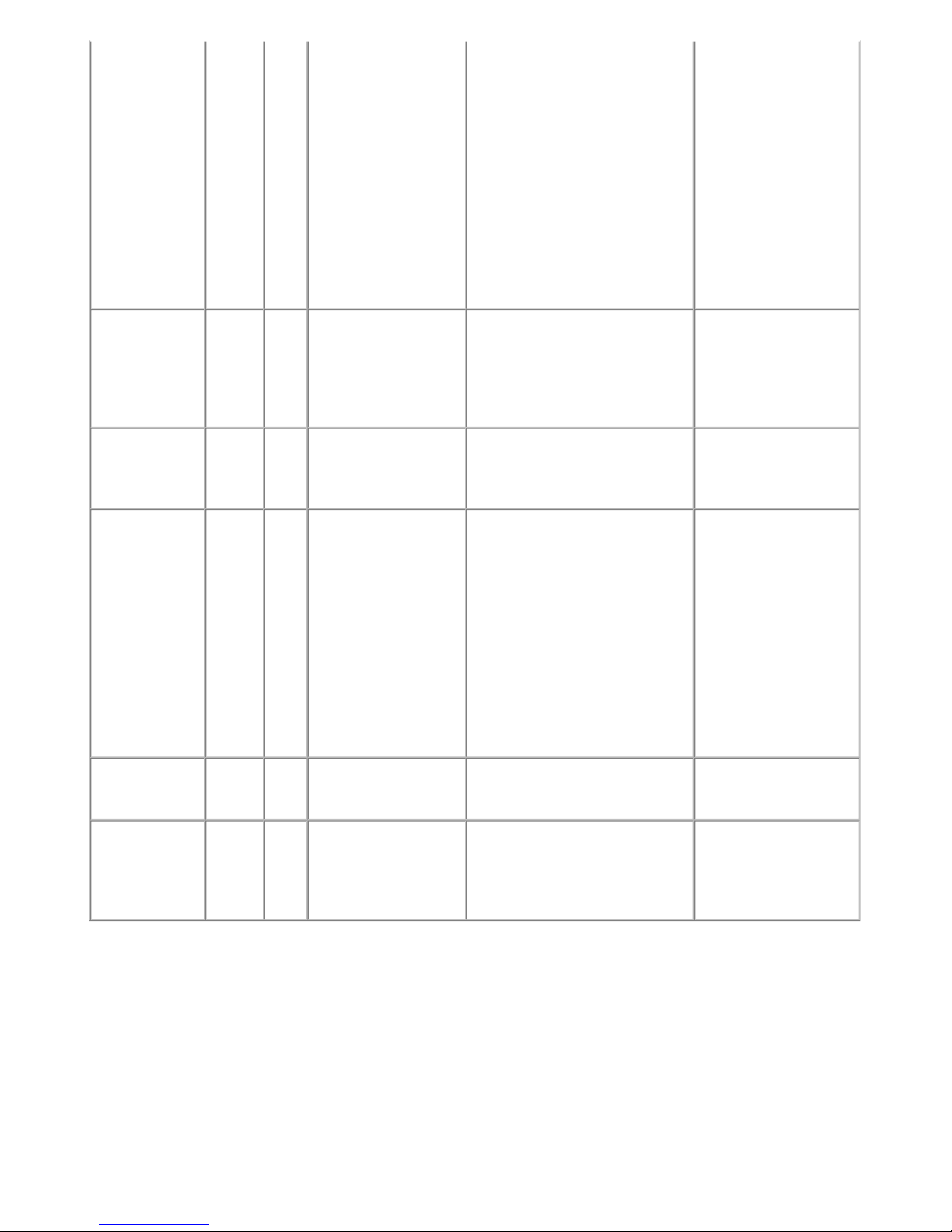
*1: Only for models supporting CD / DVD printing.
*2: Only for models not supporting CD / DVD printing.
The remaining ink
amount unknown
(raw ink present).
[1683] U130 The remaining level of
the following ink cannot
be correctly detected.
Replace the ink tank.
An ink tank which has once been
empty is installed. Replace the
applicable ink tank with a new one.
Printing with a once-empty ink tank
can damage the machine.
To continue printing without
replacing the ink tank(s), press the
Stop button for 5 sec. or longer to
disable the function to detect the
remaining ink amount. After the
operation, it is recorded in the
machine EEPROM that the function
to detect the remaining ink amount
was disabled.
- Ink tank
- Spur unit
Ink tank not
recognized.
[1684] U140 The following ink tank
cannot be recognized.
(Applicable ink tank
icon)
A non-supported ink tank (an ink
tank that is sold in a different region
from where the machine was
purchased) is installed (the ink tank
LED is turned off). Install the
supported ink tanks.
- Ink tank
Ink tank not
recognized.
[1682] U150 The following ink tank
cannot be recognized.
(Applicable ink tank
icon)
A hardware error occurred in an ink
tank (the ink tank LED is turned off).
Replace the ink tank(s).
- Ink tank
No ink (no raw
ink).
[1688] U163 The following ink has run
out. Replace the ink tank
(Applicable ink tank
icon)
Replace the empty ink tank(s), and
close the scanning unit (cover).
Printing with an empty ink tank can
damage the machine.
To continue printing without
replacing the ink tank(s), press the
Stop button for 5 sec. or longer to
disable the function to detect the
remaining ink amount. After the
operation, it is recorded in the
machine that the function to detect
the remaining ink amount was
disabled.
- Ink tank
- Spur unit
Non-supported
hub.
[2002] --- An un supported USB hub
is connected. Remove the
hub.
Remove the applicable USB hub
from the PictBridge (USB)
connector.
Time-out for the
scanner device.
[2700] --- Ti meout error has
occurred. Press [OK].
The buffer became full in the middle
of scanning operation, and 60
minutes have elapsed since then,
making re-scanning unstable. Press
the OK button to clear the error.
10 / 54
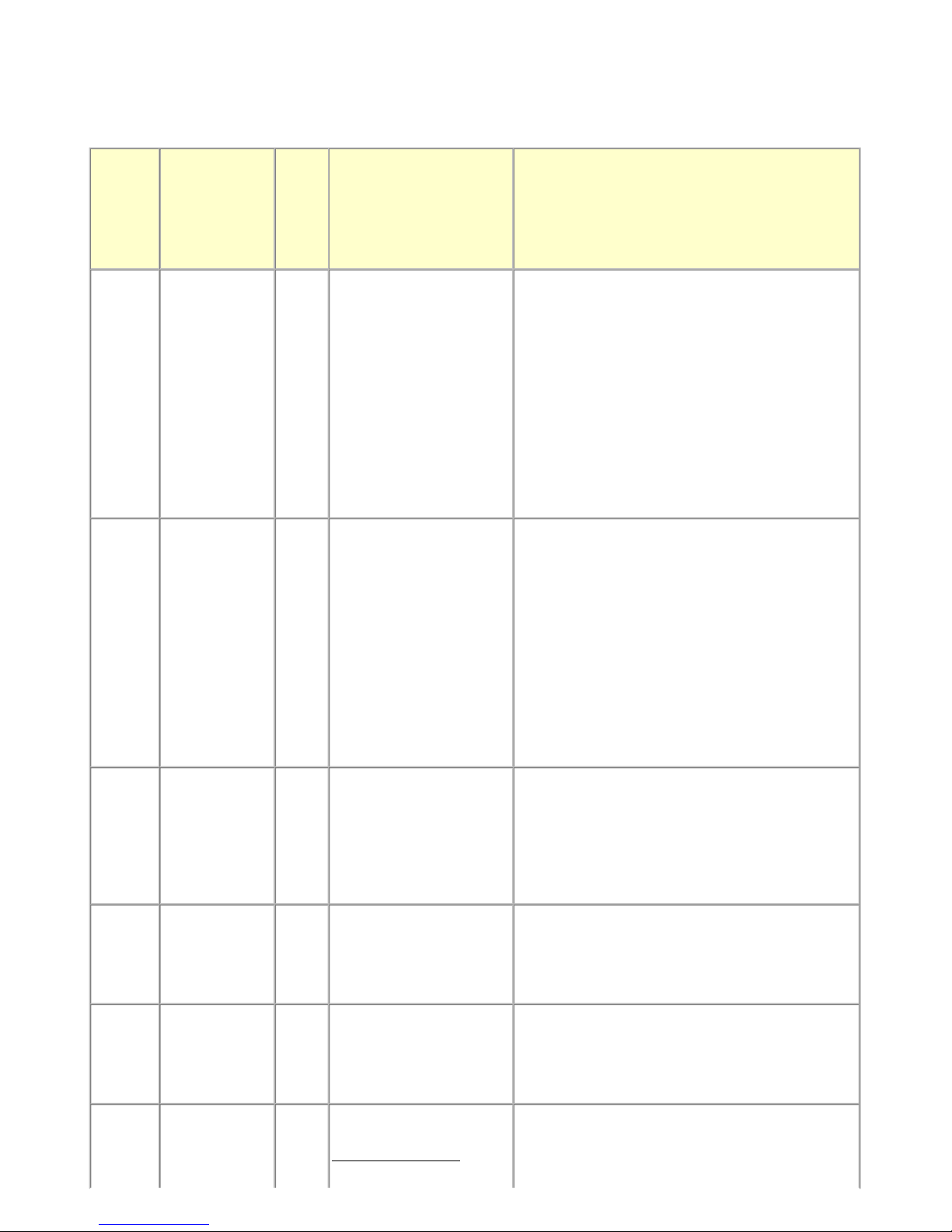
2-2. Service Call Errors (by Cyclic Blinking of Alarm and Power LEDs)
Service call errors are indicated by the number of cycles the Alarm and Power LEDs blink, and the corresponding error code
with the message, "Printer error has occurred. Turn off power then back on again. If problem persists, see the manual." is
displayed on the LCD.
Cycles
of
blinking
of Alarm
and
Power
LEDs
Error
Error
code
Conditions
Solution
(Check points and replacement items)
2 times Carriage error [5100] An error occurred in the
carriage encoder signal.
(1) Smearing or scratches on the carriage slit film;
clean the timing slit film.
(2) Foreign material or paper debris that obstructs the
carriage movement;
remove foreign material.
(3) Ink tank conditions;
re-set the ink tanks.
(4) Cable connection
(5) Part replacement:
- Timing slit disk film
- Carriage unit
- Logic board
- Carriage motor
3 times Line feed error [6000] An error occurred in the LF
encoder signal.
(1) Front door operation (opening and closing) during
printing
(2) Smearing or scratches on the LF / EJ slit film;
clean the LF / EJ slit film.
(3) Foreign material or paper debris in the LF drive;
remove foreign material.
(4) Cable connection
(5) Part replacement:
- LF / EJ slit film
- LF / EJ timing sensor unit
- Paper feed roller unit
- Logic board
- Paper feed motor
4 times Purge cam sensor
error
[5C00] An error occurred in the
purge unit.
(1) Foreign material or paper debris around the purge
drive system unit;
remove foreign material.
(2) Cable connection
(3) Part replacement:
- Purge drive system unit
- Logic board
5 times ASF (cam) sensor
error
[5700] An error occurred in the ASF
cam sensor (during paper
feeding from the rear tray).
(1) Cable connection
(2) Part replacement:
- ASF unit
- PE sensor board unit
- Logic board
6 times Internal
temperature error
[5400] The internal temperature is
not normal.
(1) Cable connection
(2) Part replacement:
- Carriage unit
- Logic board
- Print head
7 times Ink absorber full [5B00,
5B01]
The ink absorber is supposed
to be full.
Message on the LCD:
Ink absorber full. Contact
(1) Ink absorber condition
(2) Part replacement:
- Ink absorber kit and double-sided adhesive tape
(3) Ink absorber counter value in the EEPROM;
11 / 54
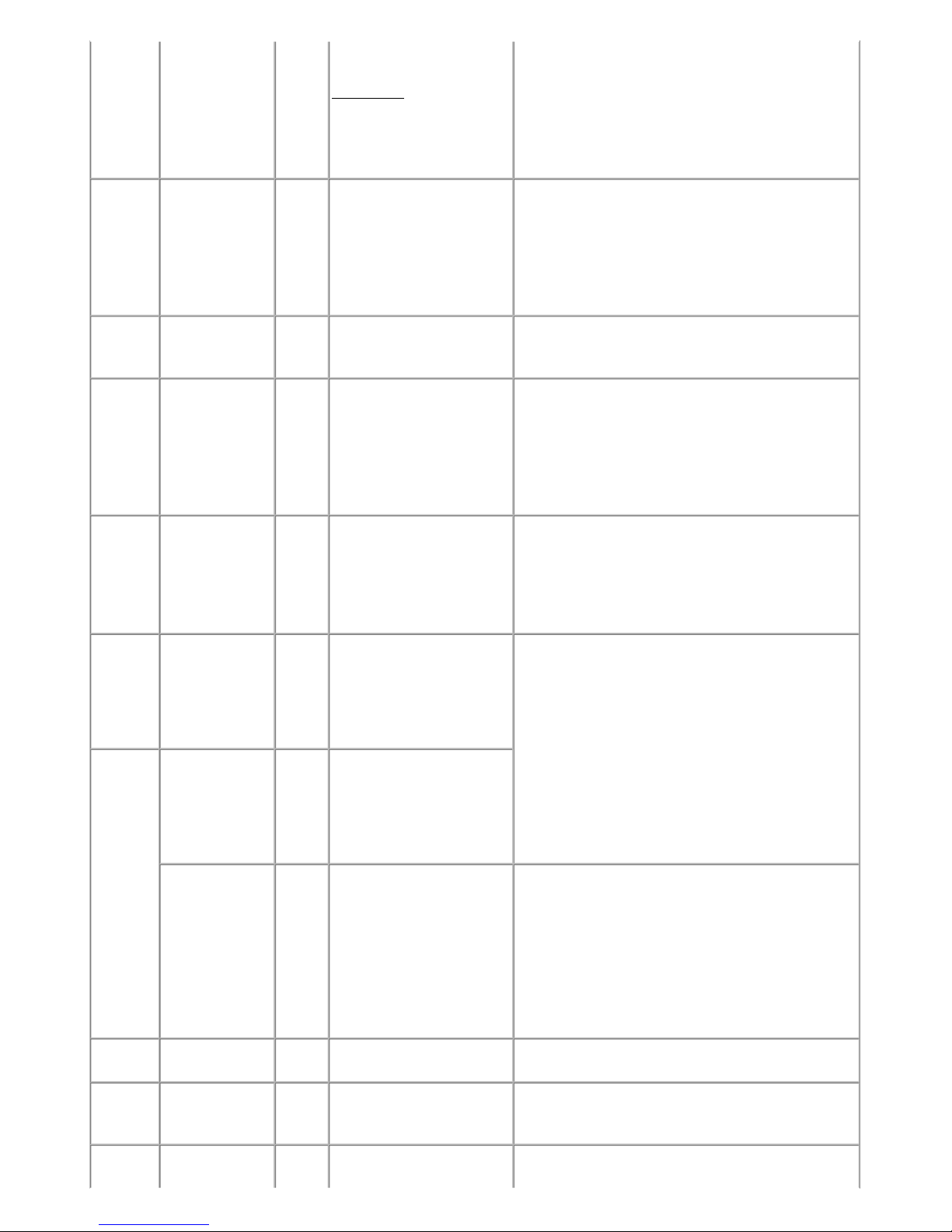
the service center for
replacement.
Error codes:
5B00: Main ink absorber
is full (overseas).
5B01: Main ink absorber
is full (Japan).
reset the ink absorber counter.
8 times Print head
temperature rise
error
[5200] The print head temperature
exceeded the specified value.
(1) Print head condition
(2) Head contact pin condition of the carriage unit
(3) Cable connection
(4) Part replacement:
- Print head
- Logic board
- Carriage unit
9 times EEPROM error [6800,
6801]
A problem occurred in
reading from or writing to the
EEPROM.
(1) Part replacement:
- Logic board
10 times VH monitor error [B200] The internal temperature
exceeded the specified value.
(1) Head contact pin condition of the carriage unit
(2) Cable connection (especially the carriage FFC)
(3) Part replacement:
- Print head and logic board (Replace them at the
same time.)
- Power supply unit
- Carriage unit
11 times Carriage lift
mechanism error
[5110] The carriage did not move up
or down properly.
(1) Foreign material or paper debris that obstructs the
carriage movement;
remove foreign material.
(2) Part replacement:
- Switch system unit
- Carriage unit
12 times APP position
error
[6A80] An error occurred in the APP
motor.
(1) Foreign material or paper debris around the purge
drive system unit;
remove foreign material, and confirm that the
ink absorber right beneath the purge drive
system unit stays in place and does not contact
the unit.
(2) Foreign material or paper debris around the ASF unit;
remove foreign material.
(3) Cable connection
(4) Part replacement:
- Purge drive system unit
- Logic board
14 times APP sensor error [6A90] An error occurred during
paper feeding or purging.
Paper feed cam
sensor error
[6B10] An error occurred in the paper
feed cam sensor during paper
feeding from the cassette, or
the paper absorbing a large
amount of ink jammed in the
PF rear guide.
(1) Jammed paper in the PF rear guide (when a large
amount of ink was absorbed in the paper);
remove the jammed paper and foreign material.
(2) Foreign material or paper debris in the cassette or in
the PF rear guide;
remove foreign material.
(3) Part replacement:
- PF pick-up unit
- Logic board
15 times USB host Vbus
overcurrent
[9000] The USB host Vbus
overloaded.
(1) Part replacement:
- Logic board
16 times Pump roller
sensor error
[5C20] The pump roller position
cannot be detected.
(1) Cable connection
(2) Part replacement:
- Purge drive system unit
17 times Paper eject [6010] An error occurred in the paper (1) Smearing or scratches on the LF / EJ slit film;
12 / 54
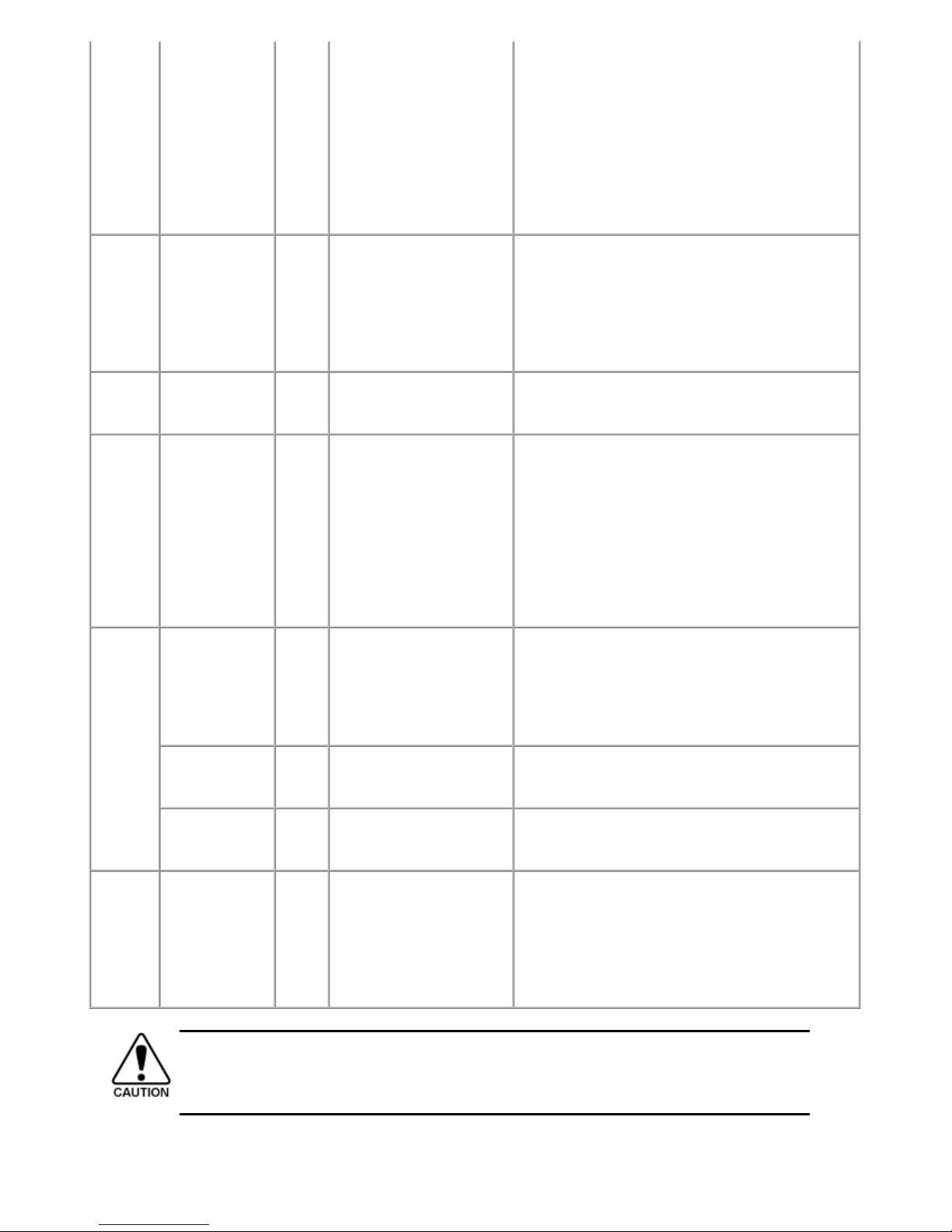
encoder error eject encoder signal. clean the LF / EJ slit film.
(2) Foreign material or paper debris in the paper path;
remove foreign material.
(3) Cable connection
(4) Part replacement:
- LF / EJ slit film
- LF / EJ timing sensor unit
- Platen unit
- Logic board
- Paper feed motor
19 times Ink tank position
sensor error
[6502] None of the ink tank posit ion
is detected.
(1) Ink tank position;
confirm the ink tank position.
(2) Re-set or replacement of ink tanks
(3) Cable connection
(4) Part replacement:
- Spur unit
- Logic board
20 times Other errors [6500] An unidentified error or a
network error occurred.
(1) Part replacement:
- Logic board
- WLAN board
21 times Drive switch error [C000] Drive was not switched
properly.
(1) Foreign material or paper debris in the drive switch
area;
remove foreign material.
(2) Ink tank conditions;
confirm that the ink tanks are seated properly, or
re-set the ink tanks properly.
(3) Part replacement:
- Purge drive system unit
- ASF unit
- Carriage unit
22 times Scanner error [5011] An error occurred in the
scanner.
(1) Document pressure sheet conditions
(2) Cable connection
(3) Part replacement:
- Document pressure sheet (sponge sheet)
- Scanner unit
- Logic board
FB motor error [5012] An error occurred in the
scanner FB motor.
(1) Cable connection
(2) Part replacement:
- Scanner unit
Scanner electric
circuit error
[5050] The AFE was faulty. (1) Cable connection
(2) Part replacement:
- Scanner unit
23 times Valve cam sensor
error
[6C10] The valve cam sensor was
faulty at power-on or when
purging was attempted.
(1) Foreign material or paper debris around the purge
drive system unit;
remove foreign material.
(2) Cable connection
(3) Part replacement:
- Purge drive system unit
- Logic board
Before replacement of the logic board ass'y, check the ink absorber counter value (by service test print or
EEPROM information print). If the counter value is 7% or more, also replace the ink absorber kit when
replacing the logic board ass'y. If the counter value is less than 7%, register the current ink absorber
counter value to the replaced new logic board instead. [See 4-2. Service Mode, for details.]
13 / 54
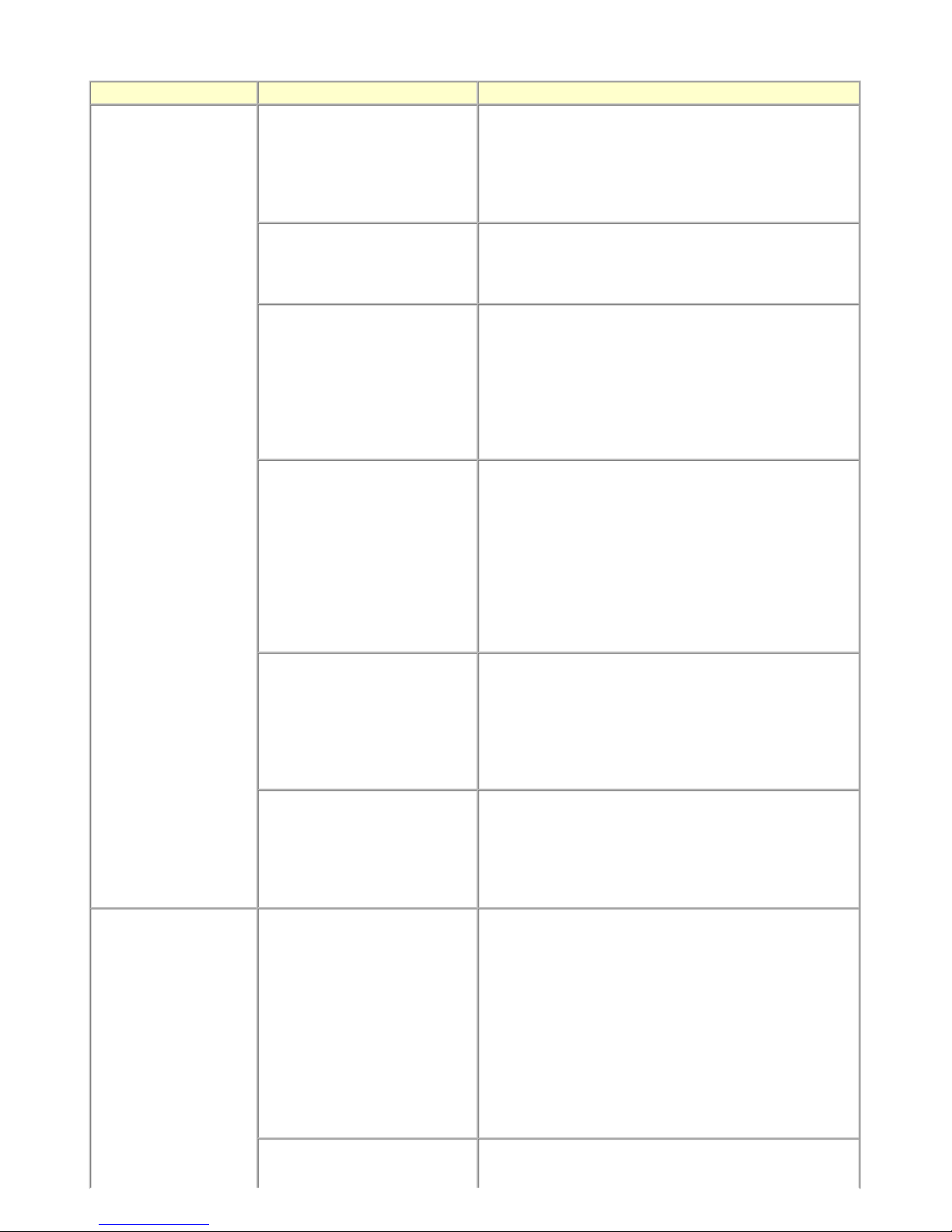
2-3. Troubleshooting by Symptom
Symptom Solution
Faulty operation The power does not turn on.
The power turns off immediately
after power-on.
(1) Confirm connection of the power supply unit:
- Harness and connector conditions
(2) Replace the following item(s):
- Logic board
- Power supply unit
- Panel board
A strange noise occurs. (1) Examine and remove any foreign material or paper debris.
(2) Replace the following item(s):
- The part generating the strange noise
- Logic board
The LCD does not display properly.
A portion of the LCD is not
displayed.
The display flickers.
(1) Confirm cable connection (LCD FFC and panel harness):
- Harness and connector conditions
- No cable breakage, etc.
(2) Replace the following item(s):
- LCD FFC
- LCD viewer unit
- Panel board
- Logic board
Paper feed problems (multi-feeding,
skewed feeding, no feeding).
(1) Examine and remove any foreign material or paper debris.
(2) Confirm that the paper guides are set properly.
(3) Confirm the PF rear cover and the cassette conditions.
(4) Confirm cable connection.
(5) Replace the following item(s):
- ASF unit (for paper feeding error from the rear tray)
- PF pick-up unit (for paper feeding error from the cassette)
- PE sensor board
- Pressure roller unit
- Cassette unit
Faulty scanning (no scanning,
strange noise).
(1) Confirm cable connection (scanner motor cable and CIS
FFC):
- Harness and connector conditions
- No cable breakage, etc.
(2) Replace the following item(s):
- Scanner unit
- Logic board
The CD / DVD tray is not pulled in
the feeder.
(1) Confirm the reflector of the back of the CD / DVD tray:
- Cleaning of the reflector
(2) Replace the following item(s):
- Logic board
- CD-R tray
- Platen unit
Unsatisfactory print quality No printing, or no color ejected.
Faint printing, or white lines on
printouts.
Uneven printing.
Improper color hue.
(1) Confirm the ink tank conditions:
- Confirmation of the air-through of an ink tank
- Re-setting of an ink tank
- Whether the ink tank is Canon-genuine one or not
- Whether the ink tank is refilled one or not
(2) Remove foreign material from the purge unit caps, if any.
(3) Perform cleaning or deep cleaning of the print head.
(4) Perform print head alignment.
(5) Replace the following item(s):
- Print head
*1
, and ink tanks
- Logic board
- Purge drive system unit
Paper gets smeared. (1) Clean the inside of the machine.
(2) Perform bottom plate cleaning.
14 / 54
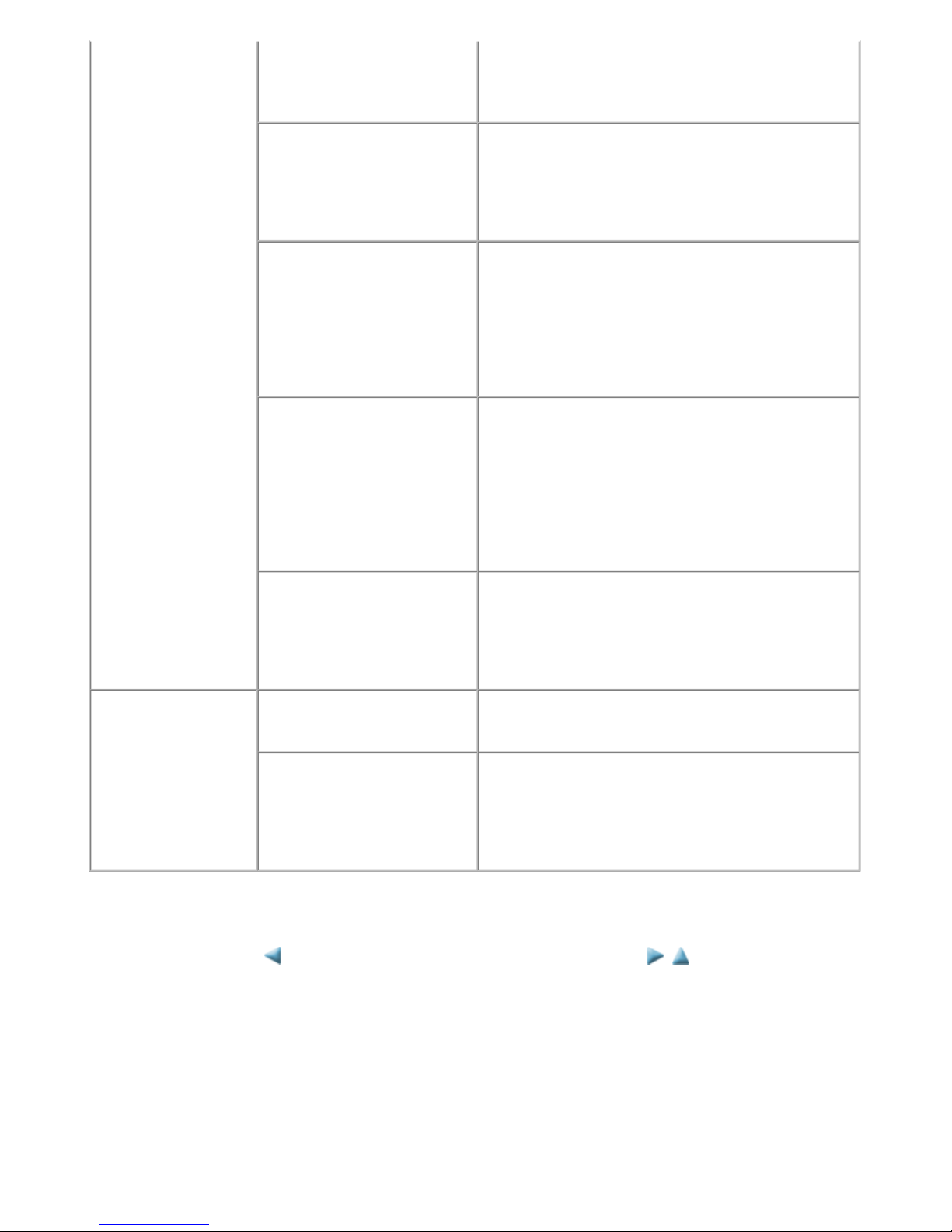
*1: Replace the print head only after the print head deep cleaning is performed 2 times, and when the problem persists.
*2: Only for CD / DVD printing supported regions.
(3) Perform paper feed roller cleaning.
(5) Replace the following item(s):
- Pressure roller unit (if smearing is heavy)
- Print head
*1
(when smearing is caused by the print head)
The back side of paper gets
smeared.
(1) Clean the inside of the machine.
(2) Perform bottom plate cleaning.
(3) Examine the platen ink absorber.
(4) Examine the paper eject roller.
(5) Replace the following item(s):
- The part in the paper path causing the smearing
Graphic or text is enlarged on
printouts in the carriage movement
direction.
(1) Confirm that the carriage slit film is free from smearing or
scratches:
- Cleaning of the timing slit film.
(2) Replace the following item(s):
- Timing slit film
- Carriage unit
- Logic board
- Scanner unit (for copying)
Graphic or text is enlarged on
printouts in the paper feed direction.
(1) Confirm that the LF / EJ slit film is free from smearing or
scratches:
- Cleaning of the LF / EJ slit film..
(2) Replace the following item(s):
- LF / EJ slit film
- LF / EJ timing sensor unit
- Platen unit
- Logic board
- Scanner unit (for copying)
Streaks or smears on the printed
CD / DVD.
(1) Confirm that the CD or DVD is a recommended one or not,
and change the printer driver settings accordingly.
(2) Replace the following item(s):
- CD-R tray
- Pressure roller unit (if smearing is heavy)
- Platen unit
Faulty scanning No scanning. (1) Replace the following item(s):
- Scanner unit
- Logic board
Streaks or smears on the scanned
image.
(1) Clean the platen glass and the document pressure sheet.
(2) Confirm the position of the document pressure sheet.
(3) Replace the following item(s):
- Scanner unit
- Document pressure sheet
- Logic board
<2. LIST OF ERROR DISPLAY / TROUBLESHOOTING>
15 / 54
