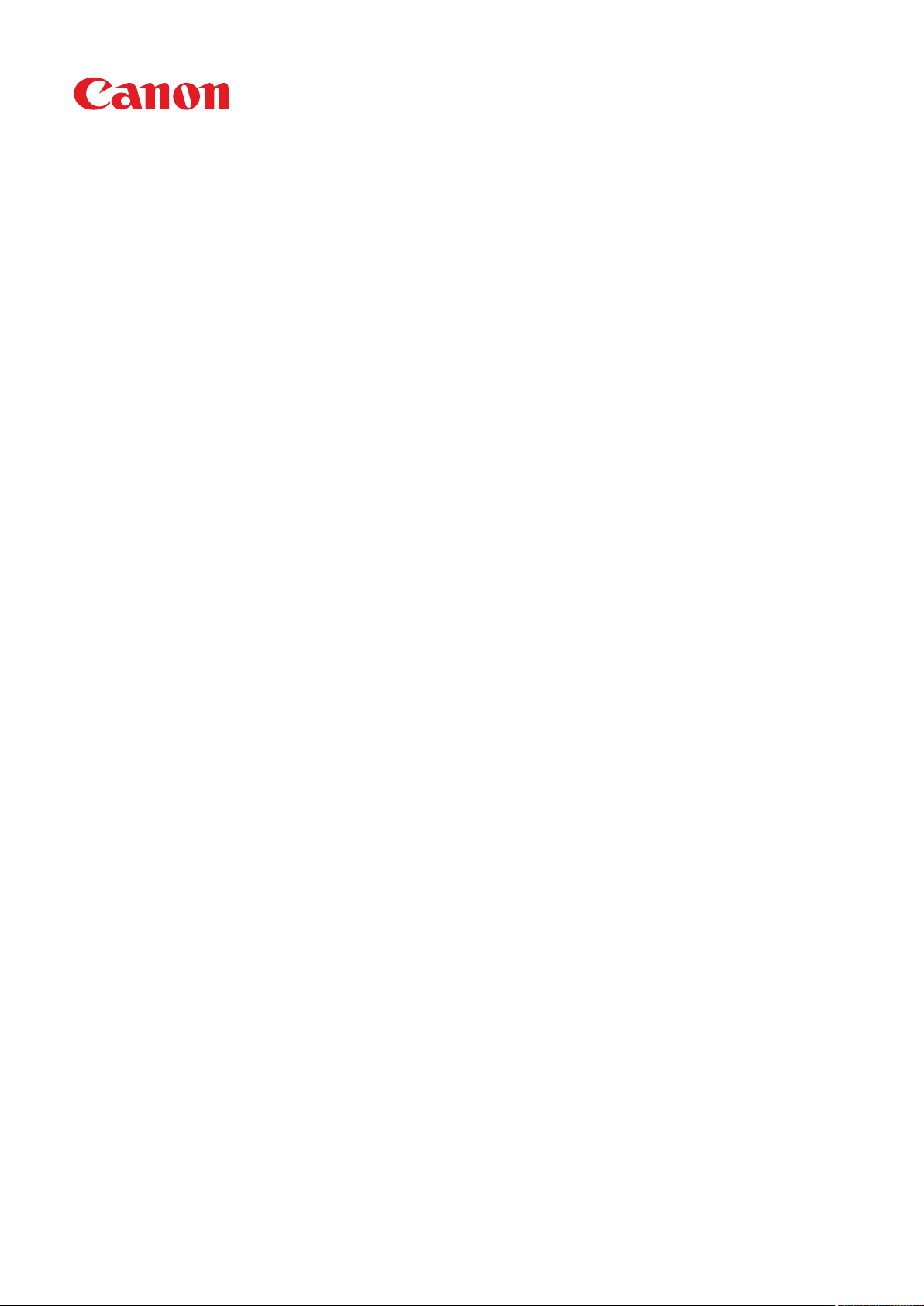
LBP352x / LBP351x
User's Guide
USRMA-0699-00 2016-05 en Copyright CANON INC. 2016
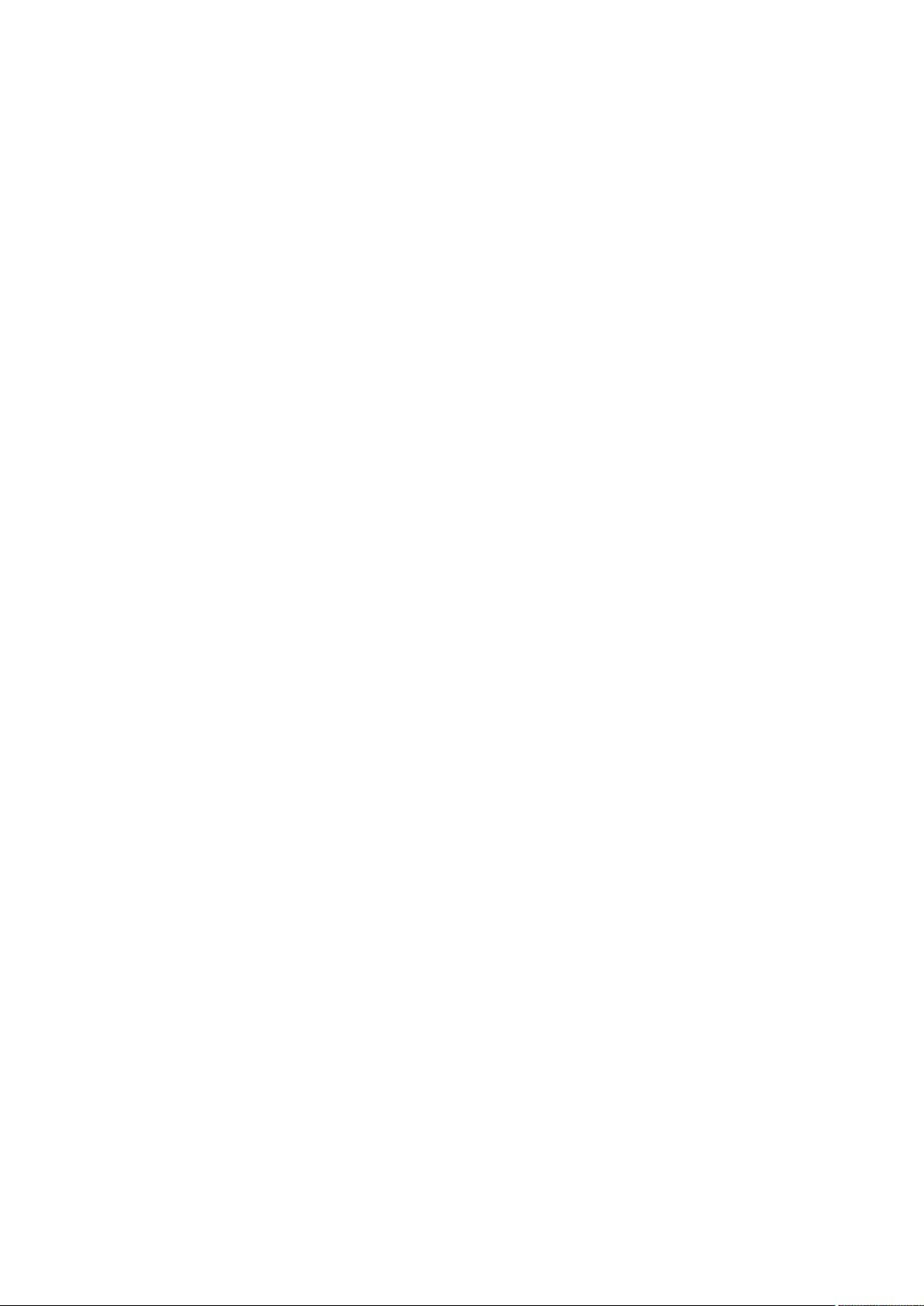
Contents
Important Safety Instructions ........................................................................................................... 2
Installation ............................................................................................................................................................... 3
Power Supply ............................................................................................................................................................ 5
Handling ................................................................................................................................................................... 6
Maintenance and Inspections .................................................................................................................................... 9
Consumables .......................................................................................................................................................... 10
Basic Operations .......................................................................................................................................... 14
Parts and Their Functions ........................................................................................................................................ 16
Front Side .......................................................................................................................................................... 17
Back Side ........................................................................................................................................................... 19
Interior .............................................................................................................................................................. 21
Multi-Purpose Tray .............................................................................................................................................. 22
Paper Drawer ..................................................................................................................................................... 23
Operation Panel ................................................................................................................................................. 24
Display ........................................................................................................................................................ 27
Using the Operation Panel ....................................................................................................................................... 29
Entering Text ...................................................................................................................................................... 31
Turning ON/OFF the Power ...................................................................................................................................... 33
Performing a Quick Start of the Machine ............................................................................................................... 35
Loading Paper ......................................................................................................................................................... 37
Loading Paper in the Paper Drawer ....................................................................................................................... 39
Loading Paper in the Multi-Purpose Tray ............................................................................................................... 44
Loading Paper in the Paper Deck (Option) .............................................................................................................. 47
Loading Envelopes in the Envelope Feeder (Option) ................................................................................................ 50
Loading Envelopes .............................................................................................................................................. 53
Loading Preprinted Paper .................................................................................................................................... 55
Specifying Paper Size and Type ............................................................................................................................. 59
Specifying the Size and Type of the Paper in the Paper Drawer ........................................................................... 60
Specifying Paper Size and Type in the Multi-Purpose Tray .................................................................................. 63
Specifying Paper Size and Type for the Envelope Feeder (Option) ........................................................................ 65
Saving Energy ......................................................................................................................................................... 67
Entering Sleep Mode ........................................................................................................................................... 68
Setting Auto Shutdown Time ................................................................................................................................ 71
Printing a Document ................................................................................................................................ 75
Printing from a Computer ....................................................................................................................................... 76
Basic Printing Operations .................................................................................................................................... 78
Canceling Prints ................................................................................................................................................. 83
Various Print Settings .......................................................................................................................................... 85
Enlarging or Reducing ................................................................................................................................... 87
I
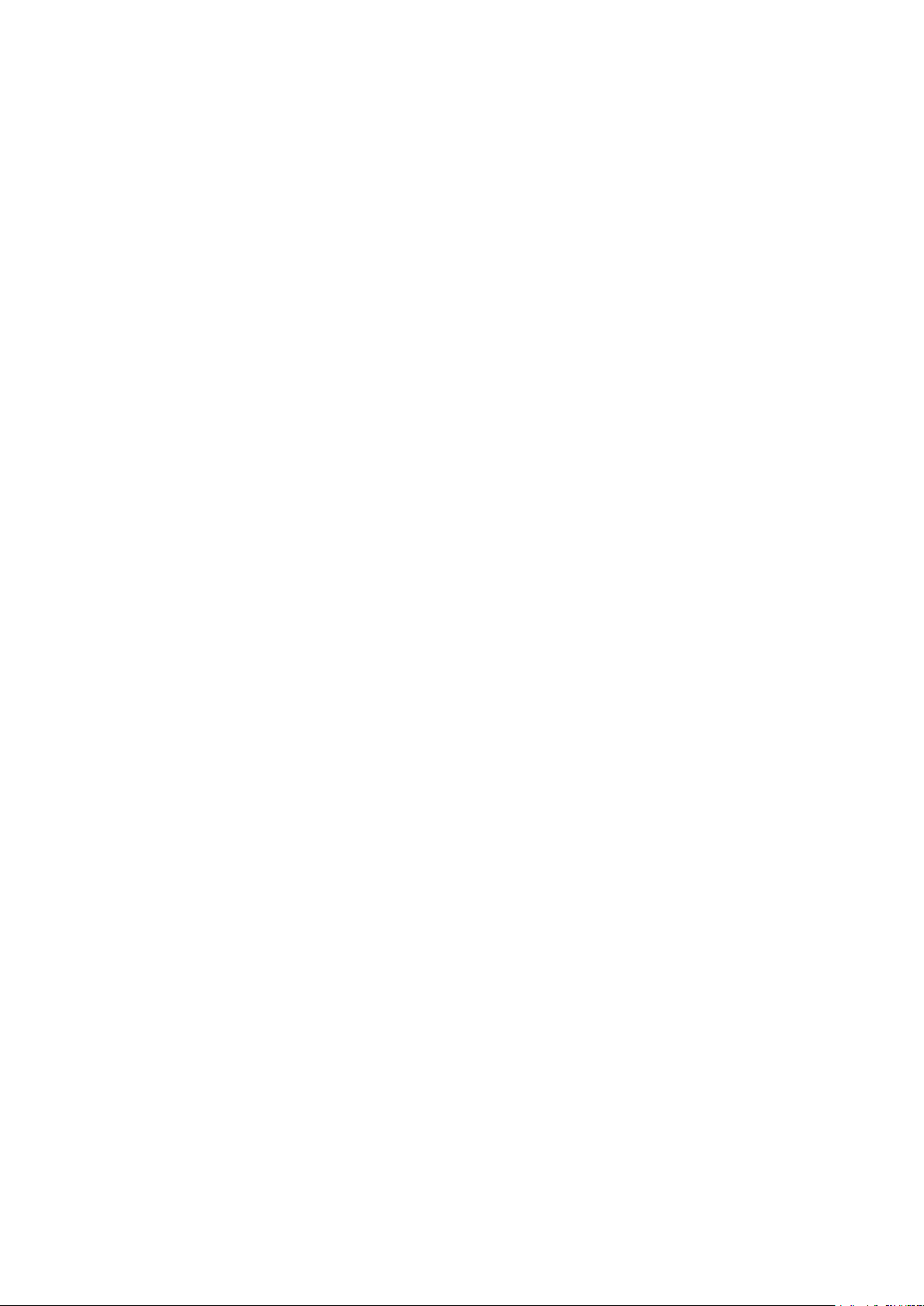
Switching 1-Sided and 2-Sided Printing ............................................................................................................ 89
Collating Printouts by Page ............................................................................................................................ 91
Printing Multiple Pages onto One Sheet .......................................................................................................... 93
Printing Posters ............................................................................................................................................ 95
Printing Booklet ........................................................................................................................................... 96
Printing Borders ........................................................................................................................................... 98
Printing Dates and Page Numbers .................................................................................................................. 99
Printing Watermarks ................................................................................................................................... 101
Printing Specic Pages onto Different Paper .................................................................................................. 103
Selecting Document Type ............................................................................................................................ 105
Saving Toner .............................................................................................................................................. 107
Combining and Printing Multiple Documents ................................................................................................. 109
Conguring Print Settings to Your Needs ............................................................................................................. 113
Registering Combinations of Frequently Used Print Settings ............................................................................ 114
Changing Default Settings ........................................................................................................................... 116
Using Useful Print Functions ................................................................................................................................. 118
Printing from USB Memory (USB Direct Print) ....................................................................................................... 120
Changing Default USB Print Settings ............................................................................................................. 129
Printing a Document Secured by a PIN (Secured Print) .......................................................................................... 131
Using the Encrypted Print ............................................................................................................................ 136
Printing a Document Stored in the Machine (Stored Job Print) ................................................................................ 137
Deleting a Document Stored in the Machine .................................................................................................. 141
Setting a Name or PIN to a Box .................................................................................................................... 144
Printing without Opening a File (Direct Print) ....................................................................................................... 146
Print Settings for Direct Print ....................................................................................................................... 150
Printing Received E-mail (E-Mail Print) ................................................................................................................. 157
Can Be Used Conveniently with a Mobile Device ........................................................... 165
Connecting to a Mobile Device ............................................................................................................................... 166
Making the Best Use of the Machine by Utilizing Applications ................................................................................. 167
Using AirPrint ................................................................................................................................................... 169
Printing with AirPrint .................................................................................................................................. 173
If AirPrint Cannot Be Used ........................................................................................................................... 175
Using Google Cloud Print .................................................................................................................................. 176
Managing the Machine Remotely .......................................................................................................................... 180
Network ............................................................................................................................................................ 182
Connecting to a Network ...................................................................................................................................... 183
Connecting to a Wired LAN ................................................................................................................................ 185
Setting IP Addresses ......................................................................................................................................... 187
Setting IPv4 Address ................................................................................................................................... 188
Setting IPv6 Addresses ................................................................................................................................ 192
Conguring the Machine for Printing from a Computer .......................................................................................... 196
Conguring Printing Protocols and WSD Functions ............................................................................................... 197
Enabling IPP/IPPS ....................................................................................................................................... 203
Setting Up Print Server ...................................................................................................................................... 212
II

Conguring the Machine for Your Network Environment ....................................................................................... 216
Conguring Ethernet Settings ............................................................................................................................ 217
Setting a Wait Time for Connecting to a Network .................................................................................................. 219
Conguring DNS .............................................................................................................................................. 220
Conguring WINS ............................................................................................................................................. 226
Conguring SNTP ............................................................................................................................................. 229
Monitoring and Controlling the Machine with SNMP ............................................................................................. 232
Conguring Settings for Device Management Software ......................................................................................... 238
Conguring SMB .............................................................................................................................................. 242
Conguring Settings on the Computer for Printing ......................................................................................... 245
Security .............................................................................................................................................................. 248
Protecting the Machine from Unauthorized Access ................................................................................................ 249
Preventing Unauthorized Access ........................................................................................................................ 250
Setting Access Privileges .................................................................................................................................... 252
Setting the System Manager Password .......................................................................................................... 253
Setting the Department ID Management ....................................................................................................... 256
Setting a Remote UI PIN .............................................................................................................................. 263
Restricting Communication by Using Firewalls ..................................................................................................... 264
Specifying IP Addresses for Firewall Rules ...................................................................................................... 265
Specifying MAC Addresses for Firewall Rules .................................................................................................. 271
Setting a Proxy ................................................................................................................................................. 274
Restricting the Machine's Functions ...................................................................................................................... 277
Restricting the Printing Operations ..................................................................................................................... 278
Restricting USB Functions .................................................................................................................................. 282
Restricting Operation Panel Functions ................................................................................................................. 285
Disabling HTTP Communication ......................................................................................................................... 288
Disabling Remote UI ......................................................................................................................................... 289
Disabling the LAN Port ...................................................................................................................................... 290
Hiding the Print Job History ................................................................................................................................ 291
Implementing Robust Security Features ................................................................................................................ 293
Using TLS for Encrypted Communications ............................................................................................................ 294
Conguring IPSec Settings ................................................................................................................................. 298
Conguring IEEE 802.1X Authentication ............................................................................................................... 309
Conguring Settings for Key Pairs and Digital Certicates ...................................................................................... 315
Generating Key Pairs ................................................................................................................................... 317
Using CA-issued Key Pairs and Digital Certicates ........................................................................................... 326
Verifying Key Pairs and Digital Certicates ..................................................................................................... 329
Using Remote UI ........................................................................................................................................ 332
Starting Remote UI ............................................................................................................................................... 333
Remote UI Screens ................................................................................................................................................ 336
Managing Documents and Checking the Machine Status ........................................................................................ 342
Enabling End Users to Operate Documents .......................................................................................................... 348
Setting Up Menu Options from Remote UI ............................................................................................................. 351
III
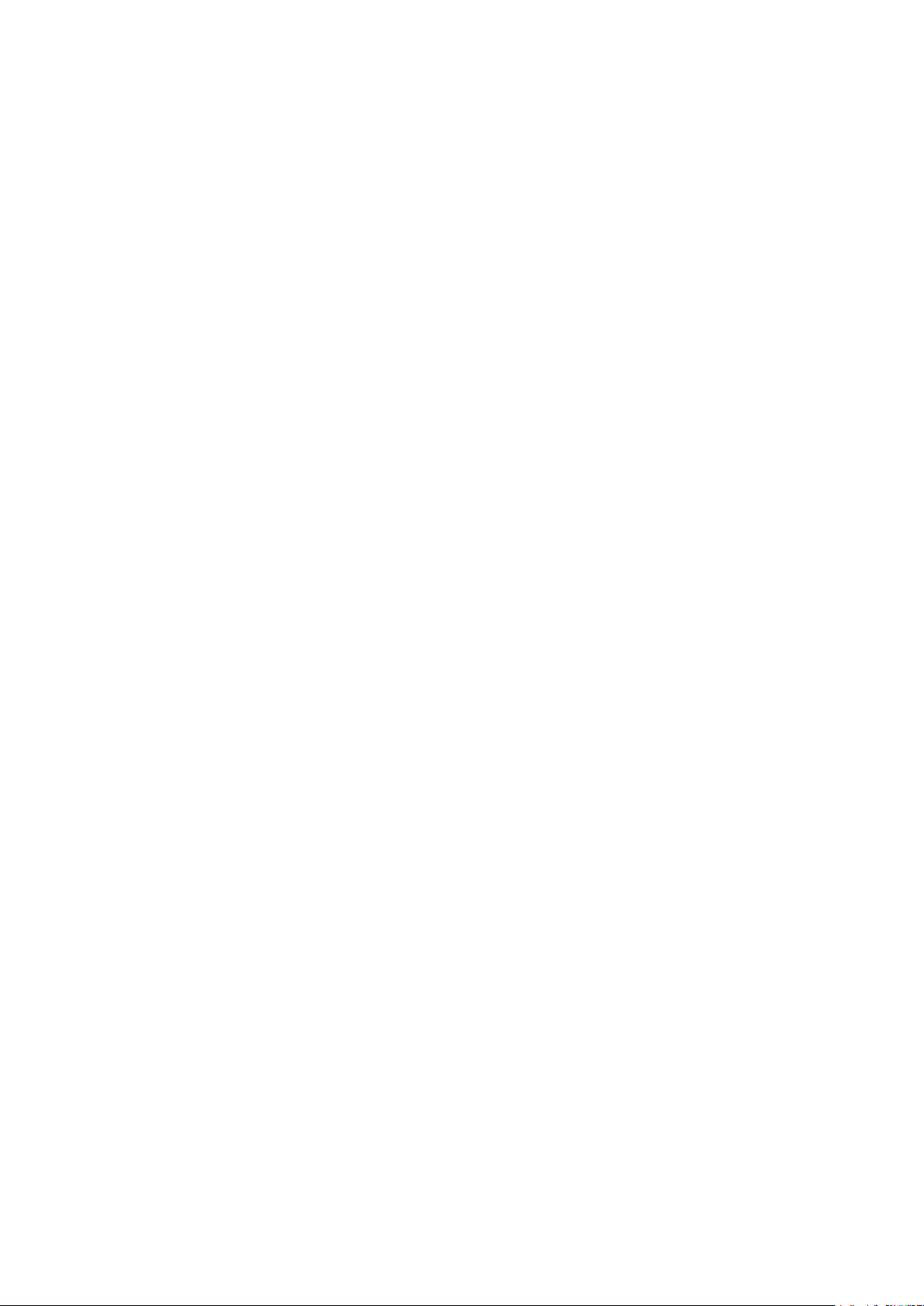
Saving/Loading Registered Data ............................................................................................................................ 353
Saving Registered Data ..................................................................................................................................... 354
Loading Registered Data ................................................................................................................................... 356
Setting Menu List ...................................................................................................................................... 359
Setup Menu .......................................................................................................................................................... 360
Control Menu ................................................................................................................................................... 361
Paper Source ................................................................................................................................................... 374
Network .......................................................................................................................................................... 375
Layout ............................................................................................................................................................. 395
Print Quality ..................................................................................................................................................... 399
Interface ......................................................................................................................................................... 403
User Maintenance ............................................................................................................................................ 406
Print Mode ....................................................................................................................................................... 415
Settings Specic to Print Mode ........................................................................................................................... 417
UFR II ........................................................................................................................................................ 418
PCL ........................................................................................................................................................... 419
Imaging .................................................................................................................................................... 425
XPS ........................................................................................................................................................... 431
PDF ........................................................................................................................................................... 435
PS ............................................................................................................................................................. 439
MEAP Settings .................................................................................................................................................. 442
Check Counter ................................................................................................................................................. 443
Initialize Menu ................................................................................................................................................. 444
Utility Menu .......................................................................................................................................................... 445
Job Menu .............................................................................................................................................................. 449
Reset Menu ........................................................................................................................................................... 451
Select Feeder Menu ............................................................................................................................................... 453
Troubleshooting ......................................................................................................................................... 461
Clearing Jams ........................................................................................................................................................ 463
When an Error Message Appears ........................................................................................................................... 480
Common Problems ................................................................................................................................................ 497
Installation/Settings Problems ........................................................................................................................... 498
Printing Problems ............................................................................................................................................. 501
When You Cannot Print Properly ............................................................................................................................ 503
Printing Results Are Not Satisfactory ................................................................................................................... 505
Paper Creases or Curls ...................................................................................................................................... 511
Paper Is Fed Incorrectly ..................................................................................................................................... 513
When a Problem Cannot Be Solved ......................................................................................................................... 514
Maintenance ................................................................................................................................................. 516
Cleaning the Machine ........................................................................................................................................... 518
Exterior ........................................................................................................................................................... 519
IV
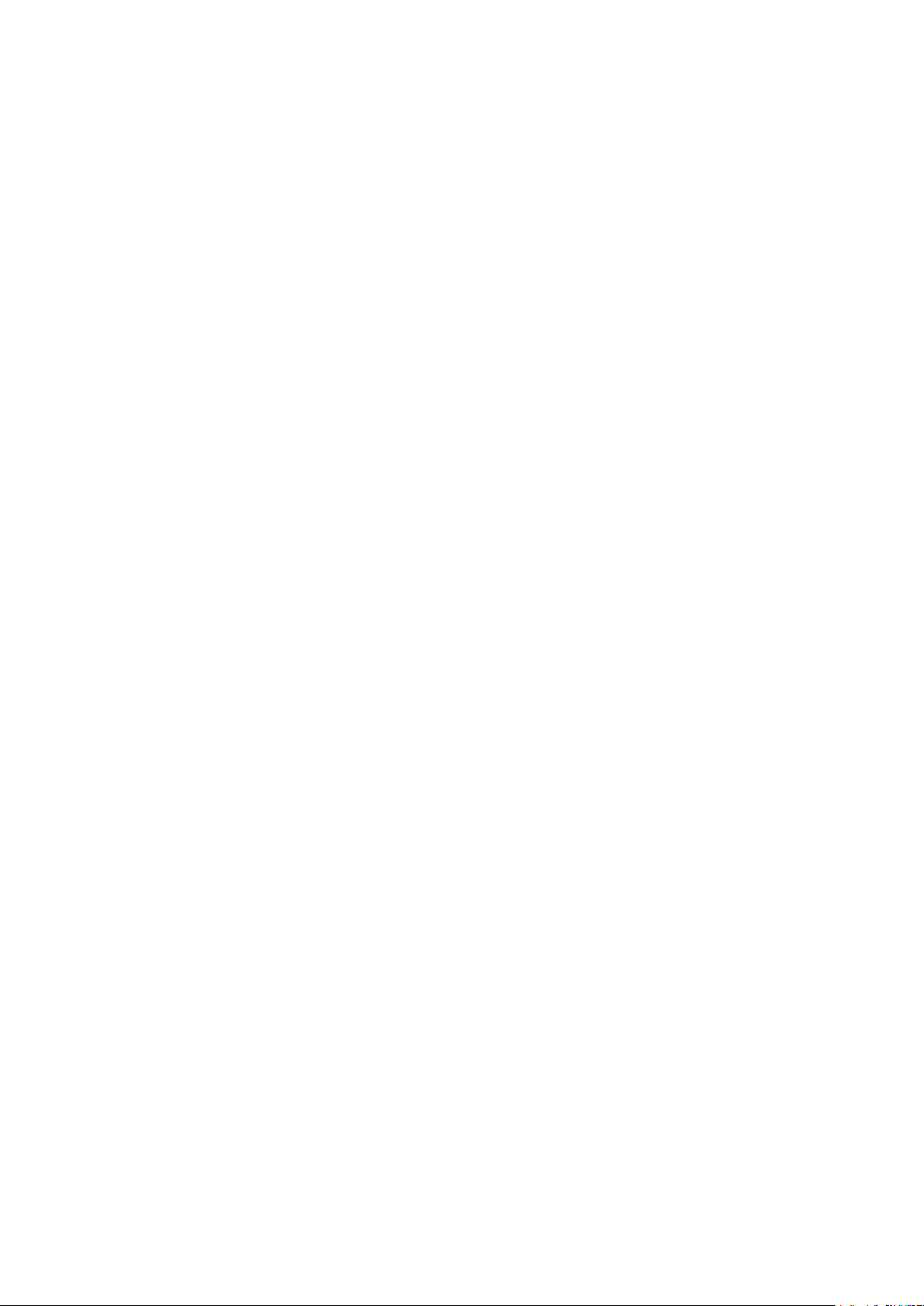
Fixing Unit ....................................................................................................................................................... 520
Replacing Toner Cartridges ................................................................................................................................... 521
How to Replace Toner Cartridges ........................................................................................................................ 524
Relocating the Machine ......................................................................................................................................... 527
Maintaining and Improving Print Quality ............................................................................................................... 529
Adjusting Print Density ...................................................................................................................................... 530
Adjusting Print Position ..................................................................................................................................... 532
Printing Reports and Lists ..................................................................................................................................... 536
Viewing the Counter Value .................................................................................................................................... 545
Checking Consumables ......................................................................................................................................... 548
Initializing Settings ............................................................................................................................................... 550
Initializing Menu ............................................................................................................................................... 551
Initializing the Network Settings ......................................................................................................................... 552
Appendix ........................................................................................................................................................... 554
Third Party Software ............................................................................................................................................. 555
Feature Highlights ................................................................................................................................................ 556
Going Green and Saving Money ......................................................................................................................... 557
Improving Eciency ......................................................................................................................................... 559
So Much More .................................................................................................................................................. 562
Specications ....................................................................................................................................................... 565
Machine Specications ...................................................................................................................................... 566
Paper .............................................................................................................................................................. 569
Consumables ........................................................................................................................................................ 573
Consumable Parts ................................................................................................................................................. 574
Optional Items ...................................................................................................................................................... 575
Installing the ROM ............................................................................................................................................ 579
Installing an SD Card ......................................................................................................................................... 583
Manuals Included with the Machine ...................................................................................................................... 587
Using e-Manual ..................................................................................................................................................... 588
Installing e-Manual ........................................................................................................................................... 589
Uninstalling e-Manual ....................................................................................................................................... 591
Screen Layout of e-Manual ................................................................................................................................ 592
Viewing e-Manual ............................................................................................................................................. 598
Manual Display Settings .................................................................................................................................... 600
Managing MEAP Applications ................................................................................................................................ 601
Using FTP Clients .................................................................................................................................................. 602
Preparing for Using the FTP Server ..................................................................................................................... 603
Printing via FTP Client (FTP Print) ........................................................................................................................ 606
Specifying Settings via FTP Client ........................................................................................................................ 608
Others .................................................................................................................................................................. 615
Basic Windows Operations ................................................................................................................................. 616
For Mac OS Users ............................................................................................................................................. 623
Font Samples ................................................................................................................................................... 624
V
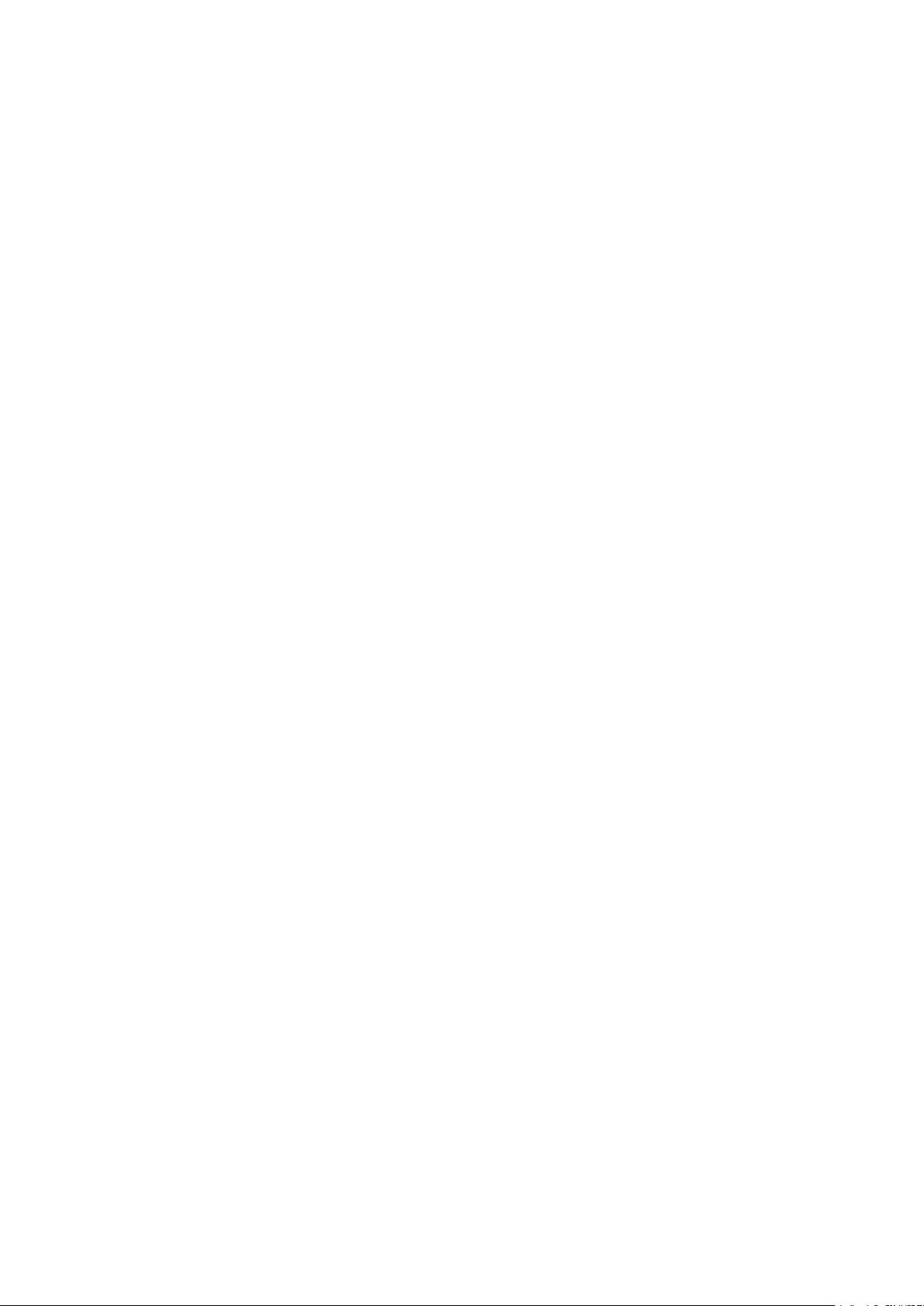
Notice ............................................................................................................................................................. 629
Oce Locations .................................................................................................................................................... 633
VI

Important Safety Instructions
Important Safety Instructions
Important Safety Instructions ................................................................................................................... 2
Installation ............................................................................................................................................................ 3
Power Supply ......................................................................................................................................................... 5
Handling ................................................................................................................................................................. 6
Maintenance and Inspections .............................................................................................................................. 9
Consumables ....................................................................................................................................................... 10
1
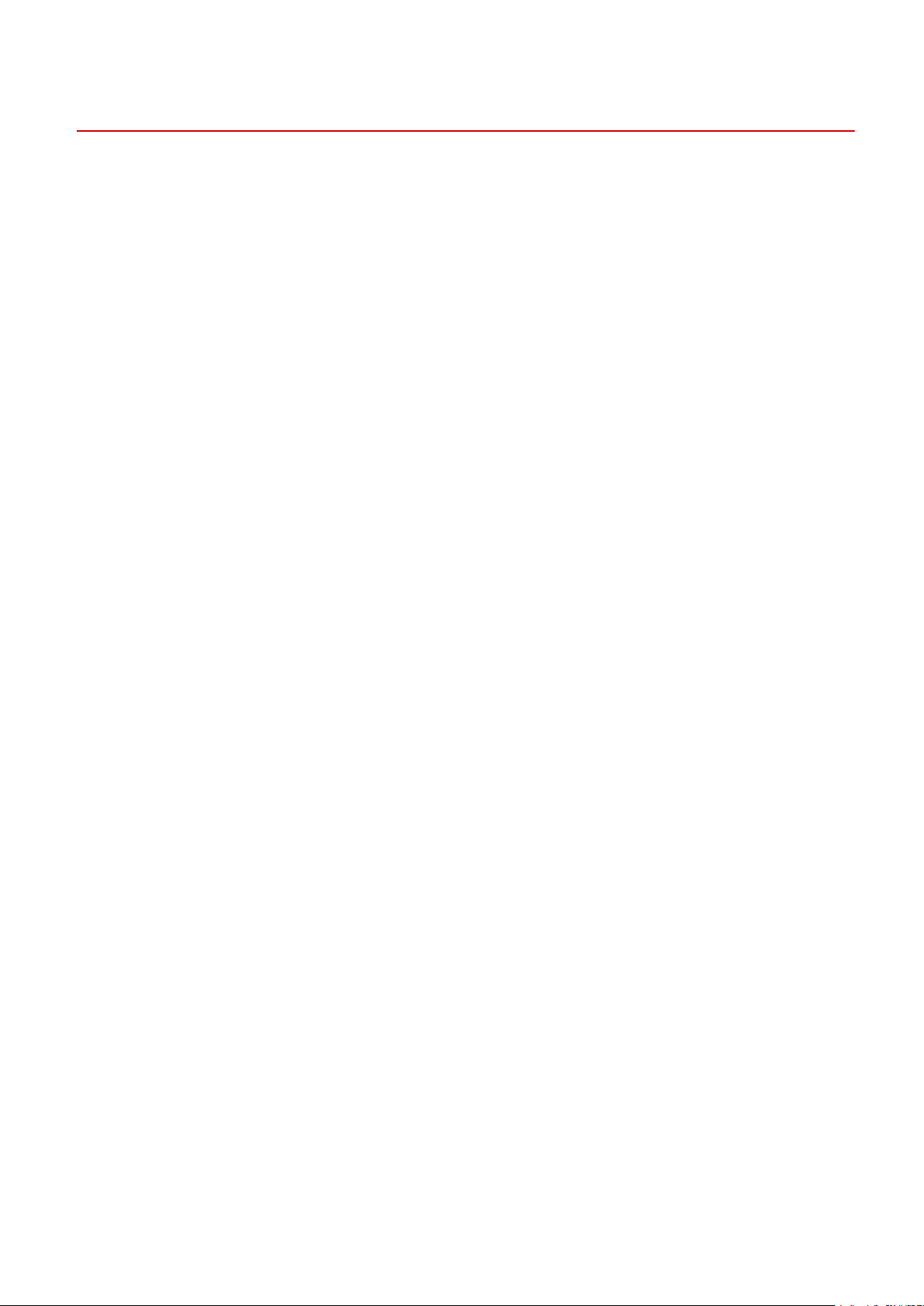
Important Safety Instructions
Important Safety Instructions
0X7U-000
The content described in this chapter is for the prevention of damage to property and injury to users of the machine
and others. Before using this machine, read this chapter and follow the instructions to properly use this machine. Do
not perform any operations not described in this manual. Canon will not be responsible for any damages resulting
from use not described in this manual, improper use, or repair/changes not performed by Canon or a third party
authorized by Canon.
2

Important Safety Instructions
Installation
0X7U-001
To use this machine safely and comfortably, carefully read the following precautions and install the machine in an
appropriate location.
Do not install in a location that may result in a re or electrical shock
● A location where the ventilation slots are blocked
(too close to walls, beds, rugs, or similar objects)
● A damp or dusty location
● A location exposed to direct sunlight or outdoors
● A location subject to high temperatures
● A location exposed to open ames
● Near alcohol, paint thinners or other ammable substances
Other warnings
● Do not connect unapproved cables to this machine. Doing so may result in a re or electrical shock.
● Do not place necklaces and other metal objects or containers lled with liquid on the machine. If foreign
substances come in contact with electrical parts inside the machine, it may result in a re or electrical shock.
● When installing and removing the optional accessories, be sure to turn OFF the power, unplug the power
plug, and then disconnect all the interface cables and power cord from the machine. Otherwise, the power
cord or interface cables may be damaged, resulting in a re or electrical shock.
● If any foreign substance falls into this machine, unplug the power plug from the AC power outlet and
contact your local authorized Canon dealer.
Do not install in the following locations
The machine may drop or fall, resulting in injury.
● Unstable location
● Location exposed to vibrations
Other cautions
● When carrying this machine, follow the instructions in this manual. If carried improperly, it may fall, resulting
in injury.
● When installing this machine, be careful not to get your hands caught between the machine and the oor or
walls, or between the paper drawers. Doing so may result in injury.
3
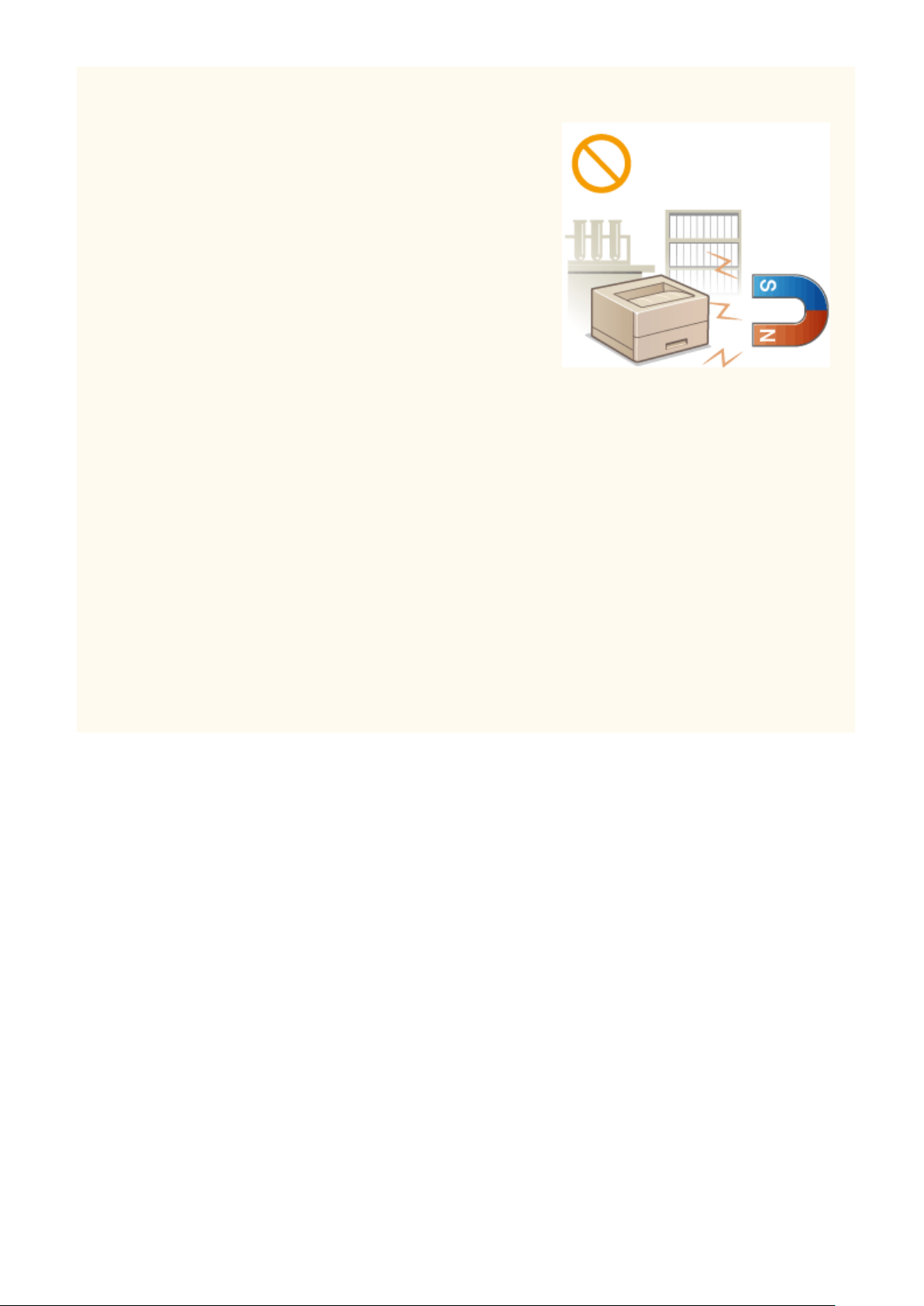
Important Safety Instructions
Do not install in the following locations that may result in damage
● A location subject to dramatic changes in temperature or
humidity
● A location near equipment that generates magnetic or
electromagnetic waves
● A laboratory or location where chemical reactions occur
● A location exposed to corrosive or toxic gases
● A location that may warp from the weight of the machine or
where the machine is liable to sink (a carpet, etc.)
Avoid poorly ventilated locations
● This machine generates a slight amount of ozone, etc. during normal use. Although sensitivity to ozone, etc.
may vary, this amount is not harmful. Ozone, etc. may be more noticeable during extended use or long
production runs, especially in poorly ventilated rooms. It is recommended that the room where the machine
operates be appropriately ventilated to maintain a comfortable working environment. Also avoid locations
where people would be exposed to emissions from the machine.
Do not install in a location where condensation occurs
● Water droplets (condensation) may form inside the machine when the room where the machine is installed
is heated rapidly, and when the machine is moved from a cool or dry location to a hot or humid location.
Using the machine under these conditions may result in paper jams, poor print quality, or damage to the
machine. Let the machine adjust to the ambient temperature and humidity for at least 2 hours before use.
In altitudes of 3,000 m or above sea level
● Machines with a hard disk may not operate properly when used at high altitudes of about 3,000 meters
above sea level, or higher.
4
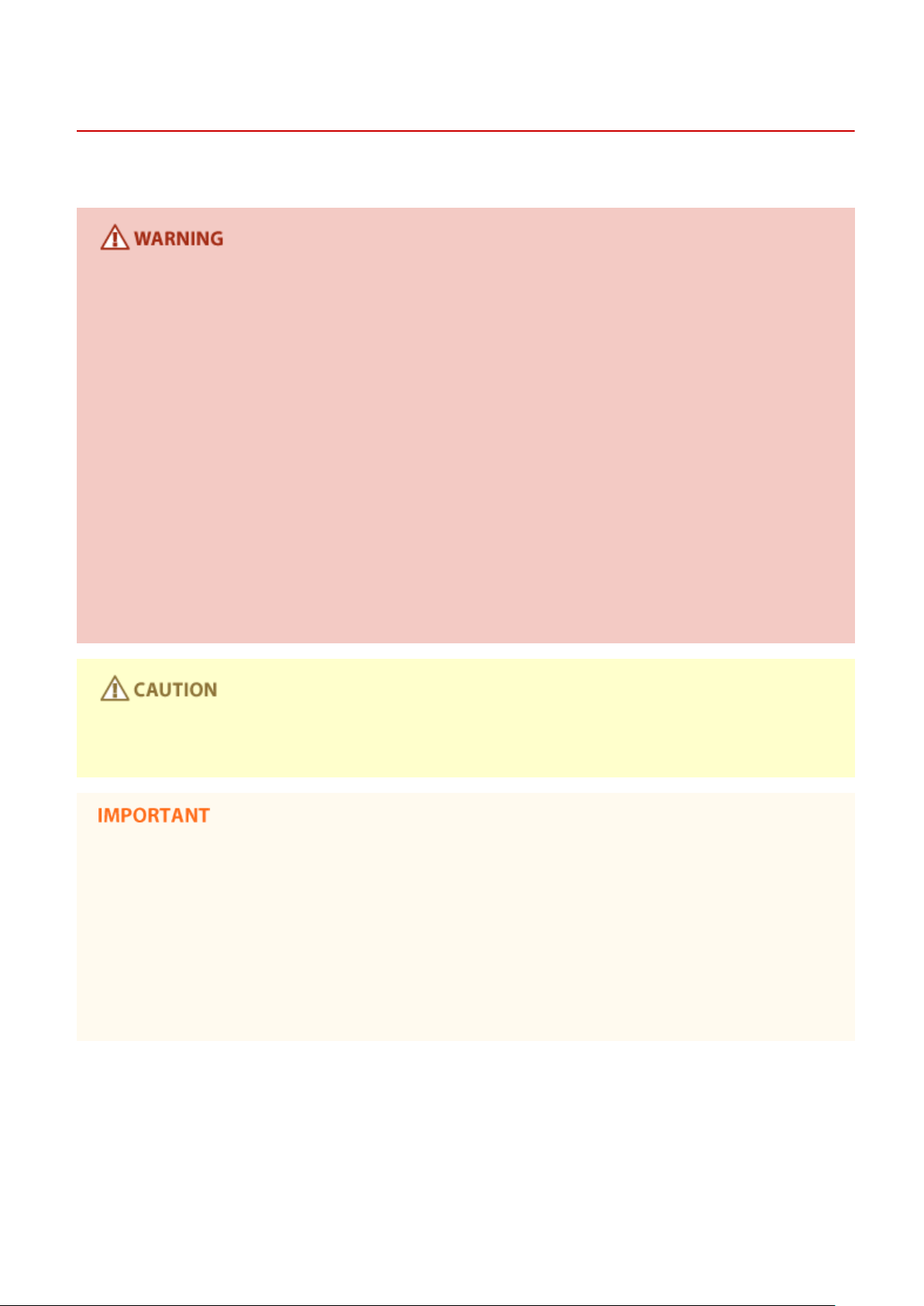
Important Safety Instructions
Power Supply
This machine is compatible with voltages of 220 to 240 V, and electrical frequency of 50/60 Hz.
● Use only a power supply that meets the specied voltage requirements. Failure to do so may result in a re
or electrical shock.
● Do not use power cords other than the one provided, as this may result in a re or electrical shock.
● The provided power cord is intended for use with this machine. Do not connect the power cord to other
devices.
● Do not modify, pull, forcibly bend, or perform any other act that may damage the power cord. Do not place
heavy objects on the power cord. Damaging the power cord may result in a re or electrical shock.
● Do not plug in or unplug the power plug with wet hands, as this may result in an electrical shock.
● Do not use extension cords or multi-plug power strips with the machine. Doing so may result in a re or
electrical shock.
0X7U-002
● Do not wrap the power cord or tie it in a knot, as this may result in a re or electrical shock.
● Insert the power plug completely into the AC power outlet. Failure to do so may result in a re or electrical
shock.
● Remove the power plug completely from the AC power outlet during a thunder storm. Failure to do so may
result in a re, electrical shock, or damage to the machine.
● Install this machine near the power outlet and leave sucient space around the power plug so that it can be
unplugged easily in an emergency.
When connecting power
● Do not connect the machine to an uninterruptible power source.
● If plugging this machine into an AC power outlet with multiple sockets, do not use the remaining sockets to
connect other devices.
● Do not connect the power cord into the auxiliary outlet on a computer.
Other precautions
● Electrical noise may cause this machine to malfunction or lose data.
5
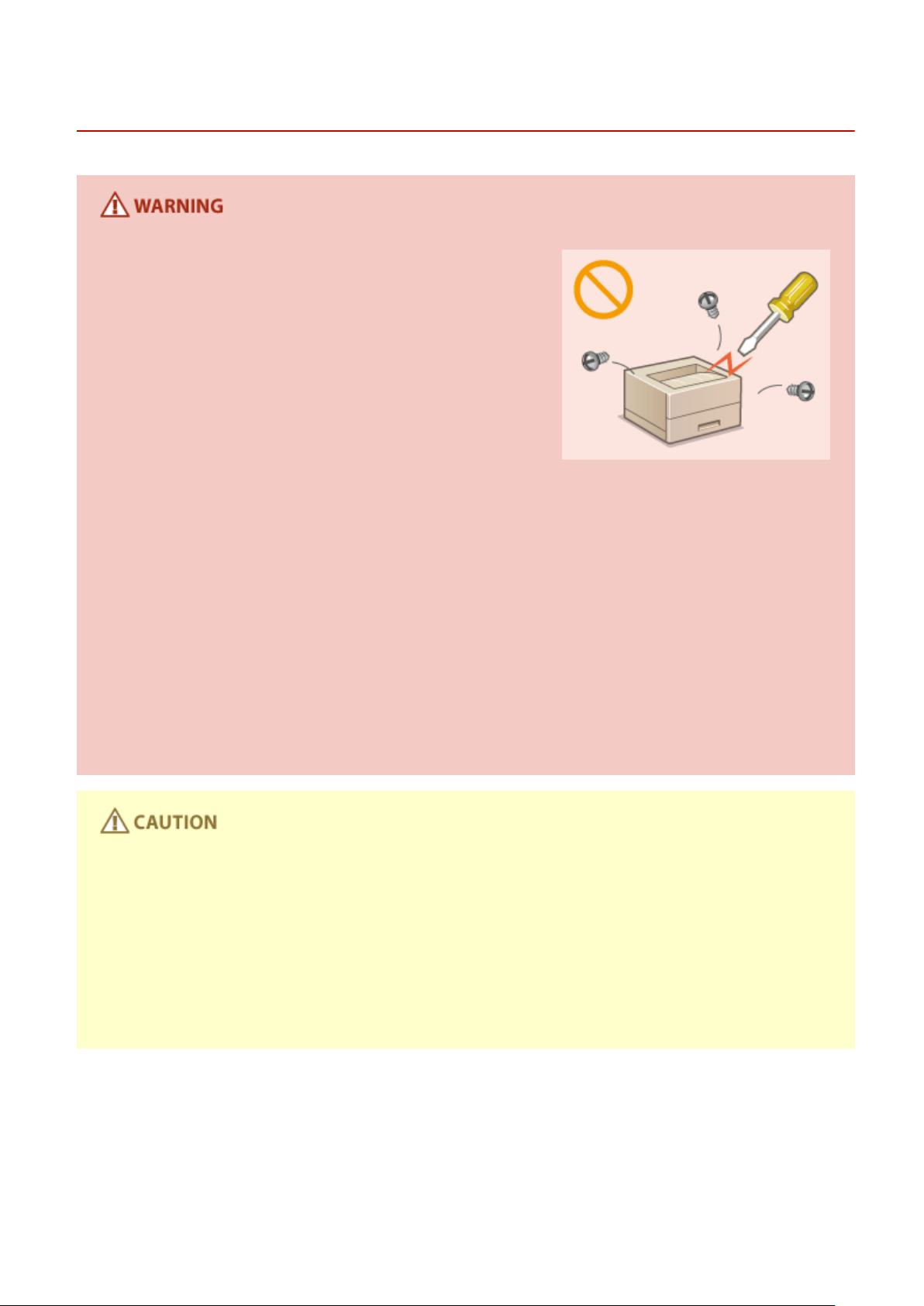
Handling
Important Safety Instructions
0X7U-003
● Immediately unplug the power plug from the AC power outlet
and contact an authorized Canon dealer if the machine makes
an unusual noise, emits an unusual smell, or emits smoke or
excessive heat. Continued use may result in a re or electrical
shock.
● Do not disassemble or modify this machine. There are high-
voltage and high-temperature components inside the machine
which may result in a re or electrical shock.
● Place the machine where children will not come in contact with the power cord and other cables or internal
and electrical parts. Failure to do so may result in unexpected accidents.
● Do not use ammable sprays near this machine. If ammable substances come into contact with electrical
parts inside this machine, it may result in a re or electrical shock.
● When moving this machine, be sure to turn OFF the power of this machine and your computer, and then
unplug the power plug and interface cables. Failure to do so may damage the power cord or interface
cables, resulting in a re or electrical shock.
● When plugging or unplugging a USB cable when the power plug is plugged into an AC power outlet, do not
touch the metal part of the connector, as this may result in an electrical shock.
If you are using a cardiac pacemaker
● This machine generates a low level magnetic ux. If you use a cardiac pacemaker and feel abnormalities,
please move away from this machine and consult your physician immediately.
● Do not place heavy objects on this machine as they may fall, resulting in injury.
● For your safety, please unplug the power cord if the machine will not be used for a long period of time.
● Use caution when opening and closing covers to avoid injury to your hands.
● Keep hands and clothing away from the rollers in the output area. If the rollers catch your hands or clothing,
this may result in personal injury.
● The inside of the machine and the output slot are very hot during and immediately after use. Avoid contact
with these areas to prevent burns. Also, printed paper may be hot immediately after being output, so use
caution when handling it. Failure to do so may result in burns.
6
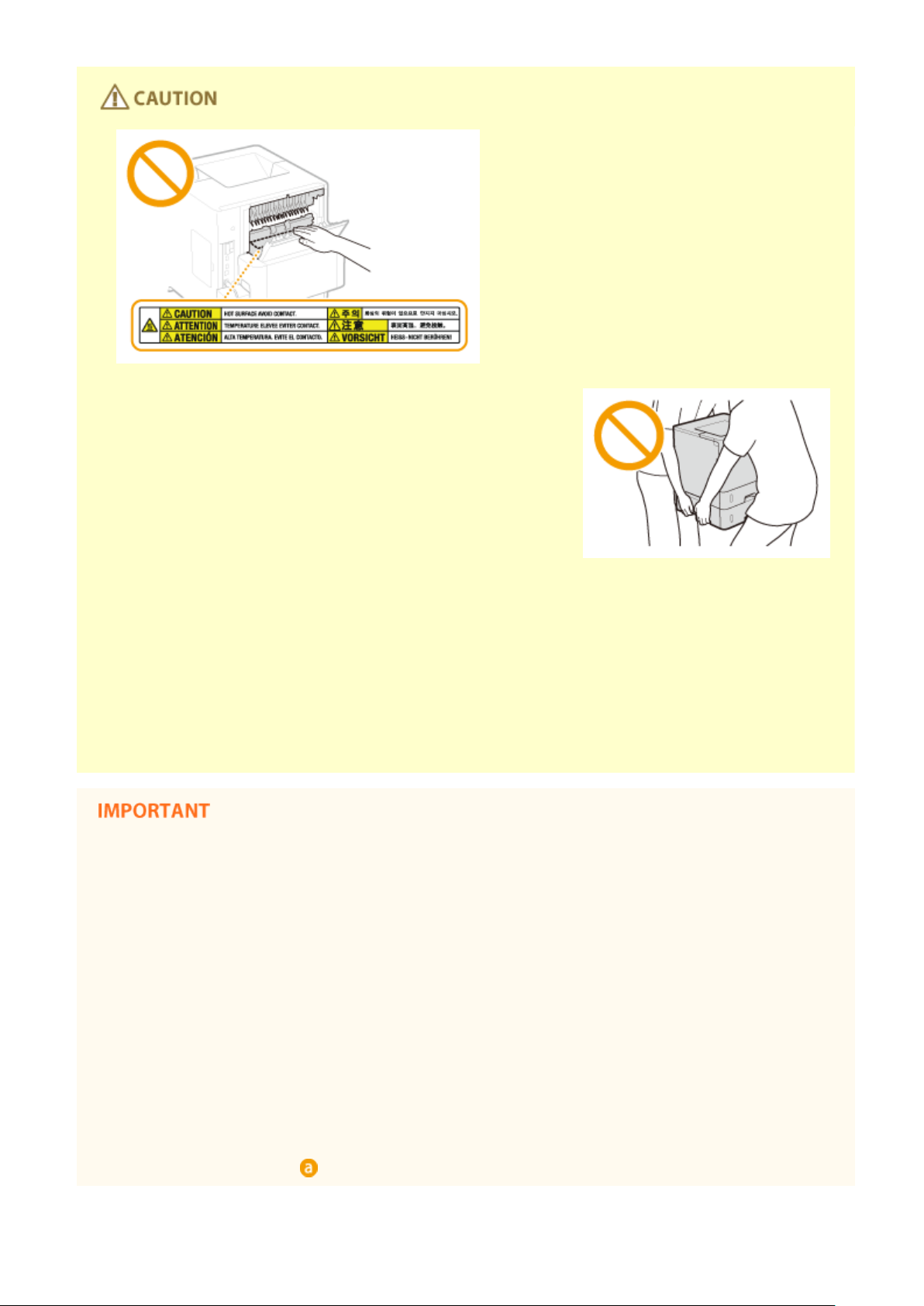
Important Safety Instructions
● Do not carry the machine with any of the paper drawer, optional
paper feeder, optional paper deck or optional envelope feeder
installed. Otherwise, they may fall, resulting in injury.
Laser beam
● This machine is classied as a Class 1 Laser Product under IEC60825-1:2007 and EN60825-1:2007. The laser
beam can be harmful to the human body. The laser beam is conned within protective housings and
external covers, so there is no danger of the laser beam escaping during normal machine operation. For
safety, never open covers other than those indicated in this manual.
● If you operate the machine in manners other than the control, adjustment, and operating procedures
prescribed in this manual, this may result in hazardous radiation exposure. If the laser beam should escape
and enter your eyes, exposure may cause damage to your eyes.
When transporting the machine
To prevent damage to the machine during transport, perform the following.
● Remove the toner cartridges.
● Securely pack the machine in the original box with packing materials.
If the operating noise concerns you
● Depending on the use environment and operating mode, if the operating noise is of concern, it is
recommended that the machine be installed in a place other than the oce.
Other precautions
● Follow the instructions in the caution label attached to this machine.
● Avoid shaking or applying shock to this machine.
● Do not forcibly open and close doors, covers, and other parts. Doing so may result in damage to the
machine.
● Do not touch the contacts ( ) inside the machine. Doing so may result in damage to the machine.
7
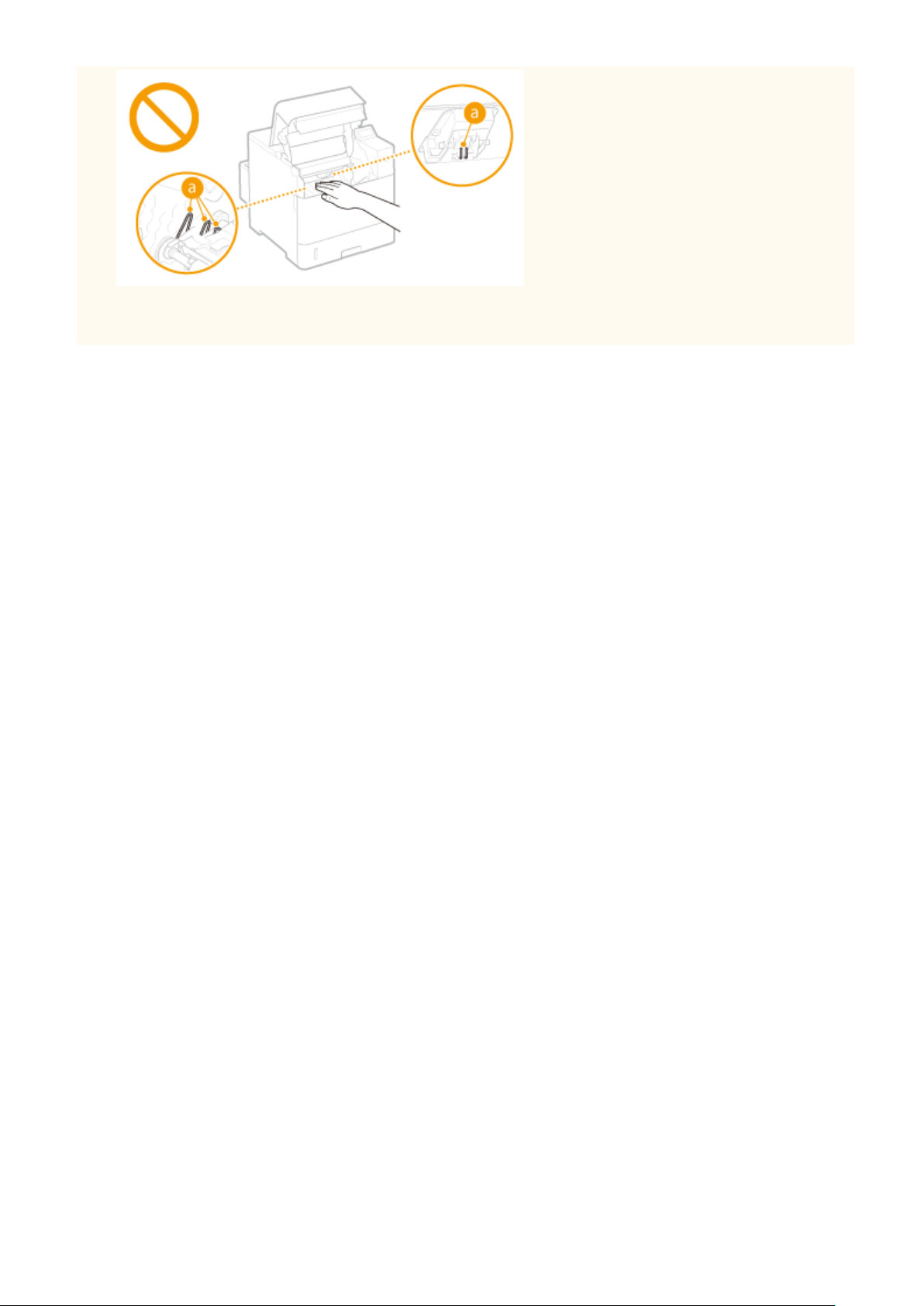
Important Safety Instructions
● To prevent a paper jam, do not turn OFF the power, open/close the covers, and load/unload the paper when
printing.
8

Important Safety Instructions
Maintenance and Inspections
0X7U-004
Clean this machine periodically. If dust accumulates, the machine may not operate properly. When cleaning, be sure to
observe the following. If a problem occurs during operation, see Troubleshooting(P. 461) . If the problem cannot be
resolved or you feel the machine requires an inspection, see When a Problem Cannot Be Solved(P. 514) .
● Before cleaning, turn OFF the power and unplug the power plug from the AC power outlet. Failure to do so
may result in a re or electrical shock.
● Unplug the power plug periodically and clean with a dry cloth to remove dust and grime. Accumulated dust
may absorb humidity in the air and may result in a re if it comes into contact with electricity.
● Use a damp, well wrung-out cloth to clean the machine. Dampen cleaning cloths with water only. Do not use
alcohol, benzenes, paint thinners, or other ammable substances. Do not use tissue paper or paper towels.
If these substances come into contact with electrical parts inside the machine, they may generate static
electricity or result in a re or electrical shock.
● Check the power cord and plug periodically for damage. Check the machine for rust, dents, scratches,
cracks, or excessive heat generation. Use of poorly-maintained equipment may result in a re or electrical
shock.
● The inside of the machine has high-temperature and high-voltage components. Touching these components
may result in burns. Do not touch any part of the machine that is not indicated in the manual.
● When loading paper or removing jammed paper, be careful not to cut your hands with the edges of the
paper.
● When removing jammed paper or replacing toner cartridges, be careful not to get any toner on your hands
or clothing. If toner gets on your hands or clothing, wash them immediately with cold water.
9

Important Safety Instructions
Consumables
● Do not dispose of used toner cartridges in open ames. Also, do not store toner cartridges or paper in a
location exposed to open ames. This may cause the toner to ignite, and result in burns or re.
● If you accidentally spill or scatter toner, carefully wipe up the loose toner with a damp, soft cloth and avoid
inhaling any toner dust. Do not use a vacuum cleaner that is not equipped with safety measures to prevent
dust explosions to clean up loose toner. Doing so may cause damage to the vacuum cleaner or result in a
dust explosion due to static discharge.
If you are using a cardiac pacemaker
● The toner cartridge generates a low level magnetic ux. If you are using a cardiac pacemaker and feel
abnormalities, please move away from the toner cartridge and consult your physician immediately.
0X7U-005
● Use caution not to inhale any toner. If you should inhale toner, consult a physician immediately.
● Use caution so that toner does not get into your eyes or mouth. If toner should get into your eyes or mouth,
immediately wash with cold water and consult a physician.
● Use caution so that toner does not come into contact with your skin. If it should, wash with soap and cold
water. If there is any irritation on your skin, consult a physician immediately.
● Keep the toner cartridges and other consumables out of the reach of small children. If toner is ingested,
consult a physician or poison control center immediately.
● Do not disassemble or modify the toner cartridge. Doing so may cause the toner to scatter.
● Remove the sealing tape of the toner cartridge completely without using excessive force. Doing otherwise
may cause the toner to scatter.
Handling the toner cartridge
● Be sure to hold the toner cartridge using the handle.
● Do not touch the toner cartridge memory ( ) or the electrical contacts ( ). To avoid scratching the
surface of the drum inside the machine or exposing it to light, do not open the drum protective shutter ( ).
10
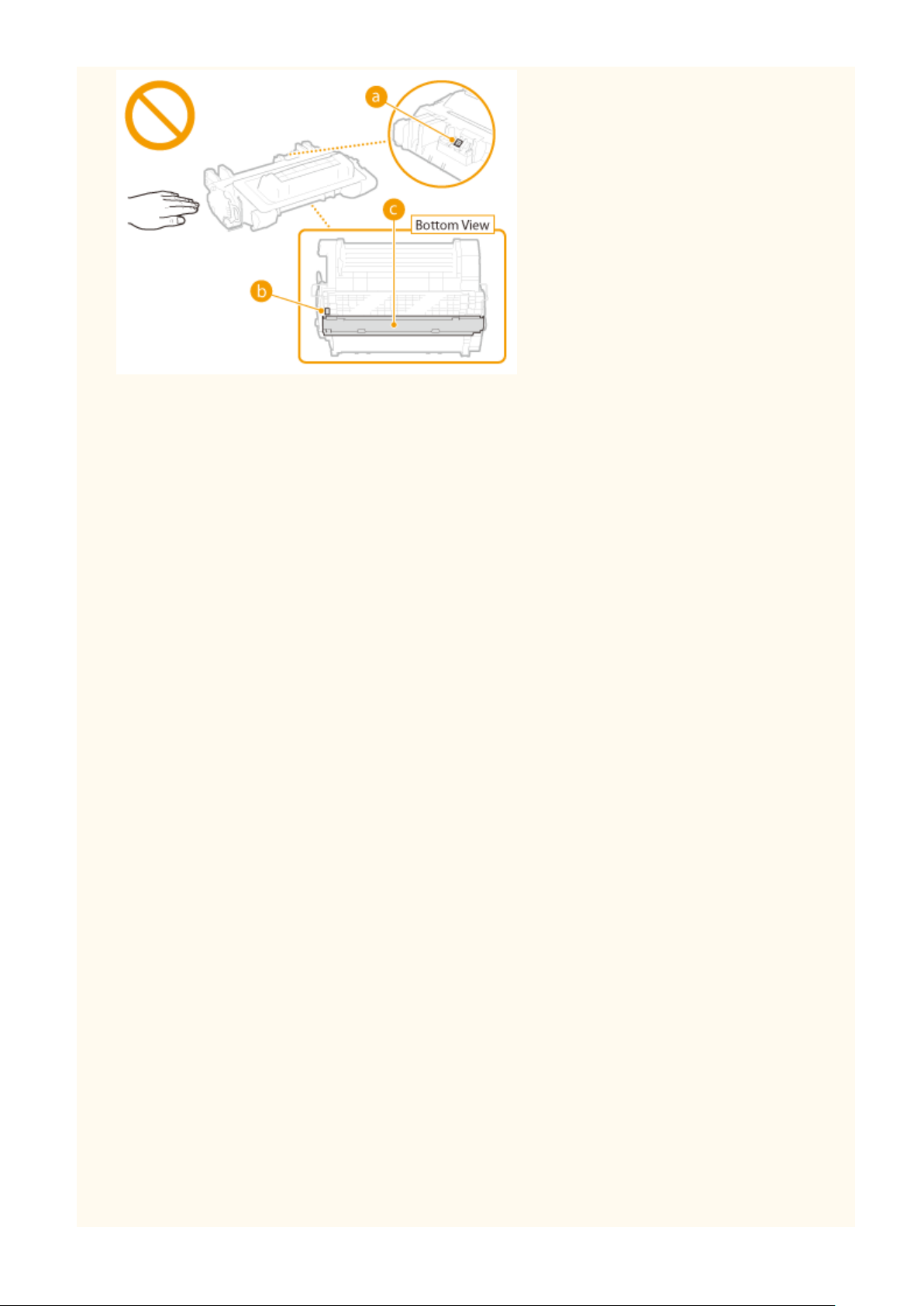
Important Safety Instructions
● Do not remove the toner cartridge from this machine or from the protective bag unnecessarily.
● The toner cartridge is a magnetic product. Do not move it close to products susceptible to magnetism
including oppy disks and disk drives. Doing so may result in data corruption.
Storing the toner cartridge
● Store in the following environment to ensure safe and satisfactory use.
Storage temperature range: 0 to 35 °C
Storage humidity range: 35 to 85% RH (relative humidity/no condensation)
● Store without opening until the toner cartridge is to be used.
● When removing the toner cartridge from this machine for storage, place the removed toner cartridge into
the original protective bag or wrap it with a thick cloth.
● When storing the toner cartridge, do not store it upright or upside down. The toner will solidify and may not
return to its original condition even if it is shaken.
*
Even within the storable humidity range, water droplets (condensation) may develop inside the toner cartridge if there is a
difference of temperature inside and outside the toner cartridge. Condensation will adversely affect the print quality of
toner cartridges.
*
Do not store the toner cartridge in the following locations
● Locations exposed to open ames
● Locations exposed to direct sunlight or bright light for ve minutes or more
● Locations exposed to excessive salty air
● Locations where there are corrosive gases (i.e. aerosol sprays and ammonia)
● Locations subject to high temperature and high humidity
● Locations subject to dramatic changes in temperature and humidity where condensation may easily occur
● Locations with a large amount of dust
● Locations within the reach of children
Be careful of counterfeit toner cartridges
● Please be aware that there are counterfeit Canon toner cartridges in the marketplace. Use of counterfeit
toner cartridge may result in poor print quality or machine performance. Canon is not responsible for any
malfunction, accident or damage caused by the use of counterfeit toner cartridge.
For more information, see canon.com/counterfeit .
Availability period of repairing parts and toner cartridges
● The repairing parts and toner cartridges for the machine will be available for at least seven (7) years after
production of this machine model has been discontinued.
Toner cartridge packing materials
● Save the protective bag for the toner cartridge. They are required when transporting this machine.
11
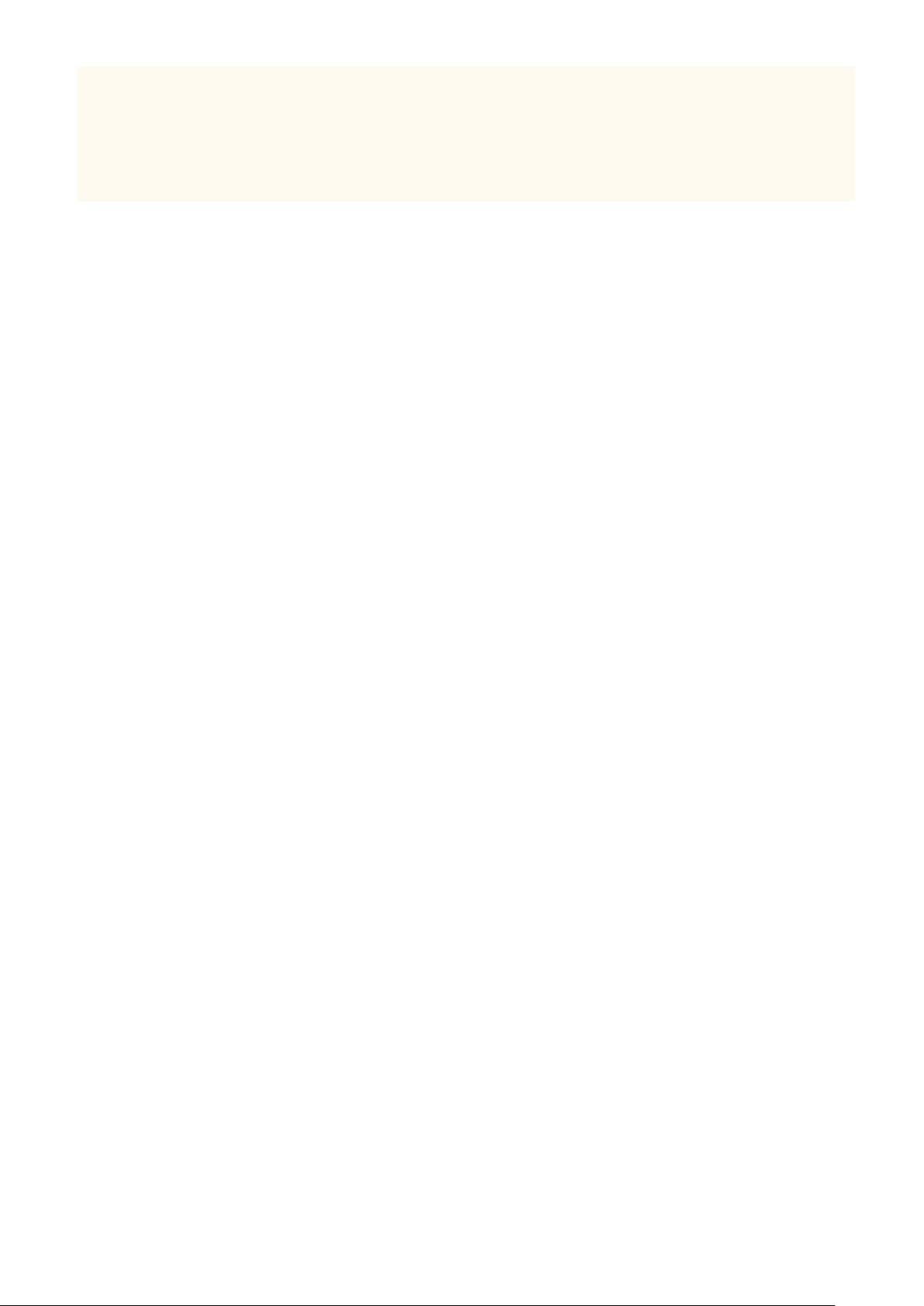
Important Safety Instructions
● The packing materials may be changed in form or placement, or may be added or removed without notice.
● Dispose of the removed sealing tape according to local regulations.
When disposing of a used toner cartridge
● Place the toner cartridge into its protective bag to prevent the toner from scattering, and then dispose of the
toner cartridge according to local regulations.
12
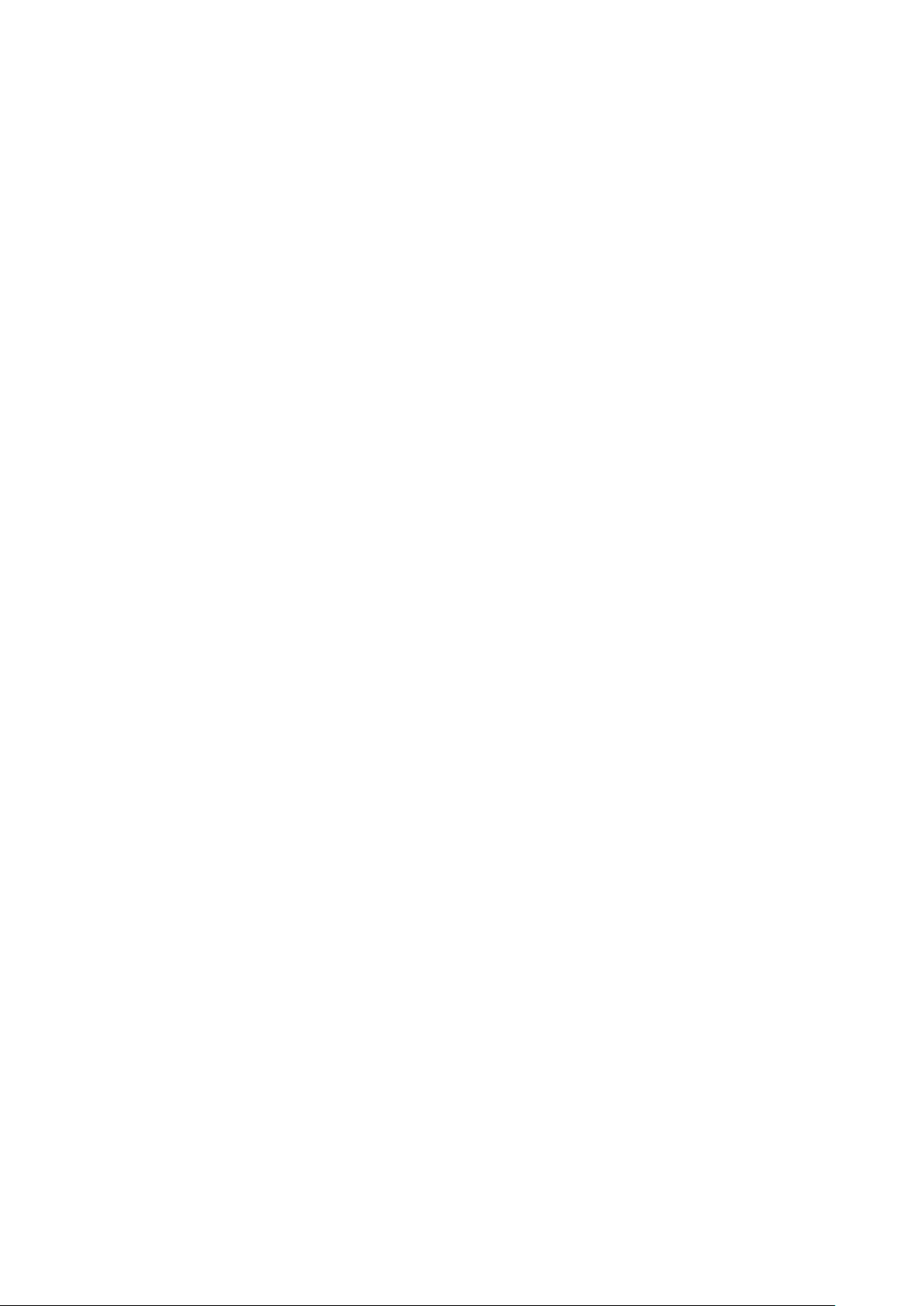
Basic Operations
Basic Operations
Basic Operations ............................................................................................................................................... 14
Parts and Their Functions ................................................................................................................................... 16
Front Side ....................................................................................................................................................... 17
Back Side ........................................................................................................................................................ 19
Interior ........................................................................................................................................................... 21
Multi-Purpose Tray ......................................................................................................................................... 22
Paper Drawer ................................................................................................................................................. 23
Operation Panel .............................................................................................................................................. 24
Display ..................................................................................................................................................... 27
Using the Operation Panel .................................................................................................................................. 29
Entering Text .................................................................................................................................................. 31
Turning ON/OFF the Power ................................................................................................................................. 33
Performing a Quick Start of the Machine ........................................................................................................ 35
Loading Paper ...................................................................................................................................................... 37
Loading Paper in the Paper Drawer ................................................................................................................ 39
Loading Paper in the Multi-Purpose Tray ........................................................................................................ 44
Loading Paper in the Paper Deck (Option) ...................................................................................................... 47
Loading Envelopes in the Envelope Feeder (Option) ....................................................................................... 50
Loading Envelopes .......................................................................................................................................... 53
Loading Preprinted Paper ............................................................................................................................... 55
Specifying Paper Size and Type ....................................................................................................................... 59
Specifying the Size and Type of the Paper in the Paper Drawer ............................................................... 60
Specifying Paper Size and Type in the Multi-Purpose Tray ....................................................................... 63
Specifying Paper Size and Type for the Envelope Feeder (Option) ............................................................ 65
Saving Energy ...................................................................................................................................................... 67
Entering Sleep Mode ...................................................................................................................................... 68
Setting Auto Shutdown Time .......................................................................................................................... 71
13
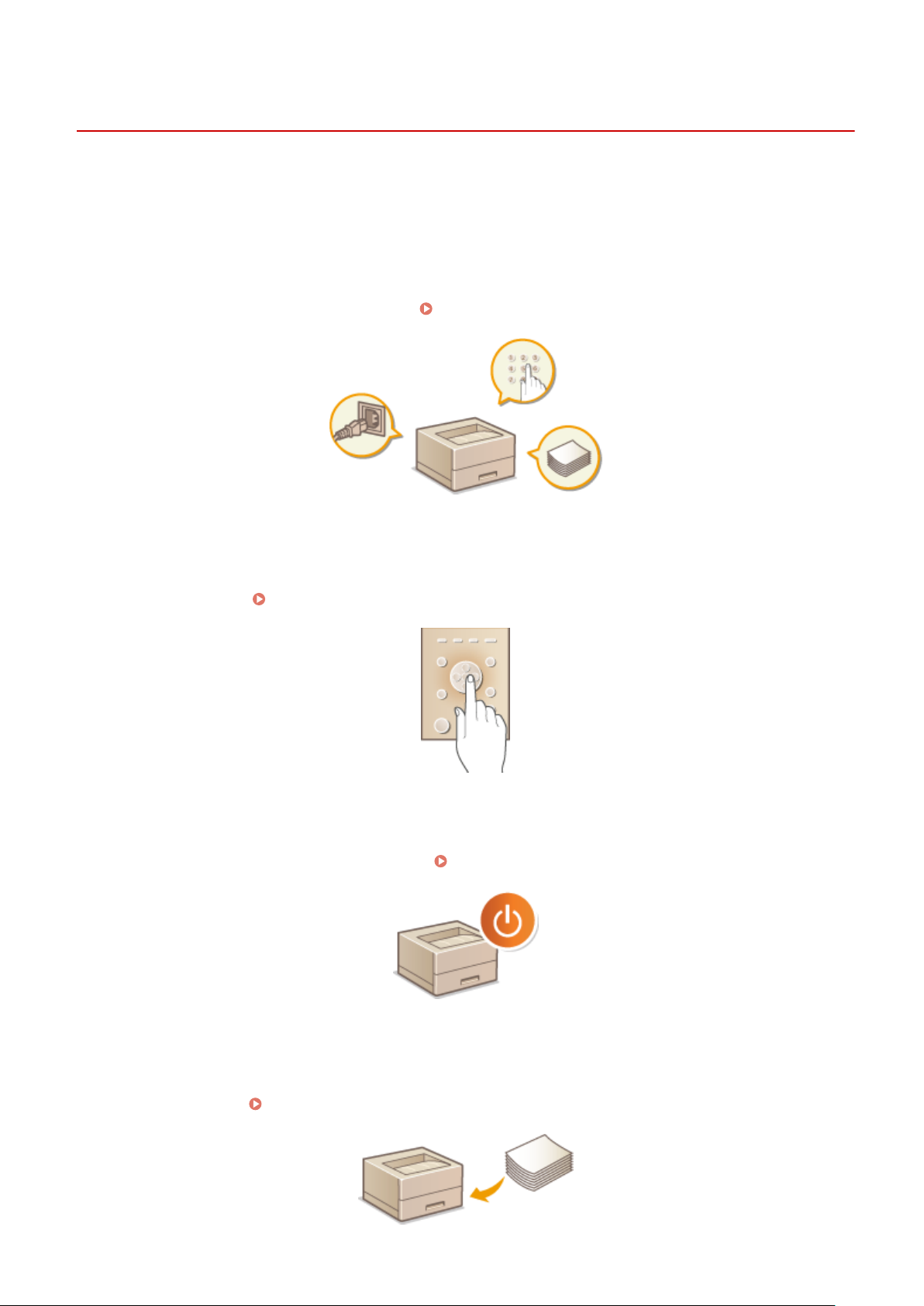
Basic Operations
Basic Operations
0X7U-006
This chapter describes basic operations, such as how to use the operation panel or how to load the paper, that are
frequently performed to use the functions of the machine.
◼ Parts and Their Functions
This section describes the exterior and interior parts of the machine and their functions, as well as how to use the keys
on the operation panel and how to view the display.
Parts and Their Functions(P. 16)
Using the Operation Panel
◼
This section describes how to use the keys on the operation panel to perform various operations, such as adjusting
and checking the settings. Using the Operation Panel(P. 29)
Turning ON/OFF the Power
◼
This section describes how to turn ON/OFF the power. Turning ON/OFF the Power(P. 33)
◼ Loading Paper
This section describes how to load the paper into the paper drawer, multi-purpose tray, optional paper deck, and
optional envelope feeder.
Loading Paper(P. 37)
14
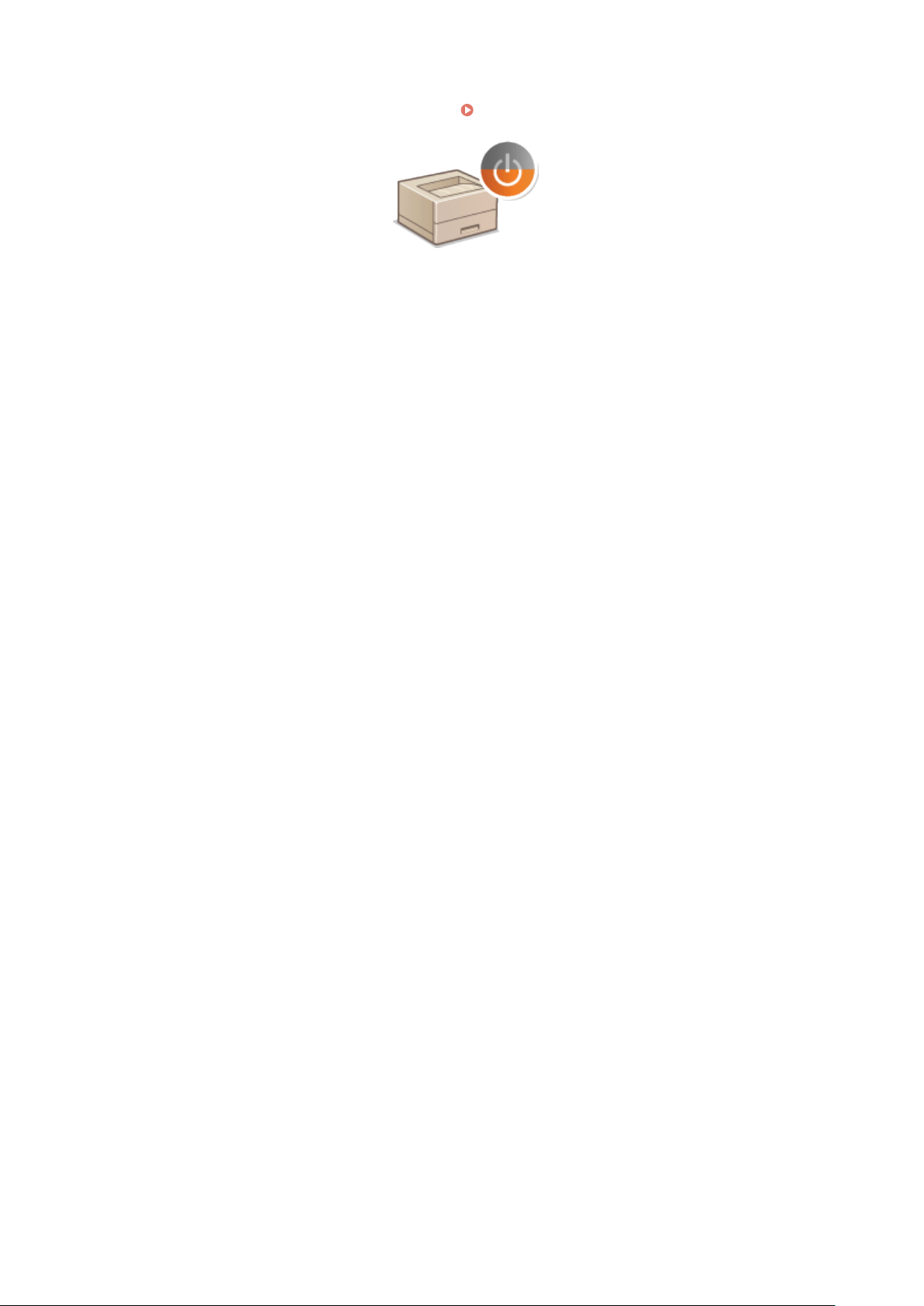
◼ Saving Energy
Basic Operations
This section describes how to reduce power consumption.
Saving Energy(P. 67)
15
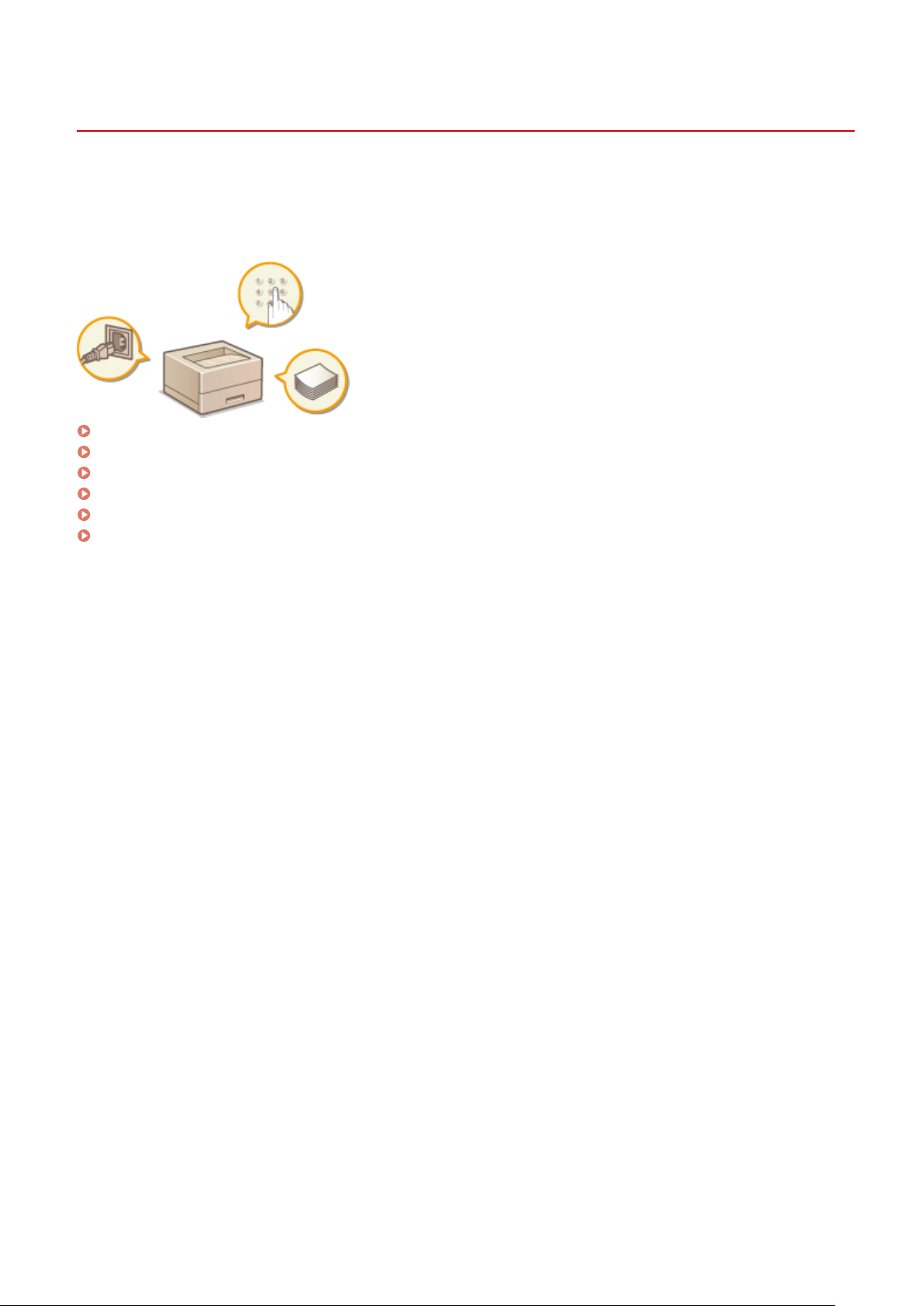
Basic Operations
Parts and Their Functions
0X7U-007
This section describes the parts of the machine (exterior, front and back side, and interior) and how they function. In
addition to describing the parts of the machine used for such basic operations as loading paper and replacing the
toner cartridges, this section also describes the keys on the operation panel and display. Read this section for tips on
how to use the machine properly.
Front Side(P. 17)
Back Side(P. 19)
Interior(P. 21)
Multi-Purpose Tray(P. 22)
Paper Drawer(P. 23)
Operation Panel(P. 24)
16
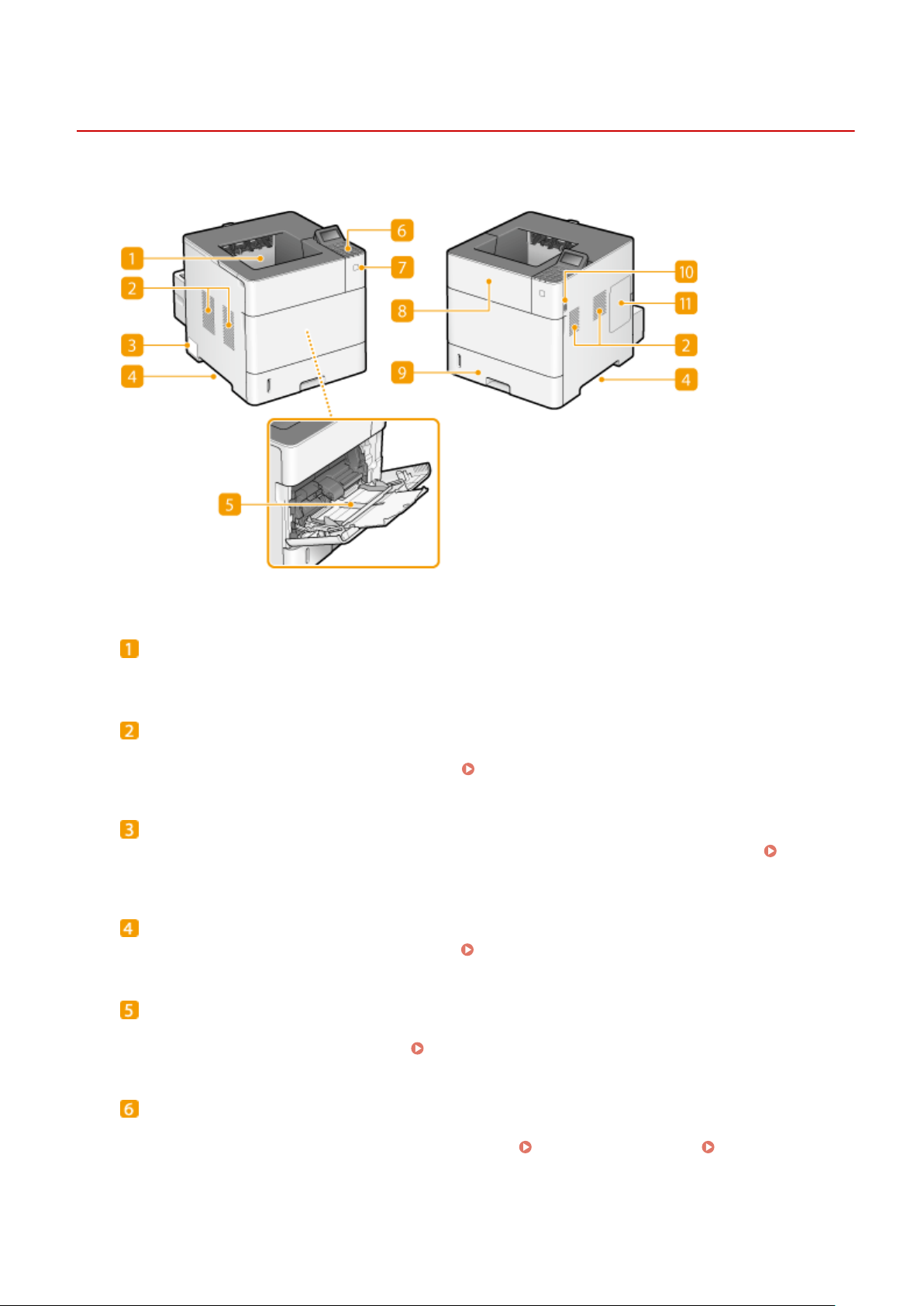
Front Side
Basic Operations
0X7U-008
Output tray
Printed paper is output to the output tray.
Ventilation slots
Air from inside the machine is vented out to cool down the inside of the machine. Note that placing objects in
front of the ventilation slots prevents ventilation. Installation(P. 3)
Rating label
The label shows the serial number, which is needed when making inquiries about the machine. When a
Problem Cannot Be Solved(P. 514)
Lift handles
Hold the lift handles when carrying the machine. Relocating the Machine(P. 527)
Multi-purpose tray
Load the paper into the multi-purpose tray when you want to temporarily use a type of paper different from
that which is loaded in the paper drawer. Loading Paper in the Multi-Purpose Tray(P. 44)
Operation panel
The operation panel consists of numeric keys, a display, status indicators, etc. You can perform all the
operations and specify settings from the operation panel.
17
Operation Panel(P. 24) Display(P. 27)
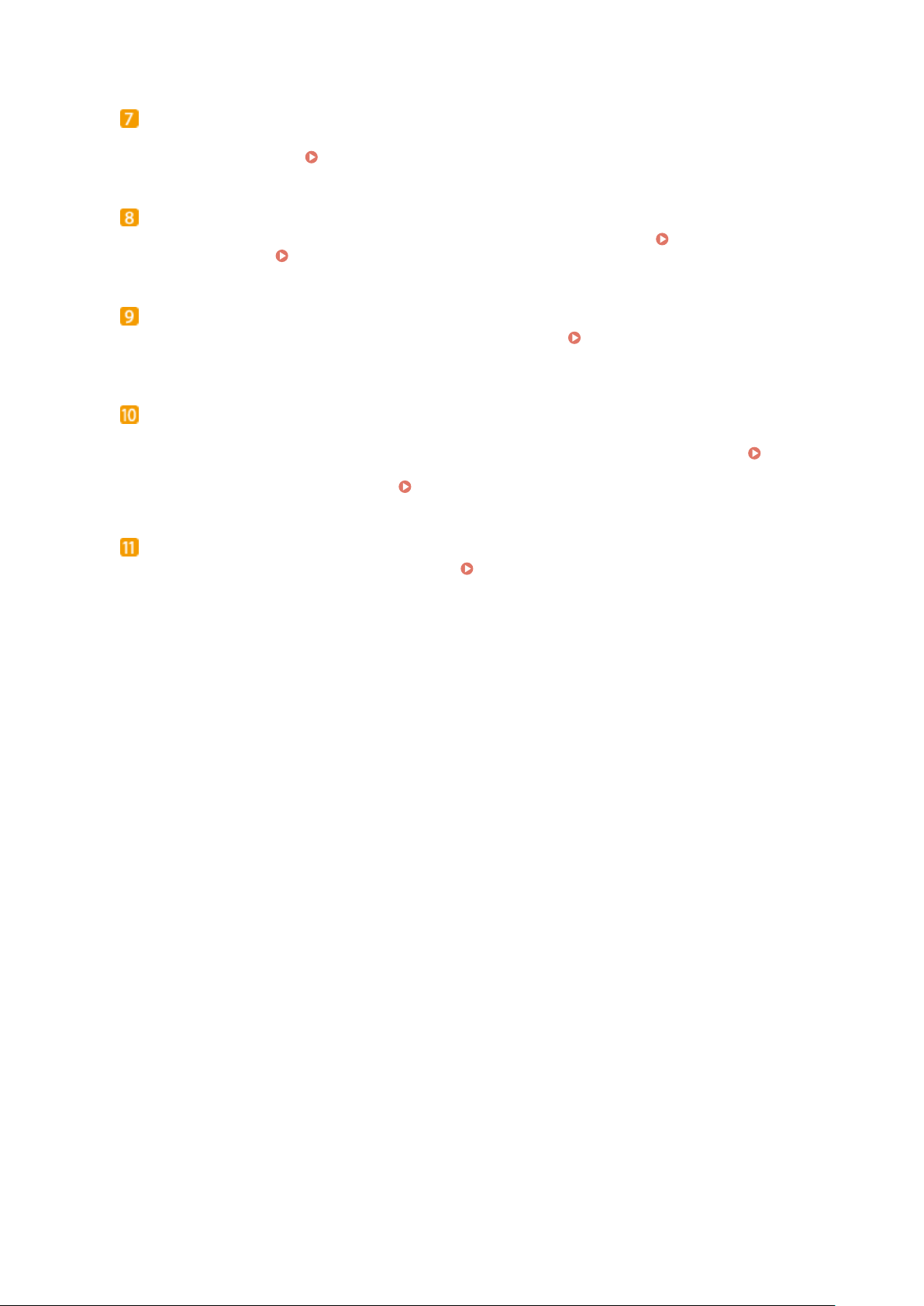
Basic Operations
Power switch
Press the power switch to turn ON the power. When turning OFF the power, do not use this switch, but follow
the procedures shown in Turning OFF the Power (Performing a Shutdown)(P. 33) .
Top cover
Open the top cover when replacing the toner cartridge or clearing paper jams. How to Replace Toner
Cartridges(P. 524) Clearing Jams(P. 463)
Paper drawer
Load the type of paper you frequently use into the paper drawer. Loading Paper in the Paper
Drawer(P. 39)
USB memory port (For USB memory)
You can connect a USB memory device to the machine and directly print the data from the USB memory
device. You can directly print the data in the USB memory device without using a computer. (
from USB Memory (USB Direct Print)(P. 120) ). Also, connect a USB memory device when exporting or
importing the settings of the machine ( Import/Export Set.(P. 413) ).
Printing
Right cover
Open the right cover to install the optional ROM.
Installing the ROM(P. 579)
18
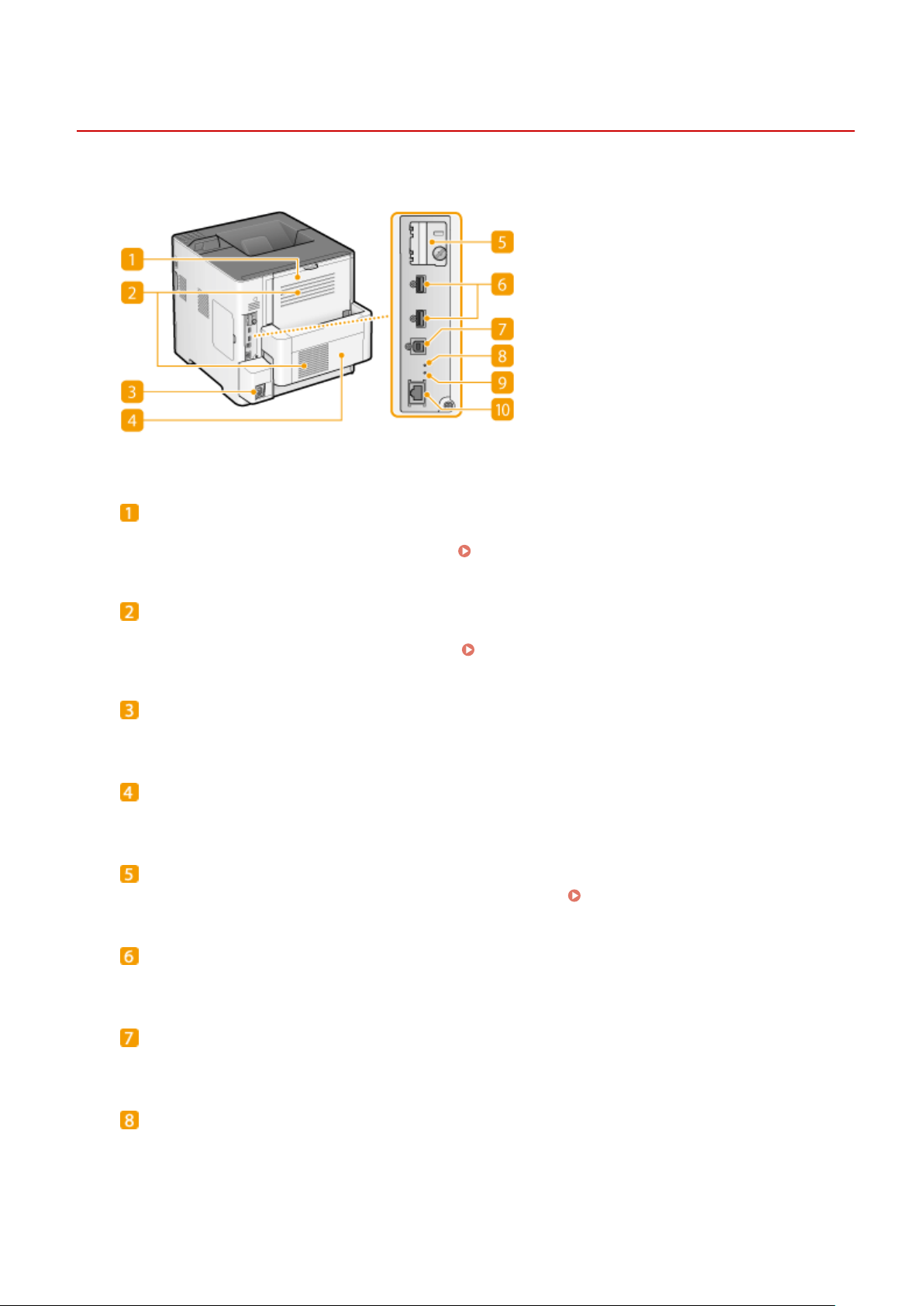
Back Side
Basic Operations
0X7U-009
Sub-output tray (Back cover)
Open the sub-output tray when printing on the envelopes. When using a paper type that easily curls such as
labels, you can reduce curl by opening this tray ( Paper Curls(P. 511) ).
Ventilation slots
Air from inside the machine is vented out to cool down the inside of the machine. Note that placing objects in
front of the ventilation slots prevents ventilation. Installation(P. 3)
Power socket
Connect the power cord.
Duplex unit
If paper has jammed during 2-sided printing, remove this.
SD card slot cover
Open the SD card slot cover when installing the optional SD card. Installing an SD Card(P. 583)
USB port (for USB device connection)
Connect a USB device that is used with MEAP applications.
USB port (for computer connection)
Connect a USB cable when connecting the machine and a computer.
ACT indicator
The ACT indicator blinks while data is being sent or received.
19

Basic Operations
LNK indicator
The LNK indicator blinks green when the machine is properly connected to a network.
LAN port
Connect a LAN cable when connecting the machine to a wired LAN router, etc. Connecting to a Wired
LAN(P. 185)
20
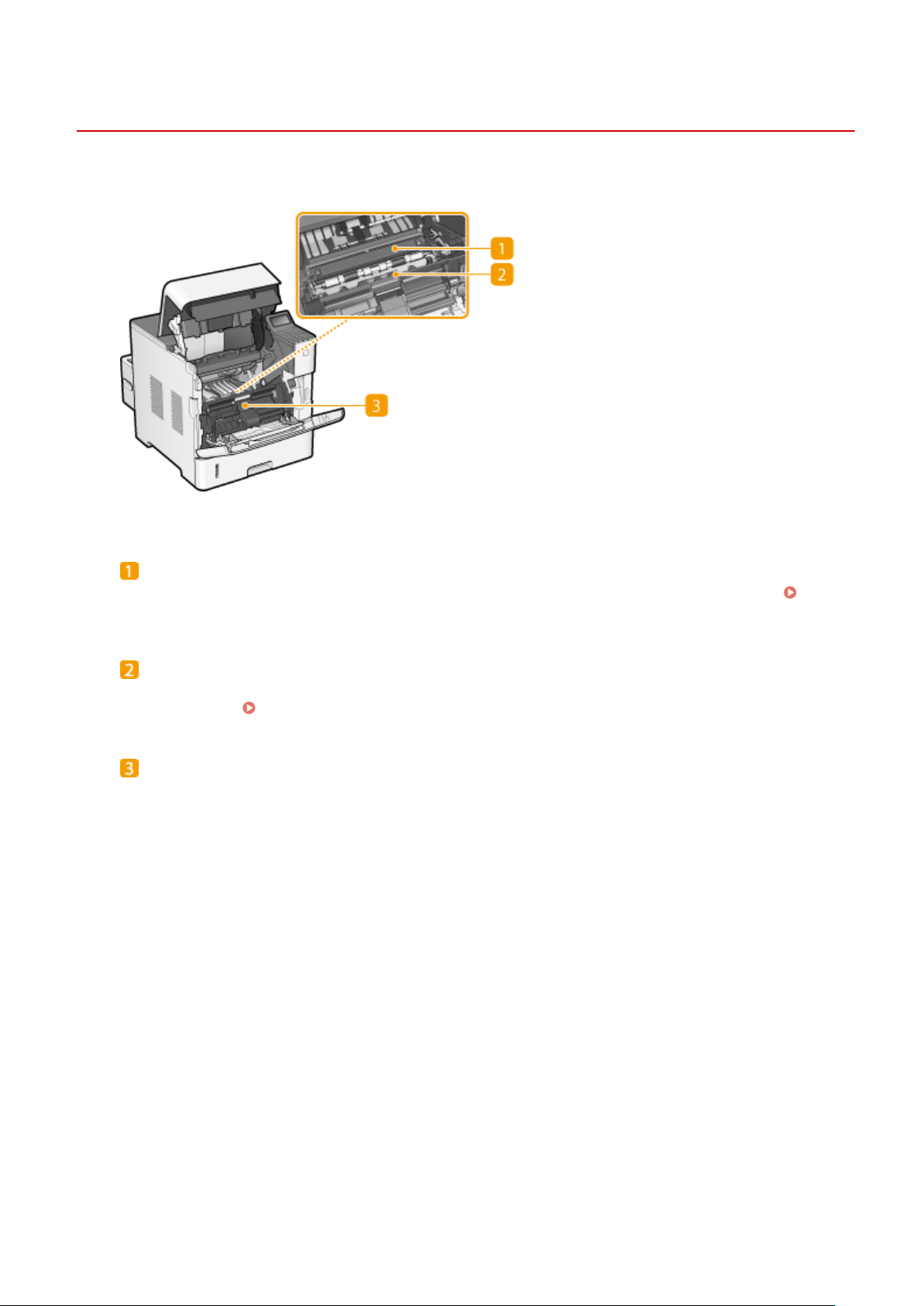
Interior
Basic Operations
0X7U-00A
Transport guide (at the back)
If there is a paper jam inside the machine, raise the transport guide to remove the jammed paper.
Clearing Jams(P. 463)
Transport guide (at the front)
If paper has jammed inside the machine, remove the envelope feeder cover and then raise this to remove the
jammed paper. Clearing Jams(P. 463)
Envelope feeder cover
To install the optional envelope feeder, remove this.
21
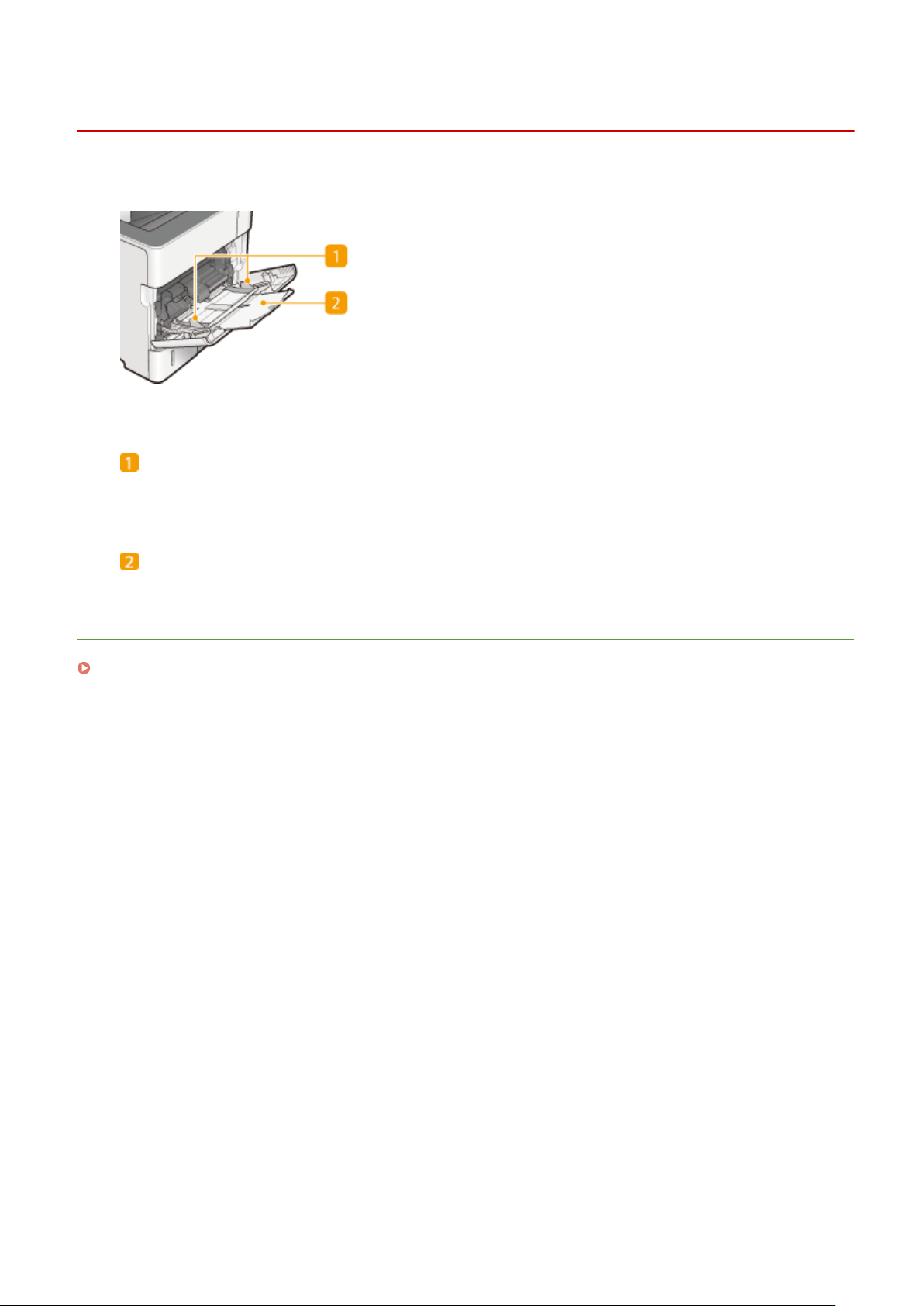
Multi-Purpose Tray
Paper guides
Adjust the paper guides to exactly the width of the loaded paper to ensure that paper is fed straight into the
machine.
Basic Operations
0X7U-00C
Paper tray
Pull out the paper tray when loading paper.
LINKS
Loading Paper in the Multi-Purpose Tray(P. 44)
22
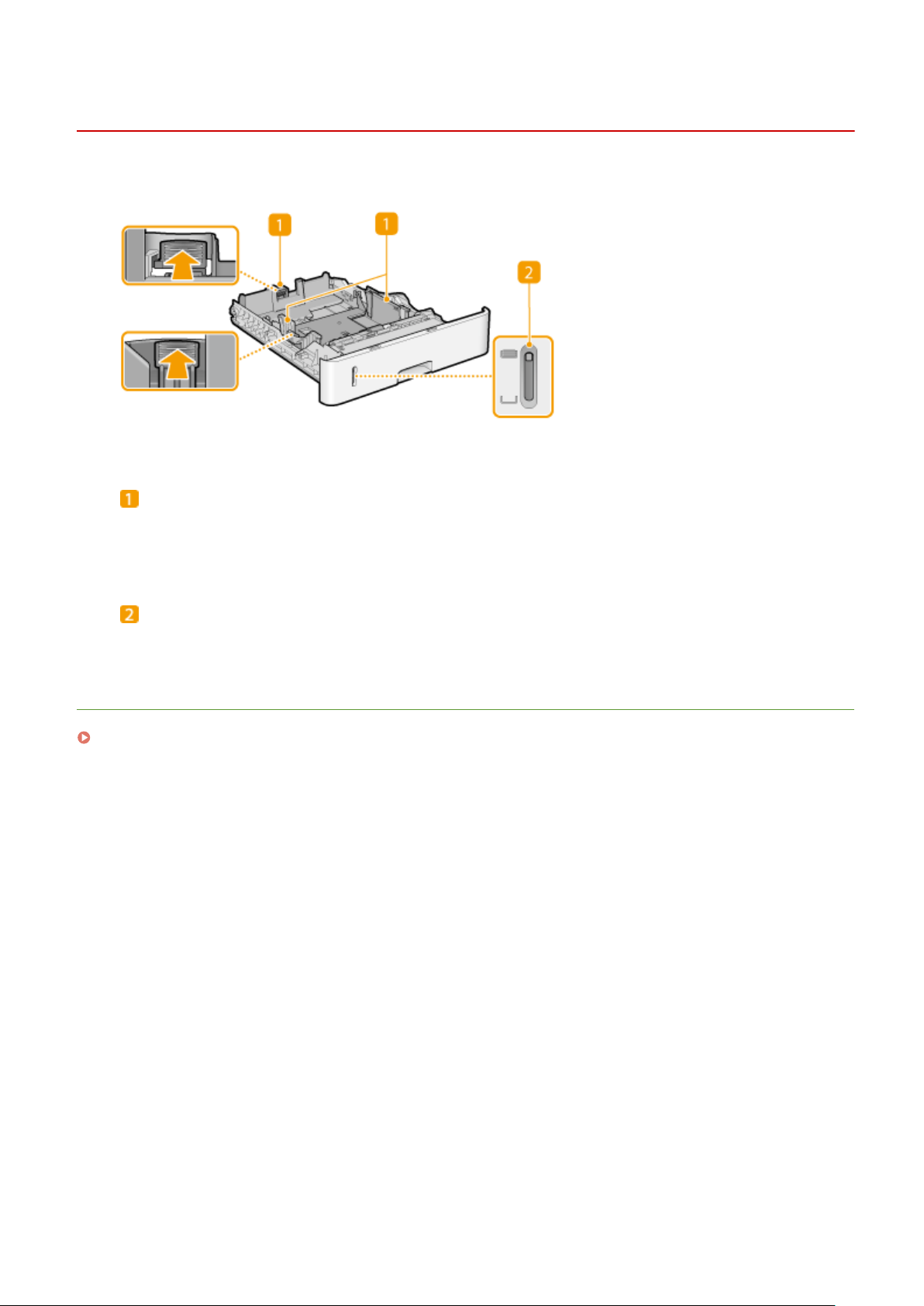
Paper Drawer
Basic Operations
0X7U-00E
Paper guides
Adjust the paper guides to exactly the size of the loaded paper to ensure that paper is fed straight into the
machine. Press the lock release levers that are marked with arrows in the illustrations to release the locks
and slide the paper guides.
Paper level indicator
Indicates the remaining amount of paper. The mark moves downward as the remaining amount of paper
decreases.
LINKS
Loading Paper in the Paper Drawer(P. 39)
23
