Page 1
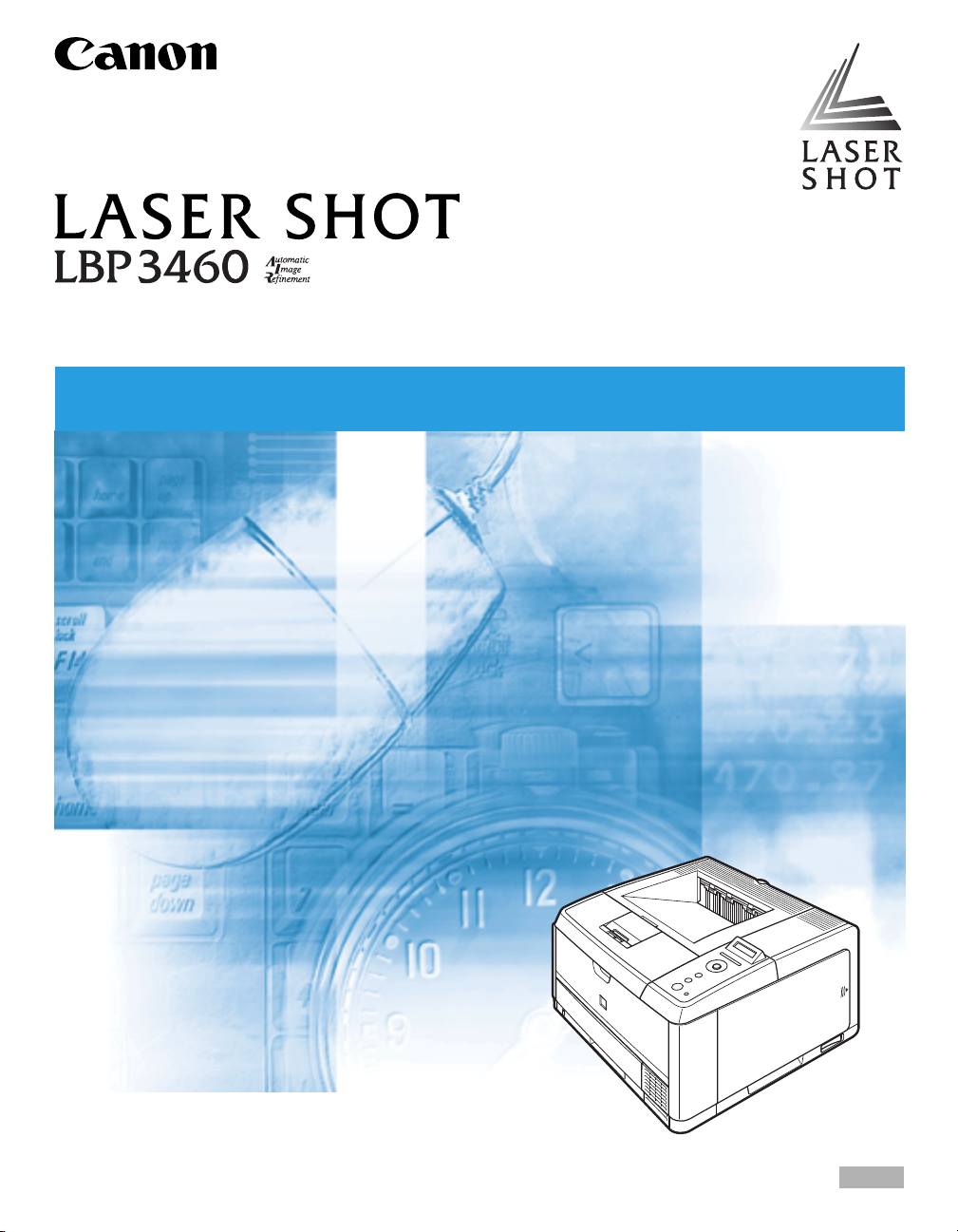
Laser Beam Printer
User's Guide
User's Guide
IMPORTANT:
Read this manual carefully before using your printer.
Save this manual for future reference.
ENG
Page 2
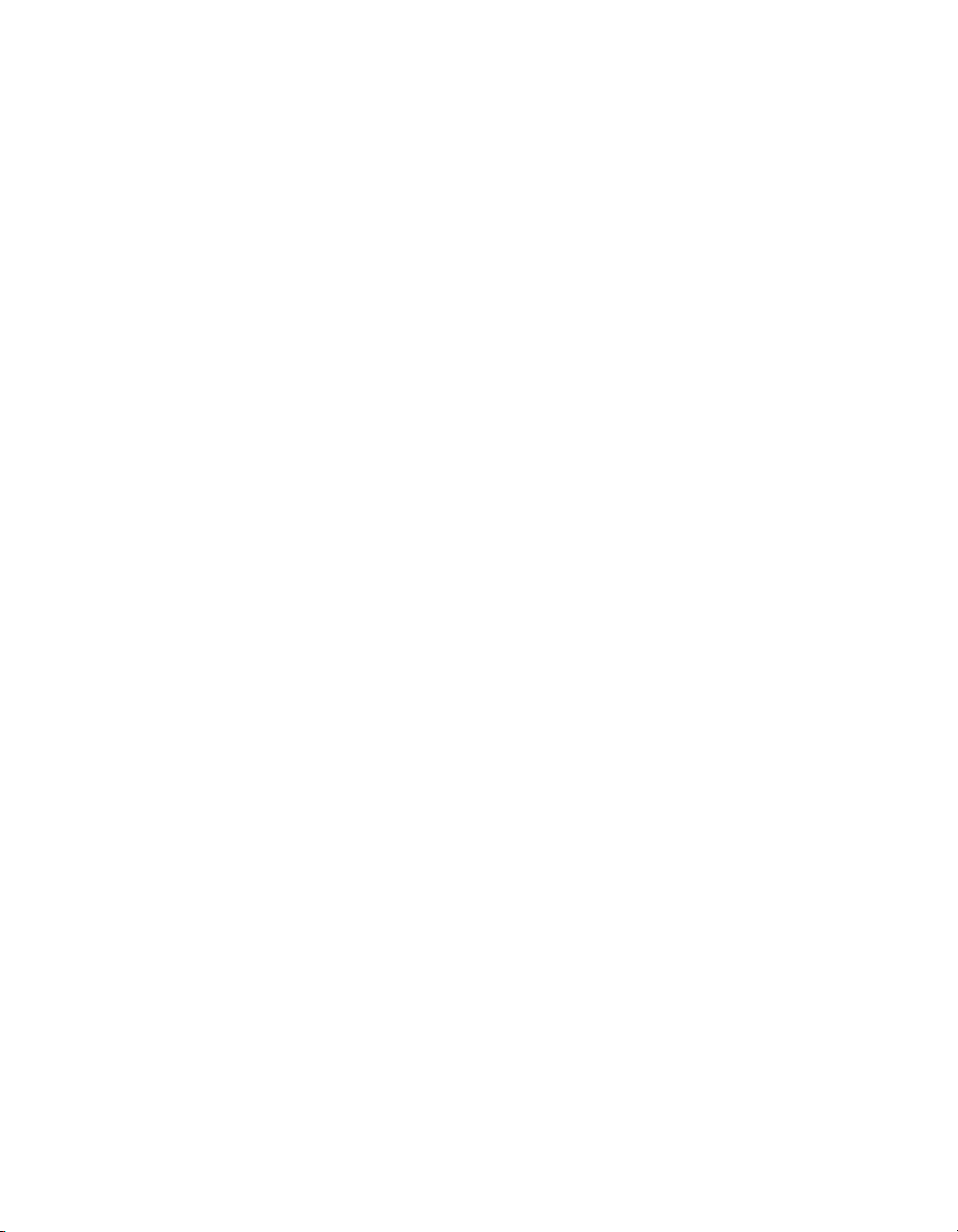
LBP3460
Laser Printer
User's Guide
Page 3
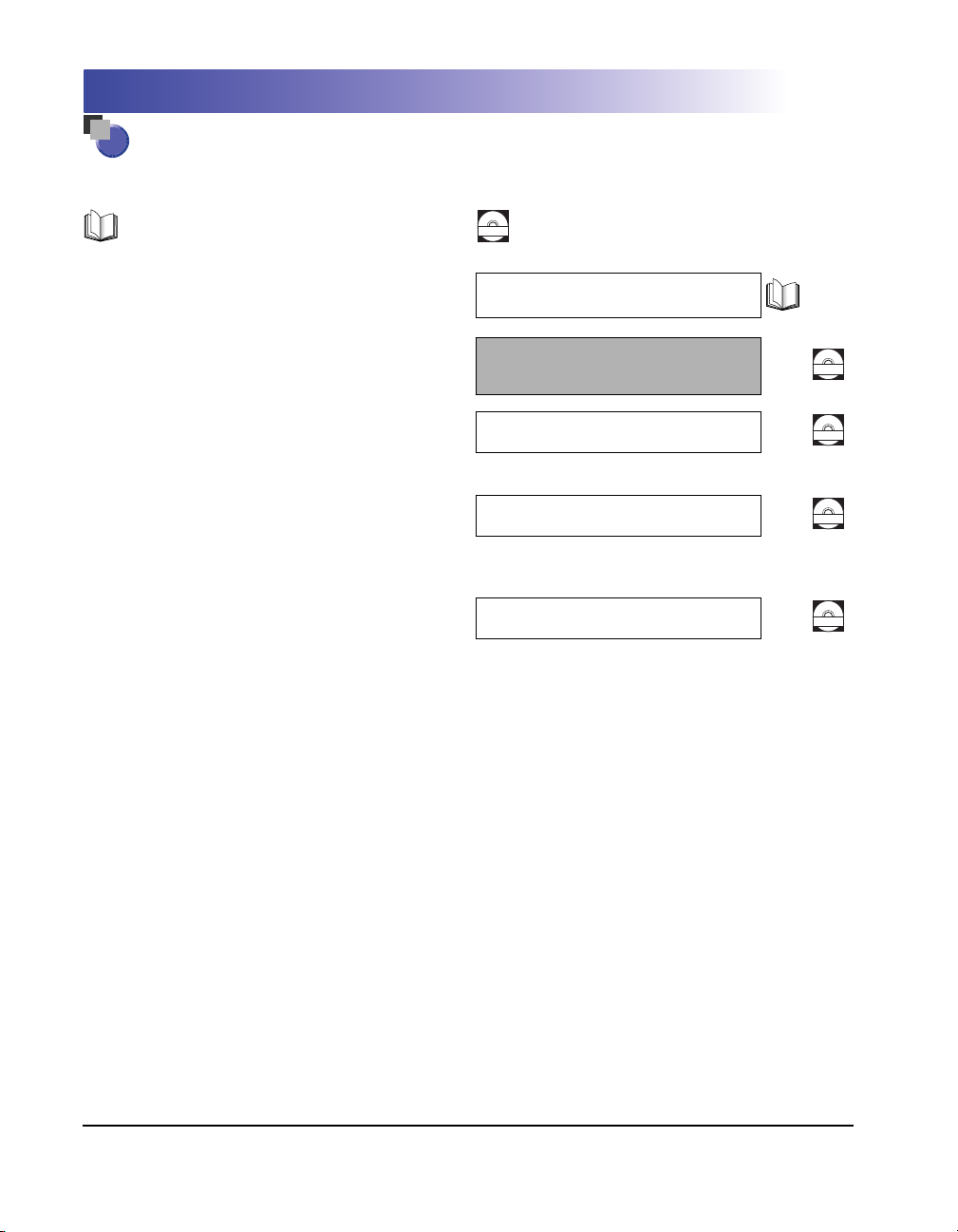
Manuals for the Printer
The manuals for this printer are arranged as follows. Please refer to them for detailed information.
Guides with this symbol are printed manuals.
•
Installation
•
Connecting to a Computer
•
Basic Operations
•
Troubleshooting
•
Installing the Printer Driver
•
Printing a Document
•
Using the Supplied Software
•
Setting Up the Network Environment for
Printing
Managing the Printer in the Network
•
Environment
•
Operating/Setting the Printer from the Web
Browser
Guides with this symbol are PDF manuals included on the
CD-ROM
accompanying CD-ROM.
Getting Started Guide
User's Guide
(This Manual)
Driver Guide
Network Guide
Remote UI Guide
CD-ROM
CD-ROM
CD-ROM
CD-ROM
To view the manuals in PDF format, Adobe Reader/Adobe Acrobat Reader is required. If Adobe Reader/Adobe Acrobat Reader is not installed on your
system, please download it from the Adobe Systems Incorporated website.
Page 4
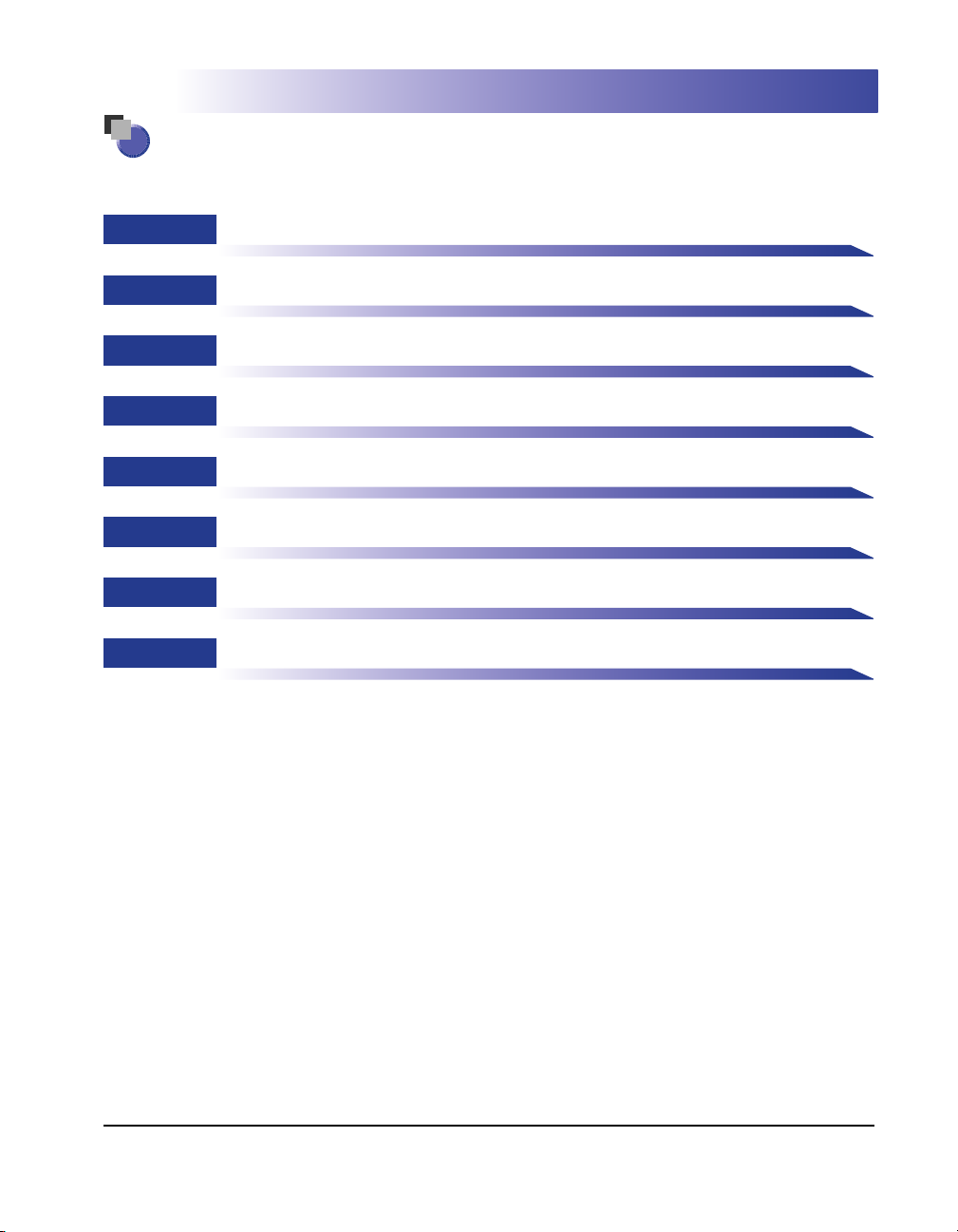
How This Manual Is Organized
Chapter 1
Chapter 2
Chapter 3
Chapter 4
Chapter 5
Chapter 6
Chapter 7
Chapter 8
Before You Start
Using the Printer
Loading and Outputting Paper
Printing Environments
Setting Up the Printing Environment
Routine Maintenance
Troubleshooting
Appendix
Considerable effort has been made to ensure that this manual is free of inaccuracies and omissions. However, as we are constantly improving our
products, if you need an exact specification, please contact Canon.
Page 5
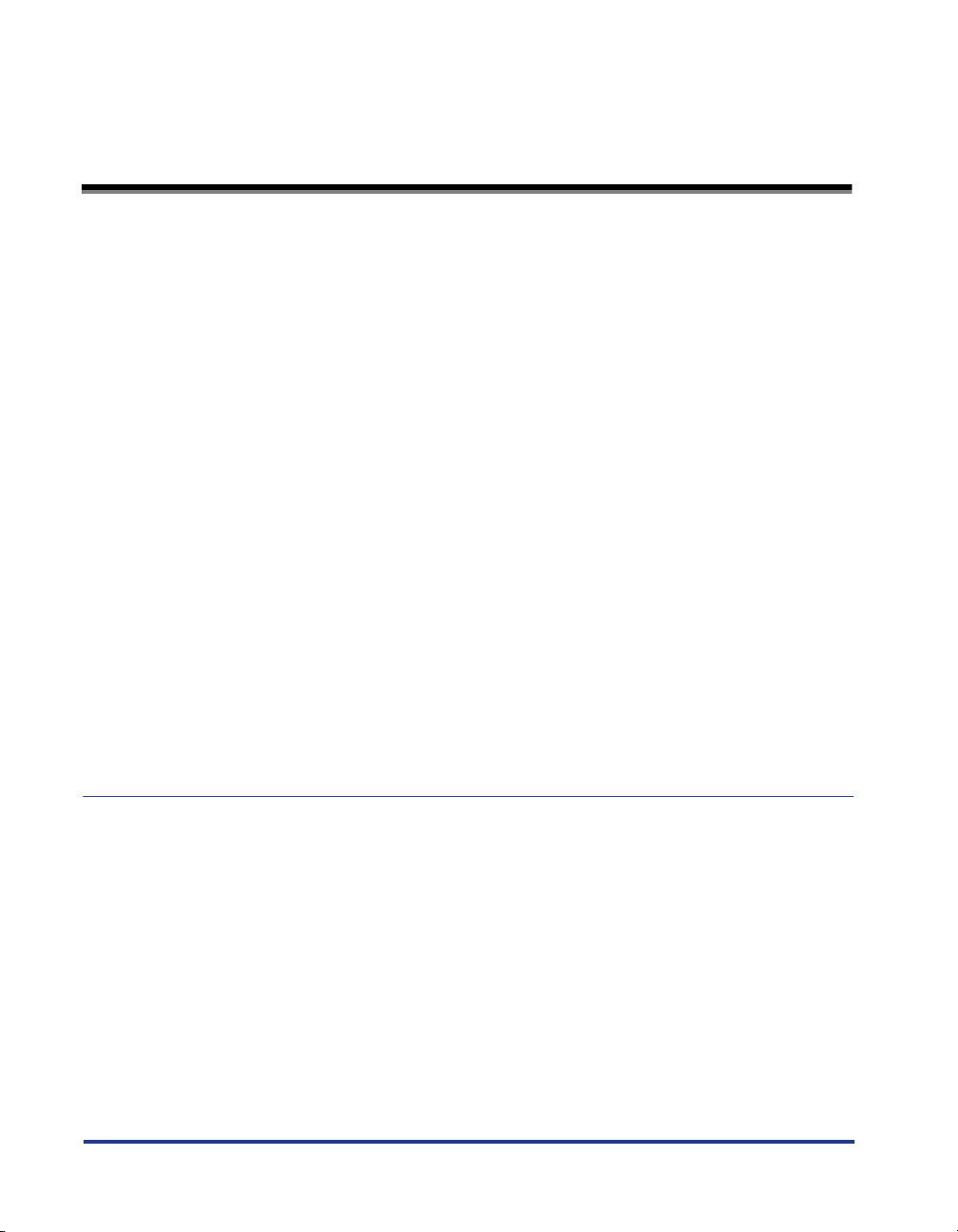
Contents
Preface . . . . . . . . . . . . . . . . . . . . . . . . . . . . . . . . . . . . . . . . . . . . . . . . . . . . . . . . . vii
How To Use This Manual . . . . . . . . . . . . . . . . . . . . . . . . . . . . . . . . . . . . . . . . . . . vii
Symbols Used in This Manual . . . . . . . . . . . . . . . . . . . . . . . . . . . . . . . . . . . . . vii
Keys and Buttons Used in This Manual . . . . . . . . . . . . . . . . . . . . . . . . . . . . . . vii
Illustrations Used in This Manual . . . . . . . . . . . . . . . . . . . . . . . . . . . . . . . . . . . viii
Abbreviations Used in This Manual . . . . . . . . . . . . . . . . . . . . . . . . . . . . . . . . . . ix
Legal Notices . . . . . . . . . . . . . . . . . . . . . . . . . . . . . . . . . . . . . . . . . . . . . . . . . . . . . x
EMC Directive (220 - 240 V model) . . . . . . . . . . . . . . . . . . . . . . . . . . . . . . . . . . x
Laser Safety (220 - 240 V model). . . . . . . . . . . . . . . . . . . . . . . . . . . . . . . . . . . . x
International Energy Star-Program . . . . . . . . . . . . . . . . . . . . . . . . . . . . . . . . . . xi
WEEE Directive . . . . . . . . . . . . . . . . . . . . . . . . . . . . . . . . . . . . . . . . . . . . . . . . . xi
License Notice . . . . . . . . . . . . . . . . . . . . . . . . . . . . . . . . . . . . . . . . . . . . . . . . . . xi
Trademarks. . . . . . . . . . . . . . . . . . . . . . . . . . . . . . . . . . . . . . . . . . . . . . . . . . . . xii
Copyright . . . . . . . . . . . . . . . . . . . . . . . . . . . . . . . . . . . . . . . . . . . . . . . . . . . . . xiii
Disclaimers. . . . . . . . . . . . . . . . . . . . . . . . . . . . . . . . . . . . . . . . . . . . . . . . . . . . xiii
Legal Limitations on the Usage of Your Product and the Use of Images . . . . . xiv
Important Safety Instructions . . . . . . . . . . . . . . . . . . . . . . . . . . . . . . . . . . . . . . . xv
Installation . . . . . . . . . . . . . . . . . . . . . . . . . . . . . . . . . . . . . . . . . . . . . . . . . . . . xv
Power Supply . . . . . . . . . . . . . . . . . . . . . . . . . . . . . . . . . . . . . . . . . . . . . . . . . xvii
Handling . . . . . . . . . . . . . . . . . . . . . . . . . . . . . . . . . . . . . . . . . . . . . . . . . . . . . xviii
Maintenance and Inspections . . . . . . . . . . . . . . . . . . . . . . . . . . . . . . . . . . . . . xix
Consumables . . . . . . . . . . . . . . . . . . . . . . . . . . . . . . . . . . . . . . . . . . . . . . . . . . xx
Others . . . . . . . . . . . . . . . . . . . . . . . . . . . . . . . . . . . . . . . . . . . . . . . . . . . . . . . xx
Chapter 1 Before You Start
Features and Benefits . . . . . . . . . . . . . . . . . . . . . . . . . . . . . . . . . . . . . . . . . . . . 1-2
Standard Features . . . . . . . . . . . . . . . . . . . . . . . . . . . . . . . . . . . . . . . . . . . . . 1-2
Optional Equipment . . . . . . . . . . . . . . . . . . . . . . . . . . . . . . . . . . . . . . . . . . . . 1-4
Parts and Their Functions . . . . . . . . . . . . . . . . . . . . . . . . . . . . . . . . . . . . . . . . . 1-5
Printer. . . . . . . . . . . . . . . . . . . . . . . . . . . . . . . . . . . . . . . . . . . . . . . . . . . . . . . 1-5
Front View. . . . . . . . . . . . . . . . . . . . . . . . . . . . . . . . . . . . . . . . . . . . . . . . . 1-5
Rear View . . . . . . . . . . . . . . . . . . . . . . . . . . . . . . . . . . . . . . . . . . . . . . . . . 1-6
Inner View. . . . . . . . . . . . . . . . . . . . . . . . . . . . . . . . . . . . . . . . . . . . . . . . . 1-7
Control Panel . . . . . . . . . . . . . . . . . . . . . . . . . . . . . . . . . . . . . . . . . . . . . . . . . 1-8
Display . . . . . . . . . . . . . . . . . . . . . . . . . . . . . . . . . . . . . . . . . . . . . . . . . . . . . 1-10
ii
Page 6
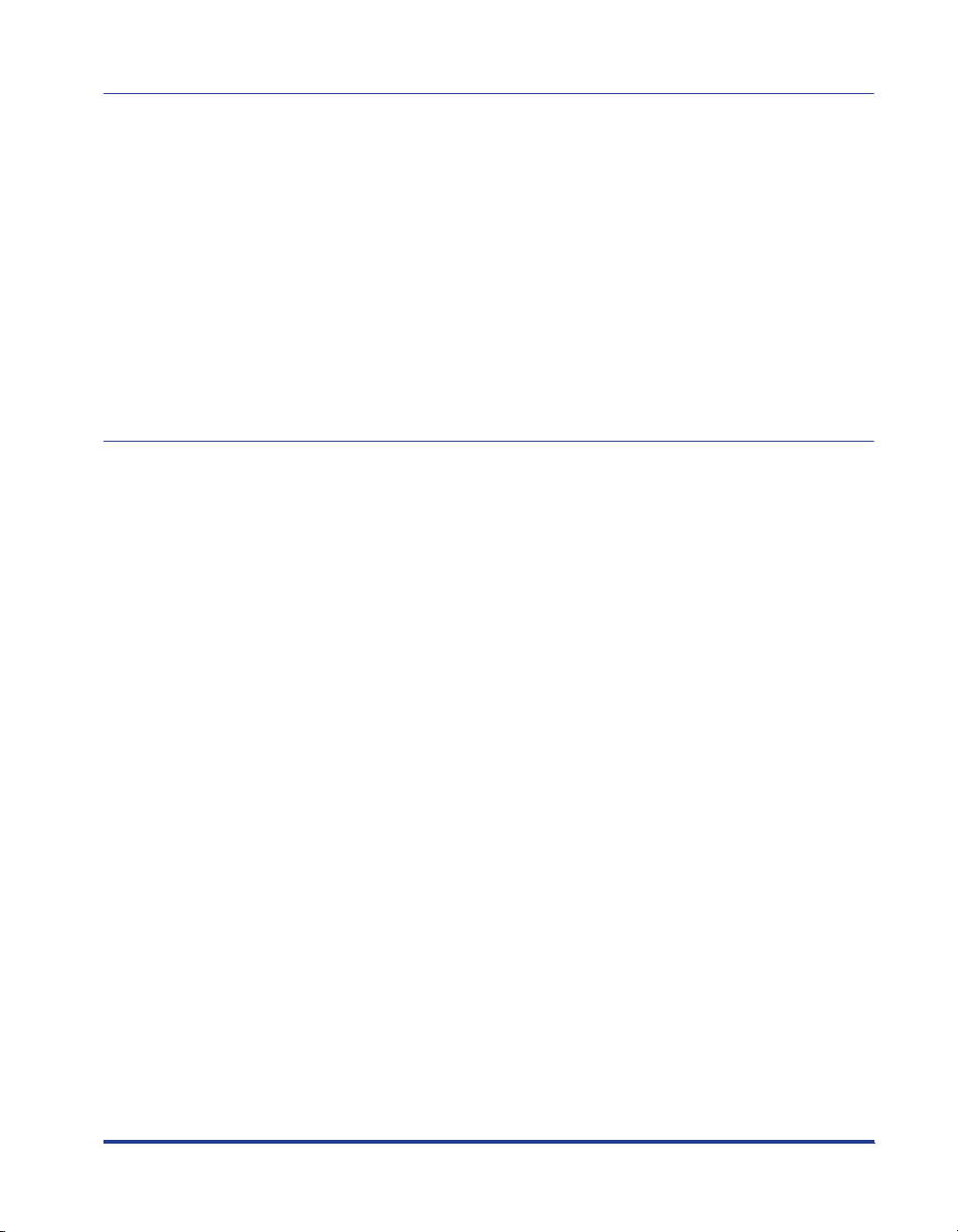
Chapter 2 Using the Printer
Turning the Printer ON/OFF . . . . . . . . . . . . . . . . . . . . . . . . . . . . . . . . . . . . . . . .2-2
Turning the Printer ON. . . . . . . . . . . . . . . . . . . . . . . . . . . . . . . . . . . . . . . . . . .2-2
Turning the Printer OFF . . . . . . . . . . . . . . . . . . . . . . . . . . . . . . . . . . . . . . . . . . 2-3
Power Saving (Power Save Mode). . . . . . . . . . . . . . . . . . . . . . . . . . . . . . . . . .2-4
Online and Offline . . . . . . . . . . . . . . . . . . . . . . . . . . . . . . . . . . . . . . . . . . . . . . . . 2-7
Placing the Printer Online . . . . . . . . . . . . . . . . . . . . . . . . . . . . . . . . . . . . . . . . 2-7
Placing the Printer Offline . . . . . . . . . . . . . . . . . . . . . . . . . . . . . . . . . . . . . . . . 2-8
Canceling a Job . . . . . . . . . . . . . . . . . . . . . . . . . . . . . . . . . . . . . . . . . . . . . . . . . .2-9
Outputting Data (Forced Output) . . . . . . . . . . . . . . . . . . . . . . . . . . . . . . . . . . .2-9
Canceling a Job (Cancel Job) . . . . . . . . . . . . . . . . . . . . . . . . . . . . . . . . . . . . 2-10
Canceling the Process Currently Being Performed (Soft Reset) . . . . . . . . . .2-11
Canceling All the Jobs (Hard Reset) . . . . . . . . . . . . . . . . . . . . . . . . . . . . . . . 2-12
Chapter 3 Loading and Outputting Paper
Paper Requirements . . . . . . . . . . . . . . . . . . . . . . . . . . . . . . . . . . . . . . . . . . . . . . 3-2
Usable Paper . . . . . . . . . . . . . . . . . . . . . . . . . . . . . . . . . . . . . . . . . . . . . . . . . . 3-2
Paper Size . . . . . . . . . . . . . . . . . . . . . . . . . . . . . . . . . . . . . . . . . . . . . . . . .3-2
Paper Type . . . . . . . . . . . . . . . . . . . . . . . . . . . . . . . . . . . . . . . . . . . . . . . . .3-3
Abbreviations of Paper Sizes. . . . . . . . . . . . . . . . . . . . . . . . . . . . . . . . . . .3-6
Printable Area . . . . . . . . . . . . . . . . . . . . . . . . . . . . . . . . . . . . . . . . . . . . . . . . . 3-7
Unusable Paper . . . . . . . . . . . . . . . . . . . . . . . . . . . . . . . . . . . . . . . . . . . . . . . . 3-8
Storing Paper. . . . . . . . . . . . . . . . . . . . . . . . . . . . . . . . . . . . . . . . . . . . . . . . . .3-9
Storing Printouts . . . . . . . . . . . . . . . . . . . . . . . . . . . . . . . . . . . . . . . . . . . . . . .3-9
Paper Source . . . . . . . . . . . . . . . . . . . . . . . . . . . . . . . . . . . . . . . . . . . . . . . . . . .3-10
Paper Source Type. . . . . . . . . . . . . . . . . . . . . . . . . . . . . . . . . . . . . . . . . . . . .3-11
Paper Capacity for Paper Source. . . . . . . . . . . . . . . . . . . . . . . . . . . . . . . . . . 3-11
Selecting a Paper Source . . . . . . . . . . . . . . . . . . . . . . . . . . . . . . . . . . . . . . . 3-12
Precautions for Handling the Multi-purpose Tray or Paper Cassette . . . . . . .3-13
Output Trays. . . . . . . . . . . . . . . . . . . . . . . . . . . . . . . . . . . . . . . . . . . . . . . . . . . .3-15
Output Tray Types . . . . . . . . . . . . . . . . . . . . . . . . . . . . . . . . . . . . . . . . . . . . . 3-15
Face-down Output Tray . . . . . . . . . . . . . . . . . . . . . . . . . . . . . . . . . . . . . .3-15
Face-up Output Tray . . . . . . . . . . . . . . . . . . . . . . . . . . . . . . . . . . . . . . . . 3-17
Paper Capacity of the Output Trays . . . . . . . . . . . . . . . . . . . . . . . . . . . . . . . .3-18
Selecting an Output Tray . . . . . . . . . . . . . . . . . . . . . . . . . . . . . . . . . . . . . . . . 3-19
Switching to the Face-up Output Tray . . . . . . . . . . . . . . . . . . . . . . . . . . .3-19
Switching to the Face-down Output Tray . . . . . . . . . . . . . . . . . . . . . . . . .3-20
Printing from the Paper Cassette. . . . . . . . . . . . . . . . . . . . . . . . . . . . . . . . . . . 3-21
Precautions on Loading Paper. . . . . . . . . . . . . . . . . . . . . . . . . . . . . . . . . . . .3-22
Loading Paper in the Paper Cassette . . . . . . . . . . . . . . . . . . . . . . . . . . . . . . 3-23
When Loading Standard Size Paper . . . . . . . . . . . . . . . . . . . . . . . . . . . . 3-23
When Loading Custom Size Paper . . . . . . . . . . . . . . . . . . . . . . . . . . . . . 3-29
Specifying the Size of the Paper in the Paper Cassette . . . . . . . . . . . . . . . .3-35
iii
Page 7

Printing from the Multi-purpose Tray . . . . . . . . . . . . . . . . . . . . . . . . . . . . . . . 3-38
Loading Paper in the Multi-purpose Tray . . . . . . . . . . . . . . . . . . . . . . . . . . . 3-39
Loading Plain Paper, Heavy Paper, Transparencies,
or Labels in the Multi-purpose Tray . . . . . . . . . . . . . . . . . . . . . . . . . . . . 3-40
Loading Envelopes in the Multi-purpose Tray . . . . . . . . . . . . . . . . . . . . 3-46
Specifying the Size of the Paper in the Multi-purpose Tray . . . . . . . . . . . . . 3-51
2-sided Printing . . . . . . . . . . . . . . . . . . . . . . . . . . . . . . . . . . . . . . . . . . . . . . . . 3-54
Switching Between Automatic 2-sided Printing and 1-sided Printing. . . . . . 3-54
Loading Paper When Performing Automatic 2-sided Printing . . . . . . . . . . . 3-55
When Feeding Paper from the Paper Cassette . . . . . . . . . . . . . . . . . . . 3-56
When Loading Paper in the Multi-purpose Tray. . . . . . . . . . . . . . . . . . . 3-57
Loading Paper for Manual 2-sided Printing . . . . . . . . . . . . . . . . . . . . . . . . . 3-58
Chapter 4 The Printing Environment
Menu Functions . . . . . . . . . . . . . . . . . . . . . . . . . . . . . . . . . . . . . . . . . . . . . . . . . 4-2
Menu Functions . . . . . . . . . . . . . . . . . . . . . . . . . . . . . . . . . . . . . . . . . . . . . . . 4-2
Setting Priority . . . . . . . . . . . . . . . . . . . . . . . . . . . . . . . . . . . . . . . . . . . . . . . . 4-3
Menu Categories . . . . . . . . . . . . . . . . . . . . . . . . . . . . . . . . . . . . . . . . . . . . . . 4-3
Printer Status to Enter the Menu Operation . . . . . . . . . . . . . . . . . . . . . . . . . . 4-4
How to Use the Operation Keys . . . . . . . . . . . . . . . . . . . . . . . . . . . . . . . . . . . . 4-5
How to View the Display . . . . . . . . . . . . . . . . . . . . . . . . . . . . . . . . . . . . . . . . . . 4-7
Menu Structure. . . . . . . . . . . . . . . . . . . . . . . . . . . . . . . . . . . . . . . . . . . . . . . . 4-7
How to View the Display. . . . . . . . . . . . . . . . . . . . . . . . . . . . . . . . . . . . . . . . . 4-7
Menu Functions and Menu Operation . . . . . . . . . . . . . . . . . . . . . . . . . . . . . . . 4-9
SETUP Menu . . . . . . . . . . . . . . . . . . . . . . . . . . . . . . . . . . . . . . . . . . . . . . . . . 4-9
SETUP Menu Functions . . . . . . . . . . . . . . . . . . . . . . . . . . . . . . . . . . . . . . 4-9
Operating Procedure for the SETUP Menu . . . . . . . . . . . . . . . . . . . . . . . 4-9
UTILITY Menu . . . . . . . . . . . . . . . . . . . . . . . . . . . . . . . . . . . . . . . . . . . . . . . 4-11
UTILITY Menu Functions . . . . . . . . . . . . . . . . . . . . . . . . . . . . . . . . . . . . 4-11
Operating Procedure for the UTILITY Menu. . . . . . . . . . . . . . . . . . . . . . 4-11
JOB Menu . . . . . . . . . . . . . . . . . . . . . . . . . . . . . . . . . . . . . . . . . . . . . . . . . . 4-12
JOB Menu Functions . . . . . . . . . . . . . . . . . . . . . . . . . . . . . . . . . . . . . . . 4-12
Operating Procedure for the JOB Menu. . . . . . . . . . . . . . . . . . . . . . . . . 4-12
RESET Menu . . . . . . . . . . . . . . . . . . . . . . . . . . . . . . . . . . . . . . . . . . . . . . . . 4-13
RESET Menu Functions . . . . . . . . . . . . . . . . . . . . . . . . . . . . . . . . . . . . . 4-13
Operating Procedure for the RESET Menu. . . . . . . . . . . . . . . . . . . . . . . 4-13
CANCEL JOB Menu. . . . . . . . . . . . . . . . . . . . . . . . . . . . . . . . . . . . . . . . . . . 4-14
CANCEL JOB Menu Functions. . . . . . . . . . . . . . . . . . . . . . . . . . . . . . . . 4-14
Operating Procedure for the CANCEL JOB Menu . . . . . . . . . . . . . . . . . 4-14
SELECT FEEDER Menu . . . . . . . . . . . . . . . . . . . . . . . . . . . . . . . . . . . . . . . 4-15
SELECT FEEDER Menu Functions . . . . . . . . . . . . . . . . . . . . . . . . . . . . . 4-15
Operating Procedure for the SELECT FEEDER Menu . . . . . . . . . . . . . . 4-15
Initializing the SETUP Menu . . . . . . . . . . . . . . . . . . . . . . . . . . . . . . . . . . . . . . 4-17
iv
Page 8
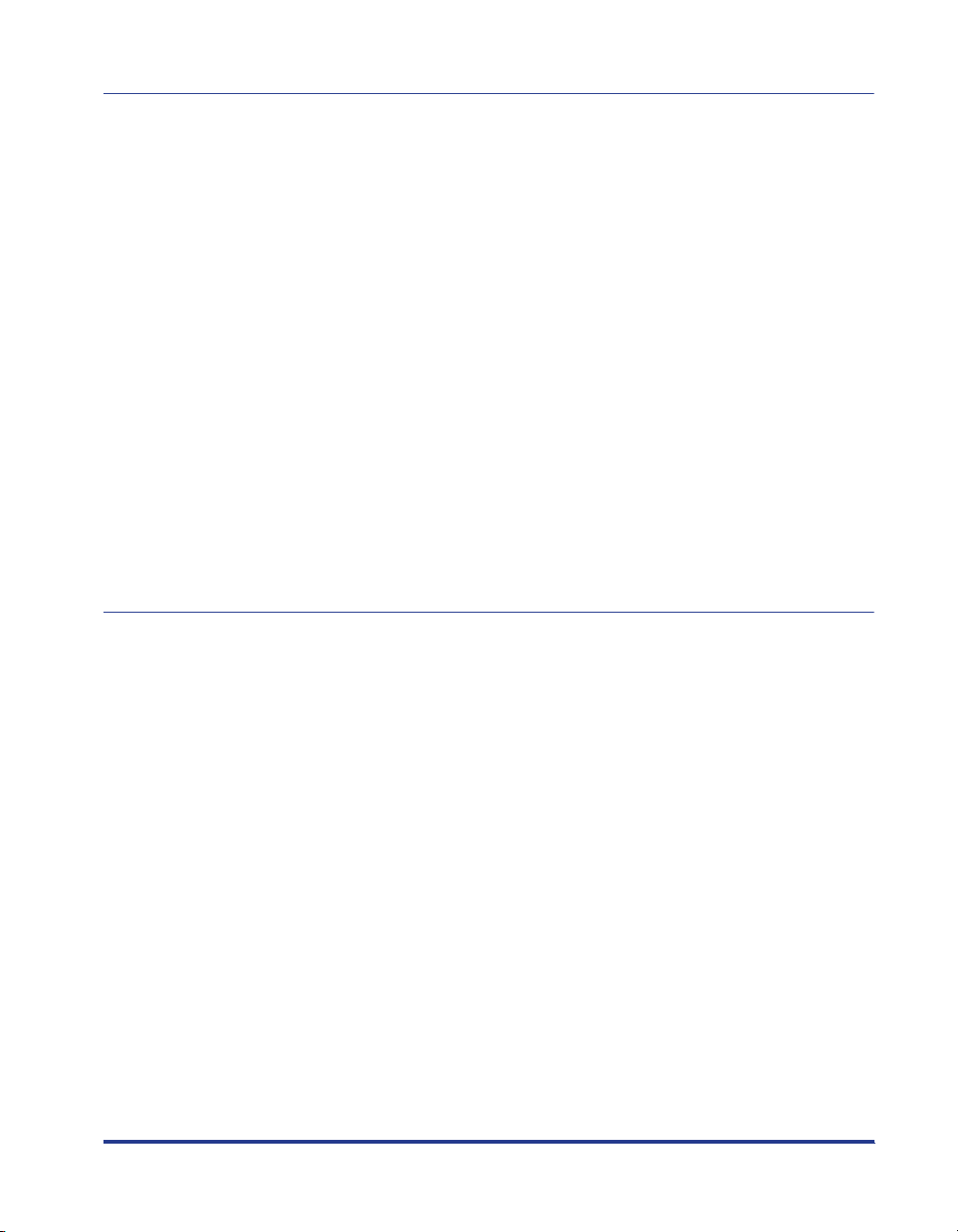
Chapter 5 Printing Environment Settings
Setting Items . . . . . . . . . . . . . . . . . . . . . . . . . . . . . . . . . . . . . . . . . . . . . . . . . . . .5-2
SETUP Menu. . . . . . . . . . . . . . . . . . . . . . . . . . . . . . . . . . . . . . . . . . . . . . . . . .5-2
UTILITY Menu . . . . . . . . . . . . . . . . . . . . . . . . . . . . . . . . . . . . . . . . . . . . . . . . .5-8
JOB Menu . . . . . . . . . . . . . . . . . . . . . . . . . . . . . . . . . . . . . . . . . . . . . . . . . . . .5-8
RESET Menu. . . . . . . . . . . . . . . . . . . . . . . . . . . . . . . . . . . . . . . . . . . . . . . . . .5-8
SELECT FEEDER Menu . . . . . . . . . . . . . . . . . . . . . . . . . . . . . . . . . . . . . . . . .5-9
SETUP Menu Settings . . . . . . . . . . . . . . . . . . . . . . . . . . . . . . . . . . . . . . . . . . . .5-10
CONTROL MENU Options . . . . . . . . . . . . . . . . . . . . . . . . . . . . . . . . . . . . . .5-10
FEEDER MENU Options . . . . . . . . . . . . . . . . . . . . . . . . . . . . . . . . . . . . . . . .5-17
LAYOUT MENU Options . . . . . . . . . . . . . . . . . . . . . . . . . . . . . . . . . . . . . . . . 5-23
QUALITY MENU Options. . . . . . . . . . . . . . . . . . . . . . . . . . . . . . . . . . . . . . . .5-27
INTERFACE MENU Options . . . . . . . . . . . . . . . . . . . . . . . . . . . . . . . . . . . . .5-30
USER MAIN. Options. . . . . . . . . . . . . . . . . . . . . . . . . . . . . . . . . . . . . . . . . . .5-34
PCL SETUP Options . . . . . . . . . . . . . . . . . . . . . . . . . . . . . . . . . . . . . . . . . . .5-38
UFR II SETUP Options . . . . . . . . . . . . . . . . . . . . . . . . . . . . . . . . . . . . . . . . . 5-42
UTILITY Menu Settings . . . . . . . . . . . . . . . . . . . . . . . . . . . . . . . . . . . . . . . . . . .5-43
JOB Menu Settings . . . . . . . . . . . . . . . . . . . . . . . . . . . . . . . . . . . . . . . . . . . . . . 5-45
RESET Menu Settings . . . . . . . . . . . . . . . . . . . . . . . . . . . . . . . . . . . . . . . . . . . .5-46
SELECT FEEDER Menu Settings . . . . . . . . . . . . . . . . . . . . . . . . . . . . . . . . . . . 5-48
Chapter 6 Routine Maintenance
Replacing the Toner Cartridge . . . . . . . . . . . . . . . . . . . . . . . . . . . . . . . . . . . . . . 6-2
When <PREPARE TONER>/<CHECK TONER> Appears. . . . . . . . . . . . . . . . 6-2
Using Up Toner . . . . . . . . . . . . . . . . . . . . . . . . . . . . . . . . . . . . . . . . . . . . . . . .6-3
Replacing the Toner Cartridge . . . . . . . . . . . . . . . . . . . . . . . . . . . . . . . . . . . . .6-8
Precautions for Handling Toner Cartridges . . . . . . . . . . . . . . . . . . . . . . . . . .6-16
Storing Toner Cartridges . . . . . . . . . . . . . . . . . . . . . . . . . . . . . . . . . . . . . . . . 6-19
Adjusting the Print Density . . . . . . . . . . . . . . . . . . . . . . . . . . . . . . . . . . . . . . .6-20
Cleaning the Fixing Roller . . . . . . . . . . . . . . . . . . . . . . . . . . . . . . . . . . . . . . . . 6-21
Adjusting the Printing Position . . . . . . . . . . . . . . . . . . . . . . . . . . . . . . . . . . . .6-24
Checking the Printing Position. . . . . . . . . . . . . . . . . . . . . . . . . . . . . . . . . . . .6-24
Adjusting the Printing Position . . . . . . . . . . . . . . . . . . . . . . . . . . . . . . . . . . . . 6-26
Cleaning the Outside of the Printer . . . . . . . . . . . . . . . . . . . . . . . . . . . . . . . . . 6-29
Moving the Printer . . . . . . . . . . . . . . . . . . . . . . . . . . . . . . . . . . . . . . . . . . . . . . .6-32
Handling the Printer . . . . . . . . . . . . . . . . . . . . . . . . . . . . . . . . . . . . . . . . . . . . . 6-38
v
Page 9
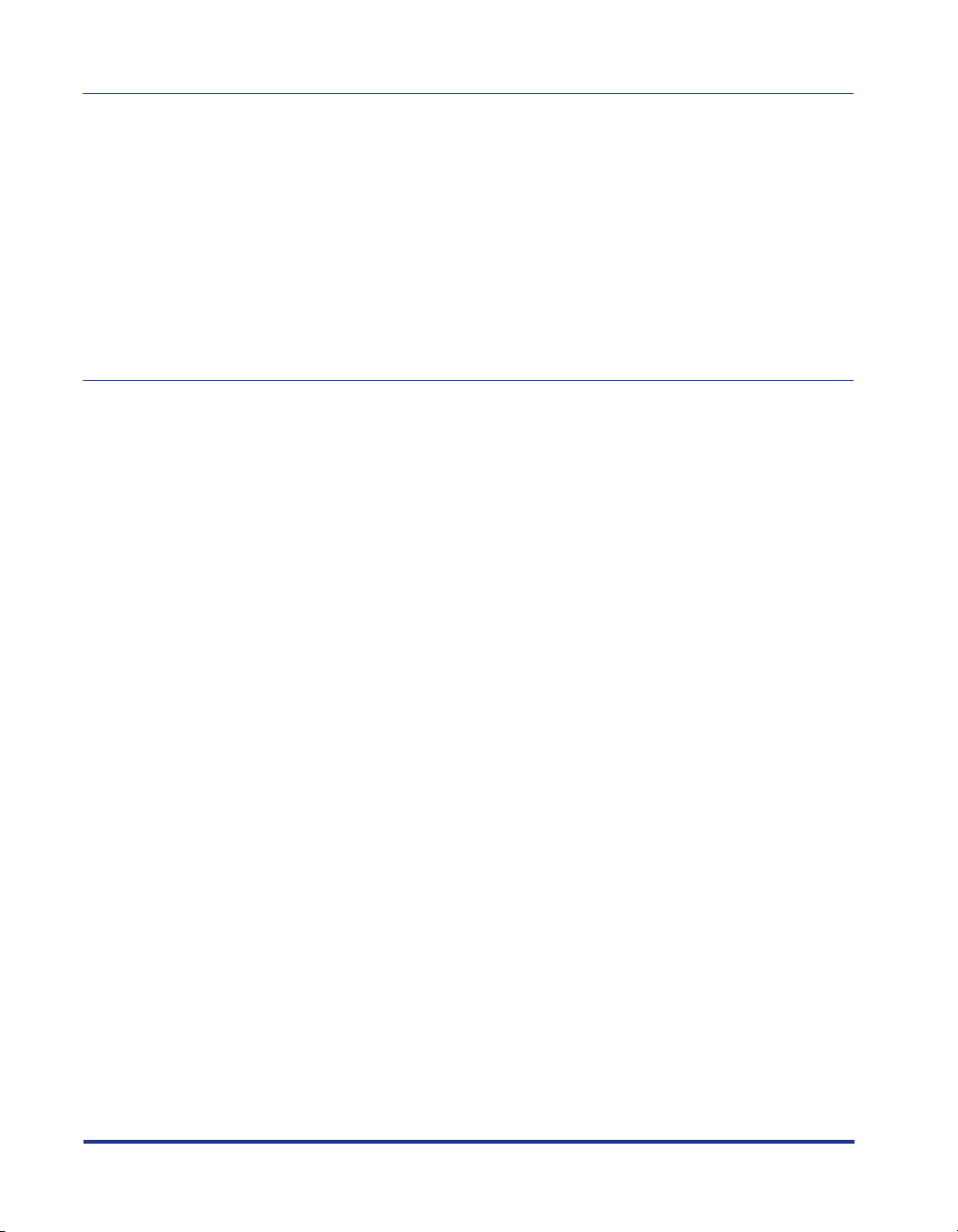
Chapter 7 Troubleshooting
When You Have Trouble Printing. . . . . . . . . . . . . . . . . . . . . . . . . . . . . . . . . . . . 7-2
Paper Jams. . . . . . . . . . . . . . . . . . . . . . . . . . . . . . . . . . . . . . . . . . . . . . . . . . . . . 7-4
Procedure for Clearing Paper Jams . . . . . . . . . . . . . . . . . . . . . . . . . . . . . . . . 7-7
Message List . . . . . . . . . . . . . . . . . . . . . . . . . . . . . . . . . . . . . . . . . . . . . . . . . . 7-22
Service Call Display. . . . . . . . . . . . . . . . . . . . . . . . . . . . . . . . . . . . . . . . . . . . . 7-34
When You Cannot Obtain Appropriate Printout Results . . . . . . . . . . . . . . . 7-36
Problems with the Power or Printer Operation . . . . . . . . . . . . . . . . . . . . . . . 7-36
Problems with the Printout Results . . . . . . . . . . . . . . . . . . . . . . . . . . . . . . . 7-39
Print Quality Problems . . . . . . . . . . . . . . . . . . . . . . . . . . . . . . . . . . . . . . . . . 7-42
Chapter 8 Appendix
The Lists Common to All the Settings in the Operation Mode . . . . . . . . . . . 8-2
The Lists Common to Certain Settings in the Operation Mode. . . . . . . . . . . 8-4
Typeface Samples . . . . . . . . . . . . . . . . . . . . . . . . . . . . . . . . . . . . . . . . . . . . . . . 8-5
Scalable Fonts (PCL) . . . . . . . . . . . . . . . . . . . . . . . . . . . . . . . . . . . . . . . . . . . 8-5
Bitmapped Fonts (PCL) . . . . . . . . . . . . . . . . . . . . . . . . . . . . . . . . . . . . . . . . . 8-7
Symbol Sets Supported . . . . . . . . . . . . . . . . . . . . . . . . . . . . . . . . . . . . . . . . . . 8-8
Character Code Tables. . . . . . . . . . . . . . . . . . . . . . . . . . . . . . . . . . . . . . . . . . 8-8
ISO Substitution Tables . . . . . . . . . . . . . . . . . . . . . . . . . . . . . . . . . . . . . . . . 8-27
Specifications. . . . . . . . . . . . . . . . . . . . . . . . . . . . . . . . . . . . . . . . . . . . . . . . . . 8-31
Hardware Specifications. . . . . . . . . . . . . . . . . . . . . . . . . . . . . . . . . . . . . . . . 8-31
Controller Specifications . . . . . . . . . . . . . . . . . . . . . . . . . . . . . . . . . . . . . . . 8-34
Software Specifications . . . . . . . . . . . . . . . . . . . . . . . . . . . . . . . . . . . . . . . . 8-34
Dimensions of Each Part. . . . . . . . . . . . . . . . . . . . . . . . . . . . . . . . . . . . . . . . . 8-35
Index . . . . . . . . . . . . . . . . . . . . . . . . . . . . . . . . . . . . . . . . . . . . . . . . . . . . . . . . . 8-37
vi
Page 10
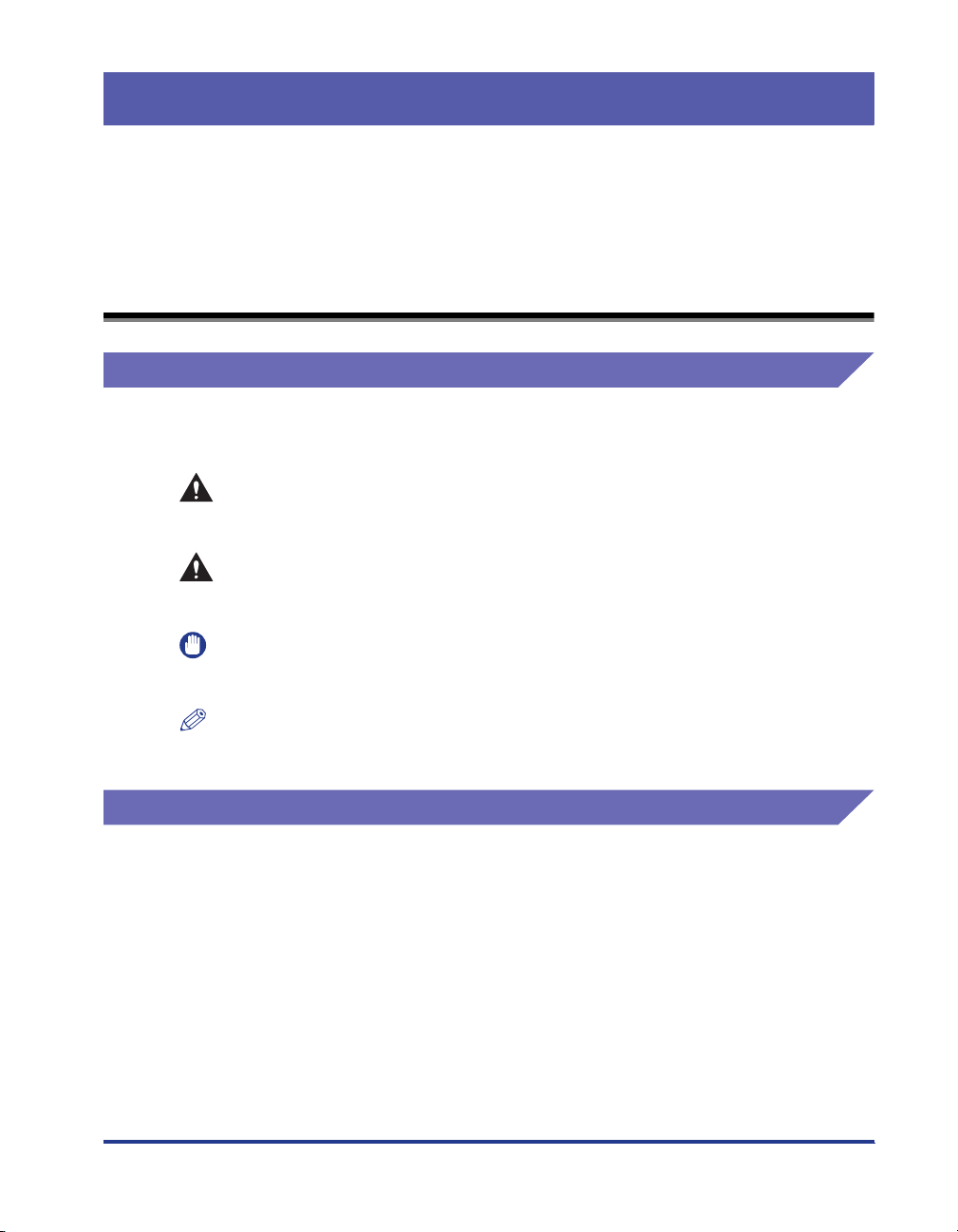
Preface
Thank you for purchasing the Canon LASER SHOT LBP3460.
Please read this manual thoroughly before operating the printer in order to familiarize
yourself with its capabilities, and to make the most of its many functions.
After reading this manual, store it in a safe place for future reference.
How To Use This Manual
Symbols Used in This Manual
The following symbols are used in this manual to explain procedures, restrictions,
handling precautions, and instructions that should be observed for safety.
WARNING
CAUTION
IMPORTANT
NOTE
Indicates a warning concerning operations that may lead to death or
injury to persons if not performed correctly.
In order to use the printer safely, always pay attention to these warnings.
Indicates a caution concerning operations that may lead to injury to
persons, or damage to property if not performed correctly.
In order to use the printer safely, always pay attention to these cautions.
Indicates operational requirements and restrictions.
Be sure to read these items carefully in order to operate the printer
correctly, and to avoid damage to the printer.
Indicates a clarification of an operation, or contains additional
explanations for a procedure.
Reading these notes is highly recommended.
Keys and Buttons Used in This Manual
The following button names are a few examples of how keys and buttons to be
pressed are expressed in this manual:
Keys on the Control Panel: [Key Name]
•
Example: [Online]
[Utility]
Buttons on Computer Operation Screen : [Button Name]
•
Example: [OK]
[Details]
vii
Page 11
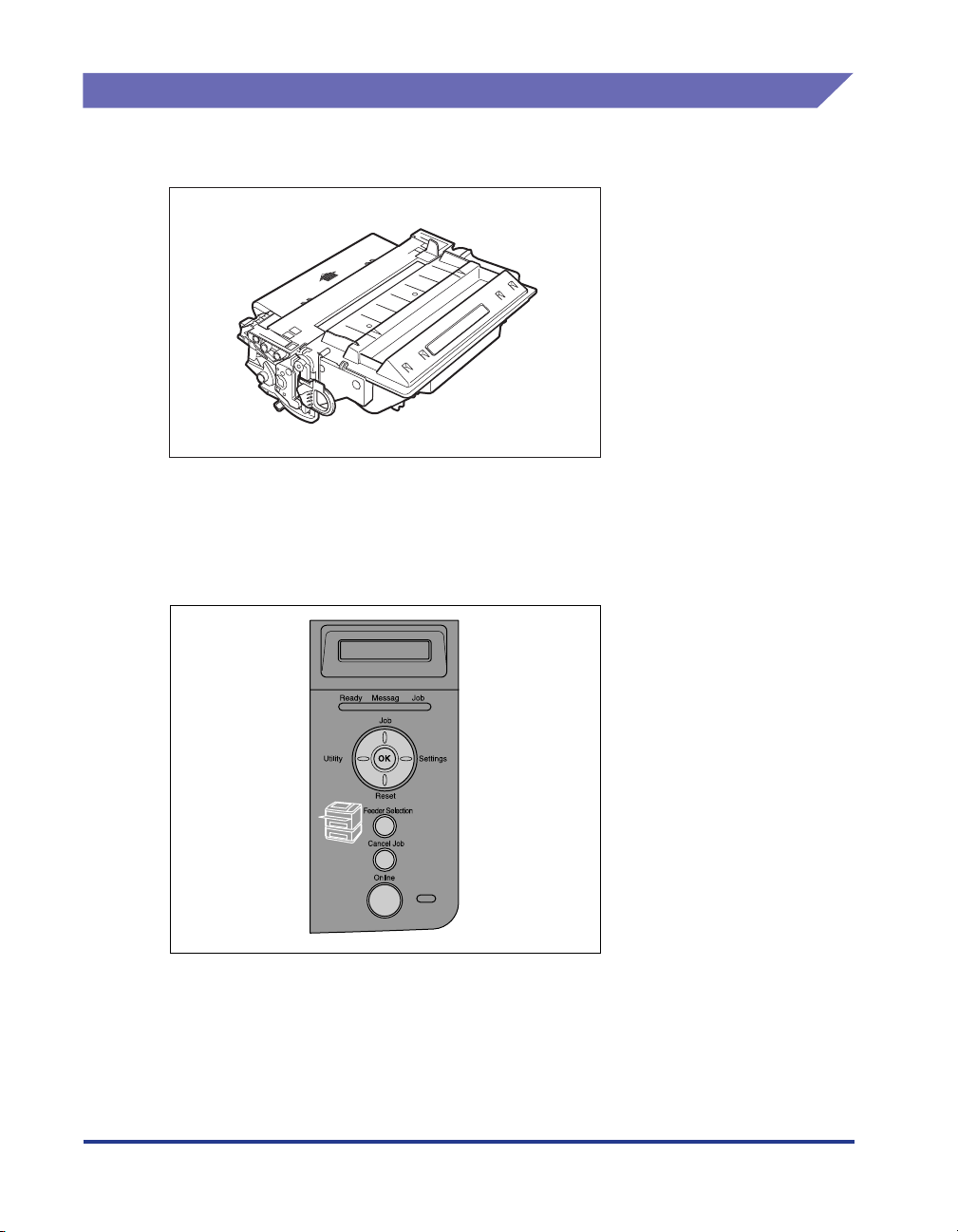
Illustrations Used in This Manual
•
The toner cartridge used for the illustrations in this manual is the one that can print
approximately 6,000 pages (Canon Genuine Cartridge).
•
The names of the indicators and keys are described in English in the illustrations
of the control panel used in this manual.
The panel cover on which the names of the indicators or keys on the control panel
are indicated is supplied with the printer depending on the country or region.
Replace the original panel cover with it as needed.
viii
Page 12
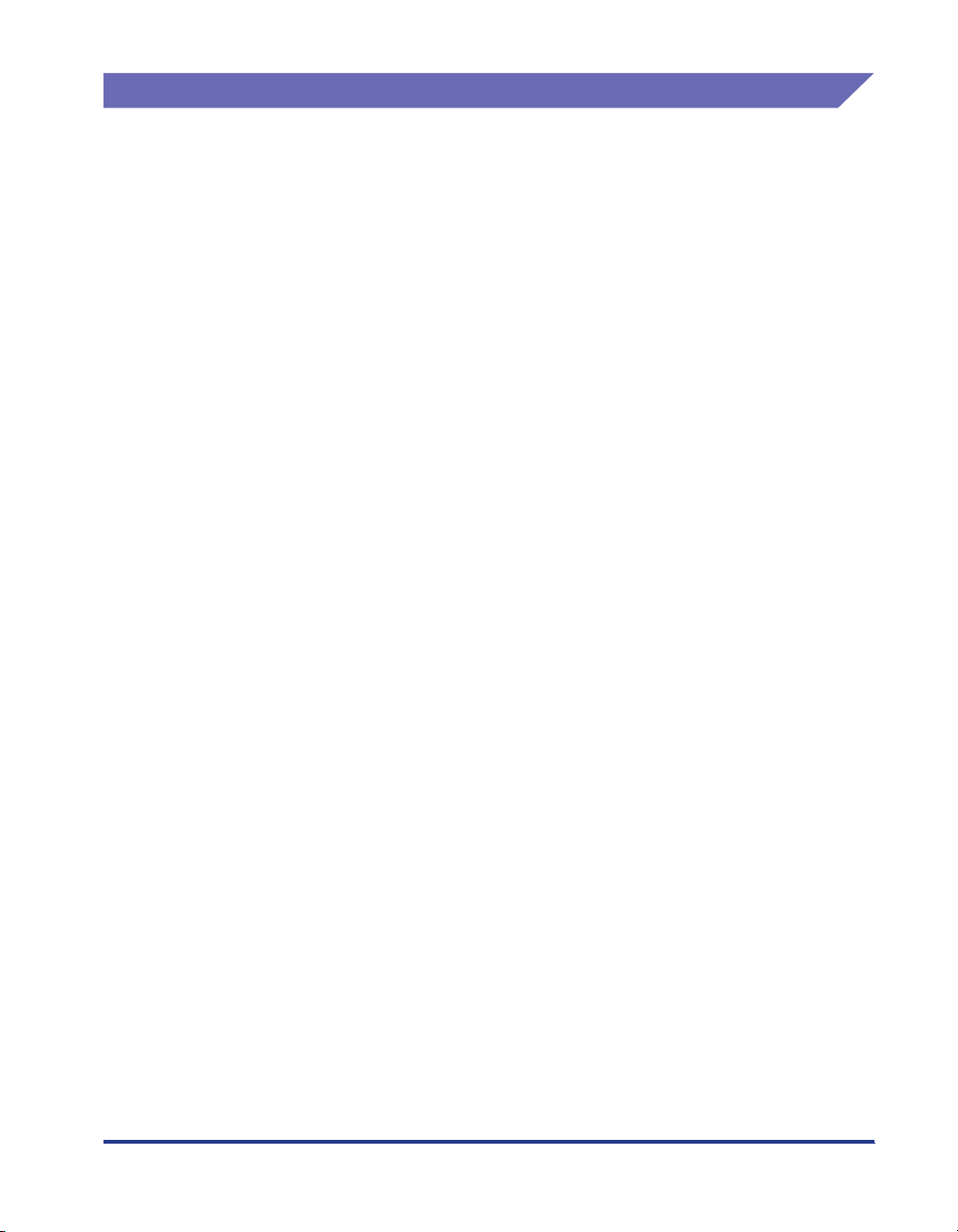
Abbreviations Used in This Manual
In this manual, product names and model names are abbreviated as follows:
Microsoft
Microsoft® Windows® 98 operating system: Windows 98
Microsoft® Windows® Millennium Edition operating system: Windows Me
Microsoft® Windows® 2000 operating system: Windows 2000
Microsoft® Windows® XP operating system: Windows XP
Microsoft® Windows ServerTM 2003 operating system: Windows Server 2003
Microsoft® Windows® operating system: Windows
LASER SHOT LBP3460: LBP3460
®
Windows
®
95 operating system: Windows 95
ix
Page 13
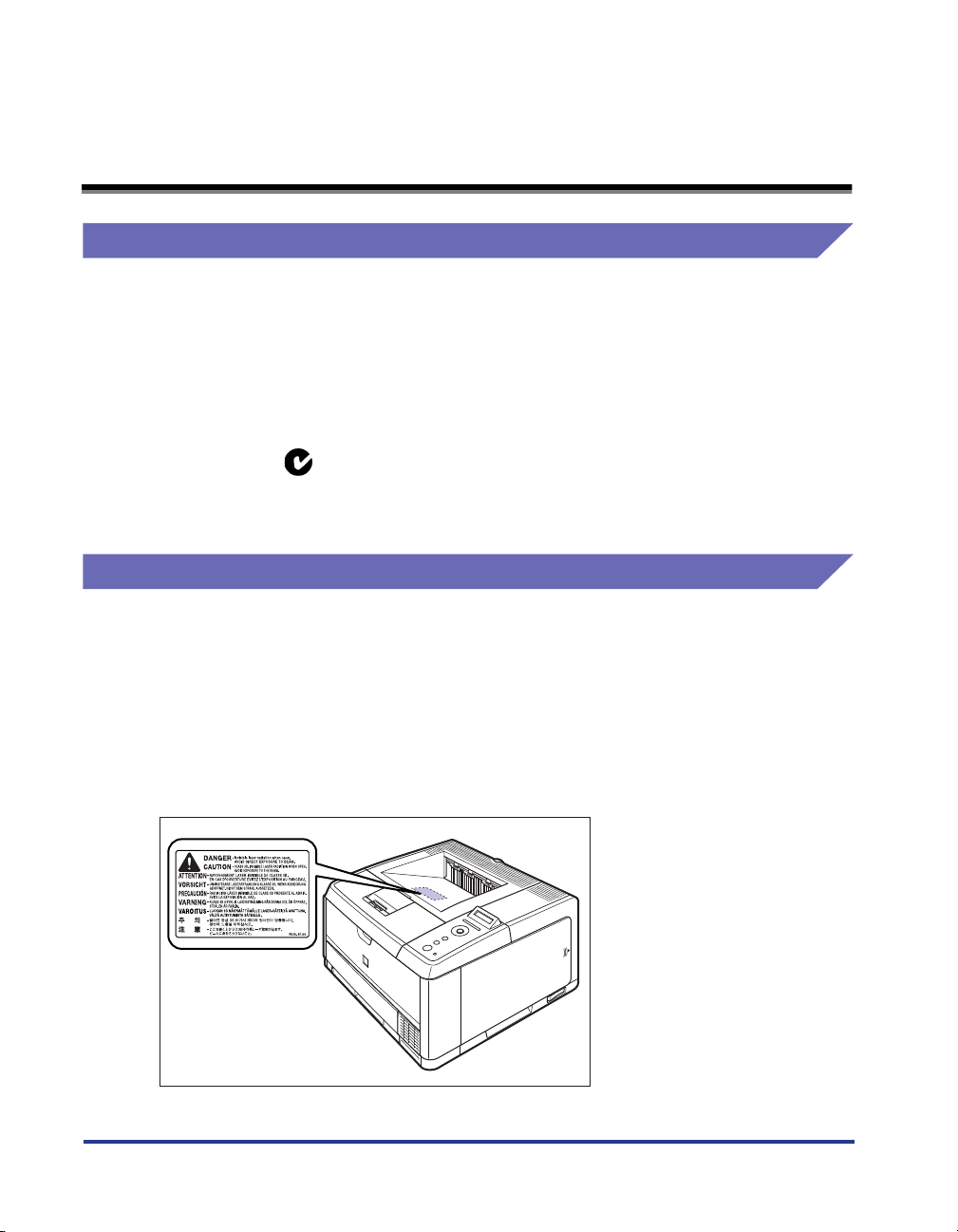
Legal Notices
EMC Directive (220 - 240 V model)
"This equipment has been tested in a typical system to comply with the technical
requirements of EMC Directive."
• Use of shielded cable is necessary to comply with the technical requirements of
EMC Directive.
The product is in conformity with the EMC directive at nominal mains input 230 V,
50 Hz although the rated input of the product is 220 - 240 V, 50/60 Hz.
C-tick marking on the rating label means that we declare the product is in
conformity with the relevant requirements at nominal mains input 230 V, 50 Hz
although the rated input of the product is 220 - 240 V, 50/60 Hz.
Laser Safety (220 - 240 V model)
Laser radiation could be hazardous to the human body. For this reason, laser
radiation emitted inside this printer is hermetically sealed within the protective
housing and external cover. No radiation can leak from the printer in the normal
operation of the product by the user.
This printer is classified as a Class 1 laser product under IEC60825-1:1993,
EN60825-1:1994, and as for the U.S.A., it is classified as Class 1 under the Code of
Federal Regulations, 1040.10 of Title 21.
x
Page 14
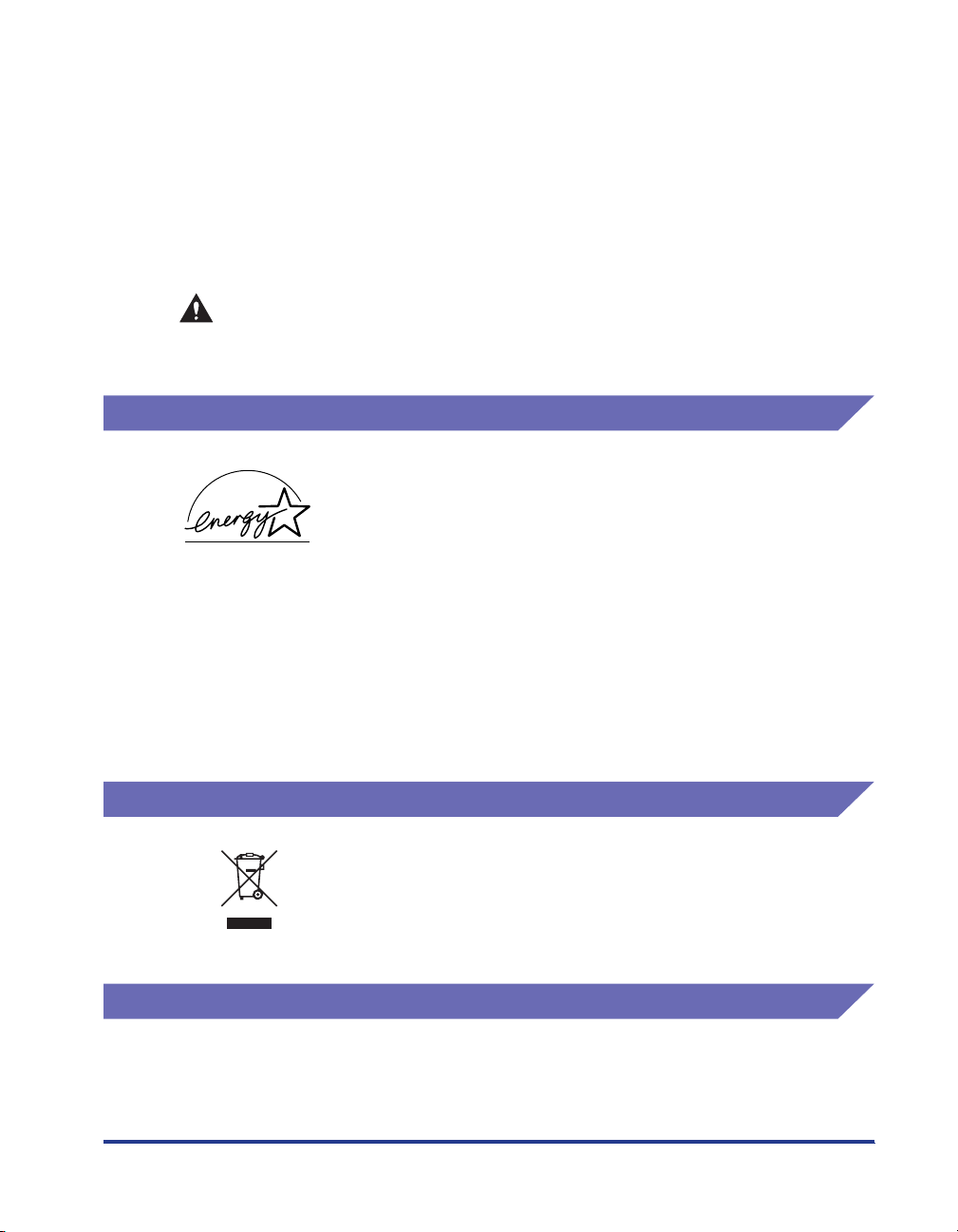
This printer has been classified under IEC60825-1:1993, EN60825-1:1994 and
conforms to the following classes:
CLASS 1 LASER PRODUCT
LASER KLASSE 1
APPAREIL A RAYONNEMENT LASER DE CLASSE 1
APPARECCHIO LASER DI CLASSE 1
PRODUCTO LASER DE CLASE 1
APARELHO A LASER DE CLASSE 1
CAUTION
Performance of procedures other than those specified in this manual may result
in hazardous radiation exposure.
International Energy Star-Program
As an ENERGY STAR Partner, Canon Inc. has determined that this
product meets the ENERGY STAR Program for energy efficiency.
The International ENERGY STAR Office Equipment Program is an
international program that promotes energy saving through the
use of computers and other office equipment.
The program backs the development and dissemination of
products with functions that effectively reduce energy
consumption. It is an open system in which business proprietors
can participate voluntarily.
The targeted products are office equipment, such as computers,
displays, printers, facsimiles, and copiers. The standards and
logos are uniform among participating nations.
WEEE Directive
This symbol on the rating label (attached to the back of the
printer) indicates separate collection for electrical and electronic
equipment required under the WEEE Directive (Directive 2002/96/
EC) and is effective only within the European Union.
License Notice
This product contains UFST (Universal Font Scaling Technology) under license
from Agfa Corporation.
Copyright © 1997-2001 Agfa Monotype Corporation.
xi
Page 15
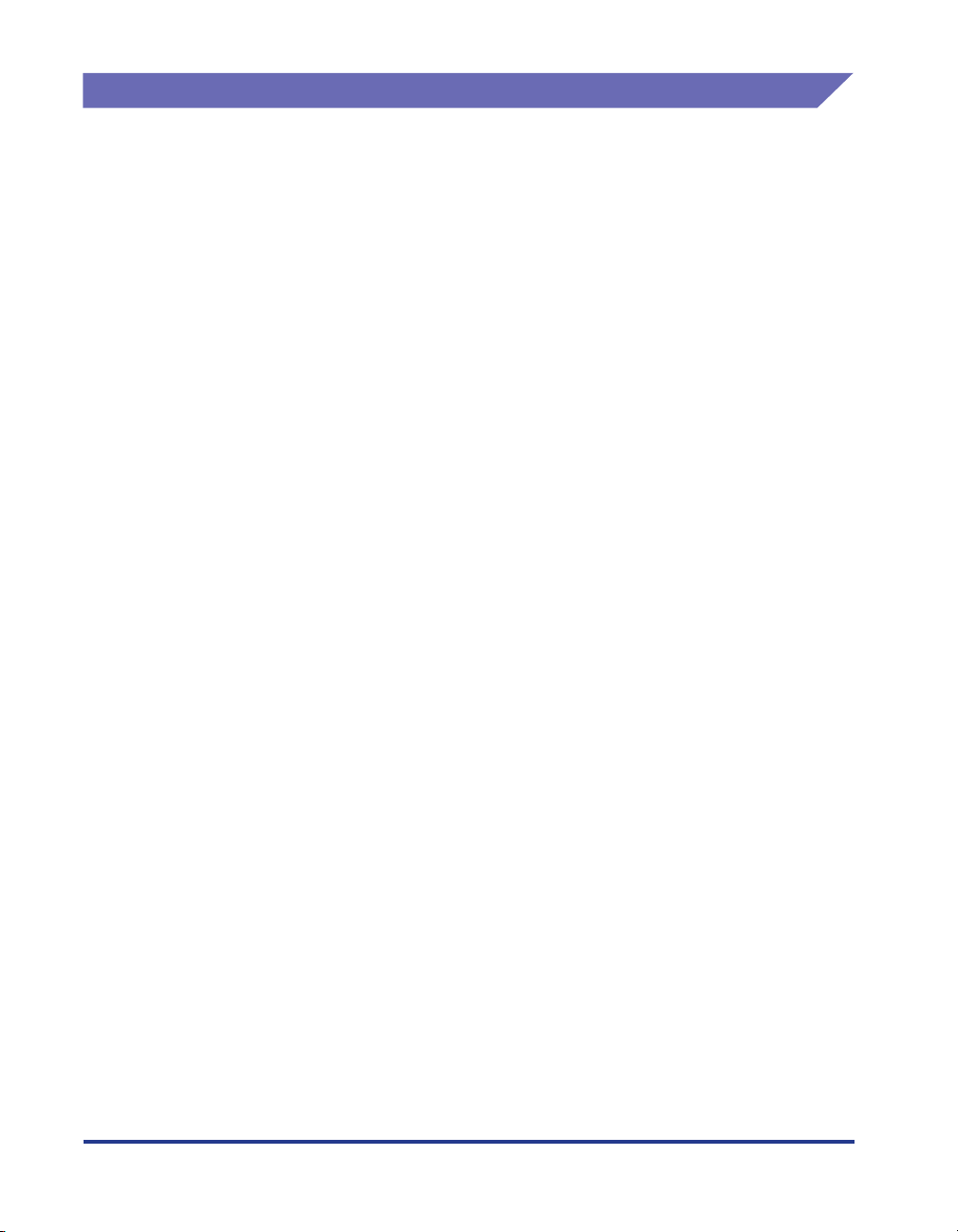
Trademarks
Canon, the Canon Logo, LASER SHOT, LBP, and NetSpot are trademarks of
Canon Inc.
Adobe, Adobe Acrobat, and Adobe Reader are trademarks of Adobe Systems
Incorporated.
Apple, AppleTalk, Mac OS, Macintosh, and TrueType are trademarks of Apple
Computer, Inc.
PCL, PCL5, and PCL6 are trademarks of Hewlett-Packard Company.
Microsoft and Windows are registered trademarks of Microsoft Corporation in the
United States and other countries.
Windows Server is a trademark of Microsoft Corporation.
UNIX is a registered trademark of The Open Group in the United States and other
countries.
Ethernet is a trademark of Xerox Corporation.
Concerning typeface credit, the actual names on a FONT LIST for this machine
may differ from those listed below.
CG and UFST are trademarks of Agfa Monotype Corporation or its affiliated
companies and may be registered in some jurisdictions.
xii
Marigold is trademark of AlphaOmega Typography, Inc.
ITC Avant Garde Gothic, ITC Bookman, ITC Lubalin Graph, ITC Mona Lisa, ITC
Symbol, ITC Zapf Chancery, and ITC Zapf Dingbats are registered trademarks of
International Typeface Corporation.
Clarendon, Helvetica, New Century Schoolbook, Palatino, and Times are
trademarks of Linotype-Hell AG and its subsidiaries. Univers is a trademark of
Linotype-Hell AG and its subsidiaries and may be registered in some jurisdictions.
Coronet is a registered trademark of Ludlow Type Foundry.
Wingdings is a trademark of Microsoft Corporation.
Albertus, Arial, Century Gothic, and Times New Roman are trademarks of the
Monotype Corporation plc., and may be registered in some jurisdictions.
CG Omega is a product of Agfa Corporation and CG Times, based on Times New
Roman under license from the Monotype Corporation plc, is a product of Agfa
Corporation.
Page 16
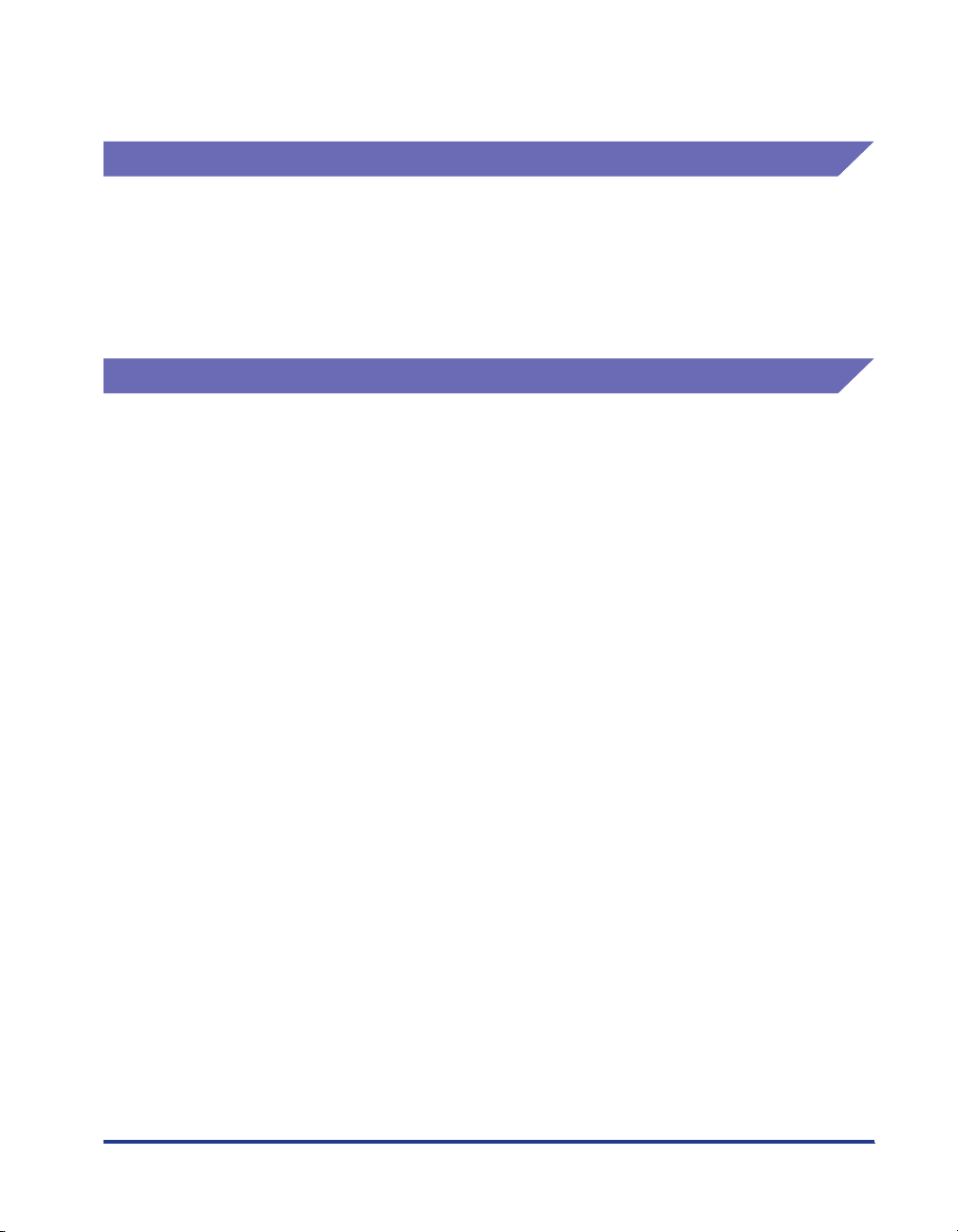
Other product and company names herein may be the trademarks of their
respective owners.
Copyright
Copyright 2005 by Canon Inc. All rights reserved.
No part of this publication may be reproduced or transmitted in any form or by any
means, electronic or mechanical, including photocopying and recording, or by any
information storage or retrieval system without the prior written permission of
Canon Inc.
Disclaimers
The information in this manual is subject to change without notice.
CANON INC. MAKES NO WARRANTY OF ANY KIND WITH REGARD TO THIS
MATERIAL, EITHER EXPRESS OR IMPLIED, EXCEPT AS PROVIDED HEREIN,
INCLUDING WITHOUT LIMITATION, THEREOF, WARRANTIES AS TO
MARKETABILITY, MERCHANTABILITY, FITNESS FOR A PARTICULAR
PURPOSE OF USE OR AGAINST INFRINGEMENT OF ANY PATENT. CANON
INC. SHALL NOT BE LIABLE FOR ANY DIRECT, INCIDENTAL, OR
CONSEQUENTIAL DAMAGES OF ANY NATURE, OR LOSSES OR EXPENSES
RESULTING FROM THE USE OF THIS MATERIAL.
xiii
Page 17
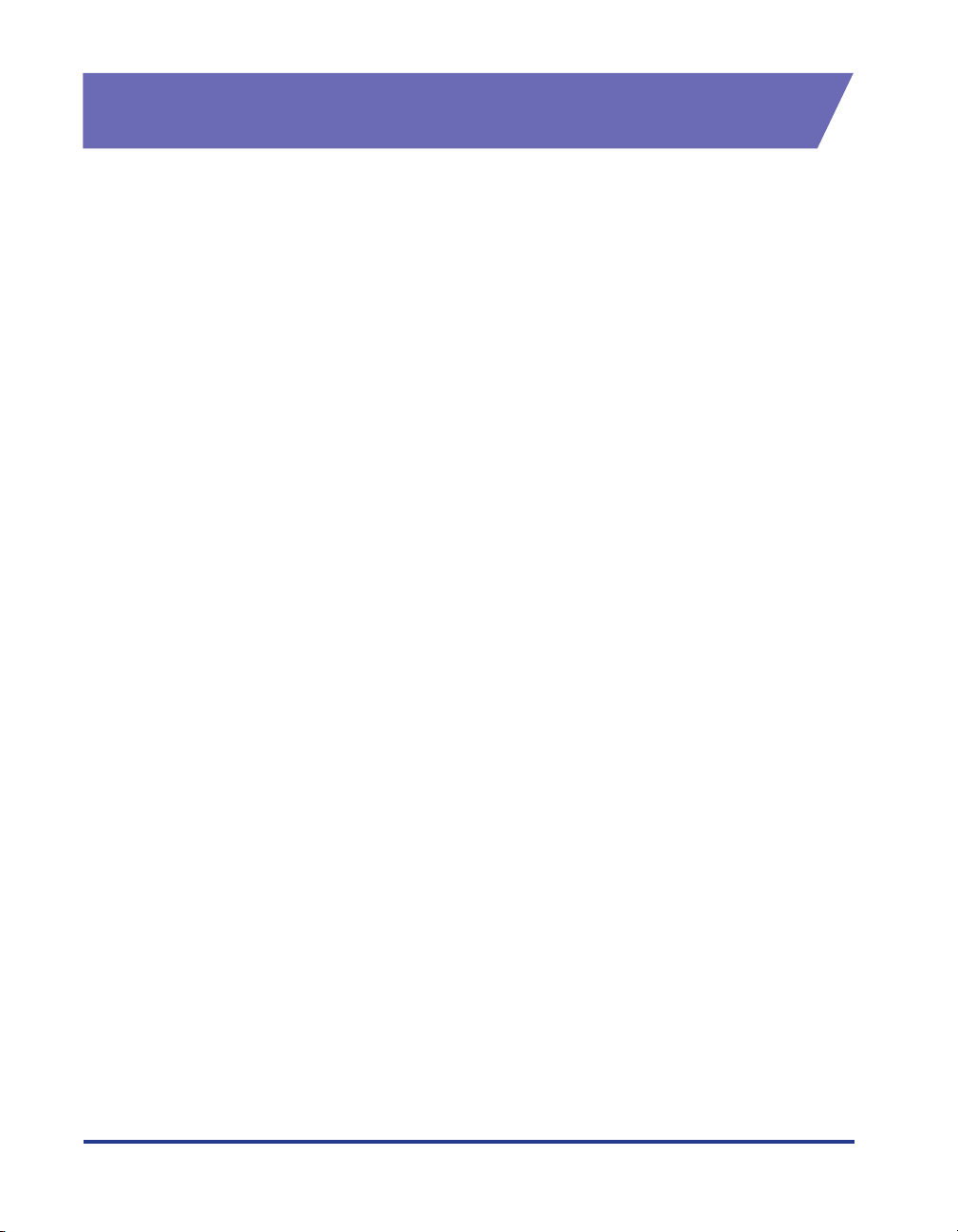
Legal Limitations on the Usage of Your Product and the Use of Images
Using your product to scan, print or otherwise reproduce certain documents, and
the use of such images as scanned, printed or otherwise reproduced by your
product, may be prohibited by law and may result in criminal and/or civil liability. A
non-exhaustive list of these documents is set forth below. This list is intended to be
a guide only. If you are uncertain about the legality of using your product to scan,
print or otherwise reproduce any particular document, and/or of the use of the
images scanned, printed or otherwise reproduced, you should consult in advance
with your legal advisor for guidance.
• Paper Money • Travelers Checks
• Money Orders • Food Stamps
• Certificates of Deposit • Passports
• Postage Stamps (canceled or
uncanceled)
• Identifying Badges or Insignias • Internal Revenue Stamps (canceled
• Selective Service or Draft Papers • Bonds or Other Certificates of
• Checks or Drafts Issued by
Governmental Agencies
• Motor Vehicle Licenses and
Certificates of Title
• Immigration Papers
or uncanceled)
Indebtedness
• Stock Certificates
• Copyrighted Works/Works of Art
without Permission of Copyright
Owner
xiv
Page 18
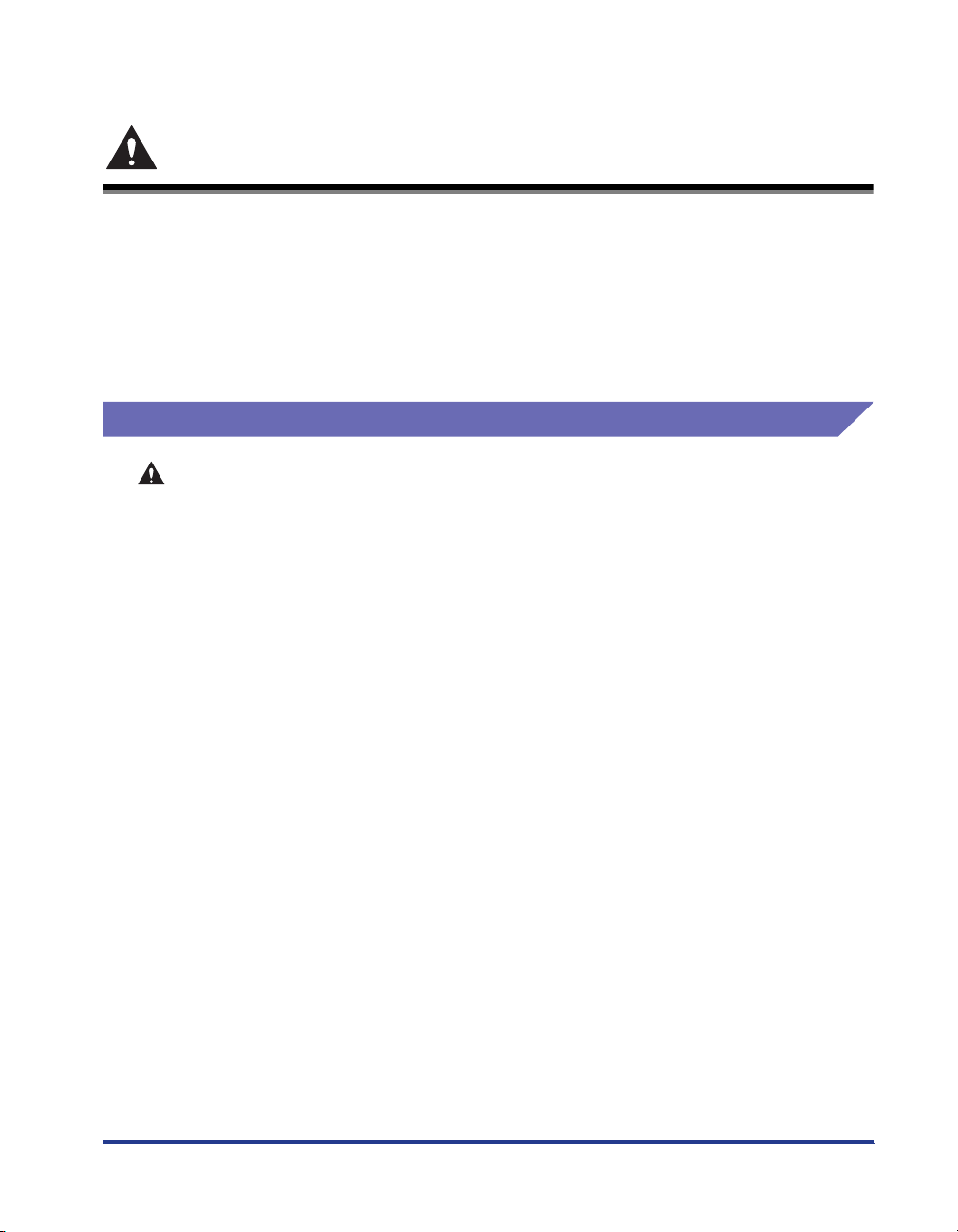
Important Safety Instructions
Please read these "Important Safety Instructions" thoroughly before operating the
printer. As these instructions are intended to prevent injury to the user or other
persons or destruction of property, always pay attention to these instructions. Also,
since it may result in unexpected accidents or injuries, do not perform any operation
unless otherwise specified in the manual. Improper operation or use of this
machine could result in personal injury and/or damage requiring extensive repair
that may not be covered under your Limited Warranty.
Installation
WARNING
• Do not install the printer near alcohol, paint thinner, or other flammable substances.
If flammable substances come into contact with electrical parts inside the printer, it
may result in a fire or electrical shock.
• Do not place the following items on the printer. If these items come into contact with
a high-voltage area inside the printer, this may result in a fire or electrical shock.
If these items are dropped or slipped inside the printer, immediately turn OFF the
power switch aaaa and disconnect the USB cable bbbb if it is connected. Then, unplug the
power plug from the AC power outlet cccc and contact your local authorized Canon
dealer.
- Necklaces and other metal objects
xv
Page 19
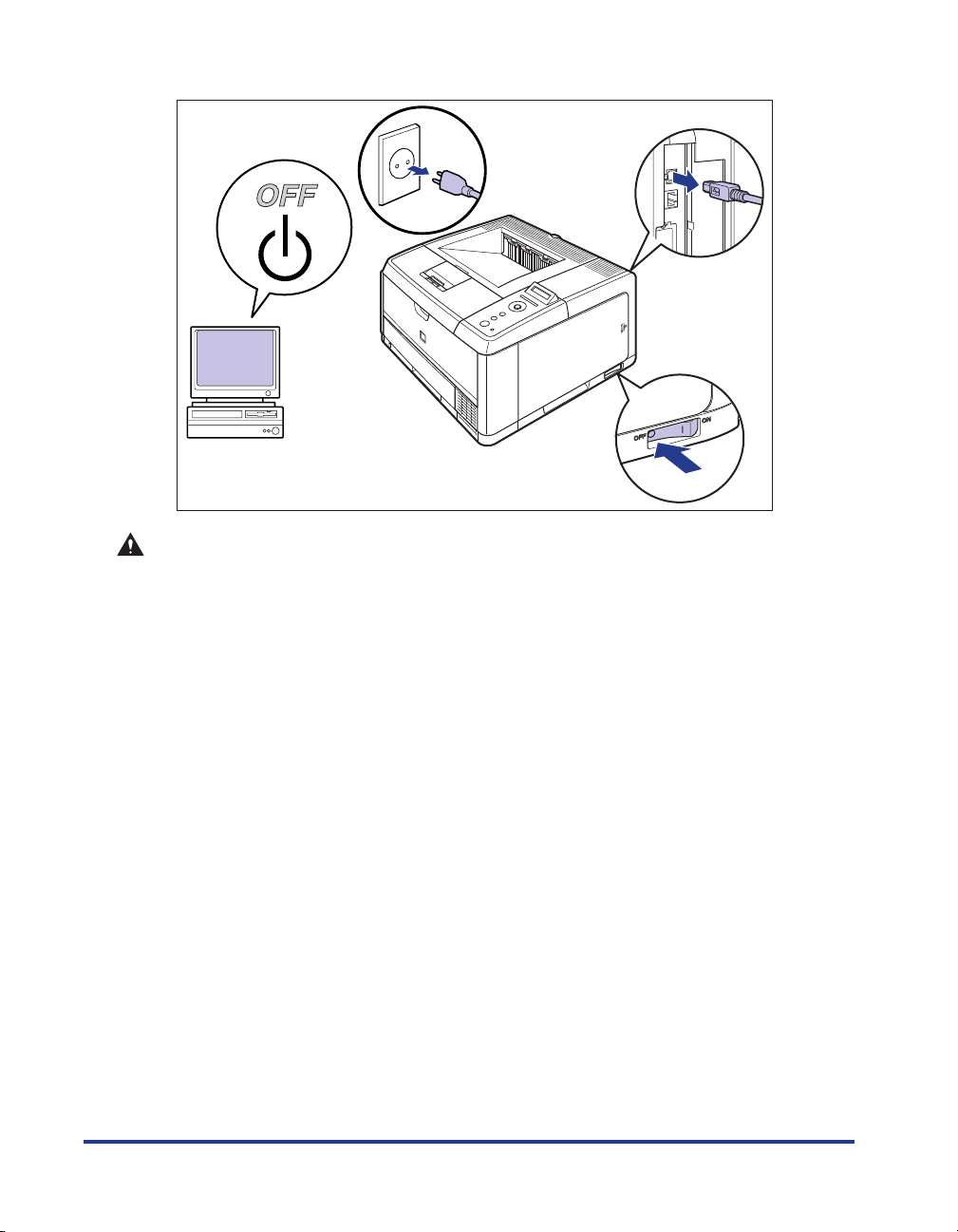
- Cups, vases, flowerpots, and other containers filled with water or liquids
c
a
b
a
CAUTION
• Do not install the printer in unstable locations, such as unsteady platforms or
inclined floors, or in locations subject to excessive vibrations, as this may cause the
printer to fall or tip over, resulting in personal injury.
• Never block the ventilation slots on the printer. The ventilation slots are provided for
proper ventilation of working parts inside the printer. Never place the printer on a soft
surface, such as a sofa or rug. Blocking the ventilation slots can cause the printer to
overheat, resulting in a fire.
• Do not install the printer in the following locations, as this may result in a fire or
electrical shock.
- A damp or dusty location
- A location exposed to smoke and steam such as cookeries and humidifiers
- A location exposed to rain or snow
- A location near water faucets or water
- A location exposed to direct sunlight
- A location subject to high temperatures
- A location near open flames
• When installing the printer, gently lower the printer onto the floor or other machine to
avoid catching your hands, as this may result in personal injury.
• When connecting the interface cable, connect it properly following the instructions in
this manual. If not connected properly, this may result in malfunction or electrical
shock.
• When moving the printer, follow the instructions in this manual to hold it correctly.
Failure to do so may cause you to drop the printer, resulting in personal injury. (See
"Moving the Printer," on p. 6-32)
xvi
Page 20
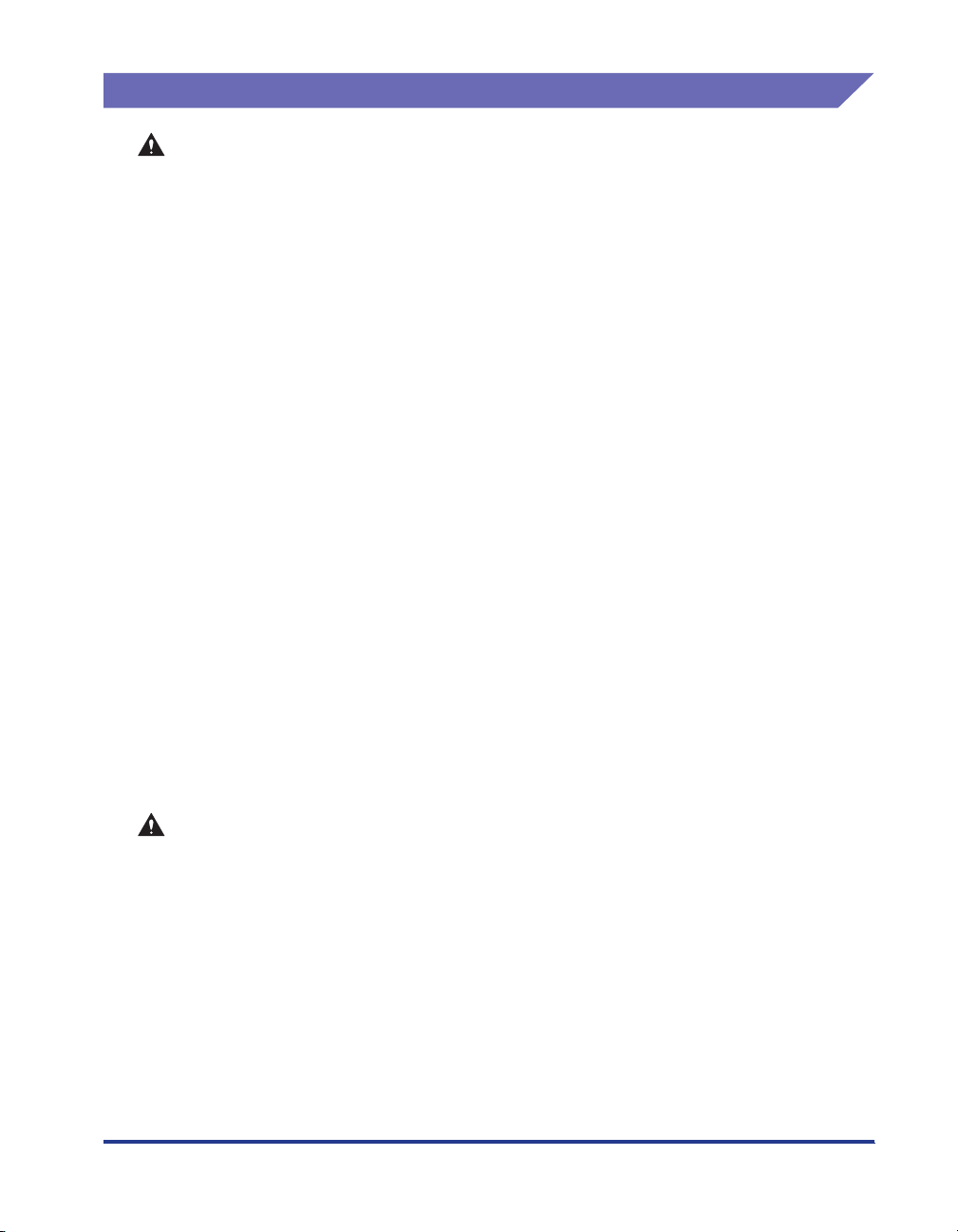
Power Supply
WARNING
• Do not damage or modify the power cord. Also, do not place heavy objects on the
power cord, or pull on or excessively bend it, as this could cause electrical damage
and result in a fire or electrical shock.
• Keep the power cord away from a heat source; failure to do this may cause the power
cord coating to melt, resulting in a fire or electrical shock.
• Do not plug or unplug the power plug with wet hands, as this may result in electrical
shock.
• Do not plug the power cord to a multiplug power strip, as this may cause a fire or
electrical shock.
• Do not bundle up or tie the power cord in a knot, as this may result in a fire or
electrical shock.
• Insert the power plug completely into the AC power outlet, as failure to do so may
result in a fire or electrical shock.
• Do not use power cords other than the power cord provided, as this may result in a
fire or electrical shock.
• As a general rule, do not use extension cords or plug extension cords to a multiple
power strip. If extension cords must be used or plugged to a multiple power strip,
however, use them observing the following points on user's own authority. If you use
extension cords improperly, this may result in a fire or electrical shock.
- Do not connect one extension cord to another.
- Make sure that the voltage of the power plug is the one indicated in the rating label
(attached on the back of the printer) when you use the printer.
- Use an extension cord that allows the current value greater than the necessary one
indicated in the rating label (attached on the back of the printer).
- When you use an extension cord, untie the cord binding, and insert the power plug
completely into the extension cord outlet to ensure a firm connection between the
power cord and the extension cord.
- Periodically check that the extension cord is not overheated.
CAUTION
• Do not use power supplies with voltages other than those specified herein, as this
may result in a fire or electrical shock.
• Always grasp the plug when unplugging the power cord. Pulling on the power cord
may expose or snap the core wire, or otherwise damage the power cord. If the power
cord is damaged, this could cause current to leak, resulting in a fire or electrical
shock.
• Leave sufficient space around the power plug so that it can be unplugged easily. If
objects are placed around the power plug, you will be unable to unplug it in an
emergency.
xvii
Page 21
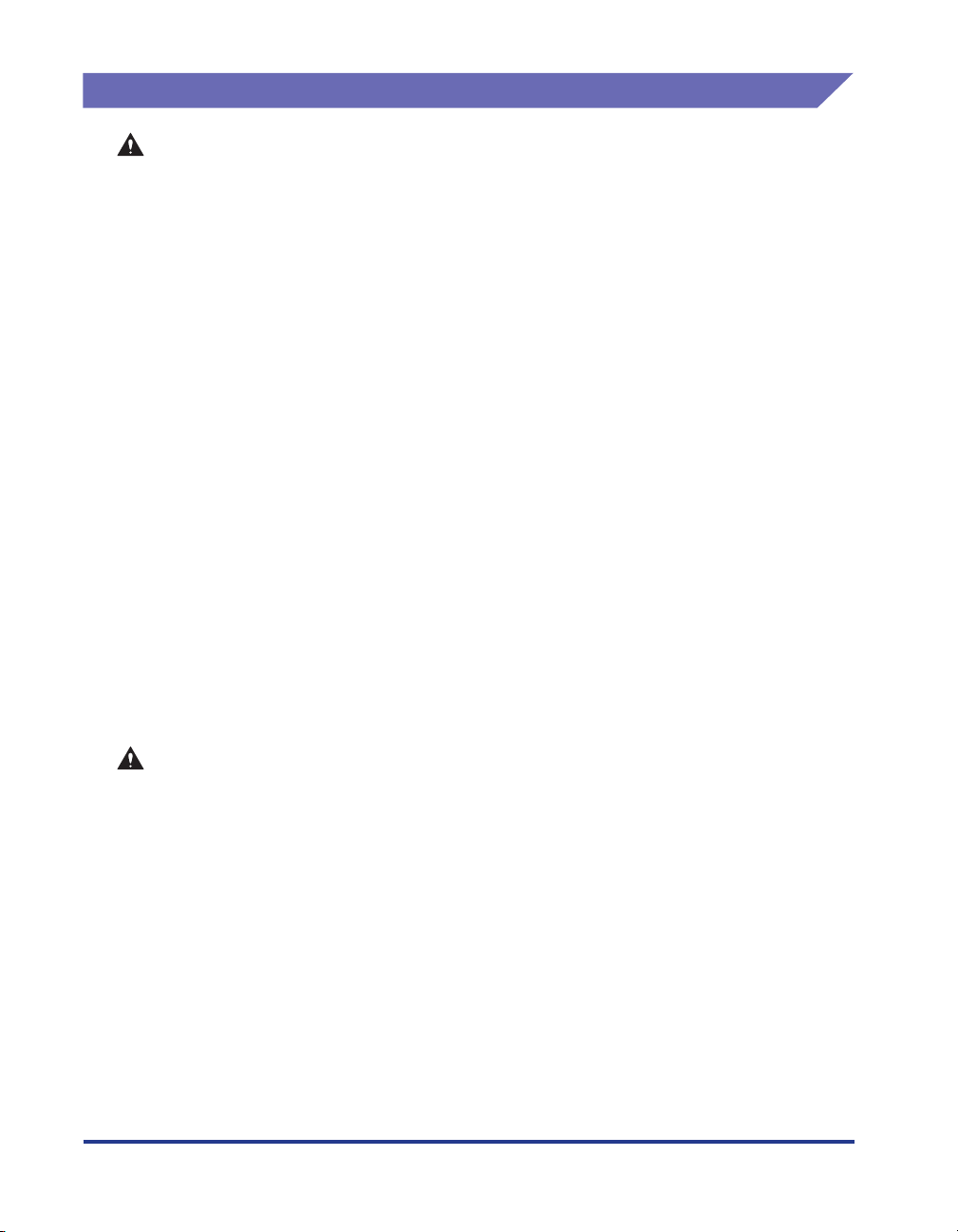
Handling
WARNING
• Do not attempt to disassemble or modify the printer. There are high-temperature and
• Electrical equipment can be hazardous if not used properly. To avoid injury, do not
• If the printer makes strange noises, or emits smoke, heat or unusual smells,
• Do not use highly flammable sprays near the printer. If gas from these sprays comes
• Always turn OFF the printer and computer, and disconnect the interface cables when
• Do not drop paper clips, staples, or other metal objects inside the printer. Also, do
• When plugging or unplugging the USB cable when the power plug is plugged in an
high-voltage components inside the printer which may result in a fire or electrical
shock.
allow children access to the interior of any electrical product and do not let them
touch any electrical contacts or gears that are exposed.
immediately turn OFF the printer and computer, and disconnect the USB cable if it is
connected. Then, unplug the power plug from the AC power outlet and contact your
local authorized Canon dealer. Otherwise, this may result in a fire or electrical shock.
into contact with the electrical components inside the printer, it may result in a fire or
electrical shock.
moving the printer. Otherwise, the power cord or interface cables may be damaged,
resulting in a fire or electrical shock.
not spill water, liquids, or flammable substances (alcohol, benzene, paint thinner,
etc.) inside the printer. If these items come into contact with a high-voltage area
inside the printer, this may result in a fire or electrical shock. If these items are
dropped or slipped inside the printer, immediately turn OFF the printer and computer,
and disconnect the USB cable if it is connected. Then, unplug the power plug from
the AC power outlet and contact your local authorized Canon dealer.
AC power outlet, do not touch the metal part of the connector, as this may result in
electrical shock.
xviii
CAUTION
• Do not place heavy objects on the printer, as they may tip over or fall resulting in
personal injury.
• Be careful when handling the main board and RAM. Touching the edges or a sharp
portion of the main board and RAM may result in personal injury.
• Turn OFF the power switch for safety when the printer will not be used for a long
period of time such as overnight. Also, turn OFF the power switch on the right of the
printer and unplug the power plug for safety when the printer will not be used for an
extended period of time such as during consecutive holidays.
• The laser beam can be harmful to human bodies. Since radiation emitted inside the
printer is completely confined within protective housings and external covers, the
laser beam cannot escape from the printer during any phase of user operation. Read
the following remarks and instructions for safety.
- Never open covers other than those instructed in this manual.
Page 22
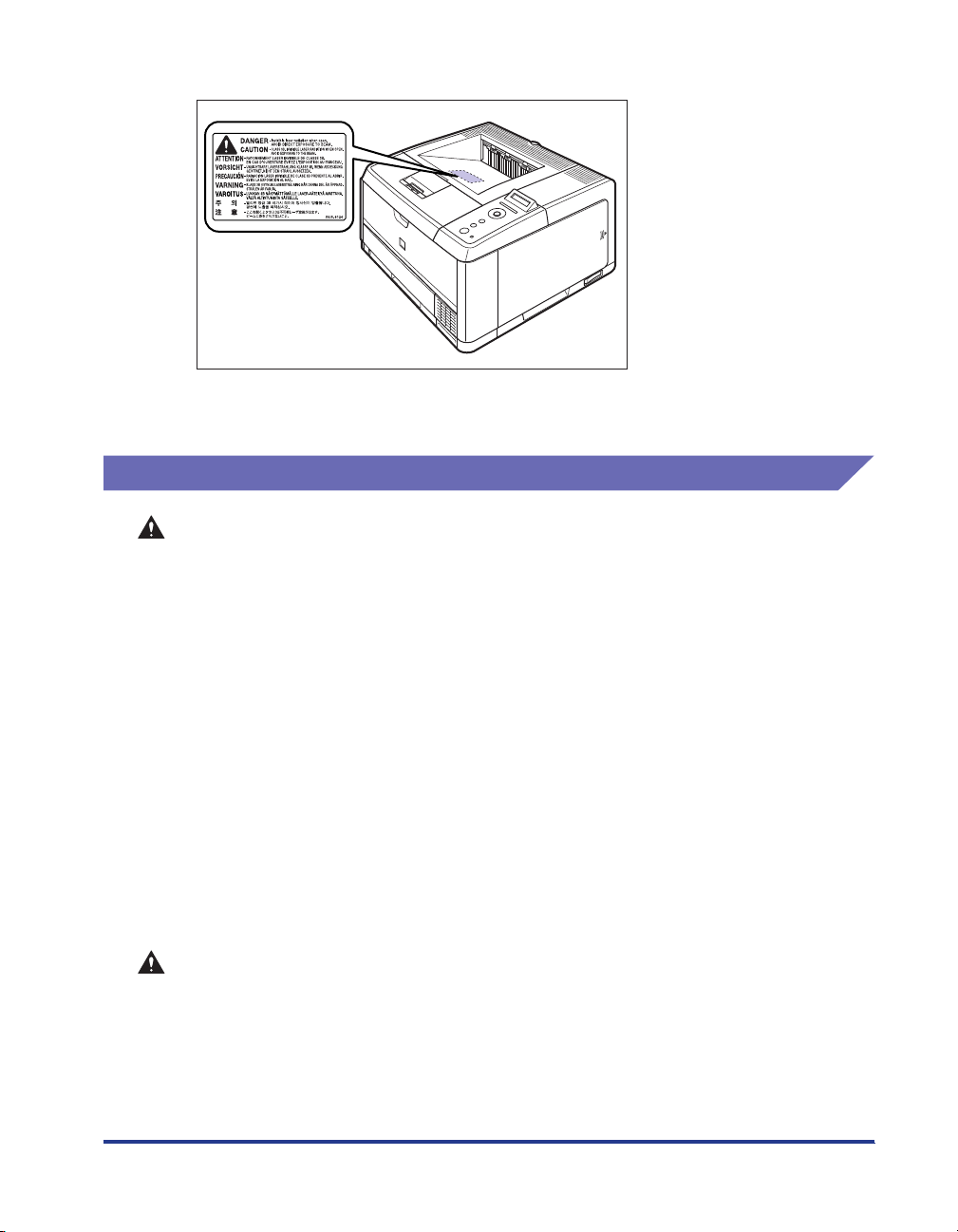
- Do not remove the caution label attached to the cover of the laser scanner unit.
- If the laser beam escapes from the printer, exposure may cause serious damage to
your eyes.
Maintenance and Inspections
WARNING
• When cleaning the printer, turn OFF the printer and computer, remove the USB cable,
and then unplug the power plug. Failure to observe these steps may result in a fire or
electrical shock.
• Unplug the power plug from the AC power outlet regularly, and clean the area around
the base of the power plug's metal pins and the AC power outlet with a dry cloth to
ensure that all dust and grime is removed. If the power plug is plugged for a long
period of time in a damp, dusty, or smoky location, dust can build up around the
power plug and become damp. This may cause a short circuit and result in a fire.
• Clean the printer using a slightly dampened cloth with water or a mild detergent
diluted with water. Do not use alcohol, benzene, paint thinner, or other flammable
substances. If flammable substances come into contact with electrical parts inside
the printer, it may result in a fire or electrical shock.
• There are some areas inside the printer which are subject to high-voltages. When
removing jammed paper or when inspecting the inside of the printer, do not allow
necklaces, bracelets, or other metal objects to touch the inside of the printer, as this
may result in burns or electrical shock.
• Do not throw a used toner cartridge into open flames, as this may cause the toner
remaining inside the cartridge to ignite, resulting in burns or a fire.
CAUTION
• Never attempt to service this printer yourself, except as explained in this manual.
There are no user serviceable parts inside the printer. Adjust only those controls that
are covered in the operating instructions. Improper adjustment could result in
personal injury and/or damage requiring extensive repair that may not be covered
under your Limited Warranty.
xix
Page 23
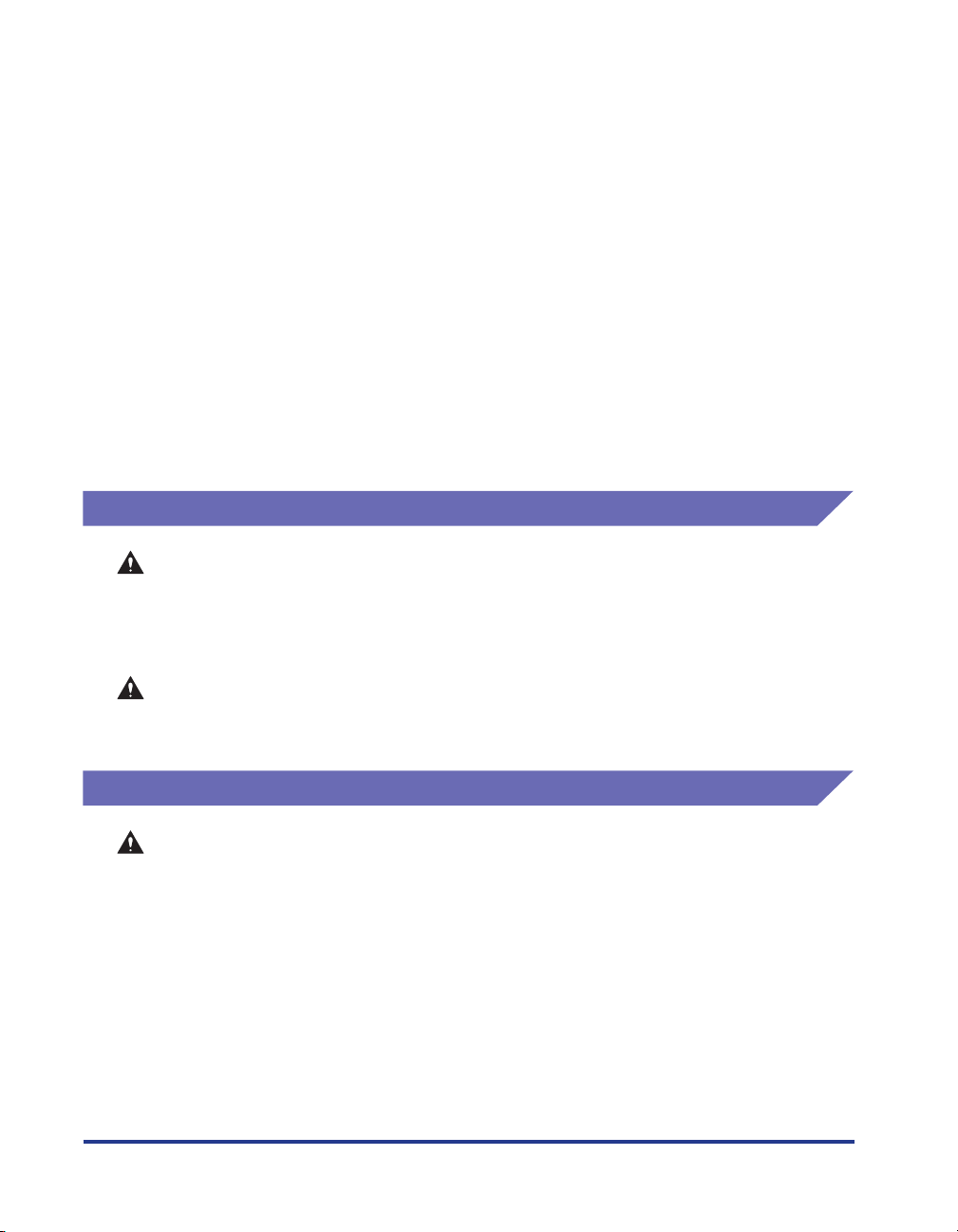
• The fixing unit and its surroundings inside the printer become hot during use. When
removing jammed paper or when inspecting the inside of the printer, do not touch the
fixing unit and its surroundings, as doing so may result in burns or electrical shock.
• When removing jammed paper or replacing a toner cartridge, take care not to allow
the toner to come into contact with your hands or clothing, as this will dirty your
hands or clothing. If they become dirty, wash them immediately with cold water.
Washing with warm water will set the toner and make it impossible to remove the
toner stains.
• When removing paper jammed inside the printer, remove the jammed paper gently to
prevent the toner on the paper from scattering and getting into your eyes or mouth. If
the toner gets into your eyes or mouth, wash them immediately with cold water and
immediately consult a physician.
• When loading paper or removing jammed paper, take care not to cut your hands with
the edges of the paper.
• When removing a used toner cartridge from the toner cartridge slot, remove the
cartridge carefully to prevent the toner from scattering and getting into your eyes or
mouth. If the toner gets into your eyes or mouth, wash them immediately with cold
water and immediately consult a physician.
Consumables
WARNING
• Do not throw a used toner cartridge into open flames, as this may cause toner
remaining inside the cartridge to ignite and result in burns or a fire.
• Do not store a toner cartridge or copy paper in places exposed to open flames, as
this may cause the toner or paper to ignite and result in burns or a fire.
Others
xx
CAUTION
Keep toner cartridges and other consumables out of the reach of small children. If
these items are ingested, consult a physician immediately.
WARNING
The toner cartridge generates a low level magnetic field. If you use a cardiac
pacemaker and feel abnormalities, please move away from the toner cartridge and
consult your physician immediately.
Page 24
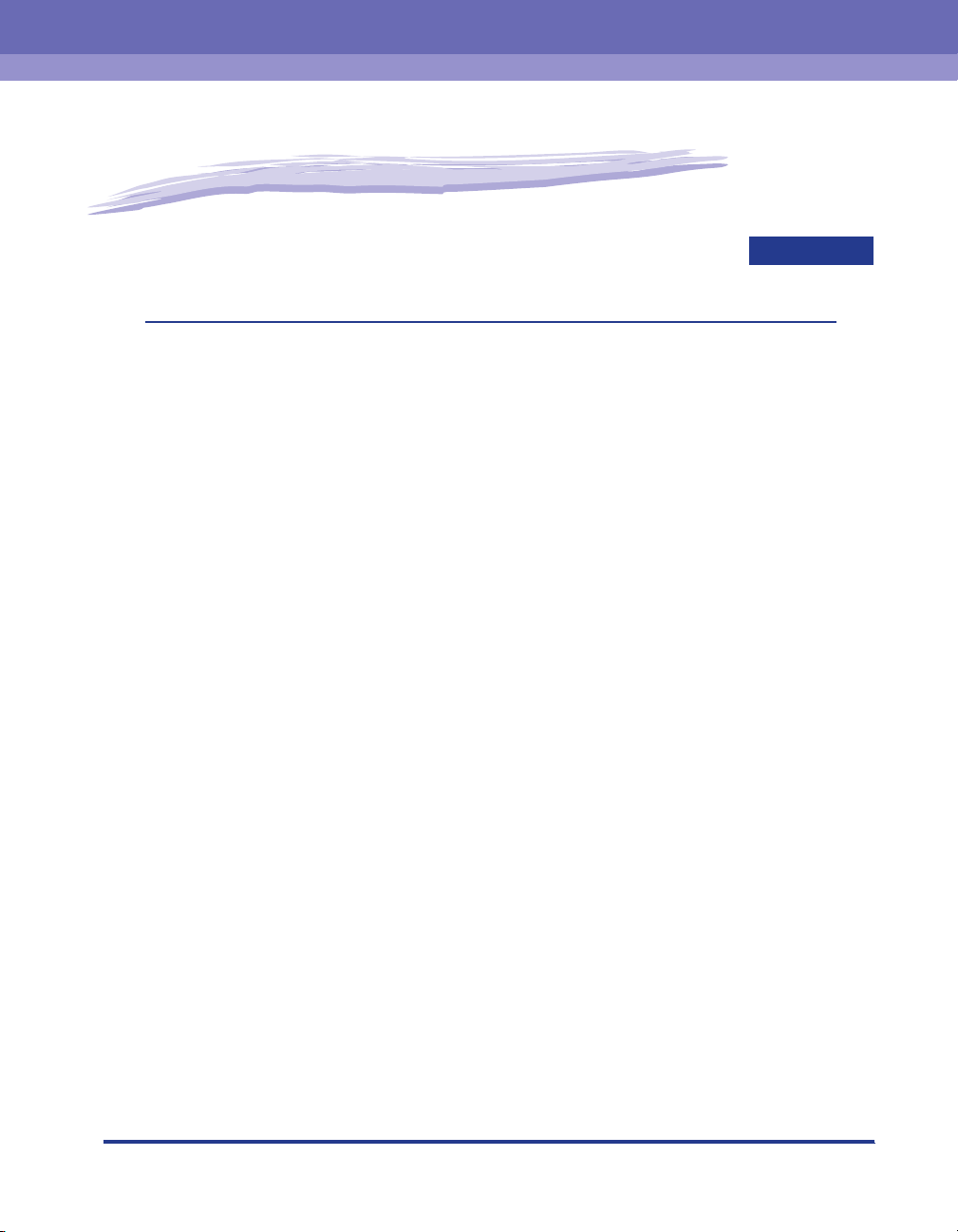
Before You Start
This chapter describes the major features and basic functions of this printer.
Features and Benefits. . . . . . . . . . . . . . . . . . . . . . . . . . . . . . . . . . . . . . . . . . . . . . . . . . . . 1-2
Standard Features . . . . . . . . . . . . . . . . . . . . . . . . . . . . . . . . . . . . . . . . . . . . . . . . . . . . . . . . . . . .1-2
Optional Equipment . . . . . . . . . . . . . . . . . . . . . . . . . . . . . . . . . . . . . . . . . . . . . . . . . . . . . . . . . . .1-4
Parts and Their Functions. . . . . . . . . . . . . . . . . . . . . . . . . . . . . . . . . . . . . . . . . . . . . . . . . 1-5
Printer . . . . . . . . . . . . . . . . . . . . . . . . . . . . . . . . . . . . . . . . . . . . . . . . . . . . . . . . . . . . . . . . . . . . . .1-5
Control Panel . . . . . . . . . . . . . . . . . . . . . . . . . . . . . . . . . . . . . . . . . . . . . . . . . . . . . . . . . . . . . . . .1-8
Display . . . . . . . . . . . . . . . . . . . . . . . . . . . . . . . . . . . . . . . . . . . . . . . . . . . . . . . . . . . . . . . . . . . .1-10
1
CHAPTER
1-1
Page 25
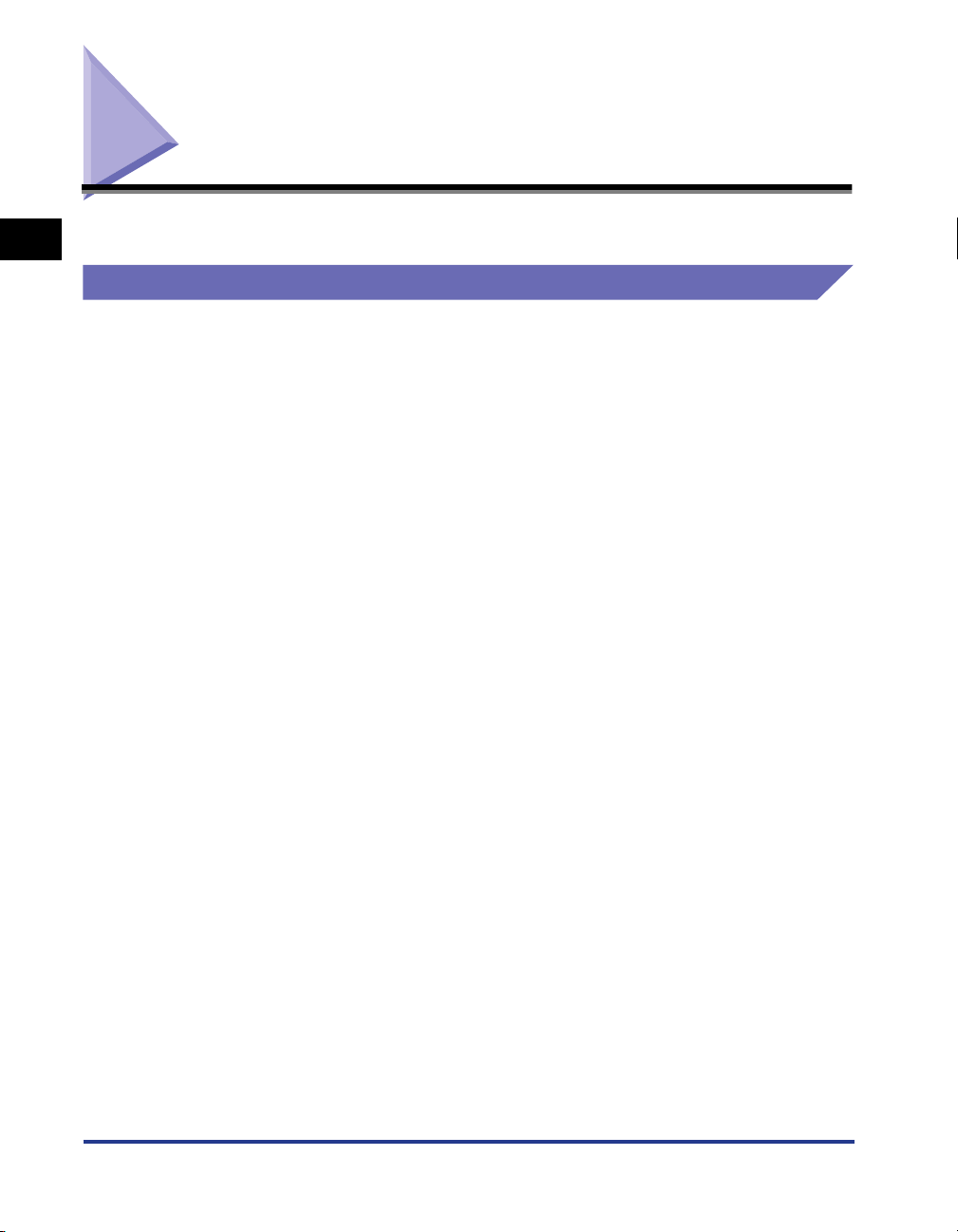
Features and Benefits
1
Standard Features
■ High-speed Printing
By mounting a newly-developed high-speed controller on the 33ppm high-speed engine,
LBP3460 achieves super high-speed data processing. By improving the "TypeWing"
This chapter describes the major features.
Before You Start
function that enables a quick start with the 0 second warm-up time (approximately 9
seconds when the printer is ON) and high-speed output of the TrueType fonts, LBP3460
has increased the printing speed on fast printing and multiple page printing as well as
copy mode printing that achieves fine high-speed printing.
■ Superior Print Quality
High resolution printing at 600 dpi (dots per inch) is further enhanced by Automatic Image
Refinement to smooth jagged edges in addition to using super fine toner.
Combined, these will ensure superior reproduction quality of text and graphics.
■ Software Compatibility and Language Switching
The printer supports Hewlett-Packard's PCL 5e PCL 6 printer languages, which enables
the printer to work with a wide variety of software applications supporting PCL. This
printer also supports UFR II. UFT II, a printing system compatible with the latest operating
systems, distributes the printing process to a computer and printer, achieving a
high-speed print output. Also, a high-speed print output is enabled without expanding the
printer memory.
1-2
■ Paper Handling
In addition to the standard multi-purpose tray and universal cassette, optional 500-sheet
paper feeders are available, enabling the continuous automatic feeding of up to 850
sheets of paper of 3 different sizes (When paper that weighs 64 g/m
Moreover, by installing the duplex unit as standard, you can perform automatic 2-sided
printing on the paper loaded in the multi-purpose tray or a paper cassette. By doing so,
you can save paper and make the file space more efficient.
2
is used).
■ Energy Saving
The on-demand fusing technology of the printer provides improved energy efficiency.
Because of this power saving feature, the printer meets the guidelines for the International
Energy Star Program.
Features and Benefits
Page 26
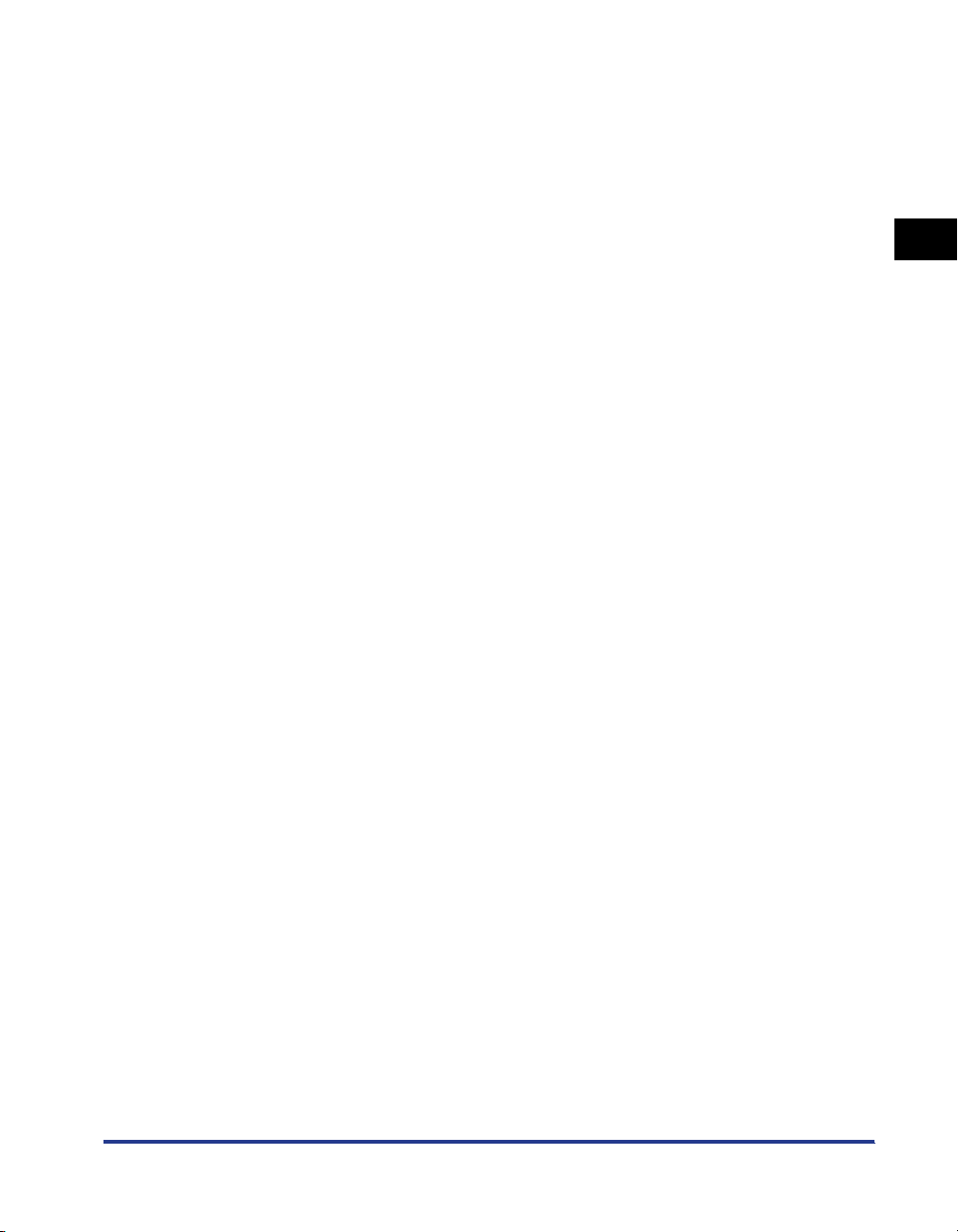
■ Reducing Toner Consumption
To save toner, you can select toner save to print rough drafts using less toner. The printed
page is much lighter, similar to the toner save mode found on many dot matrix printers.
■ Interface Features
The printer uses a USB port that supports Microsoft Plug & Play technology. It also comes
with a print server as standard, being used as a network printer for Ethernet.
■ Typefaces
The printer comes with 80 scalable typefaces in 27 typeface families (Agfa 80 MicroType
fonts), all compatible with application software supporting Microsoft Windows. In addition,
10 bitmapped typefaces of the Line Printer family are also included. The printer uses the
Universal Font Scaling Technology (UFST) for outline fonts, provided under license from
Agfa Monotype Corporation. 31 TrueType screen fonts are also included along with Canon
Font Manager for easy management of installed fonts in Microsoft Windows 98/Me and
Windows NT/2000/XP.
■ Printer Drivers and Utilities
LBP3460 is provided with the printer driver for PCL 5e/PCL 6 that supports Windows 98/
Me/NT 4.0/2000/XP/Server 2003 and UFR II Printer Driver that supports Windows 2000/
XP/Server 2003 and Mac OS X, allowing you to print from a various kinds of system
environment.
Also, NetSpot Device Installer and NetSpot Console supplied with LBP3460 simplifies the
management and settings of the printer on a network environment.
■ Remote UI Support
The printer supports a Remote UI function that allows you to control or monitor the status
of the printer from a computer. (See the Remote UI Guide.)
1
Before You Start
Features and Benefits
1-3
Page 27
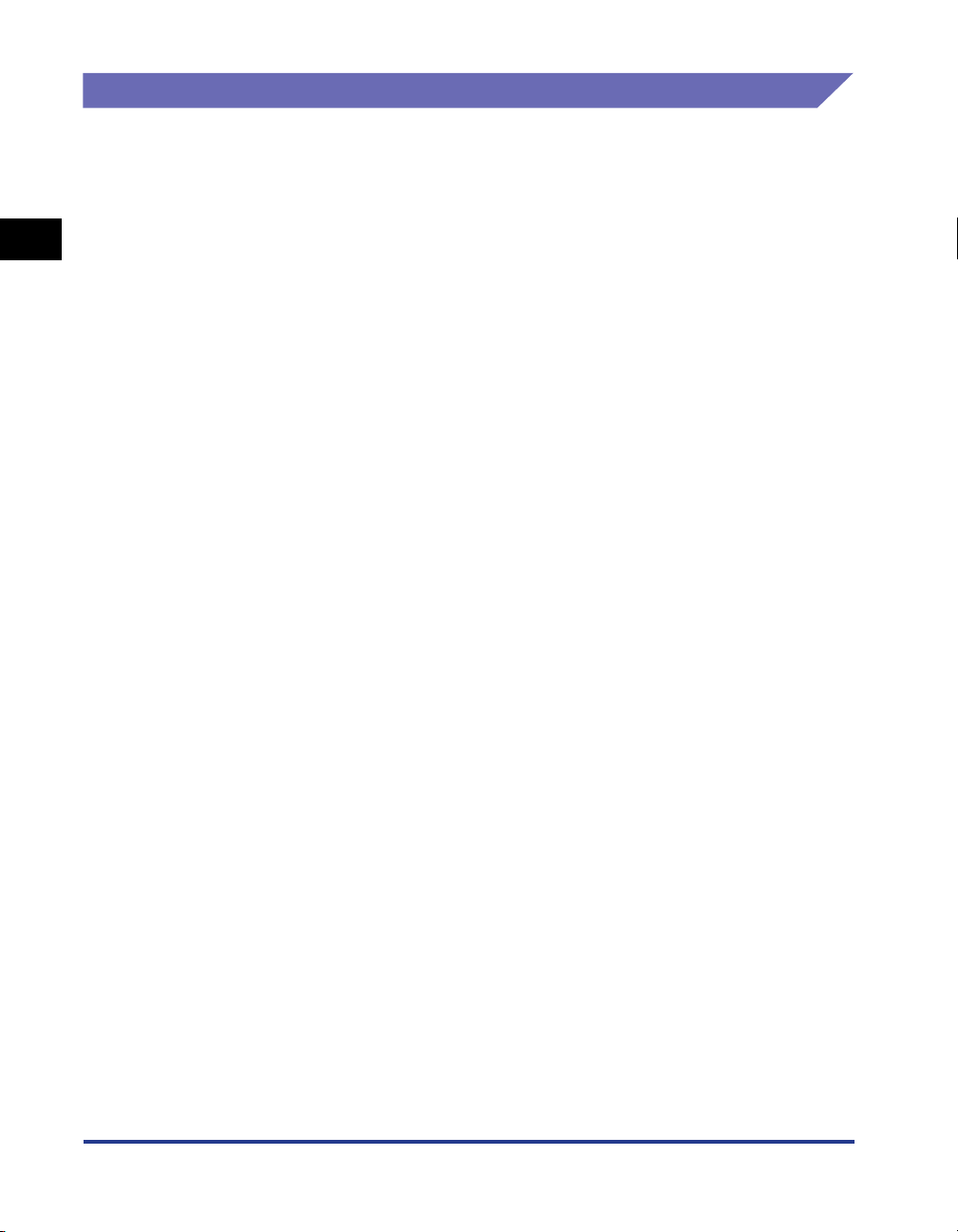
Optional Equipment
Below is a list of the options available for this printer. For more information, consult
your local authorized Canon dealer.
■ Paper Feeder
1
This printer is supplied with 2 paper sources: the paper cassette and multipurpose tray. By
installing the optional paper feeder, up to 3 paper sources can be used.
The paper feeder unit PF-36 consists of a paper feeder and paper cassette.
The paper cassette can be loaded with up to approximately 500 sheets of plain paper (64
2
g/m
) at sizes of A4, B5, A5, Legal, Letter, Executive, and paper at the following custom
paper sizes.
Before You Start
• When loading paper in portrait orientation: Width 148.0 to 215.9 mm; Length 210.0 to
355.6 mm
• When loading paper in landscape orientation: Width 210.0 to 215.9 mm; Length 210.0 to
215.9 mm
■ Expansion RAM
Expansion RAM is an extended memory that expands the amount of memory. This printer
comes with 64 MB of memory. One expansion RAM module can be added, and the
memory capacity can be expanded up to a maximum of 320 MB.
1-4
Features and Benefits
Page 28
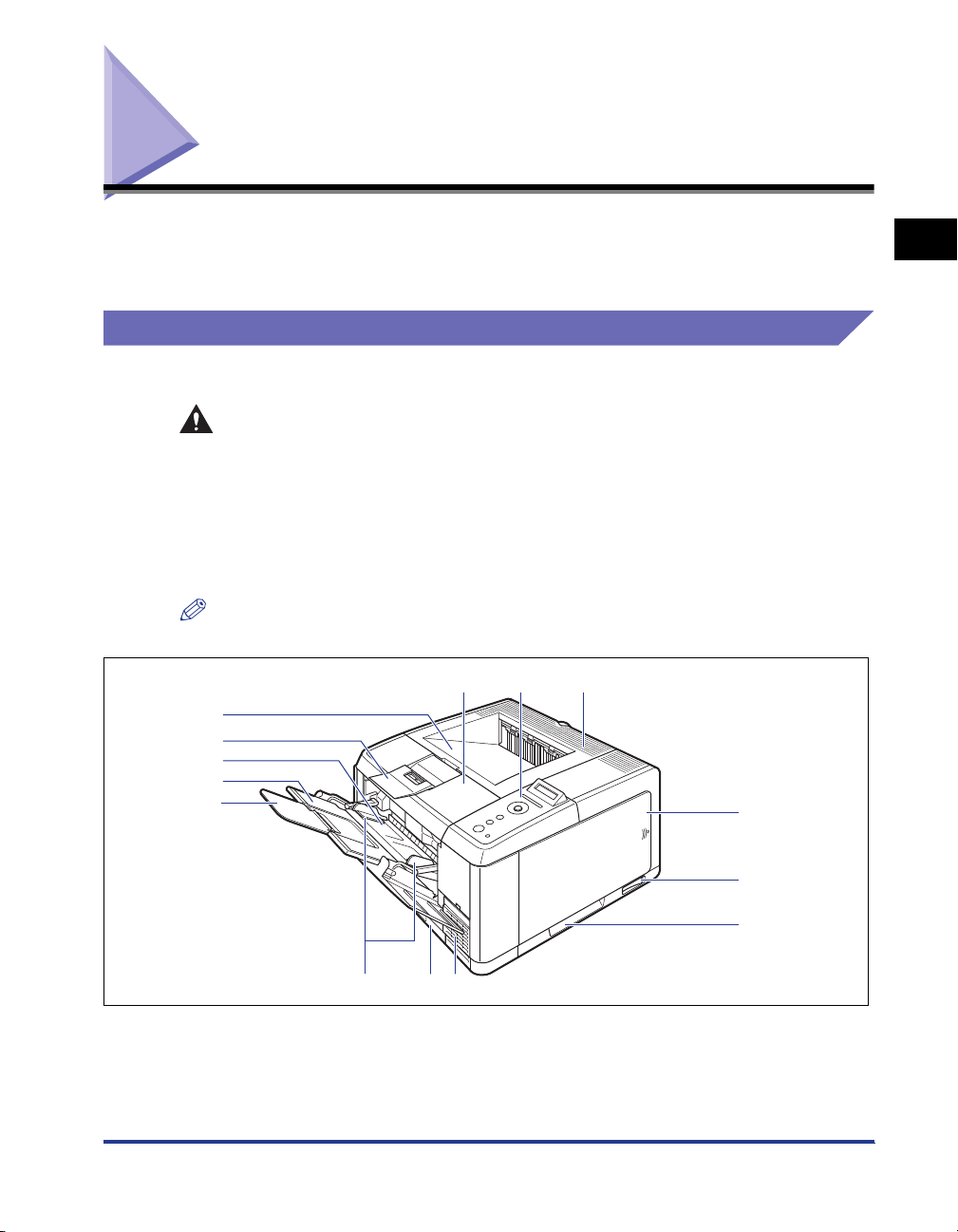
Parts and Their Functions
Printer
This printer consists of components that perform various functions. This section
describes the name and function of each part in order for you to use this printer
properly to make full use of its functions.
The following are the parts and functions of the printer unit.
CAUTION
Never block the ventilation slots on the printer. The ventilation slots are
provided for proper ventilation of working parts inside the printer. Blocking the
ventilation slots can cause the printer to overheat, resulting in a fire.
Front View
The following are the parts on the front side of the printer and their functions.
NOTE
Remove the film attached to the control panel before using the panel.
c
a
m
l
k
j
db
e
1
Before You Start
i
aaaaFace-down Output Tray
Outputs paper with the printed side facing down.
(See p. 3-15)
dh
f
g
bbbbFront Cover
Opened when replacing the toner cartridge or
removing jammed paper. (See p. 6-4)
Parts and Their Functions
1-5
Page 29
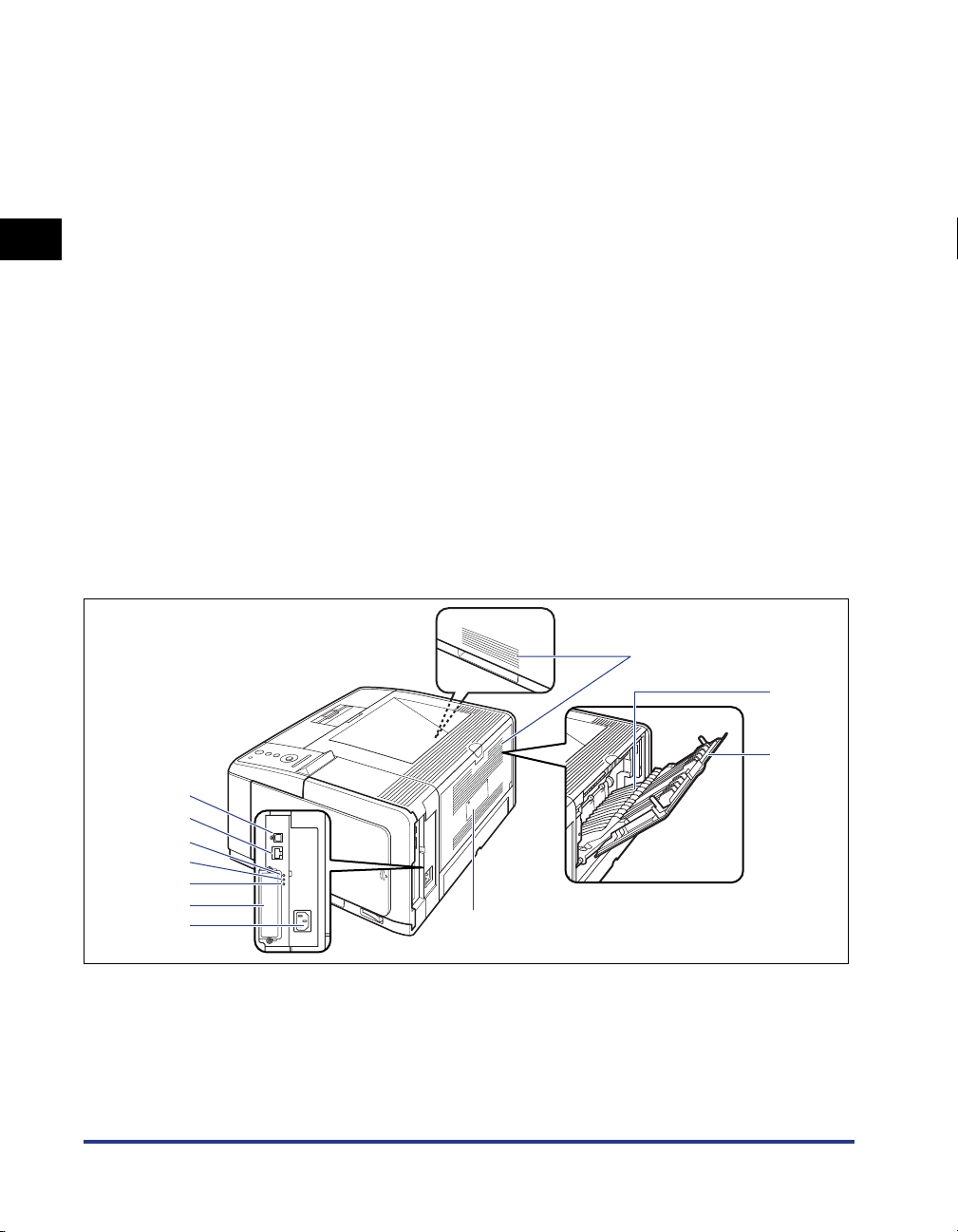
cc
cc
Control Panel
Displays the printer status and allows you to specify
the settings. (See p. 1-8)
dd
dd
Ventilation Slots
Cool the insides of the printer.
ee
ee
Right Cover
Opened when installing an optional RAM module.
1
Before You Start
Make sure that the right cover is attached before
using the printer.
ff
ff
Power Switch
Turns the power of the printer ON/OFF. (See p. 2-2)
gg
gg
Lift Handles
Hold these handles when moving the printer. (See p.
6-34)
hh
hh
Paper Cassette
Can be loaded with up to 250 sheets of plain paper
(of 64 g/m
2
). (See p. 3-21)
ii
ii
Paper Guides
Adjust the position of the paper guides to the width
of the paper loaded in the multi-purpose tray. You
can load paper up to the load limit marks on this
tray.
jj
jj
Extension Tray
Opened to prevent the paper from hanging out of
the output tray when loading long-size paper, such
as A4.
kk
kk
Auxiliary Tray
Pulled out when loading paper in the multi-purpose
tray. Be sure to pull out this auxiliary tray before
loading the paper.
ll
ll
Multi-purpose Tray
Load paper when feeding the paper from the
multi-purpose tray. (See p. 3-38)
mm
mm
Face-down Output Tray Support
Opened to prevent the paper from hanging out of
the tray when loading long-size paper, such as
Legal size paper, in the face-down output tray.
Rear View
The following are the parts on the rear side of the printer and their functions.
k
j
i
h
g
f
e
aa
aa
Ventilation Slots
Cool the insides of the printer.
bb
bb
Face-up Output Tray
Outputs paper with the printed side facing up. (See
p. 3-17)
1-6
Parts and Their Functions
a
d
cc
cc
Extension Tray
Pulled out when outputting paper to the face-up
output tray. Be sure to pull out this extension tray
before outputting the paper.
b
c
Page 30
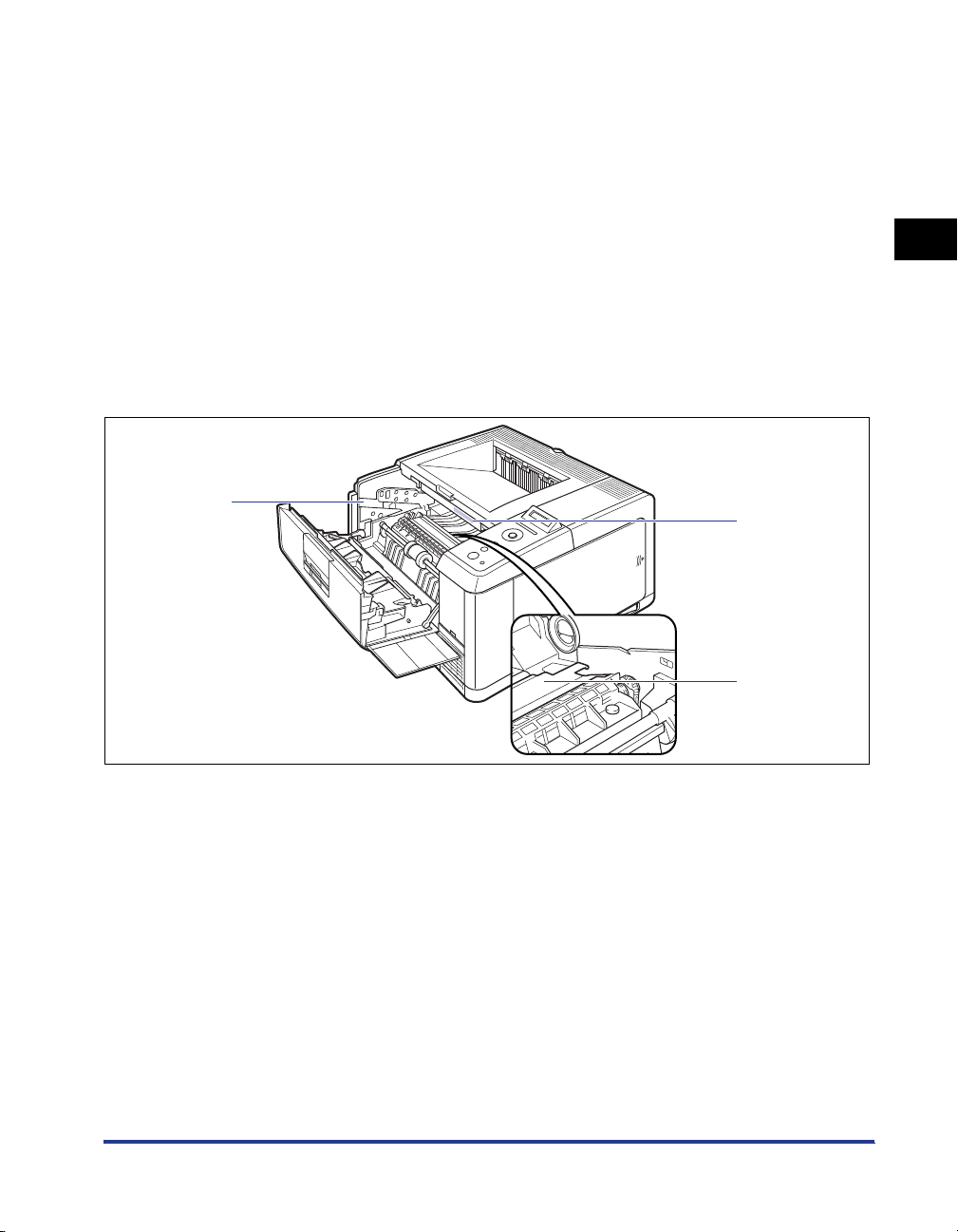
ddddRating Label
The current value indicated in this rating label shows
the average power current consumption.
eeeePower Socket
Connect the supplied power cord to this socket.
ffffExpansion Slot
Cannot be used.
ggggTX/RX Indicator (Green)
Blinks while the print server is communicating.
Inner View
The following are the parts inside the printer and their functions.
hhhh10 Indicator (Green)
Comes on when the printer is connected to a
network by 10BASE-T.
iiii100 Indicator (Green)
Comes on when the printer is connected to a
network by 100BASE-TX.
jjjjLAN Connector
Connects to a 10BASE-T/100BASE-TX LAN cable.
kkkkUSB Connector
Connected to the USB cable. Connect the other end
of the cable to the USB port on the computer.
1
Before You Start
a
aaaaToner Cartridge Guide
When setting the toner cartridge, push it while
aligning the projections on each side of the toner
cartridge with this guide. (See p. 6-7)
b
c
bbbbSerial No. Label
The serial number (Serial No.) for printer
identification is indicated on this label. The number
is required for receiving service or repairs.
ccccTransport Guide
Raised when removing paper jammed in the front
cover. (See p. 7-10)
Parts and Their Functions
1-7
Page 31

Control Panel
The control panel on the top of the printer allows you to check the printer status and
use the printer functions.
1
Before You Start
* The panel cover on which the names of the indicators or keys on the control panel are indicated is supplied with the
printer depending on the country or region. Replace the original panel cover with it as needed.
aaaaDisplay
Displays the printer status, messages, the settings
and setting values of the menu functions. (See p.
1-10)
bbbbJob Indicator (Green)
On:
The printer is receiving print data, or any print data
remains in the printer memory.
Blinking:
The printer is processing print data.
Off:
There is no print data in the printer memory.
ccccMessage Indicator (Orange)
On:
The printer cannot print because a problem has
occurred in the printer. (If the printer has entered
Save Power Mode when it is offline, only the
Message indicator (orange) is on, and all the other
indicators are off.)
Off:
The printer is in a normal state.
a
m
l
k
j
b
c
d
e
f
g
h
i
dddd[Job] ( ) Key
On offline:
Does not function when the printer is offline.
On online:
Displays the JOB menu.
On menu operation:
Goes back to the previous menu (Goes back up the
hierarchy).
eeee[Settings] ( ) Key
On offline:
Displays the SETUP menu.
On online:
Displays the SETUP menu. However, the [User
Maintenance Menu] options cannot be specified
when the printer is online.
On menu operation:
Displays the next right item in the menu. Increases
the setting value.
1-8
Parts and Their Functions
Page 32

ff
ff
[OK] Key
On offline:
Does not function when the printer is offline.
On online:
Does not function when the printer is online.
On menu operation:
Goes back to the next menu (Goes down the
hierarchy). In a lowest menu level (When a setting
value is displayed), determines the setting.
gg
gg
[Feeder Selection] Key
On offline:
Displays the SELECT FEEDER menu.
On online:
Displays the SELECT FEEDER menu.
On menu operation:
Does not function.
hh
hh
[Cancel Job] Key
On offline:
Cancels the job when the Job indicator is on or
blinking. Does not function when the Job indicator is
off.
On online:
Cancels the job when the Job indicator is on or
blinking. Does not function when the Job indicator is
off.
ii
ii
[Online] Key/Online Indicator (Green)
Turns on (online)/off (offline) the connection to the
computer.
This key also has the function that, when an error
has occurred, releases the printer from the error
temporarily and continues the paused job. However,
depending on the error, you may not be able to
cancel it out.
The Online indicator under the Online key indicates
the following printer status with its status.
On:
Online (The printer can receive print data from the
computer.)
Off:
Offline (The printer cannot receive print data from
the computer.)
However, if the printer has entered Power Save
Mode, the Online indicator is off even when the
printer is online. (See p. 2-7)
jj
jj
Paper Source Indicators (Green)
On:
The indicator for the currently selected paper source
comes on.
Blinking:
There is no paper in the currently selected paper
source, or the paper cassette is not set.
Off:
No paper source is selected. No paper cassette
including the optional one or paper feeder is set.
kk
kk
[Reset] ( ) Key
On offline:
Displays the RESET menu.
On online:
Displays the RESET menu.
On menu operation:
Goes back to the next menu (Goes down the
hierarchy). In a lowest menu level (When a setting
value is displayed), determines the setting.
ll
ll
[Utility] ( ) Key
On offline:
Does not function when the printer is offline.
On online:
Displays the UTILITY menu.
On menu operation:
Displays the next left item in the menu. Decreases
the setting value.
mm
Ready Indicator (Green)
mm
On:
The printer is ready to print. (If the printer has
entered Save Power Mode when it is online, only the
Message indicator (green) is on, and all the other
indicators are off.)
Blinking:
The printer is performing a self-diagnostic test. The
printer is in a warm-up state.
Off:
The printer cannot print.
1
Before You Start
Parts and Their Functions
1-9
Page 33

Display
The display on the printer's control panel is as shown in the following. It displays the
printer status, messages, items and settings of the menu functions.
1
aaaaStatus/Operation Field
Displays the printer status and operation mode.
Before You Start
When the printer is ready to print When operating the printer
a
00 READY A4
b
using the control panel
CONTROL MENU
bbbbPaper Source/Paper Size Field
Displays the size of paper in the currently selected
paper source using an abbreviation. The names of
the following paper sizes are indicated by an
abbreviation. (Legal: LG, Letter: LT, Executive: EX,
Envelope DL: DL, Envelope COM10: CO, Envelope
C5: EC5, Envelope Monarch: MO, Envelope B5:
EB5, Custom Size: 80 to 99, Custom SizeR: 80R to
99R, Free/Mixed Sizes: FR)
→
1-10
Parts and Their Functions
Page 34

Using the Printer
This chapter describes the basic functions of this printer.
Turning the Printer ON/OFF . . . . . . . . . . . . . . . . . . . . . . . . . . . . . . . . . . . . . . . . . . . . . . . 2-2
Turning the Printer ON . . . . . . . . . . . . . . . . . . . . . . . . . . . . . . . . . . . . . . . . . . . . . . . . . . . . . . . . .2-2
Turning the Printer OFF . . . . . . . . . . . . . . . . . . . . . . . . . . . . . . . . . . . . . . . . . . . . . . . . . . . . . . . .2-3
Power Saving (Power Save Mode) . . . . . . . . . . . . . . . . . . . . . . . . . . . . . . . . . . . . . . . . . . . . . . . .2-4
Online and Offline . . . . . . . . . . . . . . . . . . . . . . . . . . . . . . . . . . . . . . . . . . . . . . . . . . . . . . .2-7
Placing the Printer Online. . . . . . . . . . . . . . . . . . . . . . . . . . . . . . . . . . . . . . . . . . . . . . . . . . . . . . .2-7
Placing the Printer Offline. . . . . . . . . . . . . . . . . . . . . . . . . . . . . . . . . . . . . . . . . . . . . . . . . . . . . . .2-8
Canceling a Job . . . . . . . . . . . . . . . . . . . . . . . . . . . . . . . . . . . . . . . . . . . . . . . . . . . . . . . .2-9
Outputting Data (Forced Output) . . . . . . . . . . . . . . . . . . . . . . . . . . . . . . . . . . . . . . . . . . . . . . . . .2-9
Canceling a Job (Cancel Job) . . . . . . . . . . . . . . . . . . . . . . . . . . . . . . . . . . . . . . . . . . . . . . . . . .2-10
Canceling the Process Currently Being Performed (Soft Reset) . . . . . . . . . . . . . . . . . . . . . . . .2-11
Canceling All the Jobs (Hard Reset) . . . . . . . . . . . . . . . . . . . . . . . . . . . . . . . . . . . . . . . . . . . . .2-12
2
CHAPTER
2-1
Page 35

Turning the Printer ON/OFF
The printer can be turned ON/OFF using the power switch on the right side of the
printer body. Be sure to observe the following instructions in order to prevent
unexpected problems.
2
Turning the Printer ON
To use this printer, press "I" of the power switch to turn the printer ON. After
running a self-diagnostic test on the printer unit and optional accessories, the
printer will be ready to print.
Using the Printer
IMPORTANT
•
Do not turn the power ON immediately after turning it OFF. If you want to turn the printer
ON again after turning it OFF, wait at least 10 seconds after turning the printer OFF
before turning it ON again.
•
If the printer does not operate properly or an error message appears, see "Message
List," on p. 7-22 and "Service Call Display," on p. 7-34.
•
Be sure to set the paper cassette in the printer before you turn the power ON for the first
time after you install the printer.
•
Although a sheet of blank paper is output when you turn the power ON for the first time
after you install the printer, this is not an error.
1
Press " " of the power switch on the printer.
2-2
The indicators and display on the control panel come on, and the printer initiates a
self-diagnostic test on the printer unit and optional accessories.
Turning the Printer ON/OFF
Page 36

If no abnormality is found during the self-diagnostic test, the Online indicator,
Ready indicator and Paper Source indicator for the currently selected paper
source come on, <00 READY> appears in the display, and the printer is ready to
print.
Ready Indicator
Paper Source Indicator
Online Indicator
The following information is displayed in the display.
2
Using the Printer
Printable and not
processing print data
Turning the Printer OFF
Turn the printer OFF using the following procedure.
IMPORTANT
•
If the printer is connected to a network, make sure that other computers are not sending
print data to the printer before turning the printer OFF.
•
If you turn the printer OFF when the Job indicator is on, all the print data remaining in the
printer memory will be erased. If there is any necessary print data remaining in the
printer, wait until it is output, or press [Reset] in the offline state and then select FORM
FEED to output the data before turning the printer OFF. (See p. 2-9)
•
Do not turn the power OFF when the printer is in any of the following status:
- During printing
- While the printer is running a self-diagnostic test immediately after turning the power
ON
- While a message informing you that the NVRAM is being initialized or being written is
displayed
- While <02 WARMING UP> is displayed
00 READY A4
Size of paper in the currently
selected paper source
Turning the Printer ON/OFF
2-3
Page 37

1
Make sure that the Job indicator is off.
OFF
2
Using the Printer
2
Press " " of the power switch on the printer.
Power Saving (Power Save Mode)
You can reduce power consumption efficiently by using Power Save Mode when the
printer is idle or not in use.
There are the following two kinds of Power Save Mode.
2-4
Turning the Printer ON/OFF
Page 38

NOTE
•
You can release Power Save Mode by setting TIMER SETTINGS to WAKE UP TIME
(See p. 5-14).
•
To configure the printer so that it does not enter Power Save Mode, set POWER SAVE
MODE (See p. 5-10) to OFF.
•
To specify whether the printer should enter Power Save Mode when an error is occurring
in the printer (when the Message indicator is on, or the number in the message blinks),
set PWR SAVE IN ERR (See p. 5-11) to OFF.
■ Power Save Mode 1 (Panel Off Mode) ... Power-saving effect: Small
The printer enters Power Save Mode 1 when it is in any of the following conditions.
Condition 1 Condition 2
POWER SAVE MODE is set to DEEP
SLEEP or PANEL OFF.
The panel operation has not been
performed and no data has been sent from
the computer for the time specified in
POWER SAVE TIME (See p. 5-11).
(You can select 5 minutes, 15 minutes, 30
minutes, 60 minutes, or 180 minutes for
POWER SAVE TIME, and the default value
is 15 minutes.)
NOTE
•
When the printer enters Power Save Mode 1, only the Ready indicator comes on.
However, when the printer is offline, only the Message indicator comes on.
•
Power Save Mode 1 can be released when the printer is in any of the following status:
- When any key on the control panel is pressed
- When an error is occurring
- When the printer receives data from the computer (Only when the printer is online)
- When WAKE UP TIMER (See p. 5-15) in TIMER SETTINGS is set to ON, and the time
specified WAKE UP TIME (See p. 5-14) has elapsed
- When the settings for [Utility Menu] are specified in the Remote UI
- When the settings for [Device Control] are specified in the Remote UI (Except for [Deep
Sleep])
POWER SAVE MODE is set to DEEP
SLEEP or PANEL OFF.
POW. SAVE TIMER (See p. 5-15) in
TIMER SETTINGS is set to ON, and the
time specified in POWER SAVE TIME
(TIMER SETTINGS) (See p. 5-15) has
elapsed.
Panel operation has not been performed.
No data has been sent from the computer.
The printer is not starting up.
2
Using the Printer
Turning the Printer ON/OFF
2-5
Page 39

■
Power Save Mode 2 (Deep Sleep Mode) ... Power-saving effect: Large
The printer enters Power Save Mode 2 when it is in any of the following conditions.
2
Using the Printer
Condition 1
POWER SAVE MODE is set to DEEP
SLEEP.
The printer has already entered Power
Save Mode 1.
USB in I/F CONNECTION is set to OFF.
APPLETALK in NETWORK MENU is set to
OFF.
There is no job on the print queue. There is no job on the print queue.
The printer has not communicated on the
network for more than 15 seconds.
IMPORTANT
Even if POWER SAVE MODE is set to OFF, the printer enters Power Save Mode 2 when
[Deep Sleep] is executed in [Device Control] in the Remote UI.
NOTE
•
When the printer enters Power Save Mode 2, only the Power indicator comes on.
•
Power Save Mode 2 can be released when the printer is in any of the following status:
- When [Online] on the control panel is pressed
- When the printer receives data from the computer (Only when the printer is online)
- When WAKE UP TIMER (See p. 5-15) in TIMER SETTINGS is set to ON, and the time
specified WAKE UP TIME (See p. 5-14) has elapsed
- The settings for [Utility Menu] are specified in the Remote UI
- When the settings for [Device Control] are specified in the Remote UI (Except for [Deep
Sleep])
POWER SAVE MODE is set to DEEP
SLEEP or PANEL OFF.
DEEPSLEEP TIMER (See p. 5-16) in
TIMER SETTINGS is set to ON, and the
time specified in DEEP SLEEP TIME (See
p. 5-16) in TIMER SETTINGS has elapsed.
APPLETALK in NETWORK MENU is set to
OFF.
The printer has not communicated on the
network for more than 15 seconds.
Condition 2
2-6
Turning the Printer ON/OFF
Page 40

Online and Offline
When the printer can receive data from the computer and print the data, the printer
is in the state of "Online", and when the printer is disconnected with the computer
and cannot receive data, the printer is in the state of "Offline".
To perform the settings for each menu using the control panel, switch the printer
status as follows:
O: The status that you can enter the menu
X: The status that you cannot enter the menu
2
SETUP Menu *
SELECT FEEDER Menu
RESET Menu
JOB Menu x
UTILITY Menu x
* The [User Maintenance Menu] options cannot be specified when the printer is online.
Placing the Printer Online
When printing from the computer, the printer has to be online. Before printing, make
sure that the printer is online. If not, place the printer online using the following
procedure. The printer comes online automatically after you turn it ON.
Press [Online].
1
The Online indicator comes on, and the printer is ready to print.
IMPORTANT
•
When an error is occurring in the printer (when the Message indicator is on, or the
number in the message blinks), the printer does not come online. Eliminate the
cause of the error before you place the printer online.
•
Be sure not to open the front cover and the paper cassette of the printer during
printing. The printer may stop, disabling printing.
When the printer is
online
When the printer is
offline
Using the Printer
Online and Offline
2-7
Page 41

2
Using the Printer
NOTE
If the printer has entered Power Save Mode, the Online indicator is off even when
the printer is online, and only the Ready indicator is on. If the printer receives data
while it is in Power Save Mode, the mode is released, the Online indicator comes
on, and the printer is ready to print.
Placing the Printer Offline
To configure the printer so that it does not receive data from the computer or
specify the settings for all the options in the SETUP menu, place the printer offline
using the following procedure.
1
Press [Online].
The Online indicator goes off, allowing you to specify the settings on the control
panel.
IMPORTANT
This printer comes online automatically if left in the offline state for five minutes or
longer. However, when an error is occurring in the printer (when the Message
indicator is on, or the number in the message blinks), or while you are performing
any setting, such as selecting the menu functions or a paper source, or when
specifying the paper size, the printer does not come online.
2-8
Online and Offline
Page 42

Canceling a Job
When a part of print data has already been sent to the printer, the print job may not
be finished even if you cancel the job from the computer. In this case, you can
output the data to finish the printing process of the printer or cancel the job being
processed in the printer or all the jobs.
Outputting Data (Forced Output)
When a job is canceled from the computer or the data is less than one page, the
data may remain in the printer memory, and the job may not be completed properly.
As long as the printer remains in this state, you cannot print the next job because
the printer cannot receive the next data. In this case, force the printer to output the
print data using the following procedure.
IMPORTANT
•
If you have output data, the data being printed is deleted. Print the data from the
computer again as needed.
•
You cannot output data while the Message indicator is on. If you want to delete the
received data, perform a soft reset. (See p. 2-11)
NOTE
•
The Job indicator is on when any print data remains in the printer memory or when no
print data remains in the printer but a job has not yet been completed.
•
If MODE TIMEOUT is specified for the job, even data less than one page is output when
the specified time has elapsed. MODE TIMEOUT for a job is set to 15 seconds in the
default settings.
•
If the Job indicator does not go off even after outputting the data, perform a soft reset.
(See p. 2-11)
2
Using the Printer
1
Press [Reset].
RESET
SOFT RESET
The RESET menu is displayed.
→
Canceling a Job
2-9
Page 43

2
Select FORM FEED using [ ] and [ ], then press [OK].
2
Using the Printer
FORM FEED
The data remaining in the memory is printed.
Canceling a Job (Cancel Job)
If you want to cancel the job currently being printed, perform [Cancel Job] using the
following procedure. A job cancel allows you to cancel the job currently being
received or processed. This option does not affect the next print data or the jobs
that have not been processed yet.
IMPORTANT
•
Cancel the job while the printer is processing the data (While the Job indicator is on or
blinking). No job is canceled by pressing [Cancel Job] when the Job indicator is off.
•
The data that has already been processed and is being printed (started to be output)
cannot be canceled. In this case, the next print data may be canceled.
•
When there is any print data sent from a printer driver other than that for this printer,
multiple data may be canceled.
NOTE
When canceling a job you may not be able to cancel the job even if <03 CANCELING
JOB> is displayed.
Cancel a job using the following procedure. When canceling a job be sure that the
Job indicator is on or blinking (the job that you want to cancel is being received or
being processed).
→
2-10
1
Press [Cancel Job].
2
When canceling the job, press [OK].
<03 CANCELING JOB> appears, and the print data being processed is canceled.
The job is canceled when <00 READY> appears.
IMPORTANT
Canceling a Job
CANCEL
03 CANCELING JOB
00 READY A4
You cannot operate the printer while <03 CANCELING JOB> is displayed.
Page 44

Canceling the Process Currently Being Performed (Soft Reset)
If you want to cancel the process currently being performed, perform [Soft Reset]
using the following procedure. A soft reset deletes the print data received by all the
interfaces, the job being processed, and the print data in the printer memory.
IMPORTANT
•
Be sure to operate the printer from the computer to canceling printing before canceling
the job from the printer (Soft Reset).
•
When a soft reset is performed, the data being printed and the data being received by all
the interfaces is deleted. Therefore, perform printing from the computer again as needed.
•
The data that has been already sent to the memory are all deleted even if it is the data of
other interface. If you are using the printer on a network, be careful so this operation
does not affect the data from other computers when performing this procedure.
2
NOTE
Hard resets delete all the registered files such as the form data saved in the RAM of the
printer, but soft resets do not delete them.
1
Press [Reset].
RESET
SOFT RESET
The RESET menu is displayed.
2
Select SOFT RESET using [ ] and [ ], then press [OK].
Holding down the [OK] key 3 seconds or more is the operation for HARD RESET.
SOFT RESET
03 SOFT RESET
When <03 SOFT RESET> disappears, the soft reset is completed.
→
→
Using the Printer
Canceling a Job
2-11
Page 45

2
Using the Printer
Canceling All the Jobs (Hard Reset)
When you want to delete all the jobs and data sent to memory for some reason,
perform [Hard Reset] using the following procedure. A hard reset deletes the print
data received by all the interfaces, the job being processed, and the print data in
the printer memory.
IMPORTANT
•
If the printer is reset while it is receiving data, the data that has not yet been sent to the
memory will be sent after the reset. However, the data may not be printed properly.
•
The data that has been already sent to the memory are all deleted even if it is the data of
other interface. If you are using the printer on a network, be careful so this operation
does not affect the data from other computers when performing this procedure.
1
Press [Reset].
RESET
SOFT RESET
The RESET menu is displayed.
2
Select SOFT RESET using [ ] and [ ].
SOFT RESET
3
Hold down [OK] until HARD RESET is displayed, then release
→
→
the button.
Hold down the button (approximately 3 seconds) until HARD RESET is displayed.
Holding down the button less than 3 seconds is the operation for SOFT RESET.
03 SOFT RESET
03 HARD RESET
When <03 HARD RESET> disappears, the hard reset is completed.
2-12
Canceling a Job
Page 46

Loading and Outputting Paper
CHAPTER
This chapter describes the types of paper that can be used with this printer, and how to load
and output paper.
Paper Requirements. . . . . . . . . . . . . . . . . . . . . . . . . . . . . . . . . . . . . . . . . . . . . . . . . . . . . 3-2
Usable Paper . . . . . . . . . . . . . . . . . . . . . . . . . . . . . . . . . . . . . . . . . . . . . . . . . . . . . . . . . . . . . . . .3-2
Printable Area. . . . . . . . . . . . . . . . . . . . . . . . . . . . . . . . . . . . . . . . . . . . . . . . . . . . . . . . . . . . . . . .3-7
Unusable Paper . . . . . . . . . . . . . . . . . . . . . . . . . . . . . . . . . . . . . . . . . . . . . . . . . . . . . . . . . . . . . .3-8
Storing Paper . . . . . . . . . . . . . . . . . . . . . . . . . . . . . . . . . . . . . . . . . . . . . . . . . . . . . . . . . . . . . . . .3-9
Storing Printouts . . . . . . . . . . . . . . . . . . . . . . . . . . . . . . . . . . . . . . . . . . . . . . . . . . . . . . . . . . . . . .3-9
Paper Source . . . . . . . . . . . . . . . . . . . . . . . . . . . . . . . . . . . . . . . . . . . . . . . . . . . . . . . . . 3-10
Paper Source Type. . . . . . . . . . . . . . . . . . . . . . . . . . . . . . . . . . . . . . . . . . . . . . . . . . . . . . . . . . .3-11
Paper Capacity for Paper Source . . . . . . . . . . . . . . . . . . . . . . . . . . . . . . . . . . . . . . . . . . . . . . .3-11
Selecting a Paper Source. . . . . . . . . . . . . . . . . . . . . . . . . . . . . . . . . . . . . . . . . . . . . . . . . . . . . .3-12
Precautions for Handling the Multi-purpose Tray or Paper Cassette . . . . . . . . . . . . . . . . . . . . .3-13
Output Trays . . . . . . . . . . . . . . . . . . . . . . . . . . . . . . . . . . . . . . . . . . . . . . . . . . . . . . . . . . 3-15
Output Tray Types . . . . . . . . . . . . . . . . . . . . . . . . . . . . . . . . . . . . . . . . . . . . . . . . . . . . . . . . . . .3-15
Paper Capacity of the Output Trays . . . . . . . . . . . . . . . . . . . . . . . . . . . . . . . . . . . . . . . . . . . . . .3-18
Selecting an Output Tray . . . . . . . . . . . . . . . . . . . . . . . . . . . . . . . . . . . . . . . . . . . . . . . . . . . . . .3-19
Printing from the Paper Cassette . . . . . . . . . . . . . . . . . . . . . . . . . . . . . . . . . . . . . . . . . . 3-21
Precautions on Loading Paper. . . . . . . . . . . . . . . . . . . . . . . . . . . . . . . . . . . . . . . . . . . . . . . . . .3-22
Loading Paper in the Paper Cassette . . . . . . . . . . . . . . . . . . . . . . . . . . . . . . . . . . . . . . . . . . . .3-23
Specifying the Size of the Paper in the Paper Cassette. . . . . . . . . . . . . . . . . . . . . . . . . . . . . . .3-35
Printing from the Multi-purpose Tray . . . . . . . . . . . . . . . . . . . . . . . . . . . . . . . . . . . . . . . . 3-39
Loading Paper in the Multi-purpose Tray . . . . . . . . . . . . . . . . . . . . . . . . . . . . . . . . . . . . . . . . . .3-39
Specifying the Size of the Paper in the Multi-purpose Tray . . . . . . . . . . . . . . . . . . . . . . . . . . . .3-51
2-sided Printing. . . . . . . . . . . . . . . . . . . . . . . . . . . . . . . . . . . . . . . . . . . . . . . . . . . . . . . . 3-54
Switching Between Automatic 2-sided Printing and 1-sided Printing . . . . . . . . . . . . . . . . . . . .3-54
Loading Paper When Performing Automatic 2-sided Printing . . . . . . . . . . . . . . . . . . . . . . . . . .3-55
Loading Paper for Manual 2-sided Printing . . . . . . . . . . . . . . . . . . . . . . . . . . . . . . . . . . . . . . . .3-58
3
3-1
Page 47

Paper Requirements
Usable Paper
To ensure optimum performance, use only paper that falls within the specifications
in the following lists. Using inappropriate paper may result in deterioration in print
quality or paper jams.
3
Loading and Outputting Paper
IMPORTANT
•
Print speed may drop depending on the settings for the paper size, paper type, and total
print pages.
- Envelope: Approximately 5 ppm
•
When continuously printing the paper of 200 mm size or smaller, the safety function that
prevents damages caused by heat may slow the print speed down in stages. (It may be
as slow as approximately 2 ppm.)
Paper Size
The following shows the paper sizes that can be used with this printer. The symbol
indicates the paper that can be used for 1-sided printing and automatic 2-sided
printing, the symbol indicates the paper that can be used for only 1-sided
printing, and the symbol X indicates the paper that cannot be used.
Paper Size
A4
B5
A5
Legal
Letter
Executive
Custom Size *
Paper Source
Multi-purpose Tray Cassette 1
1
2
*
Cassette 2
(Optional)
2
*
3-2
Paper Requirements
Page 48

Paper Source
Paper Size
Multi-purpose Tray Cassette 1
Cassette 2
(Optional)
Envelope
Envelope DL
110.0 mm x 220.0 mm
Envelope COM10
104.7 mm x 241.3 mm
Envelope C5
162.0 mm x 229.0 mm
Envelope Monarch
98.4 mm x 190.5 mm
Envelope B5
176.0 mm x 250.0 mm
*1 You can load paper of the following custom sizes.
-When loading paper in portrait orientation: Width 76.2 to 215.9 mm; Length 127.0 to 355.6 mm
-When loading paper in landscape orientation: Width 127.0 to 215.9 mm; Length 127.0 to 215.9 mm
*2 You can load paper of the following custom sizes.
-When loading paper in portrait orientation: Width 148.0 to 215.9 mm; Length 210.0 to 355.6 mm
-When loading paper in landscape orientation: Width 210.0 to 215.9 mm; Length 210.0 to 215.9 mm
xx
xx
xx
xx
xx
Paper Type
The following shows the paper types that can be used with this printer. The symbol
indicates the paper that can be used for 1-sided printing and automatic 2-sided
printing, the symbol indicates the paper that can be used for only 1-sided
printing, and the symbol X indicates the paper that cannot be used.
3
Loading and Outputting Paper
Paper Source
Paper Type
Plain paper (64 - 80 g/
2
m
)
Heavy paper (90 - 120 g/
2
)
m
Heavy paper (121 - 163
2
)
g/m
Heavy paper (199 g/m
2
Multi-purpose Tray Cassette 1
xx
)xx
Cassette 2
(Optional)
Transparency x x
Label x x
Envelope x x
Paper Requirements
3-3
Page 49

■ Plain paper
This printer can print plain paper that is 76.2 to 215.9 mm wide, 127.0 to 355.6 mm long,
and that weighs between 64 and 80 g/m
A5, Legal, Letter, and Executive.
A4, Legal, and Letter sizes can be used for automatic 2-sided printing.
2
, including the standard size paper sizes: A4, B5,
■ Heavy paper
This printer can print heavy paper that is 76.2 to 215.9 mm wide, 127.0 to 355.6 mm long,
and that weighs between 91 and 199 g/m
B5, A5, Legal, Letter, and Executive.
Heavy paper that weighs between 90 - 120 g/m
and multi-purpose tray. Heavy paper that weighs between 121 - 199 g/m
in the multi-purpose tray. Also, paper at a size of A4, Legal, or Letter that weighs between
3
90 - 120 g/m
2
is available for automatic 2-sided printing.
2
, including the standard size paper sizes: A4,
2
can be loaded in the paper cassettes
2
can be loaded
■ Transparency
This printer can print A4 and Letter size transparencies.
You can feed transparencies from the multi-purpose tray.
IMPORTANT
Thoroughly fan the transparencies before loading them as they may stick to each other.
■ Label
This printer can print A4 and Letter size labels.
You can feed labels from the multi-purpose tray.
Loading and Outputting Paper
3-4
IMPORTANT
Do not use the labels in the following conditions. Using inappropriate labels may result in
paper jams that are difficult to clear or may result in damage to the printer.
- Peeled labels or partly used labels
- Coated labels that are easily peeled off from the backing sheet
- Labels with uneven adhesive
Paper Requirements
Page 50

■ Envelope
The envelopes that can be used with this printer are as follows:
You can feed envelopes from the multi-purpose tray.
Envelope DL
(110.0 mm x 220.0 mm)
Envelope COM10
(104.7 mm x 241.3 mm)
* You cannot use envelopes at sizes of DL, COM 10, Monarch, and C5 that have a flap on the short edge.
Envelope Monarch
(98.4 mm x 190.5 mm)
Envelope C5
(162.0 mm x 229.0 mm)
Envelope B5
176.0 mm x 250.0 mm
IMPORTANT
•
Do not use the following types of envelopes. Using inappropriate envelopes may result in
paper jams that are difficult to clear or may result in damage to the printer.
- Envelopes with fasteners or snaps
- Envelopes with address windows
- Envelopes with adhesive on the surface
- Wrinkled or creased envelopes
- Poorly manufactured envelopes in which the glued parts are uneven
- Irregularly-shaped envelopes
•
Before loading the envelopes, flatten the stack of envelopes to release any remaining air,
and press the fold lines along the edges tight.
•
Do not print on the reverse side (glued side) of envelopes.
•
When loading envelopes at a size of DL, COM10, C5, or Monarch, load them so that the
flap is toward the left of the printer when viewed from the front.
( : Feeding direction)
3
Loading and Outputting Paper
Paper Requirements
3-5
Page 51

3
Loading and Outputting Paper
•
When printing envelopes of the Envelope B5 size, close the flaps and load them so that
the envelopes are printed from the top (the edge with the flap).
( : Feeding direction)
•
When printing envelopes, output them to the face-up output tray.
•
Printing speed drops when printing envelops.
NOTE
When printing envelopes, they may be creased.
Abbreviations of Paper Sizes
The following shows the abbreviations of paper sizes that are marked on the paper
cassette.
3-6
Paper Size Paper Guides
Legal LGL
Letter LTR
Executive EXEC
Paper Requirements
Page 52

Printable Area
The following shows the printable area of this printer:
■ Plain Paper/Heavy Paper/Transparency/Label
You cannot print on any area within 5 mm (4.23 mm) of the edges of paper.
- UFR II Printer Driver
5 mm5 mm
5 mm
5 mm
- PCL5e/PCL6 Printer Driver
4.23 mm4.23 mm
4.23 mm
4.23 mm
■ Envelope/Index Card
You cannot print on any area within 10 mm of the edges of paper.
You may have to change the printable area before printing, depending on the application
you use.
(Sample: Envelope COM10)
10 mm
241.3 mm
(9.50 in.)
10 mm
3
Loading and Outputting Paper
104.7 mm
(4.13 in.)
10 mm
10 mm
Paper Requirements
3-7
Page 53

3
Loading and Outputting Paper
Unusable Paper
To avoid problems such as paper jams and other malfunctions, the following types
of paper should never be used:
IMPORTANT
•
Paper that jams easily
- Paper that is too thick or too thin
- Irregularly-shaped paper
- Wet or moist paper
- Torn or damaged paper
- Rough, extremely smooth, or glossy paper
- Paper with binding holes or perforations
- Curled or creased paper
- Specially coated paper (coated paper for ink jet printers, etc.)
- Labels with backing sheet that is easily peeled off
- Paper that has already been printed by a copy machine or another laser printer (The
reverse side of the paper is also unusable. Using the multi-purpose tray, however, you
can perform 2-sided printing manually on the other side of previously printed paper. You
cannot print on the printed side again.)
- Paper with jagged edges
- Wrinkled paper
- Paper with the corners folded
•
Paper that changes its quality at a high temperature
- Paper that contains ink that melts, burns, evaporates or emits harmful gases with the
heat (approx. 215°C or 419°F) of the fixing unit
- Heat-sensitive paper
- Treated color paper
- Specially coated paper (coated paper for ink jet printers, etc.)
- Paper with adhesive on the surface
•
Paper that causes printer malfunctions or damages the printer
- Carbon paper
- Paper with staples, clips, ribbons or tapes
- Paper that has already been printed by a copy machine or another laser printer (The
reverse side of the paper is also unusable. Using the multi-purpose tray, however, you
can perform 2-sided printing manually on the other side of previously printed paper. You
cannot print on the printed side again.)
•
Paper that is difficult for the toner to fix onto
- Paper with rough surfaces
- Specially coated paper (coated paper for ink jet printers, etc.)
- Paper containing thick fibers
3-8
Paper Requirements
Page 54

Storing Paper
The quality of paper may deteriorate if it is stored improperly even when the paper
meets the normal specifications. Inferior paper may cause misfeeds, paper jams, or
deterioration in print quality.
Observe the following guidelines when storing and handling paper:
IMPORTANT
•
Store paper away from moisture since paper quality deteriorates in a moist environment.
•
Paper wrappers help avoiding moisture and dryness. Keep paper in the wrapper until it is
ready to be used. Store all unused paper in a wrapper.
•
Store paper on a flat surface.
•
Do not store paper on the floor where water and moisture can accumulate.
•
Avoid physical damage to stored paper.
•
Do not store paper vertically or store too many stacks of paper in one pile.
•
Do not store paper in places exposed to direct sunlight or places with high or low
humidity.
•
If the paper storage room and work area differ from each other significantly in
temperature or humidity, keep packed paper stack in the work area for at least one day
prior to printing so that it can adapt to the new environment. When paper is moved to a
location where the temperature or humidity differs significantly, the paper may curl or
become creased.
Storing Printouts
3
Loading and Outputting Paper
When handling or storing printouts printed by this printer, be careful of the following
points:
IMPORTANT
•
Avoid storing printouts with PVC materials such as clear folders. Otherwise toner may
melt and stick to the PVC material.
•
Use insoluble adhesive when gluing printouts. Toner may melt when soluble adhesive is
used. Before using the adhesive, test it with paper that is no longer required.
Make sure that the printed paper is completely dry before placing one over another.
Toner may melt if they are placed together half-dried.
•
Store paper on a flat surface. Toner may peel when they are folded or creased.
•
Avoid storing printouts at high temperatures. Otherwise toner may melt and blot.
•
Put printouts in a binder when storing them for a long period of time (two years or longer).
(Printouts may discolor when they are stored for a long period of time.)
Paper Requirements
3-9
Page 55

Paper Source
3
Loading and Outputting Paper
This printer is supplied with two paper sources: the paper cassette (Cassette 1) and
multi-purpose tray. By installing the optional paper feeder (Cassette 2), up to 3
paper sources can be used.
● Paper Level Indicator
The paper cassette has a paper level indicator (A) that shows the amount of paper
remaining in the cassette. If the cassette is full, the paper level indicator is at the top.
Because the indicator moves down as the amount of paper drops, this gives a rough
estimate of the amount of paper remaining.
(A)
3-10
Paper Source
Page 56

Paper Source Type
This printer has the following paper sources:
(A): Multi-purpose Tray
(B): Cassette 1
(C): Cassette 2 (Optional)
(A)
(B)
(C)
IMPORTANT
If you are printing from Cassette 2, make sure that Cassette 1 is set before printing. If you
print from Cassette 2 when Cassette 1 is not set, this will cause paper jams.
Paper Capacity for Paper Source
Paper Type
Plain paper (64 g/m
Heavy paper (90 g/m
Heavy paper (128 g/m
Heavy paper (199 g/m
Transparency 50 sheets x x
Label Approx. 40 sheets x x
Envelope 10 sheets x x
Multi-purpose Tray Cassette 1
2
) Approx. 100 sheets Approx. 250 sheets Approx. 500 sheets
2
) Approx. 80 sheets Approx. 200 sheets Approx. 400 sheets
2
) Approx. 50 sheets x x
2
) 30 sheets x x
3
Loading and Outputting Paper
Paper Source
Cassette 2
(Optional)
Paper Source
3-11
Page 57

Selecting a Paper Source
A paper source can be selected using the following procedure.
■ When printing from Windows or Macintosh
Select a paper source in the printer driver. Because the default setting for the paper
selection in the printer driver is [Auto], if a paper source is specified by an application, the
printer selects the paper source automatically and feeds paper from the paper source.
Even when the paper source runs out of paper during printing, if paper of the same size is
loaded in other paper source, the paper source is switched automatically and the paper is
fed.
If you want to specify a paper source, select the paper source in the printer driver. For
3
more details on using the printer driver, see Help of the printer driver.
■ When printing from DOS or UNIX
When you are printing from DOS, UNIX, or other operating system on which you cannot
use the printer driver, select a paper source using the control panel. The default setting for
this printer's paper source is set to AUTO.
Select a paper source with the printer's control panel using the following procedure.
1
Press [Feeder Selection].
Loading and Outputting Paper
3-12
2
3
Paper Source
PAPER SOURCE
PAPER SOURCE is displayed in the display.
→
Select PAPER SOURCE using [ ] and [ ], then press [OK].
PAPER SOURCE
=AUTO
→
→
Select the paper source using [ ] and [ ], then press [OK].
CASSETTE 1
=CASSETTE 1
→
→
Page 58

NOTE
•
CASSETTE 2 is displayed only when the paper feeder is installed.
•
If paper of the same size is loaded in two or more paper sources when the paper
source setting is specified to be selected automatically, paper is fed from the upper
paper source regardless of the status of the paper source indicators. When the
paper source runs out of paper, the paper source automatically switches to other
one in which paper of the same size is loaded.
Precautions for Handling the Multi-purpose Tray or Paper Cassette
Be careful of the following points when handling the multi-purpose tray or paper
cassette.
IMPORTANT
•
Do not pull out the paper cassette while the printer is printing. This may result in paper
jams or damage to the printer.
•
Do not touch the paper in the multi-purpose tray or pull it out during printing. This may
result in a faulty operation.
•
Refill the paper cassette after all the loaded paper runs out. If the cassette is refilled
when paper still remains in the cassette, it may result in misfeeds.
•
Do not put anything other than the printing paper on the multi-purpose tray. Also, do not
press on top of or apply excessive force to the multi-purposes tray. This may result in
damage to the multi-purpose tray.
•
Do not touch the black rubber pad (A) in the paper cassette. This may result in misfeeds.
Cassette 1 Cassette 2
(A)
(A)
3
Loading and Outputting Paper
Paper Source
3-13
Page 59

NOTE
Before closing the multi-purpose tray, remove any loaded paper.
Keep the multi-purpose tray closed when it is not used.
a
b
3
c
Loading and Outputting Paper
3-14
Paper Source
Page 60

Output Trays
Output Tray Types
This printer has two output trays: "face-down output tray" and "face-up output tray".
Do not switch the output tray during printing. This may result in misfeeds.
Face-down Output Tray
Printed paper is output to the face-down output tray with the printed side facing
down.
3
Loading and Outputting Paper
Output Trays
3-15
Page 61

3
Loading and Outputting Paper
When outputting Legal size paper or other long-size paper to the face-down output
tray, open the face-down output tray support to prevent the paper from hanging out
of the tray. When you use the face-down output tray support, gently open it until it
stops.
IMPORTANT
•
Do not touch the paper during automatic 2-sided printing until it is completely output to
the face-down output tray. In automatic 2-sided printing, the paper is partially output once
after printed on its surface and is fed again to be printed on its reverse side.
•
When performing automatic 2-sided printing, the printer can output paper only to the
face-down output tray.
•
When printing envelopes, output them to the face-up output tray. If envelopes are output
to the face-down output tray, this may result in misfeeds.
•
The surroundings of the face-down output tray are hot during printing or immediately
after printing. When taking out of the paper or removing jammed paper, be careful not to
touch the surroundings of the face-down output tray.
3-16
NOTE
The face-down output tray can hold up to approximately 250 sheets of plain paper (64 g/
2
m
). The paper capacity varies depending on the paper type and paper size. For more
details, see "Paper Capacity of the Output Trays," on p. 3-18.
Output Trays
Page 62

Face-up Output Tray
Printed paper is output to the face-up output tray on the rear of the printer unit with
the printed side facing up. The face-up output tray is suitable to print
transparencies, labels, or envelopes which tend to curl, since the printed paper is
output flattened.
IMPORTANT
•
Be sure to close the face-up output tray before performing automatic 2-sided printing.
•
The surroundings of the face-up output tray are hot during printing or immediately after
printing. When taking out of the paper or removing jammed paper, be careful not to touch
the surroundings of the face-up output tray.
3
Loading and Outputting Paper
NOTE
The face-up output tray can hold up to approximately 50 sheets of plain paper (64 g/m2).
The paper capacity varies depending on the paper type and paper size. For more details,
see "Paper Capacity of the Output Trays," on p. 3-18.
Output Trays
3-17
Page 63

Paper Capacity of the Output Trays
3
Loading and Outputting Paper
Paper Type
2
Plain paper (64 g/m
Heavy paper (90 g/m
Heavy paper (128 g/m
Heavy paper (199 g/m
Transparency 10 sheets 10 sheets
Label Approx. 60 sheets Approx. 40 sheets
Envelope x Approx. 10 sheets
* Actual paper capacity varies depending on the installation environment, paper type and paper size.
) Approx. 250 sheets Approx. 50 sheets
2
Face-down Output Tray Face-up Output Tray
) Approx. 100 sheets Approx. 50 sheets
2
) Approx. 40 sheets Approx. 30 sheets
2
) 30 sheets Approx. 30 sheets
Output Tray*
3-18
Output Trays
Page 64

Selecting an Output Tray
Switching to the Face-up Output Tray
To switch to the face-up output tray, open the face-up output tray a, and then pull
out the extension tray b as shown in the figures. When you use the extension tray,
pull it out completely until it stops.
a
b
3
Loading and Outputting Paper
Output Trays
3-19
Page 65

Switching to the Face-down Output Tray
To switch to the face-down output tray, place the extension tray back in its slot a,
and then close the face-up output tray b as shown in the figures.
a
3
b
Loading and Outputting Paper
3-20
Output Trays
Page 66

Printing from the Paper Cassette
The paper cassette can be loaded with plain paper (64 to 80 g/m2), heavy paper
(90 to 120 g/m2) at sizes of A4, B5, A5, Legal, Letter, Executive, and Custom Size.
When the paper cassette runs out of paper, <11 NO "size" PAPER> appears in the
display, or the Paper Source indicator blinks indicating the status. Refill the
cassette.
This printer comes with a paper cassette (Cassette 1) as standard. Cassette 2 is
added by installing the optional paper feeder.
When printing from the paper cassette, you need to specify the following settings.
IMPORTANT
•
Match the settings for CASSETTE1 SIZE and CASSETTE2 SIZE in the SETUP menu of
the printer and those in the printer driver. If they do not match, the message <PC LOAD
"size"> appears. In this case, the settings for CASSETTE1 SIZE and CASSETTE2 SIZE
are changed to those in the printer driver by pressing [Online], allowing you to continue
printing.
•
If you are printing from Cassette 2, make sure that Cassette 1 is set before printing. If you
print from Cassette 2 when Cassette 1 is not set, this will cause paper jams.
NOTE
If you are printing from an operating system on which the printer driver cannot be used,
previously specify the paper source to CASSETTE 1 or CASSETTE 2. (See p. 3-12)
■ Loading Paper in a Paper Cassette (See p. 3-23)
■ Specifying the Size of the Paper in the Paper Cassette (See p. 3-35)
The FEEDER MENU options in the SETUP menu
• CASSETTE1 SIZE = the size of the paper loaded in Cassette 1
• CASSETTE2 SIZE = the size of the paper loaded in Cassette 2
When printing from DOS, UNIX, or other operating system on which the printer driver
cannot be used, specify the following settings in addition to CASSETTE1 SIZE and
CASSETTE2 SIZE.
3
Loading and Outputting Paper
The FEEDER MENU options in the SETUP menu
• STD PAPER SIZE = the size of the loaded paper (See p. 5-19)
• STD PAPER TYPE = the type of the loaded paper (See p. 5-21)
Printing from the Paper Cassette
3-21
Page 67

3
Loading and Outputting Paper
■ Specifying the Paper Settings in the Printer Driver (See Driver Guide)
When printing from the printer driver, specify the following settings. For more details on
using the printer driver, see Help of the printer driver.
[Page Setup] Sheet
[Output Size] = the size of the loaded paper
[Paper Source] Sheet
[Paper Source] = [Cassette1]
[Cassette 2]
[Paper Type] = [Plain Paper L]: Specify when the paper curls excessively on printing
plain paper (64 - 80 g/m
[Plain Paper].
[Plain Paper]: Plain Paper (64 - 80 g/m
[Heavy Paper 1]: Heavy Paper (90 - 163 g/m
2
) with [Paper Type] set to
2
), Labels
2
)
Precautions on Loading Paper
Load paper when the printer status is in any of the following. When the Job
indicator is blinking, the printer is printing. Do not pull out the paper cassette.
IMPORTANT
•
Be sure to turn the printer ON once when loading paper in the paper cassette for the first
time after installing the paper feeder.
•
Be sure not to open the covers or paper cassette during printing. The printer may stop,
disabling printing.
■ When the Job indicator is off
3-22
OFF
Printing from the Paper Cassette
Page 68

■ When a message that informs you of a paper-out condition or requests
paper replacement is displayed
11 NO A4 PAPER PC LOAD A4
■ When the printer is OFF
Loading Paper in the Paper Cassette
Load paper in the paper cassette. The paper loading methods are different between
standard size paper and custom size paper.
3
• Standard Size Paper (See "When Loading Standard Size Paper," on p. 3-23)
• Custom Size Paper (See "When Loading Custom Size Paper," on p. 3-29)
When Loading Standard Size Paper
Load standard size paper in the paper cassette using the following procedure.
Be sure to load standard size paper in portrait orientation when loading it in the
paper cassette.
Cassette 1 Cassette 2
Printing from the Paper Cassette
Loading and Outputting Paper
3-23
Page 69

IMPORTANT
•
For more details on the usable paper, see "Usable Paper," on p. 3-2.
•
For details on handling the paper cassette, see "Precautions for Handling the
Multi-purpose Tray or Paper Cassette," on p. 3-13.
•
Do not load paper other than plain paper (64 to 80 g/m2) and heavy paper (90 to 120 g/
2
m
). This may result in paper jams or damage to the printer.
NOTE
Load paper in Cassette 2 (Only when the optional paper feeder is installed) in the same
manner as you load paper in Cassette 1.
3
Loading and Outputting Paper
1
Pull out the paper cassette.
Cassette 1 Cassette 2
CAUTION
Be sure to take the paper cassette out of the printer before loading paper.
If paper is loaded while the paper cassette is partially pulled out, the paper
cassette may drop or the printer may become damaged resulting in
personal injury.
3-24
Printing from the Paper Cassette
Page 70

2
When changing the size of the paper to be loaded, adjust the
length of the paper cassette and change the positions of the
paper guides.
● While holding the lock release lever of the side paper guides, slide
the guides to the mark for the size of the paper to be loaded.
The side paper guides move together. Align the position of (A) with the mark for
the size of the paper to be loaded.
Cassette 1 Cassette 2
(A)
NOTE
If you are using B5 size paper (182 mm x 257 mm), set the paper guide to "JIS B5".
(A)
● While holding the lock release lever of the rear paper guide, slide the
guide to the size mark for the paper to be loaded.
Align the position of (A) with the mark for the size of the paper to be loaded.
Cassette 1 Cassette 2
(A)
(A)
3
Loading and Outputting Paper
Printing from the Paper Cassette
3-25
Page 71

3
Loading and Outputting Paper
IMPORTANT
Do not use the "8.5 x 13" position.
3
Load the paper stack so that the rear edge is aligned with the
paper guide.
Cassette 1 Cassette 2
CAUTION
When loading paper, take care not to cut your hands with the edges of the
paper.
IMPORTANT
•
Be sure to check if the paper guide is at the position of the size of the loaded paper.
If the paper guide is set at a wrong position, this may result in misfeeds.
•
If you use paper that has been poorly cut, multiple sheets of paper may be fed at
once. In this case, fan the paper thoroughly, and then align the edges of the stack
on a hard, flat surface.
3-26
NOTE
•
If you want to print custom size paper of its long edges 215.9 mm or less when
CASSETTE1 SIZE and/or CASSETTE2 SIZE in the FEEDER MENU options in the
SETUP is set to MIXED SIZES, specify the settings according to the printer driver
you are using as follows.
When using UFR II Printer Driver: Load the paper in landscape orientation
When not using UFR II Printer Driver: Load the paper in portrait orientation
Printing from the Paper Cassette
Page 72

•
To print letterhead paper or paper printed with a logo, load the paper so that the
printing side is facing down, as shown in the following figures.
( : Feeding direction)
Cassette 1 Cassette 2
3
Printing from the Paper Cassette
Loading and Outputting Paper
3-27
Page 73

3
(A)
(B)
(B)
(A)
(B)
(B)
Loading and Outputting Paper
4
Hold down the paper as shown in the figures, make sure that
the paper stack does not exceed the load limit marks (A), and
then set it under the hooks (B) on the paper guides.
Make sure that there is sufficient space between the hooks of the paper guides
and the paper stack. If there is no sufficient space, slightly reduce the amount of
paper.
Cassette 1
Cassette 2
3-28
(B)
Printing from the Paper Cassette
Page 74

IMPORTANT
The following shows the paper capacity of the paper cassette. Be sure that the
paper stack does not exceed the load limit marks. If the paper stack exceeds the
load limit marks, this may result in misfeeds.
Paper Type Cassette 1 Cassette 2
Plain paper (Ex. 64 g/m
Heavy paper (Ex. 90 g/m
5
Set the paper cassette in the printer.
2
) Approx. 250 sheets Approx. 500 sheets
2
) Approx. 200 sheets Approx. 400 sheets
Push the paper cassette into the printer firmly until the front side of the paper
cassette is flush with the front surface of the printer.
Cassette 1 Cassette 2
This printer's paper cassette cannot automatically detect the paper size. Therefore, you
need to register the size of the paper loaded in the paper cassette.
See "Specifying the Size of the Paper in the Paper Cassette" (p. 3-35) to register the
paper size.
When Loading Custom Size Paper
Load custom size paper in the paper cassette using the following procedure.
IMPORTANT
•
You can load paper of the following custom sizes.
- When loading paper in portrait orientation: Width 148.0 to 215.9 mm; Length 210.0 to
355.6 mm
- When loading paper in landscape orientation: Width 210.0 to 215.9 mm; Length 210.0
to 215.9 mm
•
For more details on the usable paper, see "Usable Paper," on p. 3-2.
•
For details on handling the multi-purpose tray or paper cassette, see "Precautions for
Handling the Multi-purpose Tray or Paper Cassette," on p. 3-13.
•
Do not load paper other than plain paper and heavy paper. This may result in paper jams
or damage to the printer.
3
Loading and Outputting Paper
Printing from the Paper Cassette
3-29
Page 75

3
Loading and Outputting Paper
•
When custom size paper is loaded, specify the settings for CASSETTE1 SIZE and/or
CASSETTE2 SIZE as follows.
- When the paper is loaded in landscape orientation: CUSTOM SIZE
- When the paper is loaded in portrait orientation: CUSTOM SIZER
•
When you change the orientation of the loaded custom size paper frequently, it is
convenient if you set CASSETTE1 SIZE and/or CASSETTE2 SIZE to MIXED SIZES.
When CASSETTE1 SIZE and/or CASSETTE2 SIZE is set to MIXED SIZES, you do not
need to specify the setting for CASSETTE1 SIZE and/or CASSETTE2 SIZE each time
the paper orientation is changed. However, observe the following when specifying
MIXED SIZES.
- Make sure that the size of the loaded paper matches the paper size specified in the
printer driver before printing. If they do not match, the printer may stop printing,
displaying the message <41 CHK PAPER SZE>, or a paper jam may occur. Be sure to
check if the paper size specified in the printer driver matches the size of the paper
loaded in the cassette before using the printer. However, if SPECIAL MODE J is set to
ON, the printer prints without checking the paper size even when the paper size
specified in the printer driver and the size of the paper loaded in the cassette do not
match. For more details, see "SPECIAL MODE J," on p. 5-36.
- When printing from UFR II Printer Driver, you can load paper either in portrait or
landscape orientation. However, when printing custom size paper of its long edges
215.9 mm or less, load the paper in landscape orientation. When you are not using
UFR II Printer Driver, load the paper in portrait orientation.
NOTE
Load custom size paper in Cassette 2 (Only when the optional paper feeder is installed)
in the same manner as you load custom size paper in Cassette 1.
3-30
1
Pull out the paper cassette.
Cassette 1 Cassette 2
CAUTION
Be sure to take the paper cassette out of the printer before loading paper.
If paper is loaded while the paper cassette is partially pulled out, the paper
cassette may drop or the printer may become damaged resulting in
personal injury.
Printing from the Paper Cassette
Page 76

2
Load the paper so that the edge of the paper is aligned with
the front side of the paper cassette.
Cassette 1 Cassette 2
CAUTION
When loading paper, take care not to cut your hands with the edges of the
paper.
IMPORTANT
If you use paper that has been poorly cut, multiple sheets of paper may be fed at
once. In this case, fan the paper thoroughly, and then align the edges of the stack
on a hard, flat surface.
NOTE
•
To print letterhead paper or paper printed with a logo when loading paper in portrait
orientation, load the paper so that the printing side is facing down as shown in the
following figures.
( : Feeding direction)
Cassette 1 Cassette 2
3
Loading and Outputting Paper
Printing from the Paper Cassette
3-31
Page 77

3
Loading and Outputting Paper
•
To print letterhead paper or paper printed with a logo when loading paper in
landscape orientation, load the paper so that the printing side is facing down as
shown in the following figures.
( : Feeding direction)
Cassette 1 Cassette 2
3
While holding the lock release lever of the side paper guides,
slide the guides to the mark for the size of the loaded paper.
3-32
The side paper guides move together.
Cassette 1 Cassette 2
Printing from the Paper Cassette
Page 78

IMPORTANT
Be sure to align the paper guides with the width of the paper. If the paper guides
are too loose or too tight, this may result in misfeeds or paper jams.
4
While holding the lock release lever of the rear paper guide,
slide the guide to the size mark for the loaded paper.
Cassette 1 Cassette 2
3
Printing from the Paper Cassette
Loading and Outputting Paper
3-33
Page 79

5
Hold down the paper as shown in the figures, make sure that
the paper stack does not exceed the load limit marks (A), and
then set it under the hooks (B) on the paper guides.
Make sure that there is sufficient space between the hooks of the paper guides
and the paper stack. If there is no sufficient space, slightly reduce the amount of
paper.
Cassette 1
(A)
3
Loading and Outputting Paper
(B)
(B)
Cassette 2
(A)
(B)
(B)
(B)
3-34
Printing from the Paper Cassette
Page 80

6
Set the paper cassette in the printer.
Push the paper cassette into the printer firmly until the front side of the paper
cassette is flush with the front surface of the printer.
Cassette 1 Cassette 2
This printer's paper cassette cannot automatically detect the paper size. Therefore, you
need to register the size of the paper loaded in the paper cassette.
See "Specifying the Size of the Paper in the Paper Cassette" (p. 3-35) to register the
paper size.
Specifying the Size of the Paper in the Paper Cassette
This printer's paper cassette cannot automatically detect the paper size. Therefore,
when you loaded paper in the paper cassette, you need to specify the size of the
paper loaded in the paper cassette using the control panel. When using standard
size paper, specify its size. When loading custom size paper, specify CUSTOM
SIZE or CUSTOM SIZER. The paper size setting for the paper cassette is set to
"A4" by default.
3
Loading and Outputting Paper
Specify the paper size setting for the paper cassette using the following procedure.
IMPORTANT
•
Match the paper size specified in the SETUP menu of the printer and that specified in the
printer driver. If they do not match, the message <PC LOAD "size"> appears. In this
case, the settings for CASSETTE1 SIZE and CASSETTE2 SIZE are changed to those in
the printer driver by pressing [Online], allowing you to continue printing.
•
When custom size paper is loaded, specify the settings for CASSETTE1 SIZE and/or
CASSETTE2 SIZE as follows.
- When the paper is loaded in landscape orientation: CUSTOM SIZE
- When the paper is loaded in portrait orientation: CUSTOM SIZER
Printing from the Paper Cassette
3-35
Page 81

3
Loading and Outputting Paper
•
When you change the paper loaded in the paper cassette frequently, it is convenient if
you set CASSETTE1 SIZE and/or CASSETTE2 SIZE to MIXED SIZES. When
CASSETTE1 SIZE and/or CASSETTE2 SIZE is set to MIXED SIZES, you do not need to
specify the settings for CASSETTE1 SIZE and/or CASSETTE2 SIZE each time the
different size paper is loaded. However, observe the following when specifying MIXED
SIZES.
- Make sure that the size of the paper loaded in the paper cassette matches the paper
size specified in the printer driver before printing. If they do not match the printer may
stop printing, displaying the message <41 CHK PAPER SZE>, or a paper jam may
occur. Be sure to check if the paper size specified in the printer driver matches the size
of the paper loaded in the paper cassette before using the printer. However, if SPECIAL
MODE J is set to ON, the printer prints without checking the paper size even when the
paper size specified in the printer driver and the size of the paper loaded in the paper
cassette do not match. For more details, see "SPECIAL MODE J," on p. 5-36.
- When printing from UFR II Printer Driver, you can load paper either in portrait or
landscape orientation. However, when printing custom size paper of its long edges
215.9 mm or less, load the paper in landscape orientation. When you are not using
UFR II Printer Driver, load the paper in portrait orientation.
NOTE
The names of the following paper sizes are indicated by an abbreviation.
Legal: LG, Letter: LT, Executive: EX, Custom Size: 80 to 99, Custom SizeR: 80R to 99R,
Free/Mixed Sizes: FR
1
Press [Settings].
SETUP
3-36
CONTROL MENU
2
Select FEEDER MENU using [ ] and [ ], then press [OK].
FEEDER MENU
TRAY PAPER SIZE
3
Select CASSETTE1 SIZE or CASSETTE2 SIZE using [ ] and
[ ], then press [OK].
CASSETTE1 SIZE
=A4
Printing from the Paper Cassette
→
→
→
→
→
Page 82

4
Select the paper size using [ ] and [ ], then press [OK].
B5
=B5
"=" is displayed on the left of the paper size, and the paper size for the paper
cassette is specified.
When printing from the printer driver on Windows or Macintosh, configure the printer
driver. (See Driver Guide)
When printing from DOS or UNIX, specify the settings for STD PAPER SIZE (See p.
5-19) and STD PAPER TYPE (See p. 5-21) using the control panel.
→
→
3
Loading and Outputting Paper
Printing from the Paper Cassette
3-37
Page 83

Printing from the Multi-purpose Tray
The multi-purpose tray can be loaded with plain paper (64 g/m2) at sizes of A4, B5,
A5, Legal, Letter, Executive, and paper at the following custom sizes.
• Custom Size Paper
When loading paper in portrait orientation: Width 76.2 to 215.9 mm; Length 127.0
to 355.6 mm
3
Loading and Outputting Paper
When loading paper in landscape orientation: Width 127.0 to 215.9 mm; Length
127.0 to 215.9 mm
Paper that cannot be loaded in a paper cassette such as transparencies and
envelopes can be loaded in the multi-purpose tray.
When printing from the multi-purpose tray, you need to specify the following
settings.
IMPORTANT
Match the setting for TRAY PAPER SIZE in the SETUP menu of the printer and that in the
printer driver. If they do not match, the message <PC LOAD "size"> appears. In this
case, the setting for TRAY PAPER SIZE is changed to that in the printer driver by
pressing [Online], allowing you to continue printing.
NOTE
If you are printing from an operating system on which the printer driver cannot be used,
previously specify the paper source to TRAY. (See p. 3-12)
3-38
■ Loading Paper in the Multi-purpose Tray (See p. 3-39)
■ Specifying the Size of the Paper in the Multi-purpose Tray (See p. 3-51)
The FEEDER MENU options in the SETUP menu
• TRAY PAPER SIZE = the size of the loaded paper
When printing from DOS, UNIX, or other operating system on which the printer driver
cannot be used, specify the following settings in addition to TRAY PAPER SIZE.
The FEEDER MENU options in the SETUP menu
• STD PAPER SIZE = the size of the loaded paper (See p. 5-19)
• STD PAPER TYPE = the type of the loaded paper (See p. 5-21)
■ Specifying the Paper Settings in the Printer Driver (See Driver Guide)
When printing from the printer driver, specify the following settings. For more details on
using the printer driver, see Help of the printer driver.
Printing from the Multi-purpose Tray
Page 84

[Page Setup] Sheet
[Output Size] = the size of the loaded paper
[Paper Source] Sheet
[Paper Source] = [Multi-purpose Tray]
[Paper Type] = [Plain Paper L]: Specify when the paper curls excessively on printing
plain paper (64 - 80 g/m
[Plain Paper].
[Plain Paper]: Plain Paper (64 - 80 g/m
[Heavy Paper 1]: Heavy Paper (90 - 163 g/m
[Heavy Paper 2]: Heavy Paper (199 g/m
[Transparency]: Transparencies
[Envelope]: Envelopes
2
) with [Paper Type] set to
2
), Labels
2
)
2
)
Loading Paper in the Multi-purpose Tray
Load paper in the multi-purpose tray. The paper loading procedure varies
depending on the paper type. Refer to the respective procedures for each paper
type.
• Plain Paper, Heavy Paper, Transparency, Label (See "Loading Plain Paper, Heavy
Paper, Transparencies, or Labels in the Multi-purpose Tray," on p. 3-40)
• Envelope (See "Loading Envelopes in the Multi-purpose Tray," on p. 3-46)
IMPORTANT
•
For more details on the usable paper, see "Usable Paper," on p. 3-2.
•
For details on how to handle the multi-purpose tray, see "Precautions for Handling the
Multi-purpose Tray or Paper Cassette," on p. 3-13.
3
Loading and Outputting Paper
Printing from the Multi-purpose Tray
3-39
Page 85

Loading Plain Paper, Heavy Paper, Transparencies, or Labels in the
Multi-purpose Tray
perform the following procedure to load plain paper, heavy paper, transparencies,
or labels in the multi-purpose tray.
1
Open the multi-purpose tray.
Holding the opening at the center of the printer, open the multi-purpose tray.
3
Loading and Outputting Paper
3-40
2
Pull out the auxiliary tray.
IMPORTANT
Be sure to pull out the auxiliary tray when loading paper in the multi-purpose tray.
Printing from the Multi-purpose Tray
Page 86

3
When loading long-size paper such as A4, open the extension
tray.
4
Spread the paper guides a little wider than the actual paper
width.
3
Loading and Outputting Paper
Printing from the Multi-purpose Tray
3-41
Page 87

5
Before loading transparencies or labels, fan them in small
batches and align the edges.
3
Loading and Outputting Paper
Thoroughly fan in small batches Tap the edges on a flat
surface a few times
CAUTION
When loading paper, take care not to cut your hands with the edges of the
paper.
IMPORTANT
•
Be sure to fan the transparencies or labels thoroughly before loading them. If they
are not fanned enough, multiple sheets of paper may be fed at once, causing paper
jams.
•
When fanning or aligning the transparencies, try to hold the edges to avoid
touching the printing surface.
•
Take care not to mark or stain the printing surface of the transparencies with
fingerprints, dust, or oil. This may result in poor print quality.
3-42
6
Gently load the stack of paper with the printing side facing up
until it touches the back of the tray.
Be sure that the paper stack is loaded under the paper limit guide (A).
Printing from the Multi-purpose Tray
(A)
Page 88

CAUTION
When loading paper, take care not to cut your hands with the edges of the
paper.
IMPORTANT
•
The multi-purpose tray can be loaded with up to the number of sheets listed below.
- Plain paper (Ex. 64 g/m
- Heavy paper (Ex. 90 g/m
- Heavy paper (Ex. 128 g/m
- Heavy paper (Ex. 199 g/m
- Transparency : 50 sheets
- Label : Approx. 40 sheets
•
Make sure that there is sufficient space between the paper limit guides and the
paper stack. If there is no space, slightly reduce the amount of paper.
•
Load the paper so that it is straight.
•
If the rear edge of the paper stack is not properly aligned, it may result in misfeeds
or paper jams.
•
If the paper is curled or folded at corners, flatten it before loading it in the printer.
•
If you use paper that has been poorly cut, multiple sheets of paper may be fed at
once. In this case, align the edges of the stack on a hard, flat surface.
NOTE
•
If you want to print custom size paper of its long edges 215.9 mm or less when
TRAY PAPER SIZE in the FEEDER MENU options in the SETUP is set to MIXED
SIZES, specify the settings according to the printer driver you are using as follows.
When using UFR II Printer Driver: Load the paper in landscape orientation
When not using UFR II Printer Driver: Load the paper in portrait orientation
•
To print letterhead paper or paper printed with a logo, load the paper in the proper
orientation according to the following instructions:
2
) : Approx. 100 sheets
2
) : Approx. 80 sheets
2
) : Approx. 50 sheets
2
) : 30 sheets
3
Loading and Outputting Paper
Printing from the Multi-purpose Tray
3-43
Page 89

- When loading paper at a size of A4, B5, A5, Legal, Letter, or Executive or custom
size paper in portrait orientation, load the paper so that the printing side is facing
up as shown in the following figures.
( : Feeding direction)
3
Loading and Outputting Paper
3-44
Printing from the Multi-purpose Tray
Page 90

- When loading custom size paper in landscape orientation, load the paper so that
the printing side is facing up as shown in the following figures.
( : Feeding direction)
3
7
Align the paper guides with both sides of the stack.
Printing from the Multi-purpose Tray
Loading and Outputting Paper
3-45
Page 91

IMPORTANT
Be sure to align the paper guides with the width of the paper. If the paper guides
are too loose or too tight, this may result in misfeeds or paper jams.
3
Next, specify the paper size for the multi-purpose tray (See p. 3-51).
Loading Envelopes in the Multi-purpose Tray
You can load envelopes at sizes of DL, COM10, C5, Monarch, and B5 in the
multi-purpose tray. Use the following procedure when loading envelopes in the
multi-purpose tray.
Loading and Outputting Paper
3-46
1
Open the multi-purpose tray.
Holding the opening at the center of the printer, open the multi-purpose tray.
Printing from the Multi-purpose Tray
Page 92

2
Pull out the auxiliary tray.
IMPORTANT
Be sure to pull out the auxiliary tray when loading paper in the multi-purpose tray.
3
When loading long-size paper such as Envelope COM10, open
the extension tray.
3
Loading and Outputting Paper
Printing from the Multi-purpose Tray
3-47
Page 93

3
Loading and Outputting Paper
4
Spread the paper guides a little wider than the actual envelope
width.
5
Place the stack of envelopes on a flat surface, flatten them to
release any remaining air, and be sure that the edges are
pressed tightly.
3-48
CAUTION
When loading paper, take care not to cut your hands with the edges of the
paper.
Printing from the Multi-purpose Tray
Page 94

6
Loosen any stiff corners of the envelopes and flatten curls as
shown in the figure.
7
Align the edges of the envelopes on a flat surface.
3
Loading and Outputting Paper
8
Gently load the stack of envelopes with the address side
facing up until it touches the back of the tray.
Be sure that the stack of envelopes is loaded under the paper limit guide (A).
(A)
Printing from the Multi-purpose Tray
3-49
Page 95

IMPORTANT
•
Up to 10 envelopes can be loaded in the multi-purpose tray.
•
You cannot print on the reverse side (glued side) of envelopes.
•
When loading envelopes at a size of DL, COM10, C5, or Monarch, load them so
that the flap is toward the left of the printer when viewed from the front.
3
•
When loading envelopes of the Envelope B5 size, close the flaps and load them so
that the envelopes are fed from the top (the edge with the flap).
Loading and Outputting Paper
3-50
Printing from the Multi-purpose Tray
Page 96

9
Align the paper guides with both sides of the stack.
IMPORTANT
•
Make sure that there is no space between the paper guides and the envelopes,
and be careful not to press the envelopes so hard that they are distorted. They may
result in misfeeds or paper jams.
•
Do not touch the envelopes in the multi-purpose tray or pull them out during
printing. This may result in a faulty operation.
Next, specify the paper size for the multi-purpose tray (See p. 3-51).
Specifying the Size of the Paper in the Multi-purpose Tray
3
Loading and Outputting Paper
When you loaded paper in the multi-purpose tray, specify the paper size for the
multi-purpose tray using the control panel. When using paper or envelopes of
standard size, specify its size. When loading custom size paper, specify CUSTOM
SIZE or CUSTOM SIZER. The paper size setting for the multi-purpose tray is set to
"A4" by default.
Specify the paper size setting for the multi-purpose tray using the following
procedure.
IMPORTANT
•
Match the paper size specified in the SETUP menu of the printer and that specified in the
printer driver. If they do not match, the message <PC LOAD "size"> appears. In this
case, the setting for TRAY PAPER SIZE is changed to that in the printer driver by
pressing [Online], allowing you to continue printing.
•
When custom size paper is loaded, specify the setting for TRAY PAPER SIZE as follows.
- When the paper is loaded in landscape orientation: CUSTOM SIZE
- When the paper is loaded in portrait orientation: CUSTOM SIZER
Printing from the Multi-purpose Tray
3-51
Page 97

3
Loading and Outputting Paper
•
When you change the paper loaded in the multi-purpose tray frequently, it is convenient if
TRAY PAPER SIZE is set to MIXED SIZES. If TRAY PAPER SIZE is set to MIXED SIZES,
you do not need to specify the setting for TRAY PAPER SIZE each time you load the
different size paper. However, observe the following when specifying MIXED SIZES.
- Make sure that the size of the paper loaded in the multi-purpose tray matches the paper
size specified in the printer driver before printing. If they do not match, the printer may
stop printing, displaying the message <41 CHK PAPER SZE>, or a paper jam may
occur. Be sure to check if the paper size specified in the printer driver matches the size
of the paper loaded in the multi-purpose tray before using the printer. However, if
SPECIAL MODE J is set to ON, the printer prints without checking the paper size even
when the paper size specified in the printer driver and the size of the paper loaded in
the multi-purpose tray do not match. For more details, see "SPECIAL MODE J," on p.
5-36.
- When printing from UFR II Printer Driver, you can load paper either in portrait or
landscape orientation. However, when printing custom size paper of its long edges
215.9 mm or less, load the paper in landscape orientation. When you are not using
UFR II Printer Driver, load the paper in portrait orientation.
NOTE
The names of the following paper sizes are indicated by an abbreviation.
Legal: LG, Letter: LT, Executive: EX, Envelope DL: DL, Envelope COM10: CO, Envelope
C5: EC5, Envelope Monarch: MO, Envelope B5: EB5, Custom Size: 80 to 99, Custom
SizeR: 80R to 99R, Free/Mixed Sizes: FR
1
Press [Settings].
SETUP
3-52
CONTROL MENU
2
Select FEEDER MENU using [ ] and [ ], then press [OK].
FEEDER MENU
TRAY PAPER SIZE
3
Select TRAY PAPER SIZE using [ ] and [ ], then press [OK].
TRAY PAPER SIZE
=A4
Printing from the Multi-purpose Tray
→
→
→
→
→
Page 98

4
Select the paper size using [ ] and [ ], then press [OK].
B5
=B5
"=" is displayed on the left of the paper size, and the paper size for the
multi-purpose tray is specified.
When printing from the printer driver on Windows or Macintosh, configure the printer
driver. (See Driver Guide)
When printing from DOS or UNIX, specify the settings for STD PAPER SIZE (See p.
5-19) and STD PAPER TYPE (See p. 5-21) using the control panel.
→
→
3
Loading and Outputting Paper
Printing from the Multi-purpose Tray
3-53
Page 99

2-sided Printing
You can perform 2-sided printing with the standard equipment of this printer. Plain
paper (64 to 80 g/m2) and heavy paper (90 to 120 g/m2) at sizes of A4, Legal, and
Letter can be used for automatic 2-sided printing.
3
Loading and Outputting Paper
Switching Between Automatic 2-sided Printing and
IMPORTANT
•
You cannot perform automatic 2-sided printing on heavy paper (121 to 199 g/m2),
transparencies, labels, and envelopes.
•
When 2-sided printing is specified, and a job with odd number of pages is printed, the
printing surface of the last page are as follows according to the setting for ALT.METHOD
(See p. 5-26) or the paper source.
- When printing from the paper cassette
If ALT.METHOD is set to ON, the printer prints on the underside of the loaded paper.
If ALT.METHOD is set to OFF, the printer prints on the upper side of the loaded paper.
- When printing from the multi-purpose tray
If ALT.METHOD is set to ON, the printer prints on the upper side of the loaded paper.
If ALT.METHOD is set to OFF, the printer prints on the underside of the loaded paper.
•
Do not touch the paper during automatic 2-sided printing until it is completely output to
the face-down output tray. In automatic 2-sided printing, the paper is partially output once
after printed on its surface and is fed again to be printed on its reverse side.
•
Be sure to close the face-up output tray before performing automatic 2-sided printing.
1-sided Printing
Perform automatic 2-sided printing using the following procedure.
■ When printing from Windows
When performing automatic 2-sided printing, set [Print Style] in the [Finishing] sheet in the
printer driver to [2-sided Printing]. For more details on using the printer driver, see Help of
the printer driver.
■ When printing from Macintosh
When performing automatic 2-sided printing, specify the settings for 2-sided printing in the
printer driver. For more details on using the printer driver, see Help of the printer driver.
■ When printing from DOS or UNIX
When you are printing from DOS, UNIX, or other operating system on which you cannot
use the printer driver, specify the settings using the control panel.
3-54
2-sided Printing
Page 100

Switch between automatic 2-sided printing and 1-sided printing with the printer's control
panel using the following procedure.
1
Press [Settings].
SETUP
CONTROL MENU
2
Select FEEDER MENU using [ ] and [ ], then press [OK].
FEEDER MENU
TRAY PAPER SIZE
3
Select 2-SIDED PRINT. using [ ] and [ ], then press [OK].
2-SIDED PRINT.
=OFF
4
Select ON using [ ] and [ ], then press [OK].
ON
=ON
"=" is displayed on the left of ON, and 2-sided printing is specified.
→
→
→
→
→
→
→
Loading Paper When Performing Automatic 2-sided
3
Loading and Outputting Paper
Printing
In automatic 2-sided printing, the orientation of the paper you load is opposite to
that when performing 1-sided printing because the reverse side of paper is printed
first. When printing paper such as that with a letterhead in which faces and printing
orientation specified, load the paper using the following procedure:
2-sided Printing
3-55
