Page 1

LBP325x
User's Guide
USRMA-4266-00 2019-08 en Copyright CANON INC. 2019
Page 2
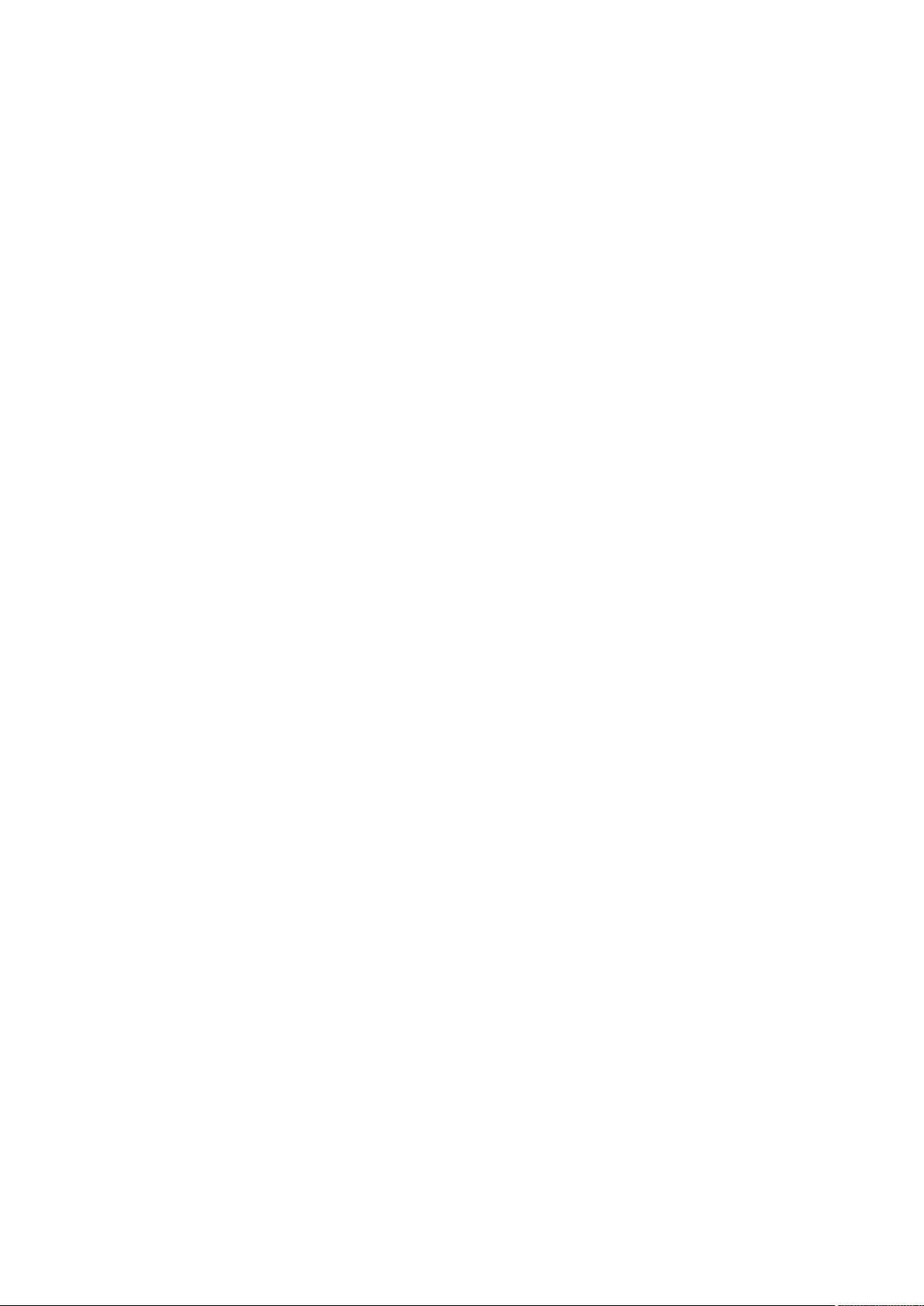
Contents
Important Safety Instructions
Installation ............................................................................................................................................................... 3
Power Supply ............................................................................................................................................................ 5
Handling ................................................................................................................................................................... 6
Maintenance and Inspections .................................................................................................................................... 9
Consumables .......................................................................................................................................................... 10
........................................................................................................... 2
Basic Operations .......................................................................................................................................... 14
Main Functions ....................................................................................................................................................... 16
Parts and Their Functions ........................................................................................................................................ 17
Front Side .......................................................................................................................................................... 18
Back Side ........................................................................................................................................................... 20
Interior .............................................................................................................................................................. 22
Multi-Purpose Tray .............................................................................................................................................. 23
Paper Drawer ..................................................................................................................................................... 24
Operation Panel ................................................................................................................................................. 25
Display ........................................................................................................................................................ 28
Using the Operation Panel ....................................................................................................................................... 30
Entering Text ...................................................................................................................................................... 33
Turning ON/OFF the Power ...................................................................................................................................... 35
Performing a Quick Start of the Machine ............................................................................................................... 37
Loading Paper ......................................................................................................................................................... 39
Loading Paper in the Paper Drawer ....................................................................................................................... 41
Loading Paper in the Multi-Purpose Tray ............................................................................................................... 46
Loading Envelopes or Postcards ........................................................................................................................... 49
Loading Preprinted Paper .................................................................................................................................... 53
Specifying Paper Size and Type ............................................................................................................................. 57
Specifying Paper Size and Type in the Paper Drawer ......................................................................................... 58
Specifying Paper Size and Type in the Multi-Purpose Tray .................................................................................. 60
Saving Energy ......................................................................................................................................................... 62
Entering Sleep Mode ........................................................................................................................................... 63
Setting Auto Shutdown Time ................................................................................................................................ 65
Printing a Document ................................................................................................................................ 69
Printing from a Computer ....................................................................................................................................... 70
Canceling Prints ................................................................................................................................................. 73
Various Printing Methods ........................................................................................................................................ 75
Printing from USB Memory (USB Direct Print) ......................................................................................................... 77
Changing Default USB Print Settings ............................................................................................................... 86
Printing a Document Secured by a PIN (Secured Print) ............................................................................................ 88
Using the Encrypted Secured Print .................................................................................................................. 91
I
Page 3
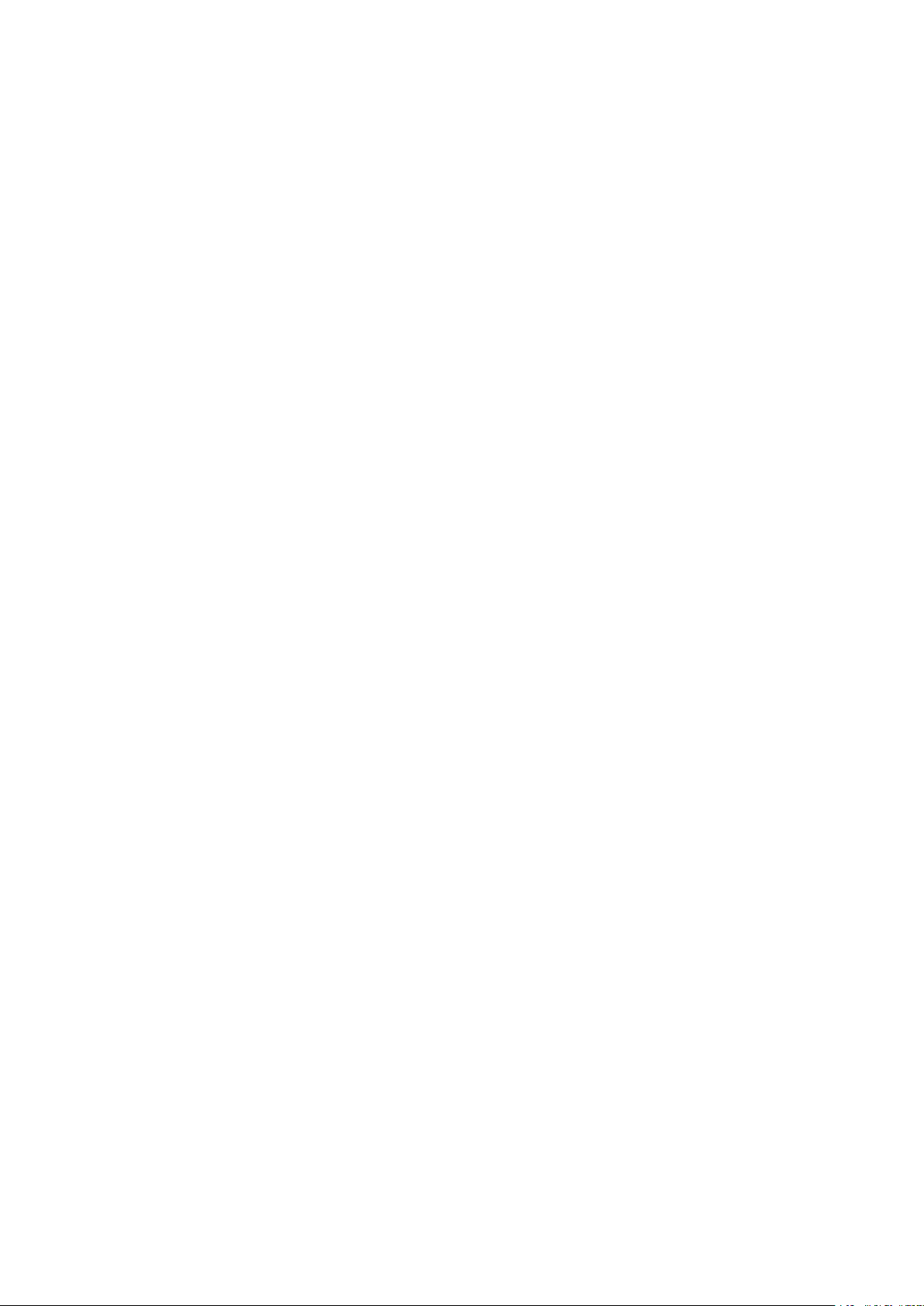
Printing a Document Stored in the Machine (Stored Job Print)
Deleting a Document Stored in the Machine .................................................................................................... 96
Setting a Name or PIN to a Box ...................................................................................................................... 99
Printing without Opening a File (Direct Print) ....................................................................................................... 101
Print Settings for Direct Print ....................................................................................................................... 104
Printing Received E-mail (E-Mail Print) ................................................................................................................. 111
.................................................................................. 92
Can Be Used Conveniently with a Mobile Device ........................................................... 118
Connecting to a Mobile Device ............................................................................................................................... 119
Utilizing the Machine through Applications ........................................................................................................... 120
Using AirPrint ................................................................................................................................................... 121
Printing with AirPrint .................................................................................................................................. 125
If AirPrint Cannot Be Used ........................................................................................................................... 127
Using Google Cloud Print .................................................................................................................................. 128
Managing the Machine Remotely .......................................................................................................................... 132
Network ............................................................................................................................................................ 134
Connecting to a Network ...................................................................................................................................... 135
Connecting to a Wired LAN ................................................................................................................................ 137
Setting IP Addresses ......................................................................................................................................... 139
Setting IPv4 Address ................................................................................................................................... 140
Setting IPv6 Addresses ................................................................................................................................ 144
Conguring the Machine for Printing from a Computer .......................................................................................... 148
Conguring Printing Protocols and WSD Functions ............................................................................................... 149
Enabling IPP/IPPS ....................................................................................................................................... 155
Conguring Printer Ports ................................................................................................................................... 161
Setting Up Print Server ...................................................................................................................................... 164
Conguring the Machine for Your Network Environment ....................................................................................... 168
Conguring Ethernet Settings ............................................................................................................................ 169
Setting a Wait Time for Connecting to a Network .................................................................................................. 171
Conguring DNS .............................................................................................................................................. 172
Conguring WINS ............................................................................................................................................. 178
Conguring SNTP ............................................................................................................................................. 181
Monitoring and Controlling the Machine with SNMP ............................................................................................. 184
Conguring Settings for Device Management Software ......................................................................................... 190
Conguring SMB .............................................................................................................................................. 194
Conguring Settings on the Computer for Printing ......................................................................................... 197
Security .............................................................................................................................................................. 200
Protecting the Machine from Unauthorized Access ................................................................................................ 201
Preventing Unauthorized Access ........................................................................................................................ 202
Setting Access Privileges .................................................................................................................................... 204
Setting the System Manager Password .......................................................................................................... 205
Setting the Department ID Management ....................................................................................................... 208
Setting a Remote UI PIN .............................................................................................................................. 215
II
Page 4
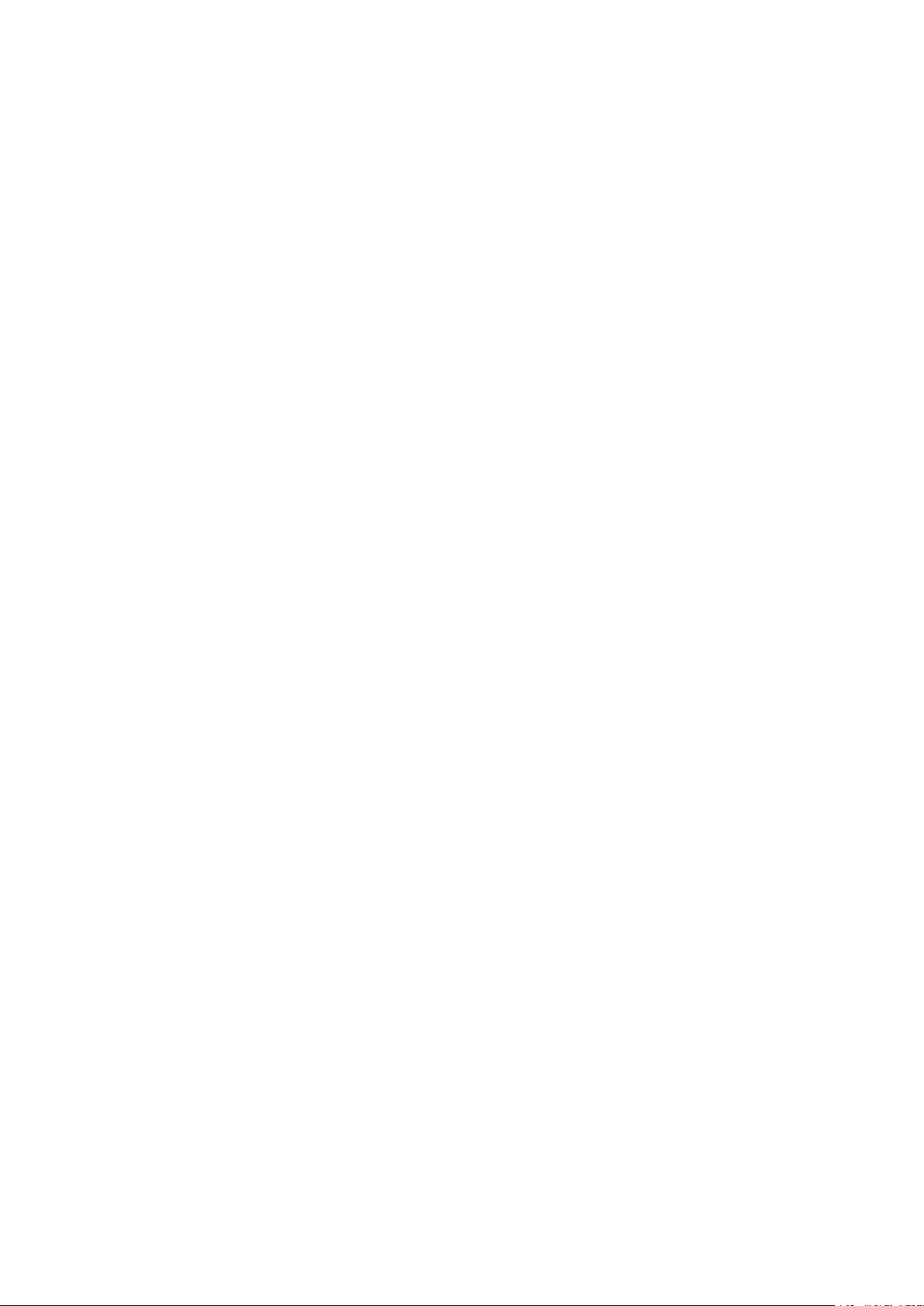
Restricting Communication by Using Firewalls
Specifying IP Addresses for Firewall Rules ...................................................................................................... 217
Specifying MAC Addresses for Firewall Rules .................................................................................................. 223
Setting a Proxy ................................................................................................................................................. 226
Restricting the Machine's Functions ...................................................................................................................... 229
Restricting the Printing Operations ..................................................................................................................... 230
Restricting USB Functions .................................................................................................................................. 234
Restricting Operation Panel Functions ................................................................................................................. 237
Disabling HTTP Communication ......................................................................................................................... 240
Disabling Remote UI ......................................................................................................................................... 241
Disabling the LAN Port ...................................................................................................................................... 242
Hiding the Print Job History ................................................................................................................................ 243
Implementing Robust Security Features ................................................................................................................ 245
Using TLS for Encrypted Communications ............................................................................................................ 246
Conguring IPSec Settings ................................................................................................................................. 251
Conguring IEEE 802.1X Authentication ............................................................................................................... 261
Conguring Settings for Key Pairs and Digital Certicates ...................................................................................... 267
Generating Key Pairs ................................................................................................................................... 268
Using CA-issued Key Pairs and Digital Certicates ........................................................................................... 277
Verifying Key Pairs and Digital Certicates ..................................................................................................... 280
..................................................................................................... 216
Using Remote UI ........................................................................................................................................ 283
Starting Remote UI ............................................................................................................................................... 284
Remote UI Screens ................................................................................................................................................ 287
Managing Documents and Checking the Machine Status ........................................................................................ 293
Enabling End Users to Operate Documents .......................................................................................................... 298
Setting Up Menu Options from Remote UI ............................................................................................................. 301
Saving/Loading Registered Data ............................................................................................................................ 303
Saving Registered Data ..................................................................................................................................... 304
Loading Registered Data ................................................................................................................................... 306
Setting Menu List ...................................................................................................................................... 309
Setup Menu .......................................................................................................................................................... 310
Control Menu ................................................................................................................................................... 311
Paper Source ................................................................................................................................................... 325
Network .......................................................................................................................................................... 326
Layout ............................................................................................................................................................. 347
Print Quality ..................................................................................................................................................... 351
Interface ......................................................................................................................................................... 355
User Maintenance ............................................................................................................................................ 358
Print Mode ....................................................................................................................................................... 371
Settings Specic to Print Mode ........................................................................................................................... 373
UFR II ........................................................................................................................................................ 374
PCL ........................................................................................................................................................... 375
Imaging .................................................................................................................................................... 381
III
Page 5
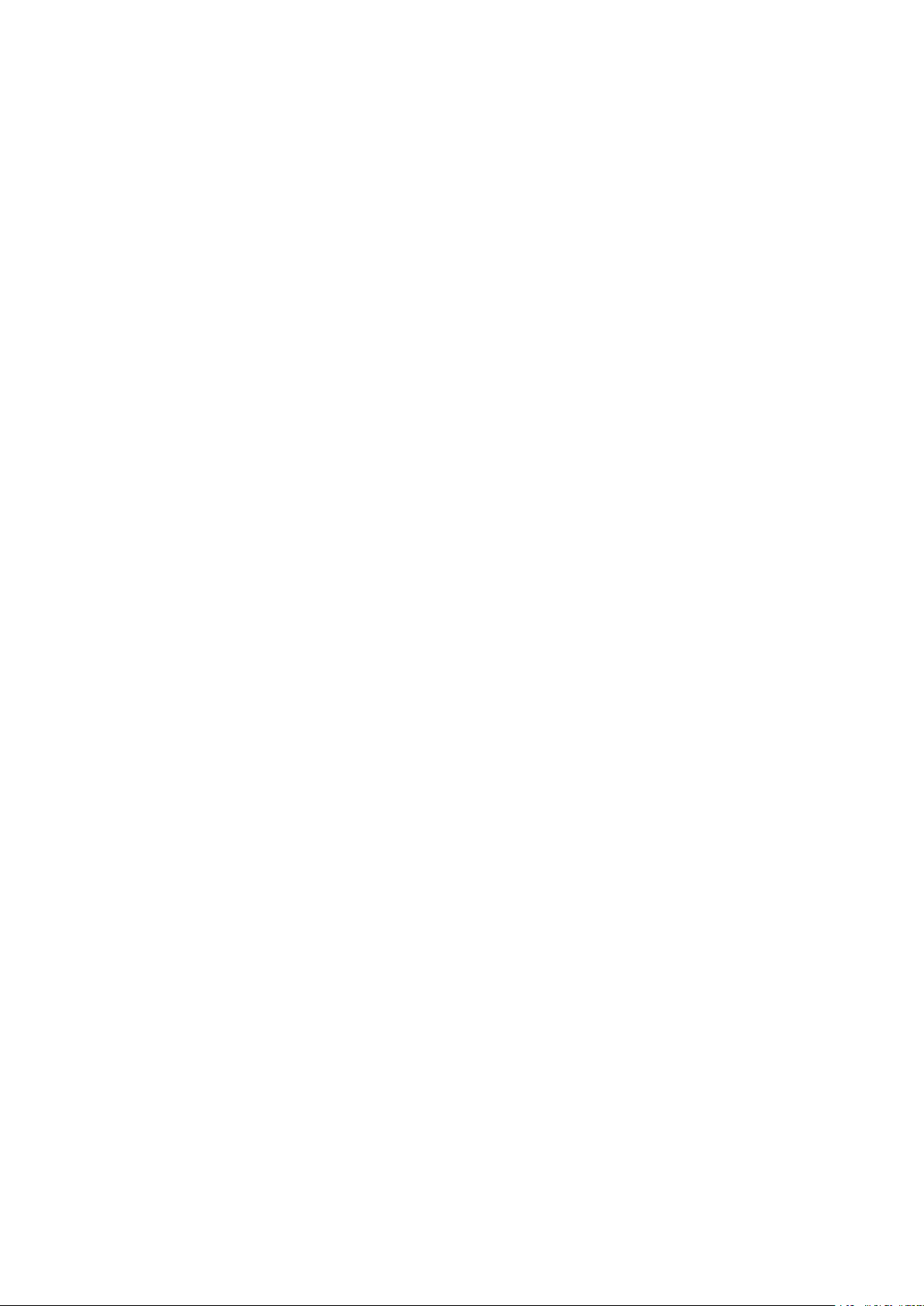
XPS ...........................................................................................................................................................
PDF ........................................................................................................................................................... 391
PS ............................................................................................................................................................. 395
MEAP Settings .................................................................................................................................................. 398
Check Counter ................................................................................................................................................. 400
Initialize Menu ................................................................................................................................................. 401
Utility Menu .......................................................................................................................................................... 402
Job Menu .............................................................................................................................................................. 406
Reset Menu ........................................................................................................................................................... 408
Select Feeder Menu ............................................................................................................................................... 410
387
Troubleshooting (FAQ) .......................................................................................................................... 418
Maintenance ................................................................................................................................................. 420
Cleaning the Machine ........................................................................................................................................... 422
Exterior ........................................................................................................................................................... 423
Fixing Unit ....................................................................................................................................................... 424
Replacing the Toner Cartridges .............................................................................................................................. 425
Relocating the Machine ......................................................................................................................................... 431
Maintaining and Improving Print Quality ............................................................................................................... 433
Adjusting Print Density ...................................................................................................................................... 434
Adjusting Print Position ..................................................................................................................................... 436
Printing Reports and Lists ..................................................................................................................................... 441
Viewing the Counter Value .................................................................................................................................... 450
Checking Consumables ......................................................................................................................................... 453
Initializing Settings ............................................................................................................................................... 455
Initializing Menu ............................................................................................................................................... 456
Initializing the Network Settings ......................................................................................................................... 457
Appendix ........................................................................................................................................................... 459
Third Party Software ............................................................................................................................................. 460
Feature Highlights ................................................................................................................................................ 461
Going Green and Saving Money ......................................................................................................................... 462
Improving Eciency ......................................................................................................................................... 463
So Much More .................................................................................................................................................. 465
Specications ....................................................................................................................................................... 467
Main Unit ........................................................................................................................................................ 468
Available Paper ................................................................................................................................................ 470
Paper Feeder PF-C ............................................................................................................................................ 474
Printer Functions .............................................................................................................................................. 475
Management Functions ..................................................................................................................................... 479
System Environment ......................................................................................................................................... 483
Network Environment ....................................................................................................................................... 484
Consumables ........................................................................................................................................................ 485
IV
Page 6
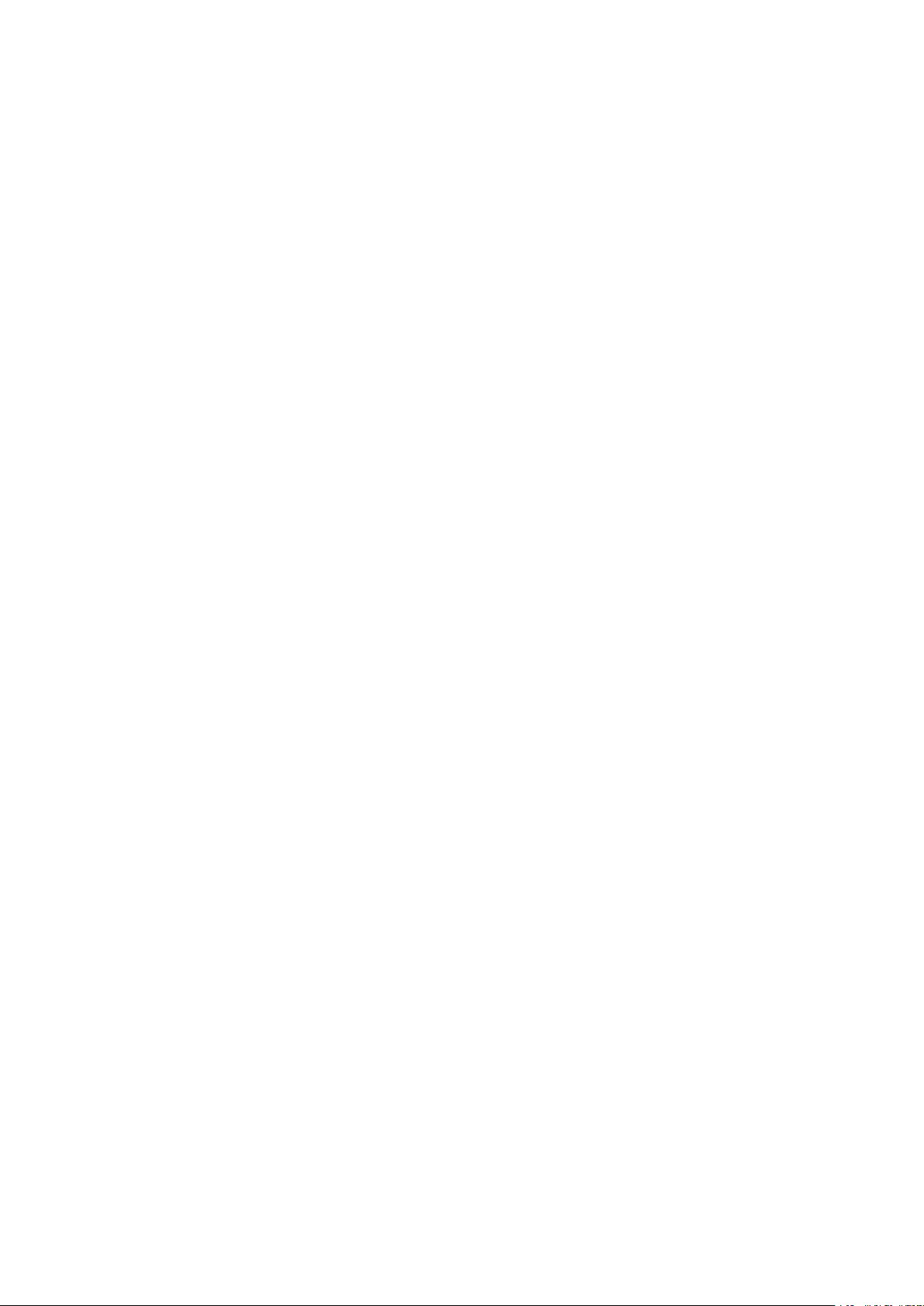
Options ................................................................................................................................................................
Optional Equipment .......................................................................................................................................... 488
System Options ................................................................................................................................................ 489
Installing the ROM ...................................................................................................................................... 491
Installing an SD Card ................................................................................................................................... 495
Manuals and Their Contents .................................................................................................................................. 500
Using User's Guide ................................................................................................................................................ 501
Screen Layout of User's Guide ............................................................................................................................ 502
Viewing User's Guide ........................................................................................................................................ 505
Managing MEAP Applications ................................................................................................................................ 507
Using FTP Clients .................................................................................................................................................. 508
Preparing for Using the FTP Server ..................................................................................................................... 509
Printing via FTP Client (FTP Print) ........................................................................................................................ 512
Specifying Settings via FTP Client ........................................................................................................................ 514
Others .................................................................................................................................................................. 521
Basic Windows Operations ................................................................................................................................. 522
Font Samples ................................................................................................................................................... 530
Notice ............................................................................................................................................................. 535
487
V
Page 7
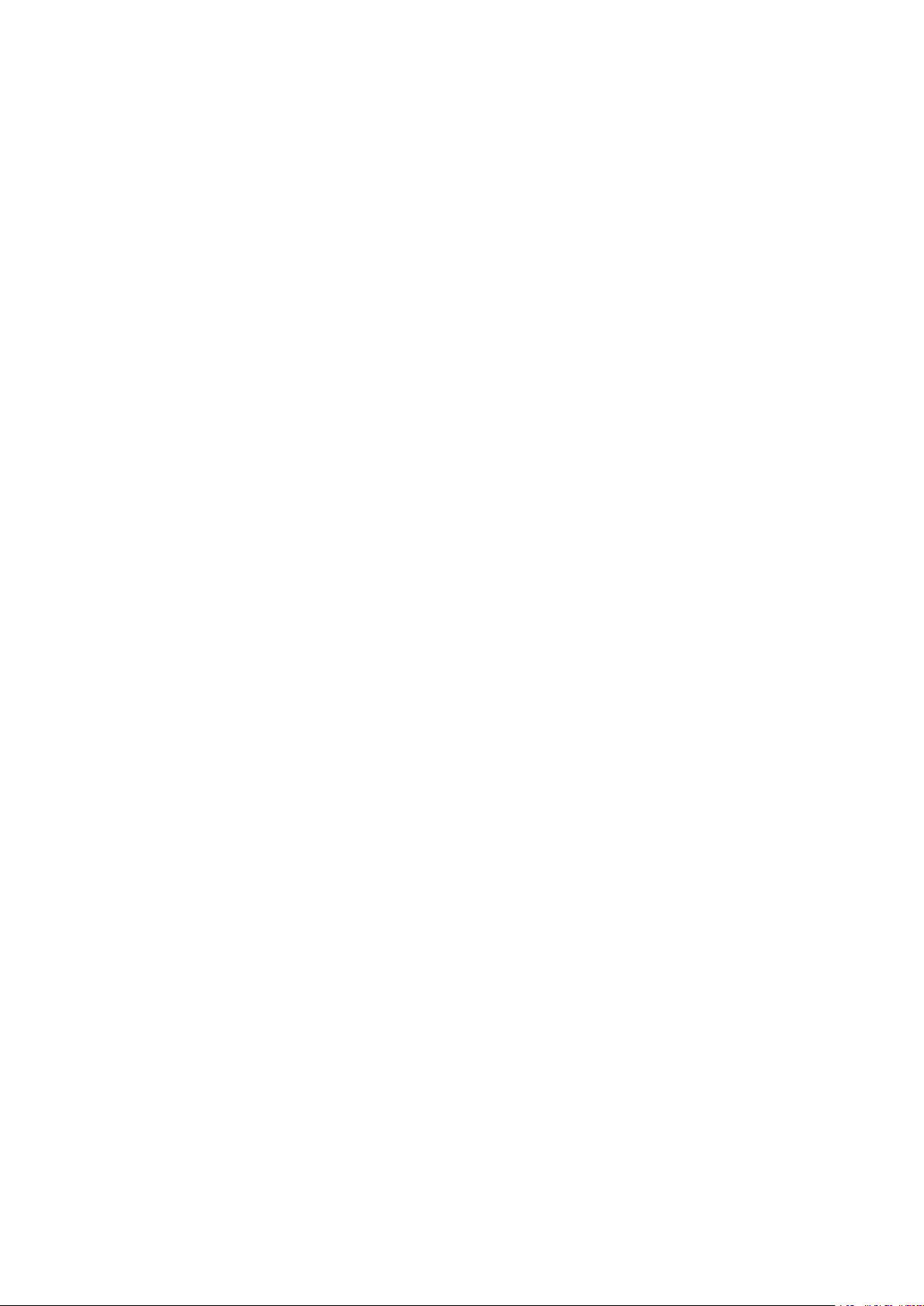
Important Safety Instructions
Important Safety Instructions
Important Safety Instructions ...................................................................................................................
Installation ............................................................................................................................................................ 3
Power Supply ......................................................................................................................................................... 5
Handling ................................................................................................................................................................. 6
Maintenance and Inspections .............................................................................................................................. 9
Consumables ....................................................................................................................................................... 10
2
1
Page 8
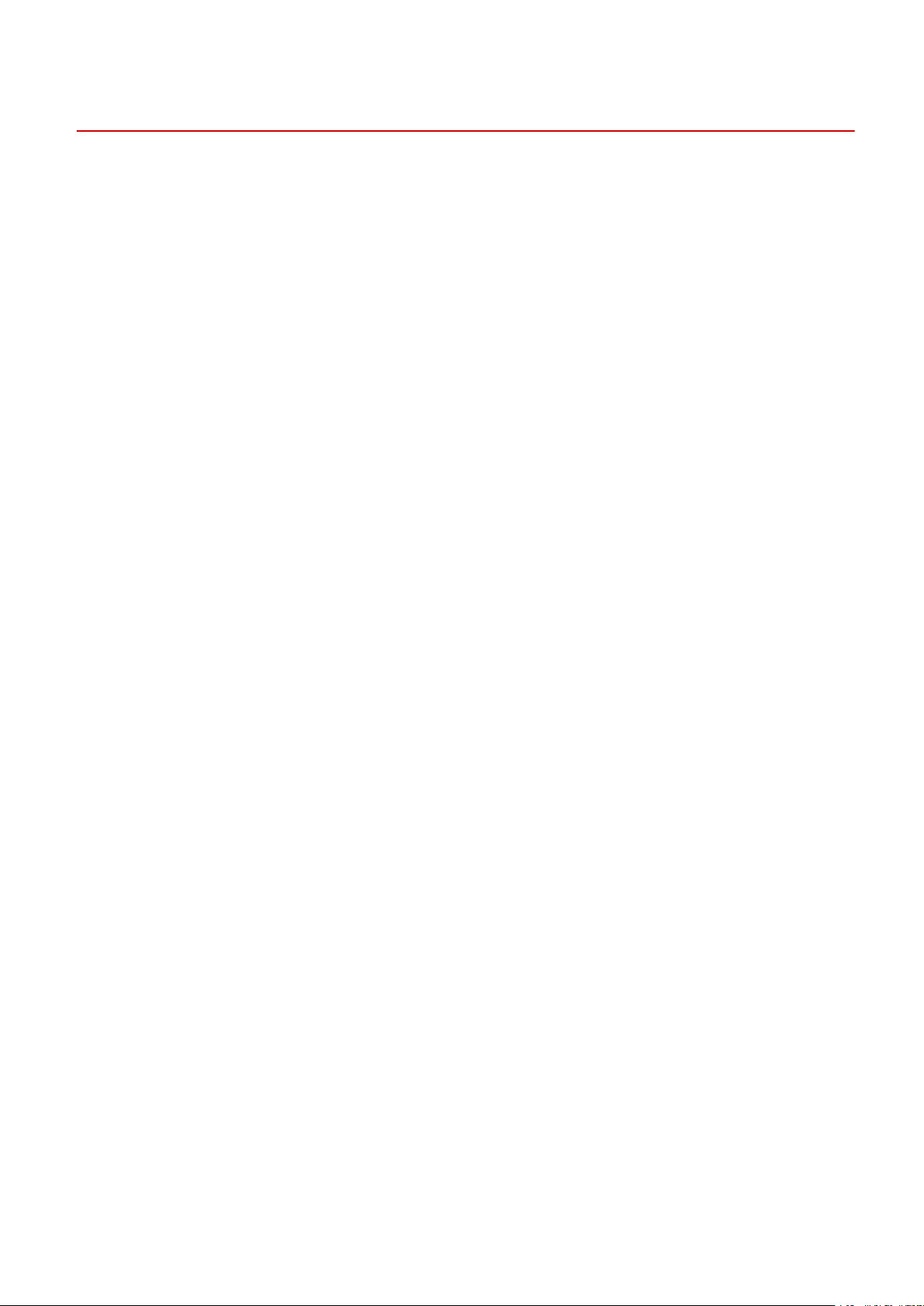
Important Safety Instructions
Important Safety Instructions
51W4-000
The content described in this chapter is for the pr
and others. Before using this machine, read this chapter and follow the instructions to properly use this machine. Do
not perform any operations not described in this manual. Canon will not be responsible for any damages resulting
from use not described in this manual, improper use, or repair/changes not performed by Canon or a third party
authorized by Canon.
evention of damage to property and injury to users of the machine
2
Page 9
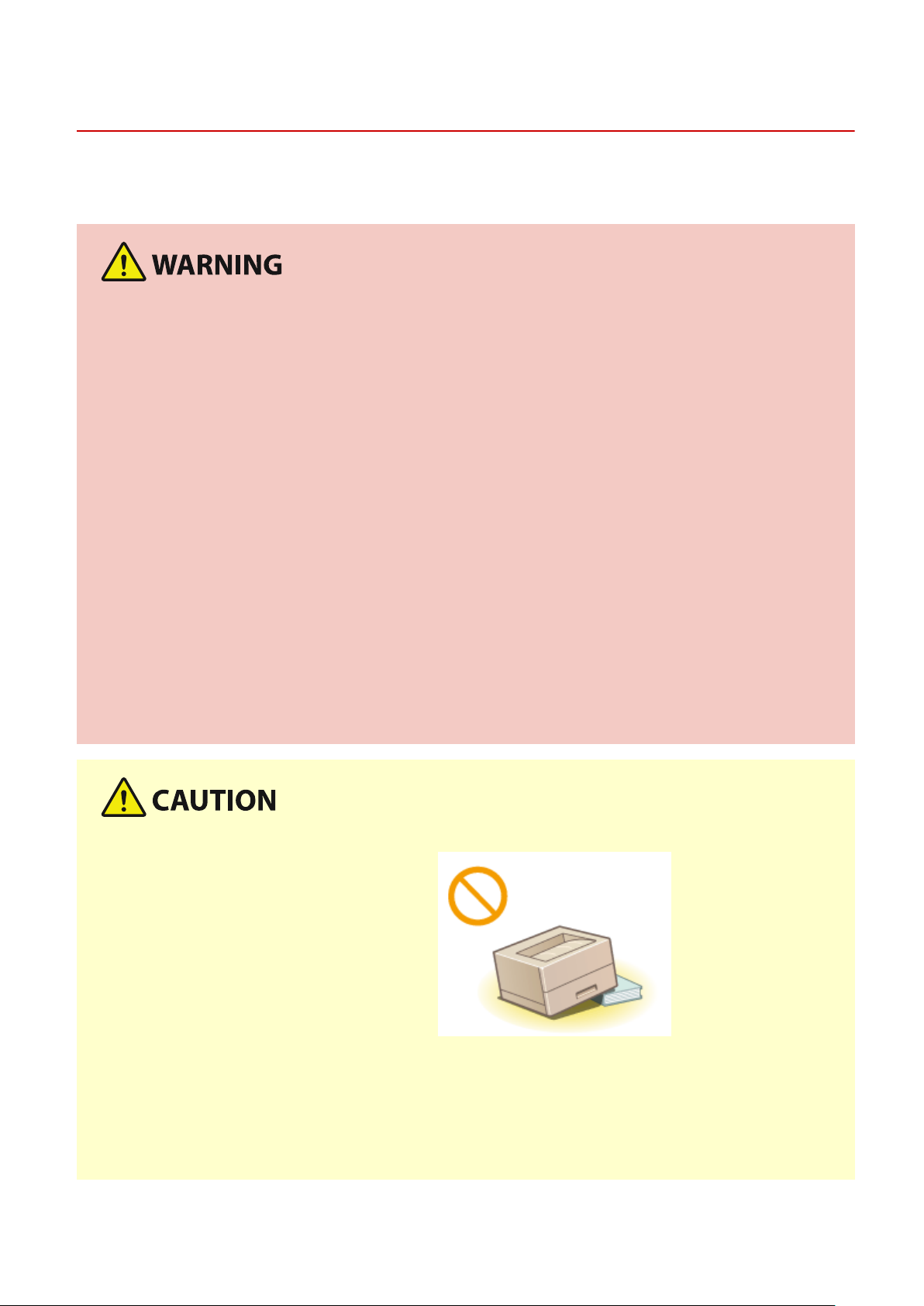
Important Safety Instructions
Installation
51W4-001
T
o use this machine safely and comfortably, carefully read the following precautions and install the machine in an
appropriate location.
Do not install in a location that may result in a r
● A location where the ventilation slots are blocked
(too close to walls, beds, sofas, rugs, or similar objects)
● A damp or dusty location
● A location exposed to direct sunlight or outdoors
● A location subject to high temperatures
● A location exposed to open ames
● Near alcohol, paint thinners or other ammable substances
e or electrical shock
Other warnings
● Do not connect unapproved cables to this machine. Doing so may result in a re or electrical shock.
● Do not place necklaces and other metal objects or containers lled with liquid on the machine. If foreign
substances come in contact with electrical parts inside the machine, it may result in a re or electrical shock.
● When installing and removing the optional accessories, be sure to turn OFF the power, unplug the power
plug, and then disconnect all the interface cables and power cord from the machine. Otherwise, the power
cord or interface cables may be damaged, resulting in a re or electrical shock.
● If any foreign substance falls into this machine, unplug the power plug from the AC power outlet and
contact your local authorized Canon dealer.
Do not install in the following locations
The machine may dr
● An unstable location
● A location exposed to vibrations
op or fall, resulting in injury.
Other cautions
● When carrying this machine, follo
in injury.
● When installing this machine, be careful not to get your hands caught between the machine and the oor or
walls. Doing so may result in injury.
w the instructions in this manual. If carried improperly, it may fall, resulting
3
Page 10
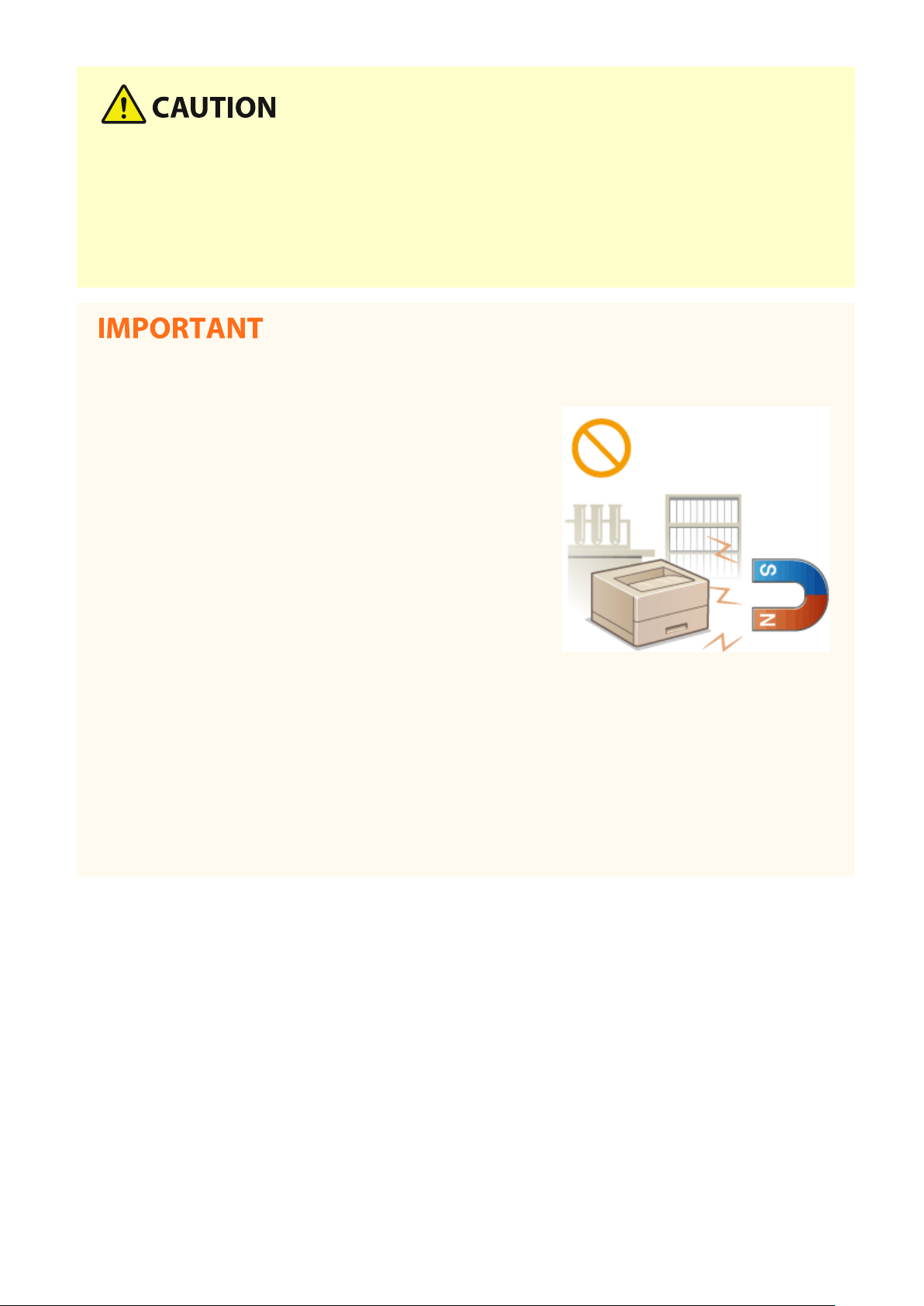
Avoid poorly ventilated locations
Important Safety Instructions
● This machine gener
are not harmful to health. However, they may be noticeable during extended use or long production runs in
poorly ventilated rooms. To maintain a comfortable working environment, it is recommended that the room
where the machine operates be appropriately ventilated. Also avoid locations where people would be
exposed to emissions from the machine.
ates a slight amount of ozone and other emissions during normal use. These emissions
Do not install in the following locations that may result in damage
● A location subject to dr
humidity
● A location near equipment that generates magnetic or
electromagnetic waves
● A laboratory or location where chemical reactions occur
● A location exposed to corrosive or toxic gases
● A location that may warp from the weight of the machine or
where the machine is liable to sink (a carpet, etc.)
amatic changes in temperature or
Do not install in a location where condensation occurs
● W
ater droplets (condensation) may form inside the machine when the room where the machine is installed
is heated rapidly, and when the machine is moved from a cool or dry location to a hot or humid location.
Using the machine under these conditions may result in paper jams, poor print quality, or damage to the
machine. Let the machine adjust to the ambient temperature and humidity for at least 2 hours before use.
In altitudes of above sea level 3,000 m or higher
● Machines with a hard disk may not operate properly when used at high altitudes of about 3,000 meters
above sea level, or higher.
4
Page 11
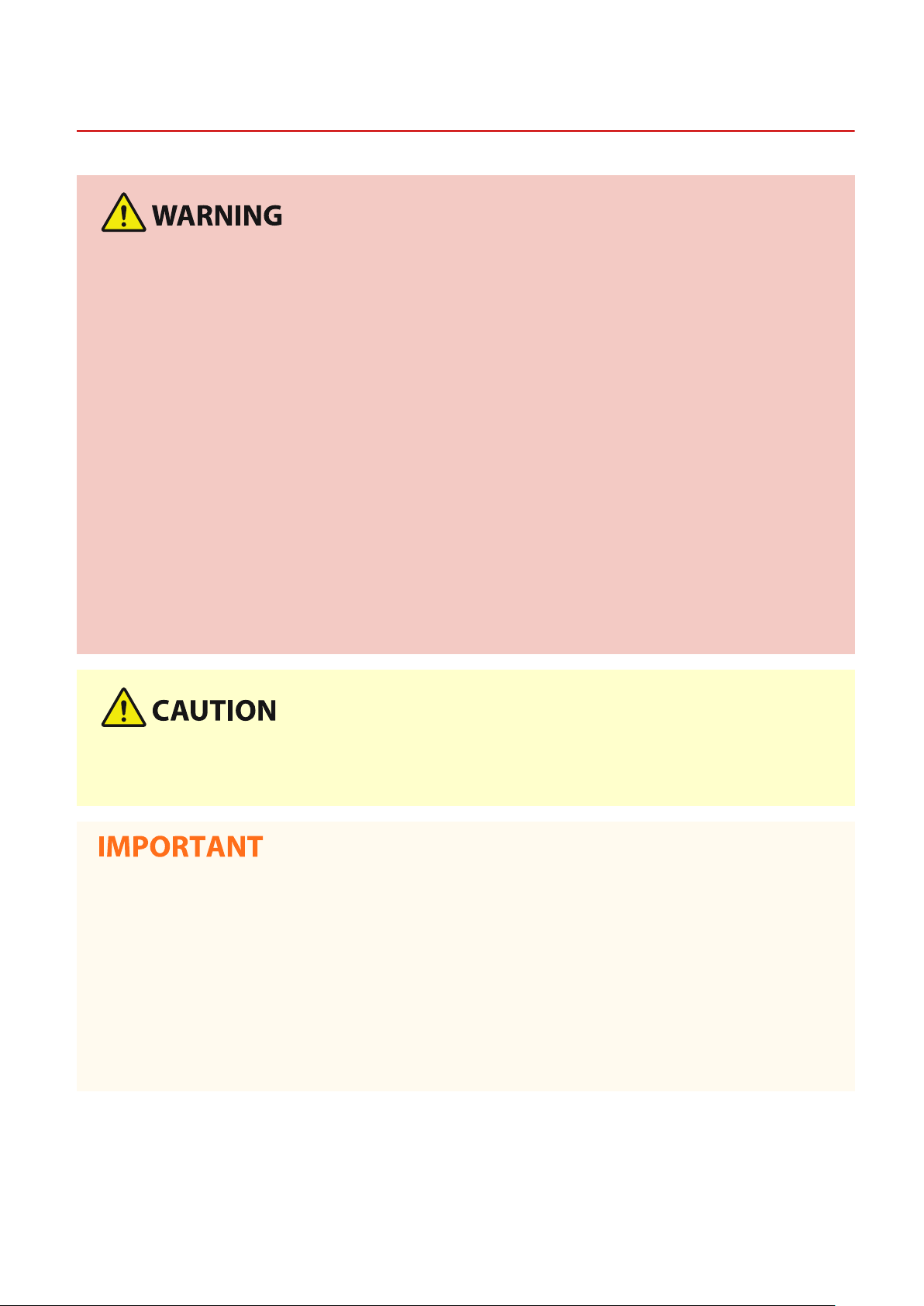
Power Supply
Important Safety Instructions
51W4-002
● Use only a po
or electrical shock.
● The machine must be connected to a socket-outlet with grounding connection by the provided power cord.
● Do not use power cords other than the one provided, as this may result in a re or electrical shock.
● The provided power cord is intended for use with this machine. Do not connect the power cord to other
devices.
● Do not modify, pull, forcibly bend, or perform any other act that may damage the power cord. Do not place
heavy objects on the power cord. Damaging the power cord may result in a re or electrical shock.
● Do not plug in or unplug the power plug with wet hands, as this may result in an electrical shock.
● Do not use extension cords or multi-plug power strips with the machine. Doing so may result in a re or
electrical shock.
● Do not wrap the power cord or tie it in a knot, as this may result in a re or electrical shock.
● Insert the power plug completely into the AC power outlet. Failure to do so may result in a re or electrical
shock.
● Remove the power plug completely from the AC power outlet during a thunder storm. Failure to do so may
result in a re, electrical shock, or damage to the machine.
wer supply that meets the specied voltage requirements. Failure to do so may result in a re
● Install this machine near the po
unplugged easily in an emergency.
wer outlet and leave sucient space around the power plug so that it can be
When connecting power
● Do not connect the po
damage to the machine at power failure.
● If you plug this machine into an AC power outlet with multiple sockets, do not use the remaining sockets to
connect other devices.
● Do not connect the power cord to the auxiliary AC power outlet on a computer.
wer cord to an uninterruptible power source. Doing so may result in malfunction of or
Other precautions
● Electrical noise may cause this machine to malfunction or lose data.
5
Page 12

Handling
Important Safety Instructions
51W4-003
● Immediately unplug the po
and contact an authorized Canon dealer if the machine makes
an unusual noise, emits an unusual smell, or emits smoke or
excessive heat. Continued use may result in a re or electrical
shock.
● Do not disassemble or modify this machine. There are high-
voltage and high-temperature components inside the machine
which may result in a re or electrical shock.
● Place the machine wher
and electrical parts. Failure to do so may result in unexpected accidents.
● Do not use ammable sprays near this machine. If ammable substances come into contact with electrical
parts inside this machine, it may result in a re or electrical shock.
● When moving this machine, be sure to turn OFF the power of this machine and your computer, and then
unplug the power plug and interface cables. Failure to do so may damage the power cord or interface
cables, resulting in a re or electrical shock.
● When plugging or unplugging a USB cable when the power plug is plugged into an AC power outlet, do not
touch the metal part of the connector, as this may result in an electrical shock.
wer plug from the AC power outlet
e children will not come in contact with the power cord and other cables or internal
If you are using a cardiac pacemaker
● This machine gener
feel abnormalities, please move away from this machine and consult your physician immediately.
● Do not place heavy objects on this machine as the
● For your safety, please unplug the power cord if the machine will not be used for a long period of time.
● Use caution when opening and closing covers to avoid injury to your hands.
● Keep hands and clothing away from the rollers in the output area. If the rollers catch your hands or clothing,
this may result in personal injury.
● The inside of the machine and the output slot are very hot during and immediately after use. Avoid contact
with these areas to prevent burns. Also, printed paper may be hot immediately after being output, so use
caution when handling it. Failure to do so may result in burns.
ates a low level magnetic ux and ultrasonic waves. If you use a cardiac pacemaker and
y may fall, resulting in injury.
6
Page 13

Important Safety Instructions
● Do not carry the machine with any of the paper dr
paper feeder installed. Otherwise, they may fall, resulting in injury.
awer or optional
Laser beam
● If the laser beam should escape and enter your e
yes, exposure may cause damage to your eyes.
When transporting the machine
T
o prevent damage to the machine during transport, perform the following.
● Remove the toner cartridge.
● Securely pack the machine in the original box with packing materials.
If the operating noise concerns you
● Depending on the use environment and operating mode, if the operating noise is of concern, it is
recommended that the machine be installed in a place other than the oce.
Other precautions
● Follow the caution instructions on labels and the like found on this machine.
● Avoid shaking or applying shock to this machine.
● Do not forcibly open and close doors, covers, and other parts. Doing so may result in damage to the
machine.
● Do not touch the contacts (
) inside the machine. Doing so may result in damage to the machine.
7
Page 14
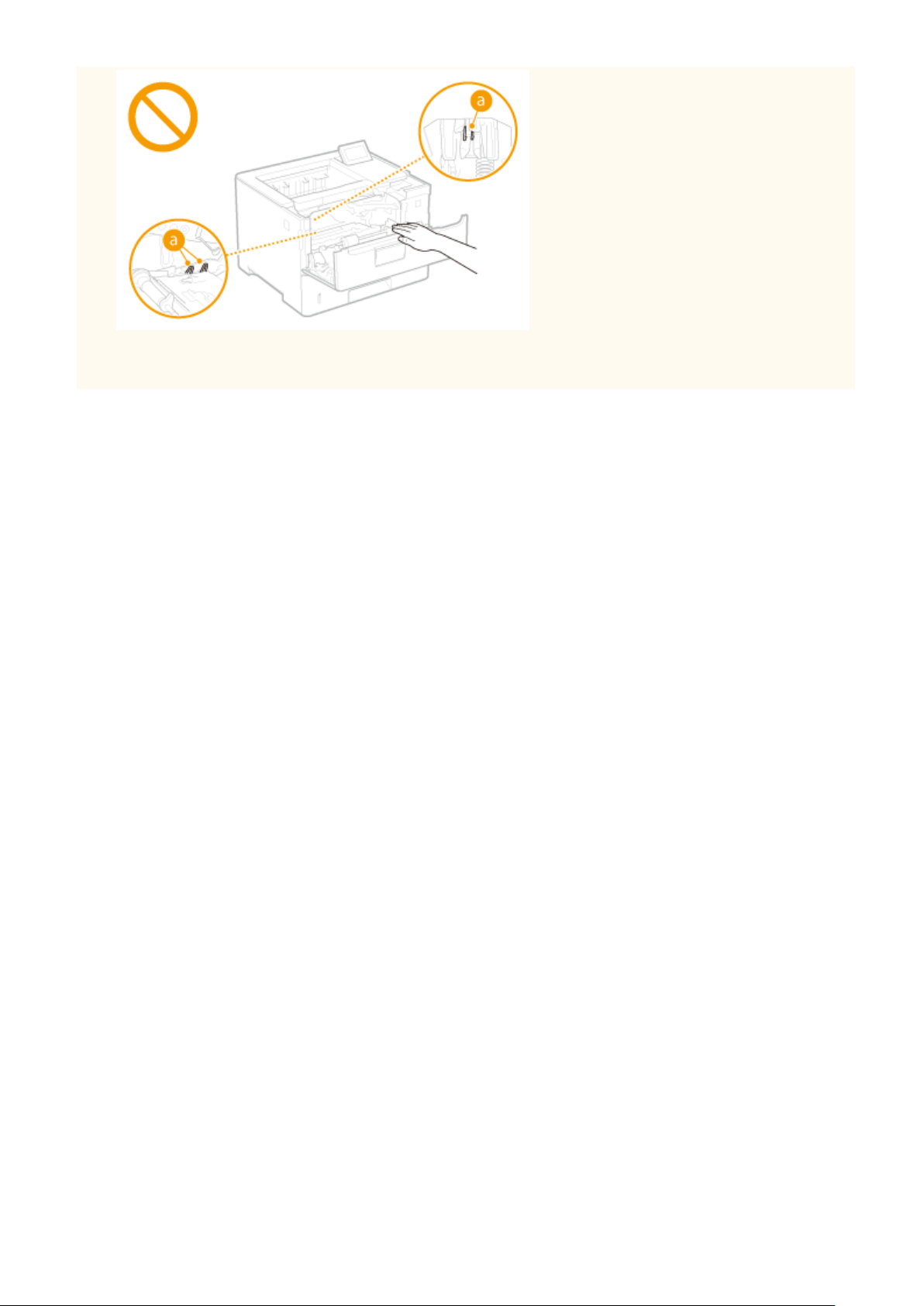
Important Safety Instructions
● T
o prevent a paper jam, do not turn OFF the power, open/close the covers, and load/unload the paper when
printing.
8
Page 15
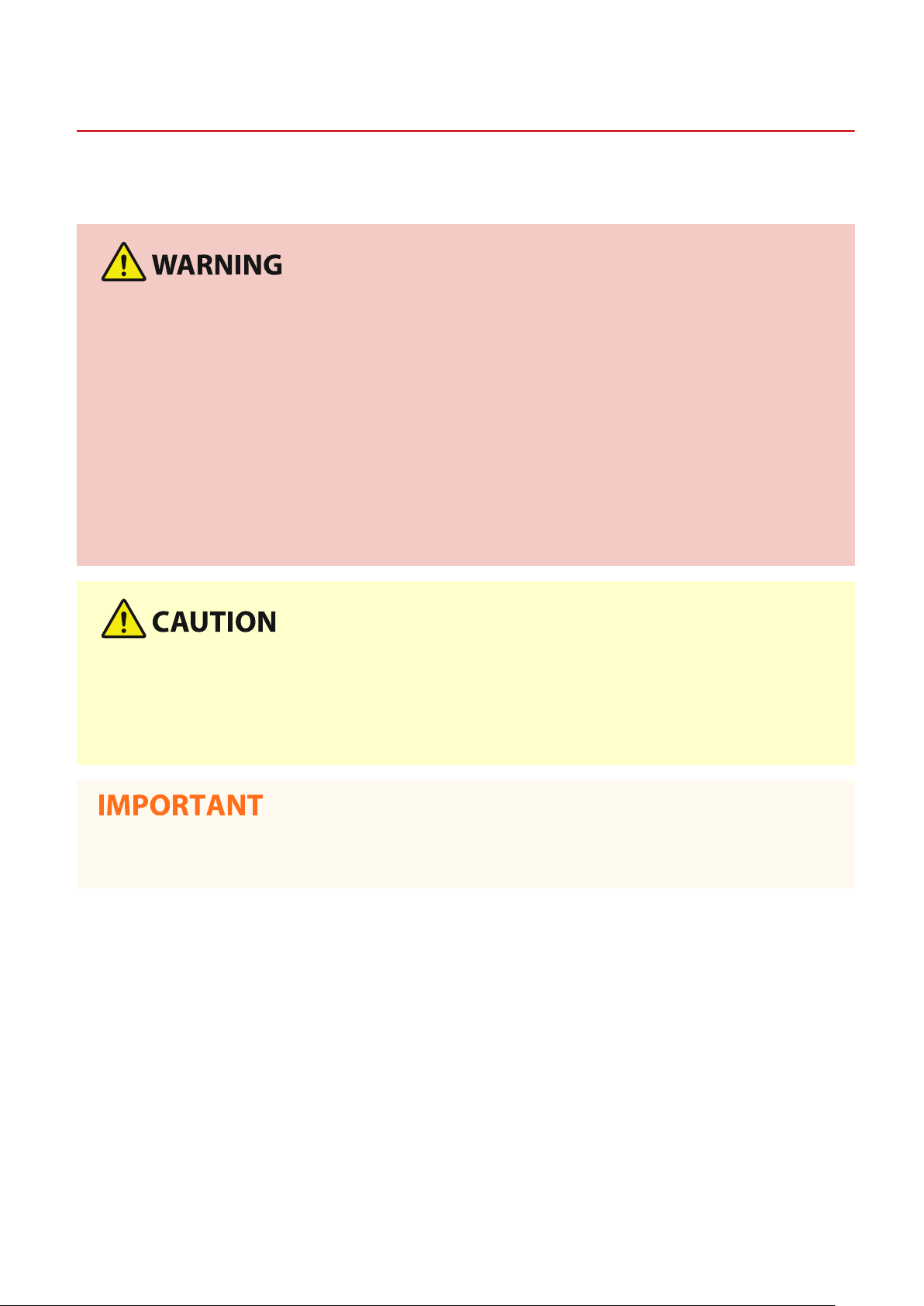
Important Safety Instructions
Maintenance and Inspections
51W4-004
Clean this machine periodically
observe the following. If a problem occurs during operation, see Troubleshooting.
● Befor
● Unplug the power plug periodically and clean with a dry cloth to remove dust and grime. Accumulated dust
● Use a damp, well wrung-out cloth to clean the machine. Dampen cleaning cloths with water only. Do not use
● Check the power cord and plug periodically for damage. Check the machine for rust, dents, scratches,
e cleaning, turn OFF the power and unplug the power plug from the AC power outlet. Failure to do so
may result in a re or electrical shock.
may absorb humidity in the air and may result in a re if it comes into contact with electricity.
alcohol, benzine, paint thinner, or other ammable substances. Do not use tissue paper or paper towels. If
these substances come into contact with electrical parts inside the machine, they may generate static
electricity or result in a re or electrical shock.
cracks, or excessive heat generation. Use of poorly-maintained equipment may result in a re or electrical
shock.
. If dust accumulates, the machine may not operate properly. When cleaning, be sure to
● The inside of the machine has high-temper
may result in burns. Do not touch any part of the machine that is not indicated in the manual.
● When loading paper or removing jammed paper, be careful not to cut your hands with the edges of the
paper.
● When r
your hands or clothing. If toner gets on your hands or clothing, wash them immediately with cold water.
emoving jammed paper or replacing toner cartridges or the like, be careful not to get any toner on
ature and high-voltage components. Touching these components
9
Page 16

Consumables
Important Safety Instructions
51W4-005
● Do not dispose of used toner cartridges or the lik
paper in a location exposed to open ames. This may cause the toner to ignite, and result in burns or re.
● If you accidentally spill or scatter toner, carefully gather the toner particles together or wipe them up with a
soft, damp cloth in a way that prevents inhalation. Never use a vacuum cleaner that does not have
safeguards against dust explosions to clean up spilled toner. Doing so may cause a malfunction in the
vacuum cleaner, or result in a dust explosion due to static discharge.
e in open ames. Also, do not store toner cartridges or
If you are using a cardiac pacemaker
● The toner cartridge generates a low level magnetic ux. If you are using a cardiac pacemaker and feel
abnormalities, please move away from the toner cartridge and consult your physician immediately.
● Use caution not to inhale any toner. If you should inhale toner, consult a physician immediately
● Use caution so that toner does not get into your eyes or mouth. If toner should get into your eyes or mouth,
immediately wash with cold water and consult a physician.
● Use caution so that toner does not come into contact with your skin. If it should, wash with soap and cold
water. If there is any irritation on your skin, consult a physician immediately.
● Keep the toner cartridges and other consumables out of the reach of small children. If toner is ingested,
consult a physician or poison control center immediately.
.
● Do not disassemble or modify the toner cartridge or the like. Doing so may cause the toner to scatter.
● When removing the sealing tape from the toner cartridge, pull it out completely but without using excessive
force. Doing otherwise may cause the toner to scatter.
Handling the toner cartridge
● Be sur
● Do not touch the toner cartridge memory ( ) or the electrical contacts ( ). To avoid scratching the
e to hold the toner cartridge using the handle.
surface of the drum inside the machine or exposing it to light, do not open the drum protective shutter ( ).
10
Page 17

Important Safety Instructions
● Ex
cept when necessary, do not take out the toner cartridge from the packing material or from this machine.
● The toner cartridge is a magnetic product. Do not move it close to products susceptible to magnetism
including oppy disks and disk drives. Doing so may result in data corruption.
Storing the toner cartridge
● Store in the following environment to ensure safe and satisfactory use.
Storage temperature range: 0 °C to 35 °C
Storage humidity range: 35 % to 85 % RH (relative humidity/no condensation)
*
● Store without opening until the toner cartridge is to be used.
● When removing the toner cartridge from this machine for storage, place the removed toner cartridge in the
original packing material.
● When storing the toner cartridge, do not store it upright or upside down. The toner will solidify and may not
return to its original condition even if it is shaken.
*
Even within the storable humidity range, water droplets (condensation) may develop inside the toner cartridge if there is a
difference of temperature inside and outside the toner cartridge. Condensation will adversely affect the print quality of
toner cartridges.
Do not store the toner cartridge in the following locations
● Locations exposed to open ames
● Locations exposed to direct sunlight or bright light for ve minutes or more
● Locations exposed to excessive salty air
● Locations where there are corrosive gases (i.e. aerosol sprays and ammonia)
● Locations subject to high temperature and high humidity
● Locations subject to dramatic changes in temperature and humidity where condensation may easily occur
● Locations with a large amount of dust
● Locations within the reach of children
Be careful of counterfeit toner cartridges
● Please be aware that there are counterfeit Canon toner cartridges in the marketplace. Use of counterfeit
toner cartridge may result in poor print quality or machine performance. Canon is not responsible for any
malfunction, accident or damage caused by the use of counterfeit toner cartridge.
For more information, see global.canon/ctc.
Availability period of repairing parts and toner cartridges and the like
● The repairing parts and toner cartridges and the like for the machine will be available for at least seven (7)
years after production of this machine model has been discontinued.
Toner cartridge packing materials
● Save the packing materials for the toner cartridge. They are required when transporting this machine.
● The packing materials may be changed in form or placement, or may be added or removed without notice.
11
Page 18
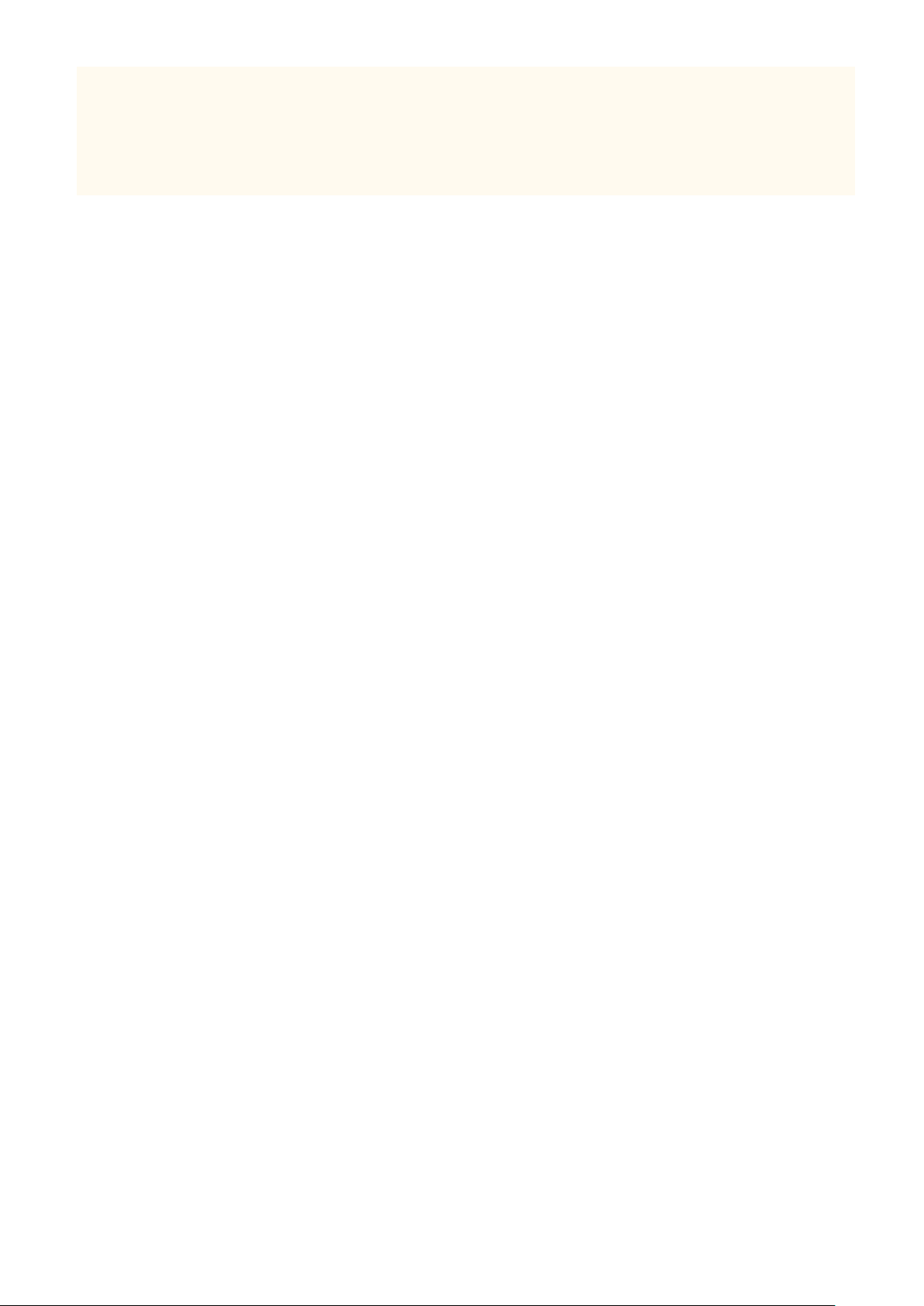
Important Safety Instructions
● After you pull out the sealing tape fr
local regulations.
om the toner cartridge, dispose of it in accordance with the applicable
When disposing of a used toner cartridge or the like
● When discarding a toner cartridge or the like, place it in the original packing material to prevent toner from
scattering from inside, and dispose of it in accordance with the applicable local regulations.
12
Page 19
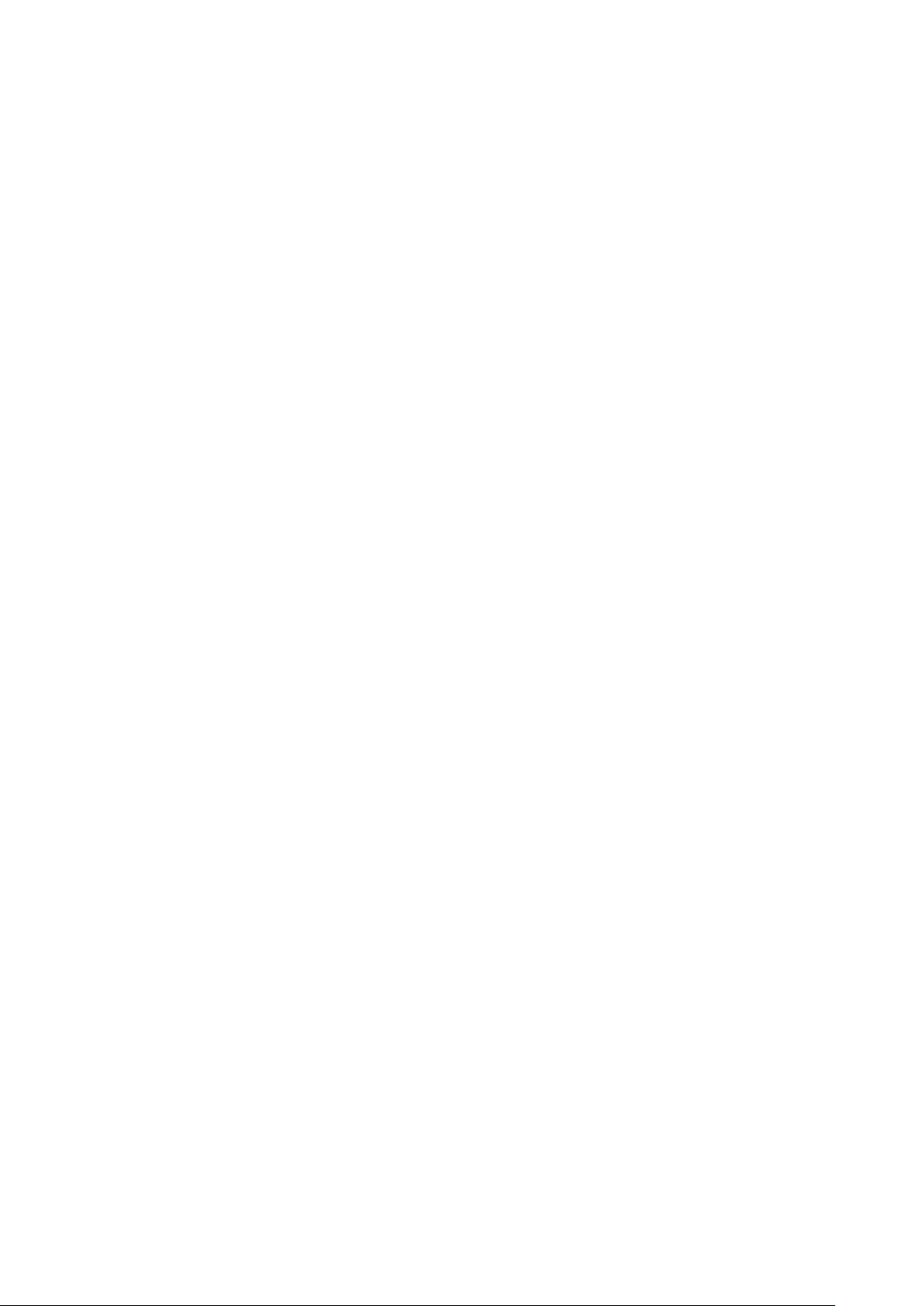
Basic Operations
Basic Operations
Basic Operations ...............................................................................................................................................
Main Functions .................................................................................................................................................... 16
Parts and Their Functions ................................................................................................................................... 17
Front Side ....................................................................................................................................................... 18
Back Side ........................................................................................................................................................ 20
Interior ........................................................................................................................................................... 22
Multi-Purpose Tray ......................................................................................................................................... 23
Paper Drawer ................................................................................................................................................. 24
Operation Panel .............................................................................................................................................. 25
Display ..................................................................................................................................................... 28
Using the Operation Panel .................................................................................................................................. 30
Entering Text .................................................................................................................................................. 33
Turning ON/OFF the Power ................................................................................................................................. 35
Performing a Quick Start of the Machine ........................................................................................................ 37
Loading Paper ...................................................................................................................................................... 39
Loading Paper in the Paper Drawer ................................................................................................................ 41
Loading Paper in the Multi-Purpose Tray ........................................................................................................ 46
14
Loading Envelopes or Postcards ..................................................................................................................... 49
Loading Preprinted Paper ............................................................................................................................... 53
Specifying Paper Size and Type ....................................................................................................................... 57
Specifying Paper Size and Type in the Paper Drawer ............................................................................... 58
Specifying Paper Size and Type in the Multi-Purpose Tray ....................................................................... 60
Saving Energy ...................................................................................................................................................... 62
Entering Sleep Mode ...................................................................................................................................... 63
Setting Auto Shutdown Time .......................................................................................................................... 65
13
Page 20
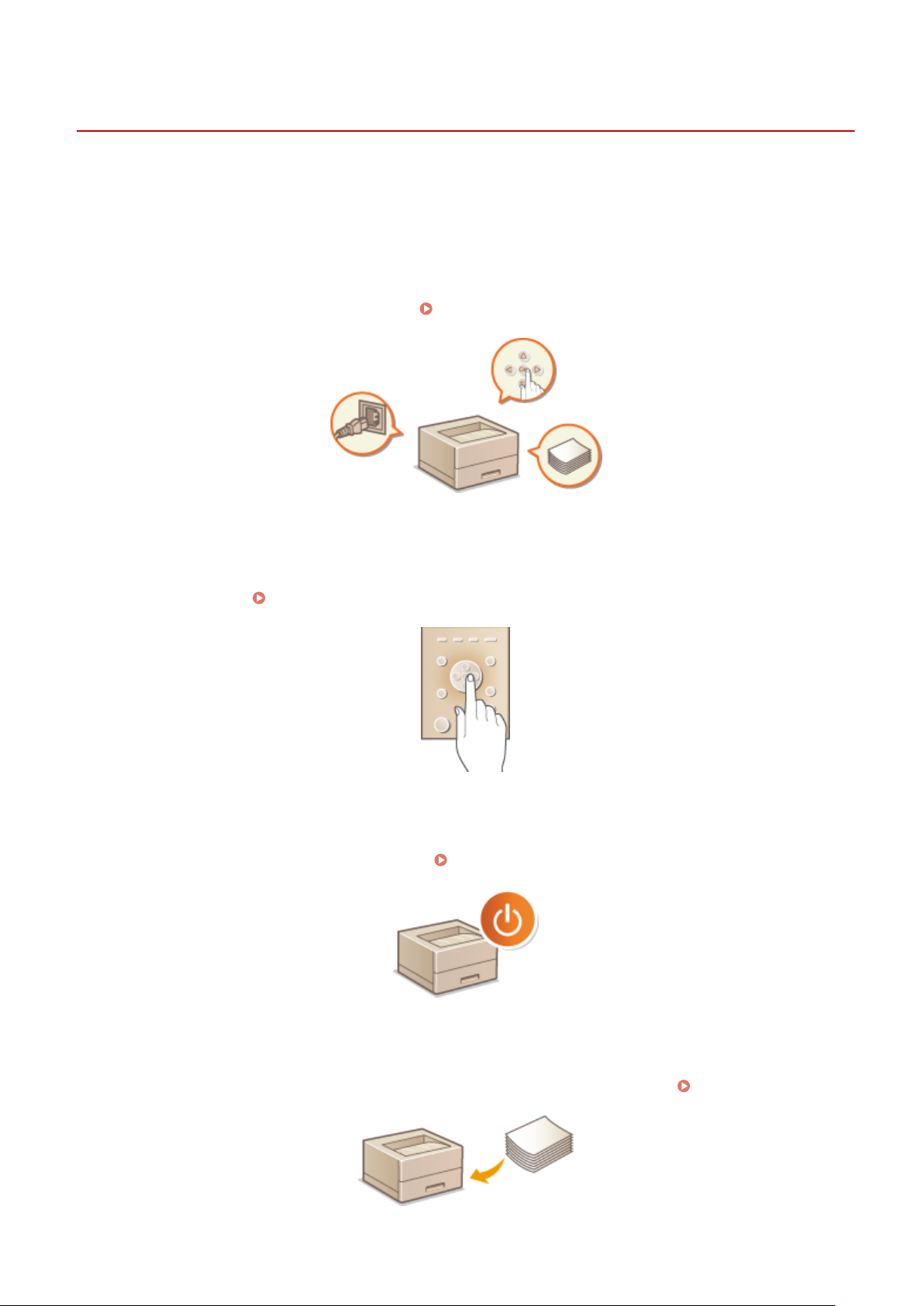
Basic Operations
Basic Operations
51W4-006
This chapter describes basic oper
frequently performed to use the functions of the machine.
ations, such as how to use the operation panel or how to load the paper, that are
◼ Parts and Their Functions
This section describes the exterior and interior parts of the machine and their functions, as well as how to use the keys
on the operation panel and how to view the display.
◼ Using the Oper
This section describes how to use the keys on the operation panel to perform various operations, such as adjusting
and checking the settings.
ation Panel
Using the Operation Panel(P. 30)
Parts and Their Functions(P. 17)
urning ON/OFF the Power
◼ T
This section describes how to turn ON/OFF the power.
◼ Loading Paper
This section describes ho
w to load the paper into the paper drawer and multi-purpose tray.
Turning ON/OFF the Power(P. 35)
Loading Paper(P. 39)
14
Page 21
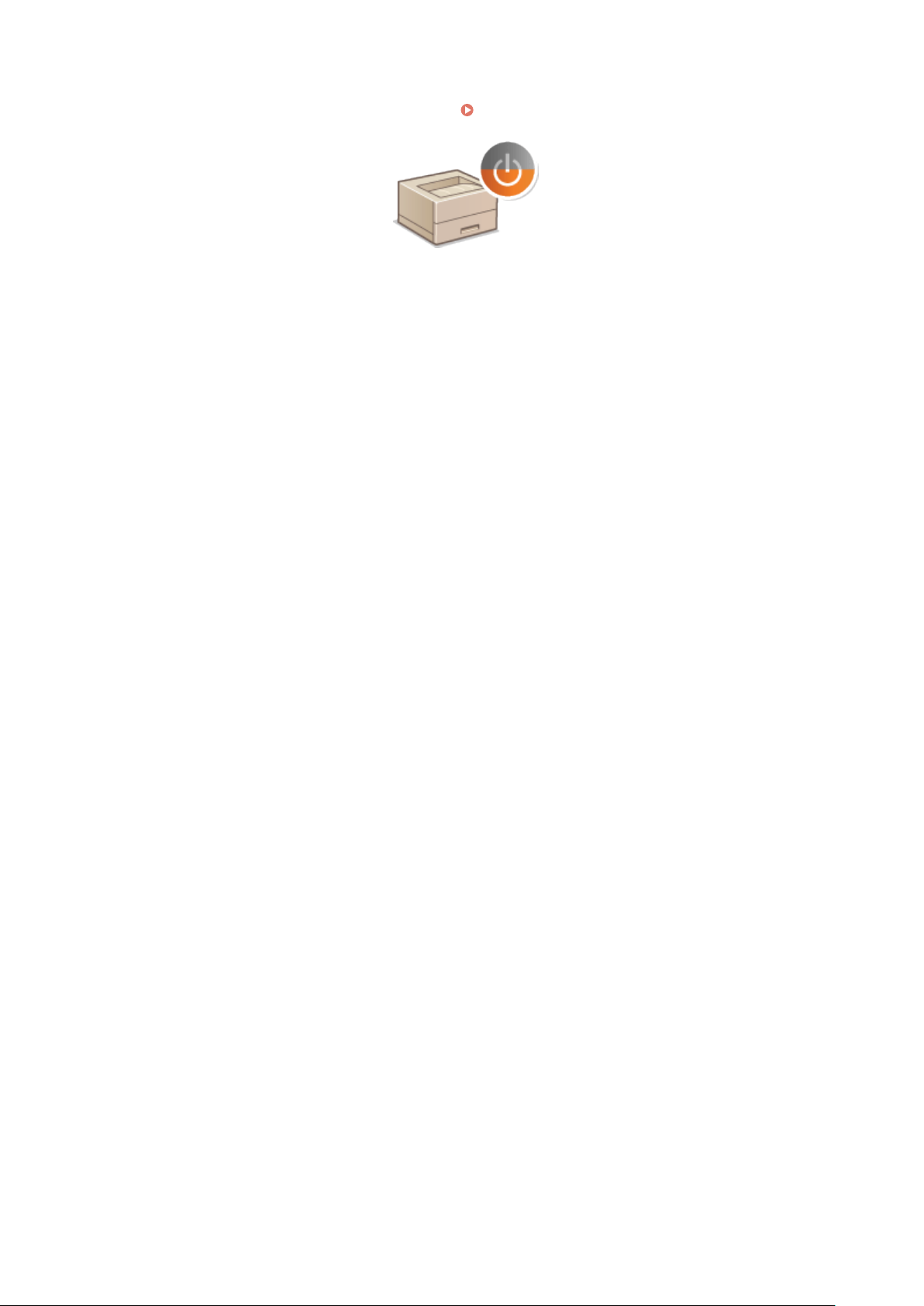
Basic Operations
◼ Saving Ener
This section describes how to reduce power consumption.
gy
Saving Energy(P. 62)
15
Page 22
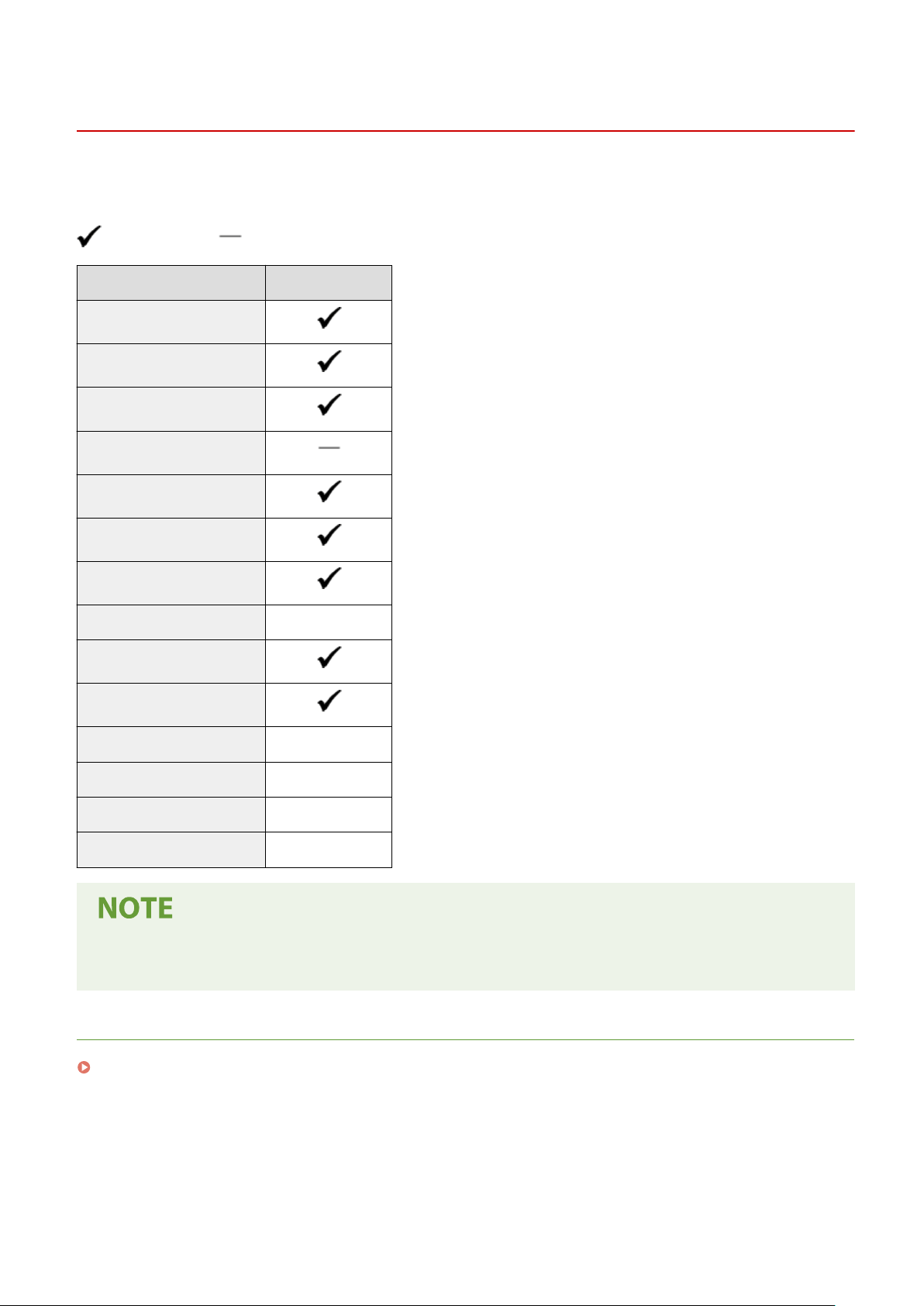
Main Functions
Basic Operations
51W4-08E
This manual co
vers all the functions of the model series you purchased. Before getting started, check which functions
are available on the model you purchased.
: With function : Without function
Function LBP325x
Print
2-sided printing
Wired LAN connection
Wireless LAN connection
USB connection
Remote UI
Keys and Certicates
Linking with Mobile Devices Black and white LCD
Display
Department ID Management
Paper Feeder PF-C Optional
Barcode Printing Kit Optional
PCL International Font Set Optional
SD CARD Optional
● For the available driver types, see the User Softwar
the Canon website (https://global.canon/).
LINKS
Viewing User's Guide(P. 505)
e CD-ROM/DVD-ROM supplied with the machine, or see
16
Page 23

Basic Operations
Parts and Their Functions
51W4-007
This section describes the parts of the machine (e
addition to describing the parts of the machine used for such basic operations as loading paper and replacing the
toner cartridges, this section also describes the keys on the operation panel and display. Read this section for tips on
how to use the machine properly.
Front Side(P. 18)
Back Side(P. 20)
Interior(P. 22)
Multi-Purpose Tray(P. 23)
Paper Drawer(P. 24)
Operation Panel(P. 25)
xterior, front and back side, and interior) and how they function. In
17
Page 24
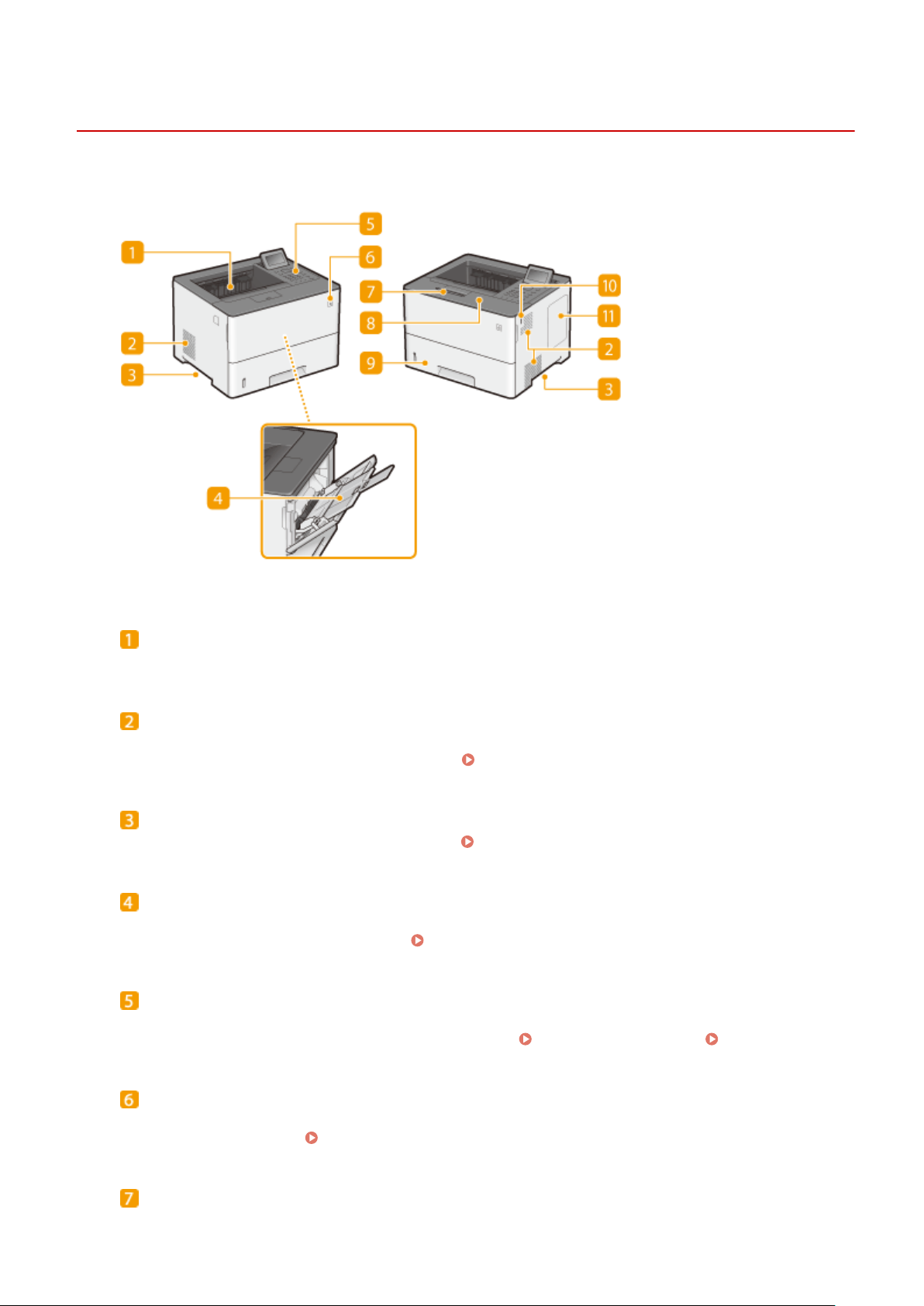
Front Side
Basic Operations
51W4-008
Output tray
Printed paper is output to the output tr
ay.
Ventilation slots
om inside the machine is vented out to cool down the inside of the machine. Note that placing objects in
Air fr
front of the ventilation slots prevents ventilation.
Installation(P. 3)
Lift handles
Hold the lift handles when carrying the machine. Relocating the Machine(P. 431)
Multi-purpose tray
Load the paper into the multi-purpose tr
that which is loaded in the paper drawer.
ay when you want to temporarily use a type of paper different from
Loading Paper in the Multi-Purpose Tray(P. 46)
Operation panel
The oper
operations and specify settings from the operation panel.
ation panel consists of numeric keys, a display, status indicators, etc. You can perform all the
Operation Panel(P. 25) Display(P. 28)
Power switch
Pr
ess the power switch to turn ON the power. When turning OFF the power, do not use this switch, but follow
the procedures shown in
Turning OFF the Power (Performing a Shutdown)(P. 35) .
Paper stopper
Open the paper stopper to pr
event paper in the output tray from falling.
18
Page 25

Basic Operations
Front cover
Open the fr
Replacing the Toner Cartridges(P. 425)
Interior(P. 22)
ont cover when replacing toner cartridges or removing jammed paper from inside the machine.
Paper drawer
Load the type of paper you fr
Dr
awer(P. 41)
equently use into the paper drawer.
Loading Paper in the Paper
USB memory port (For USB memory)
ou can connect a USB memory device to the machine and directly print the data from the USB memory
Y
device. You can directly print the data in the USB memory device without using a computer. (
fr
om USB Memory (USB Direct Print)(P. 77) ). Also, connect a USB memory device when exporting or
importing the settings of the machine (
Import/Export Set.(P. 368) ).
Printing
Right cover
Open the right co
ver to install the optional ROM.
Installing the ROM(P. 491)
19
Page 26
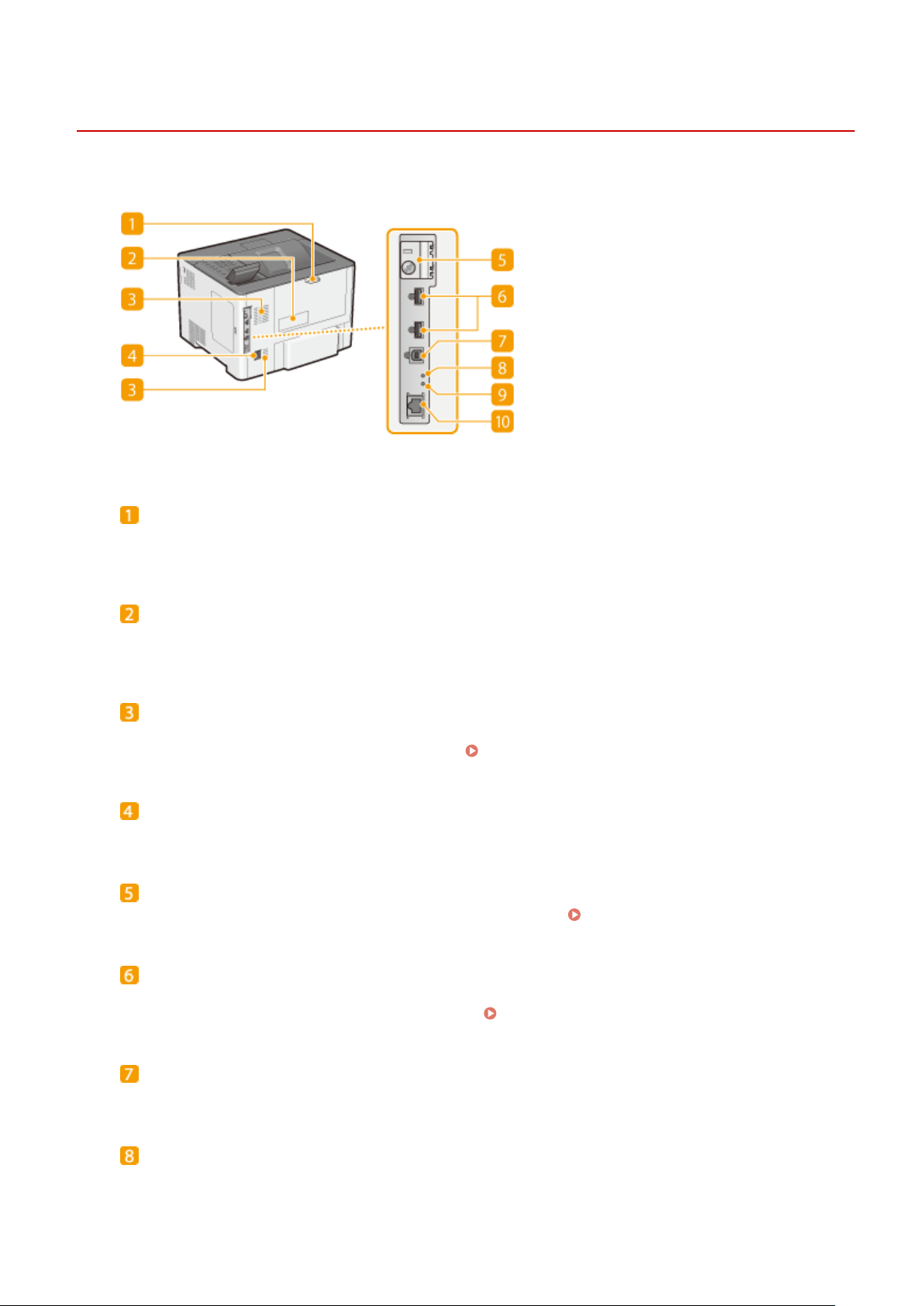
Back Side
Basic Operations
51W4-009
Back cover
Open the back co
online manual website.
ver when clearing paper jams. For more information, see "Troubleshooting (FAQ)" on the
Rating label
The label sho
information, see "Troubleshooting (FAQ)" on the online manual website.
ws the serial number, which is needed when making inquiries about the machine. For more
Ventilation slots
om inside the machine is vented out to cool down the inside of the machine. Note that placing objects in
Air fr
front of the ventilation slots prevents ventilation.
Installation(P. 3)
Power socket
Connect the po
wer cord.
SD card slot cover
Open the SD car
d slot cover when installing the optional SD card.
Installing an SD Card(P. 495)
USB port (for USB device connection)
Connect a USB device that is used with MEAP applications. Also, connect a USB memory device when
exporting or importing the settings of the machine ( Import/Export Set.(P. 368) ).
USB port (for computer connection)
Connect a USB cable when connecting the machine and a computer.
ACT indicator
CT indicator blinks while data is being sent or received.
The A
20
Page 27
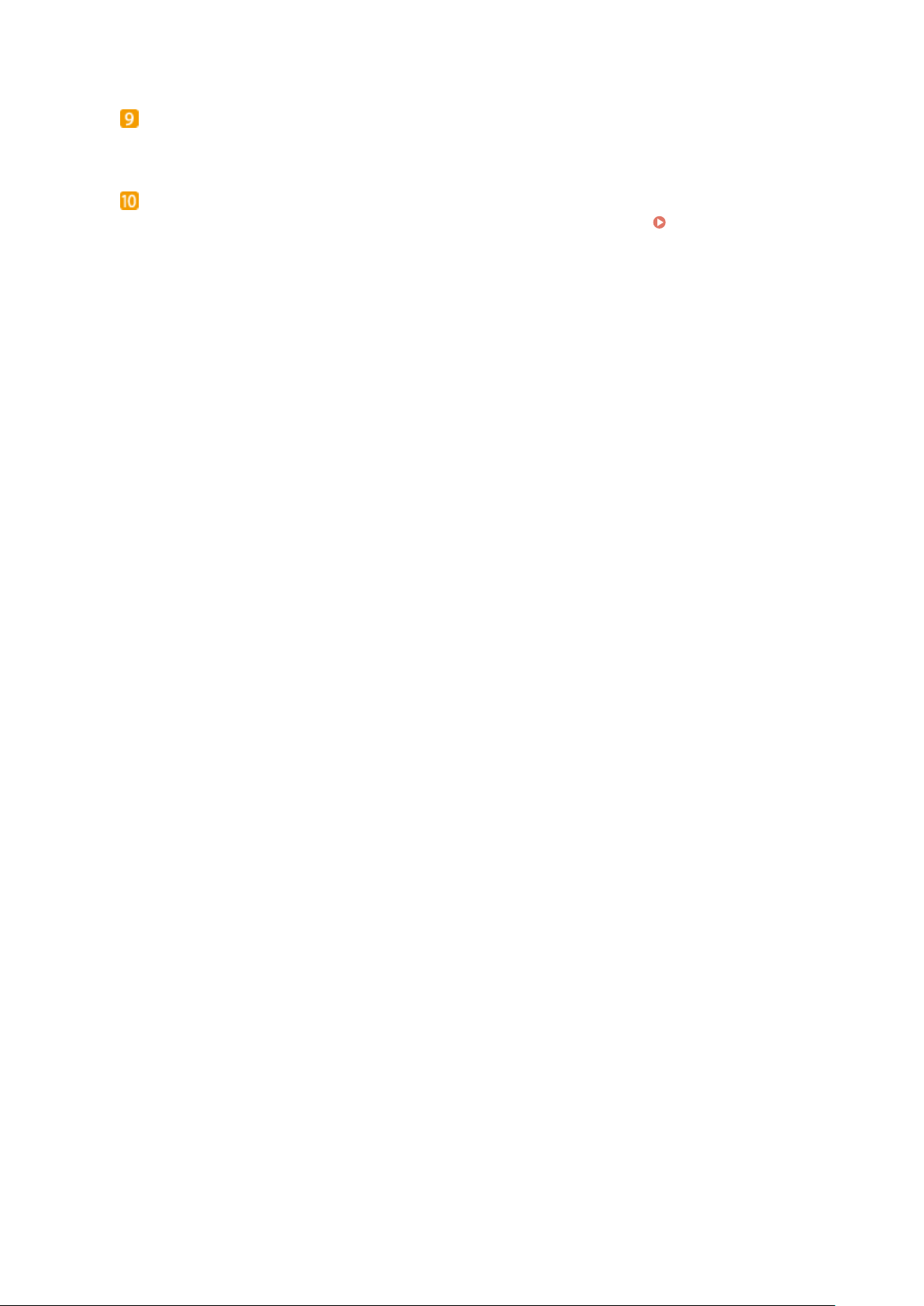
Basic Operations
LNK indicator
The LNK indicator blinks gr
een when the machine is properly connected to a network.
LAN port
Connect a LAN cable when connecting the machine to a wir
LAN(P
. 137)
ed LAN router, etc.
Connecting to a Wired
21
Page 28
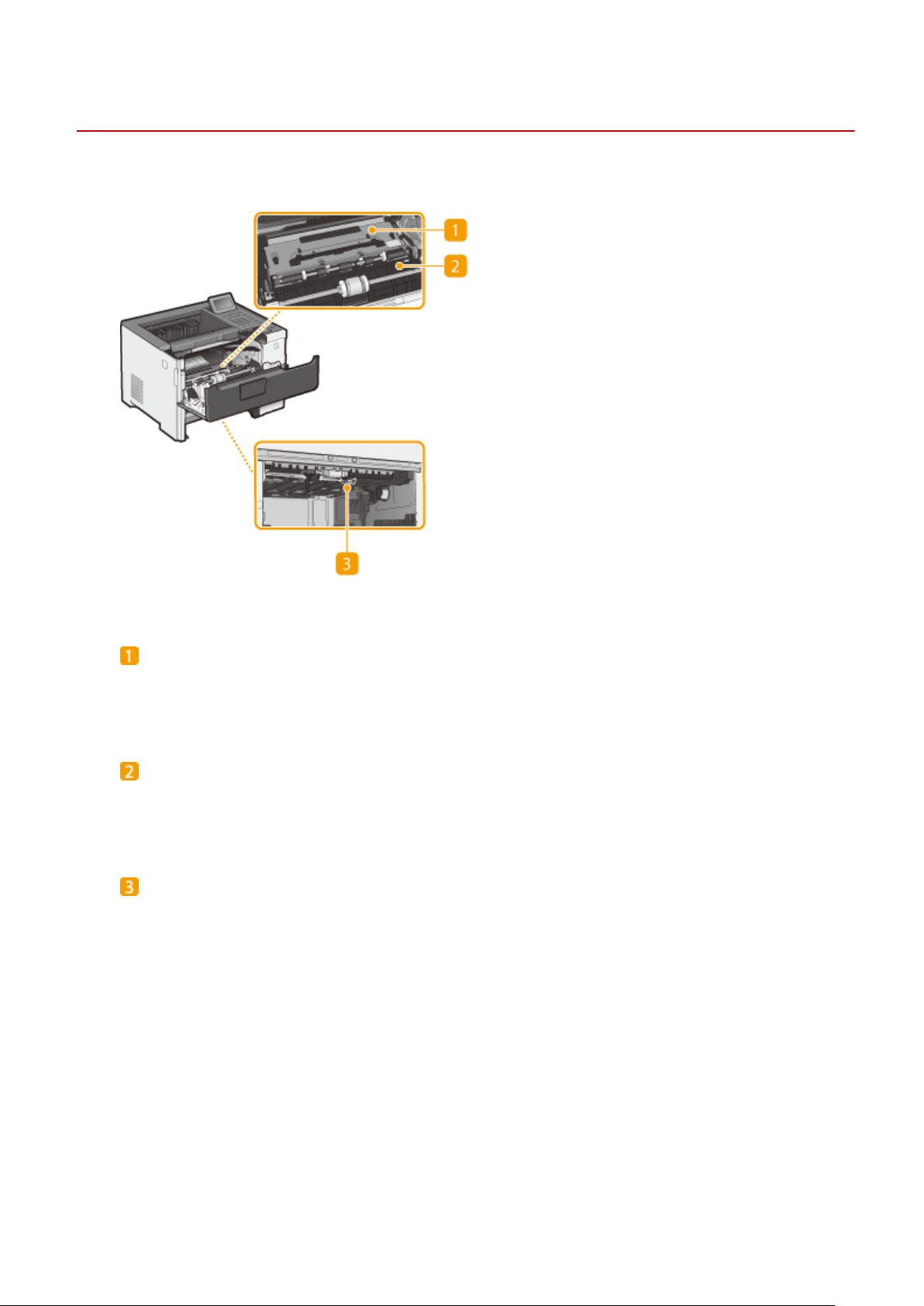
Interior
Basic Operations
51W4-00A
Transport guide (at the back)
If ther
e is a paper jam inside the machine, raise the transport guide toward the front of the machine to
remove the jammed paper. For more information, see "Troubleshooting (FAQ)" on the online manual
website.
Transport guide (at the front)
e is a paper jam inside the machine, raise the transport guide toward the back of the machine to
If ther
remove the jammed paper. For more information, see "Troubleshooting (FAQ)" on the online manual
website.
Duplex transport guide
If paper has jammed during 2-sided printing, lo
For more information, see "Troubleshooting (FAQ)" on the online manual website.
wer the duplex transport guide to remove the jammed paper.
22
Page 29
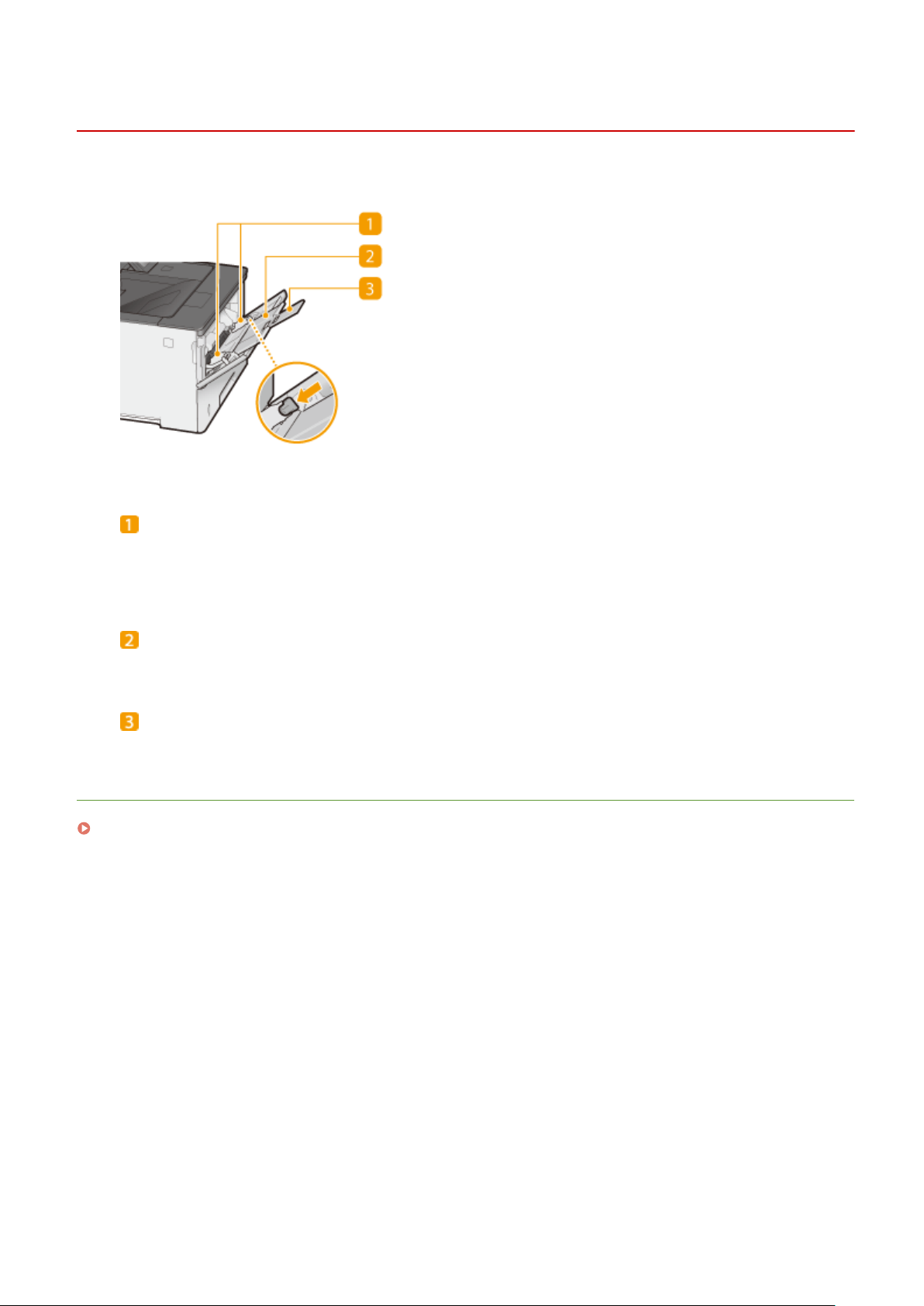
Multi-Purpose Tray
Basic Operations
51W4-00C
Paper guides
Adjust the paper guides to e
machine. Press the lock release lever that is marked with arrow in the illustration to release the lock and slide
the paper guides.
xactly the width of the loaded paper to ensure that paper is fed straight into the
Paper tray
Pull out the paper tr
ay when loading paper.
Tray extension
Open the tr
LINKS
Loading Paper in the Multi-Purpose Tray(P. 46)
ay extension when loading large paper.
23
Page 30
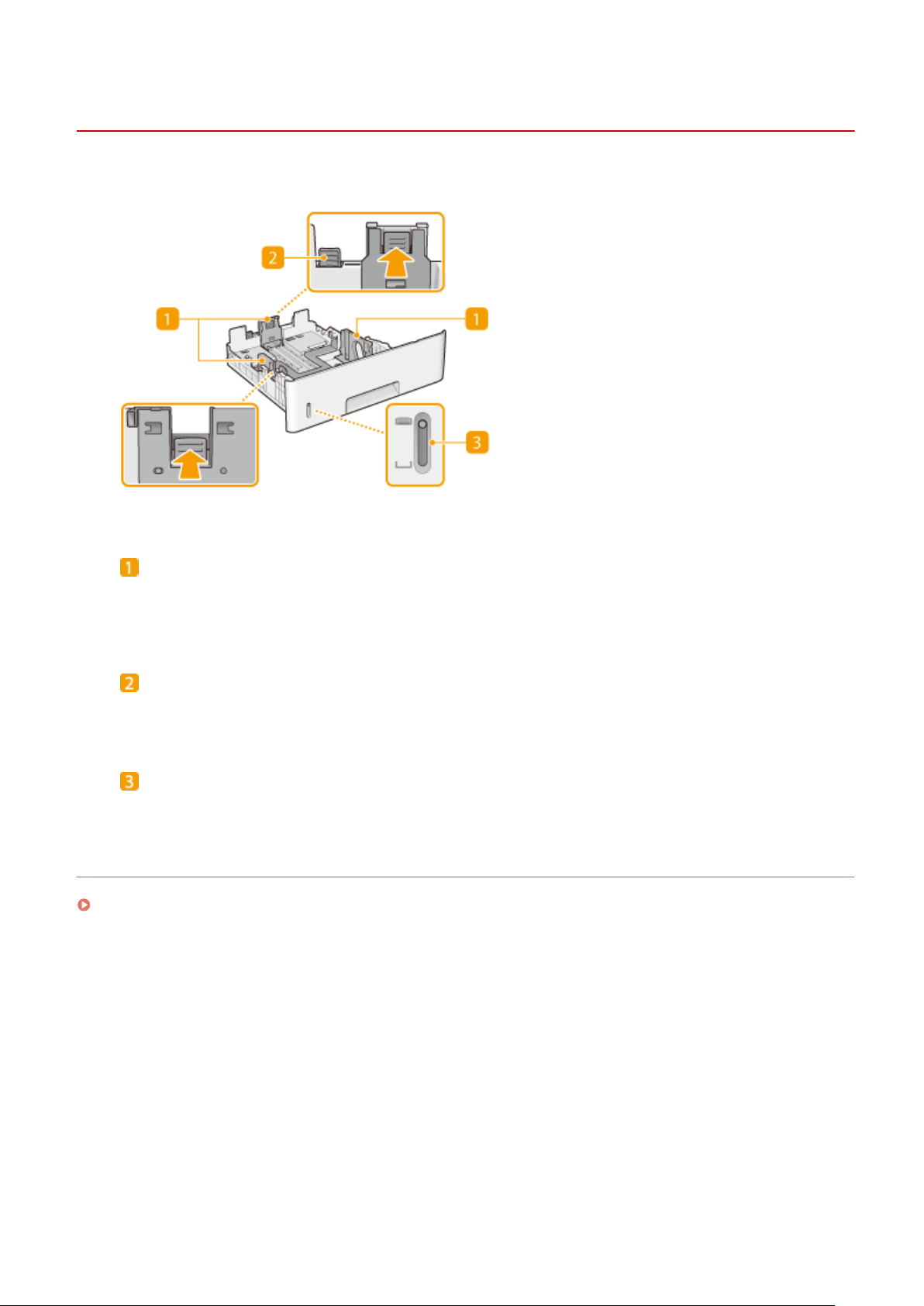
Paper Drawer
Basic Operations
51W4-00E
Paper guides
Adjust the paper guides to e
machine. Press the lock release levers that are marked with arrows in the illustrations to release the locks
and slide the paper guides.
xactly the size of the loaded paper to ensure that paper is fed straight into the
Lock release lever (for extending the paper drawer)
When loading Legal size paper, the paper dr
and extend the length of the paper drawer.
Paper level indicator
Indicates the r
decreases.
LINKS
Loading Paper in the Paper Drawer(P. 41)
emaining amount of paper. The mark moves downward as the remaining amount of paper
awer needs to be extended. Press this lever to release the lock
24
Page 31

Operation Panel
Basic Operations
51W4-00F
Display
Displays the curr
Display(P. 28)
ent printing or other operation status, error information, toner cartridge status, etc.
Job Status/Cancel key
If you pr
waiting to be printed ar
document.
ess this key when the [
e listed. You can select the document from the list and cancel printing of the
From the Operation Panel(P. 74)
] indicator is lit or blinking, a document being printed and documents
Back key
Press to return to the previous screen. If you press this key when specifying settings, for example, the
settings are not applied and the display returns to the previous screen.
Numeric keys ([0]-[9] keys)
Pr
ess to enter numbers and text.
Entering Text(P. 33)
[*] key
ess to switch the type of text that is entered.
Pr
25
Page 32

Ready indicator
Lights up when the machine is r
Message indicator
Basic Operations
eady for printing or otherwise blinks.
● Lights
● Lights up if the machine enters sleep mode while being off line.
up when a problem occurs to disable printing. For more information, see "Troubleshooting (FAQ)"
on the online manual website.
Job indicator
Lights up when the machine is r
Blinks when print data is being processed.
eceiving print data or any print data remains in the memory of the machine.
Energy Saver key
ess to put the machine into sleep mode. This key lights up in green when the machine is in sleep mode.
Pr
Press the key again to exit sleep mode.
Entering Sleep Mode(P. 63)
Application key
Each pr
logging on when department ID management is enabled, the authentication scr
ess of this key cycles through the functions in the order of: Print Screen
MEAP8 USB Direct Print Print Screen. Select the function you want to use. If you press this key without
MEAP1 MEAP2 ...
een is displayed.
Select Feeder key
ess to select the paper source or specify the paper size.
Pr
Select Feeder Menu(P. 410)
[ID] key
Displays the login scr
again to log off.
een for using the MEAP function. After you nish using the machine, press this key
Clear key
Pr
ess to delete the entered numbers and text.
Online key
Switches between online mode (printing jobs ar
This key lights up green when the machine is online and goes off when the machine is oine. Usually, keep
the machine online, but set it to oine when specifying settings of
setting menu.
you do not operate the key for a length of time when the machine is oine and the
● If
een(P. 28) is displayed, the machine automatically becomes online. You can select <Auto Reset Time>
Scr
to change this time value (
Auto Reset Time(P. 313) ).
e accepted) and oine mode (no printing job is accepted).
User Maintenance(P. 358) in the
Main
[#] key
Pr
ess to enter symbols such as "@" or "/".
26
Page 33

Utility key/[ ] key
Basic Operations
● Displays
information for checking.
● When
cursor to the left.
the Utility menu. You can display the total number of printed pages and print internal system
Utility Menu(P. 402)
specifying settings, press to return to the previous screen. When entering text, press to move the
Job key/[ ] key
● Displays the Job menu. Y
● When
specifying settings, press to select the item immediately above the currently selected item. When
changing setting values, press to increase a value.
ou can check the print logs.
Settings key/[ ] key
● Displays the Setup menu. Y
● When
specifying settings, press to proceed to the next screen. When entering text, press to move the
cursor to the right.
ou can specify settings of the machine.
Reset key/[ ] key
● Displays
Reset Menu(P. 408)
the Reset menu. You can cancel all processes, delete data in memory, and turn OFF the power.
Job Menu(P. 406)
Setup Menu(P. 310)
● When
specifying settings, press to select the item immediately below the currently selected item. When
changing setting values, press to decrease a value.
[OK] key
Pr
ess to apply settings or specied details.
LINKS
Using the Operation Panel(P. 30)
27
Page 34

Display
Main Screen
Status indication
Displays the curr
Basic Operations
The display shows the printing status and the screens for specifying settings. It also
sho
ws error messages and toner cartridge status.
ent status or operation mode of the machine.
51W4-00H
Paper size indication
Displays the curr
The following paper sizes are shown in an abbreviated form.
● Legal: L
● Letter:LT
● Statement: ST
● Executive: EX
● Foolscap: FC
● Index Card: IC
● Indian Legal: ILG
● Postcard: PD
● Reply Postcard: P2
● 4 on 1 Postcard: P4
ently selected paper size.
G
● Envelope NAGAGATA 3: N3
● Envelope YOUGATANAGA 3: YN3
● Envelope No. 10 (COM10): CO
● Envelope Monarch: MO
● Envelope ISO-C5: EC5
● Envelope DL: DL
● Free Size: FR
● Custom Paper Size Landscape: 80
● Custom Paper Size Portrait: 80R
Toner cartridge status indication
Displays the status of toner cartridges.
Menu Scr
Press ( ), ( ), ( ), ( ), or ( ) to display the corresponding menu screen. The
een displayed when
scr
Setting Menu List(P. 309)
een
( ) is pressed is shown below as an example.
28
Page 35

Basic Operations
When an Error Occurs
In some cases when an error occurs, instructions on how to respond to the error are displayed. Follow the onscr
een instructions to solve the problem. The screen displayed when a paper jam occurs is shown below as an
example. For more information about the displayed messages, see "Troubleshooting (FAQ)" on the online
manual website.
LINKS
Using the Operation Panel(P. 30)
29
Page 36

Basic Operations
Using the Operation Panel
51W4-00J
Use the k
eys shown below to specify settings and adjust values.
Using /
Scrolling the Screen
The scr
the scroll bar is displayed, use
inverted when it is selected.
oll bar is displayed on the right side of the screen when not all of the information ts on one screen. If
/ to scroll up or down. The text and background colors of an item are
Changing a Setting Value
Use / to enter values.
● V
alues in ( ) displayed below the entry box are the enterable value range.
30
Page 37

Basic Operations
Using /
Proceeding to the Next Screen/Returning to the Previous Screen
Pr
ess
to proceed to the next screen. Press to return to the previous screen.
● Y
ou can also proceed to the next screen by pressing
.
, and return to the previous screen by pressing
Moving the Cursor
Use
/ to enter text and values. Entering Text(P. 33)
Using
Press to apply a setting.
Using ( )
To return to the main screen after exiting the setting menu, press ( ).
Using the Numeric Keys
Use the numeric keys to enter text and values. Entering Text(P. 33)
● Depending
.
on the screen, you cannot use the numeric keys to enter values. In that case, enter with
31
/
Page 38

Basic Operations
● Y
ou can specify a variety of display-related settings, such as the screen adjustment and display language, by
using <Control Menu> in the setting menu of the operation panel.
Control Menu(P. 311)
32
Page 39

Entering Text
Basic Operations
51W4-00K
Use the numeric k
eys to enter text and values.
Switching the Type of Text
Press to switch the type of text that is entered.
Types of Text That Can Be Entered
Text that can be entered is listed below.
Key A a 12
(Not available) 1
ABC abc 2
DEF def 3
GHI ghi 4
JKL jkl 5
MNO mno 6
33
Page 40

Basic Operations
PQRS pqrs 7
TUV tuv 8
WXYZ wxyz 9
(Not available) 0
(space) @./-_!?&$%#()[]{}<>*+=",;:'^`|\ (Not available)
● Pr
scr
ess
een. Use
when the type of text that is entered is <A> or <a> to display enterable symbols in the
/ / / to select the symbol you want to enter, and press .
Deleting Text
One character is deleted each time is pressed. Press and hold to delete all of the entered text.
ving the Cursor
Mo
Press or to move the cursor.
Entering a Space
Press , and press .
Example of Entering T
Example: "Canon 1"
Press
1
Press repeatedly until the letter "C" is selected.
2
Press repeatedly until <a> is selected.
3
repeatedly until <A> is selected.
ext and Numbers
Press repeatedly until the letter "a" is selected.
4
Press repeatedly until the letter "n" is selected.
5
Press repeatedly until the letter "o" is selected.
6
Press repeatedly until the letter "n" is selected.
7
Press , and press .
8
Press repeatedly until <12> is selected.
9
Press .
10
Press .
11
34
Page 41

Basic Operations
Turning ON/OFF the Power
51W4-00L
The po
wer switch is used to turn ON the machine. However, when turning OFF the machine, be sure to shut down the
machine from the operation panel without using the power switch. This procedure is the same as that for turning
ON/OFF a computer.
Turning ON the Power(P. 35)
Turning OFF the Power (Performing a Shutdown)(P. 35)
Turning ON the Power
Press the power switch of the machine. When the main screen appears on the display of the operation panel after selfdiagnosis is performed, the machine is ready for printing.
● A message may be displayed after the self-diagnosis. For mor
the online manual website.
● If you specify the quick startup settings, you can reduce a waiting time after the power is turned on.
Performing a Quick Start of the Machine(P. 37)
e information, see "Troubleshooting (FAQ)" on
Turning OFF the Power (Performing a Shutdown)
When turning OFF the machine, shut do
Performing a Shutdown without Using the Power Switch
● If you pr
below to properly turn OFF the power.
● If you have enabled the quick start function, you can pr
Performing a Quick Start of the Machine(P. 37)
ess the power switch to turn OFF the power, an unexpected error may occur. Follow the procedure
wn the machine from the operation panel.
ess the power switch to turn OFF the power.
Press ( ).
1
35
Page 42

Basic Operations
Use
2
Select <Yes>, and press .
3
/ to select <Shut Down>, and press .
➠ After the message belo
When <Could not execute.> appears
e is remaining print data. Delete the data (
● Ther
cancel the operation, press
w appears, the power is automatically turned OFF.
Reset Menu(P
( ).
. 408) ), and retry the operation. To
may take some time for the machine to completely shut down. Do not unplug the power cord until
● It
the display turns off.
Do not turn ON the power immediately after turning OFF the power
● W
ait for 10 seconds or more, and then turn ON the power.
Power consumption after power OFF
● The machine slightly consumes power even after the power is turned OFF. To completely eliminate power
consumption, unplug the power plug from the AC power outlet.
LINKS
Performing a Quick Start of the Machine(P. 37)
36
Page 43

Basic Operations
Performing a Quick Start of the Machine
51W4-00R
If you specify the quick startup settings, you can r
screens become operable. The way of turning OFF the power to perform a quick start of the machine is called "quick
turn-OFF."
Conguring Quick Startup Settings(P
Turning OFF the Power (Performing a Quick Turn-OFF)(P. 38)
When you are using a network
● If any of the settings belo
- RARP, BOOTP, IPv6
IPSec
-
When you are using the MEAP function
● Check whether the currently installed MEAP applications support the quick start function.
Conguring IPSec Settings
w is <On>, the quick start function is disabled.
Network(P. 134)
. 37)
educe the time from when the power switch is pressed until the
(P. 251)
Conguring Quick Startup Settings
Press ( ).
1
Use
2
Select <Main Pwr Quick Start>, and press .
3
Select <Off> or <On>, and press .
4
/ to select <Control Menu>, and press .
<Off>
Disables the Quick Start function.
<On>
Enables the Quick Start function.
Perform a hard reset. Performing a Hard Reset(P. 408)
5
➠ The settings ar
e enabled after the hard reset is performed.
37
Page 44

Basic Operations
Turning OFF the Power (Performing a Quick Turn-OFF)
If you press the power switch to turn OFF the power when the quick start function is enabled, a quick start of the
machine is performed when the machine is turned ON next time (quick turn-OFF).
Do not unplug the power plug from the AC power outlet after performing a quick turnOFF
● Do not unplug the po
turn-OFF. Doing so may damage the internal components of the machine. Before you unplug the power plug
when relocating the machine, turn ON the power, and then perform a shutdown.
(Performing a Shutdo
● When the machine is performing a job or is in an err
operation panel or Remote UI, pressing the power switch does not trigger a quick turn-OFF, but triggers a
shutdown instead.
● If the power is turned OFF by a shutdown operation even when the quick start function is enabled, the
machine starts as usual when it is turned ON next time.
● If you perform the auto shutdown timer function when the quick start function is enabled, a quick turn-OFF
is performed.
● If you turn ON the po
machine to start up.
wer plug from the AC power outlet after turning OFF the power by performing a quick
Turning OFF the Power
wn)(P. 35)
or state or after you change any setting using the
Setting Auto Shutdown Time(P. 65)
wer immediately after performing a quick turn-OFF, it may take some time for the
38
Page 45

Basic Operations
Loading Paper
51W4-00S
Y
ou can load paper into the paper drawer and multi-purpose tray. Load the paper you usually use into the paper
drawer. The paper drawer is convenient when using large amounts of paper. Use the multi-purpose tray when you
temporarily use size or type of paper that is not loaded in the paper drawer. See
available paper sizes and types.
About Paper
Precautions for Paper(P. 39)
Storing the Paper Printed with the Machine(P. 40)
Available Paper(P. 470) for
Ho
w to Load Paper
Loading Paper in the Paper Drawer(P. 41)
Loading Paper in the Multi-Purpose Tray(P. 46)
Loading Envelopes or Postcards(P. 49)
Loading Preprinted Paper(P. 53)
Conguring the Settings for the Loaded Paper
Specifying Paper Size and Type(P. 57)
Precautions for Paper
Do not use the following types of paper:
● A paper jam or printing err
- Wrinkled or creased paper
- Curled or rolled paper
- Torn paper
or may occur.
- Damp paper
- Very thin paper
- Thin coarse paper
- Paper printed by a thermal transfer printer
- Back side of paper printed by a thermal transfer printer
- Highly textured paper
- Glossy paper
Notes on use of paper
● Only use paper that has fully acclimatized to the environment in which the machine is installed. Using paper
that has been stored under different temperature or humidity conditions may cause paper jams or result in
poor print quality.
39
Page 46

Paper handling and storage
Basic Operations
● It is r
● Keep the paper wrapped in its original package to protect the paper from moisture or dryness.
● Do not store the paper in such a way that may cause it to curl or fold.
● Do not store the paper vertically or do not stack too much paper.
● Do not store the paper in direct sunlight, or in a place subject to high humidity, dryness, or drastic changes
ecommended that you use paper as soon as possible after unwrapping. Paper remaining unused
should be covered with the original wrapping paper and stored on a at surface.
in temperature or humidity.
When printing on paper that has absorbed moisture
● Steam may emit fr
area. There is nothing unusual about any of these occurrences, which occur when the heat generated from
xing toner on the paper causes moisture in the paper to evaporate (most likely to occur at low room
temperatures).
om the paper output area, or water droplets may form on and around the paper output
Storing the Paper Printed with the Machine
When handling/storing the paper printed with the machine, tak
e the following precautions.
◼ How to Store the Printed Paper
● Store on a at surface.
● Do not store together with articles made of PVC (polyvinyl chloride) such as clear folders. Toner may melt, resulting
in the paper's sticking to PVC articles.
● Take care that the paper does not get folded or creased. Toner may peel off.
● To store over a long period of time (two years or longer), store in binders or equivalent.
● When the paper is stored over a long period of time, it may become discolored and thus the print may seem to have
undergone a change of color.
● Do not store in a place where the temperature is high.
◼ Precautions When Applying Adhesive
● Always use insoluble adhesive.
● Before applying adhesive, perform a test using a printout no longer required.
● When putting adhesive-applied paper sheets one over another, make sure that the adhesive is completely dried out.
40
Page 47

Basic Operations
Loading Paper in the Paper Drawer
1660-02Y
Load the paper that you usually use in the paper dr
paper drawer, load the paper in the multi-purpose tray.
Loading Standard Size Paper(P. 41)
Loading a Custom Size Paper(P. 43)
Paper Orientation
See the table below to load available paper in correct orientation.
Paper Orientation
A4, B5, A5 (portrait), A6, Legal, Letter,
Statement, Ex
Indian Legal, Custom (portrait)
ecutive, Foolscap, 16K,
awer. When you want to print on paper that is not loaded in the
Loading Paper in the Multi-Purpose Tray(P. 46)
51W4-00U
A5 (landscape), Custom (landscape)
● Follo
w the procedure below when loading paper into the optional paper feeder.
Loading Standard Size Paper
o load paper whose size is found in the paper size markings on the paper drawer, use the following procedure. For
T
paper whose size is not found in the paper size markings, see
Pull out the paper drawer until it stops, and remove it while lifting the front side.
1
Loading a Custom Size Paper(P. 43) .
Adjust the positions of the paper guides to the paper size you want to use.
2
● Pr
ess the lock release lever (
) to align the projection ( ) to the appropriate paper size marking.
41
Page 48

Basic Operations
When loading Legal size paper
● Pr
ess the lock release lever, and extend the paper drawer.
Load the paper so that the edge of the paper stack is aligned against the paper guide
3
on the r
● Insert the paper with the print side face do
● Fan the paper stack well, and tap it on a at surface to align the edges.
Do not exceed the load limit line when loading paper
● Mak
cause paper jams.
ear side of the paper drawer.
wn.
e sure that the paper stack does not exceed the load limit line (
). Loading too much paper can
● When loading paper with a logo, see Loading Preprinted Paper(P. 53) .
Set the paper drawer.
4
42
Page 49

Basic Operations
Continue to
»
When changing the paper size or type
● When
o print from an OS not supporting printer drivers or from a mobile device or other device not supporting
● T
paper size and type settings, specify <Standard Paper Size> and <Default Paper Type>.
Menu(P
Printing on the Back Side of Printed Paper (Manual 2-Sided Printing)
You can print on the back side of printed paper. Flatten any curls on the printed paper and insert it into the
multi-purpose tr
(previously printed side face down).
● When you want to print on the back side of the paper that is already printed, set <Manual 2-Sided (MP)> to
<2nd Side> in the setting menu of the operation panel. Manual 2-Sided (MP)(P. 415)
● Load one sheet of paper each time you print.
you have changed the paper size or paper type, always check the setting. If the loaded paper and
the congured paper settings do not match, printing is not performed properly.
. 410)
ay ( Loading Paper in the Multi-Purpose Tray(P. 46) ), with the side to print face up
Specifying Paper Size and Type in the Paper Drawer(P. 58)
Select Feeder
● You can use only the paper printed with this machine.
● You cannot print on the side that has previously been printed on.
Loading a Custom Size Paper
To load custom size paper or other paper whose size is not found in the paper size markings on the paper drawer, use
the following procedure.
Pull out the paper drawer until it stops, and remove it while lifting the front side.
1
Slide the paper guides apart.
2
ess the lock release lever to slide the paper guides outward.
● Pr
43
Page 50

Basic Operations
When loading paper that is longer than A4
● Pr
ess the lock release lever, and extend the paper drawer.
Load the paper so that the edge of the paper stack is aligned against the front side of
3
the paper dr
● Place the paper stack with the print side face do
● Fan the paper stack well, and tap it on a at surface to align the edges.
Do not exceed the load limit line when loading paper
e sure that the paper stack does not exceed the load limit line (
● Mak
cause paper jams.
awer.
wn.
). Loading too much paper can
● When loading paper with a logo, see Loading Preprinted Paper(P. 53) .
44
Page 51

Basic Operations
Align the paper guides against the edges of the paper.
4
● Pr
ess the lock release lever and slide the paper guides inward until they are aligned securely against the
edges of the paper.
Align the paper guides securely against the edges of the paper
● Paper guides that ar
e too loose or too tight can cause misfeeds or paper jams.
Insert the paper drawer into the machine.
5
Continue to
»
When changing the paper size or type
● When
● T
o print from an OS not supporting printer drivers or from a mobile device or other device not supporting
paper size and type settings, specify <Standard Paper Size> and <Default Paper Type>.
Menu(P
Printing on the Back Side of Printed Paper (Manual 2-Sided Printing)
You can print on the back side of printed paper. Flatten any curls on the printed paper and insert it into the
multi-purpose tr
(pr
eviously printed side face down).
● When you want to print on the back side of the paper that is already printed, set <Manual 2-Sided (MP)> to
<2nd Side> in the setting menu of the operation panel.
you have changed the paper size or paper type, always check the setting. If the loaded paper and
the congured paper settings do not match, printing is not performed properly.
. 410)
ay (
Specifying Paper Size and Type in the Paper Drawer(P. 58)
Select Feeder
Loading Paper in the Multi-Purpose Tray(P. 46) ), with the side to print face up
Manual 2-Sided (MP)(P. 415)
● Load one sheet of paper each time you print.
● Y
ou can use only the paper printed with this machine.
● You cannot print on the side that has previously been printed on.
LINKS
Available Paper(P. 470)
45
Page 52

Basic Operations
Loading Paper in the Multi-Purpose Tray
1660-030
When you want to print on paper that is not loaded in the paper dr
Load the paper that you usually use in the paper drawer.
Loading Paper in the Paper Drawer(P. 41)
Paper Orientation
See the table below to load available paper in correct orientation.
Paper Orientation
A4, B5, A5 (portrait), A6, Legal, Letter, Statement, Executive,
Foolscap, 16K, Inde
Postcard, Reply Postcard, 4 on 1 Postcard, Envelope
A5 (landscape), Custom (landscape)
x Card, Indian Legal, Custom (portrait),
awer, load the paper in the multi-purpose tray.
51W4-00W
Open the cover.
1
● Hold the left and right side handles, and open the co
Pull out the paper tray and the tray extension.
2
● Pull out the tr
ay extension when loading large paper.
ver.
Spread the paper guides apart.
3
ess the lock release lever to slide the paper guides outward.
● Pr
46
Page 53

Basic Operations
Insert the paper into the multi-purpose tray until the paper stops.
4
● Insert the paper with the print side face up.
● Fan the paper stack well, and tap it on a at surface to align the edges.
Do not exceed the load limit guide when loading paper
e sure that the paper stack does not exceed the load limit guide (
● Mak
cause paper jams.
● When
Align the paper guides against the edges of the paper.
5
ess the lock release lever and slide the paper guides inward until they are aligned securely against the
● Pr
edges of the paper.
loading envelopes or paper with a logo, see
Loading Preprinted Paper(P. 53) .
Loading Envelopes or Postcards(P. 49)
). Loading too much paper can
or
47
Page 54

Basic Operations
Align the paper guides securely against the edges of the paper
● Paper guides that ar
e too loose or too tight can cause misfeeds or paper jams.
Continue to
»
When changing the paper size or type
● When
o print from an OS not supporting printer drivers or from a mobile device or other device not supporting
● T
paper size and type settings, specify <Standard Paper Size> and <Default Paper Type>.
Menu(P
you have changed the paper size or paper type, always check the setting. If the loaded paper and
the congured paper settings do not match, printing is not performed properly.
. 410)
Specifying Paper Size and Type in the Multi-Purpose Tray(P. 60)
Select Feeder
Printing on the Back Side of Printed Paper (Manual 2-Sided Printing)
You can print on the back side of printed paper. Flatten any curls on the printed paper and insert it into the
multi-purpose tr
● When you want to print on the back side of the paper that is already printed, set <Manual 2-Sided (MP)> to
<2nd Side> in the setting menu of the operation panel.
ay, with the side to print face up (previously printed side face down).
Manual 2-Sided (MP)(P. 415)
● Load one sheet of paper each time you print.
ou can use only the paper printed with this machine.
● Y
● You cannot print on the side that has previously been printed on.
LINKS
Available Paper(P. 470)
48
Page 55

Basic Operations
Loading Envelopes or Postcards
51W4-00X
Befor
e loading envelopes or postcards, make some preparations such as attening any curls on them. Also pay
attention to the orientation of envelopes or postcards and which side is face up. Note that neither envelopes nor
postcards can be loaded in the paper drawer.
Loading Envelopes(P. 49)
Loading Postcards(P. 51)
● This section describes ho
need to complete before loading envelopes or postcards. For the general procedure for loading envelopes
or postcards in the multi-purpose, see
w to load envelopes in the orientation you want, as well as procedures that you
Loading Paper in the Multi-Purpose Tray(P. 46) .
Loading Envelopes
◼ Befor
Follow the procedure below to prepare the envelopes before loading.
e Loading Envelopes
Close the ap of each envelope.
1
Flatten them to release any remaining air, and make sure that the edges are pressed
2
tightly
Loosen any stiff corners of the envelopes and atten any curls.
3
.
49
Page 56

Basic Operations
Align the edges of the envelope on a at surface.
4
◼ Loading Envelopes in the Multi-Purpose T
Load the envelopes in portrait orientation (with the short edge toward the machine), with the non-glued side (front
side) face down. You cannot print on the reverse side of envelopes.
ray
Envelopes YOUGATANAGA 3, ISO-C5, Monarch, No. 10 (COM10), or DL
Load the envelope so that the edge with the ap is toward the left side as shown in the illustration.
Envelope NAGAGATA 3
Insert the envelope with the ap to
ward you.
50
Page 57

Loading Postcards
Basic Operations
● For postcar
rst print on one side and then print on the other side.
● Before loading the postcards, atten any curls on them. With curls remaining, printouts may be skewed or
images may be printed distorted.
◼ Loading Postcar
Insert the postcard with the print side face up and with the short edge toward the machine if the type of postcard is
regular or 4-on-1 or the long edge toward the machine if the type of postcard is reply.
ds, automatic 2-sided printing is impossible. If you want to print on both sides of the postcard,
ds in the Multi-Purpose Tray
Postcard
Insert the postcard with the upper end toward the machine.
Reply Postcard
Unfold the postcar
d and insert it with the upper end toward the machine.
51
Page 58

4 on 1 Postcard
Insert the postcar
Basic Operations
d with the upper end toward the machine.
52
Page 59

Basic Operations
Loading Preprinted Paper
51W4-00Y
When you use paper that has been pr
Load the paper properly so that printing is performed on the correct side of the paper with a logo.
Making 1-Sided Printouts on Paper with Logos(P. 53)
Making 2-Sided Printouts on Paper with Logos(P. 55)
● This section mainly describes ho
general procedure for loading paper in the paper drawer or multi-purpose tray, see the following.
Loading Paper in the Paper Drawer(P. 41)
Loading Paper in the Multi-Purpose Tray(P. 46)
eprinted with a logo, pay attention to the orientation of the paper when loading.
w to load preprinted paper with the proper facing and orientation. For the
Making 1-Sided Printouts on Paper with Logos
Printing on Paper with Logos in Portr
ait Orientation
When loading paper in the paper drawer
Load the paper with the logo side (the side to print the document) face do
wn.
When loading paper in the multi-purpose tray
Load the paper with the logo side (the side to print the document) face up.
53
Page 60

Basic Operations
Printing on Paper with Logos in Landscape Orientation
When loading paper in the paper drawer
Load the paper with the logo side (the side to print the document) face do
When loading paper in the multi-purpose tray
Load the paper with the logo side (the side to print the document) face up.
wn.
54
Page 61

Basic Operations
Making 2-Sided Printouts on Paper with Logos
When a document to print consists of an odd number of pages, set <Alternative Method> to <Off> in the setting menu
of the operation panel. Alternative Method(P. 350)
Printing on Paper with Logos in Portr
ait Orientation
When loading paper in the paper drawer
Load the paper with the fr
ont logo side (the side to print the rst page of the document) face up.
When loading paper in the multi-purpose tray
Load the paper with the fr
ont logo side (the side to print the rst page of the document) face down.
55
Page 62

Basic Operations
Printing on Paper with Logos in Landscape Orientation
When loading paper in the paper drawer
Load the paper with the fr
ont logo side (the side to print the rst page of the document) face up.
When loading paper in the multi-purpose tray
Load the paper with the fr
ont logo side (the side to print the rst page of the document) face down.
The <Paper Feed Method> setting
● When you print on pr
switch between 1-sided and 2-sided printing. However, if <Paper Feed Method> is set to <Print Side Priority>,
the facing that you use for loading preprinted paper for 2-sided printing (logo side face up for paper drawer
or down for multi-purpose tray) can also be used for 1-sided printing. This setting is especially useful if you
frequently perform both 1-sided and 2-sided printing.
eprinted paper, you need to change the facing of the paper to load each time you
Paper Feed Method(P. 366)
56
Page 63

Basic Operations
Specifying Paper Size and Type
51W4-010
Y
ou must specify the paper size and type settings to match the paper that is loaded. Make sure to change the paper
settings when you load the paper that is different from the previously loaded paper.
● If the setting does not match the size and type of loaded paper, a paper jam or printing err
or may occur.
57
Page 64

Basic Operations
Specifying Paper Size and Type in the Paper Drawer
51W4-011
Specify the paper size and type as necessary depending on the paper you load in the paper dr
Press
1
Use / to select one of <Drawer 1 Paper Size> to <Drawer 4 Paper Size>, and
2
pr
ess
awer 2 Paper Size> to <Drawer 4 Paper Size> are displayed when the optional paper feeder is installed.
● <Dr
Select the paper size, and press .
3
( ).
.
awer.
For A5 size/custom size paper
size or custom size paper can be loaded in either portrait or landscape orientation. See the table below
● A5
to select the setting according to the orientation of the paper.
Paper size Orientation Setting
A5
Custom size paper
*1
When using the Canon Generic Plus UFR II printer driver, select the [Feed Standar
in the [Paper Source] tab before printing.
*2
When using the Canon Generic Plus UFR II printer driver, select the [Feed Custom Paper Vertically] check box in the
[Paper Source] tab before printing.
< A5R>
*1
< A5>
< Custom Size R>
*2
< Custom Size>
d Paper Sizes Vertically] check box
About <Free Size>
you frequently change sizes of paper to load, you can specify <Free Size>, which saves you the trouble of
● If
changing the paper size setting each time you print. However, take note that this setting lets the machine
58
Page 65

Basic Operations
print even if there is mismatch between the paper size setting in the printer driver and the paper size
actually loaded in the machine.
● If you select <Fr
Select one of <Drawer 1 Paper Type> to <Drawer 4 Paper Type>, and press
4
awer 2 Paper Type> to <Drawer 4 Paper Type> are displayed when the optional paper feeder is installed.
● <Dr
Select the paper type, and press .
5
About <Mixed Types>
you frequently change sizes of paper to load, you can specify <Mixed Types>, which saves you the
● If
trouble of changing the paper type setting each time you print. However, take note that this setting lets
the machine print even if there is mismatch between the paper type setting in the printer driver and the
paper type actually loaded in the machine.
ee Size>, the print speed will be slower.
.
LINKS
Loading Paper in the Paper Drawer(P. 41)
Available Paper(P. 470)
59
Page 66

Basic Operations
Specifying Paper Size and Type in the Multi-Purpose
ray
T
51W4-012
Press
1
Use / to select <MP Tray Paper Size>, and press .
2
Select the paper size, and press .
3
For A5 size/custom size paper
● A5 size or custom size paper can be loaded in either portrait or landscape orientation. See the table below
to select the setting according to the orientation of the paper.
( ).
Paper size Orientation Setting
A5
Custom size paper
*1
When using the Canon Generic Plus UFR II printer driver, select the [Feed Standar
in the [Paper Source] tab before printing.
*2
When using the Canon Generic Plus UFR II printer driver, select the [Feed Custom Paper Vertically] check box in the
[Paper Source] tab before printing.
About <Free Size>
you frequently change sizes of paper to load, you can specify <Free Size>, which saves you the trouble of
● If
changing the paper size setting each time you print. However, take note that this setting lets the machine
print even if there is mismatch between the paper size setting in the printer driver and the paper size
actually loaded in the machine.
< A5R>
*1
< A5>
< Custom Size R>
*2
< Custom Size>
d Paper Sizes Vertically] check box
60
Page 67

Basic Operations
● If you select <Fr
Select <MP Tray Paper Type>, and press
4
Select the paper type, and press .
5
About <Mixed Types>
you frequently change sizes of paper to load, you can specify <Mixed Types>, which saves you the
● If
trouble of changing the paper type setting each time you print. However, take note that this setting lets
the machine print even if there is mismatch between the paper type setting in the printer driver and the
paper type actually loaded in the machine.
ee Size>, the print speed will be slower.
.
LINKS
Loading Paper in the Multi-Purpose Tray(P. 46)
Available Paper(P. 470)
61
Page 68

Basic Operations
Saving Energy
51W4-013
Y
ou can save energy by making a setting so that the machine automatically enters the power saving state (sleep
mode) or automatically turns OFF if no operation is performed for a certain period of time or that the machine is
automatically turned OFF at a xed time on each day of the week.
Entering Sleep Mode(P. 63)
Setting Auto Shutdown Time(P. 65)
62
Page 69

Entering Sleep Mode
Basic Operations
51W4-014
The sleep mode function r
operation panel. If no operations will be performed on the machine for a while, such as during a lunch break, you can
save power simply by pressing
automatically put the machine into sleep mode if it r
to change the interval at which the auto sleep function is performed or put the machine in sleep mode at a specied
time.
educes the amount of power consumed by the machine by disabling power ow to the
on the operation panel. You can also use the Auto Sleep Time setting to
emains idle for a specied length of time. You can specify settings
When in sleep mode
● When the machine is in sleep mode, lights in green.
Situations in which the machine does not enter sleep mode
● The machine does not enter sleep mode when it is r
of the covers is opened, or no toner cartridge is installed.
eceiving data from or sending data to a computer, any
Selecting the Sleep Mode Level
The degree of energy consumption reduction effect of sleep mode differs with the selected level of the mode
( Sleep Mode(P. 311) ). T
factory default setting for sleep mode level. If you want to change the setting, follow the procedure below.
( ) <Control Menu> <Sleep Mode> <High (Deep Sleep)> or <Mid
(Printer Sleep)>
o effectively save the power, we recommend that you use the machine with the
Changing Auto Sleep Time
The machine automatically enters sleep mode if it remains idle for a specied length of time. W
using the factory default settings (
the amount of time that elapses before Auto Sleep is performed, follow the procedure below.
( ) <Control Menu> <Auto Sleep Time> Select the time
Auto Sleep Time(P. 312) ) to save the most po
wer. If you want to change
e recommend
63
Page 70

Basic Operations
● Immediately after the machine is turned ON, the length of time to elapse befor
sleep mode may be longer than specied in the menu.
Automatically Entering/Exiting Sleep Mode at Specied Time
You can set the machine to enter sleep mode at a specied time. Y
mode at a specied time.
( ) <Control Menu> <Timer Settings> <Wake Up Timer> or <Sleep
Timer> <On> <Wake Up Time> or <Sleep Time> Set the time
ou can also set the machine to exit sleep
<Wake Up Timer>
Select <On> to automatically e
xit sleep mode at a specied time.
e the machine enters
<Wake Up Time>
Set the time to automatically e
xit sleep mode.
<Sleep Timer>
Select <On> to automatically enter sleep mode at a specied time.
<Sleep Time>
Set the time to automatically enter sleep mode.
When Y
You can specify settings so that the machine will not enter sleep mode when an error occurs. Sleep Even if
Err
ou Want to Prevent the Machine from Entering Sleep Mode if an Error Occurs
or(P. 312)
( ) <Control Menu> <Sleep Even if Error> <Off>
Exiting Sleep Mode
Press .
64
Page 71

Basic Operations
Setting Auto Shutdown Time
51W4-015
Y
ou can congure the machine to be automatically turned OFF when it is not operated for a long time. You can also
congure the machine to be turned OFF at a specied time. These functions allow you to avoid useless power
consumption that occurs due to failure to turn OFF the power. By factory default, this function is enabled.
Start the Remote UI and log on in Management Mode.
1
Click [Settings/Registration].
2
Click [Control Menu] [Edit].
3
Starting Remote UI(P. 284)
Congure auto shutdo
4
wn timer settings.
65
Page 72

Basic Operations
[Use Auto Shutdown Timer]
Select the check bo
[Auto Shutdown Time]
Specify after how many hours the machine should be turned OFF since it has entered sleep mode.
[Set Auto Shutdown Weekly Timer]
Select the check box to set the auto shutdown time for each day of the week.
[Sunday] to [Saturday]
Enter the time to turn OFF the power. If no time is specied, the auto shutdown time is not set for the day of
the week.
Click [OK].
5
x to turn OFF the power when the time set in [Auto Shutdown Time] elapses.
If shutdown does not seem to be nished
● It may take some time for the machine to completely shut down. Do not unplug the power cord until the
display turns off.
66
Page 73

Basic Operations
Situations that may be responsible for failure to turn OFF the power automatically at
the specied time
ou are making some operation on the machine.
● Y
● The machine is in the process of printing, cleaning, or some other operation.
● An error message is displayed.
If the power cannot be turned OFF automatically at the specied time, a retry will be performed up to 10 times
at intervals of 1 minute. If the power cannot be turned OFF even after ten retries, auto shutdown will be
impossible for that day.
67
Page 74

Printing a Document
Printing a Document
Printing a Document ......................................................................................................................................
Printing from a Computer ................................................................................................................................... 70
Canceling Prints .............................................................................................................................................. 73
Various Printing Methods ................................................................................................................................... 75
Printing from USB Memory (USB Direct Print) ................................................................................................. 77
Changing Default USB Print Settings ....................................................................................................... 86
Printing a Document Secured by a PIN (Secured Print) ................................................................................... 88
Using the Encrypted Secured Print .......................................................................................................... 91
Printing a Document Stored in the Machine (Stored Job Print) ....................................................................... 92
Deleting a Document Stored in the Machine ............................................................................................ 96
Setting a Name or PIN to a Box ................................................................................................................ 99
Printing without Opening a File (Direct Print) ............................................................................................... 101
Print Settings for Direct Print ................................................................................................................. 104
Printing Received E-mail (E-Mail Print) .......................................................................................................... 111
69
68
Page 75

Printing a Document
Printing a Document
51W4-016
This section describes ho
print documents by entering a PIN from the operation panel.
w to print documents made on your computer, print les saved in a USB memory device, and
◼ Printing from a Computer
You can print a document made on your computer by using the printer driver.
Printing from a Computer(P. 70)
◼ Using Useful Print Functions
ou can use the print functions to print les stored in a USB memory device by connecting it directly to the machine
Y
without using a computer and to set a requirement that a PIN must be entered before any printing can start.
Various Printing Methods(P. 75)
69
Page 76

Printing a Document
Printing from a Computer
51W4-017
Y
ou can print a document made with an application on your computer by using the printer driver. There are useful
settings on the printer driver, such as enlarging/reducing and 2-sided printing, that enable you to print your
documents in various ways. Before you can use this function, you need to complete some procedures, such as
installing the printer driver on your computer. For more information, see the manuals for the relevant drivers on the
online manual website.
About the Printer Driver Help(P. 70)
To Use Optional Accessories(P. 70)
Basic Printing Operations(P. 71)
About the Printer Driver Help
Clicking [Help] on the printer driver screen displays the Help screen. On this screen, you can see the detailed
descriptions that are not in the User's Guide.
To Use Optional Accessories
If the optional paper feeder is attached to the machine, perform the following operation on the printer driver.
o perform the following procedure, log on to your computer with an administrator account.
● T
Open the printer folder ( Displaying the Printer Folder(P. 522) ) Right-click the printer driver
icon for this machine [Printer properties] or [Properties] [Device Settings] tab [Paper Source]
Select the paper feeder in [Optional Drawer/Cassette] [OK] [OK]
70
Page 77

Basic Printing Operations
Printing a Document
This section describes ho
Paper settings on the machine
● Normally
proceeding to printing.
1
2
3
● Switch the tab accor
, it is necessary to specify the paper size and type for the paper loaded in each paper source before
Open a document in an application and display the print dialog box.
Select your printer, and click [Preferences] or [Properties].
Specify the print settings as necessary, and click [OK].
w to print a document on your computer by using the printer driver.
ding to the settings.
71
Page 78

Click [Print] or [OK].
4
Printing a Document
➠ Printing starts.
● If you want to cancel printing, see
Canceling Prints(P. 73) .
72
Page 79

Printing a Document
Canceling Prints
Y
ou can cancel printing from your computer or on the operation panel of the machine.
From a Computer(P. 73)
From the Operation Panel(P. 74)
From a Computer
You can cancel printing from the printer icon displayed on the system tray on the desktop.
Double-click the printer icon.
1
51W4-019
When the printer icon is not displayed
● Open
Select the document you want to cancel, and click [Document]
2
Click [Yes].
3
➠ Printing of the selected document is canceled.
● Se
veral pages may be output after you cancel printing.
the printer folder (
this machine, and click [See what's printing] (or double-click the icon of the printer driver for the machine).
Displaying the Printer Folder(P
. 522) ), right-click the printer driver icon for
[Cancel].
Canceling from the Remote UI
ou can cancel printing from the [Job Status] page on the Remote UI:
● Y
Documents
Canceling from an application
● On some applications, a screen like shown below appears. You can cancel printing by clicking [Cancel].
(P. 293)
73
Checking Current Status of Print
Page 80

From the Operation Panel
Printing a Document
When the print data is sent to the machine fr
printing fr
om the operation panel while the indicator is lit or blinking.
Press
1
Use / to select the document to cancel, and press .
2
Select <Yes>, and press .
3
➠ The <Canceling jobs> message is displayed and the selected print job is canceled.
( ).
om a computer, the [
] indicator lights up (or blinks). You can cancel
● Se
veral pages may be output after you cancel printing.
LINKS
Printing from a Computer(P. 70)
Managing Documents and Checking the Machine Status(P. 293)
74
Page 81

Printing a Document
Various Printing Methods
51W4-023
Y
ou can use a variety of useful print functions as well as performing the basic print operations with the printer driver.
◼ Printing from USB Memory (USB Direct Print)
You can print PDF les and image les stored in a USB memory device by connecting it directly to the machine. Using
this function, you can print without using a computer.
Printing from USB Memory (USB Direct Print)(P. 77)
◼ Printing a Document Secur
By setting a PIN to data that is sent to the machine from a computer, the data is not printed until the correct PIN is
entered on the operation panel of the machine. This function is useful when printing condential documents.
Printing a Document Secured by a PIN (Secured Print)(P. 88)
◼ Printing a Document Stor
You can save print data sent from a computer onto an SD card. The stored data can be printed as many times as you
want.
Printing a Document Stored in the Machine (Stored Job Print)(P. 92)
ed by a PIN (Secured Print)
ed in the Machine (Stored Job Print)
◼ Printing without Opening a File (Dir
You can print les (PDF, JPEG, etc.) stored in your computer by sending them to the machine via a Web browser. No
specic application is needed.
Printing without Opening a File (Direct Print)(P. 101)
ect Print)
75
Page 82

Printing a Document
◼ Printing Received E-mail (E-Mail Print)
ou can directly print e-mail messages and their attached les received in the machine without using a computer.
Y
Printing Received E-mail (E-Mail Print)(P. 111)
76
Page 83

Printing a Document
Printing from USB Memory (USB Direct Print)
Y
ou can print les directly by connecting a USB memory device to the machine. Using this function, you can print
without using a computer.
Available USB Memory Devices
You can use FAT32 formatted USB memory devices.
51W4-024
● Do not use non-standar
depending on the USB memory device.
● Do not connect anything other than a USB memory device. USB memory devices cannot be connected
via a USB hub or an extension cable.
● Do not use USB memory devices with special functions such as built-in security functions.
Connect a USB memory device to the USB port on the right side of the machine.
1
d USB memory devices. You may not be able to print the les properly
➠ The following screen is automatically displayed.
2
● If the scr
not shock or shake the USB memory device or the machine while the device is connected to the
● Do
machine.
Use
een is not displayed, press
( ).
/ to select <Select File(s)>, and press .
77
Page 84

Printing a Document
Select the type of the le to print, and pr
3
Select the le to print, and pr
4
ou can select multiple les.
● Y
o clear a selection, select the le you have selected (marked with
● T
select <Clear All>, and pr
o display the contents of a folder, select a folder, and press
● T
vel, press
le
or .
ess
ess
.
ess
.
.
), and press . To clear all selections,
or . To return to the folder in the upper
● Folders and les in lo
● When you move to another folder, the previous le selections will be cleared.
Select <Apply>, and press
5
wer levels or with longer names may not be displayed.
.
When printing an XPS Document Using a Print Ticket
When a le to print is in XPS format, it can be printed accor
the le.
Select <Use Print Ticket>, and press
1
.
ding to the print ticket (print settings) attached to
Select <Start Printing>, and press .
2
Printing starts. When the printing is nished, r
Disconnect the USB memory device.(P. 85)
emove the USB memory device from the machine.
78
Page 85

Specify the print settings as necessary.
6
Printing a Document
● Select the desir
Icons* in the description
Settings for printing PDF les
Settings for printing XPS les
Settings for printing JPEG les
Settings for printing TIFF les
*
Icons ar
e omitted for the settings that are displayed regardless of the le format.
ed setting item, press
, and specify the setting.
<No. of Copies>
Specify the number of copies. Use the numeric keys to enter a quantity, and press .
<Print Range>/<Print Range (TIFF)>
Specify the range (pages) to print. Use / to select <Designation Method> select the method to
designate the print r
ange
.
<All>
Prints all pages.
<Specify Pages>
Prints only the specied pages. T
<Last Page> using the numeric k
<Resolution>
o specify the pages, select <Page Range>
select <Apply> .
eys
enter <First Page> and
Specify the resolution for processing print data. Use / to select the resolution, and press .
79
Page 86

Printing a Document
<600 dpi>
This print mode is suitable for printing at a high speed.
<1200 dpi>
Edges of char
printing data that contains many small characters.
<2-Sided Printing>
Select whether to print on both sides of paper. Use / to select the setting, and press .
acters and graphics can be clearly reproduced at high resolution. This print mode is suitable for
● <2-Sided Printing> may not be available with some sizes or types of paper. Available Paper(P. 470)
<Binding Location>
Specify whether to bind the long edge or short edge of the 2-sided printouts with a binding tool such as a
stapler. Use / to select the binding position, and press .
<Long Edge>
Binds the printouts on the long edge.
<Short Edge>
Binds the printouts on the short edge.
80
Page 87

Printing a Document
<Select Paper>
Select the paper source in which the paper to print is already loaded. Use / to select the paper source,
and press .
● When
● A paper source with custom size paper loaded cannot be selected.
you want to print a PDF le or XPS le, specify <Auto> to automatically select the optimum paper
source.
<Halftones>
You can select the method to reproduce halftones (the intermediate range between the lighter and darker
eas of an image).
ar
PDF les and XPS les
Halftones can be specied for each image data type in a single document. Use / to select the image data
type select the method to reproduce halftones .
JPEG les and TIFF les
Use / to select the method to reproduce halftones, and press .
Image data type
Select the image data type for which you want to change the settings. Select <Text> for characters,
<Graphics> for lines and gures, or <Image> for images such as photos.
<Resolution>
Performs ne printing b
printing data of characters and thin lines with a clear nish.
y sharply reproducing the edges of characters. This print mode is suitable for
<Gradation>
Prints gr
with gradation.
adation and lines with a smooth nish. This print mode is suitable for printing gures and charts
81
Page 88

Printing a Document
<High Resolution>
Implements higher denition printing than the <Resolution> setting, but is slightly inferior in stability of
xture. This print mode is suitable for sharply printing edges of data such as characters, thin lines, and CAD
te
data.
<Match Paper Size>
Automatically makes enlarged or reduced printouts according to the printable area of the paper. The printouts
are enlarged or reduced with the original's aspect ratio kept. Use / to select the setting, and press .
● This setting is not available if <Auto> is set in <Select Paper>.
<Zoom>
Enable or disable enlarging/reducing images. The printouts are enlarged or reduced with the image's aspect
r
atio kept. Use
/ to select the setting, and press .
<Off>
When the image is within the printable ar
larger than the printable area, printouts are reduced.
ea of the paper, it is printed with the size as is. When an image is
<Auto>
Mak
es enlarged or reduced printouts according to the printable area.
<Enlarge Print Area>
Specify whether or not to print the image by extending the printable area fully to the paper size. Use / to
select the setting, and pr
ess
.
you select <On>, some portions of the image may be missing near the edge of the paper or the paper
● If
may be partly tainted depending on the original.
82
Page 89

Printing a Document
<N on 1>
Select whether to print multiple pages onto a single sheet by sequentially allocating them from the top left. For
example, to print four pages onto a single sheet, select <4 on 1>. Use / to select the setting, and press
.
● This setting is not available if <Auto> is set in <Select Paper>.
<Finishing>
Specify the method to collate the printouts when printing multiple-page documents. Use / to select
whether or not to collate the printouts, and pr
ess
.
<Off>
The printouts ar
are printing three copies of a four-page document, the printouts will be arranged in the following page
order: 1, 1, 1, 2, 2, 2, 3, 3, 3, 4, 4, 4.
e not collated. The specied number of copies are printed for each page. For example, if you
<Collate>
The printouts ar
copies of a four-page document, the printouts will be arranged in the following page order: 1, 2, 3, 4, 1, 2, 3,
4, 1, 2, 3, 4.
<Image Orientation>
e grouped into complete sets in sequential page order. For example, if you are printing three
Specify the print orientation of an image. Use / to select the print orientation, and press .
83
Page 90

Printing a Document
<Auto>
Automatically determines the print orientation based on the width and height of the image.
<Vertical>
Select when printing a vertically-long image.
<Horizontal>
Select when printing a horizontally-long image.
● If the specied setting of <Vertical> or <Horizontal> does not match the orientation of the image, the
reduced image is printed.
<Print Position>
Specify the position to print the image. Use / to select the print position, and press .
<Auto>
If the TIFF data contains the information that species the print position, the image is printed accor
the information, otherwise, it is printed at the center of paper. JPEG data is always printed at the center of
paper.
<Center>
Images ar
e printed at the center of paper.
<Top Left>
Images ar
e printed at the top left.
ding to
Select <Start Printing>, and press
7
➠ Printing starts.
● T
o cancel printing, use the operation panel.
.
Canceling Prints(P. 73)
84
Page 91

Disconnect the USB memory device.
8
Printing a Document
Select <Remove USB Memory>, and press
1
Select <Yes>, and press .
2
Wait until the message shown below appears.
Disconnect the USB memory device.
3
● If you select <Sort Files> on the scr
the le to print.
TIPS
If you always want to print with the same settings:
een in step 1, you can change the order of displaying les when you select
.
Changing Default USB Print Settings(P. 86)
85
Page 92

Printing a Document
Changing Default USB Print Settings
51W4-025
The settings that ar
default settings to match the operations that you perform frequently, you can eliminate the need to specify the same
settings every time you make prints.
PDF/XPS
e initially displayed for specifying print settings are called the default settings. If you change these
( ) <USB Print Settings> <PDF/XPS Default Set.> or <JPEG/TIFF Def. Set.>
Select the setting item Change the default value of the selected item
JPEG/TIFF
Setting items
Select the item you want to set, and change the default value.
◼ Setting the Or
You can set the order in which les to print from a USB memory device are displayed for selection.
der of Displaying Files to Print
( ) <USB Print Settings> <File Sort Def. Set.> Select the standard of
the le display or
der
<Name (Ascending)>
Displays the les in ascending or
der by name.
<Name (Descending)>
Displays the les in descending or
der by name.
86
Page 93

Printing a Document
<Date/Time (Ascend.)>
Displays the les in ascending or
der by date/time.
<Date/Time (Descend.)>
Displays the les in descending or
LINKS
Printing from USB Memory (USB Direct Print)(P. 77)
der by date/time.
87
Page 94

Printing a Document
Printing a Document Secured by a PIN (Secured Print)
51W4-026
By setting a PIN to a document when printing fr
on the machine, and is not printed until the correct PIN is entered on the operation panel of the machine. This
function is called "Secured Print," and the document that is protected by a PIN is called a "secured document." Using
Secured Print keeps printouts of condential documents from being left unattended. Before you can use this function,
you need to install an optional SD card on the machine (
Sending a Secured Document from a Computer to the Machine(P. 88)
Printing Out Secured Documents(P. 89)
Changing the Valid Time Period for Secured Documents(P. 90)
om a computer, the document is held in an optional SD card installed
Installing an SD Card(P. 495) ).
Sending a Secured Document from a Computer to the Machine
Follo
w the procedure below. You can send a document protected by a PIN.
Open a document in an application and display the print dialog box.
1
Select this machine, and click [Preferences] or [Properties].
2
Select [Secure Print] in [Output Method].
3
➠ The [Information] pop-up scr
Specify the print settings as necessary, and click [OK].
4
● Switch the tab accor
ding to the settings.
een is displayed. Check the message, and click [Yes] or [No].
88
Page 95

Click [Print] or [OK].
5
Printing a Document
➠ After the secur
ou can also use the encrypted print function with enhanced security.
● Y
Print(P
. 91)
ed document is sent to the machine, it is held in the SD card waiting to be printed.
Using the Encrypted Secured
Printing Out Secured Documents
Prints secur
Secur
and can no longer be printed.
ed documents sent to the machine. After a valid time period (
ed Documents(P. 90) ) has elapsed, the secured document will be deleted from the memory of the machine
Press
1
Use / to select <Secured Print>, and press .
2
( ).
Changing the Valid Time Period for
Select the secured document to print, and press .
3
● If the SD car
d contains only one secured document, this screen is not displayed.
89
Page 96

Printing a Document
If the user name is displayed
● If
secured documents from two or more users are being held in the SD card, the user selection screen as
shown below is displayed prior to the screen shown above. Select your user name, and press
.
Enter the PIN, and press
4
➠ Printing starts.
o cancel print jobs, use the operation panel.
● T
.
Canceling Prints(P. 73)
Changing the Valid Time Period for Secured Documents
Y
ou can change the valid time period from the time secured document data is sent to the machine until the time it is
deleted within a certain period of time.
Press
1
Use / select <Control Menu>, and press .
2
( ).
Select <Sec. Print Del. Time>, and press .
3
Select how long the SD card holds secured documents, and press
4
● The secur
LINKS
Using the Encrypted Secured Print(P. 91)
Installing an SD Card(P. 495)
ed document is erased from the SD card when the time selected here elapses.
.
90
Page 97

Printing a Document
Using the Encrypted Secured Print
51W4-027
Print data is encrypted befor
function.
e being sent to the machine, enhancing security more than the regular secured print
◼ Activating the Encrypted Print function
To use the encrypted print function, perform the following operation in advance.
Open the printer folder ( Displaying the Printer Folder(P. 522) ) Right-click the printer driver
icon for this machine [Printer properties] or [Properties] [Device Settings] tab [Details]
[Other Settings] tab Enable [Encrypted Secure Print] [OK] [OK]
◼ Sending an Encrypted Secur
See Help. You can view Help from the printer driver.
Open the printer folder ( Displaying the Printer Folder(P. 522) ) Right-click the printer driver
icon for this machine [Printer properties] or [Properties] [Encrypted-P] tab [Help]
ed Document from a Computer to the Machine
◼ Printing Out Encrypted Secur
After you send an encrypted document to the machine, print it out. Encrypted documents will be deleted automatically
when the retention time has elapsed (
no longer be printed. The r
print Enter the PIN using the numeric keys
etention time setting method is common to secured documents and encrypted documents.
( ) <Encrypted Print> Select the encrypted secured document to
ed Documents
Changing the Valid Time Period for Secured Documents(P. 90) ), and can
If you are using alphanumeric characters or symbols in your PIN
● The Encrypted Secur
numbers when specifying a PIN in the printer driver. However, if you use an alphabetic character or
symbol in the PIN, you cannot print an encrypted secured document from the operation panel of the
machine. Use [Job Status] of the Remote UI to print an encrypted document.
Status of Print Documents
ed Print function allows you to use alphabetic characters and symbols as well as
Checking Current
(P. 293)
91
Page 98

Printing a Document
Printing a Document Stored in the Machine (Stored Job Print)
51W4-028
The data printed fr
directly printed from the machine, you can eliminate the need to operate the computer every time you print. It is
convenient to save a document that will be printed many times such as a fax cover sheet.
Car
d(P. 495)
Storing a Document in the Machine(P. 92)
Printing a Document Stored in the Machine(P. 94)
● The data saved on the SD car
automatically when the set retention time has elapsed, and can no longer be printed. When you want to
change the data storage period or prevent the data from being automatically deleted, change the applicable
settings from the Remote UI (
also be deleted manually ( Manually Deleting Documents(P. 97) ).
om a computer can be saved on the SD card installed on the machine. Since the saved data can be
Installing an SD
d will not be deleted even when the power is turned OFF, but it will be deleted
Changing the Storage Period for Documents(P. 96) ). The saved data can
Storing a Document in the Machine
Open a document in an application and display the print dialog box.
1
Select this machine, and click [Preferences] or [Properties].
2
Select [Store] in [Output Method], and click [Yes].
3
92
Page 99

Printing a Document
Specify the settings for storing documents, and click [OK].
4
[Data Name]
Assign a name to print data to stor
[Enter Name]
[Use File Name]
[Mail Boxes]
A place used to stor
document. You can assign a name to the box to facilitate identication of the box.
PIN to a Bo
Specify the print settings as necessary, and click [OK].
5
● Switch the tab accor
● The settings changed here are stored with the document. When the document is printed next time, it is
printed with the stored settings.
x(P. 99)
e print data in the SD card is called a box. Select the number of the box to store the
ding to the settings.
e in the SD card.
Manually set a name. Specify a friendly name that can be easily identied on the
display of the machine.
A name is automatically set based on the le name of print data to stor
information of an application that you are using.
Setting a Name or
e and the
93
Page 100

Click [Print] or [OK].
6
Printing a Document
➠ The document is sent to the machine and stor
ed in the specied box.
Printing a Document Stored in the Machine
Press
1
● When the machine is oine, it does not oper
Online key(P. 26)
Use / to select <Stored Job Print>, and press .
2
Select the box number of the document to print, and press
3
( ).
ate even if you press
( ). Set the machine to Online.
.
If the box is protected by a PIN
● When
the PIN input screen is displayed, enter the PIN and press
the administr
ator of the machine.
. If you are unsure of the PIN, contact
94
