Canon LBP253 Series User Manual

LBP253x
User's Guide
USRMA-0769-00 2016-06 en Copyright CANON INC. 2015

Contents
Important Safety Instructions ........................................................................................................... 2
Installation ............................................................................................................................................................... 3
Power Supply ............................................................................................................................................................ 5
Handling ................................................................................................................................................................... 6
Maintenance and Inspections .................................................................................................................................... 9
Consumables .......................................................................................................................................................... 10
Basic Operations .......................................................................................................................................... 14
Parts and Their Functions ........................................................................................................................................ 16
Front Side .......................................................................................................................................................... 17
Back Side ........................................................................................................................................................... 19
Interior .............................................................................................................................................................. 21
Multi-Purpose Tray .............................................................................................................................................. 22
Paper Drawer ..................................................................................................................................................... 23
Operation Panel ................................................................................................................................................. 24
Display ........................................................................................................................................................ 27
Using the Display .................................................................................................................................................... 30
Entering Text .......................................................................................................................................................... 33
Logging on to the Machine ...................................................................................................................................... 36
Loading Paper ......................................................................................................................................................... 37
Loading Paper in the Paper Drawer ....................................................................................................................... 39
Loading Paper in the Multi-Purpose Tray ............................................................................................................... 43
Loading Envelopes .............................................................................................................................................. 46
Loading Preprinted Paper .................................................................................................................................... 48
Specifying Paper Size and Type ............................................................................................................................. 52
Specifying Paper Size and Type in the Paper Drawer ......................................................................................... 53
Specifying Paper Size and Type in the Multi-Purpose Tray .................................................................................. 55
Registering Default Paper Settings for the Multi-Purpose Tray ............................................................................ 57
Registering a Custom Paper Size .................................................................................................................... 60
Limiting the Paper Sizes Displayed .................................................................................................................. 63
Saving Energy ......................................................................................................................................................... 65
Entering Sleep Mode ........................................................................................................................................... 66
Powering OFF at a Fixed Time ............................................................................................................................... 68
Setting Auto Shutdown Time ................................................................................................................................ 70
Printing ................................................................................................................................................................ 72
Basic Printing Operations ........................................................................................................................................ 74
Canceling Prints ...................................................................................................................................................... 79
Checking the Printing Status and Log ...................................................................................................................... 82
Various Print Settings .............................................................................................................................................. 84
Enlarging or Reducing ......................................................................................................................................... 86
I

Switching 1-Sided and 2-Sided Printing .................................................................................................................. 88
Collating Printouts by Page .................................................................................................................................. 90
Printing Multiple Pages onto One Sheet ................................................................................................................ 92
Printing Posters .................................................................................................................................................. 94
Printing Booklet ................................................................................................................................................. 95
Printing Borders ................................................................................................................................................. 97
Printing Dates and Page Numbers ........................................................................................................................ 98
Printing Watermarks ......................................................................................................................................... 100
Printing Specic Pages onto Different Paper ........................................................................................................ 102
Selecting Document Type .................................................................................................................................. 104
Saving Toner .................................................................................................................................................... 106
Combining and Printing Multiple Documents ....................................................................................................... 108
Conguring Printer Settings on the Machine ........................................................................................................ 112
Printing a Document Secured by a PIN (Secure Print) ............................................................................................. 113
Preparing for Using Secure Print ........................................................................................................................ 114
Printing via Secure Print .................................................................................................................................... 116
Conguring Print Settings to Your Needs ............................................................................................................... 121
Registering Combinations of Frequently Used Print Settings .................................................................................. 122
Changing Default Settings ................................................................................................................................. 124
Printing from USB Memory (USB Print) ................................................................................................................... 126
Changing Default USB Print Settings ................................................................................................................... 139
Can Be Used Conveniently with a Mobile Device ........................................................... 141
Connecting to a Mobile Device ............................................................................................................................... 142
Make Direct Connection (Access Point Mode) ....................................................................................................... 143
Connecting by a Touch on the Machine (NFC) ....................................................................................................... 145
Making the Best Use of the Machine by Utilizing Applications ................................................................................. 146
Managing the Machine Remotely .......................................................................................................................... 148
Network ............................................................................................................................................................ 150
Connecting to a Network ...................................................................................................................................... 151
Selecting Wired LAN or Wireless LAN .................................................................................................................. 153
Connecting to a Wired LAN ................................................................................................................................ 154
Connecting to a Wireless LAN ............................................................................................................................. 155
Setting Up Connection Using WPS Push Button Mode ..................................................................................... 157
Setting Up Connection Using WPS PIN Code Mode ......................................................................................... 159
Setting Up Connection by Selecting a Wireless Router ..................................................................................... 162
Setting Up Connection by Specifying Detailed Settings .................................................................................... 165
Checking the SSID and Network Key ............................................................................................................. 169
Setting IP Addresses ......................................................................................................................................... 172
Setting IPv4 Address ................................................................................................................................... 173
Setting IPv6 Addresses ................................................................................................................................ 176
Viewing Network Settings ..................................................................................................................................... 180
Conguring the Machine for Printing from a Computer .......................................................................................... 183
II
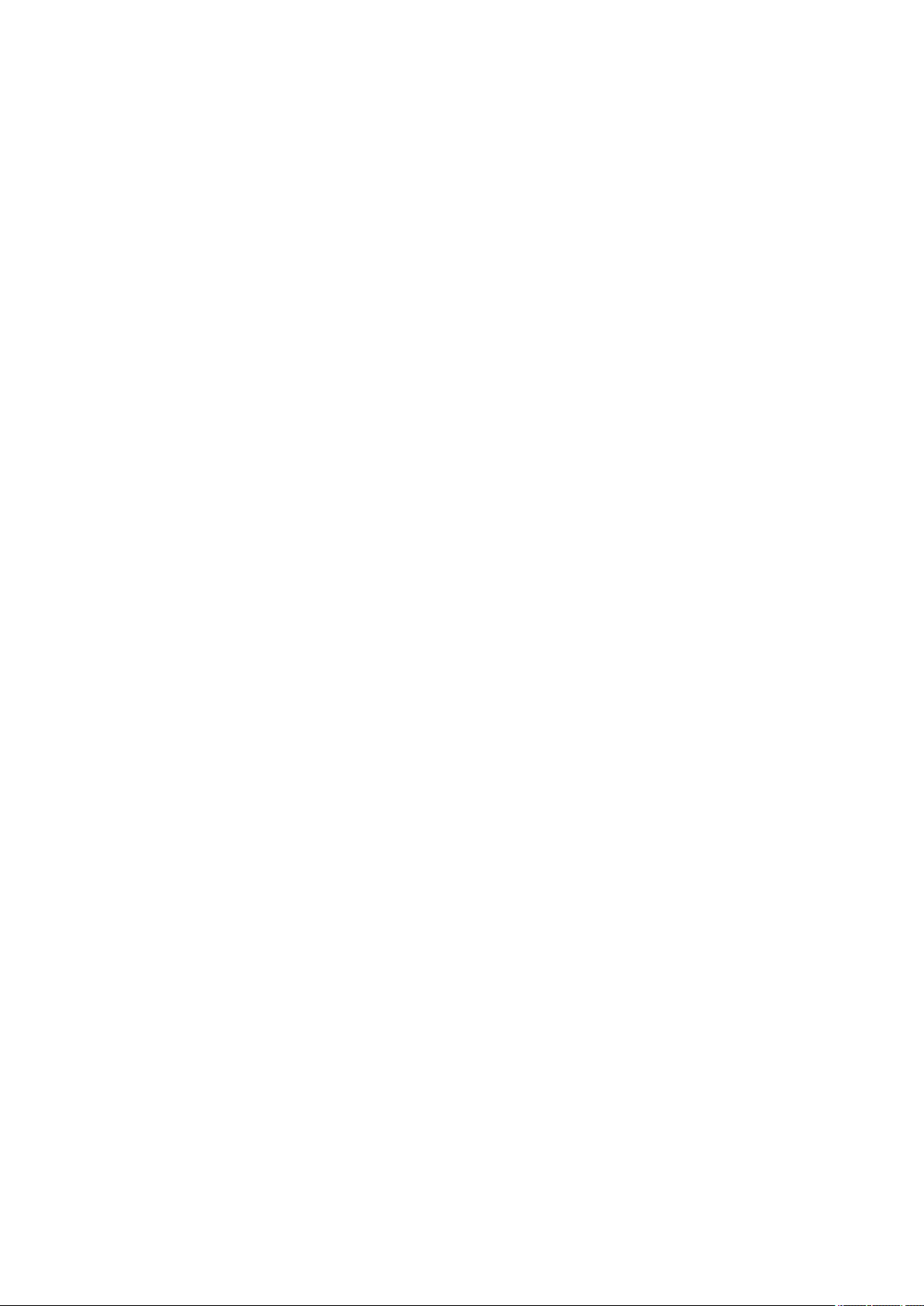
Conguring Printing Protocols and WSD Functions ............................................................................................... 184
Conguring Printer Ports ................................................................................................................................... 187
Setting Up Print Server ...................................................................................................................................... 192
Conguring the Machine for Your Network Environment ....................................................................................... 195
Conguring Ethernet Settings ............................................................................................................................ 196
Changing the Maximum Transmission Unit .......................................................................................................... 198
Setting a Wait Time for Connecting to a Network .................................................................................................. 199
Conguring DNS .............................................................................................................................................. 200
Conguring WINS ............................................................................................................................................. 205
Conguring SNTP ............................................................................................................................................. 207
Monitoring and Controlling the Machine with SNMP ............................................................................................. 210
Conguring Settings for Device Management Software ......................................................................................... 215
Security .............................................................................................................................................................. 221
Protecting the Machine from Unauthorized Access ................................................................................................ 222
Preventing Unauthorized Access ........................................................................................................................ 223
Setting Access Privileges .................................................................................................................................... 225
Setting the System Manager ID .................................................................................................................... 226
Setting the Department ID Management ....................................................................................................... 228
Setting a Remote UI PIN .............................................................................................................................. 235
Restricting Communication by Using Firewalls ..................................................................................................... 237
Specifying IP Addresses for Firewall Rules ...................................................................................................... 238
Specifying MAC Addresses for Firewall Rules .................................................................................................. 242
Changing Port Numbers .................................................................................................................................... 245
Setting a Proxy ................................................................................................................................................. 247
Restricting the Machine's Functions ...................................................................................................................... 249
Restricting USB Functions .................................................................................................................................. 250
Disabling HTTP Communication ......................................................................................................................... 252
Disabling Remote UI ......................................................................................................................................... 253
Implementing Robust Security Features ................................................................................................................ 254
Enabling SSL Encrypted Communication for the Remote UI .................................................................................... 255
Conguring IPSec Settings ................................................................................................................................. 259
Conguring IEEE 802.1X Authentication ............................................................................................................... 268
Conguring Settings for Key Pairs and Digital Certicates ...................................................................................... 273
Generating Key Pairs ................................................................................................................................... 274
Using CA-issued Key Pairs and Digital Certicates ........................................................................................... 282
Verifying Key Pairs and Digital Certicates ..................................................................................................... 286
Using Remote UI ........................................................................................................................................ 289
Starting Remote UI ............................................................................................................................................... 290
Remote UI Screens ................................................................................................................................................ 292
Managing Documents and Checking the Machine Status ........................................................................................ 295
Setting Up Menu Options from Remote UI ............................................................................................................. 299
Saving/Loading Registered Data ............................................................................................................................ 301
Saving Registered Data ..................................................................................................................................... 302
III

Loading Registered Data ................................................................................................................................... 304
Setting Menu List ...................................................................................................................................... 307
Paper Settings ...................................................................................................................................................... 308
Network Settings .................................................................................................................................................. 309
Preferences .......................................................................................................................................................... 320
Timer Settings ...................................................................................................................................................... 325
Common Settings .................................................................................................................................................. 329
Memory Media Print Settings ................................................................................................................................ 331
Printer Settings .................................................................................................................................................... 335
Adjustment/Maintenance ..................................................................................................................................... 358
System Management Settings ............................................................................................................................... 363
Troubleshooting ......................................................................................................................................... 374
Clearing Jams ........................................................................................................................................................ 376
When an Error Message Appears ........................................................................................................................... 383
When an Error Code Appears ................................................................................................................................. 392
Common Problems ................................................................................................................................................ 395
Installation/Settings Problems ........................................................................................................................... 396
Printing Problems ............................................................................................................................................. 400
When You Cannot Print Properly ............................................................................................................................ 403
Printing Results Are Not Satisfactory ................................................................................................................... 405
Paper Creases or Curls ...................................................................................................................................... 412
Paper Is Fed Incorrectly ..................................................................................................................................... 414
When a Problem Cannot Be Solved ......................................................................................................................... 415
Maintenance ................................................................................................................................................. 417
Cleaning the Machine ........................................................................................................................................... 419
Exterior ........................................................................................................................................................... 420
Fixing Unit ....................................................................................................................................................... 421
Replacing Toner Cartridges ................................................................................................................................... 423
Using Up Toner ................................................................................................................................................ 426
How to Replace Toner Cartridges ........................................................................................................................ 428
Relocating the Machine ......................................................................................................................................... 430
Maintaining and Improving Print Quality ............................................................................................................... 432
Adjusting Print Density ...................................................................................................................................... 433
Adjusting Print Position ..................................................................................................................................... 435
Printing Reports and Lists ..................................................................................................................................... 437
Consumables Status Report ............................................................................................................................... 438
User Data List/System Manager Data List ............................................................................................................ 439
Department ID Management Report ................................................................................................................... 440
IPSec Policy List ................................................................................................................................................ 441
PCL Font List .................................................................................................................................................... 442
PS Font List ..................................................................................................................................................... 443
IV
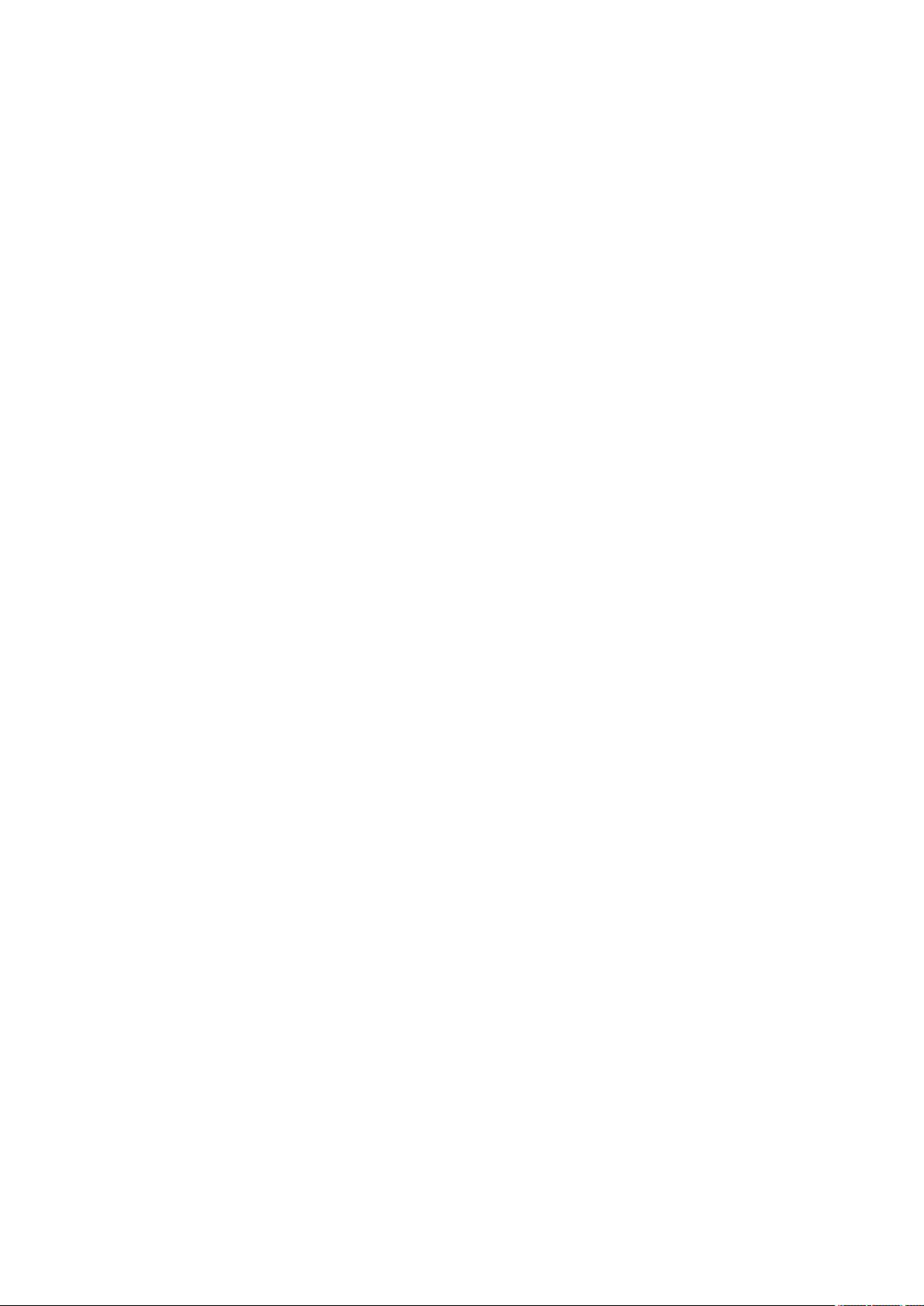
Viewing the Counter Value .................................................................................................................................... 444
Using a USB Memory Device to Save/Load Registered Data ..................................................................................... 445
Saving Registered Data to a USB Memory Device .................................................................................................. 446
Loading Registered Data from a USB Memory Device ............................................................................................ 448
Initializing Settings ............................................................................................................................................... 450
Initializing Menu ............................................................................................................................................... 451
Initializing Key and Certicate ............................................................................................................................ 453
Appendix ........................................................................................................................................................... 455
Feature Highlights ................................................................................................................................................ 456
Going Green and Saving Money ......................................................................................................................... 457
Improving Eciency ......................................................................................................................................... 459
So Much More .................................................................................................................................................. 462
Specications ....................................................................................................................................................... 465
Machine Specications ...................................................................................................................................... 466
Wireless LAN Specications ................................................................................................................................ 468
Paper .............................................................................................................................................................. 469
Consumables ........................................................................................................................................................ 472
Optional Items ...................................................................................................................................................... 473
Using AirPrint ....................................................................................................................................................... 474
Printing with AirPrint ........................................................................................................................................ 478
If AirPrint Cannot Be Used ................................................................................................................................. 480
Using Google Cloud Print ....................................................................................................................................... 481
Manuals Included with the Machine ...................................................................................................................... 485
Using e-Manual ..................................................................................................................................................... 486
Installing e-Manual ........................................................................................................................................... 487
Uninstalling e-Manual ....................................................................................................................................... 491
Screen Layout of e-Manual ................................................................................................................................ 494
Viewing e-Manual ............................................................................................................................................. 499
Manual Display Settings .................................................................................................................................... 500
Others .................................................................................................................................................................. 501
Basic Windows Operations ................................................................................................................................. 502
For Mac OS Users ............................................................................................................................................. 509
Notice ............................................................................................................................................................. 510
Oce Locations .................................................................................................................................................... 515
V
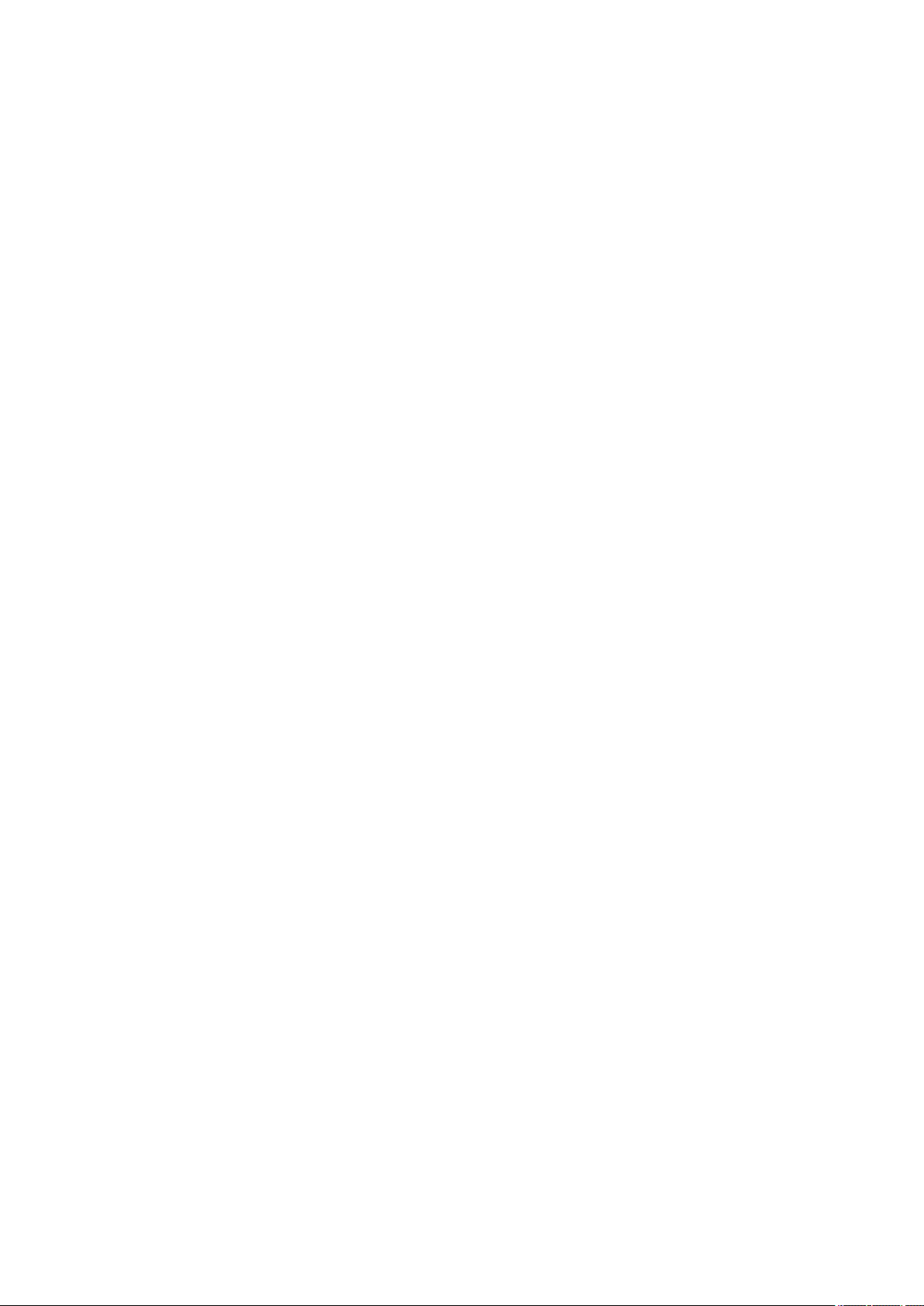
Important Safety Instructions
Important Safety Instructions
Important Safety Instructions ................................................................................................................... 2
Installation ............................................................................................................................................................ 3
Power Supply ......................................................................................................................................................... 5
Handling ................................................................................................................................................................. 6
Maintenance and Inspections .............................................................................................................................. 9
Consumables ....................................................................................................................................................... 10
1
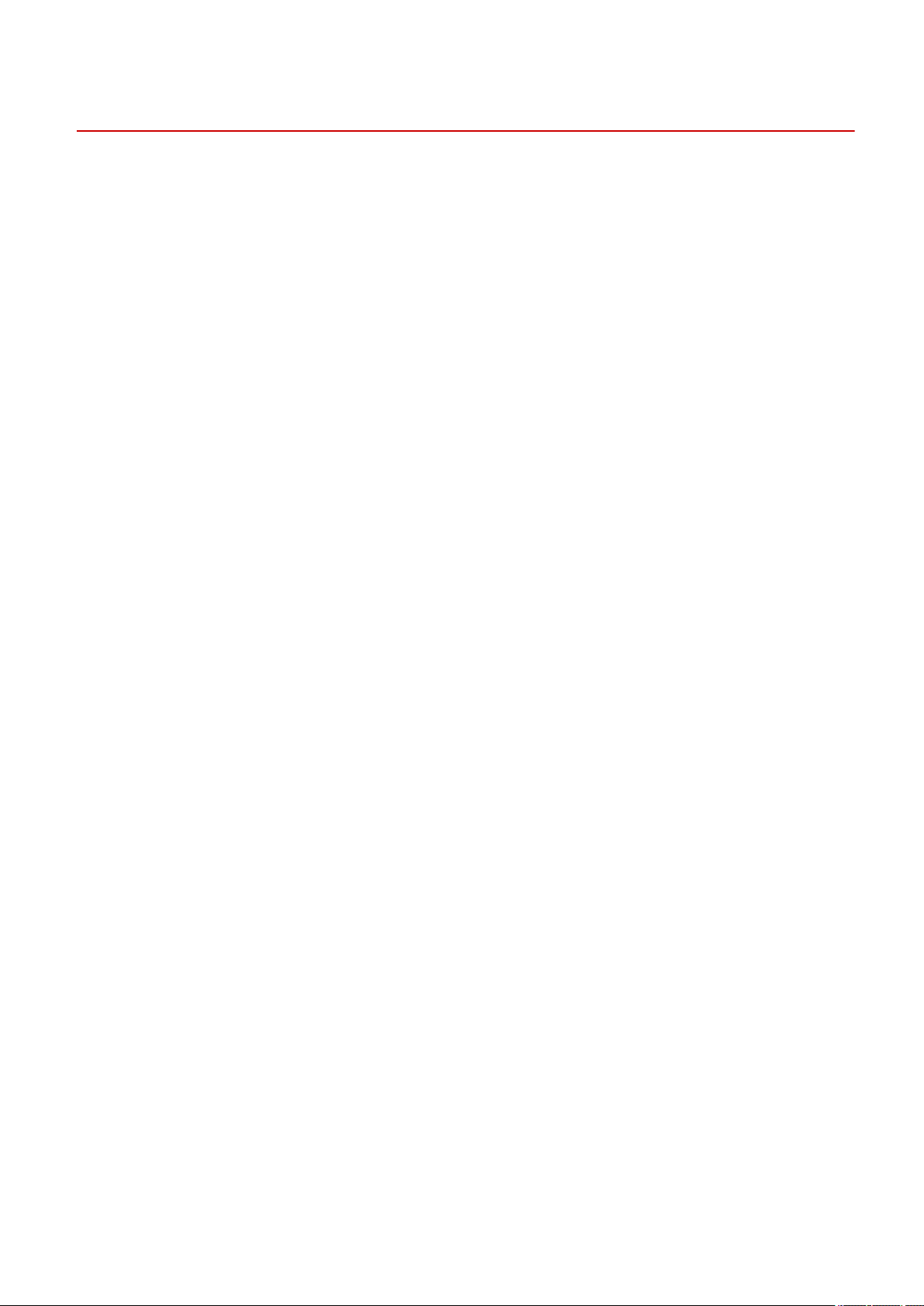
Important Safety Instructions
Important Safety Instructions
0U6X-000
The content described in this chapter is for the prevention of damage to property and injury to users of the machine
and others. Before using this machine, read this chapter and follow the instructions to properly use this machine. Do
not perform any operations not described in this manual. Canon will not be responsible for any damages resulting
from use not described in this manual, improper use, or repair/changes not performed by Canon or a third party
authorized by Canon.
2
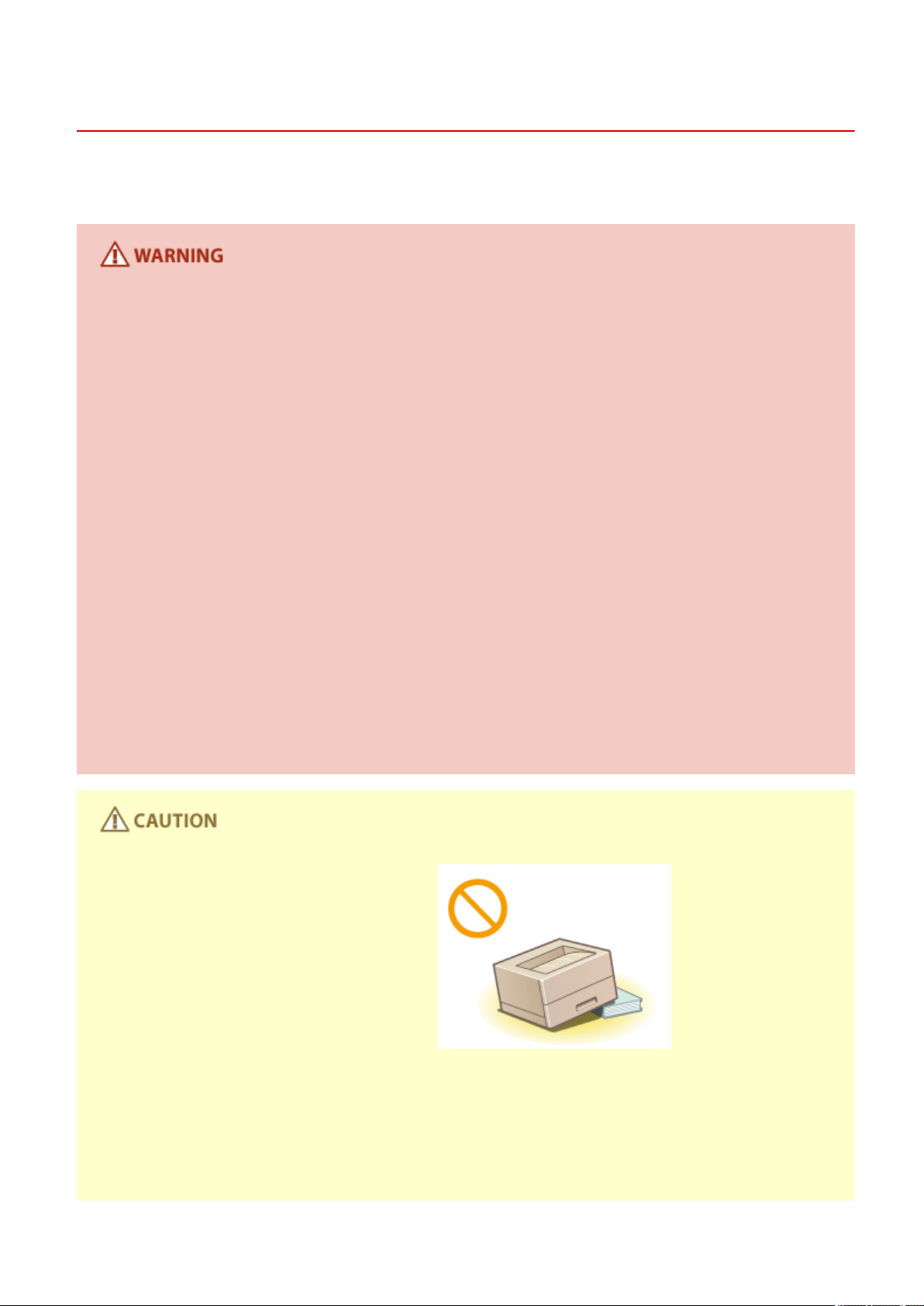
Important Safety Instructions
Installation
0U6X-001
To use this machine safely and comfortably, carefully read the following precautions and install the machine in an
appropriate location.
Do not install in a location that may result in a re or electrical shock
● A location where the ventilation slots are blocked
(too close to walls, beds, rugs, or similar objects)
● A damp or dusty location
● A location exposed to direct sunlight or outdoors
● A location subject to high temperatures
● A location exposed to open ames
● Near alcohol, paint thinners or other ammable substances
Other warnings
● Do not connect unapproved cables to this machine. Doing so may result in a re or electrical shock.
● Do not place necklaces and other metal objects or containers lled with liquid on the machine. If foreign
substances come in contact with electrical parts inside the machine, it may result in a re or electrical shock.
● When installing and removing the optional accessories, be sure to turn OFF the power, unplug the power
plug, and then disconnect all the interface cables and power cord from the machine. Otherwise, the power
cord or interface cables may be damaged, resulting in a re or electrical shock.
● Do not use near any medical equipment. Radiowaves emitted from this machine may interfere with medical
equipment, which may cause a malfunction and result in serious accidents.
● If any foreign substance falls into this machine, unplug the power plug from the AC power outlet and
contact your local authorized Canon dealer.
Do not install in the following locations
The machine may drop or fall, resulting in injury.
● Unstable location
● Location exposed to vibrations
Other cautions
● When carrying this machine, follow the instructions in this manual. If carried improperly, it may fall, resulting
in injury.
● When installing this machine, be careful not to get your hands caught between the machine and the oor or
walls, or between the paper drawers. Doing so may result in injury.
3
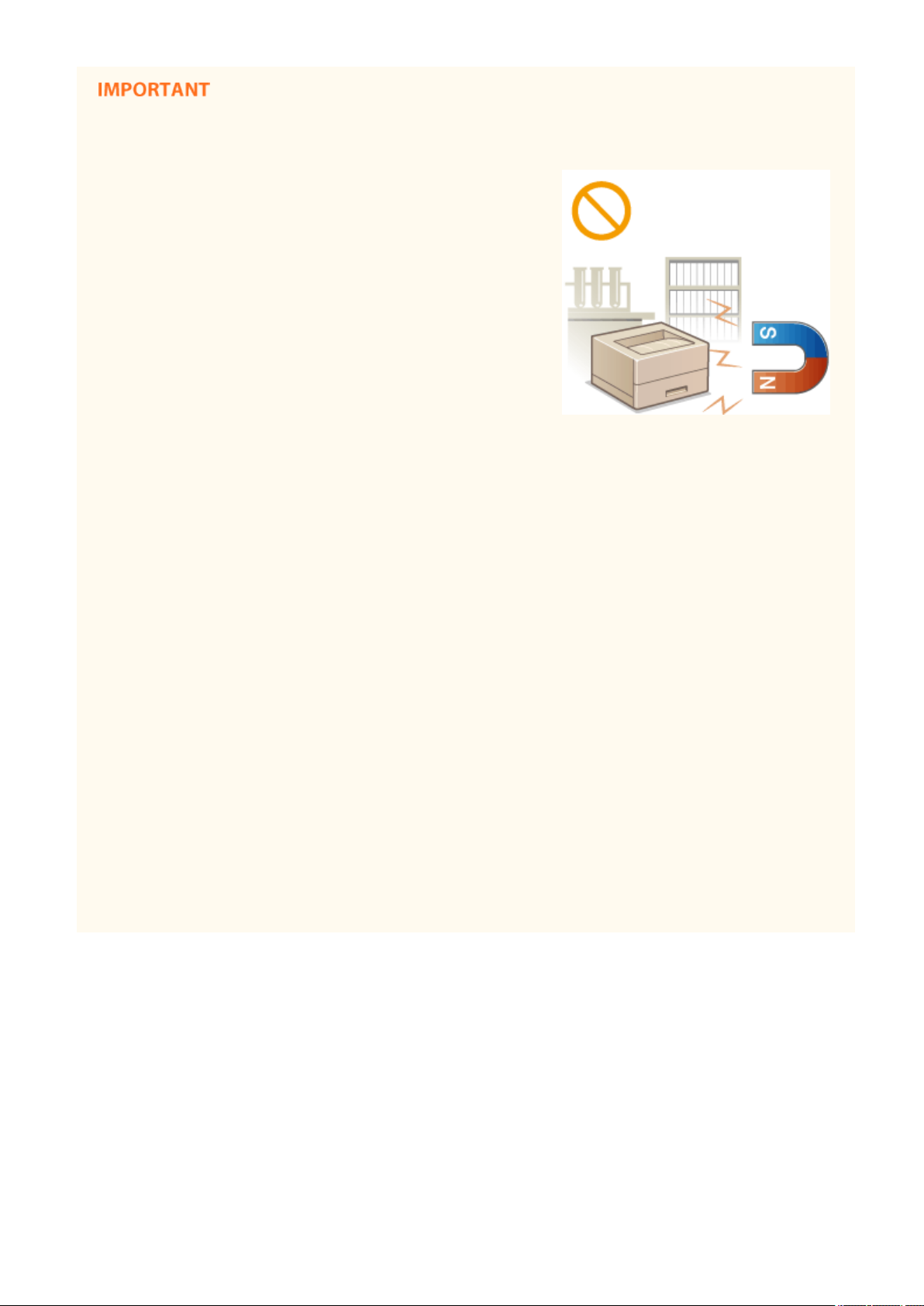
Important Safety Instructions
Do not install in the following locations that may result in damage
● A location subject to dramatic changes in temperature or
humidity
● A location near equipment that generates magnetic or
electromagnetic waves
● A laboratory or location where chemical reactions occur
● A location exposed to corrosive or toxic gases
● A location that may warp from the weight of the machine or
where the machine is liable to sink (a carpet, etc.)
Avoid poorly ventilated locations
● This machine generates a slight amount of ozone, etc. during normal use. Although sensitivity to ozone, etc.
may vary, this amount is not harmful. Ozone, etc. may be more noticeable during extended use or long
production runs, especially in poorly ventilated rooms. It is recommended that the room where the machine
operates be appropriately ventilated to maintain a comfortable working environment. Also avoid locations
where people would be exposed to emissions from the machine.
Do not install in a location where condensation occurs
● Water droplets (condensation) may form inside the machine when the room where the machine is installed
is heated rapidly, and when the machine is moved from a cool or dry location to a hot or humid location.
Using the machine under these conditions may result in paper jams, poor print quality, or damage to the
machine. Let the machine adjust to the ambient temperature and humidity for at least 2 hours before use.
When using wireless LAN
● Set the machine at a distance of 50 m or less from the wireless LAN router.
● Do not set machine in a location where any object blocks communication. The signal may be degraded when
passing through walls or oors.
● Keep the machine as far as possible from digital cordless phones, microwave ovens, or other equipment that
emit radio waves.
In altitudes of 3,000 m or above sea level
● Machines with a hard disk may not operate properly when used at high altitudes of about 3,000 meters
above sea level, or higher.
4
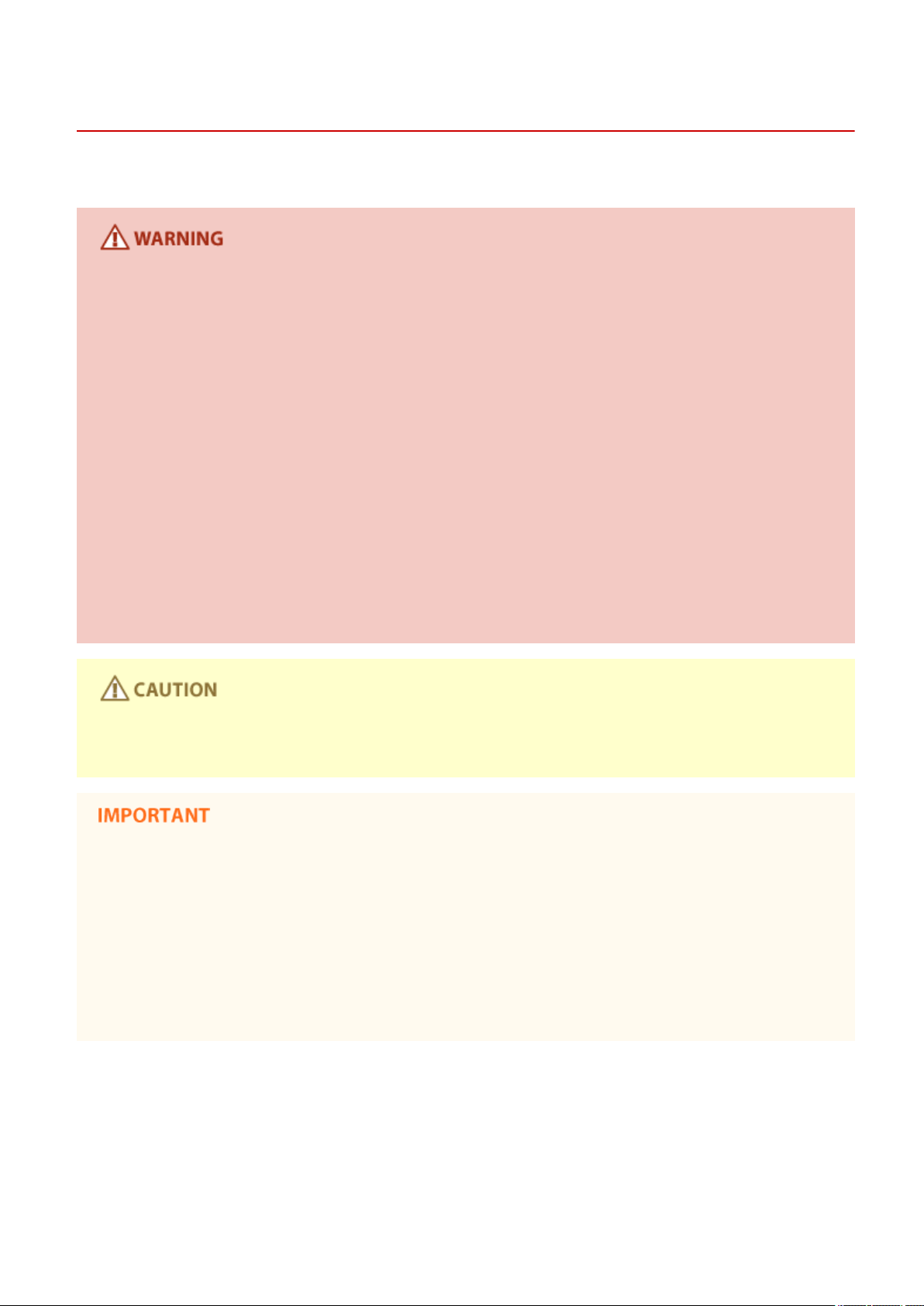
Important Safety Instructions
Power Supply
This machine is compatible with voltages of 220 to 240 V, and electrical frequency of 50/60 Hz.
● Use only a power supply that meets the specied voltage requirements. Failure to do so may result in a re
or electrical shock.
● Do not use power cords other than the one provided, as this may result in a re or electrical shock.
● The provided power cord is intended for use with this machine. Do not connect the power cord to other
devices.
● Do not modify, pull, forcibly bend, or perform any other act that may damage the power cord. Do not place
heavy objects on the power cord. Damaging the power cord may result in a re or electrical shock.
● Do not plug in or unplug the power plug with wet hands, as this may result in an electrical shock.
● Do not use extension cords or multi-plug power strips with the machine. Doing so may result in a re or
electrical shock.
0U6X-002
● Do not wrap the power cord or tie it in a knot, as this may result in a re or electrical shock.
● Insert the power plug completely into the AC power outlet. Failure to do so may result in a re or electrical
shock.
● Remove the power plug completely from the AC power outlet during a thunder storm. Failure to do so may
result in a re, electrical shock, or damage to the machine.
● Install this machine near the power outlet and leave sucient space around the power plug so that it can be
unplugged easily in an emergency.
When connecting power
● Do not connect the machine to an uninterruptible power source.
● If plugging this machine into an AC power outlet with multiple sockets, do not use the remaining sockets to
connect other devices.
● Do not connect the power cord into the auxiliary outlet on a computer.
Other precautions
● Electrical noise may cause this machine to malfunction or lose data.
5

Handling
Important Safety Instructions
0U6X-003
● Immediately unplug the power plug from the AC power outlet
and contact an authorized Canon dealer if the machine makes
an unusual noise, emits an unusual smell, or emits smoke or
excessive heat. Continued use may result in a re or electrical
shock.
● Do not disassemble or modify this machine. There are high-
voltage and high-temperature components inside the machine
which may result in a re or electrical shock.
● Place the machine where children will not come in contact with the power cord and other cables or internal
and electrical parts. Failure to do so may result in unexpected accidents.
● Do not use ammable sprays near this machine. If ammable substances come into contact with electrical
parts inside this machine, it may result in a re or electrical shock.
● When moving this machine, be sure to turn OFF the power of this machine and your computer, and then
unplug the power plug and interface cables. Failure to do so may damage the power cord or interface
cables, resulting in a re or electrical shock.
● When plugging or unplugging a USB cable when the power plug is plugged into an AC power outlet, do not
touch the metal part of the connector, as this may result in an electrical shock.
If you are using a cardiac pacemaker
● This machine generates a low level magnetic ux. If you use a cardiac pacemaker and feel abnormalities,
please move away from this machine and consult your physician immediately.
● Do not place heavy objects on this machine as they may fall, resulting in injury.
● For your safety, please unplug the power cord if the machine will not be used for a long period of time.
● Use caution when opening and closing covers to avoid injury to your hands.
● Keep hands and clothing away from the rollers in the output area. If the rollers catch your hands or clothing,
this may result in personal injury.
● The inside of the machine and the output slot are very hot during
and immediately after use. Avoid contact with these areas to
prevent burns. Also, printed paper may be hot immediately after
being output, so use caution when handling it. Failure to do so may
result in burns.
6
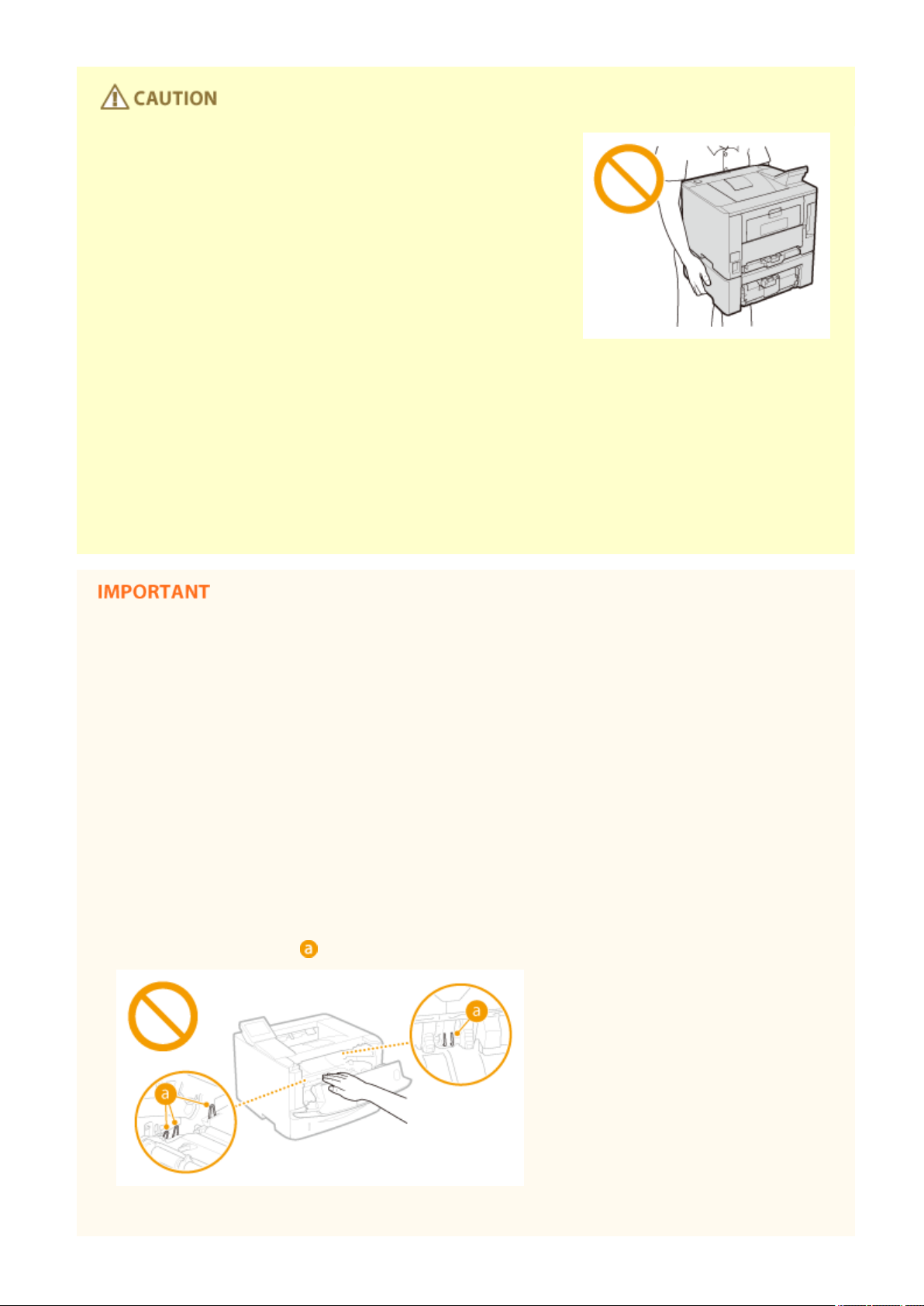
Important Safety Instructions
● Do not carry the machine with the paper drawers or the optional
paper feeder installed. Otherwise, the paper drawer may fall and
result in injury.
Laser beam
● This machine is classied as a Class 1 Laser Product under IEC60825-1:2007 and EN60825-1:2007. The laser
beam can be harmful to the human body. The laser beam is conned within protective housings and
external covers, so there is no danger of the laser beam escaping during normal machine operation. For
safety, never open covers other than those indicated in this manual.
● If you operate the machine in manners other than the control, adjustment, and operating procedures
prescribed in this manual, this may result in hazardous radiation exposure. If the laser beam should escape
and enter your eyes, exposure may cause damage to your eyes.
When transporting the machine
To prevent damage to the machine during transport, perform the following.
● Remove the toner cartridges.
● Securely pack the machine in the original box with packing materials.
If the operating noise concerns you
● Depending on the use environment and operating mode, if the operating noise is of concern, it is
recommended that the machine be installed in a place other than the oce.
Other precautions
● Follow the instructions in the caution label attached to this machine.
● Avoid shaking or applying shock to this machine.
● Do not forcibly open and close doors, covers, and other parts. Doing so may result in damage to the
machine.
● Do not touch the contacts (
) inside the machine. Doing so may result in damage to the machine.
● To prevent a paper jam, do not turn OFF the power, open/close the covers, and load/unload the paper when
printing.
7
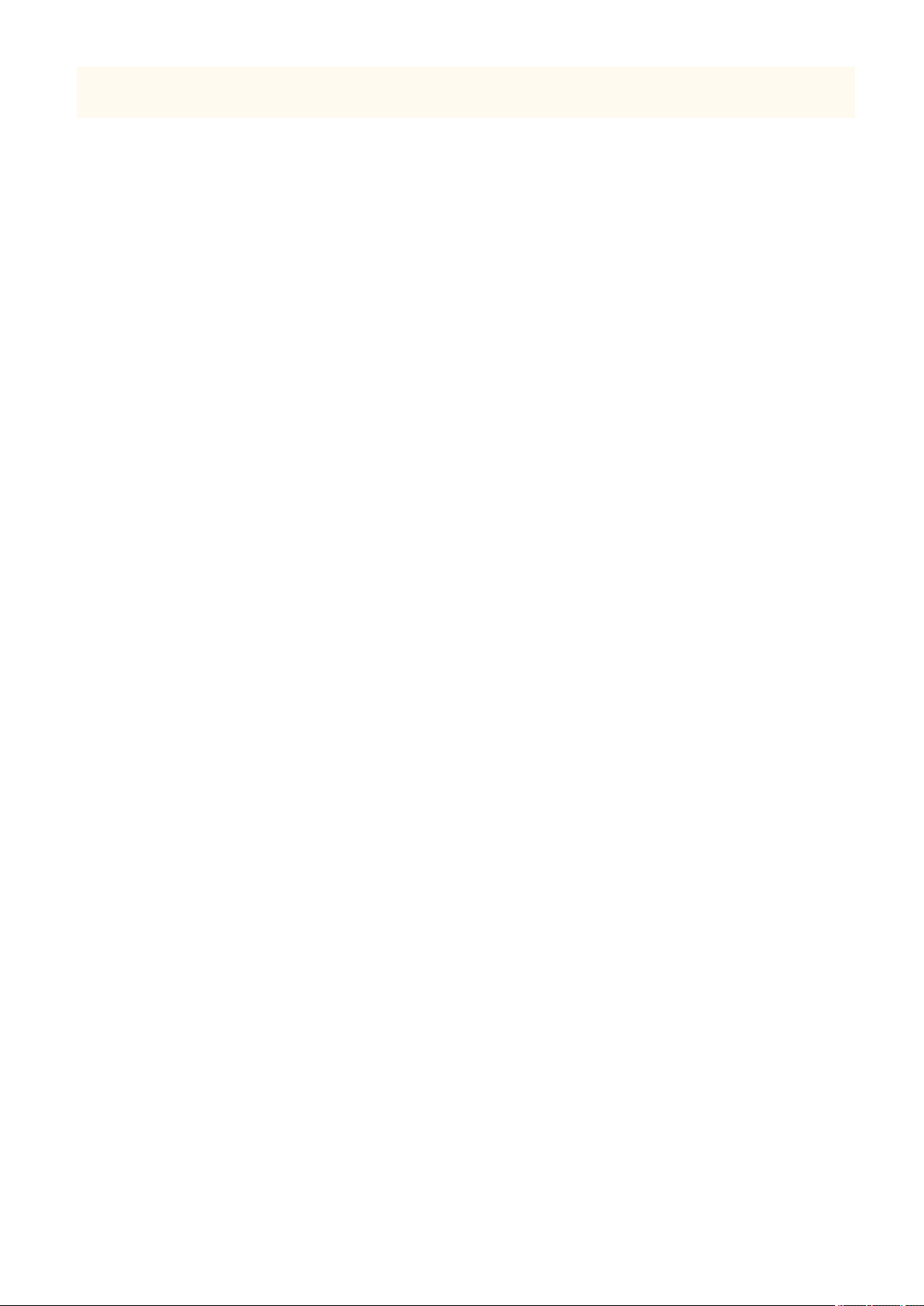
Important Safety Instructions
● The display is a touch panel. Press gently to operate. Avoid pressing with a mechanical pencil, ballpoint pen,
or other pointed object. Doing so may scratch or damage the touch panel's surface.
8
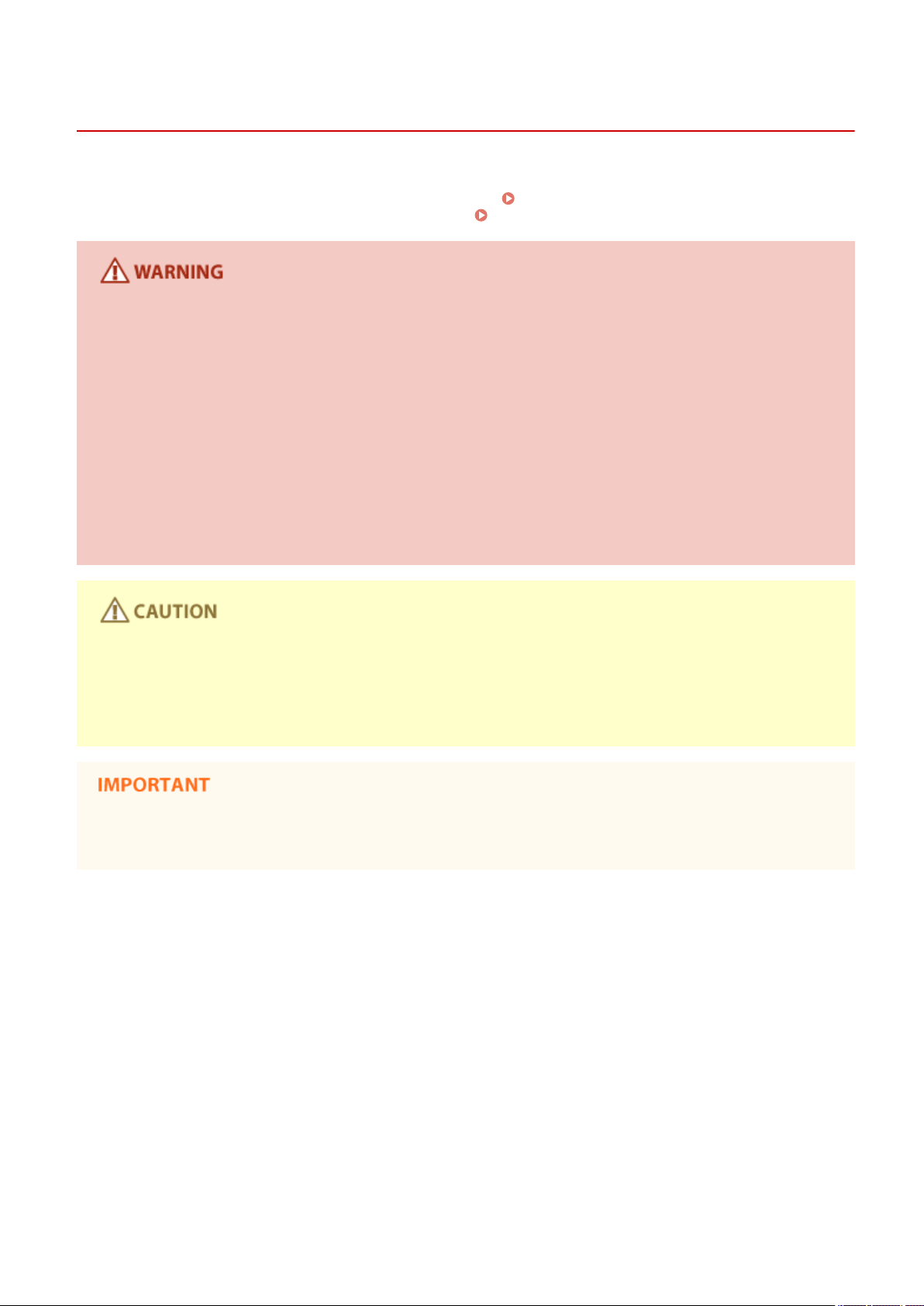
Important Safety Instructions
Maintenance and Inspections
0U6X-004
Clean this machine periodically. If dust accumulates, the machine may not operate properly. When cleaning, be sure to
observe the following. If a problem occurs during operation, see Troubleshooting(P. 374) . If the problem cannot be
resolved or you feel the machine requires an inspection, see When a Problem Cannot Be Solved(P. 415) .
● Before cleaning, turn OFF the power and unplug the power plug from the AC power outlet. Failure to do so
may result in a re or electrical shock.
● Unplug the power plug periodically and clean with a dry cloth to remove dust and grime. Accumulated dust
may absorb humidity in the air and may result in a re if it comes into contact with electricity.
● Use a damp, well wrung-out cloth to clean the machine. Dampen cleaning cloths with water only. Do not use
alcohol, benzenes, paint thinners, or other ammable substances. Do not use tissue paper or paper towels.
If these substances come into contact with electrical parts inside the machine, they may generate static
electricity or result in a re or electrical shock.
● Check the power cord and plug periodically for damage. Check the machine for rust, dents, scratches,
cracks, or excessive heat generation. Use of poorly-maintained equipment may result in a re or electrical
shock.
● The inside of the machine has high-temperature and high-voltage components. Touching these components
may result in burns. Do not touch any part of the machine that is not indicated in the manual.
● When loading paper or removing jammed paper, be careful not to cut your hands with the edges of the
paper.
● When removing jammed paper or replacing toner cartridges, be careful not to get any toner on your hands
or clothing. If toner gets on your hands or clothing, wash them immediately with cold water.
9
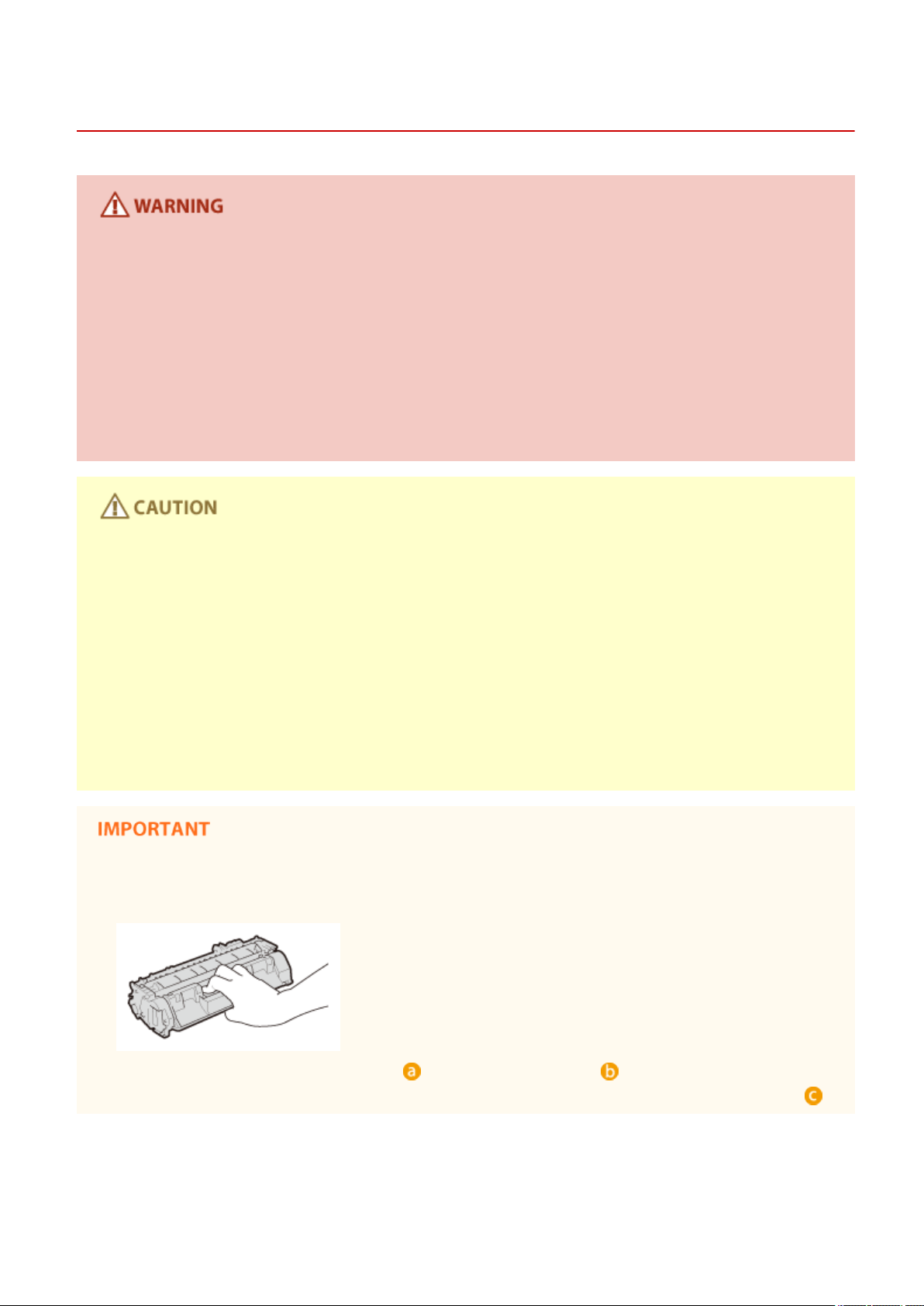
Important Safety Instructions
Consumables
● Do not dispose of used toner cartridges in open ames. Also, do not store toner cartridges or paper in a
location exposed to open ames. This may cause the toner to ignite, and result in burns or re.
● If you accidentally spill or scatter toner, carefully wipe up the loose toner with a damp, soft cloth and avoid
inhaling any toner dust. Do not use a vacuum cleaner that is not equipped with safety measures to prevent
dust explosions to clean up loose toner. Doing so may cause damage to the vacuum cleaner or result in a
dust explosion due to static discharge.
If you are using a cardiac pacemaker
● The toner cartridge generates a low level magnetic ux. If you are using a cardiac pacemaker and feel
abnormalities, please move away from the toner cartridge and consult your physician immediately.
0U6X-005
● Use caution not to inhale any toner. If you should inhale toner, consult a physician immediately.
● Use caution so that toner does not get into your eyes or mouth. If toner should get into your eyes or mouth,
immediately wash with cold water and consult a physician.
● Use caution so that toner does not come into contact with your skin. If it should, wash with soap and cold
water. If there is any irritation on your skin, consult a physician immediately.
● Keep the toner cartridges and other consumables out of the reach of small children. If toner is ingested,
consult a physician or poison control center immediately.
● Do not disassemble or modify the toner cartridge. Doing so may cause the toner to scatter.
● Remove the sealing tape of the toner cartridge completely without using excessive force. Doing otherwise
may cause the toner to scatter.
Handling the toner cartridge
● Be sure to hold the toner cartridge using the handle.
● Do not touch the toner cartridge memory ( ) or the electrical contacts ( ). To avoid scratching the
surface of the drum inside the machine or exposing it to light, do not open the drum protective shutter ( ).
10
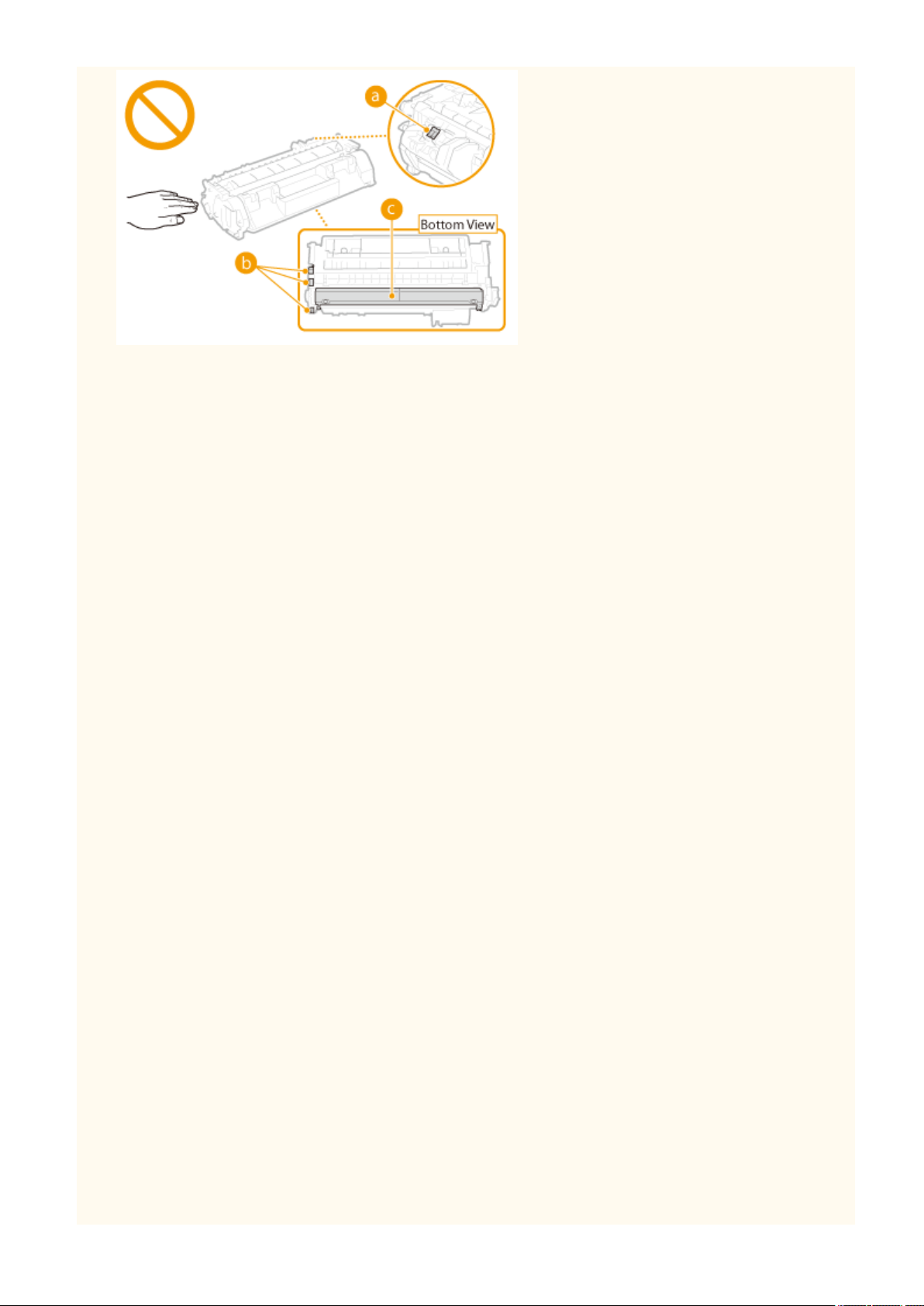
Important Safety Instructions
● Do not remove the toner cartridge from this machine or from the protective bag unnecessarily.
● The toner cartridge is a magnetic product. Do not move it close to products susceptible to magnetism
including oppy disks and disk drives. Doing so may result in data corruption.
Storing the toner cartridge
● Store in the following environment to ensure safe and satisfactory use.
Storage temperature range: 0 to 35 °C
Storage humidity range: 35 to 85% RH (relative humidity/no condensation)
*
● Store without opening until the toner cartridge is to be used.
● When removing the toner cartridge from this machine for storage, place the removed toner cartridge into
the original protective bag or wrap it with a thick cloth.
● When storing the toner cartridge, do not store it upright or upside down. The toner will solidify and may not
return to its original condition even if it is shaken.
*
Even within the storable humidity range, water droplets (condensation) may develop inside the toner cartridge if there is a
difference of temperature inside and outside the toner cartridge. Condensation will adversely affect the print quality of
toner cartridges.
Do not store the toner cartridge in the following locations
● Locations exposed to open ames
● Locations exposed to direct sunlight or bright light for ve minutes or more
● Locations exposed to excessive salty air
● Locations where there are corrosive gases (i.e. aerosol sprays and ammonia)
● Locations subject to high temperature and high humidity
● Locations subject to dramatic changes in temperature and humidity where condensation may easily occur
● Locations with a large amount of dust
● Locations within the reach of children
Be careful of counterfeit toner cartridges
● Please be aware that there are counterfeit Canon toner cartridges in the marketplace. Use of counterfeit
toner cartridge may result in poor print quality or machine performance. Canon is not responsible for any
malfunction, accident or damage caused by the use of counterfeit toner cartridge.
For more information, see canon.com/counterfeit .
Availability period of repairing parts and toner cartridges
● The repairing parts and toner cartridges for the machine will be available for at least seven (7) years after
production of this machine model has been discontinued.
Toner cartridge packing materials
● Save the protective bag for the toner cartridge. They are required when transporting this machine.
● The packing materials may be changed in form or placement, or may be added or removed without notice.
11
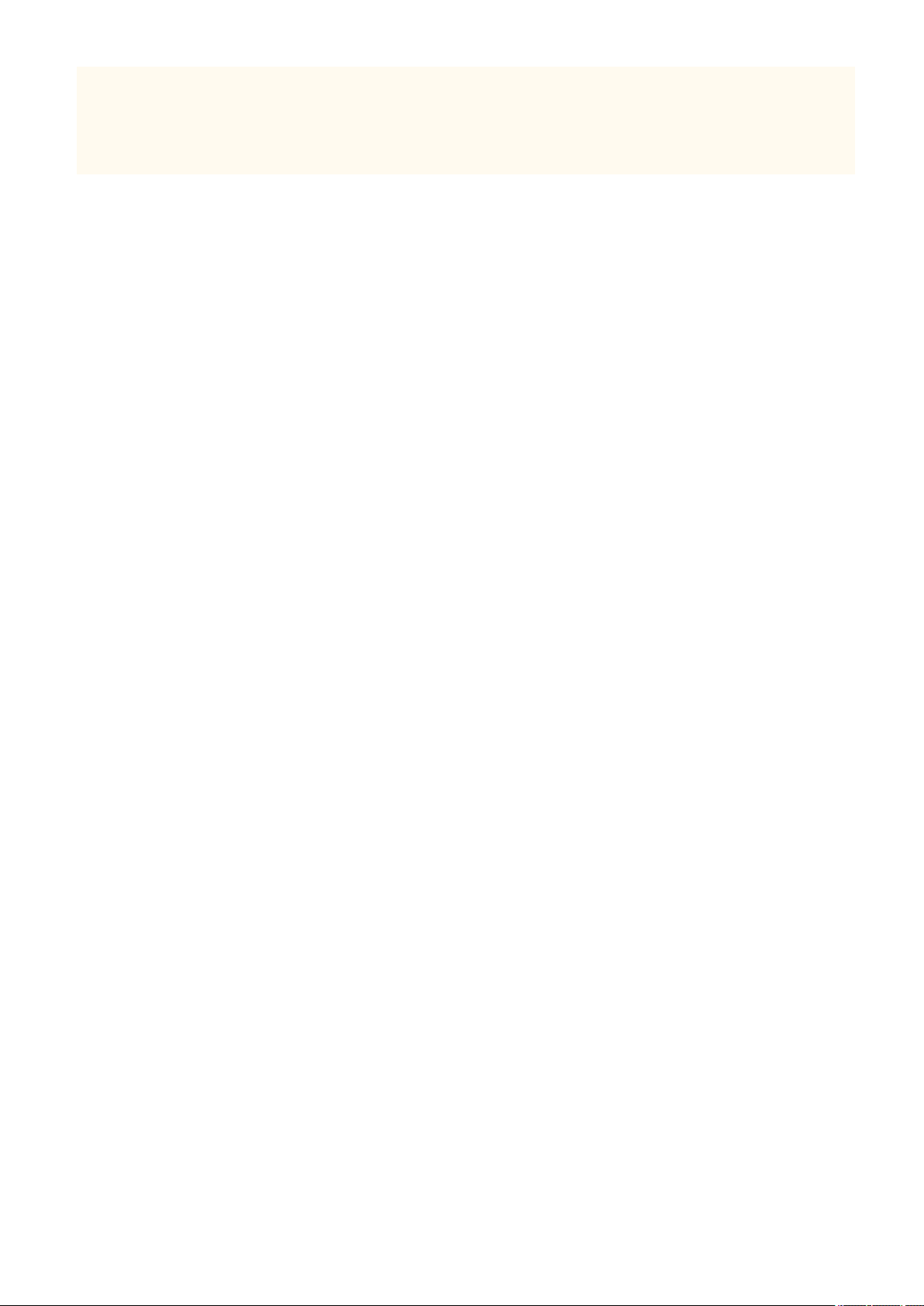
Important Safety Instructions
● Dispose of the removed sealing tape according to local regulations.
When disposing of a used toner cartridge
● Place the toner cartridge into its protective bag to prevent the toner from scattering, and then dispose of the
toner cartridge according to local regulations.
12
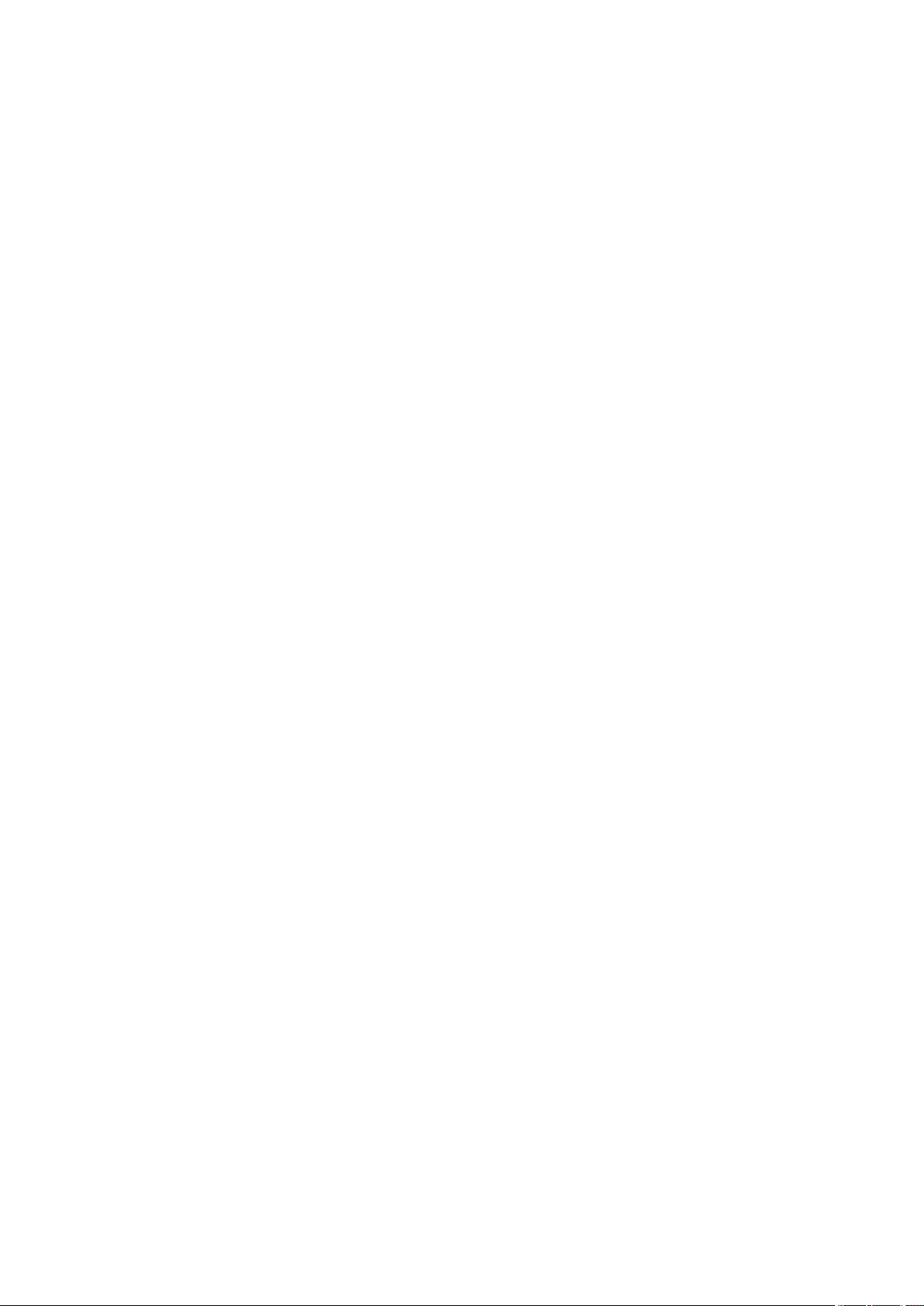
Basic Operations
Basic Operations
Basic Operations ............................................................................................................................................... 14
Parts and Their Functions ................................................................................................................................... 16
Front Side ....................................................................................................................................................... 17
Back Side ........................................................................................................................................................ 19
Interior ........................................................................................................................................................... 21
Multi-Purpose Tray ......................................................................................................................................... 22
Paper Drawer ................................................................................................................................................. 23
Operation Panel .............................................................................................................................................. 24
Display ..................................................................................................................................................... 27
Using the Display ................................................................................................................................................. 30
Entering Text ....................................................................................................................................................... 33
Logging on to the Machine ................................................................................................................................. 36
Loading Paper ...................................................................................................................................................... 37
Loading Paper in the Paper Drawer ................................................................................................................ 39
Loading Paper in the Multi-Purpose Tray ........................................................................................................ 43
Loading Envelopes .......................................................................................................................................... 46
Loading Preprinted Paper ............................................................................................................................... 48
Specifying Paper Size and Type ....................................................................................................................... 52
Specifying Paper Size and Type in the Paper Drawer ............................................................................... 53
Specifying Paper Size and Type in the Multi-Purpose Tray ....................................................................... 55
Registering Default Paper Settings for the Multi-Purpose Tray ................................................................ 57
Registering a Custom Paper Size ............................................................................................................. 60
Limiting the Paper Sizes Displayed .......................................................................................................... 63
Saving Energy ...................................................................................................................................................... 65
Entering Sleep Mode ...................................................................................................................................... 66
Powering OFF at a Fixed Time ......................................................................................................................... 68
Setting Auto Shutdown Time .......................................................................................................................... 70
13
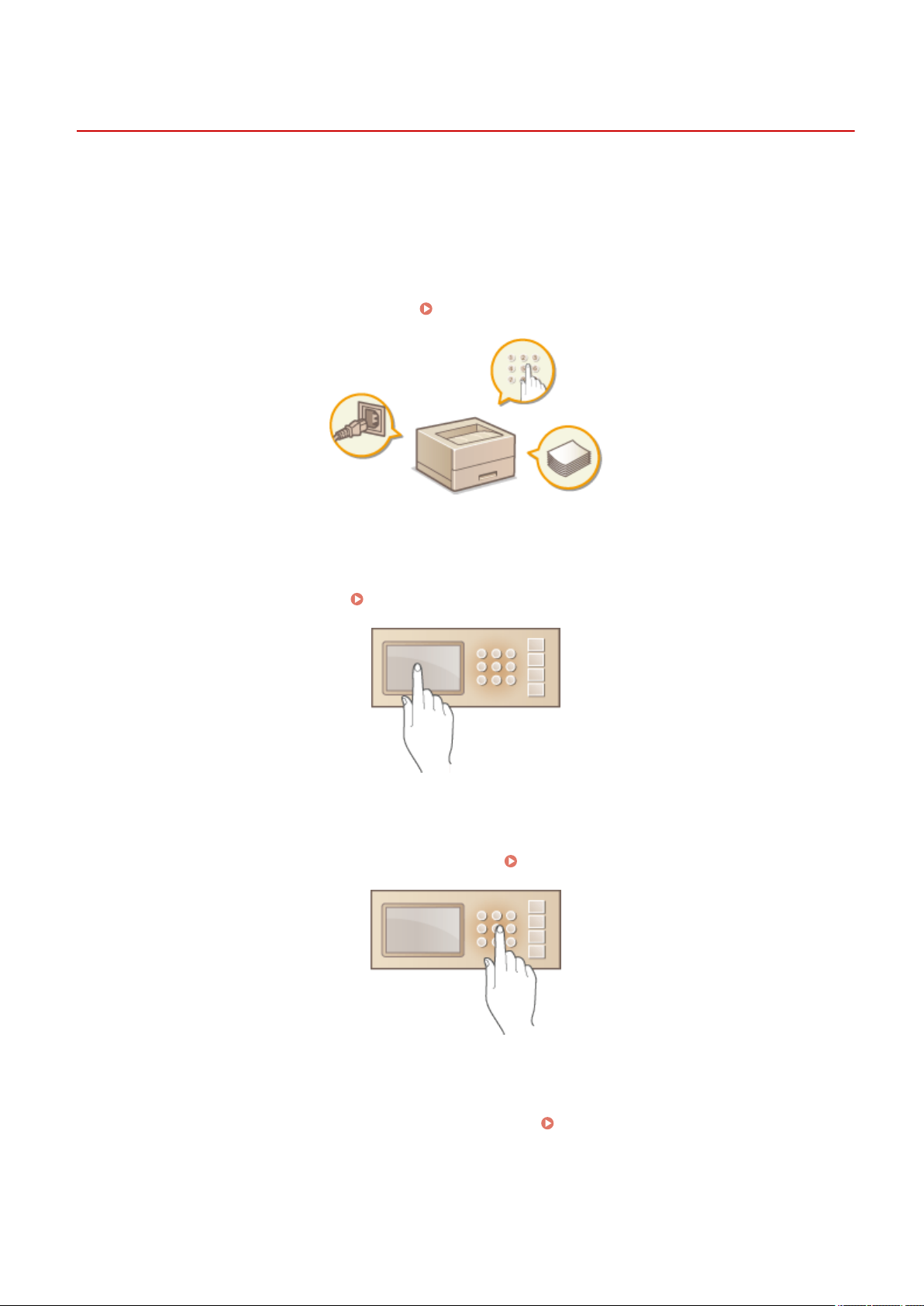
Basic Operations
Basic Operations
0U6X-006
This chapter describes basic operations, such as how to use the operation panel or how to load the paper, that are
frequently performed to use the functions of the machine.
◼ Parts and Their Functions
This section describes the exterior and interior parts of the machine and their functions, as well as how to use the keys
on the operation panel and how to view the display.
Parts and Their Functions(P. 16)
Using the Display
◼
The display used on this machine is a touch-panel display. This section describes how to use the display for tasks such
as selecting items and adjusting settings. Using the Display(P. 30)
Entering Text
◼
This section describes how to enter the characters and numbers. Entering Text(P. 33)
◼ Logging on to the Machine
This section describes how to log on when a logon screen is displayed. Logging on to the Machine(P. 36)
14
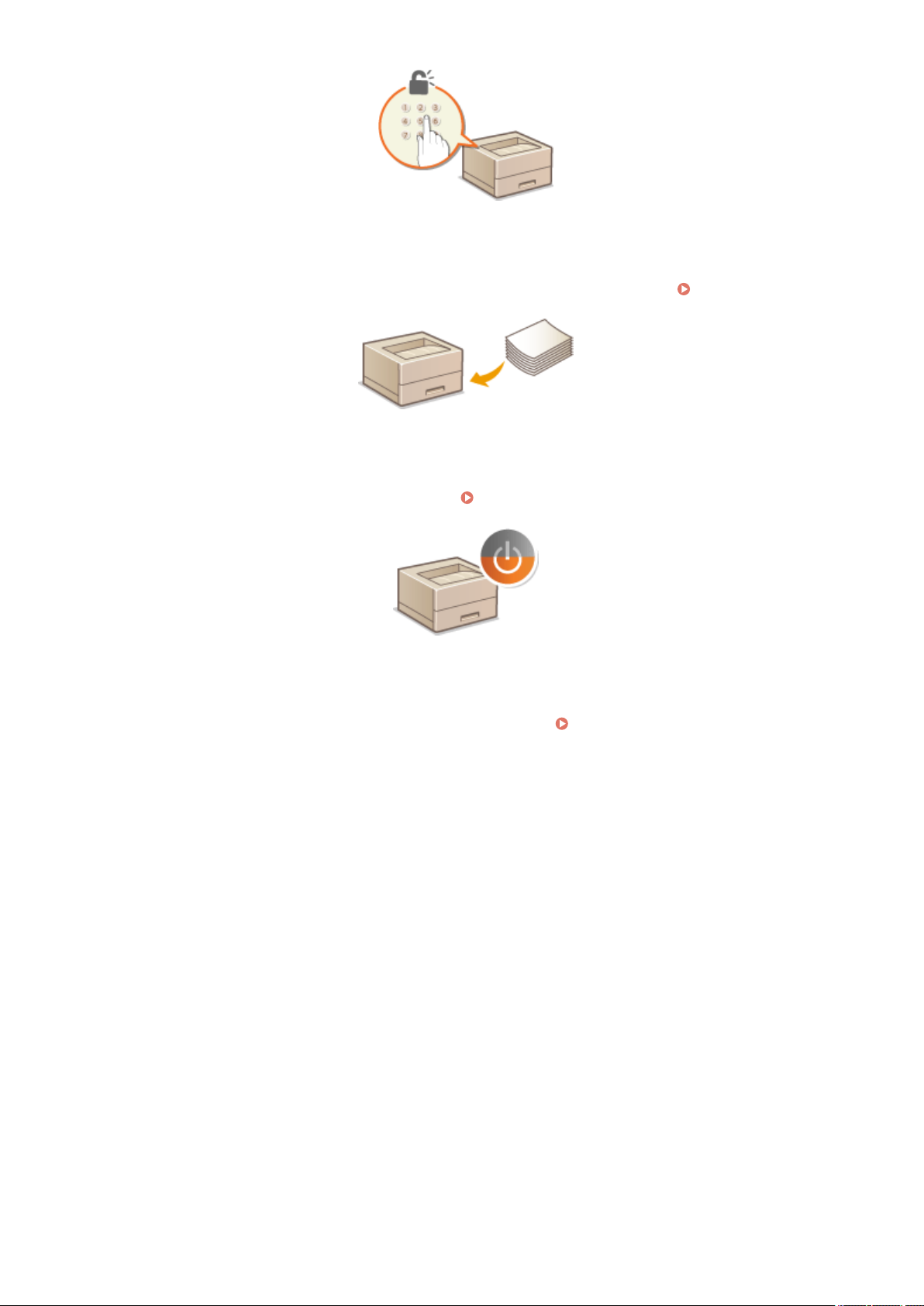
Basic Operations
◼ Loading Paper
This section describes how to load the paper into the paper drawer and multi-purpose tray. Loading Paper(P. 37)
◼
Saving Energy
This section describes how to reduce power consumption. Saving Energy(P. 65)
Setting Auto Shutdown Time
◼
This section describes how to enable the <Auto Shutdown Time> setting.
Setting Auto Shutdown Time(P. 70)
15
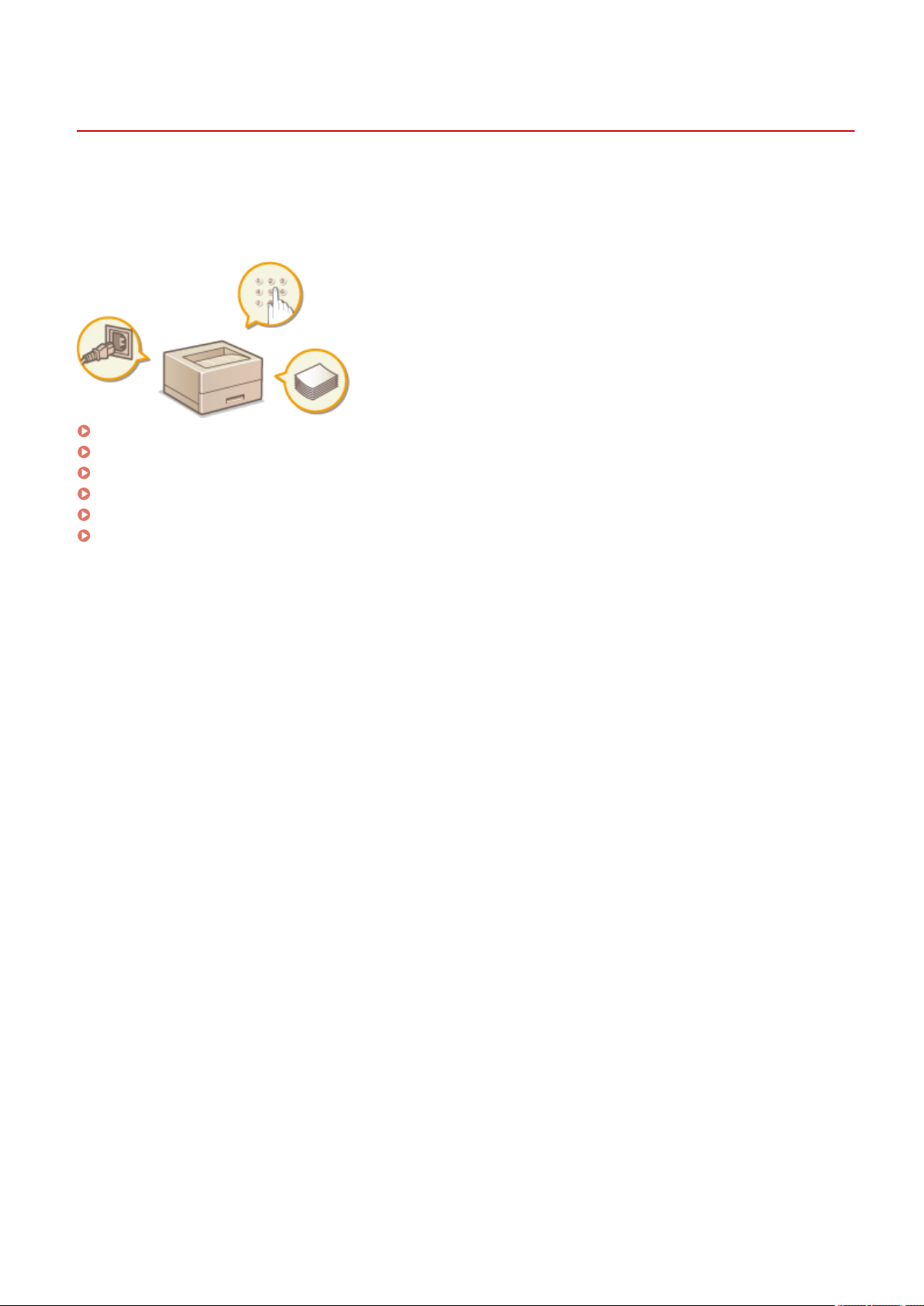
Basic Operations
Parts and Their Functions
0U6X-007
This section describes the parts of the machine (exterior, front and back side, and interior) and how they function. In
addition to describing the parts of the machine used for such basic operations as loading paper and replacing the
toner cartridges, this section also describes the keys on the operation panel and display. Read this section for tips on
how to use the machine properly.
Front Side(P. 17)
Back Side(P. 19)
Interior(P. 21)
Multi-Purpose Tray(P. 22)
Paper Drawer(P. 23)
Operation Panel(P. 24)
16
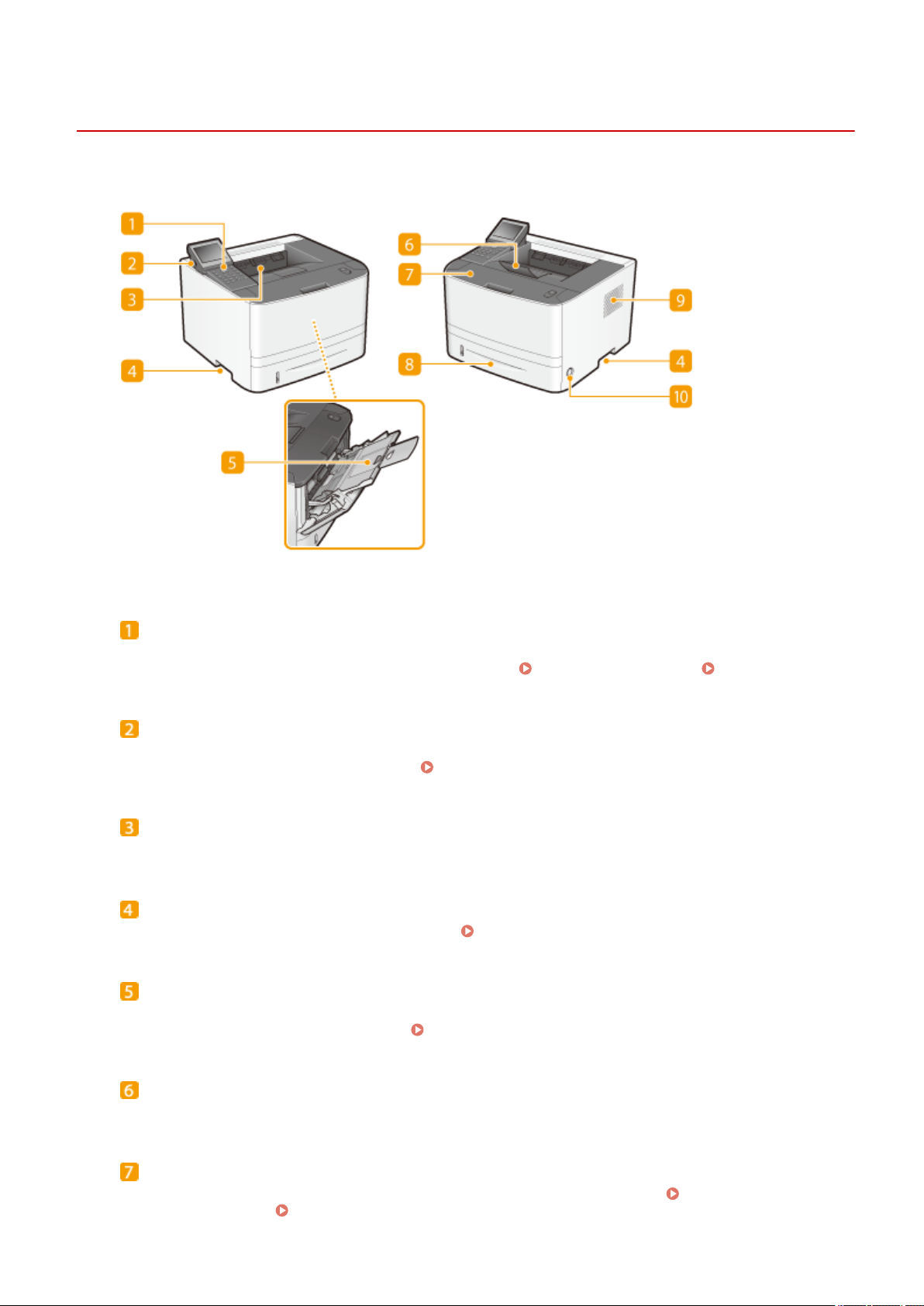
Front Side
Basic Operations
0U6X-008
Operation panel
The operation panel consists of numeric keys, a display, status indicators, etc. You can perform all the
operations and specify settings from the operation panel. Operation Panel(P. 24) Display(P. 27)
USB port (for USB device connection)
Use this port to connect a USB memory device or USB keyboard. Connecting a USB memory device allows
you to print data from the memory device. Printing from USB Memory (USB Print)(P. 126)
Output tray
Printed paper is output to the output tray.
Lift handles
Hold the lift handles when carrying the machine. Relocating the Machine(P. 430)
Multi-purpose tray
Load the paper into the multi-purpose tray when you want to temporarily use a type of paper different from
that which is loaded in the paper drawer. Loading Paper in the Multi-Purpose Tray(P. 43)
Paper stopper
Open the paper stopper to prevent paper in the output tray from falling.
Front cover
Open the front cover when replacing the toner cartridge or clearing paper jams.
Cartridges(P. 428) Clearing Jams(P. 376)
17
How to Replace Toner
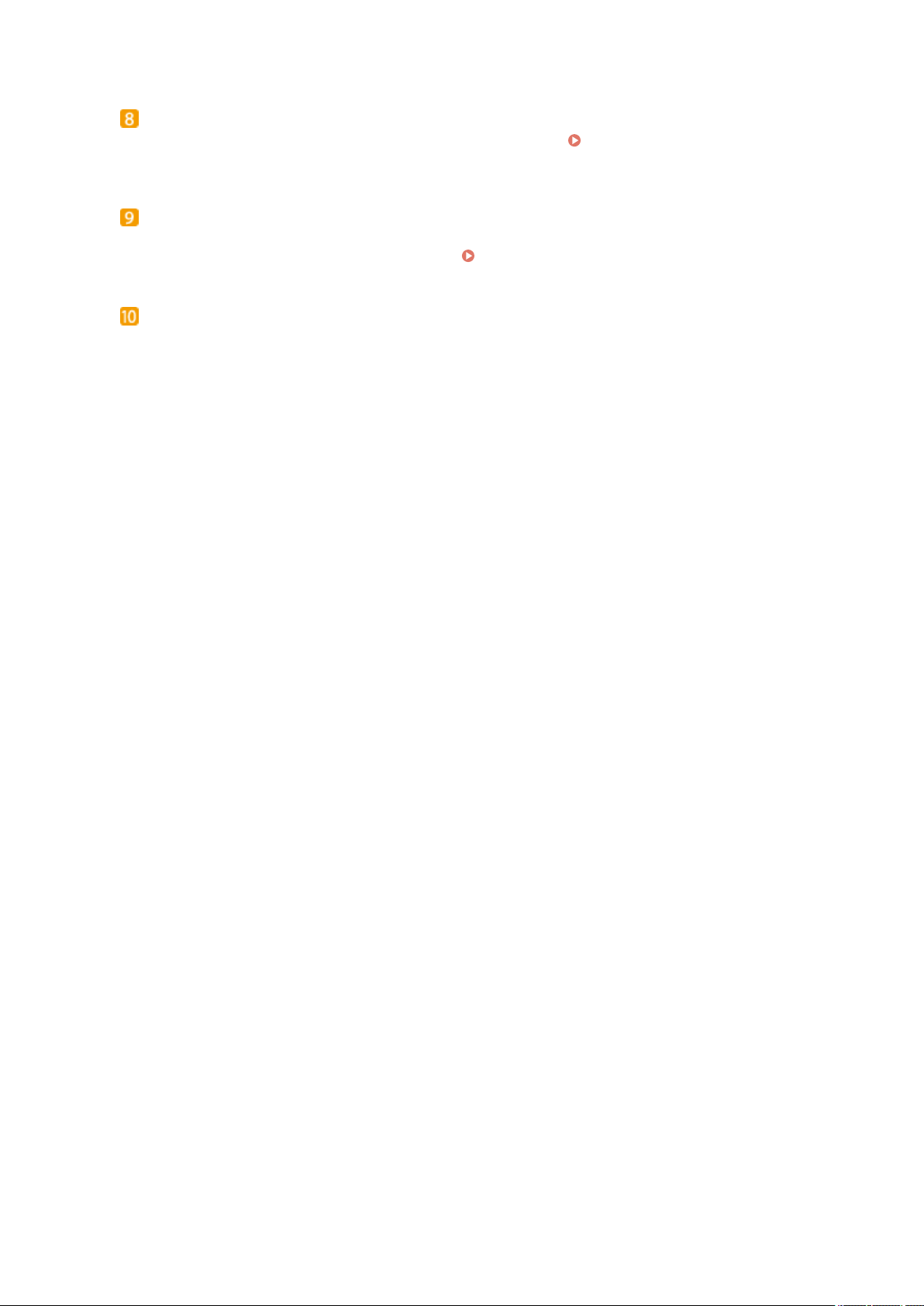
Basic Operations
Paper drawer
Load the type of paper you frequently use into the paper drawer. Loading Paper in the Paper
Drawer(P. 39)
Ventilation slots
Air from inside the machine is vented out to cool down the inside of the machine. Note that placing objects in
front of the ventilation slots prevents ventilation. Installation(P. 3)
Power switch
Turns the power ON or OFF. To restart the machine, turn OFF the machine, wait for at least 10 seconds, and
turn it back ON.
18
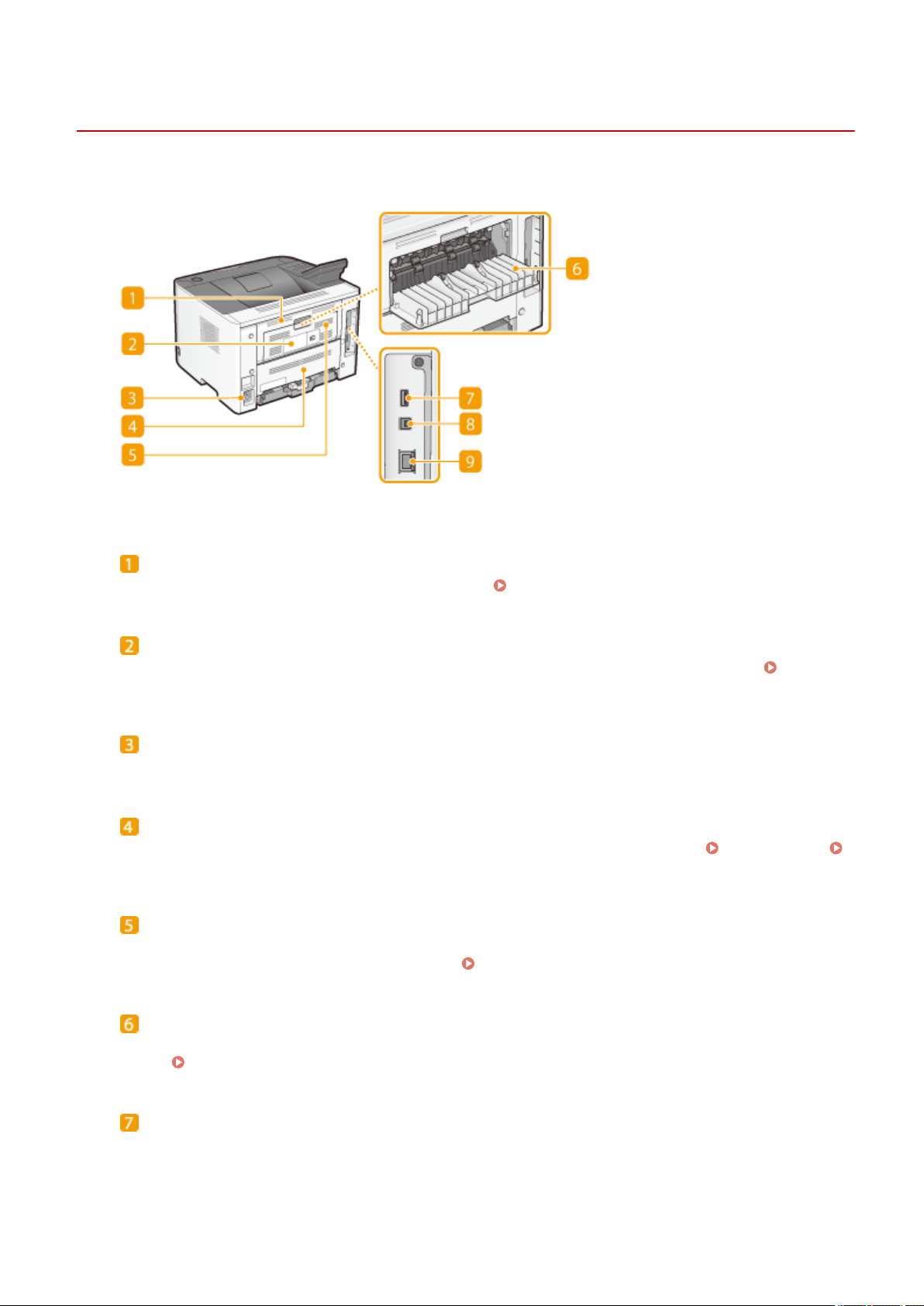
Back Side
Basic Operations
0U6X-009
Upper rear cover
Open the upper rear cover when clearing paper jams. Clearing Jams(P. 376)
Rating label
The label shows the serial number, which is needed when making inquiries about the machine. When a
Problem Cannot Be Solved(P. 415)
Power socket
Connect the power cord.
Lower rear cover
Open the lower rear cover to set the paper size switch lever or remove jammed paper. Interior(P. 21)
Clearing Jams(P. 376)
Ventilation slots
Air from inside the machine is vented out to cool down the inside of the machine. Note that placing objects in
front of the ventilation slots prevents ventilation. Installation(P. 3)
Sub-output tray
When using a paper type that easily curls such as labels, or envelopes, you can reduce curl by opening this
tray. Paper Curls(P. 412)
USB port (for USB device connection)
Connect a USB keyboard.
19
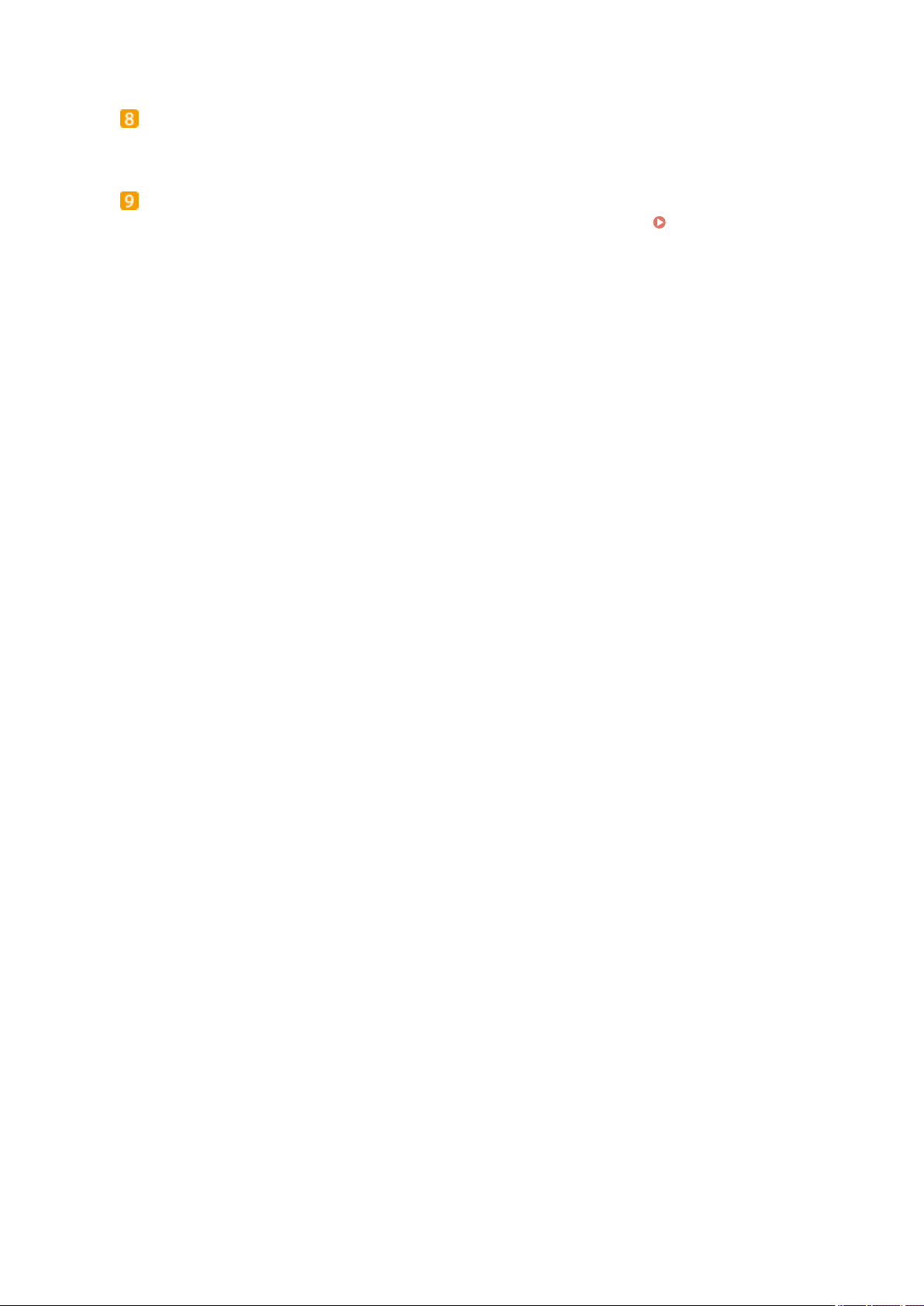
Basic Operations
USB port (for computer connection)
Connect a USB cable when connecting the machine and a computer.
LAN port
Connect a LAN cable when connecting the machine to a wired LAN router, etc. Connecting to a Wired
LAN(P. 154)
20
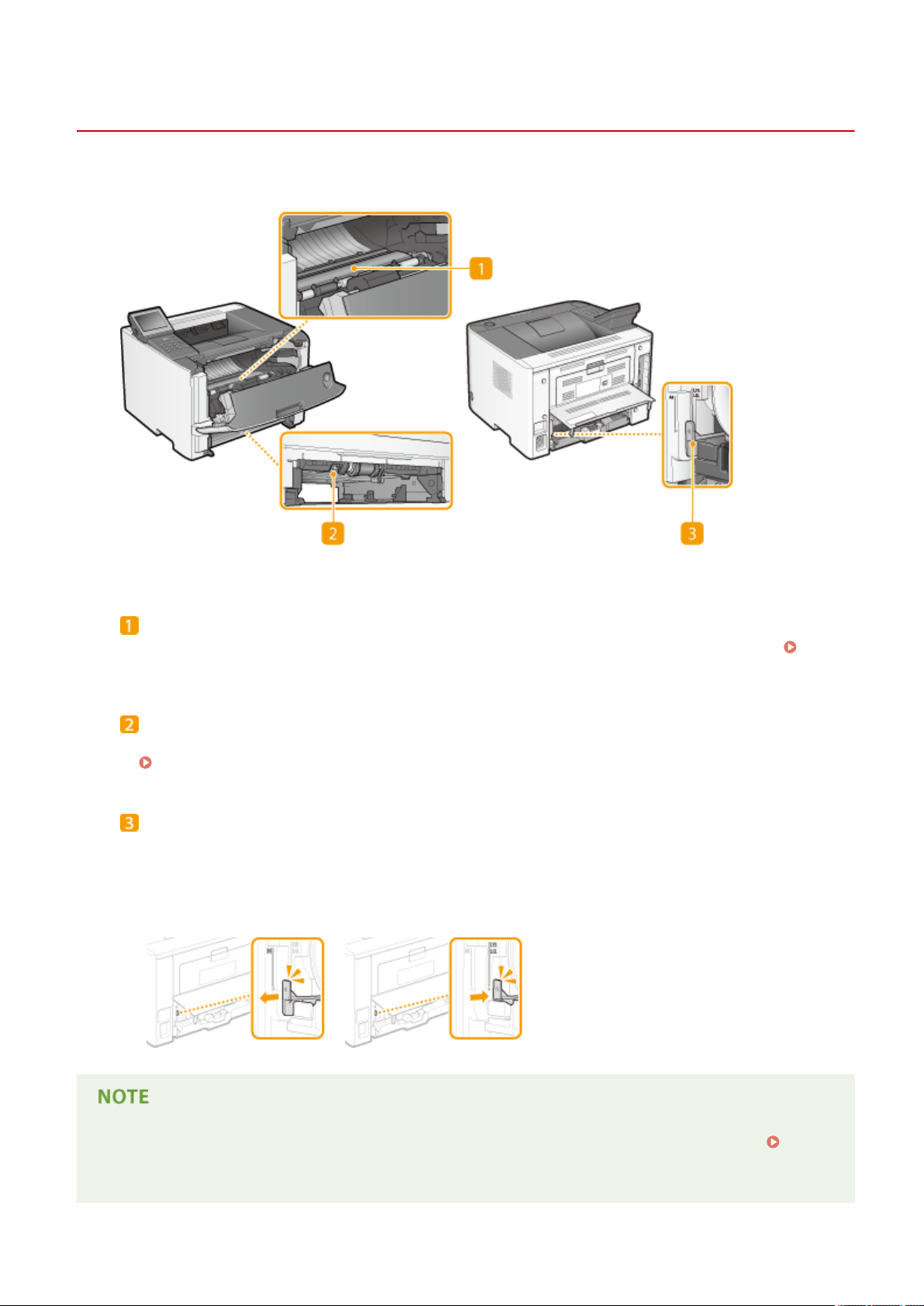
Interior
Basic Operations
0U6X-00A
Transport guide
If there is a paper jam inside the machine, raise the transport guide to remove the jammed paper.
Clearing Jams(P. 376)
Duplex transport guide
If paper has jammed during 2-sided printing, lower the duplex transport guide to remove the jammed paper.
Clearing Jams(P. 376)
Paper size switch lever
Before starting 2-sided printing, change the position of this lever properly to match the size of the paper to
print on.
A4 size
Pull the lever towards you.
Letter/Legal size
Push the lever away from you.
● In addition to A4, Letter, and Legal sizes, some other paper sizes can be used for 2-sided printing (
Paper(P. 469) ). When using those paper sizes, set the paper size switch lever in the same position as that for
Letter/Legal size.
21

Multi-Purpose Tray
Basic Operations
0U6X-00C
Paper guides
Adjust the paper guides to exactly the width of the loaded paper to ensure that paper is fed straight into the
machine.
Paper tray
Pull out the paper tray when loading paper.
Tray extension
Open the tray extension when loading large paper.
LINKS
Loading Paper in the Multi-Purpose Tray(P. 43)
22
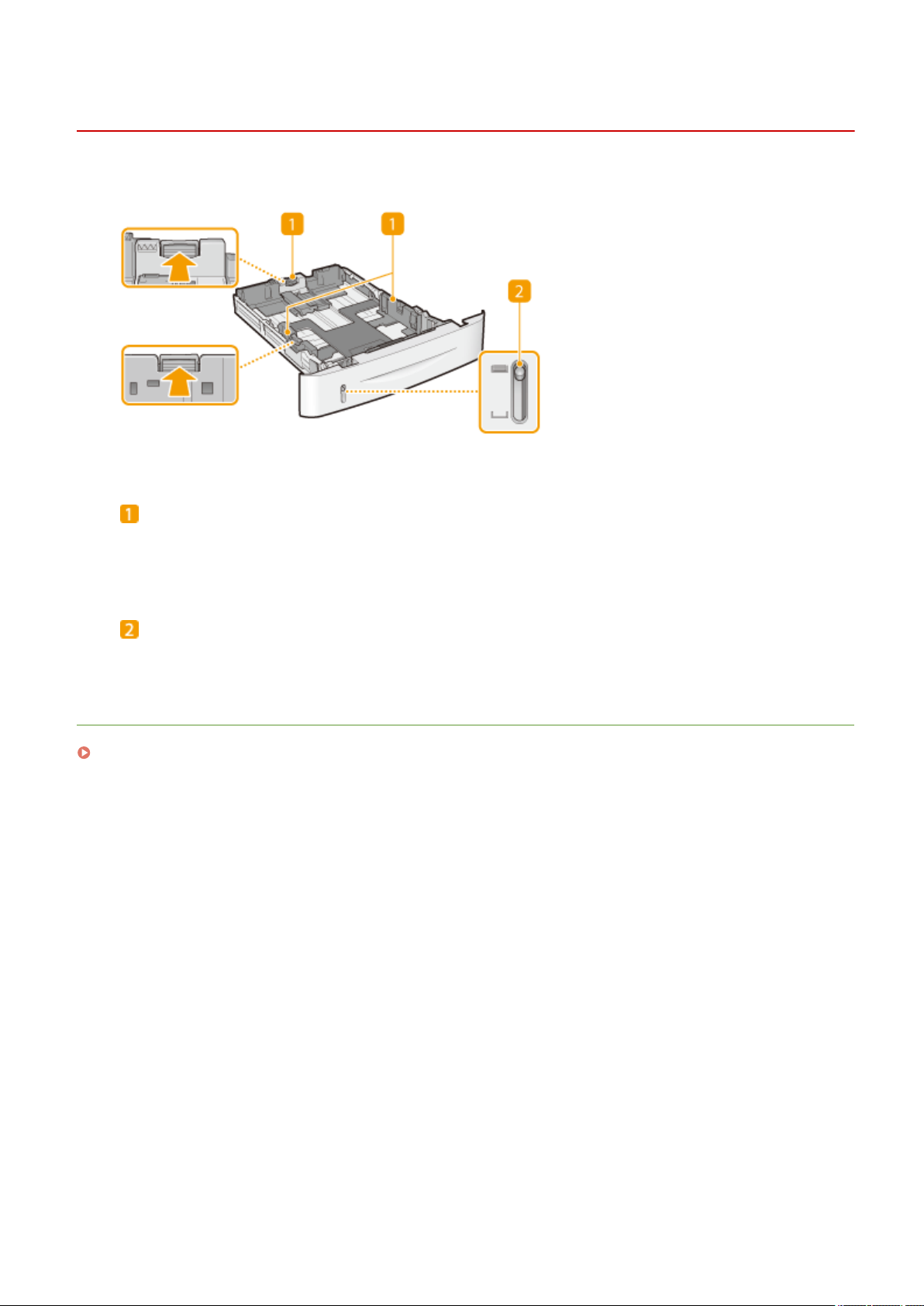
Paper Drawer
Basic Operations
0U6X-00E
Paper guides
Adjust the paper guides to exactly the size of the loaded paper to ensure that paper is fed straight into the
machine. Press the lock release levers that are marked with arrows in the illustrations to release the locks
and slide the paper guides.
Paper level indicator
Indicates the remaining amount of paper. The mark moves downward as the remaining amount of paper
decreases.
LINKS
Loading Paper in the Paper Drawer(P. 39)
23
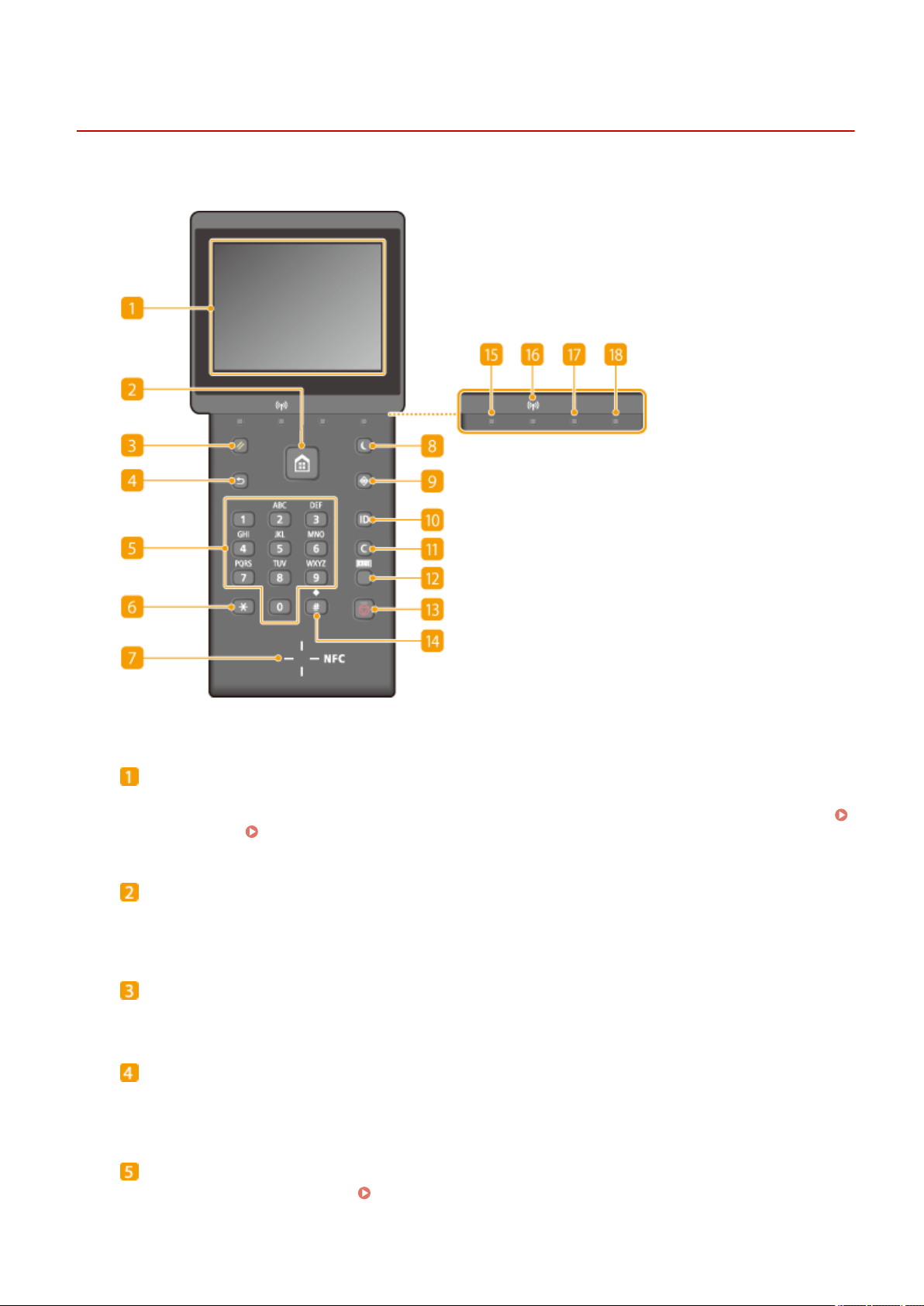
Operation Panel
Basic Operations
0U6X-00F
Display
Displays the current printing or other operation status, error information, amount remaining in the toner
cartridge, etc. The screen is also a touch panel, so you can specify settings by touching the screen directly.
Display(P. 27) Using the Display(P. 30)
Home key
Press to display the Home screen, which allows you to access various functions such as USB Print or Secure
Print, and the settings menu.
Reset key
Press to cancel the settings and restore the previously specied settings.
Back key
Press to return to the previous screen. If you press this key when specifying settings, for example, the
settings are not applied and the display returns to the previous screen.
Numeric keys ([0]-[9] keys)
Press to enter numbers and text.
Entering Text(P. 33)
24
