Canon Laser Shot LPB3500, Laser Shot LBP3500 User Manual
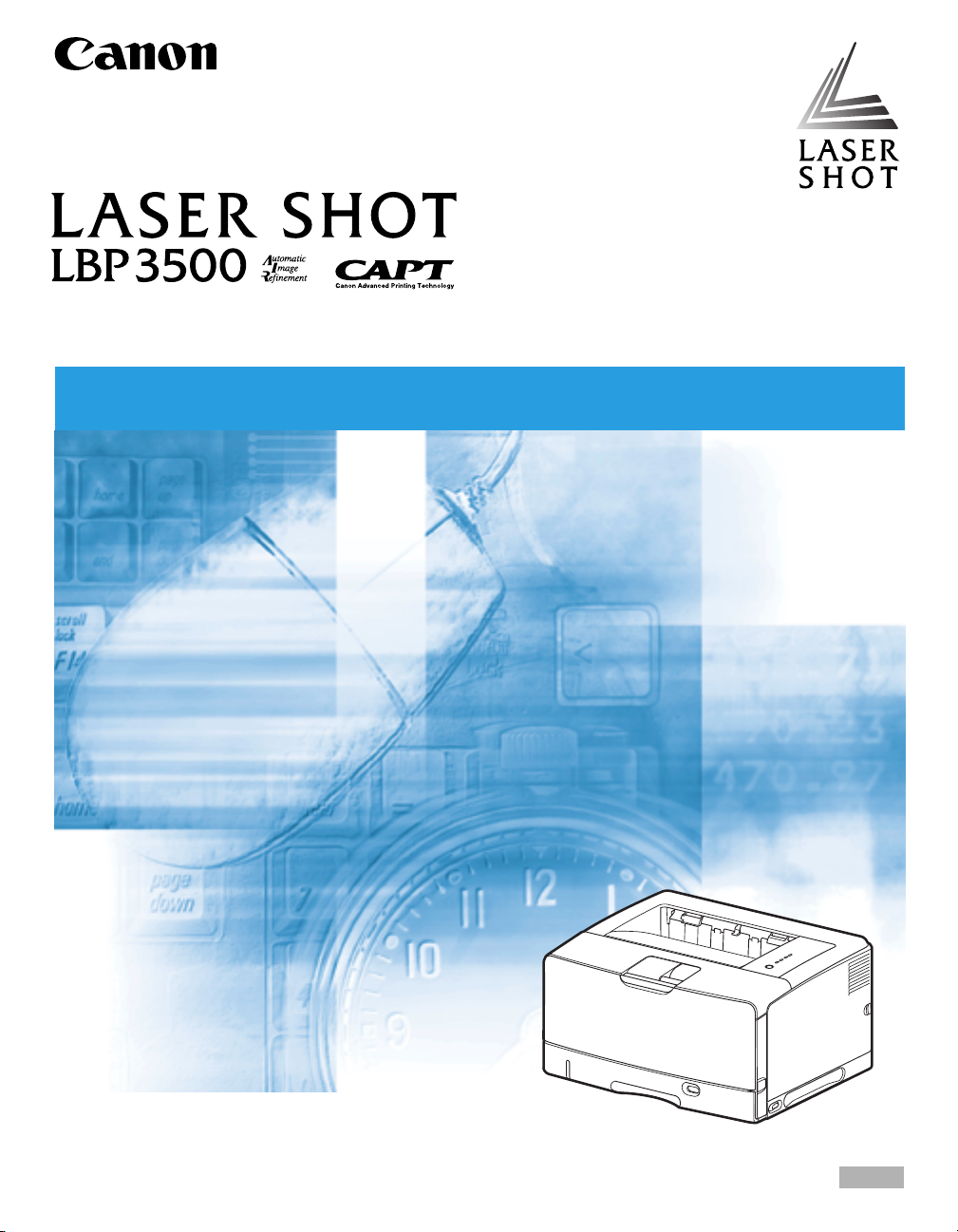
Laser Beam Printer
User's Guide
User's Guide
IMPORTANT:
Read this manual carefully before using your printer.
Save this manual for future reference.
ENG
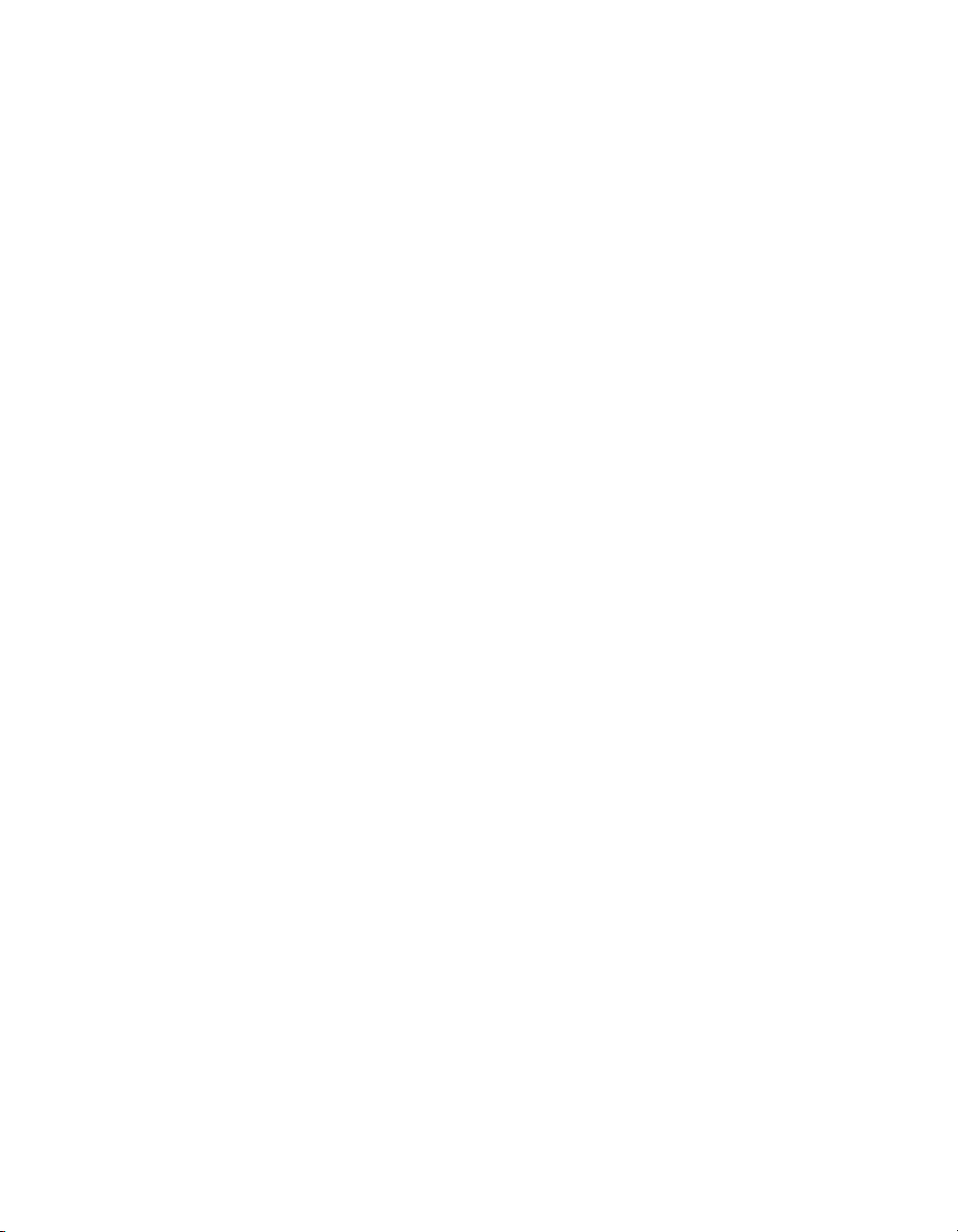
LBP3500
Laser Printer
User's Guide

Manuals for the Printer
The manuals for this printer are arranged as follows. Please refer to them for detailed information.
Guides with this symbol are PDF manuals included on the accompanying CD-ROM.
CD-ROM
Installation
•
•
Connecting to a Computer
•
Printing Methods
Basic Operations
•
Troubleshooting
•
•
Setting Up the Network Environment for
Printing
•
Managing the Printer in the Network
Environment
Only when the optional network board is installed
Getting Started Guide
User's Guide
(This Manual)
Network Guide
CD-ROM
CD-ROM
CD-ROM
Operating/Setting the Printer from the Web
•
Browser
Only when the optional network board is installed
Remote UI Guide
CD-ROM
To view the manual in PDF format, Adobe Reader/Adobe Acrobat Reader is required. If Adobe Reader/Adobe Acrobat Reader is not installed on your
system, please download it from the Adobe Systems Incorporated website.

How This Manual Is Organized
Chapter 1
Chapter 2
Chapter 3
Chapter 4
Chapter 5
Chapter 6
Chapter 7
Chapter 8
Before You Start
Loading and Outputting Paper
Setting Up the Printing Environment
Printing a Document
Routine Maintenance
Optional Accessories
Troubleshooting
Appendix
Considerable effort has been made to ensure that this manual is free of inaccuracies and omissions. However, as we are constantly improving our
products, if you need an exact specification, please contact Canon.
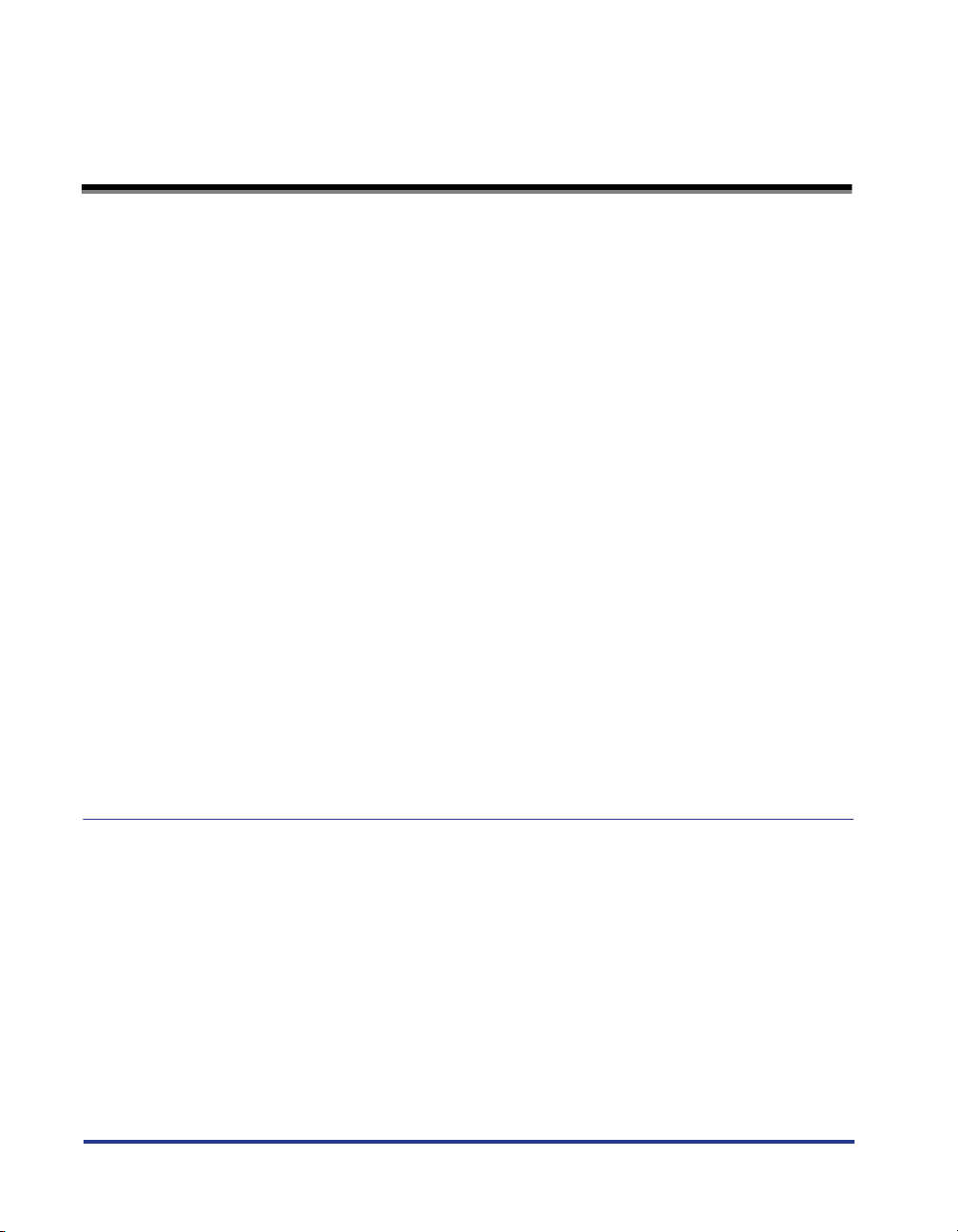
Contents
Preface . . . . . . . . . . . . . . . . . . . . . . . . . . . . . . . . . . . . . . . . . . . . . . . . . . . . . . . . viii
How To Use This Manual . . . . . . . . . . . . . . . . . . . . . . . . . . . . . . . . . . . . . . . . . . viii
Symbols Used in This Manual . . . . . . . . . . . . . . . . . . . . . . . . . . . . . . . . . . . . . viii
Keys and Buttons Used in This Manual . . . . . . . . . . . . . . . . . . . . . . . . . . . . . . viii
Displays Used in This Manual . . . . . . . . . . . . . . . . . . . . . . . . . . . . . . . . . . . . . . ix
Illustrations Used in This Manual . . . . . . . . . . . . . . . . . . . . . . . . . . . . . . . . . . . .ix
Abbreviations Used in This Manual . . . . . . . . . . . . . . . . . . . . . . . . . . . . . . . . . . x
Legal Notices . . . . . . . . . . . . . . . . . . . . . . . . . . . . . . . . . . . . . . . . . . . . . . . . . . . . .xi
Model Name. . . . . . . . . . . . . . . . . . . . . . . . . . . . . . . . . . . . . . . . . . . . . . . . . . . . xi
EMC Directive (220 - 240 V model) . . . . . . . . . . . . . . . . . . . . . . . . . . . . . . . . . .xi
Laser Safety (220 - 240 V model). . . . . . . . . . . . . . . . . . . . . . . . . . . . . . . . . . . . xi
International Energy Star-Program . . . . . . . . . . . . . . . . . . . . . . . . . . . . . . . . . xiii
WEEE Directive . . . . . . . . . . . . . . . . . . . . . . . . . . . . . . . . . . . . . . . . . . . . . . . . xiii
Tr ademarks. . . . . . . . . . . . . . . . . . . . . . . . . . . . . . . . . . . . . . . . . . . . . . . . . . . . xiii
Copyright . . . . . . . . . . . . . . . . . . . . . . . . . . . . . . . . . . . . . . . . . . . . . . . . . . . . . xiv
Disclaimers. . . . . . . . . . . . . . . . . . . . . . . . . . . . . . . . . . . . . . . . . . . . . . . . . . . . xiv
Legal Limitations on the Usage of Your Product and the Use of Images . . . . . xv
Important Safety Instructions . . . . . . . . . . . . . . . . . . . . . . . . . . . . . . . . . . . . . . .xvi
Installation . . . . . . . . . . . . . . . . . . . . . . . . . . . . . . . . . . . . . . . . . . . . . . . . . . . . xvi
Power Supply . . . . . . . . . . . . . . . . . . . . . . . . . . . . . . . . . . . . . . . . . . . . . . . . . xvii
Handling . . . . . . . . . . . . . . . . . . . . . . . . . . . . . . . . . . . . . . . . . . . . . . . . . . . . . xviii
Maintenance and Inspections . . . . . . . . . . . . . . . . . . . . . . . . . . . . . . . . . . . . . xx
Consumables . . . . . . . . . . . . . . . . . . . . . . . . . . . . . . . . . . . . . . . . . . . . . . . . . . xxi
Others . . . . . . . . . . . . . . . . . . . . . . . . . . . . . . . . . . . . . . . . . . . . . . . . . . . . . . . xxi
Chapter 1 Before You Start
Features and Benefits . . . . . . . . . . . . . . . . . . . . . . . . . . . . . . . . . . . . . . . . . . . . 1-2
Parts and Their Functions . . . . . . . . . . . . . . . . . . . . . . . . . . . . . . . . . . . . . . . . . 1-4
Printer Unit . . . . . . . . . . . . . . . . . . . . . . . . . . . . . . . . . . . . . . . . . . . . . . . . . . . 1-4
Front View. . . . . . . . . . . . . . . . . . . . . . . . . . . . . . . . . . . . . . . . . . . . . . . . . 1-4
Rear View . . . . . . . . . . . . . . . . . . . . . . . . . . . . . . . . . . . . . . . . . . . . . . . . . 1-5
Inner View. . . . . . . . . . . . . . . . . . . . . . . . . . . . . . . . . . . . . . . . . . . . . . . . . 1-6
Control Panel . . . . . . . . . . . . . . . . . . . . . . . . . . . . . . . . . . . . . . . . . . . . . . . . . 1-7
Connecting the Power Cord . . . . . . . . . . . . . . . . . . . . . . . . . . . . . . . . . . . . . . . 1-8
Turning the Printer ON/OFF . . . . . . . . . . . . . . . . . . . . . . . . . . . . . . . . . . . . . . 1-10
Tu rning the Printer ON . . . . . . . . . . . . . . . . . . . . . . . . . . . . . . . . . . . . . . . . . 1-10
Tu rning the Printer OFF . . . . . . . . . . . . . . . . . . . . . . . . . . . . . . . . . . . . . . . . 1-11
Power Saving (Sleep Mode). . . . . . . . . . . . . . . . . . . . . . . . . . . . . . . . . . . . . 1-12
ii
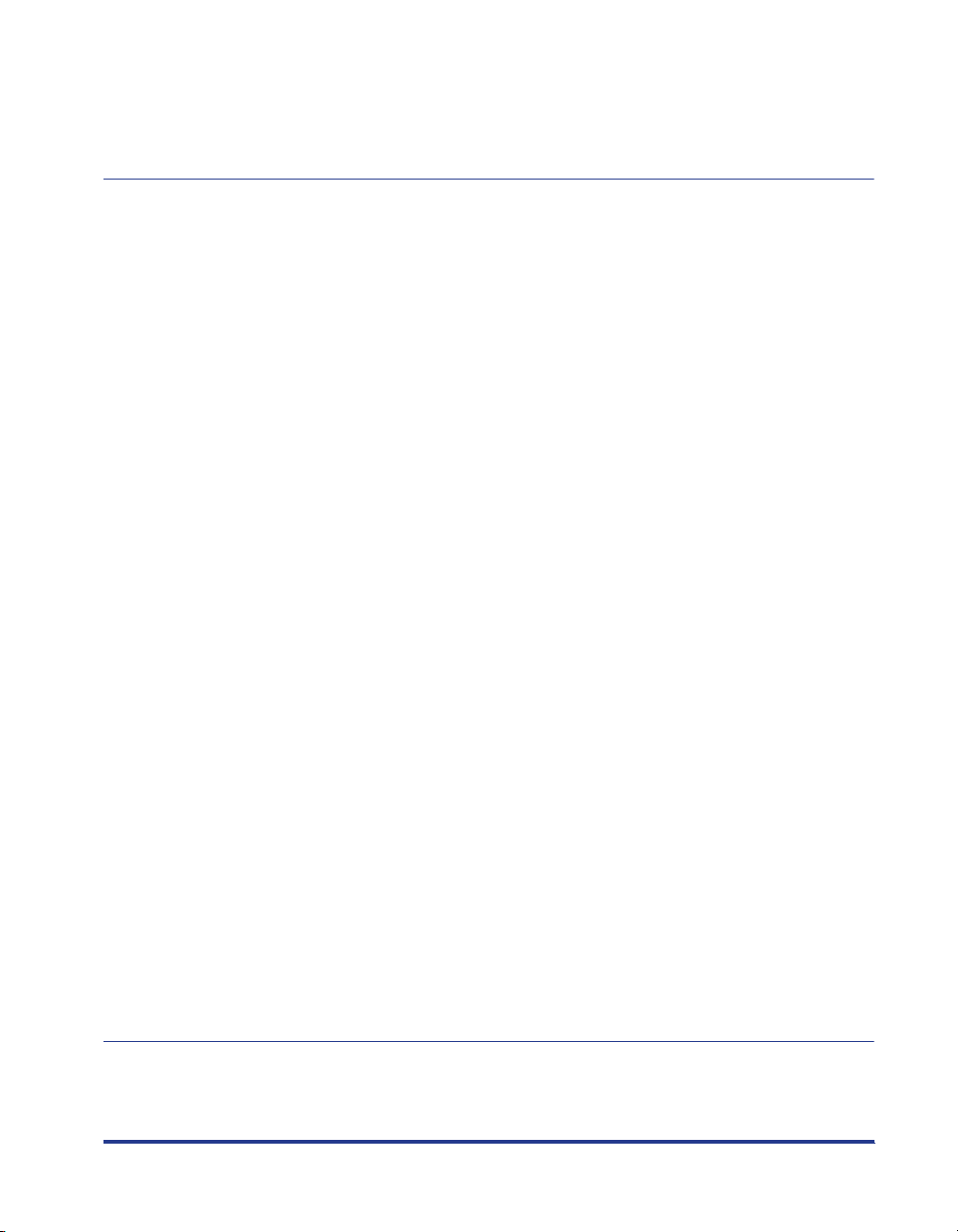
Connecting to a Computer . . . . . . . . . . . . . . . . . . . . . . . . . . . . . . . . . . . . . . . .1-14
Using a USB Cable . . . . . . . . . . . . . . . . . . . . . . . . . . . . . . . . . . . . . . . . . . . .1-14
Using a LAN Cable . . . . . . . . . . . . . . . . . . . . . . . . . . . . . . . . . . . . . . . . . . . .1-16
Chapter 2 Loading and Outputting Paper
Paper Requirements . . . . . . . . . . . . . . . . . . . . . . . . . . . . . . . . . . . . . . . . . . . . . . 2-2
Usable Paper . . . . . . . . . . . . . . . . . . . . . . . . . . . . . . . . . . . . . . . . . . . . . . . . . . 2-2
Paper Size . . . . . . . . . . . . . . . . . . . . . . . . . . . . . . . . . . . . . . . . . . . . . . . . .2-2
Paper Type . . . . . . . . . . . . . . . . . . . . . . . . . . . . . . . . . . . . . . . . . . . . . . . . .2-4
Abbreviations of Paper Sizes. . . . . . . . . . . . . . . . . . . . . . . . . . . . . . . . . . .2-7
Printable Area . . . . . . . . . . . . . . . . . . . . . . . . . . . . . . . . . . . . . . . . . . . . . . . . . 2-7
Unusable Paper . . . . . . . . . . . . . . . . . . . . . . . . . . . . . . . . . . . . . . . . . . . . . . . . 2-8
Storing Paper. . . . . . . . . . . . . . . . . . . . . . . . . . . . . . . . . . . . . . . . . . . . . . . . . .2-9
Storing Printouts . . . . . . . . . . . . . . . . . . . . . . . . . . . . . . . . . . . . . . . . . . . . . .2-10
Paper Source . . . . . . . . . . . . . . . . . . . . . . . . . . . . . . . . . . . . . . . . . . . . . . . . . . .2-11
Paper Source Type. . . . . . . . . . . . . . . . . . . . . . . . . . . . . . . . . . . . . . . . . . . . .2-12
Paper Capacity of Paper Source . . . . . . . . . . . . . . . . . . . . . . . . . . . . . . . . . . 2-12
Selecting a Paper Source . . . . . . . . . . . . . . . . . . . . . . . . . . . . . . . . . . . . . . . 2-13
Precautions for Handling the Multi-purpose Tray or Paper Cassette . . . . . . .2-15
Output Tray. . . . . . . . . . . . . . . . . . . . . . . . . . . . . . . . . . . . . . . . . . . . . . . . . . . . .2-17
Output Tray Type . . . . . . . . . . . . . . . . . . . . . . . . . . . . . . . . . . . . . . . . . . . . . .2-17
Output Tray. . . . . . . . . . . . . . . . . . . . . . . . . . . . . . . . . . . . . . . . . . . . . . . .2-17
Sub-output Tray . . . . . . . . . . . . . . . . . . . . . . . . . . . . . . . . . . . . . . . . . . . . 2-19
Paper Capacity of the Output Trays . . . . . . . . . . . . . . . . . . . . . . . . . . . . . . . .2-21
Selecting an Output Tray . . . . . . . . . . . . . . . . . . . . . . . . . . . . . . . . . . . . . . . . 2-22
Switching to the Sub-output Tray . . . . . . . . . . . . . . . . . . . . . . . . . . . . . . . 2-22
Switching to the Output Tray . . . . . . . . . . . . . . . . . . . . . . . . . . . . . . . . . .2-24
Loading Paper in a Paper Cassette . . . . . . . . . . . . . . . . . . . . . . . . . . . . . . . . .2-26
When Loading Standard Size Paper . . . . . . . . . . . . . . . . . . . . . . . . . . . . . . .2-27
When Loading Custom Size Paper . . . . . . . . . . . . . . . . . . . . . . . . . . . . . . . . 2-34
Loading Paper in the Multi-purpose Tray . . . . . . . . . . . . . . . . . . . . . . . . . . . .2-45
Loading Plain Paper, Heavy Paper, Transparencies,
or Labels in the Multi-purpose Tray . . . . . . . . . . . . . . . . . . . . . . . . . . . . . . . .2-46
Loading Envelopes in the Multi-purpose Tray . . . . . . . . . . . . . . . . . . . . . . . . 2-52
Loading Custom Size Paper (Non-Standard Paper) in the Multi-purpose Tray . . . . .2-57
Setting Up the Printer Driver and Printing . . . . . . . . . . . . . . . . . . . . . . . . . . . 2-64
2-sided Printing . . . . . . . . . . . . . . . . . . . . . . . . . . . . . . . . . . . . . . . . . . . . . . . . .2-70
Automatic 2-sided Printing . . . . . . . . . . . . . . . . . . . . . . . . . . . . . . . . . . . . . . . 2-71
Performing 2-sided Printing Manually . . . . . . . . . . . . . . . . . . . . . . . . . . . . . . 2-80
Chapter 3 Setting Up the Printing Environment
Introduction . . . . . . . . . . . . . . . . . . . . . . . . . . . . . . . . . . . . . . . . . . . . . . . . . . . . . 3-2
After Installing the Printer . . . . . . . . . . . . . . . . . . . . . . . . . . . . . . . . . . . . . . . .3-2
iii

iv
Tasks to Perform Each Time You Print . . . . . . . . . . . . . . . . . . . . . . . . . . . . . . 3-2
System Requirements . . . . . . . . . . . . . . . . . . . . . . . . . . . . . . . . . . . . . . . . . . 3-2
Installing the CAPT Software . . . . . . . . . . . . . . . . . . . . . . . . . . . . . . . . . . . . . . 3-4
Installing from CD-ROM Setup. . . . . . . . . . . . . . . . . . . . . . . . . . . . . . . . . . . . 3-5
Installing with Plug and Play. . . . . . . . . . . . . . . . . . . . . . . . . . . . . . . . . . . . . 3-12
For Windows Vista . . . . . . . . . . . . . . . . . . . . . . . . . . . . . . . . . . . . . . . . . 3-13
For Windows XP/Server 2003 . . . . . . . . . . . . . . . . . . . . . . . . . . . . . . . . . 3-19
For Windows 2000 . . . . . . . . . . . . . . . . . . . . . . . . . . . . . . . . . . . . . . . . . 3-25
Installing from the [Printers and Faxes] Folder or the [Printers] Folder . . . . 3-30
For Windows Vista . . . . . . . . . . . . . . . . . . . . . . . . . . . . . . . . . . . . . . . . . 3-30
For Windows XP/Server 2003 . . . . . . . . . . . . . . . . . . . . . . . . . . . . . . . . . 3-36
For Windows 2000 . . . . . . . . . . . . . . . . . . . . . . . . . . . . . . . . . . . . . . . . . 3-43
After Completing Installation . . . . . . . . . . . . . . . . . . . . . . . . . . . . . . . . . . . . . 3-49
For Windows Vista . . . . . . . . . . . . . . . . . . . . . . . . . . . . . . . . . . . . . . . . . . . . 3-49
For Windows XP/Server 2003 . . . . . . . . . . . . . . . . . . . . . . . . . . . . . . . . . . . 3-50
For Windows 2000 . . . . . . . . . . . . . . . . . . . . . . . . . . . . . . . . . . . . . . . . . . . . 3-51
Checking the Operations by Configuration Page Print . . . . . . . . . . . . . . . . 3-52
Printing from a Network Computer by Sharing the Printer on a Network
Print Server Settings . . . . . . . . . . . . . . . . . . . . . . . . . . . . . . . . . . . . . . . . . . 3-56
Preparing the Printer Sharing Settings . . . . . . . . . . . . . . . . . . . . . . . . . . 3-56
Printer Sharing Settings . . . . . . . . . . . . . . . . . . . . . . . . . . . . . . . . . . . . . 3-58
Configuring Windows Firewall . . . . . . . . . . . . . . . . . . . . . . . . . . . . . . . . 3-66
Installation on Clients . . . . . . . . . . . . . . . . . . . . . . . . . . . . . . . . . . . . . . . . . . 3-68
Installing from CD-ROM Setup . . . . . . . . . . . . . . . . . . . . . . . . . . . . . . . . 3-70
Installing from the [Printers and Faxes] Folder or the [Printers] Folder
Installing from [Windows Explorer]. . . . . . . . . . . . . . . . . . . . . . . . . . . . . 3-80
Uninstalling the CAPT Software . . . . . . . . . . . . . . . . . . . . . . . . . . . . . . . . . . . 3-81
. . . . 3-55
. . . . 3-76
Chapter 4 Printing a Document
Setting Printer Information Before Printing. . . . . . . . . . . . . . . . . . . . . . . . . . . 4-3
Printing from an Application. . . . . . . . . . . . . . . . . . . . . . . . . . . . . . . . . . . . . . . 4-5
Specifying the Printing Preferences . . . . . . . . . . . . . . . . . . . . . . . . . . . . . . . . 4-9
Displaying the [Document Properties] Dialog Box from an Application . . . . . 4-9
Displaying the [Document Properties] Dialog Box
from the [Printers and Faxes] Folder or the [Printers] Folder . . . . . . . . . . . . 4-11
Displaying the [Printer Properties] Dialog Box
from the [Printers and Faxes] Folder or the [Printers] Folder . . . . . . . . . . . . 4-12
Deleting/Pausing/Resuming a Print Job . . . . . . . . . . . . . . . . . . . . . . . . . . . . 4-14
Deleting/Pausing/Resuming a Print Job Using the Printer Status Window
Canceling a Print Job Using the Cancel Job Key. . . . . . . . . . . . . . . . . . . . . 4-16
Using the Various Printing Functions . . . . . . . . . . . . . . . . . . . . . . . . . . . . . . 4-17
Utilizing a Variety of Options for Printing . . . . . . . . . . . . . . . . . . . . . . . . . . . 4-17
Various Pages in the Printer Driver . . . . . . . . . . . . . . . . . . . . . . . . . . . . . . . 4-23
[Page Setup] Sheet . . . . . . . . . . . . . . . . . . . . . . . . . . . . . . . . . . . . . . . . 4-24
. . . . 4-14
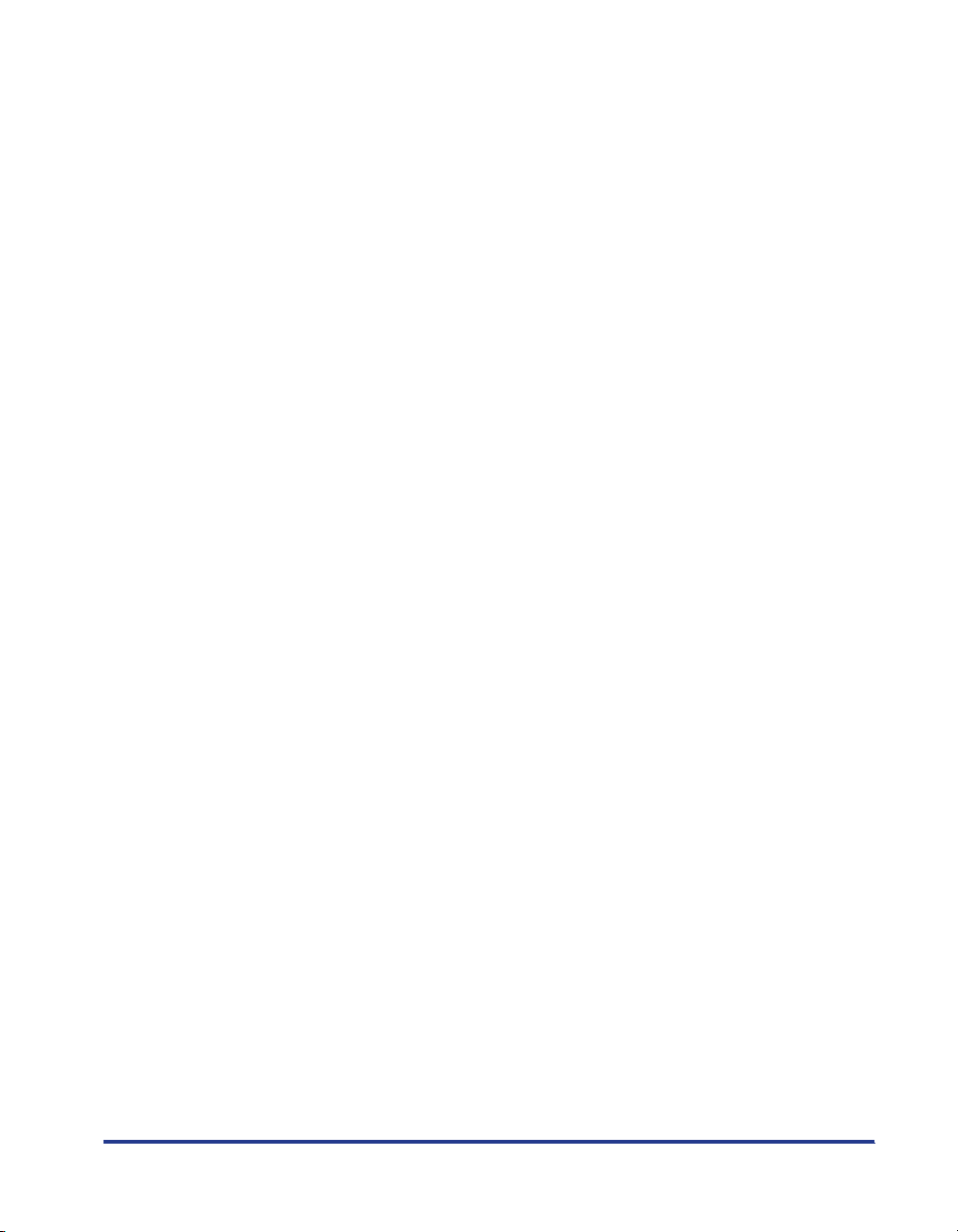
v
[Finishing] Sheet . . . . . . . . . . . . . . . . . . . . . . . . . . . . . . . . . . . . . . . . . . .4-29
[Paper Source] Sheet. . . . . . . . . . . . . . . . . . . . . . . . . . . . . . . . . . . . . . . . 4-35
[Quality] Sheet . . . . . . . . . . . . . . . . . . . . . . . . . . . . . . . . . . . . . . . . . . . . .4-36
[Device Settings] Sheet . . . . . . . . . . . . . . . . . . . . . . . . . . . . . . . . . . . . . .4-40
[Profile] Sheet. . . . . . . . . . . . . . . . . . . . . . . . . . . . . . . . . . . . . . . . . . . . . . 4-41
Preview . . . . . . . . . . . . . . . . . . . . . . . . . . . . . . . . . . . . . . . . . . . . . . . . . . . . . 4-43
Printing Multiple Pages on One Sheet. . . . . . . . . . . . . . . . . . . . . . . . . . . . . .4-44
Scaling Print Output. . . . . . . . . . . . . . . . . . . . . . . . . . . . . . . . . . . . . . . . . . . .4-45
Scaling a Document Automatically . . . . . . . . . . . . . . . . . . . . . . . . . . . . . 4-46
Scaling a Document Manually . . . . . . . . . . . . . . . . . . . . . . . . . . . . . . . . .4-47
Poster Printing . . . . . . . . . . . . . . . . . . . . . . . . . . . . . . . . . . . . . . . . . . . . . . . .4-48
Watermark Printing . . . . . . . . . . . . . . . . . . . . . . . . . . . . . . . . . . . . . . . . . . . .4-49
Watermark Printing . . . . . . . . . . . . . . . . . . . . . . . . . . . . . . . . . . . . . . . . . .4-49
Editing Watermarks . . . . . . . . . . . . . . . . . . . . . . . . . . . . . . . . . . . . . . . . .4-50
Printing Borders and Printing Date . . . . . . . . . . . . . . . . . . . . . . . . . . . . . . . .4-51
Selecting a Print Style . . . . . . . . . . . . . . . . . . . . . . . . . . . . . . . . . . . . . . . . . . 4-52
Printing with a Gutter . . . . . . . . . . . . . . . . . . . . . . . . . . . . . . . . . . . . . . . . . . .4-54
Specifying the Paper Output Method. . . . . . . . . . . . . . . . . . . . . . . . . . . . . . .4-55
Print with Upper Left of Sheet as Starting Point. . . . . . . . . . . . . . . . . . . . . . .4-56
Printing with the Data 180 Degrees Rotated . . . . . . . . . . . . . . . . . . . . . . . . .4-58
Smoothing Out Rough-Textured Images . . . . . . . . . . . . . . . . . . . . . . . . . . . . 4-59
Printing with Toner Density Adjusted . . . . . . . . . . . . . . . . . . . . . . . . . . . . . . .4-60
Specifying the Brightness and Contrast. . . . . . . . . . . . . . . . . . . . . . . . . . . . . 4-62
Printing a Grayscale Sample . . . . . . . . . . . . . . . . . . . . . . . . . . . . . . . . . . . . .4-64
Specifying "Profiles". . . . . . . . . . . . . . . . . . . . . . . . . . . . . . . . . . . . . . . . . . . .4-65
Adding a "Profile" . . . . . . . . . . . . . . . . . . . . . . . . . . . . . . . . . . . . . . . . . . .4-65
Editing/Deleting a Profile . . . . . . . . . . . . . . . . . . . . . . . . . . . . . . . . . . . . . 4-67
Editing Jobs with PageComposer . . . . . . . . . . . . . . . . . . . . . . . . . . . . . . . . .4-68
How to Use Online Help . . . . . . . . . . . . . . . . . . . . . . . . . . . . . . . . . . . . . . . . . .4-72
Displaying Online Help on the Options Displayed on the Screen . . . . . . . . . 4-72
Displaying Online Help on the Operation Procedures . . . . . . . . . . . . . . . . . .4-73
Retrieving the Option about Which You Want to Know with Keywords and
Displaying its Online Help . . . . . . . . . . . . . . . . . . . . . . . . . . . . . . . . . . . . . . .4-75
Manuals . . . . . . . . . . . . . . . . . . . . . . . . . . . . . . . . . . . . . . . . . . . . . . . . . . . . . . . 4-78
Installing the Manuals . . . . . . . . . . . . . . . . . . . . . . . . . . . . . . . . . . . . . . . . . . 4-78
Uninstalling the Manuals . . . . . . . . . . . . . . . . . . . . . . . . . . . . . . . . . . . . . . . . 4-81
For Windows 2000/XP/Server 2003/Vista (32-bit) . . . . . . . . . . . . . . . . . .4-81
For Windows XP/Server 2003/Vista (64-bit) . . . . . . . . . . . . . . . . . . . . . . .4-82
Printer Status Window. . . . . . . . . . . . . . . . . . . . . . . . . . . . . . . . . . . . . . . . . . . .4-83
Functions on the Printer Status Window . . . . . . . . . . . . . . . . . . . . . . . . . . . . 4-83
Displaying the Printer Status Window . . . . . . . . . . . . . . . . . . . . . . . . . . . . . . 4-85
[Preferences] Menu . . . . . . . . . . . . . . . . . . . . . . . . . . . . . . . . . . . . . . . . . . . .4-87
[Utility] Menu . . . . . . . . . . . . . . . . . . . . . . . . . . . . . . . . . . . . . . . . . . . . . . . . . 4-88
[Device Settings] Menu . . . . . . . . . . . . . . . . . . . . . . . . . . . . . . . . . . . . . . . . .4-89
[Refresh] . . . . . . . . . . . . . . . . . . . . . . . . . . . . . . . . . . . . . . . . . . . . . . . . . . . .4-89
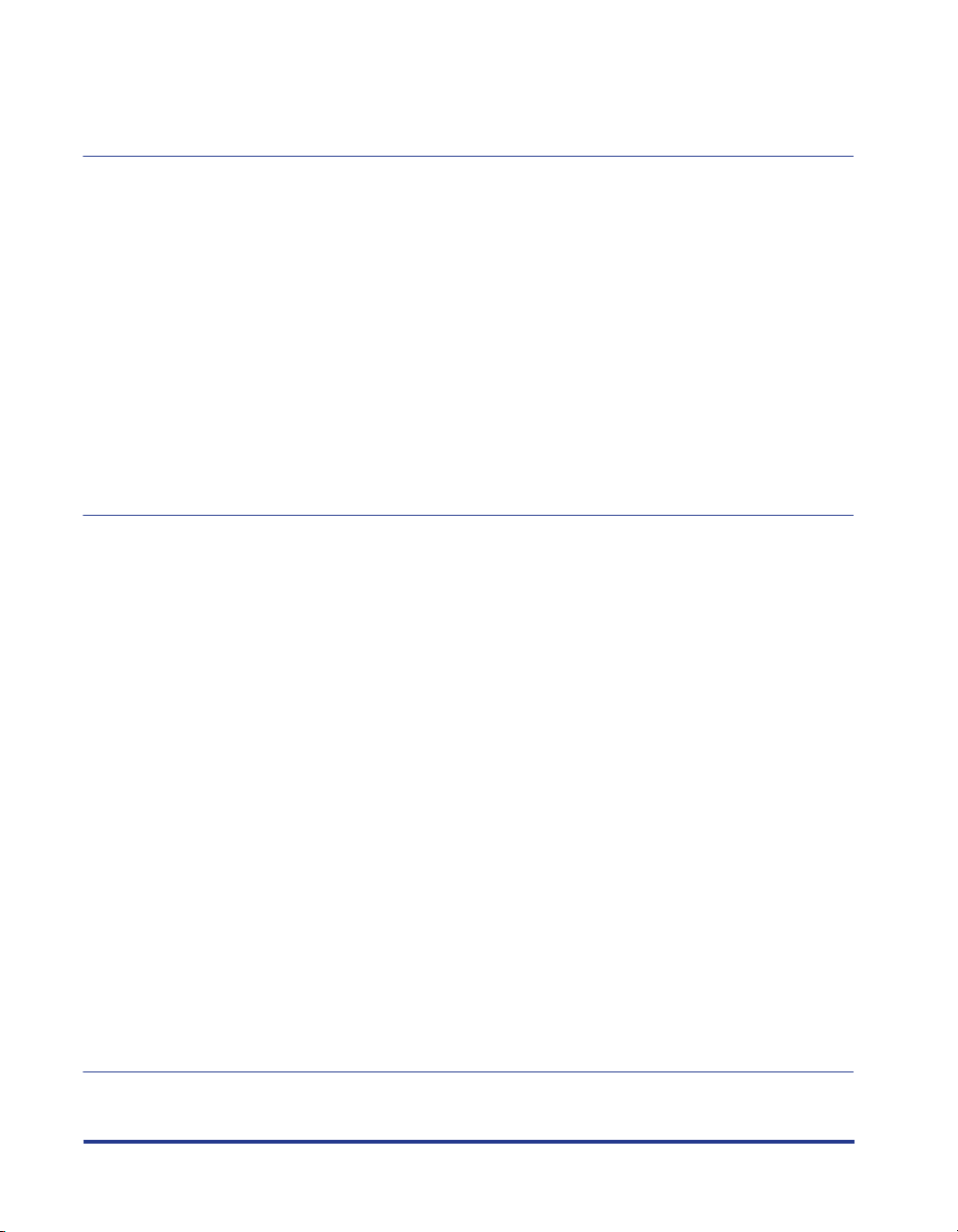
[Resolve Error] . . . . . . . . . . . . . . . . . . . . . . . . . . . . . . . . . . . . . . . . . . . . . . . 4-90
Displaying Printer Status When Using a Print Server . . . . . . . . . . . . . . . . . 4-90
Chapter 5 Routine Maintenance
Replacing the Toner Cartridge . . . . . . . . . . . . . . . . . . . . . . . . . . . . . . . . . . . . . 5-2
When a Message Appears. . . . . . . . . . . . . . . . . . . . . . . . . . . . . . . . . . . . . . . 5-2
Replacing the Toner Cartridge . . . . . . . . . . . . . . . . . . . . . . . . . . . . . . . . . . . . 5-3
Precautions for Handling Toner Cartridge . . . . . . . . . . . . . . . . . . . . . . . . . . 5-12
Storing Toner Cartridges . . . . . . . . . . . . . . . . . . . . . . . . . . . . . . . . . . . . . . . 5-14
Cleaning the Fixing Roller. . . . . . . . . . . . . . . . . . . . . . . . . . . . . . . . . . . . . . . . 5-15
Adjusting the Printing Position . . . . . . . . . . . . . . . . . . . . . . . . . . . . . . . . . . . 5-18
Checking the Printing Position . . . . . . . . . . . . . . . . . . . . . . . . . . . . . . . . . . . 5-18
Adjusting the Printing Position . . . . . . . . . . . . . . . . . . . . . . . . . . . . . . . . . . . 5-20
Cleaning the Outside of the Printer . . . . . . . . . . . . . . . . . . . . . . . . . . . . . . . . 5-25
Moving the Printer . . . . . . . . . . . . . . . . . . . . . . . . . . . . . . . . . . . . . . . . . . . . . . 5-28
Handling the Printer. . . . . . . . . . . . . . . . . . . . . . . . . . . . . . . . . . . . . . . . . . . . . 5-35
Chapter 6 Optional Accessories
Optional Accessories . . . . . . . . . . . . . . . . . . . . . . . . . . . . . . . . . . . . . . . . . . . . 6-2
Paper Cassette. . . . . . . . . . . . . . . . . . . . . . . . . . . . . . . . . . . . . . . . . . . . . . . . 6-2
Paper Feeder . . . . . . . . . . . . . . . . . . . . . . . . . . . . . . . . . . . . . . . . . . . . . . . . . 6-3
Duplex Unit. . . . . . . . . . . . . . . . . . . . . . . . . . . . . . . . . . . . . . . . . . . . . . . . . . . 6-4
Network Board . . . . . . . . . . . . . . . . . . . . . . . . . . . . . . . . . . . . . . . . . . . . . . . . 6-5
Paper Feeder . . . . . . . . . . . . . . . . . . . . . . . . . . . . . . . . . . . . . . . . . . . . . . . . . . . 6-6
Installation Space. . . . . . . . . . . . . . . . . . . . . . . . . . . . . . . . . . . . . . . . . . . . . . 6-7
Moving the Printer . . . . . . . . . . . . . . . . . . . . . . . . . . . . . . . . . . . . . . . . . . . . . 6-8
Removing the Packing Materials and Installing the Paper Feeder. . . . . . . . 6-12
Removing the Paper Feeder . . . . . . . . . . . . . . . . . . . . . . . . . . . . . . . . . . . . 6-20
Duplex Unit . . . . . . . . . . . . . . . . . . . . . . . . . . . . . . . . . . . . . . . . . . . . . . . . . . . . 6-22
Installation Space. . . . . . . . . . . . . . . . . . . . . . . . . . . . . . . . . . . . . . . . . . . . . 6-23
Installing the Duplex Unit . . . . . . . . . . . . . . . . . . . . . . . . . . . . . . . . . . . . . . . 6-24
Removing the Duplex Unit . . . . . . . . . . . . . . . . . . . . . . . . . . . . . . . . . . . . . . 6-28
Network Board . . . . . . . . . . . . . . . . . . . . . . . . . . . . . . . . . . . . . . . . . . . . . . . . . 6-31
Parts and Their Functions . . . . . . . . . . . . . . . . . . . . . . . . . . . . . . . . . . . . . . 6-33
Installing the Network Board . . . . . . . . . . . . . . . . . . . . . . . . . . . . . . . . . . . . 6-34
Setting the Network Board . . . . . . . . . . . . . . . . . . . . . . . . . . . . . . . . . . . . . . 6-39
Problems on Installing the Network Board . . . . . . . . . . . . . . . . . . . . . . . . . . 6-42
Resetting the Network Board . . . . . . . . . . . . . . . . . . . . . . . . . . . . . . . . . . . . 6-43
Removing the Network Board . . . . . . . . . . . . . . . . . . . . . . . . . . . . . . . . . . . 6-46
vi
Chapter 7 Troubleshooting
Troubleshooting Map . . . . . . . . . . . . . . . . . . . . . . . . . . . . . . . . . . . . . . . . . . . . . 7-2

Alarm Indicator . . . . . . . . . . . . . . . . . . . . . . . . . . . . . . . . . . . . . . . . . . . . . . . . . . 7-3
Paper Jams . . . . . . . . . . . . . . . . . . . . . . . . . . . . . . . . . . . . . . . . . . . . . . . . . . . . .7-4
Paper Jam Area. . . . . . . . . . . . . . . . . . . . . . . . . . . . . . . . . . . . . . . . . . . . . . . .7-7
Procedure for Clearing Paper Jams. . . . . . . . . . . . . . . . . . . . . . . . . . . . . . . . .7-7
Clearing Paper Jams (Multi-purpose Tray Area) . . . . . . . . . . . . . . . . . . . .7-8
Clearing Paper Jams (Cassette 1/Cassette 2 Area) . . . . . . . . . . . . . . . . . 7-9
Clearing Paper Jams (Front Cover Area). . . . . . . . . . . . . . . . . . . . . . . . . 7-17
Clearing Paper Jams (Output Tray/Sub-output Tray Area) . . . . . . . . . . .7-23
Clearing Paper Jams (Duplex Unit Area). . . . . . . . . . . . . . . . . . . . . . . . . 7-30
Service Call Display . . . . . . . . . . . . . . . . . . . . . . . . . . . . . . . . . . . . . . . . . . . . .7-40
Print Quality Problems . . . . . . . . . . . . . . . . . . . . . . . . . . . . . . . . . . . . . . . . . . .7-43
Paper Problems . . . . . . . . . . . . . . . . . . . . . . . . . . . . . . . . . . . . . . . . . . . . . . . . . 7-48
When Nothing is Printed. . . . . . . . . . . . . . . . . . . . . . . . . . . . . . . . . . . . . . . . . .7-50
Installation Problems . . . . . . . . . . . . . . . . . . . . . . . . . . . . . . . . . . . . . . . . . . . . 7-51
When Uninstallation Fails. . . . . . . . . . . . . . . . . . . . . . . . . . . . . . . . . . . . . . . .7-52
Uninstalling the USB Class Driver . . . . . . . . . . . . . . . . . . . . . . . . . . . . . . . . .7-54
Problems on Local Installation. . . . . . . . . . . . . . . . . . . . . . . . . . . . . . . . . . . .7-57
Installation Problems When the Printer is Shared on a Network . . . . . . . . . . 7-58
Problems on Installing the Network Board . . . . . . . . . . . . . . . . . . . . . . . . . . .7-59
Miscellaneous Problems. . . . . . . . . . . . . . . . . . . . . . . . . . . . . . . . . . . . . . . . . . 7-61
Confirming the Printer Features . . . . . . . . . . . . . . . . . . . . . . . . . . . . . . . . . . .7-63
Chapter 8 Appendix
Specifications . . . . . . . . . . . . . . . . . . . . . . . . . . . . . . . . . . . . . . . . . . . . . . . . . . . 8-2
Hardware Specifications . . . . . . . . . . . . . . . . . . . . . . . . . . . . . . . . . . . . . . . . . 8-2
Software Specifications . . . . . . . . . . . . . . . . . . . . . . . . . . . . . . . . . . . . . . . . . .8-5
Dimensions of Each Part . . . . . . . . . . . . . . . . . . . . . . . . . . . . . . . . . . . . . . . . . . 8-6
NetSpot Device Installer . . . . . . . . . . . . . . . . . . . . . . . . . . . . . . . . . . . . . . . . . . .8-9
Print Monitor Installer . . . . . . . . . . . . . . . . . . . . . . . . . . . . . . . . . . . . . . . . . . . .8-10
NetSpot Console . . . . . . . . . . . . . . . . . . . . . . . . . . . . . . . . . . . . . . . . . . . . . . . . 8-11
Windows Firewall. . . . . . . . . . . . . . . . . . . . . . . . . . . . . . . . . . . . . . . . . . . . . . . .8-12
Configuring Windows Firewall to Unblock Communication
with the Client Computers . . . . . . . . . . . . . . . . . . . . . . . . . . . . . . . . . . . . . . . 8-13
Configuring Windows Firewall to Block Communication
with Client Computers . . . . . . . . . . . . . . . . . . . . . . . . . . . . . . . . . . . . . . . . . . 8-15
Configuring Windows Firewall to Unblock Communication with the Print Server
Checking the Processor Version of Windows Vista . . . . . . . . . . . . . . . . . . . .8-18
Index . . . . . . . . . . . . . . . . . . . . . . . . . . . . . . . . . . . . . . . . . . . . . . . . . . . . . . . . . . 8-19
Location of the Serial Number . . . . . . . . . . . . . . . . . . . . . . . . . . . . . . . . . . . . .8-24
. . . .8-16
vii
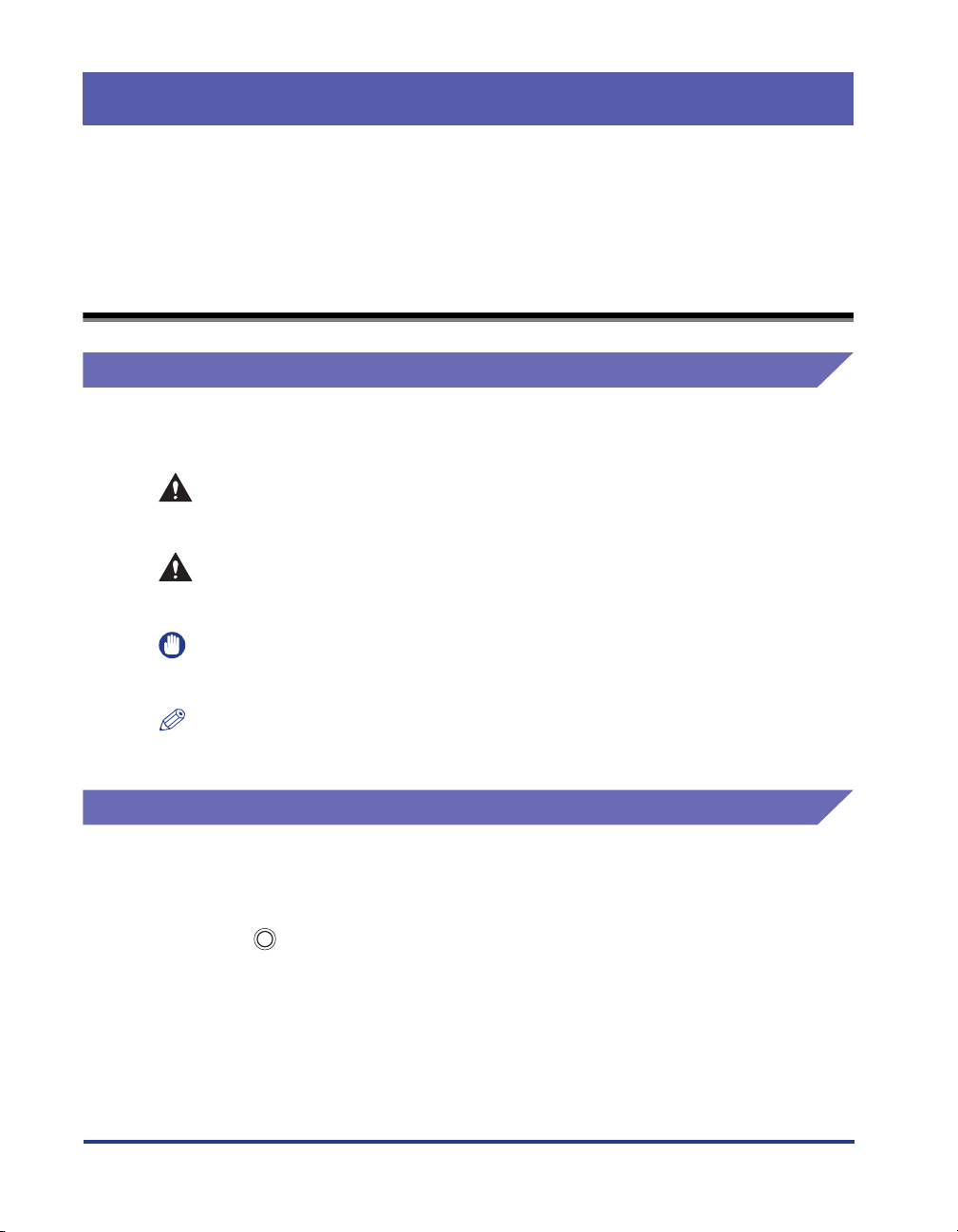
Preface
Thank you for purchasing the Canon LASER SHOT LBP3500.
Please read this manual thoroughly before operating the printer in order to familiarize
yourself with its capabilities, and to make the most of its many functions.
After reading this manual, store it in a safe place for future reference.
How To Use This Manual
Symbols Used in This Manual
The following symbols are used in this manual to explain procedures, restrictions,
handling precautions, and instructions that should be observed for safety.
WARNING
CAUTION
IMPORTANT
NOTE
Indicates a warning concerning operations that may lead to death or
injury to persons if not performed correctly. In order to use the printer
safely, always pay attention to these warnings.
Indicates a caution concerning operations that may lead to injury to
persons, or damage to property if not performed correctly. In order to
use the printer safely, always pay attention to these cautions.
Indicates operational requirements and restrictions. Be sure to read
these items carefully in order to operate the printer correctly, and to
avoid damage to the printer.
Indicates a clarification of an operation, or contains additional
explanations for a procedure. Reading these notes is highly
recommended.
Keys and Buttons Used in This Manual
The following names of key or button are a few examples of how keys or buttons to
be pressed are expressed in this manual:
•
Control panel keys: Key icon + (Key Name)
Example: (Cancel Job)
•
Buttons on Computer Operation Screen: [Button Name]
Example: [OK]
[Details]
viii
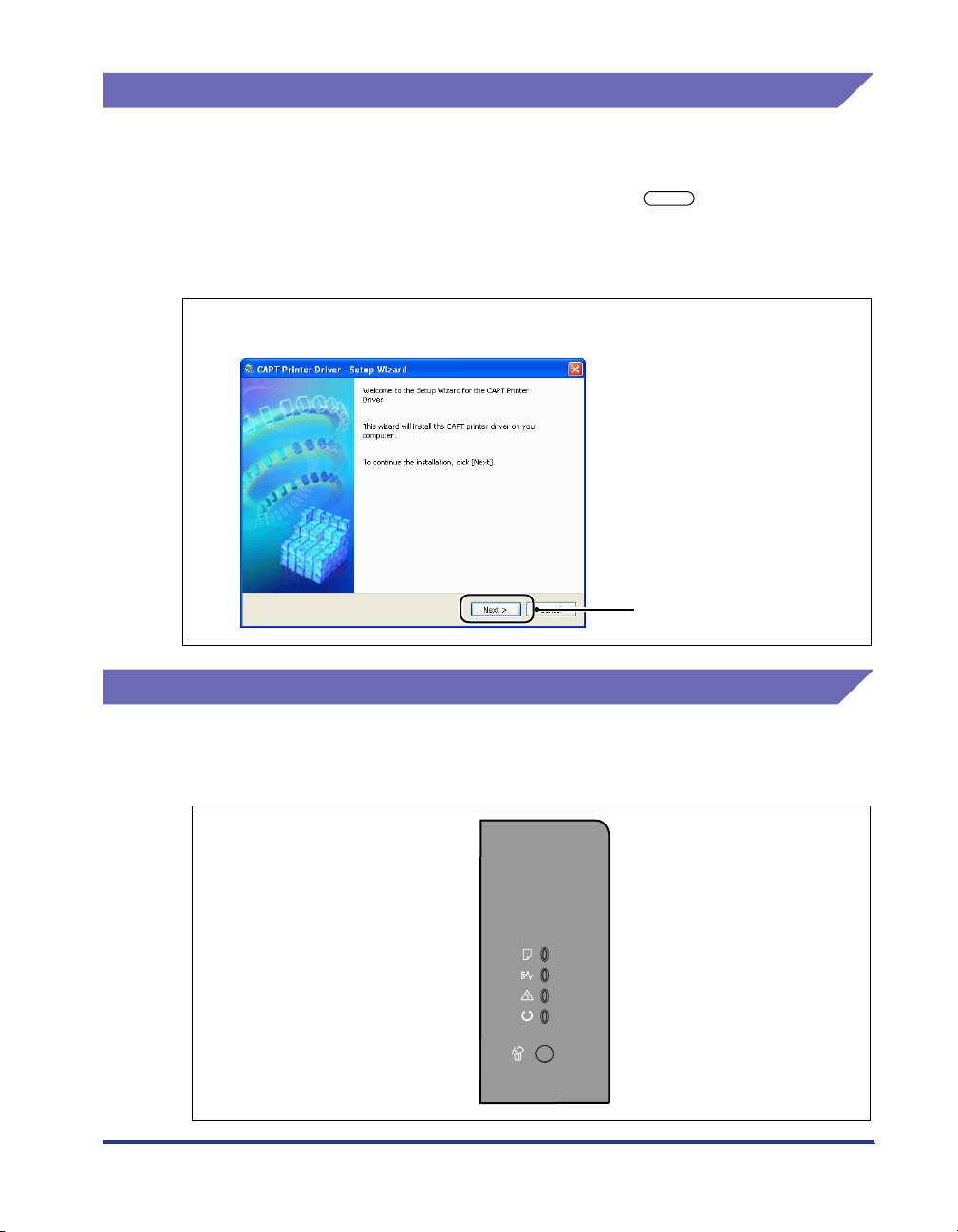
Displays Used in This Manual
Displays used in this manual may differ from those on your computer depending on
the system environment.
The buttons which you should press are marked with a as shown below.
When multiple buttons can be pressed on the screen shot of computer operation
screen, all buttons are marked. Select the button which suits your needs.
8
Click [Next].
Click this button for operation.
Illustrations Used in This Manual
• Although the names of the indicators or key are not indicated in the illustrations of
the control panel used in this manual, the names are indicated on the right of the
indicators or key depending on the country or region.
ix
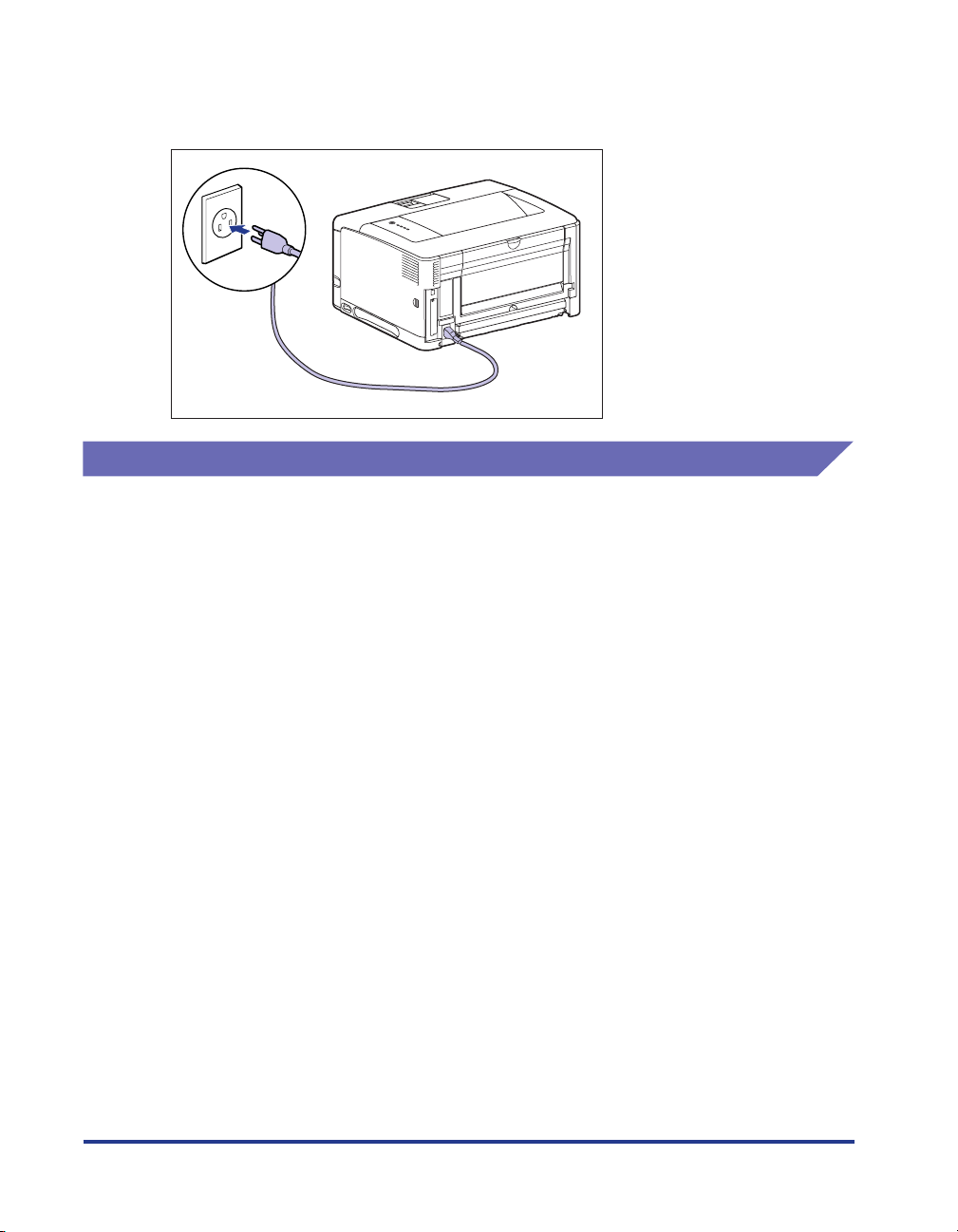
• Although the power cord used in this manual are as the one in the following
illustration, the form of the power cord may differ depending on the country or
region.
Abbreviations Used in This Manual
In this manual, product names and model names are abbreviated as follows:
Microsoft Windows 2000 operating system: Windows 2000
Microsoft Windows XP operating system: Windows XP
Microsoft Windows Server 2003 operating system: Windows Server 2003
Microsoft Windows Vista operating system: Windows Vista
Microsoft Windows Server 2008 operating system: Windows Server 2008
Microsoft Windows 7 operating system: Windows 7
Microsoft Windows operating system: Windows
LASER SHOT LBP3500: LBP3500
x
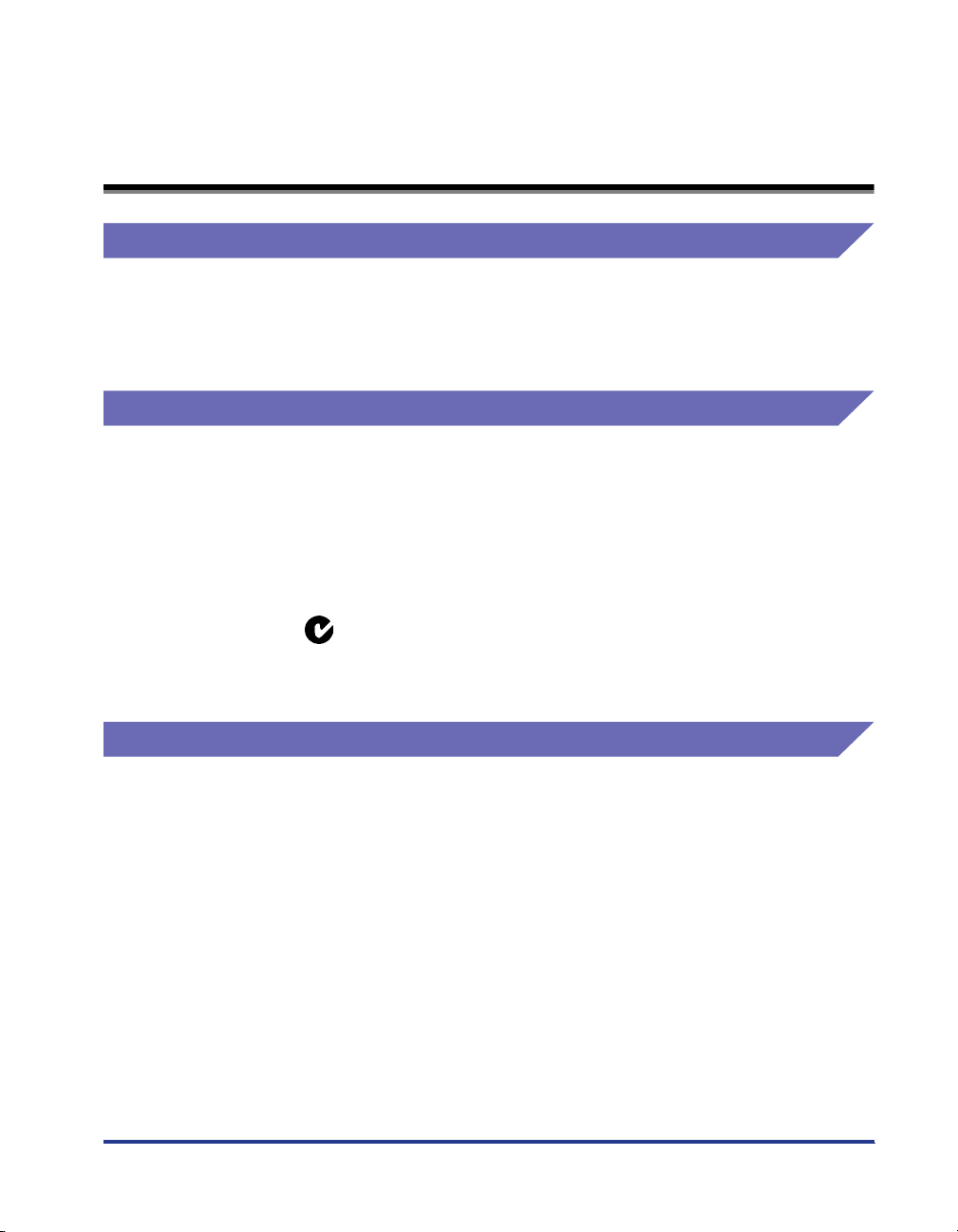
Legal Notices
Model Name
The following name may be provided for the safety regulations in each sales region
of this Laser Beam Printer.
F149400
EMC Directive (220 - 240 V model)
"This equipment has been tested in a typical system to comply with the technical
requirements of EMC Directive."
• Use of shielded cable is necessary to comply with the technical requirements of
EMC Directive.
The product is in conformity with the EMC directive at nominal mains input 230 V,
50 Hz although the rated input of the product is 220 - 240 V, 50/60 Hz.
C-tick marking on the rating label means that we declare the product is in
conformity with the relevant requirements at nominal mains input 230 V, 50 Hz
although the rated input of the product is 220 - 240 V, 50/60 Hz.
Laser Safety (220 - 240 V model)
Laser radiation could be hazardous to the human body. For this reason, laser
radiation emitted inside this printer is hermetically sealed within the protective
housing and external cover. No radiation can leak from the printer in the normal
operation of the product by the user.
xi
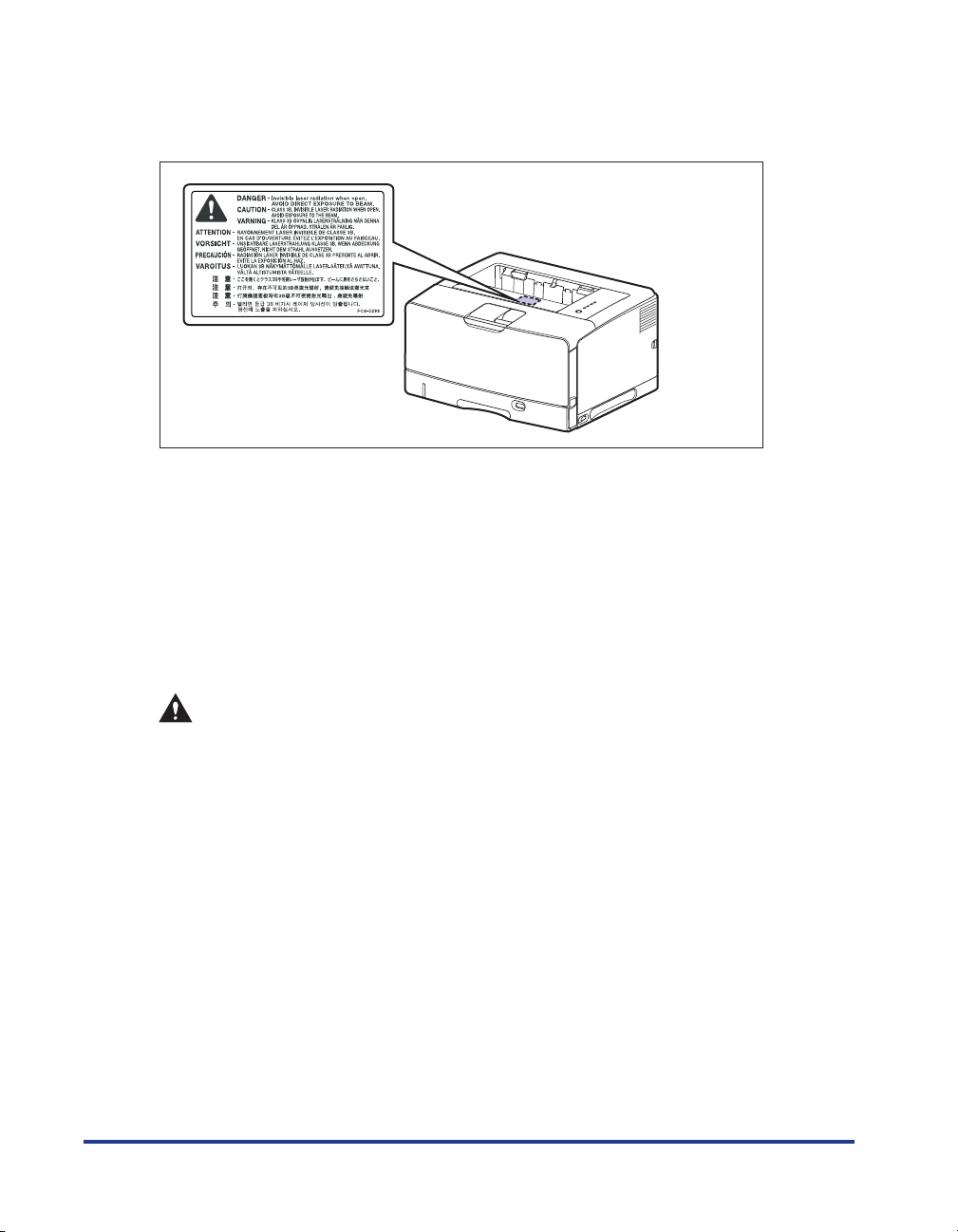
This printer is classified as a Class 1 laser product under IEC60825-1:1993,
EN60825-1:1994, and as for the U.S.A., it is classified as Class 1 under the Code of
Federal Regulations, 1040.10 of Title 21.
This printer has been classified under IEC60825-1:1993, EN60825-1:1994 and
conforms to the following classes:
CLASS 1 LASER PRODUCT
LASER KLASSE 1
APPAREIL A RAYONNEMENT LASER DE CLASSE 1
APPARECCHIO LASER DI CLASSE 1
PRODUCTO LASER DE CLASE 1
APARELHO A LASER DE CLASSE 1
xii
CAUTION
Performance of procedures other than those specified in this manual may result
in hazardous radiation exposure.

International Energy Star-Program
As an ENERGY STAR Partner, Canon Inc. has determined that
this product meets the ENERGY STAR Program for energy
efficiency.
The International E
international program that promotes energy saving through the
use of computers and other office equipment.
The program backs the development and dissemination of
products with functions that effectively reduce energy
consumption. It is an open system in which business proprietors
can participate voluntarily.
The targeted products are office equipment, such as
computers, displays, printers, facsimiles, and copiers. The
standards and logos are uniform among participating nations.
NERGY STAR Office Equipment Program is an
WEEE Directive
This symbol on the rating label (attached to the inside of the
printer) indicates separate collection for electrical and electronic
equipment required under the WEEE Directive (Directive 2002/96/
EC) and is effective only within the European Union.
Trademarks
Canon, the Canon Logo, LASER SHOT, LBP, NetSpot, and PageComposer are
trademarks of Canon Inc.
Adobe, Adobe Acrobat, and Adobe Reader are trademarks of Adobe Systems
Incorporated.
Apple and TrueType are trademarks of Apple Inc., registered in the U.S. and other
countries.
IBM and AT are trademarks of International Business Machines Corporation.
Microsoft, Windows, and Windows Vista are trademarks or registered trademarks of
Microsoft Corporation in the U.S. and/or other countries.
Ethernet is a trademark of Xerox Corporation.
Other product and company names herein may be the trademarks of their
respective owners.
xiii
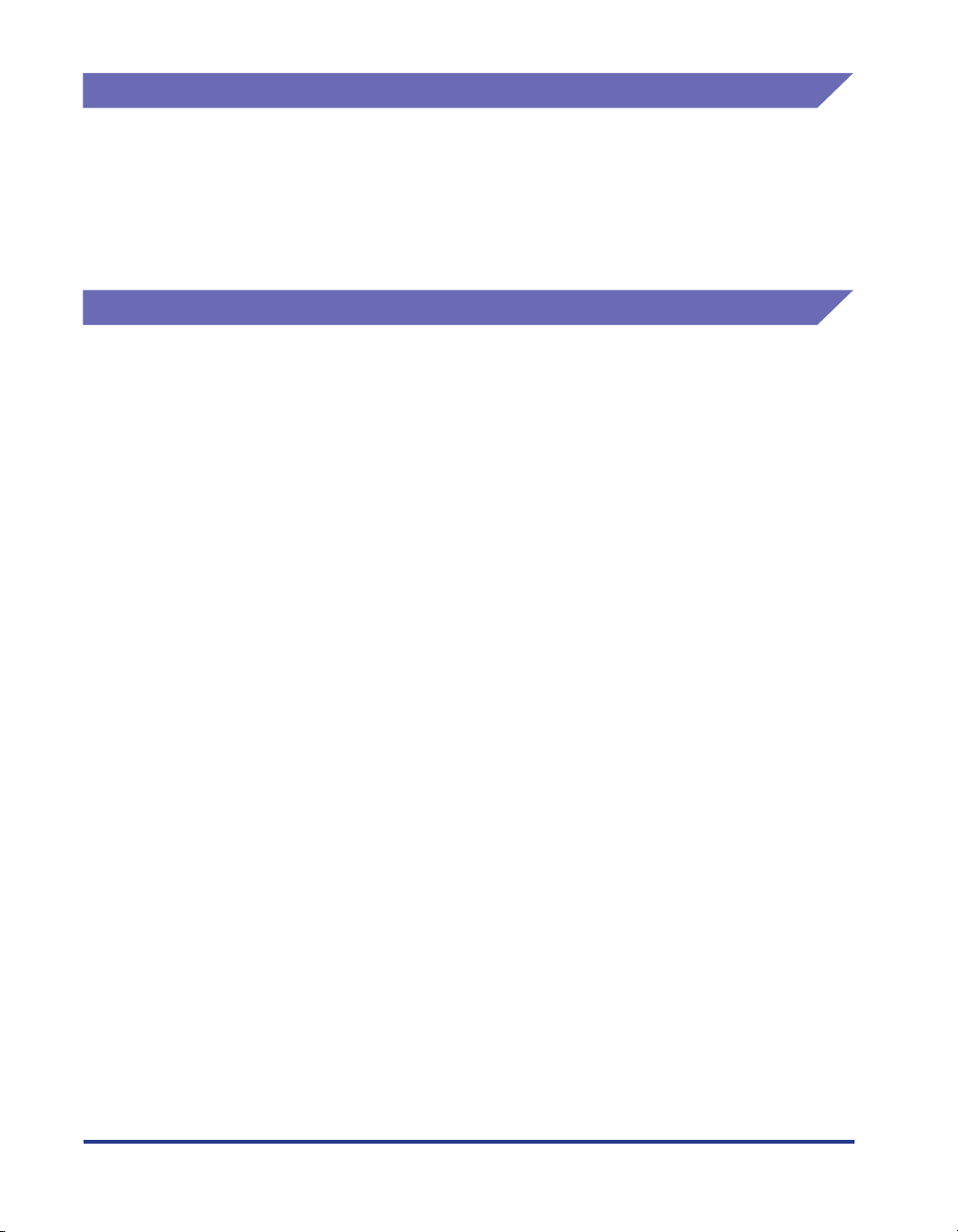
Copyright
Copyright 2009 by Canon Inc. All rights reserved.
No part of this publication may be reproduced or transmitted in any form or by any
means, electronic or mechanical, including photocopying and recording, or by any
information storage or retrieval system without the prior written permission of
Canon Inc.
Disclaimers
The information in this manual is subject to change without notice.
CANON INC. MAKES NO WARRANTY OF ANY KIND WITH REGARD TO THIS
MATERIAL, EITHER EXPRESS OR IMPLIED, EXCEPT AS PROVIDED HEREIN,
INCLUDING WITHOUT LIMITATION, THEREOF, WARRANTIES AS TO
MARKETABILITY, MERCHANTABILITY, FITNESS FOR A PARTICULAR
PURPOSE OF USE OR AGAINST INFRINGEMENT OF ANY PATENT. CANON
INC. SHALL NOT BE LIABLE FOR ANY DIRECT, INCIDENTAL, OR
CONSEQUENTIAL DAMAGES OF ANY NATURE, OR LOSSES OR EXPENSES
RESULTING FROM THE USE OF THIS MATERIAL.
xiv
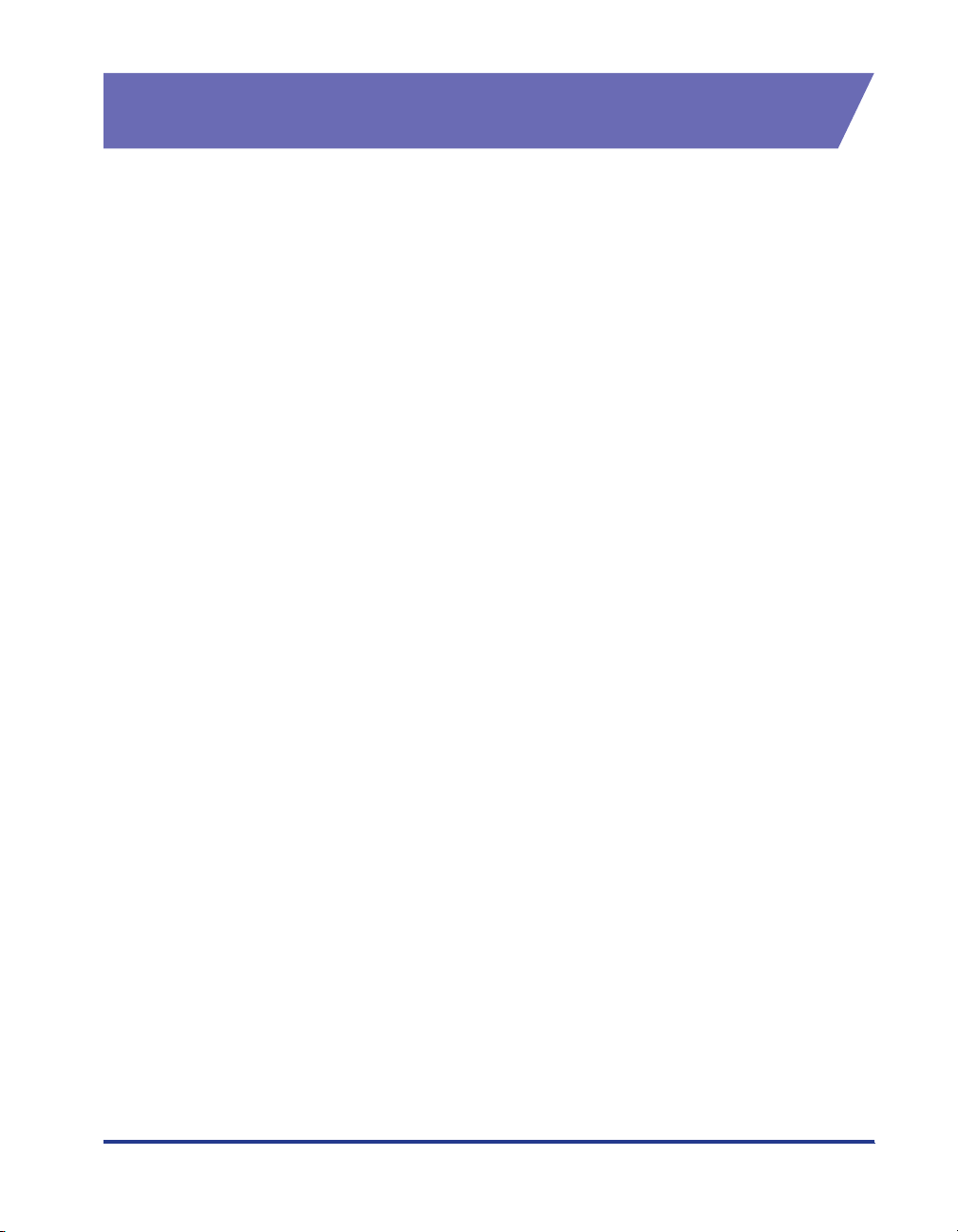
Legal Limitations on the Usage of Your Product and the Use of Images
Using your product to scan, print or otherwise reproduce certain documents, and
the use of such images as scanned, printed or otherwise reproduced by your
product, may be prohibited by law and may result in criminal and/or civil liability. A
non-exhaustive list of these documents is set forth below. This list is intended to be
a guide only. If you are uncertain about the legality of using your product to scan,
print or otherwise reproduce any particular document, and/or of the use of the
images scanned, printed or otherwise reproduced, you should consult in advance
with your legal advisor for guidance.
• Paper Money • Tr avelers Checks
• Money Orders • Food Stamps
• Certificates of Deposit • Passports
• Postage Stamps (canceled or
uncanceled)
• Identifying Badges or Insignias • Internal Revenue Stamps (canceled
• Selective Service or Draft Papers • Bonds or Other Certificates of
• Checks or Drafts Issued by
Governmental Agencies
• Motor Vehicle Licenses and
Certificates of Title
• Immigration Papers
or uncanceled)
Indebtedness
• Stock Certificates
• Copyrighted Works/Works of Art
without Permission of Copyright
Owner
xv
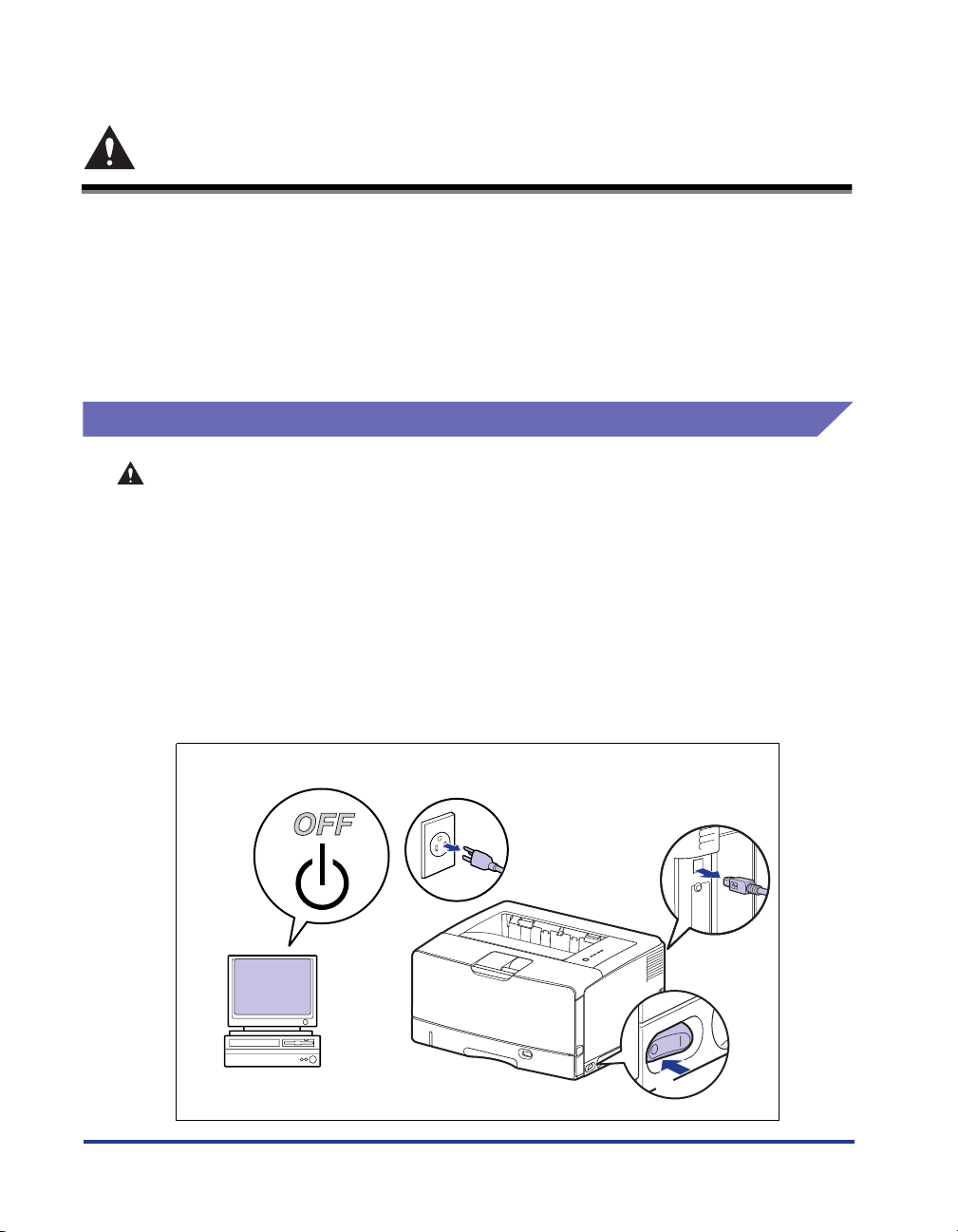
Important Safety Instructions
Please read these "Important Safety Instructions" thoroughly before operating the
printer. As these instructions are intended to prevent injury to the user or other
persons or destruction of property, always pay attention to these instructions. Also,
since it may result in unexpected accidents or injuries, do not perform any operation
unless otherwise specified in the manual. Improper operation or use of this
machine could result in personal injury and/or damage requiring extensive repair
that may not be covered under your Limited Warranty.
Installation
WARNING
• Do not install the printer near alcohol, paint thinner, or other flammable substances.
If flammable substances come into contact with electrical parts inside the printer, it
may result in a fire or electrical shock.
• Do not place the following items on the printer. If these items come into contact with
a high-voltage area inside the printer, it may result in a fire or electrical shock.
If these items are dropped or slipped inside the printer, immediately turn OFF the
power switch aaaa and disconnect the USB cable if it is connected bbbb. Then, unplug the
power plug from the AC power outlet cccc and contact your local authorized Canon
dealer.
- Necklaces and other metal objects
- Cups, vases, flowerpots, and other containers filled with water or liquids
xvi
a
c
b
a
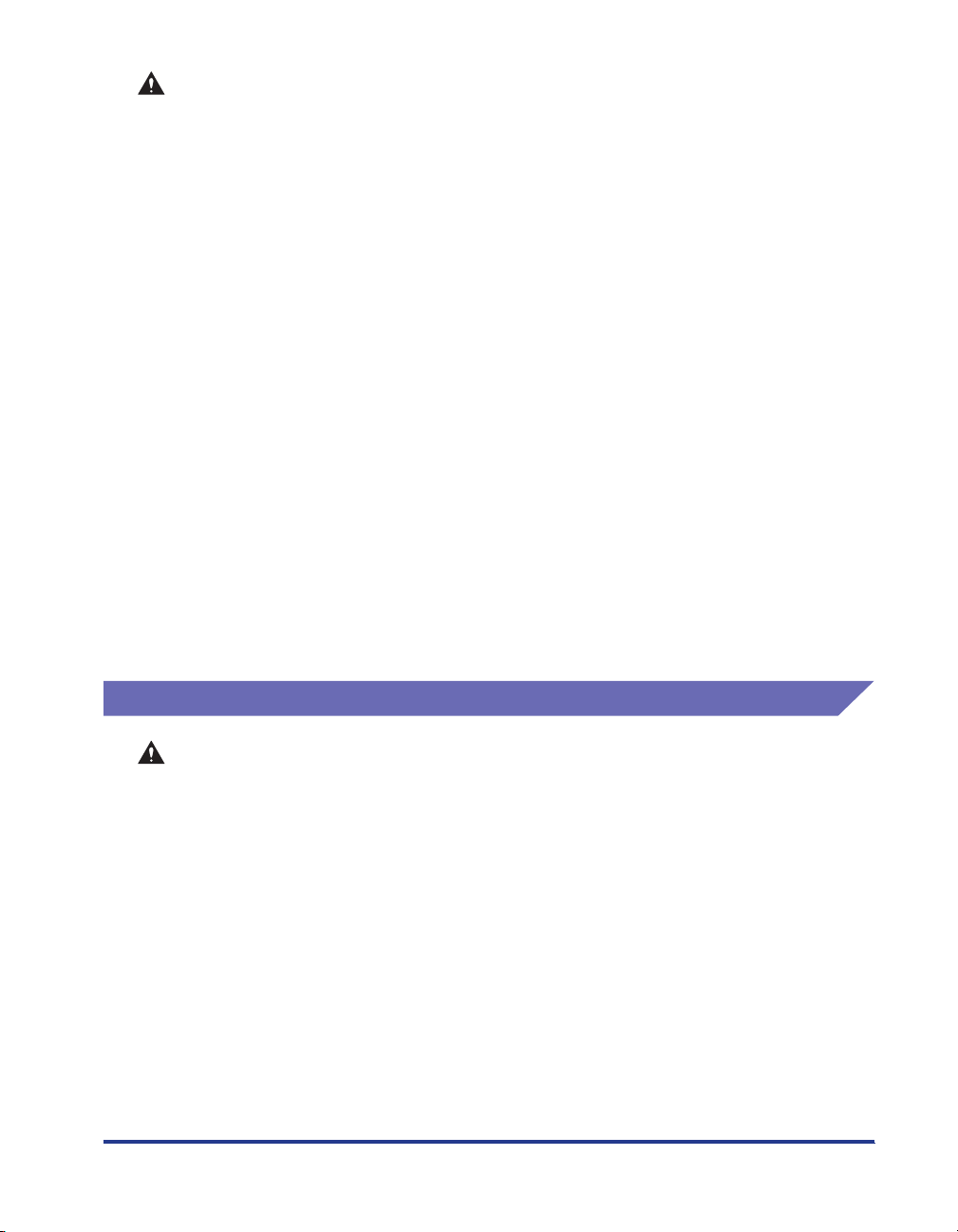
CAUTION
• Do not install the printer in unstable locations, such as unsteady platforms or
inclined floors, or in locations subject to excessive vibrations, as this may cause the
printer to fall or tip over, resulting in personal injury.
• Never block the ventilation slots on the printer. The ventilation slots are provided for
proper ventilation of working parts inside the printer. Never place the printer on a soft
surface, such as a sofa or rug. Blocking the ventilation slots can cause the printer to
overheat, resulting in a fire.
• Do not install the printer in the following locations, as this may result in a fire or
electrical shock:
-A damp or dusty location
-A location exposed to smoke and steam such as cookeries and humidifiers
-A location exposed to rain or snow
-A location near water faucets or water
-A location exposed to direct sunlight
-A location subject to high temperatures
-A location near open flames
• When installing the printer, gently lower the printer onto the floor or other machine to
avoid catching your hands, as this may result in personal injury.
• When connecting the interface cable, connect it properly following the instructions in
this manual. If not connected properly, this may result in malfunction or electrical
shock.
• When moving the printer, follow the instructions in this manual to hold it correctly.
Failure to do so may cause you to drop the printer, resulting in personal injury. (See
"Moving the Printer," on p. 5-28)
Power Supply
WARNING
• Do not damage or modify the power cord. Also, do not place heavy objects on the
power cord, or pull on or excessively bend it, as this could cause electrical damage
and result in a fire or electrical shock.
• Keep the power cord away from a heat source; failure to do this may cause the power
cord coating to melt, resulting in a fire or electrical shock.
• Do not plug or unplug the power plug with wet hands, as this may result in electrical
shock.
• Do not plug the power cord to a multiplug power strip, as this may cause a fire or
electrical shock.
• Do not bundle up or tie the power cord in a knot, as this may result in a fire or
electrical shock.
• Insert the power plug completely into the AC power outlet, as failure to do so may
result in a fire or electrical shock.
• Do not use power cords other than the power cord provided, as this may result in a
fire or electrical shock.
xvii
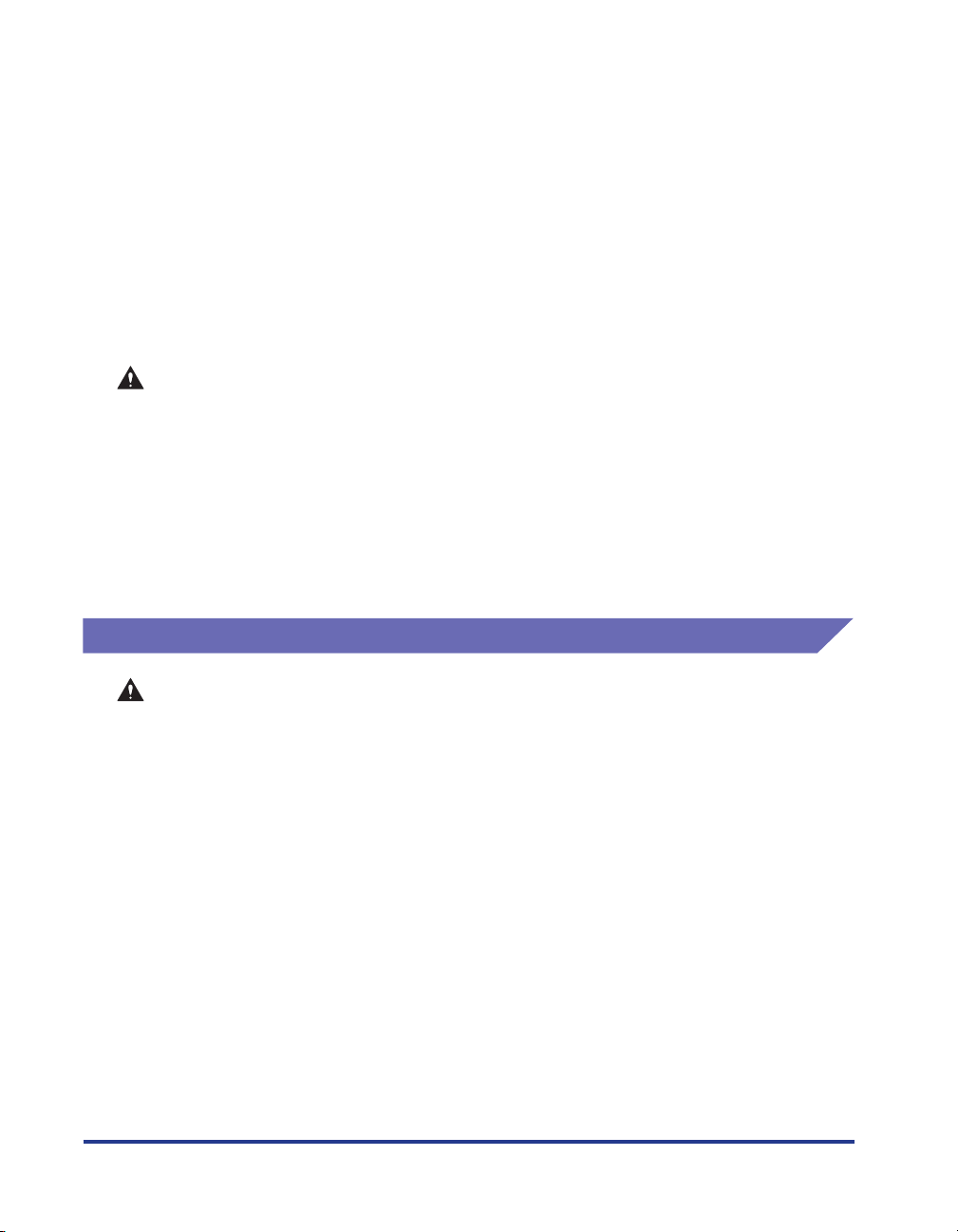
• As a general rule, do not use extension cords or plug extension cords to a multiple
CAUTION
• Do not use power supplies with voltages other than those specified herein, as this
• Always grasp the plug when unplugging the power cord. Pulling on the power cord
• Leave sufficient space around the power plug so that it can be unplugged easily. If
Handling
power strip. If extension cords must be used or plugged to a multiple power strip,
however, use them observing the following points on user's own authority. If you use
extension cords improperly, this may result in a fire or electrical shock.
- Do not connect one extension cord to another.
- Make sure that the voltage of the power plug is the one indicated in the rating label
(attached on the inside of the printer) when you use the printer.
- Use an extension cord that allows the current value greater than the necessary one
indicated in the rating label (attached on the inside of the printer).
-When you use an extension cord, untie the cord binding, and insert the power plug
completely into the extension cord outlet to ensure a firm connection between the
power cord and the extension cord.
-Periodically check that the extension cord is not overheated.
may result in a fire or electrical shock.
may expose or snap the core wire, or otherwise damage the power cord. If the power
cord is damaged, this could cause current to leak, resulting in a fire or electrical
shock.
objects are placed around the power plug, you will be unable to unplug it in an
emergency.
xviii
WARNING
• Do not attempt to disassemble or modify the printer. There are high-temperature and
high-voltage components inside the printer which may result in a fire or electrical
shock.
• Electrical equipment can be hazardous if not used properly. To avoid injury, do not
allow children access to the interior of any electrical product and do not let them
touch any electrical contacts or gears that are exposed.
• If the printer makes strange noises, or emits smoke, heat or unusual smells,
immediately turn OFF the power switch, and disconnect the USB cable if it is
connected. Then, unplug the power plug from the AC power outlet and contact your
local authorized Canon dealer. Otherwise, this may result in a fire or electrical shock.
• Do not use highly flammable sprays near the printer. If gas from these sprays comes
into contact with the electrical components inside the printer, it may result in a fire or
electrical shock.
• Always turn OFF the power switch, and disconnect the interface cables when moving
the printer. Otherwise, the power cord or interface cables may be damaged, resulting
in a fire or electrical shock.
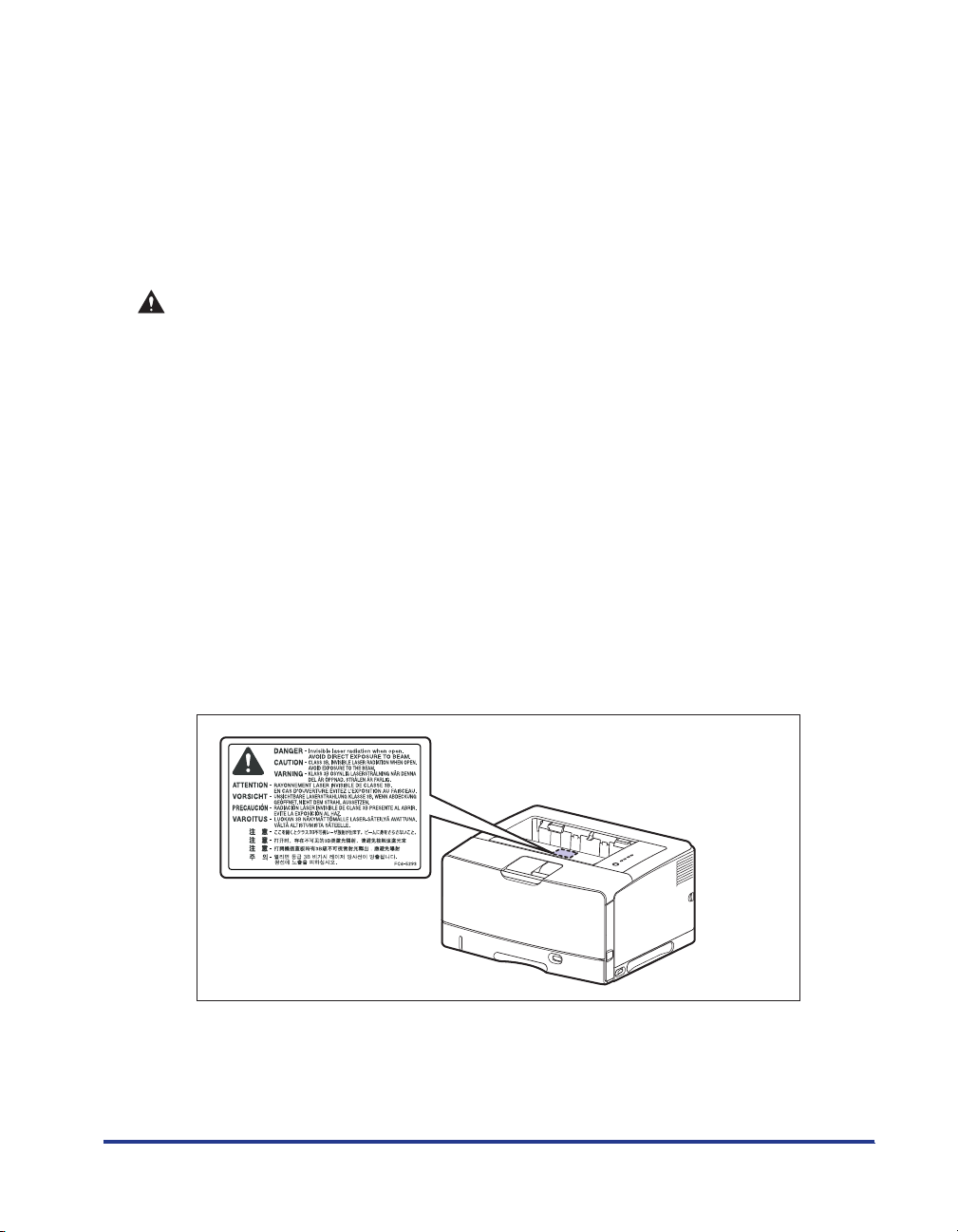
• Do not drop paper clips, staples, or other metal objects inside the printer. Also, do
not spill water, liquids, or flammable substances (alcohol, benzene, paint thinner,
etc.) inside the printer. If these items come into contact with a high-voltage area
inside the printer, it may result in a fire or electrical shock. If these items are dropped
or slipped inside the printer, immediately turn OFF the power switch and disconnect
the USB cable if it is connected. Then, unplug the power plug from the AC power
outlet and contact your local authorized Canon dealer.
• When plugging or unplugging the USB cable when the power plug is plugged in an
AC power outlet, do not touch the metal part of the connector, as this may result in
electrical shock.
CAUTION
• Do not place heavy objects on the printer, as they may tip over or fall resulting in
personal injury.
• Be careful when handling the expansion board. Touching the edges or a sharp
portion of the expansion board may result in personal injury.
• Turn OFF the power switch for safety when the printer will not be used for a long
period of time such as overnight. Also, turn OFF the power switch on the right of the
printer and unplug the power plug for safety when the printer will not be used for an
extended period of time such as during consecutive holidays.
• Keep your hands or clothing away from the roller in the output area. Even if the
printer is not printing, sudden rotation of the roller may catch your hands or clothing,
resulting in personal injury.
• The laser beam can be harmful to human bodies. Since radiation emitted inside the
printer is completely confined within protective housings and external covers, the
laser beam cannot escape from the printer during any phase of user operation. Read
the following remarks and instructions for safety.
-Never open covers other than those instructed in this manual.
- Do not remove the caution label attached to the cover of the laser scanner unit.
-If the laser beam escapes from the printer, exposure may cause serious damage to
your eyes.
xix
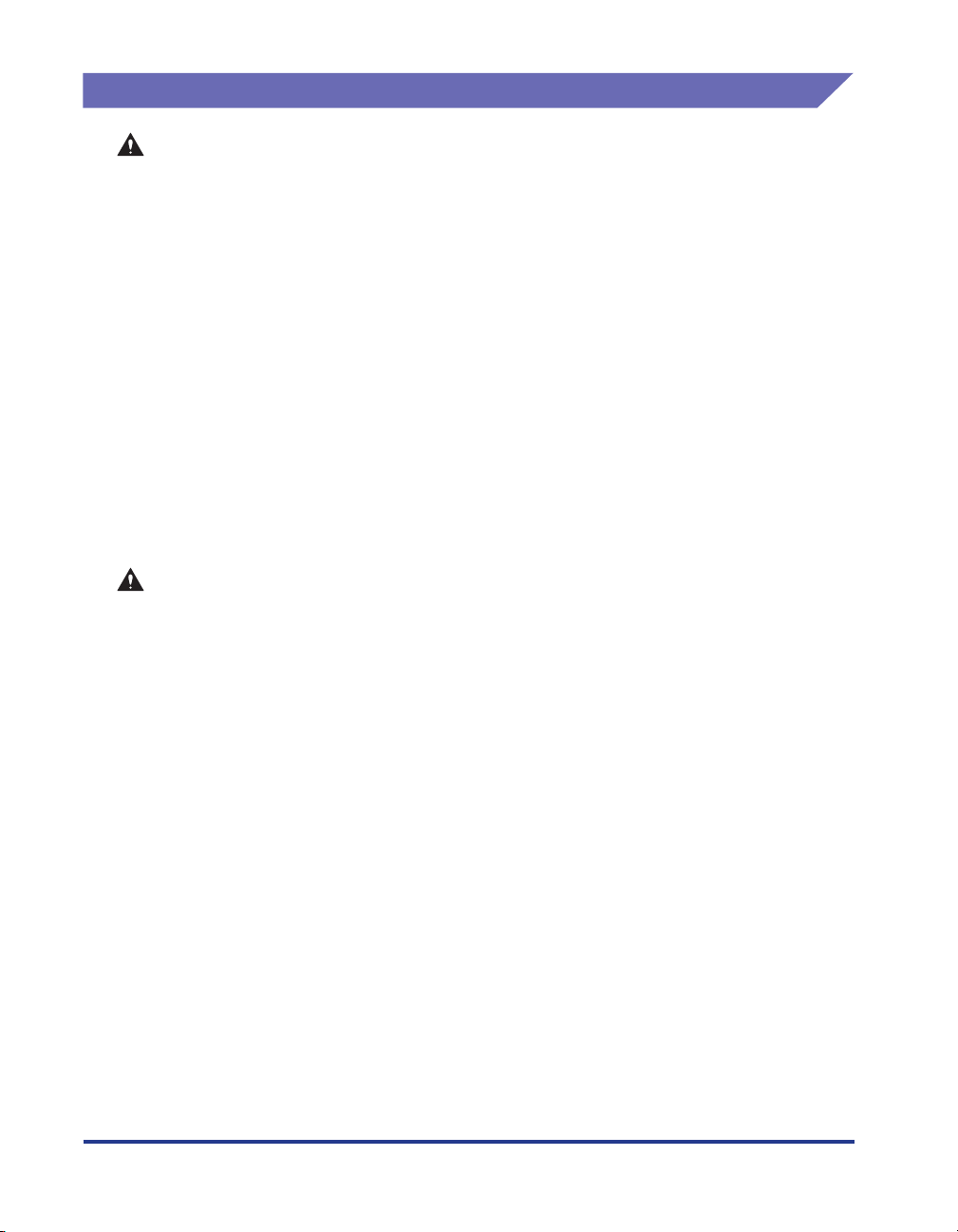
Maintenance and Inspections
WARNING
• When cleaning the printer, turn OFF the main power switch, remove the USB cable,
and then unplug the power plug. Failure to observe these steps may result in a fire or
electrical shock.
• Unplug the power plug from the AC power outlet regularly, and clean the area around
the base of the power plug's metal pins and the AC power outlet with a dry cloth to
ensure that all dust and grime is removed. If the power plug is plugged for a long
period of time in a damp, dusty, or smoky location, dust can build up around the
power plug and become damp. This may cause a short circuit and result in a fire.
• Clean the printer using a slightly dampened cloth with water or a mild detergent
diluted with water. Do not use alcohol, benzene, paint thinner, or other flammable
substances. If flammable substances come into contact with electrical parts inside
the printer, it may result in a fire or electrical shock.
• There are some areas inside the printer which are subject to high-voltages. When
removing jammed paper or when inspecting the inside of the printer, do not allow
necklaces, bracelets, or other metal objects to touch the inside of the printer, as this
may result in burns or electrical shock.
• Do not throw a used toner cartridge into open flames, as this may cause the toner
remaining inside the cartridge to ignite, resulting in burns or a fire.
CAUTION
• Never attempt to service this printer yourself, except as explained in this manual.
There are no user serviceable parts inside the printer. Adjust only those controls that
are covered in the operating instructions. Improper adjustment could result in
personal injury and/or damage requiring extensive repair that may not be covered
under your Limited Warranty.
• The fixing unit and its surroundings inside the printer become hot during use. When
removing jammed paper or when inspecting the inside of the printer, do not touch the
fixing unit and its surroundings, as doing so may result in burns or electrical shock.
• When removing jammed paper or replacing the toner cartridge, take care not to allow
the toner to come into contact with your hands or clothing, as this will dirty your
hands or clothing. If they become dirty, wash them immediately with cold water.
Washing with warm water will set the toner and make it impossible to remove the
toner stains.
• When removing paper jammed inside the printer, remove the jammed paper gently to
prevent the toner on the paper from scattering and getting into your eyes or mouth. If
the toner gets into your eyes or mouth, wash them immediately with cold water and
immediately consult a physician.
• When loading paper or removing jammed paper, take care not to cut your hands with
the edges of the paper.
• When removing a used toner cartridge from the toner cartridge slot, remove the
cartridge carefully to prevent the toner from scattering and getting into your eyes or
mouth. If the toner enters your eyes or mouth, wash them immediately with cold
water and immediately consult a physician.
xx
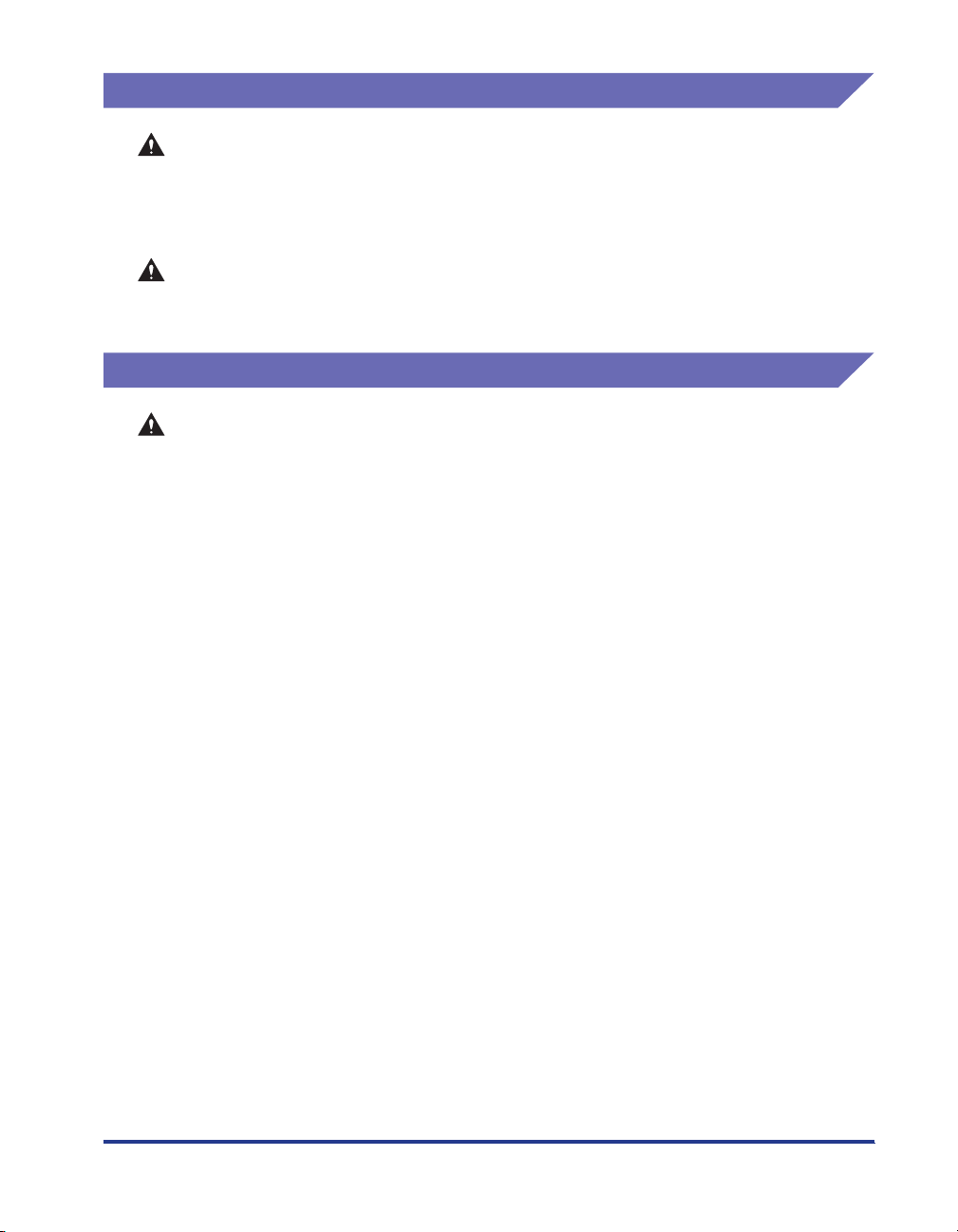
Consumables
WARNING
• Do not throw a used toner cartridge into open flames, as this may cause toner
remaining inside the cartridge to ignite and result in burns or a fire.
• Do not store a toner cartridge or copy paper in places exposed to open flames, as
this may cause the toner or paper to ignite and result in burns or a fire.
CAUTION
Keep toner cartridges and other consumables out of the reach of small children. If
these items are ingested, consult a physician immediately.
Others
WARNING
The toner cartridge generates a low level magnetic field. If you use a cardiac
pacemaker and feel abnormalities, please move away from the toner cartridge and
consult your physician.
xxi
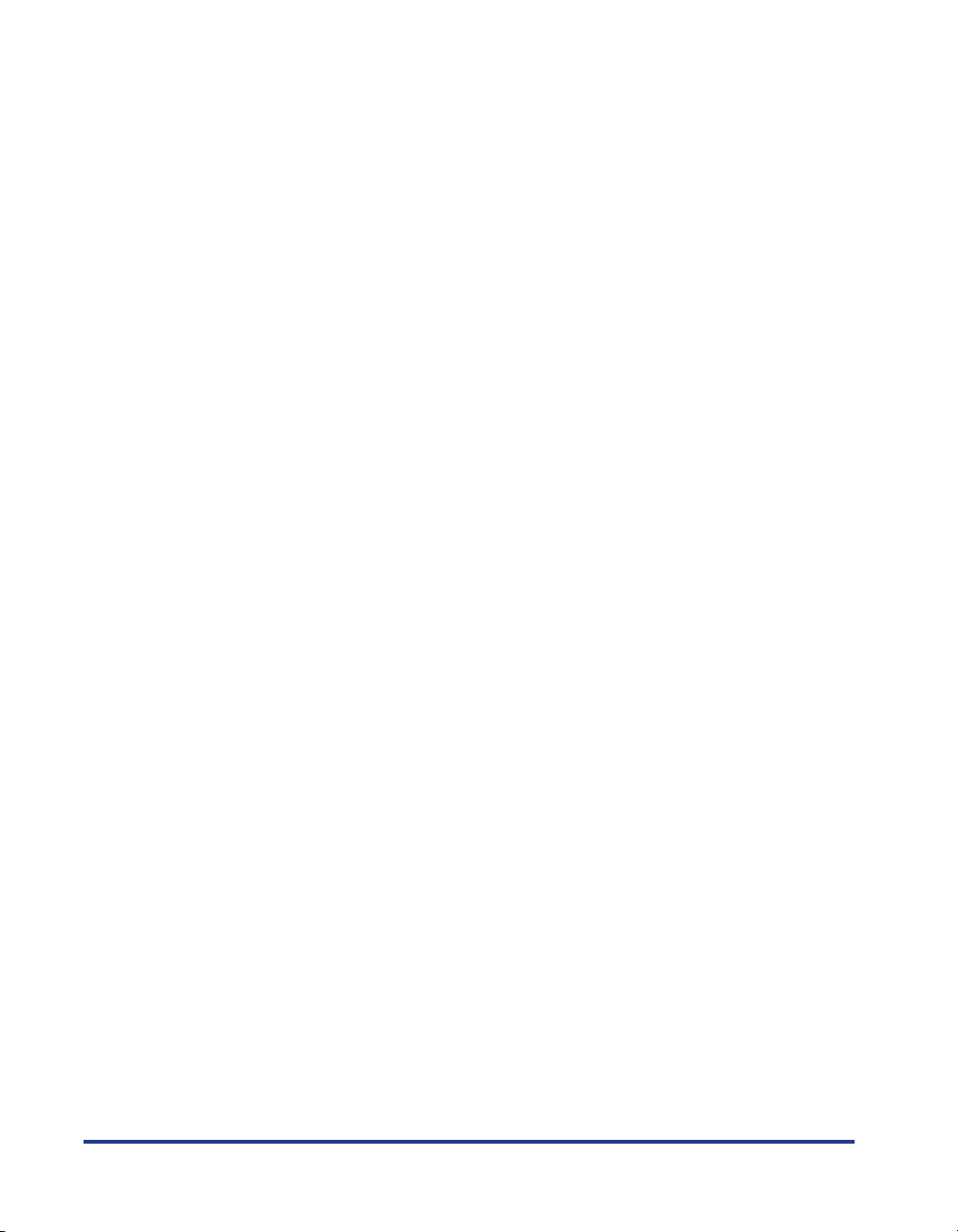
xxii
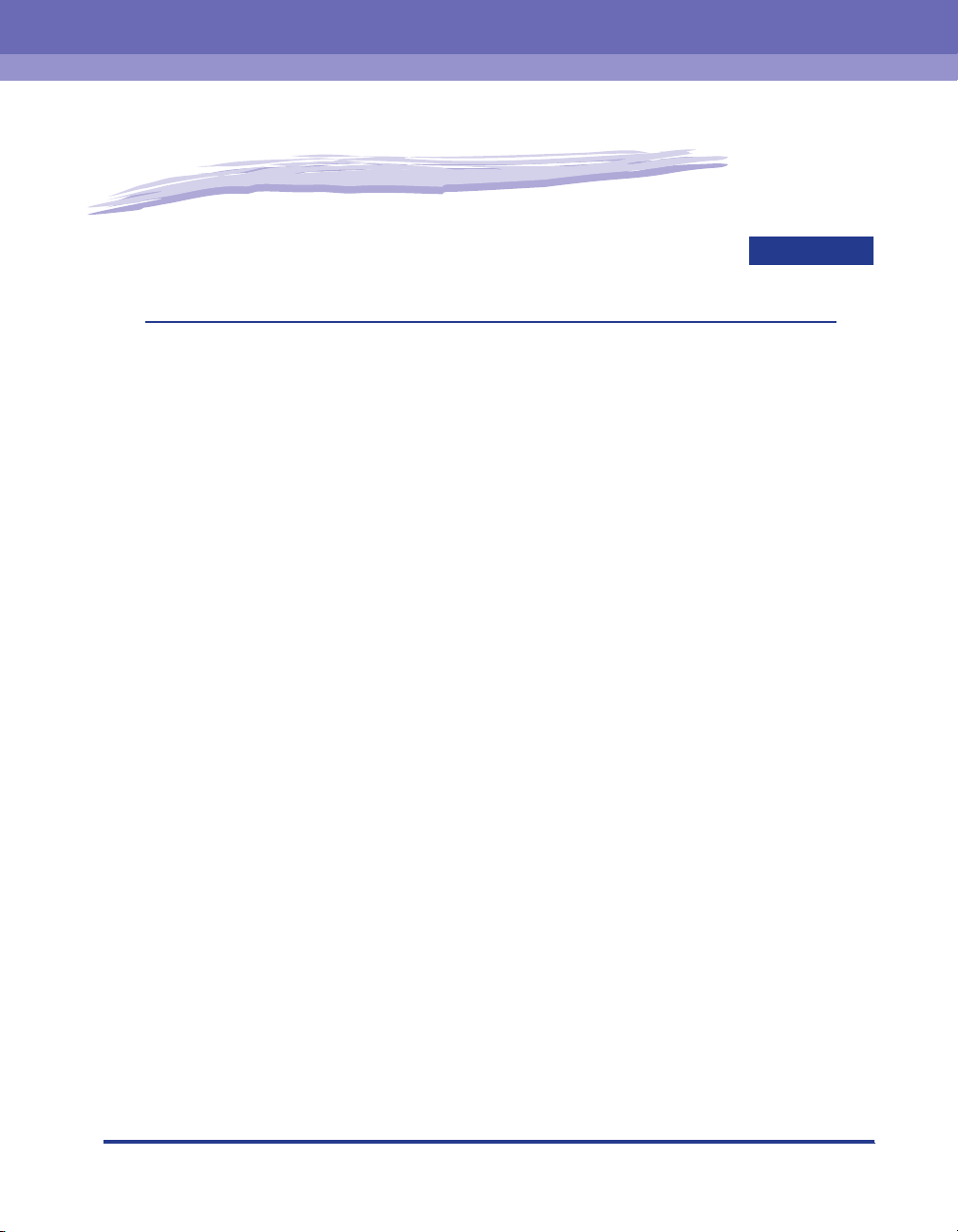
Before You Start
This chapter describes the major features and basic functions of this printer.
Features and Benefits. . . . . . . . . . . . . . . . . . . . . . . . . . . . . . . . . . . . . . . . . . . . . . . . . . . . 1-2
Parts and Their Functions. . . . . . . . . . . . . . . . . . . . . . . . . . . . . . . . . . . . . . . . . . . . . . . . . 1-4
Printer Unit . . . . . . . . . . . . . . . . . . . . . . . . . . . . . . . . . . . . . . . . . . . . . . . . . . . . . . . . . . . . . . . . . .1-4
Control Panel . . . . . . . . . . . . . . . . . . . . . . . . . . . . . . . . . . . . . . . . . . . . . . . . . . . . . . . . . . . . . . . .1-7
Connecting the Power Cord . . . . . . . . . . . . . . . . . . . . . . . . . . . . . . . . . . . . . . . . . . . . . . .1-8
Tu rning the Printer ON/OFF . . . . . . . . . . . . . . . . . . . . . . . . . . . . . . . . . . . . . . . . . . . . . .1-10
Turning the Printer ON . . . . . . . . . . . . . . . . . . . . . . . . . . . . . . . . . . . . . . . . . . . . . . . . . . . . . . . .1-10
Turning the Printer OFF . . . . . . . . . . . . . . . . . . . . . . . . . . . . . . . . . . . . . . . . . . . . . . . . . . . . . . .1-11
Power Saving (Sleep Mode). . . . . . . . . . . . . . . . . . . . . . . . . . . . . . . . . . . . . . . . . . . . . . . . . . . .1-12
Connecting to a Computer . . . . . . . . . . . . . . . . . . . . . . . . . . . . . . . . . . . . . . . . . . . . . . . 1-14
Using a USB Cable . . . . . . . . . . . . . . . . . . . . . . . . . . . . . . . . . . . . . . . . . . . . . . . . . . . . . . . . . .1-14
Using a LAN Cable. . . . . . . . . . . . . . . . . . . . . . . . . . . . . . . . . . . . . . . . . . . . . . . . . . . . . . . . . . .1-16
1
CHAPTER
1-1
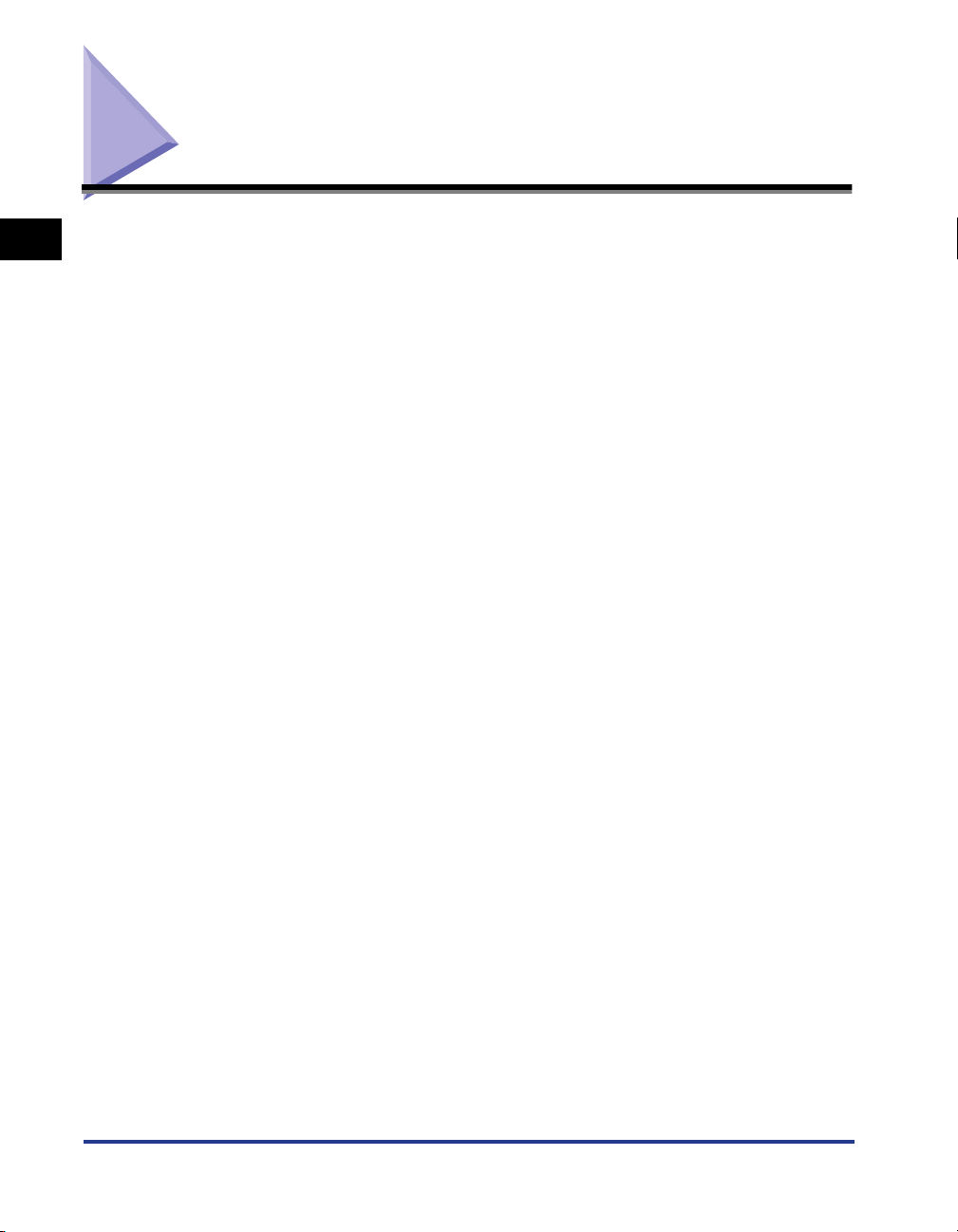
Features and Benefits
1
This section describes the major features.
■ High Performance Printing System "CAPT"
LBP3500 is equipped with the latest high performance printing system, "CAPT" (Canon
Advanced Printing Technology), that is compatible with Windows operating systems. As
this system allows data to be batch processed by a computer instead of a printer, it
enables high-speed printing, making full use of the features of the computer. Also, a large
amount of data can be processed without expanding the printer memory.
Before You Start
■ USB 2.0 Hi-Speed Installed as Standard
LBP3500 achieves high-speed transmission by supporting Hi-Speed I/F USB 2.0 that
offers up to 480 Mbps transmission speeds.
■ High Speed Printing and Super High Quality Printing
Delivers a high printing speed of 25 pages per minute. Relieves the stress of waiting for a
print job to finish. This printer is fitted with a 600 dpi laser printer engine. A stunningly high
resolution of 2400 dpi equivalent x 600 dpi is made possible through the new AIR
(Automatic Image Refinement) which is unique to Canon.
■ Simple Maintenance and Printer Status Window
The toner cartridge made for this printer (Canon Genuine Cartridge) is designed as a
single part containing both toner and the light sensitive drum, so that it can be easily
replaced.
The Printer Status Window that is displayed during printing makes it easy to tell exactly
what the printer is doing through the use of graphical and audio cues, improving the
overall usability of the printer.
1-2
■ Low Power Consumption and Quick Startup
By adopting "On-demand Fixing System", this printer achieves low power consumption
and quick startup. "On-demand Fixing System" is Canon's original method which enables
instantaneous heating of the fusing heater only before printing.
■ Supporting Various Types of Media
Supports various types of media including plain paper, heavy paper, envelopes (Envelope
DL, Envelope COM10, Envelope C5, Envelope Monarch, and Envelope B5), Index Card
size media, labels, and transparencies.
Features and Benefits
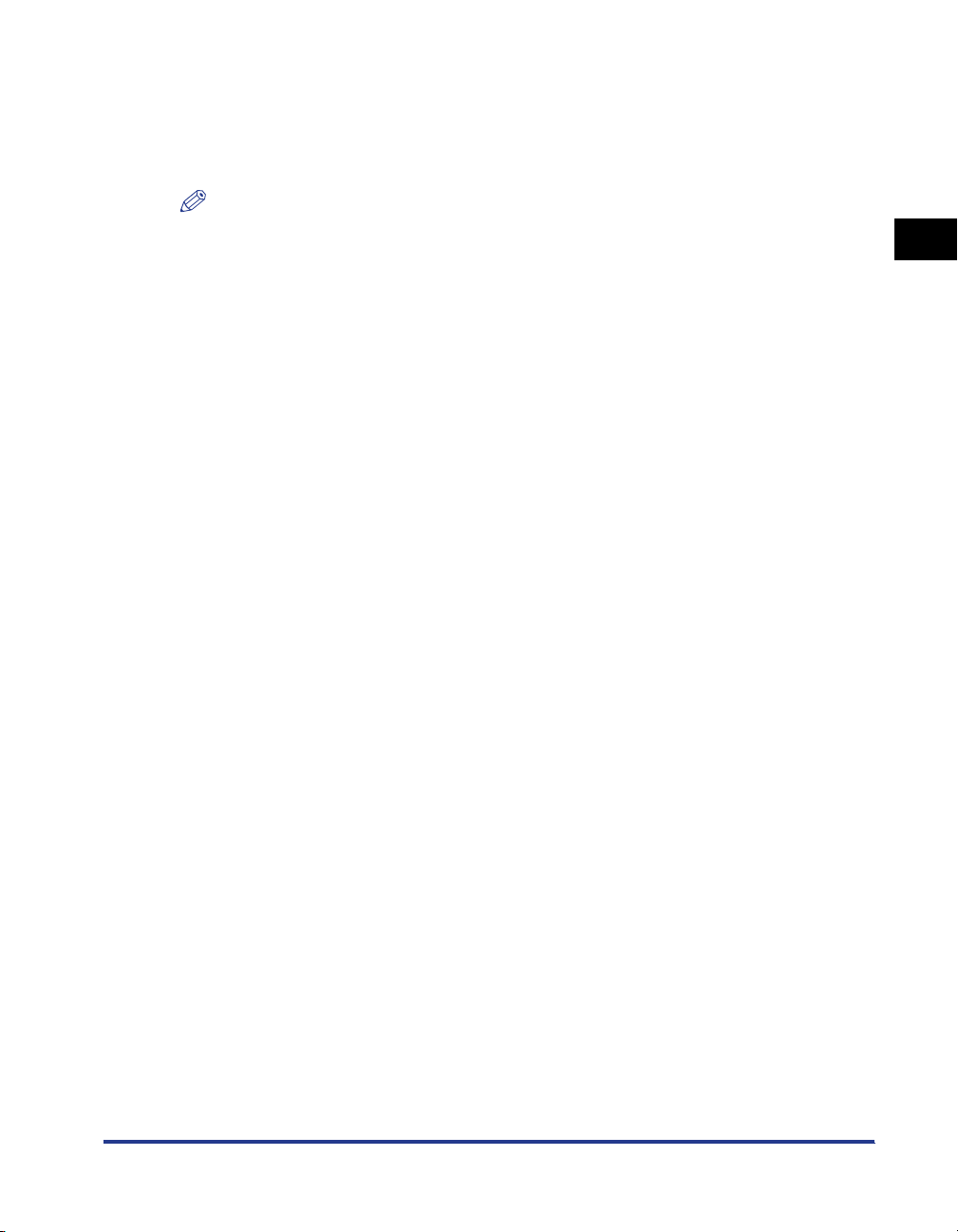
■ Network-capable Printer
LBP3500 can be used as an Ethernet network printer by installing the optional network
board. The network board enables the operation of the printer using a built-in web browser
"Remote UI" allowing you to specify settings and manage the printer from a computer on
the network.
NOTE
For details on the operating systems that support the optional network board and
procedure for setting the board, see "Network Guide".
1
Before You Start
Features and Benefits
1-3

Parts and Their Functions
1
describes the name and function of each part in order for you to use this printer
properly to make full use of its functions.
This printer consists of components that perform various functions. This section
Printer Unit
The following are the parts and functions of the printer unit.
Before You Start
CAUTION
Never block the ventilation slots on the printer. The ventilation slots are
provided for proper ventilation of working parts inside the printer. Blocking the
ventilation slots can cause the printer to overheat, resulting in a fire.
Front View
The following are the parts on the front side of the printer and their functions.
bcd
a
l
k
j
i
aaaaOutput Tray
Outputs paper with the printed side facing down.
(See p. 2-17)
1-4
Parts and Their Functions
e
f
gh
bbbbFront Cover
Opened when replacing the toner cartridge or
removing jammed paper. (See p. 5-4)
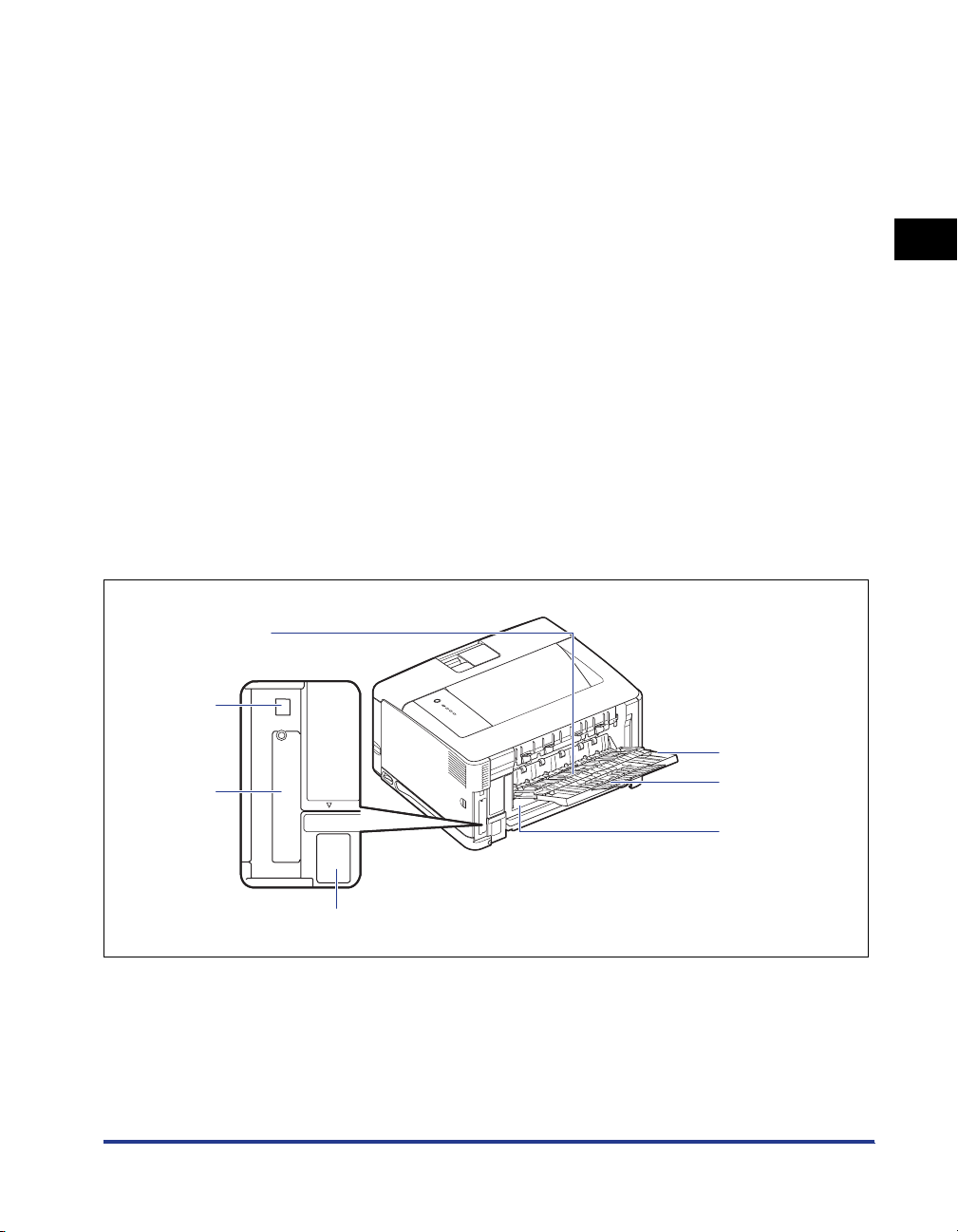
ccccControl Panel
The indicator lights show the printer status, and the
button is used to cancel a job. (See p. 1-7)
ddddVentilation Slots
Ventilate air to cool the insides of the printer.
eeeeLift Handles
Hold these handles when moving the printer. (See p.
5-30)
ffffPower Switch
Tu r ns the power of the printer ON/OFF. (See p.
1-10)
ggggPaper Cassette
Can be loaded with up to 250 sheets of plain paper
(of 64 g/m2). (See p. 2-26)
Rear View
The following are the parts on the rear side of the printer and their functions.
hhhhPaper Guides
Adjust the position of the paper guides to the width
of the paper loaded in the multi-purpose tray. You
can load paper up to under the load limit guides on
this tray.
iiiiTray Extension
Opened to prevent the paper from hanging out of
the multi-purpose tray when loading long-size paper,
such as A3.
jjjjAuxiliary Tray (Multi-purpose Tray)
Be sure to pull out the auxiliary tray when loading
paper in the multi-purpose tray.
kkkkMulti-purpose Tray
Load paper when feeding the paper from the
multi-purpose tray. (See p. 2-45)
llllAuxiliary Tray (Output Tray)
Opened to prevent the paper from hanging out of
the output tray when outputting long-size paper,
such as A3, to the output tray.
1
Before You Start
a
g
f
e
aaaaSub-output Tray
Outputs paper with the printed side facing up. (See
p. 2-19)
bbbbAuxiliary Tray
Pulled out to prevent the paper from hanging out of
the sub-output tray when outputting A4 size paper or
other large-size paper to the sub-output tray.
b
c
d
ccccTray Extension
Opened to prevent the paper from hanging out of
the sub-output tray when loading long-size paper,
such as A3 size paper, in the sub-output tray.
Parts and Their Functions
1-5
