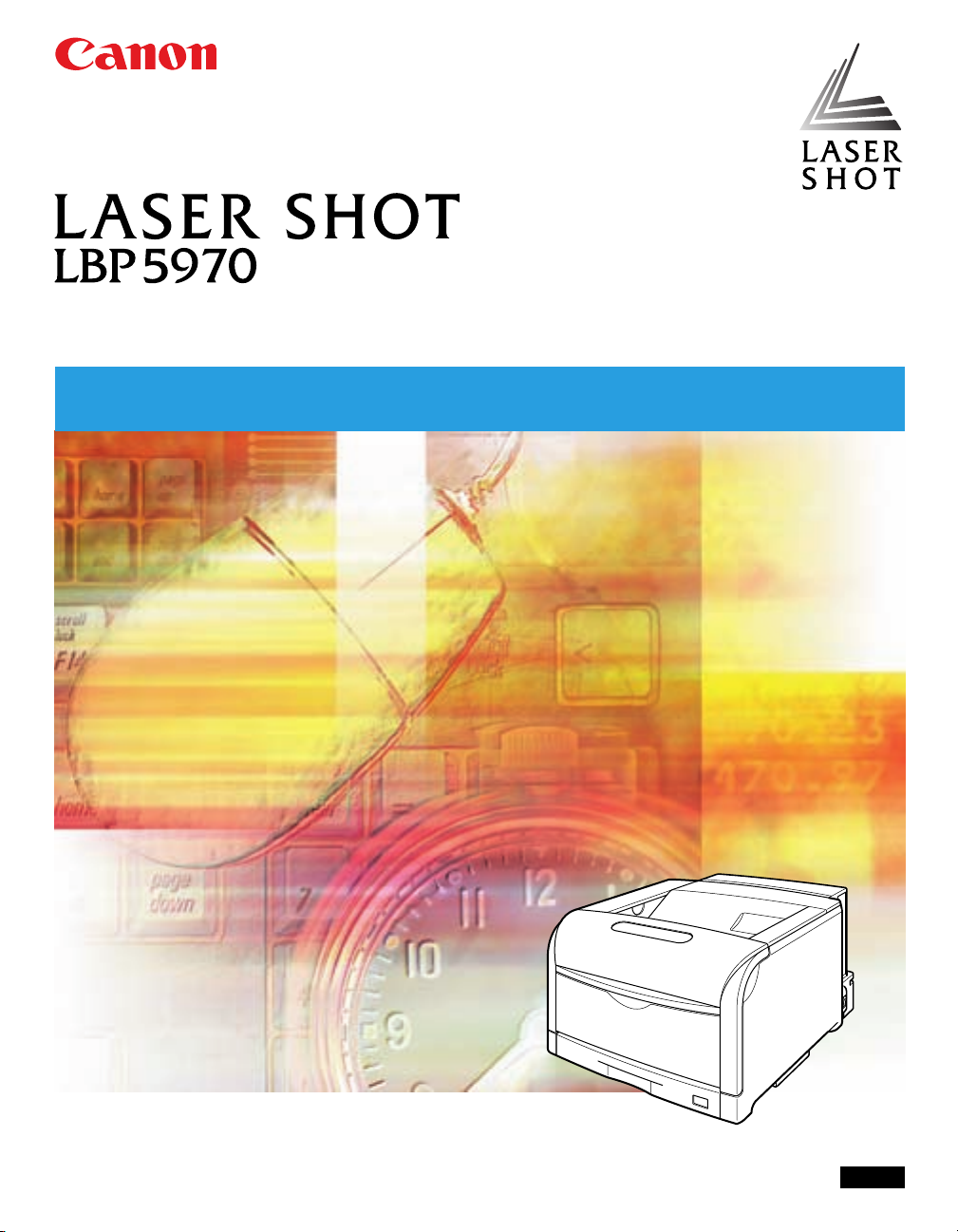
Laser Beam Printer
User's Guide
User's Guide
IMPORTANT:
Read this manual carefully before using your printer.
Save this manual for future reference.
ENG

LBP5970
Laser Printer
User's Guide
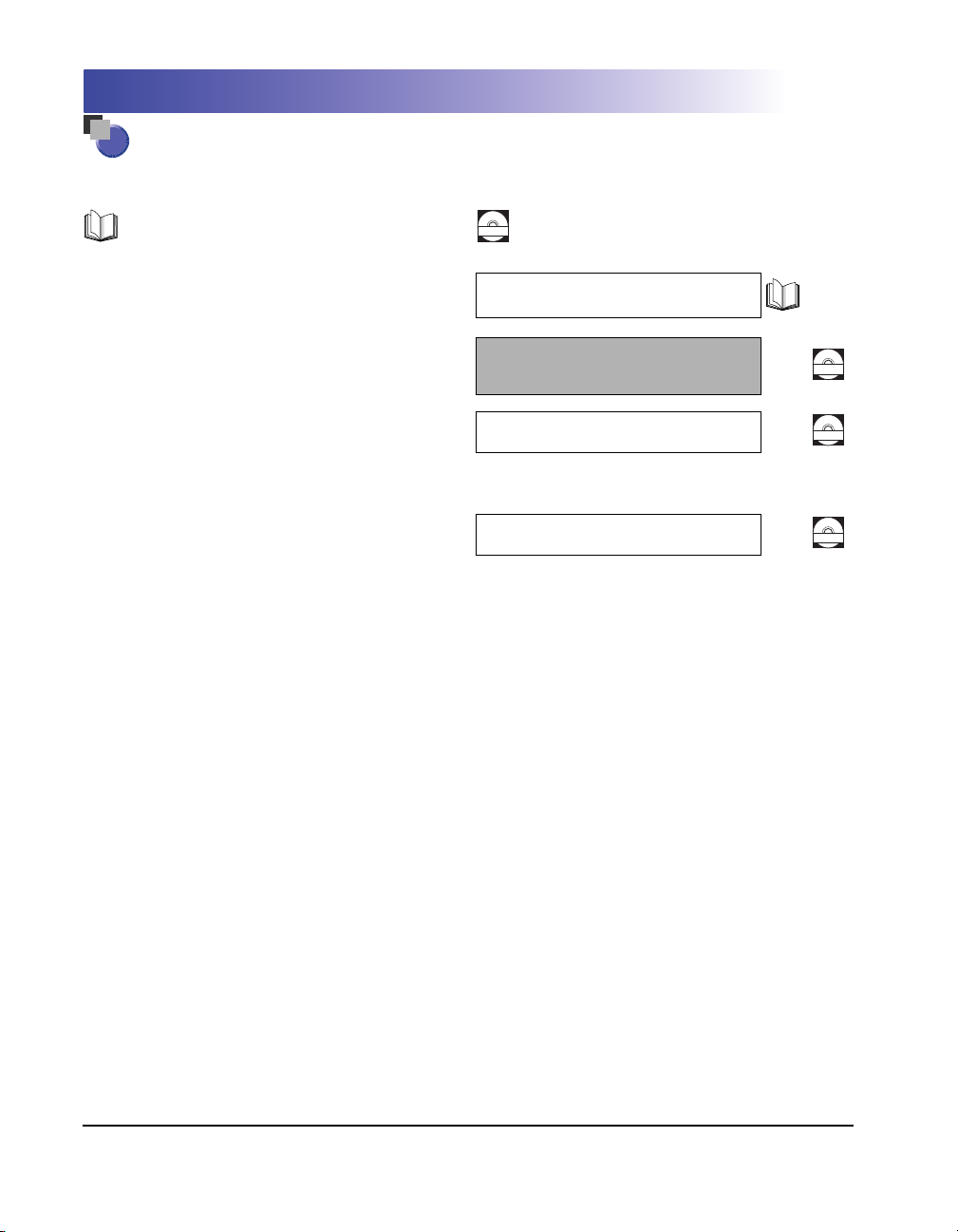
Manuals for the Printer
The manuals for this printer are arranged as follows. Please refer to them for detailed information.
Guides with this symbol are printed manuals.
Installation
•
•
Connecting to a Computer
Basic Operations
•
Troubleshooting
•
•
Setting Up the Network Environment for
Printing
•
Managing the Printer in the Network
Environment
•
Operating/Setting the Printer from the Web
Browser
Guides with this symbol are PDF manuals included on the
CD-ROM
accompanying CD-ROM.
Getting Started Guide
User's Guide
(This Manual)
Network Guide
Remote UI Guide
CD-ROM
CD-ROM
CD-ROM
To view the manuals in PDF format, Adobe Reader/Adobe Acrobat Reader is required. If Adobe Reader/Adobe Acrobat Reader is not installed on your
system, please download it from the Adobe Systems Incorporated website.

How This Manual Is Organized
Chapter 1
Chapter 2
Chapter 3
Chapter 4
Chapter 5
Chapter 6
Chapter 7
Chapter 8
Before You Start
Using the Printer
Paper Loading and Output Tray
The Printing Environment
Printing Environment Settings
Routine Maintenance
Troubleshooting
Appendix
Considerable effort has been made to ensure that this manual is free of inaccuracies and omissions. However, as we are constantly improving our
products, if you need an exact specification, please contact Canon.
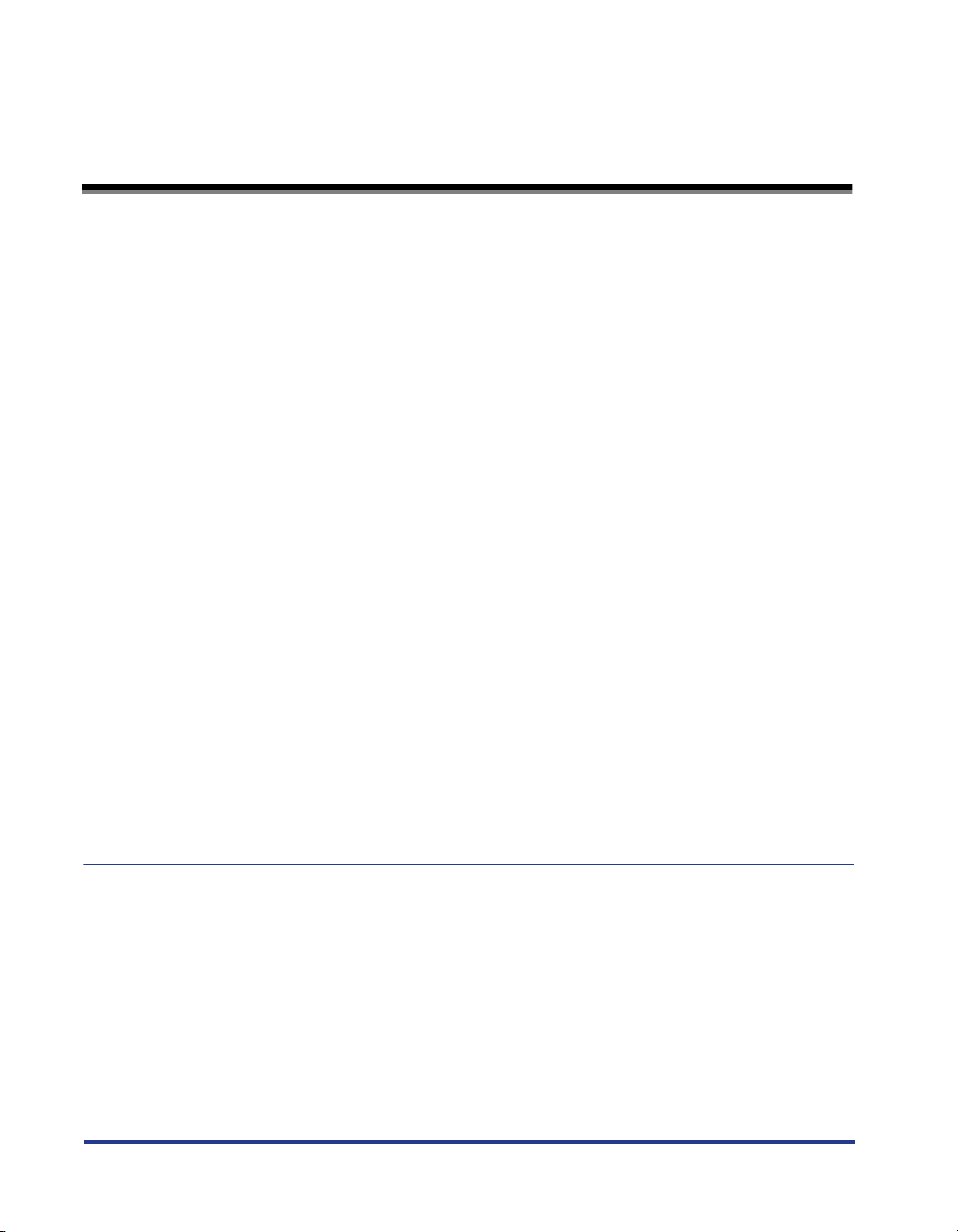
Contents
Preface . . . . . . . . . . . . . . . . . . . . . . . . . . . . . . . . . . . . . . . . . . . . . . . . . . . . . . . . viii
How To Use This Manual . . . . . . . . . . . . . . . . . . . . . . . . . . . . . . . . . . . . . . . . . . viii
Symbols Used in This Manual . . . . . . . . . . . . . . . . . . . . . . . . . . . . . . . . . . . . . viii
Keys and Buttons Used in This Manual . . . . . . . . . . . . . . . . . . . . . . . . . . . . . . viii
Illustrations Used in This Manual . . . . . . . . . . . . . . . . . . . . . . . . . . . . . . . . . . . .ix
Operating Systems. . . . . . . . . . . . . . . . . . . . . . . . . . . . . . . . . . . . . . . . . . . . . . . ix
Abbreviations Used in This Manual . . . . . . . . . . . . . . . . . . . . . . . . . . . . . . . . . . x
Legal Notices . . . . . . . . . . . . . . . . . . . . . . . . . . . . . . . . . . . . . . . . . . . . . . . . . . . . .xi
Product Name . . . . . . . . . . . . . . . . . . . . . . . . . . . . . . . . . . . . . . . . . . . . . . . . . .xi
EMC requirements of EC Directive (220 - 240 V model) . . . . . . . . . . . . . . . . . .xi
Laser Safety (220 - 240 V model). . . . . . . . . . . . . . . . . . . . . . . . . . . . . . . . . . . . xi
International Energy Star-Program . . . . . . . . . . . . . . . . . . . . . . . . . . . . . . . . . xiii
WEEE Directive . . . . . . . . . . . . . . . . . . . . . . . . . . . . . . . . . . . . . . . . . . . . . . . . xiii
License Notice . . . . . . . . . . . . . . . . . . . . . . . . . . . . . . . . . . . . . . . . . . . . . . . . . xiii
IPv6 Ready Logo . . . . . . . . . . . . . . . . . . . . . . . . . . . . . . . . . . . . . . . . . . . . . . . xiv
Tr ademarks. . . . . . . . . . . . . . . . . . . . . . . . . . . . . . . . . . . . . . . . . . . . . . . . . . . . xiv
Copyright . . . . . . . . . . . . . . . . . . . . . . . . . . . . . . . . . . . . . . . . . . . . . . . . . . . . . xv
Disclaimers. . . . . . . . . . . . . . . . . . . . . . . . . . . . . . . . . . . . . . . . . . . . . . . . . . . . xv
Legal Limitations on the Usage of Your Product and the Use of Images . . . . . xvi
Important Safety Instructions . . . . . . . . . . . . . . . . . . . . . . . . . . . . . . . . . . . . . . xvii
Installation . . . . . . . . . . . . . . . . . . . . . . . . . . . . . . . . . . . . . . . . . . . . . . . . . . . xvii
Power Supply . . . . . . . . . . . . . . . . . . . . . . . . . . . . . . . . . . . . . . . . . . . . . . . . . . xix
Handling . . . . . . . . . . . . . . . . . . . . . . . . . . . . . . . . . . . . . . . . . . . . . . . . . . . . . . xx
Maintenance and Inspections . . . . . . . . . . . . . . . . . . . . . . . . . . . . . . . . . . . . . xxi
Consumables . . . . . . . . . . . . . . . . . . . . . . . . . . . . . . . . . . . . . . . . . . . . . . . . . xxiii
Others . . . . . . . . . . . . . . . . . . . . . . . . . . . . . . . . . . . . . . . . . . . . . . . . . . . . . . xxiii
Chapter 1 Before You Start
Features and Benefits . . . . . . . . . . . . . . . . . . . . . . . . . . . . . . . . . . . . . . . . . . . . 1-2
Standard Features . . . . . . . . . . . . . . . . . . . . . . . . . . . . . . . . . . . . . . . . . . . . . 1-2
Optional Equipment . . . . . . . . . . . . . . . . . . . . . . . . . . . . . . . . . . . . . . . . . . . . 1-5
Parts and Their Functions . . . . . . . . . . . . . . . . . . . . . . . . . . . . . . . . . . . . . . . . . 1-7
Printer Unit . . . . . . . . . . . . . . . . . . . . . . . . . . . . . . . . . . . . . . . . . . . . . . . . . . . 1-7
Front View. . . . . . . . . . . . . . . . . . . . . . . . . . . . . . . . . . . . . . . . . . . . . . . . . 1-7
Rear View . . . . . . . . . . . . . . . . . . . . . . . . . . . . . . . . . . . . . . . . . . . . . . . . . 1-9
Inner View. . . . . . . . . . . . . . . . . . . . . . . . . . . . . . . . . . . . . . . . . . . . . . . . 1-10
Control Panel . . . . . . . . . . . . . . . . . . . . . . . . . . . . . . . . . . . . . . . . . . . . . . . . 1-11
Display . . . . . . . . . . . . . . . . . . . . . . . . . . . . . . . . . . . . . . . . . . . . . . . . . . . . . 1-13
ii

Chapter 2 Using the Printer
Turning the Printer ON/OFF . . . . . . . . . . . . . . . . . . . . . . . . . . . . . . . . . . . . . . . .2-2
Tu r ni ng the Printer ON . . . . . . . . . . . . . . . . . . . . . . . . . . . . . . . . . . . . . . . . . . . 2-2
Tu r ni ng the Printer OFF . . . . . . . . . . . . . . . . . . . . . . . . . . . . . . . . . . . . . . . . . .2-4
When Not Using a Hard Disk . . . . . . . . . . . . . . . . . . . . . . . . . . . . . . . . . . . 2-4
When Using a Hard Disk (Only When a Hard Disk Is Installed) . . . . . . . .2-5
Power Saving (Power Save Mode). . . . . . . . . . . . . . . . . . . . . . . . . . . . . . . . . . 2-6
Setting the Printer to Power Save Mode . . . . . . . . . . . . . . . . . . . . . . . . . .2-7
Types of Power Save Mode . . . . . . . . . . . . . . . . . . . . . . . . . . . . . . . . . . . .2-7
Releasing Power Save Mode . . . . . . . . . . . . . . . . . . . . . . . . . . . . . . . . . . . 2-9
Online and Offline . . . . . . . . . . . . . . . . . . . . . . . . . . . . . . . . . . . . . . . . . . . . . . . 2-10
Placing the Printer Online . . . . . . . . . . . . . . . . . . . . . . . . . . . . . . . . . . . . . . . 2-10
Placing the Printer Offline . . . . . . . . . . . . . . . . . . . . . . . . . . . . . . . . . . . . . . . 2-11
Direct Print . . . . . . . . . . . . . . . . . . . . . . . . . . . . . . . . . . . . . . . . . . . . . . . . . . . . . 2-12
Direct Print . . . . . . . . . . . . . . . . . . . . . . . . . . . . . . . . . . . . . . . . . . . . . . . . . . . 2-12
Direct Printing from the Remote UI . . . . . . . . . . . . . . . . . . . . . . . . . . . . . . . .2-12
Printing the PDF File Using the Direct Print Function. . . . . . . . . . . . . . . . 2-12
Printing the PS/EPS File Using the Direct Print Function . . . . . . . . . . . . .2-23
Printing the Image File Using the Direct Print Function . . . . . . . . . . . . . .2-27
Direct Printing from Command Prompt . . . . . . . . . . . . . . . . . . . . . . . . . . . . .2-33
E-mail Print (Only When the Hard Disk Is Installed). . . . . . . . . . . . . . . . . . . .2-34
E-mail Print . . . . . . . . . . . . . . . . . . . . . . . . . . . . . . . . . . . . . . . . . . . . . . . . . .2-34
E-mail Print Settings . . . . . . . . . . . . . . . . . . . . . . . . . . . . . . . . . . . . . . . . . . .2-36
E-mail Printing . . . . . . . . . . . . . . . . . . . . . . . . . . . . . . . . . . . . . . . . . . . . . . . .2-38
If You are Using the POP3 Protocol . . . . . . . . . . . . . . . . . . . . . . . . . . . . .2-38
If You are Using the SMTP Protocol . . . . . . . . . . . . . . . . . . . . . . . . . . . . . 2-41
Printing the E-mail Receive Log List . . . . . . . . . . . . . . . . . . . . . . . . . . . . . . .2-41
When E-mail Print Fails . . . . . . . . . . . . . . . . . . . . . . . . . . . . . . . . . . . . . . . . .2-45
Printing/Saving Jobs (Only When the Hard Disk Is Installed) . . . . . . . . . . . .2-50
Job Process Method Types . . . . . . . . . . . . . . . . . . . . . . . . . . . . . . . . . . . . . .2-50
Printing with a Password Specified (Secured Print/Encrypted Secured Print)
Printing a Job Saved in a Box (Stored Job Print). . . . . . . . . . . . . . . . . . . . . .2-54
Print Mode . . . . . . . . . . . . . . . . . . . . . . . . . . . . . . . . . . . . . . . . . . . . . . . . . . . . .2-57
Types of the Print Mode . . . . . . . . . . . . . . . . . . . . . . . . . . . . . . . . . . . . . . . . .2-57
If Auto-Switch Fails . . . . . . . . . . . . . . . . . . . . . . . . . . . . . . . . . . . . . . . . . . . .2-57
Canceling a Job . . . . . . . . . . . . . . . . . . . . . . . . . . . . . . . . . . . . . . . . . . . . . . . . .2-59
Outputting Data (Forced Output) . . . . . . . . . . . . . . . . . . . . . . . . . . . . . . . . . .2-59
Canceling a Job (Cancel Job) . . . . . . . . . . . . . . . . . . . . . . . . . . . . . . . . . . . . 2-60
Canceling the Process Currently Being Performed (Soft Reset) . . . . . . . . . .2-61
Canceling All the Jobs (Hard Reset) . . . . . . . . . . . . . . . . . . . . . . . . . . . . . . . 2-62
. . .2-52
iii

Chapter 3 Paper Loading and Output Tray
Paper Requirements . . . . . . . . . . . . . . . . . . . . . . . . . . . . . . . . . . . . . . . . . . . . . 3-2
Usable Paper . . . . . . . . . . . . . . . . . . . . . . . . . . . . . . . . . . . . . . . . . . . . . . . . . 3-2
Paper Size . . . . . . . . . . . . . . . . . . . . . . . . . . . . . . . . . . . . . . . . . . . . . . . . 3-2
Paper Type . . . . . . . . . . . . . . . . . . . . . . . . . . . . . . . . . . . . . . . . . . . . . . . . 3-4
Printable Area. . . . . . . . . . . . . . . . . . . . . . . . . . . . . . . . . . . . . . . . . . . . . . . . . 3-7
Unusable Paper . . . . . . . . . . . . . . . . . . . . . . . . . . . . . . . . . . . . . . . . . . . . . . . 3-8
Storing Paper . . . . . . . . . . . . . . . . . . . . . . . . . . . . . . . . . . . . . . . . . . . . . . . . . 3-9
Storing Printouts. . . . . . . . . . . . . . . . . . . . . . . . . . . . . . . . . . . . . . . . . . . . . . 3-10
Paper Source . . . . . . . . . . . . . . . . . . . . . . . . . . . . . . . . . . . . . . . . . . . . . . . . . . 3-11
Paper Source Type . . . . . . . . . . . . . . . . . . . . . . . . . . . . . . . . . . . . . . . . . . . . 3-11
Paper Capacity of Paper Source . . . . . . . . . . . . . . . . . . . . . . . . . . . . . . . . . 3-12
Selecting a Paper Source. . . . . . . . . . . . . . . . . . . . . . . . . . . . . . . . . . . . . . . 3-12
Precautions for Handling the Multi-purpose Tray or Paper Cassette . . . . . . 3-13
Output Trays . . . . . . . . . . . . . . . . . . . . . . . . . . . . . . . . . . . . . . . . . . . . . . . . . . . 3-16
Output Tray. . . . . . . . . . . . . . . . . . . . . . . . . . . . . . . . . . . . . . . . . . . . . . . . . . 3-16
Paper Capacity of the Output Tray . . . . . . . . . . . . . . . . . . . . . . . . . . . . . . . . 3-17
Loading Paper in the Paper Cassette. . . . . . . . . . . . . . . . . . . . . . . . . . . . . . . 3-18
Precautions on Loading Paper. . . . . . . . . . . . . . . . . . . . . . . . . . . . . . . . . . . 3-19
Loading Paper in Cassette 1 . . . . . . . . . . . . . . . . . . . . . . . . . . . . . . . . . . . . 3-20
Loading Standard Size Paper in Cassette 2, 3, or 4 . . . . . . . . . . . . . . . . . . 3-28
Loading Custom Size Paper or Paper at a Size of 8K or 16K in Cassette 2, 3, or 4
Specifying the Type of the Paper in the Paper Cassette . . . . . . . . . . . . . . . 3-46
Loading Paper in the Multi-purpose Tray. . . . . . . . . . . . . . . . . . . . . . . . . . . . 3-48
Loading Paper (Other than Envelopes) . . . . . . . . . . . . . . . . . . . . . . . . . . . . 3-49
Loading Envelopes. . . . . . . . . . . . . . . . . . . . . . . . . . . . . . . . . . . . . . . . . . . . 3-54
Specifying the Size of the Paper in the Multi-purpose Tray . . . . . . . . . . . . . 3-59
Specifying the Type of the Paper in the Multi-purpose Tray . . . . . . . . . . . . . 3-61
2-sided Printing . . . . . . . . . . . . . . . . . . . . . . . . . . . . . . . . . . . . . . . . . . . . . . . . 3-63
Switching Between Automatic 2-sided Printing and 1-sided Printing. . . . . . 3-64
Manual 2-sided Printing . . . . . . . . . . . . . . . . . . . . . . . . . . . . . . . . . . . . . . . . 3-65
Printing with a Gutter . . . . . . . . . . . . . . . . . . . . . . . . . . . . . . . . . . . . . . . . . . . 3-67
Specifying a Gutter. . . . . . . . . . . . . . . . . . . . . . . . . . . . . . . . . . . . . . . . . . . . 3-68
Paper Loading Orientation . . . . . . . . . . . . . . . . . . . . . . . . . . . . . . . . . . . . . . . 3-70
. . . . 3-37
Chapter 4 The Printing Environment
Menu Functions . . . . . . . . . . . . . . . . . . . . . . . . . . . . . . . . . . . . . . . . . . . . . . . . . 4-2
Menu Functions . . . . . . . . . . . . . . . . . . . . . . . . . . . . . . . . . . . . . . . . . . . . . . . 4-2
Setting Priority . . . . . . . . . . . . . . . . . . . . . . . . . . . . . . . . . . . . . . . . . . . . . . . . 4-3
Menu Categories . . . . . . . . . . . . . . . . . . . . . . . . . . . . . . . . . . . . . . . . . . . . . . 4-4
Printer Status to Enter the Menu Operation . . . . . . . . . . . . . . . . . . . . . . . . . . 4-4
How to Use the Operation Keys . . . . . . . . . . . . . . . . . . . . . . . . . . . . . . . . . . . . 4-5
How to View the Display . . . . . . . . . . . . . . . . . . . . . . . . . . . . . . . . . . . . . . . . . . 4-7
iv
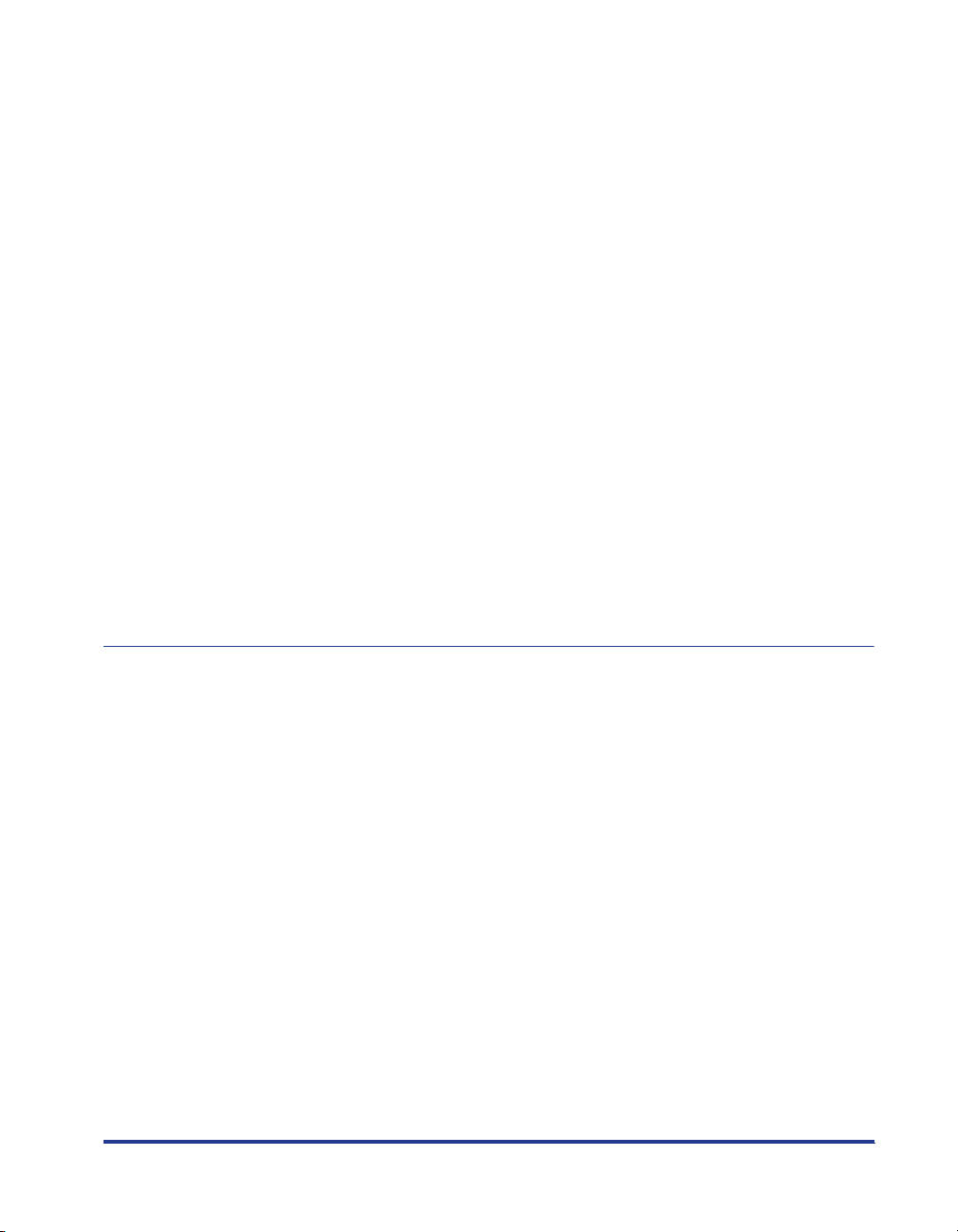
v
Menu Structure . . . . . . . . . . . . . . . . . . . . . . . . . . . . . . . . . . . . . . . . . . . . . . . .4-7
How to View the Display. . . . . . . . . . . . . . . . . . . . . . . . . . . . . . . . . . . . . . . . . .4-7
Menu Functions and Menu Operation . . . . . . . . . . . . . . . . . . . . . . . . . . . . . . . . 4-9
SETUP Menu. . . . . . . . . . . . . . . . . . . . . . . . . . . . . . . . . . . . . . . . . . . . . . . . . .4-9
SETUP Menu Functions . . . . . . . . . . . . . . . . . . . . . . . . . . . . . . . . . . . . . . .4-9
Operating Procedure for the SETUP Menu . . . . . . . . . . . . . . . . . . . . . . . .4-9
UTILITY Menu . . . . . . . . . . . . . . . . . . . . . . . . . . . . . . . . . . . . . . . . . . . . . . . .4-11
UTILITY Menu Functions . . . . . . . . . . . . . . . . . . . . . . . . . . . . . . . . . . . . .4-11
Operating Procedure for the UTILITY Menu . . . . . . . . . . . . . . . . . . . . . .4-11
JOB Menu . . . . . . . . . . . . . . . . . . . . . . . . . . . . . . . . . . . . . . . . . . . . . . . . . . .4-12
JOB Menu Functions . . . . . . . . . . . . . . . . . . . . . . . . . . . . . . . . . . . . . . . . 4-12
Operating Procedure for the JOB Menu . . . . . . . . . . . . . . . . . . . . . . . . . 4-12
RESET Menu. . . . . . . . . . . . . . . . . . . . . . . . . . . . . . . . . . . . . . . . . . . . . . . . .4-13
RESET Menu Functions . . . . . . . . . . . . . . . . . . . . . . . . . . . . . . . . . . . . . . 4-13
Operating Procedure for the RESET Menu . . . . . . . . . . . . . . . . . . . . . . . 4-13
CANCEL JOB Menu . . . . . . . . . . . . . . . . . . . . . . . . . . . . . . . . . . . . . . . . . . .4-14
CANCEL JOB Menu Functions . . . . . . . . . . . . . . . . . . . . . . . . . . . . . . . .4-14
Operating Procedure for the CANCEL JOB Menu. . . . . . . . . . . . . . . . . . 4-14
SELECT FEEDER Menu . . . . . . . . . . . . . . . . . . . . . . . . . . . . . . . . . . . . . . . .4-15
SELECT FEEDER Menu Functions. . . . . . . . . . . . . . . . . . . . . . . . . . . . . .4-15
Operating Procedure for the SELECT FEEDER Menu . . . . . . . . . . . . . . .4-15
Checking the Counter . . . . . . . . . . . . . . . . . . . . . . . . . . . . . . . . . . . . . . . . . . . . 4-17
Initializing the SETUP Menu . . . . . . . . . . . . . . . . . . . . . . . . . . . . . . . . . . . . . . . 4-18
Chapter 5 Printing Environment Settings
Setting Items . . . . . . . . . . . . . . . . . . . . . . . . . . . . . . . . . . . . . . . . . . . . . . . . . . . .5-2
SETUP Menu. . . . . . . . . . . . . . . . . . . . . . . . . . . . . . . . . . . . . . . . . . . . . . . . . .5-2
UTILITY Menu . . . . . . . . . . . . . . . . . . . . . . . . . . . . . . . . . . . . . . . . . . . . . . . .5-15
JOB Menu . . . . . . . . . . . . . . . . . . . . . . . . . . . . . . . . . . . . . . . . . . . . . . . . . . .5-16
RESET Menu. . . . . . . . . . . . . . . . . . . . . . . . . . . . . . . . . . . . . . . . . . . . . . . . .5-16
SELECT FEEDER Menu . . . . . . . . . . . . . . . . . . . . . . . . . . . . . . . . . . . . . . . .5-17
SETUP Menu Settings . . . . . . . . . . . . . . . . . . . . . . . . . . . . . . . . . . . . . . . . . . . .5-18
CONTROL MENU Options . . . . . . . . . . . . . . . . . . . . . . . . . . . . . . . . . . . . . .5-18
FEEDER MENU Options . . . . . . . . . . . . . . . . . . . . . . . . . . . . . . . . . . . . . . . .5-29
LAYOUT MENU Options . . . . . . . . . . . . . . . . . . . . . . . . . . . . . . . . . . . . . . . . 5-39
QUALITY MENU Options. . . . . . . . . . . . . . . . . . . . . . . . . . . . . . . . . . . . . . . .5-43
INTERFACE MENU Options . . . . . . . . . . . . . . . . . . . . . . . . . . . . . . . . . . . . .5-55
PRINT MODE Options. . . . . . . . . . . . . . . . . . . . . . . . . . . . . . . . . . . . . . . . . .5-66
USER MAIN. Options. . . . . . . . . . . . . . . . . . . . . . . . . . . . . . . . . . . . . . . . . . .5-69
PCL SETUP Options . . . . . . . . . . . . . . . . . . . . . . . . . . . . . . . . . . . . . . . . . . .5-75
UFR II SETUP Options . . . . . . . . . . . . . . . . . . . . . . . . . . . . . . . . . . . . . . . . . 5-80
IMAGING SETUP Options. . . . . . . . . . . . . . . . . . . . . . . . . . . . . . . . . . . . . . .5-81
PDF1.5 Options . . . . . . . . . . . . . . . . . . . . . . . . . . . . . . . . . . . . . . . . . . . . . . .5-84
PS Options. . . . . . . . . . . . . . . . . . . . . . . . . . . . . . . . . . . . . . . . . . . . . . . . . . . 5-95
UTILITY Menu Settings . . . . . . . . . . . . . . . . . . . . . . . . . . . . . . . . . . . . . . . . . .5-104

JOB Menu Settings . . . . . . . . . . . . . . . . . . . . . . . . . . . . . . . . . . . . . . . . . . . . 5-109
RESET Menu Settings . . . . . . . . . . . . . . . . . . . . . . . . . . . . . . . . . . . . . . . . . . 5-114
SELECT FEEDER Menu Settings . . . . . . . . . . . . . . . . . . . . . . . . . . . . . . . . . 5-117
Chapter 6 Routine Maintenance
Replacing Toner Cartridges . . . . . . . . . . . . . . . . . . . . . . . . . . . . . . . . . . . . . . . 6-2
When <PREP."color" TNR>/<CHG."color" TNR> Appears . . . . . . . . . . . . . . . 6-2
Precautions on Replacing a Toner Cartridge . . . . . . . . . . . . . . . . . . . . . . . . . 6-3
Replacing a Toner Cartridge. . . . . . . . . . . . . . . . . . . . . . . . . . . . . . . . . . . . . . 6-4
Resetting the Counter of a Toner Cartridge . . . . . . . . . . . . . . . . . . . . . . . . . 6-10
Precautions for Handling Toner Cartridges . . . . . . . . . . . . . . . . . . . . . . . . . 6-12
Storing Toner Cartridges . . . . . . . . . . . . . . . . . . . . . . . . . . . . . . . . . . . . . . . 6-14
Replacing Drum Cartridges . . . . . . . . . . . . . . . . . . . . . . . . . . . . . . . . . . . . . . 6-15
When <PREP."color" DRM>/<CHG."color" DRUM> Appears . . . . . . . . . . . 6-15
Precautions on Replacing a Drum Cartridge . . . . . . . . . . . . . . . . . . . . . . . . 6-16
Replacing a Drum Cartridge . . . . . . . . . . . . . . . . . . . . . . . . . . . . . . . . . . . . 6-20
Removing the Drum Cartridge to Be Replaced . . . . . . . . . . . . . . . . . . . 6-20
Installing a New Drum Cartridge . . . . . . . . . . . . . . . . . . . . . . . . . . . . . . 6-25
Precautions for Handling Drum Cartridges . . . . . . . . . . . . . . . . . . . . . . . . . 6-40
Storing Drum Cartridges . . . . . . . . . . . . . . . . . . . . . . . . . . . . . . . . . . . . . . . 6-42
Replacing the Fixing Unit . . . . . . . . . . . . . . . . . . . . . . . . . . . . . . . . . . . . . . . . 6-43
When the Message <PREP.FIX.UNIT> Appears . . . . . . . . . . . . . . . . . . . . . 6-43
Precautions on Replacing the Fixing Unit . . . . . . . . . . . . . . . . . . . . . . . . . . 6-43
Replacing the Fixing Unit . . . . . . . . . . . . . . . . . . . . . . . . . . . . . . . . . . . . . . . 6-45
Resetting the Counter of the Fixing Unit . . . . . . . . . . . . . . . . . . . . . . . . . . . 6-52
Replacing the Waste Toner Container . . . . . . . . . . . . . . . . . . . . . . . . . . . . . . 6-54
When the Message <PRE.WST.T.CTN>/<CHG.WST.T.CTN> Appears. . . . 6-54
Precautions on Replacing the Waste Toner Container . . . . . . . . . . . . . . . . . 6-55
Replacing the Waste Toner Container . . . . . . . . . . . . . . . . . . . . . . . . . . . . . 6-56
Cleaning the Transfer Belt of the ITB Unit . . . . . . . . . . . . . . . . . . . . . . . . . . . 6-60
Adjusting the Printing Position . . . . . . . . . . . . . . . . . . . . . . . . . . . . . . . . . . . 6-62
Checking the Printing Position . . . . . . . . . . . . . . . . . . . . . . . . . . . . . . . . . . . 6-62
Adjusting the Printing Position . . . . . . . . . . . . . . . . . . . . . . . . . . . . . . . . . . . 6-64
Cleaning the Outside of the Printer . . . . . . . . . . . . . . . . . . . . . . . . . . . . . . . . 6-68
Moving the Printer . . . . . . . . . . . . . . . . . . . . . . . . . . . . . . . . . . . . . . . . . . . . . . 6-71
Handling the Printer. . . . . . . . . . . . . . . . . . . . . . . . . . . . . . . . . . . . . . . . . . . . . 6-79
Chapter 7 Troubleshooting
Troubleshooting Flowchart . . . . . . . . . . . . . . . . . . . . . . . . . . . . . . . . . . . . . . . . 7-2
Paper Jams. . . . . . . . . . . . . . . . . . . . . . . . . . . . . . . . . . . . . . . . . . . . . . . . . . . . . 7-4
Precautions on Clearing Paper Jams. . . . . . . . . . . . . . . . . . . . . . . . . . . . . . . 7-4
Paper Jam Area . . . . . . . . . . . . . . . . . . . . . . . . . . . . . . . . . . . . . . . . . . . . . . . 7-6
Procedure for Clearing Paper Jams . . . . . . . . . . . . . . . . . . . . . . . . . . . . . . . . 7-7
vi

Message List . . . . . . . . . . . . . . . . . . . . . . . . . . . . . . . . . . . . . . . . . . . . . . . . . . .7-23
Service Call Display . . . . . . . . . . . . . . . . . . . . . . . . . . . . . . . . . . . . . . . . . . . . .7-45
When You Cannot Obtain Appropriate Printout Results . . . . . . . . . . . . . . . . 7-48
Problems with the Power or Printer Operation. . . . . . . . . . . . . . . . . . . . . . . .7-48
Problems with the Printout Results . . . . . . . . . . . . . . . . . . . . . . . . . . . . . . . .7-52
Print Quality Problems . . . . . . . . . . . . . . . . . . . . . . . . . . . . . . . . . . . . . . . . . . 7-56
When Any Print Defect Appears. . . . . . . . . . . . . . . . . . . . . . . . . . . . . . . . . . . .7-69
Cleaning the Inside of the Printer . . . . . . . . . . . . . . . . . . . . . . . . . . . . . . . . .7-69
Precautions on Cleaning the Inside of the Printer . . . . . . . . . . . . . . . . . . 7-69
Printing Test Chart 1 . . . . . . . . . . . . . . . . . . . . . . . . . . . . . . . . . . . . . . . . . . .7-87
Printing Test Chart 2 . . . . . . . . . . . . . . . . . . . . . . . . . . . . . . . . . . . . . . . . . . .7-89
Print Defect Samples . . . . . . . . . . . . . . . . . . . . . . . . . . . . . . . . . . . . . . . . . . . 7-91
Adjusting the Color Balance . . . . . . . . . . . . . . . . . . . . . . . . . . . . . . . . . . . . . .7-95
Chapter 8 Appendix
The Lists Common to All the Settings in the Print Mode . . . . . . . . . . . . . . . .8-2
The Lists Common to Certain Settings in the Print Mode . . . . . . . . . . . . . . . .8-5
Typeface Samples . . . . . . . . . . . . . . . . . . . . . . . . . . . . . . . . . . . . . . . . . . . . . . . . 8-7
Scalable Fonts (PCL). . . . . . . . . . . . . . . . . . . . . . . . . . . . . . . . . . . . . . . . . . . . 8-7
Bitmapped Fonts (PCL) . . . . . . . . . . . . . . . . . . . . . . . . . . . . . . . . . . . . . . . . . .8-9
OCR Code Scalable Fonts (PCL) . . . . . . . . . . . . . . . . . . . . . . . . . . . . . . . . . . 8-9
PS Fonts . . . . . . . . . . . . . . . . . . . . . . . . . . . . . . . . . . . . . . . . . . . . . . . . . . . . 8-10
Symbol Sets Supported . . . . . . . . . . . . . . . . . . . . . . . . . . . . . . . . . . . . . . . . . .8-19
Character Code Tables . . . . . . . . . . . . . . . . . . . . . . . . . . . . . . . . . . . . . . . . .8-19
Specifications . . . . . . . . . . . . . . . . . . . . . . . . . . . . . . . . . . . . . . . . . . . . . . . . . . 8-44
Hardware Specifications . . . . . . . . . . . . . . . . . . . . . . . . . . . . . . . . . . . . . . . . 8-44
Controller Specifications . . . . . . . . . . . . . . . . . . . . . . . . . . . . . . . . . . . . . . . . 8-49
Software Specifications . . . . . . . . . . . . . . . . . . . . . . . . . . . . . . . . . . . . . . . . .8-49
Dimensions of Each Part . . . . . . . . . . . . . . . . . . . . . . . . . . . . . . . . . . . . . . . . . 8-51
Index . . . . . . . . . . . . . . . . . . . . . . . . . . . . . . . . . . . . . . . . . . . . . . . . . . . . . . . . . . 8-52
vii

Preface
Thank you for purchasing the Canon LASER SHOT LBP5970. Please read this manual
thoroughly before operating the printer in order to familiarize yourself with its capabilities,
and to make the most of its many functions. After reading this manual, store it in a safe place
for future reference.
How To Use This Manual
Symbols Used in This Manual
The following symbols are used in this manual to explain procedures, restrictions,
handling precautions, and instructions that should be observed for safety.
WARNING
CAUTION
IMPORTANT
NOTE
Indicates a warning concerning operations that may lead to death or
injury to persons if not performed correctly. In order to use the printer
safely, always pay attention to these warnings.
Indicates a caution concerning operations that may lead to injury to
persons, or damage to property if not performed correctly. In order to
use the printer safely, always pay attention to these cautions.
Indicates operational requirements and restrictions. Be sure to read
these items carefully in order to operate the printer correctly, and to
avoid damage to the printer.
Indicates a clarification of an operation, or contains additional
explanations for a procedure. Reading these notes is highly
recommended.
Keys and Buttons Used in This Manual
The following button names are a few examples of how keys and buttons to be
pressed are expressed in this manual:
•
Keys on the Control Panel: [Key Name]
Example: [Online]
[Utility]
•
Buttons on Computer Operation Screen: [Button Name]
Example: [OK]
[Details]
viii

Illustrations Used in This Manual
•
The names of the indicators and keys are described in English in the illustrations
of the control panel used in this manual.
Also, the panel sheet on which the names of the indicators or key on the control
panel are indicated is supplied with the printer depending on the country or region.
Attach the panel sheet to the control panel as needed.
Cancel Job
Online
Feeder Selection
Ready Job
Message
HDD
•
Although the power cord used in this manual is as the one in the following
Job
Utility Settings
OK
Reset
Powe r
Main Power
illustration, the form of the power cord may differ depending on the country or
region.
Operating Systems
For details on the procedures, instructions, and so on for Windows 7 and Server
2008, refer to those for Windows Vista.
For details on the latest status of the supported operating systems and Service
Pack, see the Canon Web site (http://www.canon.com/).
ix
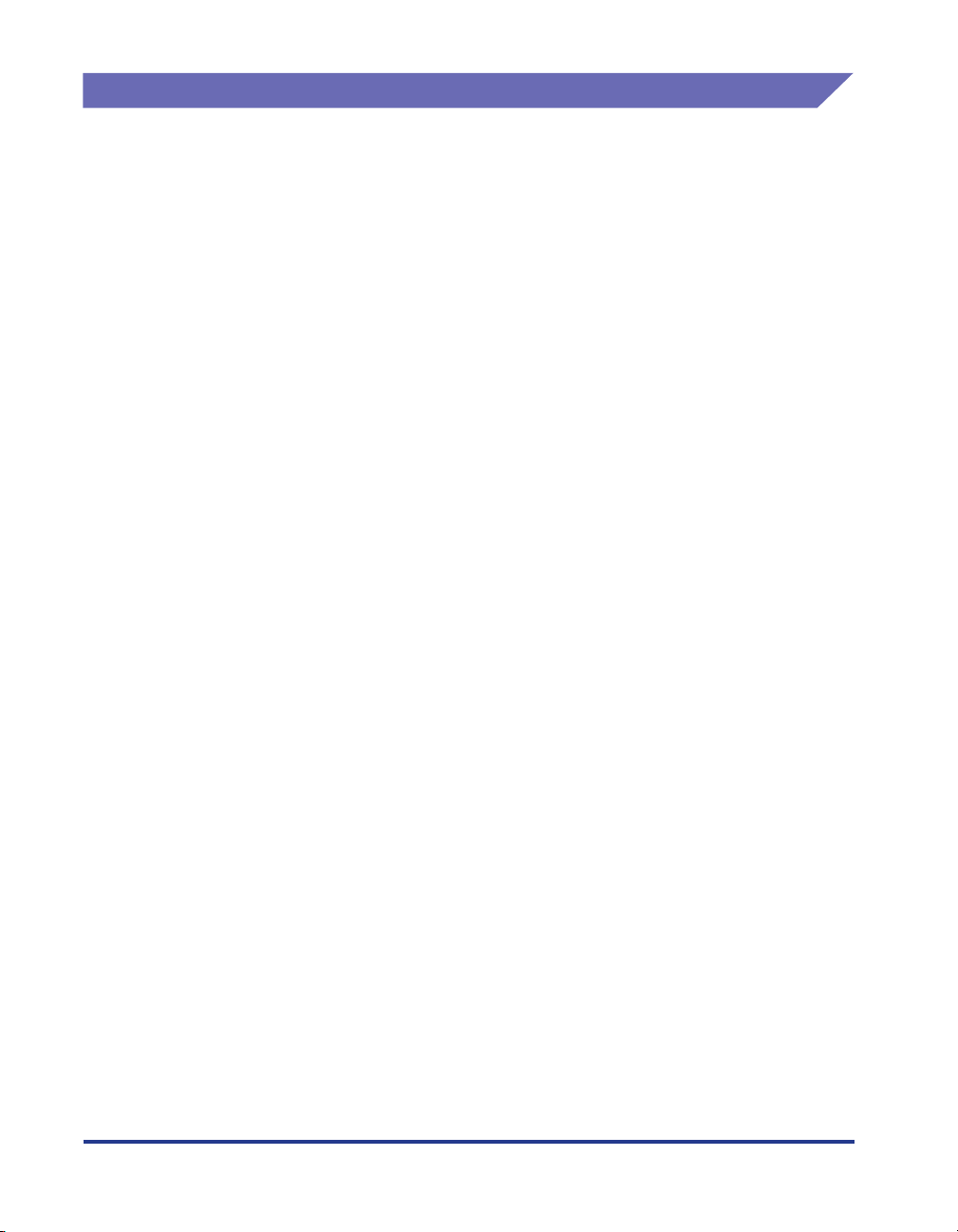
Abbreviations Used in This Manual
In this manual, product names and model names are abbreviated as follows:
Microsoft
Microsoft
Microsoft
Microsoft
Windows
Windows
Windows Server 2003 operating system: Windows Server 2003
Windows Vista operating system: Windows Vista
2000 operating system: Windows 2000
XP operating system: Windows XP
Microsoft Windows Server 2008 operating system: Windows Server 2008
Microsoft Windows 7 operating system: Windows 7
Microsoft
Windows
operating system: Windows
Wireless Network Interface Board NB-W2: NB-W2
x
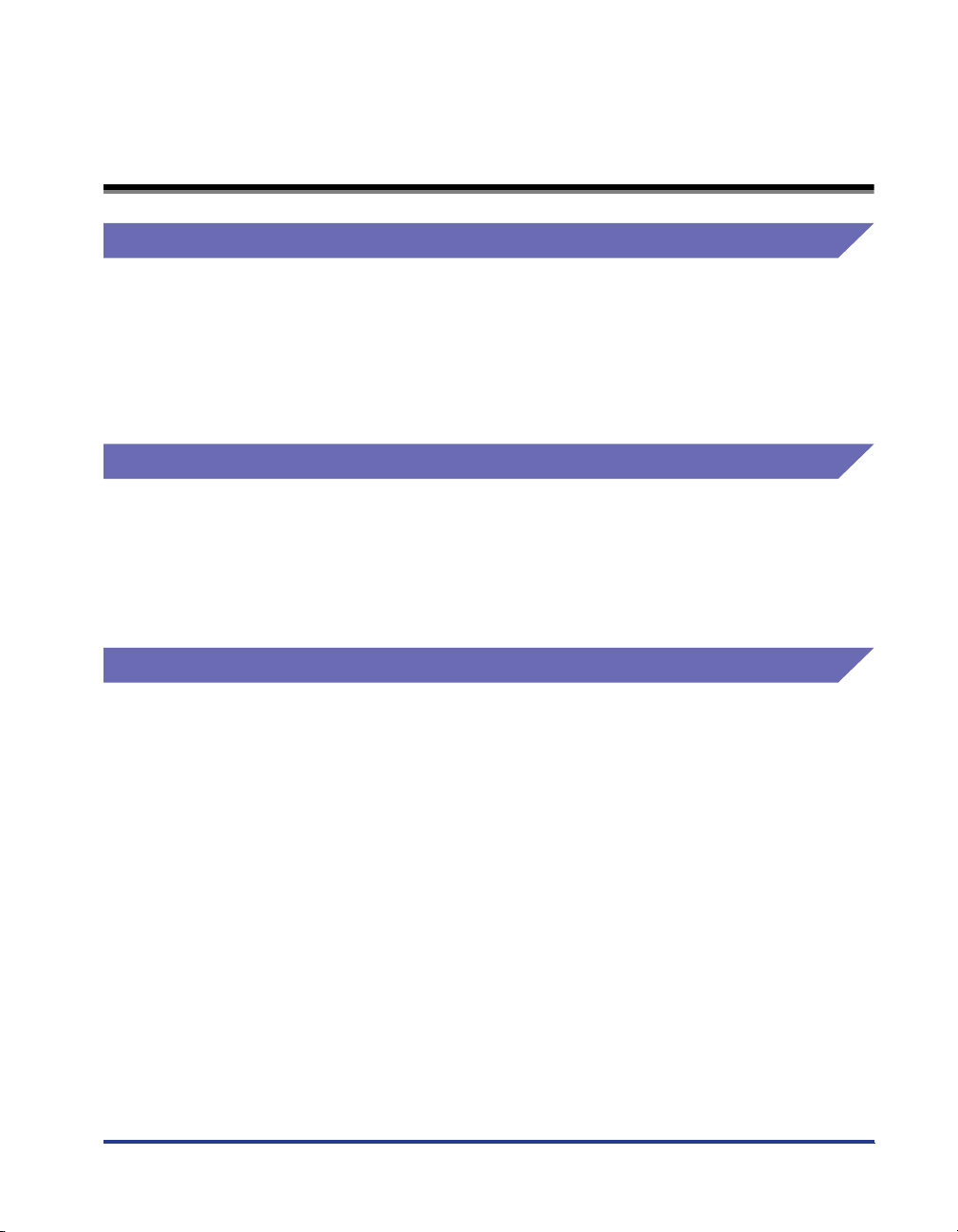
Legal Notices
Product Name
Safety regulations require the product's name to be registered.
In some regions where this product is sold, the following name(s) in ( ) may be
registered instead.
LBP5970 (F151500)
EMC requirements of EC Directive (220 - 240 V model)
This equipment conforms with the essential EMC requirements of EC Directive. We
declare that this product conforms with the EMC requirements of EC Directive at
nominal mains input 230 V, 50 Hz although the rated input of the product is 220 to
240 V, 50/60 Hz. Use of shielded cable is necessary to comply with the technical
EMC requirements of EC Directive.
Laser Safety (220 - 240 V model)
Laser radiation could be hazardous to the human body. For this reason, laser
radiation emitted inside this printer is hermetically sealed within the protective
housing and external cover. No radiation can leak from the printer in the normal
operation of the product by the user.
xi
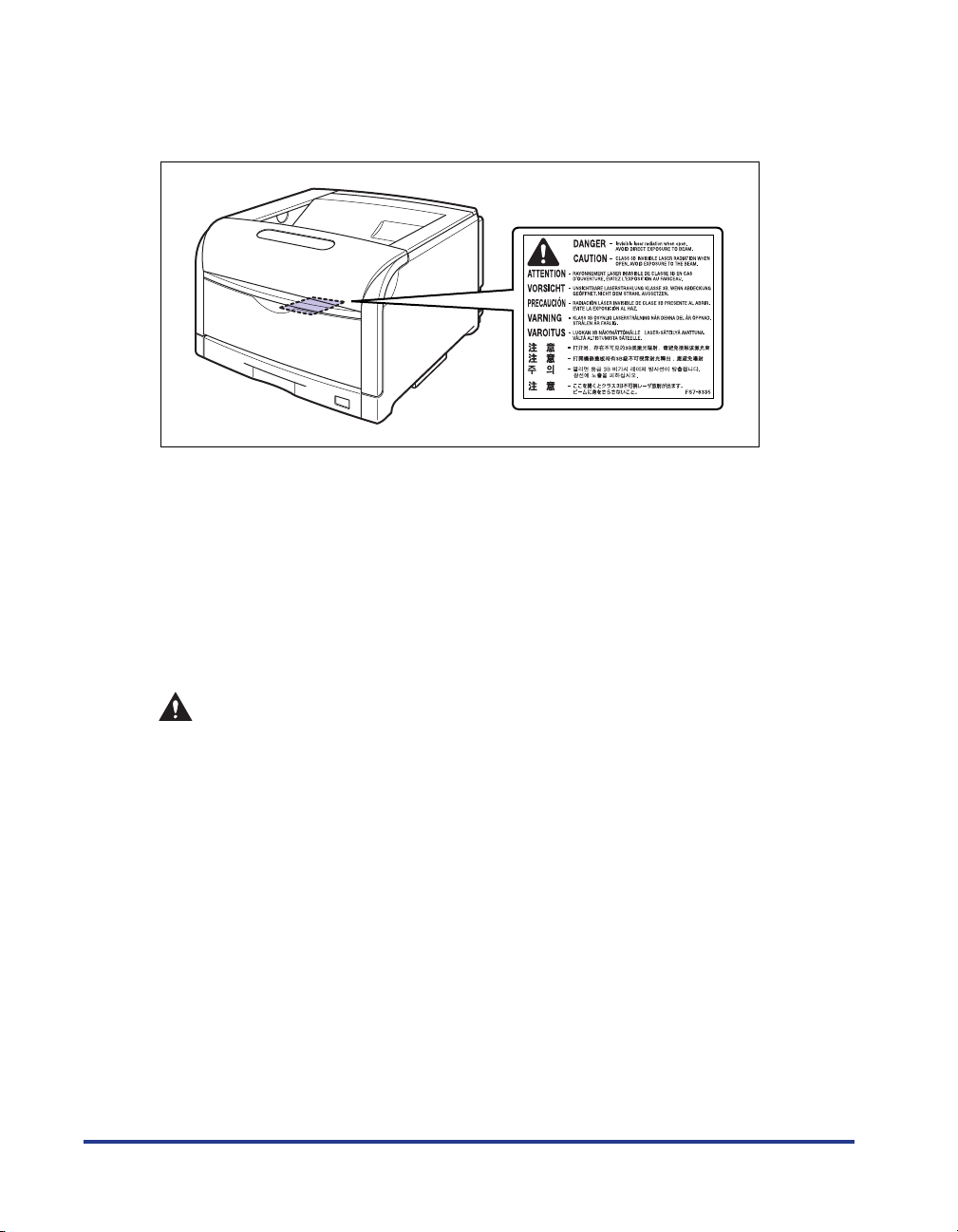
This printer is classified as a Class 1 laser product under IEC60825-1:2007,
EN60825-1:2007, and as for the U.S.A., it is classified as Class 1 under the Code of
Federal Regulations, 1040.10 of Title 21.
This printer has been classified under IEC60825-1:2007, EN60825-1:2007 and
conforms to the following classes:
CLASS 1 LASER PRODUCT
LASER KLASSE 1
APPAREIL A RAYONNEMENT LASER DE CLASSE 1
APPARECCHIO LASER DI CLASSE 1
PRODUCTO LASER DE CLASE 1
APARELHO A LASER DE CLASSE 1
xii
CAUTION
Performance of procedures other than those specified in this manual may result
in hazardous radiation exposure.
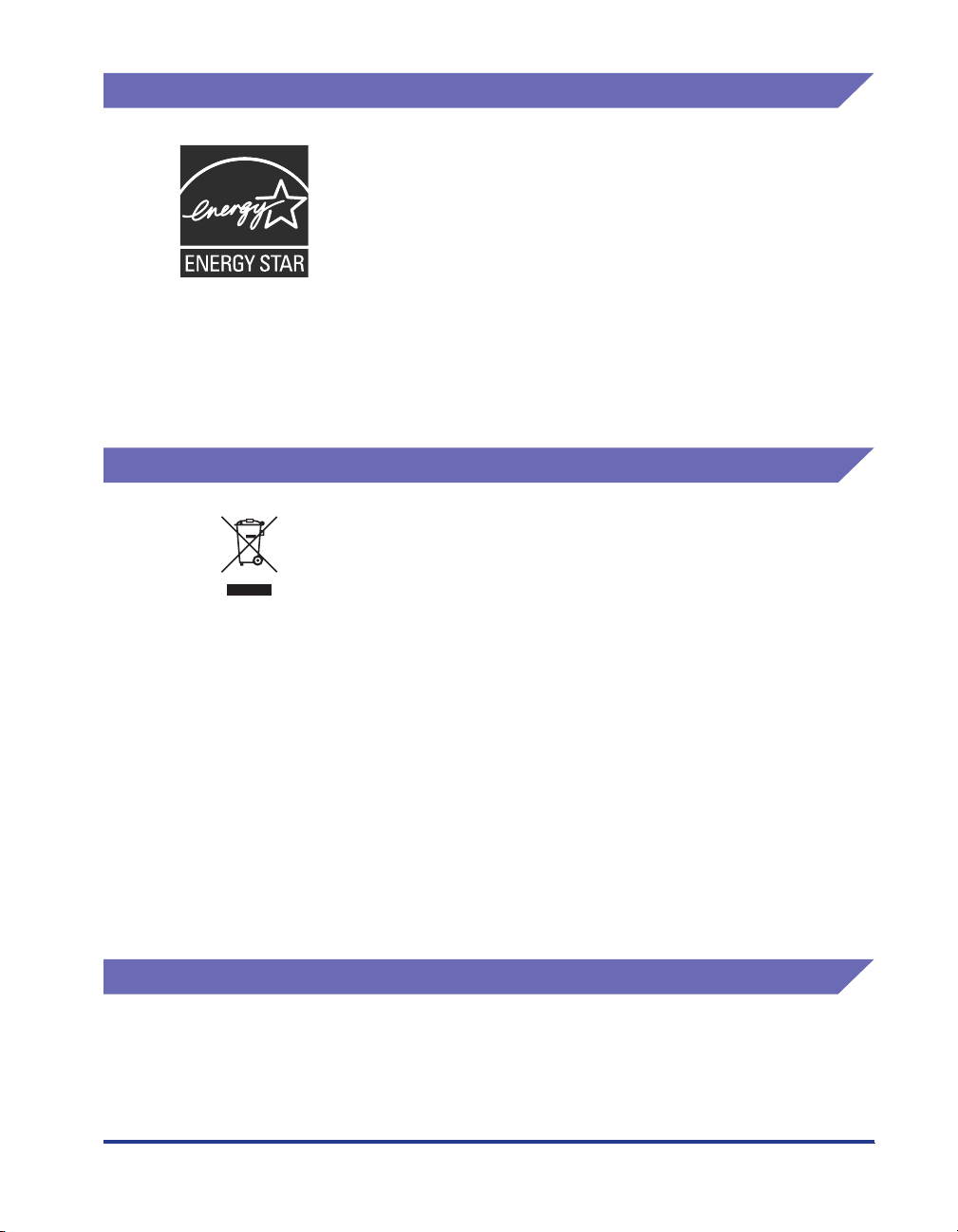
International Energy Star-Program
WEEE Directive
As an E
product meets the E
The International E
international program that promotes energy saving through the
use of computers and other office equipment.
The program backs the development and dissemination of
products with functions that effectively reduce energy
consumption. It is an open system in which business proprietors
can participate voluntarily.
The targeted products are office equipment, such as
computers, displays, printers, facsimiles, and copiers. The
standards and logos are uniform among participating nations.
European Union (and EEA) only.
This symbol indicates that this product is not to be disposed of
with your household waste, according to the WEEE Directive
(2002/96/EC) and your national law. This product should be
handed over to a designated collection point, e.g., on an
authorized one-for-one basis when you buy a new similar product
or to an authorized collection site for recycling waste electrical
and electronic equipment (EEE). Improper handling of this type of
waste could have a possible negative impact on the environment
and human health due to potentially hazardous substances that
are generally associated with EEE. At the same time, your
cooperation in the correct disposal of this product will contribute to
the effective usage of natural resources. For more information
about where you can drop off your waste equipment for recycling,
please contact your local city office, waste authority, approved
WEEE scheme or your household waste disposal service. For
more information regarding return and recycling of WEEE
products, please visit www.canon-europe.com/environment.
(EEA: Norway, Iceland and Liechtenstein)
NERGY
S
TAR
Partner, Canon Inc. has determined that this
NERGY
S
TAR
Program for energy efficiency.
NERGY
TAR
S
Office Equipment Program is an
License Notice
This product contains the Universal Font Scaling Technology or UFST ® under
license from Monotype Imaging, Inc.
Copyright © 1989 - 1996, 1997, 2003, 2004, 2008, all rights reserved, by Monotype
Imaging Inc.
xiii
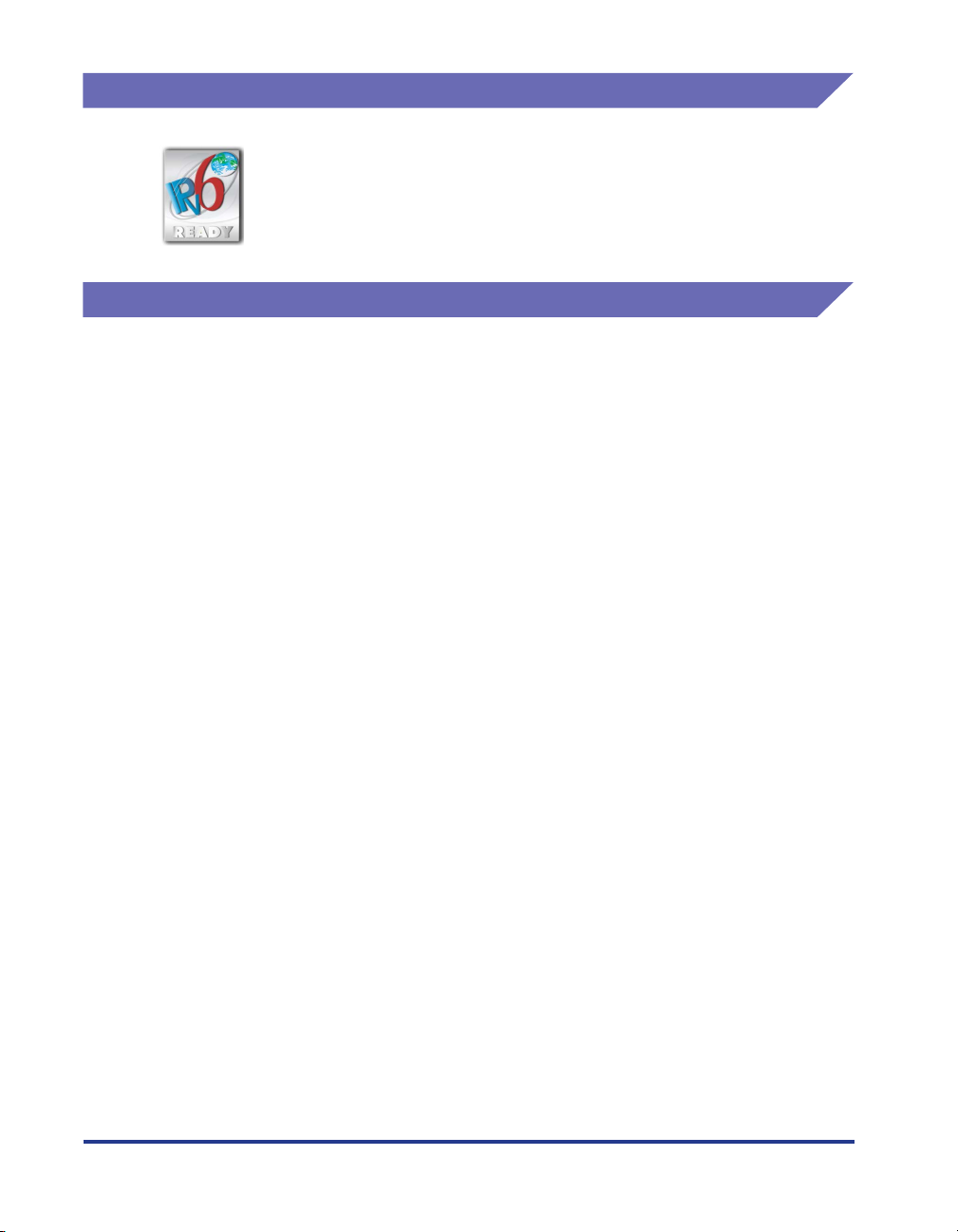
IPv6 Ready Logo
This machine has acquired IPv6 Ready Logo Phase-1, as
established by the IPv6 Forum.
Trademarks
Canon, the Canon Logo, LASER SHOT, LBP, and NetSpot are trademarks of
Canon Inc.
Adobe, Adobe Acrobat, Adobe Reader, and PostScript are trademarks of Adobe
Systems Incorporated.
Apple, AppleTalk, Mac OS, Macintosh, and TrueType are trademarks of Apple Inc.,
registered in the U.S. and other countries.
PCL, PCL 5, and PCL 6 are trademarks of Hewlett-Packard Company.
Microsoft, Windows, and Windows Vista are trademarks or registered trademarks of
Microsoft Corporation in the U.S. and/or other countries.
Novell, NetWare are trademarks of Novell, Inc.
UNIX is a registered trademark of The Open Group in the United States and other
countries.
Ethernet is a trademark of Xerox Corporation.
UFST ® is a trademark of Monotype Imaging, Inc. registered in the United States
Patent and Trademark Office and may be registered in certain jurisdictions.
Concerning typeface credit, the actual names on a FONTS LIST for this machine
may differ from those listed below.
CG and UFST are trademarks of Agfa Monotype Corporation or its affiliated
companies and may be registered in some jurisdictions.
Marigold is trademark of AlphaOmega Typography, Inc.
ITC Avant Garde Gothic, ITC Bookman, ITC Lubalin Graph, ITC Mona Lisa, ITC
Symbol, ITC Zapf Chancery, and ITC Zapf Dingbats are registered trademarks of
International Typeface Corporation.
xiv

Clarendon, Helvetica, New Century Schoolbook, Palatino, and Times are
trademarks of Linotype-Hell AG and its subsidiaries. Univers is a trademark of
Linotype-Hell AG and its subsidiaries and may be registered in some jurisdictions.
Coronet is a registered trademark of Ludlow Type Foundry.
Wingdings is a trademark of Microsoft Corporation.
Albertus, Arial, Century Gothic, and Times New Roman are trademarks of the
Monotype Corporation plc., and may be registered in some jurisdictions.
CG Omega is a product of Agfa Corporation and CG Times, based on Times New
Roman under license from the Monotype Corporation plc, is a product of Agfa
Corporation.
Other product and company names herein may be the trademarks of their
respective owners.
Copyright
Copyright 2010 by Canon Inc. All rights reserved.
No part of this publication may be reproduced or transmitted in any form or by any
means, electronic or mechanical, including photocopying and recording, or by any
information storage or retrieval system without the prior written permission of
Canon Inc.
Disclaimers
The information in this manual is subject to change without notice.
CANON INC. MAKES NO WARRANTY OF ANY KIND WITH REGARD TO THIS
MATERIAL, EITHER EXPRESS OR IMPLIED, EXCEPT AS PROVIDED HEREIN,
INCLUDING WITHOUT LIMITATION, THEREOF, WARRANTIES AS TO
MARKETABILITY, MERCHANTABILITY, FITNESS FOR A PARTICULAR
PURPOSE OF USE OR AGAINST INFRINGEMENT OF ANY PATENT. CANON
INC. SHALL NOT BE LIABLE FOR ANY DIRECT, INCIDENTAL, OR
CONSEQUENTIAL DAMAGES OF ANY NATURE, OR LOSSES OR EXPENSES
RESULTING FROM THE USE OF THIS MATERIAL.
xv
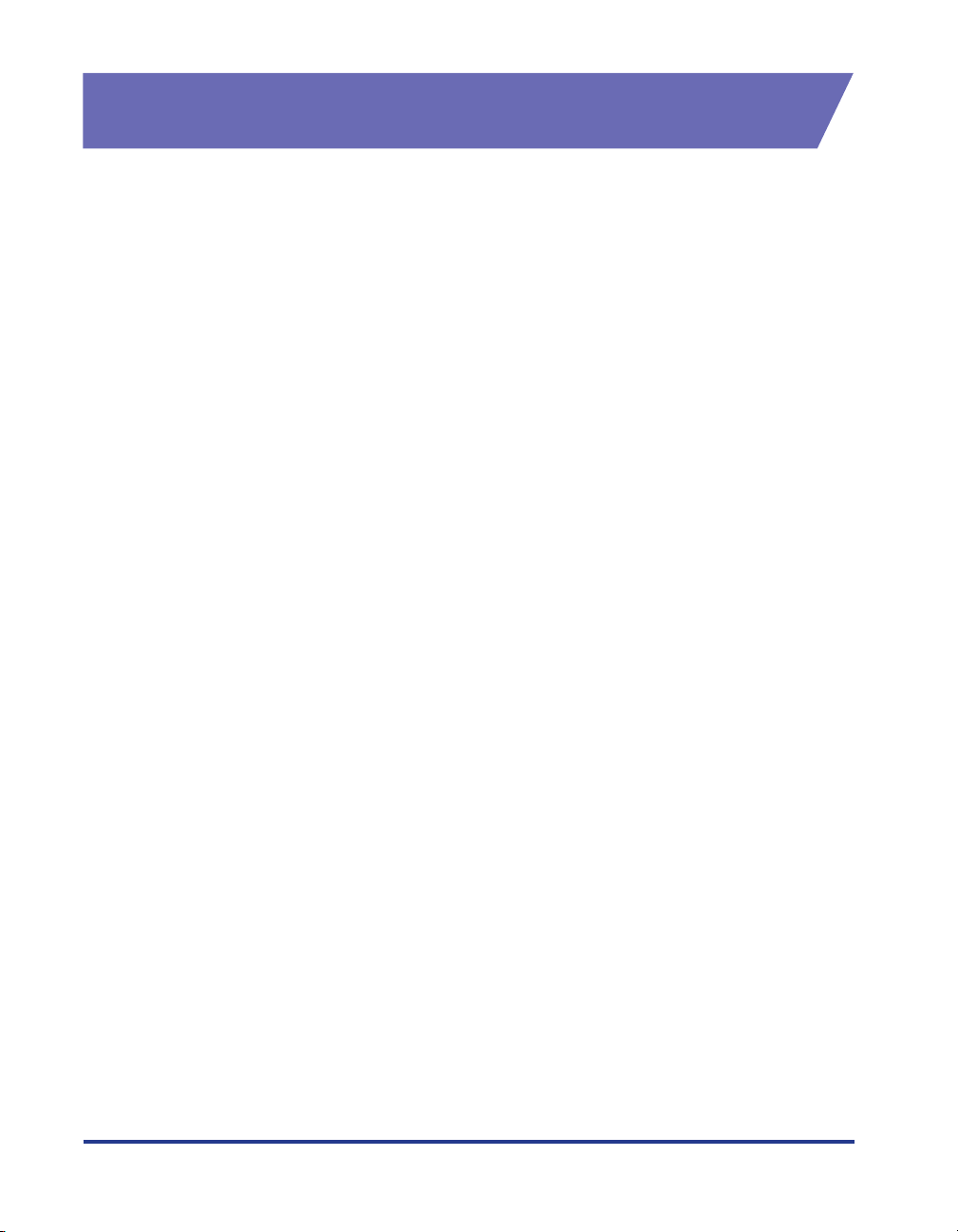
Legal Limitations on the Usage of Your Product and the Use of Images
Using your product to scan, print or otherwise reproduce certain documents, and
the use of such images as scanned, printed or otherwise reproduced by your
product, may be prohibited by law and may result in criminal and/or civil liability. A
non-exhaustive list of these documents is set forth below. This list is intended to be
a guide only. If you are uncertain about the legality of using your product to scan,
print or otherwise reproduce any particular document, and/or of the use of the
images scanned, printed or otherwise reproduced, you should consult in advance
with your legal advisor for guidance.
•
Paper Money
•
Money Orders
•
Certificates of Deposit
•
Postage Stamps (canceled or
uncanceled)
•
Identifying Badges or Insignias
•
Selective Service or Draft Papers
•
Checks or Drafts Issued by
Governmental Agencies
•
Motor Vehicle Licenses and
Certificates of Title
•
Tr avelers Checks
•
Food Stamps
•
Passports
•
Immigration Papers
•
Internal Revenue Stamps (canceled
or uncanceled)
•
Bonds or Other Certificates of
Indebtedness
•
Stock Certificates
•
Copyrighted Works/Works of Art
without Permission of Copyright
Owner
xvi

Important Safety Instructions
Please read these "Important Safety Instructions" thoroughly before operating the
printer. As these instructions are intended to prevent injury to the user or other
persons or destruction of property, always pay attention to these instructions. Also,
since it may result in unexpected accidents or injuries, do not perform any operation
unless otherwise specified in the manual. Improper operation or use of this
machine could result in personal injury and/or damage requiring extensive repair
that may not be covered under your Limited Warranty.
Installation
WARNING
•
Do not install the printer near alcohol, paint thinner, or other flammable substances.
If flammable substances come into contact with electrical parts inside the printer, it
may result in a fire or electrical shock.
•
Do not place the following items on the printer. If these items come into contact with
a high-voltage area inside the printer, this may result in a fire or electrical shock.
If these items are dropped or slipped inside the printer, immediately turn OFF the
power switch aa
power plug from the AC power outlet
dealer.
- Necklaces and other metal objects
aa
and disconnect the USB cable bb
bb
if it is connected. Then, unplug the
cccc and contact your local authorized Canon
xvii
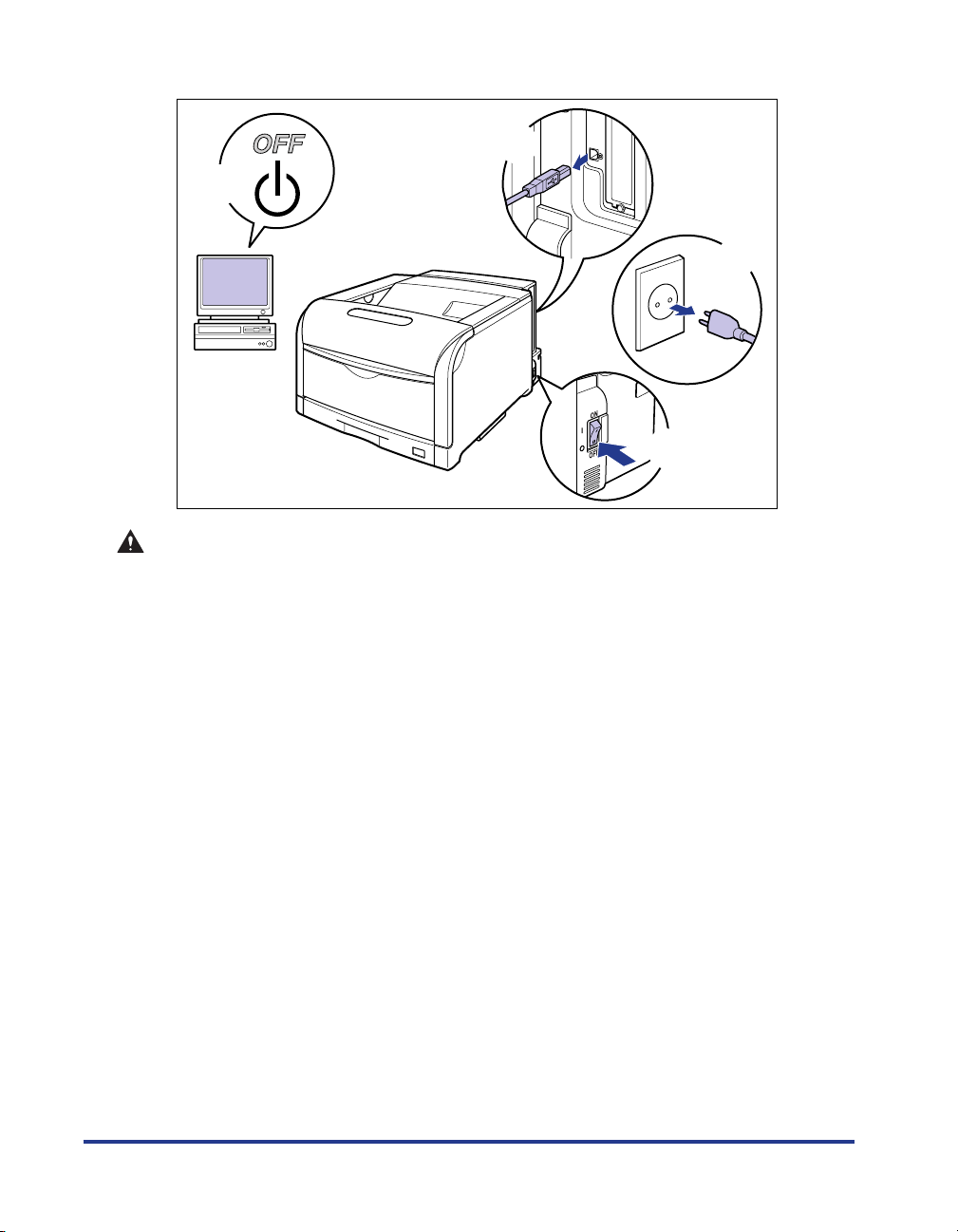
- Cups, vases, flowerpots, and other containers filled with water or liquids
b
a
c
a
CAUTION
Do not install the printer in unstable locations, such as unsteady platforms or
•
inclined floors, or in locations subject to excessive vibrations, as this may cause the
printer to fall or tip over, resulting in personal injury.
Never block the ventilation slots on the printer. The ventilation slots are provided for
•
proper ventilation of working parts inside the printer. Never place the printer on a soft
surface, such as a sofa or rug. Blocking the ventilation slots can cause the printer to
overheat, resulting in a fire.
•
Do not install the printer in the following locations, as this may result in a fire or
electrical shock.
-A damp or dusty location
-A location exposed to smoke and steam such as cookeries and humidifiers
-A location exposed to rain or snow
-A location near water faucets or water
-A location exposed to direct sunlight
-A location subject to high temperatures
-A location near open flames
•
When installing the printer, gently lower the printer onto the floor or other machine to
avoid catching your hands, as this may result in personal injury.
When connecting the interface cable, connect it properly following the instructions in
•
this manual. If not connected properly, this may result in malfunction or electrical
shock.
When moving the printer, follow the instructions in this manual to hold it correctly.
•
Failure to do so may cause you to drop the printer, resulting in personal injury. (See
"Moving the Printer," on p. 6-71)
xviii
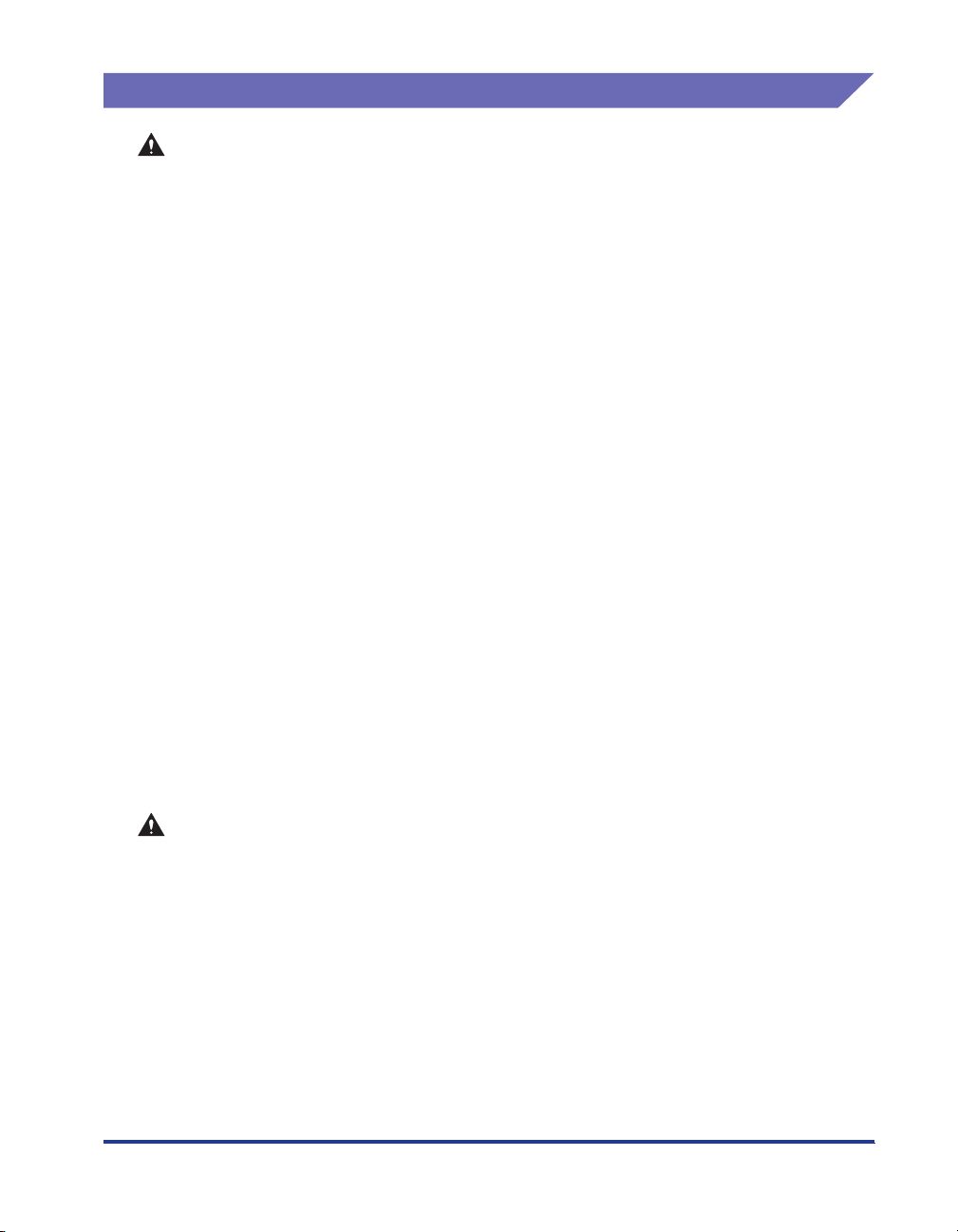
Power Supply
WARNING
Do not damage or modify the power cord. Also, do not place heavy objects on the
•
power cord, or pull on or excessively bend it, as this could cause electrical damage
and result in a fire or electrical shock.
Keep the power cord away from a heat source; failure to do this may cause the power
•
cord coating to melt, resulting in a fire or electrical shock.
•
Do not plug or unplug the power plug with wet hands, as this may result in electrical
shock.
•
Do not plug the power cord to a multiplug power strip, as this may cause a fire or
electrical shock.
•
Do not bundle up or tie the power cord in a knot, as this may result in a fire or
electrical shock.
Insert the power plug completely into the AC power outlet, as failure to do so may
•
result in a fire or electrical shock.
Do not use power cords other than the power cord provided, as this may result in a
•
fire or electrical shock.
•
As a general rule, do not use extension cords or plug extension cords to a multiple
power strip. If extension cords must be used or plugged to a multiple power strip,
however, use them observing the following points on user's own authority. If you use
extension cords improperly, this may result in a fire or electrical shock.
- Do not connect one extension cord to another.
- Make sure that the voltage of the power plug is the one indicated in the rating label
(attached on the back of the printer) when you use the printer.
- Use an extension cord that allows the current value greater than the necessary one
indicated in the rating label (attached on the back of the printer).
-When you use an extension cord, untie the cord binding, and insert the power plug
completely into the extension cord outlet to ensure a firm connection between the
power cord and the extension cord.
-Periodically check that the extension cord is not overheated.
CAUTION
•
Do not use power supplies with voltages other than those specified herein, as this
may result in a fire or electrical shock.
•
Always grasp the plug when unplugging the power cord. Pulling on the power cord
may expose or snap the core wire, or otherwise damage the power cord. If the power
cord is damaged, this could cause current to leak, resulting in a fire or electrical
shock.
•
Leave sufficient space around the power plug so that it can be unplugged easily. If
objects are placed around the power plug, you will be unable to unplug it in an
emergency.
xix
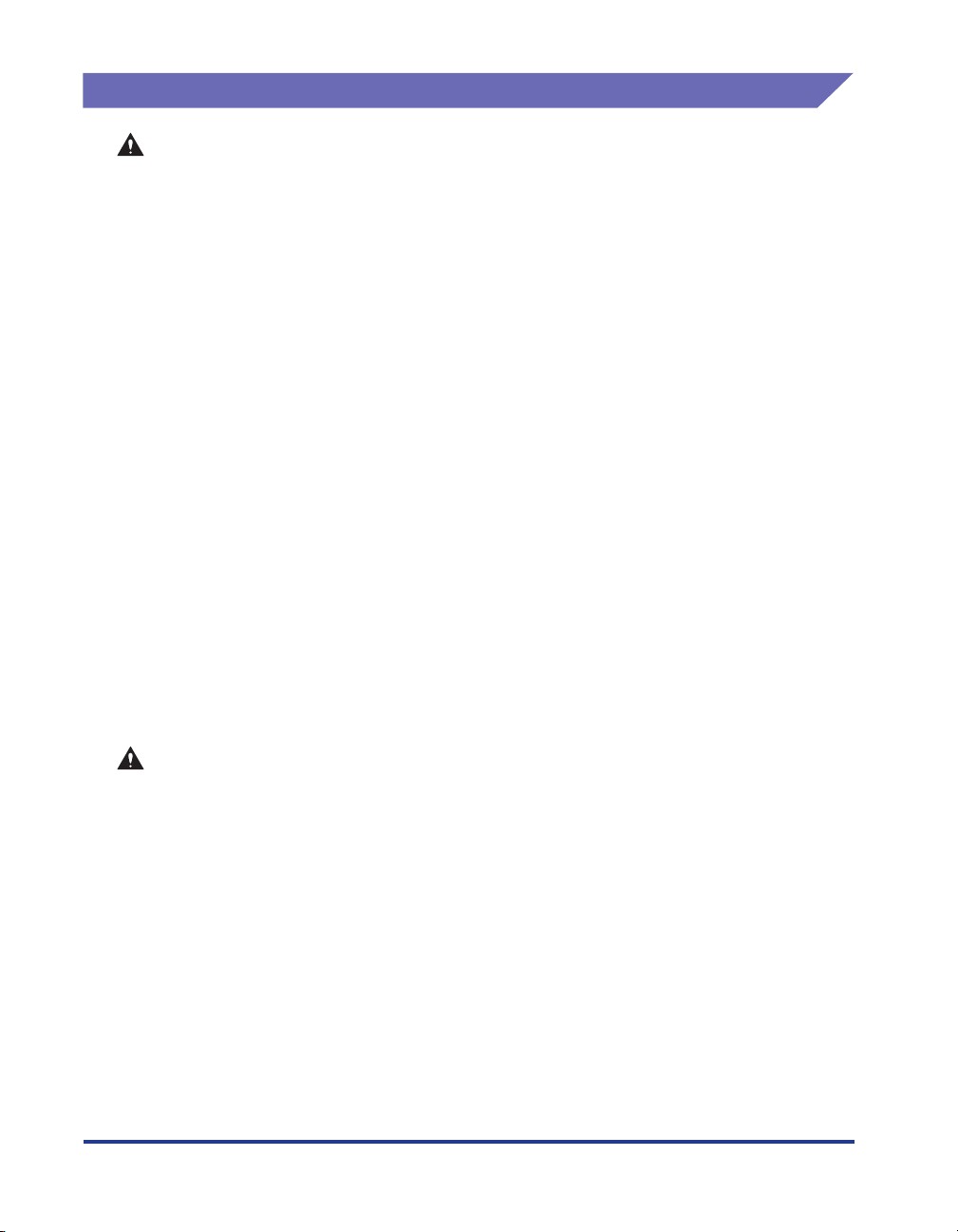
Handling
WARNING
•
•
•
• Do not use highly flammable sprays near the printer. If gas from these sprays comes
• Always turn OFF the printer and computer, and disconnect the interface cables when
• Do not drop paper clips, staples, or other metal objects inside the printer. Also, do
• When plugging or unplugging the USB cable when the power plug is plugged in an
Do not attempt to disassemble or modify the printer. There are high-temperature and
high-voltage components inside the printer which may result in a fire or electrical
shock.
Electrical equipment can be hazardous if not used properly. To avoid injury, do not
allow children access to the interior of any electrical product and do not let them
touch any electrical contacts or gears that are exposed.
If the printer makes strange noises, or emits smoke, heat or unusual smells,
immediately turn OFF the printer and computer, and disconnect the USB cable if it is
connected. Then, unplug the power plug from the AC power outlet and contact your
local authorized Canon dealer. Otherwise, this may result in a fire or electrical shock.
into contact with the electrical components inside the printer, it may result in a fire or
electrical shock.
moving the printer. Otherwise, the power cord or interface cables may be damaged,
resulting in a fire or electrical shock.
not spill water, liquids, or flammable substances (alcohol, benzene, paint thinner,
etc.) inside the printer. If these items come into contact with a high-voltage area
inside the printer, this may result in a fire or electrical shock. If these items are
dropped or slipped inside the printer, immediately turn OFF the printer and computer,
and disconnect the USB cable if it is connected. Then, unplug the power plug from
the AC power outlet and contact your local authorized Canon dealer.
AC power outlet, do not touch the metal part of the connector, as this may result in
electrical shock.
xx
CAUTION
• Do not place heavy objects on the printer, as they may tip over or fall resulting in
personal injury.
• Be careful when handling the main board, expansion board, and RAM. Touching the
edges or a sharp portion of the main board, expansion board, RAM, ROM may result
in personal injury.
• Turn OFF the power switch for safety when the printer will not be used for a long
period of time such as overnight. Also, turn OFF the power switch on the right of the
printer and unplug the power plug for safety when the printer will not be used for an
extended period of time such as during consecutive holidays.
• Keep your hands or clothing away from the roller in the output area. Even if the
printer is not printing, sudden rotation of the roller may catch your hands or clothing,
resulting in personal injury.

• The laser beam can be harmful to human bodies. Since radiation emitted inside the
printer is completely confined within protective housings and external covers, the
laser beam cannot escape from the printer during any phase of user operation. Read
the following remarks and instructions for safety.
-Never open covers other than those instructed in this manual.
- Do not remove the caution label attached to the cover of the laser scanner unit.
-If the laser beam escapes from the printer, exposure may cause serious damage to
your eyes.
Maintenance and Inspections
WARNING
• When cleaning the printer, turn OFF the printer and computer, remove the USB cable,
and then unplug the power plug. Failure to observe these steps may result in a fire or
electrical shock.
• Unplug the power plug from the AC power outlet regularly, and clean the area around
the base of the power plug's metal pins and the AC power outlet with a dry cloth to
ensure that all dust and grime is removed. If the power plug is plugged for a long
period of time in a damp, dusty, or smoky location, dust can build up around the
power plug and become damp. This may cause a short circuit and result in a fire.
• Clean the printer using a slightly dampened cloth with water or a mild detergent
diluted with water. Do not use alcohol, benzene, paint thinner, or other flammable
substances. If flammable substances come into contact with electrical parts inside
the printer, it may result in a fire or electrical shock.
• There are some areas inside the printer which are subject to high-voltages. When
removing jammed paper or when inspecting the inside of the printer, do not allow
necklaces, bracelets, or other metal objects to touch the inside of the printer, as this
may result in burns or electrical shock.
• Do not throw a used drum cartridge, toner cartridge, or waste toner container into
open flames, as this may cause the toner remaining inside the cartridge to ignite,
resulting in burns or a fire.
xxi

CAUTION
• Never attempt to service this printer yourself, except as explained in this manual.
There are no user serviceable parts inside the printer. Adjust only those controls that
are covered in the operating instructions. Improper adjustment could result in
personal injury and/or damage requiring extensive repair that may not be covered
under your Limited Warranty.
• The fixing unit and its surroundings inside the printer are hot during use. When
removing jammed paper or when inspecting the inside of the printer, do not touch the
fixing unit and its surroundings, as doing so may result in burns.
• When removing jammed paper or replacing a drum cartridge, toner cartridge, or
waste toner container, take care not to allow the toner to come into contact with your
hands or clothing, as this will dirty your hands or clothing. If they become dirty, wash
them immediately with cold water. Washing with warm water will set the toner and
make it impossible to remove the toner stains.
• When removing paper jammed inside the printer, remove the jammed paper gently to
prevent the toner on the paper from scattering and getting into your eyes or mouth. If
the toner gets into your eyes or mouth, wash them immediately with cold water and
immediately consult a physician.
• When loading paper or removing jammed paper, take care not to cut your hands with
the edges of the paper.
• When removing a used toner cartridge from the toner cartridge slot, remove the
cartridge carefully to prevent the toner from scattering and getting into your eyes or
mouth. If the toner gets into your eyes or mouth, wash them immediately with cold
water and immediately consult a physician.
xxii
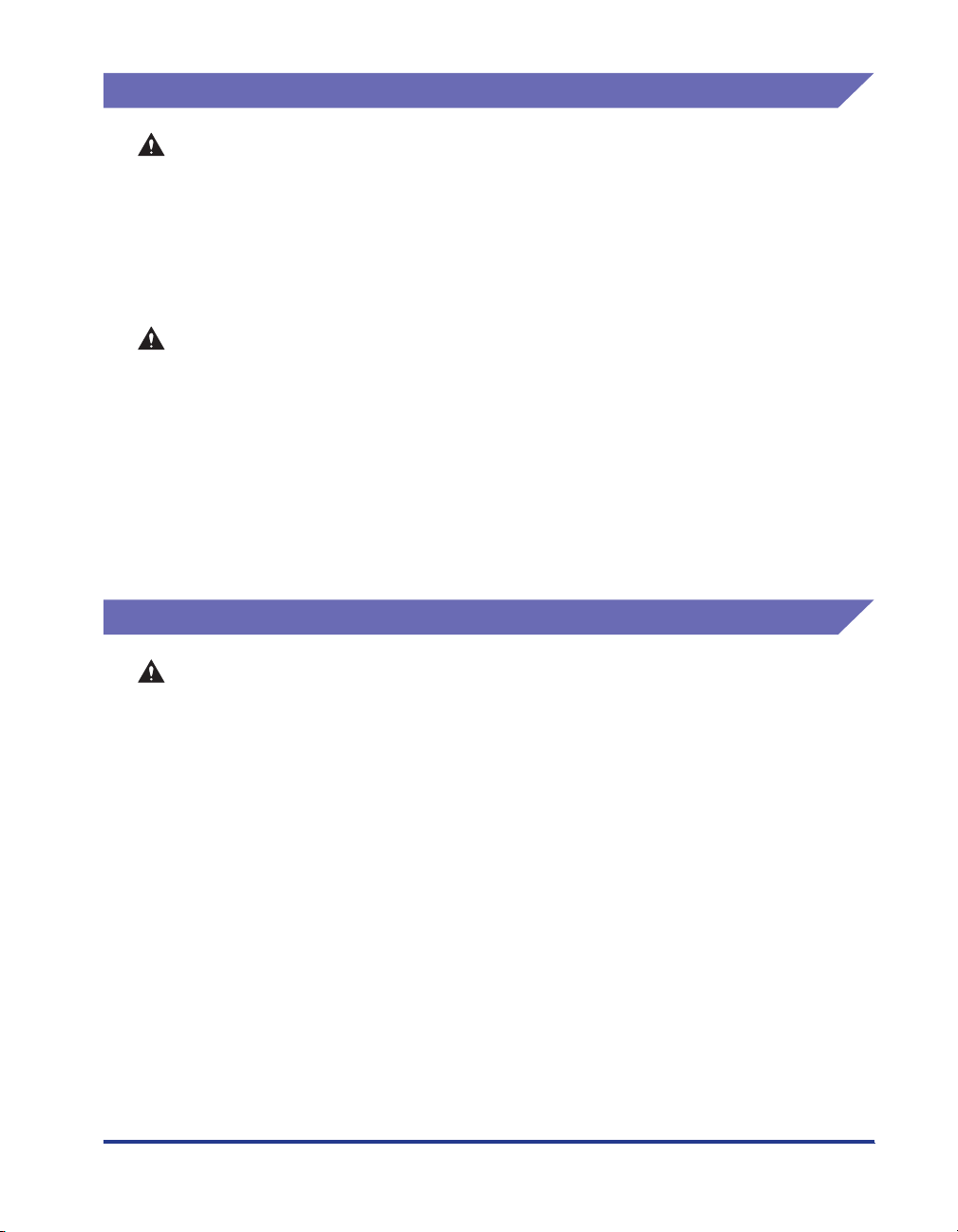
Consumables
WARNING
• Do not throw a used toner cartridge into open flames, as this may cause toner
remaining inside the cartridge to ignite and result in burns or a fire.
• Do not store a toner cartridge or copy paper in places exposed to open flames, as
this may cause the toner or paper to ignite and result in burns or a fire.
• Place the toner cartridge or drum cartridge into a plastic bag to prevent its toner from
scattering, and then dispose of the toner cartridge or drum cartridge according to
local regulations.
CAUTION
• Keep toner cartridges and other consumables out of the reach of small children. If
these items are ingested, consult a physician immediately.
• Do not attempt to disassemble the toner cartridge, drum cartridge, or waste toner
container. The toner may scatter and get into your eyes or mouth. If the toner gets
into your eyes or mouth, wash them immediately with cold water and immediately
consult a physician.
• If toner leaks from the toner cartridge, drum cartridge, or waste toner container, be
careful not to inhale the toner or allow it to come into contact with your skin directly.
If the toner comes into contact with your skin, wash it out with soap. If you have an
irritation on your skin, or if you inhaled the toner, immediately consult a physician.
Others
WARNING
The drum cartridge generates a low level magnetic field. If you use a cardiac
pacemaker and feel abnormalities, please move away from the drum cartridge and
consult your physician immediately.
xxiii
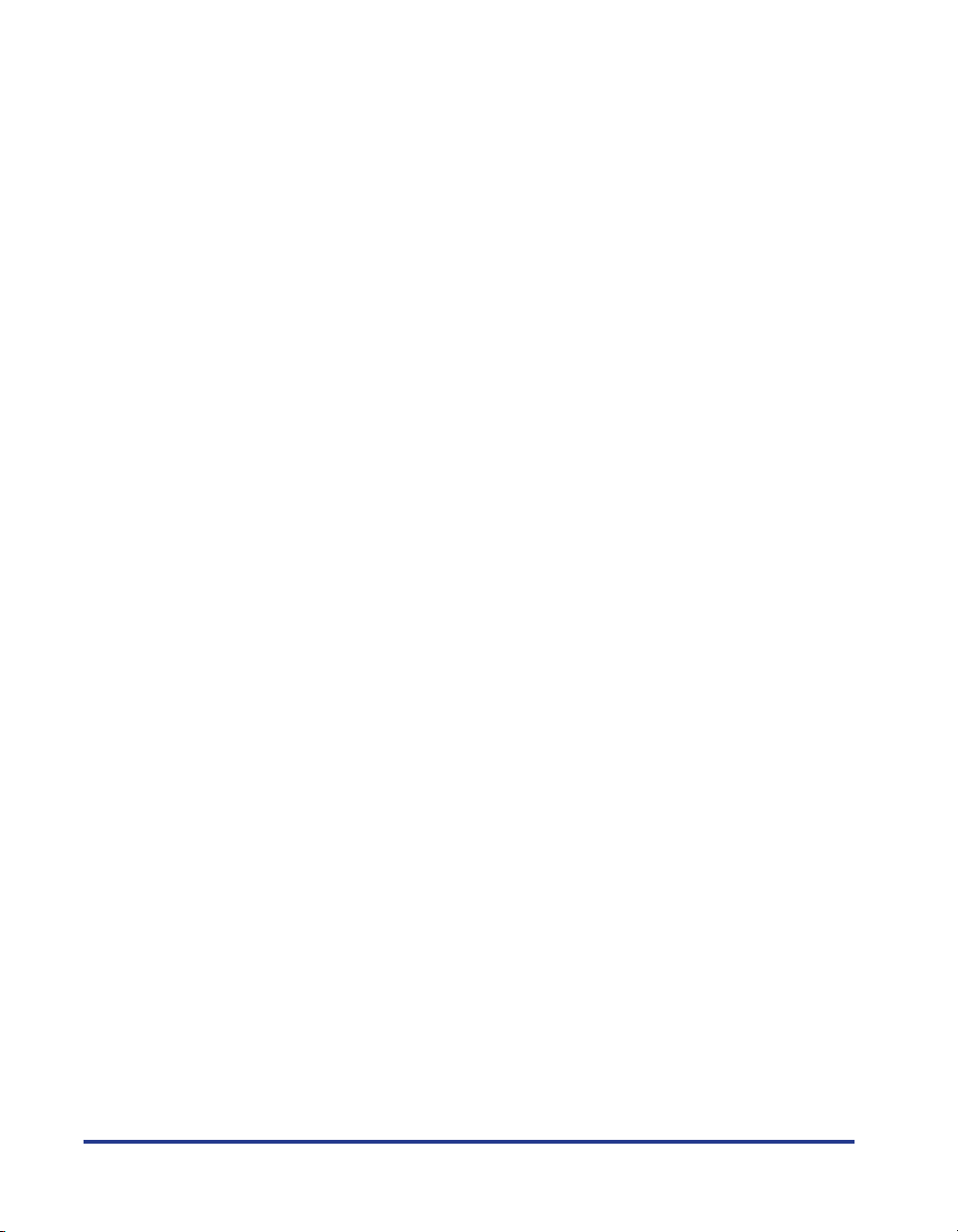
xxiv
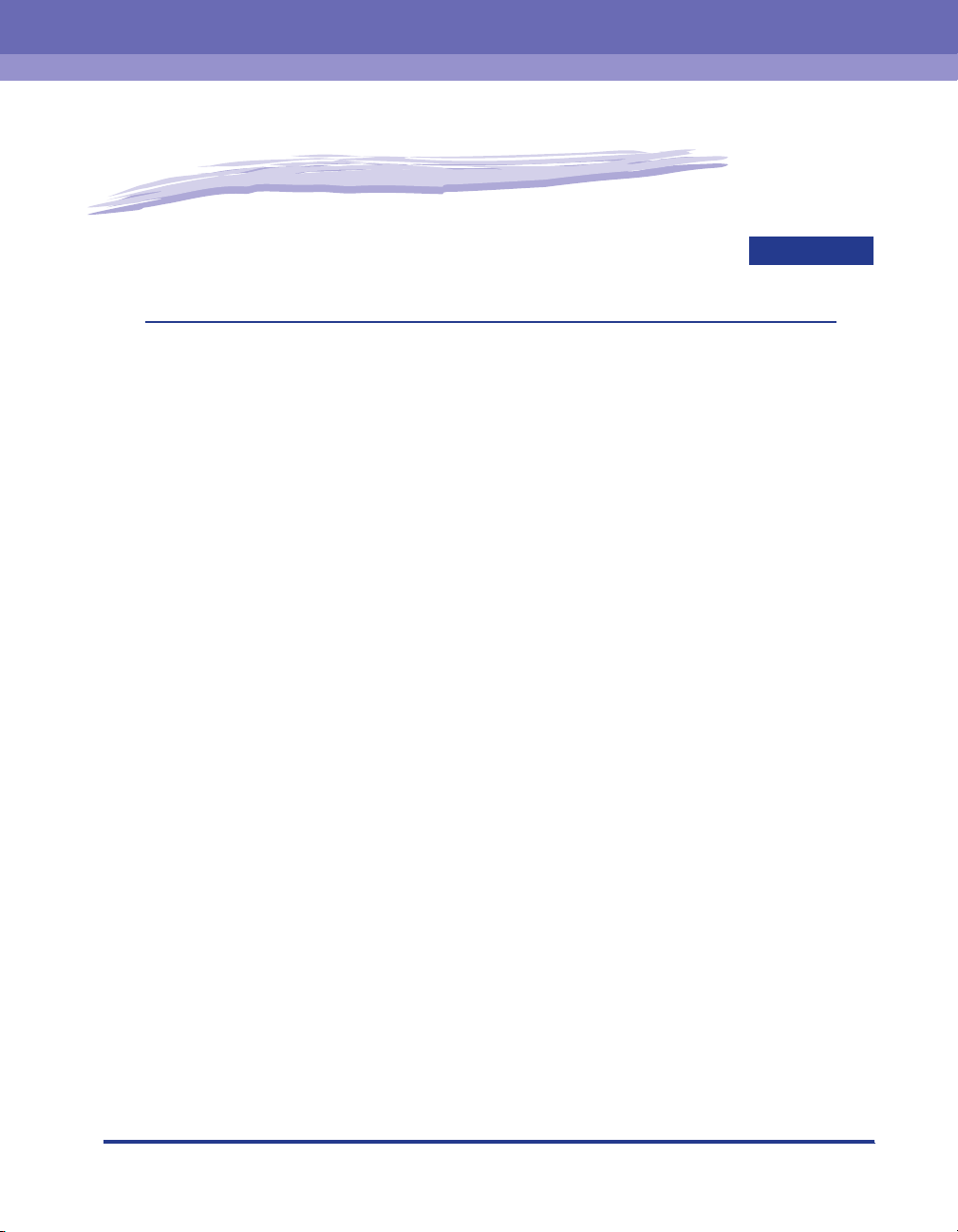
Before You Start
This chapter describes the major features and basic functions of this printer.
Features and Benefits. . . . . . . . . . . . . . . . . . . . . . . . . . . . . . . . . . . . . . . . . . . . . . . . . . . . 1-2
Standard Features . . . . . . . . . . . . . . . . . . . . . . . . . . . . . . . . . . . . . . . . . . . . . . . . . . . . . . . . . . . .1-2
Optional Equipment . . . . . . . . . . . . . . . . . . . . . . . . . . . . . . . . . . . . . . . . . . . . . . . . . . . . . . . . . . .1-5
Parts and Their Functions. . . . . . . . . . . . . . . . . . . . . . . . . . . . . . . . . . . . . . . . . . . . . . . . . 1-7
Printer Unit . . . . . . . . . . . . . . . . . . . . . . . . . . . . . . . . . . . . . . . . . . . . . . . . . . . . . . . . . . . . . . . . . .1-7
Control Panel . . . . . . . . . . . . . . . . . . . . . . . . . . . . . . . . . . . . . . . . . . . . . . . . . . . . . . . . . . . . . . .1-11
Display . . . . . . . . . . . . . . . . . . . . . . . . . . . . . . . . . . . . . . . . . . . . . . . . . . . . . . . . . . . . . . . . . . . .1-13
1
CHAPTER
1-1
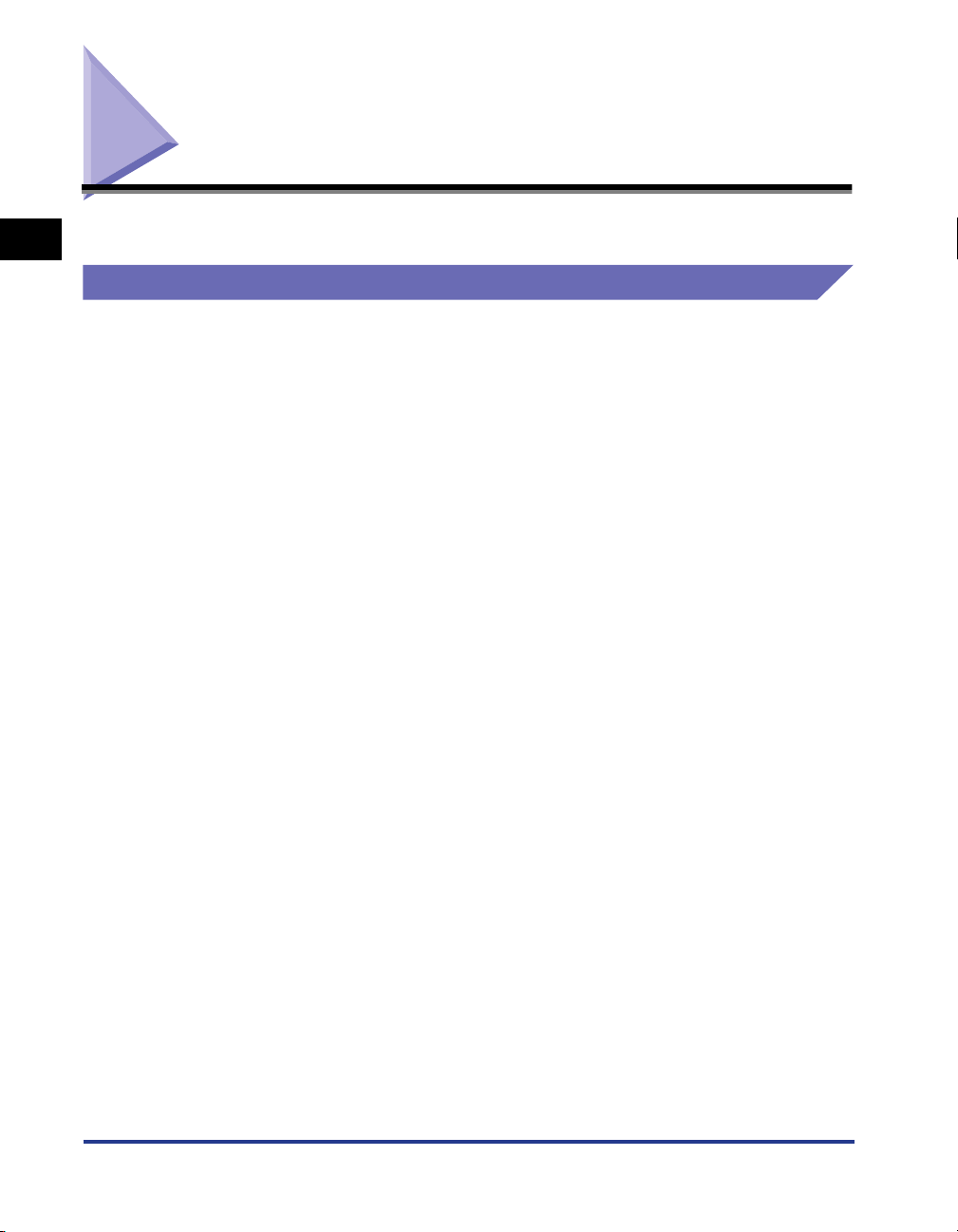
Features and Benefits
1
Standard Features
■ High Quality A3 Full Color Print
This printer is fitted with an A3 full color laser printer engine. Moreover, 600dpi/multi-value
data process resolution delivers high quality full-color printing on A3 size paper.
Before You Start
■ High Speed Printing
Adoption of high-speed CPU and new-type PDL has increases the speed of the controller
processing. Moreover, the four development drums have shortened the time of color
printing, which used to require four times longer time than when printing in black and
white, to as short as 30 sheets of paper per minute (32 sheets of paper per minute for
black and white printing).
■ Super High-Definition Image Quality
The equipped 1200dpi engine enables super high-definition image quality on printing data
that contains photographs and gradation as well as text. The printer driver achieves
"Super Fine Mode" by supporting 1200dpi data resolution process and enhances
expression of clear images. "Fine Mode" also supports "High Mode" in which the
gradation expression has been enhanced. This enables the compatibility between
high-quality printing and super high-speed printing.
■ Various Paper Handling Options
In addition to the standard multi-purpose tray and universal cassette, optional 550-sheet
paper feeders are available, enabling the continuous automatic feeding of up to 1970
sheets of paper of 5 different sizes. The multi-purpose tray has a wide array of uses,
allowing you to perform 2-sided printing manually and print on various kinds of paper from
such as A5 and Envelope Monarch to paper as large as A3 and long size paper.
This section describes the major features.
1-2
■ User-Friendly Color Control
The user interface with color matrixes delivers intuitive and easy to use color tone
adjustment. The sample print function that outputs the samples of images after
adjustment on a sheet of paper allows you to easily and rightly check the colors that you
want to use.
The auto color function that automatically detects color pages frees you from having to
switch between the black-and-white mode and color mode. As a matter of course,
LBP5970 is equipped with ColorGear, Canon's original color management system that
recreates the colors as you expect. This system achieves the user-friendly control of color
matching that corrects color by each element of text, photographs, and pictures that make
up a document.
Features and Benefits
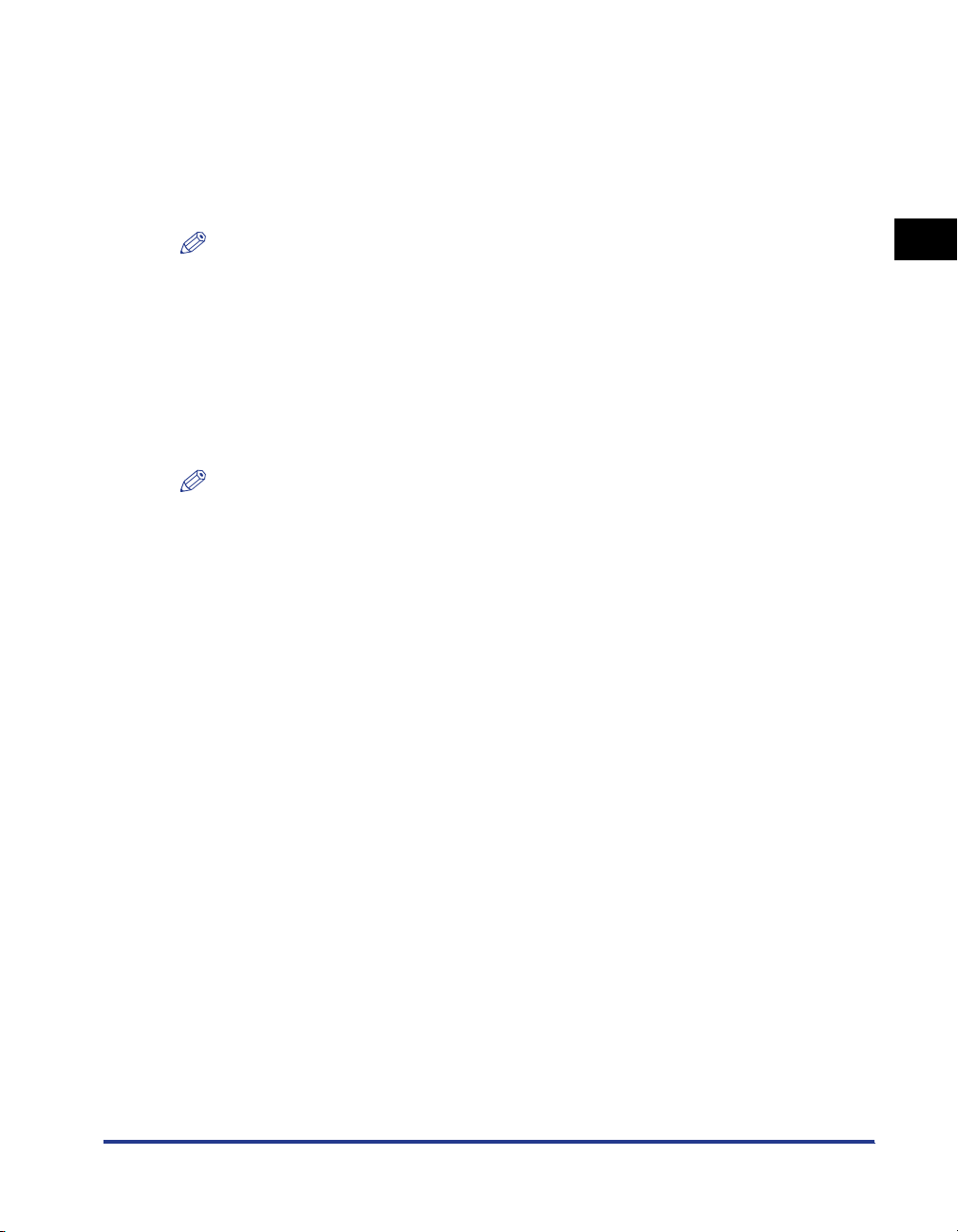
■
■
■
■
■
■
Network Printer
Equipped with a 10BASE-T/100BASE-TX print server as standard. Because LBP5970
compatible with the TCP/IP, AppleTalk, SMB, and NetWare protocols, you can instantly
use this printer as a network printer that supports various kinds of host/operating system
environments. Also the high-speed DMA transfer that directly transfers data to the printer
memory and automatic interface switch function enable fine printing process in a network
environment.
NOTE
For details on the operating systems that the print server equipped with this printer
support and the configuration procedures, see "Network Guide".
Well-developed Security Functions
By installing an optional hard disk, you can use the "Secured Print" function that requires
entering a password on printing and the "Encrypted Secured Print" function in which the
security for data communication is reinforced. The "Hard Disk Data All Erase" function that
completely erases all the data in the hard disk and the capability of using SSL for
communication by the Remote UI achieve a safer printing environment.
NOTE
If you want to use the encrypted secured print function, you need to install "Encrypted
Secured Print Driver Add-in".
For details on the installation procedure, see "Readme.txt" in the supplied CD-ROM.
Software Compatibility and Language Switching
The printer supports Hewlett-Packard's PCL 5c/PCL 6 printer language, which enables
the printer to work with a wide variety of software applications supporting PCL. This
printer also supports UFR II. UFR II, a printing system compatible with the latest operating
systems, distributes the printing process to a computer and printer, achieving a
high-speed print output. Additionally, this printer supports "PostScript 3 Emulation"*,
making it possible to print from Windows as well as Macintosh with PostScript.
*The optional PS ROM or PS/Barcode ROM is required.
1
Before You Start
Energy Saving
The on-demand fusing technology of the printer provides improved energy efficiency.
Because of this power saving feature, the printer meets the guidelines for the International
Energy Star Program.
Reducing Toner Consumption
To save toner, you can select toner save to print rough drafts using less toner. The printed
page is much lighter, similar to the toner save mode found on many dot matrix printers.
Interface Features
The printer uses a USB port that supports Microsoft Plug & Play technology. It also comes
with a print server as standard, being used as a network printer for Ethernet.
Features and Benefits
1-3
