Canon K30218 Manual printer
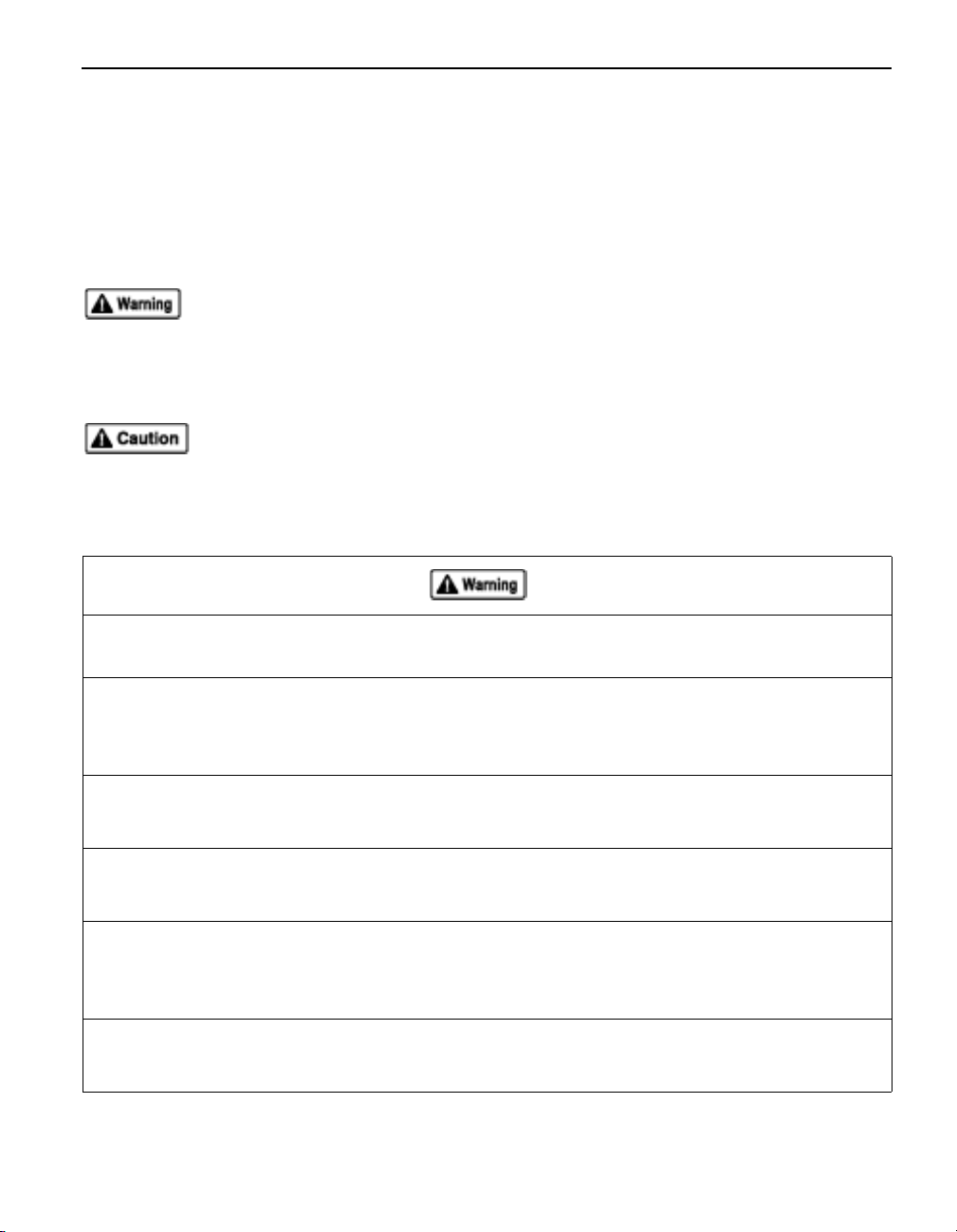
Safety Precautions
Safety Precautions
Safety PrecautionsSafety Precautions
Please read the safety warnings and cautions provided in this manual to
ensure that you use your printer safely. Do not attempt to use the printer in
any way not described in this manual since doing so may cause accidents,
electric shock or fire.
Warning provides information about incorrect handling that may lead to death or serious
injury. Please read warning to ensure that you use your printer safely.
Caution provides information about incorrect handling that may lead to injury or material
damage. Please read caution to ensure that you use your printer safely.
This product emits low level electromagnetic waves.
This product emits low level electromagnetic waves. If you are using a cardiac pacemaker
This product emits low level electromagnetic waves. This product emits low level electromagnetic waves.
and feel abnormalities, please move away from this product and consult your doctor.
and feel abnormalities, please move away from this product and consult your doctor.
and feel abnormalities, please move away from this product and consult your doctor.and feel abnormalities, please move away from this product and consult your doctor.
If you are using a cardiac pacemaker
If you are using a cardiac pacemaker If you are using a cardiac pacemaker
Do not use this product inside medical institutions such as hospitals or near electric
Do not use this product inside medical institutions such as hospitals or near electric
Do not use this product inside medical institutions such as hospitals or near electric Do not use this product inside medical institutions such as hospitals or near electric
medical equipment.
medical equipment.
medical equipment.medical equipment.
Electric waves may affect the operation of electric medical equipment.
Keep the printer at least 22 cm away from the pacemaker.
Keep the printer at least 22 cm away from the pacemaker.
Keep the printer at least 22 cm away from the pacemaker.Keep the printer at least 22 cm away from the pacemaker.
Electric waves may affect the operation of the cardiac pacemaker.
Do not use this product in aircraft.
Do not use this product in aircraft.
Do not use this product in aircraft.Do not use this product in aircraft.
Electric waves may cause malfunction, and lead to accidents
Do not use the printer near automatically controlled equipment such as the automated
Do not use the printer near automatically controlled equipment such as the automated
Do not use the printer near automatically controlled equipment such as the automated Do not use the printer near automatically controlled equipment such as the automated
door and fire alarm.
door and fire alarm.
door and fire alarm.door and fire alarm.
Radio waves may cause equipment malfunction, thus leading to accidents.
Do not attempt to disassemble or modify the product.
Do not attempt to disassemble or modify the product.
Do not attempt to disassemble or modify the product.Do not attempt to disassemble or modify the product.
Doing so may cause injury, electrical shock or fire.
1
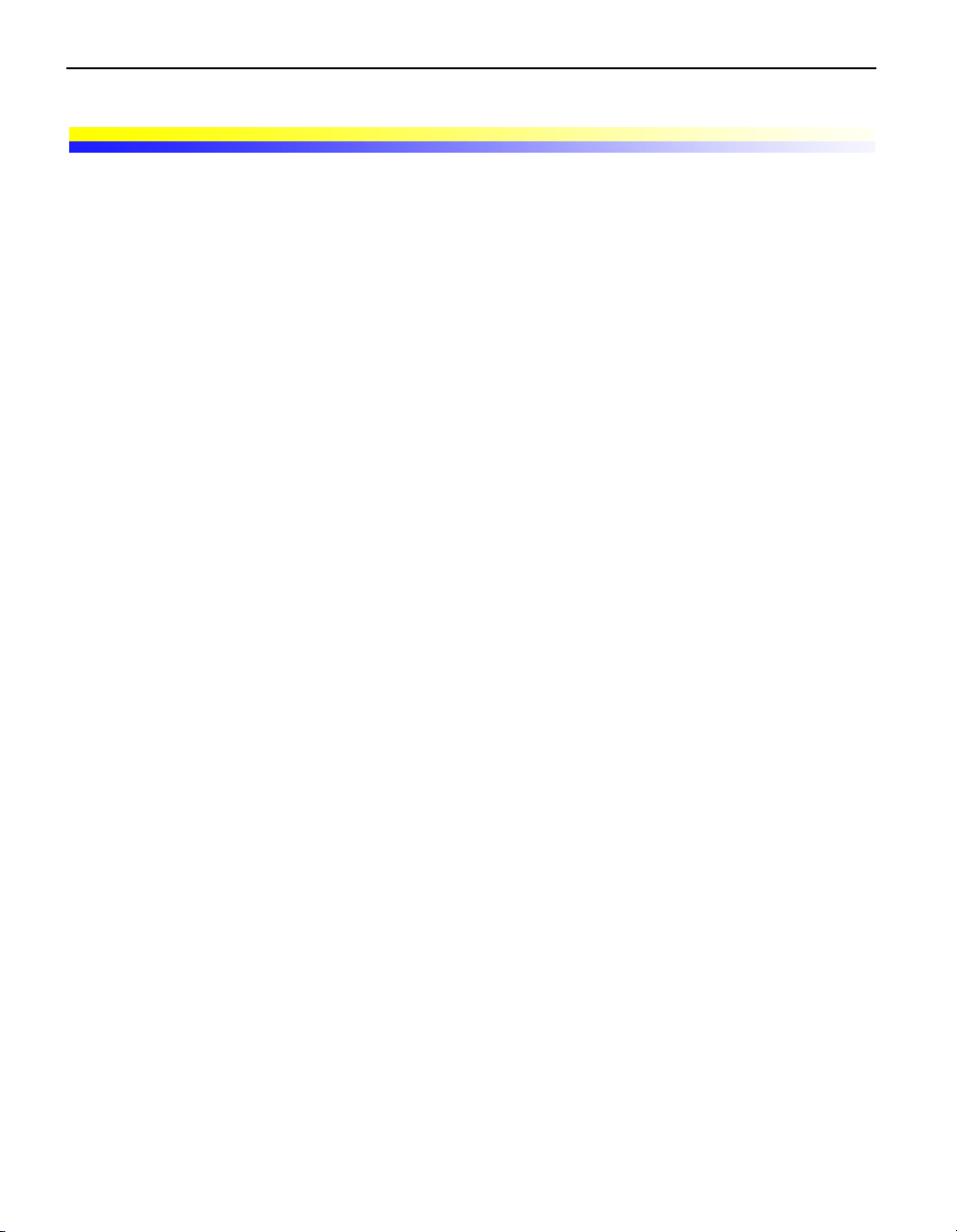
Handling Precautions
Shipping the Product
This product may not be used in countries other than the country where it was
purchased due to local laws and regulations. Please note that the use of this product in
such countries may lead to punishment and that Canon should not be liable for such
punishment.
2
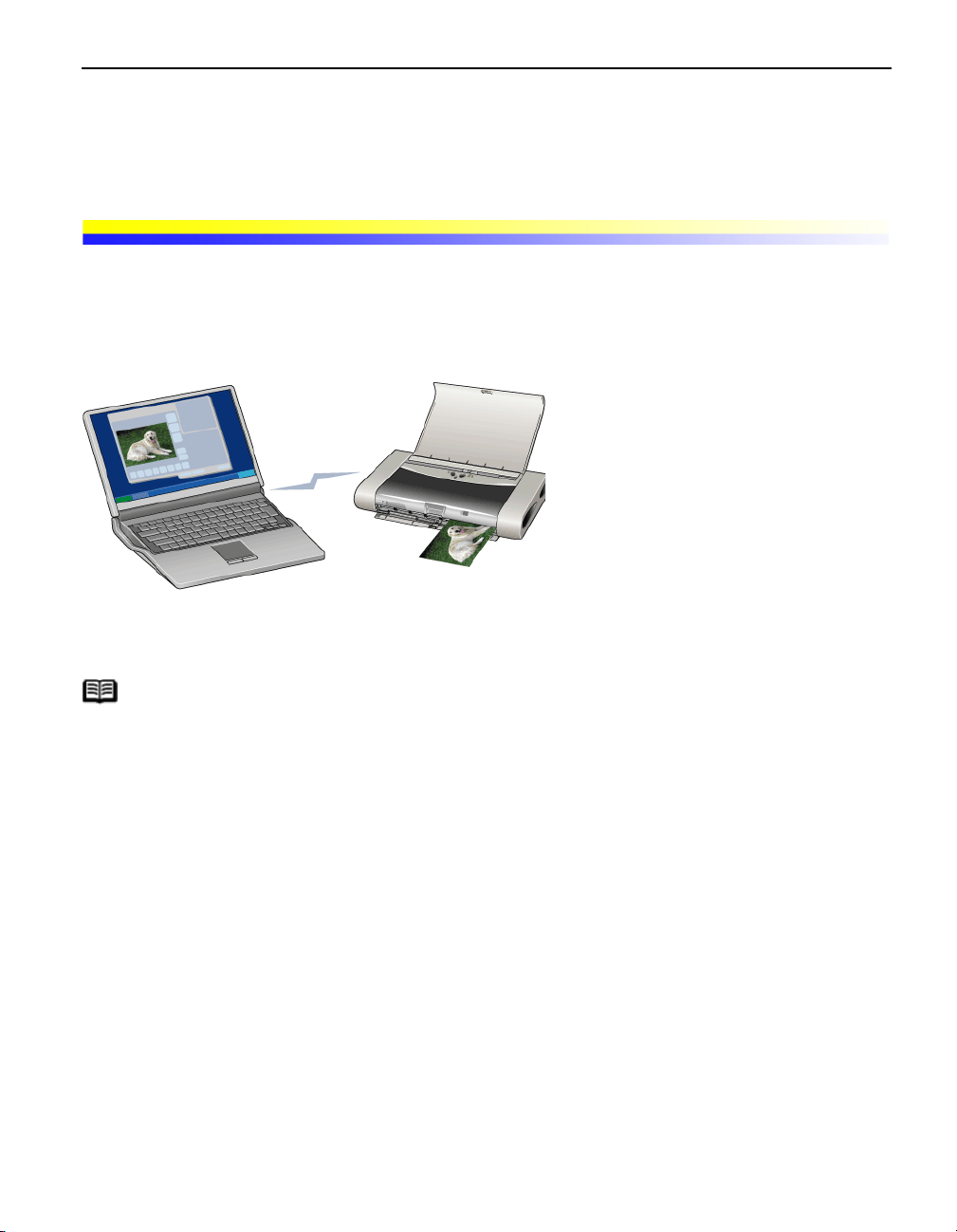
Using the Bluetooth Unit
Using the Bluetooth Unit
Using the Bluetooth UnitUsing the Bluetooth Unit
Bluetooth Unit
Bluetooth Unit BU-10 (hereafter referred to as the Bluetooth unit) is an
exclusive use Bluetooth adaptor for Canon Bubble Jet Printer i80.
By attaching the Bluetooth unit to i80, wireless printing from a Bluetooth
enabled computer is possible.
Note
Communication is possible up to about 10 m depending on
the conditions below. The printing speed may change
depending on the following conditions.
z Presence of obstacles between communication
equipment and radio wave conditions.
z Presence of magnetic fields, static electricity or
electromagnetic interference.
z Software and operating systems in use.
z Receiver sensitivity and antenna performance of the
communication equipment.
3
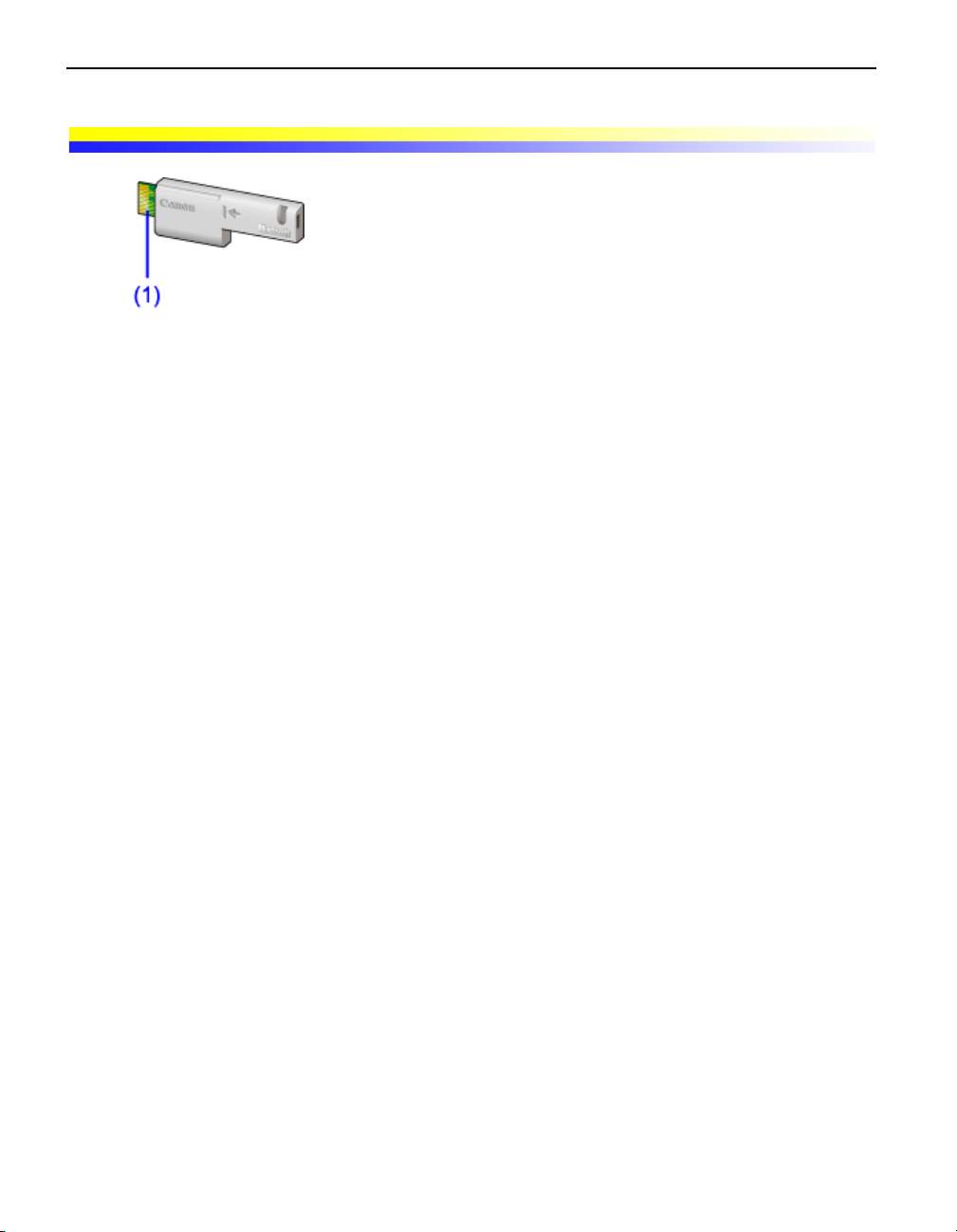
Parts and Functions
(1) Printer connector
Printer connector
Printer connectorPrinter connector
Connects this connector to the printer.
* Be sure not to directly touch the printer connector. Doing so may cause a
failure.
Important z If the printer connector is dirty, the Bluetooth unit may not
operate. Keep the electrodes clean. If they become dirty,
wipe them clean with a soft, dry cloth.
4
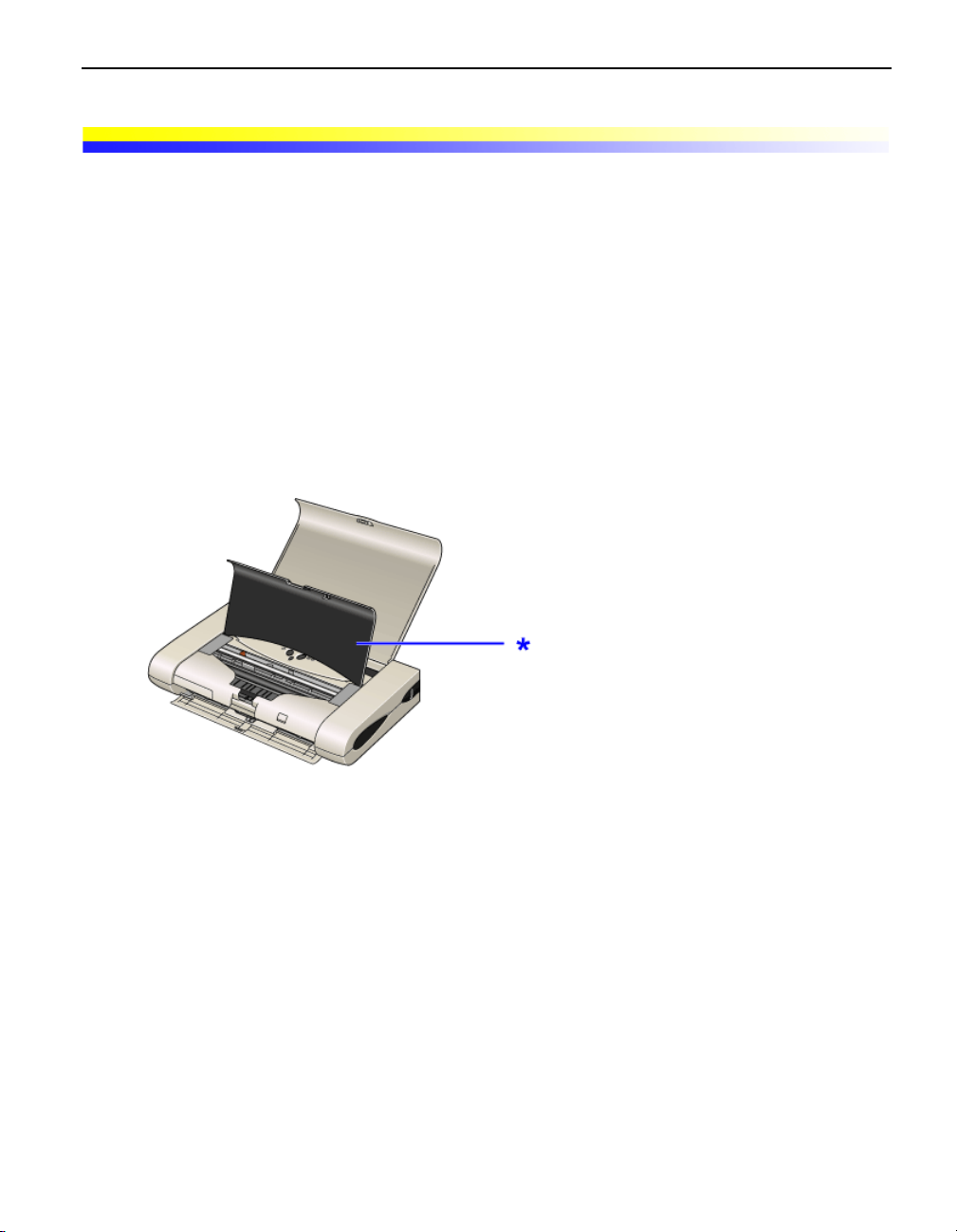
Attaching to and Removing from the Printer
Attaching the Bluetooth Unit to the Printer
Attach the Bluetooth unit to the printer in accordance with the following procedure.
1 Turn the printer off.
Press the POWER button and wait until the POWER lamp stops flashing.
Important Do not attach the Bluetooth unit while the printer is turned
on. A failure can result.
2 Open the print head cover.
* print head cover
3 Remove the Bluetooth connector cover.
5
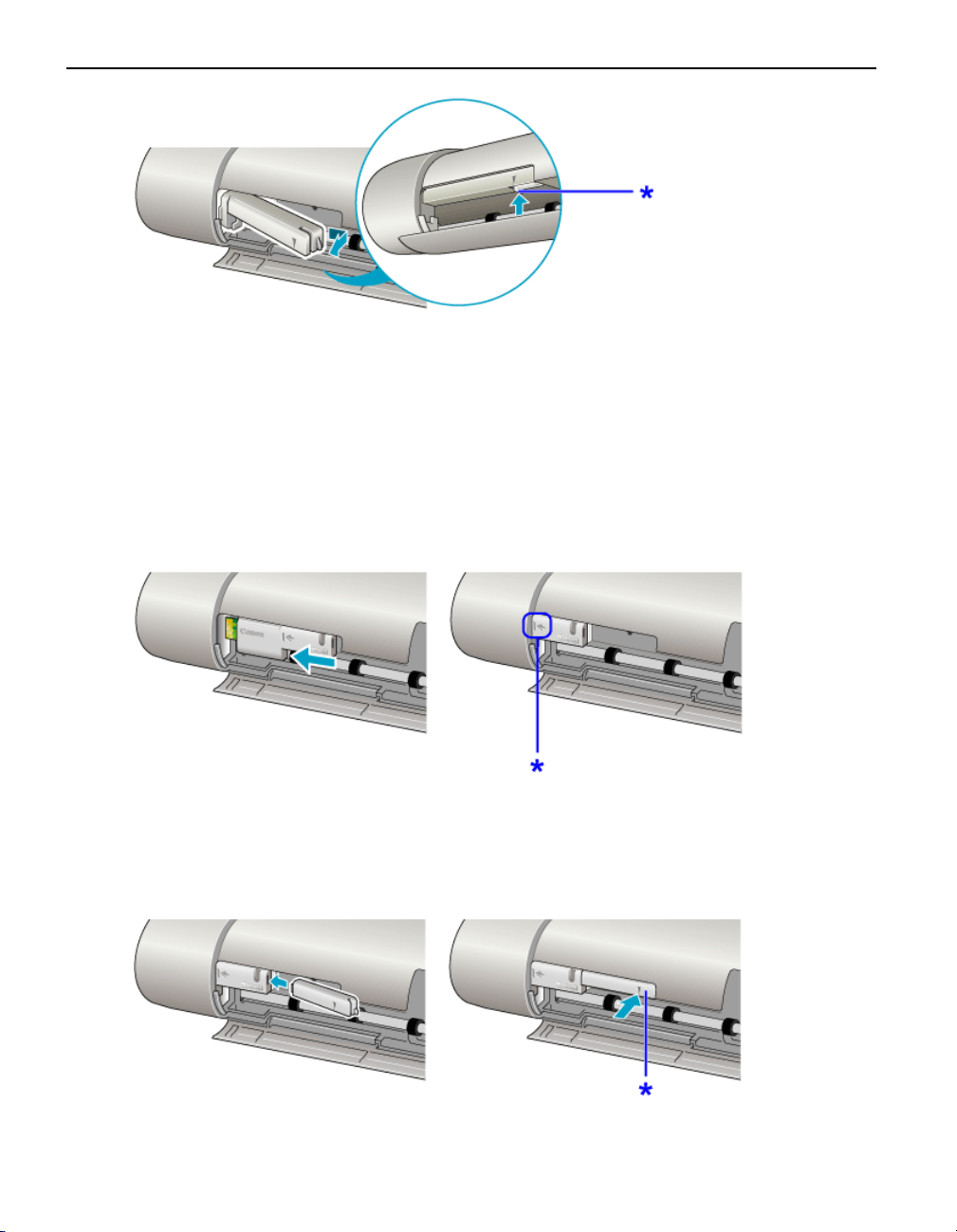
* Remove the cover by pressing it with your fingers.
Important Be sure to keep the removed Bluetooth connector cover in a
safe place. The Bluetooth connector cover needs to be
attached again to prevent dust on the Bluetooth unit
connector when the Bluetooth unit is removed.
4 Insert the Bluetooth unit to the Bluetooth unit connector.
* Insert the device until its face plate aligns with this point.
5 Insert the lock cover to the right of the Bluetooth unit.
6
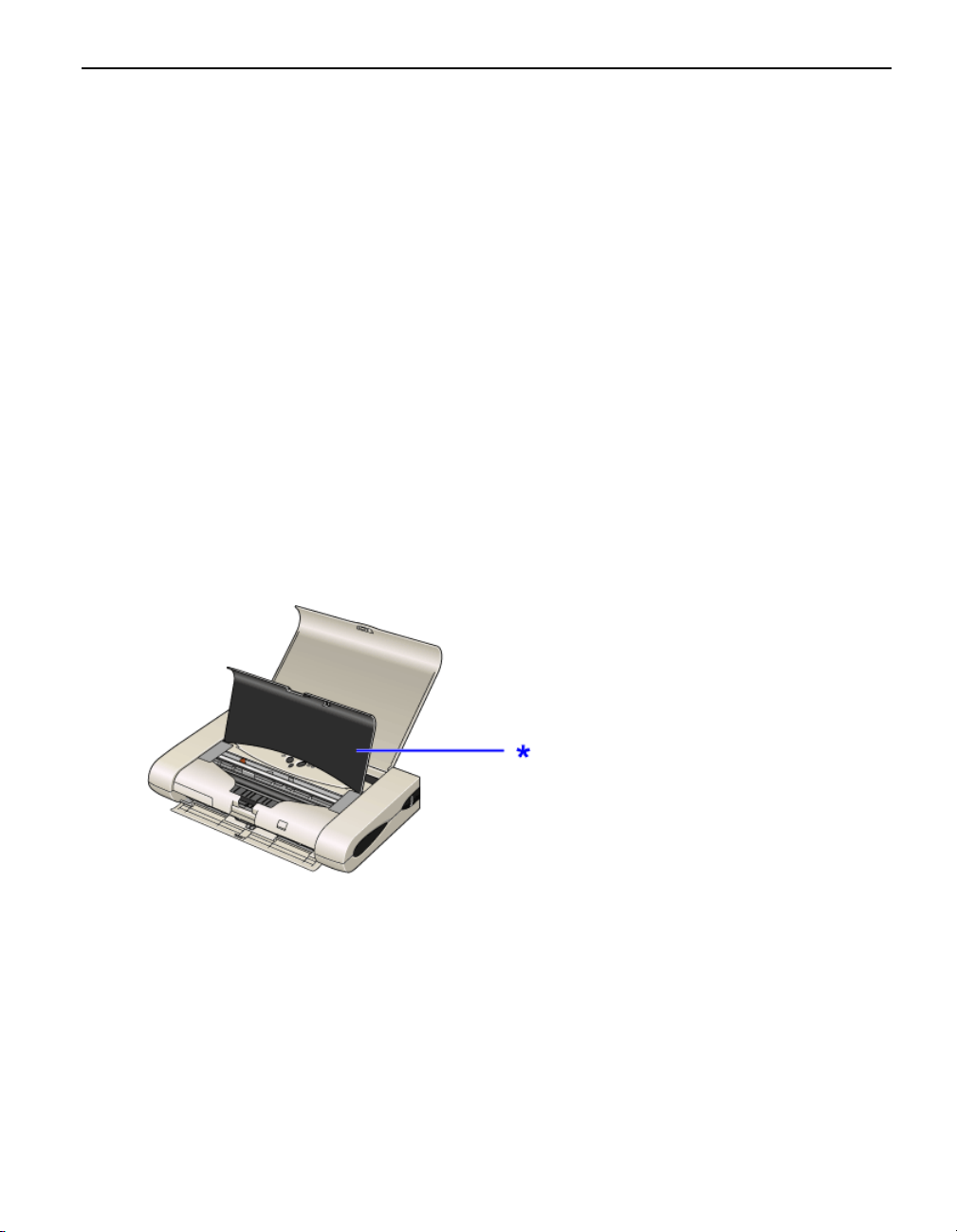
* Insert the device until it snaps into place.
6 Close the print head cover.
7 Turn the printer on.
Removing the Bluetooth Unit from the Printer
Remove the Bluetooth unit from the printer in accordance with the following
procedure.
1 Turn the printer off.
Press the POWER button and wait until the POWER lamp stops flashing.
Important Do not remove the Bluetooth unit while the printer is turned
on. A failure can result.
2 Open the print head cover.
* print head cover
3 Remove the lock cover.
7
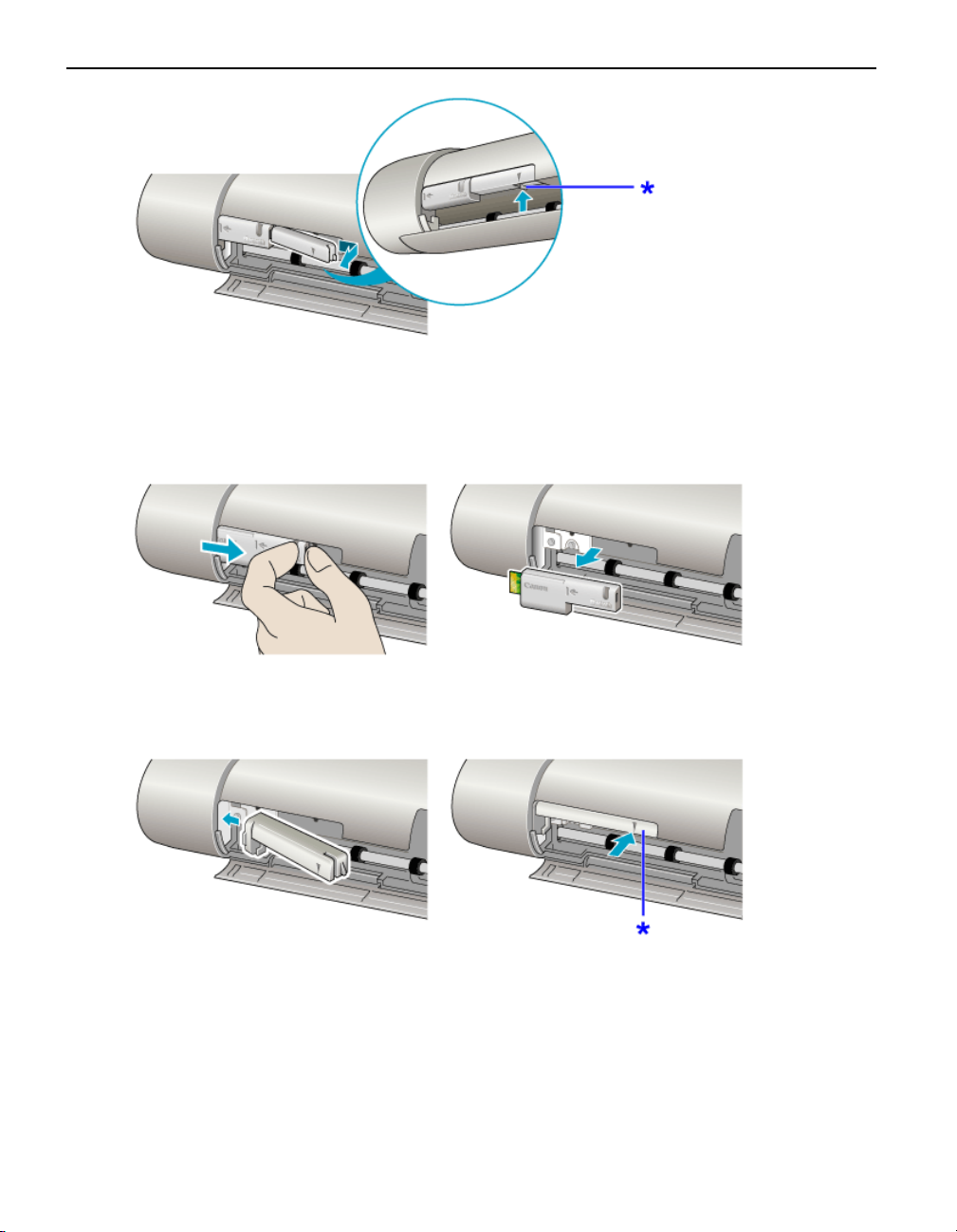
* Remove the cover by pressing it with your fingers.
4 Remove the Bluetooth unit from the Bluetooth unit connector.
5 Insert the Bluetooth connector cover.
* Insert the device until it snaps into place.
6 Close the print head cover.
8
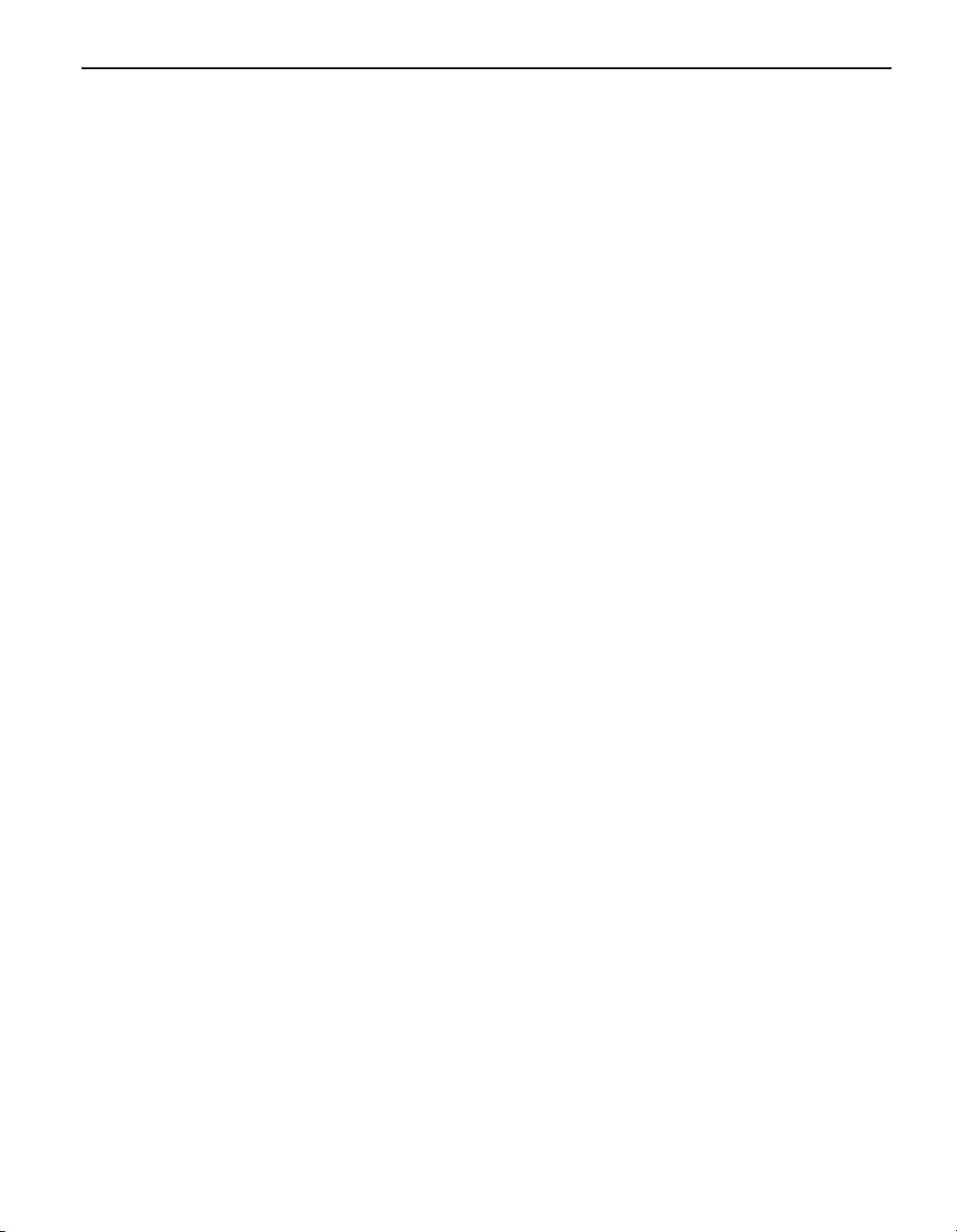
9
