Canon KM-5035, KM-4035, KM-3035 User Manual
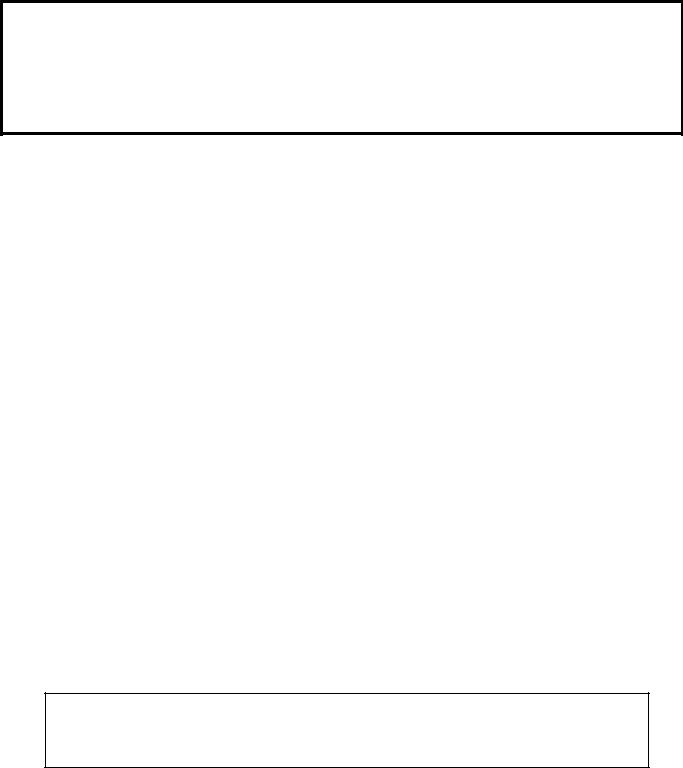
Print/Scan System (U)
KM-3035/4035/5035
Network Scanner
Operation Guide
<Set-up Edition>
ALWAYS read this Operation Guide thoroughly before use. After reading, maintain it in good condition and keep it together with the Operation Guide for your copier.

Trademark Information
•Microsoft, Windows, Windows NT and Internet Explorer are registered trademarks of Microsoft Corporation of America and other countries.
•Windows Me and Windows XP are trademarks of Microsoft Corporation.
•Ethernet is a registered trademark of Xerox Corporation.
•IBM and IBM PC/AT are trademarks of International Business Machines Corporation of America.
•Adobe and Acrobat are registered trademarks of Adobe Systems Incorporated.
•PaperPort is a registered trademark of ScanSoft Inc. of America and other countries.
All other company and product names contained in this Operation Guide are trademarks or registered trademarks of their respective companies. The designations ™ and ® will not be used in this Operation Guide.
All rights reserved. No part of this material may be reproduced or transmitted in any form or by any means, electronic or mechanical, including photocopying, recording or by any information storage and retrieval system, without permission in writing from the Publisher.
Legal Restriction On Copying
•It may be prohibited to copy copyrighted material without permission of the copyright owner.
•It is prohibited under any circumstances to copy domestic or foreign currencies.
•Copying other items may be prohibited.
i
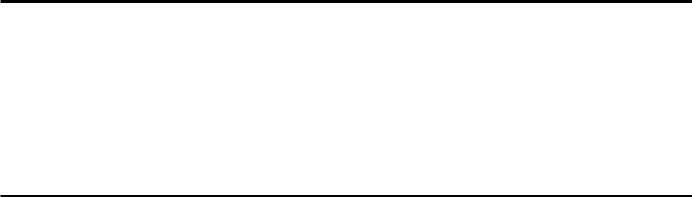
About this Operation Guide
This Operation Guide is meant to be read when the Scanner Interface Card is installed and your copier is to be used as a network scanner. It explains set-up procedures and other related operation on the machine.
As the required set-up in order to use the copier as a scanner may differ depending upon the environment in use in the connected computer, please read those sections related to your specific computer environment and perform the appropriate set-up procedures explained there.
This Operation Guide should also be read and used together with the appropriate Operation Guide <Functions Edition> (On-Line Manual) that is on the included [Document Library] CD-ROM. The On-Line Manual <Functions Edition> explains how to scan, various setting methods, and operation procedures from a computer.
Using the Operation Guide <Functions Edition> (On-Line Manual)
The CD-ROMs included with this product contain the Operation Guide <Functions Edition> (On-Line Manual) in a PDF (Portable Document Format) file format.
The Operation Guide <Functions Edition> (On-Line Manual) explains how to use the required applications when using your copier as a network scanner. The main content of the CD-ROMs is as follows:
•Introduction of the network scanner system
•Explanation of setting procedures when using an Internet Web browser
•Explanation of setting procedures at the scanner
•Explanation of attached utilities: Scanner File Utility
Address Book Address Editor TWAIN Source DB Assistant
•Opening the On-Line Manual
Carry out the following procedures in order to open and view the On-Line Manual.
1.Insert the [Document Library] CD-ROM into the CD-ROM drive of your computer. The Main Menu screen for set-up will appear automatically.
2.Click on [Scan Sysem Operation Guides] under the [Main Menu] in order to access the desired On-Line Manual for viewing.
* Adobe Acrobat Reader must be installed in your computer in order to access the On-Line Manual.
ii

Important:
•The use of scanned legally copyrighted materials, such as documents, musical scores, pictures, woodblock prints, maps, drawings and photographs, for any intent other than your own personal or home use, or other such purpose, is prohibited under the copyright law without prior permission from the legal copyright owner.
Simply scanning the following items may result in legal penalty:
•Bank notes, coins, government-issue securities, national bonds, local bonds, foreign currencies and securities, unused postage stamps, government post cards, government stamps, and securities regulated by the liquor tax law.
Other items that you should also not scan:
•It is additionally recommended that you do not attempt to scan government-issue passports, or licenses, permits, ID cards, securities, commuter tickets, passes, books of tickets and meal coupons issued by public organizations or private parties.
iii
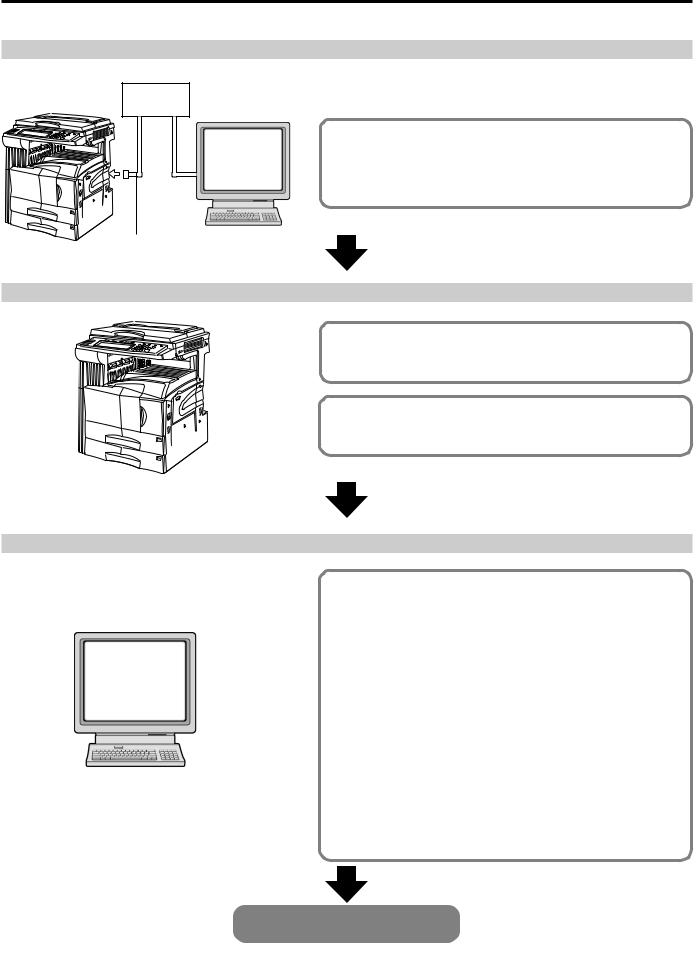
Getting connected
The following procedures are required in order to use this machine as a scanner.
Connect the scanner to your computer <Example connection>
Hub
|
Connecting the scanner to your |
|
PC |
computer network with a network cable |
|
|
(100BASE-TX and 10BASE-T) ............... |
Page 2-2 |
Network cable
Perform the required operation at the scanner
Basic scanner settings
(register the host name and IP address, etc.) ....... |
Page 2-2 |
Registering and editing user information |
|
(register a new user) ............................................. |
Page 2-3 |
Perform the required operation at your computer
Installing the various software (included on the enclosed CD-ROM disk)
|
Scanner File Utility |
|
|
Saves the scanned image as a data file on your computer. |
|
|
TWAIN Source |
|
|
Enables you to utilize scanned images in a TWAIN-compatible |
|
PC |
application. |
|
Address Book |
||
|
||
|
A personal address book that you can access from the scanner’s |
|
|
operation panel. |
|
|
Address Editor (Management Tool) |
|
|
Enables you to register and edit the shared Address Book, make |
|
|
network-related settings and change various default settings. |
|
|
DB Assistant (Management Tool) |
|
|
Enables you to register and make settings for data information |
|
|
related to scanned images. |
|
|
• Refer to the On-Line Manual <Functions Edition> for more |
|
|
detailed information on the included software. |
You’re now ready to scan!
iv

Table of contents
1. Preparations ......................................................................................................... |
1-1 |
|
1-1 |
Names of parts ...................................................................................................................................... |
1-1 |
|
• Main body ............................................................................................................................................ |
1-1 |
|
• Operation panel ................................................................................................................................... |
1-2 |
1-2 |
Accessories ........................................................................................................................................... |
1-3 |
1-3 |
Utilities and other software (the main content of the included CD-ROMs) ............................................ |
1-3 |
1-4 |
Required items ....................................................................................................................................... |
1-3 |
2. Set-up ..................................................................................................................... |
|
2-1 |
|
2-1 |
Setting up the scanner ........................................................................................................................... |
2-1 |
|
|
(1) |
Outline and network configuration .................................................................................................... |
2-1 |
|
(2) |
Connecting the scanner to your computer network .......................................................................... |
2-2 |
|
(3) |
Making settings from the touch panel ............................................................................................... |
2-2 |
2-2 |
Setting up the scanner software ............................................................................................................ |
2-7 |
|
|
(1) |
System requirements ...................................................................................................................... |
2-7 |
|
(2) |
Installing the software ....................................................................................................................... |
2-7 |
|
(3) |
Installing the utilities ......................................................................................................................... |
2-8 |
|
(4) |
Installing the TWAIN source ............................................................................................................. |
2-8 |
3. Performing the Required Operation at the Scanner .......................................... |
3-1 |
||
3-1 |
Scanning under the Scan to PC and Send E-mail functions ................................................................. |
3-1 |
|
|
(1) |
Before using the Scan to PC function .............................................................................................. |
3-1 |
|
(2) |
Before using the Send E-mail function ............................................................................................. |
3-1 |
|
(3) |
How to scan under Scan to PC and Send E-mail ............................................................................. |
3-1 |
3-2 |
Scanning with TWAIN ............................................................................................................................ |
3-4 |
|
|
• When performing the scanning operation at the scanner .................................................................... |
3-4 |
|
|
• When performing the scanning operation at your computer ................................................................ |
3-4 |
|
3-3 |
Setting up the Database Connection function ....................................................................................... |
3-6 |
|
|
(1) |
Preparations ..................................................................................................................................... |
3-6 |
|
(2) |
How to set up the Database Connection function ............................................................................ |
3-6 |
4. |
Troubleshooting .................................................................................................... |
4-1 |
|
|
4-1 |
Error messages ..................................................................................................................................... |
4-1 |
5. |
Specifications ........................................................................................................ |
5-1 |
|
|
5-1 |
Scanner specification ............................................................................................................................. |
5-1 |
v
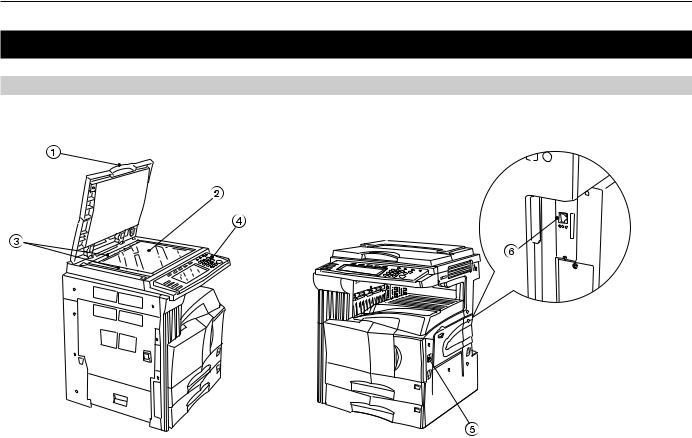
1. Preparations
1-1 Names of parts
• Main body
1Original cover
Open and close this cover when setting an original on the platen.
2Platen
Set the original to be scanned face-down in the left-rear
portion of the platen.
3Original size indicator lines
Be sure to align the original with these lines when setting an original on the platen.
4Operation panel Perform operations here.
5 Main switch
Turn this switch ON in order to use the scanner.
6Scanner interface connector
Use to connect the scanner to the computer network with a 10BASE-T or 100BASE-TX cable.
*NEVER attempt to remove the Scanner Interface Card.
1-1
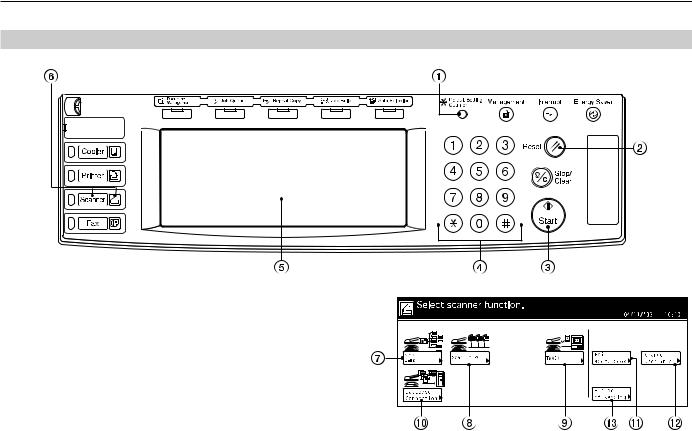
1. Preparations
• Operation panel
1 Default Setting/Counter key
Press this key when you want to change default settings for the scanner as well as register new users.
2Reset key
Press this key when you want to cancel default and scan settings, as well as when you want to clear selected
destination folders and computers.
3Start key
Press this key when you want to start, or continue, scanning originals.
4Keypad
Use these keys when you want to enter a desired value for one of the various settings.
5Touch panel
Indicates machine status and the values for each setting, and contains operational key. The keys which appear on the touch panel for operation procedures are indicated in this Operation Guide within double quotation marks and you will be instructed to “touch” them rather than “press”
them. (Ex.: Touch the “xxx” key.)
6Scanner key / Scanner indicator
Press this key when the optional Network Scanner Kit is installed in your machine and you want to switch to the Scanner Operation mode. The Scanner indicator is lit when the machine is in the Scanner Operation mode.
• The touch panel in the Scanner Operation mode
7“Send E-mail” key
Touch this key when you want to send scanned image data as an attached file in an email message.
8“Scan to PC” key
Touch this key when you want to save scanned image data as a file on your computer.
9“TWAIN” key
When initiating the scanning operation from a TWAINcompatible application, touch this key to enter the TWAIN
mode and then set the original, and the connection from the application will be carried out more surely.
0“Database Connection” key
Touch this key when saving image data as a file on your computer in order to add information to that file.
!“Edit add. book” key
Touch this key when you want to edit the shared address book.
@ “Change user Info.” key
Touch this key when you want to change user information.
#“History of Sending” key
Touch this key when you want to view the transmission log for the data scanned with “Send E-mail” “Scan to PC” and “Database Connection” functions.
1-2
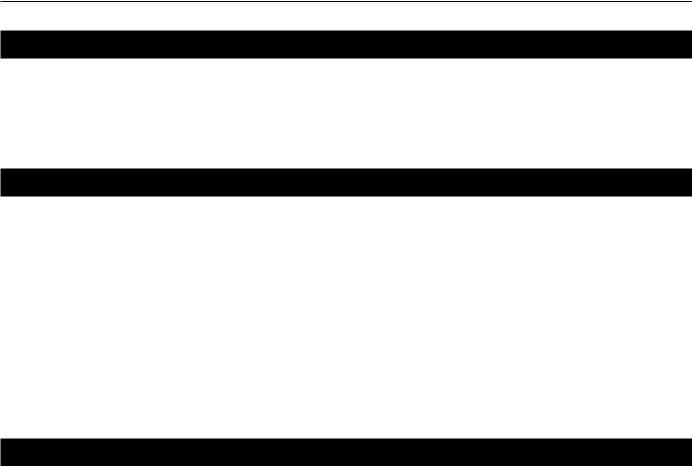
1. Preparations
1-2 Accessories
Prior to using the scanner for the first time, verify that the following accessories are included with this product.
•1 CD-ROM (Scanner Library)
•1 CD-ROM (TWAIN-compatible application)
•Operation Guide
1-3 Utilities and other software (the main content of the included CD-ROMs)
•CD-ROM (Scanner Library)
•Scanner File Utility
•TWAIN Source
•Address Book
•Address Editor
•Configuration Tool
•DB Assistant
•Acrobat Reader
•On-Line Manual
*Refer to the On-Line Manual <Functions Edition> of this Operation Guide for information on using the included utilities and other software.
•CD-ROM (TWAIN-compatible application)
• PaperPort
1-4 Required items
You must have on hand one of the following cables as appropriate to your computer network environment.
•100BASE-TX cable (shielded type)
•10BASE-T cable (shielded type)
* Be absolutely sure that the 10BASE-T or 100BASE-TX cable that you use is a shielded cable.
1-3
