Canon K10335 User Manual
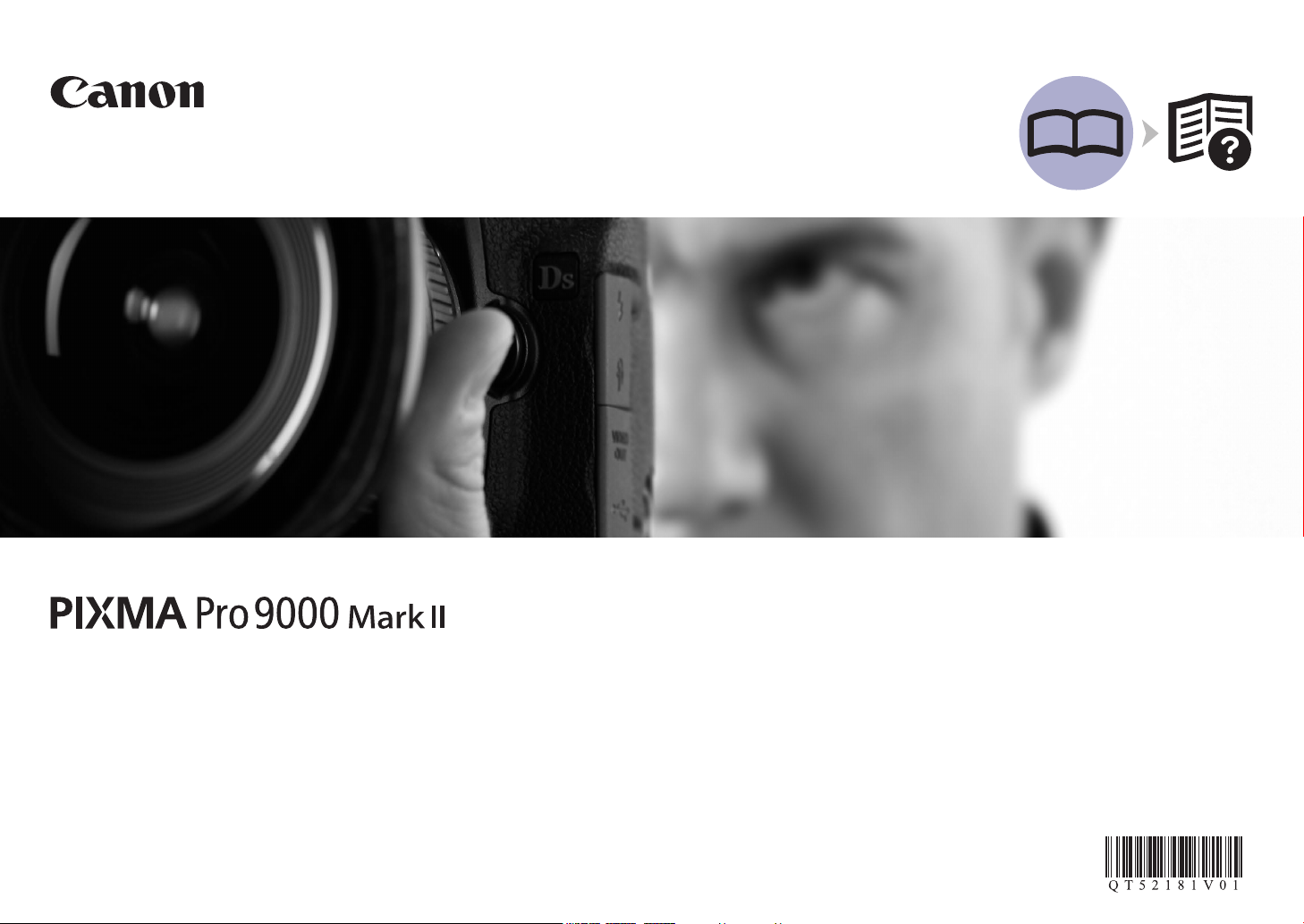
Photo Printer
series
Getting Started
Read Me First
Make sure to read this manual before using the printer. Please keep it in hand for future reference.
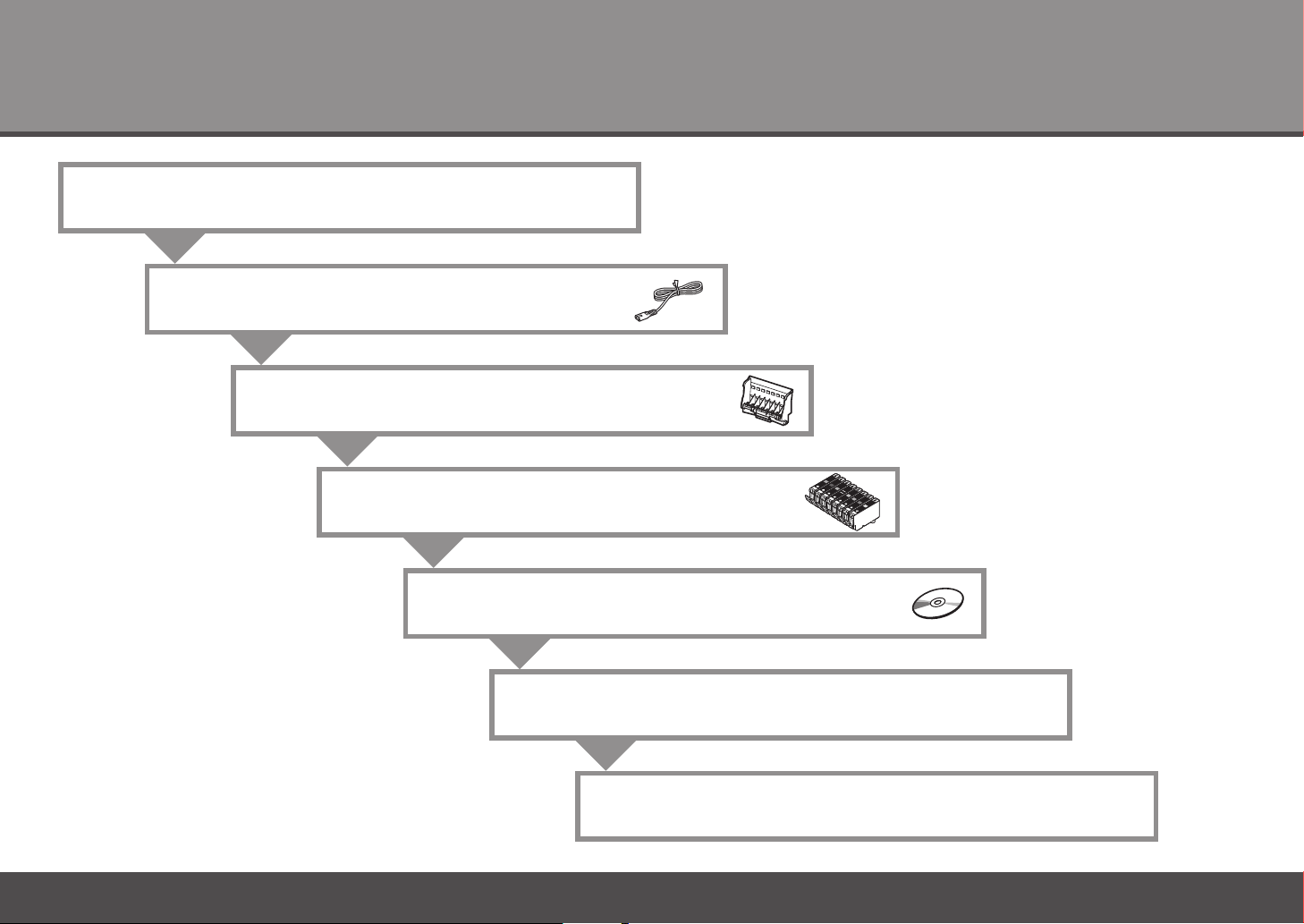
Contents
Preparation
1
2
Turn the Power On
Install the Print Head
3
Install the Ink Tanks
4
Install the Software
5
Loading Paper
6
After Installing the Printer
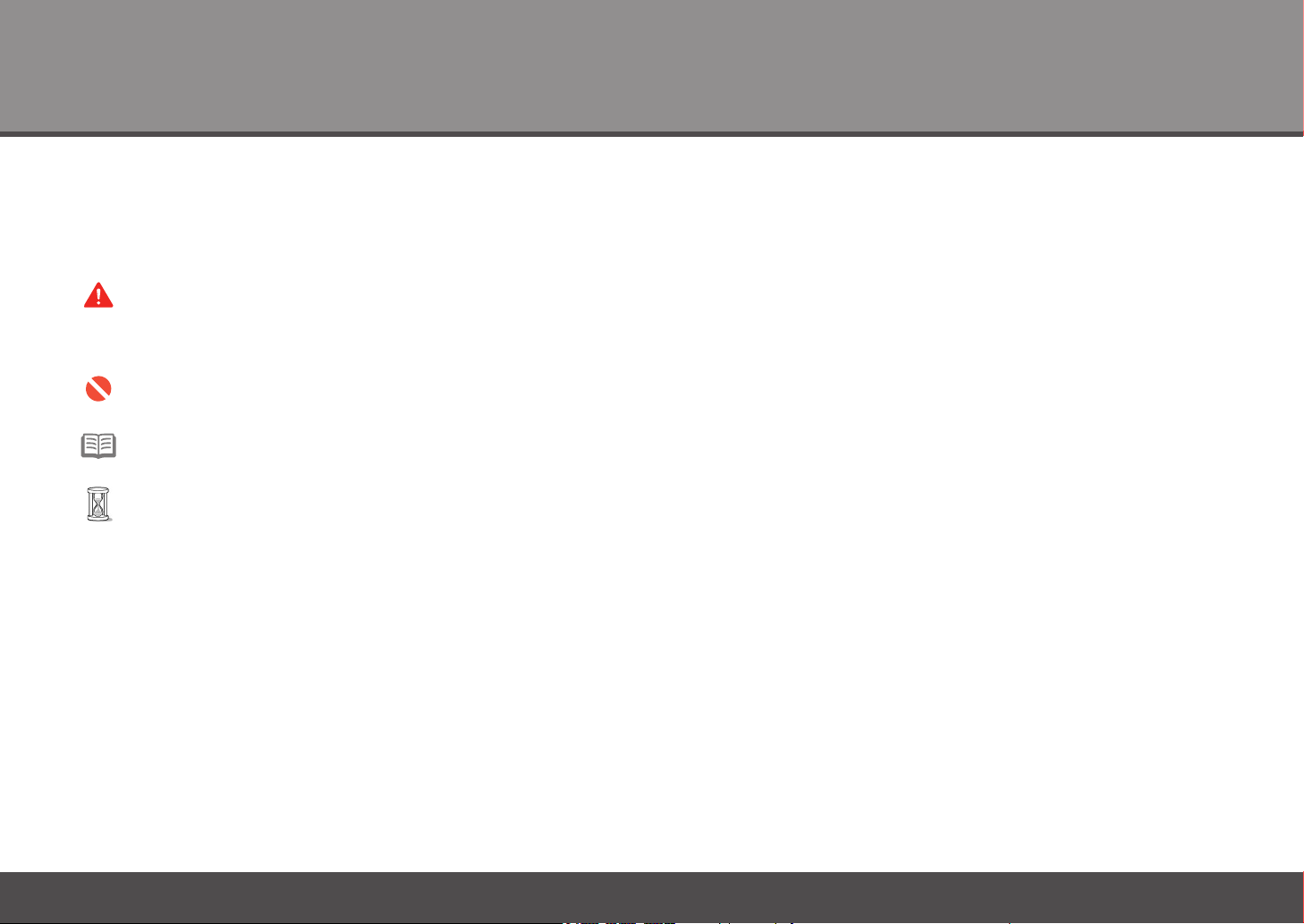
Sy mb ol s■
The following symbols are used to mark important instructions. Observe these instructions.
Caution
Instructions that, if ignored, could result in personal injury or material damage.
Instructions that must be observed for safe operation.
Additional explanations.
Descriptions for operations that take some time to complete.
Microsoft is a registered trademark of Microsoft Corporation.•
Windows is a trademark or registered trademark of Microsoft Corporation in the U.S. and/or other countries.•
Windows Vista is a trademark or registered trademark of Microsoft Corporation in the U.S. and/or other countries.•
Macintosh and Mac are trademarks of Apple Inc., registered in the U.S. and other countries.•
Adobe, Adobe Photoshop, Adobe RGB and Adobe RGB (1998) are either registered trademarks or trademarks of Adobe Systems Incorporated in the United States and or other countries.•
Model Number: K10335 (Pro9000 Mark II)
1
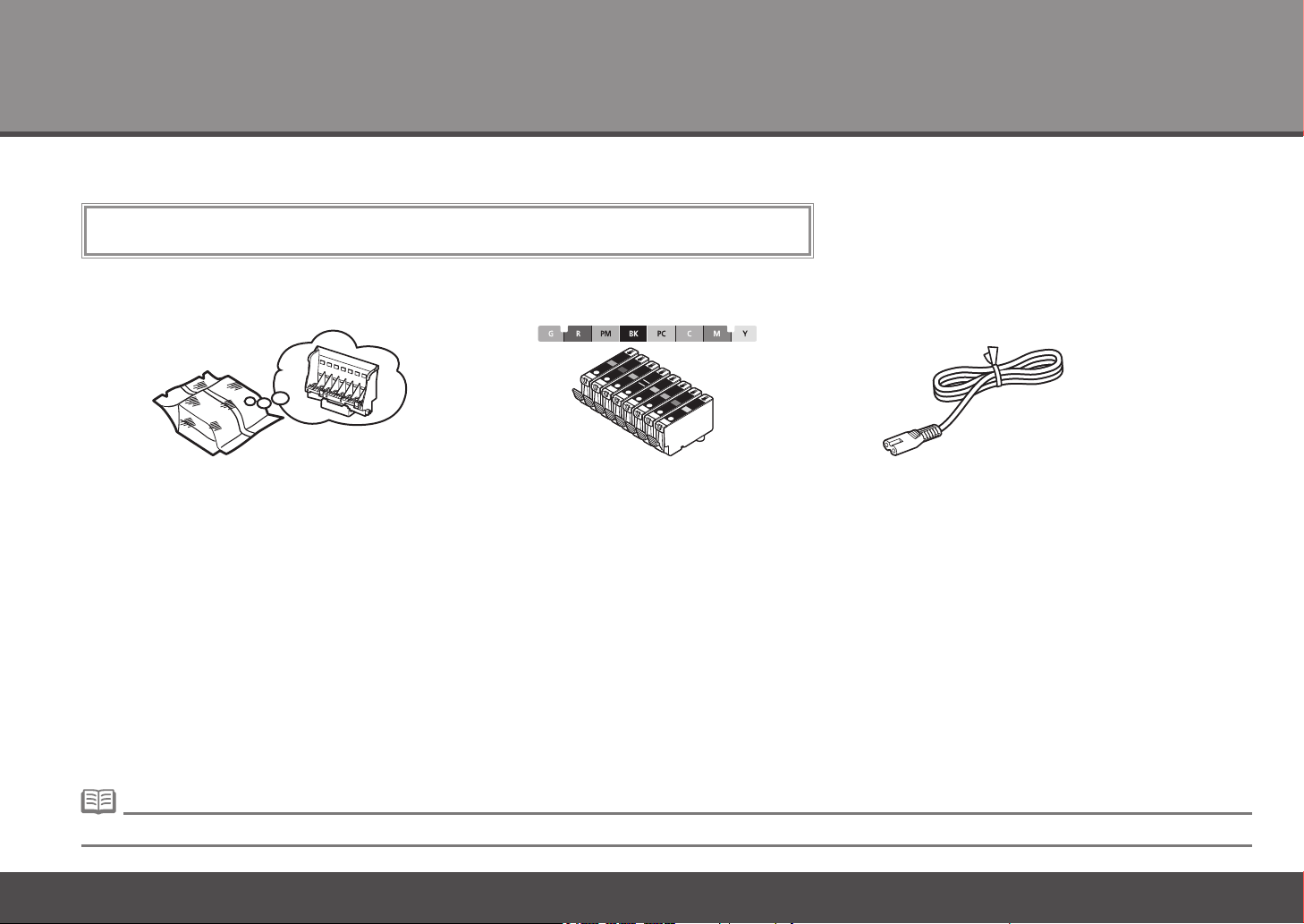
Preparation
1
Ch ec k th e In cl ud ed I te ms■
Before turning on the printer, remove all the orange tapes and the protective sheets.
ink tanksPrint Head
Manuals•
Setup CD-ROM (containing the drivers, applications and on-screen manuals)•
Warranty•
A USB cable is necessary to connect the printer with your computer.•
2
power cord
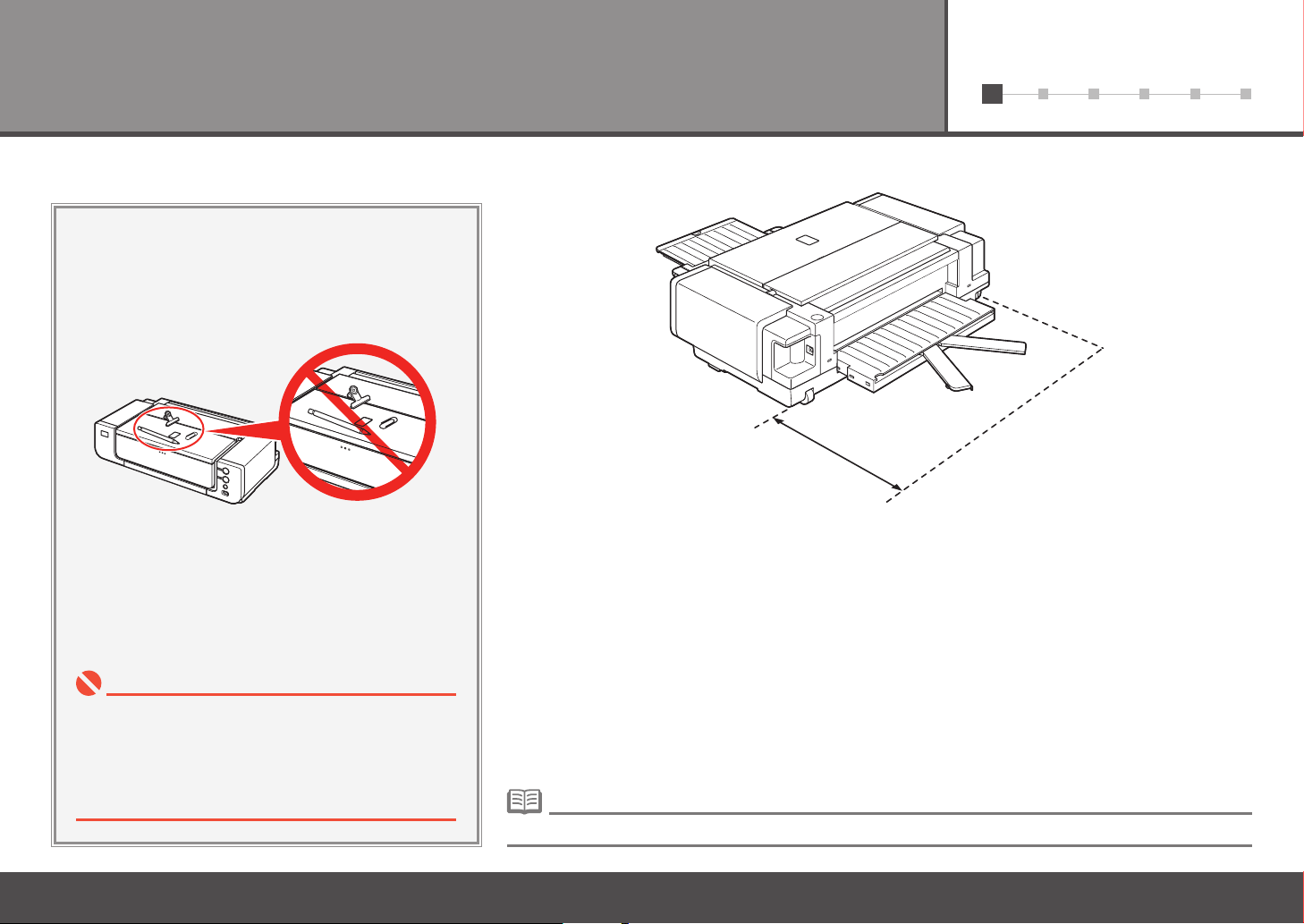
61 2 3 4 5
Ch oo si ng a L oc at io n■
15.7"/40 cm behind the printer
Place the printer on a flat surface.•
Do not place any object in front of the printer.•
You can print on large size paper such as 14" x 17"/355.6 x 431.8 mm or thick paper by loading the
•
paper in the Front Tray. In that case, keep a space of 15.7"/40 cm behind the printer.
Do not install the printer where an object may fall on
•
it. The object may fall inside the printer, resulting in
malfunction.
Do not place any object on top of the printer. It may
•
fall into the printer when opening covers, resulting in
malfunction.
There are wheels on the back corners of the printer. Lift the front of the printer to move it back and forth easily.•
3
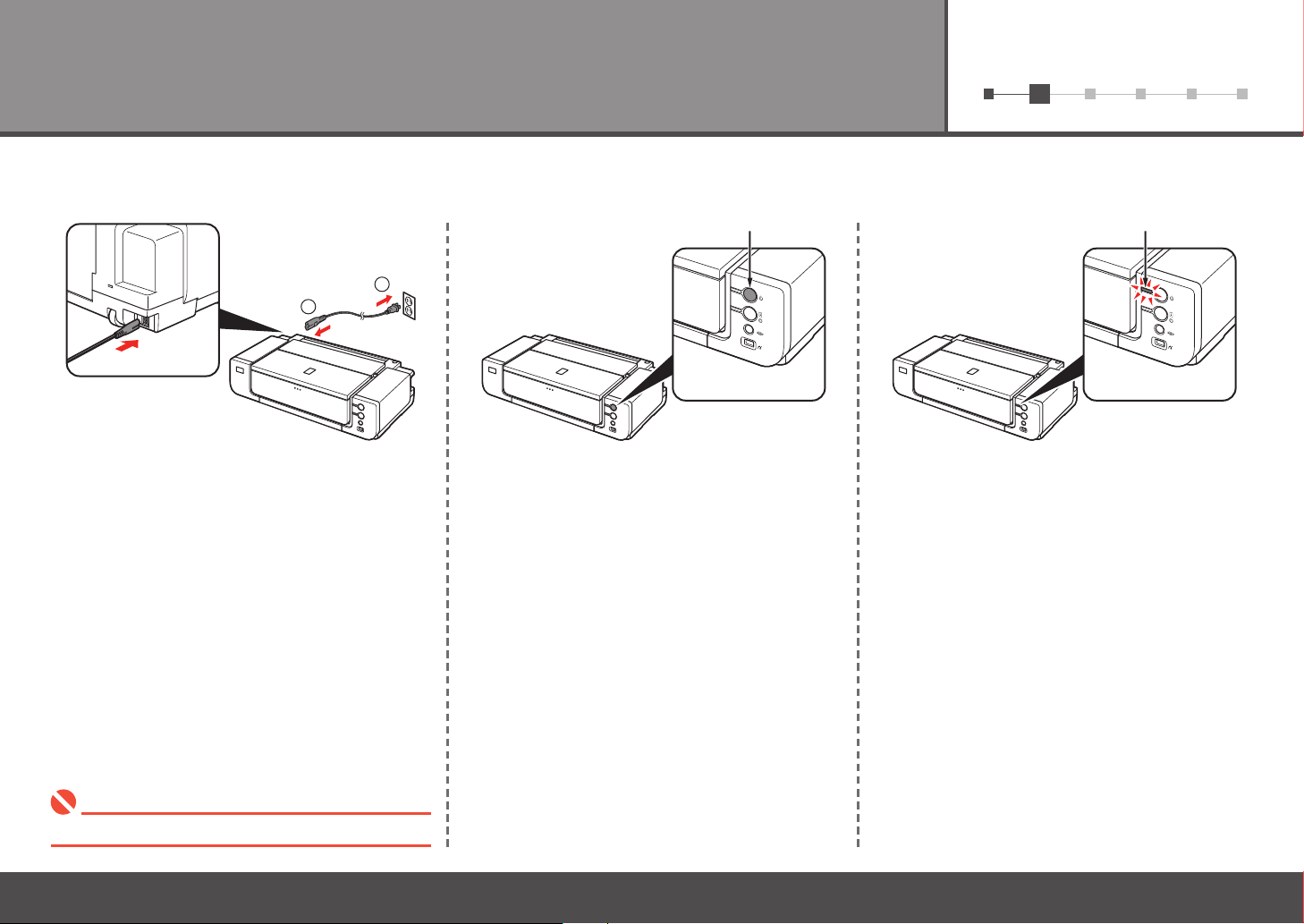
61 2 3 4 5
1
2
A
B
Turn the Power On
2
printer, then connect the other end to the wall
outlet.
21 3
Conrm that the POWER lamp (B) lights green.Turn on the printer (A).Plug the power cord into the back left of the
Do NOT connect the USB cable at this stage.•
4
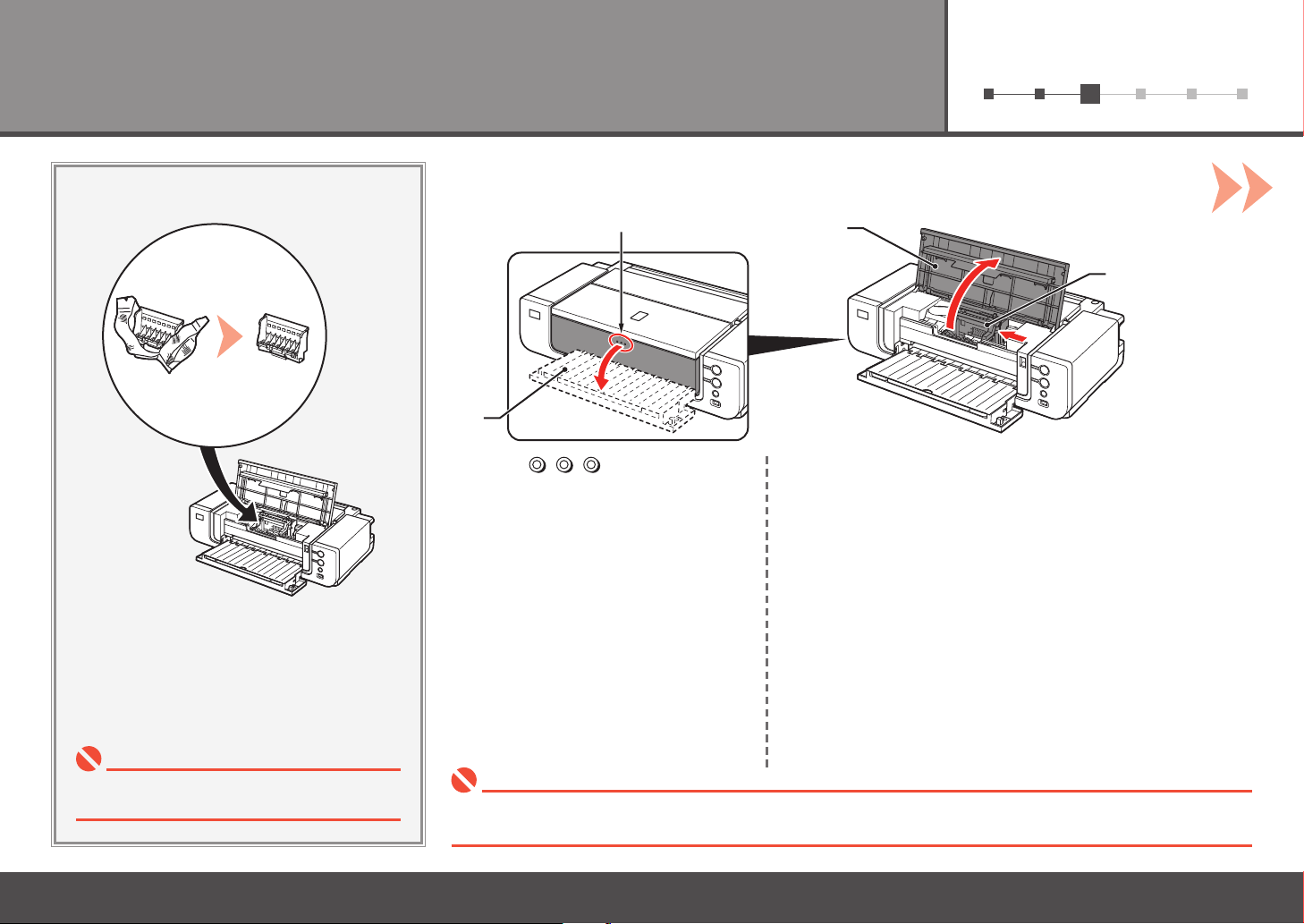
61 2 3 4 5
3
A
B
C
D
Install the Print Head
1
Press the button (A).
The Front Tray (B) opens.
2
Open the Top Cover (C).
The Print Head Holder (D) comes out. (This is where you install the
Print Head.)
Handle the Print Head carefully. Do not drop or
•
apply excessive pressure to it.
The Print Head Holder makes a noise as it moves. This is normal operation.•
If the Print Head Holder does not move, make sure that the printer is turned on.•
5
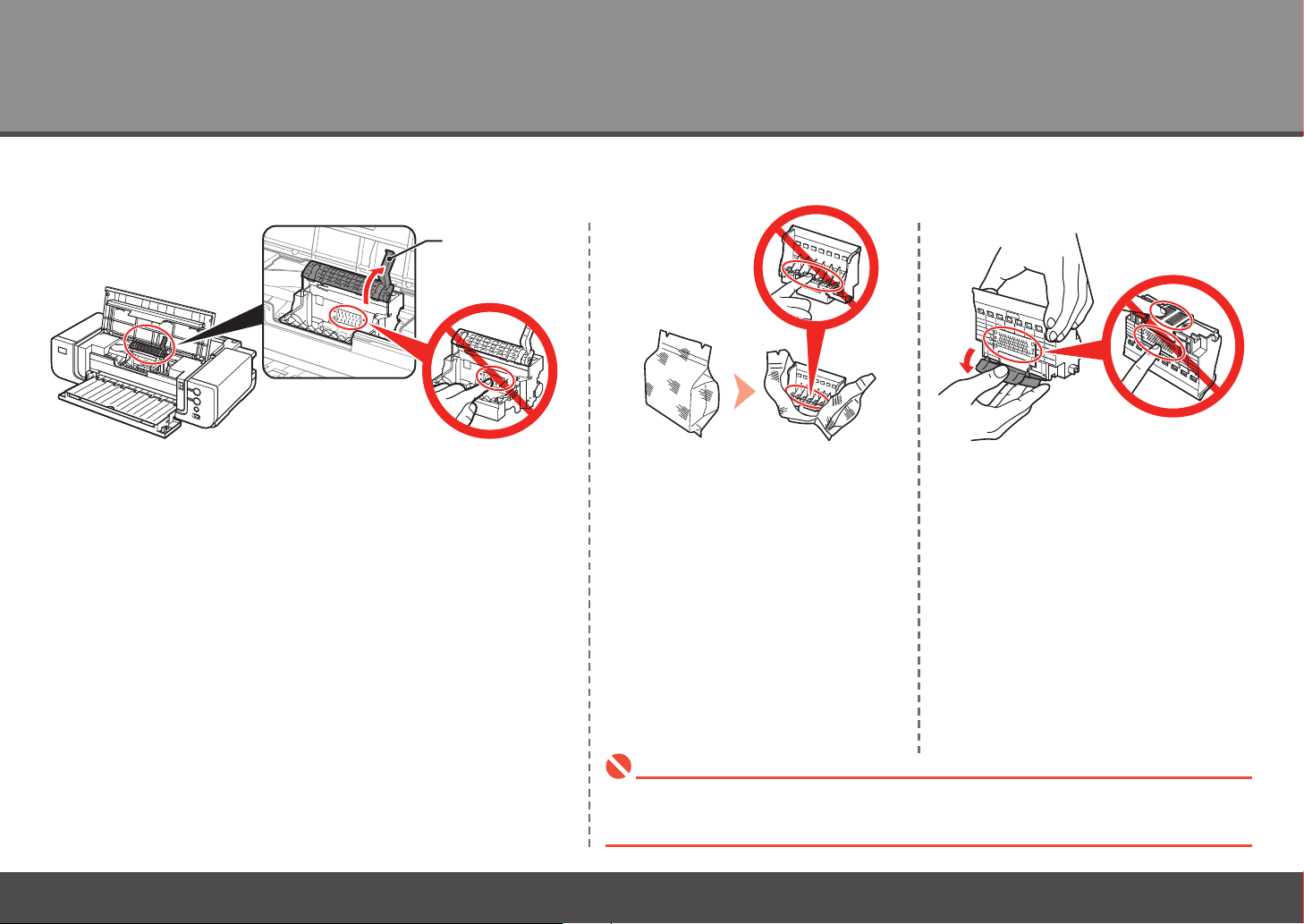
3
E
4 53
Firmly raise the Print Head Lock Lever (E) until it stops.
6
Remove the orange protective cap.Remove the Print Head from the silver
package.
There may be some transparent or light blue ink on the inside of the bag the Print Head comes in,
•
or the inside of the protective cap - this has no effect on print quality. Be careful not to get ink on
yourself when handling these items. Be careful not to stain your hands.
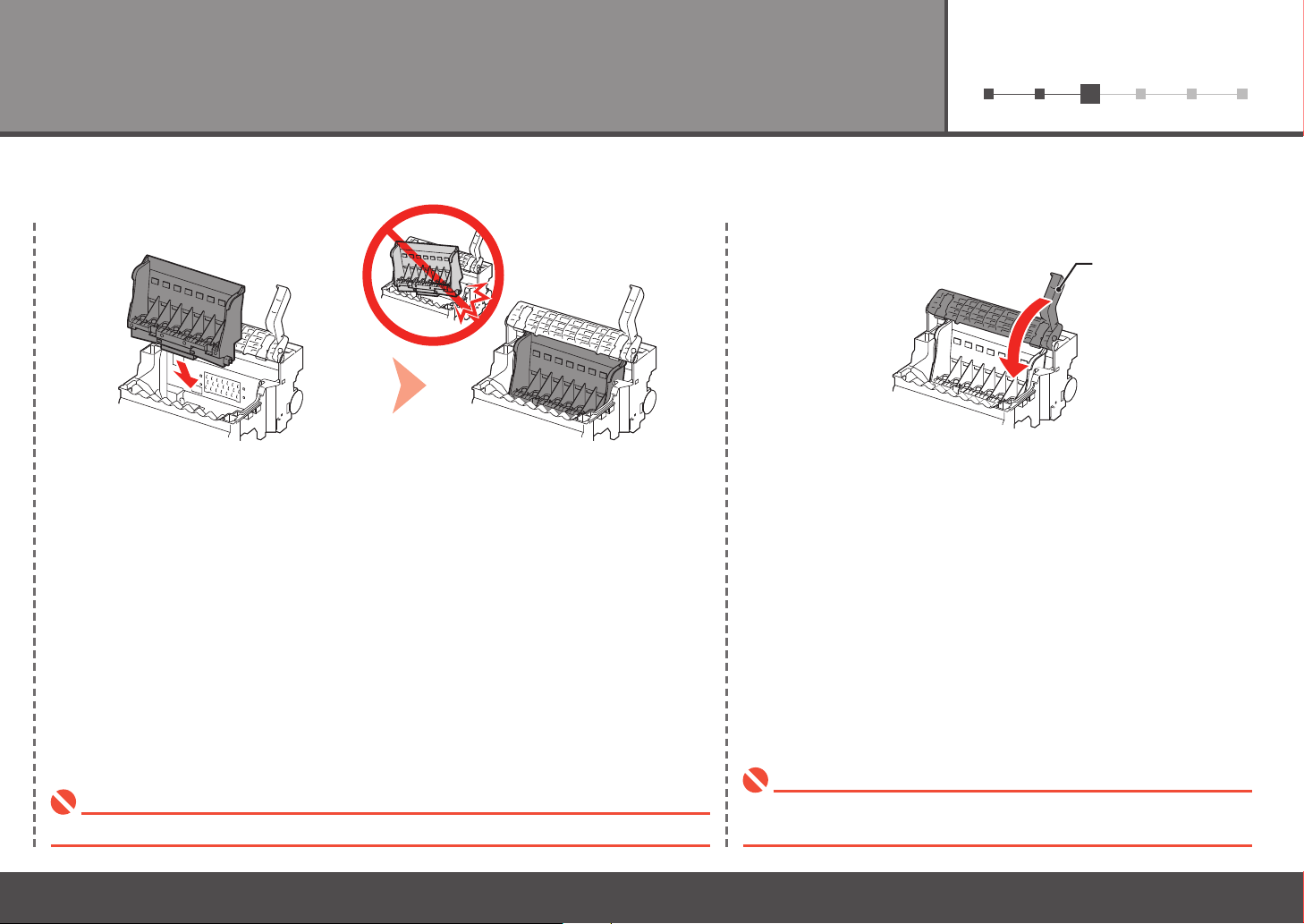
61 2 3 4 5
76
E
Lower the Print Head Lock Lever (E) completely.Set the Print Head in place.
Do not knock the Print Head against the sides of the holder.• Once you have installed the Print Head, do not remove it unnecessarily.•
Pinch the Print Head Lock Lever rmly and lower it gently.•
7
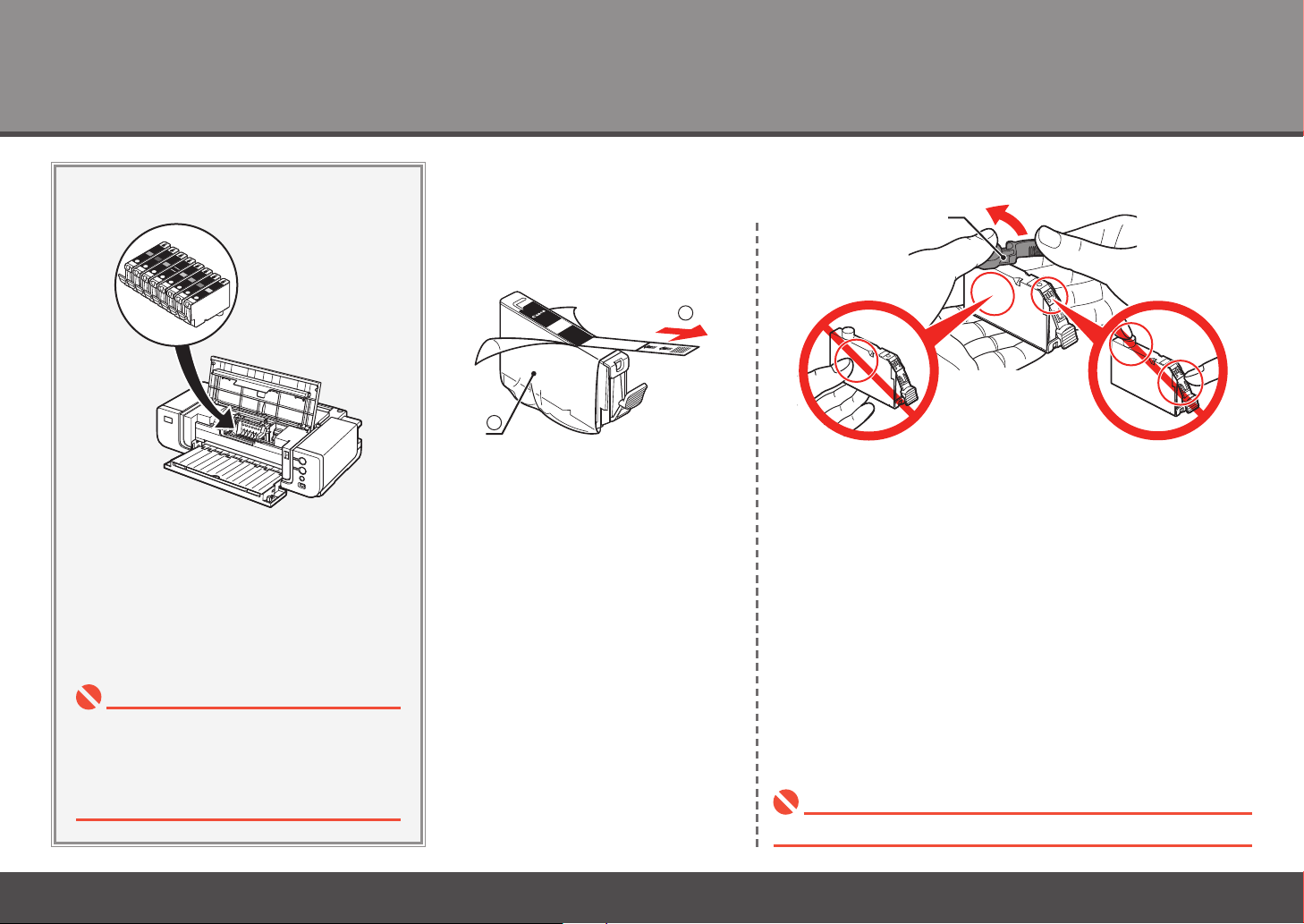
4
1
2
A
Install the Ink Tanks
21
Pull the orange tape (1) in the
direction of the arrow to peel off the
protective lm and remove the lm (2)
completely.
Handle the ink tanks carefully. Do not drop or
•
apply excessive pressure to them.
If the Print Head Holder moves to the right, close
•
and reopen the Top Cover.
Be sure to use the supplied ink tanks.•
8
While pressing down with your left thumb, twist off the orange
protective cap (A) located on the bottom of the ink tank.
Do not hold the sides of the ink tank; ink may splash.•
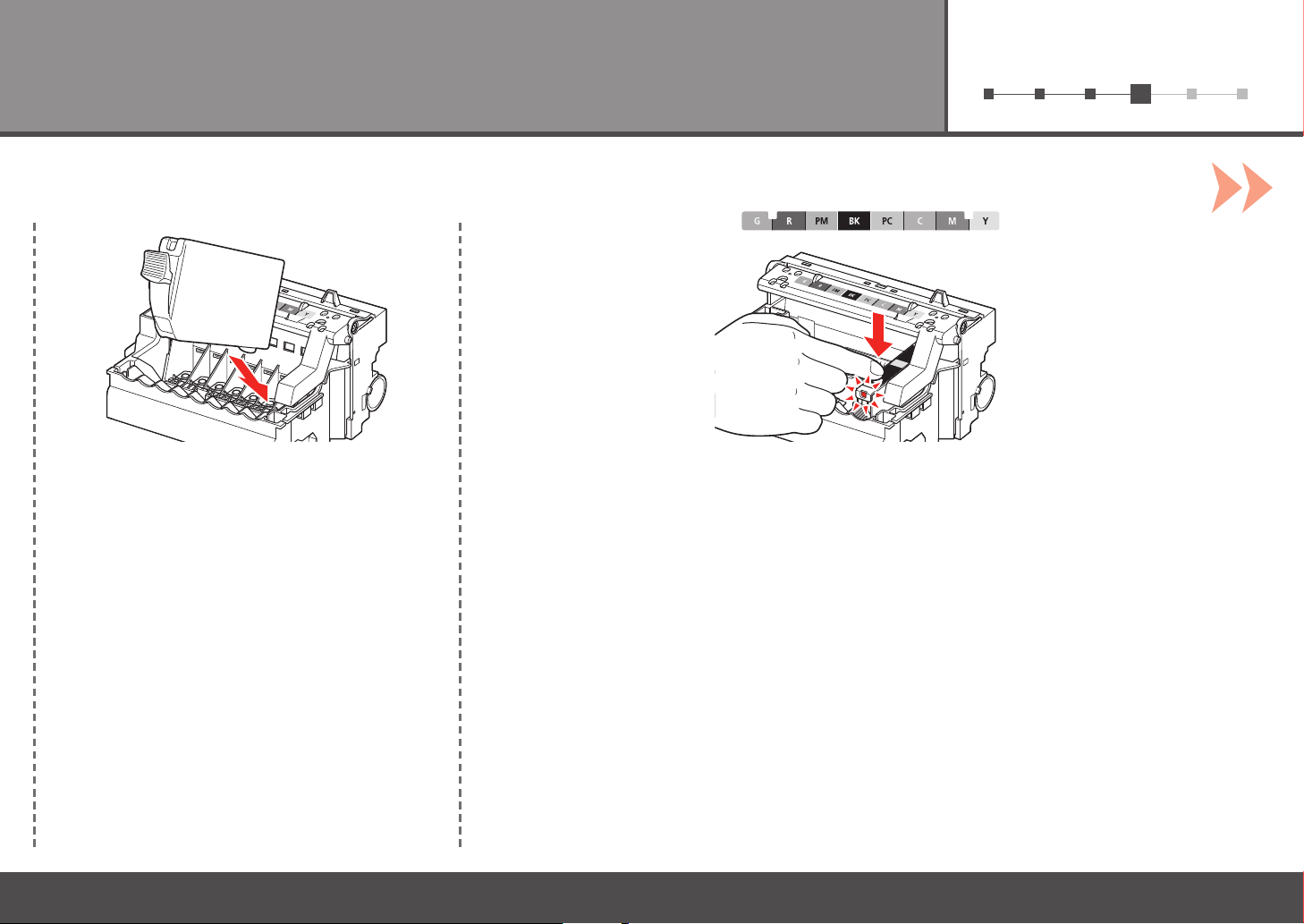
61 2 3 4 5
Install the ink tank
3 4
Insert the ink tank. Press the PUSH mark on the ink tank until it clicks into place.
Make sure the Ink lamp lights red.
9
