Canon IXUX 240 HS Getting Started
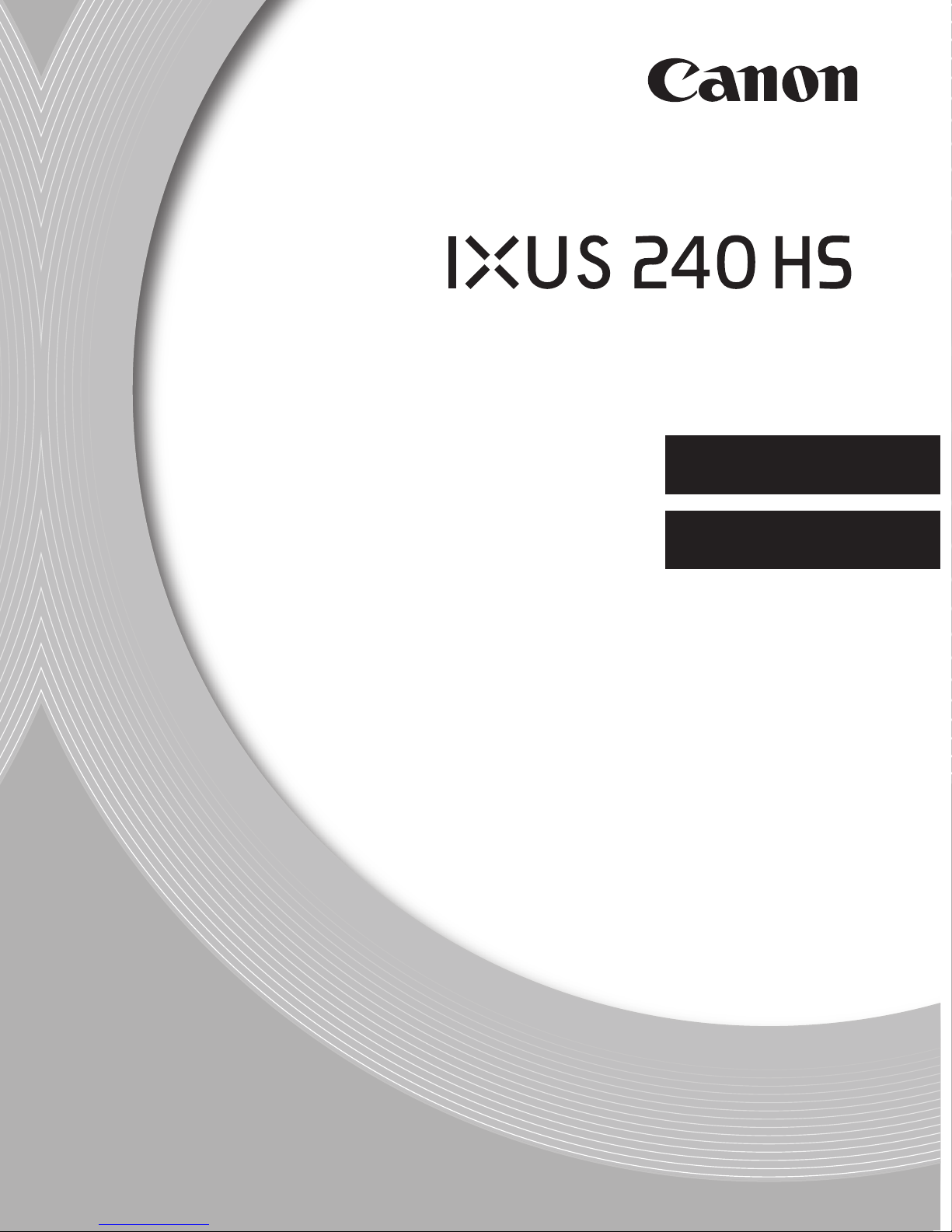
Getting Started
ENGLISH
Guide de mise en route
FRANÇAIS
CEL-SS8HA2M0© CANON INC. 2012

Package Contents
Before use, make sure the following items are included in the package.
If anything is missing, contact your camera dealer.
Camera Battery Pack NB-11L
(with terminal cover)
Getting Started
(This Guide)
*1 For attachment instructions, refer to the Camera User Guide on the DIGITAL
CAMERA Manuals Disk.
*2 Contains the Camera User Guide and ImageBrowser EX User Guide and Wireless
LAN Guide.
*3 Contains software used with the camera. For installation instructions, refer to the
Camera User Guide, and for instructions on use, refer to the ImageBrowser EX User
Guide.
DIGITAL CAMERA
Manuals Disk
Battery
Charger
CB-2LDE
DIGITAL CAMERA
*2
Interface Cable
IFC-400PCU
Solution Disk
*3
Wrist Strap
WS-DC10
Warranty
System Booklet
Compatible Memory Cards
*1
A memory card is not included.
The following memory cards (sold separately) can be used, regardless of
capacity. For details on the number of shots and recording time per memory
card, refer to “Specifications” in the Camera User Guide.
• SD memory cards
• SDHC memory cards
• SDXC memory cards
*
*
*
• Eye-Fi cards
* Conforms to SD specifications. However, not all memory cards have been verified to
work with the camera.
About Eye-Fi Cards
This product is not guaranteed to support Eye-Fi card functions (including
wireless transfer). In case of an issue with an Eye-Fi card, please check with
the card manufacturer.
Also note that approval is required to use Eye-Fi cards in many countries or
regions. Without approval, use of the card is not permitted. If it is unclear
whether the card has been approved for use in the area, please check with
the card manufacturer.
2
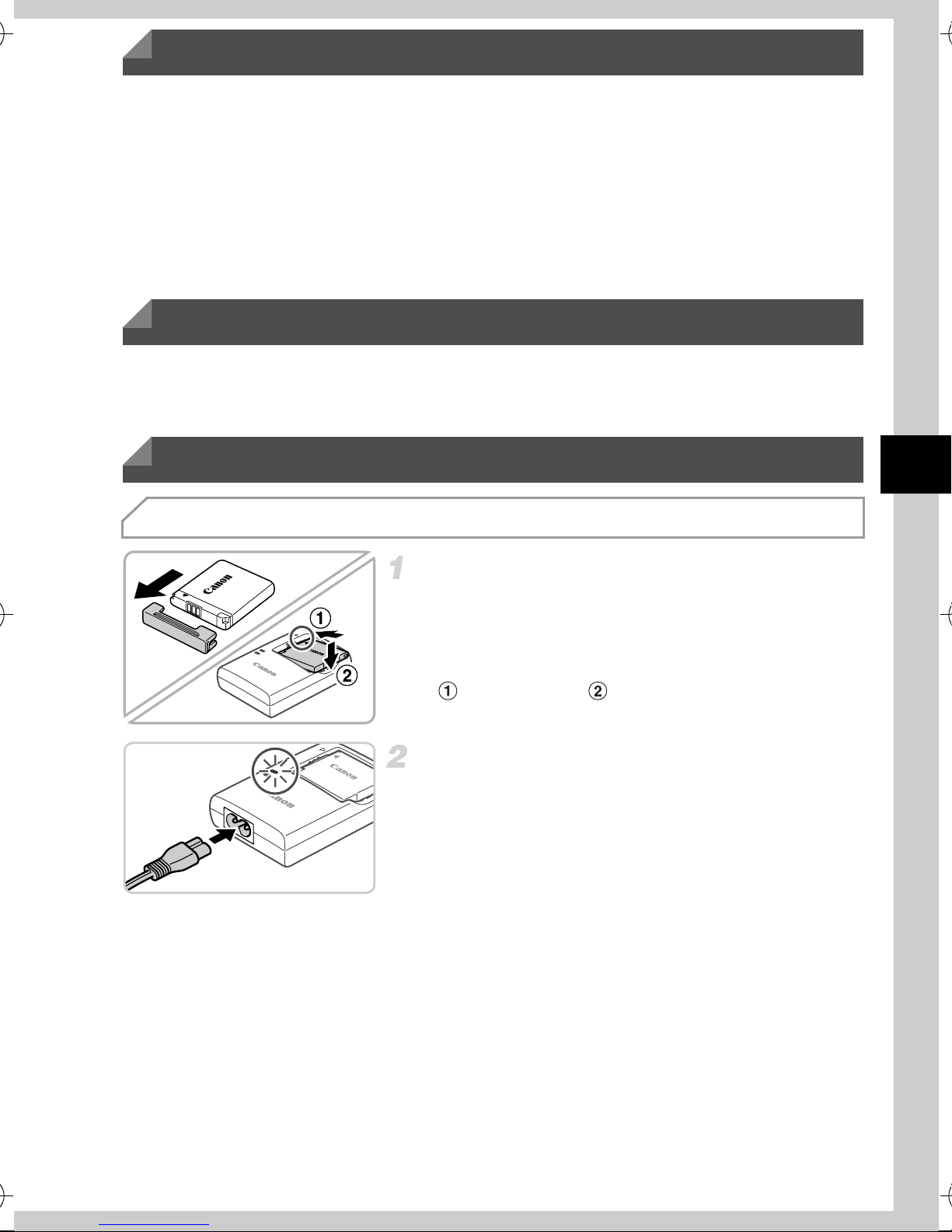
Touch-Screen Operations
The camera’s touch-screen panel enables intuitive operation by touching or
dragging across the screen.
Touch...............Touch the screen briefly with your finger.
Drag .................Touch the screen and move your finger across it.
If you have difficulty operating the camera by touch, use the stylus attached
to the strap. Do not use pencils, pens, or sharp objects other than the included
stylus to operate the touch-screen.
Wireless LAN Set-up
For instructions on Wireless LAN set-up and use, refer to the Wireless LAN
Guide on the DIGITAL CAMERA Manuals Disk.
Initial Preparations
Charging the Battery
Remove the cover and insert the
battery.
z After aligning the o marks on the battery and
charger, insert the battery by pushing it in
( ) and down ( ).
Charge the battery.
z Once you connect the power cord to the
charger and plug the cord into a power outlet,
the lamp will light up orange.
z When charging is finished, the lamp turns
green. Remove the battery.
z For details on charging time and the number
of shots or recording time available with a
fully charged battery, refer to “Specifications”
in the Camera User Guide.
3
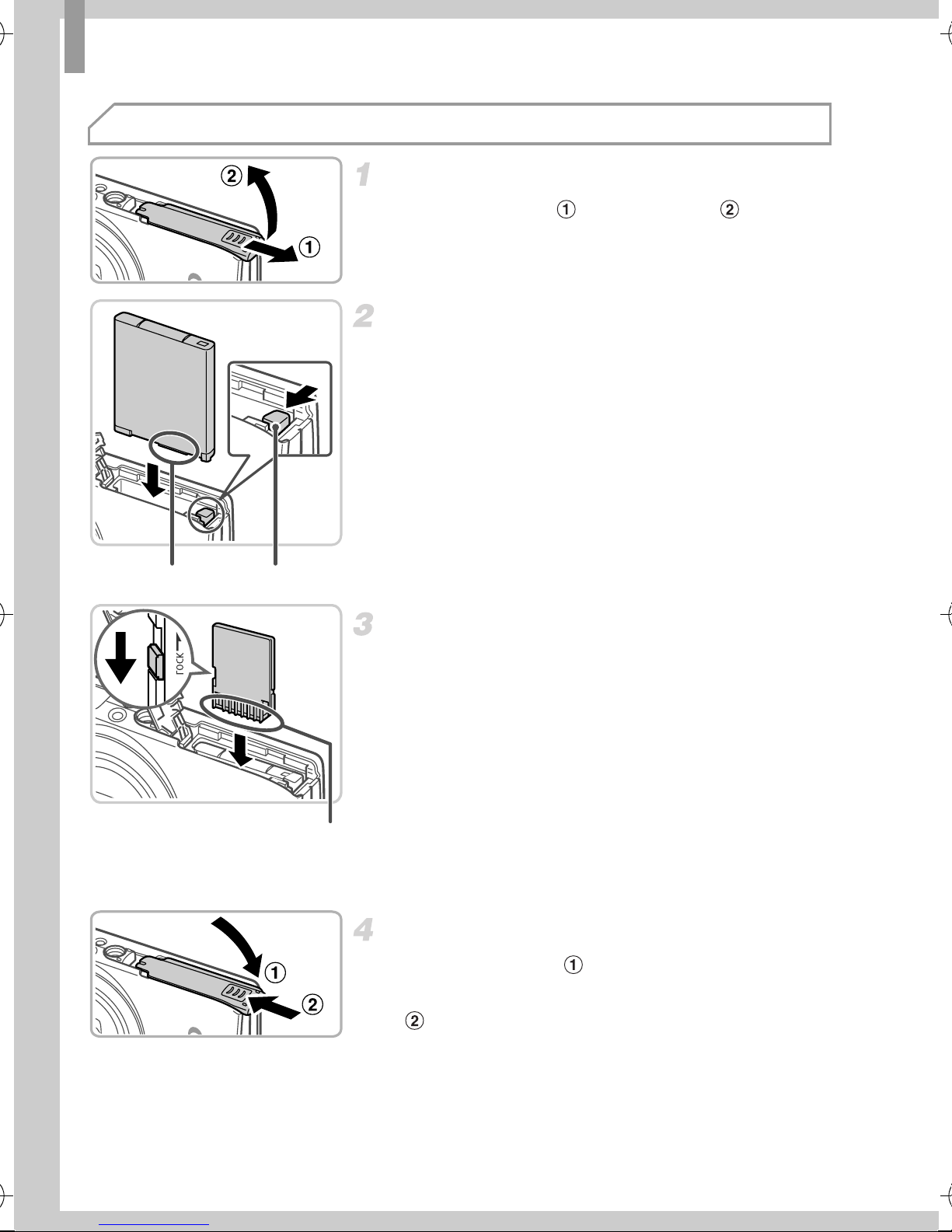
Initial Preparations
Inserting the Battery and Memory Card
Open the cover.
z Slide the cover ( ) and open it ( ).
Insert the battery.
z While pressing the battery lock in the direction
of the arrow, insert the battery as shown and
push it in until it clicks into the locked position.
z To remove the battery, press the battery lock
in the direction of the arrow.
Battery LockTerminals
Terminals
Check the card’s write-protect tab
and insert the memory card.
z Recording is not possible on memory cards
with a write-protect tab when the tab is in the
locked (downward) position. Slide the tab up
until it clicks into the unlocked position.
z Insert the memory card facing as shown until
it clicks into the locked position.
z To remove the memory card, push it in until
you feel a click, and then slowly release it.
Close the cover.
z Lower the cover ( ) and hold it down as you
slide it, until it clicks into the closed position
().
4
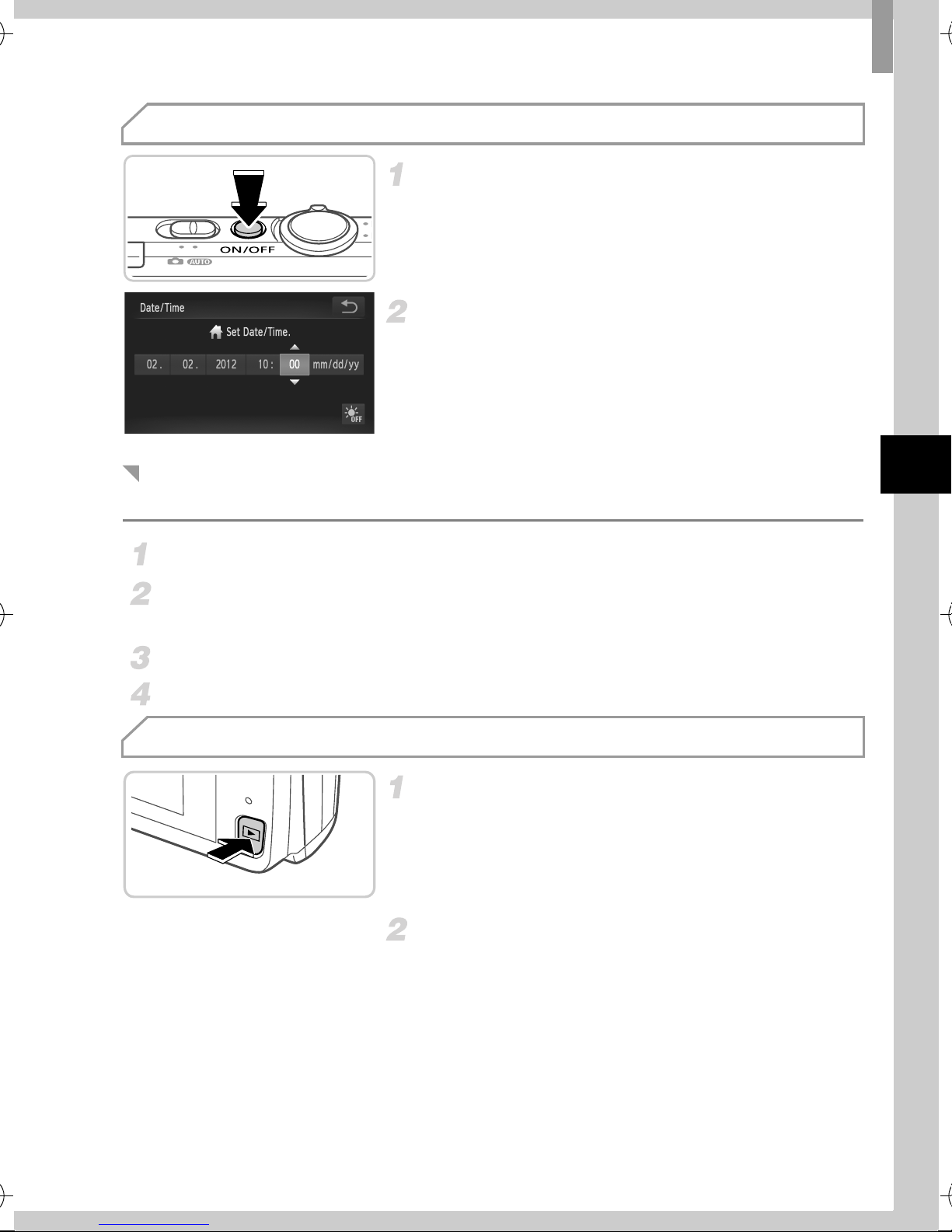
Initial Preparations
Setting the Date and Time
Turn the camera on.
z Press the ON/OFF button.
X The Date/Time screen is displayed.
Set the date and time.
z Touch the option to configure, and then touch
the op buttons to specify the date and time.
z When finished, touch ^.
Changing the Date and Time
To adjust the date and time once you have set it, do the following.
Touch H, and then touch n.
Touch the 3 tab, drag up or down to choose [Date/Time], and then touch
[Date/Time].
Follow step 2 again to complete the setting.
Double-touch the ^ tab.
Display Language
Enter Playback mode.
z Press the 1 button.
Access the setting screen and
choose a language.
z Touch and hold n until the setting
screen is displayed. If there are images on
the memory card, touch H in the lower
left to access n.
z Touch a display language to choose it, and
then touch ^.
5
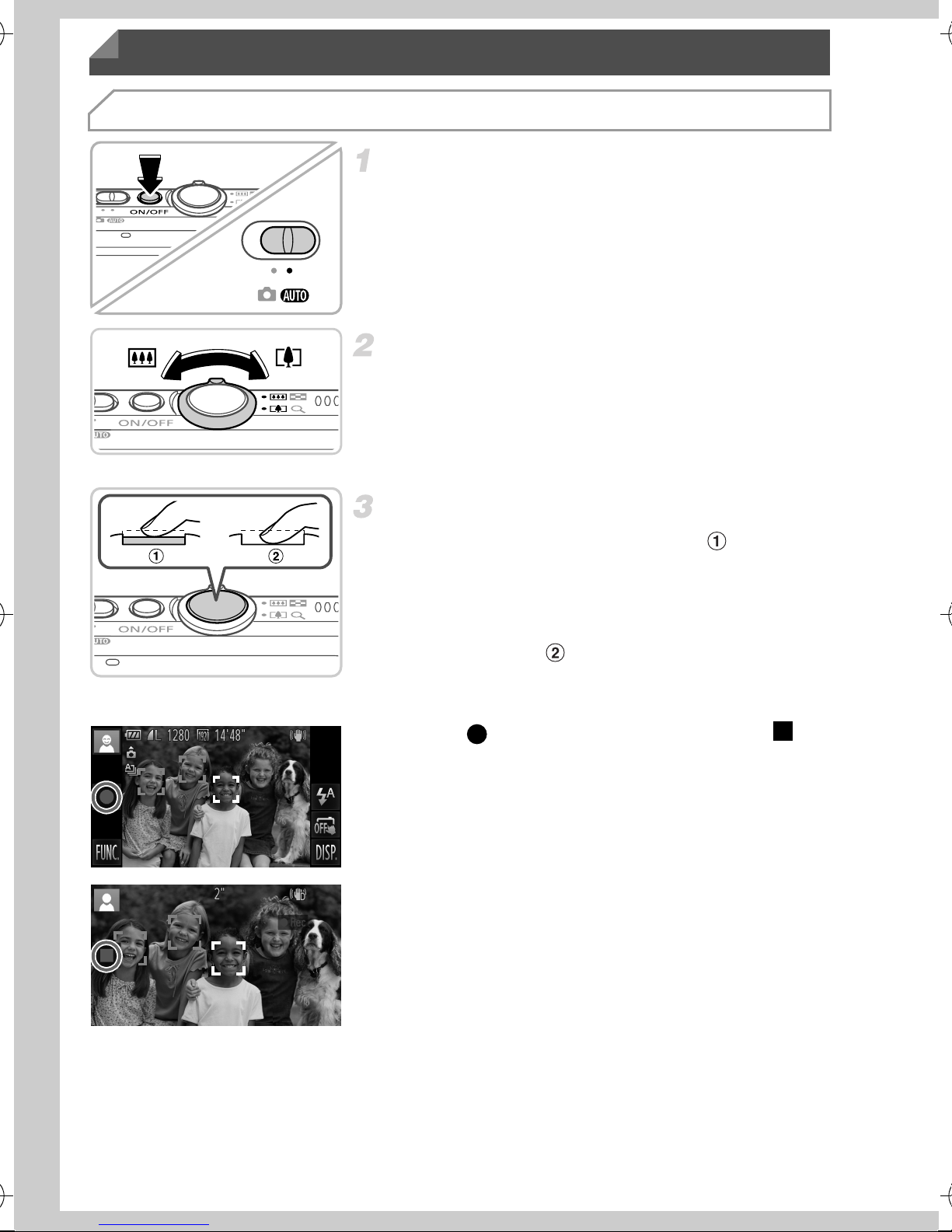
Trying the Camera Out
Shooting
Turn the camera on and enter A
mode.
z Press the ON/OFF button.
z Set the mode switch to A.
Compose the shot.
z To zoom in and enlarge the subject, move the
zoom lever toward i (telephoto) as you
watch the screen, and to zoom away from the
subject, move it toward j (wide angle).
Shoot still images.
z Press the shutter button lightly ( ).
z The camera beeps twice after focusing, and
AF frames are displayed to indicate image
areas in focus. Press the shutter button all
the way down ( ).
Shoot movies.
z Touch to start shooting, and touch to
stop.
6
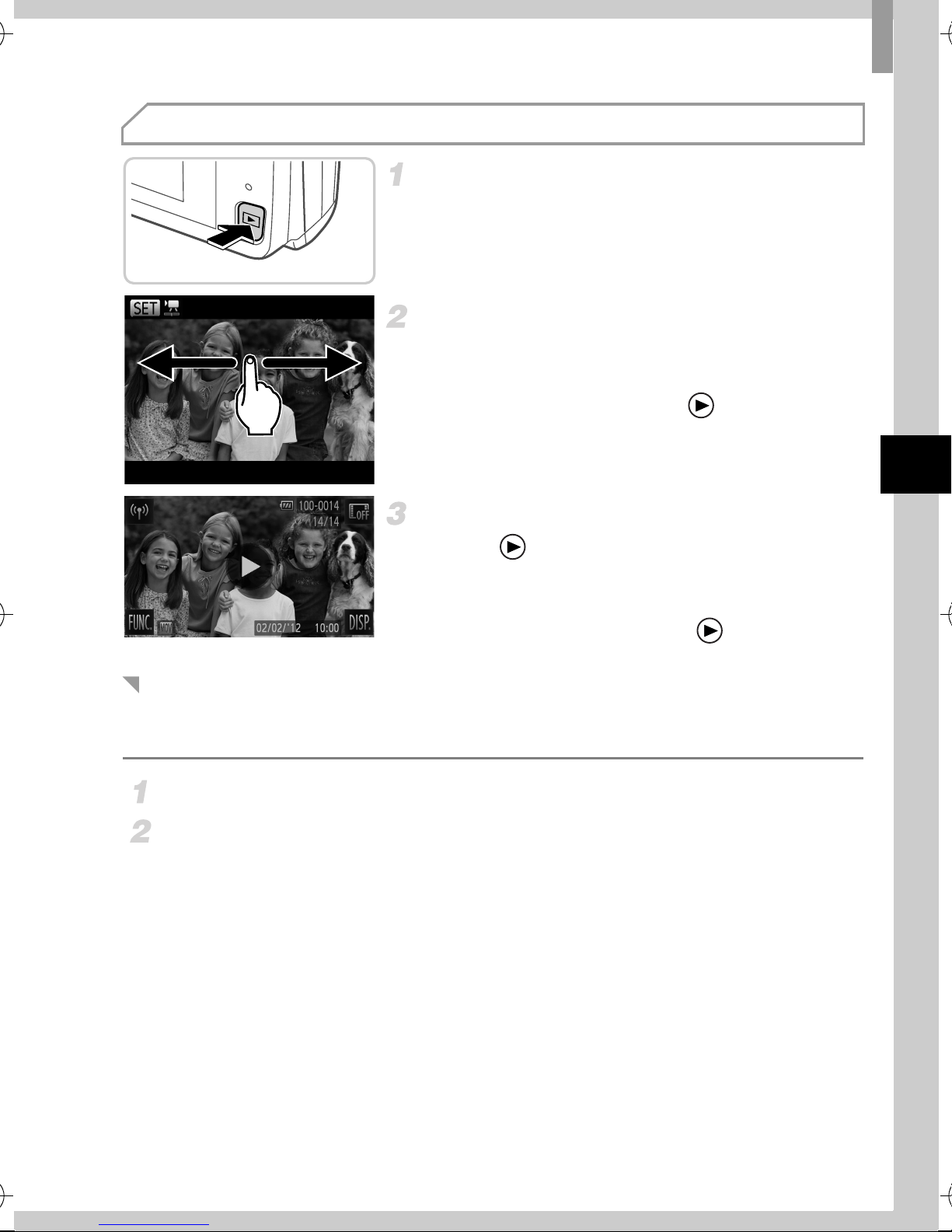
Viewing
Trying the Camera Out
Enter Playback mode.
z Press the 1 button.
Browse through your images.
z To view the previous or next image, drag left
to right or right to left.
z Movies are identified by a icon. To play
movies, go to step 3.
Play movies.
z Touch to start playback.
z To adjust the volume, drag up or down across
the screen during playback.
z After the movie is finished, is displayed.
Erasing the Images
To erase the image you chose in step 2, do the following. Note that erased
images cannot be recovered.
Touch H, drag up or down to choose a, and then touch it.
After [Erase?] is displayed, touch [Erase].
7

Viewing the Manuals
Refer to the manuals on the included DIGITAL CAMERA Manuals Disk for a
more in-depth understanding of the camera, or when using software on the
DIGITAL CAMERA Solution Disk. Adobe Reader is required to view the PDF
manuals. Microsoft Word/Word Viewer can be installed to view the Word
manuals (required only for manuals for the Middle East).
z
Insert the DIGITAL CAMERA Manuals Disk in
the computer’s CD-ROM drive.
z Follow the instructions displayed to view the
manual.
Explains how to use all functions of this camera, lists product
Camera User Guide
specifications, and explains procedures for installing the
included software.
ImageBrowser EX User
Guide
Instructions for the included software
8
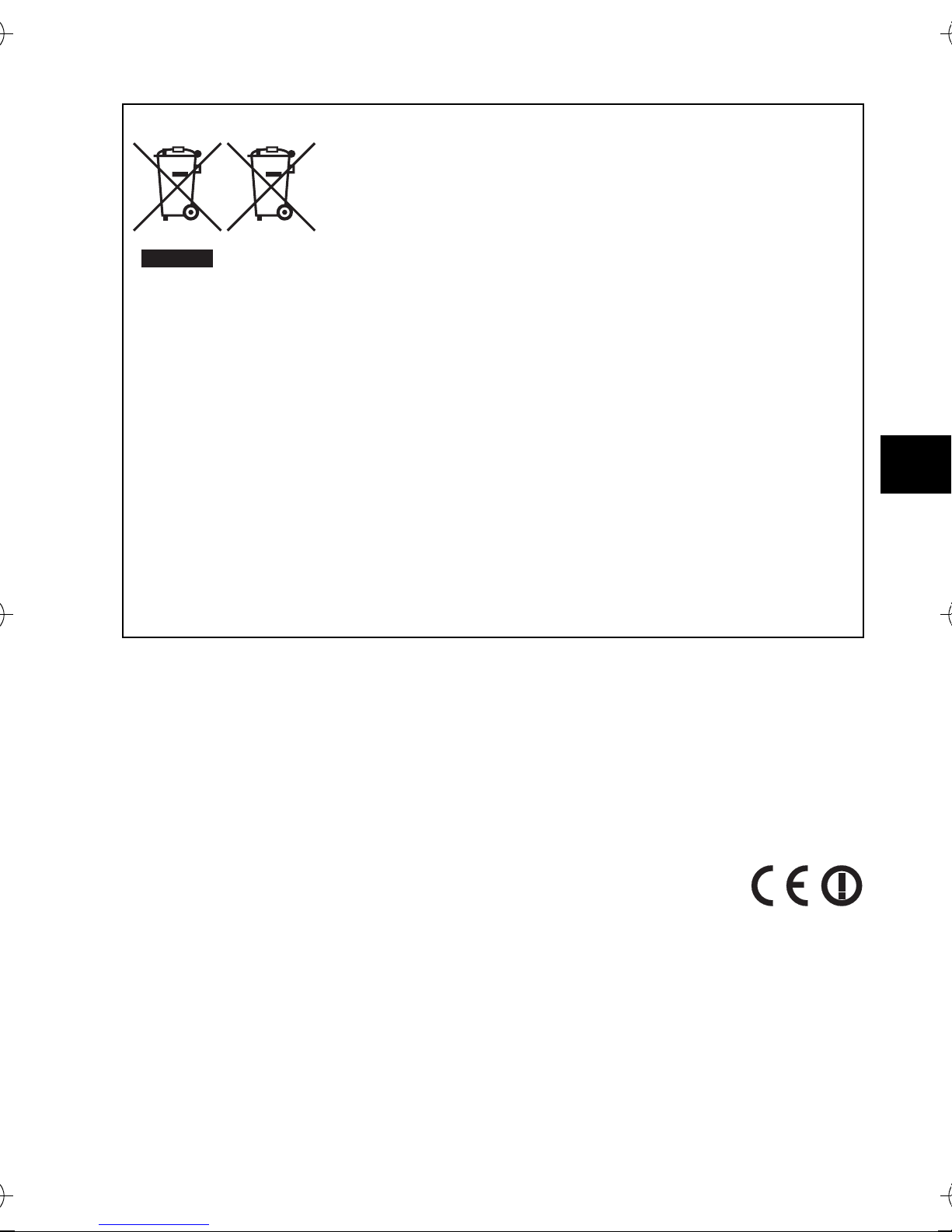
European Union (and EEA) only.
These symbols indicate that this product is not to be disposed
of with your household waste, according to the WEEE
Directive (2002/96/EC), the Battery Directive (2006/66/EC)
and/or your national laws implementing those Directives.
If a chemical symbol is printed beneath the symbol shown
above, in accordance with the Battery Directive, this indicates
that a heavy metal (Hg = Mercury, Cd = Cadmium, Pb = Lead)
is present in this battery or accumulator at a concentration above an applicable
threshold specified in the Battery Directive.
This product should be handed over to a designated collection point, e.g., on an
authorized one-for-one basis when you buy a new similar product or to an authorized
collection site for recycling waste electrical and electronic equipment (EEE) and
batteries and accumulators. Improper handling of this type of waste could have a
possible impact on the environment and human health due to potentially hazardous
substances that are generally associated with EEE.
Your cooperation in the correct disposal of this product will contribute to the effective
usage of natural resources.
For more information about the recycling of this product, please contact your local city
office, waste authority, approved scheme or your household waste disposal service or
visit www.canon-europe.com/environment.
(EEA: Norway, Iceland and Liechtenstein)
CAUTION
RISK OF EXPLOSION IF BATTERY IS REPLACED BY AN INCORRECT
TYPE.
DISPOSE OF USED BATTERIES ACCORDING TO LOCAL REGULATION.
Hereby, Canon Inc., declares that this WM217 is in compliance
with the essential requirements and other relevant provisions
of Directive 1999/5/EC.
Please contact the following address for the original Declaration of
Conformity:
CANON EUROPA N.V.
Bovenkerkerweg 59-61, 1185 XB Amstelveen, The Netherlands
CANON INC.
30-2, Shimomaruko 3-chome, Ohta-ku, Tokyo 146-8501, Japan
© CANON INC. 2012 PRINTED IN THE EU
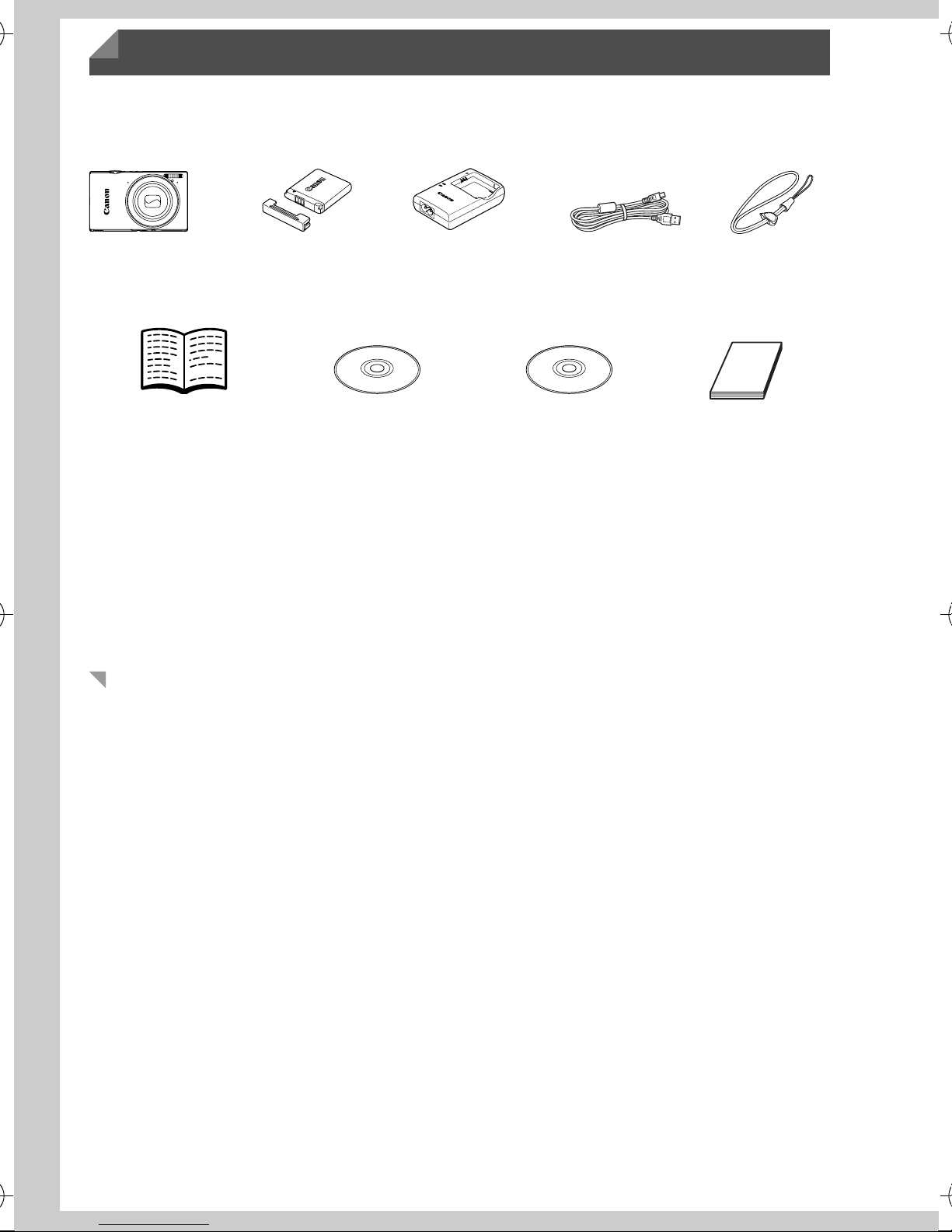
Contenu du coffret
Vérifiez que les éléments suivants sont inclus dans le coffret avant d’utiliser
l’appareil photo.
Si un élément venait à manquer, contactez votre revendeur de l’appareil photo.
Appareil
photo
Guide de mise
en route
(ce guide)
*1 Pour obtenir des instructions sur la fixation, reportez-vous au Guide d’utilisation de
l’appareil photo sur le CD-ROM DIGITAL CAMERA Manuals Disk.
*2 Contient le Guide d’utilisation de l’appareil photo, le Guide d’utilisation d’ImageBrowser
EX et le Guide d’utilisation du réseau sans fil.
*3 Contient les logiciels utilisés avec l’appareil photo. Pour obtenir des instructions sur
l’installation, reportez-vous au Guide d’utilisation de l’appareil photo et pour des instructions
concernant l’utilisation, consultez le Guide d’utilisation d’ImageBrowser EX.
Batterie NB-11L
(avec couvre-
bornes)
CD-ROM DIGITAL
CAMERA
Manuals Disk
Chargeur de
batterie
CB-2LDE
CD-ROM DIGITAL
*2
Câble
d’interface
IFC-400PCU
CAMERA
Solution Disk
WS-DC10
Brochure sur
le système de
*3
garantie de Canon
Dragonne
*1
Cartes mémoire compatibles
La carte mémoire n’est pas fournie.
Les cartes mémoire suivantes (vendues séparément) peuvent être utilisées,
quelle que soit leur capacité. Pour en savoir plus sur le nombre de prises de
vue et la durée d’enregistrement par carte mémoire, reportez-vous à la
section « Caractéristiques » du Guide d’utilisation de l’appareil photo.
• Cartes mémoire SD
• Cartes mémoire SDHC
• Cartes mémoire SDXC
*
*
*
• Cartes Eye-Fi
* Est conforme aux spécifications SD. Cependant, le fonctionnement de toutes les cartes
mémoire avec l’appareil photo n’a pas été vérifié.
À propos des cartes Eye-Fi
La compatibilité de ce produit avec les fonctions des cartes Eye-Fi (y compris
le transfert sans fil) n’est pas garantie. En cas de problème avec une carte
Eye-Fi, veuillez consulter le fabricant de la carte.
Veuillez noter également que dans de nombreux pays ou régions, l’utilisation
de cartes Eye-Fi requiert un agrément. Sans agrément, l’usage de ces cartes
n’est pas autorisé. En cas d’incertitude quant à l’agrément des cartes dans
un lieu donné, veuillez consulter le fabricant de la carte.
2
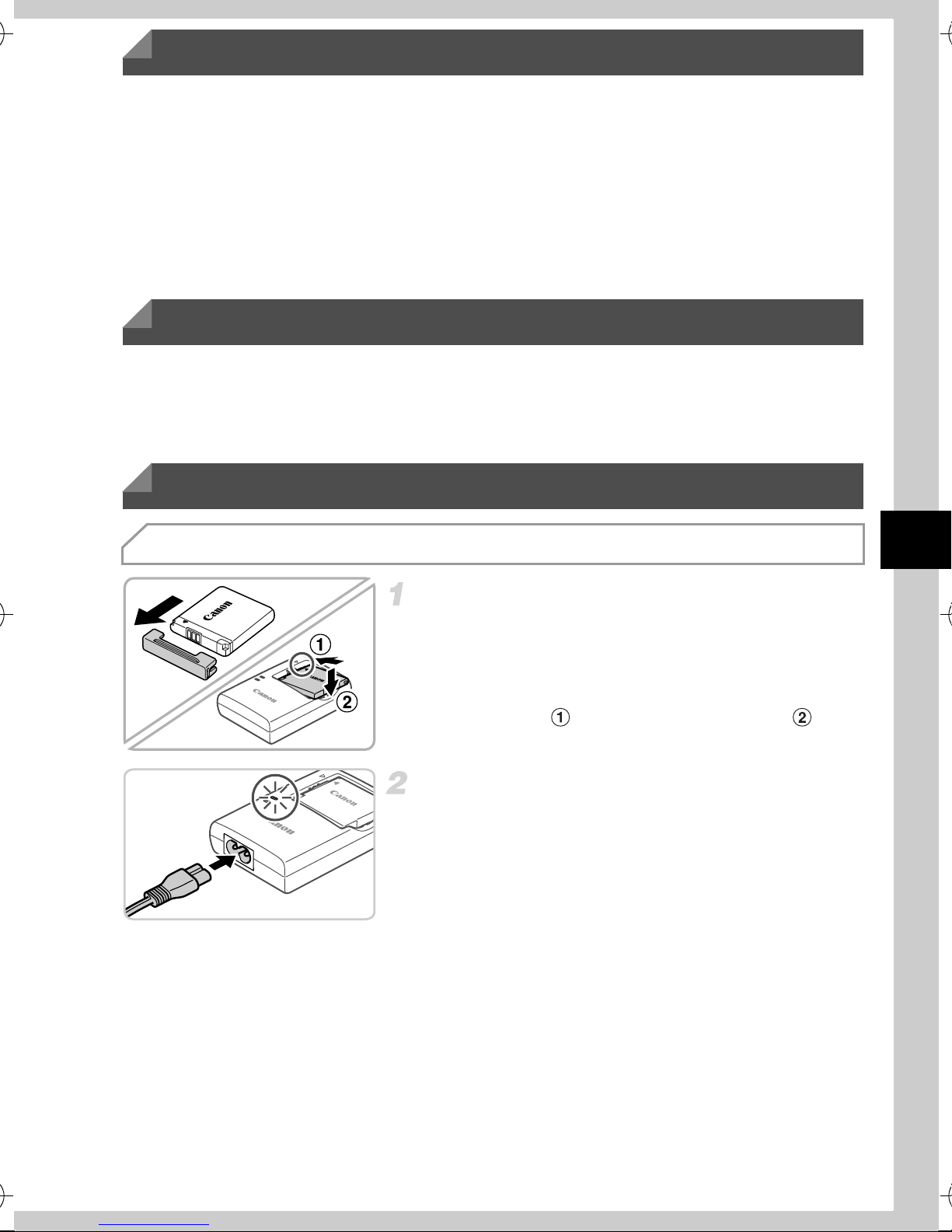
Opérations sur l’écran tactile
Le panneau tactile de l’appareil photo permet un fonctionnement intuitif en
touchant l’écran ou en faisant glisser le doigt dessus.
Toucher............Touchez brièvement l’écran du doigt.
Glisser.............. Touchez l’écran et déplacez le doigt dessus.
Si vous rencontrez des difficultés pour utiliser l’appareil photo par pression
tactile, utilisez le stylet fixé à la dragonne. N’utilisez pas de stylos, crayons
ou objets pointus autres que le stylet fourni sur l’écran tactile.
Configuration du réseau sans fil
Pour obtenir des instructions sur la configuration du réseau sans fil, reportezvous au Guide d’utilisation du réseau sans fil sur le CD-ROM DIGITAL
CAMERA Manuals Disk.
Préparations initiales
Charge de la batterie
Retirez le couvercle et insérez la
batterie.
z Après avoir aligné les symboles o de la
batterie et du chargeur, insérez la batterie en
l’enfonçant ( ), puis en l’abaissant ( ).
Chargez la batterie.
z Une fois que vous connectez le cordon
d’alimentation au chargeur et branchez
l’autre extrémité sur la prise secteur, le
témoin s’allume en orange.
z Une fois la charge terminée, le témoin devient
vert. Retirez la batterie.
z Pour en savoir plus sur la durée de charge et le
nombre de prises ou la durée d’enregistrement
en cas de charge complète de la batterie,
reportez-vous à la section « Caractéristiques »
du Guide d’utilisation de l’appareil photo.
3
