Page 1
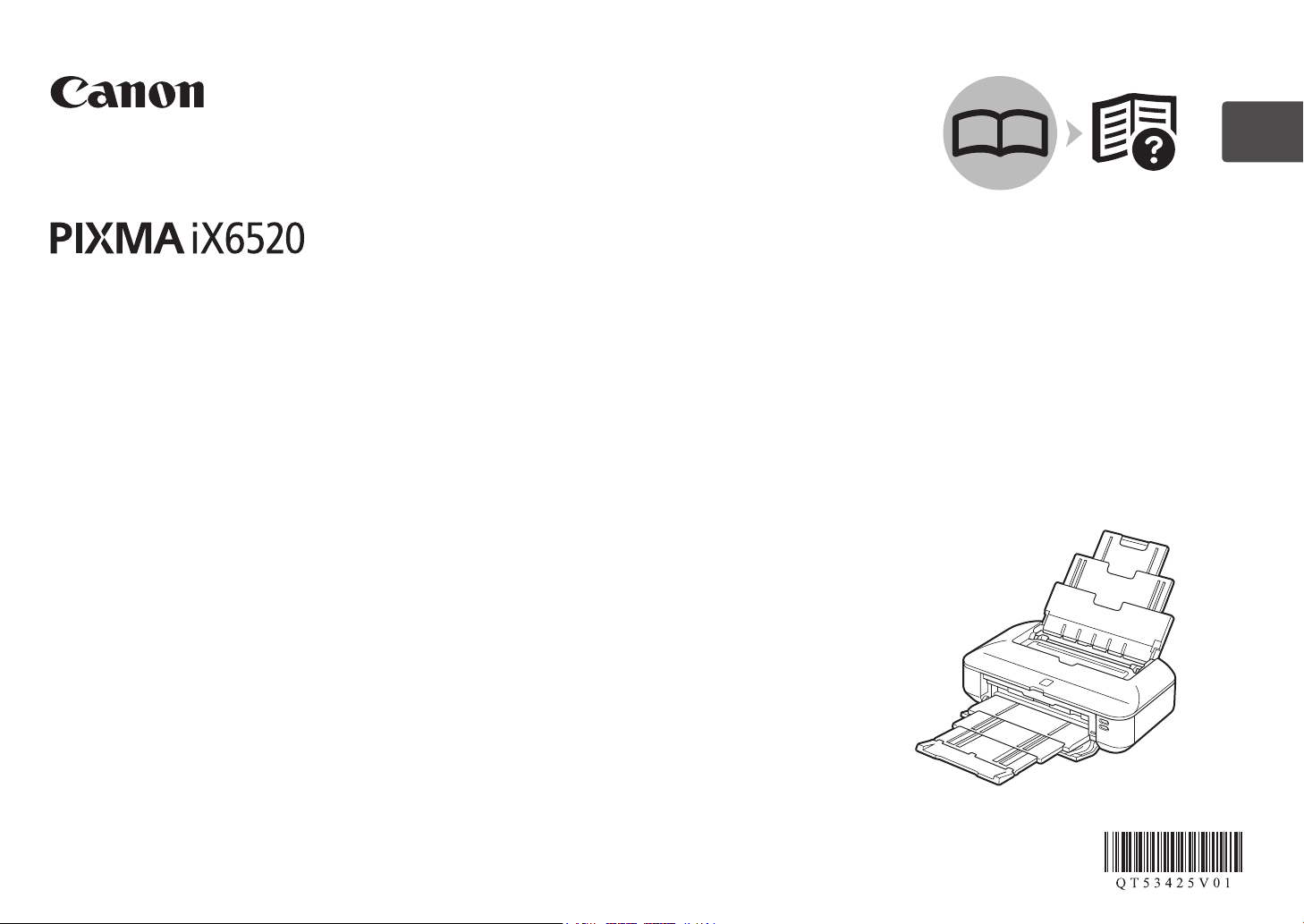
Canon Inkjet Business Printer
Impresora de inyección de tinta para empresas Canon
series
Getting Started
Read Me First
Guía de inicio
Léame en primer lugar
ENGLISH
ESPAÑOL
Make sure to read this manual before using the printer. Please keep it in hand for future reference.
Asegúrese de leer este manual antes de utilizar la impresora. Consérvelo a mano para utilizarlo como referencia en el futuro.
Page 2
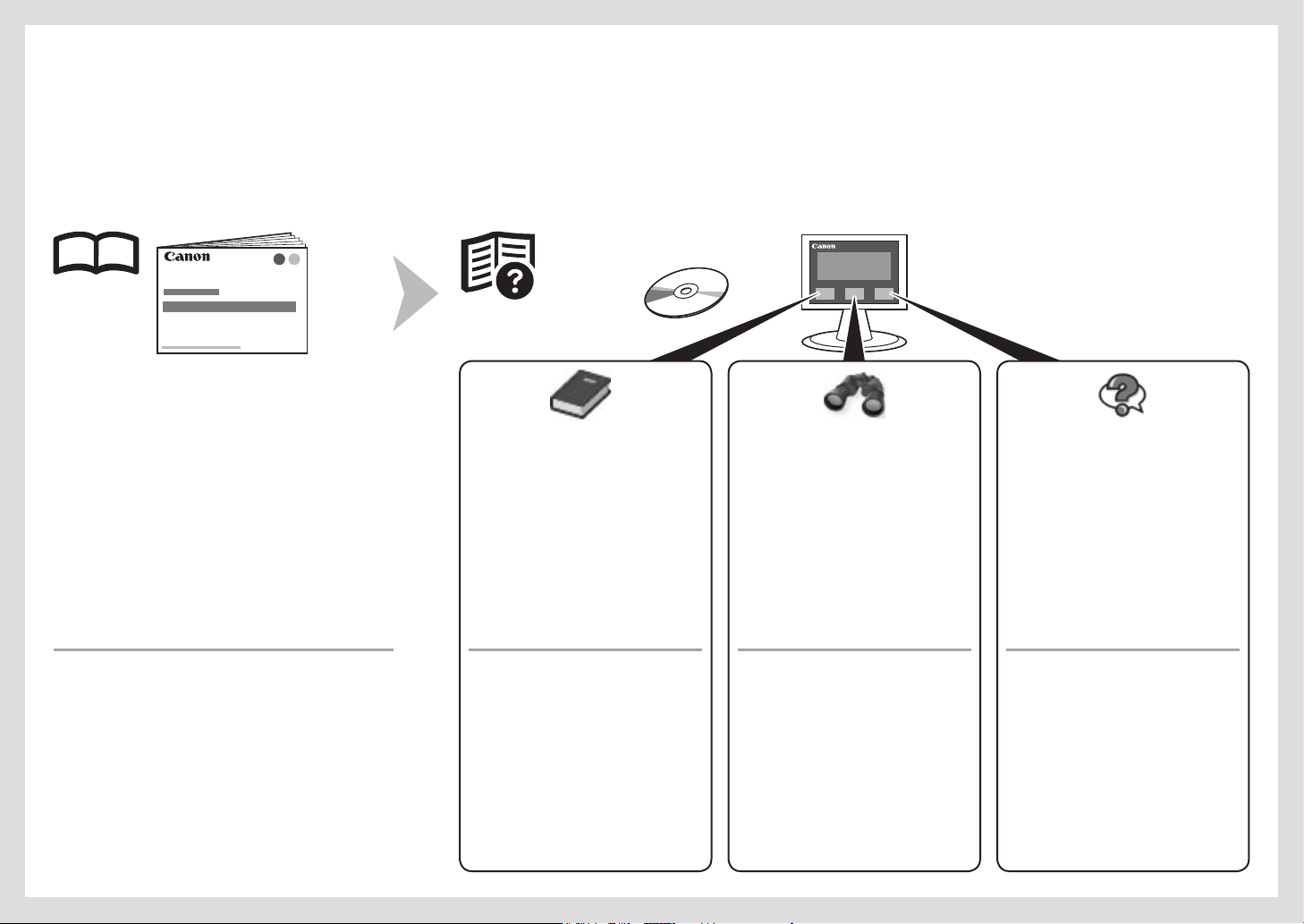
On-screen manuals can be viewed on a co mputer. They are included on the Setup CD-ROM and are instal led during the software installation. So me parts of the manual may be displayed in English. For
details on opening the on-screen manual s, refer to page 20.
Los manuales en pantalla se pueden ver en un ordenador. Se incluyen en el CD-ROM de instalación (Setup CD-ROM) y se instalan durante el proceso de instalación del software. Algunas partes del
manual pueden aparecer en inglés. Para obtener más información sobre cómo abrir los manuales en pantalla, consulte la p ágina 20.
Getting Started
(this manual)
Describes how to set up and use your printer.
Guía de inicio
(este manual)
Describe cómo congurar y usar la impresora.
Model Number: K10362 (iX6520)
Número de modelo: K10362 (iX6520)
Describes basic operations and media,
and gives an introduction to other
functions available.
Describe las operaciones básicas y los
soportes y ofrece una introducción a otras
funciones disponibles.
Advanced Guide Tr o u b l e s h o o t i n gBasic Guide
Describes various operating procedures
to make full use of printer.
Guía avanzada Solución de problemasGuía básica
Describe los distintos procedimientos
operativos para sacar el máximo
provecho de la impresora.
Describes troubleshooting tips for
problems you may encounter when using
the printer.
Proporciona consejos para solucionar los
problemas que puedan surgir al utilizar la
impresora.
Page 3
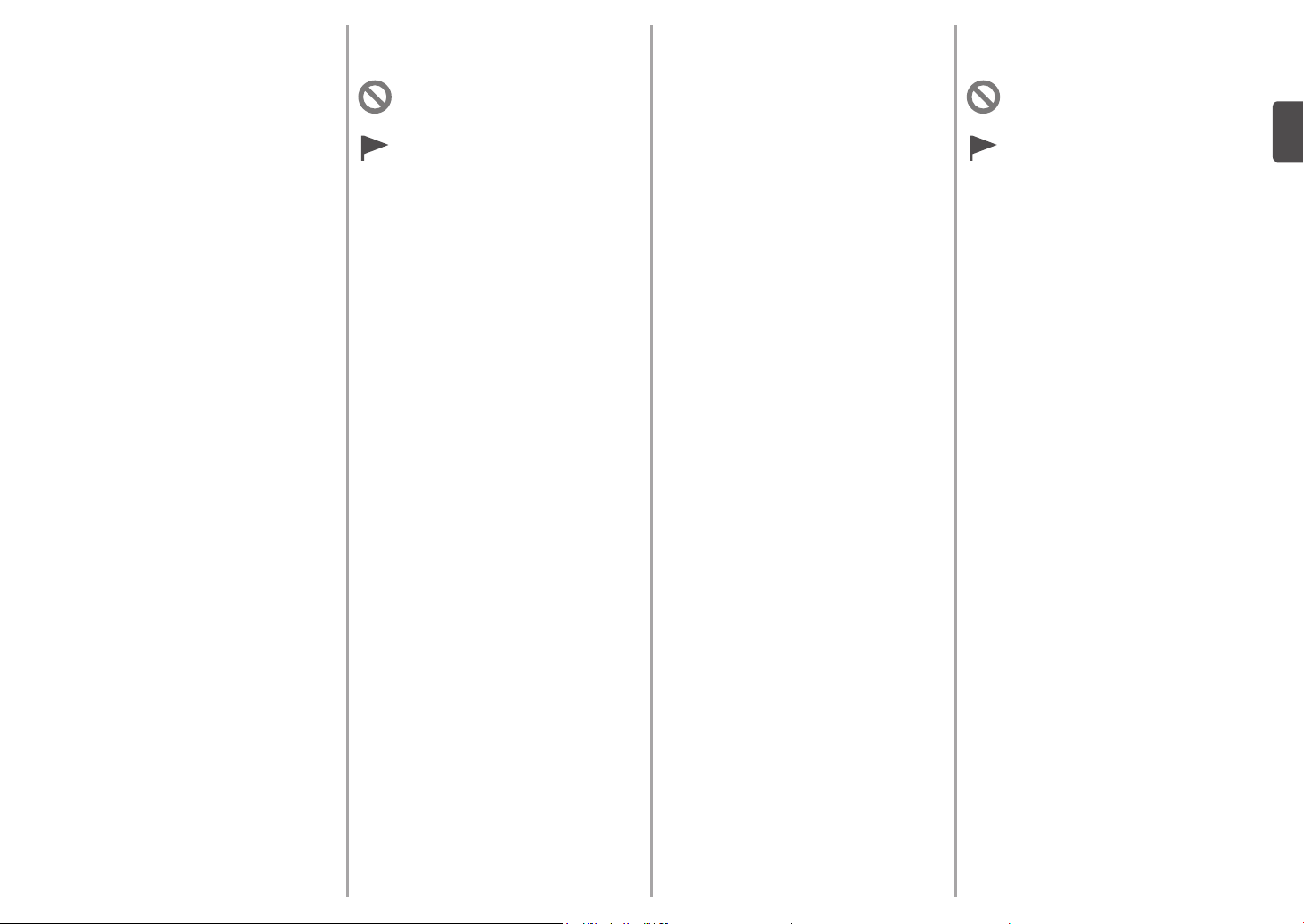
Contents■
1 Preparation P.2
2 Install the Print Head P.5
3 Install the Ink Tanks P.8
4 Load Paper P.11
5 Install the Software P.12
6 Application Software P.20
7 Try Using the Printer P.22
Print Photos from a Computer P.22
8 SpecicationsP.24
Symbols Used in This
■
Document
Prohibited actions.
Instructions including important
information.
•
In this guide, Windows 7 operating system is
referred to as Windows 7 and Windows Vista
operating system as Windows Vista.
•
In this guide, the screens are based on
Windows 7 Home Premium and Mac OS X
v.10.6.x. (Unless noted otherwise, the screens
are those of Windows 7.)
Contenido■
1 Preparativos P.2
2 Instalación del cabezal de impresión P.5
3 Instalación de los depósitos de tinta P.8
4 Carga del papel P.11
5 Instalación del software P.12
6 Software de aplicación P.20
7 Pruebe la impresora P.22
Impresión de fotografías desde
un ordenador P.22
8 EspecicacionesP.25
Símbolos utilizados en este
■
documento
Acciones prohibidas.
Instrucciones que incluyen
información importante.
•
En esta guía, para referirse al sistema operativo
Windows 7 se utiliza el término Windows 7 y
para referirse al sistema operativo Windows
Vista se utiliza el término Windows Vista.
•
Las pantallas de esta guía se basan en
Windows 7 Home Premium y Mac OS X
v.10.6.x. (A menos que se indique lo contrario,
las pantallas serán de Windows 7.)
•
Microsoft is a registered trademark of Microsoft
Corporation.
•
Windows is a trademark or registered trademark
of Microsoft Corporation in the U.S. and/or other
countries.
•
Windows Vista is a trademark or registered
trademark of Microsoft Corporation in the U.S.
and/or other countries.
•
Internet Explorer is a trademark or registered
trademark of Microsoft Corporation in the U.S.
and/or other countries.
Macintosh and Mac are trademarks of Apple
•
Inc., registered in the U.S. and other countries.
Safari is a trademark of Apple Inc., registered in
•
the U.S. and other countries.
•
Microsoft es una marca comercial registrada de
Microsoft Corporation.
•
Windows es una marca comercial o una marca
comercial registrada de Microsoft Corporation
en EE UU y/u otros países.
•
Windows Vista es una marca comercial o
una marca comercial registrada de Microsoft
Corporation en EE UU y/u otros países.
•
Internet Explorer es una marca comercial o
una marca comercial registrada de Microsoft
Corporation en EE UU y/u otros países.
•
Macintosh y Mac son marcas comerciales de
Apple Inc., registradas en EE UU y en otros
países.
Safari es una marca comercial de Apple Inc.,
•
registrada en EE UU y en otros países.
1
Page 4
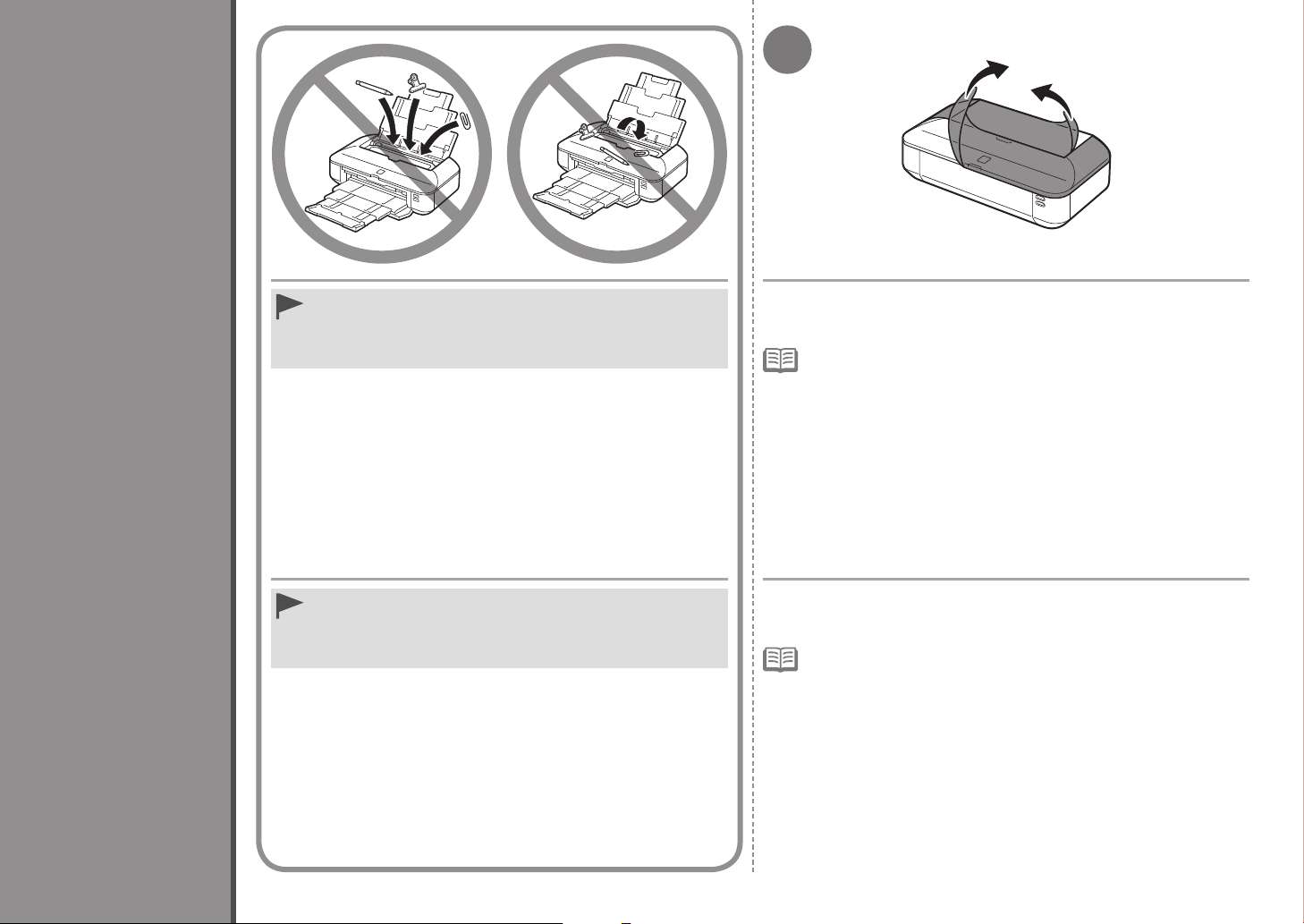
1
1
Preparation
Preparativos
Do not install the printer where an object may fall on it. In addition, do
•
not place any object on the top of the printer. It may fall into the printer
when opening covers, resulting in malfunction.
No instale la impresora donde le pueda caer algún objeto. Además, no
•
coloque ningún objeto encima de la impresora. Podría caer dentro de
la impresora al abrir la cubierta y provocar fallos en el funcionamiento.
Remove all orange tape and protective materials from the inside and
outside of the printer.
The tape and protective materials may differ in shape and position from
•
those shown here.
Retire todas las cintas naranjas y todos los materiales protectores
del interior y el exterior de la impresora.
La forma y la posición de la cinta y los materiales protectores pueden variar
•
respecto a las que se muestran aquí.
2
Page 5
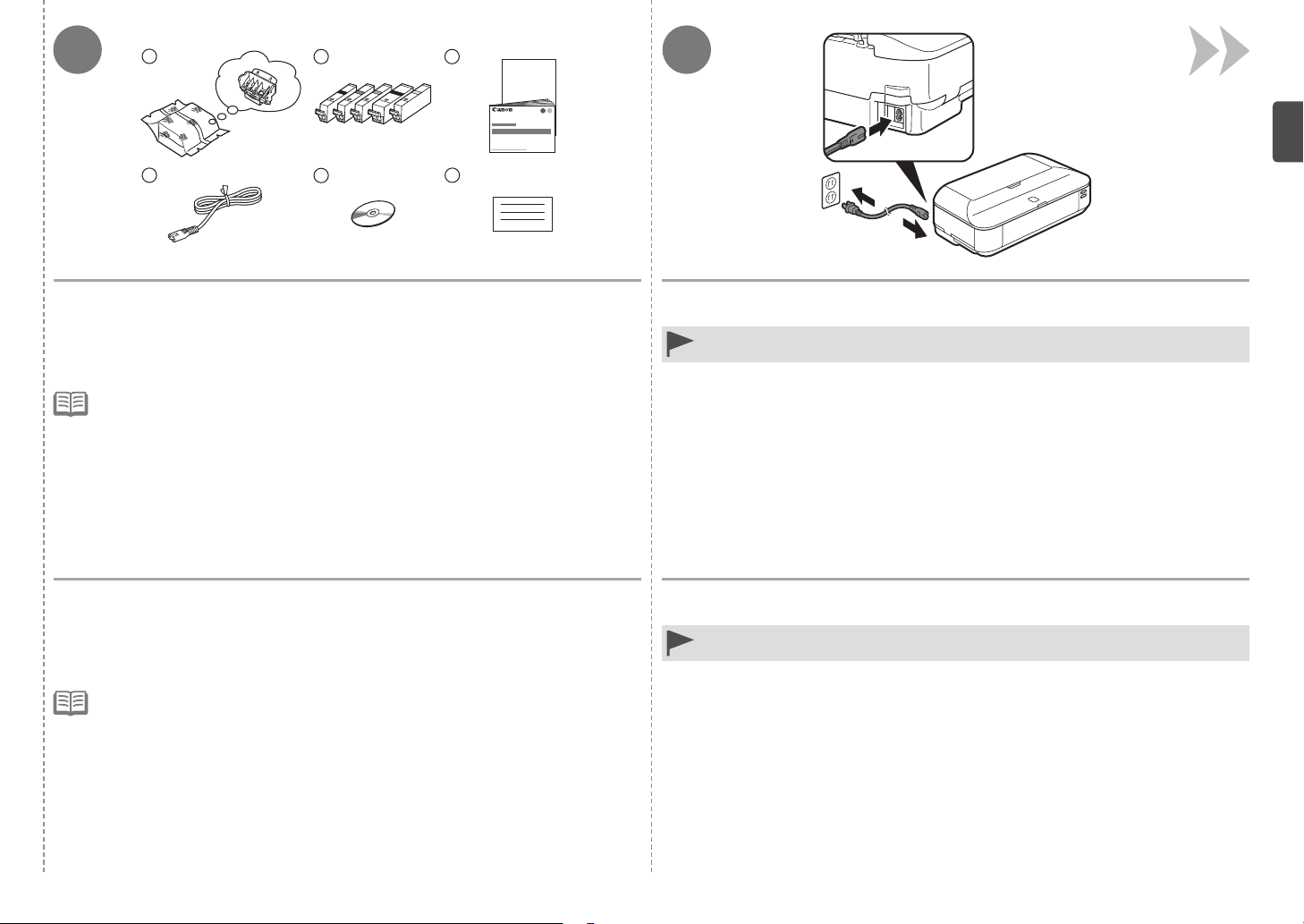
2
65
4
321
3
Make sure all the following items are supplied.
1. Print Head
2. Ink tanks (5: BK, M, C, PGBK, Y)
3. Manuals
4. Power cord
A USB cable is necessary to connect the printer with your computer. •
5. Setup CD-ROM (containing the drivers,
applications and on-screen manuals)
6. Other documents
Compruebe que no falta ninguno de los elementos siguientes.
1. Cabezal de impresión
2. Depósitos de tinta (5: BK, M, C, PGBK, Y)
3. Manuales
4. Cable de alimentación
Se necesita un cable USB para conectar la impresora al ordenador.•
5. CD-ROM de instalación (Setup CD-ROM)
(que contiene los controladores, las
aplicaciones y los manuales en pantalla )
6. Otros documentos
Insert the power cord into the connector on the left side at the back of the printer
and into the wall outlet firmly.
Do NOT connect the USB cable at this stage.•
Introduzca firmemente el cable de alimentación en el conector situado a la
izquierda de la parte posterior de la impresora y a la toma de corriente.
NO conecte el cable USB en este momento.•
3
Page 6
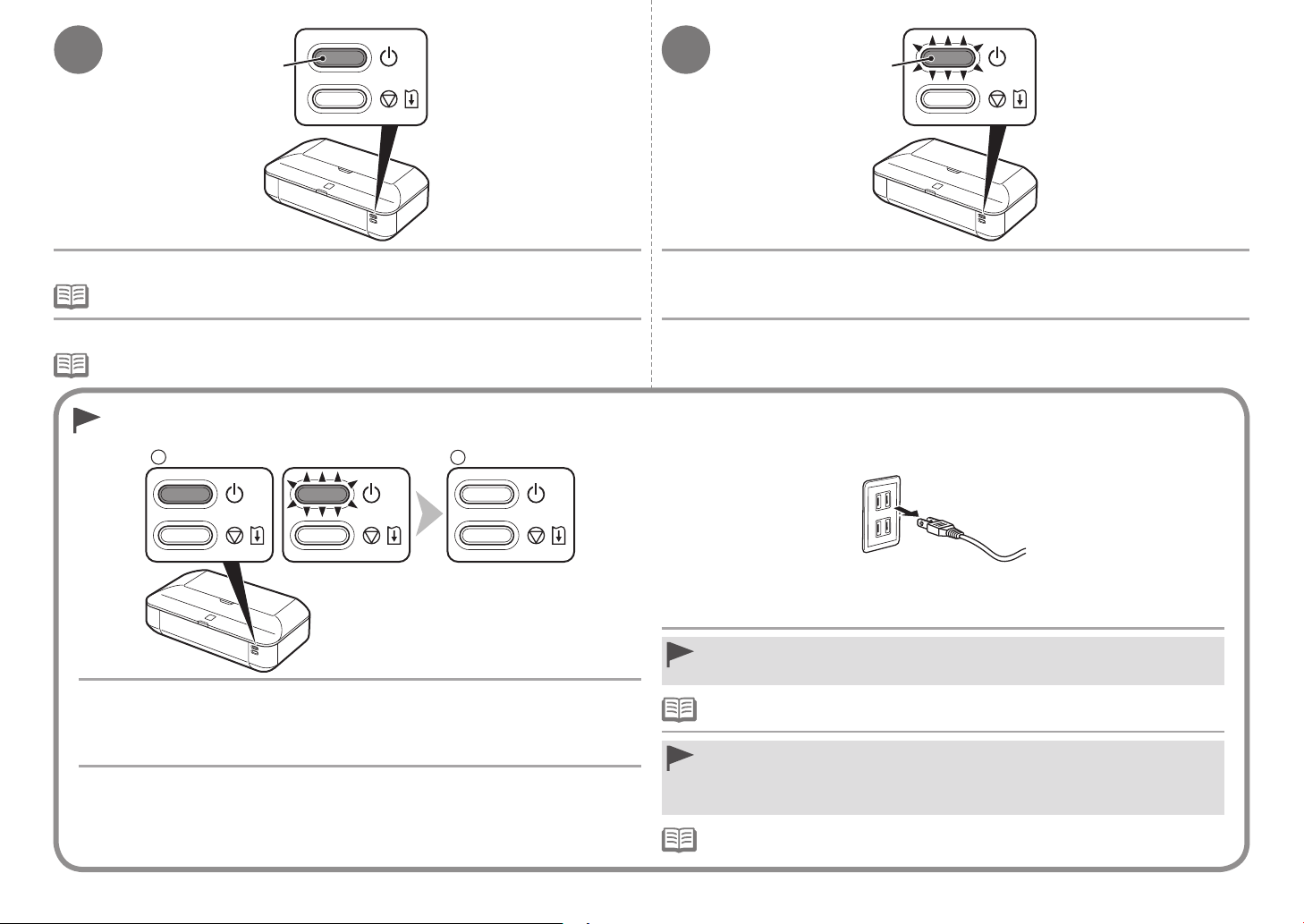
4
1
2
A
5
B
Press the ON button (A) to turn on the printer. Make sure that the lamp (B) of the ON button lights blue.
It takes about 5 seconds for the ON button to work after the power cord is plugged in.•
Pulse el botón ACTIVADO (ON) (A) para encender la impresora.
Una vez conectado el cable de corriente, el botón ACTIVADO (ON) tarda unos 5 segundos en
•
ponerse en funcionamiento.
When it is necessary to turn off the printer
Cuando sea necesario desconectar la impresora
Be sure to follow the procedure below.
1. Press the ON button to turn off the printer.
2. Make sure that the lamp of the
Operating noise may continue for up to 30 seconds until the printer turns off.
Asegúrese de seguir el procedimiento que se explica a continuación.
1. Pulse el botón ACTIVADO (ON) para desconectar la impresora.
2. Asegúrese de que la luz del botón
Hasta que la impresora se apague, 30 se gundos como máximo, se puede seguir escu chando el
ruido de funcionamiento.
ON button is not lit.
ACTIVADO (ON) no está iluminada.
Asegúrese de que la luz (B) del botón ACTIVADO (ON) se ilumina en azul.
Before removing the power plug, make sure that the lamp of the ON button is not lit.
•
Removing the power plug while the lamp of the ON button is lit or ashing may cause
drying and clogging of the Print Head, resulting in poor printing.
The specication of the power cord differs for each country or region.•
Antes de retirar el cable de alimentación, asegúrese de que no esté encendida la luz del
•
botón ACTIVADO (ON). Si se retira el cable de alimentación mientras la luz del botón
ACTIVADO (ON) esté encendida o parpadea, los cabezales de impresión se pueden
secar y obstruir teniendo como resultado una impresión de mala calidad.
Las especicaciones del cable de alimentación varían según el país o la región de uso.•
4
Page 7
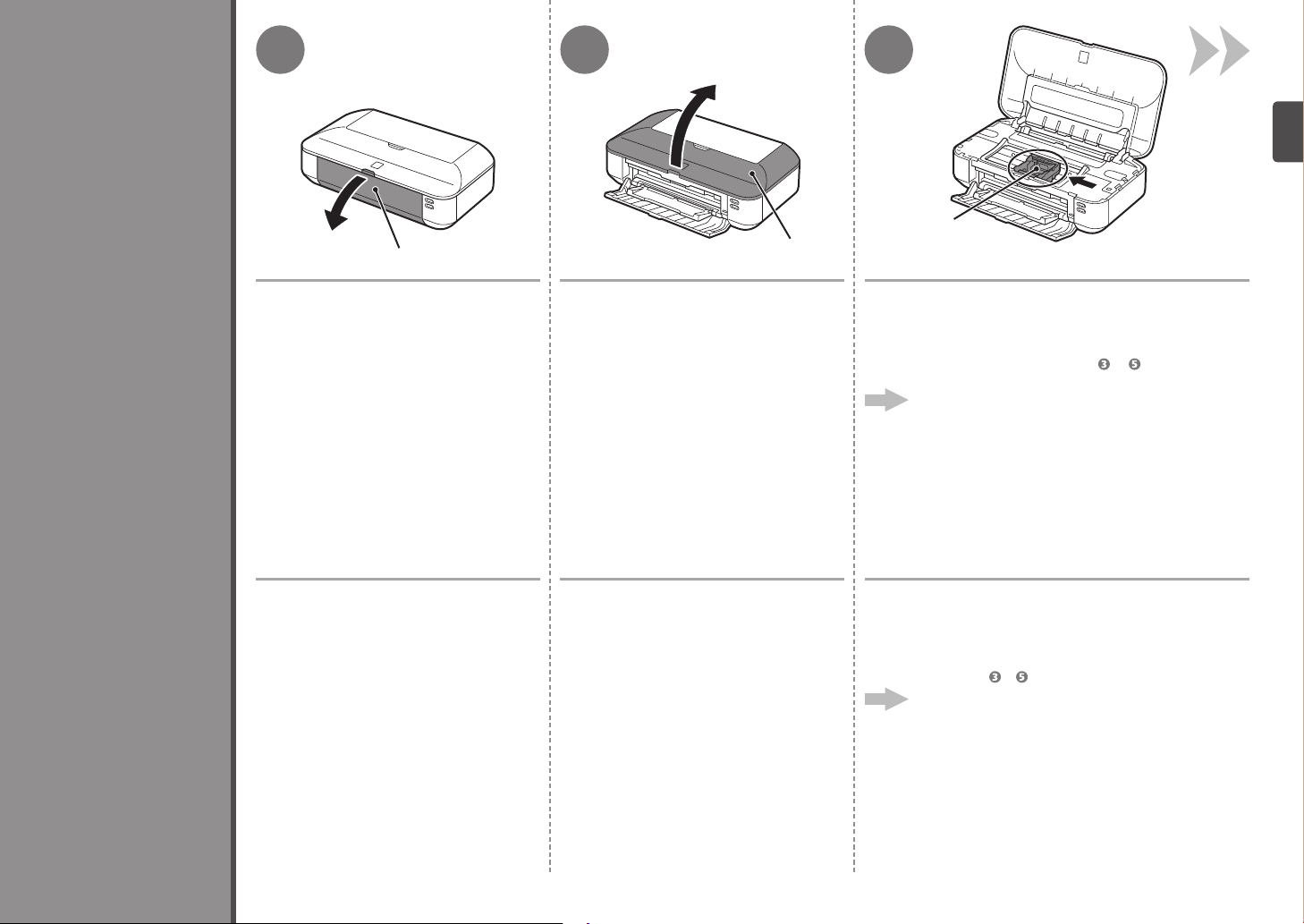
2
1 2
A
3
C
B
Install the Print Head
Instalación del cabezal de impresión
Open the Front Cover (A). Open the Top Cover (B).
Abra la cubierta delantera (A). Abra la tapa superior (B).
The Print Head Holder (C) moves to the installation
position.
If the Print Head Holder does not move, make sure that the
printer is turned on. For details, refe r to to on page 3 in “1
Preparation”.
Go to the next page.
El soporte del cabezal de impresión (C) se desplazará
a la posición de instalación.
Si el soporte del cabezal de impresión no se mueve, compruebe
que la impresora está encendida. Para c onocer todos los
detalles, consulte de a en la página 3 de “1 Preparativos”.
Vaya a la siguiente página.
5
Page 8
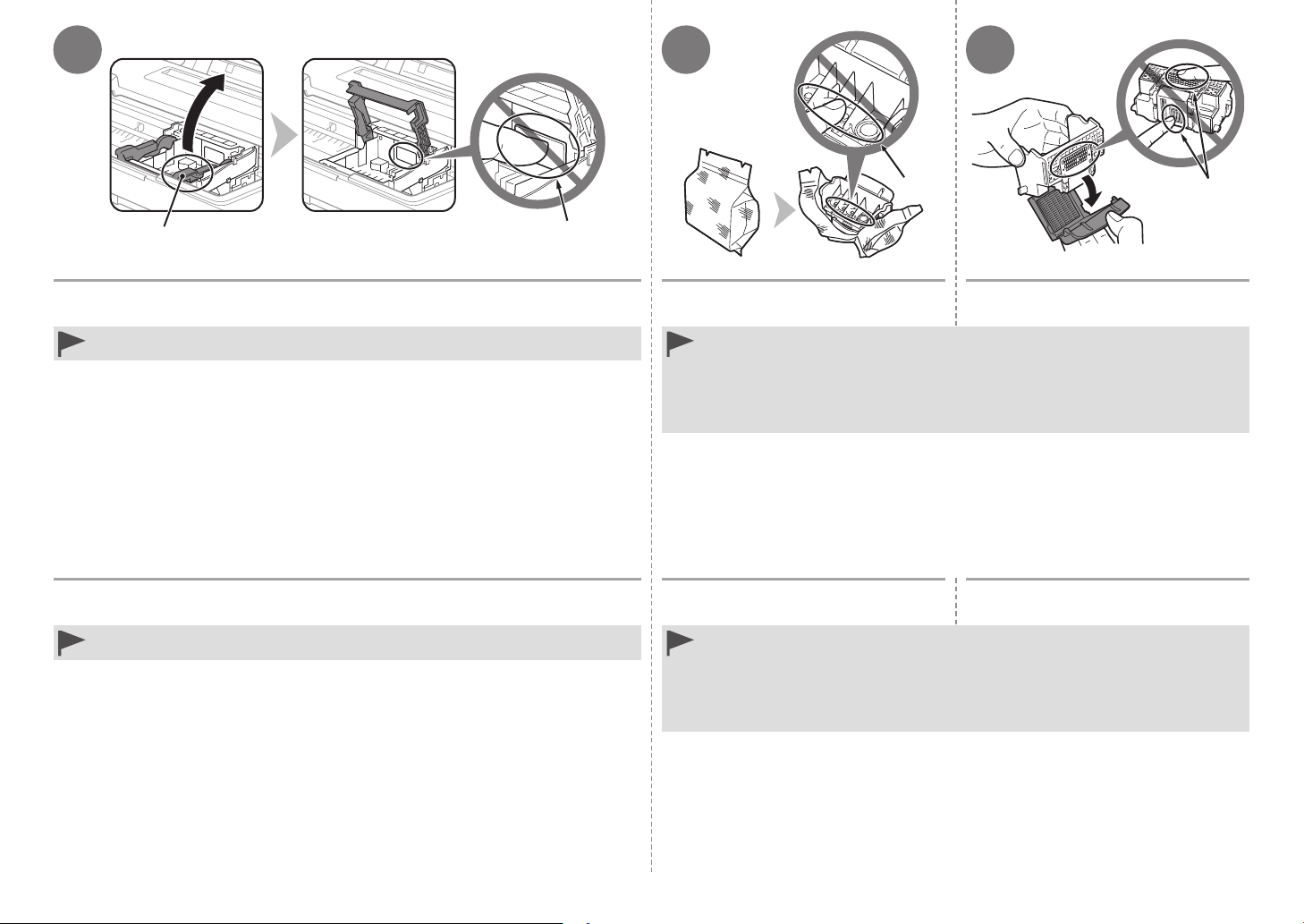
4
65
D
E
Firmly lift the part (D) of the Print Head Lock Lever in the Print Head Holder until it
stops.
Do not touch the inside of the Print Head Holder (E). The printer may not print properly if you
•
touch it.
Levante firmemente la parte (D) de la palanca de bloqueo del cabezal de
impresión del soporte del cabezal de impresión hasta que se detenga.
No toque el interior del soporte del cabezal de impresión (E). Si se toca, es posible que la
•
impresora no imprima correctamente.
F
Remove the Print Head from the silver
package.
Handle the Print Head carefully. Do not drop or apply excessive pressure to it.
•
Do not touch the inside (F) or metal parts (G) of the Print Head. The printer may not print
•
properly if you touch them.
There may be some transparent or light blue ink on the inside of the bag the Print Head comes
•
in, or the inside of the protective cap - this has no effect on print quality. Be careful not to get
ink on yourself when handling these items.
Retire el cabezal de impresión del
embalaje plateado.
Maneje el cabezal de impresión con cuidado. No lo deje caer ni le aplique una presión
•
excesiva.
No toque el interior (F) ni las piezas metálicas (G) del cabezal de impresión. Si los toca, puede
•
que la impresora no imprima correctamente.
Puede haber un poco de tinta transparente o de color azul claro dentro de la bolsa en la que
•
viene el cabezal de impresión o dentro de la tapa protectora: esto no afecta a la calidad de
impresión. Tenga cuidado para no mancharse de tinta al manipular estos componentes.
G
Remove the orange protective cap.
Retire la tapa protectora naranja.
6
Page 9
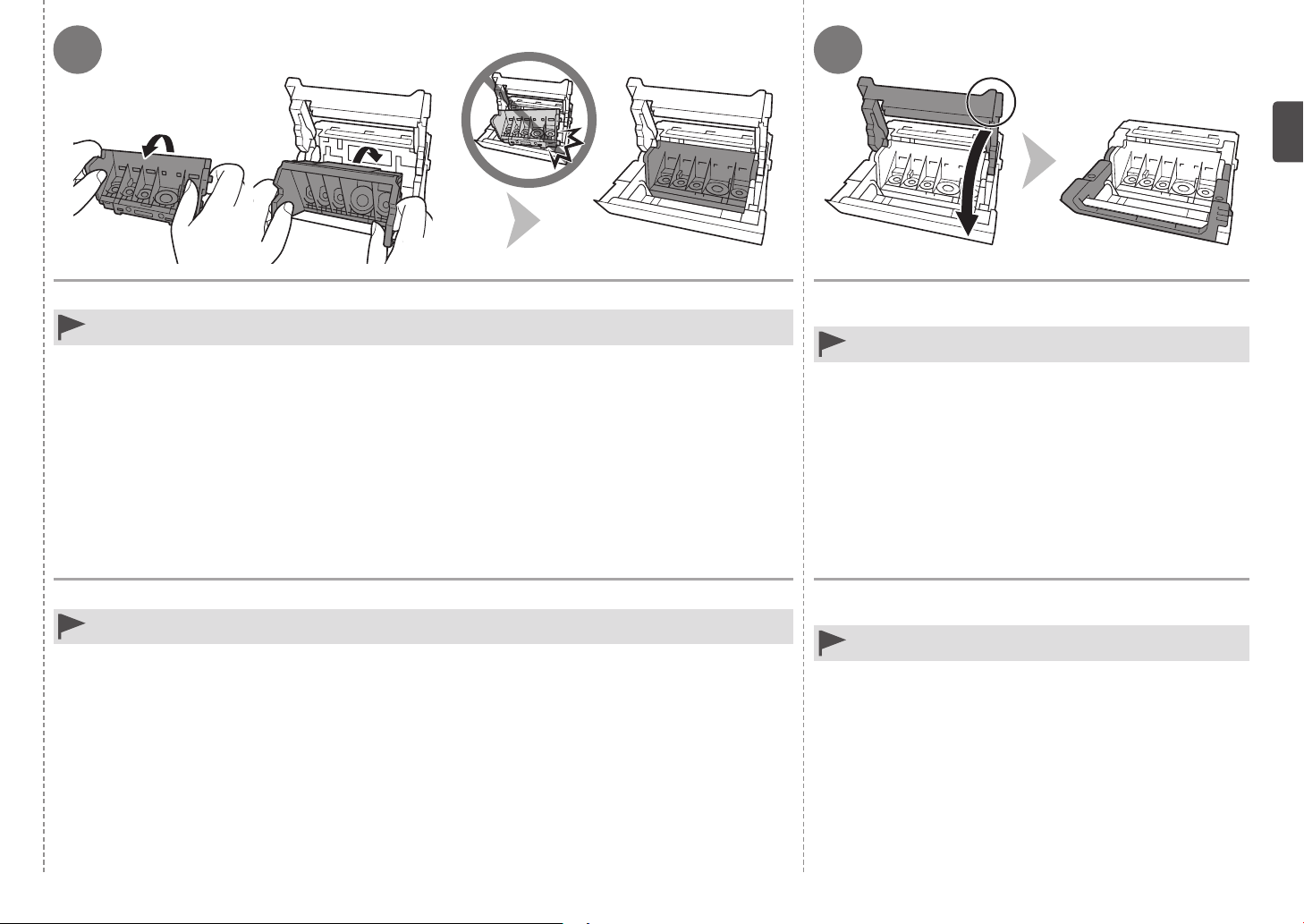
7 8
Tilt the Print Head forward and set it in place as shown. Hold the Print Head Lock Lever firmly and lower it
Do not knock the Print Head against the sides of the holder.•
Incline el cabezal de impresión hacia adelante y sitúelo como se muestra.
No golpee el cabezal de impresión contra los laterales del soporte.•
completely.
Once you have installed the Print Head, do not remove it
•
unnecessarily.
Sujete firmemente la palanca de bloqueo del cabezal de
impresión y bájela por completo.
Una vez instalado el cabezal de impresión, no lo retire si no es
•
necesario.
7
Page 10

3
1 2
A
B
B
Install the Ink Tanks
Instalación de los depósitos de tinta
1. Remove the orange tape completely.
2. Remove the protective film completely.
Handle the ink tanks carefully. Do not drop or apply excessive pressure to them.
•
Be sure to use the supplied ink tanks.
•
If the orange tape remains on the L-shape air hole, ink may splash or the printer may not print properly.
•
If you push the sides of the ink tank with the L-shape air hole blocked, ink may splash.
•
1. Retire totalmente la cinta naranja.
2. Retire totalmente la película protectora.
Maneje los depósitos de tinta con cuidado. No los deje caer ni les aplique una presión excesiva.
•
Asegúrese de usar los depósitos de tinta suministrados.
•
Si queda cinta naranja en el oricio de ventilación con forma de L, la tinta podría salpicar o la impresora podría no imprimir correctamente.
•
Si se aprietan los laterales de un depósito de tinta con el oricio de ventilación en forma de L bloqueado, la tinta podría salpicar.
•
1. Hold the ink tank with the orange protective cap (A) pointing up.
2. Hold the ink tank being careful not to cover the area (B) including the L-shape
air hole.
1. Mantenga el depósito de tinta con la tapa protectora (A) naranja hacia arriba.
2. Sujete el depósito de tinta con cuidado para no tapar el área (B), en la que está
el orificio de ventilación con forma de L.
8
Page 11

43
C
D
5
Hold the ink tank by its sides and slowly twist the orange protective cap 90
degrees horizontally to remove it off.
Do not push the sides of the ink tank.
Do not touch the inside (C) of the orange protective cap or the open ink port (D). The ink may
•
stain your hands if you touch them.
Sujete el depósito de tinta por los laterales y gire lentamente la tapa protectora
naranja 90 grados en horizontal para retirarla.
No apriete los laterales del depósito d e tinta.
No toque el interior (C) de la tapa protectora naranja ni la salida de tinta abierta (D). Si los
•
toca, podría mancharse las manos de tinta.
Tilt the ink tank, then insert it under the
label and against the back end of the
slot.
Make sure that the color of the label m atches
the ink tank.
Incline el depósito de tinta y, a
continuación, introdúzcalo bajo la
etiqueta y contra la parte trasera de la
ranura.
Asegúrese de que el color de la etiquet a
coincide con el del depósito de tinta.
Press the PUSH mark on the ink tank
firmly until it clicks.
When the installation is completed prop erly, the
Ink lamp lights red.
Presione firmemente la marca PUSH
del depósito de tinta hasta que haga
clic en su lugar.
Cuando la instalación finaliza correcta mente, la
lámpara de tinta (Ink) se ilumina de co lor rojo.
9
Page 12

6 7
E
F
G
Install all the other ink tanks in the same way according to the color order indicated
on the label.
Make sure all the Ink lamps light red.
Once you have installed the ink tanks, do not remove them unnecessarily.
•
If the Print Head Holder moves to the right, close and reopen the Top Cover.
•
Instale los demás depósitos de tinta de la misma manera según el orden de los
colores indicado en la etiqueta.
Asegúrese de que todas las lámparas de tinta (Ink) están encendidas de color ro jo.
Una vez instalados los depósitos de tinta, no los extraiga a menos que sea necesario.
•
Si el soporte del cabezal de impresión se desplaza hacia la derecha, cierre la tapa superior y
•
vuelva a abrirla.
1. Close the Top Cover (E).
2. Wait for about 4 to 5 minutes until the lamp of the
ON button (blue) (F) stops
flashing and stays lit, then proceed to the next step.
The printer may make some operating noi ses when preparing to print. This i s normal operation.
If the Alarm lamp (G) ashes orange, make sure that the Print Head and the ink tanks are
•
correctly installed.
1. Cierre la tapa superior (E).
2. Espere de 4 a 5 minutos hasta que la luz del botón
ACTIVADO (ON) (azul) (F)
deje de parpadear y quede fija, y continúe con el paso siguiente.
Es posible que la impresora emita ciert os ruidos de funcionamiento mientras se prepara para
imprimir. Esto es parte del funcionamiento norm al.
Si la luz de Alarma (Alarm) (G) parpadea en color naranja, asegúrese de que el cabezal
•
de impresión y los depósitos de tinta estén instalados correctamente.
10
Page 13

4
4321
E
A
B
D
C
Load Paper
Extend the Paper
Support (A).
Make sure that the Paper
Support (B) is open.
Carga del papel
Despliegue el soporte del
papel (A).
Compruebe que el soporte del
papel (B) está abierto.
Move the Paper Guides
(C) to both edges.
Desplace las guías del
papel (C) hasta ambos
bordes.
Load A4 or Letter-sized plain
paper in the center of the Rear
Tray (D).
Load paper in portrait orientation with
the printing side facing up.
Cargue papel normal de tamaño
A4 o Carta en el centro de la
bandeja posterior (D).
Cargue el papel con orientación vertica l
con la cara de impresión hacia arriba.
Slide the left and right Paper Guides against
both edges of the paper.
Make sure that the height of the paper stack does not
exceed the line (E).
For details on how to handle paper, refer to
•
"Loading Paper" in the on-screen manual: Basic
Guide after installation is complete.
Deslice las guías de papel izquierda y derecha
contra ambos bordes del papel.
Compruebe que la altura de la pila de p apel no supere
la línea (E).
Para obtener más información sobre cómo
•
manipular el papel, consulte “Carga de papel” en
el manual en pantalla: Guía básica después de
nalizar la instalación.
11
Page 14

Do not connect the USB cable yet.
For Spanish Users in the U.S.A.
Para los usuarios de habla hispana en EE. UU.
5
Install the Software
Instalación del software
No conecte aún el cable USB.
To use the printer by connecting it to a computer, software
including the drivers needs to be copied (installed) to the
computer's hard disk. The installation process takes about
20 minutes. (The installation time varies depending on the
computer environment or the number of application software to
be installed.)
Quit all running applications before installation.
•
Log on as the administrator (or a member of the Administrators group).
•
Do not switch users during the installation process.
•
Internet connection may be required during the installation. Connection
•
fees may apply. Consult the internet service provider.
It may be necessary to restart your computer during the installation
•
process. Follow the on-screen instructions and do not remove the
Setup CD-ROM during restart.
The installation resumes once your computer has restarted.
For the system requirements, refer to "8 Specications".
•
Para utilizar la impresora conectándola a un ordenador, deberá
copiar (instalar) el software y los controladores necesarios en el
disco duro del ordenador. El proceso de instalación lleva unos
20 minutos. (El tiempo necesario para instalar varía en función
del entorno del ordenador o de cuánto software de aplicación
se vaya a instalar.)
Refer to the "Información adicional para usuarios españoles"
sheet to install the Spanish version of the software.
12
Cierre las aplicaciones que se estén ejecutando antes de la
•
instalación.
Inicie la sesión como administrador (o miembro del grupo de
•
administradores).
No cambie de usuario durante el proceso de instalación.
•
Durante la instalación, es posible que se tenga que conectar a Internet.
•
Esto puede implicar gastos de conexión. Consulte con el proveedor de
servicios de Internet.
Es posible que deba reiniciar el ordenador durante el proceso de
•
instalación. Siga las instrucciones en pantalla y no retire el CD-ROM
de instalación (Setup CD-ROM) mientras se reinicia el equipo.
La instalación se reanudará una vez reiniciado el ordenador.
Para obtener información sobre los requisitos del sistema, consulte
•
"8 Especicaciones".
Consulte la hoja "Información adicional para usuarios
españoles" para instalar la versión en español del software.
Page 15

If the USB cable is connected before the software is
installed
Si el cable USB está conectado antes de instalar el
software
Easy-WebPrint EX
Easy-WebPrint EX
1
A
Press the ON button (A) to TURN OFF THE
PRINTER.
Operating noise may continue for up to 30 seconds until the
printer turns off.
Do not connect the printer to the computer with the USB
•
cable yet. If it is already connected, disconnect the USB
cable from the computer.
For Windows 7
1. Remove the USB cable connected to your computer.
2. Proceed to
.
For Windows Vista/Windows XP
This dialog box may appear.
1. Remove the USB cable connected to your computer.
If the dialog box closes, proceed to .
2. Click
3. Proceed to
Cancel.
.
Para Windows 7
1. Quite el cable USB que conecta el equipo al ordenador.
2. Continúe con
.
Para Windows Vista/Windows XP
Puede aparecer este cuadro de diálogo.
1. Retire el cable USB que esté conectado al ordenador.
Si se cierra el cuadro de diálogo, cont inúe con .
2. Haga clic en
3. Continúe con
Cancelar (Cancel).
.
Easy-WebPrint EX is Web print software
that is installed on the computer when
installing the supplied software. Inter net
Explorer 7 or later (Windows) or Safari 4 or
later (Mac OS X v.10.5 or later) is requir ed
to use this software. An Internet connection
is required for installation.
Easy-WebPrint EX es un software de
impresión para web que se instala en el
ordenador al instalar el software inclu ido.
Para utilizar este software es necesari o
Internet Explorer 7 o posterior (Window s)
o Safari 4 o posterior (Mac OS X v.10.5 o
posterior). Para la instalación, es necesario
estar conectado a Internet.
Pulse el botón ACTIVADO (ON) (A) para APAGAR LA
IMPRESORA.
Hasta que la impresora se apague, 30 se gundos como máximo,
se puede seguir escuchando el ruido de funcionamiento.
Aún no conecte la impresora al ordenador mediante el
•
cable USB. Si ya está conectado, desconecte el cable
USB del ordenador.
13
Page 16

2 3
1. Make sure that the printer has turned
off.
2. Turn on the computer.
3. Insert the
CD-ROM drive.
If you are using Windows, the setup pro gram
starts automatically.
Setup CD-ROM into the
For Windows
If the program does not start
•
automatically, double-click the CD-ROM
icon in Computer or My Computer.
When the CD-ROM contents appear,
double-click MSETUP4.EXE.
Windows 7/Windows Vista
Windows XP
Click Run Msetup4.exe on the AutoPlay screen, then click Yes or Continue on the User Account Control
dialog box.
If the User Account Control dialog box reappears in following steps, click Yes or Continue.
Haga clic en Ejecutar Msetup4.exe (Run Msetup4.exe) en la pantalla Reproducción automática (AutoPlay)
y, a continuación, haga clic en Sí (Yes) o en Continuar (Continue) en el cuadro de diálogo Control de
cuentas de usuario (User Account Control).
Si vuelve a aparecer el cuadro de diálo go Control de cuentas de usuario (User Account Control) en los pasos s iguientes, haga clic
en Sí (Yes) o en Continuar (Continue).
3
1. Compruebe que la impresora esté
apagada.
2. Encienda el ordenador.
3. Introduzca el
CD-ROM de
instalación (Setup CD-ROM) en la
unidad de CD-ROM.
Si usa Windows, el programa de instalac ión se
inicia automáticamente.
Para Windows
Si el programa no se inicia
•
automáticamente, haga doble clic
en el icono del CD-ROM en Equipo
(Computer) o Mi PC (My Computer).
Cuando aparezca el contenido
del CD-ROM, haga doble clic en
MSETUP4.EXE.
14
Double-click the Setup icon of the CD-ROM folder to proceed to the following screen. Enter your
administrator name and password, then click OK.
If the CD-ROM folder does not open auto matically, double-click the CD-ROM icon on the desktop.
If you do not know your administrator n ame or password, click the help button, then follow the on-screen instructions.
Haga doble clic en el icono Setup de la carpeta del CD-ROM para pasar a la pantalla siguiente.
Introduzca el nombre de administrador y la contraseña; a continuación, haga clic en Aceptar (OK).
Si la carpeta del CD-ROM no se abre aut omáticamente, haga doble clic en el icon o del CD-ROM del escritorio.
Si no sabe su nombre o contraseña de administrador, h aga clic en el botón de ayuda y, a continuación, siga las instrucciones que
aparezcan en pantalla.
Page 17

4 5
The drivers, application software, and on-screen manuals are installed.
If you want to select particular items to install, click Custom Install. •
Click Install.Click Easy Install.
Follow any on-screen instructions to pr oceed with the software installation.
Haga clic en Instalación simple (Easy Install).
Se instalarán los controladores, el sof tware de aplicación y los manuales en pa ntalla.
Si desea seleccionar unos elementos concretos para instalarlos, haga clic en
•
Instalación personalizada (Custom Install).
Haga clic en Instalar (Install).
Siga las instrucciones que aparezcan en pantalla para continuar con la instalac ión del
software.
15
Page 18

USB Port
Puerto USB
When the Printer Connection screen appe ars, connect the
printer to the computer with a USB cabl e.
After connecting the cable, TURN O N THE PRINTER.
Important Information for the Installation
Información importante para la instalación
The USB Port is located on the right si de at the back of the
printer.
6
D
B
When this screen is displayed,
1. Extend the Paper Output Tray (B).
2. Make sure that A4 or Letter-sized plain paper is loaded in the Rear Tray (C).
3. Click
Execute.
C
16
Cuando aparezca la pantalla Conexión de impresora (Printer
Connection), conecte la impresora al or denador mediante un
cable USB.
Después de conectar el cable, ENCIENDA LA IMPRESORA.
El puerto USB se encuentra en la parte posterior derecha de la
impresora.
Cuando aparezca esta pantalla,
1. Despliegue la bandeja de salida del papel (B).
2. Compruebe que haya cargado papel normal de tamaño A4 o Carta en la
bandeja posterior (C).
3. Haga clic en
Ejecutar (Execute).
Page 19

7
When the Start Print Head Alignment screen appears, click Align
Print Head.
Click OK in the subsequent message.
Print Head Alignment takes about 3 minutes to complete.
Do not open the Top Cover (D) while pri nting.
Cuando aparezca la pantalla Iniciar alineación de cabezales de
impresión (Start Print Head Alignment), haga clic en Alinear
cabezales de impresión (Align Print Head).
Haga clic en Aceptar (OK) en el mensaje siguiente.
La alineación del cabezal de impresión tarda aproximadamente
3 minutos en finalizar.
No abra la tapa superior (D) durante la impresión.
7
8
E
When the pattern is printed, Print Head Alignment is complete.
Remove the paper.
In Windows, click Next on the Print Head Alignment screen.
If the Alarm lamp (orange) (E) ashes, press the RESUME/CANCEL button
•
(E) on the printer to clear the error, then click Next. After the installation
is complete, perform Print Head Alignment by referring to "When Printing
Becomes Faint or Colors Are Incorrect" in the on-screen manual: Basic
Guide.
The pattern is printed in black and blue.
•
When this screen appears, click OK.
Print Head Alignment takes about 3 minutes to complete.
Do not open the Top Cover (D) while pri nting.
Cuando aparezca esta pantalla, haga clic en Aceptar (OK).
La alineación del cabezal de impresión tarda aproximadamente
3 minutos en finalizar.
No abra la tapa superior (D) durante la impresión.
Cuando se haya imprimido el patrón, la alineación del cabezal de
impresión habrá terminado.
Retire el papel.
En Windows, haga clic en Siguiente (Next) en la pantalla Alineación de
cabezales (Print Head Alignment).
Si la luz de Alarma (Alarm) (naranja) (E) parpadea, pulse el botón
•
REANUDAR/CANCELAR (RESUME/CANCEL) (E) de la impresora para
que desaparezca el error y haga clic a continuación en Siguiente (Next).
Cuando nalice la instalación, lleve acabo la alineación del cabezal de
impresión tal como se explica en “Cuando la impresión es borrosa o los
colores no son los correctos” del manual en pantalla: Guía básica.
El patrón se imprime en negro y azul.
•
17
Page 20

If the serial number is not displayed o n the registration screen, input the num ber
found inside the printer.
Si el número de serie no aparece en la pantalla de registro, introduzca el que viene
en el interior de la impresora.
Important Information for the Installation
Información importante para la instalación
If the power is on, the Print Head Holder will move when the Top Cover is
•
opened.
If the Extended Survey Program screen appears
Si aparece la pantalla Extended Survey Program
If you can agree to Extended Survey Pro gram, click Agree.
If you click Do not agree, the Extended Survey Program will not be installed. ( This
has no effect on the printer's fun ctionality.)
18
Si está encendida, el soporte del cabezal de impresión se desplazará
•
cuando se abra la tapa superior.
Si desea admitir Extended Survey Progra m, haga clic en Aceptar (Agree).
Si hace clic en No aceptar (Do not agre e), Extended Survey Program no se
instalará. (Esto no tiene ningún efecto en el funcionamiento de la impresora.)
Page 21

109
Installing the XPS Printer Driver
In Windows 7 and Windows Vista SP1
or later, the XPS Printer Driver can be
installed additionally. To install, perfor m
from on page 13 in “5 Install the
Software”. Click Custom Install in , then
select XPS Printer Driver in the Custom
Install screen.
For details on useful functions of the
XPS Printer Driver, refer to the on-screen
manual: Advanced Guide.
Click Exit to complete the installation.
Haga clic en Salir (Exit) para finalizar la instalación.
For Windows
Solution Menu EX starts.
For Macintosh
Solution Menu EX starts when clicking OK in the Canon Solution Menu EX dialog.
Remove the Setup CD-ROM and keep it in a safe place.
The buttons displayed on Solution Menu EX may vary depending on the
•
country or region of purchase.
Congratulations! Setup is complete.
To learn more about the Solution Menu EX and on-screen
manual, proceed to page 20. To start using the printer, proceed
to page 22.
Para Windows
Se iniciará Solution Menu EX.
Para Macintosh
Solution Menu EX se iniciará al hacer c lic en Aceptar (OK) en el cuadro de diál ogo
Canon Solution Menu EX.
Extraiga el CD-ROM de instalación (Setup CD-ROM) y guárdelo en un lugar
seguro.
Los botones que muestre Solution Menu EX pueden variar en función del
•
país o la región de adquisición.
Enhorabuena. El proceso de instalación ha nalizado.
Para obtener información sobre Solution Menu EX y el manual
en pantalla, consulte la página 20. Para empezar a utilizar la
impresora, consulte la página 22.
Instalación del Controlador de
impresora XPS (XPS Printer Driver)
En Windows 7 y Windows Vista SP1
o posterior, también se puede instalar
el Controlador de impresora XPS
(XPS Printer Driver). Para instalarlo,
ejecute a partir de de la página 13 de
“5 Instalación del software”. Haga clic
en Instalación personalizada (Custom
Install) en y, a continuación, seleccione
Controlador de impresora XPS (XPS
Printer Driver) en la pantalla Instalación
personalizada (Custom Install).
Para conocer todos los detalles sobre
las prácticas funciones del Controlador
de impresora XPS (XPS Printer Driver),
consulte el manual en pantalla: Guía
avanzada.
19
Page 22

6
Various application software are
installed on the computer along
with the drivers. You can print
creative items by correcting/
enhancing photos using the
application software.
For details on how to use the
application software and the
printer, refer to the on-screen
manual.
Solution Menu EX
Solution Menu EX is a gateway to functions and information that allow you to make full use of the
printer! For example,
Open the on-screen manual.
•
Open various application software.
•
Access Solution Template.
•
Solution Menu EX es una puerta de acceso a funciones e información que permiten aprovechar al
máximo todas las funciones de la impresora. Por ejemplo,
Apertura del manual en pantalla.
•
Inicio de diverso software de aplicació n.
•
Acceso a Solution Template.
•
20
Application Software
Software de aplicación
Junto con los controladores, en
el ordenador se instala diverso
software de aplicación. Puede
imprimir elementos creativos
corrigiendo/mejorando fotos con
las aplicaciones.
Para obtener más información
sobre cómo utilizar el software
de aplicación y la impresora,
consulte el manual en pantalla.
How to open the onscreen manual
Click Help & Settings, then click
this icon to open the on-screen
manual.
Cómo abrir el manual en
pantalla
Haga clic en Ayuda y
conguración (Help & Settings)
y, a continuación, haga clic en
este icono para abrir el manual en
pantalla.
How to start Solution
Menu EX
Click this icon on the desktop
(Windows) or on the Dock
(Macintosh) to start Solution Menu
EX.
Cómo iniciar Solution
Menu EX
Haga clic en este icono del
escritorio (Windows) o del Dock
(Macintosh) para iniciar Solution
Menu EX.
How to access Solution
Template
Click Canon Web Service, then
click this icon to access the website
containing free printing materials
exclusive for the printer. (Internet
connection is required.)
Cómo acceder a Solution
Template
Haga clic en Servicio web de
Canon (Canon Web Service)
y, a continuación, haga clic en
este icono para acceder al sitio
web que contiene materiales de
impresión gratuitos exclusivos para
la impresora. (Es necesario estar
conectado a Internet.)
For details on Solution Menu EX, refer to the on-screen manual: Basic Guide.
Para conocer todos los detalles sobre Solution Menu EX, consulte el manual en pantalla: Guía básica.
Page 23

Easy-WebPrint EX
Use Easy-WebPrint EX to easily print web pages in Internet Explorer (Windows) or Safari (Macintosh).
Some of its features include:
Printing a web page by reducing its siz e to fit the paper width automatically w ithout cropping edges.
•
Printing only the pages you want by sel ecting them from preview.
•
Printing selected portions of various p ages after editing them.
•
Con Easy-WebPrint EX se pueden imprimir fácilmente páginas web en Internet Explorer (Windows) o Safari (Macintosh).
Estas son algunas de las características:
Impresión de páginas web reduciendo el tamaño para que se ajuste automáticament e a la anchura del papel sin tener que r ecortar los bordes.
•
Impresión únicamente de las páginas des eadas mediante su selección en la vista preliminar.
•
Impresión de partes seleccionadas de va rias páginas después de editarlas.
•
For details on Easy-WebPrint EX, refer
to the on-screen manual: Basic Guide.
Para conocer todos los detalles sobre
Easy-WebPrint EX, consulte el manual
en pantalla: Guía básica.
21
Page 24

7
1
C
2
A
B
Load paper in the Rear Tray (A) in portrait orientation
with the printing side facing up.
Make sure that the Front Cover (B) is o pen.
This section explains how to print imag es stored on the computer.
For details, refer to "4 Load Paper" on page 11.•
Start Solution Menu EX from the Canon Solution Menu EX
icon on the desktop (Windows) or on the Dock (Macintosh),
click Photo Print, then click Photo Print (C).
Easy-PhotoPrint EX starts.
For details on starting Solution Menu EX, refer to “6 Application
•
Software” on page 20.
Print Photos from a Computer
Pruebe la impresora
Try Using the Printer
Impresión de fotografías desde un ordenador
Cargue papel en la bandeja posterior (A) con
orientación vertical y la superficie de impresión hacia
arriba.
Compruebe que la cubierta delantera (B) está abierta.
En esta sección se explica cómo imprimi r imágenes almacenadas
en el ordenador.
Para conocer todos los detalles, consulte “4 Carga del
•
papel” en la página 11.
Inicie Solution Menu EX desde el icono Canon Solution
Menu EX del escritorio (Windows) o del Dock (Macintosh) y,
a continuación, haga clic en Impresión fotográfica (Photo
Print) y, seguidamente, en Impresión fotográfica (Photo
Print) (C).
Se iniciará Easy-PhotoPrint EX.
Para obtener más información sobre cómo iniciar Solution Menu
•
EX, consulte “6 Software de aplicación” en la página 20.
22
Page 25

653 4
Select a folder containing images, then
select an image you want to print.
When an image is selected, the number o f
copies is set to “1”.
Seleccione una carpeta que contenga
imágenes y, a continuación seleccione
la imagen que desee imprimir.
Cuando se selecciona una imagen, el núm ero
de copias se establece en “1”.
Click Select Paper, then select the
Paper Size and Media Type settings
that match the loaded paper.
Haga clic en Seleccionar papel
(Select Paper) y, a continuación,
seleccione la configuración de Tamaño
de papel (Paper Size) y Tipo de
soporte (Media Type) que coincida con
el papel cargado.
Click Layout/Print, then select a layout
for the image.
Haga clic en Diseño/Imprimir (Layout/
Print) y, a continuación, seleccione un
diseño para la imagen.
Click Print.
If you are using Windows, printing will start.
If you are using Macintosh, click Print on the
Print dialog box to start printing.
For more information, refer to the
on-screen manual: Advanced
Guide.
Haga clic en Imprimir (Print).
Si utiliza Windows, se iniciará la impr esión.
Si utiliza Macintosh, haga clic en Imprimir
(Print) en el cuadro de diálogo Imprimir (Print)
para iniciar la impresión.
Para obtener más información,
consulte el manual en pantalla:
Guía avanzada.
23
Page 26

8
General Specications
Printing resolution (dpi)
9600* (horizontal) X 2400 (vertical)
* Ink droplets can be placed with a pitch of 1/9600 inch at minimum.
Interface
USB Port:
Hi-Speed USB*
* A computer that complies with Hi-Speed USB standard is required. Since the Hi-Speed USB interface is fully
upwardly compatible with USB 1.1, it can be used at USB 1.1.
Print width
12.7 inches/322.2 mm
(for Borderless Printing: 13 inches/329 mm)
Operating environment
Temperature: 5 to 35°C (41 to 95°F)
Humidity: 10 to 90% RH (no condensation)
Storage environment
Temperature: 0 to 40°C (32 to 104°F)
Humidity: 5 to 95% RH (no condensation)
Power supply
Specifications
AC 100-240 V, 50/60 Hz
Power consumption
Printing: Approx. 20 W
Standby (minimum): Approx. 1.3 W *1*2
OFF: Approx. 0.5 W *1
*1 USB connection to PC
*2 The wait time for standby cannot be changed.
External dimensions
Approx. 21.7 (W) X 11.8 (D) X 6.3 (H) inches
Approx. 549 (W) X 299 (D) X 159 (H) mm
* With the Paper Support and Paper Output Tray retracted.
Weight
Approx. 7.6 kg (Approx. 16.7 lb)
* With the Print Head and ink tanks installed.
Print Head/Ink
Total 4608 nozzles (PgBK 512 nozzles, Y/DyeBK each 512 nozzles, C/M each 1536 nozzles)
Conform to the operating system's requirements when higher than those given here.
Minimum System Requirements
Operating System/Processor/RAM
Windows 7
1 GHz or faster 32-bit (x86) or 64-bit (x64) processor
1 GB (32-bit)/2 GB (64-bit)
Windows Vista, Vista SP1, Vista SP2
1 GHz processor
512 MB
Windows XP SP2, SP3
300 MHz processor
128 MB
Browser
Internet Explorer 6 or later Safari 3 or later
Hard Disk Space
1.5 GB
Note: For bundled software installation.
The necessary amount of hard disk space may be
changed without notice.
CD-ROM Drive
Required Required
Display
SVGA 800 x 600 XGA 1024 x 768
Windows: Operation can only be guaranteed on a PC with Windows 7, Windows Vista or Windows XP pre-
•
installed.
Windows: Uninstall software bundled with the Canon inkjet printer before upgrading from Windows Vista to
•
Windows 7, then, install the bundled software again.
Macintosh: Hard Disk must be formatted as Mac OS Extended (Journaled) or Mac OS Extended.
•
Macintosh: After upgrading from Mac OS X v.10.5 or lower to Mac OS X v.10.6, install software bundled with the
•
Canon inkjet printer.
Internet Explorer 7 or later (Windows), or Safari 4 or later (for Mac OS X v.10.5 or later) is required to install
•
Easy-WebPrint EX.
Mac OS X v.10.6
Intel processor
1 GB
Mac OS X v.10.5
Intel processor, PowerPC G5, PowerPC G4
(867 MHz or faster)
512 MB
Mac OS X v.10.4.11
Intel processor, PowerPC G5, PowerPC G4, PowerPC
G3
256 MB
1.5 GB
Note: For bundled software installation.
The necessary amount of hard disk space may be
changed without notice.
24
Specications are subject to change without notice.
About Consumables
Consumables (ink tanks / FINE Cartridges) are available for 5 years after production has stopped.
Page 27

Especicaciones generales
Resolución de impresión (ppp)
9600* (horizontal) x 2400 (vertical)
* Las gotas de tinta se pueden situar con una separación de 1/9600 pulgadas como mínimo.
Interfaz
Puerto USB:
Hi-Speed USB*
* Es necesario un ordenador compatible con el estándar Hi-Speed USB. Puesto que la interfaz Hi-Speed USB es
totalmente compatible con USB 1.1, también se puede utilizar con USB 1.1.
Ancho de impresión
12,7 pulg./322,2 mm
(para la impresión sin bordes: 13 pulg./329 mm)
Entorno de funcionamiento
Temperatura: de 5 a 35 °C (41 a 95 °F)
Humedad: del 10 al 90% (humedad relativa sin condensación)
Entorno de almacenamiento
Temperatura: de 0 a 40 °C (32 a 104 °F)
Humedad: del 5 al 95% (humedad relativa sin condensación)
Suministro eléctrico
100 a 240 V de CA, 50/60 Hz
Consumo
Impresión: 20 W aprox.
Especificaciones
En espera (mínimo): 1,3 W aprox. *1*2
Apagado: 0,5 W aprox. *1
*1 Conexión USB al ordenador
*2 No se puede modicar el tiempo para que el equipo entre en espera.
Dimensiones externas
21,7 (An) X 11,8 (Pr) X 6,3 (Al) pulgadas aprox.
549 (An) X 299 (Pr) X 159 (Al) mm aprox.
* Con el soporte del papel y la bandeja de salida del papel retraídos.
Peso
7,6 kg aprox. (16,7 lb aprox.)
* Con el cabezal de impresión y los depósitos de tinta instalados.
Cabezal de impresión/tinta
Total: 4608 inyectores (PgBK 512 inyectores, Y/DyeBK 512 inyectores cada uno, C/M 1536 inyectores cada uno)
Cumple los requisitos del sistema operativo cuando son mayores que los mencionados aquí.
Requisitos mínimos del sistema
Sistema operativo/Procesador/RAM
Windows 7
Procesador a 1 GHz o superior de 32 bits (x86) o 64
bits (x64)
1 GB (32 bits)/2 GB (64 bits)
Windows Vista, Vista SP1, Vista SP2
Procesador a 1 GHz
512 MB
Windows XP SP2, SP3
Procesador a 300 MHz
128 MB
Zona de búsqueda
Internet Explorer 6 o posterior Safari 3 o posterior
Espacio en el disco duro
1,5 GB
Nota: para instalar el software incluido.
El espacio disponible en el disco duro puede cambiar
sin aviso.
Unidad de CD-ROM
Necesario Necesario
Pantalla
SVGA 800 x 600 XGA 1024 x 768
Windows: sólo se garantiza el funcionamiento en un PC con Windows 7, Windows Vista o Windows XP
•
preinstalado.
Windows: desinstale primero el software incluido con la impresora de inyección de tinta Canon antes de
•
actualizar de Windows Vista a Windows 7 y, a continuación, vuelva a instalar el software.
Macintosh: el disco duro debe estar formateado como Mac OS Plus (con registro) o Mac OS Plus.
•
Macintosh: después de actualizar de Mac OS X v.10.5 o inferior a Mac OS X v.10.6, instale el software incluido
•
con la impresora de inyección de tinta Canon.
Se necesita Internet Explorer 7 o posterior (Windows), o Safari 4 o posterior (para Mac OS X v.10.5 o posterior)
•
para instalar Easy-WebPrint EX.
Mac OS X v.10.6
Procesador Intel
1 GB
Mac OS X v.10.5
Procesador Intel, PowerPC G5, PowerPC G4
(867 MHz o superior)
512 MB
Mac OS X v.10.4.11
Procesador Intel, PowerPC G5, PowerPC G4, PowerPC
G3
256 MB
1,5 GB
Nota: para instalar el software incluido.
El espacio disponible en el disco duro puede cambiar
sin aviso.
Especicaciones sujetas a cambios sin previo aviso.
Acerca de los consumibles
Los consumibles (depósitos de tinta/cartuchos FINE (FINE Cartridges)) estarán disponibles
durante 5 años después de haber dejado de fabricar el producto.
25
Page 28

Getting Help from Canon
Ayuda de Canon
Email Tech Support — www.usa.canon.com/support
Please note, from there you will need to select your product, then click on
the "Support by Email" link under Service & Support.
Toll-Free Tech Support — 1-800-OK-CANON
This option provides live telephone technical support, free of service
charges, Monday-Friday (excluding holidays), during the warranty period.
Telephone Device for the Deaf (TDD) support is available at
1-866-251-3752.
Ordering Information
The following ink tanks are compatible with this printer.
Order #
CLI-226BK
CLI-226M
CLI-226C
PGI-225PGBK
CLI-226Y
Call 1-800-OK-CANON to locate a dealer near you, or visit the Canon
online store at www.shop.usa.canon.com
4546B001
4548B001
4547B001
4530B001
4549B001
Soporte técnico por correo electrónico —
www.usa.canon.com/support
Tenga en cuenta que, desde esa página, tendrá que seleccionar el
producto y a continuación hacer clic en el vínculo “Support by Email”
situado bajo “Service & Support”.
Soporte técnico telefónico gratuito: 1-800-OK-CANON
Esta opción proporciona soporte técnico telefónico, libre de cargos, de
lunes a viernes (excepto festivos), durante el periodo de garantía.
El soporte mediante dispositivo telefónico para personas con discapacidad
auditiva (TDD) está disponible en 1-866-251-3752.
Información de pedidos
Los depósitos de tinta siguientes son compatibles con esta impresora.
N.º de referencia
CLI-226BK
CLI-226M
CLI-226C
PGI-225PGBK
CLI-226Y
4546B001
4548B001
4547B001
4530B001
4549B001
Llame a 1-800-OK-CANON para localizar un distribuidor cercano o visite
la tienda en línea Canon en www.shop.usa.canon.com
CANON U.S.A. INC.
One Canon Plaza, Lake Success, NY 11042 U.S.A.
www.usa.canon.com
QT5-3425-V01 XXXXXXXX ©CANON INC.2011
PRINTED IN XXXXXXXX
