Page 1

IIIIRRRR 3
3025
3 3
Special Features User Guide
Special Features User Guide
Special Features User GuideSpecial Features User Guide
025
025025
Page 2
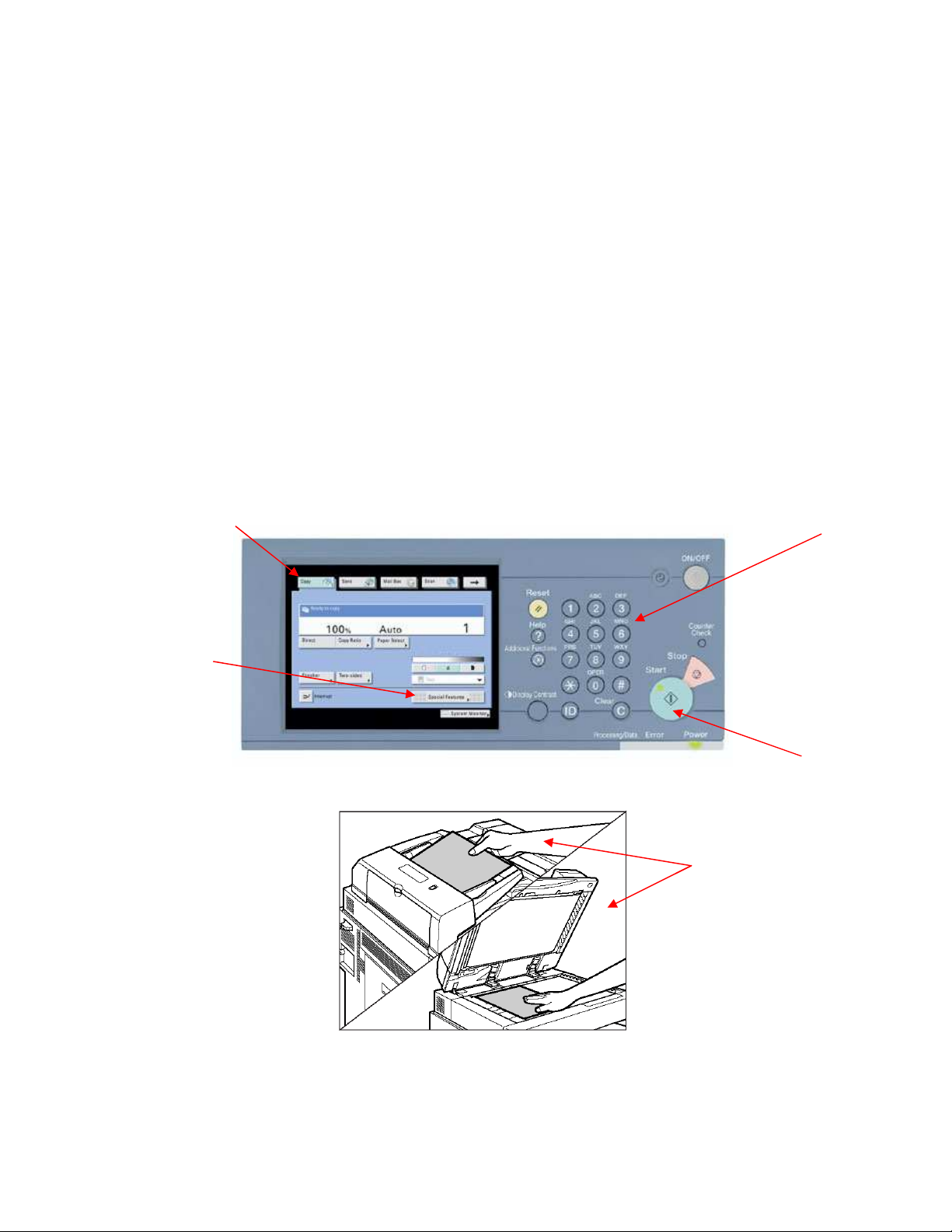
HOW TO COPY
1. Press <COPY> on the iRC 3570/4570.
2. Place originals face-up in the automatic document reader or face down on
the glass.
3. Using the key pad, enter the desired number of copies.
4. If other functions are desired press <SPECIAL FEATURES> or <FINISHER> on the
LCD panel
5. Press <START> to begin making copies.
*Auto paper selection is the standard mode setting. To manually select paper size,
press <PAPER SELECT> and choose the appropriate size.
1.
4.
3.
5.
2.
Page
2
Page 3
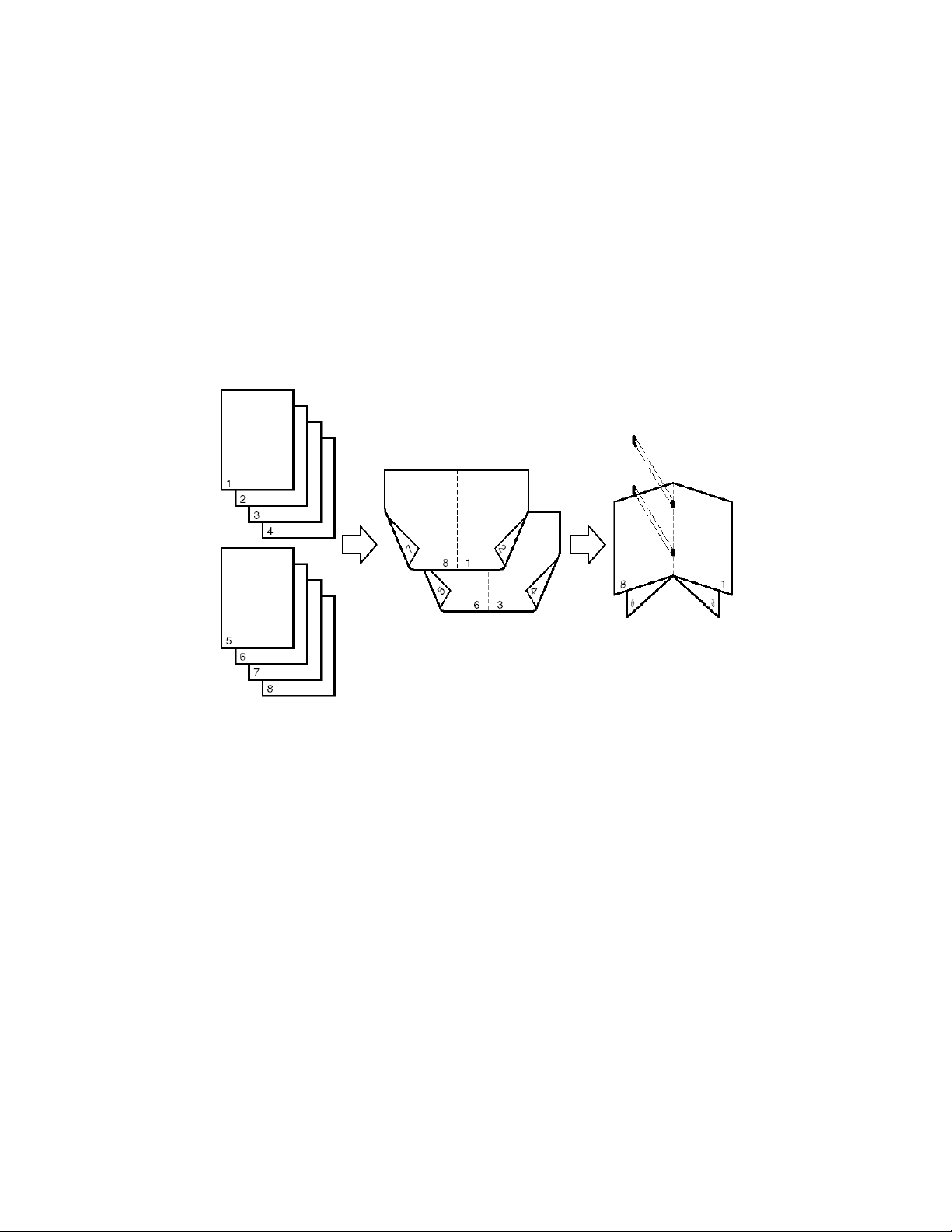
BOOKLET
Booklet allows users to copy a single-sided or double-sided original in such a way
that a booklet is created when a copy is folded in half.
Examples:
1. Menus, brochures, programs, invitations
2. Company newsletters, training manuals, user guides
DIVIDED BOOKLET
Enables you to copy a document with many pages and create multiple subbooklets (with each sub-booklet using up to 15 sheets of paper).
Since the Saddle Finisher can only fold a maximum of 15 sheets of paper, this
mode will allow all of the output for a large document to be folded, which would
not be possible with the booklet mode mentioned above.
Page
3
Page 4
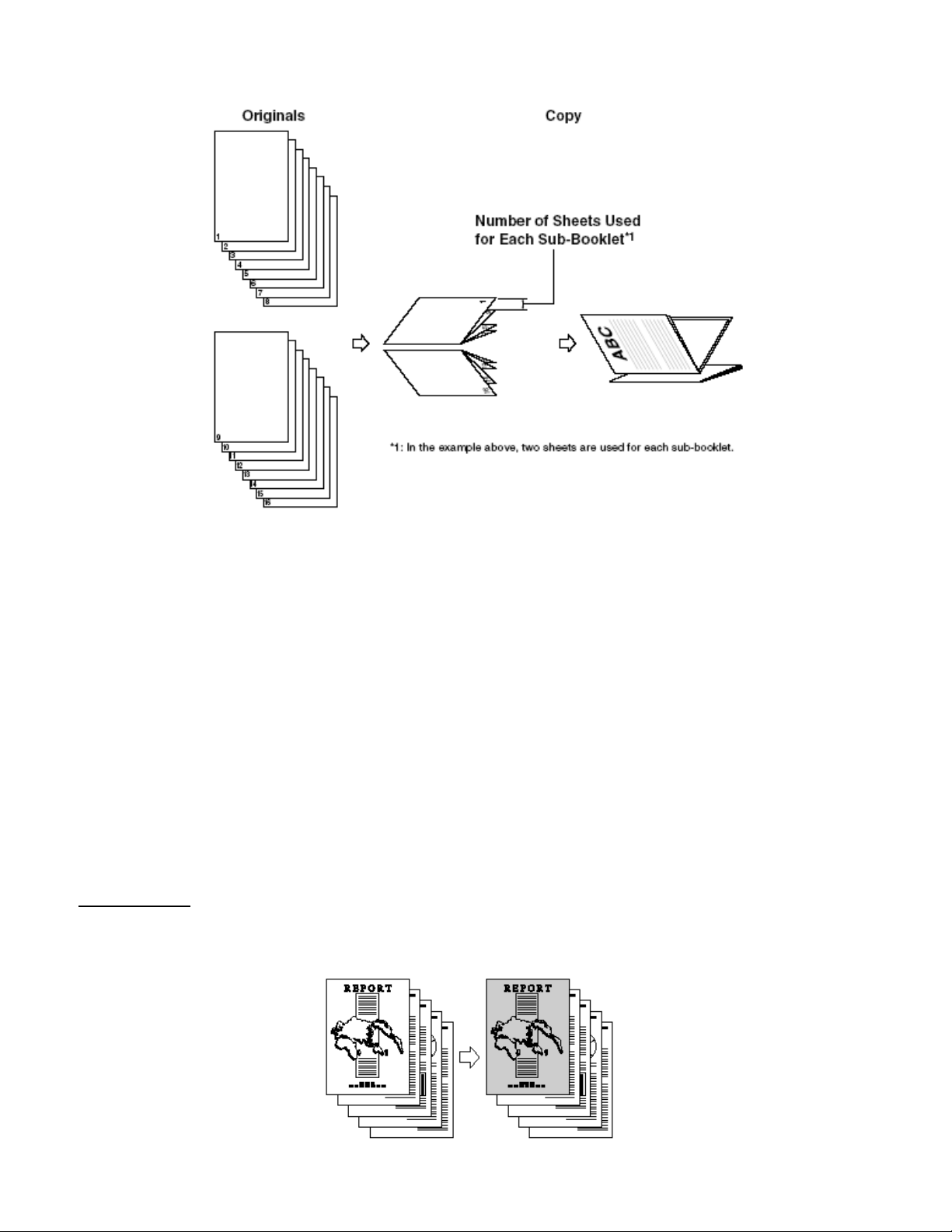
COVER SHEET/INSERTION
Cover Sheet/Insertion is used to add covers, chapter pages, or insertion sheets
between specified pages.
Examples:
1. Cover Page
a. Specialty paper for the cover of your document (Colored
paper, heavier paper stock, etc.)
Front Cover
Adds a front cover sheet to each set of copies. The cover sheet can also be
copied. Printed front cover selected in the Cover/Sheet Insertion mode.
Page
4
Page 5
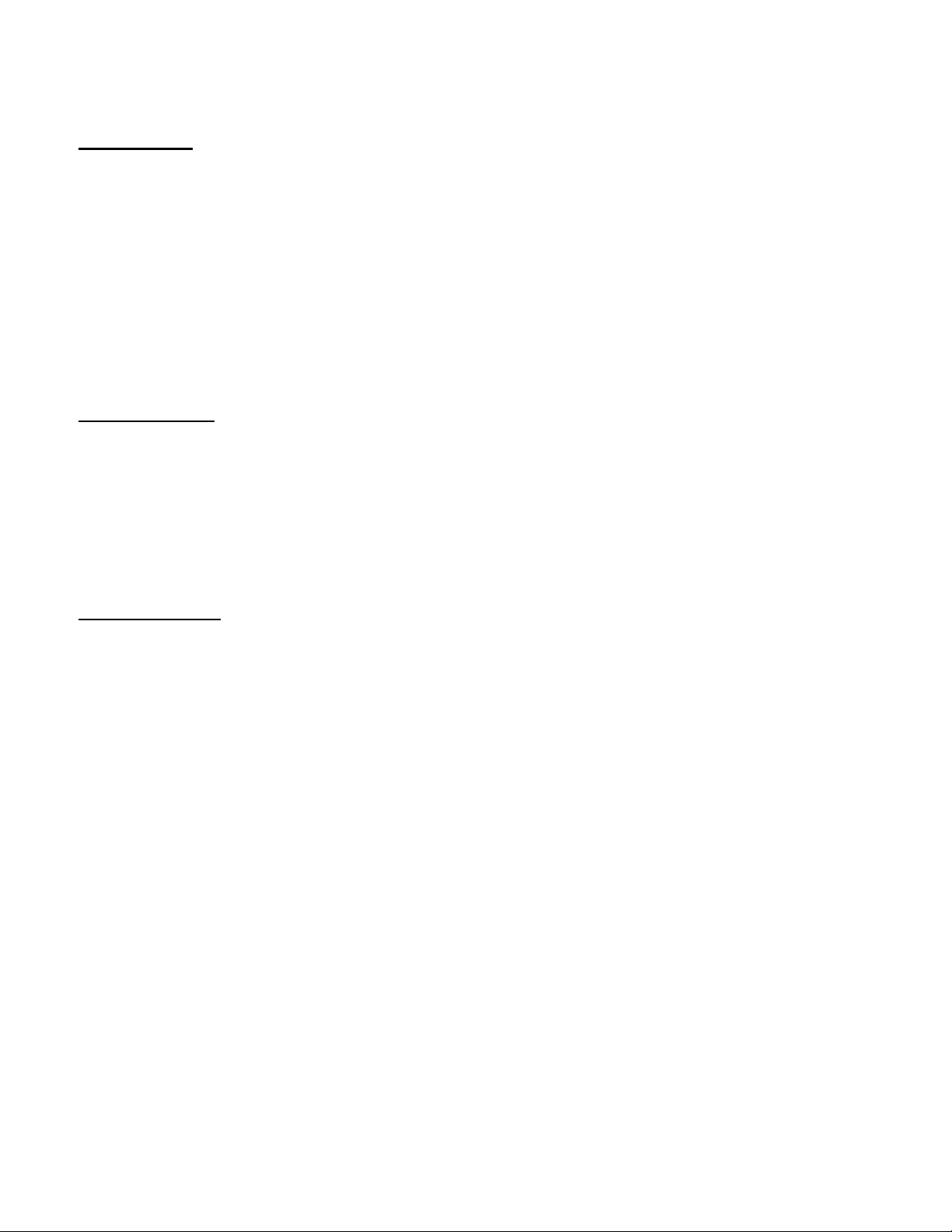
Back Cover
Adds a back cover sheet to each set of copies. The cover sheet can also be
copied.
Printed front cover selected in the Cover/Sheet Insertion mode.
2. Insertion Sheet
a. Chapter page, to indicate separate sections of a document.
b. Sheet insertion, to highlight a page within a document by
using a different colored paper or heavier card stock.
Chapter Page
Adds chapter pages between the pages of copy sets. Since the chapter page
is always copied on one side, it is useful when you want to divide the copy by
chapter.
Printed sheet insertions selected in Cover/Sheet insertion mode.
Sheet Insertion
Adds sheet insertion between the pages of copy sets. It is useful when you want
to divide your copy sets into different sections with a blank sheet. The cover
sheet can also be copied.
Printed sheet insertions selected in the Cover/Sheet insertion mode.
DIFFERENT-SIZED ORIGINALS
Different-sized originals can be placed together, provided that the leading edge
of each page is the same length.
Examples:
1. Use all documents in the same job, rather than running to different
paper sizes as separate jobs.
2. Packets of information, such as HR new-hire documents may have
some legal-sized documents.
Page
5
Page 6
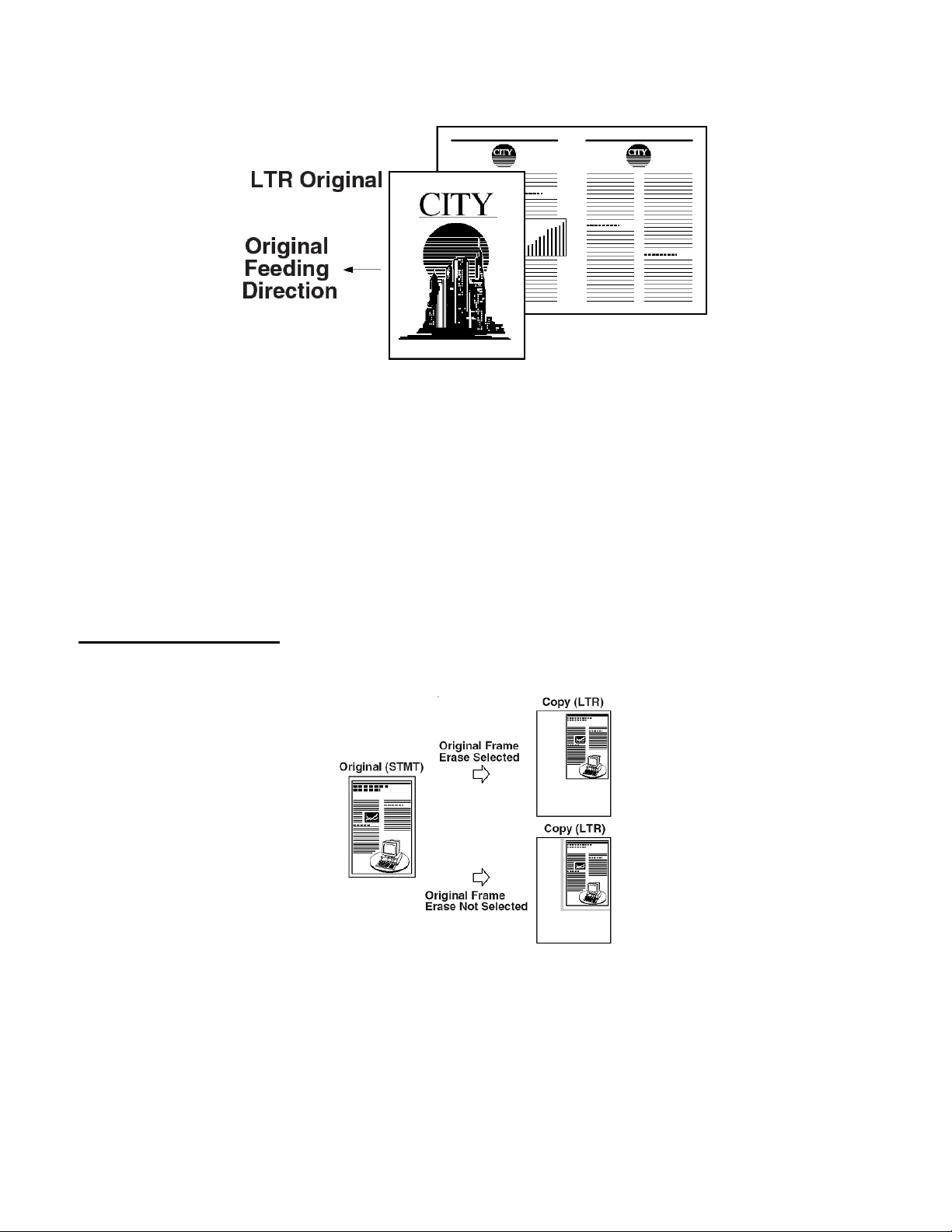
FRAME ERASE
Frame Erase eliminates shadows and dark lines to create clean copies of oddsize originals, bound documents, originals with ragged edges, hole punches, or
notes in the margin. Four erase modes are accessible within Frame Erase.
Original Frame Erase
Eliminates dark borders and lines that appear on the copies when the original is
smaller than the selected paper size.
Examples:
1. Pages from a book, note pad
2. Faxes images, skewed faxes
Page
6
Page 7

Book Frame Erase
Erases the gray shadow that appears when copying from a book.
Binding Erase
Erases the shadows that appear in copies from binding holes in originals.
Page
7
Page 8

IMAGE COMBINATION
Image combination enables you to automatically reduce two, four or eight
originals to fit on a single-sided or two-sided copy sheet.
Examples:
1. For presentation handouts, create thumbnails of each image in your
presentation.
2. Save paper and storage space by storing up to 16 documents on
one page (8 on each side)
2 on 1
Reduces two 1-sided originals or one 2-sided original to fit on one side or both
sides of the sheet.
4 on 1
Reduces four 1-sided or two 2-sided originals to fit on one side or both sides of a
sheet.
8 on 1
Reduces eight 1-sided or four 2 sided originals to fit on one side or both sides of
the sheet.
Page
8
Page 9

IMAGE REPEAT
Image Repeat repeatedly copies the image of an original in either a length-wise
or width-wise direction.
Examples:
1. Business cards
2. Labels
Automatic Setting
The original image is copied so that the minimal possible number of copies fit on
the selected paper size.
Manual Setting
The original image is copied for the specified number of times
Examples:
When <3 times> is specified, images overlap when copied.
JOB BUILD
Job Build enables you to scan originals that are too many to set at once, by
dividing them into multiple batches. You can use the feeder and the platen
glass for scanning. The originals are copied as one document after all the
bunches have been scanned.
Examples:
1. Documents with more pages than the feeder can hold
2. Combine images or pages from separate documents
Page
9
Page 10

MARGIN
Margin enables you to make copies with an entire image shifted to the left, right,
top or bottom of a sheet.
Examples:
1. Eliminate the top lines of a fax
2. When binding or using a three hole punch, your printed data will not
be cut off.
Page
10
Page 11

MIRROR IMAGE
Mirror Image copies the image as if reflected in a mirror, reversing the right and
left sides.
Examples:
1. Copy an image onto a transparency or copy a transparency onto a
regular sheet of paper.
2. See-through signs, clear stickers.
MODE MEMORY
Mode Memory allows the user to store frequently used copy settings and recalls
them for job use. A name may be assigned to the stored settings.
Examples:
1. Reports printed frequently
2. Regularly used document
Page
11
Page 12

NEGATIVE/POSITIVE
Negative/Positive inverts everything form the original that is black to white and
everything white to black.
Examples:
1. Save toner by inverting heavily imaged areas
2. Make text easier to read
3. Use for editing purposes
FORM COMPOSITION
Form Composition mode enables you to superimpose a previously scanned
image (image form), which has been stored in the memory of the machine, on
the output.
Page
12
Page 13

PAGE & COPY SET NUMBERING
Page Numbering
Enables you to make a copy with page numbers (numbers only, numbers
enclosed by hyphens, chapter numbers, or the total page count)
Copy Set Numbering
Enables you to print a document with a different five digit number per copy set in
the background of each page to differentiate the copy sets.
Page
13
Page 14

PRINTING A WATERMARK & THE DATE
Watermark
Enables you to print a preset or user-defined watermark on your copies
Print Date
Enables you to print the date on your copies
JOB RECALL
Job Recall stores and retrieves the last three copy job settings used on the
copier.
Examples:
1. You didn’t print enough copies and need to use the same settings
2. After finishing a job, you realize you must print the document again
with corrections
Page
14
Page 15

SHARPNESS
Select a level of sharpness to make the document more legible.
Examples:
1. Photographic images in news papers or magazines
2. Blueprints or faint pencil-drawn originals
3. For more defined outlines of charts, graphs, photos
Low
If you make copies of an original containing half-tones, such as a printed
photograph using the Photo mode, screen clash may occur. However, by using
“Low,” you can soften this moiré effect so that the copy is easier on the eyes.
High
This feature enhances the edges of original images so that the text is reproduced
more sharply. This is particularly suited to blueprints or faint pencil-drawn originals
Page
15
Page 16

SHIFT
Shift enables users to move an image to the center, any corner, or any side of a
sheet.
Examples:
1. If copying 11x17, this feature will shift the image to the desired
location on the page.
2. Shift images such as company logo.
Center/Corner/Side Shift
Make copies with an entire image shifted.
TRANSPARENCY INTERLEAVING
Transparency Interleaving inserts a sheet of blank or printed paper between
each transparency.
Examples:
1. Interleaving paper prevents transparencies from sticking together.
2. Create a set of notes to correspond with transparencies.
Page
16
Page 17

Blank
Blank interleaf sheets selected in the Transparency Interleaving mode outputs
copied transparencies and interleaf sheets alternately.
Printed
Printed interleaf sheets selected in the Transparency Interleaving mode outputs
copied transparencies and copied interleaf sheets alternately.
TWO PAGE SEPARATION
When copying from a book, Two Page Separation will print each page to a
separate sheet of paper.
Examples:
1. Copy pages of a bound book onto separate sheets of paper.
2. Avoid using over-sized paper to fit both pages of an open book.
Two Page Separation
This feature enables you to copy facing pages in a book or a magazine on
separate sheets of paper.
Page
17
