Canon iR1600, iR2000 Service Manual printer board n1
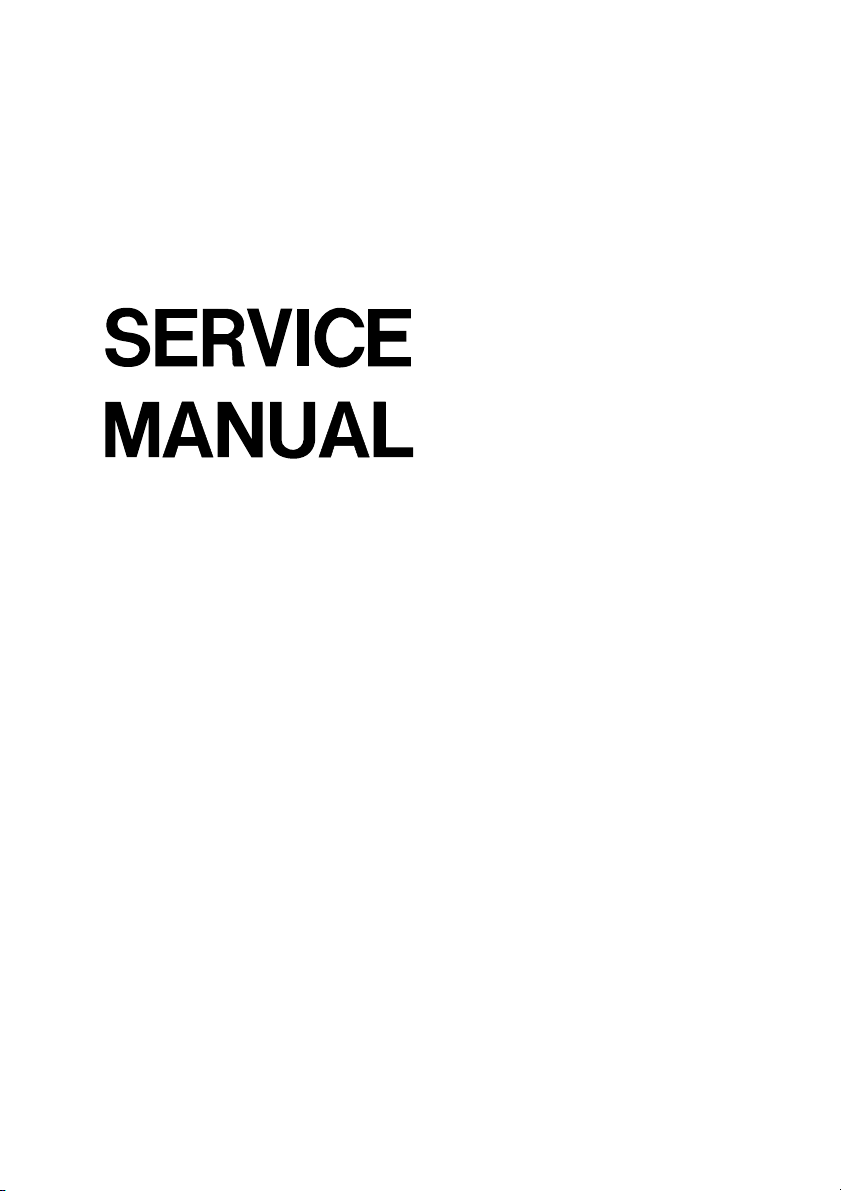
Printer Board-N1/Ethernet
Network Interface Adapter iN-E5
REVISION 0
NOV. 2001
COPYRIGHT© 2001 CANON INC. 2CANON Printer Board-N1/iN-E5 REV.0 NOV. 2001 PRINTED IN JAPAN (IMPRIME AU JAPON)
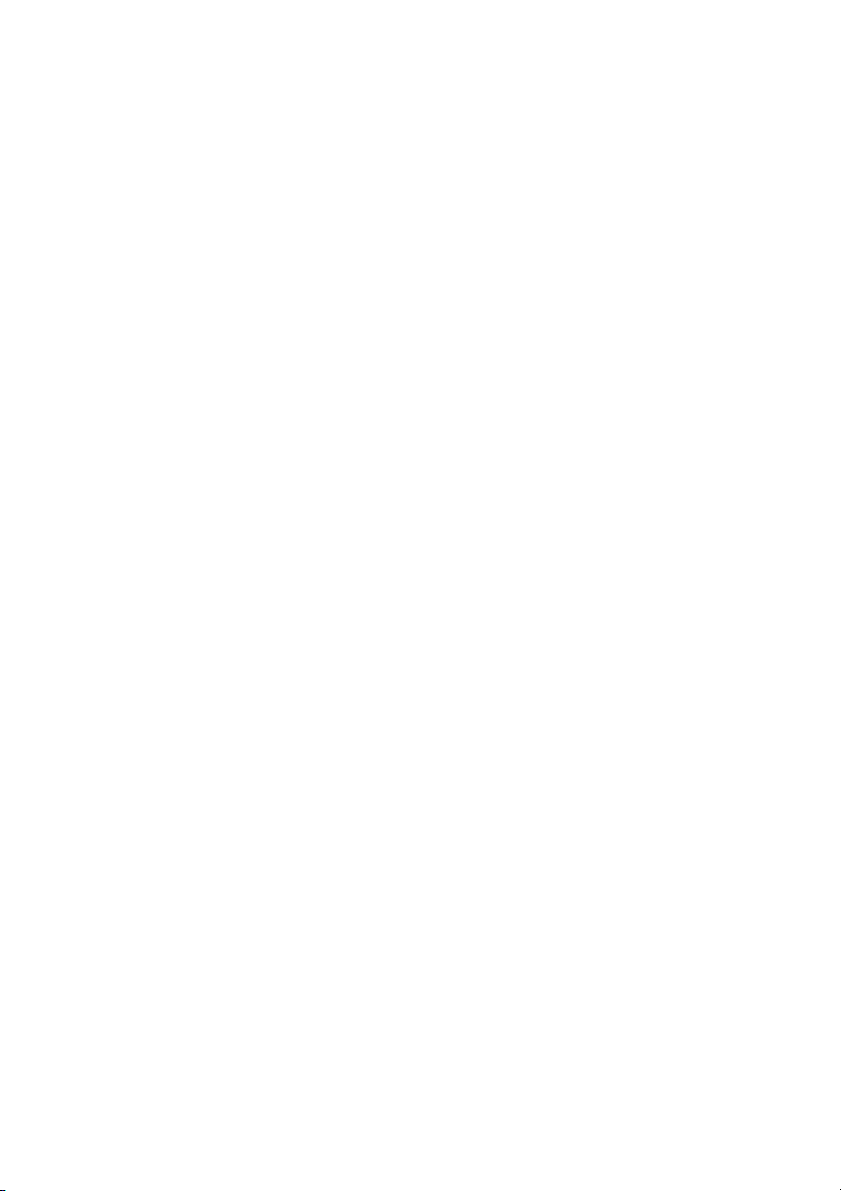
Application
This manual has been issued by Canon Inc. for qualified persons to learn technical
theory, installation, maintenance, and repair of products. This manual covers all localities
where the products are sold. For this reason, there may be information in this manual
that does not apply to your locality.
Corrections
This manual may contain technical inaccuracies or typographical errors due to
improvements or changes in products. When changes occur in applicable products or in
the contents of this manual, Canon will release technical information as the need arises.
In the event of major changes in the contents of this manual over a long or short period,
Canon will issue a new edition of this manual.
The following paragraph does not apply to any countries where such provisions are
inconsistent with local law.
Trademarks
The product names and company names used in this manual are the registered
trademarks of the individual companies.
Copyright
This manual is copyrighted with all rights reserved. Under the copyright laws, this
manual may not be copied, reproduced or translated into another language, in whole or in
part, without the written consent of Canon Inc.
COPYRIGHT © 2001 CANON INC.
Printed in Japan
Imprimé au Japon
Caution
Use of this manual should be strictly supervised to avoid disclosure of confidential information.
COPYRIGHT© 2001 CANON INC. 2CANON Printer Board-N1/iN-E5 REV.0 NOV. 2001 PRINTED IN JAPAN (IMPRIME AU JAPON)
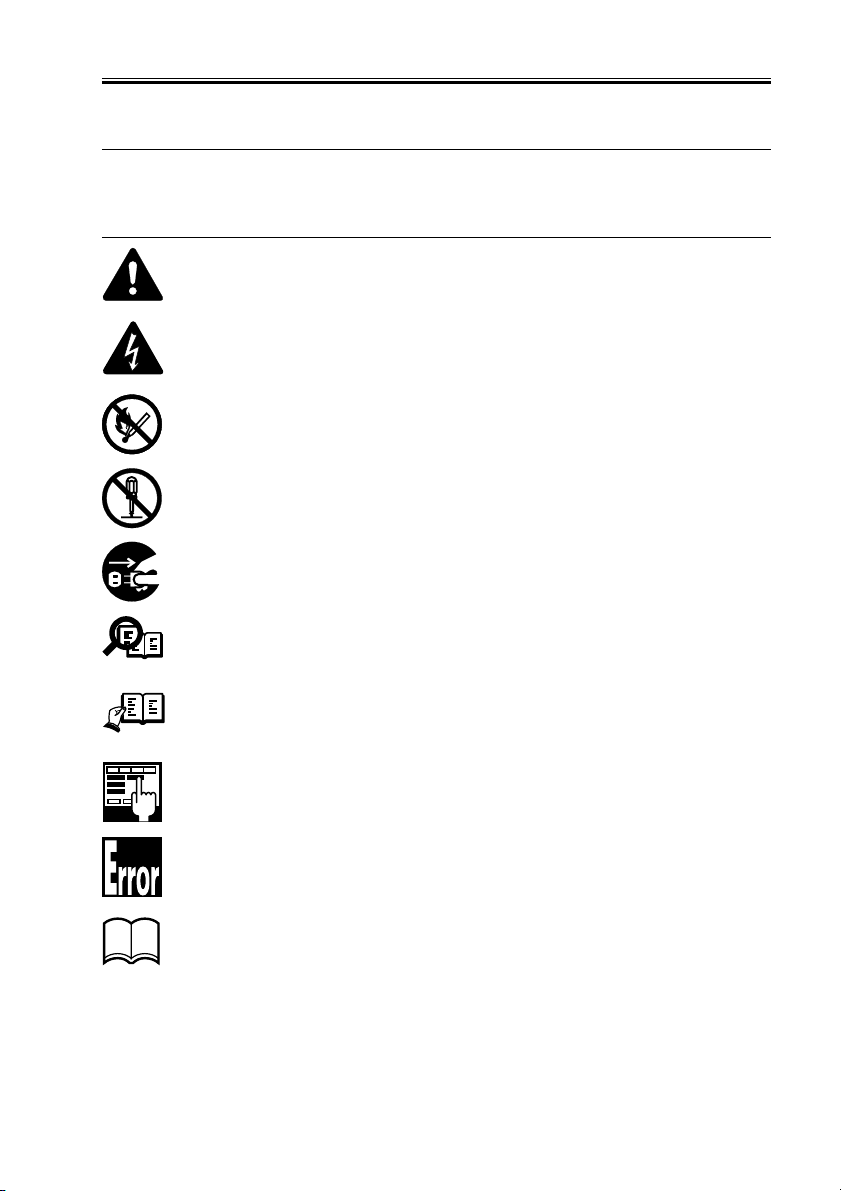
INTRODUCTION
1 Symbols Used
This documentation uses the following symbols to indicate special information:
Symbol Description
Indicates an item of a non-specific nature, possibly classified as Note, Caution, or Warning.
Indicates an item requiring care to avoid electric shocks.
Indicates an item requiring care to avoid combustion (fire).
Indicates an item prohibiting disassembly to avoid electric shocks or problems.
Indicates an item requiring disconnection of the power plug from the electric
outlet.
Indicates an item intended to provide notes assisting the understanding of the
Memo
topic in question.
REF.
COPYRIGHT
©
Indicates an item of reference assisting the understanding of the topic in question.
Provides a description of a service mode.
Provides a description of the nature of an error indication.
Refers to the Copier Basics Series for a better understanding of the contents.
2001 CANON INC. 2001 2001 2001 2001 CANON Printer Board-N1/iN-E5 REV.0 NOV. 2001
i
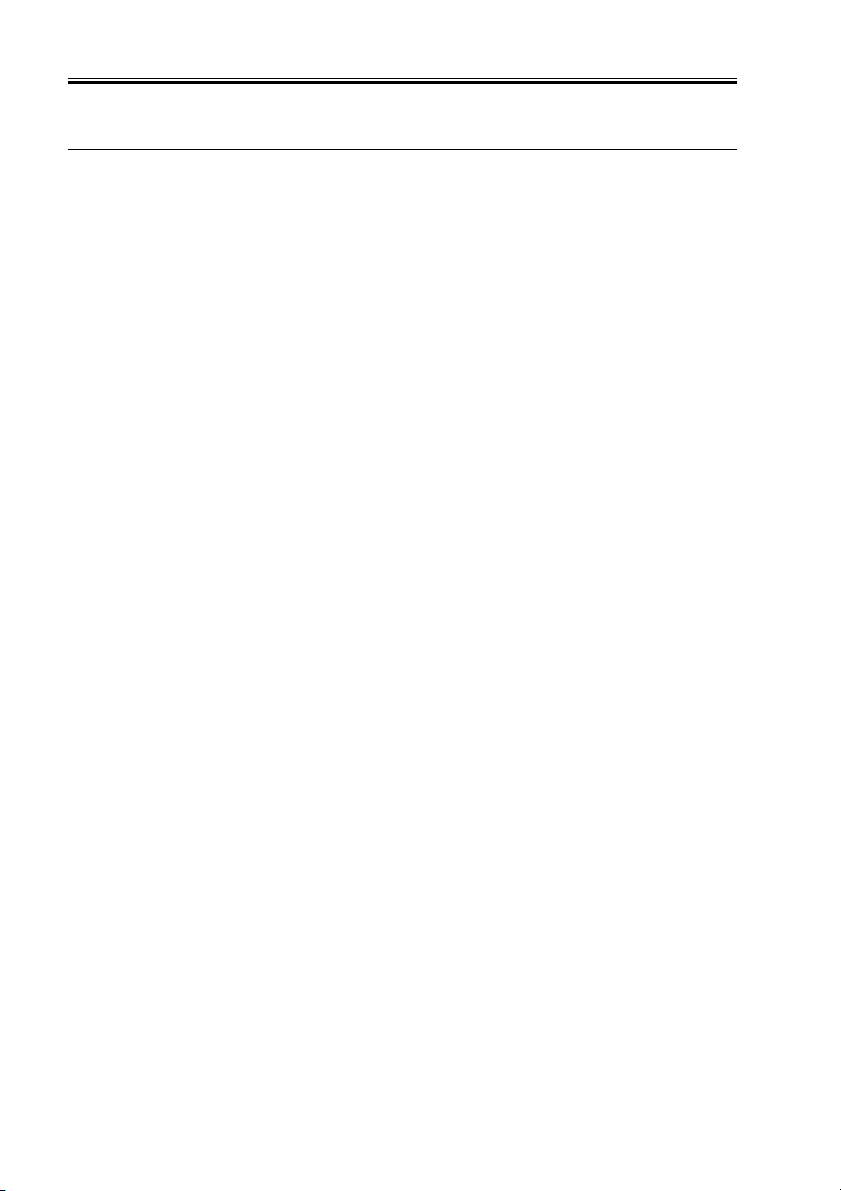
INTRODUCTION
2 Outline of the Manual
This Service Manual provides basic facts and figures about the Printer Board-N1/Net-
work Interface Board iN-E5 that may be used when servicing the Board in the field.
This Service Manual consists of the following:
Chapter 1 Introduction: product outline, features, specifications, operation
Chapter 2 Operation: functional blocks of the board, upgrading
Chapter 3 Disassembly/Assembly: disassembly/assembly procedure
Chapter 4 Installation: installation procedure for the board
Chapter 5 Troubleshooting: service mode, self diagnosis
Appendix: list of special tools
The descriptions in this manual are subject to change, and major changes will be com-
municated in the form of Service Information bulletins.
The service persons are expected to be fully familiar with the contents of this manual
and the service information bulletins so as to equipped themselves with the ability to respond to the needs of the field, i.e., isolating and correcting faults.
ii
COPYRIGHT
©
2001 CANON INC. 2001 2001 2001 2001 CANON Printer Board-N1/iN-E5 REV.0 NOV. 2001
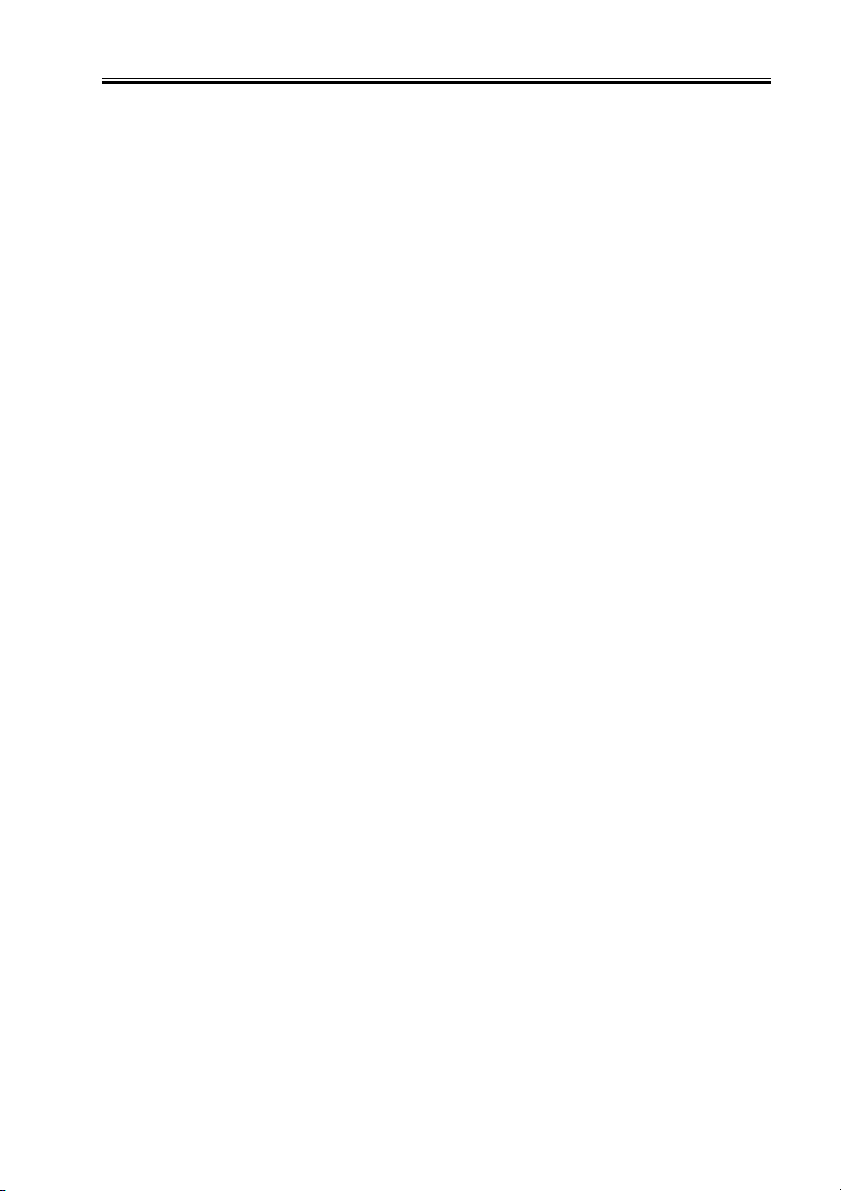
Contents
CHAPTER 1 INTRODUCTION
CONTENTS
1 Outline ................................................ 1-1
1.1 Outline ....................................... 1-1
2 Specifications ..................................... 1-2
2.1 Printer Board-N1 ....................... 1-2
2.2 Ethernet Network Interface
Adapter iN-E5 ........................... 1-2
2.3 Hard Disk HD-65 ...................... 1-2
3 Operation ............................................ 1-3
3.1 Making Network Settings ......... 1-3
3.2 Making Printer Settings ............ 1-3
CHAPTER 2 OPERATION
1 Construction ....................................... 2-1
1.1 Outline ....................................... 2-1
1.2 Functional Blocks of the
Printer Board ............................. 2-1
1.3 Upgrading .................................. 2-4
CHAPTER 3 DISASSEMBLY/ASSEMBLY
1 Disassembly and Assembly ............... 3-1
1.1 Removing the Hard Disk ........... 3-2
1.2 Removing the Network
Interface Board .......................... 3-3
1.3 Removing the Printer Board ..... 3-4
CHAPTER 4 INSTALLATION
1 Printer Board-N1 Installation
Procedure ............................................ 4-1
1.1 Unpacking and Checking the
Contents ..................................... 4-1
1.2 Installing the Printer Board-N1 4-2
1.3 Making Checks After
Installation ................................. 4-5
1.4 Unpacking the Hard Disk HD-65
and Checking the Contents ....... 4-6
1.5 Installing the Hard Disk HD-65
................................................... 4-7
COPYRIGHT
©
2001 CANON INC. 2001 2001 2001 2001 CANON Printer Board-N1/iN-E5 REV.0 NOV. 2001
1.6 Installing the Expansion RAM/
Flash ROM Module FR-65 ..... 4-11
1.6.1 Preparing for the Work ..... 4-12
1.6.2 Installation.........................4-12
1.6.3 Making Checks After
Installation ......................... 4-14
2 Ethernet Network Interface Adapter
iN-E5 Installation Procedure ........... 4-15
2.1 Unpacking and Checking the
Contents ................................... 4-15
2.2 Installation ............................... 4-16
2.3 Making Checks After
Installation ............................... 4-20
iii
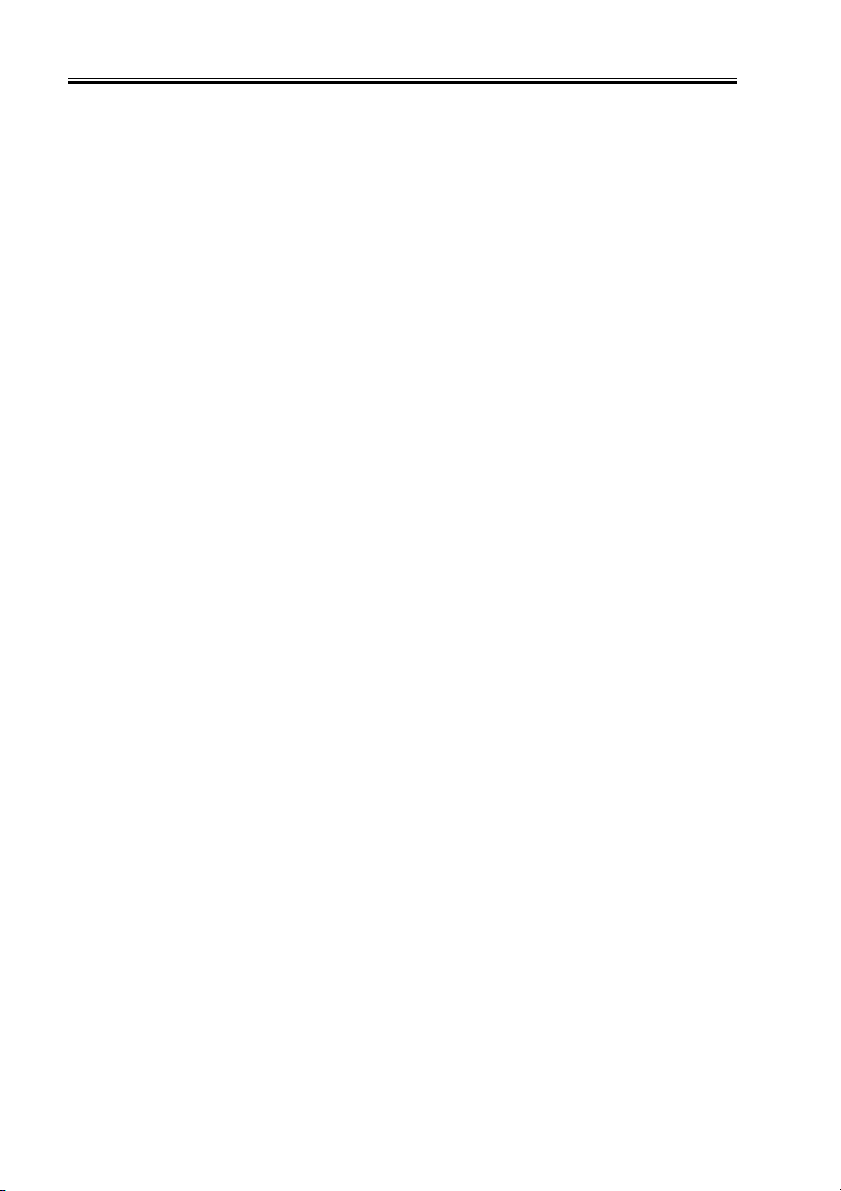
CONTENTS
CHAPTER 5 TROUBLESHOOTING
1 Service Mode ..................................... 5-1
1.1 Outline ....................................... 5-1
1.2 Functions of Service Mode ....... 5-3
APPENDIX
1 Special Tools ...................................... A-1
2 Self Diagnosis .................................... 5-4
2.1 Outline ....................................... 5-4
2.2 Warning Messages..................... 5-5
2.3 Normal Error ............................. 5-6
2.4 Service Call Error ...................... 5-7
iv
COPYRIGHT
©
2001 CANON INC. 2001 2001 2001 2001 CANON Printer Board-N1/iN-E5 REV.0 NOV. 2001
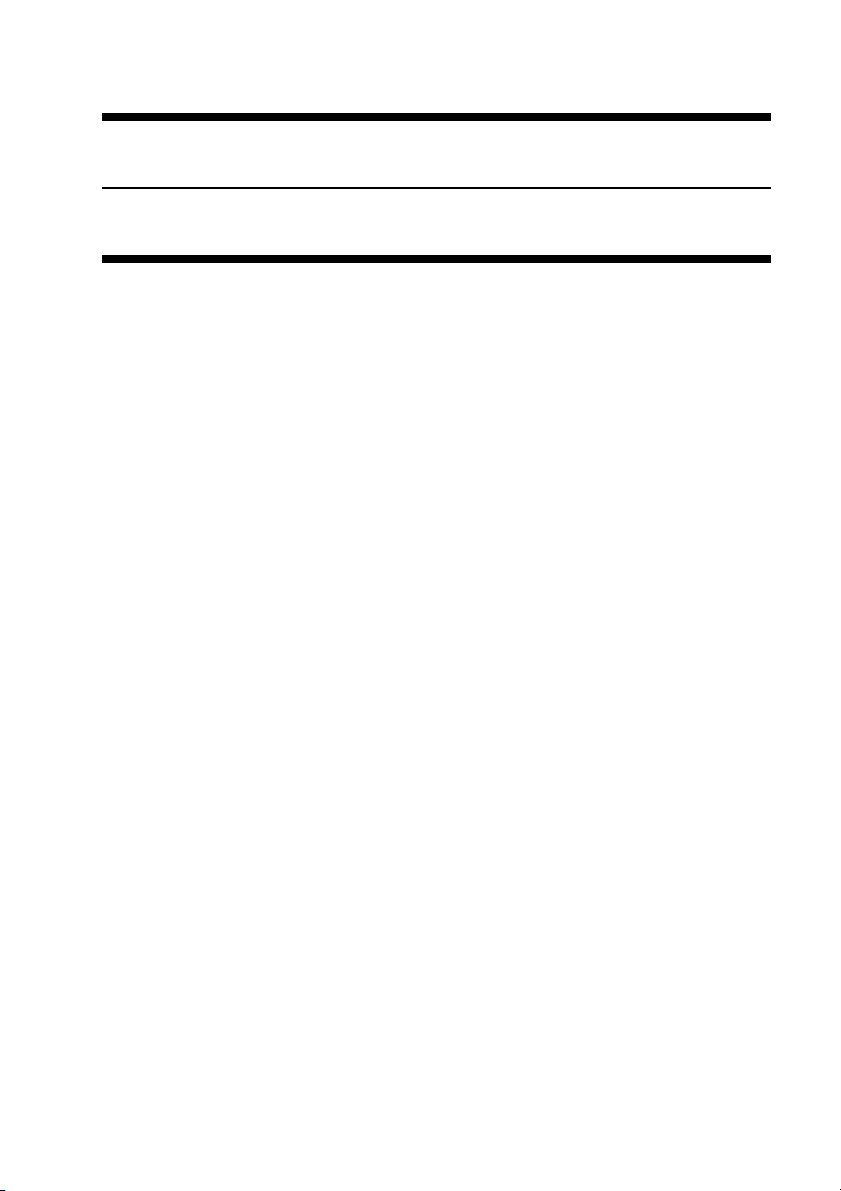
CHAPTER 1
INTRODUCTION
COPYRIGHT
©
2001 CANON INC. 2001 2001 2001 2001 CANON Printer Board-N1/iN-E5 REV.0 NOV. 2001
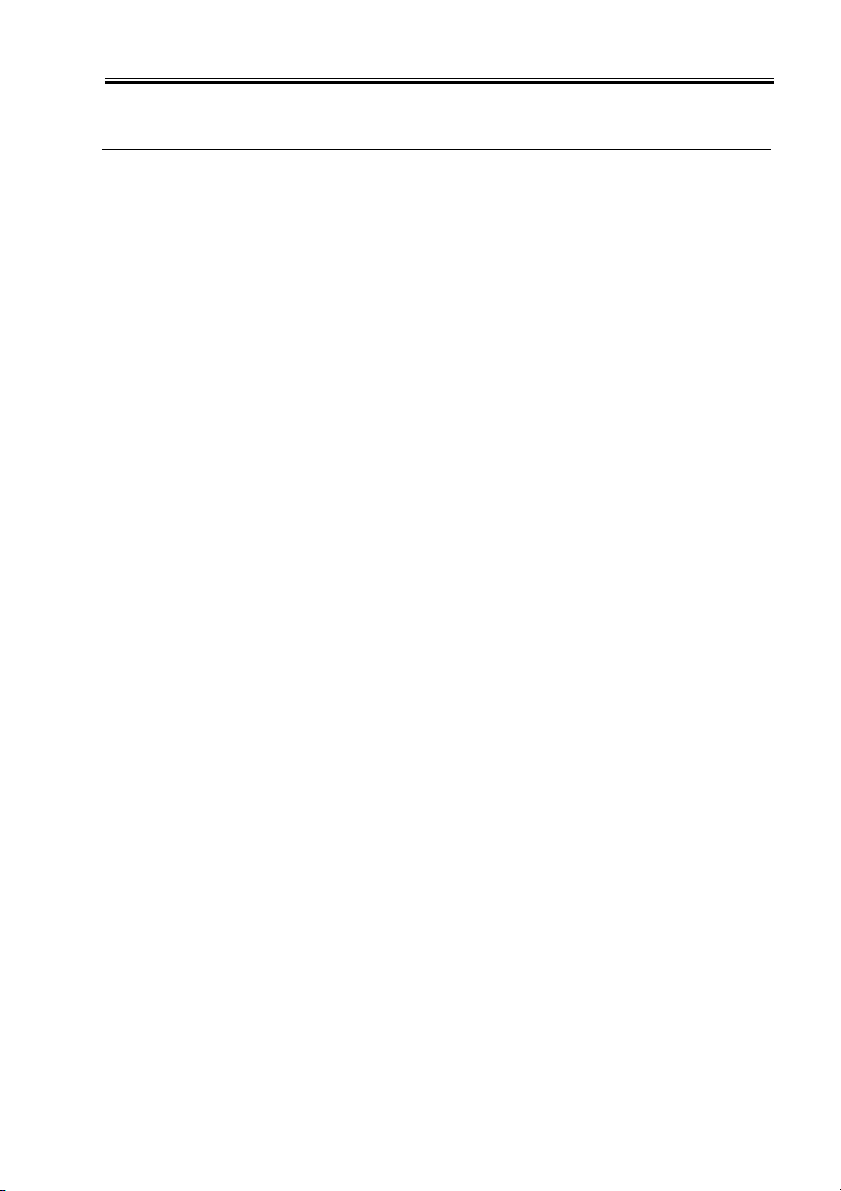
CHAPTER 1 INTRODUCTION
1 Outline
1.1 Outline
The names and the functions of the accessories configured in a system are as follows:
Printer Board-N1
When built inside the host machine, it enables the host to function as a printer.
With an Adobe PS3 Module-B1 mounted to the expansion ROM slot of the printer
board, the host can serve as a PS printer.
Addition of a Flash ROM Module FR-65, moreover, will enable downloading of fonts
and macros.
Ethernet Network Interface Adapter iN-E5
Built into the host machine together with a Printer Board-N1, it enables the host to
function as a network printer.
Hard Disk HD-65
Built into the host machine together with a Printer Board-N1, it will enable PDL data or
data that has undergone RIP processing.
COPYRIGHT
©
2001 CANON INC. 2001 2001 2001 2001 CANON Printer Board-N1/iN-E5 REV.0 NOV. 2001
1-1
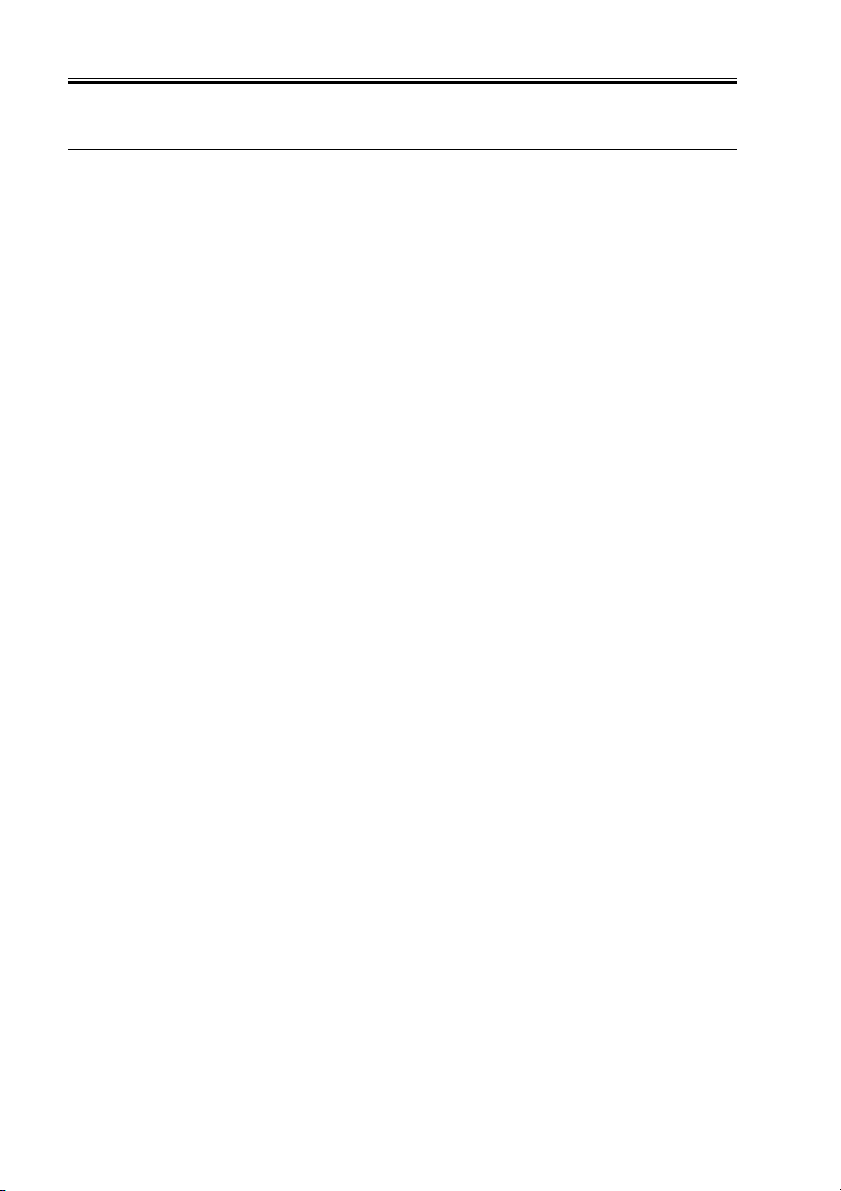
CHAPTER 1 INTRODUCTION
2 Specifications
2.1 Printer Board-N1
CPU Power PC (200 MHz)
ROM 8 MB
RAM Standard : 8 MB (72 MB max.)
Interface Parallel (IEEE1284), USB
Page description PCL 5e, PCL-XL 2.0
language
OS Windows 2000/NT4.0/Me/98/95 MAC OS (8.5/8.6 or later)
45 scalable fonts as standard (MicroType fonts); 32 TrueType fonts, 9
bitmap fonts
Accessory Adobe PS3 Module-B1 (includes a total of 136 fonts)
Flash ROM Module FR-65
2.2 Ethernet Network Interface Adapter iN-E5
Interface 10Base-T, 100Base-TX
CPU RISC CPU (100 MHz)
Protocol IPX/SPX, TCP/IP, AppleTalk, NetBIOS/NetBEUI
Print service Bindery PServer, NDS PServer, NDPS, LPD, Port9100, IPP,
CAP (Canon AppleTalk PrintServer)
2.3 Hard Disk HD-65
Capacity 10 GB
Interface ATA-3
1-2
COPYRIGHT
©
2001 CANON INC. 2001 2001 2001 2001 CANON Printer Board-N1/iN-E5 REV.0 NOV. 2001
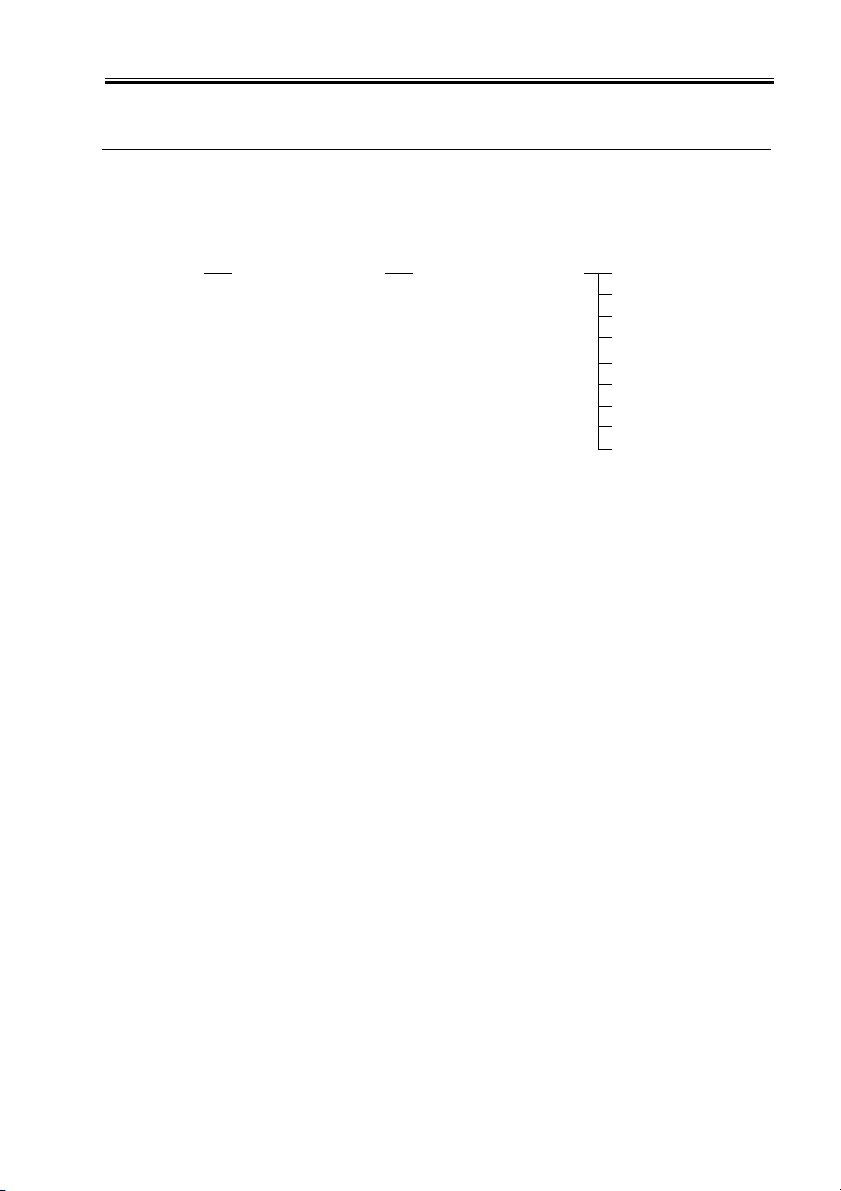
CHAPTER 1 INTRODUCTION
3 Operation
3.1 Making Network Settings
The Board’s network settings are made in user mode, and the settings are layered as
shown in the following diagram; for details, see the Network Guide.
USER MODE SYSTEM SETTINGS NETWORK SETTINGS IP ADDRESS AUTO
IP ADDRESS
SUBNET MASK
DEFAULT GATEWAY
DNS SERVER ADD
DNS DYNAMIC SET
HOST NAME
DOMAIN NAME
VIEW IP ADDRESS
3.2 Making Printer Settings
The Board’s printer settings are made from a PC or the host’s control panel. The following shows how settings may be made from the control panel and the layers into which the
settings are grouped; for details on making settings from a driver, see the Printer Guide:
Making Settings
1) Press the System key so that ‘READY’ appears and the machine enters printer mode.
2) Press the Go key so that ‘PAUSED’ appears and the machine goes offline.
3) Press the Menu key to select the desired menu.
4) Press the Item key to select the desired item.
5) Press the Value key, select a setting, and press the Enter key to store.
COPYRIGHT
©
2001 CANON INC. 2001 2001 2001 2001 CANON Printer Board-N1/iN-E5 REV.0 NOV. 2001
1-3
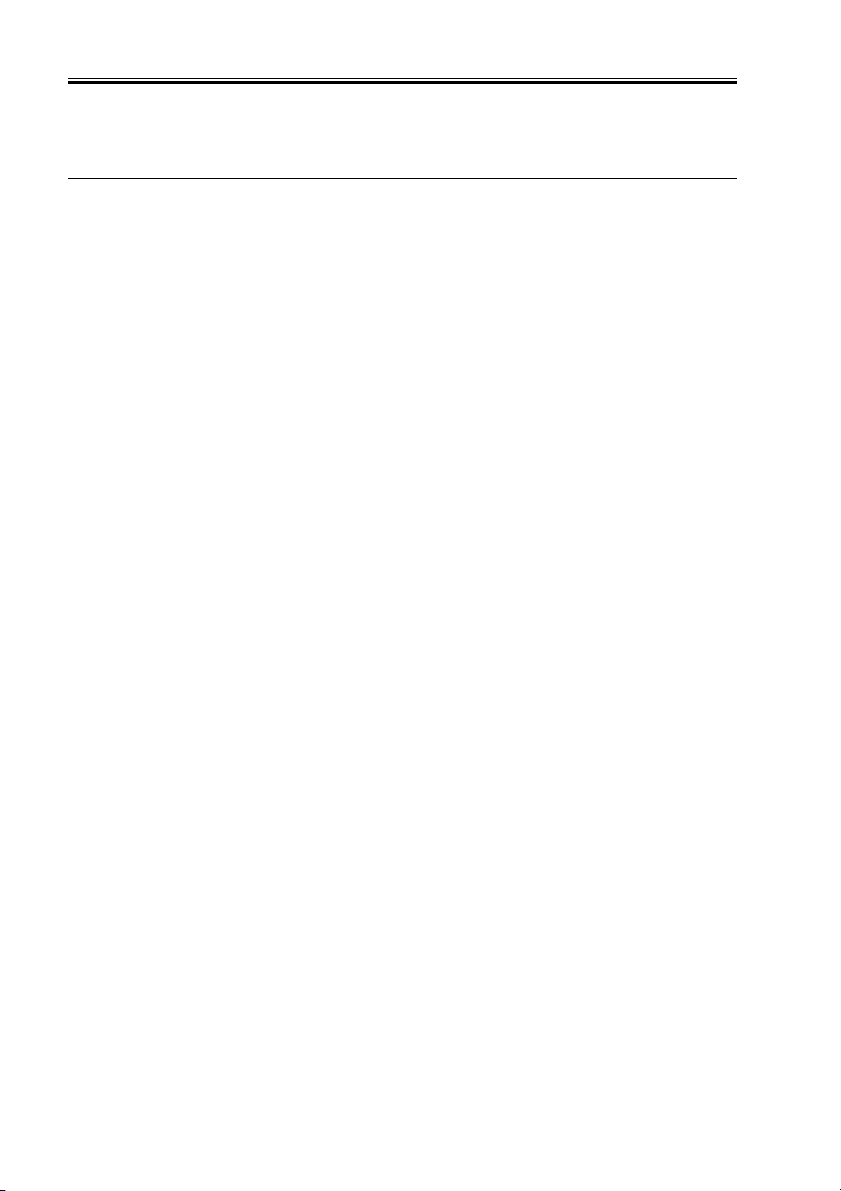
CHAPTER 1 INTRODUCTION
Hierarchy of the Settings
Menu Name Description
SECURED JOB MENU
ENTER PASSWD Prompts you to enter the password required for printing the
selected job.
COPIES Sets the number of copies to print for the secured print job.
INVALID PASSWD REENTER Asks whether or not you want to reenter the password.
SHUTDOWN MENU
SHUT DOWN Shuts down the printer.
TEST MENU
SHOW PAGE CONT Displays the number of pages printed.
TEST PRINT Prints the Test Print page.
PRINT PCL FONTS Prints the PCL Font list.
PRINT PS FONTS *1 Prints the PS Font list.
PRINT JOB LOG Prints the job log.
CONTINUOUS TEST Prints the Test Print page continuously.
PRINT EN CONFIG Prints the Ethernet configuration page.
PCL MENU
RESOLUTION Displays the resolution used for printing.
COPIES Sets the number of copies to print.
PAGESIZE Sets the default paper size to use when printing from the
printer.
ORIENTATION Sets the paper orientation.
FORM Sets the number of lines on a page.
FNTSRC Sets the font source.
FONTNUM Sets the font number.
PT. SIZE Sets the default point size.
PITCH Sets the default pitch.
SYMSET Sets the default symbol set.
AUTO CR Turns auto carriage return on or off.
WIDE A4 Turns wide A4 on or off.
OVERRIDE Turns override on or off.
PS MENU *1
RESOLUTION Displays the resolution used for printing.
COPIES Sets the number of copies to print.
PRINT ERRS Specifies whether or not to print PS print errors.
FEED Sets the paper source to use when printing.
TRAY SWITCH Enables the printer to switch to Stack Bypass if the selected
drawer is empty.
1-4
COPYRIGHT
©
2001 CANON INC. 2001 2001 2001 2001 CANON Printer Board-N1/iN-E5 REV.0 NOV. 2001
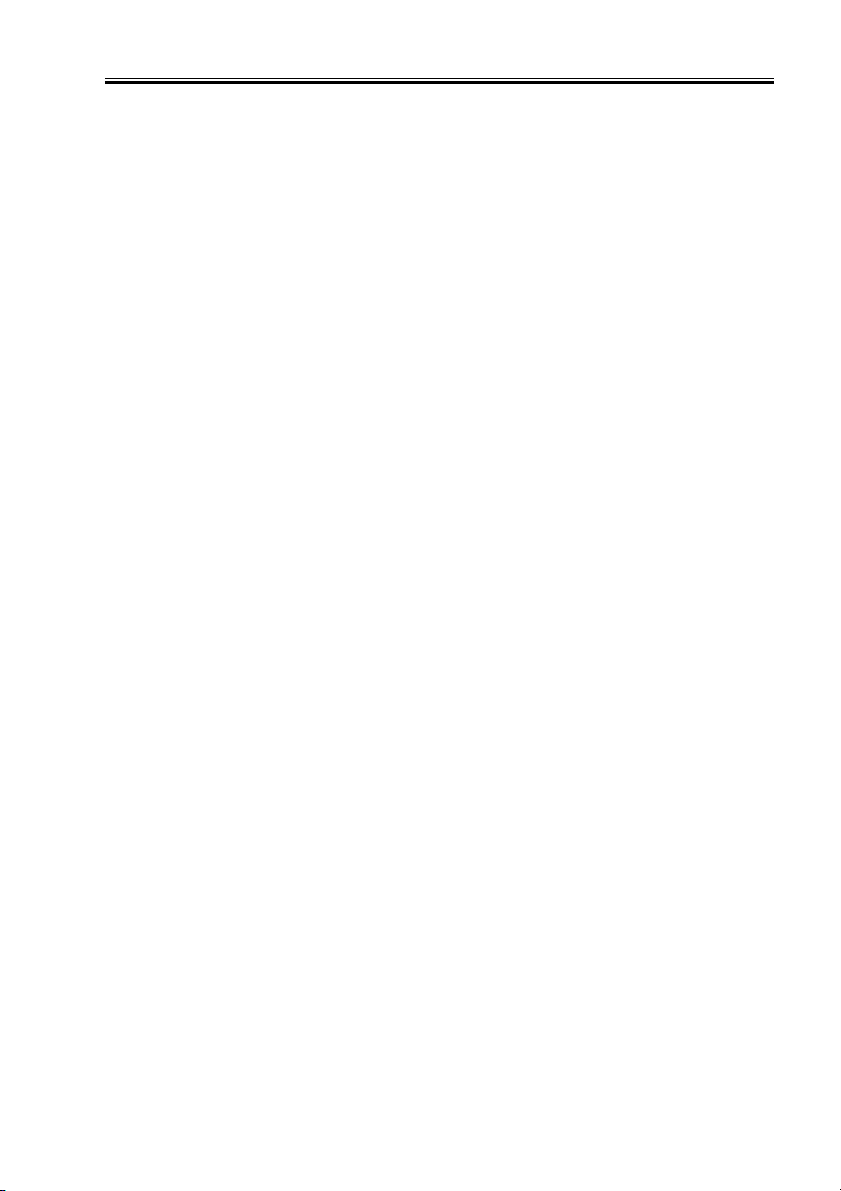
CHAPTER 1 INTRODUCTION
CONFIG MENU
JAM RECOVERY Enables the printer to resume printing once a paper jam has
been cleared.
AUTOCONT Turns the Automatic Continue function, for error handling, on
or off.
DENSITY Sets the relative darkness of the printouts.
ECONOMY MODE Turns Economy Mode, for reducing toner usage, on or off.
REFINE Enables the printer to enhance the quality of the printouts.
JOB CONTROL MENU
JOB SECURING TIME Sets the length of time a secured job is held on the printer.
PARALLEL MENU
PERSONALITY Set the default print personality for the parallel interface.
BIDIRECTION Specifies whether or not to use bidirectional control.
I/O TIMEOUT Sets the timeout interval for print jobs received via the parallel
interface.
USB MENU
PERSONALITY Sets the default print personality for the USB interface.
I/O TIMEOUT Sets the timeout interval for print jobs received via the USB
port.
ETHERNET MENU *2
PERSONALITY Sets the default print personality for the optional network inter-
face board.
I/O TIMEOUT Sets the timeout interval for the optional network interface
board.
LANGUAGE MENU
LANG Sets the default language for the LCD display on the printer.
REST MENU
RESET Resets the selected settings to their default values.
JOB LOG MENU
AUTO PRINT LOG PER 50/30 JOBS
Specifies whether or not to automatically print the job log.
AUTO CLEAR LOG EVERY 50/30 JOBS
Specifies whether or not to automatically clear the job log.
JOB LOG FULL Sets the default action for when the job log becomes full.
GMT DIFFERENTIAL TIME Displays the time difference from Greewich Mean time.
DAYLIGHT SAVING TIME Displays whether or not to use daylight saving time.
*1: displays only after the Adobe PS3 Module-B1 has been installed.
*2: displays only after the network interface board has been installed.
COPYRIGHT
©
2001 CANON INC. 2001 2001 2001 2001 CANON Printer Board-N1/iN-E5 REV.0 NOV. 2001
1-5
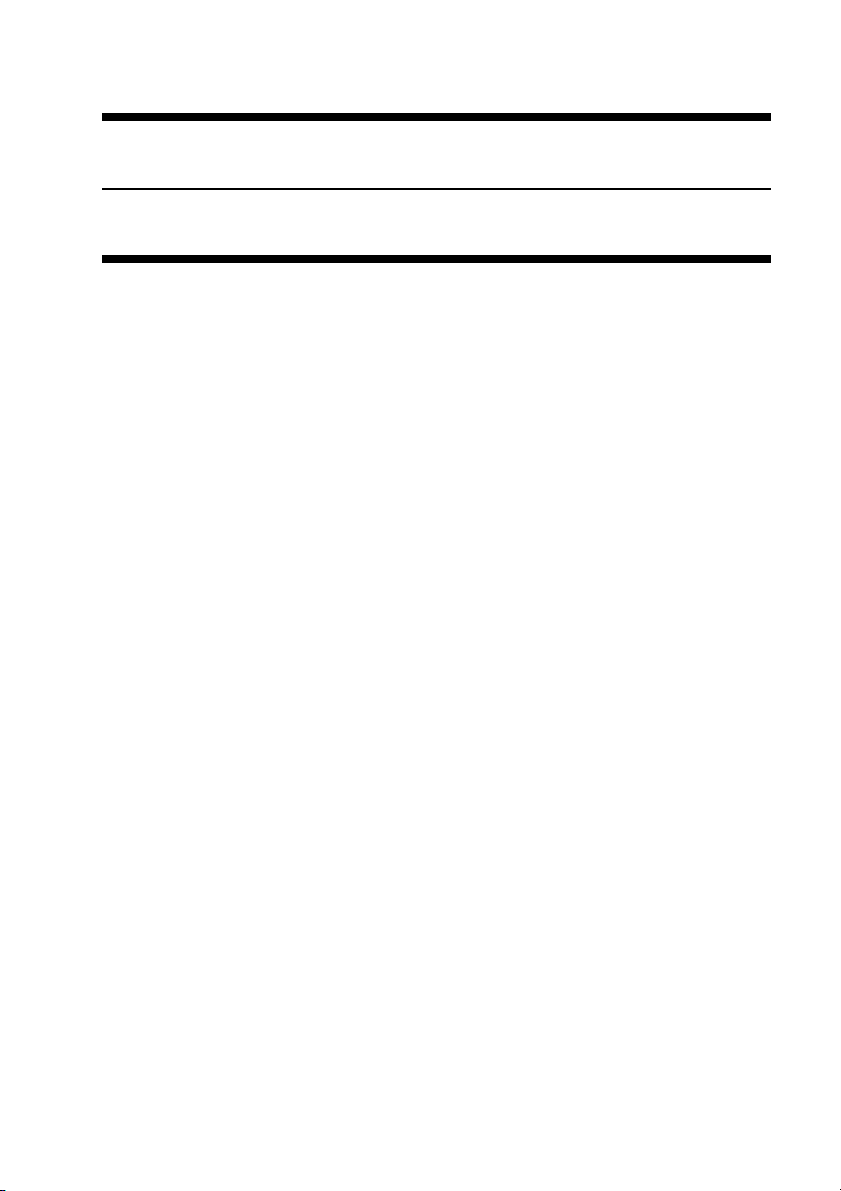
CHAPTER 2
OPERATION
COPYRIGHT
©
2001 CANON INC. 2001 2001 2001 2001 CANON Printer Board-N1/iN-E5 REV.0 NOV. 2001
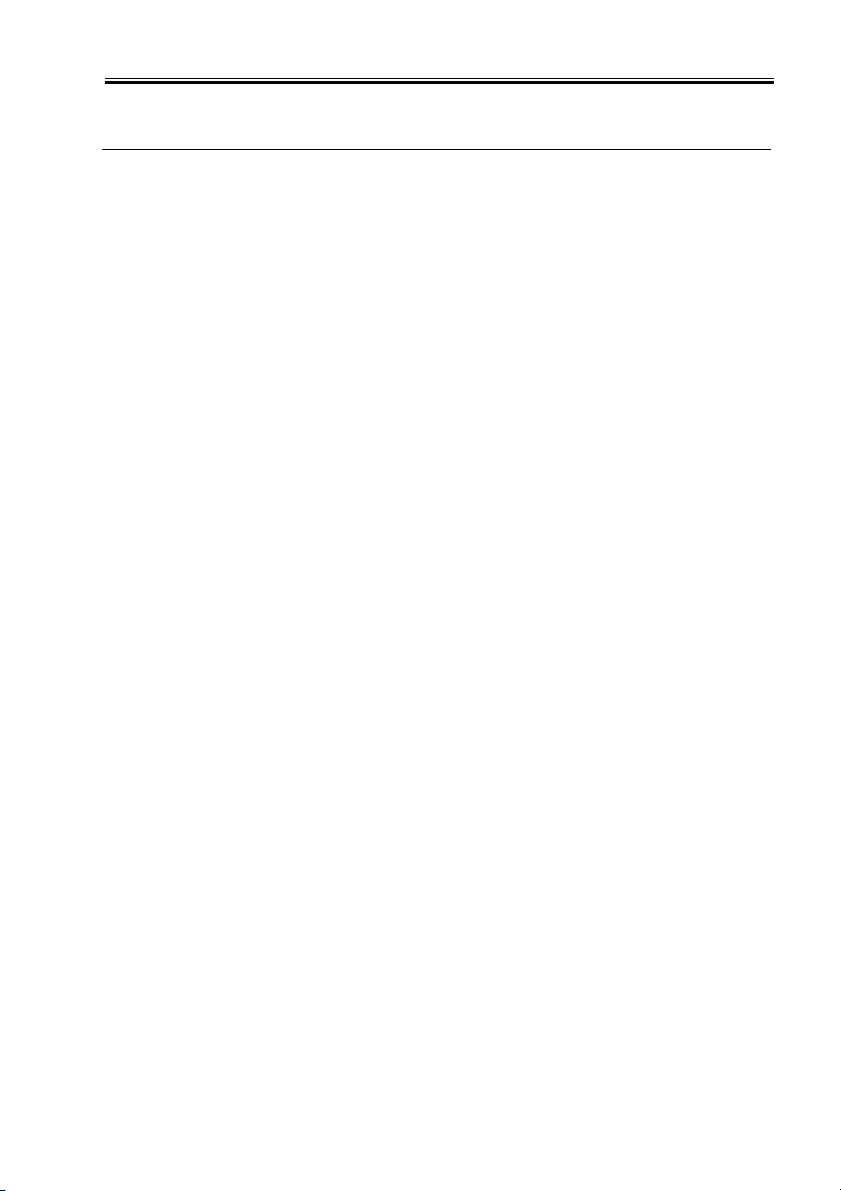
CHAPTER 2 OPERATION
1 Construction
1.1 Outline
The three Boards described in this manual are designed for the following functions:
· Printer Board
Develops print data written in PCL.
· Network Interface Board
Connects the host machine with a network.
· Hard Disk (HDD)
Stores print data and log data.
1.2 Functional Blocks of the Printer Board
The printer board is divided into the following functional blocks:
a.CPU
It is equipped with a Power PC (200 MHz), and it processes data as instructed by the
program contained in the built-in RAM in the CPU.
[1] Controls the SDRAM.
[2] Controls the ROM.
[3] Controls the printer board interface, hard disk interface, and network board interface.
[4] Communicates with the host machine.
[5] Controls the IEEE1284 parallel port interface.
[6] Controls compression/expansion of image data.
b.ASIC
The ASIC controls the workings of the printer board as instructed by the control pro-
gram stored in the ROM. Its main functions are as follows:
[1] Performs image smoothing.
[2] Performs EEPROM control.
c. DRAM
The DRAM possesses 8 M bytes of memory as standard, and functions as follows:
[1] Stores print data entered from an external device (reception buffer).
[2] Stores code data or pattern data resulting from conversion of image data.
[3] Stores fonts processed by the printer board.
The Board is equipped with a single slot, and addition of a 32 MB or 64 MB expansion
RAM DIMM will enable storage of up to 72 M bytes of data.
COPYRIGHT
©
2001 CANON INC. 2001 2001 2001 2001 CANON Printer Board-N1/iN-E5 REV.0 NOV. 2001
2-1
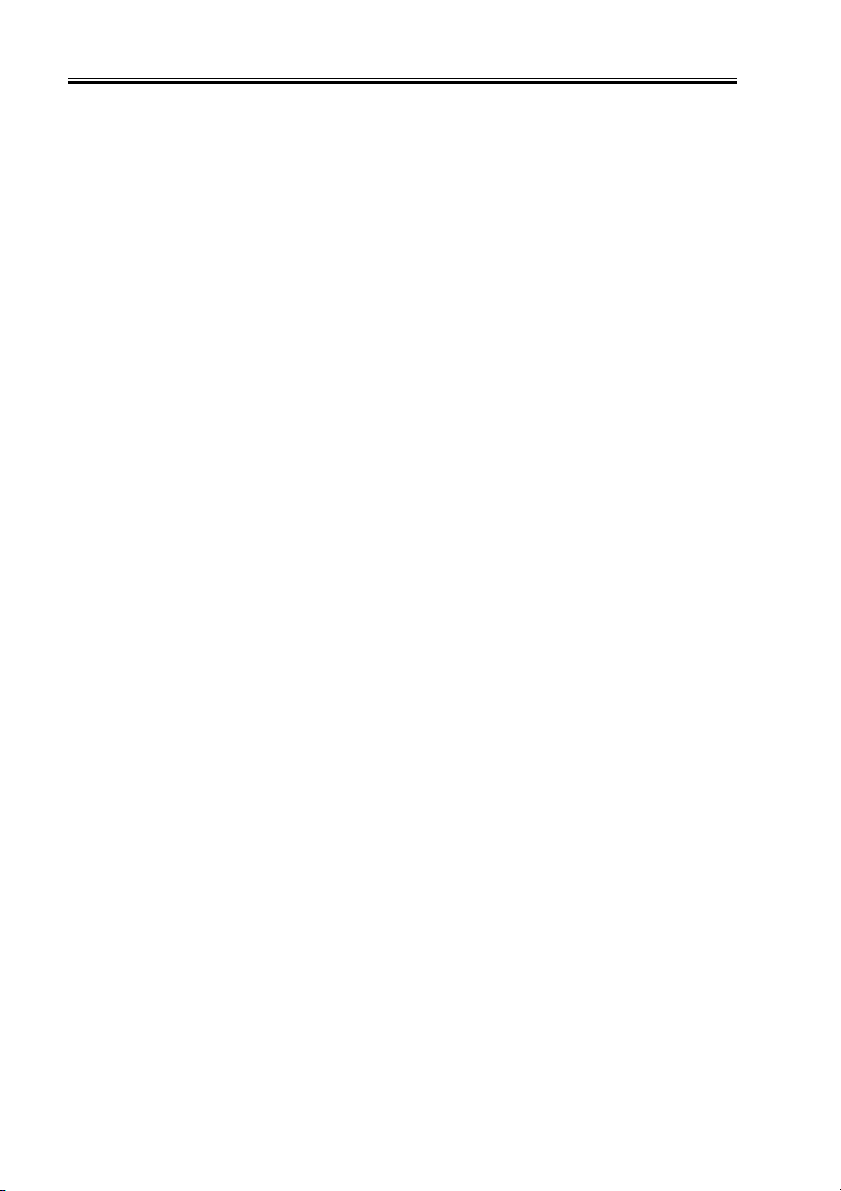
CHAPTER 2 OPERATION
d.Built-In Program ROM
The built-in program ROM offers 8 MB of memory, and holds a translator used to
translate PCL into an internal processing language and then into image data; it also is
used to control the printer board and stores fonts.
e.Expansions ROM DIMM (J1, J2, J3)
The expansion ROM DIMM may be a ROM DIMM for upgrading, accessory PS module, and flash ROM DIMM (3 pc. max.; any slots may be used).
f. EEPROM (IC4, IC5)
The EEPROM is a memory capable of electrically deleting or writing data. It offers 32
K bits of memory, and is used to retain data in the absence of power (data including printing environment, number of prints).
2-2
COPYRIGHT
©
2001 CANON INC. 2001 2001 2001 2001 CANON Printer Board-N1/iN-E5 REV.0 NOV. 2001
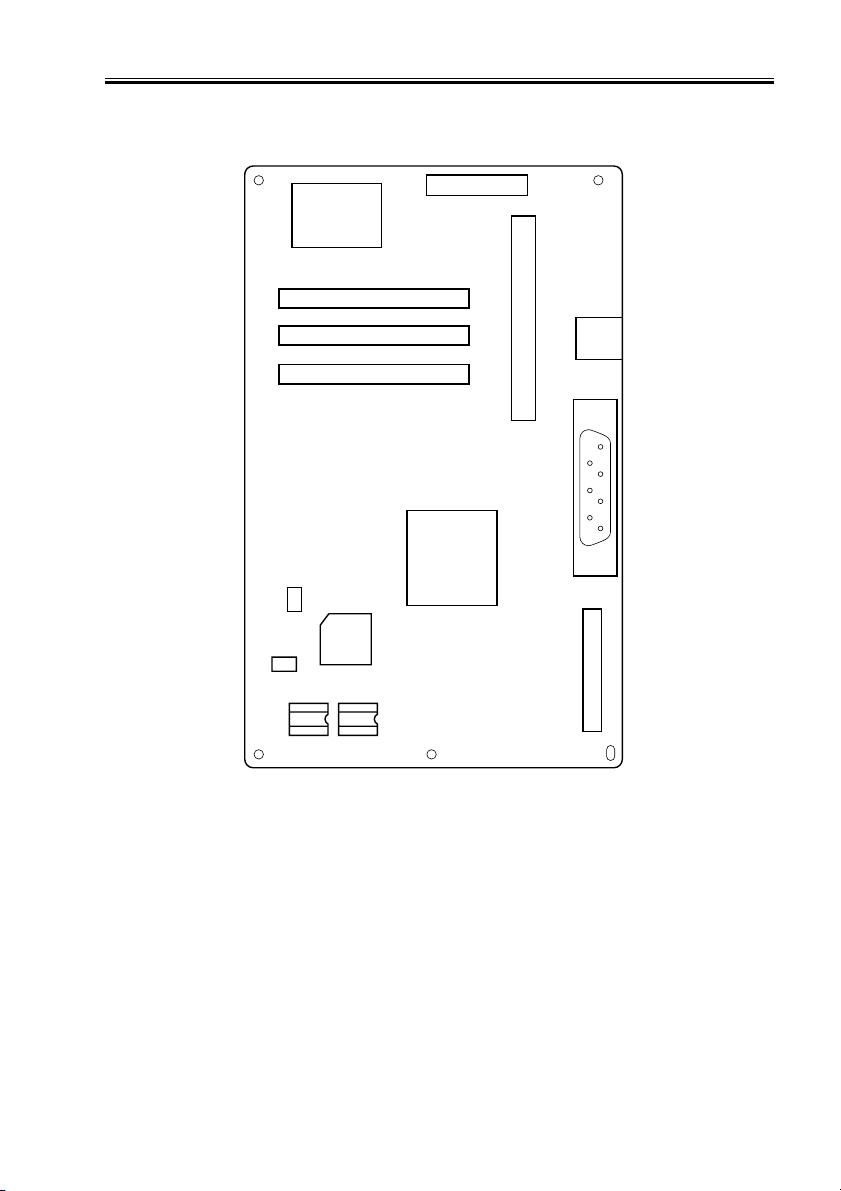
CHAPTER 2 OPERATION
26
1
B1
A1
B20
A20
J9
69 1
72 4
69 1
72 4
69 1
72 4
J1
J2
J3
Expansion ROM DIMM slot
CPU
3
1
JP3
ASIC
IC5
IC4
J8
50
25
144
143
34
J4
12
J7
19
1
Expansion RAM DIMM Slot
2
1
J10
36
18
33
34
J5
1
2
F02-102-01
JP3 : Do not use. (Be sure to keep 1 and 2 shorted.)
COPYRIGHT
©
2001 CANON INC. 2001 2001 2001 2001 CANON Printer Board-N1/iN-E5 REV.0 NOV. 2001
2-3
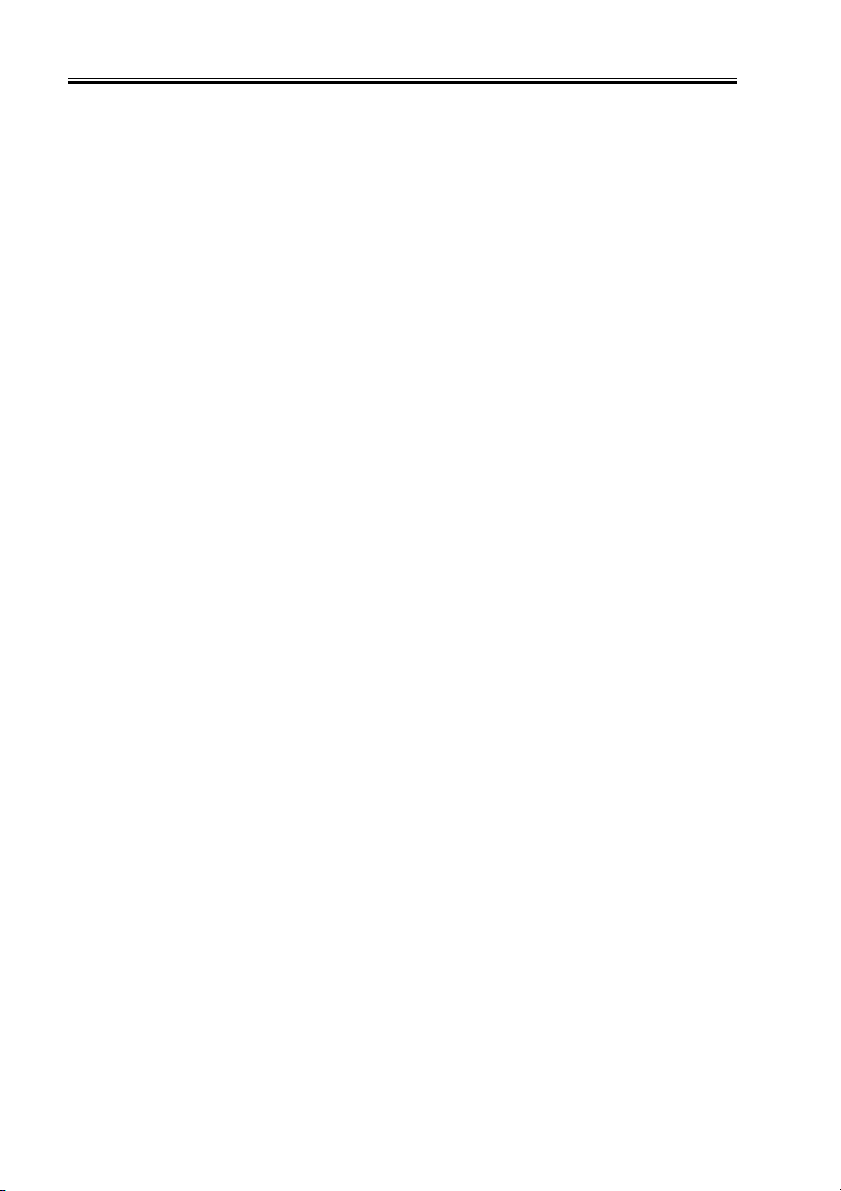
CHAPTER 2 OPERATION
1.3 Upgrading
Mount the ROM DIMM designed for upgrading to a slot (J1, J2, or J3) so that the functions of the existing built-in program ROM will be stopped, and its contents will be replaced with the contents of the newly mounted ROM DIMM. At this time, you need not
remove the existing built-in program ROM.
When you have remove the ROM DIMM from the slot, the contents of the built-in program ROM will take over.
2-4
COPYRIGHT
©
2001 CANON INC. 2001 2001 2001 2001 CANON Printer Board-N1/iN-E5 REV.0 NOV. 2001
