Canon iP1500 - PIXMA Color Inkjet Printer Service Manual
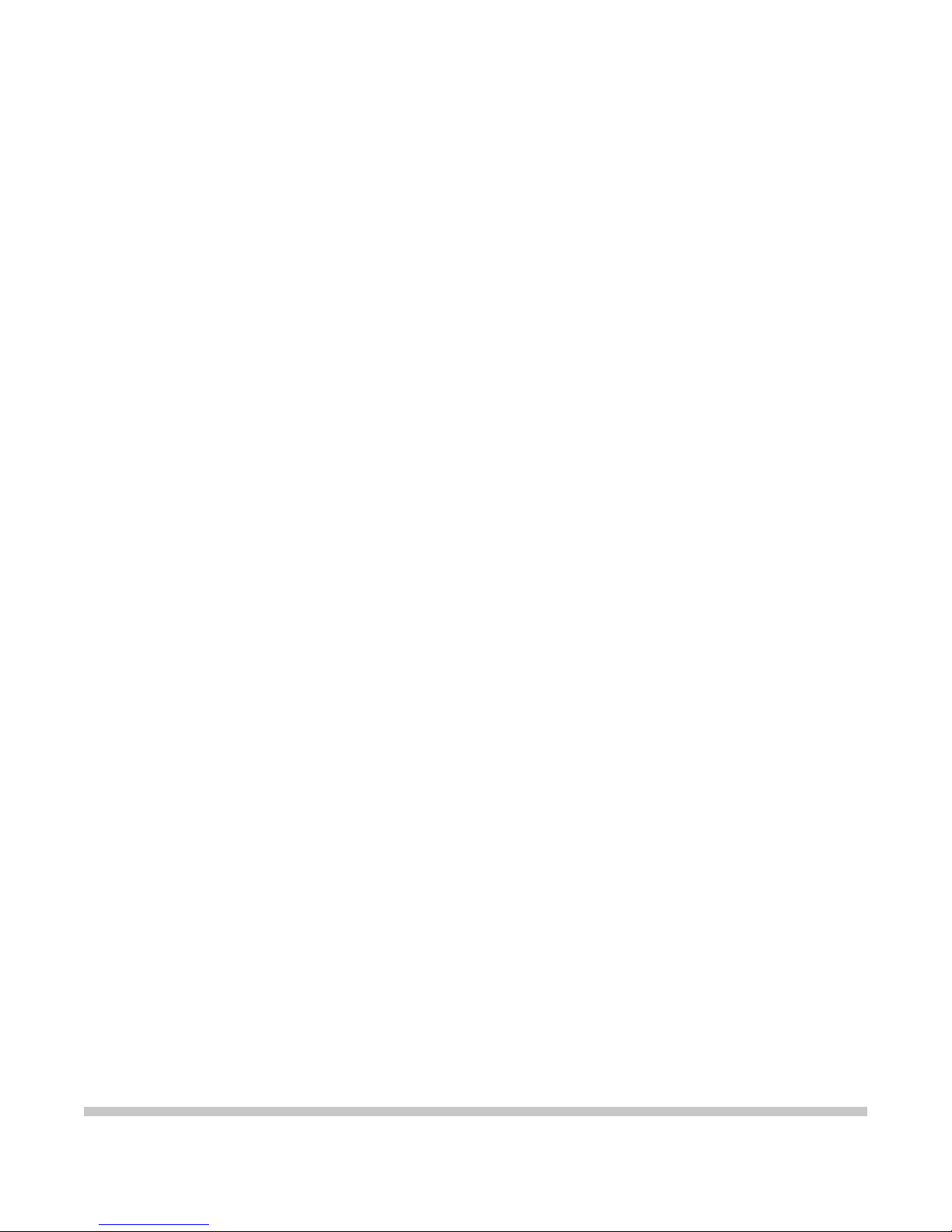
PIXMA iP1500
SERVICE
MANUAL
Copyright 2004, Canon U.S.A. This technical publication is the proprietary and confidential information of Canon U.S.A. which
shall be retained for reference purposes by Authorized Service Facilities of Canon U.S.A. Its unauthorized use is prohibited.
Canon
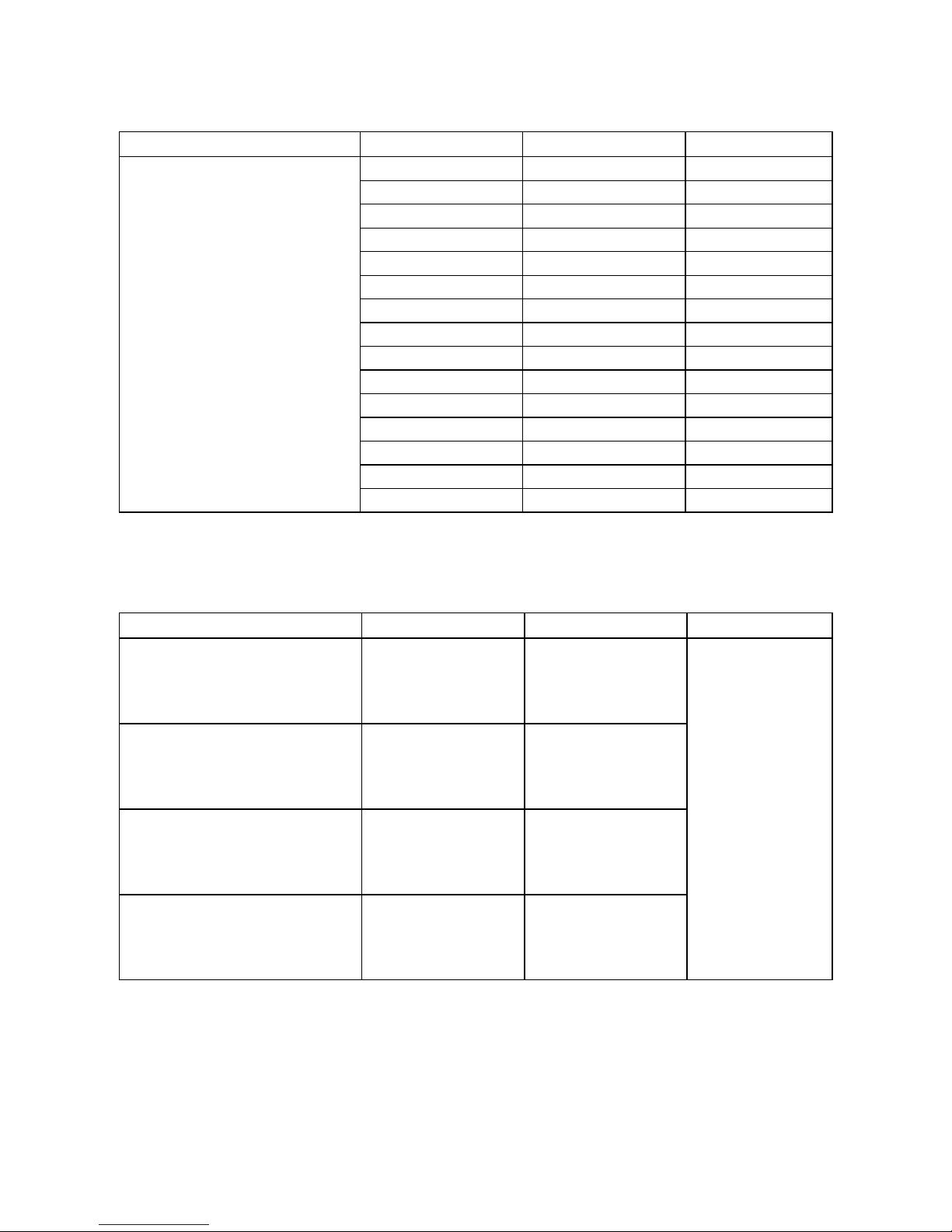
( 2 / 21 )
1. PRODUCT LIST
1-1. Main Units
Product name Product code Sales territory Remarks
9319A001AA US
9319A002AA CA
9319A003AA LAM LVT
9319A004AA LAM HVT
9319A005AA EMB
9319A005AB EMB
9319A008AA ASA HVT
9319A009AA AU
9319A010AA KR
9319A011AA GB
9319A012AA JP
9319A013AA TW
9319A014AA HK
9319A015AA CN
Canon Bubble Jet Printer
iP1500
9319A017AA EUM
1-2. Options
None
1-3. Consumables
Product name Product code Sales territory Remarks
Canon Ink Tank
BCI-24 Black
6881A001AA
6881A002AA
6881A003AA
6881A004AA
JPN
EUR
USA/CAN
ASIA/AUST
Canon Ink Tank
BCI-24 Color
6882A001AA
6882A002AA
6882A003AA
6882A004AA
JPN
EUR
USA/CAN
ASIA/AUST
Canon Ink Tank
BCI-24 Black Twin Pack
6881A008AA
6881A009AA
6881A010AA
6881A011AA
JPN
EUR
USA/CAN
ASIA/AUST
Canon Ink Tank
BCI-24 Color Twin Pack
6882A008AA
6882A009AA
6882A010AA
6882A011AA
JPN
EUR
USA/CAN
ASIA/AUST
In common with the
S200, S200x, S300,
S330, i320, i350,
i355, i250, and i255
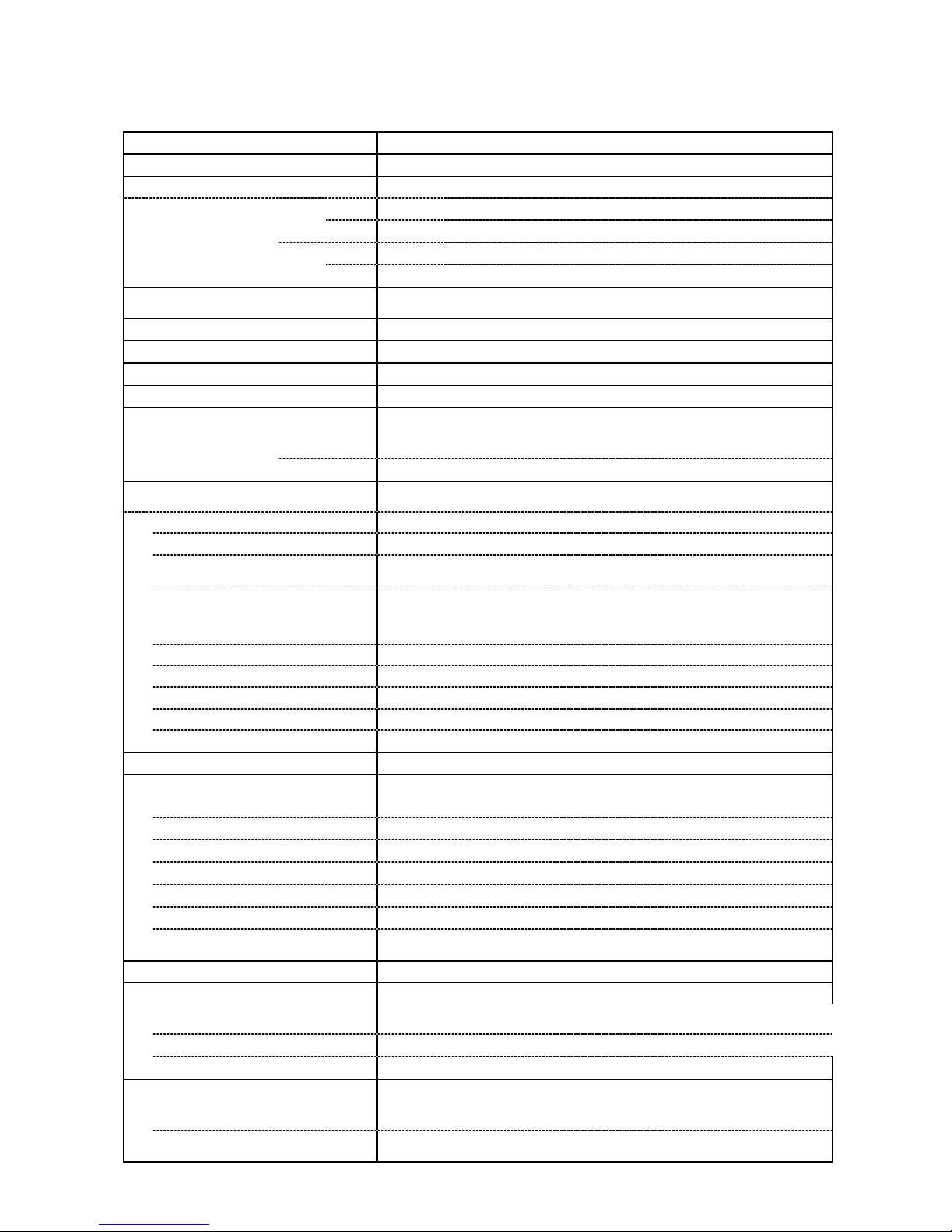
( 3 / 21 )
2. PRODUCT SPECIFICATIONS
2-1. Printer Main Unit Specifications
Paper feeding method ASF
Resolution 4,800 x 1,200 dpi (max.)
Printing speed Measured by throughput patterns Fine_BK and Fine_CL.
BK 13.2 ppm (BK throughput pattern) HQ
CL 6.8 ppm (CL throughput pattern)
BK 18 ppm (BK throughput pattern)
HS
CL 13 ppm (CL throughput pattern)
Printing direction Bi-directional / Uni-directional (automatically switched according to print data
and print mode)
Draft mode print duty 50% duty
Print width 203.2 mm (8 inches)
Interface USB (2.0) Full Speed only
Supported print head Service part: QY6-0054-000
No. of pages that can be printed
CL CL approx. 170 pages, BK approx. 520 pages
(SCID No.5 pattern, default print mode)
BK BK approx. 300 pages (1500 character pattern, default print mode)
ASF stacking capacity
Paper weight
Max. 10 mm (Approx. 100 pages of 75 g/m
2
)
64 to 105 g/m
2
Plain paper
10 mm or less
High Resolution Paper
10 mm (Approx. 80 sheets) or less
Glossy Photo Paper
A4, LTR: 10 sheets or less
4x6: 20 sheets or less
Photo Paper Pro,
Photo Paper Plus Glossy,
Matte Photo Paper,
Photo Paper Plus Semi-gloss
A4, LTR, 5x7: 10 sheets or less
4x6: 20 sheets or less
Photo Paper Plus Double Sided
1 sheet
Transparency
30 sheets or less
Envelope
10 sheets or less
T-shirt Transfer
1 sheet
Photo Stickers
1 sheet
Borderless printing Up to A4, LTR
Detection function
Cover open Available
Presence of print head Available
Presence of ink tank Not available
Presence of paper Available
Paper width Not available
Waste ink absorber full Available
Remaining ink amount Available (Detected by dot counting. Reset by user operation. Enabled at
default.)
Print head alignment Available (11 types)
Acoustic noise level
Fine (Glossy Photo Paper / Fine
mode)
Approx. 43 dB (Sound pressure level ISO9296)
HQ Approx. 46 dB
HS Approx. 55 dB
Environmental requirements
During operation Temperature: 5C to 35C (41F to 95F)
Humidity: 10% to 90%RH (no condensation)
Non-operation Temperature: 0C to 40C (32F to 104F)
Humidity: 5% to 95%RH (no condensation)
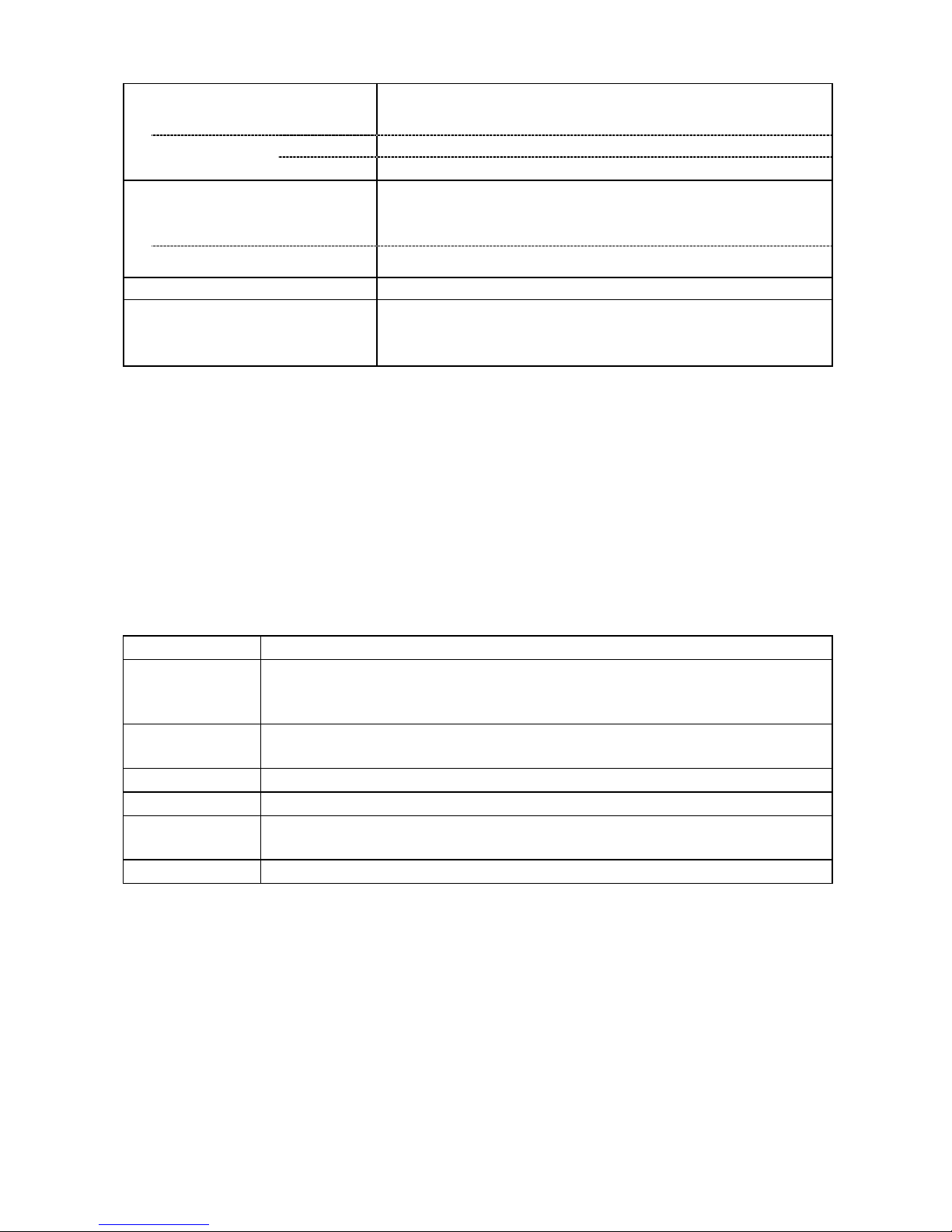
( 4 / 21 )
Power supply
Input voltage / Frequency AC 100 to 127 V, 50/60Hz (LV)
AC 220 to 240 V, 50/60Hz (HV)
During printing Approx. 8 W
Power consumption:
Stand-by status Approx. 1 W
External dimensions
With the paper support extended
(no paper output tray)
Approx. 416 (W) x 250 (D) x 305 (H) mm
With the paper support retracted
(no paper output tray)
Approx. 416 (W) x 207 (D) x 165 (H) mm
Weight Approx. 2.5 kg (excluding the print head and ink tanks)
Related standards
Electromagnetic radiance,
Electrical safety
VCCI, FCC, IC, CE Mark, Taiwan EMC, C-Tick, CCC (EMC), Korea MIC,
Gost-R, DENAN, UL, C-UL, CB Report, GS, FT, SASO, SPRING, Korea EK,
IRAM
Note: Not Blue Angel compliant.
2-2. Product Life
Specified print volume or the years of use, whichever comes first.
- 3 years of use
- Print volume: 4,000 pages
- Black: 2,000 pages (A4, standard mode, 1,500 character pattern)
- Color: 1,200 pages (A4, 7.5% duty per color pattern)
120 pages (A4, photo, borderless printing)
80 pages (4 x 6, photo, borderless printing)
600 pages (Postcard, photo, borderless printing)
Note: The above print volume breakdown is estimated using average user consumption patterns.
2-3. Print Head Specifications
Type 4-color integrated type (ink tank separate type)
Print head BK: 320 nozzles in 2 vertical lines
C/M/Y: 128 nozzles in 2 vertical lines per color
Ink droplet: BK 30 pl, CL 5 pl / 2 pl
Ink color BK (pigment-based ink)
CL: Y, M, C (high brilliance)
Ink tank BCI-24 Black, BCI-24 Color
Weight Approx. 58g (excluding ink tanks)
Supply method Service part (excluding ink tanks)
Part number: QY6-0054-000
Print head life 4,000 pages (Same as the printer main unit)
Note: Although the print head can be physically installed in the i350, i355, i250, i255, S300, and S330
series printers, it is incompatible with and cannot be used in those models.
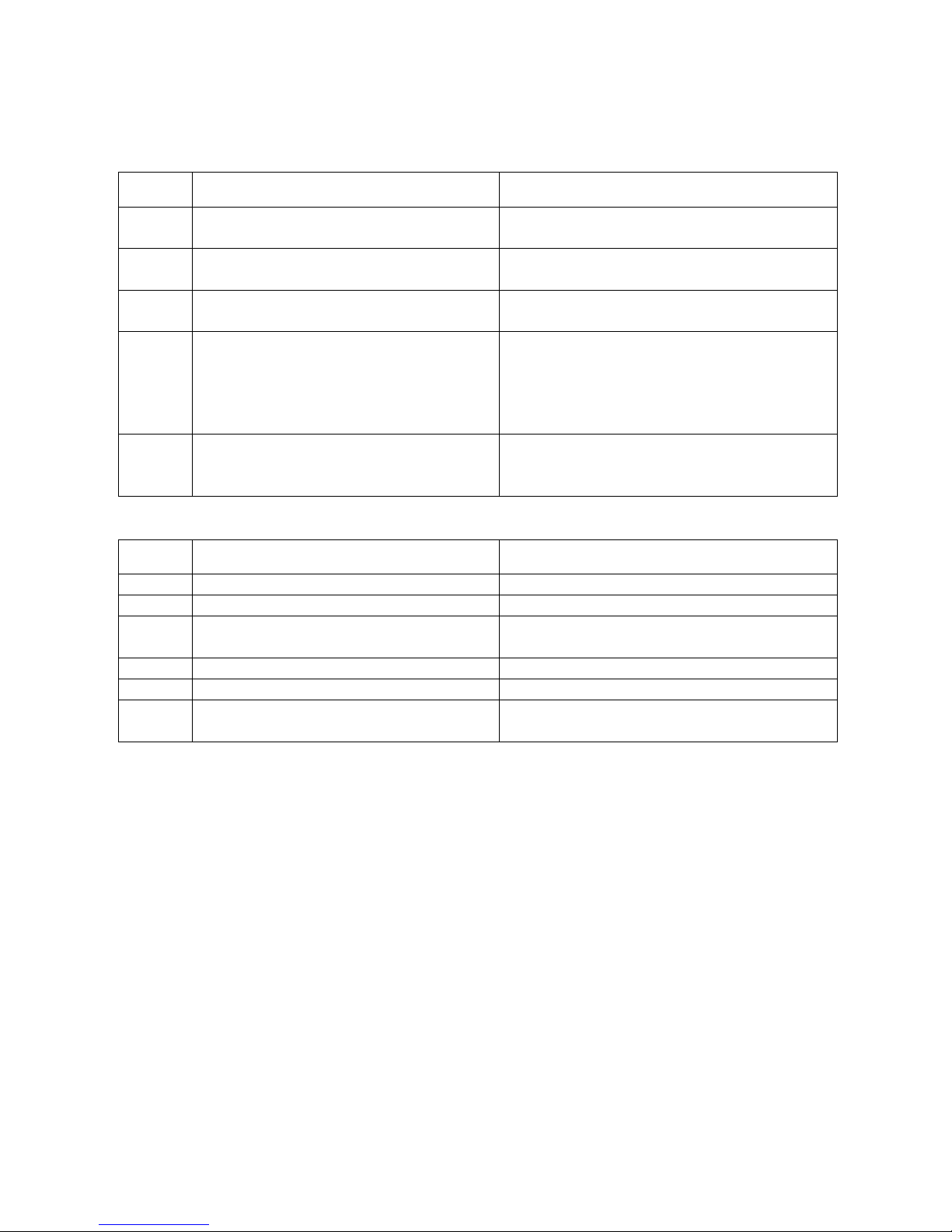
( 5 / 21 )
3. ERROR DISPLAY
Errors are displayed by the LEDs, and ink low warnings are displayed by the Status Monitor.
3-1. Operator Call Error (LED Blinking in Orange)
LED
blinking
Error Corrective action
2 times Paper out Set paper, and press the Resume/Cancel button
to feed the paper.
3 times Paper jam Remove the jammed paper, and press the
Resume/Cancel button.
4 times Ink tank not installed Re-install the ink tanks, and close the access
cover.
5 times Print head not installed or failure has
occurred in the print head.
(Non-supported print head (see page 4) is
installed or print head EEPROM data is
abnormal.)
Install the print head, and close the access cover.
Or, confirm the print head is “QY6-0054-000” and
perform re-installation. If not recovered, with the
print head installed, power the printer off and on.
8 times Waste ink absorber full or platen waste ink
absorber full warning (approx. 95% of the
maximum capacity)
Pressing the Resume/Cancel button will exit the
error, and enable printing.
3-2. Service Call Error (LED Blinking in Orange and Green Alternately)
LED
blinking
Error Corrective Action
2 times Carriage error Replace the printer as it has failed.
3 times LF error Replace the printer as it has failed.
7 times Waste ink absorber full or platen waste ink
absorber full
Replace the printer as it has failed.
8 times Print head temperature rise error Replace the printer as it has failed.
9 times EEPROM error Replace the printer as it has failed.
10 times No print head detected excepting print head
replacement (during printing)
Replace the printer as it has failed.
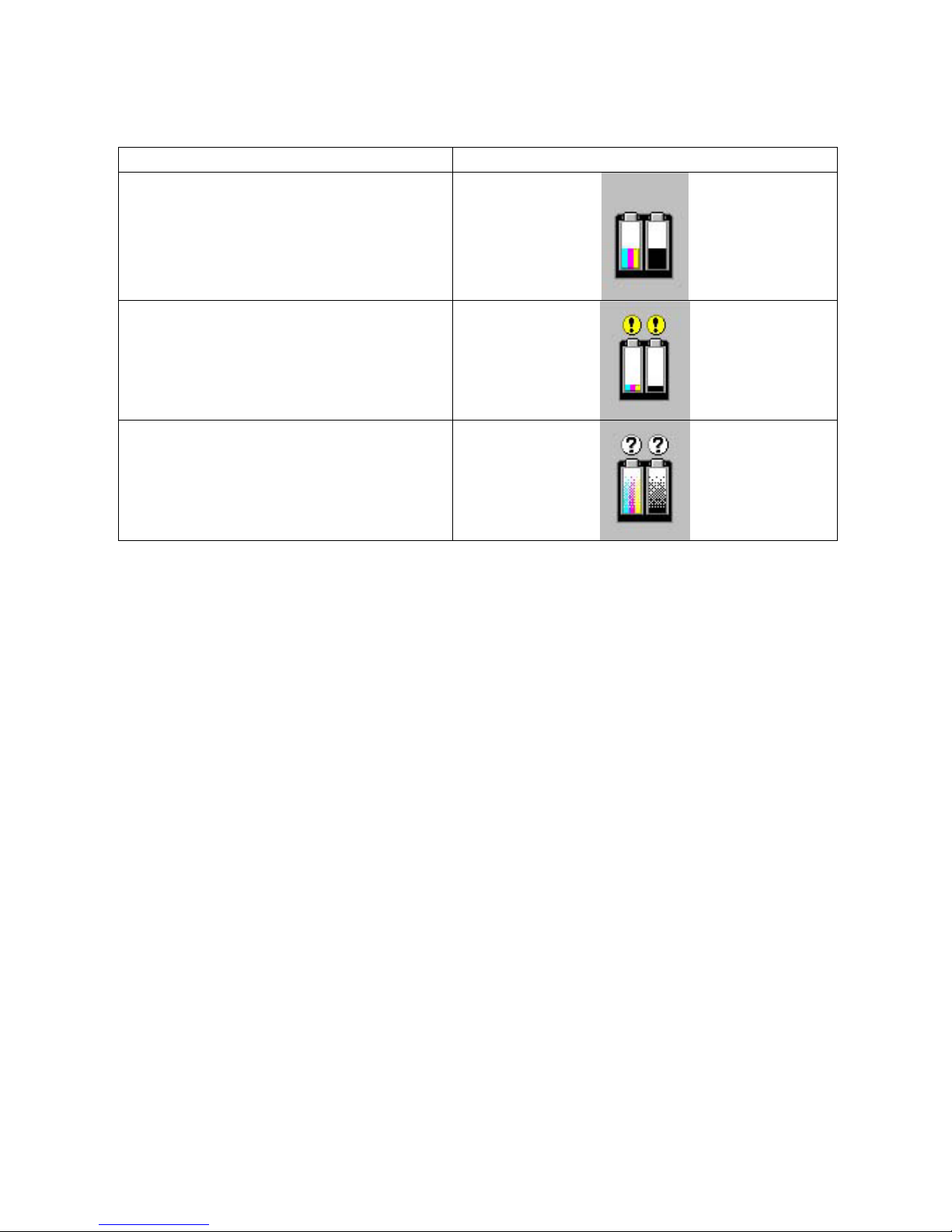
( 6 / 21 )
3-3. Ink Low Warning (Ink low warnings are displayed by the Status Monitor only when the
remaining ink level detection is enabled, and no Status Monitor display when disabled.)
Note: The Status Monitor display in the table below is for Windows.
Warning Display by Status Monitor
Ink low warning 1 (approx. half level)
Ink low warning 2 (low remaining ink)
Ink low warning 3 (ink level unknown)
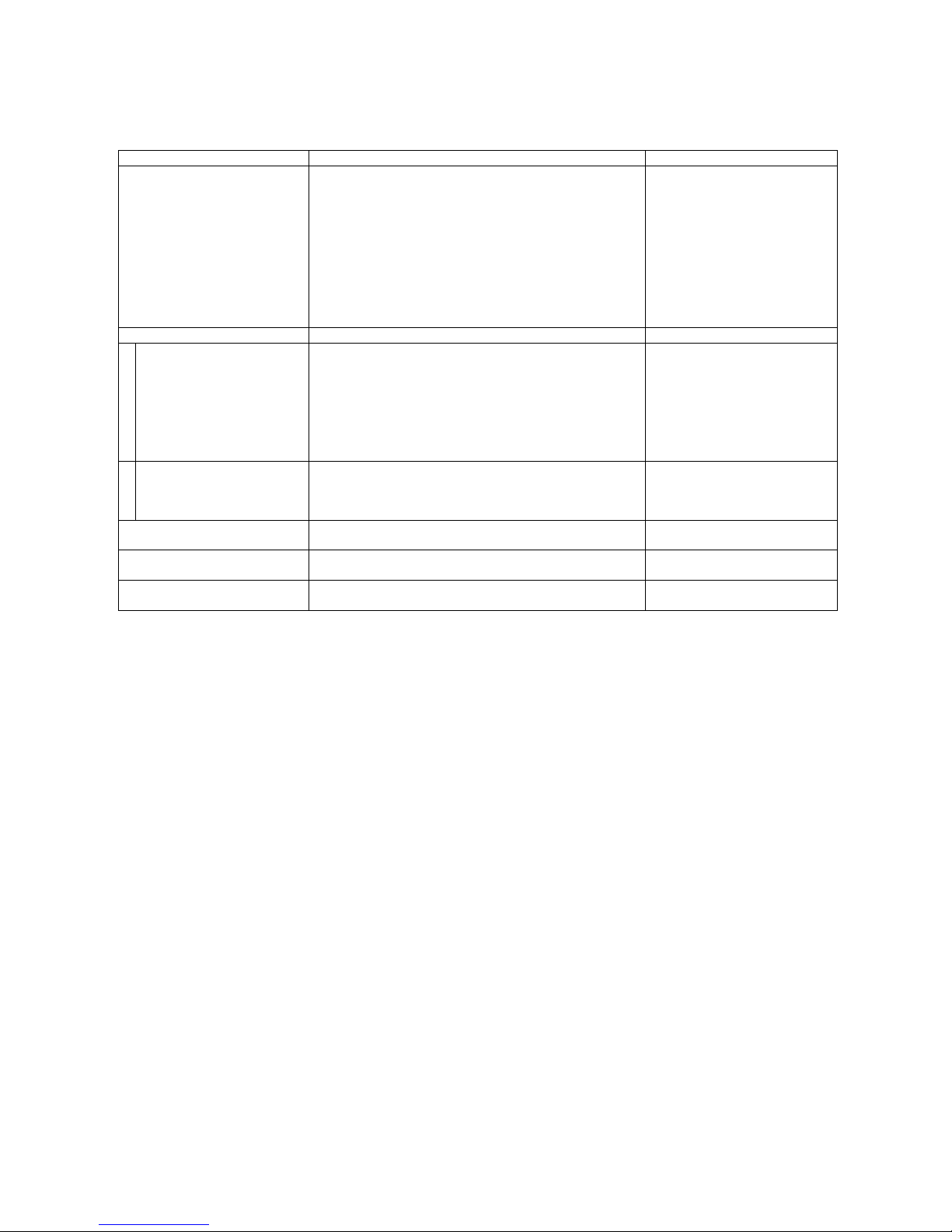
( 7 / 21 )
4. SERVICE MODE
To conduct the following functions, a host computer (Windows 98 / ME / 2000 / XP), printer driver and
service tool (QY9-0066) for the iP1500 are needed.
Function Procedure Remarks
Print head manual cleaning
<For reference>
Print head deep cleaning
Paper feed roller cleaning
Select “Cleaning” from the printer driver’s Maintenance.
Select “Deep Cleaning” from the printer driver’s
Maintenance.
1. Remove the paper from the ASF.
2. Select “Roller Cleaning“ from the printer driver’s
Maintenance.
3. Following the instruction from the Status Monitor, load
3 sheets of plain paper in the ASF, and feed them.
Cleaning time: Approx. 40 sec.
Cleaning time: Approx. 70 sec.
Cleaning time: Approx. 2 min.
Test printing
1)
Nozzle check pattern printing
<For reference>
Print head alignment
Select “Nozzle Check“ from the printer driver’s
Maintenance.
1. Select “Print Head Alignment“ from the printer driver’s
Maintenance.
2. Select the optimal value using the printed head
position adjustment pattern.
Nozzle check pattern printing
Significant misalignment can be
adjusted.
2)
Shipment pattern printing
- ROM version
- Number of pages fed
- Waste ink amount
Refer to Shipment inspection pattern*
1
below. Refer to Shipment inspection
pattern sample*
2
below.
Host computer and service tool
are required.
EEPROM reset
(Reset of waste ink counter etc.)
Refer to EEPROM reset / Destination setting*3 below. Host computer and service tool
are required.
Destination setting Refer to EEPROM reset / Destination setting*3 below. Host computer and service tool
are required.
EEPROM information check Refer to Shipment inspection pattern*1 below. Host computer and service tool
are required.
*1 Shipment inspection pattern printing
a. Install the print head (QY6-0054-000), and press the Power button to turn on the printer. (The LED lights in green.)
b. Load A4-sized paper.
c. Connect the printer to the computer. Using the iP1500 service tool (QY9-0066), select “USB PORT.” (See APPENDIX
2, ip1500 SERVICE TOOL.)
d. Select “TEST PATTERN 1.” The printer starts printing the shipment inspection pattern.
*
2
Shipment inspection pattern sample
EEPROM contents can be confirmed from the shipment inspection pattern printout (top of the shipment inspection
pattern). See APPENDIX 1, SHIPMENT INSPECTION PATTERN 1, for print sample.
*
3
EEPROM reset / Destination setting
a. Install the print head (QY6-0054-000), and press the Power button to turn on the printer. (The LED lights in green.)
b. Connect the printer to the computer. Using the iP1500 service tool (QY9-0066), select “USB PORT”. (See APPENDIX
2, iP1500 SERVICE TOOL.)
c. <Destination setting>
Destination can be set by clicking each model name in “SET DESTINATION.”
Confirm the model name by clicking “GET DEVICE ID” after setting change. (If incorrect, it can be changed before
turning the unit OFF/ON.)
<EEPROM reset>
When ”EEPROM CLEAR” is checked, the EEPROM is reset after the shipment inspection pattern printing.
