Canon imageRUNNER 2645i, imageRUNNER 2645, imageRUNNER 2630i, imageRUNNER 2630, imageRUNNER 2625i Getting Started
...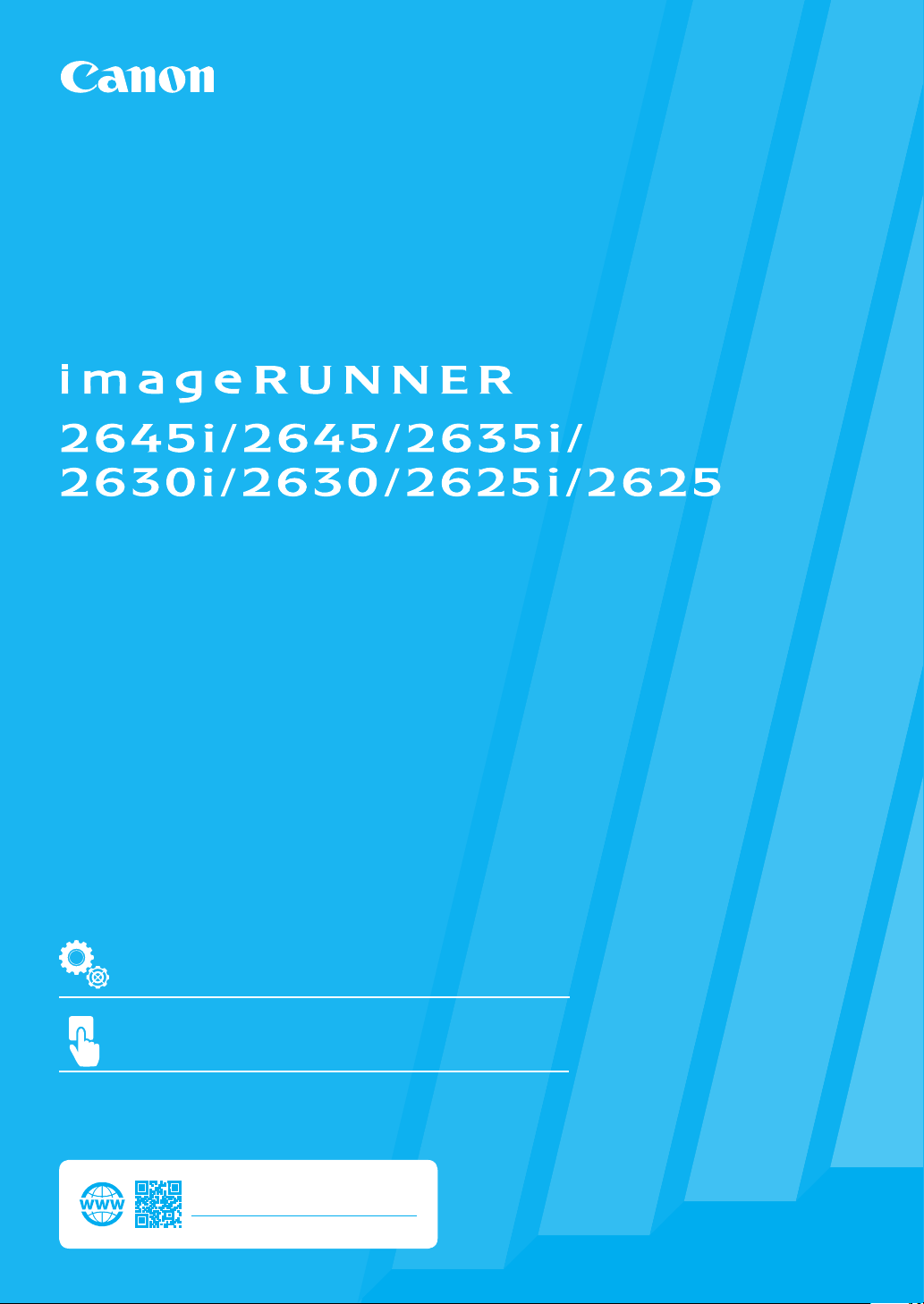
Getting Started
Quick Setup
NEXT PAGE
Quick Operation
Please read "Important Safety Instructions" before operating this product. After you finish
reading this guide, store it in a safe place for future reference.
The information in this document is subject to change without notice.
https://oip.manual.canon
P. 5

Quick Setup
How to use the search number
Configuring the Machine
ABCD-123
Configuring the Initial Settings
of the Machine
When the power is turned ON for the first time after installing the machine
The "Setup Guide" screen is
displayed automatically
(ON)
CASE1
All users can make the following
settings
Search
If you want to use copy function first of all...
proceed to CASE1
If you want to use all functions of the
machine...
Language/Keyboard Layout
1.
Settings
Toner mixing
2.
Paper Size/Type Settings
3.
*1
Press <Skip> on the
"Authentication Login" screen
Gradation Adjustment
4.
Report Printing
5.
First Setup finished!
Now you can use a limited variety of functions
including copying.
proceed to CASE2
*1 To select a language that is not displayed, follow
the procedure in CASE2.
2
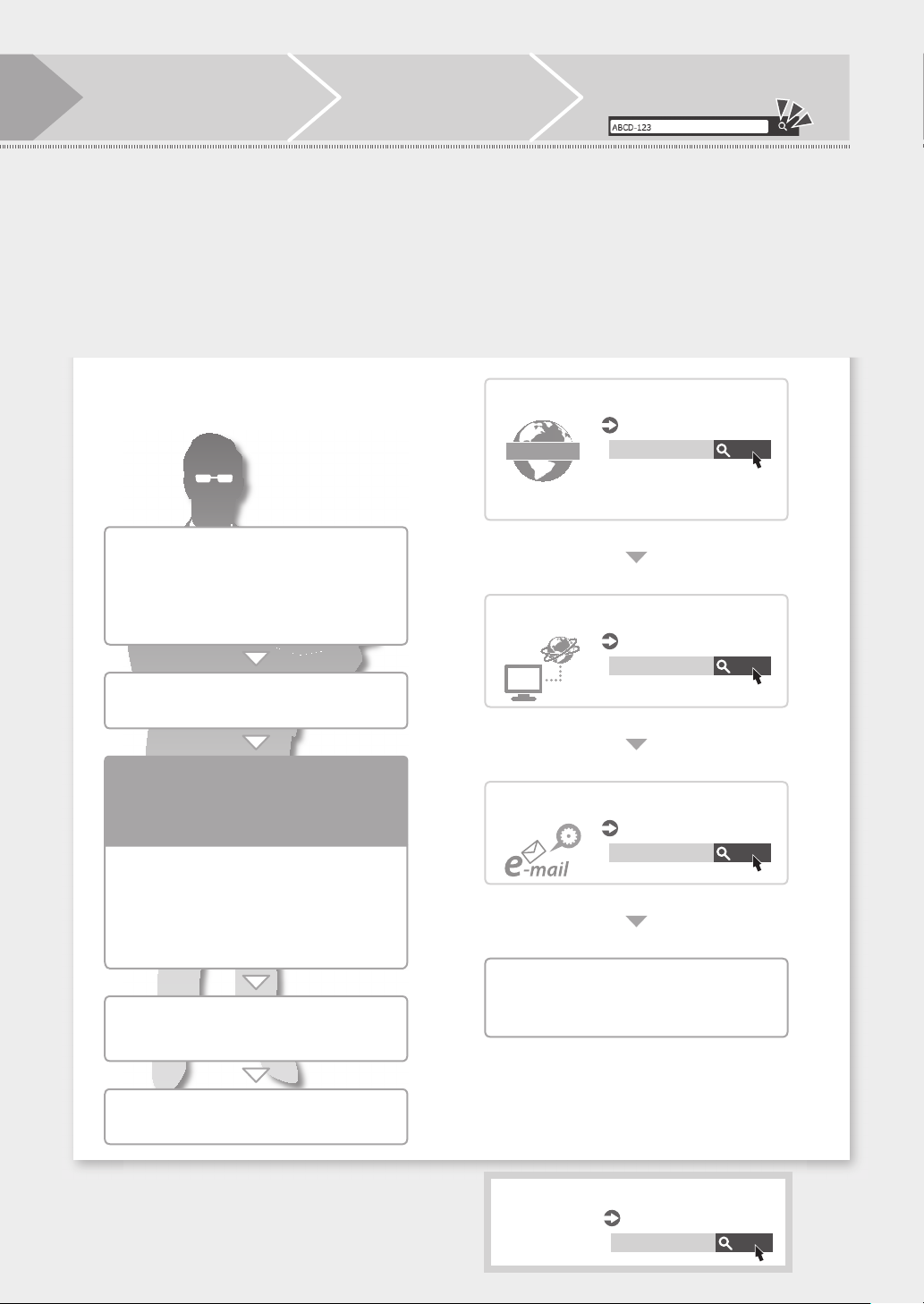
Quick Setup
Display the online manual
1.
website for user's guides
https://oip.manual.canon
CASE2
Administrator privileges are required
to make the following settings
Language/Keyboard Layout
1.
Settings
Toner mixing
2.
Paper Size/Type Settings
3.
Logging In as an Administrator
4.
The default PIN is '7654321'.
*2
Select the appropriate
2.
user's guide
[imageRUNNER] ► [Black &
White] ► Select this machine
Setting up the Network Environment
Installing Drivers
IP:192.168.
To access information in the User's
3.
Guide, use the search number
User's Guide
PMW-STNW
See this topic also when making
connection via wireless LAN
User's Guide
PMW-INDR
Search
Search
Only the Administrator is
allowed to configure the
following settings
User Authentication Settings
5.
Date/Time Settings
6.
Network Setting
7.
Fax Settings
8.
Gradation Adjustment
9.
Report Printing
10.
You can also configure the settings listed on the
right half of this page, as necessary.
*2 To select a language that is not displayed, select
<Add More Languages> and follow the on-screen
instructions. You can also configure this setting
later.
*3 Only for the machine with fax board
*3
Setting E-mail/I-Fax Communication
User's Guide
PMW-STCM
Search
Setup finished!
Now you can use all functions including printing
and sending faxes from a computer.
For more information about the "Setup Guide"
User's Guide
PMW-STSG
Search
3

Memo
44
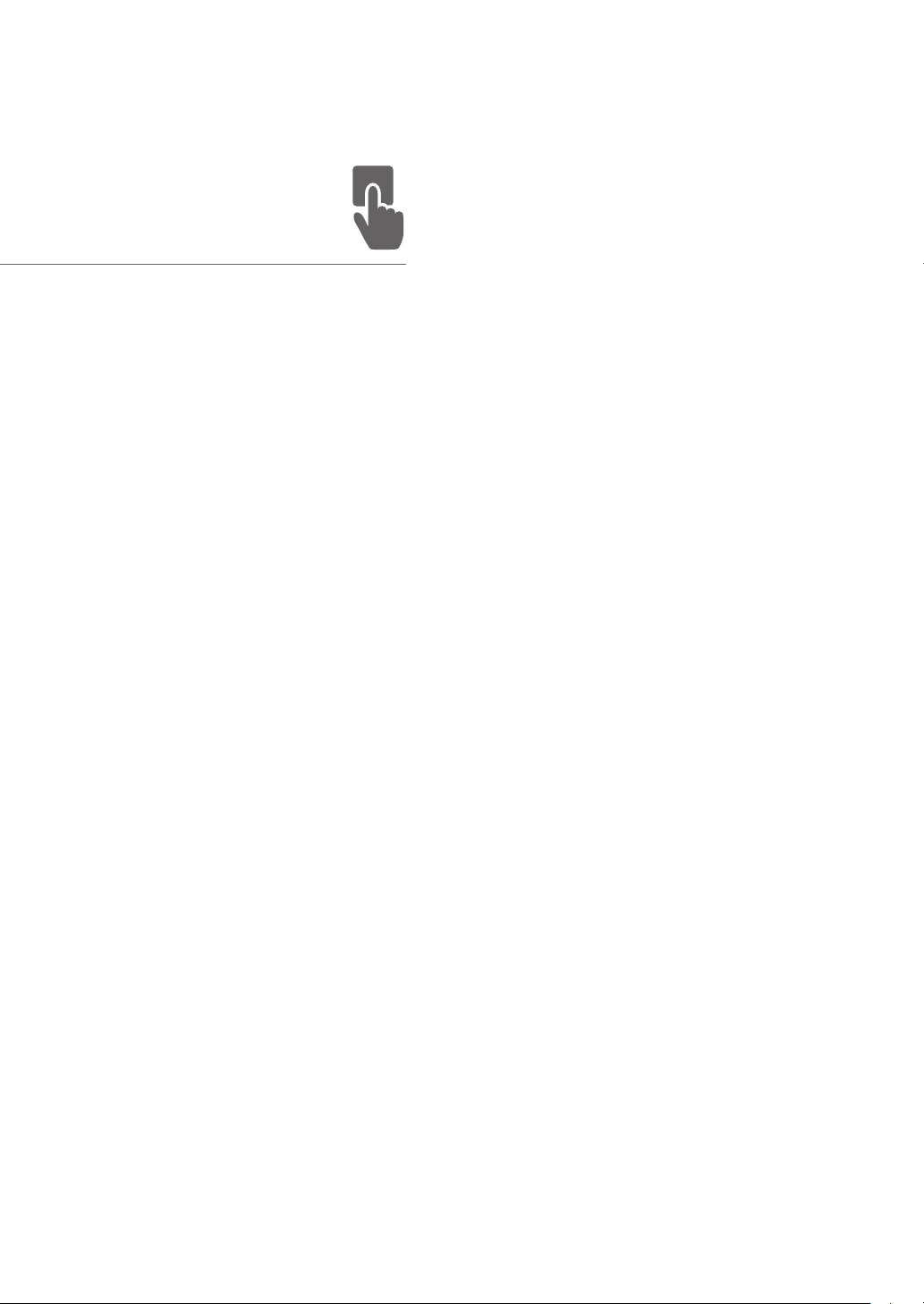
Quick
Operation
5
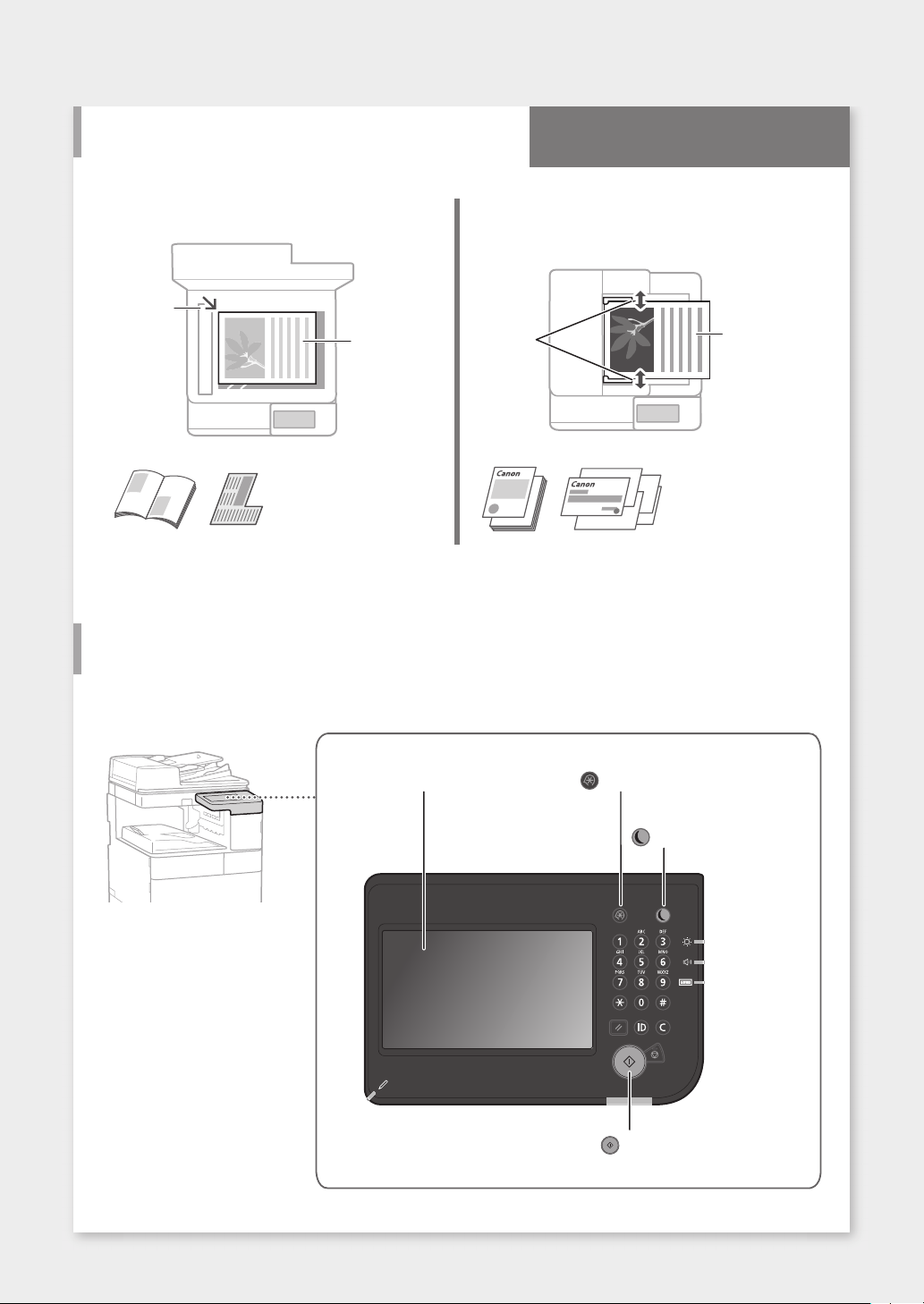
Quick Operation
Place the Original Document Properly
Remember before
You Start Operation
Place your original on the platen glass Place your originals into the feeder*
* This operation is available only on models that have a feeder
attached.
Place to fit
inside the
corner.
Place the
document with
the scan side
face down.
Suitable for scanning book
pages, magazine pages and
newspaper clips.
Adjust
the slide
guides.
Place the
document with
the scan side face
up.
Suitable for continuously
scanning many pages of
literature, quotation, etc.
Start the Operation from the Operation Panel
Machine
Operation Panel
Touch panel display
([Settings/Registration] key)
([Energy Saver] key)
([Start] key)
6
