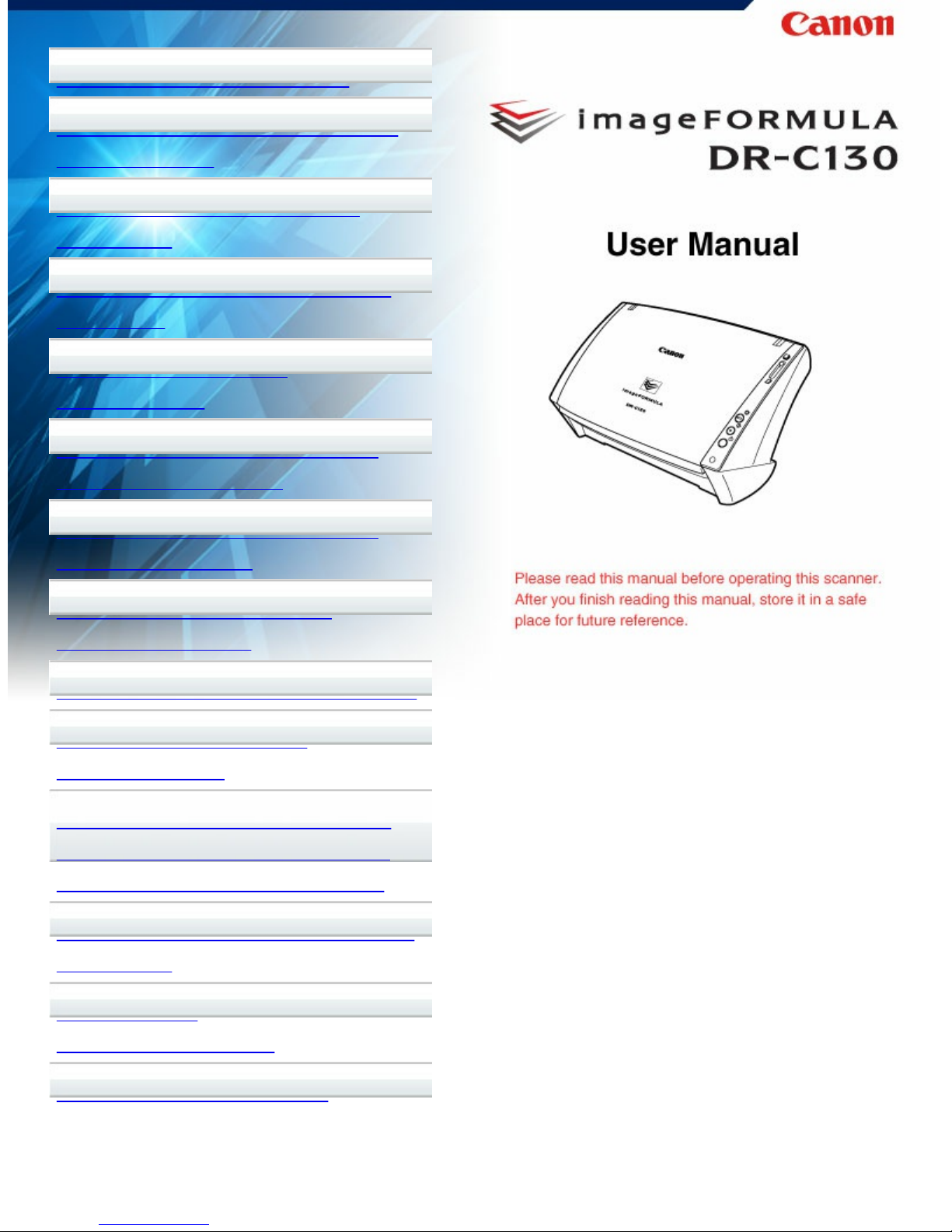
Chapter 1 Introduction
Chapter 2 Important Safety
Instructions
Chapter 3 Installing the
Software
Chapter 4 Connecting the
Scanner
Chapter 5 Placing
Documents
Chapter 6 Scanning with
CaptureOnTouch
Chapter 7 Scanning with
CapturePerfect
Chapter 8 Setting the
Scanner Driver
Chapter 9 Special Scanning
Chapter 10 Regular
Maintenance
Chapter 11 Removing and
Attaching the Rollers and
Document Holding Guide
Chapter 12 Uninstalling the
Software
Chapter 13
Troubleshooting
Chapter 14 Appendix
CE-IM-880E1.00
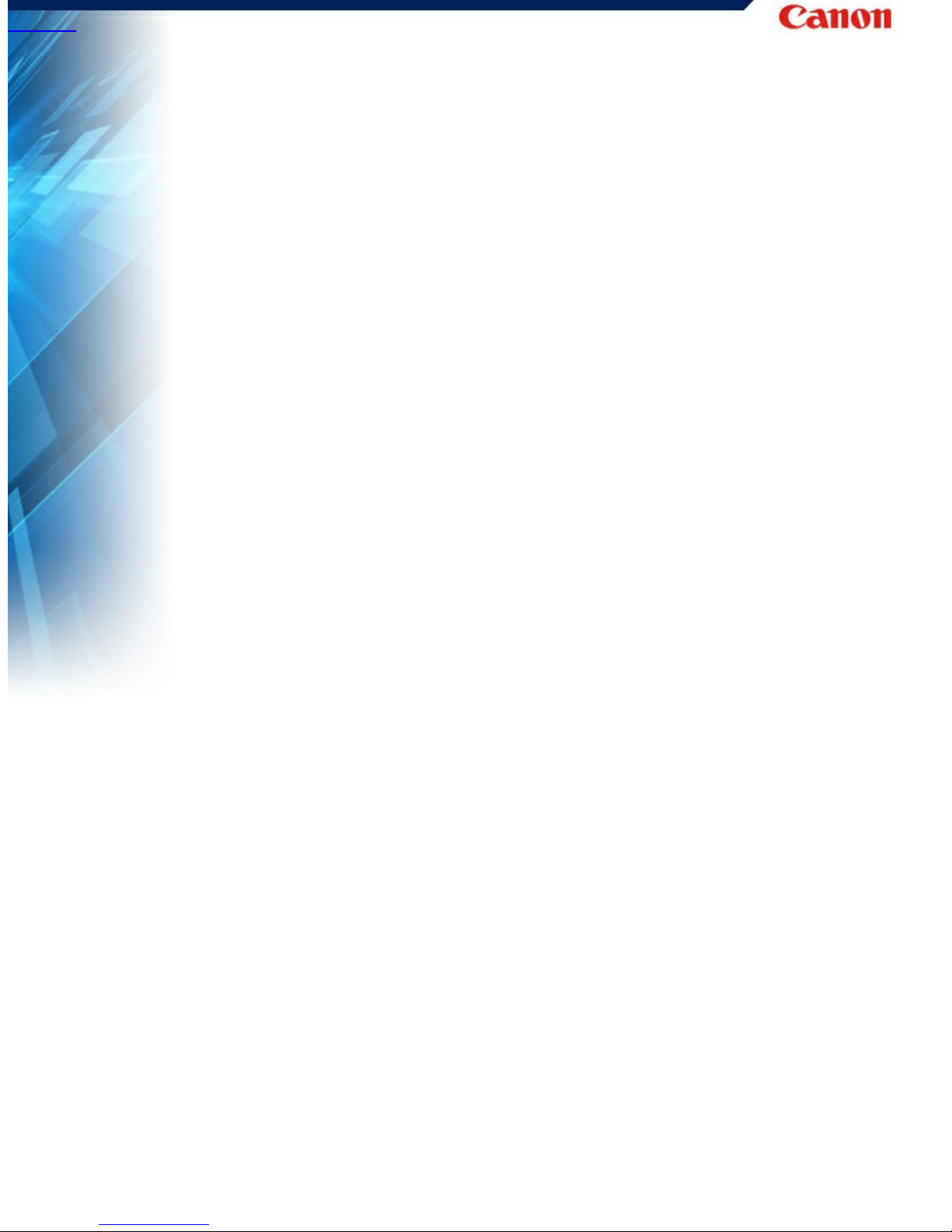
HOME > Chapter 1 Introduction
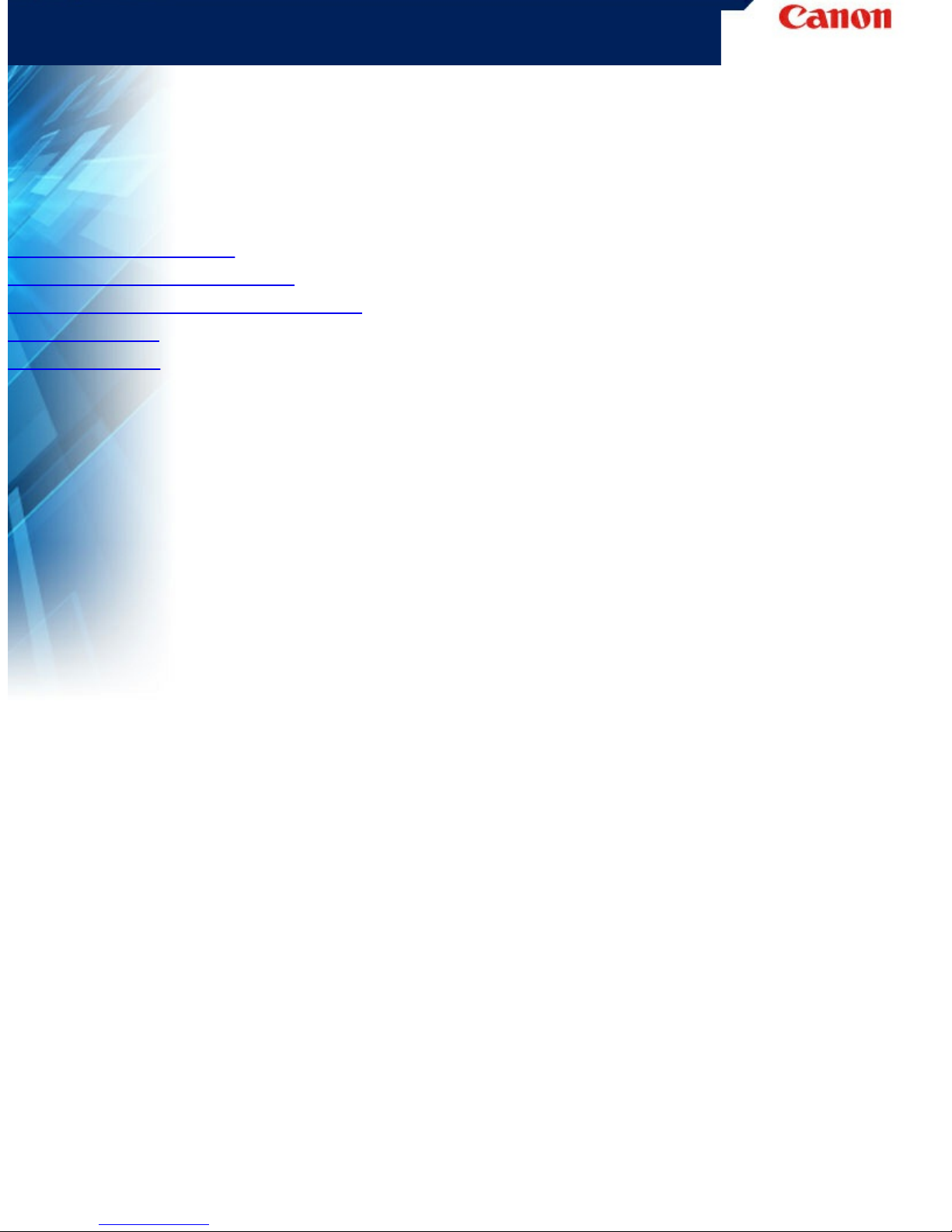
Chapter 1 Introduction
Thank you for purchasing the Canon imageFORMULA DR-C130
Document Scanner.
In order to fully understand the features of this scanner and use them
more effectively, please read this manual and the manuals shown
below thoroughly before using the product. After reading, store the
manual in a safe place for future reference.
"About This Manual"
"Features of the Scanner"
"Names and Functions of Parts"
"Regulations"
"Trademarks"
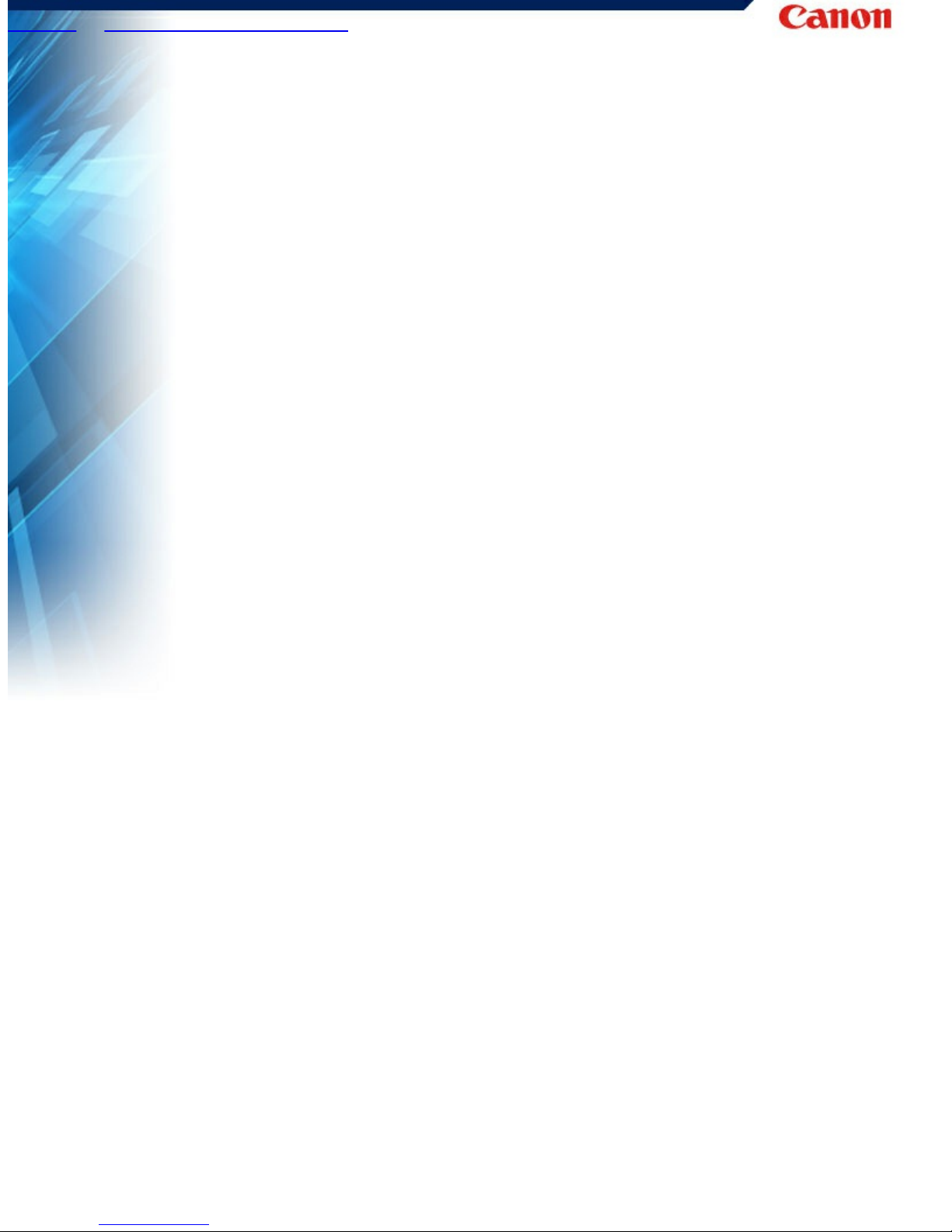
HOME > "Chapter 1 Introduction" > About This Manual
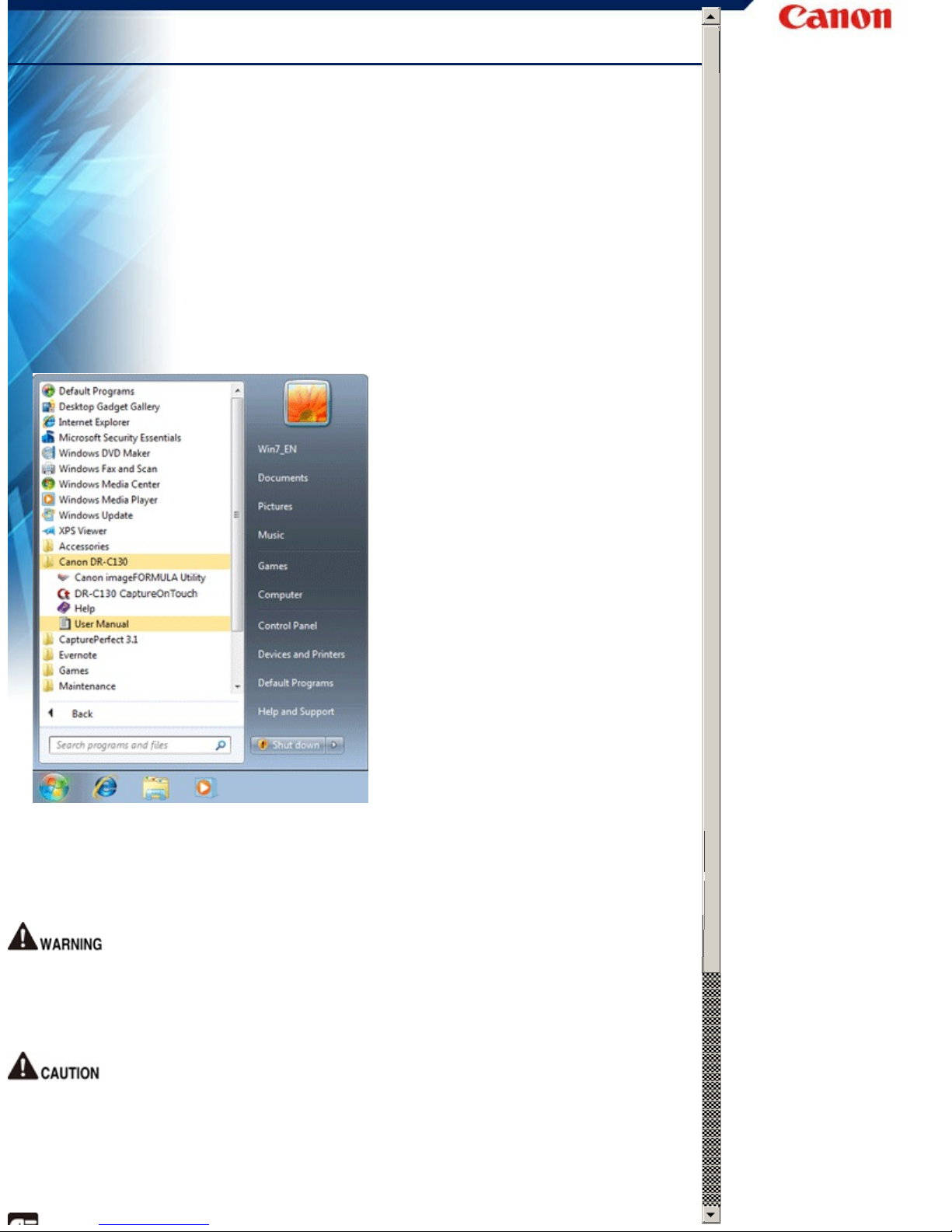
About This Manual
Manuals for the Scanner
Documentation for this scanner consists of the following manuals.
● Setup Guide
This provides complete and comprehensive information about
the scanner.
● User Manual (this manual)
This manual contains complete explanations for operations on
the scanner. This manual is stored on the supplied Setup Disc as
a electronic manual.
The User Manual will be registered to the following location in the
start menu after you install the software on the Setup Disc.
Symbols Used in This Manual
The following symbols are used in this manual to explain
procedures, restrictions, handling precautions, and instructions that
should be observed for safety.
Indicates a warning concerning operations that may lead to
death or injury to persons if not performed correctly. To use
the machine safely, always pay attention to these warnings.
Indicates a caution concerning operations that may lead to
injury to persons, or damage to property if not performed
correctly. To use the machine safely, always pay attention to
these cautions.
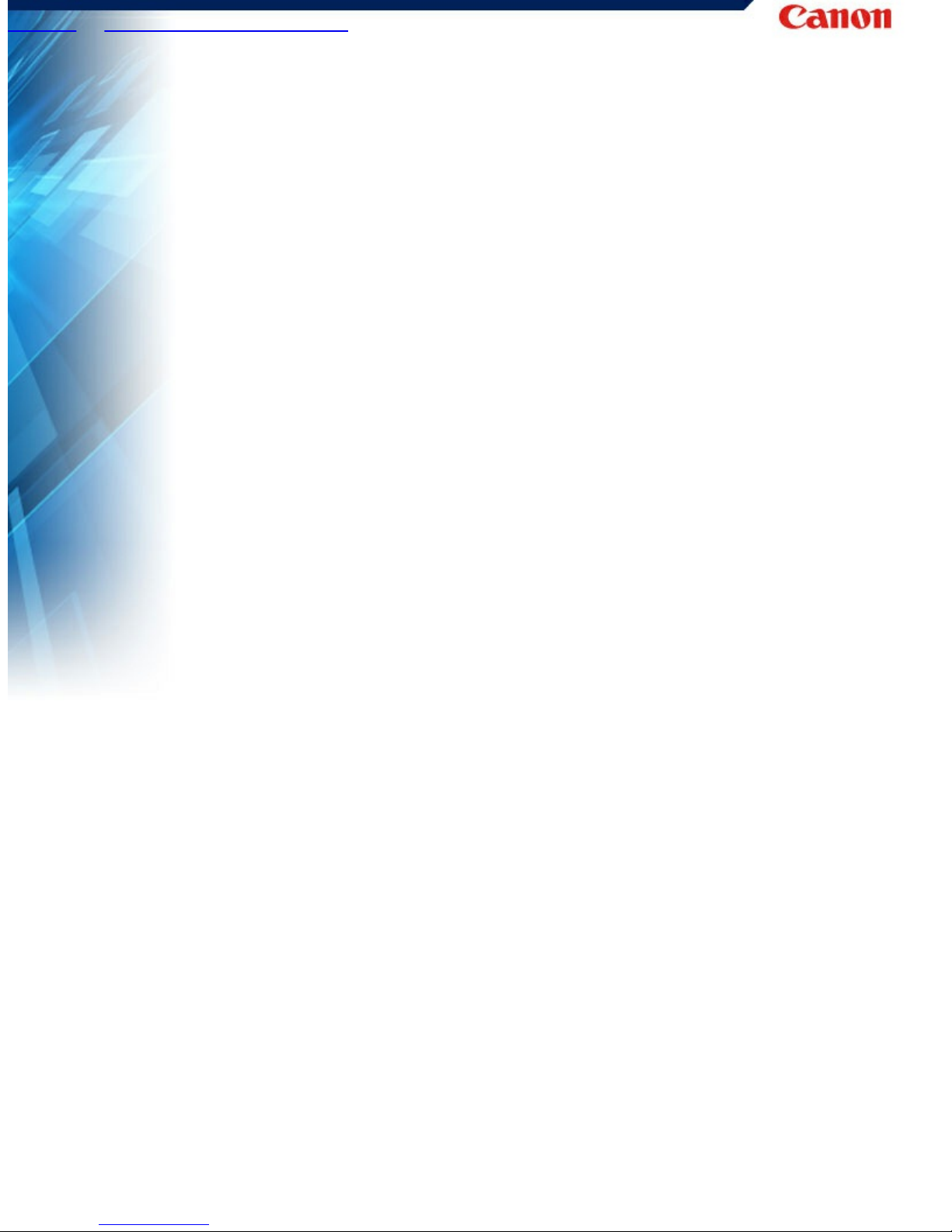
HOME > "Chapter 1 Introduction" > Features of the Scanner
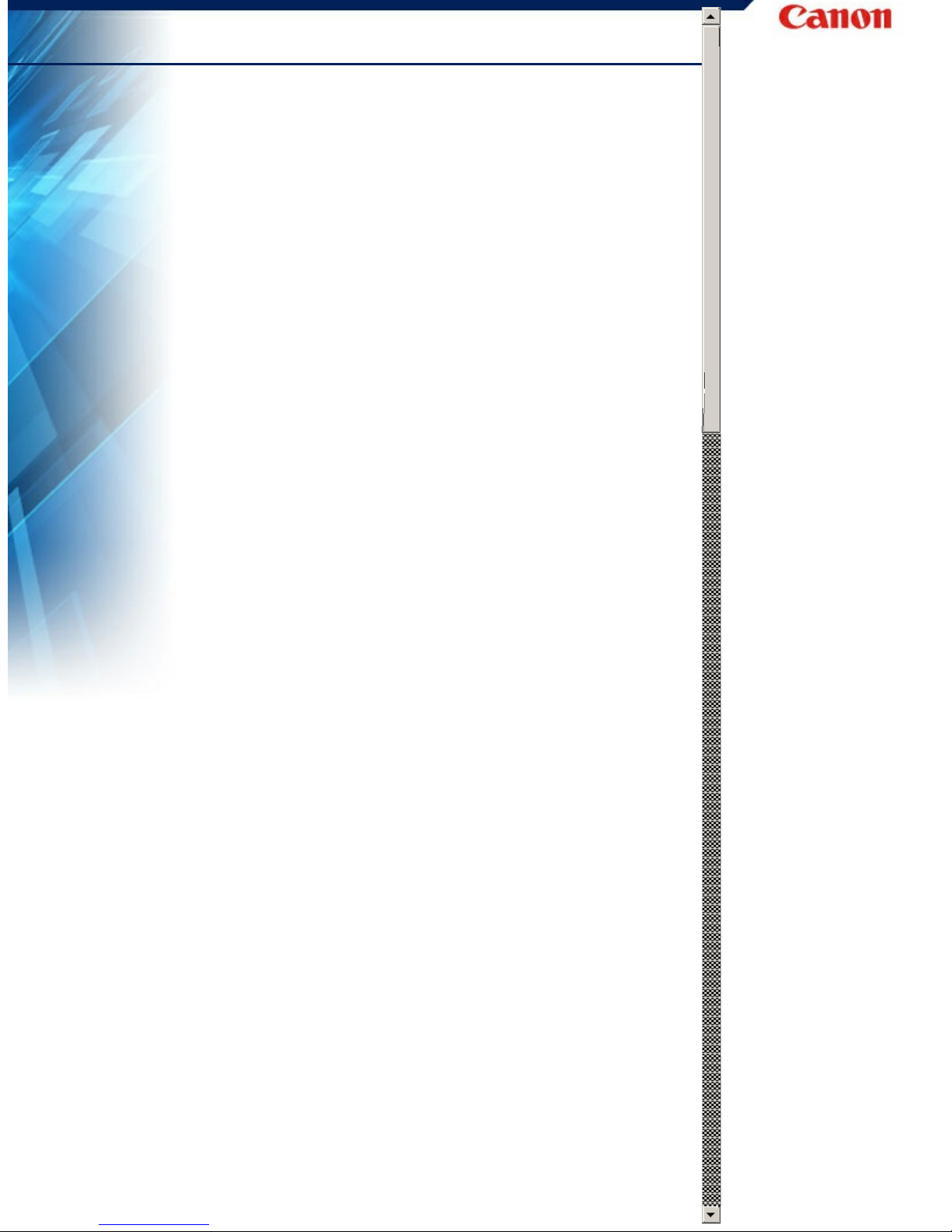
Features of the Scanner
The main features of the DR-C130 document scanner are
described below.
● Compact Size
The dimensions of the scanner are as follows: 298 mm (W) x
160 mm (H) x 160 mm (W) (11.7" x 6.3" x 6.3") (with the feed
tray and eject tray closed) .
The size of the scanner with the feed tray and eject tray open is
298 mm (W) x 245 mm (H) x 490 mm (W) (11.7" x 9.8" x 19.5").
● Fast Document Feeding
Documents can be scanned at a speed of up to 30 pages per
minute (when scanning one-sided or two-sided documents of A4
size at 200 dpi).
● High Image Quality
The 600 dpi optical resolution sensor incorporated in the scanner
enables documents to be scanned with high image quality.
● Eject Tray
The eject tray enables scanned documents to be stacked. Open
the eject tray when scanning documents that are not output
smoothly. Scanned documents can be output without opening
the eject tray.
● USB 2.0 Interface
The scanner supports Hi-Speed USB 2.0.
● Color/Grayscale Support
Documents can be scanned in 24-bit color or 256-level
grayscale.
● Supports a Variety of Scanning Modes
The scanner supports the following scanning modes, depending
on the document type.
- Simplex and Duplex scanning (with Skip Blank Page function)
- Continuous or single-page feeding
● Card Scan
You can scan business or ID cards.
● Paper Size Detection
The scanner automatically detects the size of a scanned
document and eliminates any unnecessary space around the
edges of the image when storing the image, even when storing a
document of irregular size.
● Auto Color Detection
The scanner detects whether the scanned document is in color,
grayscale, or black and white (binary), and saves the image
accordingly.
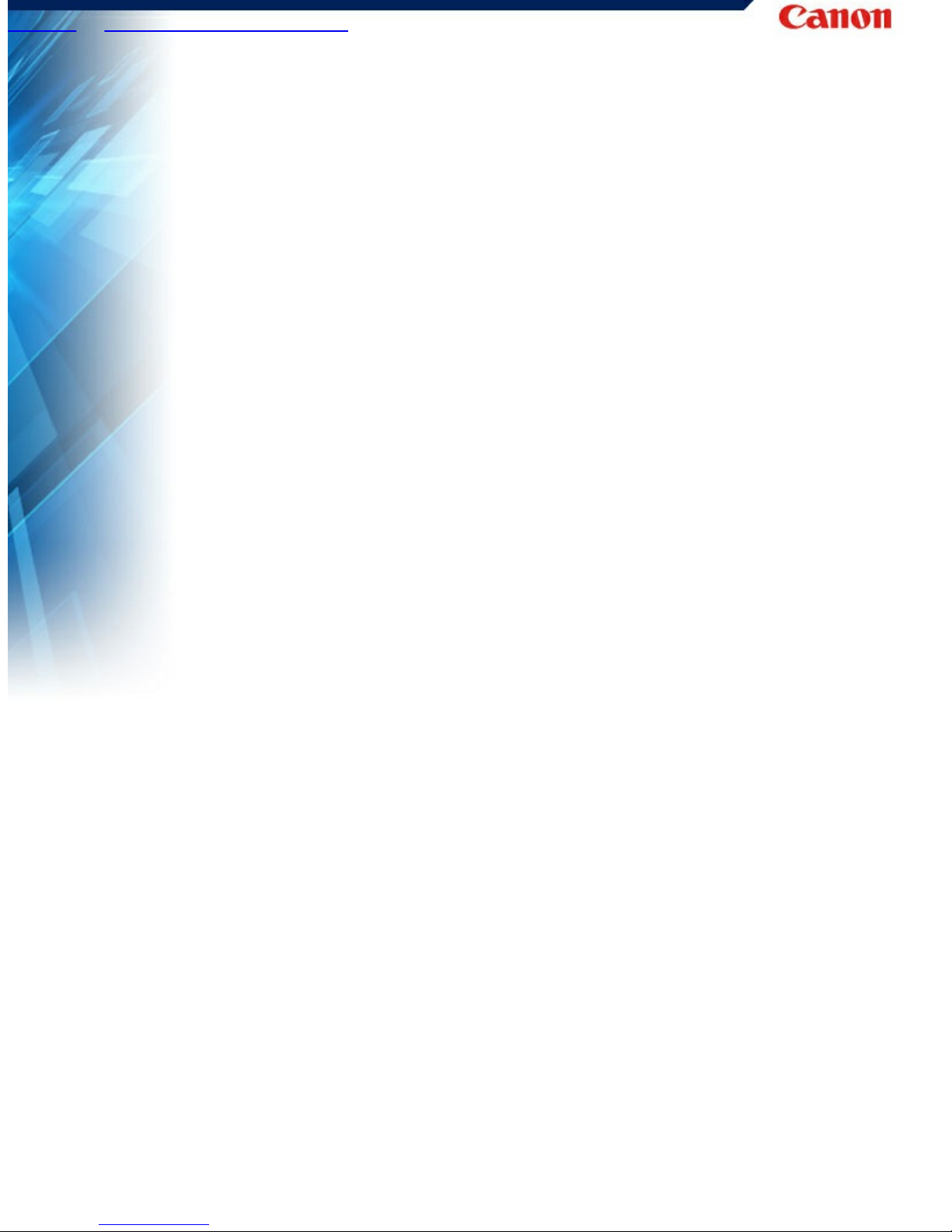
HOME > "Chapter 1 Introduction" > Names and Functions of Parts
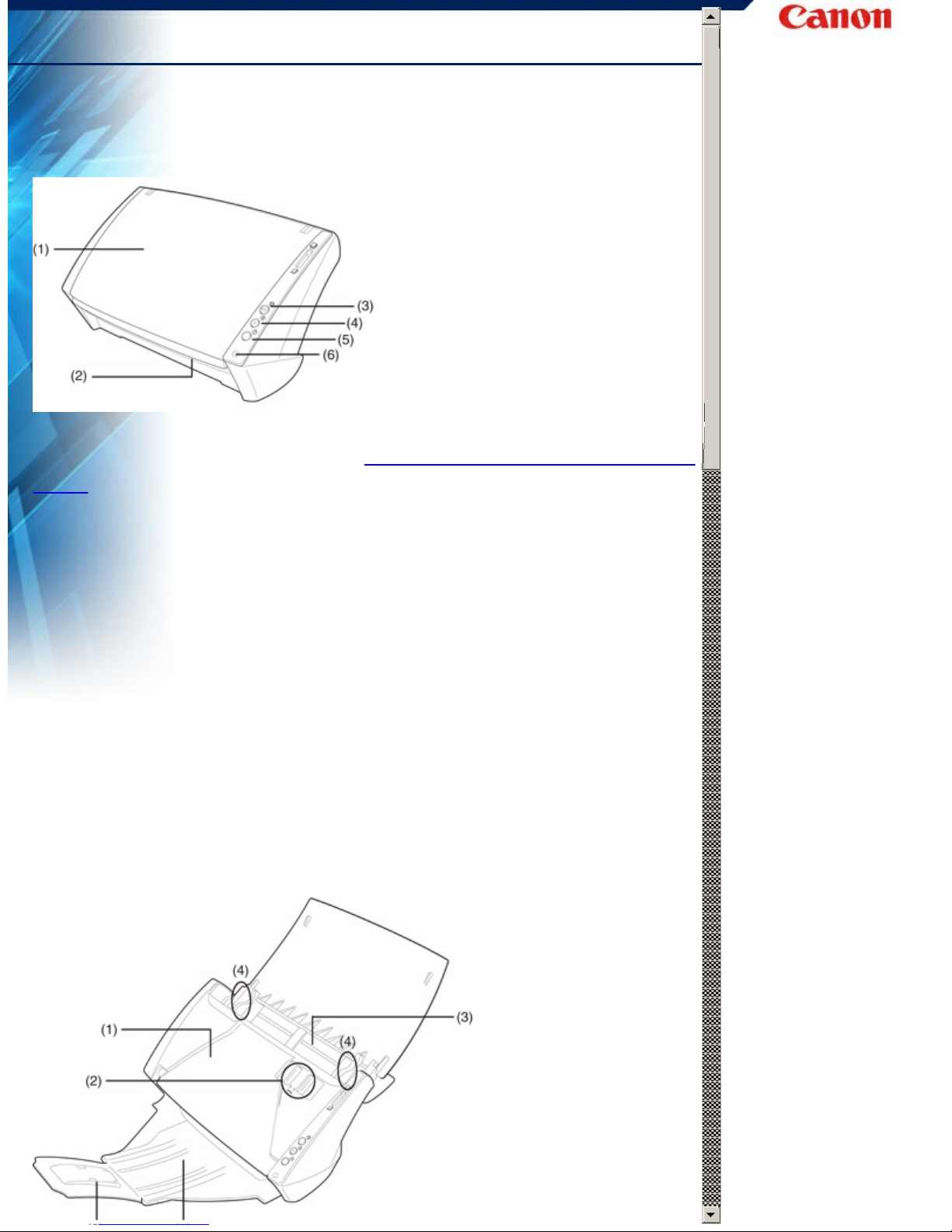
Names and Functions of Parts
This section describes the name and function of each part.
Make sure to read this section and familiarize yourself with
the parts of the scanner before using the scanner.
Front View/Right-Side View
(1) Document Feed Tray
Open to place documents. -> "Preparing the Document Feed
Tray"
(2) Document Eject Area
Scanned documents are output here.
(3) Stop Button
Press this button to stop scanning before it is complete or to end
panel-feeding.
(4) Start Button
Press this button to start scanning. Its function can be assigned
with CaptureOnTouch.
(5) Power Button
Press this button to turn the scanner ON and OFF.
(6) Power Indicator
This indicator lights blue when the scanner is turned ON.
Front View (With the Document Feed Tray and Eject Tray
Open)
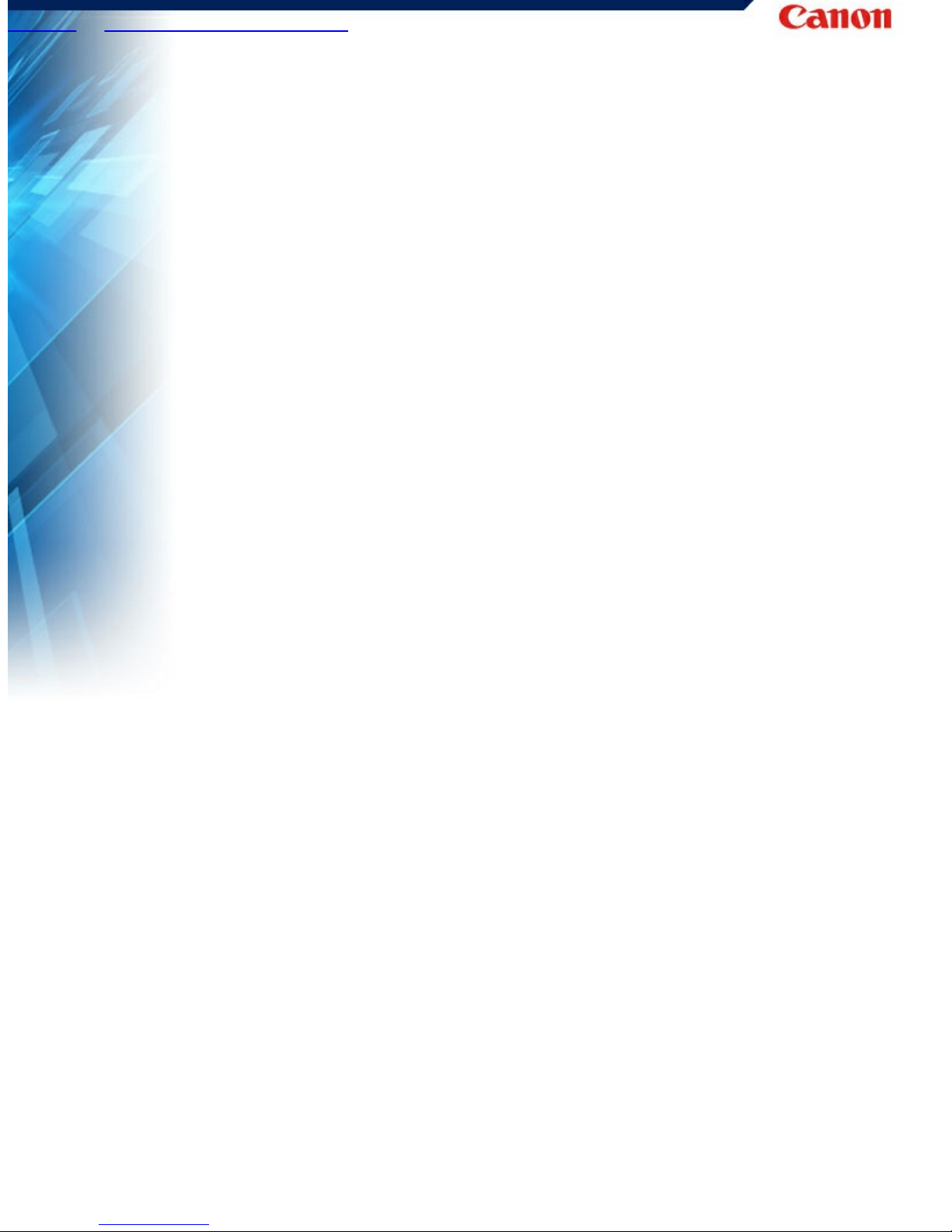
HOME > "Chapter 1 Introduction" > Regulations
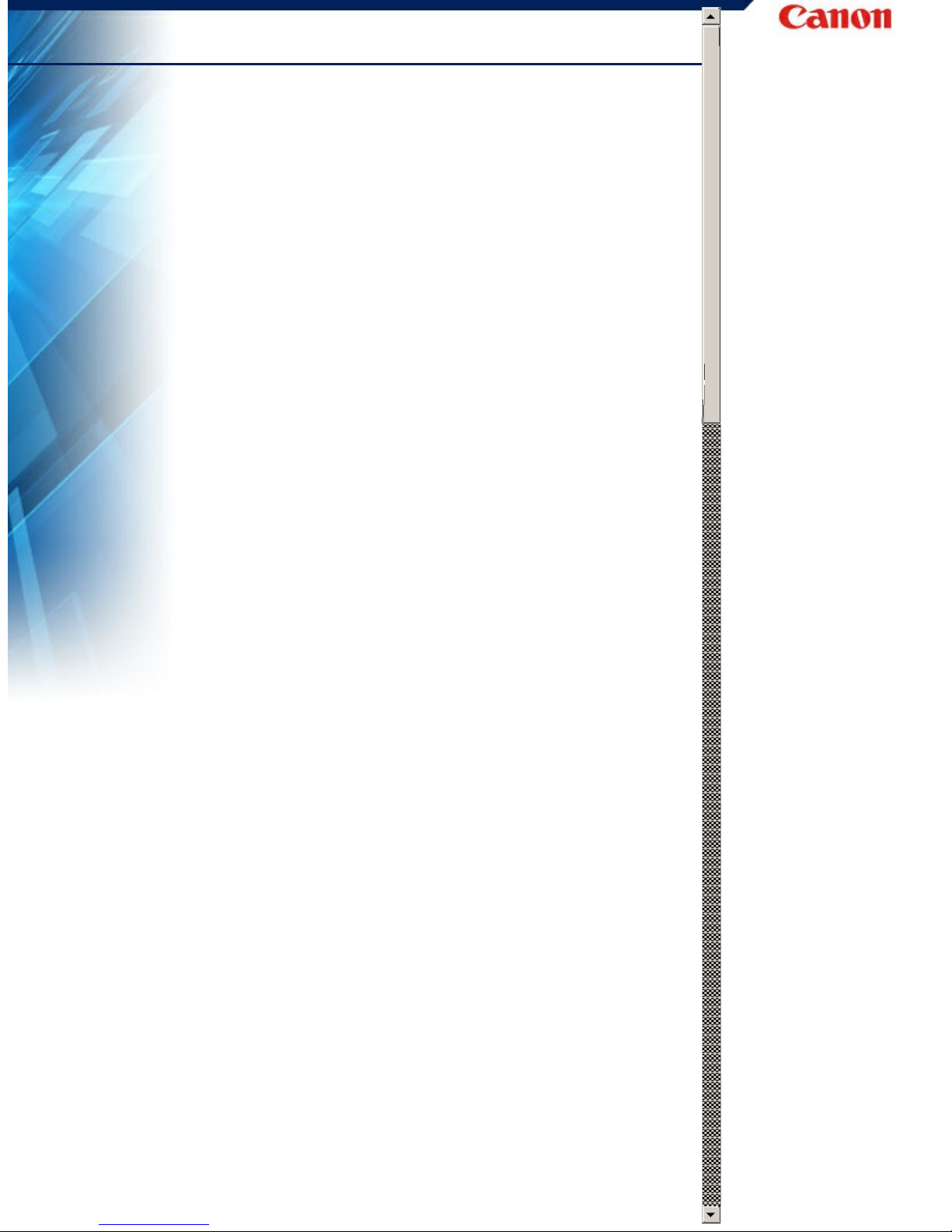
Regulations
FCC REGULATIONS (For 120 V model)
Document Scanner, Model M111141
This device complies with Part 15 of the FCC Rules. Operation is
subject to the following two conditions: (1) This device may not
cause harmful interference, and (2) this device must accept any
interference received, including interference that may cause
undesired operation.
Note: This equipment has been tested and found to comply with the
limits for a Class B digital device, pursuant to Part 15 of the FCC
Rules. These limits are designed to provide reasonable protection
against harmful interference in a residential installation. This
equipment generates, uses, and can radiate radio frequency
energy and, if not installed and used in accordance with the
instructions, may cause harmful interference to radio
communications. However, there is no guarantee that interference
will not occur in a particular installation. If this equipment does
cause harmful interference to radio or television reception, which
can be determined by turning the equipment OFF and ON, the user
is encouraged to try to correct the interference by one or more of
the following measures:
● Reorient or relocate the receiving antenna.
● Increase the separation between the equipment and receiver.
● Connect the equipment into an outlet on a circuit different from
that to which the receiver is connected.
● Consult the dealer or an experienced radio/TV technician for
help.
● Use of shielded cable is required to comply with Class B limits in
Subpart B of Part 15 of FCC Rules.
Do not make any changes or modifications to the equipment unless
otherwise specified in the manual. If such changes or modifications
should be made, you could be required to stop operation of the
equipment.
Canon U.S.A. Inc.
One Canon Plaza, Lake Success NY 11042, U.S.A.
Tel. No. (516)328-5000
RADIO INTERFERENCE REGULATIONS (For 120 V models)
This digital apparatus does not exceed the Class B limits for radio
noise emissions from digital apparatus as set out in the
interference-causing equipment standard entitled "Digital
Apparatus", ICES-003 of the Industry Canada.
RÈGLEMENT SUR LE BROUILLAGE RADIOÉLECTRIQUE (For
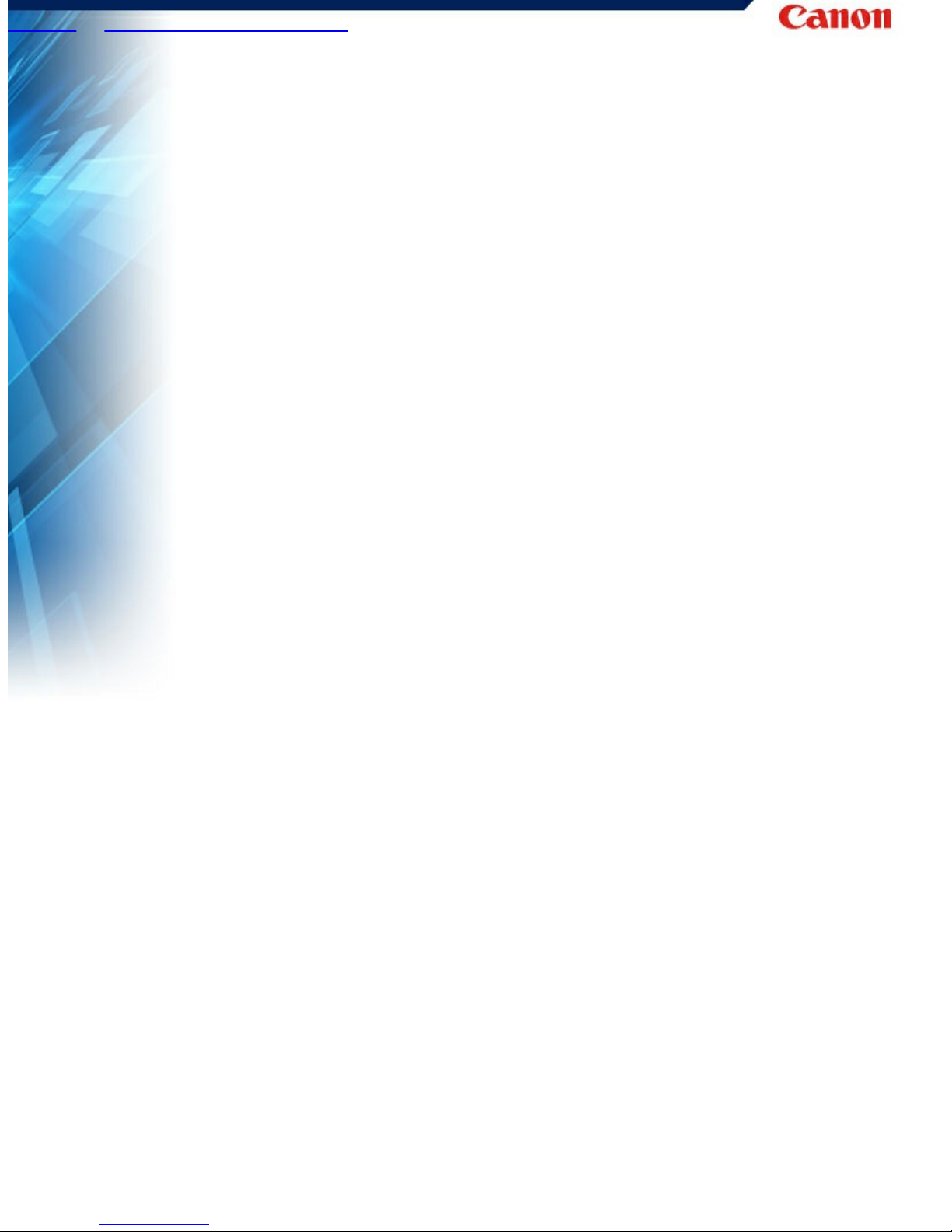
HOME > "Chapter 1 Introduction" > Trademarks
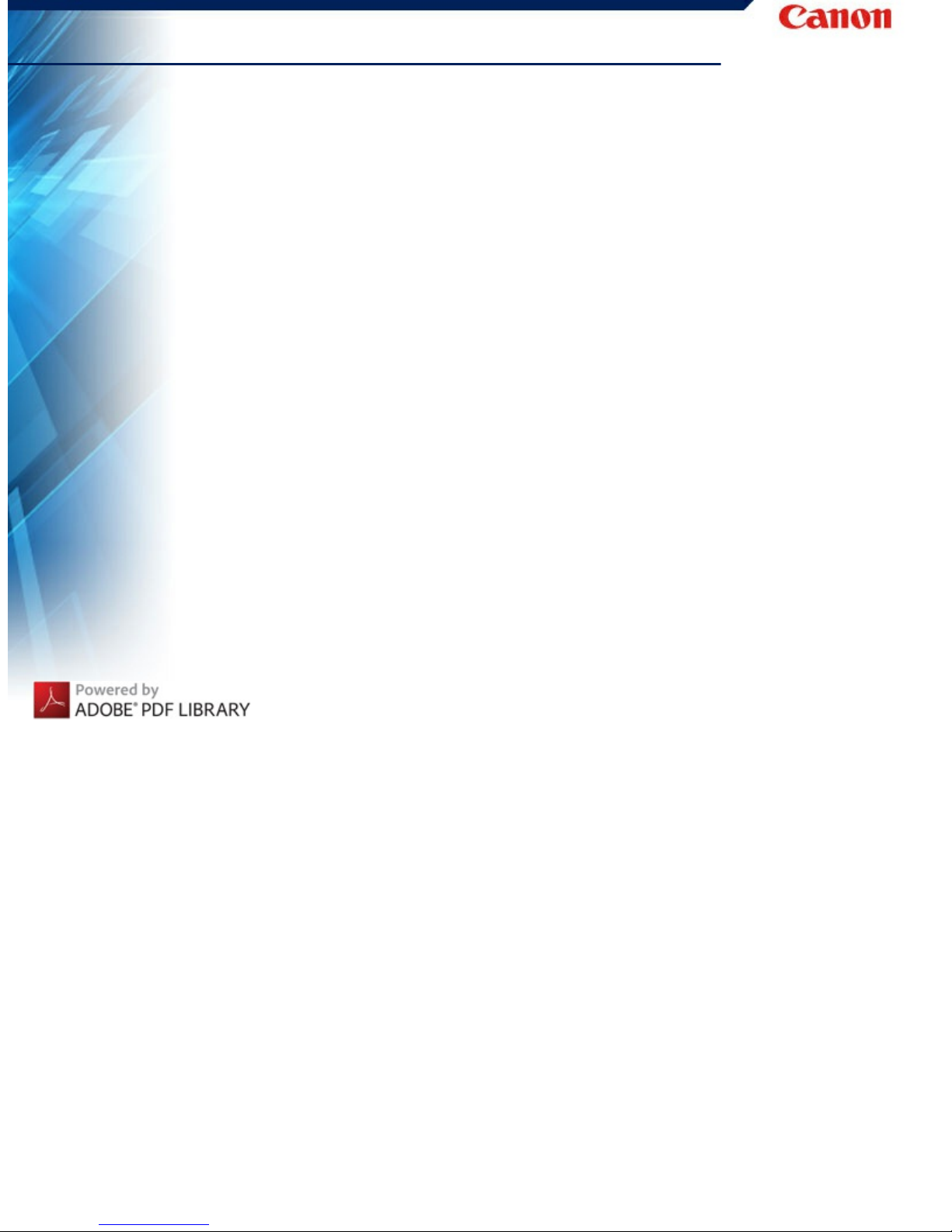
Trademarks
● Canon and the Canon logo are registered trademarks, of Canon
Inc. in the United States and may also be trademarks or
registered trademarks in other countries.
● imageFORMULA is a trademark of CANON ELECTRONICS INC.
● Microsoft, Windows, Windows Vista, PowerPoint, and SharePoint
are registered trademarks or trademarks of Microsoft Corporation
in the United States and other countries.
● Microsoft product screen shot(s) reprinted with permission from
Microsoft Corporation.
● ENERGY STAR® is a registered trademark of the United States
Environmental Protection Agency.
● ISIS is a registered trademark of Emc Corporation in the United
States.
● Google and Google docs are trademarks of Google Inc.
● Copyright © 1995-2011 Nuance Communications, Inc. All rights
reserved. Nuance, eCopy, OmniPage, and PaperPort are
trademarks and/or registered trademarks of Nuance
Communications, Inc. and/or its affiliates in the United States
and/or other countries.
● Adobe, the Adobe logo, Acrobat, the Adobe PDF logo, and Adobe
Reader are either registered trademarks or trademarks of Adobe
Systems Incorporated in the United States and/or other countries.
● Other product and company names herein may be the trademarks
of their respective owners. However, the TM and ® symbols are
not used in this document.
Copyright
Copyright 2012 by CANON ELECTRONICS INC. All rights reserved.
No part of this publication may be reproduced or transmitted in any
form or by any means, electronic or mechanical, including
photocopying and recording, or by any information storage or
retrieval system without the prior written permission of CANON
ELECTRONICS INC.
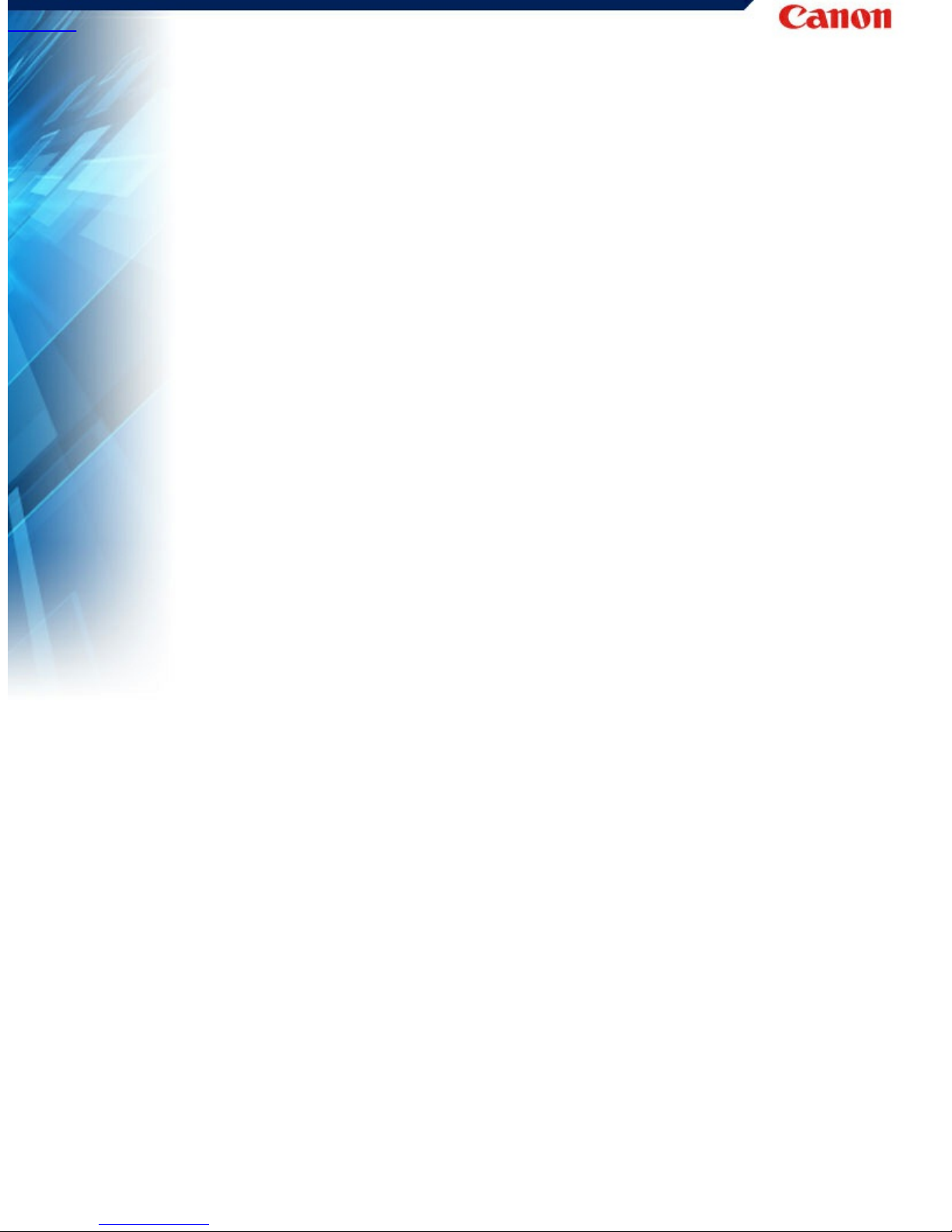
HOME > Chapter 2 Important Safety Instructions
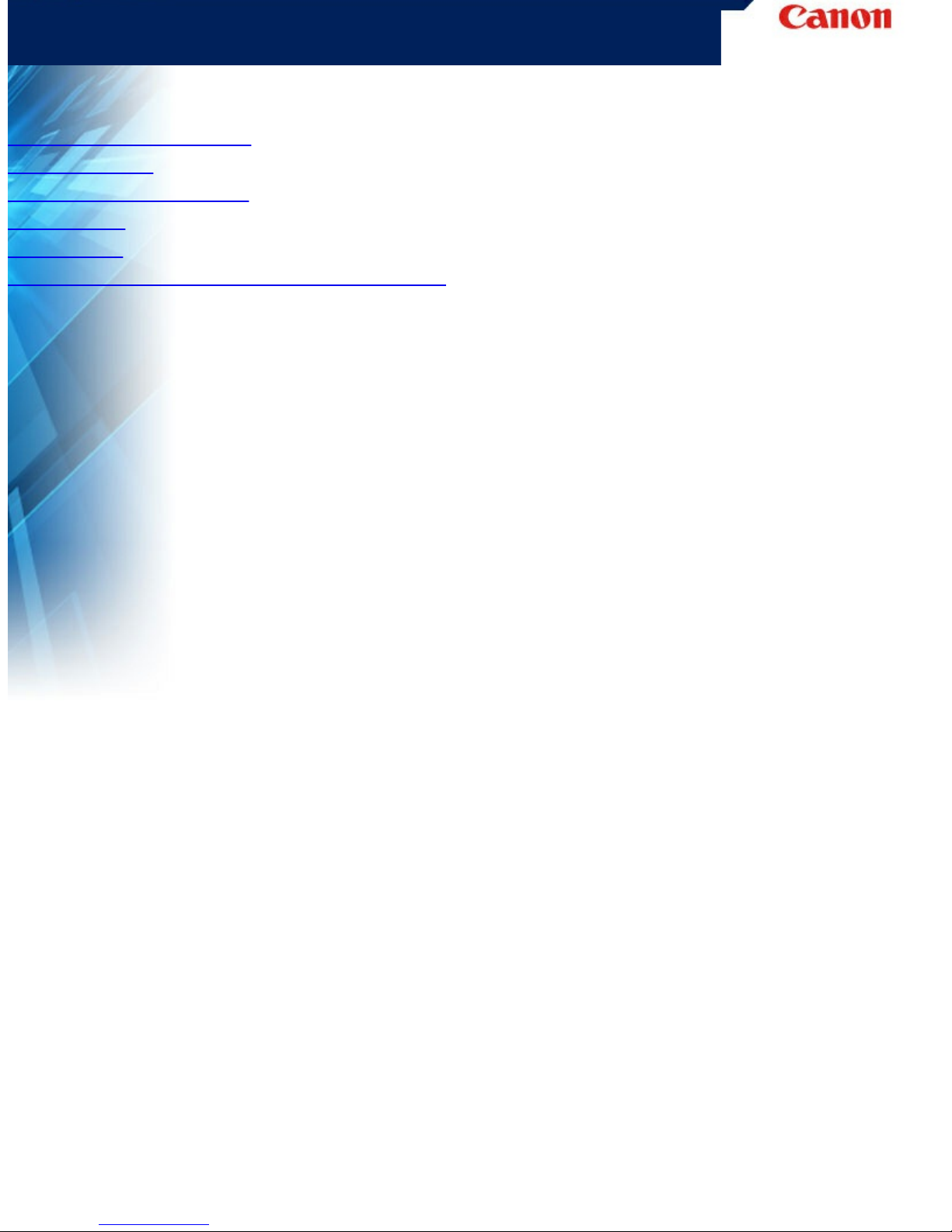
Chapter 2 Important Safety Instructions
To ensure the safe operation of this scanner, be sure to read the
safety warnings and precautions described below.
"Installation Location"
"AC Adapter"
"Moving the Scanner"
"Handling"
"Disposal"
"When sending the scanner for repairs"
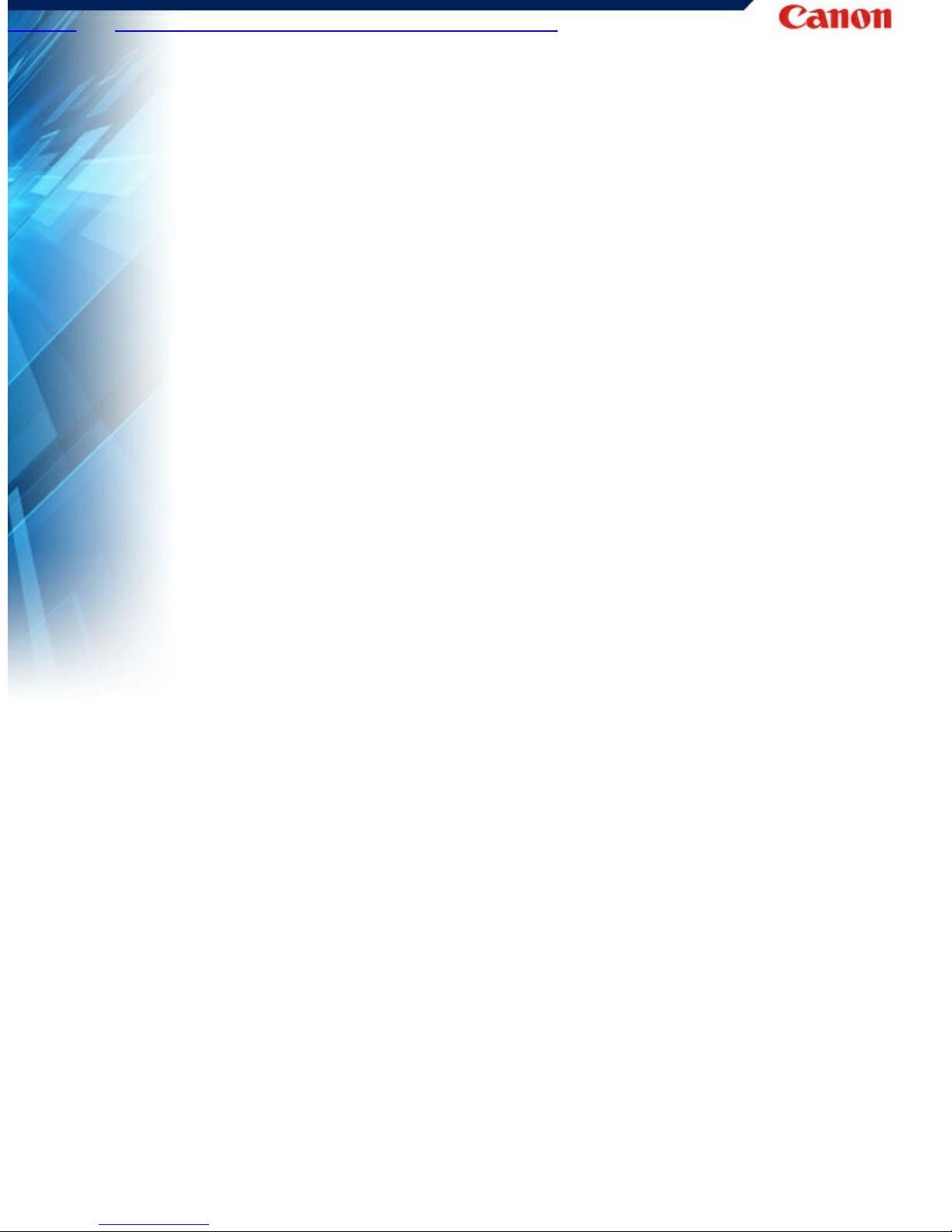
HOME > "Chapter 2 Important Safety Instructions" > Installation
Location
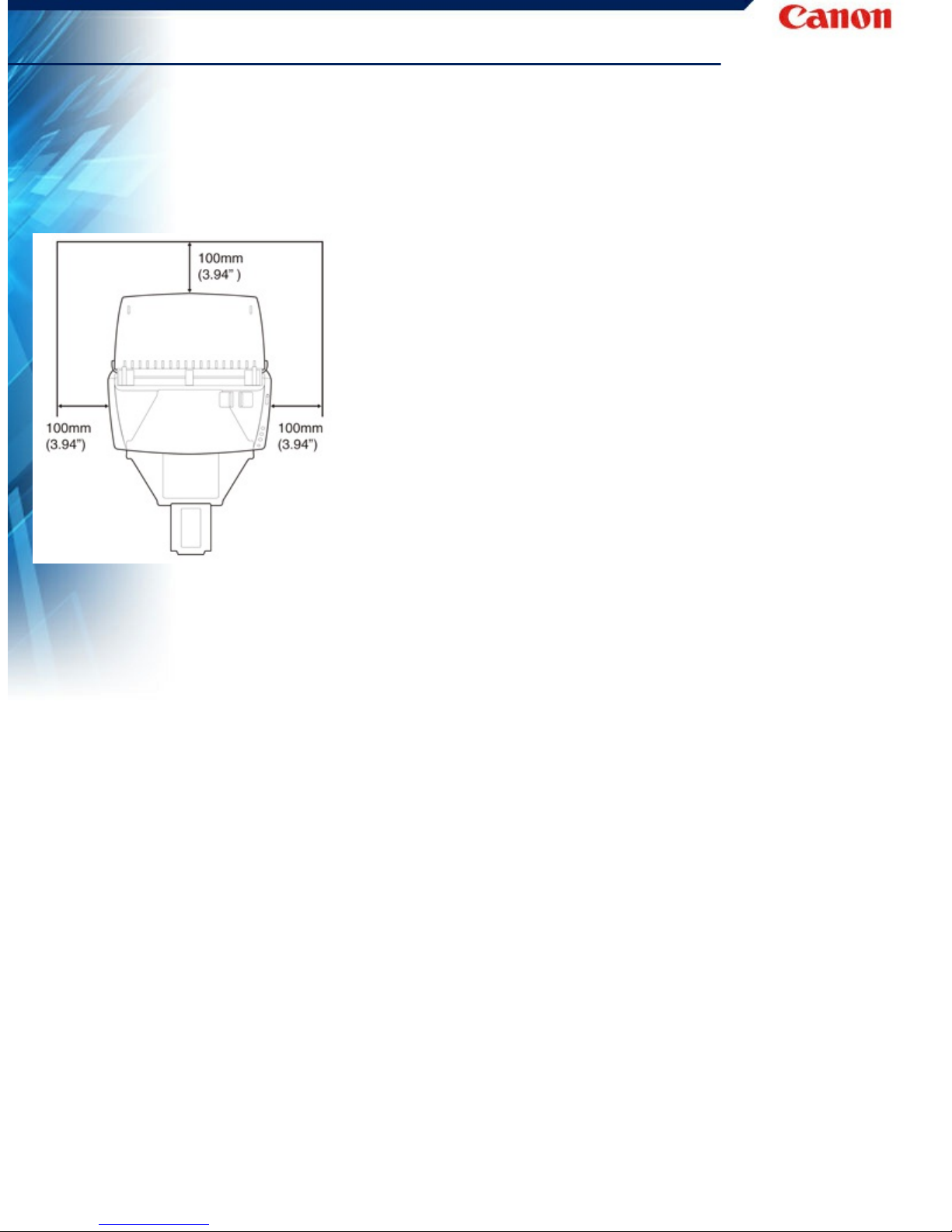
Installation Location
The performance of this scanner is affected by the environment
in which it is installed. Make sure that the location where the
scanner is installed meets the following environmental
requirements.
● Provide adequate space around the scanner for operation,
maintenance, and ventilation.
● Provide adequate space in front of the scanner for documents
output after being scanned.
● Avoid installing the machine in direct sunlight. If this is unavoidable,
use curtains to shade the scanner.
● Avoid locations where a considerable amount of dust accumulates.
● Avoid warm or humid locations, such as in the vicinity of a water
faucet, water heater, or humidifier.
● Avoid locations where ammonia gas is emitted.
● Avoid locations near volatile or flammable materials, such as
alcohol or paint thinner.
● Avoid locations that are subject to vibration.
● Avoid exposing the scanner to rapid changes in temperature. If the
room in which the scanner is installed is cold but rapidly heated,
water droplets (condensation) may form inside the scanner. This
may result in a noticeable degradation in scanning quality.
● The following conditions are recommended for optimal scanning
quality:
- Room temperature: 10 °C to 32.5 °C (50 °F to 90.5 °F)
- Humidity: 20% to 80% RH
● Avoid installing the scanner near equipment that generates a
magnetic field (e.g. speakers, televisions, or radios.)

HOME > "Chapter 2 Important Safety Instructions" > AC Adapter
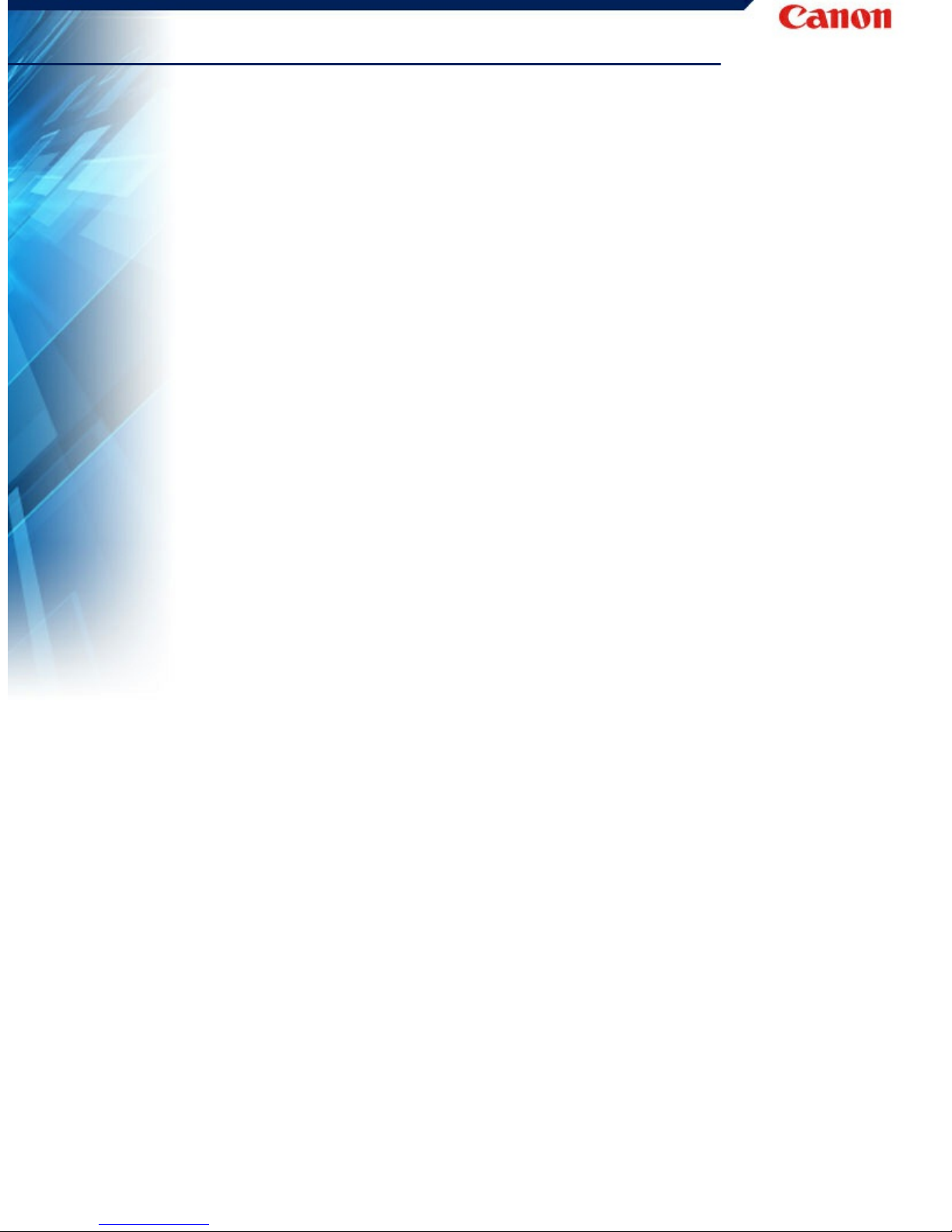
AC Adapter
● Connect only to a power outlet of the rated voltage and power
supply frequency (120 V, 60 Hz or 220-240 V, 50/60 Hz depending
on your region).
● Do not connect other electrical equipment to the same power outlet
to which the scanner is connected. Also, when using an extension
cord, make sure that the extension cord is rated for the current
requirements of the scanner.
● Never disassemble or modify the AC adapter, as it is dangerous.
● The power cord may become damaged if it is often stepped on or
if heavy objects are placed on it. Continued use of a damaged
power cord and AC adapter can lead to an accident, such as a fire
or electrical shock.
● Do not use the power cord while it is coiled.
● Do not pull directly on the power cord. When disconnecting the
power cord, grasp the plug and remove it from the outlet.
● Keep the area around the power cord clear of objects so that the
power cord can be disconnected easily in an emergency.
● Do not use an AC adapter other than the one provided with the
scanner. Do not use the AC adapter provided with the scanner
with other products.
● If you have any questions regarding the power supply, contact your
local authorized Canon dealer or service representative for further
information.
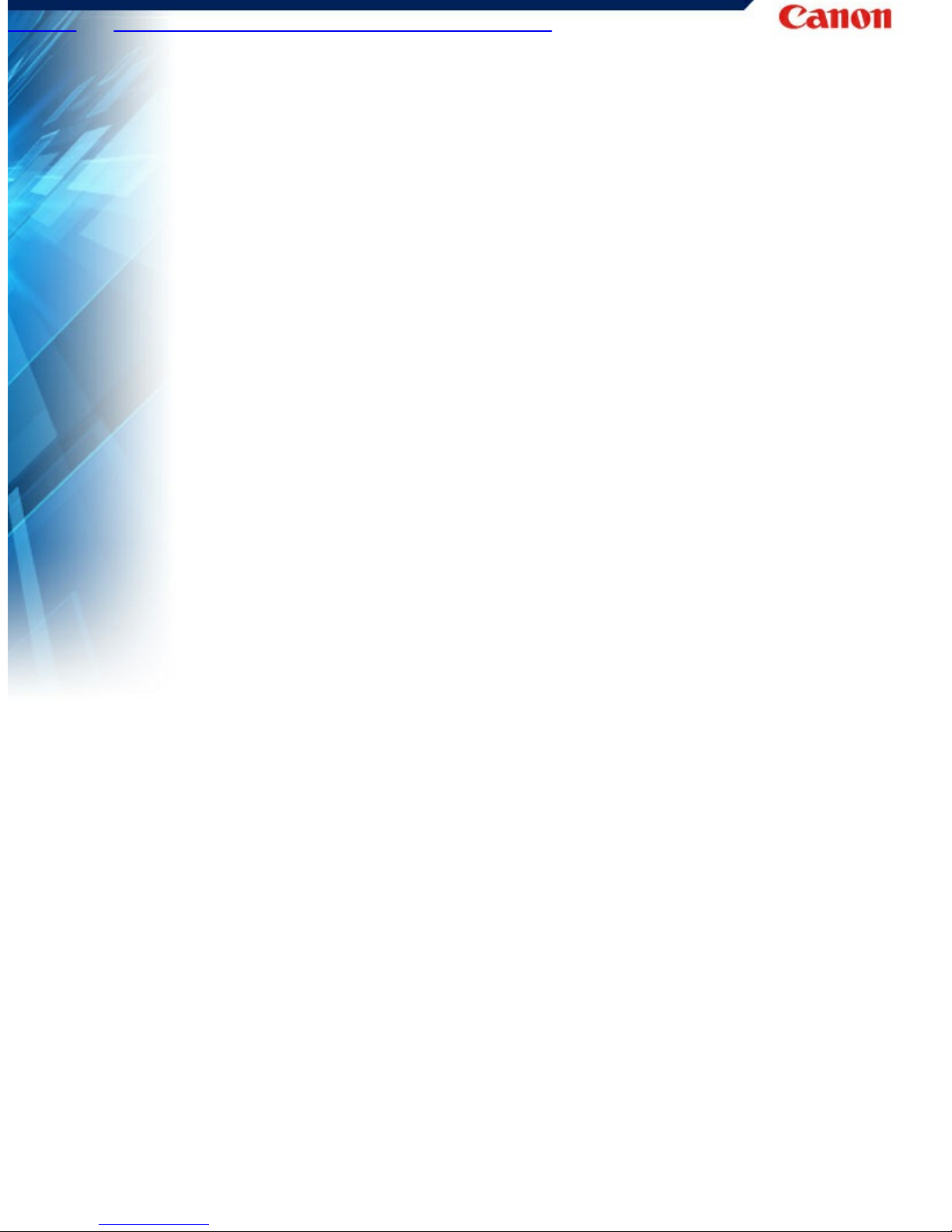
HOME > "Chapter 2 Important Safety Instructions" > Moving the
Scanner

Moving the Scanner
● When moving the scanner, always hold it with both hands to avoid
dropping it. The scanner weighs approximately 1.8 kg (3.97 lb).
● Make sure to disconnect the interface cable and AC adapter
before moving the scanner. If the scanner is transported with
these items connected, the plugs and connectors may be
damaged.
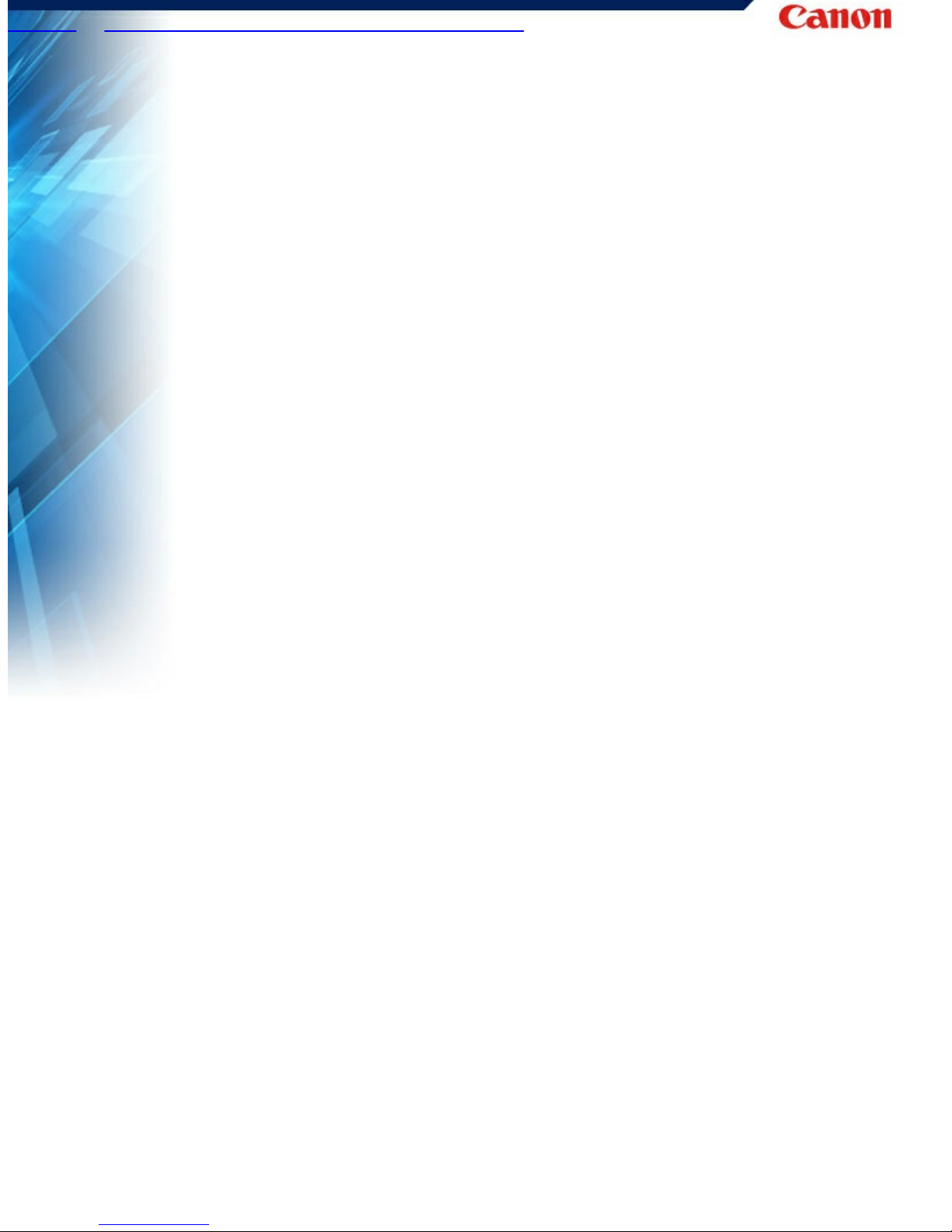
HOME > "Chapter 2 Important Safety Instructions" > Handling
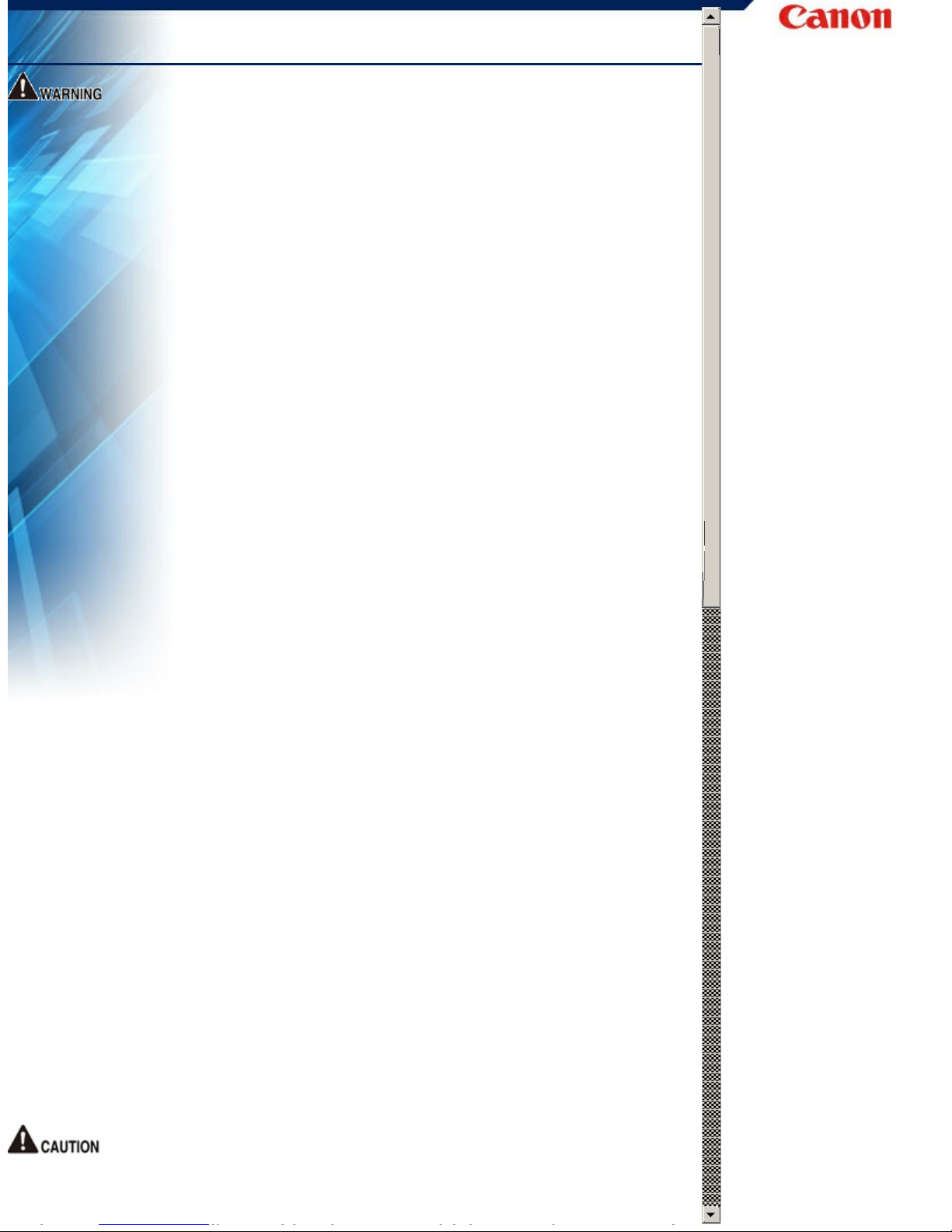
Handling
Note the following precautions whenever using the scanner.
Failure to do so may result in a fire or electric shock.
■ Never use alcohol, benzene, paint thinner, aerosol sprays, or any
other highly flammable substance near the scanner.
■ Do not cut, damage, or modify the power cord. Do not place
heavy objects on the power cord, and do not pull or excessively
bend the power cord.
■ Never connect the power cord when your hands are wet.
■ Do not connect the scanner to a multi plug power strip.
■ Do not knot or coil the power cord as this may result in a fire or
electric shock. When connecting the power cord, make sure that
the power plug is securely and completely inserted into the
power outlet.
■ Do not use a power cord or AC adapter other than the ones
provided with this scanner.
■ Do not take the scanner apart or modify it.
■ Never try to take the AC adapter apart or modify it in any way,
as this is dangerous.
■ When cleaning the scanner, turn the power OFF and disconnect
the power cord from the power supply.
■ Clean the scanner using a slightly dampened cloth which has
been well wrung out. Never use alcohol, benzene, paint thinner,
or any other flammable substances.
■ If the scanner makes strange noises, or gives off smoke, heat, or
strange odors, or the scanner does not function or other
abnormalities occur when you use the machine, immediately turn
the power OFF, and disconnect the power plug from the power
outlet. Then, contact your local authorized Canon dealer or
service representative for further information.
■ Do not drop the scanner, or subject it to impact or strong shock.
Should the scanner ever become damaged, immediately turn the
power OFF, and disconnect the power plug from the power
outlet. Then, contact your local authorized Canon dealer or
service representative to have the unit serviced.
■ Before moving the scanner, be sure to turn the power OFF, and
disconnect the power plug from the power outlet
■ Do not install the scanner on a surface that is unstable or tilted,
or in an area subject to excessive vibrations, as this may cause
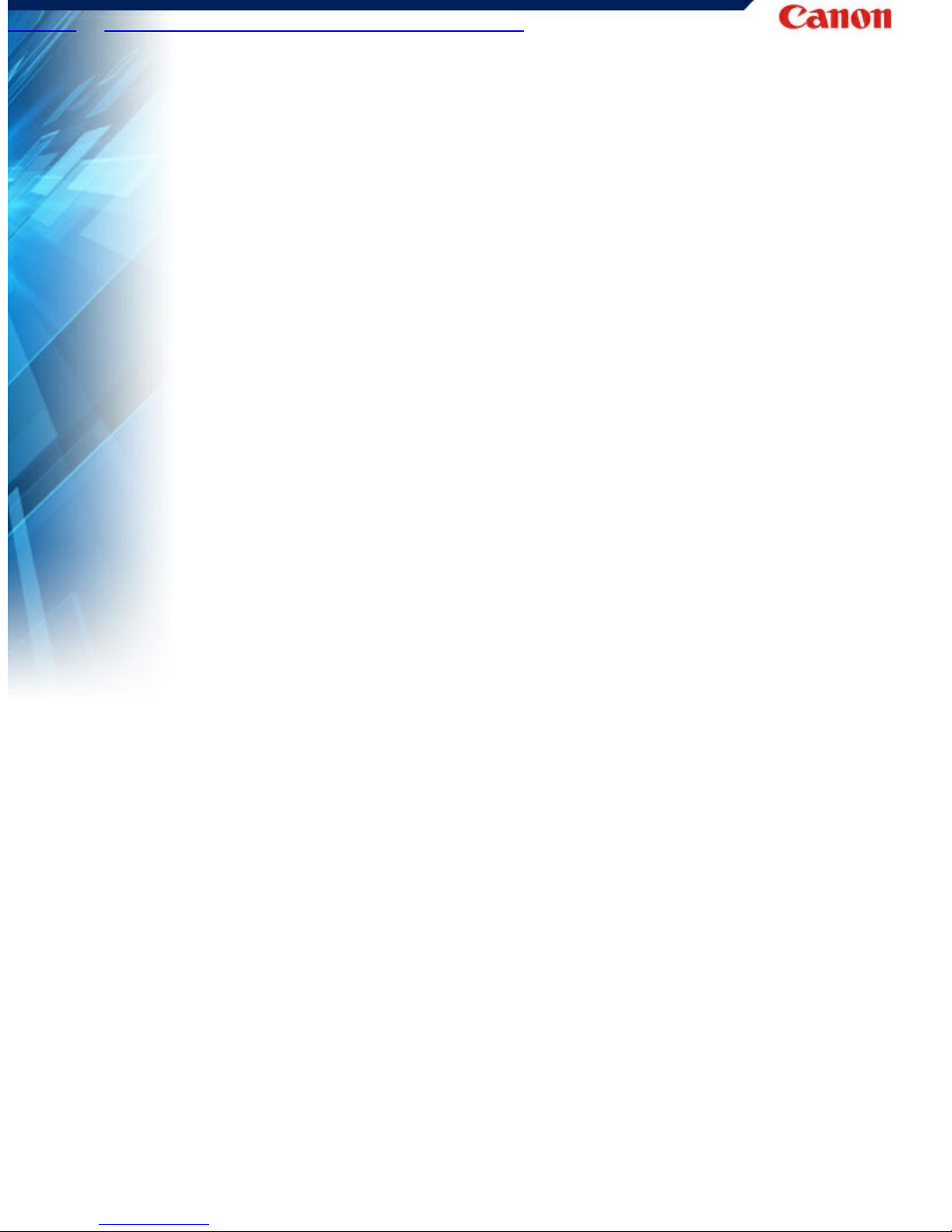
HOME > "Chapter 2 Important Safety Instructions" > Disposal
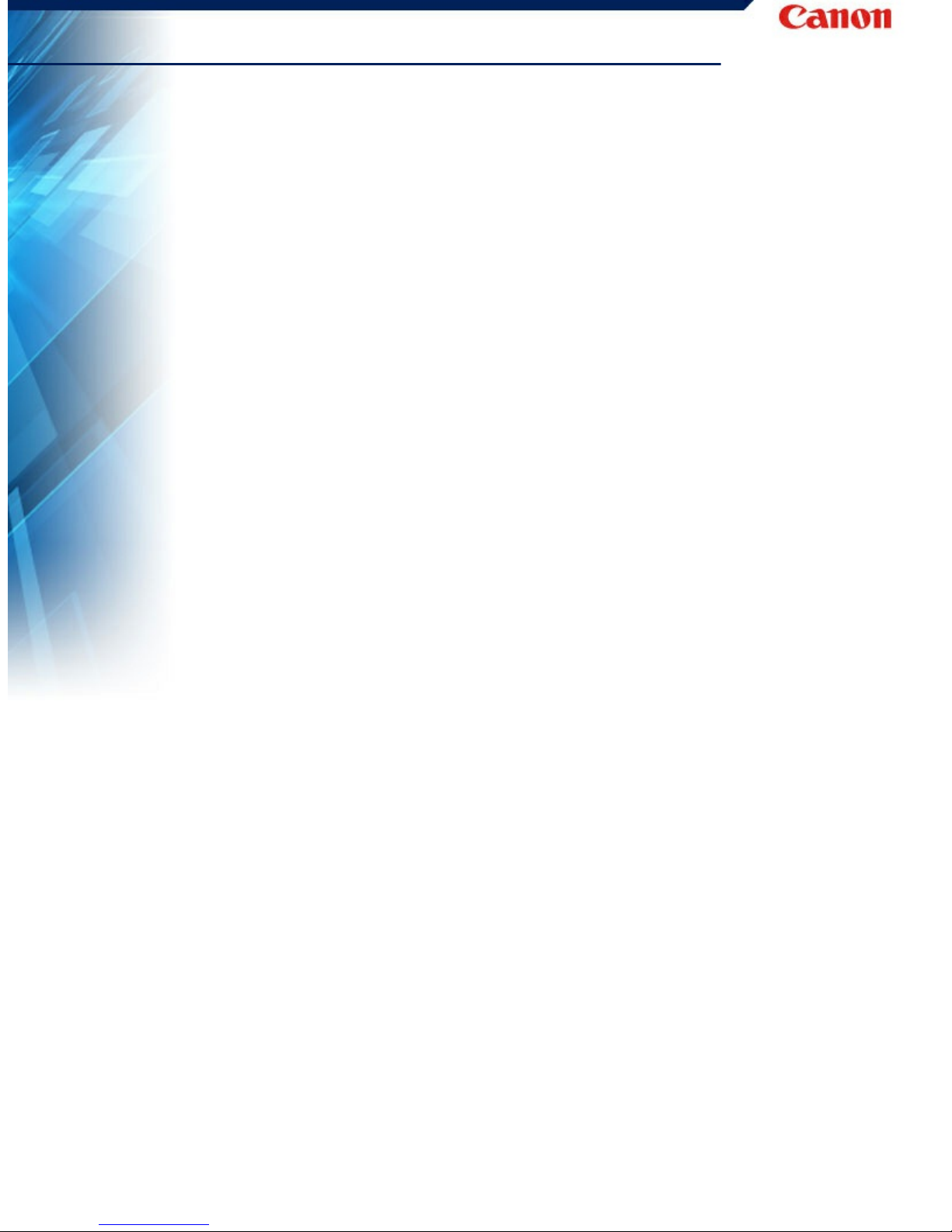
Disposal
When disposing of this scanner, be sure to follow all local ordinances
and laws or consult with the retailer who sold you the scanner.
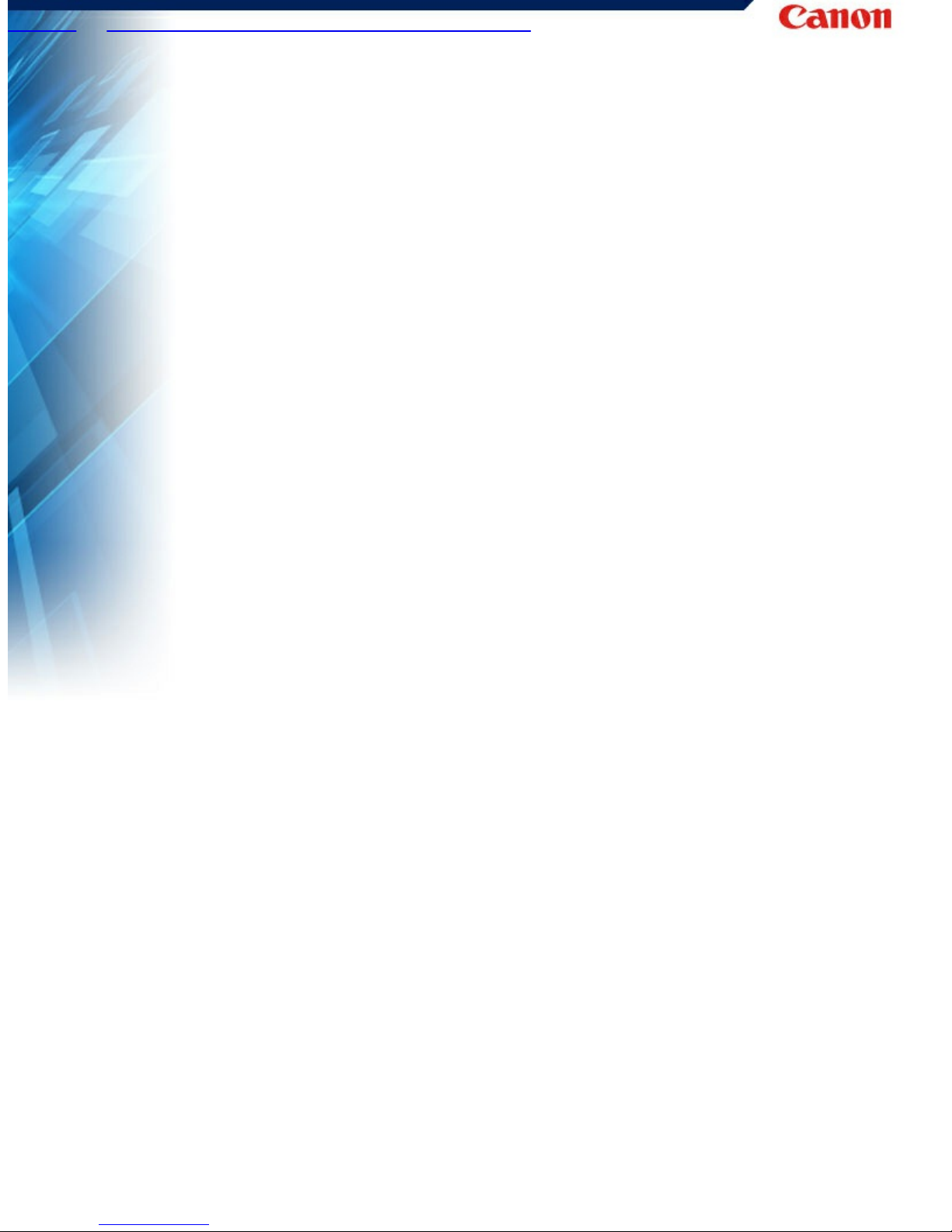
HOME > "Chapter 2 Important Safety Instructions" > When sending
the scanner for repairs

When sending the scanner for repairs
When a request is made for repairs, the scanner needs to be sent to
the specified address. When sending the scanner, use the packing
box in which it came. Firmly secure the scanner with packaging
material when you place it in the packing box.
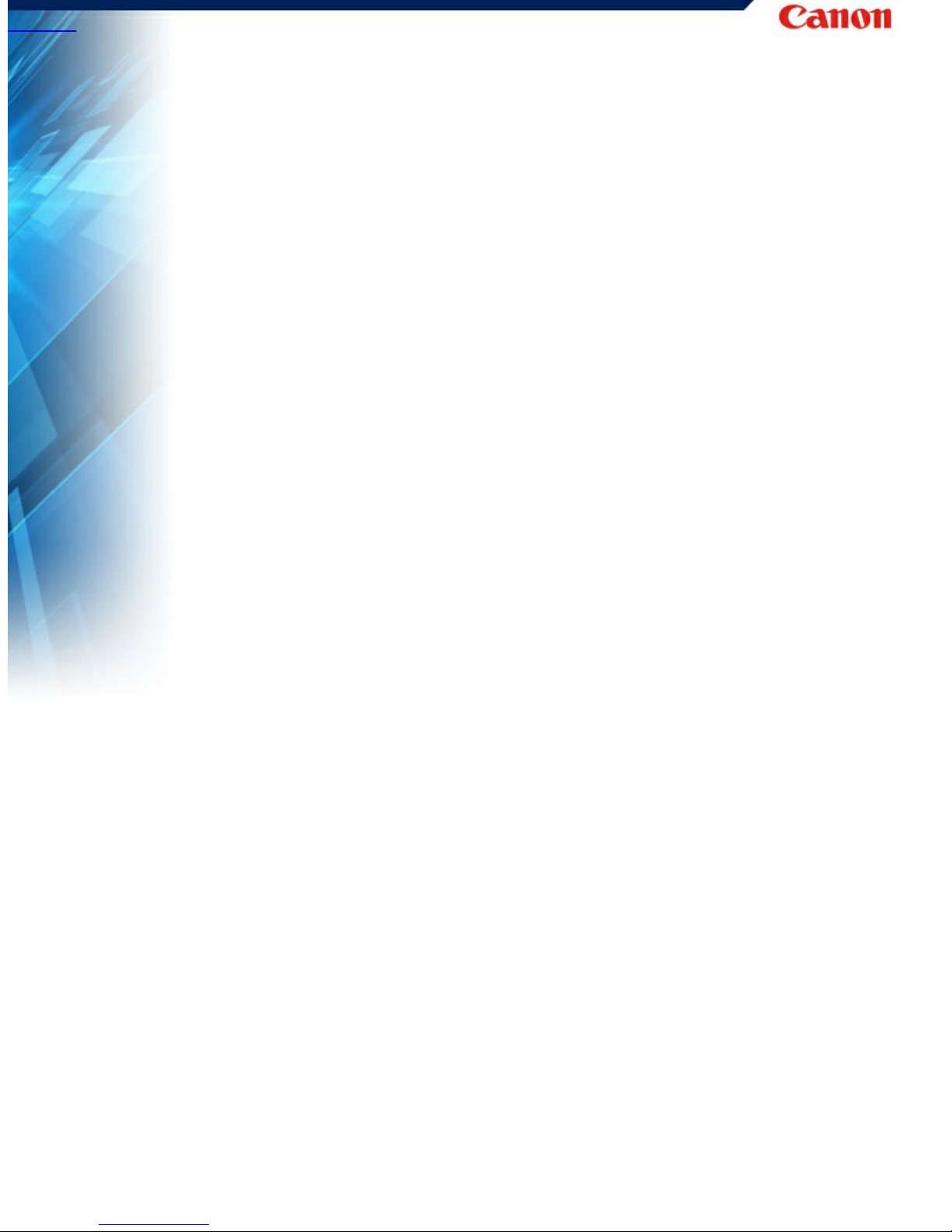
HOME > Chapter 3 Installing the Software
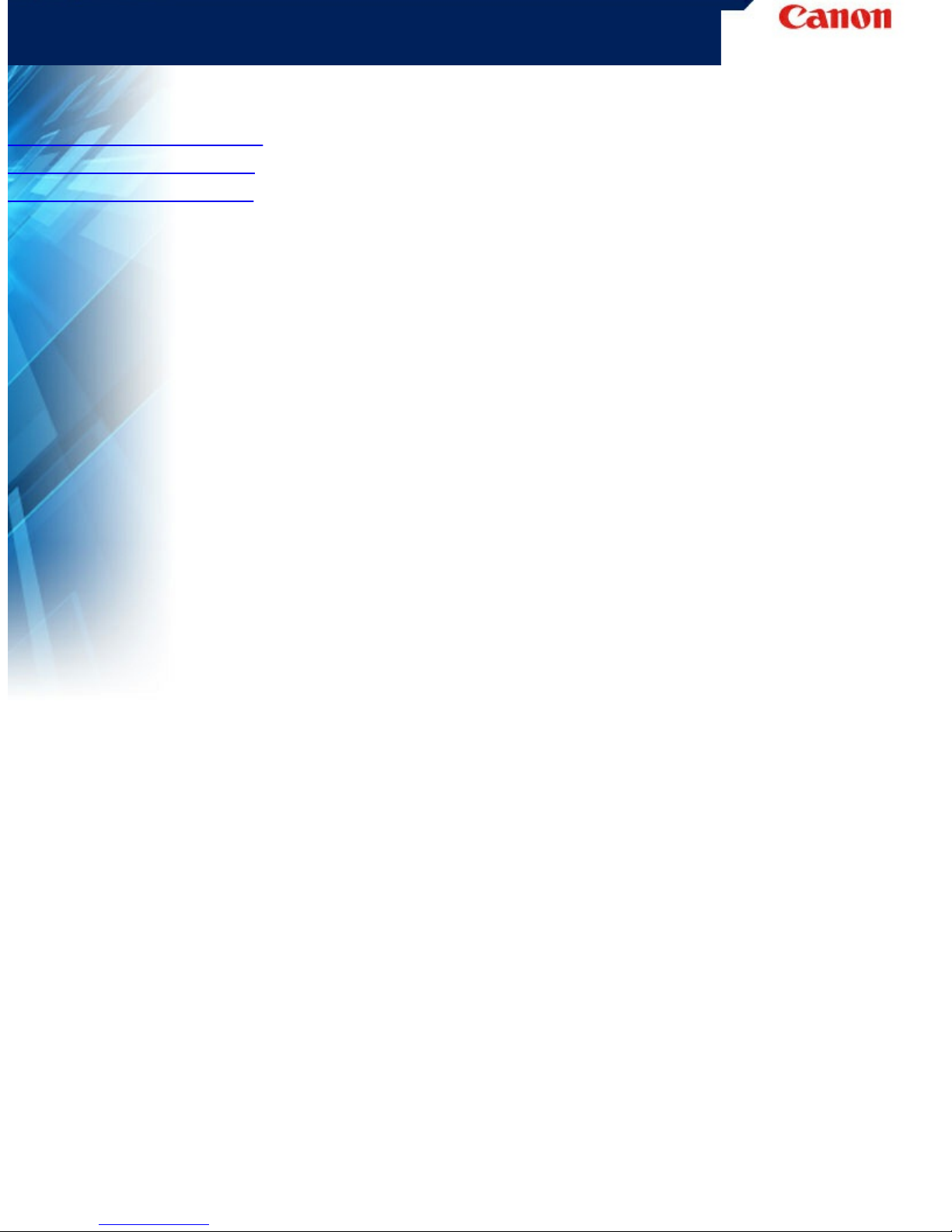
Chapter 3 Installing the Software
This section describes the software installation procedure using the
setup disk (DVD) that comes with this product.
"System requirements"
"Setup Disc Contents"
"Software Installation"
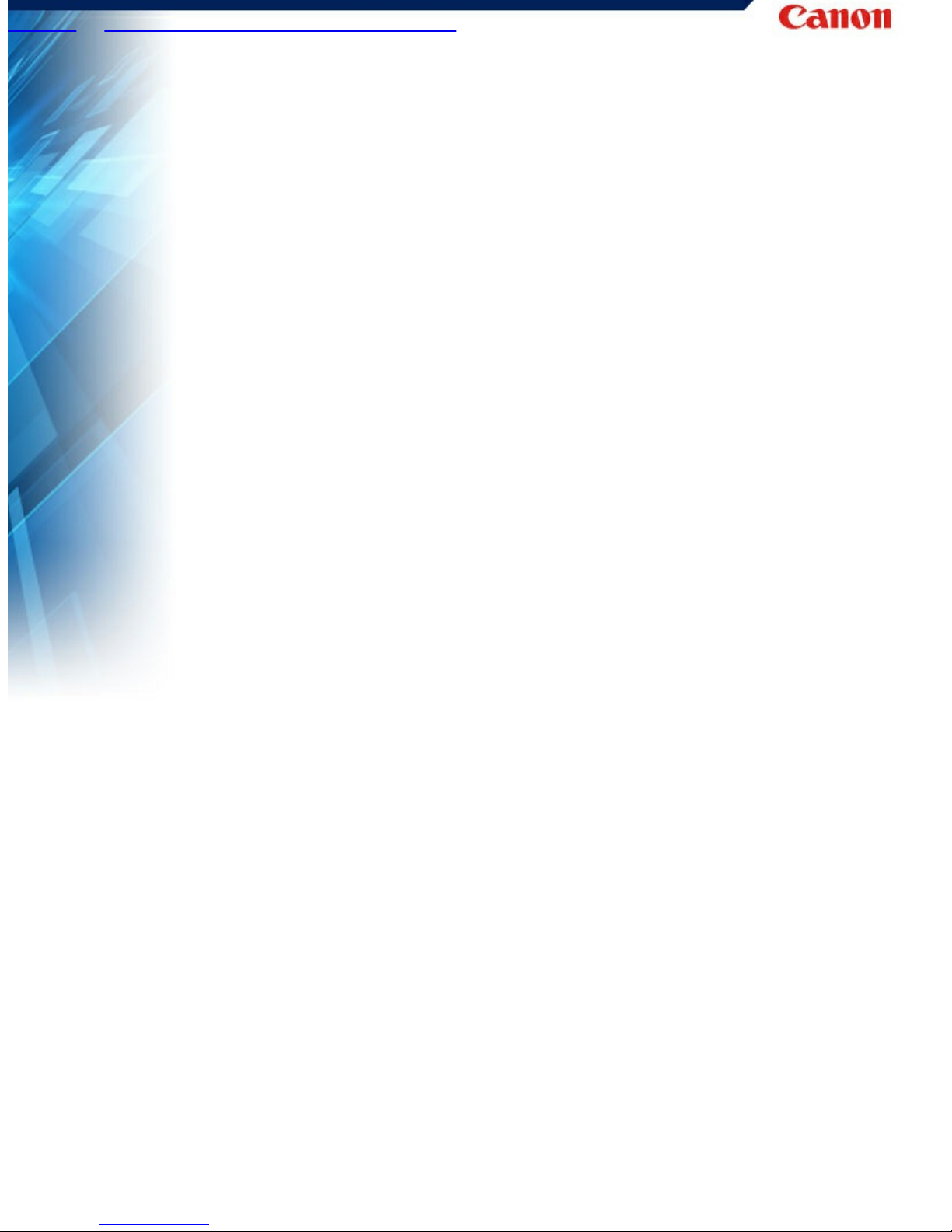
HOME > "Chapter 3 Installing the Software" > System requirements
