Page 1
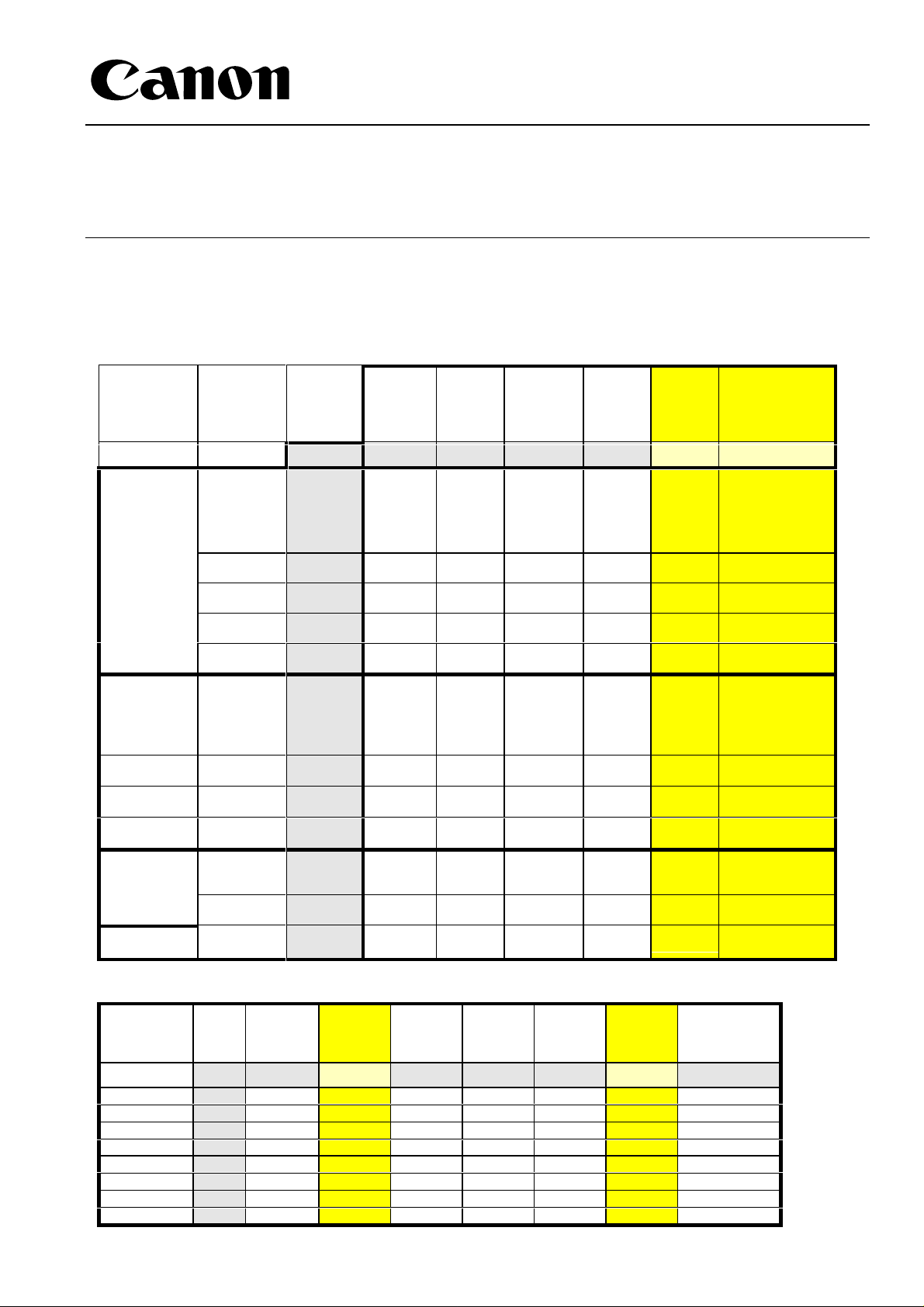
SERVICE BULLETIN COPIER
Printer
Board
A1
(PS/PCL5e)
(MDC)
15.11
√
√
√
√
√
√
√
√
NIB
TR1
(MDC)
NIB
E3e
(GP215)
16.01
02.24
√
√
√
√
√
√
√
Issued by Canon Europa N.V.
MODEL: All GP models No.: GP-GEN-001
Date: 21.11.97
SUBJECT: SOFTWARE - FIRMWARE - HARDWARE REFERENCE MANUAL
A. Reference sheet
PCL
PostScript
CaPSL
CIS
Win311, 95
CIS
WinNT3.51
GCA
WinNT3.51
MMS
Win3.11,95
SW2000
WinNT4.0
CIS
Win3.11
CSME
Win95,NT4.0
CIS
Macintosh
IBM
OS/2 Warp
GCA
Win3.11,95
GCA
WinNT3.51
GCA
OS/2 Warp
Printer
Version 22.01 12.03
2.22
(2.3 eng.)
1.0
1.0
3.1
2.7
2.01
(2.1 eng.)
1.0
1.1
30.514
1.0
1.0
1.01
Board
P1
(PCL5)
(MDC)
√ √
Printer
Board
P2
(PCL5e)
(MDC)
√
√
√
Printer
Board
C1
(CaPSL)
(MDC)
10.24 01.32 03.04
Printer
Board
P3
(PCL5e)
(GP215)
Printer Board
(PS/PCL5e)
(GP215)
√ √
√ √
√ √
√ √
√ √
√
√
√
B1
√
√
√
√
I/F Board
IPX/SPX
TCP/IP
EtherTalk
NetBIOS
NetSpot 2.3
MPConsole 31.04
ISIS
TWAIN
17.02 02.01 31.04 2.25
B1
(MDC)
√
√
√
√ √
I/F Board
C1
(GP215)
√
NIB
E2
(MDC)
√
NIB
E2e
(MDC)
√
√
√
√
√
Axis
540+/542+
/640
(GP215/MDC)
5.38.2
√
√
√
√
Page 2
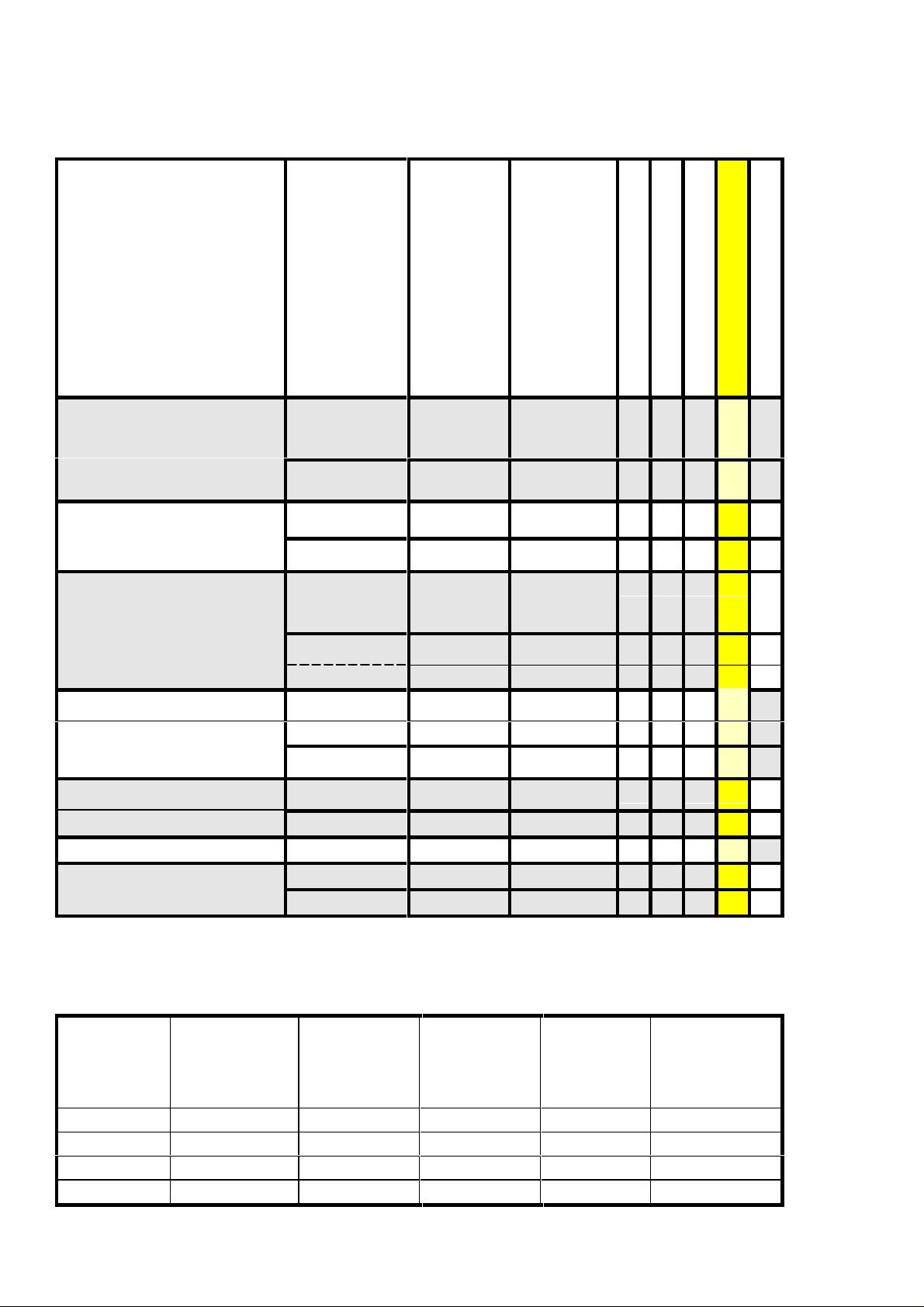
COPIER - 2 - GP-GEN-001
p
g
y
G
GPM
B. Software - Printer/Fax Drivers
P
2
1
5
√ √
√ √
D
C
√
Platform
Windows 3.11
PostScript CIS 2.01
Windows 3.11 / 95
CaPSL GCA 1.0
PDL
PCL5e
PCL5e
Develo
er
MMS 3.1
CIS 2.22
Driver
Version
(2.1 eng.)
(2.3 eng.)
F
M
u
l
t
i
l
i
n
u
a
l
√ √ √ √ √
√ √
√ √
√
O
a
v
x
e
r
l
a
√
Windows 95
PortManager CSME 1.0
Windows NT3.51 PCL5e
CIS 1.0
Windows NT4.0
PostScript CSME 1.0
Apple Macintosh PostScript CIS/CSME 1.1
OS/2 PostScript IBM 30.514
CaPSL GCA 1.01
C. Software - NetSpot 2.3
(FGP-0801000)
IPX/SPX
TCP/IP
AppleTalk
NetBIOS
Win3.1/3.11&
WFW
√ √ √ √
√
PCL5e MMS 3.1
PostScript
CaPSL GCA 1.0
PCL5e SW2000 2.7
Windows 95 Windows NT
√ √ √ √
CSME 1.0
GCA 1.0
Macintosh
3.51 / 4.0
√ √
√
System 7 or
√ √ √ √ √
√
√ √
√
√
√
√
√
√ √
√
SunSolaris 2.5
or higher,
higher
SunOS 4.1 or
√ √
√
√ √
√ √
√
√ √ √
√ √
√ √
√
higher
√
√
√
Page 3
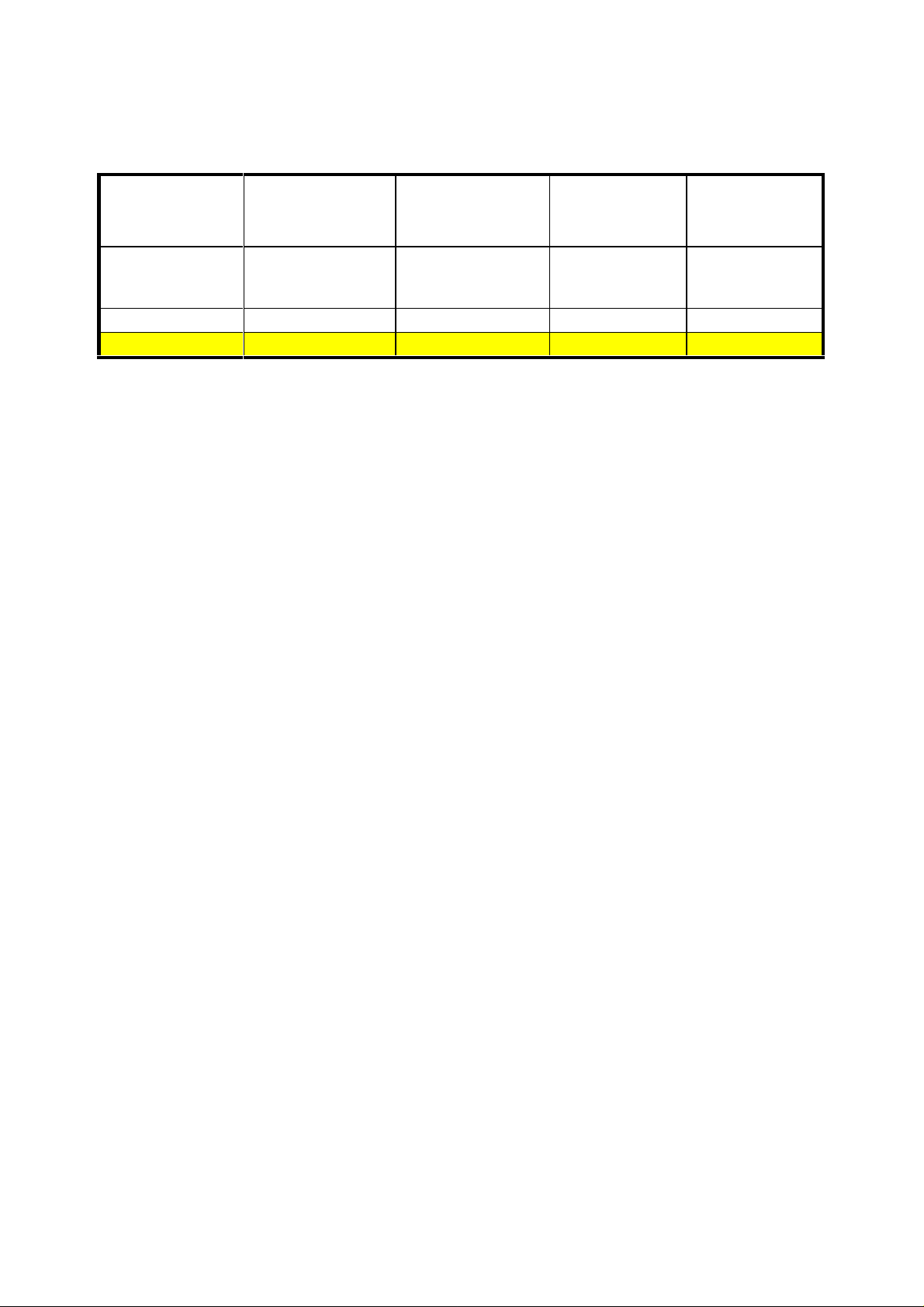
COPIER - 3 - GP-GEN-001
GP MDC (30/55)
GP215
D. Software - GP Series Scannerkit
(FGP-0601000)
ISIS
Driver
Windows
3.x/95/NT3.51/4.
0
√ √
√ √ √ √
PixView
Application
(ISIS)
Windows
3.x/95/NT3.51/4.0
TWAIN
Driver
Windows
3.x/95/NT4.0
ScanWorks
Application
(TWAIN)
Windows
3.x/95/NT4.0
Page 4
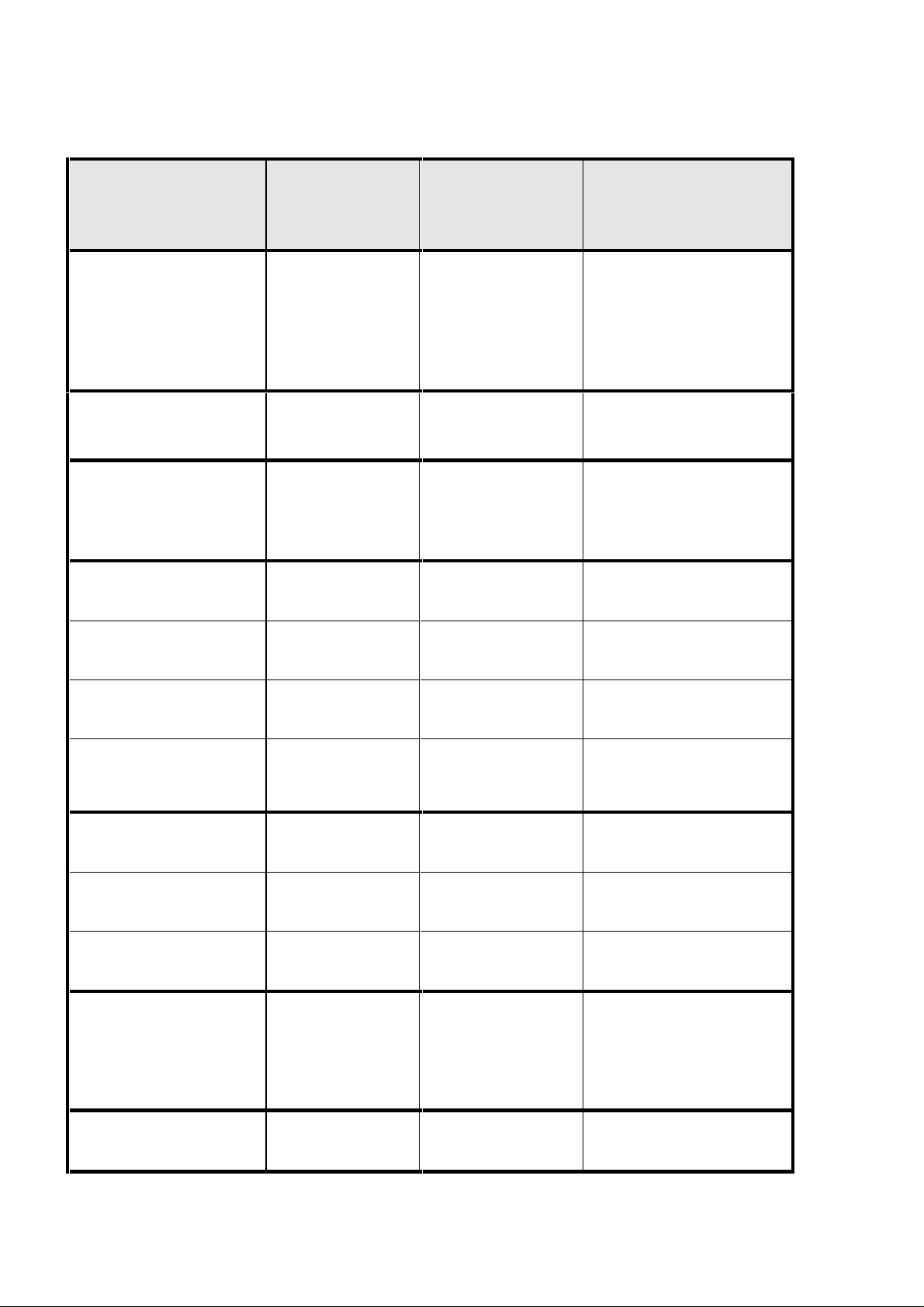
COPIER - 4 - GP-GEN-001
E. Firmware
GP MDC
board name
product number
GP30F
F13-2296001
GP55II
F12-8795001
MDC A1/B1
New Core II
F23-7241702 (A1)
F23-8641000 (B1)
Printer Board P1
F61-5622700
Printer Board P2
F61-5672700
Printer Board C1
F61-5642000
Multi PDL Board A1
F61-5662700
NIB E2
F61-5633706
NIB E2e
F61-5617000
NIB TR1
F61-5663700
G3 Fax Board A1
F61-5671000 (EC)
F61-5681000 (Swiss)
Firmware version
DCContr: 03.01
IP: 20.01
IP flash: 36.03
(Ger, Fin, Swe, Nor, UK)
IP flash: 37.01
(Dan, Dut, Frn, Ita, Por,
Spa, Cru)
DC Contr: 22.01
IP: 43.01 (42.01)
Local Lang available
90.01
22.01
12.03
10.24
15.11
31.04
2.25
16.01
31.05 (Dut,Fin,Swe)
31.06 (Aus)
31.07 (Swi, Dan, Ita)
Specifications
Change EPROMs
Change EPROMs
Discontinued
(PCL5)
Connectors:
RS323C, Centronics
(PCL5e)
Connectors:
RS323C, Centronics
(CaPSL)
Connectors:
RS323C, Centronics,
LocalTalk,
SCSI (for fonts HD)
(PostScript, PCL5e)
Supported protocols:
TCP/IP, IPX/SPX,
EtherTalk.
Protocols:
TCP/IP, IPX/SPX,
EthetTalk, NetBEUI
Supported protocol:
IPX/SPX
G3 TIFF format
Upgrade method
Flash RAM via download utility
Flash RAM via download utility
Change EPROMs
Firmware upgrade is done from
PC with special RS232C cable to
the RC232C connector on the
Core Board.
To Upgrade the firmware cahange
the ROMs on the board.
Firmware upgrade is done from
PC with normal Centronics cable
straight to the Centronics port.
Change EPROM
Firmware upgrade is done from
PC with normal Centronics cable
straight to the boards connector.
Firmware upgrade is done via
network. Using MPFLASHET
Firmware upgrade is done via
network. Using NetSpot 2.3
Firmware upgrade is done via
network. Using MPFLASHTR
To Upgrade the firmware change
the ROMs on the board.
I/F Board B1
F61-5693700
31.09 (Belg, Nor)
17.02
SCSI
To Upgrade the firmware change
the ROMs on the board.
Page 5
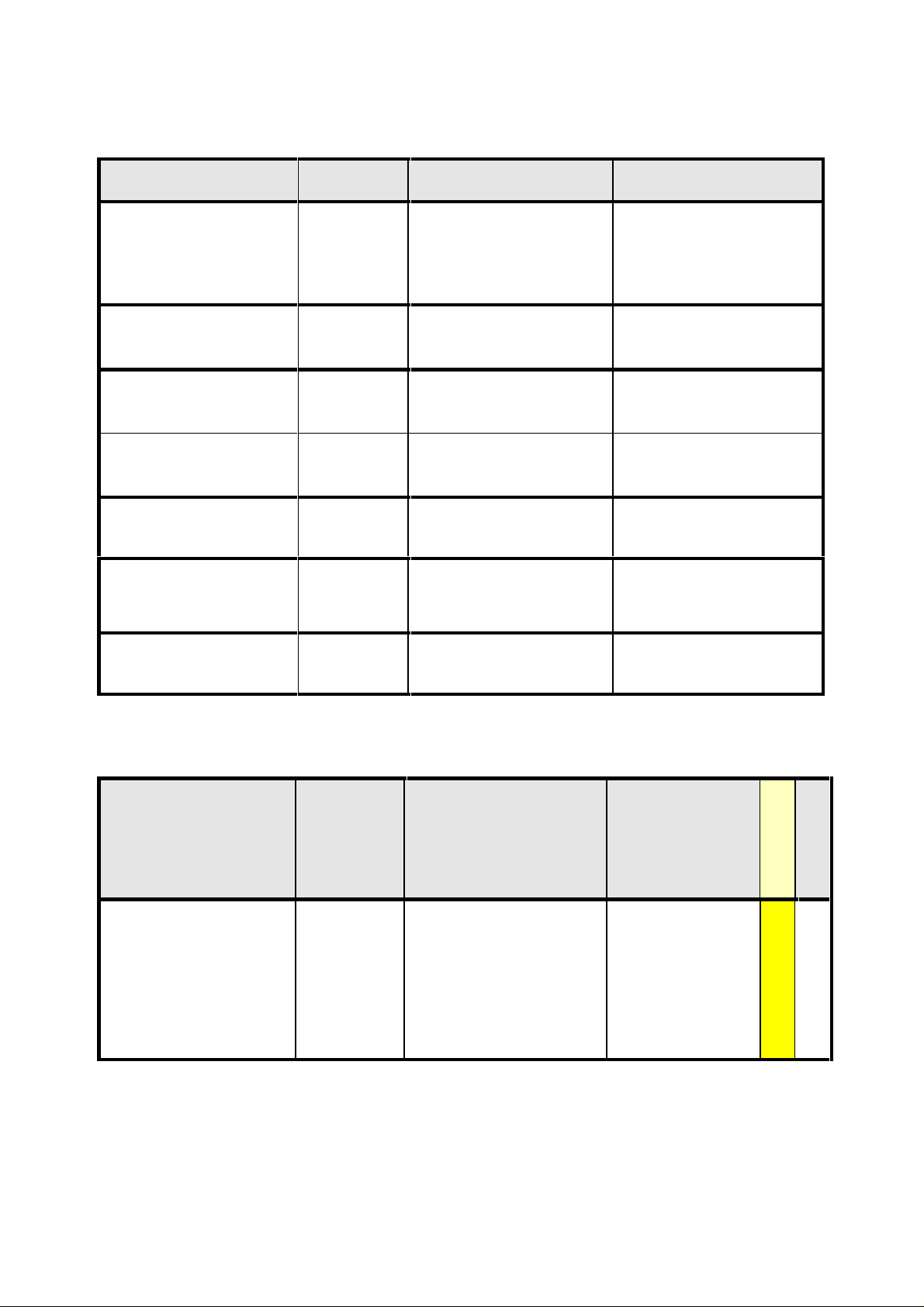
COPIER - 5 - GP-GEN-001
Upgrade method
The PrintServer
Firmware is upgraded
via Network with the
NetPilot Software.
E. Firmware (continued)
GP 215/210
GP215
F13-2991001
Protocol Controller
Printer Board P3
F61-6512-700
Multi PDL B1
F61-6502-700
NIB E3e
F61-6527-000
G3 Fax Board C1
F61-6541-000
I/F Board C1
Firmware
version
DC Contr 36.02
IP: 49.03
(Dut, Dan, Ita,
Fin, Ger, Frn,
Nor, Spa, Swe,
UK, Pol, Por)
07.01
01.32
03.04
02.24
Uses the Image
Processor
Firmware
02.01
Specifications Upgrade method
Change the EPROMs
Use the Flash download utility
from PC using the special RC232C
connector under the front cover.
Connectors:
RS323C, Centronics
(PCL5e)
Connectors:
RS323C, Centronics, LocalTalk,
SCSI (for fonts HD)
(PostScript, PCL5e)
Protocols:
TCP/IP, IPX/SPX, EthetTalk,
NetBEUI
There is no actual firmware for
the Fax board. The information it
needs is on the IP firmware.
Uses G3 TIF format
Firmware upgrade is done from
PC with special RS232C cable to
the RC232C connector under the
Firmware upgrade is done from
PC with normal Centronics cable
straight to the board’s Parallel
front cover.
connector.
Firmware upgrade is done from
PC with normal Centronics cable
straight to the board’s Parallel
connector.
Firmware upgrade is done via
Firmware upgrade is done from
PC with special RS232C cable to
the RC232C connector under the
front cover.
Change the EPROM
network.
F61-6552-000
F. Other GP related Software and Hardware
Software /
Firmware
versions
Axis 540+ / 542+ /560
FGP-540EUR / FGP-540UK
FGP-542EUR / FGP-542UK
FGP-640EUR / FGP-640UK
NetPilot 1.7
Pserver
5.38.2
Axis 540+ is PrintServer with
the10BaseT Connection (RJ45)
and Axis 542+ is the PrintServer
with 10Base2 Connection (BNC).
the10BaseT Connection (RJ45)
Specifications
Supported protocols:
TCP/IP, IPS/SPX,
NetBEUI/BIOS, EtherTalk.
Axis 640 is PrintServer with
and 10Base2
G
P
2
1
5
G
P
M
D
C
Page 6
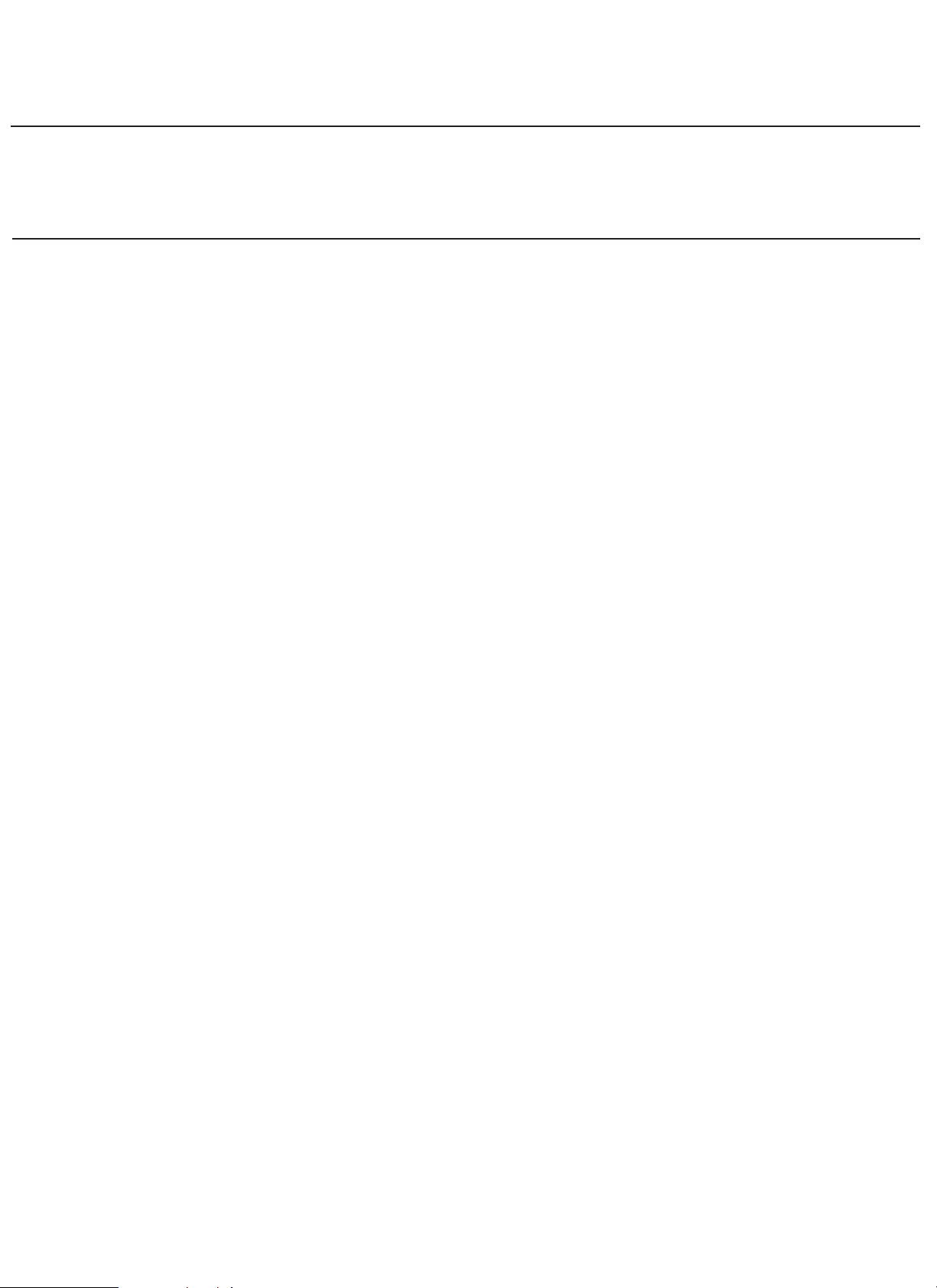
SERVICE BULLETIN COPIER
Model: GP55-30/GP200/GP215 Windows3.1/95 PCL5e
Printer Driver v2.3
LOCATION: GP55-30/GP200/GP215 Windows3.1/
95 PCL5e Printer Driver v2.3
SUBJECT: Version 2.3 Released
1. Outline
GP55-30/GP200/GP215 Windows3.1/95 PCL5e Printer Driver v2.3 (GP PCL5e Driver v2.3) was released.
2. Details
Here are the modifications in the GP PCL5e Driver v2.3 as compared with v2.22.
1) Support for the Network Interface Board-E2e/E3e
2) “All Pages” in [Media Source] on Media tab is changed to “Other Pages”
3) Corrections for the field claims from v2.22
Descriptions are as follows;
3-1) Apply button is grayed out
3-2) Application error on PowerPoint
3-3) In Page Maker5.0, color filled pattern prints as blank
3-4) The envelope unit not indicated on the bitmap when selected
3-5) Changing permanent fonts on the other ports does not update win.ini
3-6) Envelope Unit off, auto prompts for envelopes in cassette1
3-7) PowerPoint send fax, fax dialog minimize
3-8) PowerPoint does not fax correctly at 600dpi
3-9) Tray selection may be confusing
3-10) Multi Orientation
3-11) Multi Orientation job does not print correctly in MS Word
3-12) Separated page with GP Driver 2.0
3-13) Over printing characters with GP Driver 2.0
3-14) Missing line with GP Driver 2.0
3-15) Unknown characters - GP30F Driver 2.0
3-16) Reinstallation of GP55 PCL5a driver, cancel button does not work
3-17) Selecting connect button in Control Panel / Printer enables envelope unit
3-18) Alt + tab will not return FAX UI Dialog
3-19) Installation PCL5a Printer Driver - Cancel button does not work
3-20) GP55 PCL5a/5e settings lost for Media Source if Auto Configuration = ON
3-21) GP55 Paper Deck selection in GUI is incorrect in Transparency Interleaving
3-22) Bitmap distortion
- 1 / 4 -
Canon
Issued by Canon Europa N.V.
No.: GP-GEN-002
(97QAB-0028)
DATE:21.11.97
Page 7
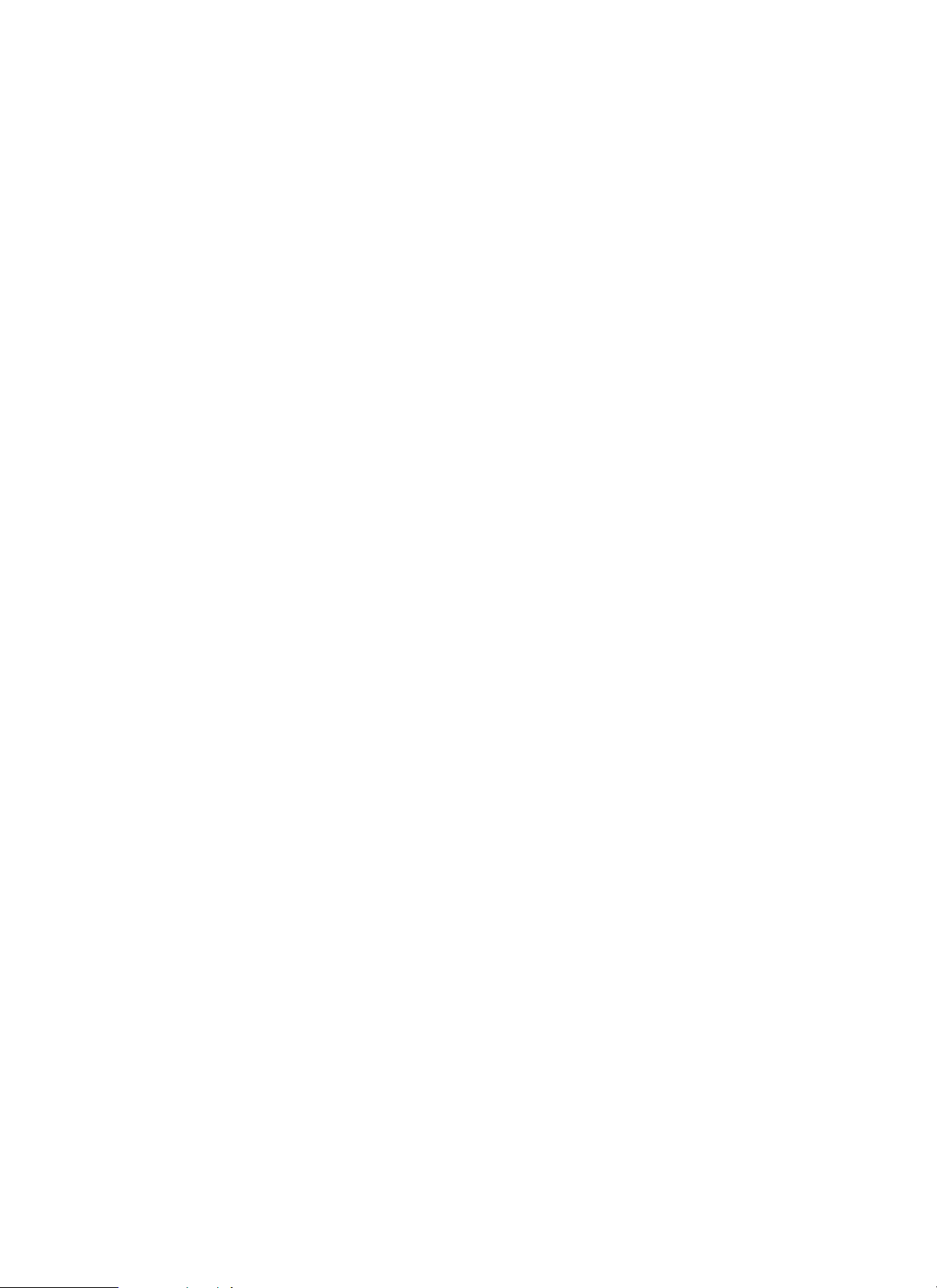
3-23) Outgoing FAX is double - spaced
3-24) 10+2 bin Sorter is not recognized by Auto Configuration (GP55/30)
3-25) Orientation is 1 page behind in MS Word
3-26) Incorrect underlining and strike-out in Word Perfect 6.1
3-27) IBM ThinkPad lock up in Windows95 applications
3-28) White text on black background does not print or prints incorrectly
3-29) Too many permanently downloadable fonts error with PageMaker6.0
3-30) Bar graph in PowerPoint not printed right
3-31) When printing an underline with the use of the TAB key after text there appears a gap
in the underline (GP55-30 only)
3-32) The vertical text does not print correctly (PowerPoint)
3. Remaining Problems and Restrictions
1) Does not print out arc image on Designer 4.1
[Problem]
When Arc/Circle pattern is printed in the Raster mode from Designer 4.1, circle of small dots is
printed out. However, printing in the HP-GL/2 mode is conducted normally.
[Cause and Countermeasure]
Printing result with the Raster mode is the correct output according to the specifications. The
same result appears with HP printer.
2) Warning message should inform user that resolution has been reset with Reduce/Enlarge
[Problem]
Resolution is changed from 600dpi to 300dpi automatically when Reduce/Enlarge function is used,
but the warning message is not indicated.
[Cause and Countermeasure]
Limitation as designed
3) HP-GL/2 mode and Medium look the same as HP/GL2 and High
[Problem]
Quality of Graphics does not change when “Graphics Quality” is changed while HP-GL/2 is set in
“Graphic Mode”
[Cause and Countermeasure]
The operation according to the specifications. Quality of Graphics does not change in the HP-GL/2
mode.
4) Send FAX UI displays incorrect values in Option tab
[Problem]
As for FAX transmission, the paper size and print orientation on the fax cover page become the size
and orientation specified in the fax driver, on the other hand, the paper size and print orientation
in the text become the paper size and orientation specified in the printer driver. As the paper size
and print orientation of the printer driver differ from those of the fax driver, the printing result on
the cover page differs from that in the text.
[Cause and Countermeasure]
Designed as specification
5) PowerPoint Graphing Dropout
[Problem]
When printing from PowerPoint in Raster mode of the driver setting, printing imported graphics
fails. Printing in HP-GL/2 mode is conducted normally.
[Cause and Countermeasure]
Limitation
- 2 / 4 -
GP-GEN-002
Page 8
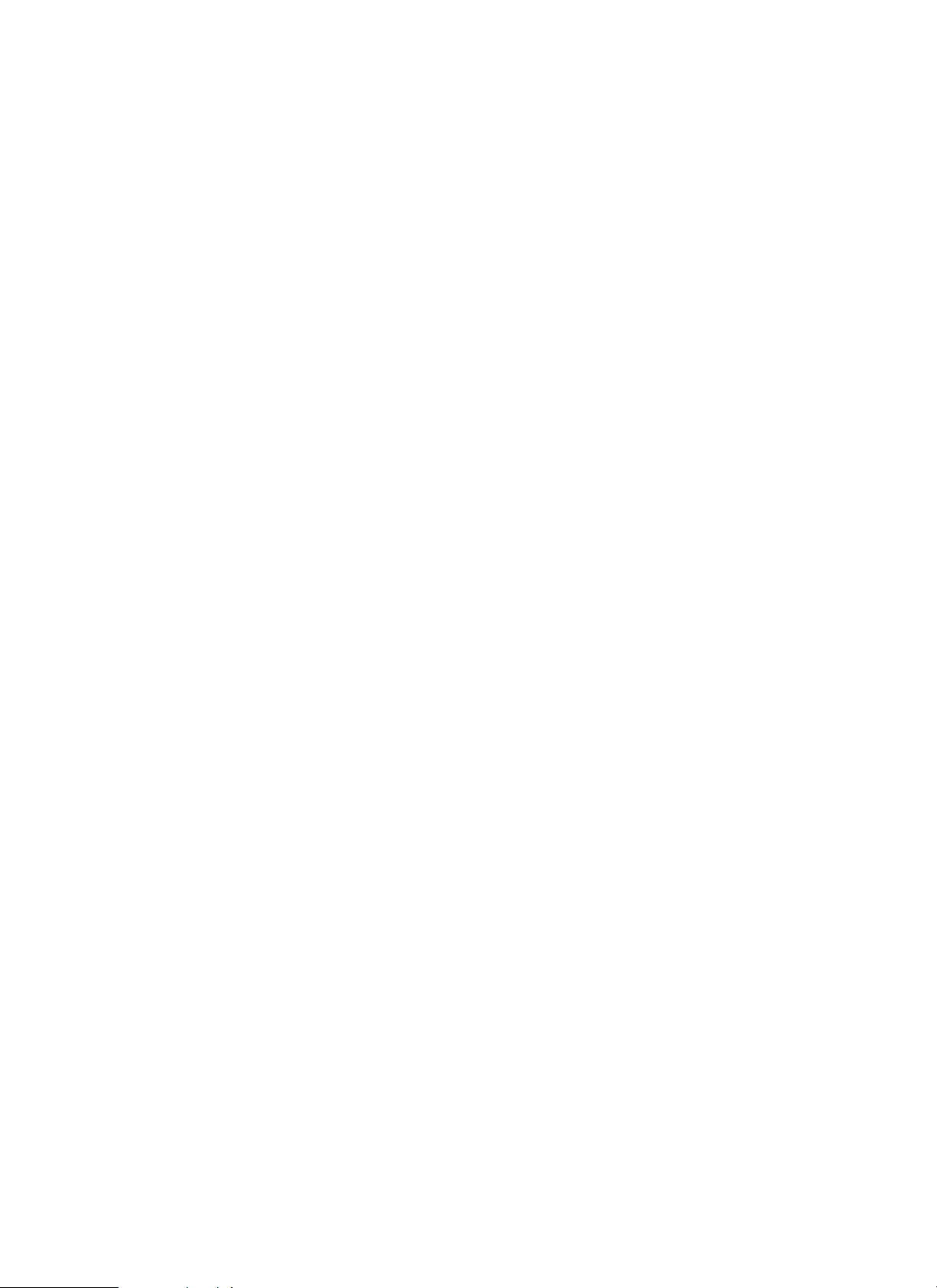
6) Adobe Acrobat black backgrounds do not print well in HP-GL/2
[Problem]
When the data with black background is printed in the HP-GL/2 mode, the black background is
printed on the text and the graphic image.
[Cause and Countermeasure]
This problem lies in the application. The same problem occurs when HP printer is used. Printing in
the Raster mode is conducted normally.
7) Adobe Acrobat prints landscape slides upside down
[Problem]
When the landscape data is printed using Acrobat, it is printed upside down.
[Cause and Countermeasure]
This problem lies in the application. The same problem occurs when HP printer is used.
8) Copy option in driver not match application(PowerPoint)
[Problem]
When the number of copies on the driver UI is changed using PowerPoint 7.0, the number of copy
on print dialog in PowerPoint does not change.
[Cause and Countermeasure]
This problem lies in the application, since the problem occurs only with PowerPoint. The same
problem occurs when HP printer is used.
9) Reinstallation does not change port assignment
[Problem]
The driver re-installed after set up program is executed while GP driver is already installed. In
this situation, when the port assignment is changed, the previous port is used after Windows is
restarted. This problem occurs only in Windows95.
[Cause and Countermeasure]
Limitation. This problem occurs because this driver runs the installer for Windows3.1 on
Windows95. The new port assignment should be executed after installing the driver.
10) Corel DRAW print job is not printed correctly in HP-GL/2 mode
[Problem]
Printing result is not correct when the Corel DRAW data is printed in the HP-GL/2 mode.
[Cause and Countermeasure]
Limitation. When printing in the Raster mode, normal printing result appears.
11) Windows3.11 machine running Access2.0 print tremendously slow
[Problem]
The data created with Access 2.0 is printed slower than it is printed with HP printer.
[Cause and Countermeasure]
Deferred
12) Unable to use port name more than 32 characters
[Problem]
If the port name that the driver is redirected to is greater than 32 characters, the entry in the
GPDRV.INI file will be truncated to 32 characters.
[Cause and Countermeasure]
Limitation as design. The port name on GP driver has a maximum limit of “31character +NULL”
13) Microsoft Works v4.0 not able to sort
[Cause and Countermeasure]
This problem lies in the application. This is because the 3 pages 3 copies data is treated as 9 pages
1 copy data when MS Works is used.
- 3 / 4 -
GP-GEN-002
Page 9
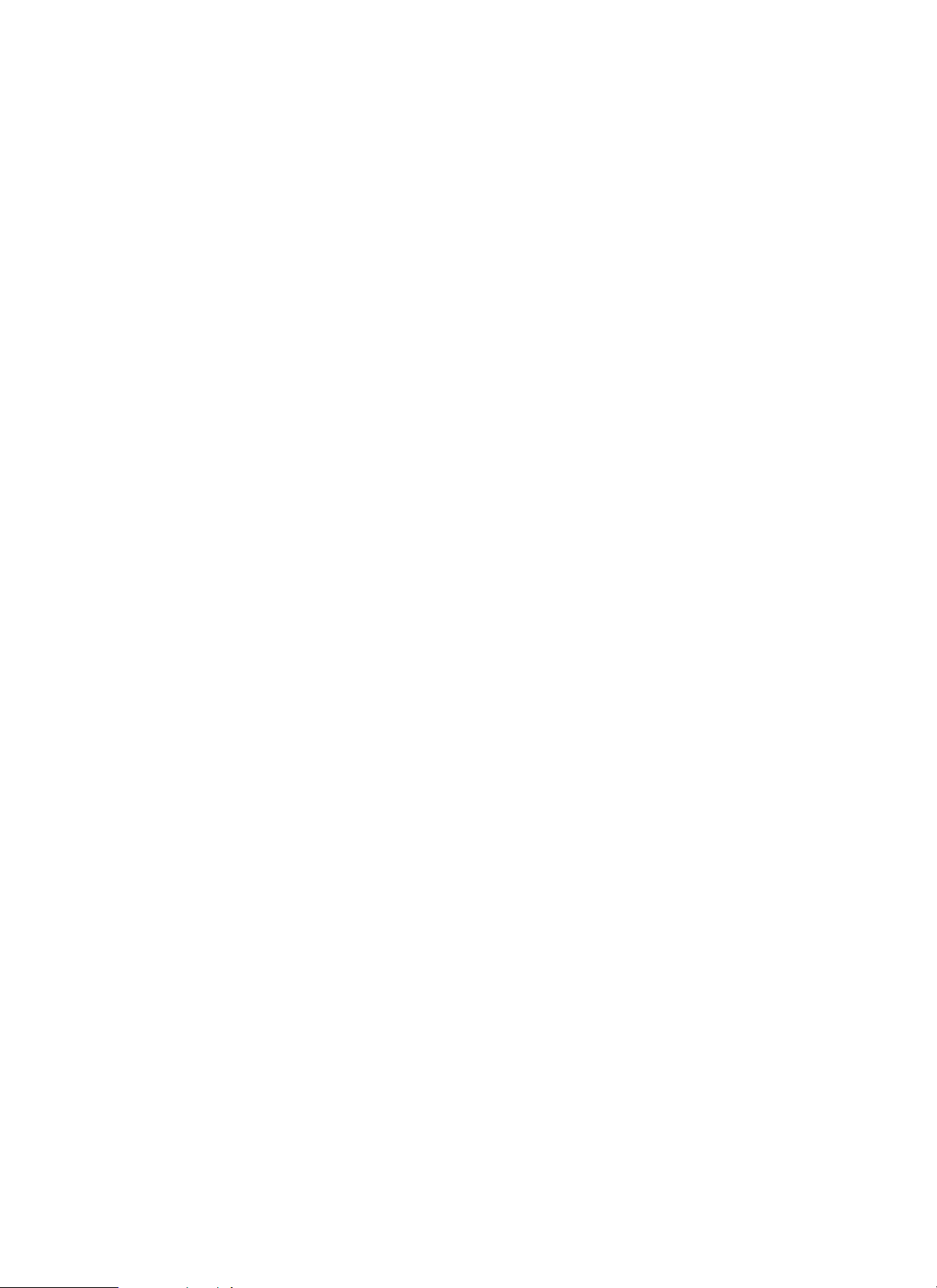
14) The Network Interface Board-E3e/E2e cannot operate with the Automatic Configuration
mode when it is using NDS mode.
[Cause and Countermeasure]
Limitation as NIB board specification. The users should use Bindery mode or disable the Automatic
Configuration.
4. Combinations of ROMs and Software Versions
1) GP200/215 Series
GP200/215 IP Ver.45.02 and later
D-CON Ver.35.04 and later
PRCON Ver.7.01
PS/PCL Ver.3.04
PCL5e Ver.1.32
2) GP55/30 Series
GP55F MMI Ver.50.18 MDC NCORE Ver.90.01
IP Ver.43.01 NIB-E2 Ver.31.04
D-Con Ver.22.01 NIB-E2e Ver.2.25
PSPCL Ver.15.11
GP30F ICORE Ver.32.01 and later PCL5e Ver.12.03
IP Ver.17.01 and later
D-Con Ver.3.01
- 4 / 4 -
GP-GEN-002
Page 10
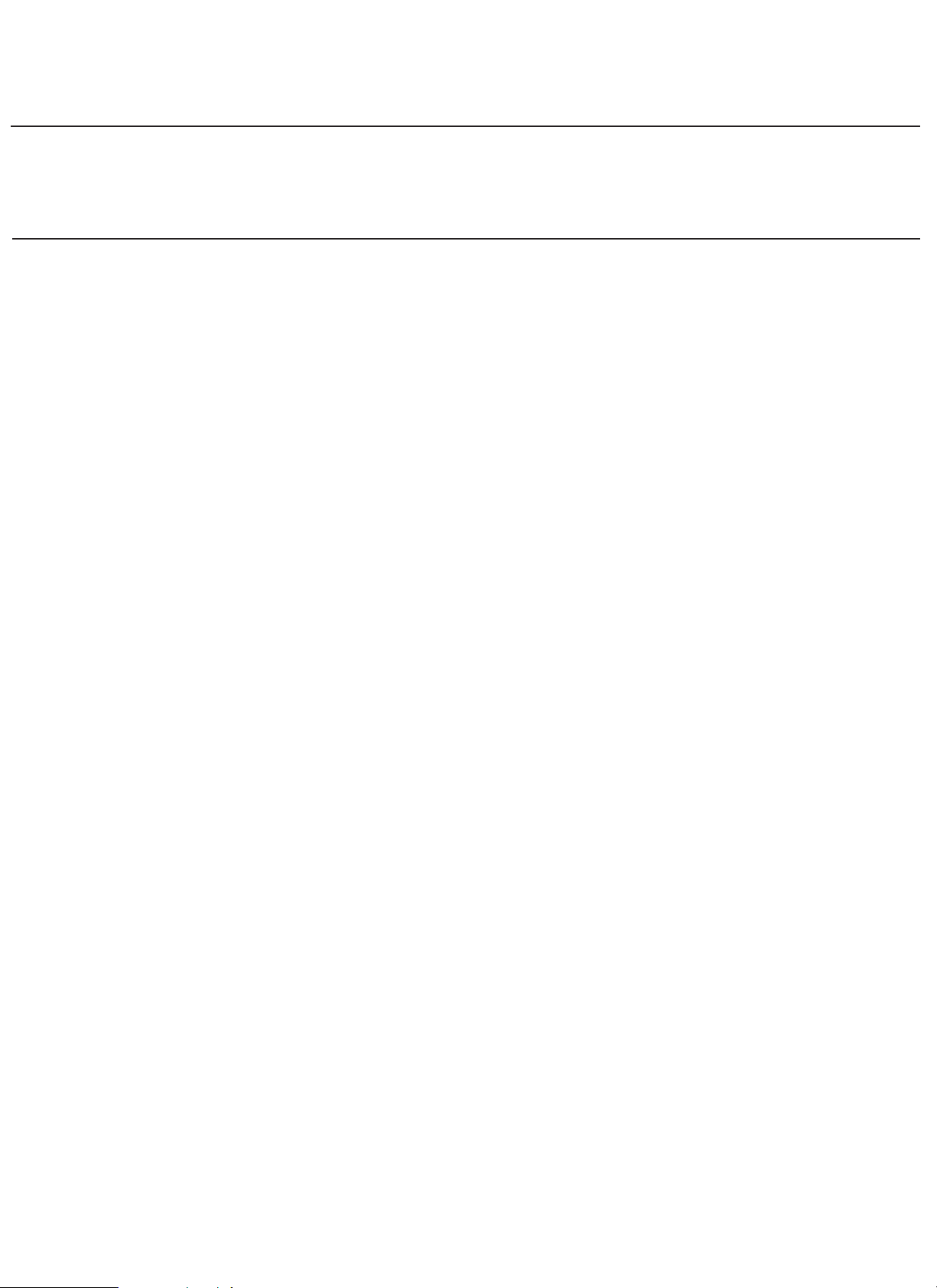
SERVICE BULLETIN COPIER
Model: Printer Board-P2
LOCATION: Printer Board-P2
SUBJECT: Firmware Version Up (ver. 15.12)
1. Outline
Printer Board-P2 ( PCL5e Printer Board for GP55-30) Ver.15.12 was released.
2. Details
As Printer Board-P2 ver.15.12 was released, the modification from ver.12.03 fixes the following problem:
- The data transferring via NIB-E2/E2e has some difficulty and the printing job fails.
3. Combinations of ROMs
GP55F MMI Ver.50.18 MDC NCORE Ver.84.02 and later
IP Ver.43.01 NIB-E2 Ver.31.04
D-Con Ver.22.01 NIB-E2e Ver.2.25
PCL5e Ver.15.12
GP30F ICORE Ver.32.01 and later
IP Ver.17.01 and later
D-Con Ver.3.01
- 1 / 1 -
Canon
Issued by Canon Europa N.V.
No.: GP-GEN-003
(97QAB-0039)
DATE:19.12.97
Page 11
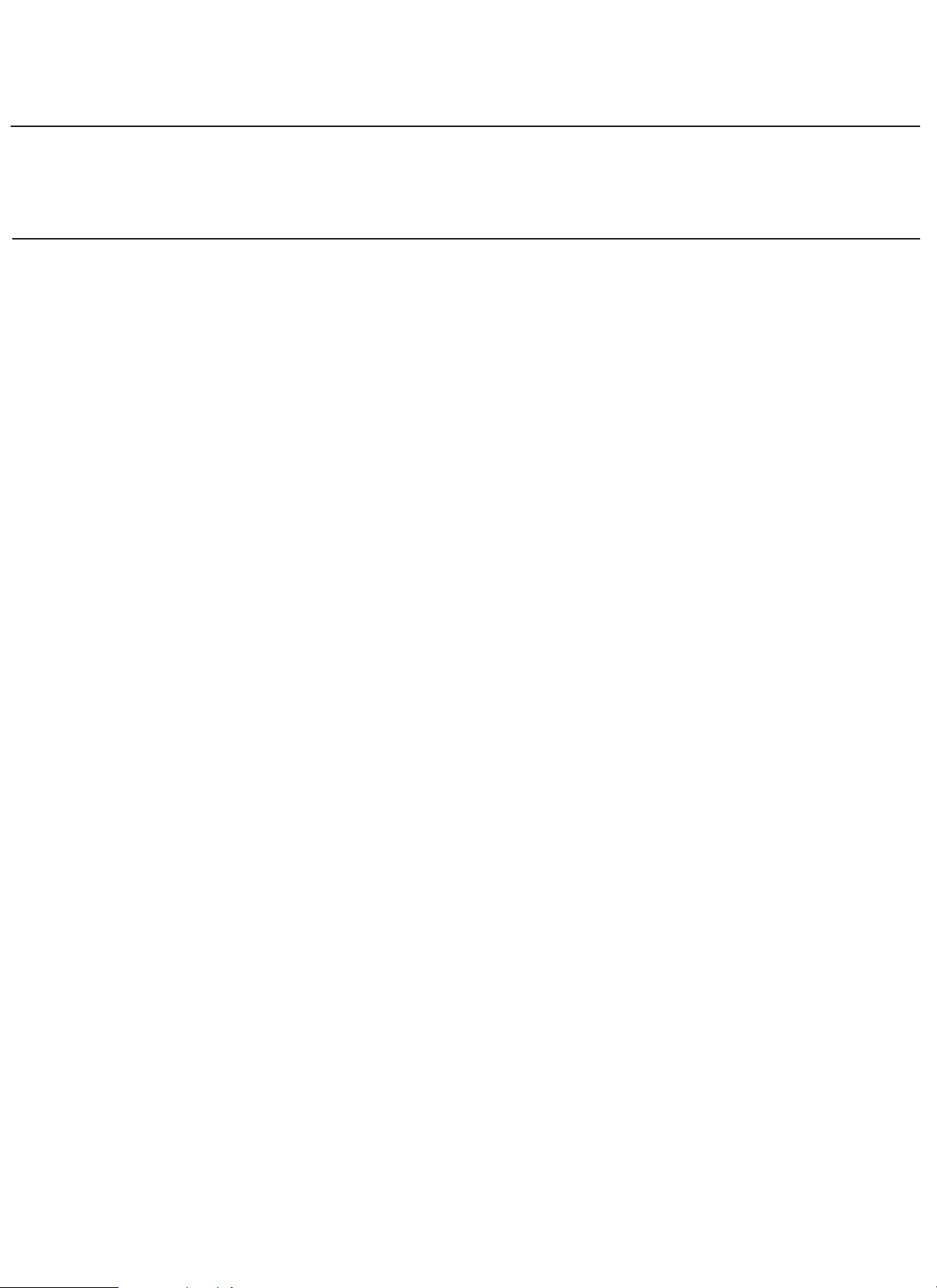
SERVICE BULLETIN COPIER
Model: Multi PDL Board-B1
Printer Board-P3
LOCATION: Multi PDL Board-B1 / Printer Board-P3
SUBJECT: Firmware Version Up (ver. 4.01)
1. Outline
Multi PDL Board-B1 and Printer Board-P3 ver.4.01 were released.
2. Details
As Multi PDL Board-B1 and Printer Board-P3 ver.4.01 were released., the modification from ver.3.04 fixes
the following problem:
When “Multi Size/Orientation Job” is selected by the GP PCL Printer Driver and printing is executed with
“GP Envelope Feeder Attachment” installed, printing on an envelope turns upside down.
3. Combinations of ROMs
GP200/215 IP Ver.42.05 and later
D-Con Ver.35.04 and later
PRCON Ver.7.01
PS/PCL Ver.4.01
PCL5e Ver.4.01
NIB-E3 Ver.30.06
NIB-E3e Ver.2.24
4. Remarks
When printing is executed on an envelope using Post Script Printer Driver, it is necessary to execute print
after “Rotated Landscape” is selected with User Interface of the PS Driver.
- 1 / 1 -
Canon
Issued by Canon Europa N.V.
No.: GP-GEN-004
(97QAB-0040)
DATE:19.12.97
Page 12

SERVICE BULLETIN COPIER
Model: GP55-30/GP200/GP215
SUBJECT: Windows3.1 Post Script Printer Driver v2.1
1. Outline
GP55-30/GP200/GP215 Windows3.1 Post Script Printer Driver v2.1 (GP Windows3.1 PS Driver v2.1) was
released in English, French, German, Italian and Spanish.
2. Details
Here are the modifications in the GP Windows3.1 PS Driver v2.1 as compared with v2.01.
1) Support for the Network Interface Board-E2e/E3e
2) For GP55-30 series, 10+2 bin sorter can be configured using Auto Configuration
3) Support of a function “Multi Size/Orientation Job”
4) Support of a function “Additional Paper Source”
This function allows you to define a different source (such as a Cassette or Paper Deck) for the first page of a
printed document. This feature is useful when you have preprinted stationery (such as a letterhead) that you want
to use for the first page of a document, while using plain paper for the remaining pages of the document.
3. Remaining Problems and Restrictions
1) The last settings used in Word are the default settings used in Excel 5.0a
[Problem] GPPostW31V2.1Mu#012
- 1 / 3 -
Canon
Issued by Canon Europa N.V.
No.: GP-GEN-005
(97QAB-0030)
DATE:30.01.98
If working within a Word Document and then closing the application to work in Excel. The last options are
defaulted into the Excel driver settings. For example the last Word document was set for 3 copies, then the
application default setting would be set at 3 copies. Changing the settings within the driver does not change
the settings, and always defaults back to the settings last used in Word.
[Cause and Countermeasure]
The countermeasure is to manually clarify the driver settings before printing.
2) Will not duplex in Excel 5.0a
[Problem] GPPostW31V2.1Mu#014
When printing from Excel although the options for duplexing are available they do not activate when
selected. A three page document was printed with duplex set to short edge binding, and the output was
3 separate pages.
[Cause and Countermeasure]
Limitation.
Page 13

3) Will not print from the Paper Deck with Excel 5.0a
[Problem] GPPostW31V2.1Mu#015
When selecting paper source to paper deck, the paper is selected from the Auto tray which was tray 1. This
does not occur if using Word.
[Cause and Countermeasure]
Limitation.
4) Will not print multiple copies on first attempt
[Problem] GPPostW31V2.1Mu#009
When increasing the amount of copies from 1 to say 4, only 1 copy is produced. When attempting to print
again then the 4 copies will print.
[Cause and Countermeasure]
Limitation.
5) Auto Configuration does not work with NDS queues
[Problem] GPPostW31V2.1Mu#010
The NIB E3e and E2e can not operate the Auto Configuration of the printer driver when they are attached
to a Novell NDS queue.
[Cause and Countermeasure]
Limitation of NIB specification. Will only work in the NIB’s are connected to a Bindery Queue. Otherwise
manual configuration must be used.
6) Auto Configure does not see Duplex A1
[Problem] GPPostW31V2.1Mu#016
The Auto Configuration does not report that the pedestal A1 is attached when it is.
[Cause and Countermeasure]
The cause is in the firmware of the GP. To work around this problem this pedestal must be manually configured.
7) French driver ONLY - There are no Hot Keys for Scaling and Copies
[Problem]
There are no Hot Keys marked for Scaling (Echelle) or Copies (Copies). They do show in the help file as
ALT+H (Echelle) and ALT+I (Copies) but not in the driver.
[Cause and Countermeasure]
Limitation.
- 2 / 3 -
GP-GEN-005
Page 14

4. Combinations of ROMs and Software Versions tested
1) GP200/215 Series
GP200/215 IP Ver.45.02 and later
D-CON Ver.35.04 and later
PRCON Ver.7.01
PS/PCL Ver.3.04
PCL5e Ver.1.32
2) GP55/30 Series
GP55F MMI Ver.50.18
IP Ver.43.01
D-Con Ver.22.01
GP30F ICORE Ver.32.01 and later
IP Ver.17.01 and later
D-Con Ver.3.01
MDC NCORE Ver.90.01
NIB-E2 Ver.31.04
NIB-E2e Ver.2.25
PSPCL Ver.15.11
PCL5e Ver.12.03
- 3 / 3 -
GP-GEN-005
Page 15

SERVICE BULLETIN COPIER
Model: GP55-30/GP200/GP215
LOCATION: Windows95 PostScript Printer Driver v1.0
SUBJECT: New Release (English)
1. Outline
GP55-30/GP200/GP215 Windows95 PostScript Printer Driver v1.0 was released.
This printer driver is a customized driver for GP series based on Adobe PS 4.1.1.
2. Main Remaining Problems and Restrictions
For more detailed information, please refer to the README file that comes up with the driver.
1) Operations of On and Off in the “Installable Options/Refine” settings on the [Device
Options]Tab are opposite of the selected setting.
[Problem]
When Refine is set to On, the data of when Refine is set to Off is transmitted by the MDC
Command. Conversely, when Refine is set to Off, the data of when Refine is set to On is
transmitted by the MDC Command.
[Countermeasure]
To be deferred
2) Driver Setup - the backward button does not appear to cancel the setting of the driver’s
name
[Problem]
Selecting the appropriate driver and the Next button during installation, then using the Back button
to go back and change the selection (i.e. from GP PostScript to GP200/215 PostScript) and again
selecting the Next button, the Setup does not appear to retain the new driver settings (the driver’s
name). In the other words, the previous selection remains in the Setup box.
When you continue the installation, it is possible to end up with the driver name not matching the
driver actually installed.
[Cause and Countermeasure]
To be deferred, since the user can change a printer name after installing the driver.
3) The Network Interface Board-E3e/E2e cannot operate with the Automatic Configuration
mode when it is using NDS mode.
[Cause and Countermeasure]
Limitation as per the NIB board specification. The users should use Bindery mode or disable the
Automatic Configuration.
- 1 / 2 -
Canon
Issued by Canon Europa N.V.
No.: GP-GEN-006
(98SQE-B0004)
DATE:30.01.98
Page 16

3. Combinations of ROMs
1) GP200/215 Series
GP200/215 IP Ver.45.02 and later
D-CON Ver.35.04 and later
PRCON Ver.7.01
PS/PCL Ver.4.01
PCL5e Ver.4.01
NIB-E3e Ver.2.24
2) GP55/30 Series
GP55F MMI Ver.50.18 MDC NCORE Ver.90.01
IP Ver.43.01 NIB-E2 Ver.31.04
D-Con Ver.22.01 NIB-E2e Ver.2.25
PSPCL Ver.15.11
GP30F ICORE Ver.32.01 and later PCL5e Ver.15.12
IP Ver.17.01 and later
D-Con Ver.3.01
- 2 / 2 -
GP-GEN-006
Page 17

SERVICE BULLETIN COPIER
Model: GP Scan for Windows
LOCATION: Canon GP Scan for Windows Ver.1.0
SUBJECT: New Release
1. Outline
Canon GP Scan for Windows Ver.1.0 was released. The GP Scan driver is a 32-bit TWAIN-compliant scanner driver which allows the Canon GP30F/55 and GP200/215 series to serve as scanner. When this driver
is selected from within a TWAIN-compliant software program, these copiers can be used to scan image
data.
2. Details
As GP Scan for Windows 1.0 was released, the system requirements are informed as follows;
2-1) Required Hardware
- ASPI -compliant SCSI host adapter card (Adaptec recommended)
The following host adapter cards have been tested with GP Scan Driver.
AHA-2940 and AHA-1542CP
- SCSI Interface Board - B1 for the GP30F/55
- SCSI Interface Board - C1 for the GP215/200
2-2) Required Software
Operating Systems supported by the Canon GP Scan areas follows;
- Microsoft Windows 95
- Microsoft Windows NT3.51
- Microsoft Windows NT4.0
2-3) Applications which can employ the GP Scan Driver
- Adobe PhotoShop 4.0
- Corel Draw 7
- Symantec WinFax PRO v8.0
- Watermark Client Release 3.0
- Xerox Pagis Pro 97
- Caere OmniPage Pro Ver.7.0
- Wang Imaging Ver.4.00
- Canon CanoBureau V1.01
Please view the ReadMe file accompanying the scan driver for a description of any restrictions
associated with the applications above.
- 1 / 2 -
Canon
Issued by Canon Europa N.V.
No.: GP-GEN-007
(98SQE-B0006)
DATE:30.01.98
Page 18

3. Main Remaining Problems and Restrictions
1) The image margin width achieved is currently a function of the scan resolution chosen.
When Scan is executed with low resolution such as 150dpi in the GP215/200 series, the
margin on the image is enlarged relative to the same image scanned at a higher resolution.
The two examples here show the relation between scan resolution and margin width.
Scan Resolution Margin Width
150dpi 10mm
600dpi 2.5mm
[Countermeasure]
GP Firmware limitation. This problem will be addressed by a future update to GP215 IP
firmware (Ver. 54.xx or higher). The margin will be set to 2.5mm independent of the choosen
scan resolution.
4. Combinations of ROMs
1) GP200/215 Series
GP200/215 IP Ver.45.02 and later
D-CON Ver.35.04 and later
RDF-G1 Ver.6.01
ADF-F1 Ver.6.02
SCSI-C1 Ver.2.01
2) GP55/30 Series
GP55F MMI Ver.50.18 MDC NCORE Ver.90.01
IP Ver.43.01 SCSI-B1 Ver.17.02
D-Con Ver.22.01
GP30F ICORE Ver.32.01 and later
IP Ver.17.01 and later
D-Con Ver.3.01
- 2 / 2 -
GP-GEN-007
Page 19

6(59,&(%8//(7,1
,VVXHGE\&DQRQ(XURSD19
&23,(5
02'(/
1HWZRUN0XOWL3'/3ULQWHU%RDUG'
1HWZRUN3ULQWHU%RDUG(
1R *3*(1
64(%
'DWH
/2&$7,21 6<67(062)7:$5(9
68%-(&7 1(:5(/($6(
2XWOLQH
&RQWUROOHUVIRU*3´1HWZRUN0XOWL3'/%RDUG'363&/µ´1HWZRUN3ULQWHU%RDUG(
3&/µ*3'(ZHUHUHOHDVHG
)RUGHWDLOVRQWKHLUVSHFLILFDWLRQVDQGLQVWUXFWLRQVHH6HUYLFH%XOOHWLQ*(1$
Page 20

&23,(5 *3*(1
Page 21

&23,(5 *3*(1
Page 22

&23,(5 *3*(1
Page 23

&23,(5 *3*(1
&RPLQJ8SJUDGHV
5HOHDVHRI6\VWHPY5HOHDVHGRQ0D\
7KLVV\VWHP´HQDEOHVWKHODWHVWSULQWHUGULYHUWRGRZQORDGHGYLD:HE,QVWDOOHUVµ
)RUPRUHGHWDLOVVHH6HUYLFH%XOOHWLQ*3*(1$
5HOHDVHRI6\VWHPY> 67(3@3ODQQHGDWWKHPLGGOHRI-XQH
7KLVV\VWHPZLOOVXSSRUW1HW6SRWYDQG8VHU,QWHUIDFHZLOOEHPRGLILHGRQWKHSULQWH UGULYHU
&RPELQDWLRQRI520V
*3,3 9HUDQGODWHU
*3'&21 9HU
0XOWL7UD\%% 9HU
6\VWHP3RZHU6XSSO\$VVHPEO\ )*9
6ZLWFK5HJXODWRU3&%8QLW )+9
1RWH<RXFDQQRWXVH)*)+IRU*3'(
Page 24

Service Bulletin
Issued by Canon Europa N.V.
COPIER
Model :
Network Multi PDL Board-D1
No.:
Network Printer Board-E1
DATE:
Location :
Subject :
1. Outline
System So ftware V1.01 for the contro llers for GP215/210, “Network M ulti PDL Board-D1 (PS/PCL)”, “Network
Printer Board-E1 (PCL)” (GP-D1/E1) was released.
2. Details
The difference between V1.0 and V1.01 of the system software is explained below.
Since the printer drivers downloaded from Web Installer were older than the drivers contained in the User CD,
downloading the drivers of the newest version is enabled.
SYSTEM SOFTWARE V1.01
VERSION UP
GP GEN -008A
(98SQE0-B0018)
26.06.98
3. Service Parts
Investigating
-BROM.EFI (2392KB: March.17.1998) =Data f or Boot ROM (Do not use).
-GP200216.UM (94261KB:April.28.1998) =Syst em Software Ver 1.01
-PSUPGRAD.EFI (26001KB:March.18.1998) =For PS Upgrade (Use only GP-D1)
-
1 / 1 -
Page 25

Service Bulletin
Issued by Canon Europa N.V.
COPIER
Model :
Network Interface Board-E2e
No.:
Network Interface Board-E3e
DATE:
LOCATION: Network Interface Board-E2e/E3e Ver.3.26/3.27
SUBJECT: Version Up
1. Outline
Network Interface Board-E2e/E3e (NIB-E2e/E3e) Ver.3.26/3.27 were released.
2. Details
Here are the modifications in the NIB-E2e/E3e as compared with Ver.2.24/2.25.
2-1. These bo ards support the automatic acquisition o f IP addresses from the DHCP server.
GP-GEN-009
(98SQE0-B0021)
21.08.98
The IP address setting with DHCP can be setup via one of the following two ways:
a) Setting from GP control panel (see DHCP.pdf, for more information).
b) Setting from NetSpot v.2.4 (see Online Manual in the NetSpot 2.4, for more information).
2-2. The NIB-E2e/E3e specification allows for two simultaneous TCP/IP printing connections.
When a 3
lost. Now, the request is reset until a connection becomes available.
E.g. when printing consecutive multiple jobs from Solaris 2.6, some jobs were missing.
2-3. The problem in which printing fails via the Router when the GP and the Client PCs are
connected to different network address classes, has been corrected.
E.g. while the client PC is connected to Class C of the network, the GP is to Class B.
rd
connection is requested, the request was previously ignored and the job was
-
1 / 2 -
Page 26

GP-GEN-009
3. Combination of ROMs
3-1. NIB-E2e Ver.3.27
GP55F MMI v50.18/IP v43.01/D-CON v22.01
GP30 ICORE v32.01 and later/IP v17.01 and later/D-CON v3.01
MDC NCOR E v90.01 /PSPCL v15.11/PCL5e v15.12
3-2. NIB-E3e Ver.3.26
GP200/215 IP v49.02 and later/D-CON v37.01/PRCON v7.01
PSPCL v4.01/PCL5e v4.01
4. Parts Number
4-1. NIB-E2e Ver.3.27
FF3-2691 Check Sum = FC10 h
FF3-2692 Check Sum = A777 h
4-2. NIB-E3e Ver.3.26
FF3-2305 Check Sum = FC11 h
FF3-2306 Check Sum = A775 h
-
2 / 2 -
Page 27

Service Bulletin
Issued by Canon Europa N.V.
COPIER
Model :
LOCATION: Windows NT4.0 PCL5e Printer Driver V3.0a
SUBJECT: New Release
1. Outline
GP30-55/200 Windows NT4.0 PCL5e Printer Driver v.3.0a was released. For more detailed information,
please refer to README.txt file that comes with the printer driver.
2. Details
2-1) System requirements
GP30-55/200
No.:
DATE:
GP-GEN-010
(98SQE0- B 0022)
21.08.98
As of the time the GP Windows NT4. 0 PCL5e Pri nter Driv er v.3.0 a was released, the system requirements
are as follows:
This driver operates with Windows NT4.0 with Service Pack #3 (and later) installed. If you use Automatic
Configuration with Canon Network Interface Board, you must also install both the Netware Compatible
Client software that is available with Windows NT4.0 and the following five Netware Client files onto your
client computer:
NWIPXSPX.DLL (dated 10-18-94)
NWPSRV.DLL (dated 10-06-94)
NWLOCALE.DLL (dated 09-20-94)
NWNET.DLL (dated 10-18-94)
NWCALLS.DLL (dated 12-06-94)
These files must exi st in either the \Winnt40\System di r ectory.
-
1 / 3 -
Page 28

GP-GEN-010
2-2) Driver installation
MS Networking for NT4.0 should be installed under “Network” in your control panel even if the GP device
will not be used as a network printer.
You must have Administrator rights to install the Fax functionality with the Printer Driver. This is
necessary to run the Fax service in Windows NT4.0. Normal Users and Power Users do not have the rights
to enable this service.
2-3) Restrictions
The Network Interface Board-E2e/E3e cannot operate with the “Automatic Configuration” mode when it is
using NDS mode. Instead, you should use Bindery mode or disable the “Automatic Configuration” mode.
A problem has been experienced when connecting to a Novell NDS Server (v4.11) with Service Pack4
installed. Novell has provided a workaround that is as follows:
1. After SP4 installed, modify the Startup.ncf file from
“LOAD C:\NWSERVER\PK411.NLM” to
“LOAD C:\NWSERVER\PK411.NLM”, “PMUNLOAD TSKSZERFX.NLM”
2. Save file and restart the server for change to take affect or run “PMUNLOAD TSKZERFX.NLM”
at the console prompt for the change to take affect without restarting the server.
When printing with “Microsoft TCP/IP Printing” with the “Network Interface Board-E2e/E3e”
installed in your GP, you should enter the same name into the “Name or Address of server providing lpd” of
the “Add LPR compatible printer” dialog that you have entered as the name under “Device Information” in
NetSpot. If the name is not known, leave it blank. Failure to do this may cause a fatal error in the driver.
Windows NT4.0 must be installed with the MS Networking components. If the driver has been installed
prior to installing MS Networking, the following steps should be taken:
1. Install MS Networking for NT4.0 under “Network” in your control panel.
2. Install or re-install Service Pack#3 or later.
3. Re-install the printer driver.
-
2 / 3 -
Page 29

3. Combination of ROMs
3-1) GP200 series
IP Ver.49.02 and later
D-CON Ver.37.01
PS/PCL Ver.4.01
PCL5e Ver.4.01
NIB-E3e Ver.2.24 and later
3-2) GP55/30 series
GP55F MMI Ver.50.18
GP55 IP Ver.43.01
GP55 D-CON Ver.22.01
GP30 ICORE Ver.32.01 and later
GP30 IP Ver.17.01 and later
GP30 D-CON Ver.3.01
MDC NCORE Ver.90.01
PSPSCL Ver.15.11
PCL5e Ver.15.12
NIB-E2e Ver.2.25 and later
GP-GEN-010
-
3 / 3 -
Page 30

Issued by Canon Europa N.V.
SERVICE BULLETIN
COPIER
MODEL:
LOCATION: BOOT ROM
SUBJECT: HOW TO UPGRADE BOOT ROM
1. Outline
How to upgrade the Boot ROM on the Network Multi PDL Printer Board-D1 and the Network Printer
Board-E1 (GP PSPCL-D1/E1) will be informed. This Boot ROM is a flash ROM and can be
upgraded by downloading the data from a PC via the Parallel port.
2. Details
How to update the Boot ROM on a GP PSPCL-D1/E1 is explained below.
1. Connect GP-PSPCL and PC by parallel cable and start GP Downloader on the PC.
=Caution! :GP Downloader does not require specific settings for parallel communication.
2. Go into the [Setup] mode on GP PSPCL-D1/E1.
Network Multi PDL Printer Board-D1
Network Printer Board-E1
No. : GP-GEN-011
(98SQE0-B0035)
Date : 23.10.98
3. Check the Boot ROM version in [Flash Info] -> [Boot Block] / [Main Block].
=The latest version as of October 19 is “V.1.4.2.1 08/13/98”.
4. Press [Update Flash].
5. “Please copy flash update file to the parallel port” appears on the GP control panel.
6. Download “Brmf2p1a.efi” in the System CD V1.11 by specifying [Select] -> [Download]
with GP Downloader on PC.
7. “Receiving…xx %” appears on the control panel.
8. “Cleaning Port. Please Wait…” appears on the GP control panel after the file is downloaded.
9. Select [Yes] for “New ROM V.xxxx Upgrade?”
10. “Updating…. Do NOT turn off” appears.
=Caution! : Make sure that you do not turn the GP off.
11. “Finished. Wait…” and then “Turn system off and on” appears.
12. Go into [Setup] and check the Boot ROM version.
- 1 / 2 -
Page 31

Copier
3. Modification History
Modification History of the Boot ROM is explained below.
(1). V1.4.2
Initial version
(2). V1.4.2.1 07/13 version
The problem that the system does not operate normally because of variation of hardware
when GP PSPCL-D1/E1 are started was corrected.
(3). V1.4.2.1 08/13 version
The mode which checked the type of DIMM in the process of system operation was removed
(when types of memory which can be attached in the market are increased, former Boot
ROM does not recognize them).
4. Others
(1). When you upgrade from GP PSPCL-D1/E1 V1.0 to V1.1/V1.11 for the European market,
please update the Boot ROM at first.
(2). Boards which are installed the latest Boot ROM (V.1.4.2.1 Aug. 13 version) is switching into
on GP PSPCL-D1/E1 are under investigation.
-2- GP-GEN-011
- 2 / 2 -
Page 32

SERVICE BULLETIN COPIER
Issued by Canon Europa N.V.
MODEL:
LOCATION: SYSTEM SOFTWARE AND PRINTER DRIVER
SUBJECT: VERSION 1.1/1.11 RELEASE
1. Outline
Here is information regarding the release of Network Multi PDL Printer Board-D1 and Network
Printer Board-E1 (GP PSPCL-D1/E1) Version 1.1/1.11.
2. Details
(2.1) Changes on Specification from V1.0 to V1.1/V1.11
Network Multi PDL Printer Board-D1
Network Printer Board-E1
(2.1.1) NetSpot supported (NetSpot 2.4 in Europe/ Asia and 2.5 in North America).
(2.1.2) Canon GUI is employed for User Interface of PCL Driver for Windows 95/NT4.0.
(2.1.3) Shifting the paper source for the first page is enabled within one job.
(2.1.4) Auto Configuration is supported in the printer driver.
(2.1.5) The installation method of the printer driver is changed from INF file format to
Installer program.
No. : GP-GEN-012
(98SQE0-B0037)
Date : 23.10.98
(2.2) Program Modifications from V1.0 to V1.1/1.11
(2.2.1) “Output Bin” is selectable in [Copier Setup] on GP-D1/E1 on GP with Multi Tray-3.
(2.2.2) When PCL printing only is set on GP-D1 or GP-E1, even if Tabloid/A3 is specified in
Job page size of [Job Log Setup], the data is printed out on Letter/A4.
(2.2.3) Up to Paper Tray 6 can be selected in Windows NT4.0 PCL driver, whether there is
Lower Cassette or not.
(2.2.4) If print image fax is executed with 600dpi set for resolution and Yes for Cover sheet
in Windows95 PCL driver, space between lines on the fax image turn i mproper.
->The latest driver automatically changes the resolution to 300dpi when print image
fax is selected.
(2.2.5) Stapling Document, A4, 2-sided, reverse page order, is only correct if “Face Down”
is selected. (Complaint from Canon DEU).
(2.2.6) Print the first page from a paper cassette, then the rest of the document from a
different cassette, the output is sent to separate bins. (Complaint from Canon DEU).
(2.2.7) Sending Fax without recipient is possible, and gives error messages on the GP
(Complaint from Canon DEU).
(2.2.8) German Umlautes are not printed on a fax coversheet. (Complaint from Canon
DEU).
(2.2.9) Bitmap images on a fax coversheet are greatly enlarged. (Complaint from Canon
DEU).
(2.2.10) Winword document – Ariel true type font. In certain cases, Letters are printed on
top of each other. (Complaint from Canon DEU).
(2.2.11) Date and time on a fax coversheet are printed in a mixed sequence. (Complaint
from Canon DEU).
(2.2.12) Duplex printing is permitted when “Transparency” media is selected. (Complaint
from Canon DEU).
(2.2.13) AUI port sometimes does not work correctly.
Page 33

Copier
-2- GP-GEN-012
(2.3) Known Bugs
(2.3.1) [NT4 PS and PCL Driver] Point and Print does not work correctly.
(2.3.2) [All Printer Driver] Setup program of GP-D1/E1 printer driver cannot select
the network port.
(2.3.3) [All Printer Driver] All Drivers do not remember the user’s cover sheet
information.
(2.3.4) [All Printer Driver] Cannot enter a manual recipient in the send fax dialogue.
(2.3.5) [NT4 PCL DRIVER] Virtual memory runs low when using the driver from
Windows NT4.0.
(2.3.6) [NT4 PCL Driver] Cannot print landscape when two copies of the NT driver
are installed.
(2.3.7) [NT4 PCL Driver] Slovenian special characters cannot print correctly.
(2.3.8) [NT4 PS Driver] Unable to print image fax through Netware and SMB.
(2.3.9) [All Printer Driver] Cannot cancel a fax job.
(2.3.10) [NT4 PCL Driver] The euro currency symbol does not print correctly.
(2.3.11) [NT4 PCL Driver] The PCL Driver V1.1 does not follow the NT standard.
*Problems (2.3.1) through (2.3.9) will be fixed in V1.2 (to be released in December,
1998).
*Problems (2.3.10) through (2.3.11) will be fixed in the PCL printer driver maintenance
release (1
st
or 2nd quarter of 1999?).
3. Procedure for Updating
Upgrading of Boot ROM and System Software should be conducted in the following procedures.
When you upgrade the system software, make sure to format HDD.
(3.1) Update of the Boot ROM
(3.2) Update of the System Software
Gen-604A Rev. 1).
(See Service Bulletin GP-GEN-011)
(Please see the Service Manual or Service Bulletin
4. Combinations of ROMs
GP200/215 IP v59.04 (Europe) v61.04 (US)
GP200/215 D-CON v37.01
GP-D1/E1 Boot ROM v1.4.2.1 08/13 version
GP-D1/E1 Systemv1.11
Note:
Operations are possible with v49.02 or later IP version of GP200/215, however, the following
problems are existing. (modified in the latest IP).
-If 41 or more two-sided copies of A4/LTR are directed to the sort bins, a jam tends to occur in
the duplexing unit after generating 20 copies.
-If a fax file containing data equivalent of 150 pages or more is handled, a system down tends
to occur.
-If a pick-up jam occurs as a result of copying operation in a copier/printer combination, the
printer fails to turn off the message “Unknown Copies” after recovery.
-If the paper delivery jam occurs at the last page when duplex-printing of pages exceeding
the maximum load of the duplexing unit is executed, the printer does not recover.
Page 34

Copier
5. Remarks
(5.1) When you use the V1.1/1.11 printer driver, make sure that the V1.1/1.11 system
is installed.
Operations from the combination of V1.1 drivers under V1.0 system are not guaranteed.
(5.2) Difference between GP-PSPCL D1/E1 V1.1 and V1.11 is only one problem explained
below is modified.
Problem: Spanish module is installed when the Italian PS driver for Windows95 is installed.
(5.3) When you install V1.1 printer driver, make sure that V1.0 printer drivers are
uninstalled.
(5.4) Printer Drivers for Windows95 are usable under Windows98 environment.
Operations were confirmed at QA test of Canon Inc.
(5.5) Printing of Euro currency symbol
(5.5.1) Windows95 PCL Driver
Printable if [Always Use host fonts] [Fonts Downloading=Bitmap] are specified
in the [Font] tab.
(5.5.2) Windows NT4.0 PCL Driver
Euro symbol cannot be printed in the current version. This phenomenon is to be
handled by updating a driver.
(5.5.3) Windows95/NT4.0 PS Driver
Printable if [Send True Type fonts as Bitmaps(Win95) or [True Type font=Download
as softfont (WinNT4.0)] is specified.
-3- GP-GEN-012
6. Coming Upgrades
(6.1) Release of System V1.2
This system will support “Fax 200 destination broadcasting” “MacIntosh PS Printer driver
Fax support” and some major filed claims will be fixed.
(6.2) PCL Driver Modification
Canon Inc. will release new PCL printer driver (LIPS based PCL driver) in 1999 1Q-20.
7. Parts Number
System CD v1.11 FE1-4925-020 EFI P/N: 45002131
User CD v1.11 FE1-4924-010 EFI P/N: 45002133
Media Pack v1.1 for English FE1-4922-010 EFI P/N: 10011961
Media Pack v1.1 for French FE1-4957-010 EFI P/N: 10011962
Media Pack v1.1 for German FE1-4958-010 EFI P/N: 10011963
Media Pack v1.1 for Italian FE1-4959-010 EFI P/N: 10011964
Media Pack v1.1 for Spanish FE1-4960-010 EFI P/N: 10011965
Document Pack v1.1 for English FE1-4923-010 EFI P/N: 10006437
Document Pack v1.1 for French FE1-4961-010 EFI P/N: 10006438
Document Pack v1.1 for German FE1-4962-010 EFI P/N: 10006439
Document Pack v1.1 for Italian FE1-4963-010 EFI P/N: 10006440
Document Pack v1.1 for Spanish FE1-4964-010 EFI P/N: 10006441
Page 35

SERVICE BULLETIN COPIER
Issued by Canon Europa N.V.
MODEL:
LOCATION: PRINTER DRIVER CLEANUP
SUBJECT: VERSION 1.0 PRINTER DRIVER CLEANUP PROCEDURE
1. Outline
Here is information regarding the removal of V1.0 Printer Driver when upgrading from Version
1.0 to Version 1.1/1.11 of Network Multi PDL Printer Board-D1 and Network Printer Board-E1
(GP PSPCL-D1/E1).
Note: This uninstall procedure is only available for GP PCL-D1/E1 or GP PS-D1 V1.0 Printer
2. Details
In Windows 95 and Windows NT, the Version 1.01 driver can be deleted through the Delete
command:
Select [Start button] [Settings] [Printers] [Delete] for “GP PCL-D1/E1 V1.0” and re-boot
the computer. In the cases that you cannot remove Version 1.0 properly or you cannot install the
V1.1/1/11 driver correctly, please follow the manual removal procedures explained below.
Network Multi PDL Printer Board-D1
Network Printer Board-E1
driver.
No. : GP-GEN-013
(98SQE0-B0038)
Date : 27.11.98
(2.1) Windows95 Printer Driver
1) Reboot your PC
2) Delete icon(s) in Setting > Printers
3) Delete Oem*.inf file(s) in Windows\Inf
4) Delete all files in Windows\Spool\Printers
5) Delete all files in Windows\Temp
6) Delete the following files in the Windows directory (if they appear)
Efg*.*, Efi*.*, Efm*.*, Wtrmrk.ini
7) Delete the following files in Windows\System (if they appear)
Adobe*.*, *.wpx, Efg*.*, Efi*.*, Efm*.*, FieryFax.adb, Gpf*.*, Ns1213.oim,
nsat.oim, nscanon.oim, nshr.oim, nsmib.oim, nsnwipx.dll, nsoim.dll, nsprn.oim,
nssnmp.dll, nssock.dll, nssrvc.dll, nstrans.dll, Pscript.ini, P16help.exe, Ppgprint.ini,
Tab16d20.dll, Thkdll16.dll
Before you delete the fax address book data (FieryFax.adb), make sure to
rename or save this file.
8) Empty the Recycle Bin
9) Select Run in the Start Menu, type regedit, and click OK
Expand HKEY_LOCAL_MACHINE\SOFTWARE
Delete entire EFI key (this key has the information Auto Configuration)
For example:
[Canon GP PCL-D1/E1, FILE]
FontSummary=C:\Windows\Efmc5011.F00
Or
[PostScript,\\Server2_411\Printqueue1_print]
ATM=placeholder
10) Reboot your PC
Page 36

Copier -2- GP-GEN-013
(2.2) Windows NT4.0 Printer Driver
1) Reboot your PC
2) Delete icon(s) in Setting > Printers
3) Delete following files and directories in \Winnt40\System32\Spool\Drivers\W32x86
4) Delete the following files in \Winnt40\System32\directory: (if they appear)
ns1213.oim, nsat.oim, nscanon.oim, nshr.oim, nsmib.dll, nsoim.dll, nsprt.oim,
nssnmp.dll, nssrvc.dll, nstrans.dll, FieryFax.adb
Before you delete the fax address book data (FieryFax.adb), make sure to
rename or save this file.
5) Delete wtrmrk.ini file in \Winnt40\
6) Select Run in the Start menu, type regedt32, and Click OK
7) Bring the HKEY_LOCAL_MACHINE window to be foreground
8) Delete all values in:
System\CurrentControlSet\Control\Print\Environment\Windows NT x86\Drivers
9) Delete all page sizes in System\CurrentControlSet\Control\Print\Forms
10) Delete OEM folder(s) in System\CurrentControlSet\Control\Print\Printers
11) Delete Software\EFI folder
12) Select Exit in the Registry menu and then hard reboot your PC (not just log off)
(2.3) Notes
1) If you are unable to delete a file because it is in use, continue with the other steps,
reboot the machine, then delete the file before reinstalling a new driver.
2) When you install the new printer driver, if you get the window with the message “A
driver is already installed for this printer” and the choices to keep or replace the
existing driver, you may have missed a part of cleanup. Re-do the cleanup and reboot.
You should not get this message if you’ve thoroughly cleaned the system.
3. Batch Files
The batch files which execute the above-mentioned procedures automatically
(_clean95.bat & _cleanNT, bat) will be available on the CENV_BBS.
This batch file should be placed in Windows System directory to execute this program.
