Canon GP405, GP605, GP160, Gp-335, Gp-605v Service Bulletin gpgen-13
...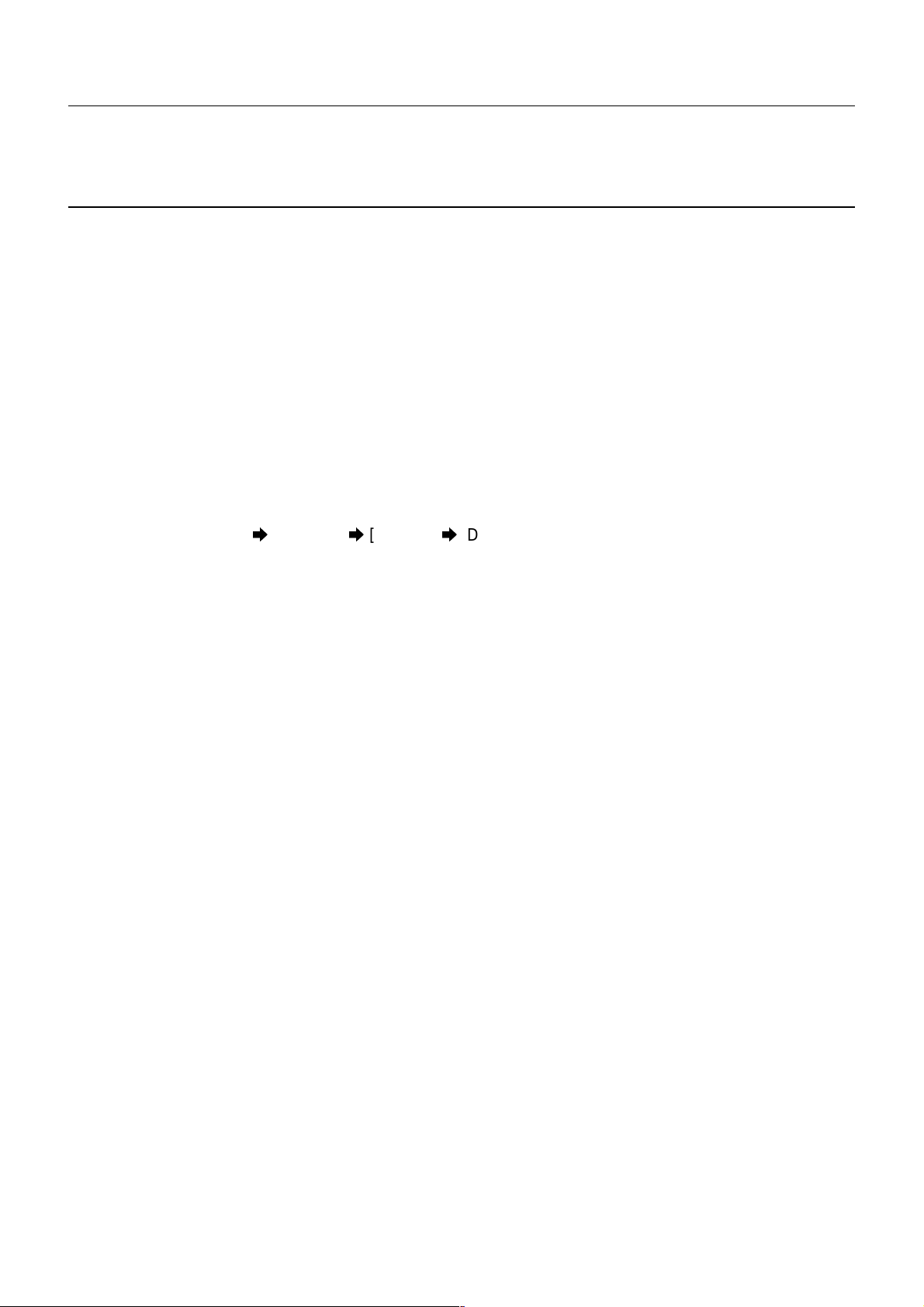
SERVICE BULLETIN COPIER
Issued by Canon Europa N.V.
MODEL:
LOCATION: PRINTER DRIVER CLEANUP
SUBJECT: VERSION 1.0 PRINTER DRIVER CLEANUP PROCEDURE
1. Outline
Here is information regarding the removal of V1.0 Printer Driver when upgrading from Version
1.0 to Version 1.1/1.11 of Network Multi PDL Printer Board-D1 and Network Printer Board-E1
(GP PSPCL-D1/E1).
Note: This uninstall procedure is only available for GP PCL-D1/E1 or GP PS-D1 V1.0 Printer
2. Details
In Windows 95 and Windows NT, the Version 1.01 driver can be deleted through the Delete
command:
Select [Start button] [Settings] [Printers] [Delete] for “GP PCL-D1/E1 V1.0” and re-boot
the computer. In the cases that you cannot remove Version 1.0 properly or you cannot install the
V1.1/1/11 driver correctly, please follow the manual removal procedures explained below.
Network Multi PDL Printer Board-D1
Network Printer Board-E1
driver.
No. : GP-GEN-013
(98SQE0-B0038)
Date : 27.11.98
(2.1) Windows95 Printer Driver
1) Reboot your PC
2) Delete icon(s) in Setting > Printers
3) Delete Oem*.inf file(s) in W indows\Inf
4) Delete all files in Windows\Spool\Printers
5) Delete all files in Windows\Temp
6) Delete the following files in the Windows directory (if they appear)
Efg*.*, Efi*.*, Efm*.*, Wtrmrk.ini
7) Delete the following files in Windows\System (if they appear)
Adobe*.*, *.wpx, Efg*.*, Efi*.*, Efm*.*, FieryFax.adb, Gpf*.*, Ns1213.oim,
nsat.oim, nscanon.oim, nshr.oim, nsmib.oim, nsnwipx.dll, nsoim.dll, nsprn.oim,
nssnmp.dll, nssock.dll, nssrvc.dll, nstrans.dll, Pscript.ini, P16help.exe, Ppgprint.ini,
Tab16d20.dll, Thkdll16.dll
Before you delete the fax address book data (FieryFax.adb), make sure to
rename or save this file.
8) Empty the Recycle Bin
9) Select Run in the Start Menu, type regedit, and click OK
Expand HKEY_LOCAL_MACHINE\SOFTWARE
Delete entire EFI key (this key has the information Auto Configuration)
For example:
[Canon GP PCL-D1/E1, FILE]
FontSummary=C:\Windows\Efmc5011.F00
Or
[PostScript,\\Server2_411\Printqueue1_print]
ATM=placeholder
10) Reboot your PC
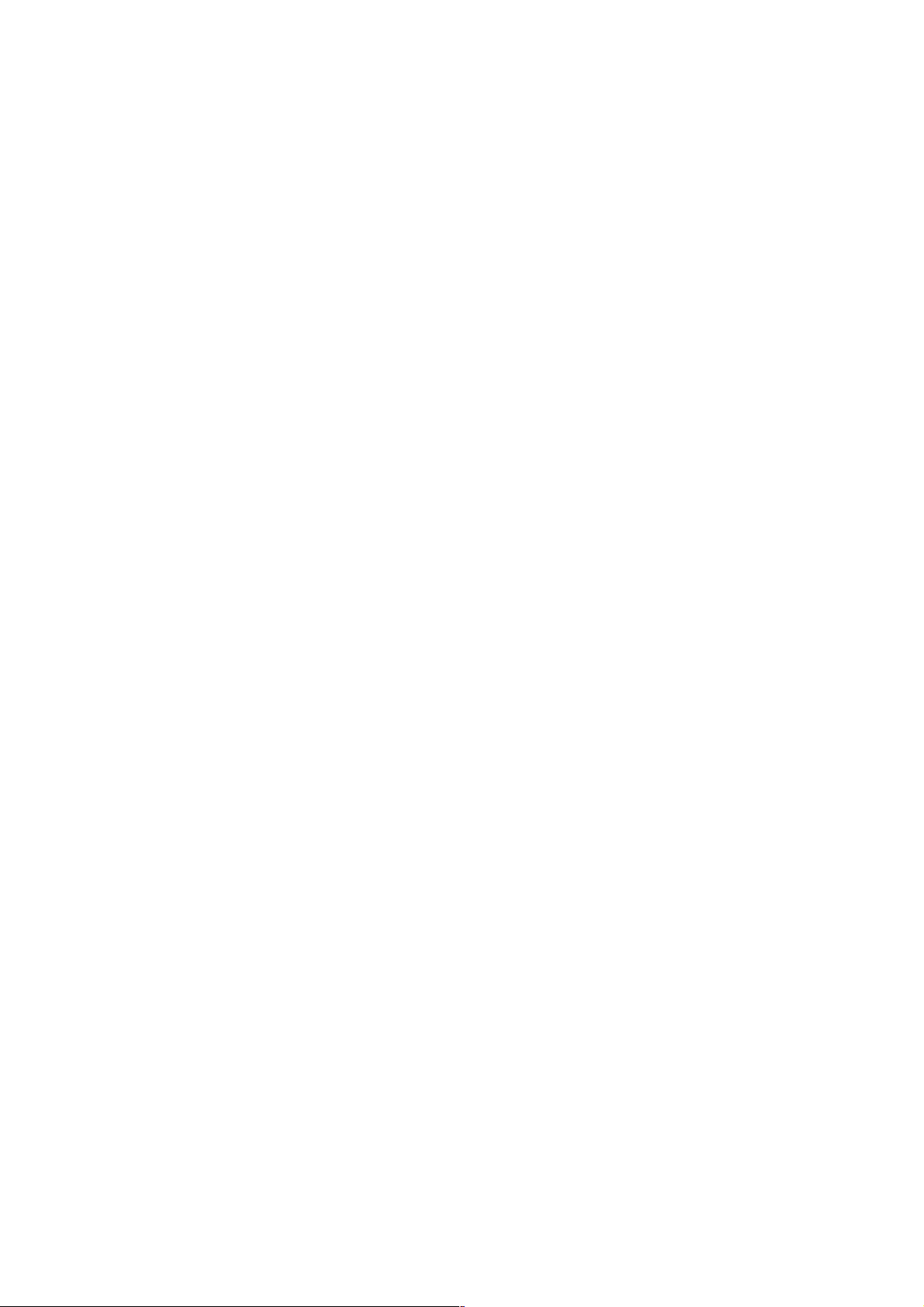
Copier -2- GP-GEN-013
(2.2) Windows NT4.0 Printer Driver
1) Reboot your PC
2) Delete icon(s) in Setting > Printers
3) Delete following files and directories in \Winnt40\System32\Spool\Drivers\W32x86
4) Delete the following files in \Winnt40\System32\directory: (if they appear)
ns1213.oim, nsat.oim, nscanon.oim, nshr.oim, nsmib.dll, nsoim.dll, nsprt.oim,
nssnmp.dll, nssrvc.dll, nstrans.dll, FieryFax.adb
Before you delete the fax address book data (FieryFax.adb), make sure to
rename or save this file.
5) Delete wtrmrk.ini file in \Winnt40\
6) Select Run in the Start menu, type regedt32, and Click OK
7) Bring the HKEY_LOCAL_MACHINE window to be foreground
8) Delete all values in:
System\CurrentControlSet\Control\Print\Environment\Windows NT x86\Drivers
9) Delete all page sizes in System\CurrentControlSet\Control\Print\Forms
10) Delete OEM folder(s) in System\CurrentControlSet\Control\Print\Printers
11) Delete Software\EFI folder
12) Select Exit in the Registry menu and then hard reboot your PC (not just log off)
(2.3) Notes
1) If you are unable to delete a file because it is in use, continue with the other steps,
reboot the machine, then delete the file before reinstalling a new driver.
2) When you install the new printer driver, if you get the window with the message “A
driver is already installed for this printer” and the choices to keep or replace the
existing driver, you may have missed a part of cleanup. Re-do the cleanup and reboot.
You should not get this message if you’ve thoroughly cleaned the system.
3. Batch Files
The batch files which execute the above-mentioned procedures automatically
(_clean95.bat & _cleanNT, bat) will be available on the CENV_BBS.
This batch file should be placed in Windows System directory to execute this program.
