Page 1

DIGIT AL VIDEO CAMCORDER
Instruction Manual
CAMESCOPE ET LECTEUR VIDEO NUMERIQUES
Mode d’emploi
VIDEOCAMARA Y GRABADORA DIGITAL
Manual de Instrucciones
ENGLISH
FRANÇAIS
ESPAÑOL
E
F
Es
Mini
D
igital
Video
Cassette
NTSC
Page 2
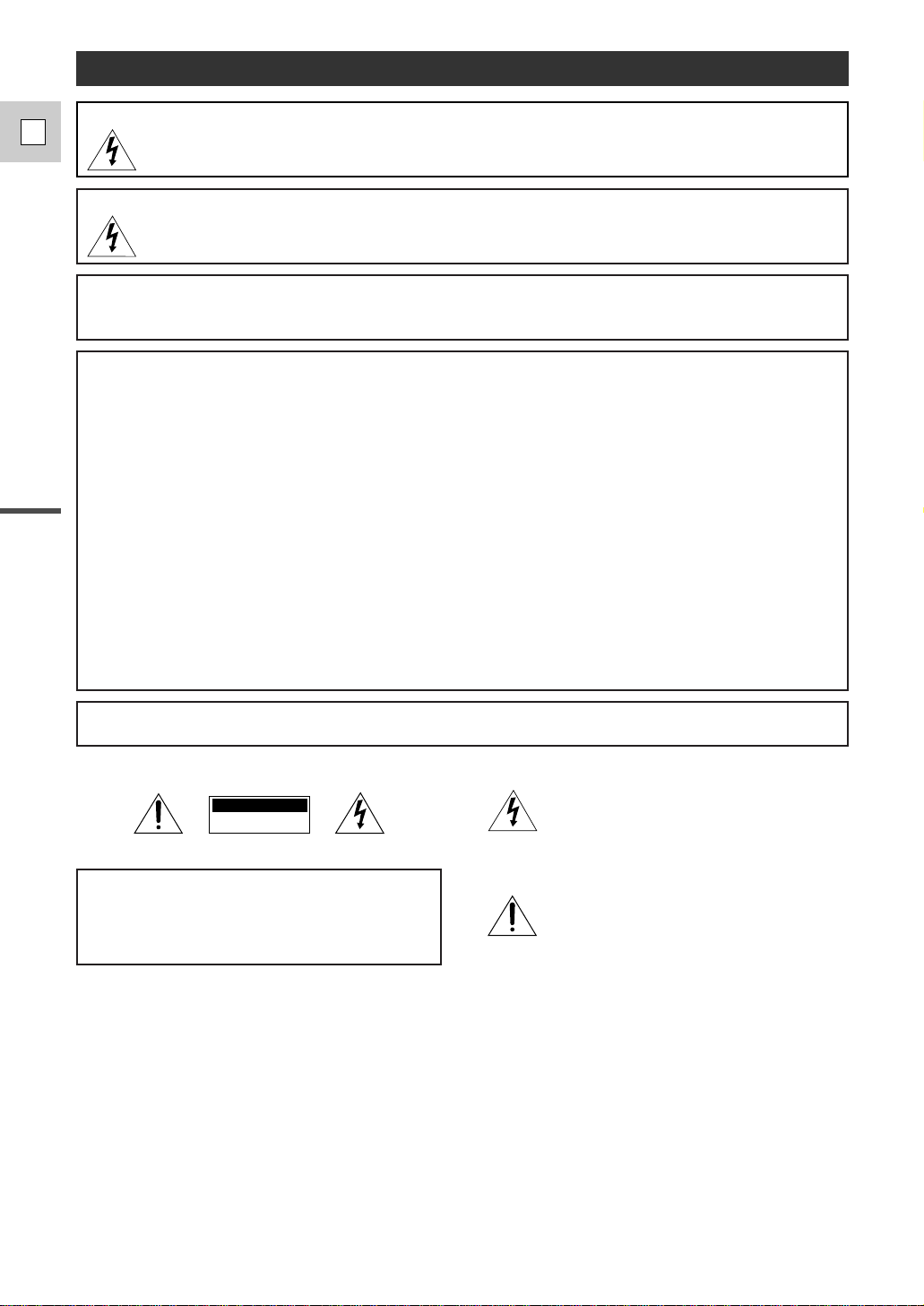
Introduction
2
E
WARNING:
TO REDUCE THE RISK OF FIRE OR ELECTRIC SHOCK, DO NOT EXPOSE THIS PRODUCT TO RAIN
OR MOISTURE.
Important Usage Instructions
Digital Video Camcorder, DM-GL1 and Compact Power Adapter, CA-910A
This device complies with Part 15 of the FCC Rules. Operation is subject to the following two conditions: (1) This device may not cause
harmful interference, and (2) this device must accept any interference received, including interference that may cause undesired
operation.
Note: This equipment has been tested and found to comply with the limits for class B digital device, pursuant to Part 15 of the FCC
Rules. These limits are designed to provide reasonable protection against harmful interference in a residential installation. This
equipment generates, uses and can radiate radio frequency energy and, if not installed and use in accordance with the instructions,
may cause harmful interference to radio communications. However, there is no guarantee that interference will not occur in a particular
installation. If this equipment does cause harmful interference to radio or television reception, which can be determined by turning the
equipment off and on, the user is encouraged to try to correct the interference by one or more of the following measures:
• Reorient or relocate the receiving antenna.
• Increase the separation between the equipment and receiver.
• Connect the equipment into an outlet on a circuit different from that to which the receiver is connected.
• Consult the dealer or an experienced radio/TV technician for help.
Use of shielded cable is required to comply with class B limits in Subpart B of Part 15 of FCC Rules.
Do not make any changes or modifications to the equipment unless otherwise specified in the manual.
If such changes or modifications should be made, you could be required to stop operation of the equipment.
Canon U.S.A. Inc.
One Canon Plaza, Lake Success, NY 11042, U.S.A.
Tel No. (516)328-5600
WARNING:
TO REDUCE THE RISK OF ELECTRIC SHOCK AND TO REDUCE ANNOYING INTERFERENCE, USE
THE RECOMMENDED ACCESSORIES ONLY.
COPYRIGHT WARNING:
Unauthorized recording of copyrighted materials may infringe on the rights of copyright owners
and be contrary to copyright laws.
Important Warning
CAUTION:
TO REDUCE THE RISK OF ELECTRIC SHOCK, DO
NOT REMOVE COVER (OR BACK). NO USER
SERVICEABLE PARTS INSIDE.REFER SERVICING
TO QUALIFIED SERVICE PERSONNEL.
The lightning flash with arrowhead symbol, within
an equilateral triangle, is intended to alert the user
to the presence of uninsulated “dangerous voltage”
within the product’s enclosure, that may be of
sufficient magnitude to constitute a risk of electric
shock to persons.
The exclamation point, within an equilateral
triangle, is intended to alert the user to the
presence of important operating and maintenance
(servicing) instructions in the literature
accompanying the product.
CAUTION:
TO PREVENT ELECTRIC SHOCK, MATCH WIDE BLADE OF PLUG TO WIDE SLOT, FULLY INSERT.
CAUTION
RISK OF ELECTRIC SHOCK
DO NOT OPEN
Page 3
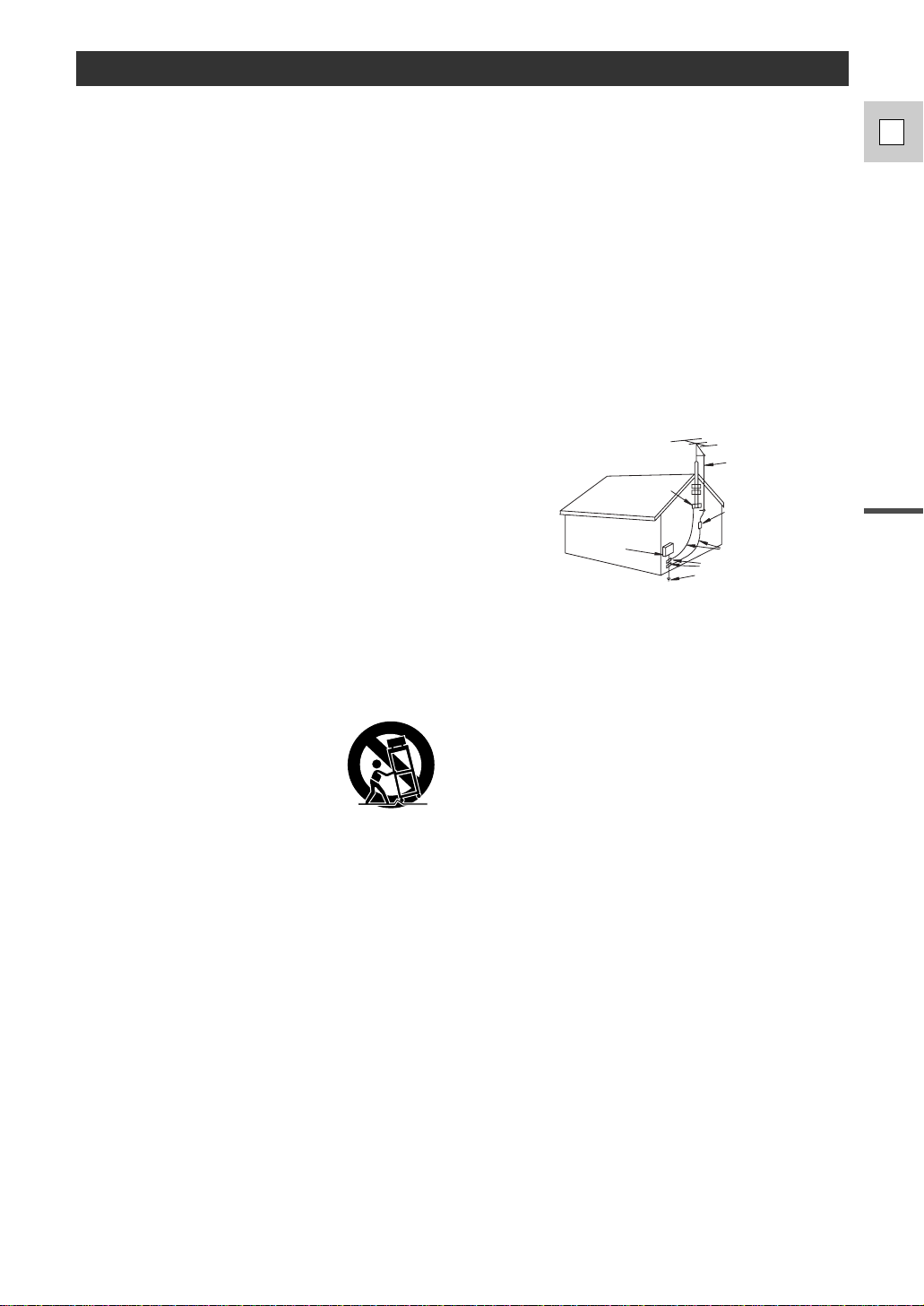
Introduction
3
E
IMPORTANT SAFETY INSTRUCTIONS
In these safety instructions the word “product” refers to
the Canon Digital Video Camcorder DM-GL1A and all its
accessories.
1. Read Instructions — All the safety and operating
instructions should be read before the product is
operated.
2. Retain Instructions — The safety and operating
instructions should be retained for future reference.
3. Heed Warnings — All warnings on the product and
in the operating instructions should be adhered to.
4. Follow Instructions — All operating and maintenance
instructions should be followed.
5. Cleaning — Unplug this product from the wall outlet
before cleaning. Do not use liquid or aerosol
cleaners. The product should be cleaned only as
recommended in this manual.
6. Accessories — Do not use accessories not
recommended in this manual as they may be
hazardous.
7. Avoid magnetic or electric fields — Do not use the
camera close to TV transmitters, portable
communication devices or other sources of electric
or magnetic radiation. They may cause picture
interference, or permanently damage the camera.
8. Water and Moisture — Hazard of electric shock —
Do not use this product near water or in rainy/moist
situations.
9. Placing or Moving — Do not place on an unstable
cart, stand, tripod, bracket or table. The product may
fall, causing serious injury to a child or adult, and
serious damage to the product.
A product and cart combination
should be moved with care. Quick
stops, excessive force, and uneven
surfaces may cause the product and
cart combination to overturn.
10. Power Sources — The CA-910A Compact Power
Adapter should be operated only from the type of
power source indicated on the marking label. If you
are not sure of the type of power supply to your
home, consult your product dealer or local power
company. Regarding other power sources such as
battery power, refer to instructions in this manual.
11. Polarization — The CA-910A Compact Power
Adapter is equipped with a polarized 2-prong plug (a
plug having one blade wider than the other).
The 2-prong polarized plug will fit into the power
outlet only one way. This is a safety feature. If you
are unable to insert the plug fully into the outlet, try
reversing the plug. If the plug still fails to fit, contact
your electrician to replace your obsolete outlet. Do
not defeat the safety purpose of the polarized plug.
12. Power Cord Protection — Power cords should be
routed so that they are not likely to be walked on or
pinched by items placed upon or against them. Pay
particular attention to plugs and the point from which
the cords exit the product.
13. Outdoor Antenna Grounding — If an outside antenna
is connected to the product, be sure the antenna is
grounded so as to provide some protection against
voltage surges and built-up static charges. Section
810 of the National Electrical Code, ANSI/NFPA No.
70—1984, provides information with respect to
proper grounding of the mast and supporting
structure, grounding of the lead-in wire to an antenna
discharge unit, size of grounding conductors,
location of antenna discharge unit, connection to
grounding electrodes, and requirements for the
grounding electrode. See figure 1.
14. Lightning — For added protection of this product
during a lightning storm, or when it is left unattended
and unused for long periods of time, disconnect it
from the wall outlet and disconnect the antenna. This
will prevent damage to the product due to lightning
and power-line surges.
15. Power Lines — An outside antenna system should
not be located in the vicinity of overhead power lines
or other electric light or power circuits, or where it
can fall into such power lines or circuits. When
installing an outside antenna system, extreme care
should be taken to keep from touching such power
lines or circuits as contact with them might be fatal.
16. Overloading — Do not overload wall outlets and
extension cords as this can result in a risk of fire or
electric shock.
17. Objects and Liquid Entry — Never push objects of
any kind into this product through openings as they
may touch dangerous voltage points or short out
parts that could result in a fire or electric shock. Be
careful not to spill liquid of any kind onto the product.
18. Servicing — Do not attempt to service this product
yourself as opening or removing covers may expose
you to dangerous voltage or other hazards. Refer all
servicing to qualified service personnel.
EXAMPLE OF ANTENNA GROUNDING AS
PER NATIONAL ELECTRICAL CODE
ANTENNA
LEAD IN
WIRE
ANTENNA
DISCHARGE
UNIT
(NEC SECTION
810-20)
GROUNDING CONDUCTORS
(NEC SECTION 810-21)
GROUND CLAMPS
POWER SERVICE
GROUNDING ELECTRODE
SYSTEM
(NEC ART 250. PART H)
NEC - NATIONAL ELECTRICAL CODE
ELECTRIC
SERVICE
EQUIPMENT
GROUND
CLAMP
Fig. 1
Page 4

Introduction
4
E
19. Damage Requiring Service — Disconnect this
product from the wall outlet and all power sources
including battery, and refer servicing to qualified
service personnel under the following conditions:
a. When the power-supply cord or plug is damaged.
b. If any liquid has been spilled onto, or objects have
fallen into, the product.
c. If the product has been exposed to rain or water.
d. If the product does not operate normally even if
you follow the operating instructions. Adjust only
those controls that are covered by the operation
instructions. Improper adjustment of other controls
may result in damage and will often require
extensive work by a qualified technician to restore
the product to its normal operation.
e. If the product has been dropped or the cabinet
has been damaged.
f. When the product exhibits a distinct change in
performance. This indicates a need for service.
20. Replacement Parts — When replacement parts are
required, be sure the service technician has used
replacement parts that are specified by Canon or
that have the same characteristics as the original
part. Unauthorized substitutions may result in fire,
electric shock or other hazards.
21. Safety Check — Upon completion of any service or
repairs to this product, ask the service technician to
perform safety checks to determine that the product
is in safe operating order.
“Note to CATV system installer: This reminder is provided to call the CATV system installer ’s attention to Article 820-40 of the NEC that
provides guidelines for proper grounding and, in particular, specifies that the cable ground shall be connected to the grounding system
of the building, as close to the point of cable entry as practical”.
Page 5

Introduction
5
E
Important Usage Instructions ................................2
IMPORTANT SAFETY INSTRUCTIONS ..........3
Thank you for Choosing a Canon..........................6
Introducing the GL1 ..............................................7
Finding Your Way Around the GL1 ......................8
The GL1 System Diagram ..................................12
Optional Accessories............................................13
Attaching the Lens Hood ....................................15
Powering the GL1................................................16
Loading a Cassette ..............................................19
Basic Recording ..................................................21
Zooming ..............................................................24
Using the LCD Screen ........................................25
Playing Back a Cassette ......................................28
Connections for Playback on a TV Screen ..........30
Tips for Making Better Videos ............................31
~ General ... ~
Turning the Optical Image Stabilizer Off............33
Selecting from the Menus....................................34
Using the Wireless Controller/Tally Lamp ..........36
~ For Recording ...~
Setting the Date and Time....................................39
Using the ND Filter..............................................42
Taking Still Pictures (Photo Mode)......................43
Using a Canon Speedlite for Flash
Photography (optional) ......................................45
Choosing the Movie Mode (Normal/Frame) ......46
Searching and Reviewing While Recording........47
Using the Various Recording Programs ..............48
Using Digital Effects............................................51
Audio Recording..................................................53
Setting the Self-Timer..........................................54
~ When Making Manual Adjustments ...~
Manual Exposure Adjustment..............................55
Adjusting the Focus ............................................58
Using AE Shift ....................................................59
Adjusting Camera Sharpness ..............................60
Adjusting Color Phase ........................................61
Using the Zebra Pattern........................................62
Adjusting the White Balance ..............................63
~ For Playback ...~
Displaying Data Code..........................................65
Searching the Tape (Photo Search/
Date Search) ......................................................67
Returning to a Pre-Marked Position ....................68
The Dubbing Function ........................................69
Using the Dubbing Function for the
First Time ..........................................................70
Cut-In and Cut-Out Adjustments ........................73
Simple Editing to a VCR ....................................74
Dubbing with Digital Video Equipment ..............75
Recording from a VCR, TV or Other
Camcorder (Analog Line-in) ............................76
Recording Over Existing Scenes
(A/V Insert Editing) ..........................................78
Audio Dubbing ....................................................80
Preparing the Camera ..........................................82
Notes on Using the Batteries................................83
Setting the Audio Mix..........................................86
Camera Holding Styles ........................................88
Maintenance ........................................................89
Troubleshooting....................................................92
Screen Displays....................................................95
Specifications ......................................................99
Index ..................................................................100
Contents
Introduction
Editing
Using the Full Range of Features
Quick Overview
Additional Information
The serial number of this product may be found on the bottom of
the camera. No others have the same serial number as yours.
You should record the number and other vital information here
and retain this book as a permanent record of your purchase to
aid identification in case of theft.
Date of Purchase
Dealer Purchased From
Dealer Address
Dealer Phone No.
Model Name GL1
Serial No.
Page 6
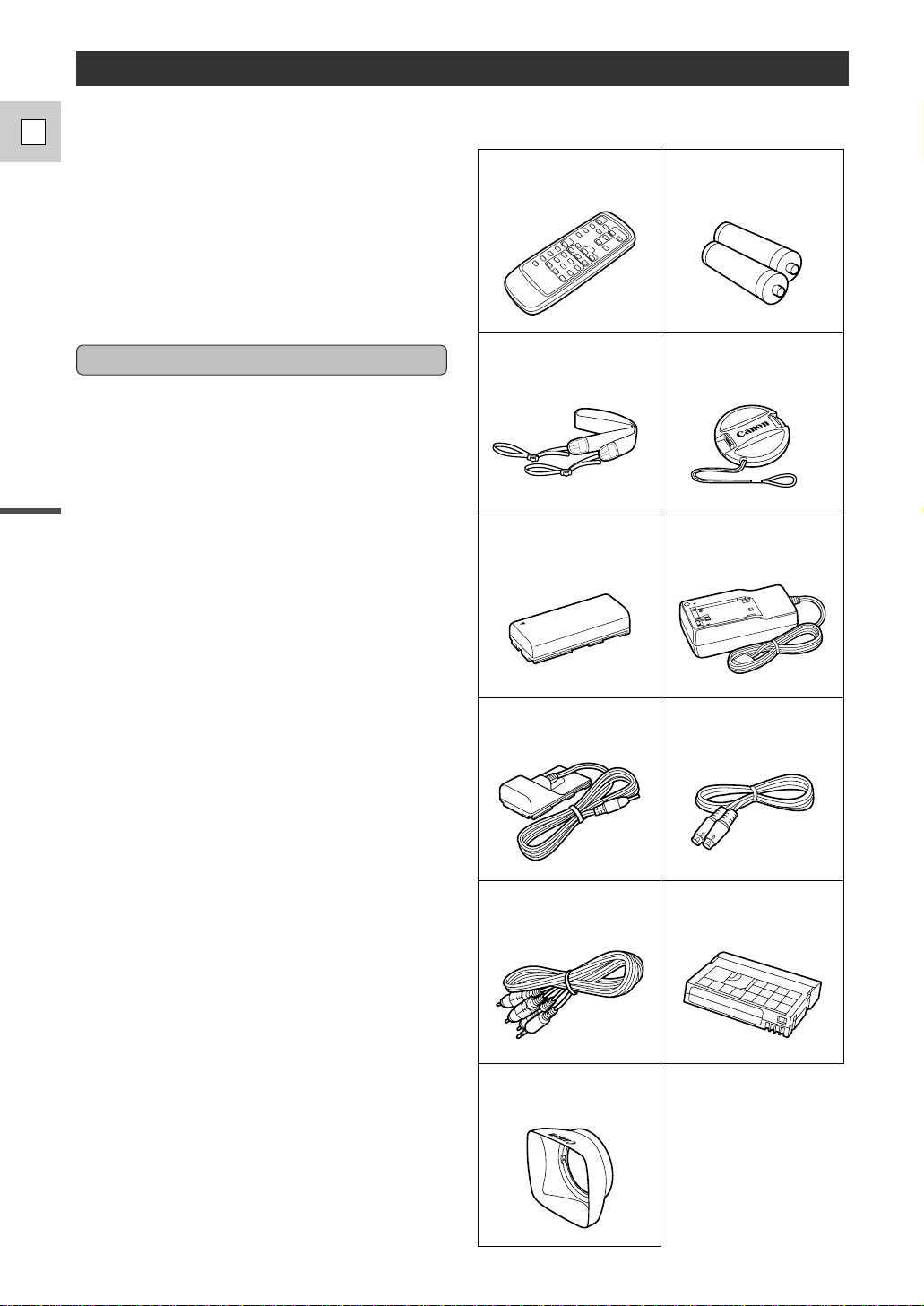
Introduction
6
E
Thank you for Choosing a Canon
Your camcorder is supplied with the following
accessories:
WL-D73 Wireless Controller Two AA batteries
SS-650 Shoulder Strap
DC-905 DC Coupler S-150 S-video Cable
STV-250N
Stereo Video Cable
CA-910 Compact Power
Adapter
BP-915 Battery Pack
Lens cap
(Attached to camera)
First, we’d like to thank you for purchasing this
Canon camcorder. Its advanced technology makes
it very easy to use — you will soon be making
high-quality videos which will give you pleasure
for years to come.
To get the most out of your new camcorder, we
recommend that you read this manual thoroughly
— there are many sophisticated features which
will add to your recording enjoyment.
Getting started
To get started we suggest that you master the basic
operations of the camcorder first, before moving
on to use its full range of features.
For quick reference (in addition to the contents and
index) please refer to:
• Finding Your Way Around the GL1 (p. 8)
• Screen Displays (p. 95)
• Troubleshooting — in case you run into any
problems (p. 92)
Note that capital letters are used to refer to settings
displayed in the menus and buttons labeled on the
camcorder itself e.g. Press the MENU button.
The camera’s short operation confirmation beeps
are indicated by ` in the illustrations. Beeps sound
to confirm your operations, e.g. Turn the standby
lever to STANDBY (p. 21).
DVM-E30
Digital Video Cassette
Lens hood
Page 7

7
E
Quick Overview
Introducing the GL1
Digital Video Manual Control
Frame Movie Mode
L Series Fluorite 20× (100× Digital)
Zoom Lens
GL1 conforms to the new digital video D
standard to give you outstanding picture quality.
It is fitted with a DV terminal for digital-to-digital
dubbing (IEEE 1394 standard).
From wide-angle to 20× telephoto — with
unparalleled optical quality. The digital zoom
magnifies this by five times for even more
dramatic results. Fluorite incorporated into the lens
produces images with high-contrast, true-to-life
color.
3 CCD System with Pixel Shift
Technology
Superb picture quality results from using a larger
light capturing area for each pixel (and fewer
pixels) to give higher sensitivity, higher SN ratio
and a greater dynamic range, and then horizontally
shifting the green CCD to ensure high image
resolution. In addition, you can get stunningly
clear still pictures from video action.
During playback, pause the video any time you
like to view a crystal clear still image in the
display or on a connected TV screen. It is also
possible to transfer your favorite still pictures to a
PC for image enhancement and printout.
Optical Image Stabilizer
Canon’s optical technology
stabilizes your recordings even in
long telephoto shots.
2.5” LCD Screen
An LCD screen makes it easy for
you to shoot colorful, well
composed video. It is also great
for playback.
Choose to operate the GL1 using the Manual
recording program to access the complete set of
manual functions, for exceptional creative
freedom.
Dubbing Function
The GL1’s dubbing function
directly controls your VCR,
allowing you to dub at the touch
of a button.
Audio Dubbing/A/V Insert Editing
Add new sound to original
sound, or replace original sound
and images on a prerecorded
tape.
GL1 is equipped with a DV terminal that conforms
to IEEE 1394. By connecting the GL1 to your
computer, you can capture still or motion images
on your computer (commercially available IEEE
1394 computer interface board required).
DV terminal (IEEE 1394)
PCM Digital Sound
Analog Line-in Recording
Connect to a VCR or analog
camcorder and record onto a DV
tape in the GL1.
Offers you stunning digital sound — 16-bit for
highest quality sound, and 12-bit for audio
dubbing.
Advanced digital technology
allows you to add special effects
to your videos.
Digital Effects
Page 8

8
E
Quick Overview
Finding Your Way Around the GL1
Program selector (p. 48)
BATTERY RELEASE button
(p. 16)
Infra-red signals transmitter (p. 69)
MENU button (p. 35)
Menu dial (p. 35)
VOLUME buttons (p. 27)
LCD BRIGHT buttons (p. 26)
DISPLAY/DATA CODE button
(p. 23, 65, 95)
Self timer button (p. 54)
RESET button (p. 94)
Speaker (p. 27)
LCD screen (p. 25)
LCD panel open button (p. 25)
Program selector
Easy Recording
Auto
Manual
Sand & Snow
Spotlight
Shutter-Priority
Aperture-Priority
Viewfinder (p. 82)
FF button (p. 28)
REW button (p. 28)
PLAY button (p. 28)
PAUSE button (p. 28)
STOP button (p. 28)
REC button (p. 75, 77)
Image stabilizer button (p. 33)
Power source attachment unit
(p. 16)
Page 9
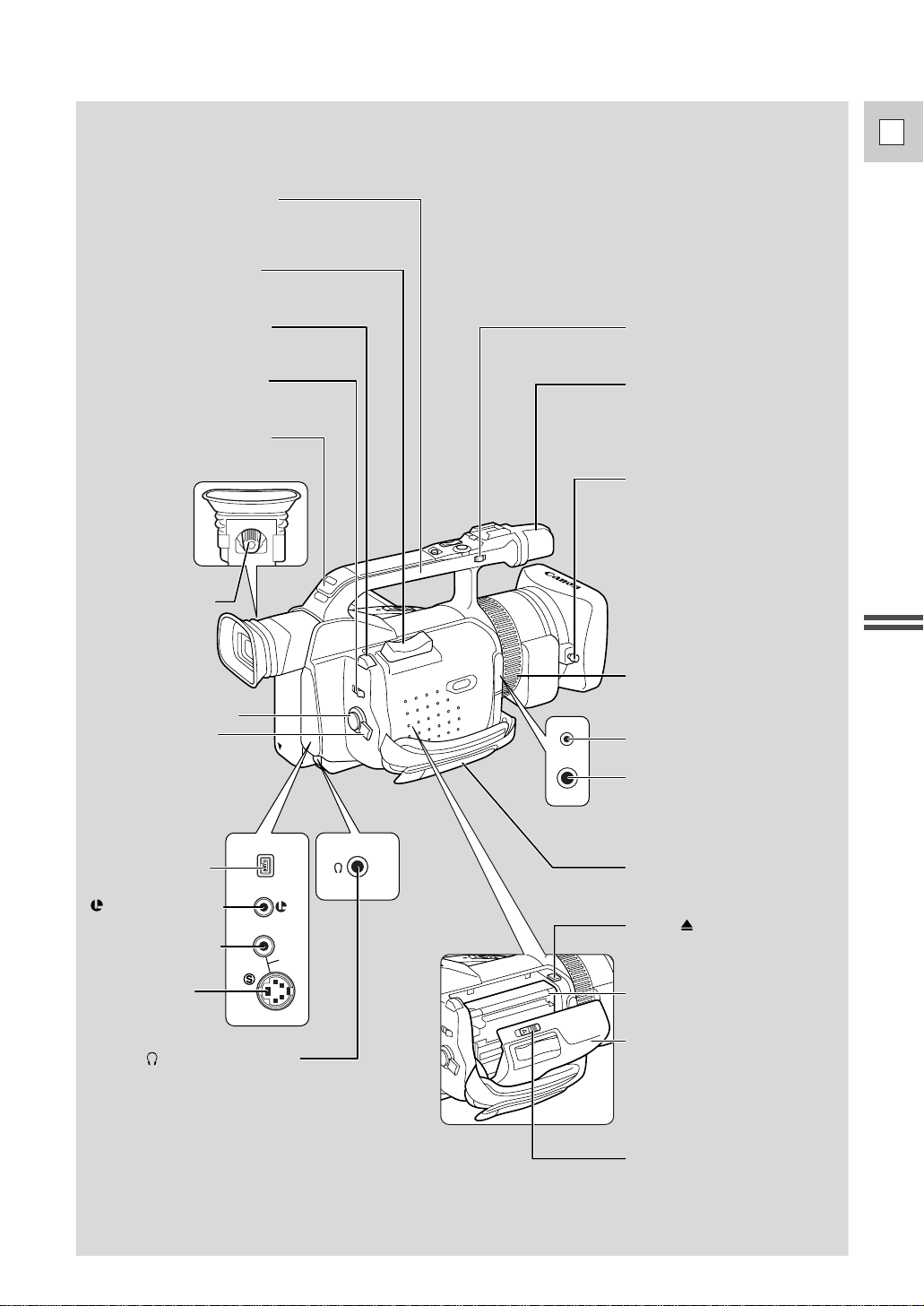
9
E
Quick Overview
DV
IN/OUT
IN/
OUT
A/V
LOCK lever (p. 88)
Lens hood locking screw (p. 15)
MOVIE MODE switch
(p. 46)
Zoom control (p. 24)
PHOTO button (p. 43)
Strap attachment bar
(p. 82)
DV terminal (p. 75)
Audio/video terminal
(p. 30)
S-video terminal
(p. 30)
DC 5V terminal
MIC terminal (p. 31, 80)
Grip belt (p. 82)
Cassette compartment cover
(p. 19)
Cassette compartment (p. 19)
OPEN button (p. 19)
Standby lever (p. 21)
Stereo microphone (p. 80)
REMOTE terminal
(p. 74)
(headphone) terminal
(p. 27)
Viewfinder focusing
lever (p. 82)
Carrying handle
Start/stop button (p. 21)
Focus ring (p. 58)
EJECT button (p. 19)
Page 10
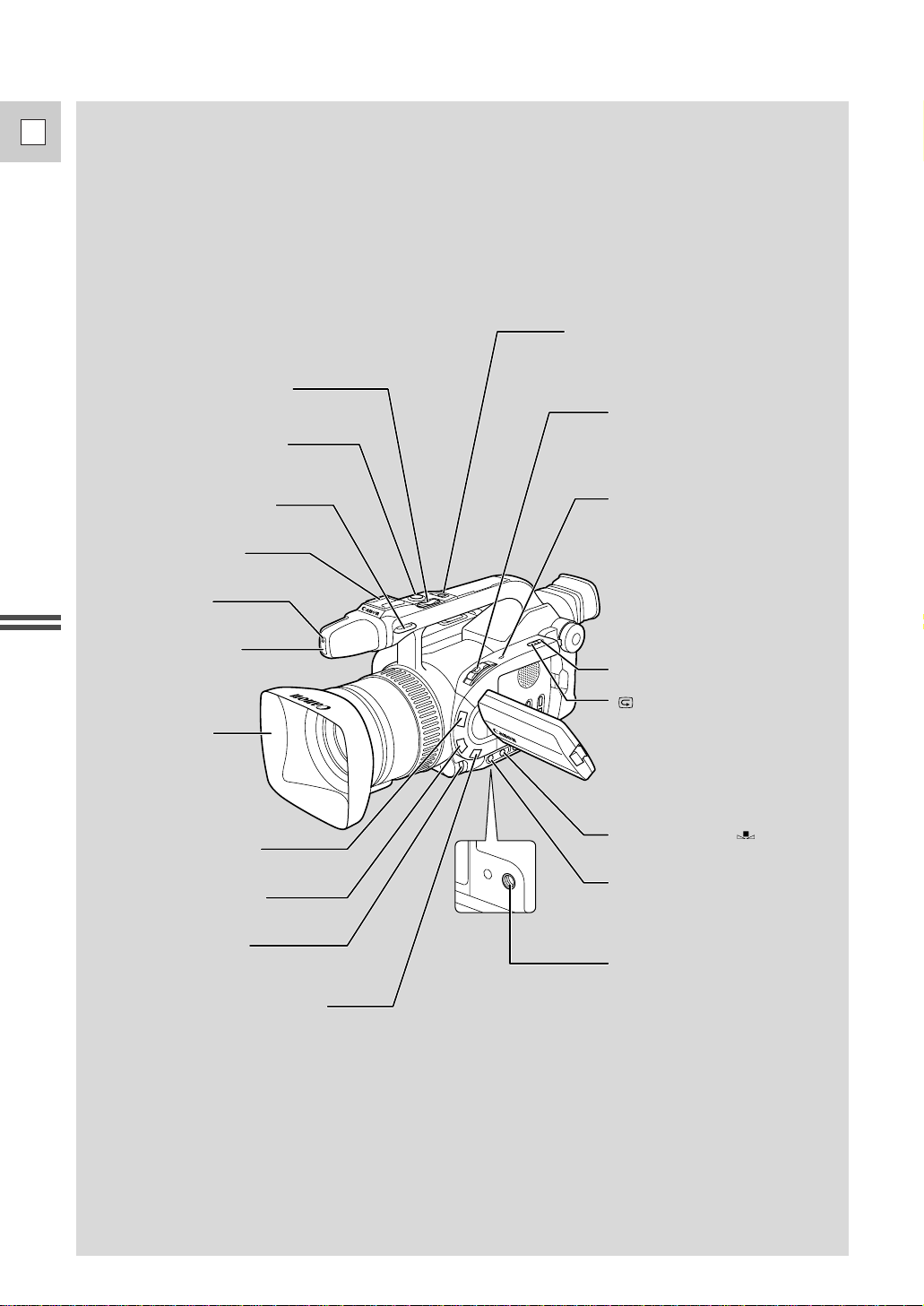
10
E
Quick Overview
Tripod socket (p. 31)
Lens hood (p. 15)
START/STOP button (p. 21)
Zoom control (p. 24)
PHOTO button (p. 43)
POWER switch (p. 21, 28)
+
REC SEARCH button (p. 47)
ND FILTER button (p. 42)
FOCUS A/M button (p. 58)
EXPOSURE dial (p. 55)
D.E. (digital effects) ON/OFF
button (p. 52)
WHITE BALANCE SELECT button
(p. 63)
Accessory shoe (p. 45)
Tally lamp (p. 38)
Remote sensor (p. 36)
Power indicator (p. 28)
Strap attachment bar (p. 82)
WHITE BALANCE set button
(p. 63)
Record review button (p. 47)
– REC SEARCH button (p. 47)
Page 11
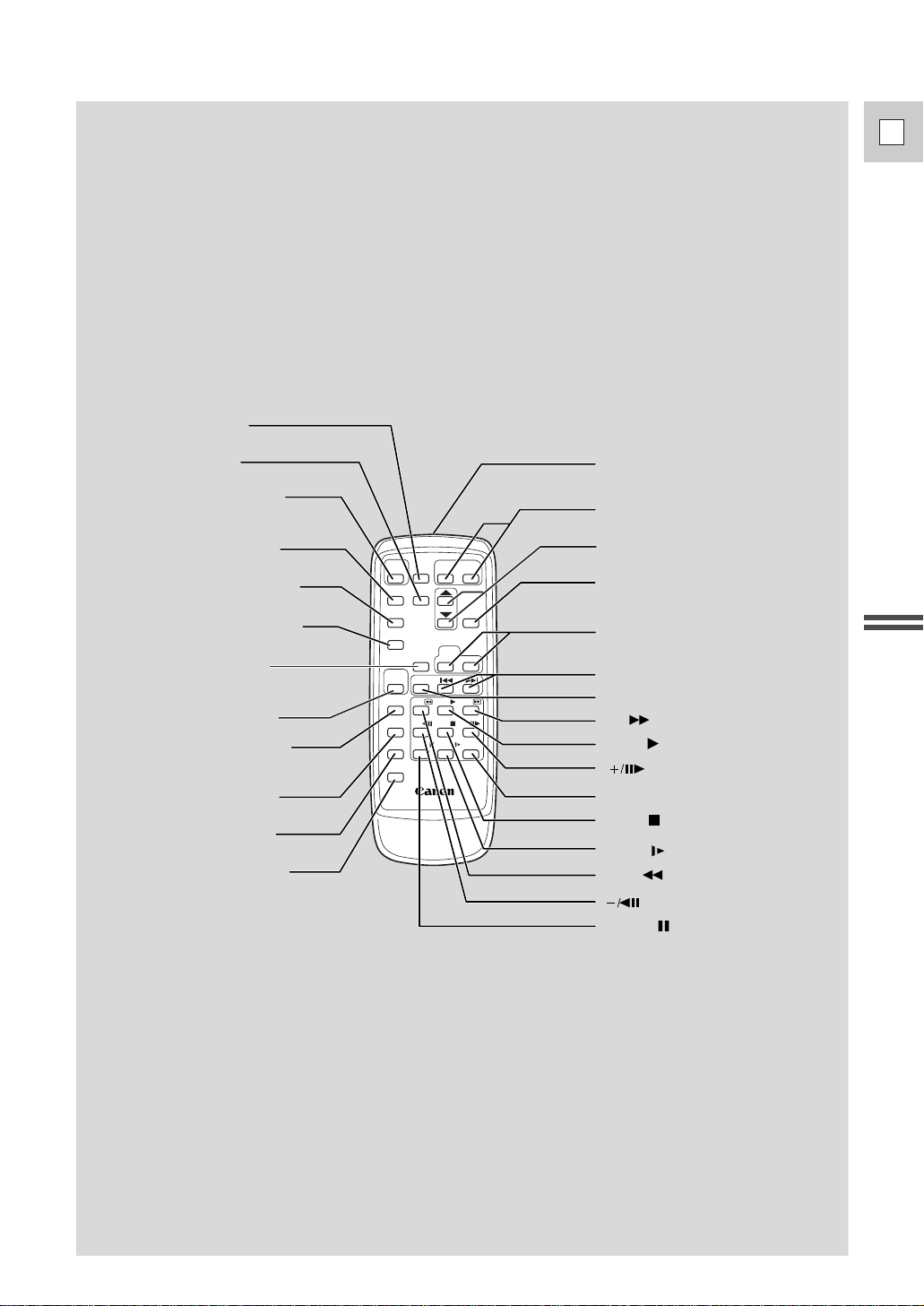
11
E
Quick Overview
REW
PLAY
FF
START
/STOP
SELF
TIMER
MENU
PHOTO
TV
SCREEN
DATA
CODE
AUDIO
MONITOR
REC
PAUSE
SEARCH
SELECT
ZERO SET
MEMORY
AUDIO
DUB.
STOP
MIX
BALANCE
ST-1
ST-2
SET
ZOOM
WT
A/V
INSERT
PAUSE
SLOW
REMOTE SET
+/
–/
×
2
WIRELESS CONTROLLER WL-D73
× 2 button (p. 29)
START/STOP button (p. 21)
MENU button (p. 35)
PHOTO button (p. 43)
TV SCREEN button (p. 35, 95)
SELF TIMER button (p. 54)
DATA CODE button (p. 65, 95)
REC PAUSE button (p. 75)
ZERO SET MEMORY button
(p. 68)
Transmitter
Zoom buttons (p. 24)
SET button (p. 35)
MIX BALANCE buttons (p. 86)
Controller buttons (p. 35)
Search buttons (p. 67)
SEARCH SELECT button (p. 67)
AUDIO MONITOR button
(p. 86)
AUDIO DUB. button (p. 81)
A/V INSERT button (p. 79)
REMOTE SET button (p. 37)
button (p. 29)
button (p. 29)
PAUSE button (p. 28)
FF button (p. 28)
REW button (p. 28)
SLOW button (p. 29)
STOP button (p. 28)
PLAY button (p. 28)
Page 12
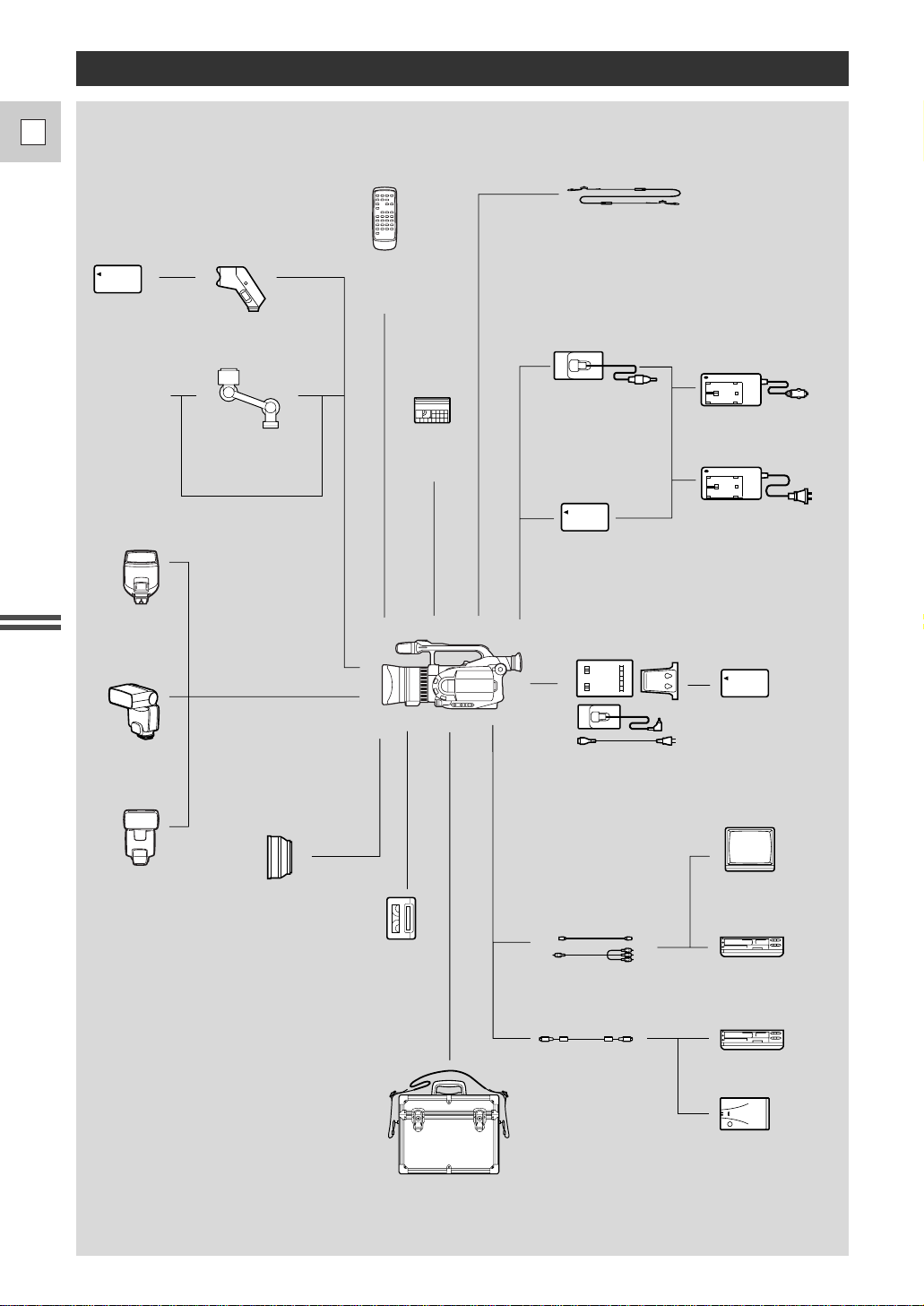
12
E
Quick Overview
The GL1 System Diagram (Availability differs from area to area)
WL-D73
Wireless
Controller
MiniDV
Video
Cassette
TV
VCR
VL-10Li
Battery Video Light
S-150 S-video Cable
STV-250N Stereo Video Cable
CV-150F DV Cable
Digital Device
FR-100 Floppy Disk
Still Image Recorder
CB-900 Car Battery
Adapter
CA-910 Compact
Power Adapter
CH-910 Dual Battery
Charger/Holder
(Available soon)
DC-905
DC Coupler
SS-650 Shoulder Strap
BP-900 Series
Battery Pack
BP-900 Series
Battery Pack
HC-4000
System Case
Video Head
Cleaning
Cassette
WD-58
Wide-converter
(Available soon)
220EX
Speedlite
380EX
Speedlite
550EX
Speedlite
BP-900 Series
Battery Pack
Stereo
Microphone
(Available
commercially)
MB-100
Microphone
Boom
Page 13

Call or visit your local retailer/dealer for genuine Canon video accessories. You can also obtain genuine
accessories for your Canon camcorder by calling 1-800-828-4040, Canon U.S.A. Information Center.
Battery pack Maximum recording Time required for
using viewfinder using LCD screen full charge
BP-914 (optional) 1 hr. 55 min. 2 hrs. 10 min.
BP-915 (supplied) 1 hr. 5 min. 1 hr. 2 hrs. 10 min.
BP-930 (optional) 2 hrs. 15 min. 2 hrs. 10 min. 3 hrs. 30 min.
BP-930R (optional) 2 hrs. 10 min. 2 hrs. 5 min. 3 hrs. 20 min.
BP-941 (optional) 3 hrs. 5 min. 2 hrs. 55 min. 4 hrs. 10 min.
13
E
Quick Overview
Optional Accessories
CB-900 Car Battery Adapter
Power your camera, or recharge battery packs on
the move. The car battery adapter plugs into your
car’s cigarette lighter socket and runs off a
12–24 V DC negative ground battery.
When you attach two battery packs to the CH-910 Dual Battery Charger/Holder, the maximum recording time will be
almost doubled.
Battery pack Playback time (using the LCD screen)
BP-914 1 hr. 25 min.
BP-915 1 hr. 35 min.
BP-930 3 hrs. 10 min.
BP-930R 2 hrs. 55 min.
BP-941 4 hrs. 15 min.
These figures show how long you can view playback with the LCD, after attaching a fully-charged battery pack.
Playback time will be shortened at low temperatures.
WD-58 Wide-converter
This lens decreases focal length by a factor of 0.7,
giving you a wide perspective for indoor shots or
panoramic views.
• There may be some vignetting at the extreme
wide angle position.
FR-100 Floppy Disk Still Image Recorder
Connects to the GL1 or any Canon camcorder with
a DV terminal and records still images onto a
floppy disk in one of three resolution choices.
Images from the disk can then be transferred to a
computer. Available: Winter 1999
Battery Packs
Extra batteries for use with the GL1.
When you use the optional BP-930R (without the
CH-910 Dual Battery Charger/Holder), the
remaining time indicator appears, showing you
how many minutes you can continue to record
before the battery is exhausted (see p. 83).
Page 14

14
E
Quick Overview
VL-10Li Battery Video Light
This compact yet powerful video light can be used
for both indoor and outdoor shooting.
• Lithium ion battery packs can be used to power
the light. Approximate usage times are as
follows:
BP-914 50 min. BP-915 1 hr.
BP-941 2 hrs. 40 min. BP-930 2 hrs.
BP-930R 2 hrs.
220EX Speedlite
380EX Speedlite
550EX Speedlite
Attach to the GL1 to give SLR-style flash
photography.
CH-910 Dual Battery Charger/ Holder
This holds two battery packs and can charge them
both consectively.
It can then be connected directly to the GL1 to
give twice the playback time. It can also make use
of the high performance battery pack BP-941, to
give up to 6 hrs. recording time.
220EX
380EX
550EX
This mark identifies genuine Canon video accessories. When you use Canon video
equipment, we recommend Canon-brand accessories or products bearing the same mark.
C
A
N
O
N
G
E
N
U
I
N
E
V
I
D
E
O
A
C
C
E
S
S
O
R
Y
Provided accessories:
WL-D73 Wireless Controller D83-0532-000
CA-910 Compact Power Adapter D85-1022-201
DC-905 DC Coupler D85-1170-201
BP-915 Battery Pack D85-0952-201
SS-650 Shoulder Strap D81-1350-000
S-150 S-video Cable D82-0330-202
STV-250N Stereo Video Cable D82-0590-201
Lens Hood D52-0110-000
Lens Cap DG1-3740-000
Optional accessories:
FR-100 Floppy Disk Still Image
Recorder D89-0732-002
CB-900 Car Battery Adapter D85-0502-201
CH-910 Dual Battery Charger/
Holder D85-1072-002
HC-4000 System Case D81-1360-000
VL-10Li Battery Video Light D86-0081-201
MB-100 Microphone Boom D89-0200-202
JR7.2V 10WF Halogen Bulb DY4-4530-000
220EX Speedlite (Flash Unit) C50-0741-201
380EX Speedlite (Flash Unit) C50-0721-201
550EX Speedlite (Flash Unit) C50-0731-011
DVM-CL DV Cleaning Cassette D36-0032-201
HC-4000 System Case
A solid, lockable case that provides safe and
stylish protection for the camera during
transportation and storage.
Page 15
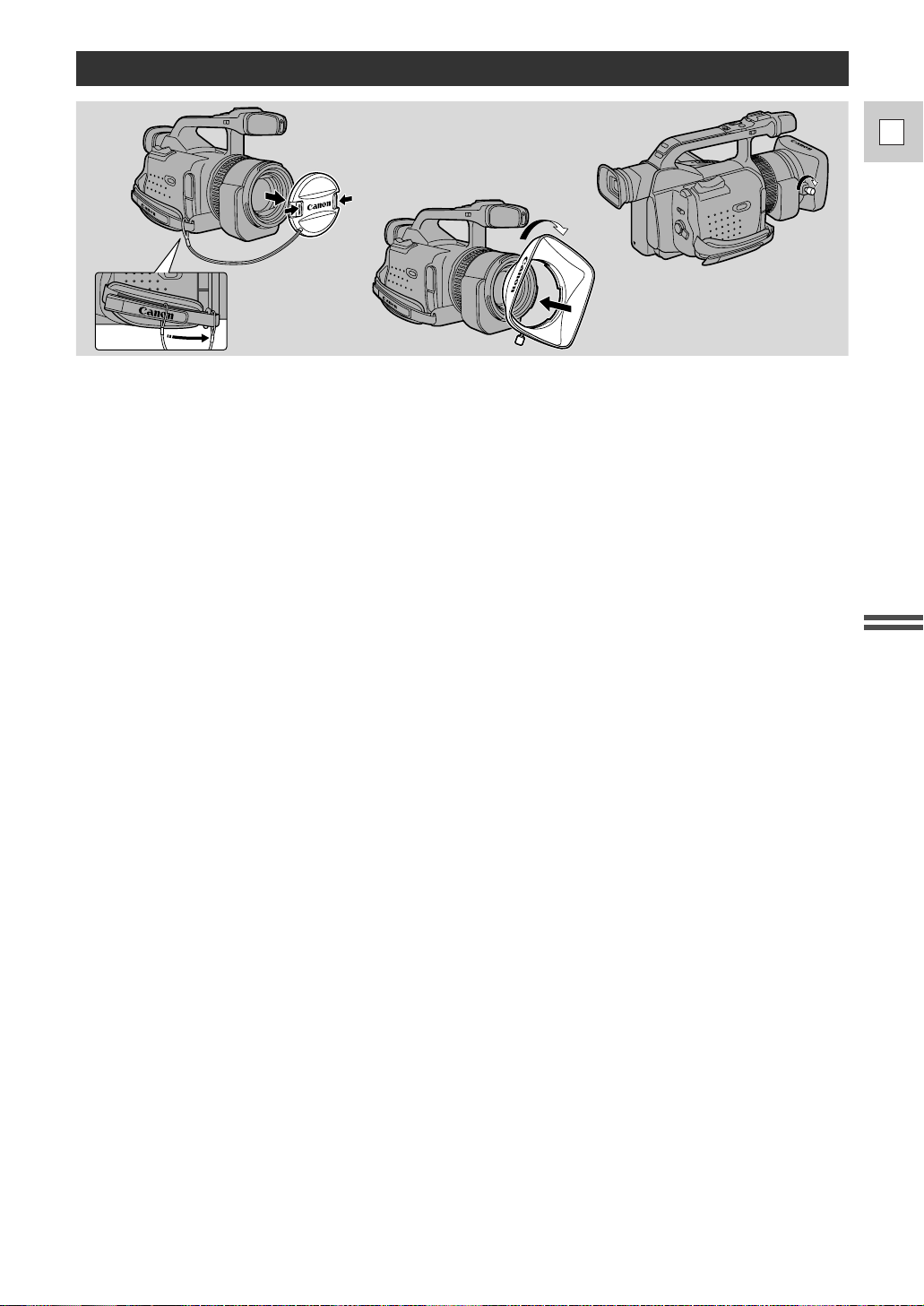
15
E
Quick Overview
1. Remove the lens cap.
• When you purchase the GL1, the lens cap cord is attached in the middle of the velcro grip belt.
Open the velcro and slide the lens cap cord to the position shown in the illustration.
2. Align the hood to the lens with the Canon logo facing to the left.
3. Twist it into position (clockwise), so that the Canon logo is to the top.
• You do not need to assert any pressure — screw the hood lightly into place.
4. Finally, tighten the locking screw.
• To remove, reverse the above procedure.
Since the lens hood cuts stray light that may cause flare and ghost images and protects the lens, be sure to
attach the hood when you are recording.
Attaching the Lens Hood
Page 16

16
E
Quick Overview
Powering the GL1
Before operating your camera, you will need to use the power adapter to:
provide power from an AC outlet
or
charge a battery pack
Notes:
• The power adapter converts current from a household power socket (100–240 V AC, 50–60 Hz) to the
DC current used by your camera.
• If the adapter is used next to a TV, it may cause the TV to emit noise — move the adapter away from
the TV or the antenna cable.
Connecting the camera to an AC outlet
Use the power adapter and the DC coupler to provide your camera with instant power from an AC outlet.
1. Attach the DC coupler to the camera.
• Extend the viewfinder and rotate it upwards.
• Align the edge of the DC coupler with the line on the camera.
• Slide the coupler down in the direction of the arrow, until it clicks into place.
2. Connect the DC coupler to the adapter.
3. Plug the adapter into an AC outlet.
4. Detach the DC coupler after use.
• Press and hold the BATTERY RELEASE button, while you slide the coupler up.
• Always turn the camera off and raise the viewfinder before removing the power source.
1
3
2
4
Page 17
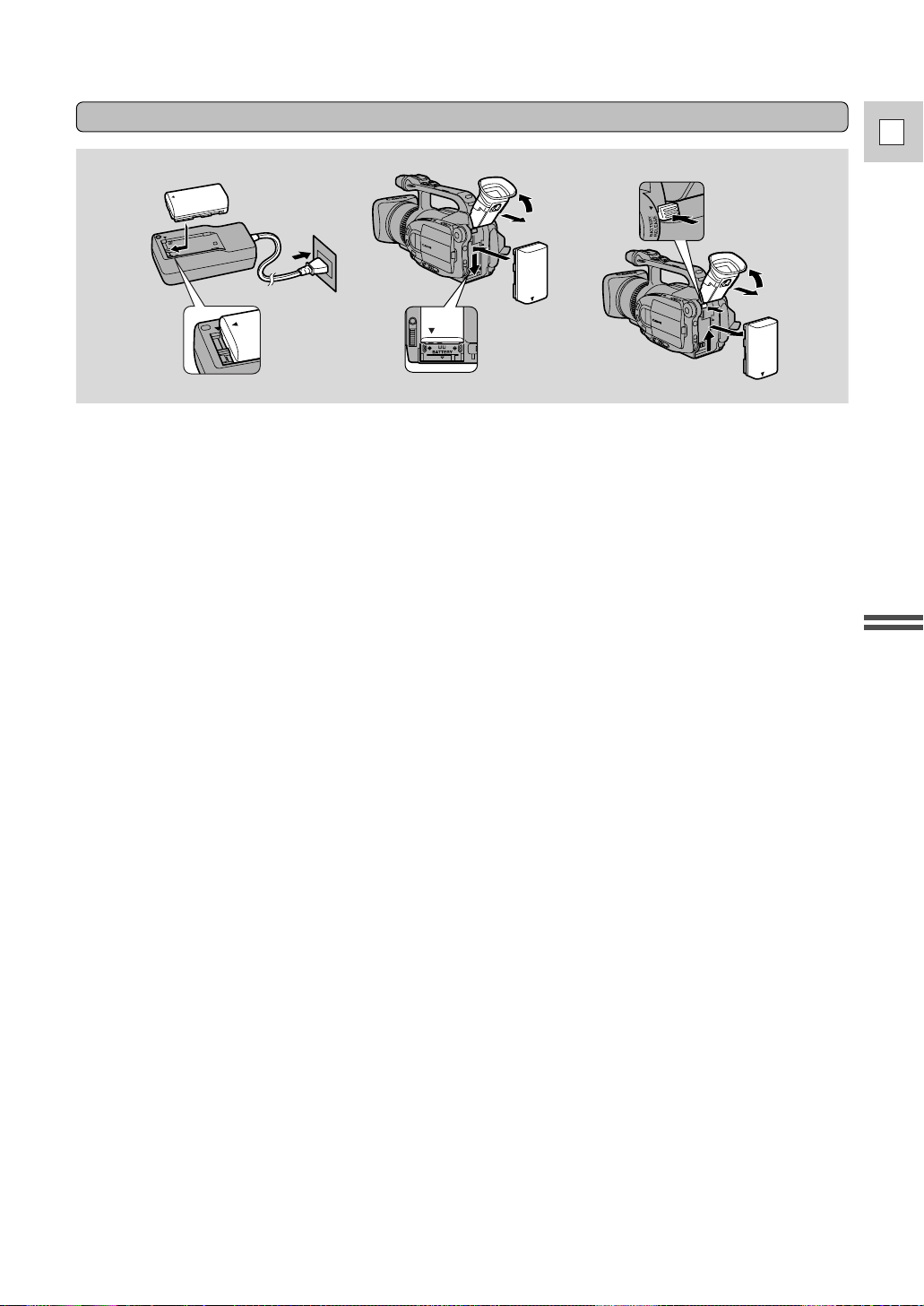
17
E
Quick Overview
Charging and attaching the battery pack
Your battery pack was partially charged before it left the factory. It should have enough power for you to
check that your camera is working properly. However, you must charge the battery pack fully if you want
it to power the camera for more than a few minutes.
1. Attach the battery pack to the power adapter.
• Make sure the DC coupler is not connected.
• Align the triangle on the battery pack with the line on the power adapter.
• Slide the battery across until it clicks into place.
2. Plug the adapter into an AC outlet.
• The charge indicator flashes red to show that charging is in progress. Single flashes mean that the
battery pack is less than 50% charged. Double flashes mean that it is between 50% and 75%
charged. Triple flashes mean that it is more than 75% charged.
• The indicator glows steadily when the battery pack is fully charged.
3. Take the battery pack off the adapter and attach it to the camera.
• Extend the viewfinder and rotate it upwards.
• Align the triangle on the battery pack with the line on the camcorder, then slide the battery in the
direction of the arrow until it clicks into place.
4. Remove the battery pack after use.
• Press and hold the BATTERY RELEASE button, while you slide the battery up.
• Always turn the camera off and raise the viewfinder before removing the power source.
Notes:
• You can find detailed notes for using the batteries in the “Notes on Using the Batteries” on p. 83. These
notes include charging and recording times and how to charge the backup battery.
• Using the optional CH-910 Dual Battery Charger/Holder you can power the camera from two battery
packs for longer continuous recording. You can exchange the battery packs independently without
cutting the power to the camcorder. In addition, the CH-910 can charge two batteries consecutively
when it is connected to an AC outlet.
1
2
3
4
Page 18
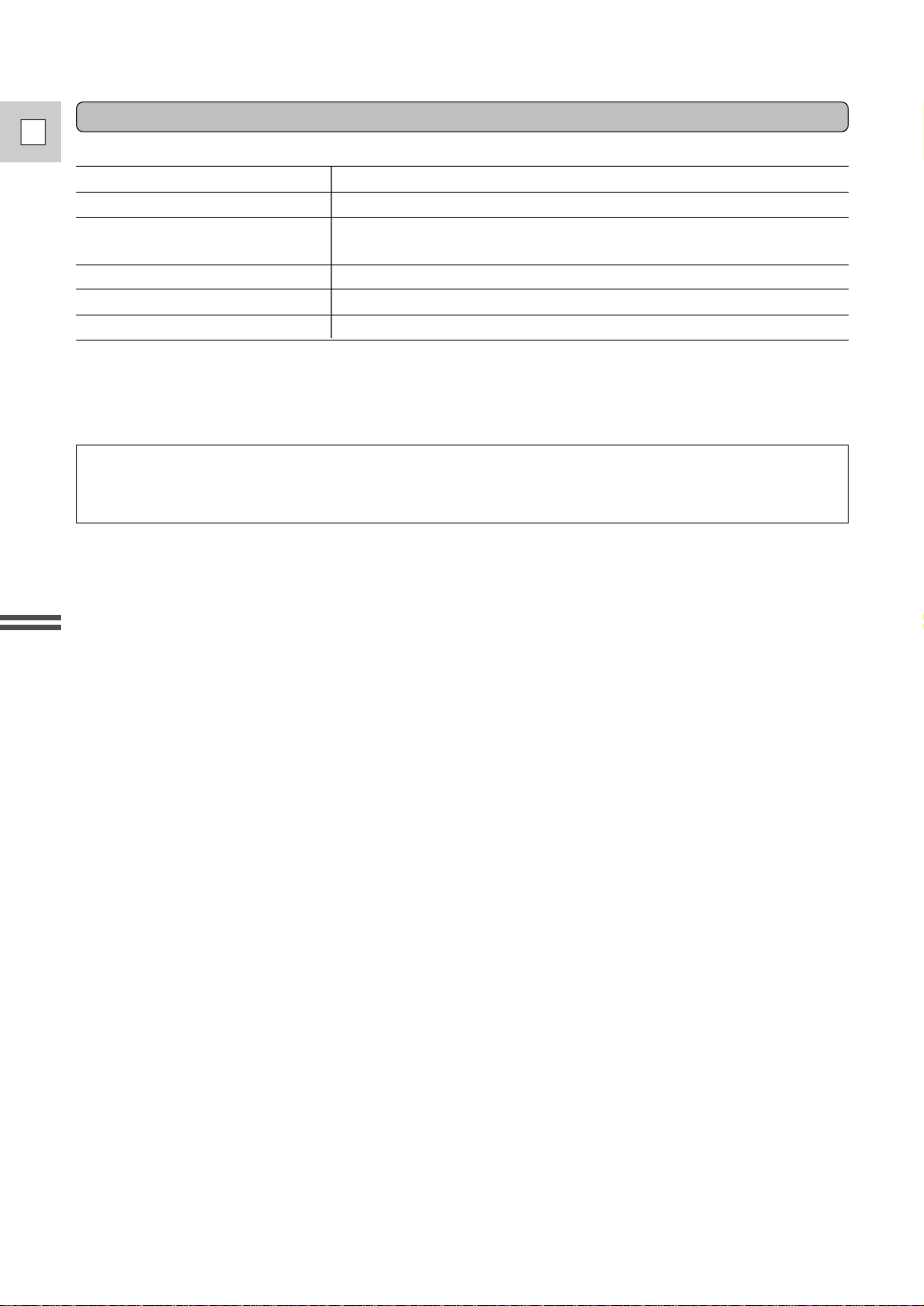
Specifications
Power supply 100–240 VAC, 50–60 Hz
Power consumption 16 W
Rated output Adapter mode: 6.0 V, 1.7 ADC
Charger mode: 8.4 V, 1.2 ADC
Operating temperature range 32°F–104°F (0°C–40°C)
Dimensions 2 1/2 × 5 × 1 3/4 in (63 × 127.5 × 43 mm)
Weight 10 7/8 oz (310 g)
Weight and dimensions are approximate.
Errors and omissions excepted.
Subject to change without notice.
18
E
Quick Overview
CA-910 Compact Power Adapter
When replacement or repair of any product including power supply is required, please return it to the
nearest authorized Canon Service Center and have it repaired or replaced with the same number product
or equivalent.
Page 19
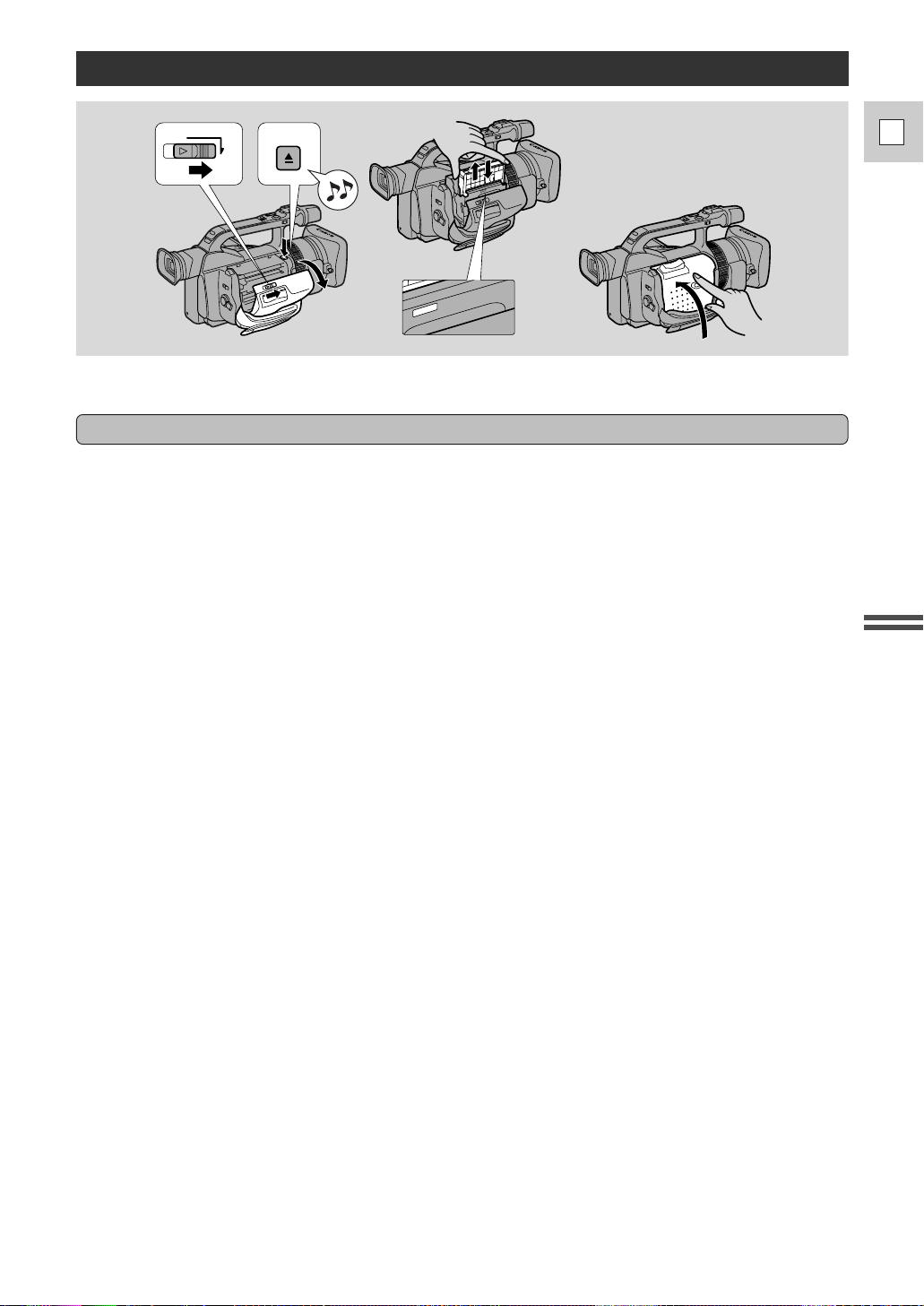
19
E
Quick Overview
Loading a Cassette
PUSH
CLOSE THIS FIRST.
EJECT
OPEN
PUSH
CLOSE THIS FIRST.
Only use videocassettes marked with the D logo.*
Loading and unloading
1. Make sure that you have attached a power source.
2. Slide the OPEN button across to release the cover.
• Pull the cover fully open (while holding the button in the OPEN position).
3. Press the EJECT5button and wait for the cassette compartment to open.
• The confirmation beep sounds.
4. Load or unload the cassette.
• Insert the cassette gently with the window facing out and the REC/SAVE tab to the top.
• Remove the cassette by pulling it straight out.
5. Press the P mark on the compartment until it clicks.
6. Click the cover back into place.
* D is a trade mark.
Notes:
• After loading a cassette, use record search (p. 47) to find the point where you want to start recording.
• Do not interfere with the cassette compartment while it is opening or closing, or attempt to close the
cover.
• Be careful not to get your fingers caught in the cassette compartment cover.
• Do not leave the cassette in the camera after use — return it to its case and store it in a cool, clean, dry
place.
• When a cassette is not loaded, v flashes in the display.
• With some types of tapes, the remaining tape display may not give an accurate reading (p. 95).
Page 20

20
E
Quick Overview
Protecting tapes from accidental erasure
Handling cassettes
Cassette memory
To protect your recording from accidental erasure, slide the tab on the cassette so that it exposes the hole
and the red mark. (This switch position is usually labeled SAVE or ERASE OFF.)
If you load this cassette and put the camera in record pause mode (p. 21), “THE TAPE IS SET FOR
ERASURE PREVENTION” is displayed for approx. 4 seconds and then the v mark flashes in the
display. The camera also shows the above phrase if you accidentally press the 2 (record) button with the
camera switched to VCR mode.
If you want to record on the cassette again, slide the tab back so the hole is closed.
• To protect the tape heads, transfer cassettes directly from the tape case to the camcorder — do not open
the tape protect cover or touch the tape itself.
• Do not use cassettes where the tape has been damaged or spliced — they may damage the camcorder.
• Do not insert anything into the small holes on the cassette or cover them with cellophane tape.
• Handle cassettes with care — dropping them or exposing them to external shocks may cause internal
damage.
• Store cassettes in the provided case, rewinding them to the start of the tape first, and then storing them
upright.
• A cassette with metal plated terminals may become dirty with use, affecting information transfer.
Therefore, after using a tape around ten times, be sure to clean the terminals with a cotton swab.
You are unable to use the cassette memory function with this camcorder.
REC
SAVE
REC
SAVE
Page 21
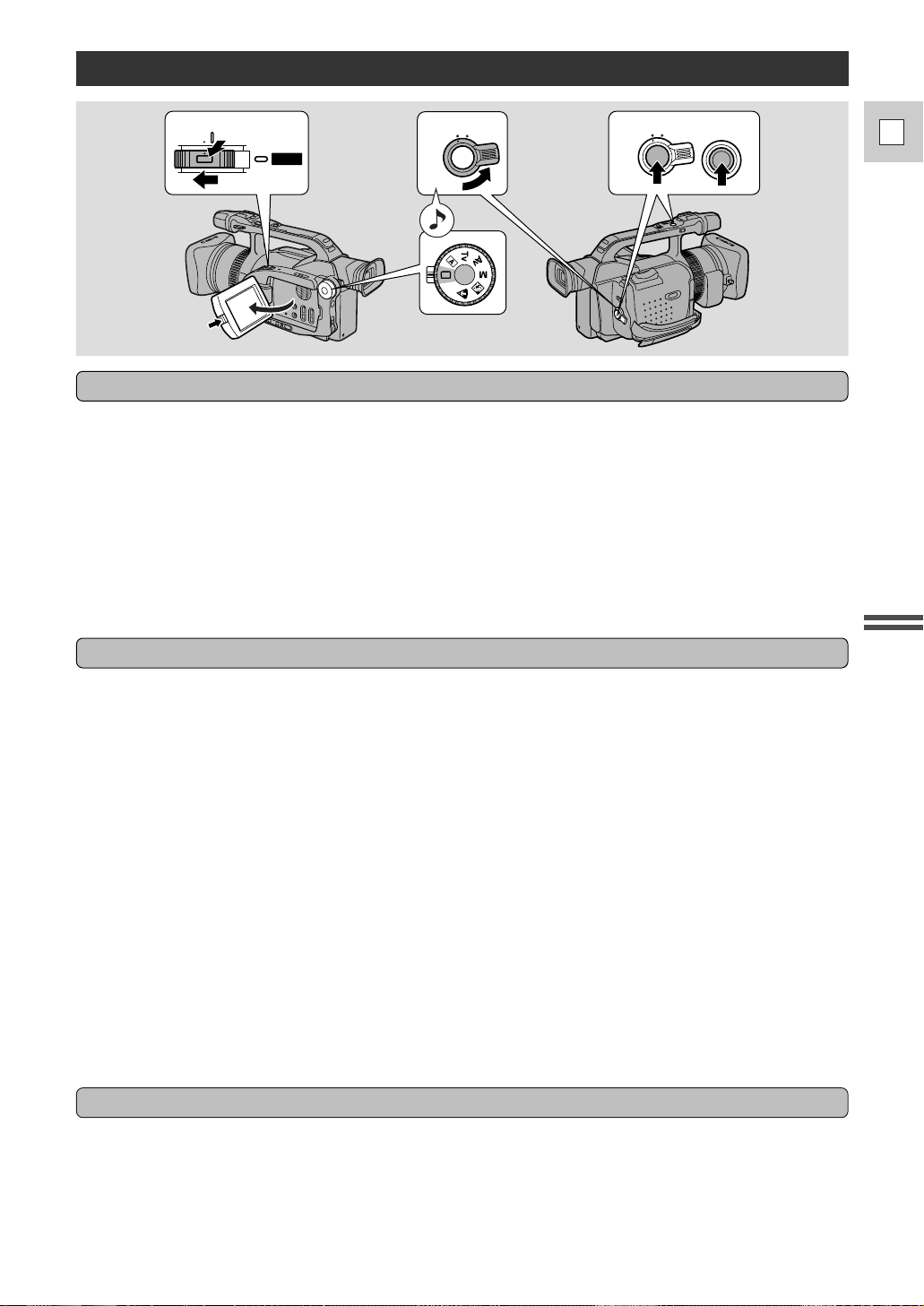
21
E
Quick Overview
Before you start recording
To record
Basic Recording
1
3
2
4
POWER
OFF
VCR
CAMERA
STANDBY LOCK
STANDBY LOCK
START
/STOP
• Attach a power source (p. 16).
• Load a cassette (p. 19).
• Fasten the grip belt (p. 82).
• Attach the lens hood (p. 15).
• Choose the display: viewfinder (p. 82) or LCD screen (p. 25).
• Adjust the viewfinder or the LCD screen.
You may also want to charge the backup battery (p. 84) in order to set the date and time display (p. 39).
To set the movie mode, refer to p. 46.
1. Press down and slide the POWER switch to CAMERA.
2. Turn the standby lever to STANDBY.
• The confirmation beep sounds.
• The camera power indicator lights up red and PAUSE appears in the display — the camera is now in
“record pause mode”.
• The camera will turn itself off if you leave it in record pause mode for more than about five minutes.
To return to record pause mode, turn the standby lever to LOCK and back to STANDBY, or slide the
POWER switch off and back on.
3. Turn the program selector to [ Easy Recording mode.
• This selects the camera’s Easy Recording program. It allows you to simply point and shoot without
making any manual adjustments (see p. 48).
4. Press the start/stop button to begin recording.
• There are two start/stop buttons, to give you control from both gripping positions.
• The tally lamp flashes rapidly and REC appears in the display.
5. Press the start/stop button again to pause recording.
• The camera returns to record pause mode and PAUSE reappears in the display.
• You can stop and restart recording as often as you like by pressing the start/stop button.
Using the STANDBY lever
As long as the POWER switch is set to CAMERA, you can use the STANDBY lever to turn the camera
on and off. This makes it easy to save battery power, and prevents accidental operation of the start/stop
button.
Turn the STANDBY lever to LOCK and back to STANDBY to enter/leave standby mode.
Page 22
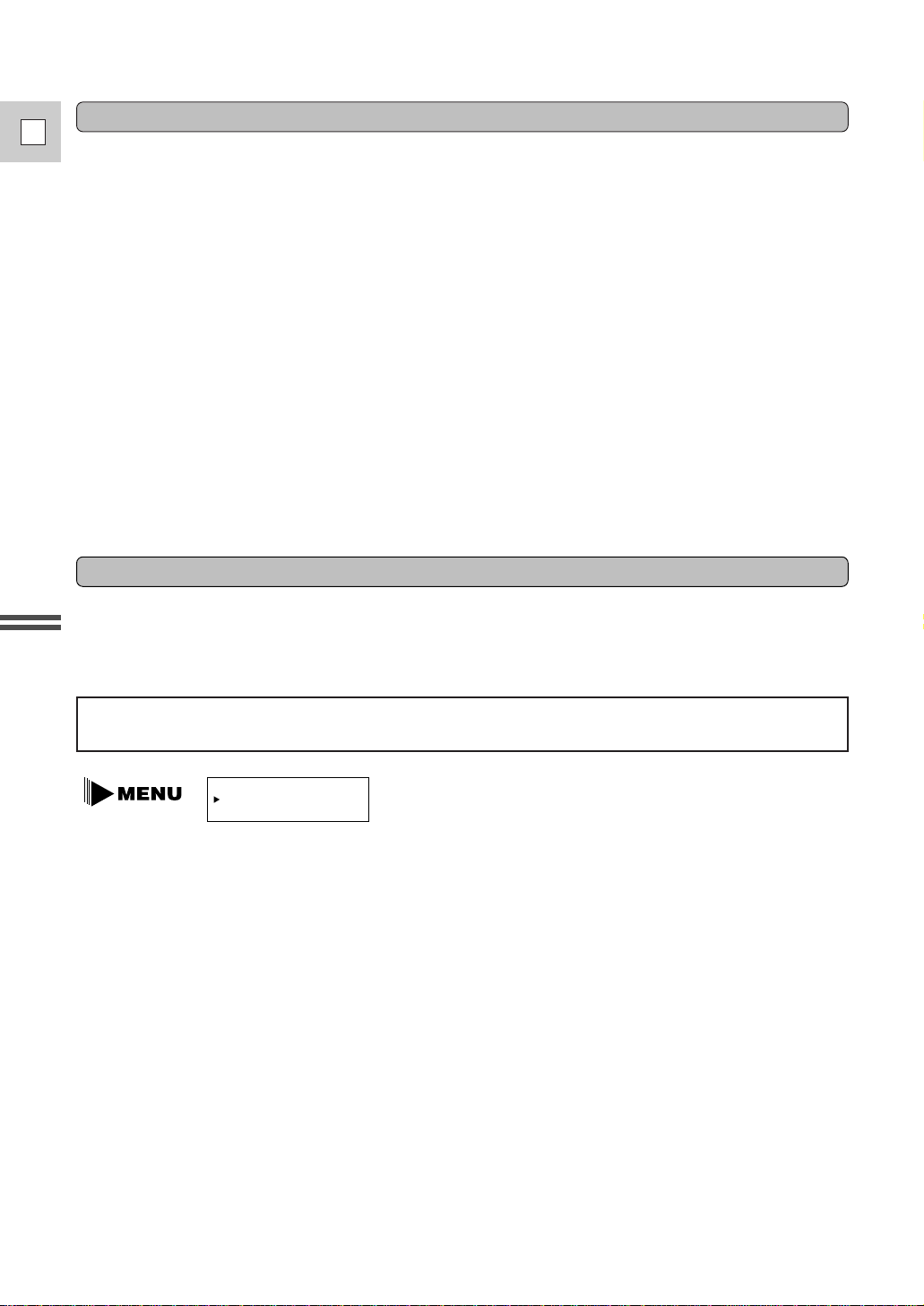
22
E
Quick Overview
You can record and play back a tape in SP (standard play) and LP (long play) modes. LP extends tape
usage by 1.5 times.
To switch to LP mode, select REC MODE from the camera or VCR menu, select LP and then close the
menu (for instructions on how to use the menus, refer to page 35).
When you have finished recording
Changing the recording mode (SP/LP)
• Close the LCD panel.
• Unload the cassette.
• Turn the standby lever to LOCK.
• Slide the POWER switch to OFF.
• Disconnect the power source.
(If you have used the viewfinder, return it to its lowered and retracted position.)
Notes:
• To check that the camera is recording correctly, make a test recording first.
• Before making important recordings, clean the video heads using a Canon DVM-CL Digital Video Head
Cleaning Cassette or a commercially available digital video head cleaning cassette.
• To close the LCD panel, rotate it vertically until the screen faces you, then push it in flat against the side
of the camera.
• You cannot monitor the sound from the speaker when recording.
• For tips on how to make better videos, see page 31.
• For extra recording time, set REC MODE in the camera menu to LP.
• The flashing of the tally lamp may be reflected into the lens during close-up recording, or when
recording through glass. You may therefore decide to turn it off (p. 38).
REC MODE¥¥¥¥SP
(see p. 34)
Notes:
• When recording and playing back tapes in LP mode, the nature of the tape and usage conditions may
affect recording, mosaic-like noise may appear in the image and the sound may be distorted during
playback of tapes recorded in LP mode. For important recordings, therefore, set the camera to SP mode.
• If you record in both modes on the same tape, the picture may become distorted during playback and
the time code may not be written correctly.
• When the camera is set to LP mode, pausing between recordings may produce mosaic-like noise.
• A tape recorded in LP mode on another camcorder may produce mosaic-like noise when played back on
this camcorder, and vice versa.
You can’t add sound (audio dubbing) or images (A/V insert) to a tape that has been recorded in LP mode.
If you plan to use either of these functions later, record in SP mode.
Page 23
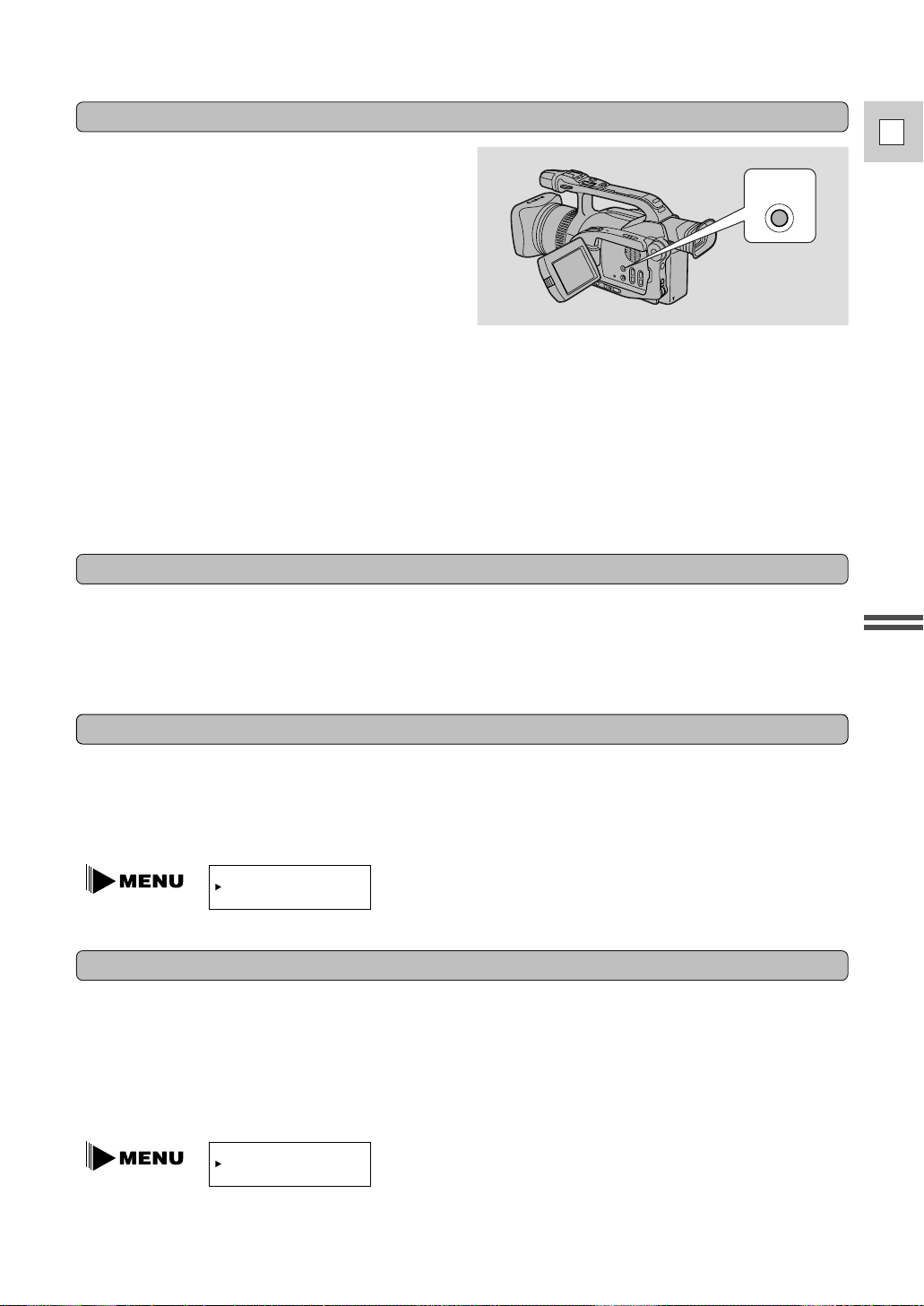
You can show/hide non-essential camera recording
displays by pressing the DISPLAY/DATA CODE
button.
You cannot hide the following:
• Recording displays (REC, PAUSE etc.)
• Remaining battery power, flash information
display
• Caution phrases (“CONDENSATION HAS
BEEN DETECTED,” etc.)
To see a demonstration of the camera’s main features, before loading the cassette, go to the DEMO
MODE option in the camera menu. Select the ON setting and close the menu. The demo also starts
automatically if the power has been on for 5 minutes without a cassette loaded into the cassette
compartment. (You can avoid this by turning the DEMO MODE to OFF through the camera menu.) To
cancel the demo mode once it has begun: press a camera operation button such as the menu button or the
zoom control, turn off the power, or load a cassette.
23
E
Quick Overview
Confirmation/Warning beeps
The camera’s short operation confirmation beeps are indicated by ` in the illustrations. One beep sounds
when you turn the power on. Aseries of beeps also sound during the self-timer countdown, right before
the camera’s automatic shut-off and upon any unusual condition of the camera. Beeps are not recorded on
the tape. You can turn them OFF through the menu.
BEEP¥¥¥¥¥¥¥¥ON
(see p. 34)
Microphone attenuator
Use the microphone attenuator if during recording or audio dubbing you need to lower the volume level or
correct audio distortion of the input audio. Monitor the level of the input sound with headphones and if
necessary, turn the attenuator on through the camera or VCR menu by selecting MIC ATT and setting it to
ON.
Turning the camera recording displays ON/OFF
DISPLAY
/DATA CODE
Demonstration mode
DEMO MODE¥¥¥ON
(see p. 34)
Even if you have the displays hidden, all displays will appear for 4 seconds if you operate any of the
recording functions.
All displays will appear for 8 seconds if ND ON, ND OFF, the Tv mode shutter speed value or the Av
mode aperture value starts to flash.
Notes:
• You cannot hide the displays when in [ Easy Recording mode.
• If you slide the POWER switch to OFF, the displays will be reset to appear.
Page 24

24
E
Quick Overview
Turn the digital zoom on by choosing D.ZOOM from the camera menu, to magnify the camera’s zoom
range by up to 5×.
Zooming
Zoom in
Zoom out
TW
ZOOM
WT
40×/100× digital zoom
Operate the zoom controls from either the side grip, the camera handle or the wireless controller.
The camera’s 20× zoom lens allows you to choose the best picture angle for each scene:
• Press the zoom control towards W to zoom out to wide-angle.
• Press it towards T to zoom in to telephoto.
You can control the speed of zooming from the side grip:
• Press the control slightly to zoom slowly.
• Press it farther to zoom more quickly. (The farther you press the zoom control, the faster the zoom
speed.)
The T and W buttons on the wireless controller and the camera handle adjust the picture angle, but not the
zoom speed. Set the handle-top zoom control to one of three speeds. Open the camera menu and select
ZOOM HANDLE , then set it to LOW, MEDIUM or FAST. The speed of the zoom control on the
wireless controller cannot be adjusted.
20× optical zoom
The zoom control continues to work as usual. You can freely zoom in and out between 1× and 40× or
1× and 100× magnification — the camera automatically switches between optical zooming (up to 20×)
and digital zooming (20× to 100×).
Notes:
• When zooming, as a rule, keep at least one meter between you and your subject. However when the
zoom is at the wide-angle position, you can focus on a subject as close as 3/8 in (1 cm).
• Image resolution decreases the further you zoom towards 100× in digital zoom range.
• When the digital zoom is set to 40×, the zoom indicator extends (light blue).
When the digital zoom is set to 100× zoom, the zoom indicator extends again (a darker blue).
D.ZOOM¥¥¥¥¥¥40×
(see p. 34)
Page 25

25
E
Quick Overview
Using the LCD Screen
Push the LCD panel open button and open the
panel by pulling it away from the camera. This
automatically switches the LCD screen on and the
viewfinder off. When you close the LCD panel,
the LCD screen automatically switches off and the
viewfinder switches back on.
Open the LCD screen
First open out the LCD panel at a right angle (90°)
to the camera.
Changing the angle of the LCD screen
You can now choose the angle of the panel that
suits you best by rotating it backwards (up to
180°) and forwards (up to 90°) about this axis.
If you rotate the panel backwards around to 180°
you can allow the subject to monitor the shot in
the LCD screen or you can include yourself in the
picture. The viewfinder is also activated when the
panel is in this position.
From this position you may also push the panel
flat against the camera, with the screen facing
outwards.
90
K
Notes:
• Avoid touching the LCD screen when moving the LCD panel.
• Do not hold the camera by the LCD panel or the viewfinder.
• Make sure you open the LCD panel at 90°, before attempting to rotate it backwards or forwards.
• Always rotate the LCD panel vertically into place, before closing it or pushing it flat against the side of
the camera.
• Always fully close the LCD panel when it’s not in use.
• Be careful not to leave the LCD, viewfinder or lens exposed to direct sunlight outdoors or in a window.
Doing so could cause damage.
• Bright light falling on the LCD screen may cause glare that makes it difficult for you to view the image.
In this case, switch to using the viewfinder. You are also able to adjust the brightness of the screen (see
“Adjusting the LCD screen” p. 26).
Page 26

26
E
Quick Overview
Adjusting the LCD screen
Notes:
• The camera will remember your brightness setting even if you slide the POWER switch to OFF.
• The brightness of the LCD does not effect that of the recorded images or the viewfinder.
About the LCD Screen
The LCD screen built into this camcorder is a high precision product.
However, small black dots or bright points of light (red, blue or green) may appear constantly on the LCD
screen. This is not a malfunction of the LCD screen and they are not recorded on the tape. (Effective dots:
more than 99.99%)
Allowing the subject to monitor recording
When you turn the LCD panel so that it faces the
opposite direction (see diagram opposite), you can
let your subject monitor recording, or you can
include yourself in the picture.
• You can choose the display style, reversed
(mirror on) or not (mirror off) from the camera
menu.
MIRROR¥¥¥¥¥¥ON
(see p. 34)
Note:
• If you choose the mirror-on, the recording itself is unaffected.
You can adjust the brightness of the LCD screen. Adjust the level with the +/– LCD BRIGHT buttons.
A bar showing the level appears in the display and disappears after 4 seconds.
• Press the + button to make the display brighter.
• Press the – button to make the display darker.
LCD
BRIGHT
Page 27

The camcorder has a built-in speaker and a headphone terminal so you can review the sound track
alongside the picture during playback. Use the speaker or headphones when viewing playback with the
LCD screen, and use headphones when viewing with the viewfinder. The built-in speaker is monaural; use
headphones for stereo sound.
27
E
Quick Overview
Built-in speaker and headphone terminal
REC
REC PAUSE
EJECT
Indicators that appear in the LCD display when “mirror” is selected:
Adjust the speaker and headphone volume with the +/– VOLUME buttons.
• Press the + button to increase the volume, and the – button to lower the volume.
• A VOLUME bar appears in the display to indicate the current volume. It disappears in four seconds.
• You can turn off the volume completely by pressing the – button until OFF appears.
• You can also adjust the headphone volume separately from the built-in speaker, either during VCR
mode or camera mode. The volume level is the same regardless of mode.
• The levels you adjust for the built-in speaker and headphones are memorized separately. The camera
remembers your levels even if you slide the POWER switch to OFF.
Notes:
• The speaker turns off when the camera is set to camera mode or when you use headphones.
• Sometimes the playback picture becomes rough with “noise”, when the volume is turned up high. If this
happens, turn down the volume.
• All indicators appear normally in the viewfinder.
VOLUME
Page 28
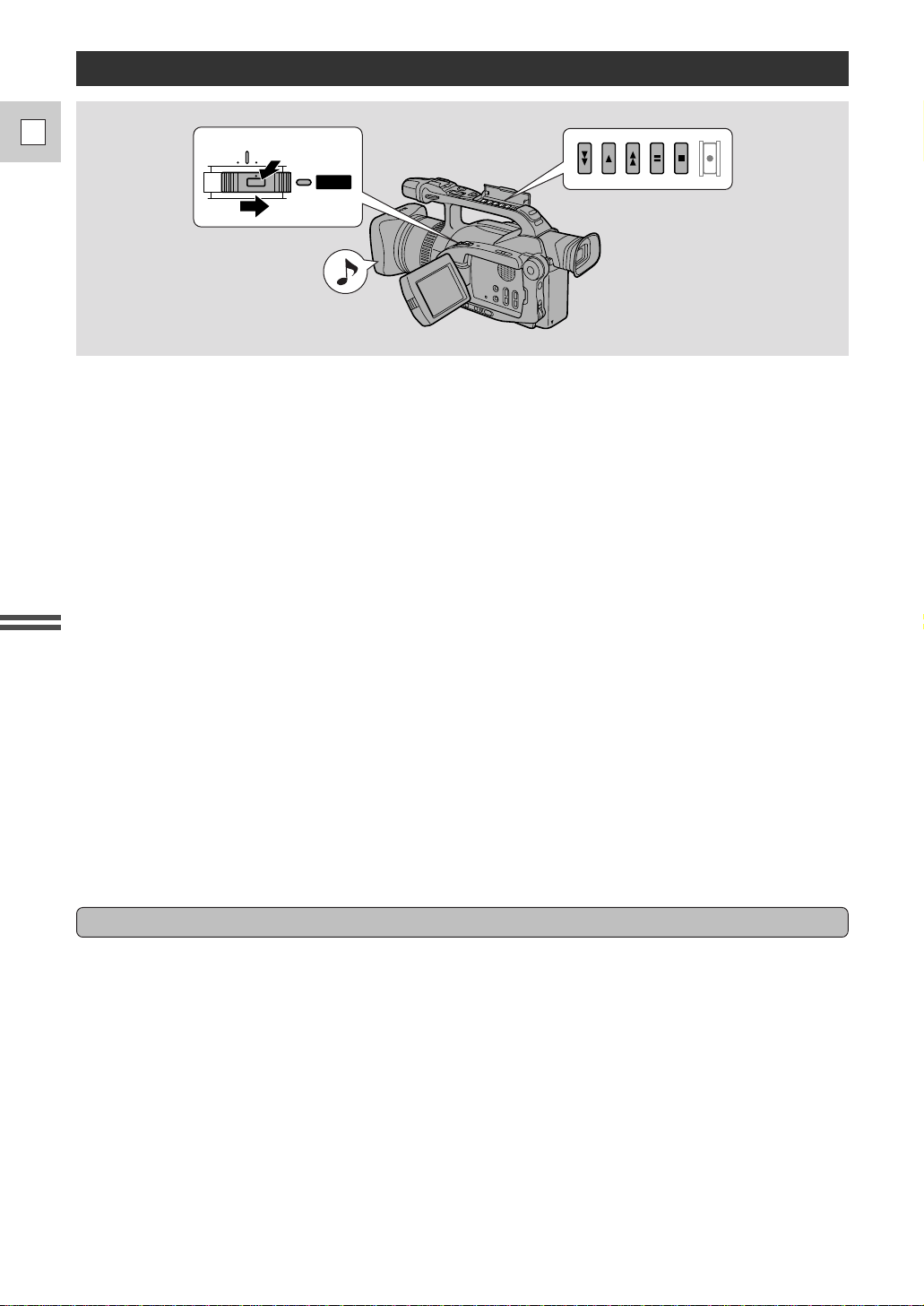
28
E
Quick Overview
Playing Back a Cassette
POWER
OFF
VCR
CAMERA
You can use the LCD screen or the viewfinder for instant, on-the-spot playback. The camera also plays
back the sound track via the built-in speaker (p. 27).
• When you play back a tape, you can close the LCD panel with its screen side facing up.
• When the LCD panel is closed, you can monitor the playback using the viewfinder.
To play back your recordings on a TV, see p. 30.
To use the wireless controller, see p. 36.
Note:
• To avoid accidental recording, make sure that you slide the tab on the cassette so that it exposes the hole
(the switch position is usually labeled SAVE or ERASE OFF).
1. Attach a power source and slide the POWER switch to VCR.
• The power indicator lights up green.
• The confirmation beep sounds.
2. Load the cassette.
3. Press the PLAY
e button to start playback.
• Open the cover to use the handle-top buttons.
• To end playback, press the STOP 3 button.
• To wind the tape forwards, stop playback and press the FF 1 button.
• To wind the tape backwards, stop playback and press the REW ` button.
• If the playback picture is rough (mosaic-like noise), clean the video heads using a Canon DVM-CL
Digital Video Head Cleaning Cassette or a commercially available digital video head cleaning
cassette.
Other playback modes
Playback Pause
To view the video as a still picture press the PAUSE a button. To resume normal playback, press it again,
or press the PLAY e button. The camera automatically goes into stop mode after about five minutes’
playback pause.
Fast Forward Playback
To play back the recording at about 9.5 times normal speed, press and hold the FF 1 button during
normal playback or press and hold the FF 1 button during normal fast forward.
Rewind Playback
For reverse playback at about 9.5 times normal speed, press and hold the REW ` button during normal
playback or press and hold the REW ` button during normal rewind.
Page 29

29
E
Quick Overview
Special playback
These can only be operated from the wireless
controller (p. 36).
Frame Advance
To play back frame by frame, press the +/ae
button repeatedly during playback pause.
Press and hold to play back continuous frame
advance.
Frame Reverse
To play back in reverse frame by frame, press the
–/4a button repeatedly during playback pause.
Press and hold to play back continuous frame reverse.
Slow Forward Playback
To play back at about 1/5 normal speed, press the SLOW M button during normal playback.
Press the PLAY e button to return to normal playback.
• The camera automatically returns to playback after about 30 seconds of slow playback.
Slow Reverse Playback
To play back in reverse at about 1/5 normal speed, press the –/4a button and then the SLOW M button
during normal playback.
Press PLAY e to return to normal playback.
• The camera automatically returns to ×1 reverse playback after about 30 seconds of slow playback.
Reverse Playback
To play back in reverse at normal speed, press the –/4a button during normal forward playback.
Press the PLAY e button to return to normal forward playback.
Forward ×2 Playback
Press the ×2 button during normal playback.
Press the PLAY e button to return to normal playback.
Reverse ×2 Playback
Press the –/4a button and then the ×2 button during normal playback.
Press the PLAY e button to return to normal playback.
Notes:
• Mosaic-like noise appears on the screen during some of the VCR modes.
• There’s no audio during special playback.
REW
PLAY
FF
REC
PAUSE
SEARCH
SELECT
ZERO SET
MEMORY
STOP
PAUSE
SLOW
2
Page 30
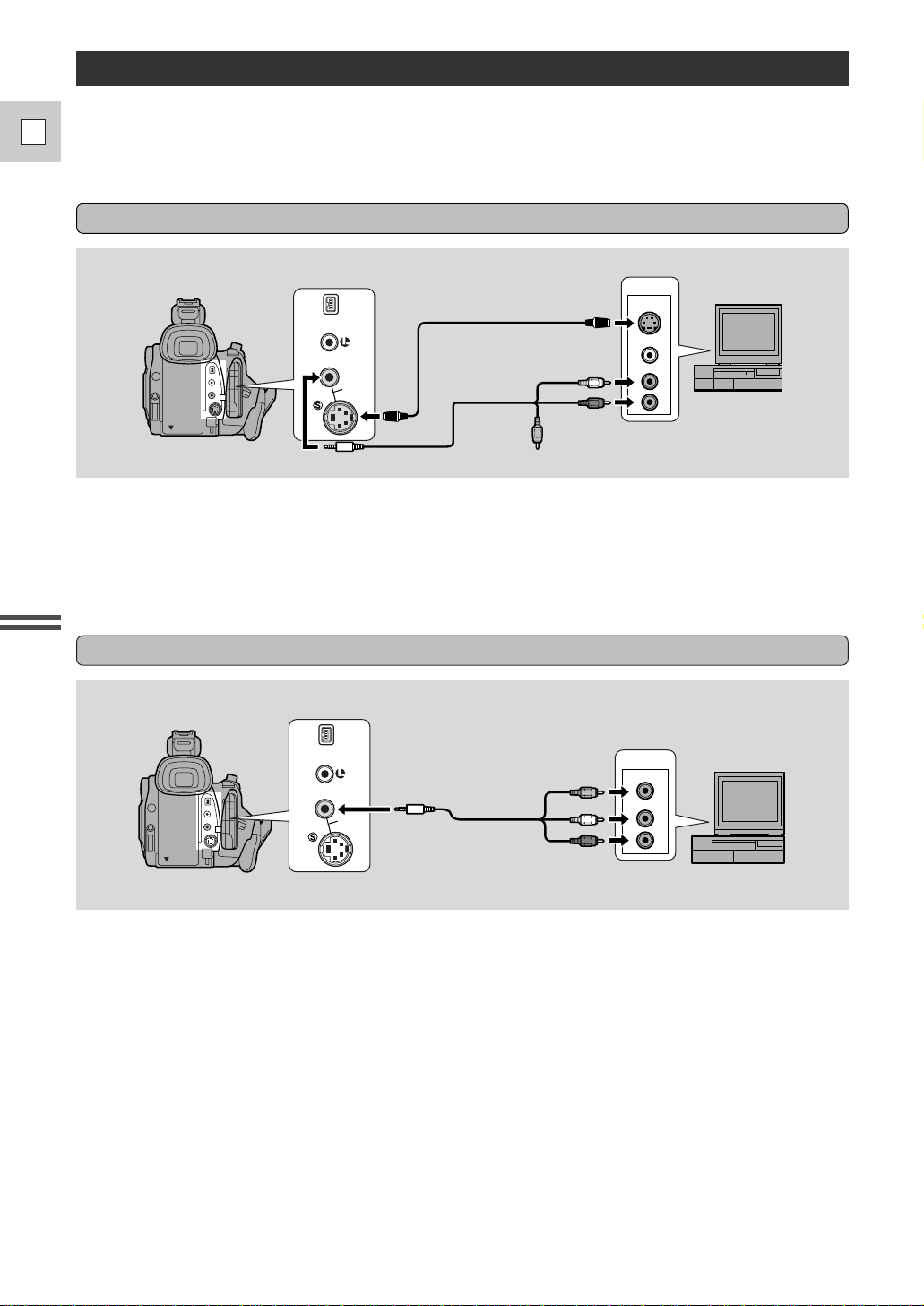
30
E
Quick Overview
If your TV (or VCR) has an S-video input terminal
Connections for Playback on a TV Screen
You can connect the camera to a TV or VCR in order to play back your recordings. You will need to
attach a power source to the camera (see p. 16).
See your TV or VCR instruction manual for further details.
A/V
VIDEO
S-VIDEO
INPUT
AUDIO
L
R
S-150 S-video Cable
STV-250N Stereo Video Cable
DV
IN/OUT
IN/
OUT
• Use the S-150 S-video Cable to connect the S-video terminal d. Use the STV-250N Stereo Video
Cable, to connect the AUDIO terminals. Connect the white plug to the white AUDIO terminal L (left).
Connect the red plug to the red AUDIO terminal R (right). Do not connect the yellow plug.
• Set the TV/VIDEO selector on the television to VIDEO.
• If you are connecting the camera to a VCR, set the input selector on the VCR to LINE.
If your TV (or VCR) has audio/video input terminals
A/V
VIDEO
INPUT
AUDIO
L
R
STV-250N Stereo Video Cable
DV
IN/OUT
IN/
OUT
• Connect the camera using the STV-250N Stereo Video Cable. Connect the white plug to the white audio
terminal L (left). Connect the red plug to the red audio terminal R (right). Connect the yellow plug to
the yellow video terminal V.
• Set the TV/VIDEO selector on the television to VIDEO.
• If you are connecting the camera to a VCR, set the input selector on the VCR to LINE.
Note:
• If you are going to use the TV as a monitor while you are shooting, remember to keep the TV volume
turned down as long as the camera’s audio terminals are connected. If the sound from the TV speakers
is picked up by the microphone, an unpleasant high-pitched squeal, called feedback may be produced.
If your TV is already hooked up to a VCR, you can connect the camera to the VCR instead of the TV.
Follow the instructions above.
Page 31

31
E
Quick Overview
Tips for Making Better Videos
For maximum stability, grip the camera in your right hand and keep your right
elbow pressed against your body.
If necessary support the camera with your left hand. With practice, you will be
able to operate the controls by touch, without taking your eye off the action.
Holding the camera
Using a tripod
Sound recording
MIC
To prevent any unwanted movement, you can mount the camera on a tripod, (or
any flat surface at a suitable height) and operate it with the wireless controller.
• When you are using a tripod, be careful not to leave the viewfinder exposed to
bright sunlight or it may melt. (The light is concentrated by the viewfinder
lens.) Change the angle of the viewfinder so that the sun doesn’t shine into it.
• Make sure that the fastening screw of the tripod is no longer than 1/4 inch
(5.5 mm), or it will damage the camera.
For greater creative control, you can connect an external microphone to the MIC
terminal.
We recommend a microphone with a built-in power supply (condenser
microphone).
It is possible to connect almost any stereo microphone with a plug diameter of
3.5 mm.
• Use the microphone attenuator with the built-in or an external microphone if
you need to lower the volume level of the input audio. Monitor the level of the
input sound with headphones and if necessary, turn the attenuator on through
the menu by selecting MIC ATT and setting it to ON.
Page 32

32
E
Quick Overview
Picture angle
Camera moves
Close-up
Instead of zooming while recording, try to choose your
picture angle before you begin. Agood way to tell a story
with video is to begin with a long shot that establishes the
situation, and then move in with medium shots and close-ups
to show the details. Remember to change your viewpoint for
each shot.
Remember that any camera movement or change in picture
angle should have a definite purpose. Avoid unnecessary or
half-hearted movements.
PanPan
Use pans to record a landscape or follow a moving subject.
Decide the area you want to cover and stand facing the end of
your panning angle. Without moving your feet, turn your
waist to the starting position. Start recording, and after a few
seconds begin to turn slowly from the waist. Hold the final
image for a few seconds before you stop recording.
Tilt
Tilt the camera up to exaggerate the height of the subject. Tilt
down from the top of a building, for example, as an
introduction to subjects at the bottom.
Long shot
Medium shot
Composition
The most important element in the scene does not have to be in the center. For a
more interesting picture, try to position your subject so it is slightly to one side.
Leave some space on the side of the frame that the subject is facing or moving
towards.
Don’t cut off the top of the subject’s head, and don’t cut people off at the neck,
hips or knees (move a little bit above or below).
Watch out for distracting objects in the background.
Page 33

33
E
Using the Full
Range of Features
Turning the Optical Image Stabilizer Off
With most camcorders, even the slightest hand movements will be noticeable during telephoto recording.
However, the GL1’s Optical Image Stabilizer allows you to obtain steady recordings even at high
magnification. Unlike electronic image stabilizers, it causes no loss of picture quality. The Optical Image
Stabilizer can compensate for a wide range of camera movement — you can record stable images even if
you are shooting from a moving car.
Before you start recording, push the i on/off button to turn the image stabilizer on or off.
• The i mark appears in the display when the stabilizer is on.
• The image stabilizer cannot be turned off when the program selector is set to the [ (Easy Recording)
position.
Notes:
• The camcorder remembers your selection if you turn the standby lever to LOCK. However, it resets to
the on setting if you slide the POWER switch to OFF.
• The image stabilizer is designed to deal with a normal degree of camera shake.
• Keep the image stabilizer turned off when the camera is mounted on a tripod.
Page 34

34
E
Using the Full
Range of Features
Camera menu (CAM.MENU)
q Zebra pattern ............................................p. 62
w Digital effects ..........................................p. 51
e Digital zoom............................................p. 24
r Handle-top zoom control.........................p. 24
t AE shift ....................................................p. 59
y 16:9 effect................................................p. 52
u Camera sharpness....................................p. 60
i Camera color phase .................................p. 61
o Wireless remote.......................................p. 37
!0 Tally lamp ................................................p. 38
!1 Record mode ............................................p. 22
!2 Wind screen.............................................p. 53
!3 Microphone attenuator.............................p. 23, 80
!4 Audio mode .............................................p. 53
!5 Confirmation beeps..................................p. 23
!6 Mirror mode.............................................p. 26
!7 TV screen displays ..................................p. 95
!8 Demonstration mode................................p. 23
!9 Date/time display.....................................p. 41
@0 Time zone/Daylight saving time .............p. 39
@1 Date/time set............................................p. 40
Selecting from the Menus
Many of the camera’s advanced functions are selected from menus which appear in the display. You must
first pause recording before the functions in the menus can be changed.
There are two main menus:
1. Camera menu (when the camera is in record pause mode: the POWER switch set to
CAMERA and the standby lever set to STANDBY)
2. VCR menu (when the camera is in VCR mode: the POWER switch is set to VCR)
CAM.MENU
D..EFFE
D.ZO
ZO M
O
.
OF
SEL.SETSET
UCLMEN OSE
C
ZBRA..E
.....
T
....
40
.
.
HAN
DLE
L
O
OFF
C.PHA
S
E
..
C
.
ESHAR
P
N
SS
.
CAM.MENU
ALLATY
SEL.SETSET
UCLMEN OSE
ODME
.. ..
..
MP
REC
CAM.MENU
BEPE
RRRIM
SEL.SETSET
UCLMEN OSE
.
......
ON
.
OFF
ON
O
..
..
.
.
WN NDIREECS
.
OFF
MCAIT
..
D/ LAYTDISP
DEC
D/ ETTIME
S
..
..
.
..
99911
10:00 AM
,
TZ ST
NY
.
O
NE /
D
.
TV NSCREE
..
DM EE O MOD
F
M
...
×
16:9
....
...
.
OFF
WL E
1
.REM
O
T
...
ADIOUODEM
..
12bit
AE S
.
IFHT
...
±
0
O
W
...
–
+
RG
C.PHA
S
E
..
C
.
ESHAR
P
N
SS
.
...
–
+
RG
LON
SP
T
...
OFF
MCAIT
..
ADIOU ODEM
..
12bit
T
...
OFF
..
O
...
N
O
N
VCR MENU
ERC.ETUPS
DOEATADC
SEL . SETSET
UCLMEN OSE
UB MODED
.
.
...
DATE
DATE/T&
IM E
TIME
D/ ELTIME
S
OF
6S TEC . A
D
..E.
WL E
1
.REM
O
T
...
VCR MENU SEL.SET SET
UCLMEN OSE
EDOCERM
....
SP
MCI
.
–––
–––
LNEITT
..A..
ON
DI SSPL Y
A
....
F
OFONF
6S TEEC.D
A
...
DISPLA
Y
S
....
CHTUTUOP
.
..
IN
...
L/R
AUD IO AUD IODUB
WN NDIREECS
.
ON
ADIOUODEM
..
12bit
BEEP
........
OFF
TTA
....
q
e
t
u
o
!1
!3
!0
!2
!4
w
r
y
i
!5
VCR menu
q To dub mode ............................................p. 69
w To recorder set up ....................................p. 70
e Wireless remote.......................................p. 37
r Record mode ............................................p. 22
t Data code.................................................p. 65
y Date/time select .......................................p. 41
u Displays ...................................................p. 95
i 6-second auto date...................................p. 41
o Output channel.........................................p. 87
!0 Audio dubbing.........................................p. 81
!1 Wind screen.............................................p. 53
!2 Microphone attenuator.............................p. 23, 80
!3 Line audio attenuator...............................p. 80
!4 Audio mode .............................................p. 53
!5 Confirmation beeps..................................p. 23
Turn to the appropriate page for a detailed explanation of each function.
Page 35

35
E
Using the Full
Range of Features
1,5
2,4
3
TV
SCREEN
SET
MENU
MENU
You can also close the LCD panel with its screen facing up when you select items from the menus.
1. Press the MENU button to open the menu.
2. Turn the menu dial up or down to move the arrow up or down the display.
3. Press the menu dial in to select your chosen option from the menu.
• Your selected option remains on the screen and all other options are removed.
4. Turn the menu dial up or down to choose its setting.
5. Press the MENU button to close the menu.
Notes:
• You can only see eight options on the screen at one time. Pointers at the top/bottom of the screen
indicate that there are more options that you can scroll through.
• Unavailable functions appear in purple. (Factors such as recording program determine which functions
are available.)
• You may often find it convenient to use the wireless controller to move around the menus. Press its
MENU button to enter/leave the menu and use the arrow keys in place of turning the menu dial. Push
the SET button to select.
• Pushing the start/stop button or the PHOTO button will close the menu and start recording.
• You can display the menus on a connected TV screen using the wireless controller’s TV SCREEN
button. See p. 30 for TV hookup instructions.
• The camcorder will remember your chosen menu settings even if you slide the POWER switch to OFF.
Page 36

36
E
Using the Full
Range of Features
Using the Wireless Controller/Tally Lamp
Inserting batteries
The supplied wireless controller can operate the
camera from a distance of up to 16 feet (5 m).
Point it at the camera’s remote sensor while you
press the buttons.
The tally lamp lights up to let you know that the
camera is in range and responding to your
commands.
There are six functions which can only be operated
using the wireless controller:
• Special playback (p. 29)
• Photo/date search (p. 67)
• Zero set memory (p. 68)
• Audio mix (p. 86)
• A/V insert (p. 78)
• Audio dubbing (p. 80)
16ft
Insert two AAbatteries, following the = and -
markings. Be careful not to reverse the polarity of
the batteries.
Notes:
• When using the wireless controller in brightly lit places or outdoors, the effective range will be less.
• The camera may have difficulty picking up the remote control signals at extremely close range.
• Do not leave the controller exposed to direct sunlight, or in hot or humid places.
• When the batteries run out, replace them both together.
• Make sure the shoulder strap does not obstruct the remote sensor.
Page 37

37
E
Using the Full
Range of Features
To prevent interference from other Canon wireless
controllers being used nearby, there are two remote
sensor modes and an off setting. The wireless
controller and the camera have to be set to the
same mode in order to be compatible.
Setting the remote sensor mode
To turn the remote sensor off:
1. Open either the camera or the VCR menu and select WL.REMOTE.
2. Choose
OFFB and close the menu.
• B appears in the display.
To change the mode...
...on the camera:
1. Open either the camera or the VCR menu and select WL.REMOTE.
2. Choose
A 1 (mode 1) or A 2 (mode 2) and close the menu.
• The selected mode will appear on the display for four seconds.
...on the wireless controller:
Press and hold the REMOTE SET button on the wireless controller.
Simultaneously press the ZOOM W button for mode 1 or the ZOOM T button for
mode 2. Continue to press simultaneously for over two seconds.
• Be sure to set the wireless controller to the same mode as the camera.
To confirm the mode settings for the camera and the wireless controller, follow the following steps.
Notes:
• If your wireless controller isn’t working, make sure the camera and the wireless controller are both set
to the same mode. Check the mode the camera is set to by pushing any button other than the REMOTE
SET button on the wireless controller. The camera’s mode appears in purple for about four seconds. Set
the wireless controller’s mode accordingly by pressing the aforementioned button combinations. If the
wireless controller still doesn’t work, change the batteries.
• The mode the camera is set to also appears for four seconds when you turn the power on.
A 1 : Mode 1
A 2 : Mode 2
OFFB : Sensor off
WL.REMOTE••• 1
(see p. 34)
The wireless controller and the camera have been preset to mode 1. If you change the mode on the
camera, be sure to change the mode on the wireless controller to the same mode.
REMOTE SET
ZOOM
WT
Page 38

38
E
Using the Full
Range of Features
Turning off the tally lamp
The tally lamp lets you know that the camera is
recording. However, its flashing may be reflected
into the lens during close-up recording, or when
recording through glass.
You may therefore decide to turn it off.
TALLY LAMP••ON
(see p. 34)
1. Open the camera menu and point the
arrow at TALLY LAMP.
2. Select the OFFsetting and close the menu.
• The tally lamp no longer flashes during recording, but it will still light up when the camera receives
a signal from the wireless controller.
Page 39

39
E
Using the Full
Range of Features
Setting the Date and Time
The date and/or time display forms part of the data code. You can choose to display or hide it during
playback (see p. 65).
Set the date and time display when you first start using your camera. Charge the backup battery for a full
day (approx. 24 hours) before you begin (see p. 84).
• Before you start setting the date and time, select your home time zone from the menu.
• If you are on daylight saving time now, you should set the camera to daylight saving time. You can do
this at the same time you select your home time zone.
• After you set the date and time, the date/time and home time zone will be displayed for about four
seconds each time you turn the power on.
• The camera automatically accounts for the number of days in a month and leap year.
Setting the time zone/daylight saving time
1. Set the camera to record pause mode.
• PAUSE appears in the display.
2. Open the menu and select T.ZONE/DST.
3. Press the menu dial in.
• The time zone display appears on the screen.
• Your camcorder’s time zone is factory-preset to New York. If you are at another time zone, select
your time zone first and daylight saving time (DST) setting if necessary.
4. Move up or down the list of time zones by turning the menu dial. Press the menu dial in
to select the option that represents your time zone.
• If you are now in daylight saving time, select the time zone with the daylight saving time mark C
next to the area.
5. Press the MENU button.
T.ZONE/DST••N.Y.
(see p. 34)
MENU
Page 40

40
E
Using the Full
Range of Features
Time zone
LONDON
PARIS
CAIRO
MOSCOW
DUBAI
KARACHI
DACCA
BANGKOK
H. KONG (Hong Kong)
TOKYO
SYDNEY
SOLOMON
WELLGTN (Wellington)
SAMOA
HONOLU (Honolulu)
ANCHOR (Anchorage)
L.A. (Los Angeles)
DENVER
CHICAGO
N.Y. (New York)
CARACAS
RIO (Rio de Janeiro)
FERNAN. (Fernando de Noronha)
AZORES
No.
Time zone
No.
Note:
• After you have selected your time zone and set the date and time, when you travel to another time zone,
there is no need to reset the date and time. Just set the time zone to your destination’s representative city
and the camera’s clock will automatically change to display the correct time for your destination.
1
24 1 2 3 4 5 6 7 8 9 10 11 12 1314 15 16 17 18 19 20 21 22 23
2
3
5
6
7
9
8
10
4
12
11
13
24
19
20
18
17
21
23
22
15
14
16
1. Put the camera in record pause mode.
2. Open the menu and select D/TIME SET.
• The year display starts to flash.
3. Turn the menu dial up and down to change the year. Press the dial in to move to
another part of the display.
• Once you move from the year, the next part of the display starts flashing.
4. Set the month, day, hours, and minutes in the same way.
5. Press the MENU button when finished, and to start the clock.
• The date can be set to any year between 1999 and 2020.
• If you press the MENU button in the middle of setting the date and time the seconds are set to zero, you
leave the menu, and the clock starts.
• If you press the menu dial in after setting the minutes you can set the date and time again from the start.
Setting the clock
D/TIME SET••DEC. 1,1999
10:00 AM
(see p. 34)
Page 41

41
E
Using the Full
Range of Features
Six-second auto date
The six-second auto date appears for six seconds to mark the changeover of a day if the tape was being
recorded at 12:00 midnight. It also appears for six seconds when you start playback and have the data
code turned off. The six-second auto date will adjust for any time zone changes you have indicated.
You can turn the six-second auto date on:
1. Turn the POWER switch to VCR.
2. Open the menu and select 6SEC.DATE.
3. Select ON and close the menu.
Note:
• When 6SEC.DATE is turned on and DISPLAYS (p. 95) is turned off, the six-second auto date appears
for six seconds.
6SEC.DATE•••OFF
(see p. 34)
Date and time display
You can choose to display or hide the date and time display during recording. When the date and time
display is set to ON, the date and time show in the display but the time zone disappears in about four
seconds. It is not recorded onto your tape.
D/T DISPLAY•OFF
(see p. 34)
1. Put the camera in record pause mode.
2. Open the menu and select D/T DISPLAY.
3. Select ON and close the menu.
1. Turn the POWER switch to VCR.
2. Open the menu and select D/TIME SEL.
3. Choose between DATE, TIME and DATE & TIME.
4. Press the MENU button to close the menu.
Setting the display style
Select whether you want the date, the time, or both to show up on your data code display (p. 66).
D/TIME SEL.•DATE & TIME
(see p. 34)
Page 42

42
E
Using the Full
Range of Features
Using the ND Filter
ND
FILTER
On bright days or when recording very bright scenes, despite the iris being at its smallest aperture,
blurring of the image may occur. If this happens, using the ND filter should remove this problem.
Turn the ND filter on by pressing the ND FILTER button.
• ND is shown continuously in the display while the ND filter is turned on.
– ND ON flashes in the display to advise you to switch the ND filter on. (However it doesn’t appear in
the Manual mode or during exposure lock.)
– ND OFF with the “OFF” flashing warns you that the ND filter is no longer suitable for the current
conditions. If this warning appears, turn the ND filter off by pressing the ND FILTER button again.
Notes:
• You cannot turn the ND filter on/off during exposure lock or while the PHOTO button is pressed
halfway down.
• The camcorder remembers your selection if you turn the standby lever to LOCK. However, it resets to
the off setting if you slide the POWER switch to OFF.
Page 43

43
E
Using the Full
Range of Features
Taking Still Pictures (Photo Mode)
PHOTO
PHOTO
PHOTO
Take still photos to download into your PC for image enhancement and printout. Also, starting your
shooting with a still photo makes it easy to find the beginning again later with the Photo Search function
(p. 67).
You can record still pictures like a photograph. The camera records the picture and sound to tape for
approximately 6 seconds. The exposure is automatically adjusted.
There are two PHOTO buttons, to let you take still images from both gripping positions, or, you can take
still pictures from the wireless controller.
You can take a still picture at any time during regular video recording, or you can put the camcorder into
record pause mode first, then take a still picture.
1. Set the camera to record or record pause mode.
2. Press the photo button halfway or all the way.
• If you are now in regular video recording mode, press the button all the way down, and the still
picture will be taken immediately.
• If you press the button halfway down:
– “PHOTO” flashes at the bottom right of the display.
– Exposure is locked the instant the photo button is pressed halfway down.
– During autofocus Fflashes white in the display as the camcorder adjusts the focus and it is
displayed continuously as a green mark when the camera is ready to take the still picture.
– To change the still picture before recording: release the button, select a new picture and then press
down the PHOTO button lightly once more.
– If the subject is unsuitable for autofocus (p. 93), the camera may not be able to focus, and Fmay
continue to flash white in the display. Press the PHOTO button down halfway and adjust the focus
manually with the focus ring.
– If you are using manual focus (p. 58), the Fmark starts as a continuous as a white mark. Focus
with the focus ring.
3. Press the PHOTO button fully down to take the still picture.
• The camera takes the image almost immediately, and then records the “photo” to the tape for
approximately 6 seconds. During this time the camera also records the sound, and the display also
shows the still picture.
• A counter display is shown, that counts up to 6 secs as the camcorder records the picture.
F
disappears from the display.
Page 44

44
E
Using the Full
Range of Features
Notes:
• While the camera records the still, you cannot use the camera functions (POWER switch/STANDBY
lever do not respond until recording is complete). This applies even when you haven’t loaded a cassette.
• The wireless controller’s PHOTO button has no half-way setting, press the button fully and the camera
immediately takes the “photo”.
• For even greater versatility attach a Canon Speedlite for flash photography (available as optional
accessories, see page 45), when taking still pictures directly from record pause mode.
• Only take “photos” where it is bright enough to see the image in the display.
• If you want to use an effect, make sure you set it before you take your picture (you cannot use the fade
trigger while taking a still picture).
• Depending on the subject (fast moving subject, for example), the picture may be blurred.
Page 45

45
E
Using the Full
Range of Features
Using a Canon Speedlite for Flash Photography (optional)
For SLR-style flash photography, attach a Canon
Speedlite 220EX, 380EX or 550EX to the
camcorder’s accessory shoe. Attach the Speedlite
380EX and 550EX with their locking collars as in
the illustration. Attach the Speedlite 220EX with its
hot shoe lock release.
Set the camera to record pause mode. Turn on the
Speedlite using its main switch, and wait for it to
charge. When you press the PHOTO button
halfway down, the camera sets the autofocus and
the zoom is locked. Pressing the PHOTO button
fully down releases a pre-exposure flash that sets
the flash intensity, exposure and white balance. The
main flash is then sent out.
• In dark recording situations, during autofocus, a supplementary light beam is sent out by the Speedlite
for approx. eight seconds to illuminate the subject while you hold the camera’s PHOTO button halfway
down.
Flash Charging
While the Speedlite is charging, a white S flashes in the display.
When the Speedlite is fully charged a green S lights up constantly in the display.
• Although it is possible to record a still image while the Speedlite is still charging, the flash will not go
off. In addition, the Speedlite cannot charge while you are holding the PHOTO button halfway down.
• S disappears from the display while the camera records the still picture.
• If the S mark does not appear in the display when you turn the Speedlite on, make sure that the
Speedlite unit is slid fully onto the accessory shoe.
Notes:
• For full details of how to use the Speedlite, refer to its instruction manual.
• If you use the Speedlite in the shutter-priority (Tv) mode, you can choose any shutter speed between
1/60 and 1/1000.
• In the aperture-priority (Av), you can choose any F number, but an F number of less than f/5.6 gives the
best results.
• You cannot use the Speedlite with the:
– Manual recording program.
– Exposure Lock. (S goes out if you press the EXPOSURE dial in. It reappears when you turn the lock
off, by pressing the EXPOSURE dial in again.)
• Turn the Speedlite unit off when you do not require a flash.
• You are unable to use the bounce flash on the 380EX and 550EX Speedlites with the GL1.
• You cannot use the Speedlite Transmitter ST-E2 for the 550EX.
• You cannot use the 550EX’s multiple Speedlite control.
Page 46

46
E
Using the Full
Range of Features
Choosing the Movie Mode (Normal/Frame)
The Frame mode can be used when you want to look at a video, scene by scene, free from field slippage
(the “flicker” that normally occurs when you pause a video). The vertical resolution of the image is
improved by 1.5×. During playback, pause the video any time you like to view a crystal clear still image
in the display or on a connected TV screen. It is also possible to transfer your favorite still pictures to a
PC for image enhancement and print out.
If you are going to play back movie normally, we recommend recording in normal movie mode.
1. Set the camera to record pause mode.
2. Slide the MOVIE MODE switch to FRAME.
• FRAME appears in the display.
Notes:
• Frame mode cannot be used with the Easy Recording program.
• Frame video may not appear completely smooth during normal playback.
• Some subjects may not be suitable for Frame mode. You will often get better results when shooting
everyday subjects using normal mode.
1
POWER
OFF
VCR
CAMERA
2
NORMAL
MOVIE MODE
FRAME
Page 47

47
E
Using the Full
Range of Features
Searching and Reviewing While Recording
Record search
REC SEARCH
When the camera is in record pause mode, you can
use record search to play the tape forwards or
backwards to find the point where you want to
start or restart recording. This is useful when you
want to add a new scene to a previously used
cassette. By using record search, you can ensure a
smooth, noise-free join between the new scene and
the old one.
1. Make sure the camera is in record pause
mode.
2. Press and hold the REC SEARCH + or
– button while you check the picture in
the display.
When the camera is in record pause mode, you can use record review to play back the last few seconds of
your recording and then return automatically to record pause mode. You can quickly make sure that a
scene has recorded properly and then go on to shoot the next scene, without producing any noise in the
picture.
1. Make sure the camera is in record pause mode.
2. Press and release the
c (record review) button while you check the picture in the
display.
• The camera rewinds the tape, plays back the last few seconds, and returns to record pause mode.
Note:
• Noise may appear on the screen during record search and record review.
Record review
• The + button plays the recording forwards and the – button plays it backwards.
3. Release the button when you find the point where you want to start recording.
• The camera returns to record pause mode.
Page 48

Easy Recording Auto Tv Av Manual Sand & Snow Spotlight
(shutter priority) (aperature priority)
Shutter speed A M A M A
Iris A A M M A
Gain A A A M A
Exposure lock/
× M × M
adjustment
AE Shift × M ××
White balance A M
Focus A M
Image stabilizer ON M
Digital effects × M
Camera sharpness
× M
and color phase
16:9
× M
48
E
Using the Full
Range of Features
Using the Various Recording Programs
Easy Recording
The camera provides you with a choice of seven recording programs. They use different combinations of
camera settings in order to adjust the exposure and other functions to match the recording situation.
The name of your selected recording program appears constantly on the left of the display, with the
exception of the AUTO Recording program whose n mark is displayed and then disappears after
4 seconds.
Notes:
• Avoid changing programs during recording as the brightness of the image may change suddenly.
• The specialized AE programs are not suitable for all kinds of lighting. The image may flicker, or a
bright line may appear on the screen if you use them in the wrong lighting conditions.
The simplest way to use the camera is with the
program selector set to the [ position. The camera
will take care of focus, exposure and other
adjustments, leaving you free to point and shoot.
[
Availability of functions in each recording program
A=Automatic M=Manual ×=Not available
Page 49

49
E
Using the Full
Range of Features
Auto
In normal recording conditions, set the program
selector to n (Auto). This is the same as the Easy
Recording program, except that you now have the
option of using any of the camera’s manual functions.
A
AUTO
Giving priority to shutter speed (shutter-priority:Tv)
Use this program to select the shutter speed.
The camera automatically sets all other values
necessary to give the correct exposure.
When you turn the program selector to Tv, the current
shutter speed is shown in the display. Select your
desired shutter speed by turning the EXPOSURE dial
toward + for a slower shutter or – for a faster shutter.
Tv
Tv 2000
You can choose 9 shutter speeds between 1/60 and 1/15000 of a second.
When shooting outside on clear, bright days, the camera will often set a large F number to adjust the
amount of light entering the camera, throwing the focus off. Setting a fast shutter speed or decreasing the
amount of light with the ND filter can help correct this.
• If you try to set a shutter speed that is either too high or too low for the shooting conditions, the
indicator flashes in the display. In this case, increase or decrease the setting until the flashing stops, or
turn the ND FILTER ON/OFF as appropriate before changing the setting.
Notes:
• When recording in extreme low-light conditions, we recommend the use of a Canon Speedlite (p. 45) or
Video Light (available as optional accessories, see page 14).
• The Tv values are reset if you turn the power off or change the recording program. If you use the
STANDBY lever, however, the camera remembers your chosen values.
Page 50

50
E
Using the Full
Range of Features
Giving priority to the aperture (aperture-priority: Av)
Use this program to select the aperture (iris diameter)
to give you maximum control over the depth of field.
A large F number (a small aperture) gives a greater
depth of field.
You can choose 12 F numbers between f/1.6 and f/11.
If you try to set an F number that is too high or too
low for the shooting conditions, the indicator flashes in
the display. In this case, increase or decrease the
setting until the flashing stops.
Av
Av F1.6
The camera sets all the other values necessary to give the correct exposure.
When you turn the program selector to Av, the current shutter speed is shown in the display. Select your
desired F number by turning the EXPOSURE dial.
• Under very bright conditions when you have set the F number to f/11, blurring of the image may occur.
Check the image in the display while setting the aperture.
Notes:
• The f/1.6–f/2.4 Av values are not available when you zoom in near the telephoto end.
• The Av values are reset if you turn the power off or change the recording program. If you use the
STANDBY lever, however, the camera remembers your chosen values.
Manual (See also p. 55)
Select this program for total creative freedom when
operating the camcorder. You can set aperture and
shutter speeds completely independently to give you
exactly the exposure you require.
There are 27 shutter speed settings, between 1/60 and
1/15000 of a second; 23 aperture values, between f/1.6
and f/11 (you can also close the iris); and 5 gain
values, between 0dB and +12dB.
Spotlight
This program is designed for recording spotlit scenes,
such as on a stage. The exposure is automatically
adjusted for glare-free recordings of subjects lit by a
concentrated light source.
Use this program in places where the background is so
bright that the subject appears underexposed in the
display — a sunny beach or ski resort, for example.
You may notice some shudder when recording moving
subjects.
Sand & Snow
SAND&SNOW
M
SPOTLIGHT
Page 51

51
E
Using the Full
Range of Features
Using Digital Effects
Add the camera’s digital effects during recording for more interesting productions. Except for the fade
trigger, all digital effects can be used for both still photos and video, and sound is recorded normally.
Strobe
This effect converts on-screen action to a series of
still images, giving an effect similar to slowmotion.
Black and White
Records the image in black and white.
Slim
The image appears compressed horizontally.
Stretch
The image appears compressed vertically.
Fade T rigger
When you start recording, the scene gradually
fades in from a black screen. When you stop
recording, it gradually fades out.
Set the fade trigger each time you wish to use it
(both before you fade in and again before you fade
out).
FADE-T is shown constantly in the display when it
is ready for use.
Page 52

52
E
Using the Full
Range of Features
16:9 (Widescreen TV recording)
Produces images in the 16:9 format for playback
on widescreen TVs.
1. Select 16:9 from the camera menu and turn the effect ON/OFF.
2. Press the MENU button once more to close the menu.
Notes:
• “16:9” is shown in the display when you switch the 16:9 effect on.
• You cannot use the 16:9 digital effect with the Easy Recording program.
• If you play back a recording made for 16:9 on a normal TV screen, the image will appear to be
vertically “squashed” (compressed).
16:9••••••••OFF
(see p. 34)
Operating the digital effects
1. Set the camera to record pause mode.
2. Set the program selector to any mode other than
[ Easy Recording.
3. Open the camera menu and select D.EFFECT.
4. Select your desired effect and close the menu.
• Your chosen effect flashes in the display.
• Select OFF to deselect all effects.
5. Press the D.E. ON/OFF button.
• If you have chosen FADE-T, FADE-T stops flashing.
• If you have chosen any other effect, it will take effect on the screen.
6. Press the start/stop button to start/stop recording.
• If you have chosen FADE-T, the scene fades in from black (together with the sound) and FADE-T
starts to flash again in the display.
• If you wish to use the fade trigger again, press the D.E. ON/OFF button. If not, you can select a
different digital effect, or turn the digital effects off completely through D.EFFECT in the camera
menu.
Notes:
• You cannot use fade trigger while taking a still picture.
• You cannot select a different digital effect while the fade trigger is still turned on.
• You can turn the fade trigger off before you use it by pressing the D.E. ON/OFF button again.
• You are unable to use digital effects in the Easy Recording program.
• The camcorder will remember your D.E. ON/OFF button setting even if you change the program
selector (to any program other than Easy Recording).
• If you slide the POWER switch to OFF or turn the standby lever to LOCK, digital effects will be turned
off.
Page 53

53
E
Using the Full
Range of Features
The camera has an automatic wind screen to prevent wind noise from interfering with the sound track.
Make sure it’s off when you want the microphone to be as sensitive as possible. Use the wind screen when
recording in windy places such as the beach or near buildings.
The wind screen does not operate with an external microphone. The WIND SCREEN menu options
disappear (“— — —”) when an external microphone is connected to the MIC terminal.
AUDIO MODE••12bit
(see p. 34)
Audio Recording
Selecting the audio mode
The GL1 can record sound in two audio modes:
• 16-bit (48 kHz, 2 channel) for the highest sound quality
• 12-bit (32 kHz, 2 from 4 channels) for recording on two channels (stereo 1), leaving two channels
(stereo 2) free for you to add new sound at a later date.
1. To switch the mode, open the camera or VCR menu and select AUDIO MODE.
2. Select a mode, and close the menu.
• The name of your chosen mode is displayed for 4 seconds.
Note:
• For audio output details, including how to play back a tape that has new sound on stereo 2, see page 86.
1. Open the camera or VCR menu and point the arrow at WIND SCREEN.
2. Select the ON setting and close the menu.
•WSO is shown in the display.
Wind screen
WIND SCREEN•OFF
(see p. 34)
Page 54

54
E
Using the Full
Range of Features
Setting the Self-Timer
This is useful when you want to include yourself in the picture when recording.
1. Set the camera to record pause mode.
2. Press the self-timer button on the body of the camera
or
the SELF TIMER button on the wireless controller.
• SELF T. appears in the display.
• To have the subject monitor recording, rotate the LCD panel 180° (p. 26).
3. Press the start/stop button.
• The camera starts to record after a 10-second countdown period (or after two seconds when you use
the wireless controller). The time remaining counts down in the display (e.g. “5 SEC”).
• SELF T. disappears from the display when recording begins.
• The tally lamp starts flashing.
4. Press the start/stop button to end recording.
• After recording a still picture for about six seconds, the camera automatically goes into record pause
mode.
Notes:
• Initially the tally lamp flashes once a second, then just before recording it starts flashing more quickly
for a few seconds before the camera starts to record.
• If you have the beep turned on, it sounds each time the tally lamp flashes before recording.
• To cancel the self-timer before the countdown has begun, press the self-timer button again.
• To cancel the self-timer once the countdown has begun, press start/stop or the self-timer button on the
wireless controller or the body of the camera.
• When taking a still photo, set the self-timer and press a PHOTO button on the camera body or the
wireless controller. The camera automatically adjusts the focus two seconds before the countdown is
complete. The Fmark flashes white then turns green after the focus and exposure are set. If you are
using the wireless controller, the Fmark starts flashing immediately after you press the photo button.
The camcorder takes the picture for approximately six seconds.
SELF
TIMER
STANDBY LOCK
START
/STOP
Page 55

55
E
Using the Full
Range of Features
Manual Exposure Adjustment
EXPOSURE
1. Turn the program selector to the Manual
recording program.
2. Press the EXPOSURE dial in.
• An arrow appears next to the shutter speed
value.
3. Turn the EXPOSURE dial to increase or
decrease the shutter speed.
• You can choose 27 shutter speeds between
1/60 and 1/15000 of a second.
• See “About the shutter speed” (p. 56).
4. Press the EXPOSURE dial in again.
• The arrow moves next to the F number.
5. Turn the EXPOSURE dial to open or close the iris.
• Choose among 23 F numbers between f/1.6 and f/11, and CLOSE to shut the iris completely.
• See “About the iris” (p. 56).
6. Press the EXPOSURE dial in once more.
• The arrow moves next to the gain value.
7. Turn the EXPOSURE dial to increase or decrease the gain.
• Set the gain to 0dB, +3dB, +6dB, +9dB or +12dB.
• See “About the gain” (p. 56).
Notes:
• The shutter speed, F number and gain values are all reset if you slide the POWER switch to OFF. If you
use the standby lever, however, the camcorder remembers your chosen values.
• A bar showing the standard exposure appears in the display.
• You can also vary the exposure manually in the Auto, Tv and Av modes, but you must first lock the
exposure to adjust the shutter speed and iris.
shutter
speed
iris
no
display
gain
Page 56

56
E
Using the Full
Range of Features
● About the shutter speed
Turn the EXPOSURE dial toward + for a slower shutter speed or – for a faster shutter speed.
Available shutter speeds:
1/60 sec
1/600 sec 1/720 sec
1/90 sec
1/420 sec
1/1000 sec
1/120 sec
1/300 sec
1/1400 sec
1/180 sec
1/210 sec
1/2000 sec1/2600 sec 1/2300 sec
1/75 sec
1/500 sec
1/840 sec
1/100 sec
1/360 sec
1/1200 sec
1/150 sec
1/250 sec
1/1700 sec
1/15000 sec1/8000 sec
1/4000 sec 1/3000 sec
● About the iris
Turn the EXPOSURE dial toward + for a shorter depth of field or – for a greater depth of field.
Available F numbers:
• Under very bright conditions when you have set the F number to f/11, blurring of the image may occur.
Check the image in the viewfinder while setting the aperture.
F1.6* F1.8* F2* F2.2* F2.4* F2.6* F2.8 F3.2
F3.4F3.7F4F4.4F4.8F5.2F5.6F6.2
F6.7 F7.3 F8 F8.7 F9.5 F10 F11 CLOSE
● About the gain
Turn the EXPOSURE dial toward + to increase the gain or – to lower it.
Available gain values: 0dB, +3dB, +6dB, +9dB, +12dB
* These values not available when you zoom in near the telephoto end.
Page 57

57
E
Using the Full
Range of Features
Exposure lock/adjustment
● Exposure lock
Lock the exposure at the current level in order to
control the brightness of the image.
To lock the exposure, press the EXPOSURE dial
in once. Press it again to return to the
automatically set exposure level.
To make the recorded image brighter, turn the
EXPOSURE dial upwards (to a maximum of +11).
This may be necessary if the background is very
bright, or if the subject is lit from behind.
To make the recorded image darker, turn the
EXPOSURE dial downwards (to a minimum of
–11). This may be necessary if the background is
very dark, or if the subject is spotlit.
E.LOCK ± 0
E.LOCK +11
E.LOCK ± 0
E.LOCK –11
EXPOSURE
● Exposure adjustment
When the exposure is locked, you can adjust it
manually, making the picture brighter or darker in
order to deal with difficult lighting conditions, or
to manipulate the mood of the scene. The camera’s
iris can be manually set to any position from fully
closed to fully open.
EXPOSURE
Notes:
• You cannot lock the exposure in the [ (Easy Recording) or M (Manual) recording programs.
• The standard exposure level depends on which recording program you have selected, but the shutter
normally operates at 1/60 of a second.
• The brightness of the subject may change if you zoom during exposure lock.
If you slide the POWER switch to OFF or the standby lever to LOCK, the camcorder resets to auto
exposure.
Page 58

58
E
Using the Full
Range of Features
Adjusting the Focus
Temporary focus override
Manual focus
The camera can focus automatically. All you have to do is point it, and whatever is in the center of the
display will usually be in sharp focus. If it does not seem to be focusing well, it may be because the
subject is not suitable for autofocus (page 93). Also, if you attach a filter other than UV or ND, the
autofocus may not work as effectively.
You can adjust the focus temporarily without
turning autofocus off. Turn the lens’s focus ring
counterclockwise to set the focus farther away
from the camcorder or clockwise to set the focus
closer to the camcorder. Autofocus will resume as
soon as you take your hand away from the
focusing ring. This is convenient when shooting
through glass.
1. Turn the program selector to any
recording program other than
[ (Easy
Recording) program.
2. Push the FOCUS A/M button so that
MF appears in the display.
3. Using the zoom lever, zoom all the way
in to the telephoto end.
4. Rotate the focusing ring to adjust the
focus.
5. Use the zoom lever to reframe the
subject.
• To resume autofocus, press the FOCUS A/M
button again.
FOCUS
A/M
Notes:
• The picture in the LCD screen may appear out of focus when shooting in dark conditions.
• When zooming during manual focus, zoom out wide only after setting the focus at the telephoto end.
The focus may be thrown off if you zoom into telephoto after setting the focus at the wide angle end.
Autofocus is recommended for zooming in to telephoto from the wide end.
• If you slide the POWER switch to OFF or the standby lever to LOCK, the camcorder resets to auto
focus.
Page 59

59
E
Using the Full
Range of Features
By controlling the level of the automatic exposure (AE) function, you can lighten or darken the image
slightly. This allows you to compensate for backlit, overexposed scenes.
Using AE Shift
1. Turn the program selector to the Auto, Tv orAv recording program.
2. Open the camera menu and select AE SHIFT.
3. Turn the menu dial to choose your desired level.
• Levels are from –2 to +2, in 0.25 intervals (excluding –1.75 and +1.75).
• The higher the setting, the brighter the image.
4. Close the menu.
Note:
• AE shift does not function in the Easy, Manual, Sand & Snow or Spotlight Recording programs.
Page 60

60
E
Using the Full
Range of Features
Adjusting Camera Sharpness
1. Select C.SHARPNESS from the camera menu.
2. Set your desired sharpness level.
• Adjust toward + for a sharper picture, and toward – to soften the contour.
• CP (custom preset) appears in the display.
C.SHARPNESS•–
+
(see p. 34)
Change the sharpness level before shooting for more creative videos.
Page 61

61
E
Using the Full
Range of Features
C.PHASE•••••R G
(see p. 34)
1. Select C. (color) PHASE from the camera menu.
2. Set your desired color level.
• Adjust toward R for a redder picture, and toward G for a greener picture.
• CP (custom preset) appears in the display.
Adjusting Color Phase
Change the color phase level before shooting for more creative videos.
Page 62

62
E
Using the Full
Range of Features
The zebra pattern is a series of diagonal stripes that appear in the display to highlight areas of
overexposure. Use as a guide to setting the aperture (iris) and shutter speed.
Using the Zebra Pattern
Note:
• The camera does not record the zebra pattern, it is only shown in the display.
ZEBRA•••••••OFF
(see p. 34)
MENU
1. Open the camera menu and select ZEBRA.
2. Select the ON setting and close the menu.
Page 63

63
E
Using the Full
Range of Features
Adjusting the White Balance
The camera’s auto white balance system
compensates for a wide range of lighting
conditions. Although slight variations are
unavoidable, colors will appear natural in virtually
every situation.
In some cases, you will get better results by setting
the white balance yourself, or using one of the two
preset modes:
T Indoor Mode
• Under halogen or studio/video lighting
• Subject is of one dominant color
• Close ups
U Outdoor mode
• In daylight, especially for close-ups and
where the subject is of one dominant color
Setting the white balance
1. Turn the program selector to any recording program (except the [ Easy Recording
program).
2. a) For auto white balance, indoor lighting or outdoor lighting, press the WHITE
BALANCE SELECT button.
• T/U appears in the display when you set the white balance to the indoor/outdoor modes.
b) To set the white balance manually:
q Point the camera at a white object (such as a sheet of paper) and zoom in until it fills the
display.
w Press the WHITE BALANCE SELECT button.
• W appears in the display.
e Press the WHITE BALANCE W set button.
• W flashes quickly in the display and then remains lit, to show that the camera has set the
white balance.
• Depending on the light source, the flashing may at times change to a slower speed, rather
than remaining lit. The result will remain better than with the auto setting, and you can
continue recording.
Setting the white balance manually will probably work better than auto white balance when shooting:
Subjects with one dominant color, such as sky, sea or forest
Close-ups
In rapidly changing lighting conditions
In places lit by certain types of fluorescent or mercury vapor lights
Page 64

64
E
Using the Full
Range of Features
Notes:
• Turn the digital zoom off (if necessary) to set a more accurate white balance.
• If the lighting conditions change, reset the white balance by first returning to the auto setting, and then
reselecting the manual balance.
• Try to record with light from a single source. Correct white balance cannot be obtained for two types of
lighting at once.
• You cannot set the white balance manually or use the indoor/outdoor modes when the program selector
is set to the [ (Easy Recording) program.
• The camera returns to auto white balance when the program selector is turned to [ (Easy Recording).
• When you turn the camera on, the white balance returns to auto white balance. If you then press the
WHITE BALANCE W set button, the camera will remember your last setting.
• If you shoot with studio/video lighting, use the T (indoor) mode.
• During normal outdoor shooting, setting the camcorder to auto white balance may provide better results.
Page 65

65
E
Using the Full
Range of Features
Displaying Data Code
During VCR mode, the data code can be displayed or hidden while the camera is in play, slow, or still
mode.
Camera data may be displayed as “— — —” during fast forward, rewind, reverse playback, forward and
reverse ×2 playback.
Press the DATA CODE button on the wireless controller or the body of the camera.
• Press it once to display, once more to hide it.
You can also choose which type of data code to display — either the date/time, camera data or both.
A data code, containing the date and time the recording was made and other camera data (shutter speed,
exposure and gain settings) is automatically recorded on a special data section of the tape.
DATA
CODE
DISPLAY
/DATA CODE
DATA CODE•••DATE/TIME
(see p. 34)
1. Select DATA CODE from the VCR menu.
2. Choose between DATE/TIME, CAMERA DATAand CAM. & D/T.
3. Press the MENU button once more to close the menu.
Page 66

66
E
Using the Full
Range of Features
DEC 1 1999.,
DEC 1 1999.,
DEC 1 1999.,
10:00 AM
1/
0
dB
2
0
00
1/
0
dB
2
0
00
1/
0
dB
2
0
00
1/
0
dB
2
0
00
1/
0
dB
2
0
00
1/
0
dB
2
0
00
DEC 1 1999.,
10:00:00 AM
10:00 AM
10:00:00 AM
F1
6
F1 6
F1 6
F
16
F1 6
F1 6
.
.
.
.
.
.
Date/Time Camera data
Date/Time &
Camera data
Time
Date & Time
Date
Setting the
“Data Code”
Setting
“Select Date/Time”
• The data code will appear in the display even if DISPLAYS (p. 95) has been set to OFF through the
VCR menu.
Notes:
• To avoid accidental recording, make sure that you slide the tab on the cassette so that it exposes the hole
(the switch position is usually labeled SAVE or ERASE OFF).
• The data code will read “— — —” in the following situations:
– During playback of a blank section of tape.
– If the tape was recorded before entering the date and time in the camera’s memory.
– If the tape was recorded on a camera without a data code function.
– If noise or tape damage prevents the data code from being read.
• Data code is sometimes not displayed during high speed playback modes.
• If a recording made on GL1 is played back on a different DV camcorder, the data code may not be
displayed correctly.
• Contents of data code display may change according to D/TIME SEL. (p. 41) or DATA CODE settings
made on the menu.
Page 67

67
E
Using the Full
Range of Features
Searching the Tape (Photo Search/Date Search)
This allows you to move quickly through still pictures recorded anywhere on a tape (photo search) or
between different days or areas of recording (date search).
• You can only use this function from the wireless controller.
1. Slide the POWER switch to VCR.
2. Press the SEARCH SELECT button to choose between photo/date search.
• PHOTO SEARCH or DATE SEARCH is shown in the display for four seconds.
3. Press the - and + buttons to move backwards or forwards through the still pictures
or between different days of recording.
• Press once to move to the start of the previous/next still picture or day on the tape.
• You can press more than once to move to the corresponding still picture or day (up to a maximum of
ten times), e.g. press the + button five times to move forward five still pictures or days.
• PHOTO SEARCH/DATE SEARCH appears in the middle of the display alongside the - or +
mark and number to search through. The date also appears during date search.
• When the camcorder locates the indicated date or still picture, it enters playback or still playback
mode.
Notes:
• Press 3 (stop) to stop mid-search.
• If you begin a search very close to the start of a recorded still picture during photo search, the camera
may skip straight past it.
• When you have set the area for the World Clock, date search also looks for the change in date based on
the adjusted time.
• A date/area cannot be identified if the total recording time on that day/area was less than one minute.
• Date search playback may start just before or after the beginning of the located section.
• If the data code is not displayed correctly you will not be able to operate the date search correctly.
REW
PLAY
FF
REC
PAUSE
SEARCH
SELECT
ZERO SET
MEMORY
AUDIO
DUB.
STOP
A/V
INSERT
PAUSE
SLOW
×2
+ /
– /
POWER
OFF
VCR
CAMERA
Page 68

68
E
Using the Full
Range of Features
Returning to a Pre-Marked Position
Use the wireless controller to go back to a pre-determined point on a tape following playback.
1. Press the ZERO SET MEMORY button on the wireless controller at a point you want
to return to later.
• The time code is replaced by a tape counter that is set to zero with the Âindication.
• Press the ZERO SET MEMORY button once more to cancel the zero set memory.
2. When you have finished playback, fast forward or rewind the tape. The tape stops
automatically when it reaches the zero set position.
•RTN1 or `RTN appears in the display.
• The tape counter with Âindication disappears from the display and the time code reappears.
Notes:
• The zero set memory may not function correctly where there is a break between recordings on the tape.
• You can also use zero set memory to mark a position on a tape in record pause mode. When you then
play back the tape, pressing rewind will take you back to the pre-marked position.
• There may be a slight difference between the timecode and the tape counter readings.
• If you remove the tape while the zero set memory is set, the memory is canceled and the tape counter
reverts to timecode.
• The camera remembers your setting even if you slide the POWER switch to OFF.
REW
PLAY
FF
REC
PAUSE
SEARCH
SELECT
ZERO SET
MEMORY
AUDIO
DUB.
STOP
A/V
INSERT
PAUSE
SLOW
×2
+ /
– /
POWER
OFF
VCR
CAMERA
Page 69

69
E
Editing
The Dubbing Function
The GL1 dubs your pre-recorded scenes onto a tape in your
VCR or another camcorder. You can add audio to a tape (audio
dubbing, p. 80) or both audio and visual (A/V insert, p. 78).
You can also adjust the starting and ending points of the scene
(the “cut-in” and “cut-out” points, p. 73). In addition, the GL1
can record from a VCR, TV or analog camcorder (analog linein, p. 76).
If you connect another Canon digital video camcorder to the
camera instead of a VCR, you can use the Dubbing Function
for digital-to-digital dubbing, with virtually no generation loss
in image and sound quality. However, you cannot set the cut-in
and cut-out adjustments using the built-in digital timer (p. 73).
1. Connect the camera to the VCR.
• See the “Connections for Playback on a TV Screen” instructions on page 30.
2. Turn the TV on.
• Be sure to set it to the video channel, or set the TV/Video selector to Video.
3. Turn on the VCR and load a blank cassette.
• See your VCR instruction manual.
4. Open the VCR menu and select \ DUB MODE.
• When you select DUB MODE all the displayed information is also displayed on the screen of the
TV connected your VCR. However, this information will not be recorded onto the tape in the VCR.
Preparing for Dubbing
The camcorder’s Dubbing Function controls your VCR by using
the same infra-red signals as the VCR’s remote control.
Make sure the camera is in a spot where it can remotely control
your VCR.
1. Check where the remote control sensor is on your
VCR using its normal remote control.
2. Place the camera pointing directly at the sensor, not
more than 20 inches (50 cm) away.
• Check that the sensor will pick up signals easily from this
spot using the VCR’s normal remote control.
• Make sure that the cables and the camera’s shoulder strap do not obstruct the signals.
3. Make sure that the VCR is in record pause mode.
4. Make sure that all other video equipment is turned off to avoid accidental recording.
Setting the camera to control your VCR
Infra-red signals
transmitter
Page 70

70
E
Editing
Using the Dubbing Function for the First Time
When you use the dubbing function for the first time, or with a
different VCR, you should set your camcorder to send the
correct remote control signals to your VCR.
The camera will not forget this setting unless you change it. Do
not alter it again unless you change VCR.
ERC. ETUPSSEL.SETSET
UCLMEN O SE
UB MODED
CU DJ
000
:
TN-I
A
.
..
CU DJ
000
:
TTU-O
A
.
.
EDOCERRR
....
[][]
–
Preparations & setting up
1. Make sure that the camera and VCR are set up as in “Preparing for Dubbing,” p. 69
and “Setting the camera to control your VCR,” p. 69.
2. Open the VCR menu and select \ REC.SET UP.
• This takes you to the REC.SET UP menu.
• It is easiest to view the menu on the TV screen.
3. Point the arrow to RECORDER and push the menu dial.
• You are now unable to use the wireless controller (B appears in the display).
Setting RECORDER
Use the chart on the next page to find the RECORDER settings for your brand of VCR. Make sure the
camcorder’s infra-red control signals can reach the VCR, and the VCR is in record pause mode. (Ready to
record and on pause.)
1. Set RECORDER to the first setting for your brand of VCR.
• For example, 7-A if you have a JVC VCR.
• Turn the menu dial to scan the numbers.
• Press the menu dial in to select the number corresponding your brand of VCR.
• Turn the menu dial to scan the letters. TRANSMITTING DATA appears in the display each time you
turn the menu dial.
• After you scan past the last letter for each number, the number advances to the next number.
2. If the setting is correct, the VCR will start recording automatically.
• This will occur as long as the camera is pointing at the VCR’s remote sensor while you change the
setting.
3. If the VCR does not start recording, try the next setting.
• Turn the menu dial (to 7-B in the above example).
• Try each setting in turn until the VCR starts to record.
4. Depending on the brand of VCR, the signals to start and pause recording may differ.
Once the VCR starts to record, check that the setting is right.
Set the VCR to record pause again, then press the camera’s start/stop button.
• The VCR should start to record for a few seconds, and REC appears in the display and on the TV
screen. Then it will automatically pause and PAUSE appears in the display and on screen.
• During these REC, PAUSE operations, the VCR records a digital timer, which you will use later for
Cut-In and Cut-Out Adjustments. For more accurate adjustments, we recommend that you repeat
pressing the start/stop button to record a couple of times.
• If not, then the setting is still not right. Try the next setting.
[ 7] — [A]
[ 7] — [A]
Page 71

71
E
Editing
Brand Settings
Canon 1-A to 1-C
Aiwa 2-A to 2-C
Akai 3-A to 3-C
Fujitsu 4-A
Funai 5-A
Hitachi 6-A to 6-B
JVC 7-A to 7-C
Mitsubishi 8-A to 8-D
NEC 9-A to 9-D
Panasonic 10-A to 10-G
Blaupunkt
Quasar
Brand Settings
Pioneer 11-A
Sanyo 12-A to 12-C
Fisher
Sharp 13-A to 13-C
Sony 14-A to 14-F
Toshiba 15-Ato 15-B
GE 16-A to 16-B
RCA
Magnavox 17-A to 17-B
Philips 18-A to 18-C
Seleco
Rex
Brand Settings
Thomson 18-A to 18-C
Saba
Nordmende
Ferguson 19-A to 19-C
Grundig 20-A to 20-C
Nokia 21-A to 21-C
Telefunken 22-A to 22-B
Zenith 23-A
Samsung 24-A to 24-B
GoldStar 25-A
RECORDER
The camera’s Dubbing Function can remotely control almost all brands and models of VCR. VCR
remote control signals vary depending on model and brand. First, choose the right RECORDER
setting for your VCR. The number indicates the VCR brand. The letter indicates the set of signals.
Notes:
• Once you find the correct setting, remember this and do not change it unless you change VCRs.
• See p. 73 for details of the “cut-in” and “cut-out” adjustments.
• If you try all the numbers and letters, but the VCR has still not started to record:
– Check the VCR is ready to record, and on pause.
– Check the VCR can receive signals from where the camera is, and that nothing is blocking the signals.
– Go back and try to set it again.
as of March 1999
• If your brand of VCR is not on the chart, or you cannot find the correct setting, try all the numbers
with the menu dial until the VCR starts to record.
• It is unlikely, but you may have a VCR the Dubbing Function cannot control. If so use the Simple
Editing method on p. 74.
Page 72

72
E
Editing
1. Make sure you are in DUB MODE (see p. 69).
• WIND THE TAPES AND PAUSE \ SET appears in the display.
2. Set the tape in the VCR to the point where you want to start recording, set it to record
pause mode.
Set the tape in the camera to the point where you want to start dubbing, set the camera
to playback pause mode.
• You can use the `, 1, e, a and 3 buttons or special playback functions in the same way as in
playback mode.
3. Press the menu dial in.
•START
.......
PRESS e TO START DUB appears in the DUB MODE screen.
• Now you are unable to use the wireless controller.
4. Press e on the body of the camera.
• Recording starts.
• NOW DUBBING CUT-OUT PUSH a appears in the display.
5. When you reach the end of the scene you want to record, press a on the body of the
camera.
• The camera returns to playback pause mode and the VCR automatically switches to record pause
mode.
• When you finish dubbing, press the MENU button. The camera returns to VCR mode.
• If you set the zero set memory at the position on the tape where you want to stop dubbing, every
time you return to that point, the camera will cancel its dubbing and enter playback pause mode, and
the VCR will enter record pause mode.
Note:
• To cancel during dubbing, push 3on the body of the camera.
Dubbing to a VCR
Page 73

73
E
Editing
How to calculate the best adjustment for the “cut-in” and “cut-out” points
Use the tape on which you recorded the digital timer in “Setting RECORDER” to calculate the cut-in and
cut-out adjustment values.
1. Rewind the tape in the VCR and start playback to play back the recorded digital timer.
• Look at the time the CUT-OUT timer stops and CUT-IN timer starts. These times are what the CUT-
OUT ADJ. and CUT-IN ADJ. settings should be.
• For maximum accuracy, take an average of at least three readings.
• If your VCR has a frame advance function or a jog dial, you can use it to find the precise starting
times more conveniently.
2. Set the CUT-OUT ADJ. and CUT-IN ADJ. settings to the center of the three readings.
Note:
• The camcorder will remember the cut-in and cut-out adjustment settings until you change them.
Cut-In and Cut-Out Adjustments
Setting the Cut-In and Cut-Out Adjustments
The point where a scene starts is called the “cut-in” point, and the point where it ends is called the “cutout” point.
Some VCR models take a second or more to actually start recording after they receive the command
signal. If this happens you could lose the beginning of the scene. CUT-IN ADJ. prevents this by sending
the command a little early.
Similarly, some models take some time to react to the command to stop recording. Some models also
rewind slightly after they stop. You could therefore record more than you wanted, or lose the end of the
scene. CUT-OUT ADJ. prevents this, by sending the command a little early or late.
If you have these problems with your VCR, reset these adjustments.
Use the REC.SET UP menu to set the “cut-in” and “cut-out” adjustments.
1. Open the REC.SET UP menu and point the arrow at CUT-IN ADJ.
• Point it at “CUT-OUT ADJ.” to set the cut out adjustment.
2. Adjust the setting.
• CUT-IN ADJ. can be set up to five seconds early. (–5:00 to 0:00)
• CUT-OUT ADJ. can be set from one second early to five seconds late. (–1:00 to +5:00)
• This can be set to an accuracy of one frame.
CUT–IN ADJ.•• 0:00
CUT–OUT ADJ.• 0:00
(see p. 70)
Page 74

74
E
Editing
Simple Editing to a VCR
1. Find a point on your recorded cassette slightly before the section you want to copy.
2. Start to play it back while you monitor the picture on the TV.
3. Start recording on the VCR as soon as the section you want to copy appears on the
screen.
4. Pause the VCR at the end of the section you want to copy, then stop playback on the
camera.
5. Repeat steps 1 to 4 until your edited recording is complete.
Note:
• The quality of the edited tape will be slightly lower than that of the original.
If you cannot find the appropriate remote control setting for the camcorder to control your VCR, you still
can edit a tape to the VCR as follows.
1. Connect the camera to the VCR.
• See “Connections for Playback on a TV Screen” on p. 30.
2. Prepare the TV and VCR.
• Turn on the TV and set it to the video channel, or set the TV/VIDEO selector to VIDEO.
• Turn on the VCR, and set its input selector to LINE. Load a blank cassette, and put the VCR in
record pause mode.
• See your TV and VCR instruction manuals for details.
3. Turn the camera’s POWER switch to VCR, and load your recorded cassette.
The m REMOTE terminal allows you to connect the camera to
equipment. Some buttons on editing equipment may operate
differently from those on the camera.
Preparations
Basic editing
m REMOTE terminal
DV
IN/OUT
A/V
IN/
OUT
Notes:
• m (LANC) is a trademark. It stands for Local Application Control Bus System.
• We cannot guarantee the results when connecting to equipment not bearing the LANC m symbol.
Page 75

75
E
Editing
Copyright signal
Certain pre-recorded software tapes are copyright protected. If you try to play back such a cassette,
“COPYRIGHT PROTECTED PLAYBACK IS RESTRICTED” appears in the display for a few seconds
and then the camera displays a blank blue screen; you cannot view the contents of the cassette.
If you try to record from such a tape via the digital cable “COPYRIGHT PROTECTED DUBBING
RESTRICTED” appears in the display; you cannot record the contents of the tape.
Digital video equipment fitted with this terminal lets you edit, copy and transfer data digitally, with
virtually no generation loss in image and sound quality. The DV terminal is for both line-in and line-out,
since a single DV cable can handle data in both directions.
• If another Canon digital video camcorder is connected, the Dubbing Function can be used for digital-to-
digital dubbing (i.e. with virtually no generation loss in image quality).
• If a VCR is connected and an anomalous signal is sent from the VCR, the images recorded on the tape
may also be anomalous (although it may not appear so on the TV image), or not recorded at all.
• You may not be able to dub tapes recorded with the copyright protective signal.
Use a Canon CV-150F DV cable (optional) to connect two digital devices together. When you are
recording from the GL1, make sure you connect the cable to the GL1 before connecting the other end of
the cable to the recording device. When you are recording to the GL1, slide the POWER switch to VCR
and press its 2 (record) and a (pause) buttons down simultaneously, or press the REC PAUSE button on
the wireless controller (“DV IN” appears in the display when you press “play” on the playback device).
Then press its pause button to start/pause recording.
• The image displayed by the camcorder that is being recorded to (for example on its LCD screen, an
attached TV, or in its viewfinder) may become distorted during digital dubbing. The actual recording on
the tape, however, is not affected.
• Blanks between recordings on the playback tape are recorded as anomalous images on the tape that is
being recorded to.
• Do not turn the power off when operating either camcorder with the DV cable connected.
DV terminal/connections
Dubbing with Digital Video Equipment
REW
PLAY
FF
REC
PAUSE
SEARCH
SELECT
ZERO SET
MEMORY
AUDIO
DUB.
STOP
A/V
INSERT
PAUSE
SLOW
+ /
– /
×2
Page 76

76
E
Editing
A/V
VIDEO
S-VIDEO
OUTPUT
AUDIO
L
R
S-150 S-video Cable
STV-250N Stereo Video Cable
DV
IN/OUT
IN/
OUT
Recording from a VCR, TV or Other Camcorder (Analog Line-in)
You can record a TV program or a video played on your VCR or analog camcorder (digital camcorders,
see p. 75) onto a tape in the GL1, if the TV or other device has audio/video outputs.
• If an anomalous signal is sent from the TV or VCR, the images recorded on the tape may also be
anomalous (although it may not appear so on the TV image), or not recorded at all.
• You may not be able to dub tapes recorded with the copyright protective signal.
• The GL1 cannot record or play back tapes with closed captioning.
1. Connect the camera to the VCR, TV or other camcorder.
• See “Connections for Playback on a TV Screen” on p. 30.
2. Prepare the TV and VCR.
• Turn on the TV and set it to the video channel, or set the TV/VIDEO selector to VIDEO.
• Turn on the VCR. Load your recorded cassette, and put the VCR in playback pause mode.
• See your TV and VCR instruction manuals for details.
3. Slide the camera’s POWER switch to VCR, and load a blank cassette.
Preparations
A/V
VIDEO
OUTPUT
AUDIO
L
R
STV-250N Stereo
Video Cable
DV
IN/OUT
IN/
OUT
Page 77

77
E
Editing
1. Find a point on your recorded cassette slightly before the section you want to copy.
2. Start to play it back while you monitor the picture on the TV.
3. Press the
2 and a buttons on the body of the GL1 simultaneously or REC PAUSE on
the wireless controller.
• S-video and A/V IN/OUT terminals automatically work as input terminals.
4. Press the pause button.
• Recording starts.
5. When you get to the point where you want to stop recording, press the stop button or
the pause button.
• Recording stops.
6. Repeat steps 1 to 5 until your edited recording is complete.
Notes:
• You can monitor the picture in the viewfinder or LCD.
• If your VCR or TV is a monaural type, connect only the white plug for audio on both the camcorder and
the VCR or TV.
Basic editing
Page 78

78
E
Editing
You can insert new scenes from your VCR or other camcorder onto your pre-recorded tape using the
GL1’s analog line-in or DV in terminals. Original video and audio will be replaced with the new video
and audio.
Recording Over Existing Scenes (A/V Insert Editing)
The tape in the camera:
When using the GL1’s A/V insert function, only record to tapes recorded in SP mode with continuously
recorded time codes.
If there are non-recorded portions or portions recorded in LP mode on the tape, recording may be
interrupted or you may not be able to insert A/V correctly.
The playback tape:
Use only tapes without non-recorded portions.
If there are non-recorded portions or changes in the recording mode, you may not be able to insert A/V
correctly.
You cannot insert A/V in the following cases:
• The playback tape has been poorly recorded.
• During special playback: fast forward playback, rewind playback or slow playback etc.
TV:
You cannot insert A/V from a TV program with anomalous synchronized signals, such as when the
program itself received poor signals.
A/V
VIDEO
S-VIDEO
OUTPUT
AUDIO
L
R
S-150 S-video Cable
STV-250N
Stereo Video Cable
A/V
INSERT
DV
IN/OUT
IN/
OUT
Page 79

79
E
Editing
1. Connect the camera to the VCR (p. 30), load recorded tapes into both the camcorder
and VCR.
• Make sure the REC/SAVE tab on the tape has been slid to REC (closed position).
2.
Slide the POWER switch to VCR.
3. On the VCR, locate a point three seconds before the scene to be inserted (to ensure a
stable picture). Set the VCR to playback pause mode.
4. On the camera, locate the recording start point. Set the camera to playback pause
mode.
• You can use the camera’s `, 1, e, a and 3 buttons or special playback functions just as when
in playback mode.
5. Press the A/V INSERT button on the wireless controller.
• A/V INSERT and 2a appear in the display.
6. On the VCR, play back the tape.
7. When you get to the starting point of the scene to be inserted, push the pause button on
the camera.
• A/V insert starts.
• 2a changes to 2.
8. When you get to the point where you want to stop inserting, press the stop button of the
camera.
• Inserting stops and A/V INSERT disappears from the display. The camera returns to stop mode.
• If instead of pressing 3 (STOP) you press a (PAUSE), the camera returns to the A/V insert pause
mode.
• If you set the zero set memory at the position on the tape where you want to stop inserting, every
time you return to that point, the camera will cancel its A/V inserting and enter stop mode.
9. Press the stop button of the VCR.
Scene to be inserted
Insert start point Insert end point
The playback tape
Before inserting
The tape in the camera
The video and audio of the new scene replace that of the old.
The tape in the camera
After inserting
Page 80

80
E
Editing
Notes:
• Use the audio or the microphone attenuator during audio dubbing if you need to lower the volume level
or correct audio distortion of the input audio. Monitor the level of the input sound with headphones and
if necessary, turn the attenuator on through the menu by selecting LINE ATT or MIC ATT and setting it
to ON.
• When you add sound using the built-in microphone, make sure not to connect any cables to the MIC
terminal.
• To use your TV to monitor video, connect the S-video terminal and the A/V terminal to your TV. You
can monitor the sound with headphones.
Audio Dubbing
A/V
OUTPUT
AUDIO
L
R
STV-250N Stereo
Video Cable
An audio device
(i.e. CD player)
DV
IN/OUT
IN/
OUT
To connect other audio equipment:
Notes:
• Do not use the yellow video terminal.
• The A/V terminal doesn’t put out any video, so connect the S-video terminals and check your TV, or
check the LCD or the viewfinder as you add new sound. Always check the new sound with the speaker,
or the headphones if you have the docking unit attached.
To connect the external microphone:
You can add sound to the original sound on a prerecorded tape from audio products (AUDIO IN) or with
the internal or an external microphone (MIC IN). Audio added through audio dubbing is dubbed onto
Stereo 2. The original sound will not be erased. For best results, add sound to tapes that have been
recorded with this camera in SP mode with 12-bit sound. If there are non-recorded portions on the tape, or
portions recorded in LP mode, or with 16-bit or 12-bit, 4-channel sound, dubbing may be interrupted or
you may not be able to dub audio correctly. You cannot dub audio onto a tape recorded with 12-bit and
16-bit sound intermingled. If your tape hasn’t been recorded with 12-bit sound, we recommend dubbing
your original tape onto a blank tape using the GL1’s analog line-in function, then dubbing audio onto the
new tape. Make absolutely sure to set the audio mode of the new tape to 12-bit and the recording mode to
SP.
Page 81

81
E
Editing
1. Load your recorded tape into the camcorder.
2. Slide the POWER switch to VCR.
3. Open the VCR menu, select AUDIO DUB.
4. Select AUDIO IN or MIC IN with the menu dial and close the menu.
5. Set the tape to the point where you want to start audio dubbing.
• You can use the `, 1, e, a and 3 buttons or special playback functions just as when in
playback mode.
6. Press the pause button.
• The camera becomes set to playback pause mode.
7. Press AUDIO DUB. on the wireless controller.
• AUDIO DUB. and appear on the display.
8. Press the pause button (and start play on the other audio device if AUDIO IN).
• Audio dubbing starts.
• If MIC IN, direct your voice into the microphone.
• changes to .
9. When you get to the point where you want to stop dubbing, press the stop button (and
then stop play on the other audio device if AUDIO IN).
• Audio dubbing stops and AUDIO DUB. disappears from the display.
• The camera returns to stop mode.
• You can also set zero set memory (p. 68) at the place you want to stop audio dubbing, then every
time you return to that position, audio dubbing will cancel.
• If instead of pressing 3 (STOP) you press a (PAUSE), the camera will return to the playback pause
mode.
Notes:
• You can not use the DV terminal while adding sound.
• You might want to adjust the audio mix (p. 86) when playing back a tape with added sound.
• There may be a loss of sound quality if you add sound to a tape recorded on a camcorder other than the
GL1.
• After adding sound three or more times to the same place on a tape, there may be some loss in sound
quality.
AUDIO DUB.••AUDIO IN
(see p. 34)
AUDIO
DUB.
POWER
OFF
VCR
CAMERA
Page 82

82
E
Additional
Information
Preparing the Camera
Adjust the grip belt
Attach the shoulder strap
Note:
• Be careful not to leave the viewfinder exposed to bright sunlight, or it will melt. (The light is
concentrated by the viewfinder lens.) Change the angle of the viewfinder so that the sun doesn’t shine
into it.
• Adjust the length of the grip belt strap so that
you can operate the start/stop button and zoom
control effectively.
• For extra security and portability, attach the
shoulder strap before using the camera.
• Pass the ends through the attachment bars and
adjust the length as shown.
• In record pause mode, adjust the viewfinder
focusing lever to suit your eyesight.
• The viewfinder extends straight out and rotates
upwards for comfortable viewing. Store the
camera with the viewfinder flush with the body
of the camera.
• To view with the viewfinder, make sure the LCD
panel is either turned so that the subject can
monitor viewing, or totally closed with the
screen facing inwards.
Adjust the viewfinder
Page 83

83
E
Additional
Information
Notes on Using the Batteries
Charging and recording times
Battery pack BP-915
Time needed for
2 hrs. 10 min.
full recharge
Maximum Using the viewfinder:
65 min.
recording time Using the LCD screen: 60 min.
• These times vary — the safest policy is always to have two or three times as many battery packs as you
think you will need.
• You will get more recording time if you turn the camera off between shots, instead of leaving it in
record pause mode.
↓
↓
↓
↓
100%
75%
50%
25%
0%
↓
CH
AN
G
ET
HE
BA
TT
E
R
YPAC
K
The indicator in the display shows you
approximately how much charge the battery pack
has left:
Notes:
• “CHANGE THE BATTERY PACK” appears in
the display for 4 seconds when the power is
completely exhausted. The empty battery mark
then appears and starts to flash. The power
indicator light also flashes.
• The indicator is not constant — different levels
will be shown when you subject the battery pack
and camcorder to different conditions.
How much power is left?
When to recharge
Remaining time indicator
You can recharge a lithium ion battery pack whenever it is convenient. Unlike a conventional battery
pack, it does not have to be fully discharged first. However, as the battery pack will naturally discharge
itself over time, it is best to charge it the same day you plan to use it, or the day before.
• Recording time will be shorter than usual at low temperatures. You can use the battery pack between
32° and 104°F (0° to 40°C), but it works best between 50° and 86°F (10° to 30°C).
• If the battery pack starts to give you much less recording time than usual, it has reached the end of its
life and must be replaced.
• See p. 13 for times for other battery packs.
Tells you how many minutes of power remain in the battery pack.
Only appears when you attach the BP-930R battery pack directly to
the camera. (It doesn’t appear if you use the CH-910 Dual Battery
Charger/Holder.)
min
56
Page 84

84
E
Additional
Information
Taking care of the batter y pack
Always attach the terminal cover.
• Do not allow any metal objects to touch the
terminals, as this can cause a short circuit and
damage the battery pack. Attach the terminal
cover whenever the battery pack is not being
used.
Keep the terminals clean.
• The camera, adapter or battery pack will not
work properly if the terminals are dirty. Check
them before use, and wipe them with a dry cloth
or tissue if necessary.
Storing the battery pack.
• If you do not use a battery pack for a period of more than a few months any remaining charge may
cause damage to the battery pack, and reduce usage time. To prevent damage therefore, aim to use a
battery pack’s complete charge before storage.
Charging the backup battery
A rechargeable lithium battery installed into the camera unit allows the camera to remember settings such
as the date and time, even when the battery pack is disconnected. It is automatically recharged when you
attach a power source to the camcorder.
When you first use the camera, bring the backup battery to full charge by connecting a power source to
the camera for a full day (about 24 hours). You do not need to turn the camera on for charging to take
place.
• If you use the camcorder regularly, the backup battery will remain charged. If it is stored, however, it
slowly discharges and eventually (in excess of 6 months from being fully charged) there will be
insufficient power to maintain the date and time. In this case, connect a power source to the camcorder,
reset the date and time (p. 39) and recharge the backup battery.
• If you discard this product, dispose of the lithium backup battery separately to prevent pollution. For
further information, contact your local Canon service center or dealer.
Page 85

85
E
Additional
Information
DANGER!
Treat the battery pack with care.
• Keep it away from fire (or it might explode).
• Do not expose the battery pack to temperatures greater than 140°F (60°C). Do not leave it near a
heater, or inside a car in hot weather, for example.
• Do not try to disassemble or modify it.
• Do not drop or knock it.
• Do not get it wet.
Page 86

86
E
Additional
Information
Setting the Audio Mix
AUDIO
MONITOR
MIX
BALANCE
ST-1
ST-2
POWER
OFF
VCR
CAMERA
When you play back a tape that was recorded in 12-bit mode, you can set the audio output to play:
stereo 1 (the original sound), stereo 2 (any new sound, dubbed to the tape after recording), or mix the
balance between the two.
• Audio from the 16-bit mode only contains stereo 1 sound and so you cannot/do not need to select the
audio mix. The same is true for the 12-bit stereo 1 mode, unless new sound has been added postrecording.
• You can choose the output using the wireless controller only.
1. Set the camera to VCR mode.
2. Choose the output.
• Press AUDIO MONITOR on the wireless controller.
• Four settings appear as you push the button:
– STEREO1 for just stereo 1.
– STEREO2 for just stereo 2.
– MIX/FIXED for an equal mix of stereo 1 and 2.
– MIX/VARI. (mix variable) for when you want to mix the balance between stereo 1 and 2.
• To simply choose STEREO1, STEREO2 or MIX/FIXED, make sure your choice appears on the
display.
• If you choose MIX/VARI., you can go on to mix the balance.
• Use the ST-1/ST-2 keys to mix the balance. A bar showing the mix appears on the screen for four
seconds.
Notes:
• When you have chosen the output, STEREO1, STEREO2, MIX/FIXED or MIX/VARI. is shown in the
top left of the display for a few seconds.
• If you turn the power off the output is set to STEREO1, however, if you select MIX/VARI. again with
the wireless controller, your previously mixed balance will appear.
Page 87

87
E
Additional
Information
When you play back a tape whose audio has been recorded on multiple channels, you can change the
output channels of that sound.
1. Set the camera to VCR, load a tape recorded with multiple-channel audio.
2. Open the VCR menu and select OUTPUT CH.
3. Select the output channel.
• Refer to the following list.
Selecting audio output channels
Tape recorded on
multiple channels
main + sub
main only
sub only
OUTPUT CH setting
L/R
L/L
R/R
Played back sound
Tape recorded with
stereo sound
L + R channels
L channel only
R channel only
OUTPUT CH•••L/R
(see p. 34)
Page 88

88
E
Additional
Information
Camera Holding Styles
For maximum stability, place your right hand through the side grip belt and keep your right elbow pressed
against your body. Support the lens with your left hand.
• You can grip the camera from the side grip or
the top handle.
• Either gripping position allows you to start/stop
recording, take a “photo’’ and zoom in and out.
• Lock the top controls to prevent accidental
operation by sliding across the LOCK lever.
Choose the grip
LOCK
PHOTO
START/
STOP
Standard holding style
Grip the camera using the top handle and steady the lens with the other hand.
Low-angle recording
Page 89

89
E
Additional
Information
Maintenance
Avoid high temperatures and high humidity.
• Do not leave the camera inside a car in hot weather, for example.
• Be careful of heat radiating from video lighting equipment.
• Do not take the camera into a humid room.
Avoid sudden changes in temperature.
• If you take the camera from a cold place to a warm place, condensation may form on the lens and
internal parts (see p. 91).
Do not point the lens or viewfinder at strong light sources.
• Never point it at the sun, and do not leave it aimed at a bright subject.
• Be especially careful when leaving the camera on a tripod.
Avoid magnetic or electric fields.
• Do not use the camera close to TV transmitters, portable communication devices or other sources of
electric or magnetic radiation. They may cause picture interference, or permanently damage the camera.
Do not expose the camera to water.
• Cover the camera when you are recording in rain or mist.
• There is a risk of electric shock if water gets inside the camera — contact qualified service personnel as
soon as possible.
Protect the lens.
• Sand and dust can damage the lens — be especially careful on windy days.
Handle the camera gently.
• Vibration or shock can cause damage.
• Do not use the viewfinder, LCD panel or microphone as a carrying handle.
• Do not swing the camera around when carrying it by the handle; knocking the camera against things
may cause it to malfunction.
Do not disassemble the camera.
• This is very dangerous as there is a risk of electric shock — if the camera does not function properly,
take it to qualified service personnel.
If you do not intend to use the camera for some time, turn the POWER switch to OFF and store it in an
area which is free of dust and moisture, and where the temperature is no higher than 86°F (30°C). After
storage, check each part and function of your camera to make sure everything is still working properly.
Note:
• These cautions also apply to accessories such as battery packs and cassettes.
Cautions
Storage
Page 90

90
E
Additional
Information
Power sources
• You can use the compact power adapter to operate your camera and charge battery packs in any country
where the electricity supply is between 100 and 240 V AC, 50–60 Hz. Contact your Canon dealer for
information about plug adapters for overseas use.
TV playback
• Although you can always play back your recordings in the viewfinder, your camera can only be
connected to TVs which use its NTSC system. This TV system is used in the following countries:
American Samoa, Bahama, Barbados, Bermuda, Bolivia, Canada, Chile, Colombia, Costa Rica, Cuba,
Ecuador, El Salvador, Guam, Guatemala, Greenland, Haiti, Honduras, Jamaica, Japan, Korea, Mexico,
Micronesia, Myanmar, Nicaragua, Panama, Peru, Philippines, Puerto Rico, Saint Lucia, Surinam,
Taiwan, Trinidad and Tobago, USA, Venezuela.
Maintenance
Using the camera abroad
LCD
• Clean the LCD screen using a commercially available glass cleaner.
• Where there is a big change in temperature, moisture may form on the surface of the screen. Wipe clean
with a soft, dry cloth.
• At low temperatures the display may appear to be much darker than usual. This is not a fault, and as the
screen warms up the display will return to normal.
Camera body and lens
• Use a soft, dry cloth to clean the camera body or lens. Never use chemically treated cloth or volatile
solvents such as paint thinner.
Video heads
• When mosaic-like noise appears on the playback picture, the video heads
may be dirty. When the video heads are badly contaminated, the camera may
show a blank blue screen.
• Clean the video heads using Canon’s DVM-CL Digital Video Head Cleaning
Cassette. If the “noise” remains, repeat the cleaning (up to maximum of five
times).
• Do not use a wet-type cleaning cassette, as this can cause damage.
Page 91

91
E
Additional
Information
Condensation may form on the camera when it is moved from a cold place to a warm place. Using the
camera while condensation is present can damage both the tape and the camera.
Condensation may become a problem:
Condensation
When the camera is taken from an air-conditioned room
to a warm, humid place
Protecting the camera from condensation
• Before you bring the camera to a warm or humid place where condensation is likely to be a problem,
unload the cassette and put the camera in a plastic bag. Wait until the camera reaches room temperature
before you take it out of the bag.
What happens when condensation is detected
• “CONDENSATION HAS BEEN DETECTED” is displayed for approximately four seconds. Then, the
power indicator flashes and the hmark flashes in the display. If there is a cassette in the camera, it
stops automatically and “REMOVE THE CASSETTE” is displayed for approximately four seconds and
then v flashes in the display. If you have the beep turned on, it will sound five times.
• The camera may not detect the condensation immediately — the condensation warning may not start
flashing for 10 to 15 minutes.
• You cannot load a cassette when condensation is detected.
What you should do
• Remove the cassette, leave the cassette compartment open, and turn the camera off.
• Leave it in a dry place until the condensation evaporates. After the condensation warning stops flashing,
wait at least another hour before trying to use the camera.
When you take the camera from a cold place to a warm
room
When the camera is left in a humid room
When a cold room is heated rapidly
Page 92

92
E
Additional
Information
Troubleshooting
Cause and/or what to do about it
• The camera is not switched on (p. 21, 28).
• The cassette is not loaded or is set for erasure
prevention (p. 19-20).
• The tape has reached the end.
• The battery pack is exhausted or not properly
attached (p. 16-17, 83).
• The function cannot be used in that recording
program (p. 48).
• The top controls are locked by the lock lever
(p. 88).
• The camera was in record pause mode for more
than about five minutes (p. 21).
• The battery pack is exhausted (p. 17, 83).
• The POWER switch is not set to CAMERA.
• The standby lever is set to LOCK (p. 21).
• The cassette is not loaded or is set for erasure
prevention (p. 19-20).
• The tape has reached the end.
• The POWER switch is not set to CAMERA.
• The standby lever is set to LOCK (p. 21).
• The camera has not been used for a long while,
it is not a malfunction. Take off the battery and
reattach.
• The lens cap is attached.
• You are attempting to play back or record from a
copyright protected cassette (p. 75).
• The video heads are badly contaminated (p. 90).
• The camera is on manual focus (p. 58).
• The viewfinder lens needs adjusting (p. 82).
• The lens is dirty (p. 90).
Refer to this checklist first if you have any problems with your camcorder. Possible explanations are given
for each problem on the list — turn to the page numbers in brackets for more information.
Make sure that the camera is properly connected if you are using it with a TV or VCR. Consult your
dealer or service outlet if problems persist.
Problem
? Nothing happens when I press the buttons.
? The camera turned itself off.
? The start/stop button doesn’t work.
? There’s no picture in the display.
? There’s a blank blue screen in the display.
? The camera won’t focus.
Recording/Playback
Page 93

93
E
Additional
Information
Note:
• Some subjects are not suitable for autofocus. In these situations, you will often get better results using
manual focus (see p. 58). Focus on something which is about the same distance away, lock the focus,
and then point the camera at your original, hard-to-focus subject.
Horizontal stripes Many subjects at
different distances
Behind glass
Without much
contrast (e.g. a white
wall)
Reflective surfaces
(e.g. shiny car
surfaces)
Night scenes
Fast moving objects
Slanted subjects Dark subjects
Cause and/or what to do about it
• There are a number of restrictions on using the
digital effects. Refer to the notes on p. 52.
• The POWER switch is not set to VCR (p. 28).
• The cassette is not loaded (p. 19).
• The tape has reached the end.
• When recording in dark places a bright light in
the scene may cause a vertical light bar
(“smear”) to appear. This is a normal feature of
camcorders.
• The video heads need cleaning (p. 90).
• The video heads need cleaning (p. 90).
• The TV/VIDEO selector on the TV isn’t set to
VIDEO (p. 30).
• The speaker has been turned off with the volume
buttons (p. 27).
• Headphones are being used.
Problem
? Some/all of the digital effects don’t work, or
can’t be set.
? The e (play) button doesn’t work.
? There’s a bright stripe on the screen.
? The playback picture is rough (with mosaic-
like noise).
? There’s no picture on the TV screen, even
though the tape is moving.
? There’s no sound coming from the speaker
during playback.
Recording/Playback (Contd.)
Page 94

94
E
Additional
Information
Cause and/or what to do about it
• The remote sensor mode is set to OFFB in
the menu (p. 37).
• The remote sensor modes of the wireless
controller and the camera itself are different
(p. 37).
• The batteries are dead or not inserted.
• It is turned off (p. 38).
• This is unlikely, but may happen if you use the
camera in places where the air pressure is low, in
an airplane for example. The bubbles will
disappear a week or so after you return the
camera to normal atmospheric pressure.
• The camcorder is preparing the lens for image
stabilization. This is not a malfunction.
• External interference may cause the camera’s
microprocessor to malfunction temporarily. If
random letters appear in the display or if normal
operation is interrupted, remove and then replace
the power source.
• If the camera still does not operate properly,
press the RESET button (on the camera body
behind the LCD panel, p. 8) using the tip of a
ball point pen (or similar). Camera functions
return to their default settings.
• Remove the cable and then reconnect it or turn
the power off and back on again.
• This is not a malfunction.
Problem
? The wireless controller doesn’t work.
? The tally lamp doesn’t flash.
? There are air bubbles inside the lens.
? After sliding the POWER switch to
CAMERA, there is visible movement in the
lens for about 2 seconds.
? The camera malfunctions.
? The DV cable is connected correctly, but
there’s nothing in the display.
? The camera becomes warm during use.
Miscellaneous
About the LCD Viewfinder
Liquid Crystal Viewfinders use extremely high-precision technology, but there will be pixels which do not
light up or which are continuously lit. This is not an error and will not affect the recording.
About the CCD
Due to the construction of the CCD, in low-light recording, small specks of light may become visible in
the viewfinder. In such cases, increase the shutter speed, reduce the gain or use an additional light source
such as a video light.
Page 95

95
E
Additional
Information
Screen Displays
Record pause mode
(p. 21)
Recording (p. 21)
Shows how much battery
power remains (p. 83).
The battery pack is
exhausted (p. 83).
No cassette is loaded, or it
is set for erasure
prevention (p. 19-20).
Remaining tape
(Green: more than 5 min.
Yellow: less than 5 min.
Red: final few secs).
...finally, it tells you when
you have completely run
out of tape.
The camera is ejecting the
tape (p. 19).
TV
SCREEN
DATA
CODE
REC
USPA E
END
5
min
ECEJ T
The safety mechanism is
activated. Unload the
cassette and turn the
camera off. Turn it on
again and reload the
cassette.
Recording mode (p. 22)
Playback is stopped
(p. 28).
Normal playback (p. 28)
Fast forward (p. 28)
Rewind (p. 28)
Fast forward playback
(p. 28)
Rewind playback (p. 28)
Frame advance playback
(p. 29)
REW
FF
TOSP
ECEJ T
PS
indicates a flashing display.
You can turn off the displays to give you a clear screen for playback.
Set the camera to VCR mode, open the VCR menu (page 34) and choose the DISPLAYS option. Set the
displays to OFF <PLAYBK> and then close the menu.
• The LCD screen will now be completely blank, but the camera will continue to show warning/caution
displays when necessary.
Turning off the LCD screen displays
To display the date and time on a connected TV,
press the wireless controller’s DATACODE button
when the camera is in VCR mode with a tape
loaded. See p. 65 also.
Press the wireless controller’s TV SCREEN button
to see or hide the other displays on the TV screen.
(The displays appear white on-screen.) They will
not be added to any recordings you make with the
camera. You can also display or hide (for a clear
screen while recording) the displays through TV
SCREEN in the camera menu. For instructions on
how to hook the camera up to your TV, see p. 30.
If you slide the POWER switch to OFF while in VCR mode, the DATACODE and TV SCREEN will
reset to show a clear screen.
Page 96

96
E
Additional
Information
AUT
O
SPO
T
L
I
G
HT
Av
F
1
.
6
SAN
D
&
S
N
MAN
U
A
L
OW
Tv
06
10:00 AM
F1 6
DEC
0
dB
11999..,
1/
5
0
0
Frame reverse playback
(p. 29)
Playback pause (forward
and reverse) (p. 28)
Slow playback (forward
and reverse) (p. 29)
×2 playback (forward and
reverse) (p. 29)
×1 playback (forward and
reverse) (p. 29)
Photo Search (p. 67)
Date Search (p. 67)
Photo search is complete.
Zero set memory
(forward and reverse)
(p. 68)
Zero set memory
(p. 68)
A/V Insert Editing
(p. 79)
Audio Dubbing
(p. 81)
Zoom display (p. 24):
Optical zoom
Optical plus 40× digital
zoom
Optical plus 100× digital
zoom
Zoom in
Zoom out
The image stabilizer is
turned on (p. 33).
Camera menu (p. 34)
22×
×
11×
×
T
W
T
W
5
5
HPOOT
SE ARCH
DA ET
SE ARCH
VCR menu (p. 34)
Record set up menu
(p. 70)
The remote sensor is
turned off (p. 37).
Self-timer countdown
(p. 54)
Audio mode (p. 53)
Data code (p. 65)
Photo mode (p. 43)
• Setting the AF
F
mark flashes white
• AF locked
F
mark lights up green
• Timer
Movie mode (p. 46)
Recording programs
(p. 48)
Flash is charging
S mark flashes white
(p. 45) or charged
S mark lights up green
(p. 45)
0
0
10sec
S
ELF T .
10sec
TRN
TRN
00:0:00
M
T
W
ERC. ETUPSSEL.SETSET
UCLMEN OSE
UB MODED
CU D J
000
:
TN-I
A
.
..
CU DJ
000
:
TTU-O
A
.
.
EDOCERRR
....
[][]
–
A
1
12bit
CAM.MENU
D.EFFE
D
.
C
.
ZOOM
CT
TFLSEAHI
SEL.SETSET
UCLMEN OSE
Z BRAE
..... .
.......
....
.
.....
...
.
....
40
×
.
.
O
R
–
+
FF
.
±
0
OFF
OFF
16:9
G
SH.EARP
C.PHASE
NSS
.
NDHA ELZOMOOW
VCR MENU
ERC. ETUPS
DOEATADC
SEL . SETSE T
UCLMEN OS E
UB MODED
.
.
...
DATE
DATE/T&
IME
TIMED/ ELTIME S
OFF6S TEC EAD
...
ONDI SSPL YA
....
WL E 1..REMOT
...
EDOCERM
....
SP
T
W
40×
T
W
100×
5/
/5
AMFR E
Page 97

97
E
Additional
Information
Volume level (p. 27)
Screen brightness (p. 26)
Gain (p. 56)
Audio output (p. 86)
Mix balance (p. 86)
Audio/visual insert
(p. 79)
Audio dubbing (p. 81)
Microphone attenuator
(p. 23, 31, 80)
Line audio attenuator
(p. 80)
Audio input (p. 81)
Microphone input (p. 81)
DV input (p. 75)
Condensation warning
(p. 91)
FADE–T
ST CHRET
STROBE
BLK&WHT
SL IM
Manual exposure display
(p. 57):
Exposure locked
Brighter than standard
exposure level
Darker than standard
exposure level
Manual setting of shutter
speed, F number and gain
value (p. 55)
The iris is closed.
ND Filter (p. 42)
Manual focus is selected
(p. 58).
White balance is (p. 63)
Set W
Indoor T
Outdoor U
AE Shift (p. 59)
Camera Sharpness (p. 60)
and Color Phase (p. 61)
The 16:9 effects: the
display flashes when the
effect has been selected,
and appears steadily when
it is activated (p. 52).
Digital effects: the display
flashes when the function
has being selected and
appears steadily when it is
activated (p. 51).
The wind screen is turned
on (p. 53).
F.
6
S11/60
MANUAL
3
dB
+–
FLOCSE
A+2E.0
CP
DN
FM
16:9
NOSW
EMULOV
+–
EMULOV
FFO
0
dB
BR I G TH
+
–
E.
L
O
CK+5
E.
L
O
CK–5
E.
L
O
CK±0
S
T
–1
S
T
–2
STE
R
E
O
1
STE
R
E
O
2
MIX
/
F
I
XED
MIX
/
V
A
RI.
OINIDUA
IN
CIM
VIN
D
A/V
INSERT
AUD
OIDUB.
TATCIM
TATENIL
Page 98

98
E
Additional
Information
Refer to page 20.
Refer to page 91.
Appears as a warning to
protect the tape and also
when condensation is
detected. Remove the tape
as soon as possible after
the camera has displayed
the caution.
Refer to page 75.
Refer to page 75.
Appears when you try to
do audio dubbing or A/V
insert on a tape recorded in
LP mode. Refer to
page 78, 80.
Appears when you try to
do audio dubbing on a tape
recorded in 16-bit audio or
12-bit, 4-channel mode.
Refer to page 80.
Appears when the camera
detects a blank section of a
tape during audio dubbing
or A/V insert. Refer to
page 78, 80.
S
E
T
T
HE ETIM E,ZON
DA
T
EANDTIME
C
HA
NGE
THEBA
TT
E
R
YPAC
K
TAPE
EN
D
E
TA
P
EI
S
E
R
T
H
A
SET FOR
URS
E
P
R
EENVT
ION
C
ON ND
E
SAT I O
N
HASBE
EN DET CTED
E
R
EM OVETHE
CAS E TTES
R
E
CO
P
Y
D
PR
O
TECT
CTED
RI
G
HT
PL
AY
B
ACK I
S
ST
RIE
R
E
CO
P
Y
D
PR
O
TECT
CTED
RI
G
HT
ST
RIE
D
UBBING
Caution phrases
The camera displays various caution phrases —
they appear for 4 seconds before disappearing.
When you start recording, the camera counts from
0SEC to 10SEC. Shots which are shorter than
10 seconds may be difficult to edit later. On the
other hand, if you are not planning to edit the
recording, remember that a shot which does not
contain action should generally last no longer than
10 seconds.
Time Code
0sec
10sec
34:2:10
:
56
Recording reminder
Appears each time you
turn the power on, until
you set the date and time
(p. 39).
Appears when the battery
pack is exhausted (p. 83).
Appears when the tape has
reached the end.
This records counter information, including hour,
minute, second, and frame number on a special
data code area on the tape itself. It is reset
automatically when a new tape is loaded. In
camera mode, the frame number doesn’t appear in
the display.
E
CH
E
C
CA
S
SETT
K
T
H
E
[]
LP
M
ODE
E
CH
E
C
CA
S
SETT
K
T
H
E
[]
AUD I O
M
ODE
E
CH
E
C
CA
S
SETT
K
T
H
E
[]
BLANK
Page 99

99
E
Additional
Information
Specifications
GL1
Power Supply (rated): 7.2 V DC
Power Consumption (While recording with
the AF turned on):
6.7 W (Using viewfinder),
7.4 W (Using LCD screen)
Television system:
EIA standard (525 lines, 60 fields) NTSC
color signal
Video recording system:
2 rotary heads, helical scanning system
DV system (Consumer digital VCR SD
system)
Digital component recording
Audio recording system: PCM digital sound:
16 bit (48 kHz/2 ch), 12 bit (32 kHz/4 ch)
Image sensor: 3 CCD 1/4” Pixel Shift (charge
coupled device) 270,000 pixels
(250,000 effective pixels)
Tape format: Videocassettes bearing the D
mark
Tape speed:
SP: 3/4 ips (18.81 mm/s);
LP:
1
/2 ips (12.56 mm/s)
Maximum recording time:
SP: 80 minutes (with an 80 min. cassette);
LP: 120 minutes (with an 80 min. cassette)
Fast forward/rewind time:
Approx. 2 min. 50 sec. (with a 60 min.
cassette)
Lens: F/1.6–2.9, 20× power zoom, 4.2–84 mm
Focusing system: TTL autofocus, manual
focusing possible
Minimum focusing distance:
3
/8 inch (10 mm) on maximum wide angle;
telephoto end: 3 ft 4 in (1 m)
Maximum shutter speed:
1/15,000 sec.
Minimum illumination: 6 lx (using the auto
program)
Recommended illumination:
More than 100 lx
Filter diameter: 58 mm
Viewfinder: 0.55-inch, color LCD
(approx. 180,000 pixels)
LCD screen: 2.5 in measured diagonally
(6.4 cm), 122,000 pixels (approx.)
Microphone: Stereo electret condenser
microphone
DV Terminal: Special 4 pin connector
(conforms to IEEE 1394)
Output level:
Video terminal: ø 3.5 mm, 1 Vp-p/75 Ω
unbalanced
S-video terminal: 4 pin mini DIN, 1 Vp-p
(Y signal), 0.286 Vp-p (C signal)
Audio terminal: ø 3.5 mm
4 dBm (47 kΩ load)/3 kΩ or less, unbalanced
Input level:
Audio terminal: ø 3.5 mm (L, R)
0 dBV/47 kΩ (LINE ATT), unbalanced
–10 dBV/47 kΩ (LINE), unbalanced
Microphone terminal: ø 3.5 mm stereo minijack,
–55 dBV (with 600 Ω mic) (MIC)/600 Ω
–35 dBV (with 600 Ω mic) (MIC ATT)/600 Ω
Operating temperature range:
32°–104°F (0°–40°C)
Dimensions: 4 5/8 × 5 3/8 × 10 3/4 in
(117
× 135 × 272 mm)
Weight: 2 lbs 12 1/8 oz approx. (1.25 kg)
Battery type: Rechargeable lithium ion battery
Rated voltage: 7.2 V DC
Operating temperature: 32°–104°F (0°–40°C)
Battery capacity: 1,500 mAh
Dimensions: 1 1/2 ×3/4 × 2 3/4 in
(38.2
× 20.5 × 70.5 mm)
Weight: 3 3/8 oz (96 g)
Weight and dimensions are approximate.
Errors and omissions excepted.
Subject to change without notice.
Canon is a trademark of Canon Inc.
BP-915 Battery Pack
Page 100

100
E
Additional
Information
Index
Å
Abroad, Using the Camera, 90
Accessories, 6
Adapter, AC, 16
AE Programs, 48
AE Shift, 59
Analog Line-in, 76
Audio Dubbing, 80
Audio Mix, 86
Audio Mode, 53
Audio Output, 87
Audio Recording, 53
Audio/Video Terminal, 30
Auto, 49
Autofocus, 58
A/V Insert, 78
Av Recording Mode, 50
ı
Backup Battery, 84
Basic Recording, 21
Battery Pack, 6, 13, 17, 83
Beep, 23
Ç
Cables, 6, 30
Cassettes, 6, 19
Charging the Battery Pack, 17
Choosing a Recording Program, 48
Cleaning the Camera, 90
Clock, 40
Color Phase, 61
Condensation, 91
Connection to TV or VCR, 30
Cut-in and Cut-out, 73
Î
Date and Time, 39
DC Coupler, 6, 16
Demo Mode, 23
Digital Effects, 51
Digital Video, 7
Digital Zoom, 7, 24
Displaying Data Code, 65
Dubbing Function, 69
DV Dubbing, 75
‰
Easy Recording, 48
Effects, 51
Exposure, 55, 57
External Microphone, 80
Ï
F Number, 56
Fade Trigger, 51
Fast Forward, 28
Feedback, 30
Finding Your Way Around the GL1, 8-11
Flash Photography, 45
Focusing, 58
Frame Mode, 46
Ì
Gain, 56
Grip Belt, 82
Ó
Head Cleaning, 90
Headphones, 27
È
Image Stabilizer, 33
Introducing the GL1, 7
Ò
LANC, 74
LCD Screen, 25
Lens Cap, 6
Lens Hood, 6, 15
Loading Cassettes, 19
Low-angle Recording, 88
LP Mode, 22
˜
Maintenance, 89
Manual Focus, 58
Manual Recording Program, 50
Menus, 34
Microphone, 80
Mirror, 26
Movie Mode, 46
ˆ
ND Filter, 42
Ø
Optical Image Stabilizer, 33
Optional Accessories, 13
