Canon G3 Quick Start Guide
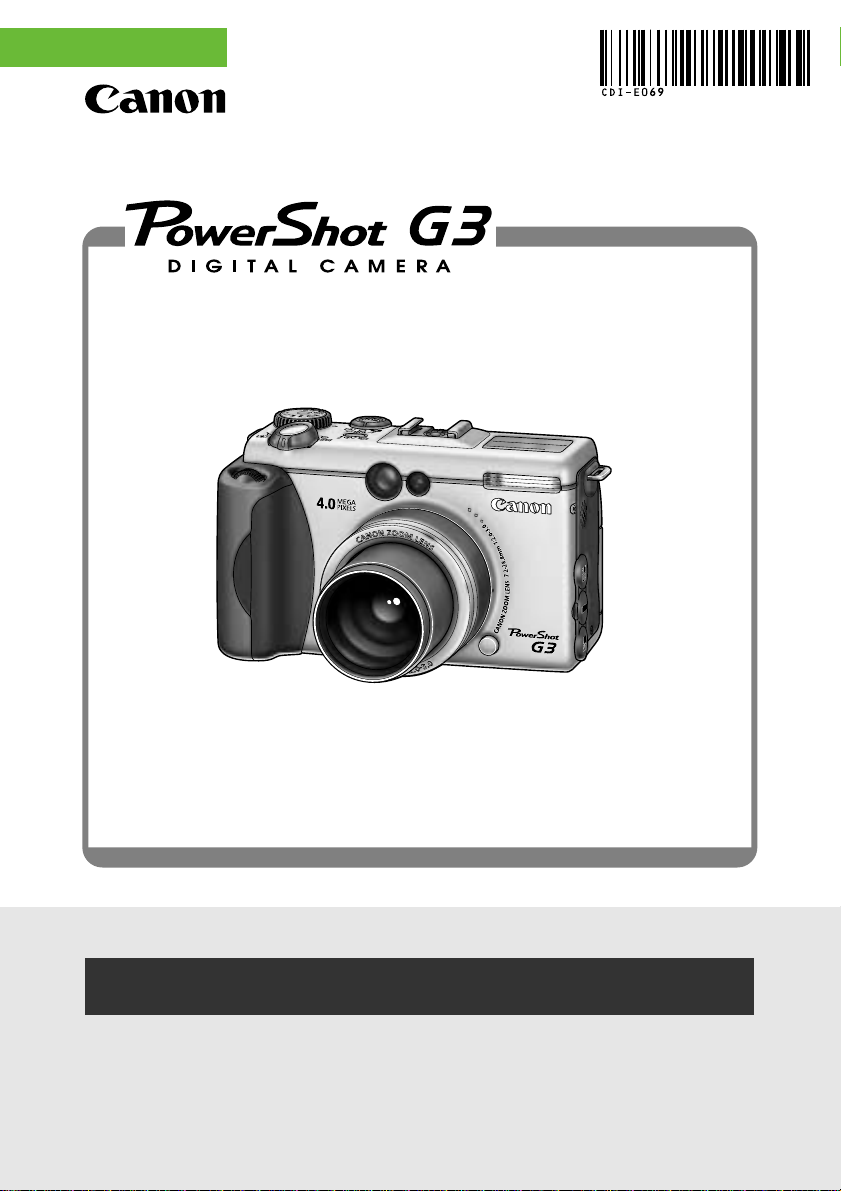
ENGLISH
Quick Start Guide
This guide explains basic operations for first-time use, how to
use the direct print function, and how to install the software
and download images to a computer. For more information
about usage precautions and detailed instructions, please
refer to the other related manuals. (p. 2)
You must install the software bundled on the Canon Digital Camera
Solution Disk before connecting the camera to the computer.
Please refer to the T roubleshooting section of the Software Starter Guide if
you have trouble installing the software or downloading images.

Content
Preparing the Camera............................. 3
Shooting ................................................. 4
For detailed instructions, see
the other manuals below.
▼
Reviewing an Image ............................... 5
Selecting Menus and Settings................. 6
List of Menu Options .............................. 7
Printing Images by Connecting
the Camera Directly to a Printer ......... 15
Downloading Images to a Computer
(Windows)........................................... 18
Downloading Images to a Computer
(Macintosh) ......................................... 25
Camera User Guide
Printer User Guide
(Included with your Canon
printer)
Software Starter
Guide
2
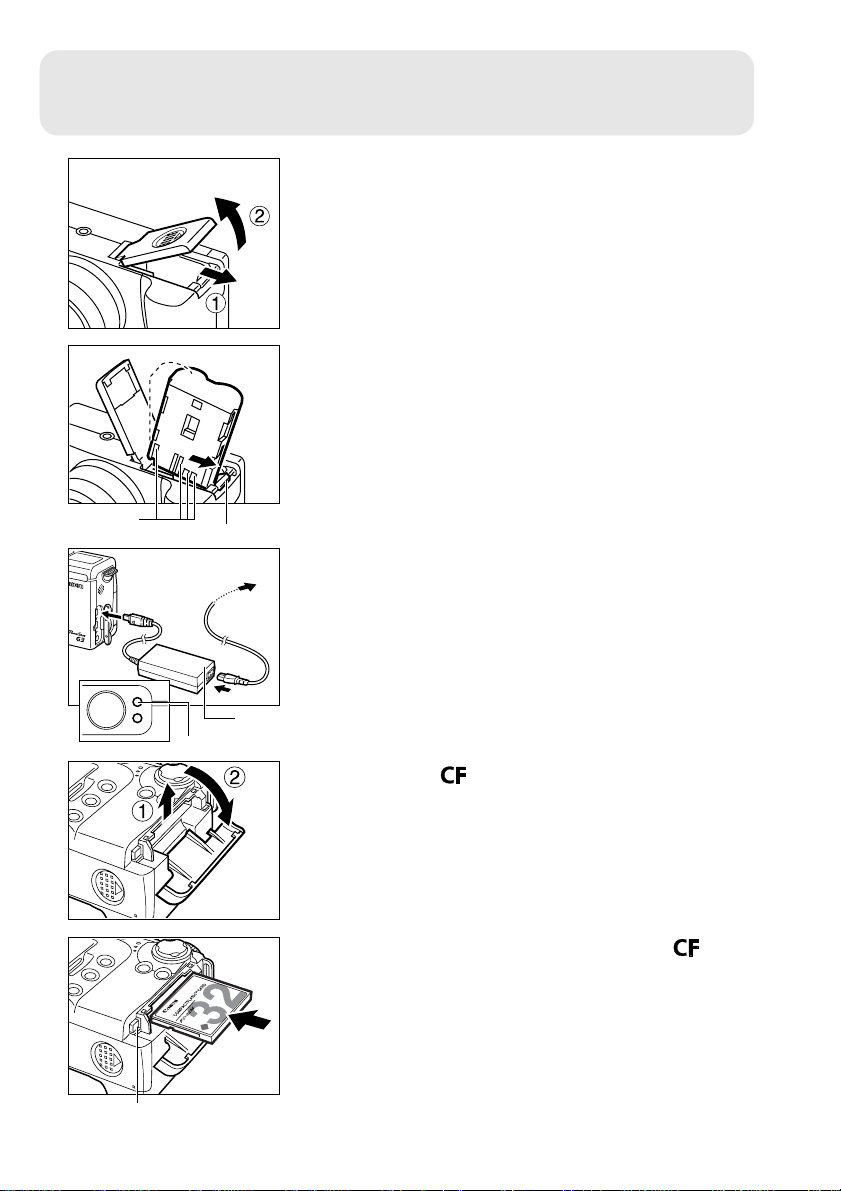
Preparing the Camera
Slide the battery cover in the direction
1
of the arrows.
Press the battery lock while inserting
2
the Battery Pack BP-511 and close the
battery cover.
Terminals
Battery lock
To power outlet
Compact Power
Indicator
Adapter CA-560
Charge the battery.
3
• The battery is approximately 90% charged
(adequate charge for use) when the orange
indicator beside the viewfinder stops blinking and
lights steadily.
• After charging, detach the compact power
adapter's DC plug from the camera.
Slide the card slot cover in the
4
direction of the arrow and lift it open.
Install the CF card and close the card
5
slot cover.
• Insert the CF card with the label facing out and
push the card in until the CF card eject button
fully extends.
CF card eject button
3

Shooting
Remove the lens cap and turn the
1
power on.
• Open the LCD monitor and turn the mode lever
to (shooting) while pressing the release lever.
Turn the mode dial to .
2
Set the date and time. (First time the
3
camera is powered on)
• The Set Date/Time menu will appear on the LCD
monitor.
• Select the items you wish to set using the B or A
arrow on the omni selector and set the value
using the C or D arrow on the omni selector.
• To put the settings into effect, press the
button.
Focus.
4
• Aim the camera and lightly press the shutter
button halfway. T wo beeps will sound when the
autofocus is set.
4

Shoot.
5
• Press the shutter button all the way. Y ou will hear
the sound of the shutter close when the shot is
complete.
• The recorded image appears in the LCD monitor
for approximately 2 seconds.
Reviewing an Image
Displays the recorded images on the LCD monitor.
Open the LCD monitor.
1
• The LCD monitor can be freely opened to various
position.
Turn the mode lever to .
2
• The camera powers up in Replay mode.
• The power/mode indicator lights green.
• The last recorded image appears.
Move between images using the B or
3
A arrow on the omni selector.
T o Immediately Delete the Displayed Image
1. Press the button while the image is displayed.
2. Confirm that [Erase] is selected and press the
button.
5
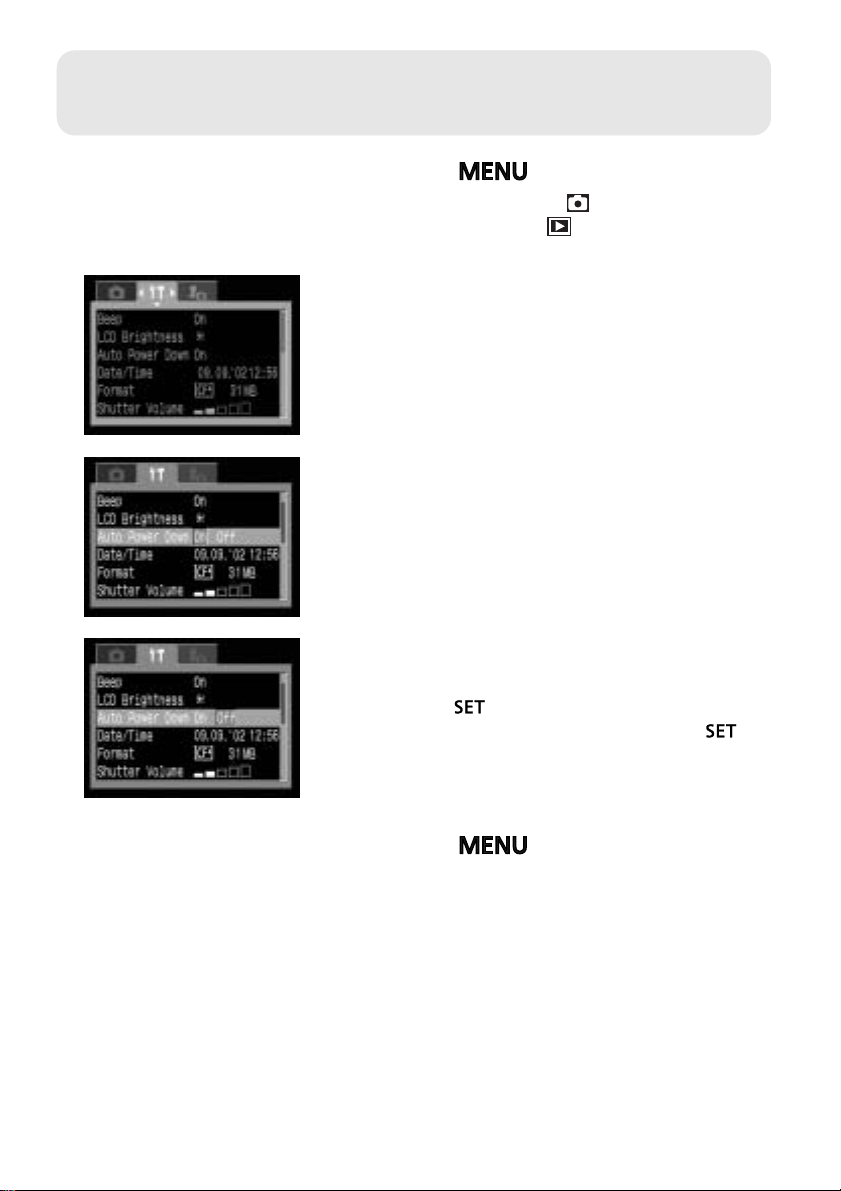
Selecting Menus and Settings
Press the button.
1
• In Shooting mode, the [ (Rec.)] menu appears.
In Replay mode, the [ (Replay)] menu appears.
Switch between menu tabs using the B
2
or A arrow on the omni selector.
Select a menu item using the C or D
3
arrow on the omni selector.
Select setting contents using the B or
4
A arrow on the omni selector.
• Press the button for items followed by an
ellipsis (...) then select a setting. Press the
button again to confirm the setting.
Press the button to close the
5
menu.
6

List of Menu Options
Rec. Menu
Some items may not appear in certain Shooting modes.
Item Menu Screen Settings Content
Flash Sync Sets the timing at which the flash fires.
•1st-curtain*
•2nd-curtain
Slow Synchro Sets the slow synchro.
•On
•Off*
Flash Adjust Sets whether or not the flash is adjusted
automatically.
•Auto*
•Manual
*Default setting
Red-eye Sets whether or not the red-eye reduction
lamp fires.
•On*
•Off
Cont. Shooting Sets the continuous shooting option.
• (Standard)*
(High speed)
•
Self-timer Sets the duration before the self-timer
releases the shutter once the shutter button
is pressed.
•2 seconds
•10 seconds*
7
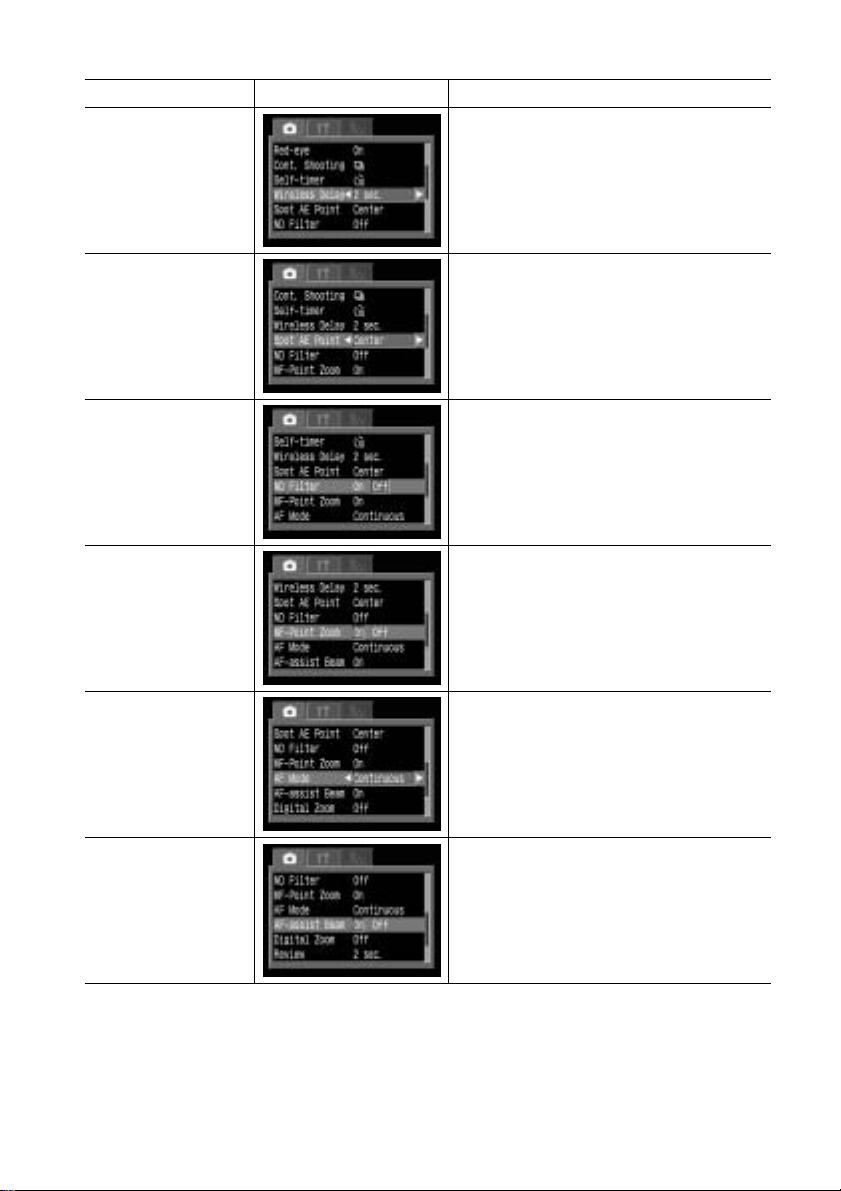
*Default setting
Item Menu Screen Settings Content
Wireless Delay Sets the duration before the self-timer
releases the shutter once the remote control
shutter button is pressed.
•0 seconds
•2 seconds*
•10 seconds
Spot AE Point Sets the Spot AE Point option, Center (the
AE point is fixed to the center) or AF Point
(the AE point corresponds to the AF point).
•Center*
•AF Point
ND Filter Sets the ND filter.
•On
•Off*
MF-Point Zoom Sets whether or not the focusing point is
magnified when using the manual focus.
•On*
•Off
AF Mode Sets the frequency of autofocus activation.
When the LCD monitor is off, this setting
locks in single mode.
• Continuous*
• Single
AF-assist Beam Sets the output of the AF-assist beam
according to shooting conditions when
using the auto focus.
•On*
•Off
8
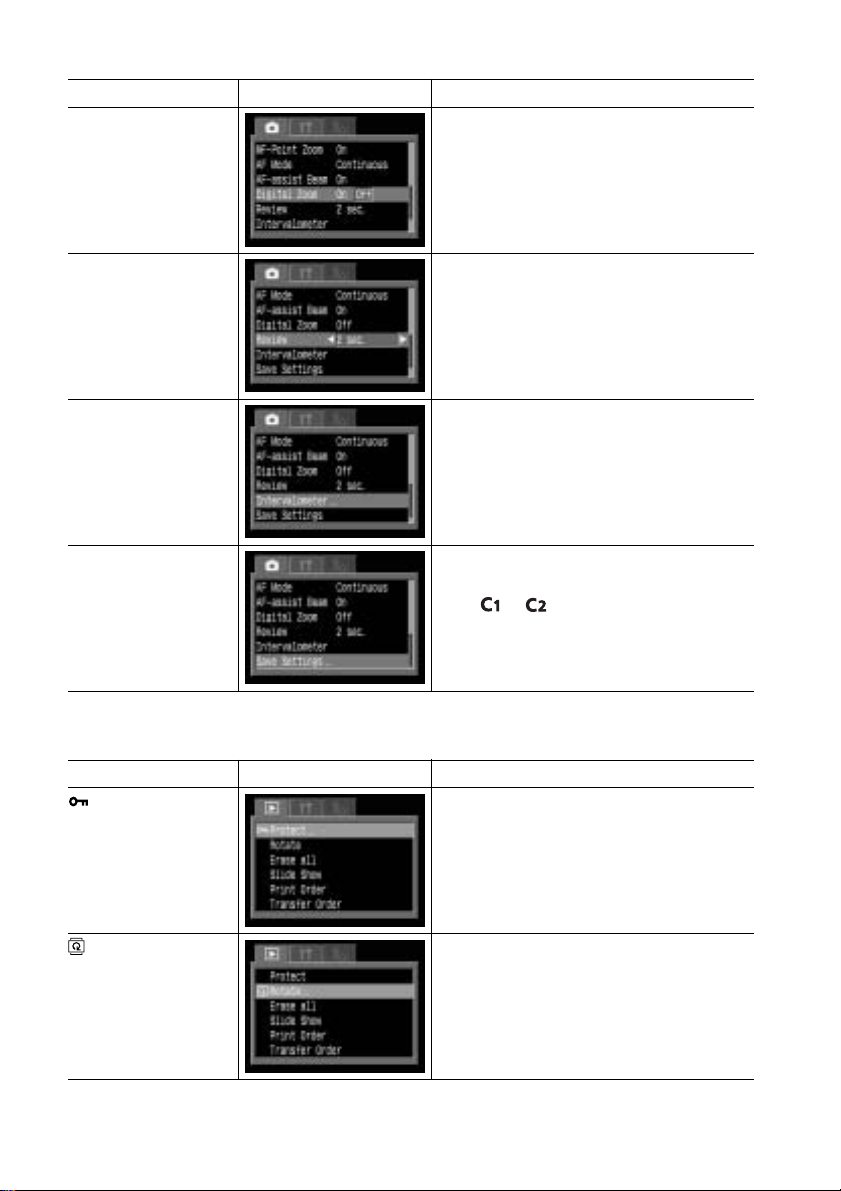
Item Menu Screen Settings Content
Digital Zoom Sets whether or not the digital zoom
combines with the optical zoom to zoom
images.
•On
•Off*
Review Sets the duration images display on the LCD
monitor after the shutter button is released.
•Off
•2 sec.* to 10 sec.
Intervalometer Shoots automatically at set intervals.
Save Settings Saves settings selected in the shooting
menu and the function menu to the mode
dial's or mode.
Replay Menu
Item Menu Screen Settings Content
Protect Protects images from accidental erasure.
Rotate Rotates images 90 or 270 degrees clockwise
in the display.
9
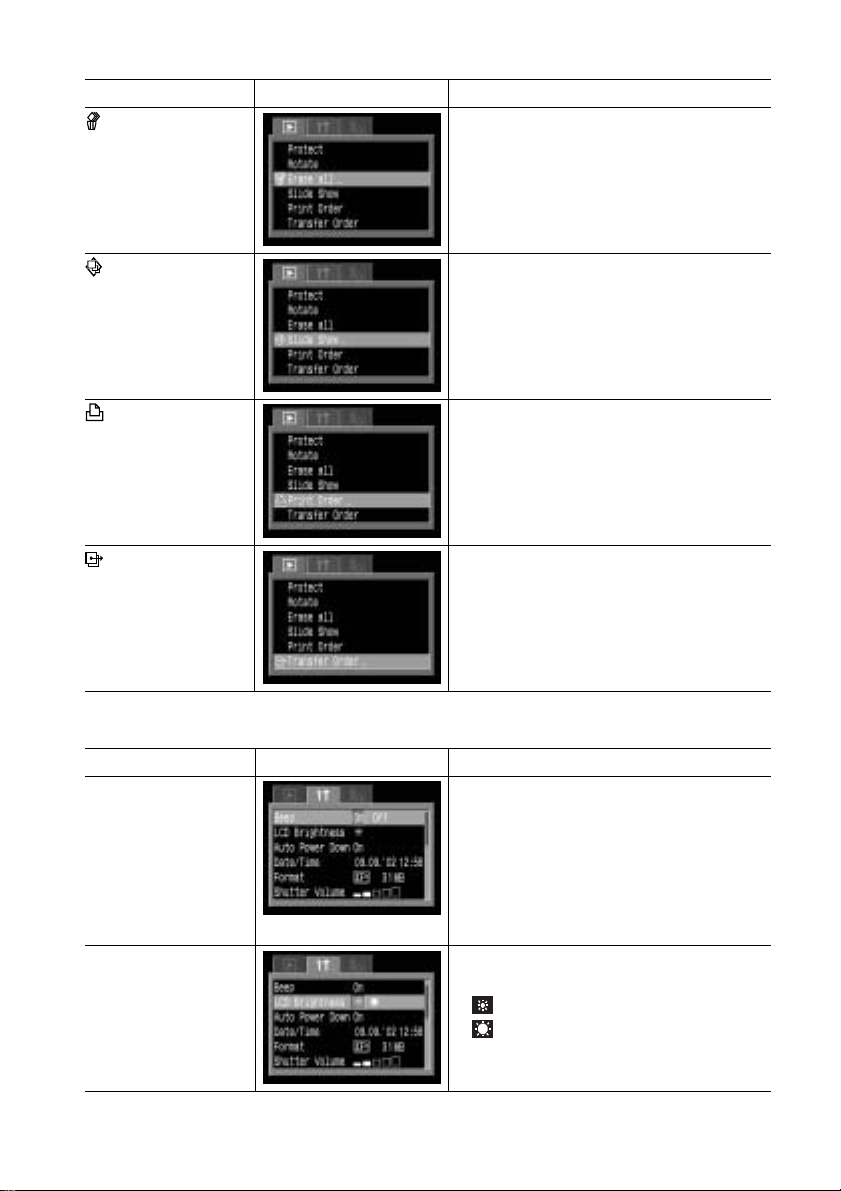
*Default setting
Item Menu Screen Settings Content
Erase all Erases all images from a CF card (excluding
protected images).
Slide Show Plays images in an automated slide show.
Print Order Sets the images that will be printed on a
DPOF-compatible printer or at a photo lab
service, the number of copies and other
parameters.
Transfer Order Sets the images that will be transferred with
your e-mail software.
Set up Menu
Item Menu Screen Settings Content
Beep Sets whether or not the beep sounds when
the shutter button is pressed or when a
menu operation is performed.
•On*
•Off
(Still beeps to warn of an error even when
set to Off)
LCD Brightness Sets the brightness level of the LCD
monitor.
• (Normal)*
• (Bright)
10
