Page 1
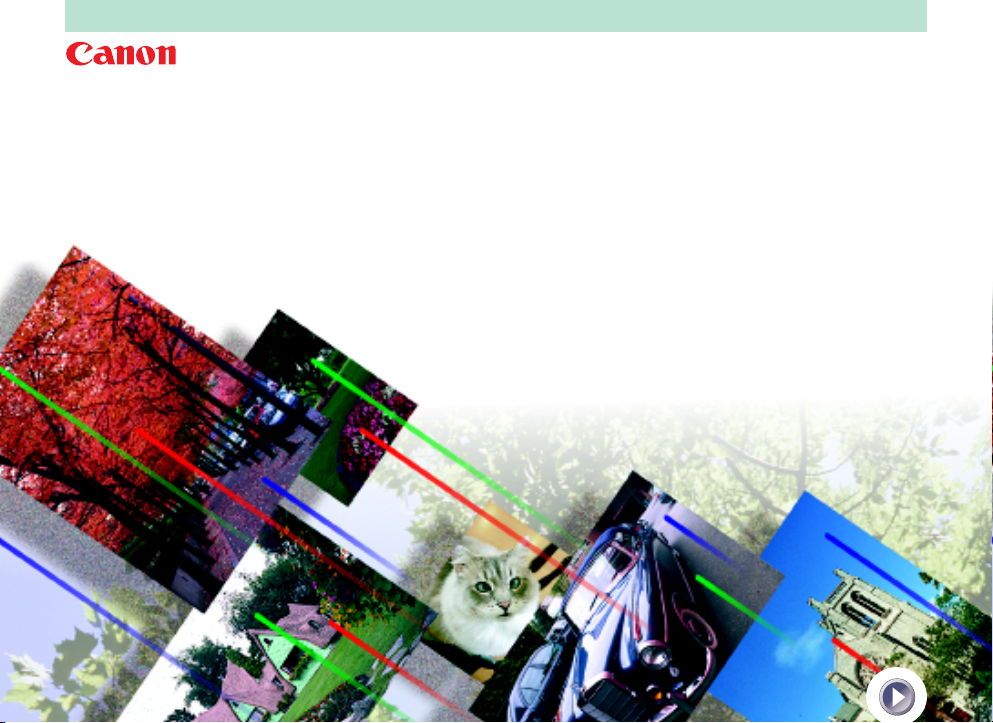
Canon Color Image Scanner
CanoScan FB620U
Hardware
Hardware
Guide
Guide
Page 2
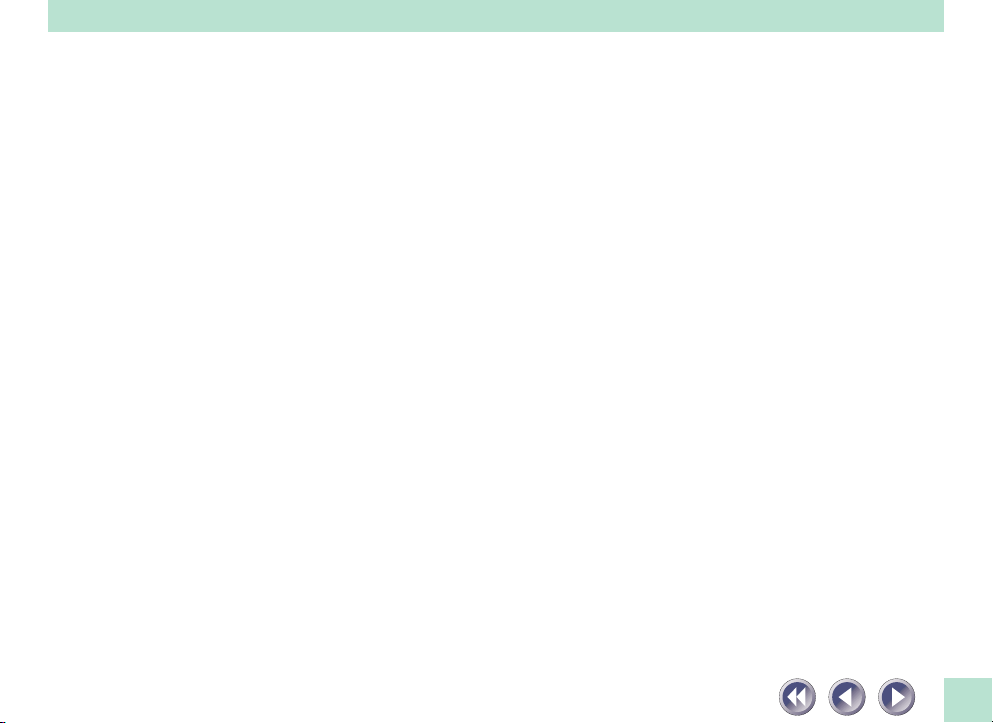
This page intentionally left blank.
2
Page 3
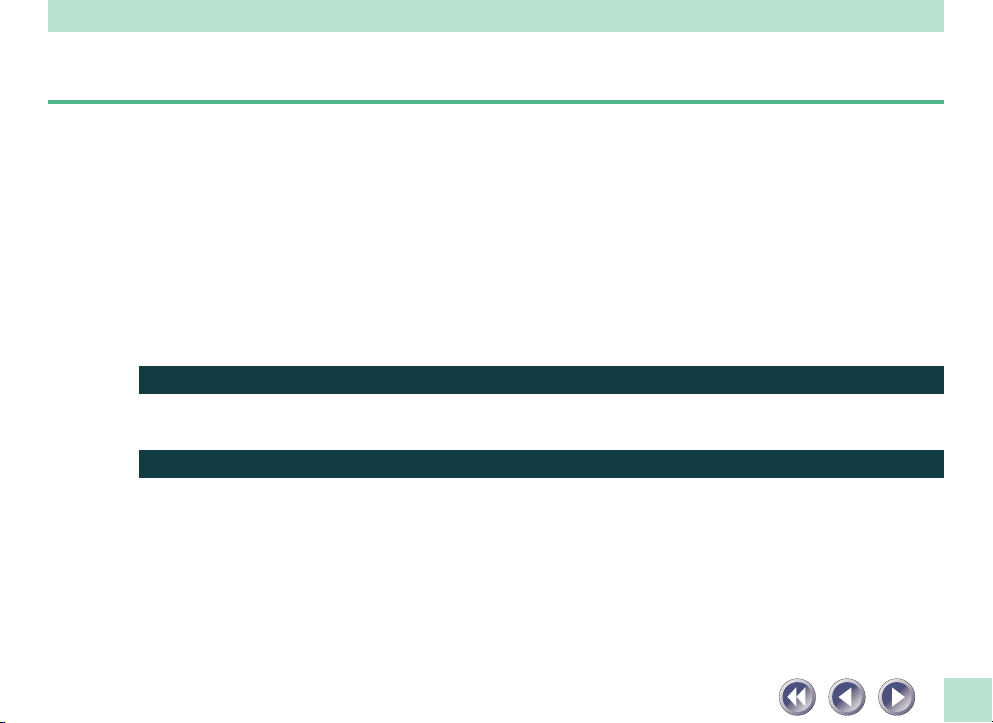
How to Use the Product Guide
This guide provides in-depth information on individual topics related to the CanoScan FB620U color
image scanner and the accompanying software CD-ROM. If you haven’t already read the Quick Start
Guide, we recommend that you follow its suggestions first before consulting this guide.
Organization of the Product Guide
The guide deals with scanner and software topics that could not be covered in the Quick
Start Guide. Each topic is intended to be read as a separate unit. You need only read the
topics that apply. This guide is divided into 2 sections.
Placement and Connection
How to connect it to the computer and how to position documents for scanning.
Appendices
Troubleshooting tips, care and maintenance.
• References to Windows in this guide refer to Windows 98.
3
Page 4
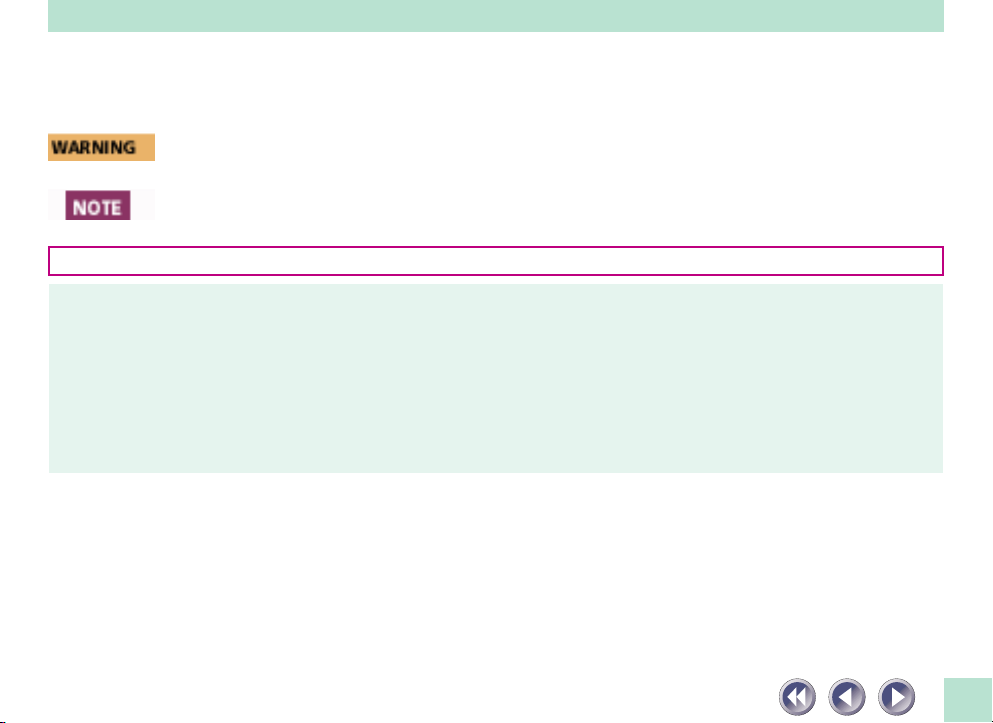
Conventions Used in this Guide
Important information in this guide is indicated by the following symbols.
• This symbol indicates precautions that must be taken when operating the equipment.
Ensure that you read all warnings.
• This symbol indicates supplementary operating procedures and other useful information.
Use of a shielded cable is necessary to comply with technical requirements of the EMC Directive.
Disclaimer
1. While every effort has been made to ensure that the information contained in this guide is accurate and complete, no
liability can be accepted for any errors or omissions. We respectfully request that you notify the nearest Canon Customer
Care Center if you have any questions or suggestions about this guide. Canon Inc. reserves the right to change the
specifications of the hardware and software described herein at any time without prior notice.
2. No part of this guide may be reproduced, transmitted, transcribed, stored in a retrieval system, or translated into any
language in any form, by any means, without the prior written permission of Canon Inc.
3. Canon Inc. makes no warranties for damages resulting from corrupted or lost data due to a mistaken operation or
malfunction of the software or equipment.
• CanoScan is a trademark of Canon Inc.
• Adobe, Adobe Acrobat and Adobe PhotoDeluxe are trademarks of Adobe Systems Incorporated.
• Microsoft and Windows are registered trademarks of Microsoft Corporation in U.S. and other countries.
• Other names and products not mentioned above may be trademarks or registered trademarks of their respective companies.
Copyright © 1998–99 Canon Inc. All rights reserved.
4
Page 5
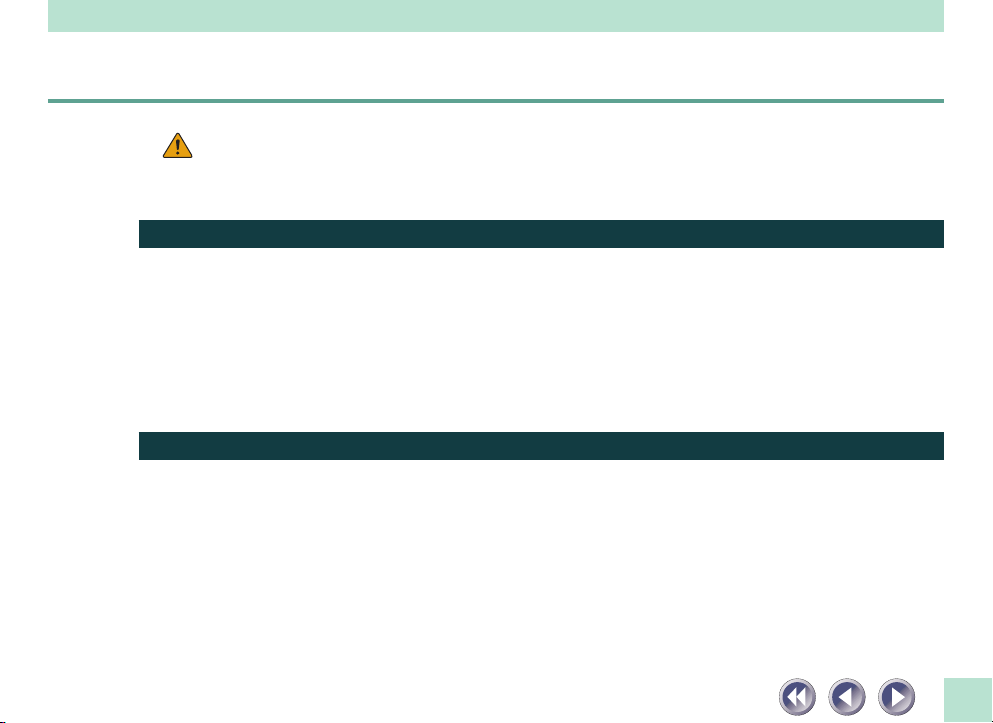
Table of Contents
Features of the CanoScan FB620U................................................................................. 7
Safety Precautions ................................................................................................... 9
Setup and Use ............................................................................................................... 13
Components Guide....................................................................................................... 16
Placement and Connection 18
Connecting to the Computer....................................................................................... 19
About the USB Interface .............................................................................................. 21
Positioning the Documents.......................................................................................... 22
How to Use the Start Button ....................................................................................... 24
The Smart Button and ScanGear Toolbox CS ........................................................... 24
Changing the Start Button Functions ...................................................................... 25
Transporting the Scanner ............................................................................................. 27
Appendices 29
Troubleshooting ........................................................................................................... 30
Problems with the Initial Connection of the Scanner to a USB Port ...................... 31
Problems with Software Installation ........................................................................ 32
Problems Starting Software Programs ..................................................................... 32
Problems with the Scanner ....................................................................................... 34
Problems with Scanning............................................................................................ 35
Other questions ......................................................................................................... 37
5
Page 6
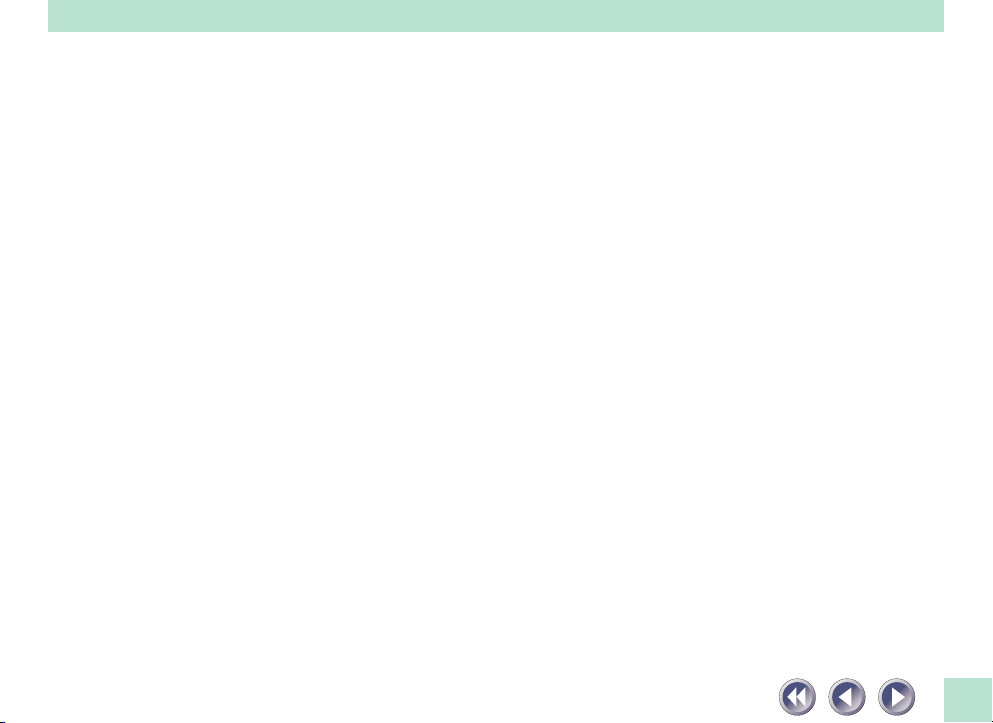
Care and Maintenance ................................................................................................. 38
Major Specifications ..................................................................................................... 40
Index.............................................................................................................................. 41
Canon Technical Support ............................................................................................. 42
6
Page 7
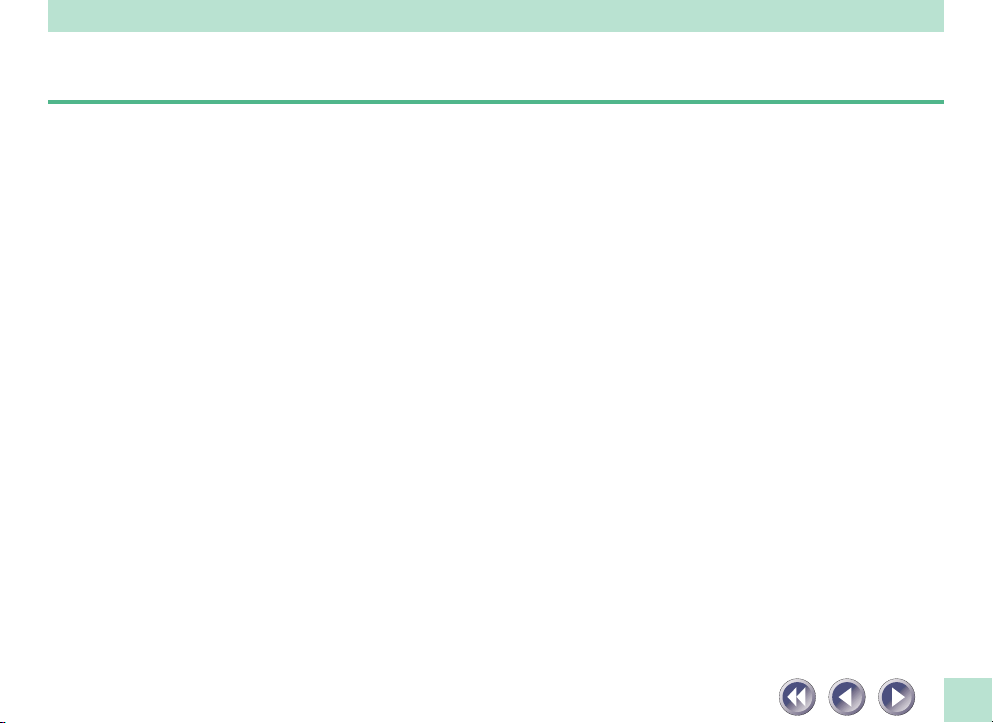
Features of the CanoScan FB620U
This scanner is a flatbed color scanner with 600 dpi optical resolution incorporating the following features.
• Compact Footprint
Ultracompact body [10.1 x 14.7 x 2.5 inches (256 x 372.5 x 63 millimeters)] for an A4/
letter-size scanner. Weighing only 2.0 kilograms (4.4 pounds), this scanner is so light
that it can easily be placed or moved to suit your convenience.
• Standby Power and Energy-Saving Features
Consumes only 2.5 watts at standby and only 5 watts at full operation. The standby
feature means the scanner is always ready to use.
• Fine Color Tones and High Resolution
Employs proprietary Canon LIDE scanning technology in an ultrahigh-sensitivity CIS
(Contact Image Sensor). Reading 12 bits (4096 colors) per red, green and blue (RGB)
channel, the scanner offers 8-bit output that reproduces brilliant tones at high
resolution.
• Convenient Start Button
The one-touch start button on the front of the scanner allows convenient use of the
accompanying software (ScanGear Toolbox CS).
7
Page 8
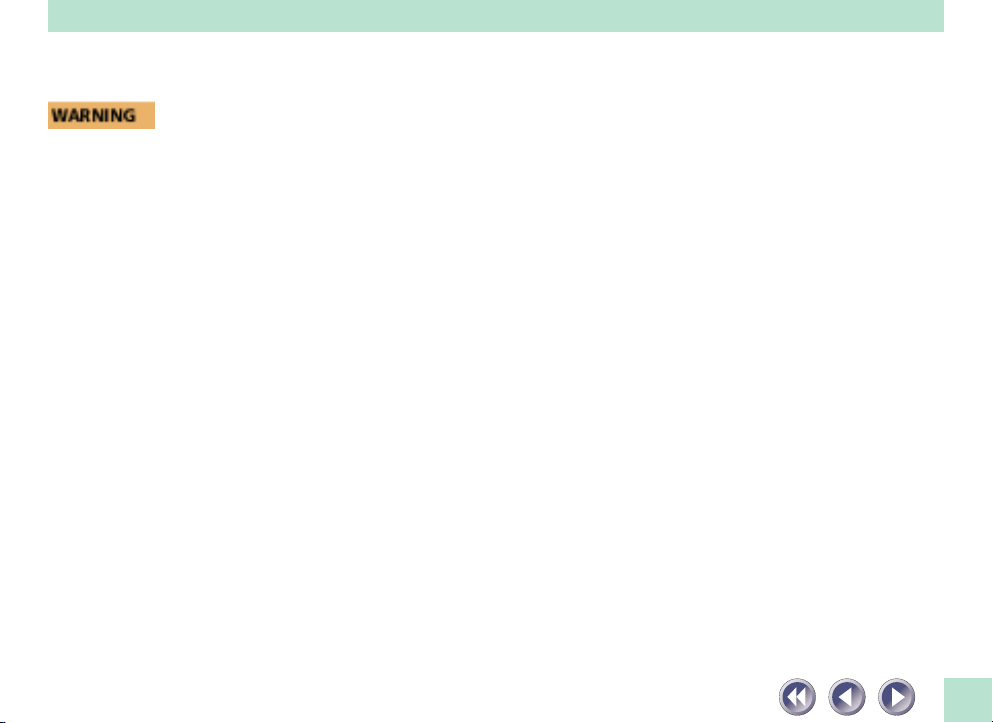
• It is illegal to reproduce currency, bills, negotiable securities and other prohibited
documents. Reproduction of such items may be subject to criminal prosecution.
• It is illegal to reproduce legal certificates, licenses, travel tickets, and certain public and
private documents prohibited from reproduction. Reproduction of such items may be
subject to criminal prosecution.
• Please note that intellectual property protected by copyright may not be reproduced
without the express permission of the copyright holder except for personal or household
use under limited circumstances.
8
Page 9
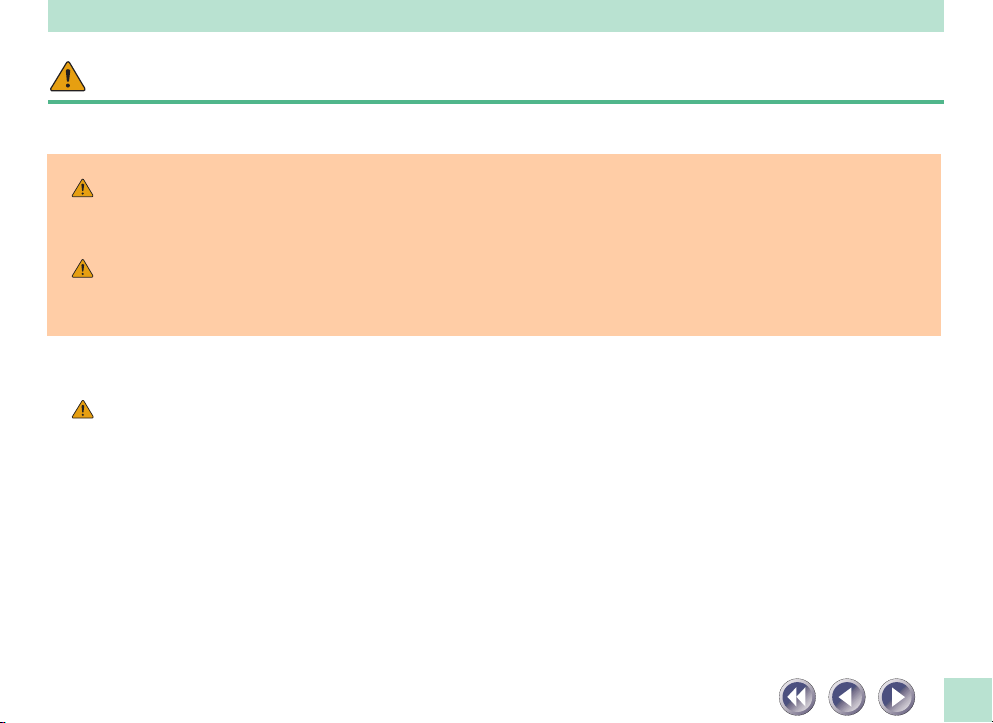
Safety Precautions
Please read and take the following precautions before using the equipment.
WARNING Indicates a warning concerning operations that may lead to death or injury to persons
if not performed correctly. In order to use the equipment safely, always pay attention
to these warnings.
CAUTION Indicates a caution concerning operations that may lead to injury to persons or
damage to property if not performed correctly. In order to use the equipment safely,
always pay attention to these cautions.
About Locations
WARNING
• Do not place equipment near flammable liquids such as alcohol or thinners. If the
internal electrical parts come in contact with flammable liquids, fire or electric shocks
may result.
• Do not place the following objects on top of the equipment. If the internal electrical
parts come in contact with these objects, fire or electric shocks may result.
- metallic objects, such as necklaces
- containers with liquid, such as cups, vases and flower pots
If any of these objects or liquids enter the equipment, immediately unplug the AC
adapter and contact your retailer or Canon Customer Care Center.
9
Page 10
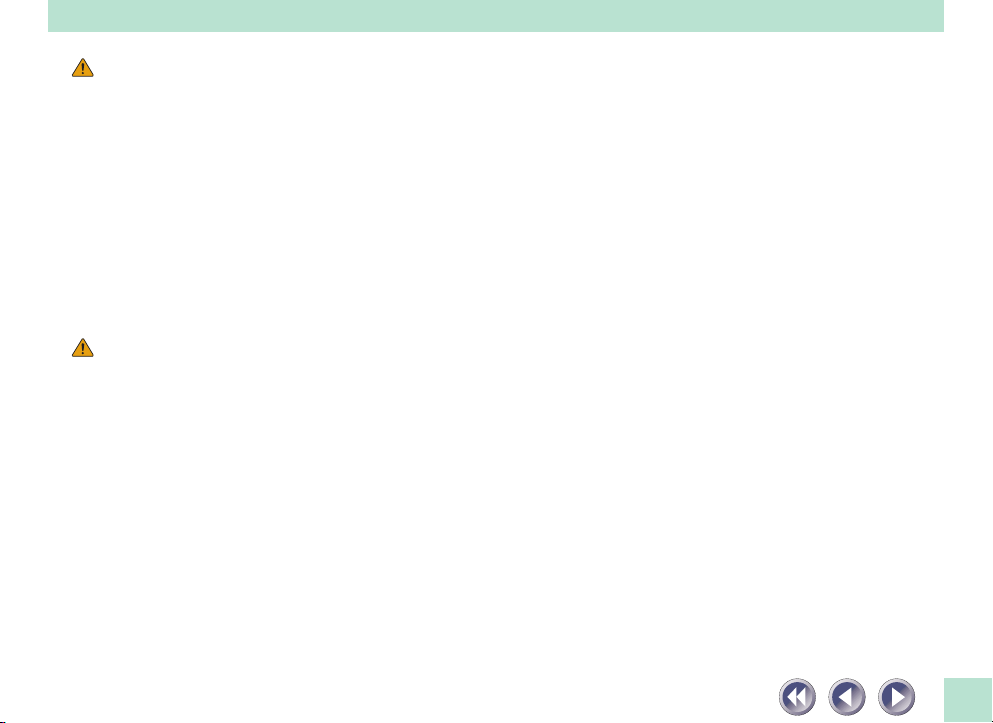
CAUTION
• Do not place the equipment in the following areas. Fires or electric shocks may result.
- Areas with high humidity
- Areas subject to direct sunlight
- Areas with high temperatures
- Areas near flame sources
• Do not place on shaky stands, unstable surfaces or surfaces subject to frequent vibrations.
If the equipment falls, it may cause injuries.
• Do not place heavy objects on the equipment. Objects may fall and cause injuries.
About the Power Supply
WARNING
• Do not damage, mutilate or modify the power cord or AC adapter. Do not place heavy
objects on, pull or excessively bend the power cord. Damaged wires may cause fire or
electric shocks.
• Do not plug/unplug the AC adapter with wet hands. You may be electrocuted.
• Do not connect excessive numbers of plugs into one electrical outlet. It could cause fires
or electric shocks.
• Do not twist or tie electrical cords together. It could cause fires or electric shocks.
• Always plug power cords or AC adapters in all the way. If not plugged in completely,
they may cause fires or electric shocks.
• As a rule, do not use electrical extension cords. They could cause fire or electric shocks.
If the use of an extension cord is necessary, do not use one longer than 15 ft. (5 m).
Make sure that the extension cord is not twisted, the connection between the power
10
Page 11
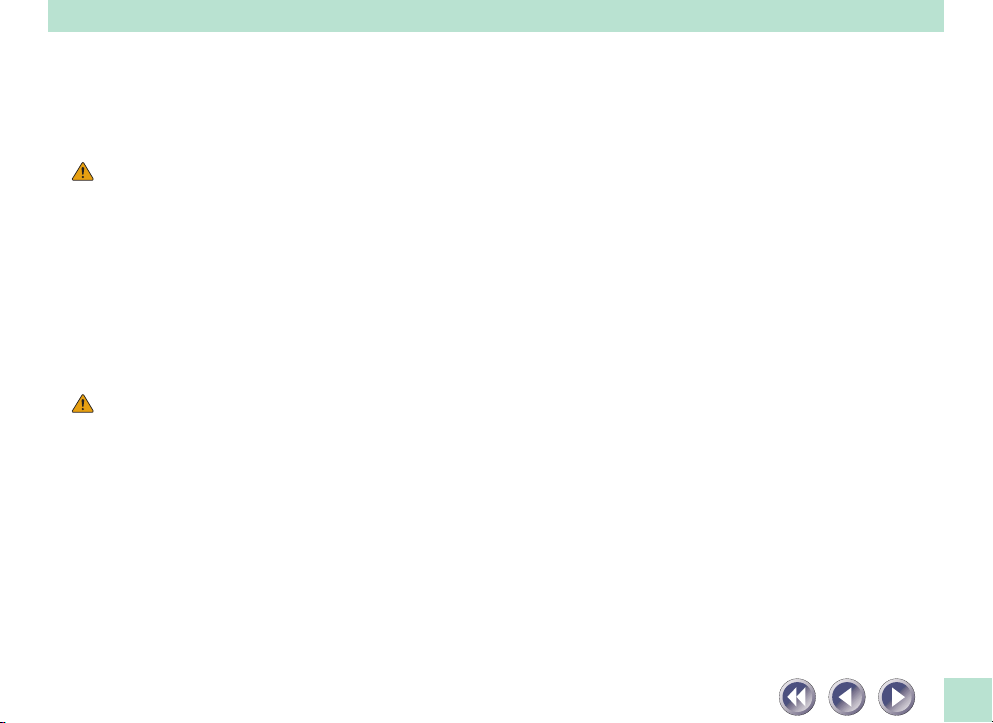
cord and the extension cord is secure and the AC adapter is fully plugged in. Do not use
multiple extension cords.
• Do not use extension cords in high traffic areas where they can be stepped on or tripped
over, which may damage the cords. Damaged wires could cause fires or electric shocks.
CAUTION
• Do not use unavailable voltage outlet. It could cause fires or electric shocks.
• When unplugging the AC adapter, always pull on the main body of the adapter. Do not
pull the AC adapter out by the cord, which may damage the wires and lead to fire or
electric shock.
• Do not place objects around the AC adapter in case it needs to be unplugged during
emergencies.
General Handling Precautions
WARNING
• Do not take apart or modify the equipment. There are high voltage parts within that
could cause fire or electric shocks if exposed.
• If you hear unusual noises, see smoke, feel excessive heat or smell anything unusual,
immediately unplug the AC adapter and contact your retailer or Canon Customer Care
Center. Continued use may result in fires or electric shocks.
• Do not use flammable sprays near this equipment. Also do not spill water, liquids, or
flammable liquids on the equipment. If these fluids enter this equipment and contact
the electrical parts, fires or electric shock may result. If anything enters the equipment,
immediately unplug the AC adapter and contact your retailer or Canon Customer
Care Center.
11
Page 12
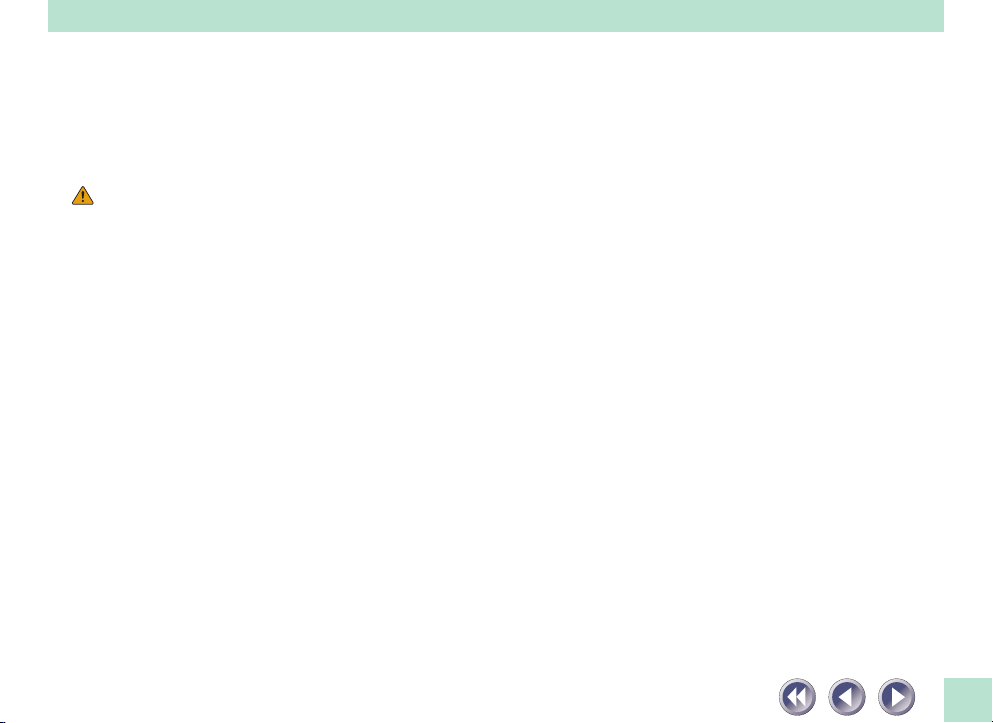
• When cleaning the equipment, always unplug the AC adapter. Otherwise you could
cause a fire or receive an electric shock.
• When cleaning the equipment, use a water-moistened cloth that is well wrung out. Do
not use flammable liquids such as alcohol, benzene or thinners. If a flammable liquid
enters the inner electrical parts, it may cause fires or electric shocks.
CAUTION
• Carefully close the document cover in order not to pinch your hands.
• Do not press heavily on the document cover. The document glass may break and injure
you.
• When not in use for extended periods, such as long weekends, unplug the equipment for
safety.
• When transporting the equipment, be extremely careful. Dropping it could cause an
injury.
• Wait until the equipment has cooled before placing a cover over it. Otherwise it may
cause a fire.
• Do not use the supplied CD-ROM in regular CD players. It produces excessively loud
sound that may cause hearing damage.
• Unplug the AC Adapter from the outlet at least once a year, and clean the area around
the base of the AC Adapter’s metal pins to ensure all dust is removed. If dust accumulates
in this area, it may result in a fire.
12
Page 13
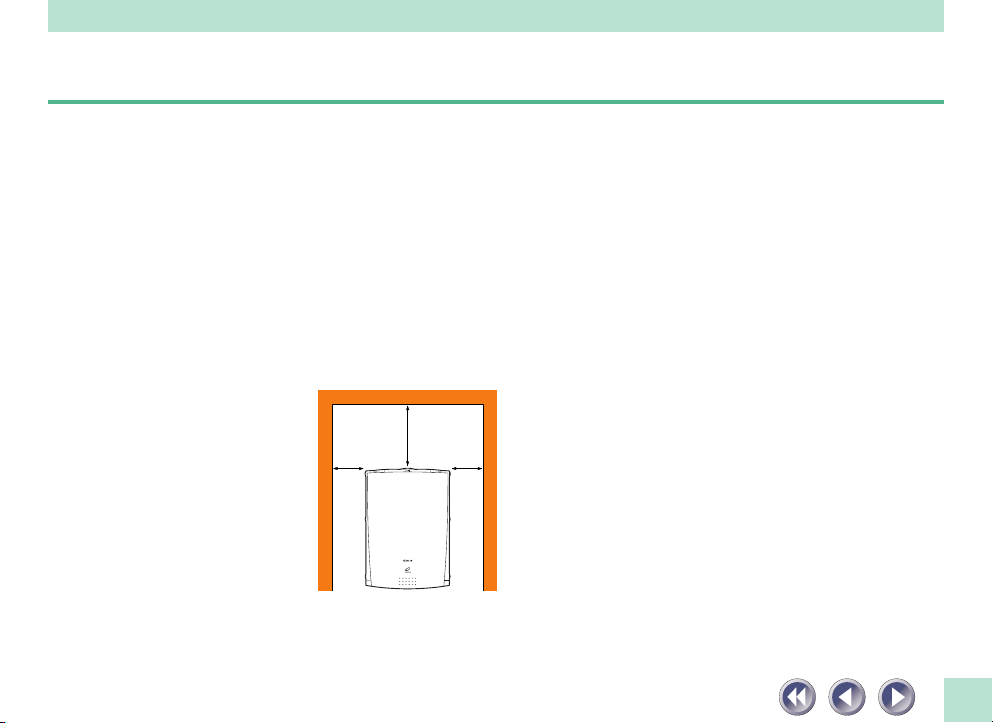
Setup and Use
In order to use this scanner safely, please obey the following warnings at all times.
• Please use in an area where the following temperature and humidity conditions can be met.
Surrounding temperature: 41 - 95 degrees F (5 degrees - 35 degrees C)
Surrounding humidity: 10% - 90% RH (without condensations)
• Please use where the electrical conditions (normal home outlets) can be met in your
country.
• Make certain there is plenty of clear space around the scanner.
(Below is a diagram looking straight down on the scanner).
Approx. 20 cm
(8 in.)
Approx. 10 cm
(4 in.)
Approx. 10 cm
(4 in.)
13
Page 14

• The supplied cable is approximately 3ft (1m) long. Set up the scanner so that the cable
reach from the scanner to the electrical outlet.
• Do not set up in areas where there is an excessive fluctuation in temperature or humid-
ity. Also do not move the equipment from high humidity areas to low humidity areas.
Condensation may cause image errors. After moving from high humidity areas to low
humidity areas, leave the scanner enough time to gradually adapt to the new conditions
before use.
• Do not use the scanner in areas subject to direct sunlight. The humidity may rise inside
the equipment and cause damage or decrease image quality. If you have to use the
scanner in direct sunlight, make sure to use a thick curtain to block the light.
• Locations to Avoid
Uneven or stepped surfaces
High-temperature environments
14
Page 15

Environments subject to shocks,
smoke, noxious fumes, water vapor or
dust
Locations near TVs or devices generat-
ing strong magnetic fields
Environments in which the air is salty or
greasy
Locations subject to strong direct
sunlight
15
Page 16

Components Guide
Scanning Unit
Core component of the scanner, comprising the light source and sensing units
(Usually found at the front of the scanner)
Document Cover
Holds documents in place
Alignment Mark
Align document
edges here
Start Button
Starts the accompanying
software, ScanGear Toolbox CS
• Do not tilt the scanner more than 90 degrees when checking or operating the lock.
• Always unlock the scanner before plugging in the AC adapter. Operating the scanner in
the locked state may damage the equipment.
• Lock the scanning unit before transporting the scanner (See Quick Start Guide).
Document Glass
Place documents here
Lock Switch
Locks and unlocks the
scanning unit
16
Page 17

USB Connector
USB interface cable connects here
Power Connector
The AC adapter power cord
connects here
• This scanner does not have a power switch.
Power cord
AC Adapter
17
Page 18

Placement and Connection
Connecting to the Computer......19
About the USB Interface .............21
Positioning Documents ...............22
How to Use the Start Button .....24
Transporting the Scanner ........... 27
18
Page 19

Connecting to the Computer
Connect the scanner to your computer using the supplied USB interface cable. The USB interface allows
three basic configurations. The scanner can be connected directly to the USB connector on the computer, directly to a USB hub that is connected to the computer, or to a throughput USB connector on
another device that supports the USB interface. The three configurations are shown below.
Configuration 1
Scanner Directly Connected to
Computer
Other USB Device
Configuration 2
Scanner Directly Connected
to HUB
USB
Hub
19
Page 20

Configuration 3
Scanner Connected to Another
USB Device
1.Attach the PC end of the USB interface cable to the computer’s USB connector, a USB
connector on a USB hub or the throughput USB connector on another USB device.
2.Attach the scanner end of the USB interface cable to the scanner’s USB connector (the
rectangular connector labeled USB on the back panel).
• Most USB-compatible computers have 2 USB ports. Other devices, such as keyboards, may
be equipped with an additional USB port. The scanner may be connected to any of these
ports.
20
Page 21

About the USB Interface
The USB (Universal Serial Bus) interface is a new standard for connecting peripheral devices to computers. The USB interface offers these benefits:
• Accommodates a wide array of devices, including scanners, keyboards, joysticks, printers
and modems.
• Provides excellent expansibility, allowing up to 127 devices to be connected to one USB
controller.
• Supports two-way communication at speeds faster than a parallel port (12 megabits per
second versus 1) or a serial port.
• Supports ‘hot swapping,’ which is the ability to add or remove devices without turning
off the computer, an improvement over the SCSI interface that makes it easy to share
devices between computers.
• Supports true ‘plug-and-play,’ eliminating the need to set IRQ settings, set DIP switches
or reconfigure the computer’s system each time a peripheral device is added.
21
Page 22

Positioning the Documents
Position documents for scanning on the document glass, using the alignment mark as a guide.
○○○○○○○○○○○○○○○○○○○○○○○○○○○○○○○○○○○○○○○○○○○○○○○○○
1. Lift the document cover.
○○○○○○○○○○○○○○○○○○○○○○○○○○○○○○○○○○○○○○○○○○○○○○○○○
2. Place the document.
Place the document face down on the document glass with its top edge at the front of the
scanner (the edge farthest away from the document cover hinge). Align the edges of the
document with the alignment mark.
Alignment Mark
Bottom Edge
of Document
Top Edge of
Document
○○○○○○○○○○○○○○○○○○○○○○○○○○○○○○○○○○○○○○○○○○○○○○○○○
3. Close the document cover, being careful not to dislodge the document.
22
Page 23

• The maximum allowable size for scanning is 8.5 x 11.69 inches (216 x 297 mm), up to A4
or letter size.
• This scanner is equipped with an ultra-sensitive scanning unit. Opening the document
cover during scanning or improperly closing it may not produce proper results. When the
document cover cannot be closed because you are scanning thick documents, such as
books, cover the document glass with a dark cloth to prevent ambient light from
affecting the scan.
23
Page 24

How to Use the Start Button
You can increase the efficiency of scanning
by making good use of the scanner's start button.
Start Button
The Smart Button and ScanGear Toolbox CS
Pressing the scanner’s start button sends a signal that tells the computer something like “hey, the start
button's been pressed!” When the computer receives this signal, it starts ScanGear Toolbox CS.
As explained in the Quick Start Guide, ScanGear Toolbox CS is a software utility that simplifies the
scanning process. Its default settings include several preset buttons, such as the Save button, which
automatically initiates a scan and saves the image when clicked. It also has several buttons that can be
easily set to work with other programs. For example, it can automatically start a program, initiate a scan,
save the image and load it into the program for editing. Please read the ScanGear Toolbox CS User's
Guide electronic manual for instructions to set up the buttons.
24
Page 25

Changing the Start Button Functions
The start button was programed to start ScanGear
Toolbox CS if you selected the standard installation
option. If you wish to change this to have it start
another program or to have the option of selecting
which program is started when the button is
pressed, follow the procedures below. For details,
see the ScanGear CS-U User's Guide.
1.Click the Windows [Start] menu
and select [Settings] and [Control
Panel].
2.Double-click the [Scanners and
Cameras] icon.
3.Select [CanoScan FB620U] from
the Devices tab.
4.Click the [Properties] button.
5.Click the [Events] tab.
The window shown to the right
will display.
25
Page 26

6.Confirm that [Canon Push Button] is selected in the [Scanner events] section.
7.Beneath that, you can select the name of the application that the start button will
initiate. Place a check mark beside the name of an application you wish to select.
If you select more
than one application,
you’ll see this dialog
box when you press
the scanner start
button. Select an
application to receive
the image and
click OK.
26
Page 27

Transporting the Scanner
Always engage the lock before transporting the scanner.
○○○○○○○○○○○○○○○○○○○○○○○○○○○○○○○○○○○○○○○○○○○○○○○○○
1. Unplug the scanner’s AC adapter from the electrical outlet.
○○○○○○○○○○○○○○○○○○○○○○○○○○○○○○○○○○○○○○○○○○○○○○○○○
2. Confirm that the scanning unit is at the front of the scanner.
If the scanning unit is not at the front, remove all documents from the document glass,
close the document cover, and plug in the power cord. Then plug the AC adapter into the
electrical outlet. Check to see that the scanning unit has correctly returned to the front of
the scanner, then unplug the AC adapter from the electrical outlet. Lastly, unplug the
power cord plug from the scanner.
Scanning Unit
Confirm that the scanning unit is
in this position
27
Page 28

○○○○○○○○○○○○○○○○○○○○○○○○○○○○○○○○○○○○○○○○○○○○○○○○○
3. Lock the scanning unit by pushing the lock switch toward the lock mark ( ).
Lock
Switch
Lock
Position
• Carrying or transporting the scanner without locking the scanning unit may damage it.
Be particularly careful to lock the scanning unit when transporting the scanner in a
vehicle.
28
Page 29

Appendices
Troubleshooting ......................... 30
Care and Maintenance ............... 38
Major Specifications................... 40
Index ............................................ 41
Canon Technical Support .................
42
29
Page 30

Troubleshooting
Please read the suggestions below when scanning isn’t proceeding as expected or when you encounter
a problem operating the scanner. If the remedies suggested below do not solve your problems,
Canon Computer Systems, Inc. offers a full range of technical support options to assist you. Please refer
to the Canon Technical Support information listed at the end of this manual.
• When you contact a Canon Customer Care Center, our technicians need to know about
the computer connected to the scanner.
• For assistance with problems related to the installation and operation of the software,
please also refer to the Readme and Help files accompanying each program. These files
contain important information that may not be found in the manuals.
30
Page 31

Problems with the Initial Connection of the Scanner to a USB Port
Scanner Appears as an Unknown Device Not a Scanner
Cause 1: Computer or computer operating system is incompatible with the scanner, or
the USB interface has not been enabled in the BIOS
Solution: The performance guarantee for this scanner and its software is limited to its
operation with computers running Windows 98 that are equipped with a
built-in USB port. Computers running Windows 95 with a USB port on an
optional expansion card fall outside the limits of the guarantee.
Computers with operating systems that have been upgraded to Windows 98
may have the USB interface setting set to Off in the system BIOS. You must
change the BIOS settings to enable the USB interface. Please refer to the
manual that accompanied your computer for these instructions.
Cause 2: Incorrectly connected USB cable
Solution: An incorrect connection to a USB hub or another USB device will prevent the
scanner from working. Check the USB cables to ensure that they are correctly
attached. (See p. 19)
31
Page 32

Problems with Software Installation
Installation is unsuccessful
Cause 1: Insufficient memory to run the installer program
Solution: Close other software programs that are running and reinstall
Cause 2: Insufficient free hard disk space
Solution: Delete or transfer unnecessary files from the hard disk and reinstall. Refer to
the Quick Start Guide for the required free hard disk space.
Nothing displays when the CanoScan Setup Utility CD-ROM is placed in the drive
Cause: CD-ROM will not automatically run the menu program
Solution: Start the menu program manually (See Quick Start Guide)
Problems Starting Software Programs
[TWAIN problem] message is displayed (Windows)
Cause 1: Scanner not detected because the AC adapter is not correctly plugged into
the electrical outlet
Solution: Plug the AC adapter securely into the electrical outlet (See Quick Start Guide)
Cause 2: Scanner not detected because the power cord plug is not correctly connected
to the scanner
Solution: Reconnect the power cord to the scanner (See Quick Start Guide)
Cause 3: Scanner not detected because the USB interface cable is not correctly con-
nected to the computer or the scanner.
Solution: Reconnect the USB interface cable to the scanner or the computer
(See Quick Start Guide)
32
Page 33

Problems starting ScanGear CS-U as a TWAIN driver from within another application
Cause 1: Insufficient memory (RAM) available to start ScanGear CS-U
Solution: Close other programs and start ScanGear CS-U
Cause 2: ScanGear CS-U already running as a TWAIN driver within another application
Solution: Close the ScanGear CS-U already running as a TWAIN driver (See ScanGear CS-U
User’s Guide electonic manual)
Cause 3: ScanGear CS-U is not installed
Solution: Install ScanGear CS-U (See Quick Start Guide)
Cause 4: Application program is not TWAIN_32 compatible
Solution: Start ScanGear CS-U from within a TWAIN_32 compatible program
Cause 5: The scanner not selected
Solution: Select scanner following the directions included in the application manual
33
Page 34

Problems with the Scanner
Scanner not identified
Cause 1: Scanner not powered on when computer is started
Solution: Plug in the AC adapter to an outlet
Cause 2: USB interface cable is disconnected or loose
Solution: Securely connect USB interface cable (See Quick Start Guide)
Cause 3: Computer has not correctly recognized scanner
Solution: Use the following procedures to have the computer recognize the scanner
1. Click the Windows [Start] menu and select [Settings] and [Control Panel].
2. Look for an icon labeled [Scanners and Cameras]. Double-click it.
3. Confirm that "CanoScan FB620U" appears in the list of installed devices.
The computer will not detect the scanner correctly if the Scanners and
Cameras icon is missing or the respective "CanoScan FB620U" item is missing
from the list. If either is missing, you must restart the installation from the
beginning. (See Quick Start Guide)
34
Page 35

Problems with Scanning
Scanner will not scan
Cause 1: Scanner not powered up
Solution: Securely connect the AC adapter to the scanner and electrical outlet
(See Quick Start Guide)
Cause 2: Scanning unit locked
Solution: Unlock scanning unit by setting lock switch to unlocked position
(See Quick Start Guide)
Cause 3: Software incorrectly installed
Solution: Reinstall software (See Quick Start Guide)
Scanning unit fails to return to ready position (front of scanner)
Cause: AC adapter out of contact with electrical outlet or scanner while scanning
unit in motion
Solution:
Clear all documents and objects from the document glass, close the document
cover, unplug the AC adapter from the electrical outlet and then plug it back in
35
Page 36

Scan quality is poor
Cause 1: Document cover is open
Solution: Close the document cover
Cause 2: Original document floating on document glass
Solution: Gently press down on the document cover to prevent the document from
floating
Cause 3: Improperly closed or floating document cover
Solution: Hold document cover down with hand during scan
Cause 4: Dirty document glass or document cover
Solution: Clean document glass or document cover (See p. 38)
Cause 5: Incorrect scan settings
Solution: Rescan with adjusted settings (See the ScanGear CS-U User’s Guide electronic
manual)
Cause 6: A power cord is too close to the scanner
Solution: Move all power cords away from the top of the scanner and surrounding
area
Glossy color photo will not scan clearly
Cause: Optical interference created by the photo adhering to document glass
produces striped patterns
Solution 1: Gently press down on the document cover
Solution 2: Move the photo on the document glass to break the adhesion
Solution 3: Clean the document glass (See p. 38)
36
Page 37

Stripes appear on scan of publication
Cause: Moiré effect from scan of publication at high resolution (print screen lines
Solution: Rescan at different resolutions (See the ScanGear CS-U User’s Guide
Whitened edges on image scanned from thick book
Cause: Scanner employs an ultra-sensitive scanning unit that picks up ambient light if
Solution: Cover the book and document glass with a dark cloth to prevent ambient
Slow scanning speed
Cause: Resolution is set higher than necessary
Solution: Lower the resolution.
Other questions
Can a Film Adapter Unit be used with this scanner?
Answer: No
Can Automatic Document Feeder be used with this scanner?
Answer: No
highlighted by optical interference, producing striped patterns). The appear-
ance of this effect is dependent upon particular combinations of screen line
densities and scanning resolutions
electronic manual)
document cover cannot stop light from entering around the edges of the book
light from affecting the scan
37
Page 38

Care and Maintenance
Clean off the dirt and dust that adheres to the exterior, document glass and document cover of the
scanner during the course of ordinary operation using the following procedures.
○○○○○○○○○○○○○○○○○○○○○○○○○○○○○○○○○○○○○○○○○○○○○○○○○
1. Power down the computer and peripheral devices.
○○○○○○○○○○○○○○○○○○○○○○○○○○○○○○○○○○○○○○○○○○○○○○○○○
2. Unplug the AC adapter from the electrical outlet.
○○○○○○○○○○○○○○○○○○○○○○○○○○○○○○○○○○○○○○○○○○○○○○○○○
3. Detach the USB interface cable from the scanner.
○○○○○○○○○○○○○○○○○○○○○○○○○○○○○○○○○○○○○○○○○○○○○○○○○
4. Dampen a clean, soft cloth with water and wring the cloth well. Use the
well-wrung cloth to gently remove dirt and dust. Be particularly careful to
remove any traces of dirt or liquid from the document glass by wiping it
with a dry soft cloth.
• Do not dampen the connectors, ports or other metallic components on the scanner’s back
panel. Immediately remove any moisture that contacts these components by wiping
them with a dry cloth.
• Do not use a sodden cloth or apply a liquid directly to any portion of the scanner. Any
moisture that enters the interior, the underside of the document glass or the sensors may
degrade image quality and lead to malfunctions.
• Never use substances containing alcohol, thinners or benzene on the equipment. Use of
these substances may deform, discolor or dissolve the casing.
38
Page 39

○○○○○○○○○○○○○○○○○○○○○○○○○○○○○○○○○○○○○○○○○○○○○○○○○
5. Thoroughly remove any moisture or water vapor from the scanner with a
dry cloth.
Moisture left on the document glass or cover may damage photographs and other
documents as well as produce poor results.
Document
Outer Casing
Document Glass
Cover
Never use substances
containing alcohol,
thinners or benzene to
clean the equipment.
39
Page 40

Major Specifications
CanoScan FB620U
Scanner Type Flatbed (stationary document type)
Scanning Element CIS (Contact Image Sensor)
Light Source Three-color RGB LED’s
Optical Resolution 600 x 600 dpi
Selectable Resolution 2.5-2400 dpi
Scanning Bit Depth Color 12 bit input/8 bit output for each color (RGB)
Grayscale 12 bit input/8 bit output
Prescan Speed 15 sec
Start Button Yes
Interface USB
Maximum Document Size A4/Letter, 8.5 x 11.7 in. (216 x 297 mm)
Operating Range Temperature 41º to 95º F (5º to 35º C)
Humidity 10% to 90% (without condensation formation)
Power Requirements AC adapter (120V)
Power Consumption 5 watts maximum, stand-by 2.5 watts (Provided AC adapter used)
External Dimensions (w x l x h) 10.1 x 14.7 x 2.5 in. (256 x 372.5 x 63mm)
Weight Approximately 4.4 lbs. (2 kg)
• Specifications are subject to change without notice.
40
Page 41

Index
A
AC Adapter 17
Alignment Mark 16, 22
C
Care and Maintenance 38
Connecting to the Computer 19
D
Document Cover 16
Document Glass 16
L
Locations 9, 14
Locations to Avoid 14
Lock mark 28
Lock Position 28
Lock Switch 16, 28
M
Maximum Scanning Size 23
P
Positioning the Documents 22
Power Connector 17
Power cord 17
Power Supply 10
S
Scanning Unit 16, 27
Space around the scanner 13
Specifications 40
Start Button 16
T
Troubleshooting 30
U
USB 19, 21
41
Page 42

Canon Technical Support
Canon Computer Systems, Inc. offers a full range of technical support options* including:
• 24-hour, 7-day-a-week, toll-free automated support
for troubleshooting issues on most current products......................... (1-800-423-2366)
• Speak to a technician free of service charge
(currently Monday through Friday,
8:00 a.m.–10:00 p.m. EST and Saturday,
12:00 p.m.–6:00 p.m. EST, excluding holidays)
for products still under warranty
• Speak to a technician (currently $24.99 per call)
during holidays and days/hours not listed above
regarding urgent product questions or for
products no longer under warranty ..................................................... (1-800-423-2366)
The same service is available for a charge of
$2.50 per minute, to a maximum or $25.00 per call ...........................(1-900-246-1200)
• E-mail support via Canon Computer Systems, Inc.
Web site .................................................................................................. (www.ccsi.canon.com)
• 24-hour, toll-free Fax Retrieval System ................................................ (1-800-526-4345)
• 24-hour Bulletin Board Service ............................................................. (1-757-420-2000)
* Support program specifics to change without notice.
**Refer to individual product information for warranty details.
**
...............................................................................................
(1-757-413-2848)
42
Page 43

I-OE-018AA © CANON INC. 1998-99 CREATED IN JAPAN
