Page 1
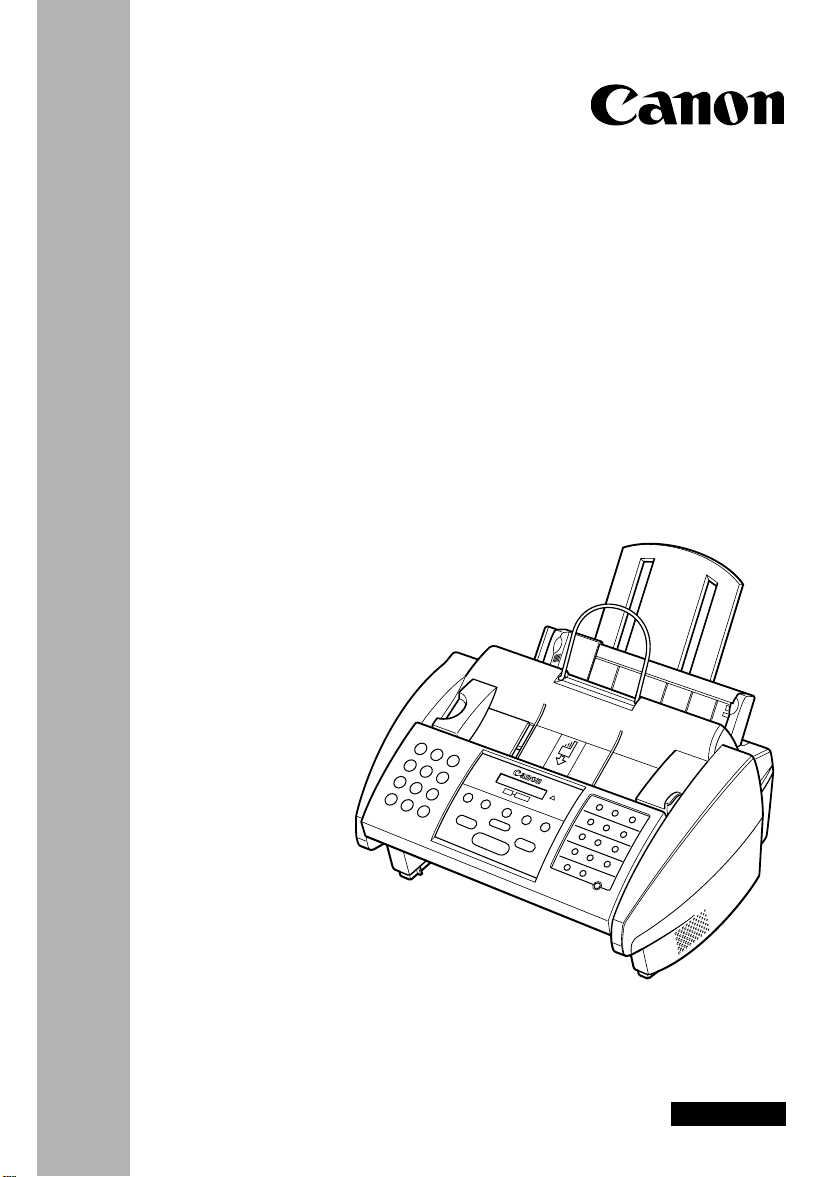
FAX-B180C/B160
User’s Guide
FACSIMILES
ENGLISH
Page 2
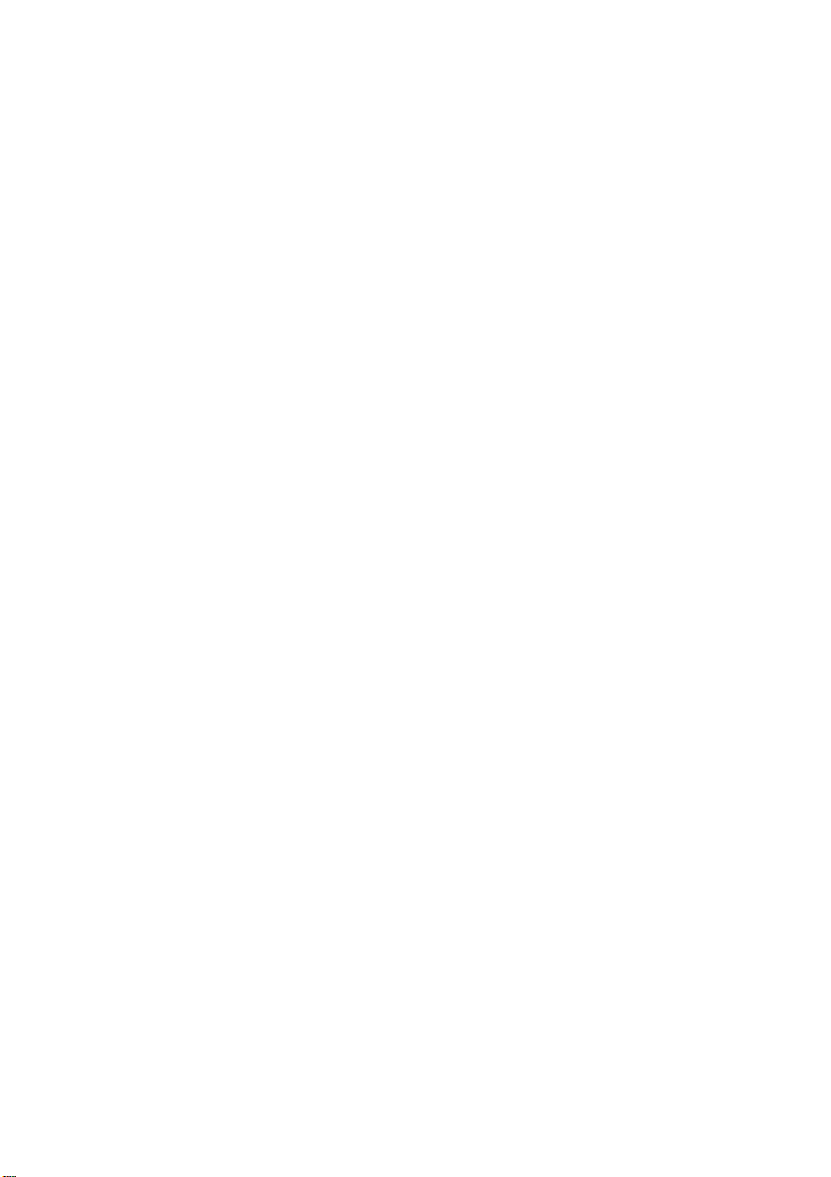
Page 3

Table of Contents
INTRODUCTION
1. SETTING UP
2. PREPARING
TO USE YOUR
FAX
Using this guide.............................................................vii
Customer support .........................................................vii
Important safety instructions.....................................viii
Handling and maintenance......................................................viii
Location.....................................................................................ix
Power supply.............................................................................ix
Unpacking.................................................................... 1-2
Removing the shipping materials ...........................................1-3
Assembling the fax...................................................... 1-4
Attaching components............................................................1-4
Making connections.................................................... 1-5
Connecting the optional handset, telephone line and external
devices.................................................................................1-5
Connecting the AC power cord............................................... 1-7
Installing the BJ cartridge .......................................... 1-8
Guidelines............................................................................... 1-8
Installing the BJ cartridge in your fax...................................... 1-9
Loading paper............................................................ 1-11
Selecting the right kind of paper...........................................1-11
Paper guidelines...................................................................1-11
Loading paper in the multi-purpose tray...............................1-12
Setting the TEL LINE TYPE....................................... 1-13
Dialling through a switchboard (PBX)..................... 1-14
Registering the access type and the outside line access
number...............................................................................1-14
Testing the fax........................................................... 1-16
Main components of your fax..................................... 2-2
Fax controls the operation panel............................... 2-3
Guidelines for entering numbers, letters, and
symbols...................................................................... 2-5
Correcting mistakes................................................................2-7
Registering sender information................................. 2-8
Personalising your fax ............................................................ 2-8
Setting the date and time........................................................ 2-9
Registering your fax/telephone number and name............... 2-10
Registering one-touch speed dialling numbers
and names ............................................................... 2-12
Registering coded speed dialling numbers
and names ............................................................... 2-14
Registering group dialling numbers and names.... 2-15
Automatic dialling ..................................................... 2-18
Sending a document using one-touch speed dialling,
coded speed dialling or group dialling numbers ................... 2-18
Special dialling .......................................................... 2-19
ii
Page 4
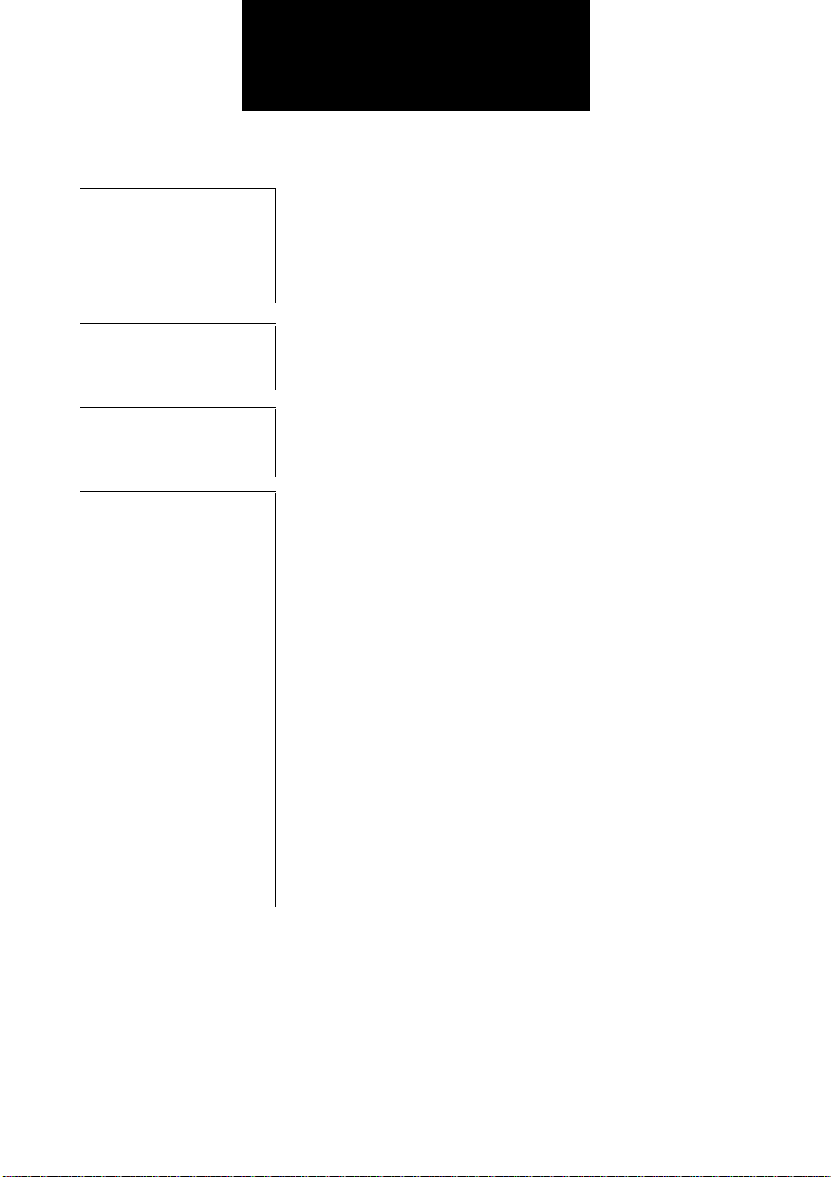
Table of Contents
3. HANDLING
DOCUMENTS
4. HANDLING
PAPER
5. MAKING
COPIES
6. SENDING
DOCUMENTS
Preparing documents.................................................. 3-2
Types of documents you can scan.........................................3-2
Problem documents................................................................ 3-2
Loading documents .................................................... 3-3
Problems with multipage documents......................................3-4
Adding pages to the document...............................................3-4
Paper requirements..................................................... 4-2
Printable area......................................................................... 4-2
Loading paper......................................................................... 4-2
Copying documents.................................................... 5-2
Preparing to send a document................................... 6-2
Adjusting the quality of your documents.................................6-2
Sending methods.................................................................... 6-3
Dialling methods.....................................................................6-4
Sending documents.................................................... 6-5
Memory sending.................................................................... 6-5
Manual sending...................................................................... 6-6
Messages displayed during sending ......................................6-7
Cancelling sending...................................................... 6-8
Redialling when the line is busy................................ 6-9
Manual redialling ....................................................................6-9
Automatic redialling................................................................ 6-9
Sequential broadcasting........................................... 6-12
Sending a document to more than one location...................6-12
Documents stored in memory.................................. 6-13
Printing a list of documents in memory................................. 6-13
Printing a document in memory............................................6-13
Deleting a document from memory ......................................6-14
Delayed sending........................................................ 6-15
Sending other documents while the fax is set
for delayed sending............................................................ 6-16
Cancelling delayed sending.................................................. 6-16
iii
Page 5
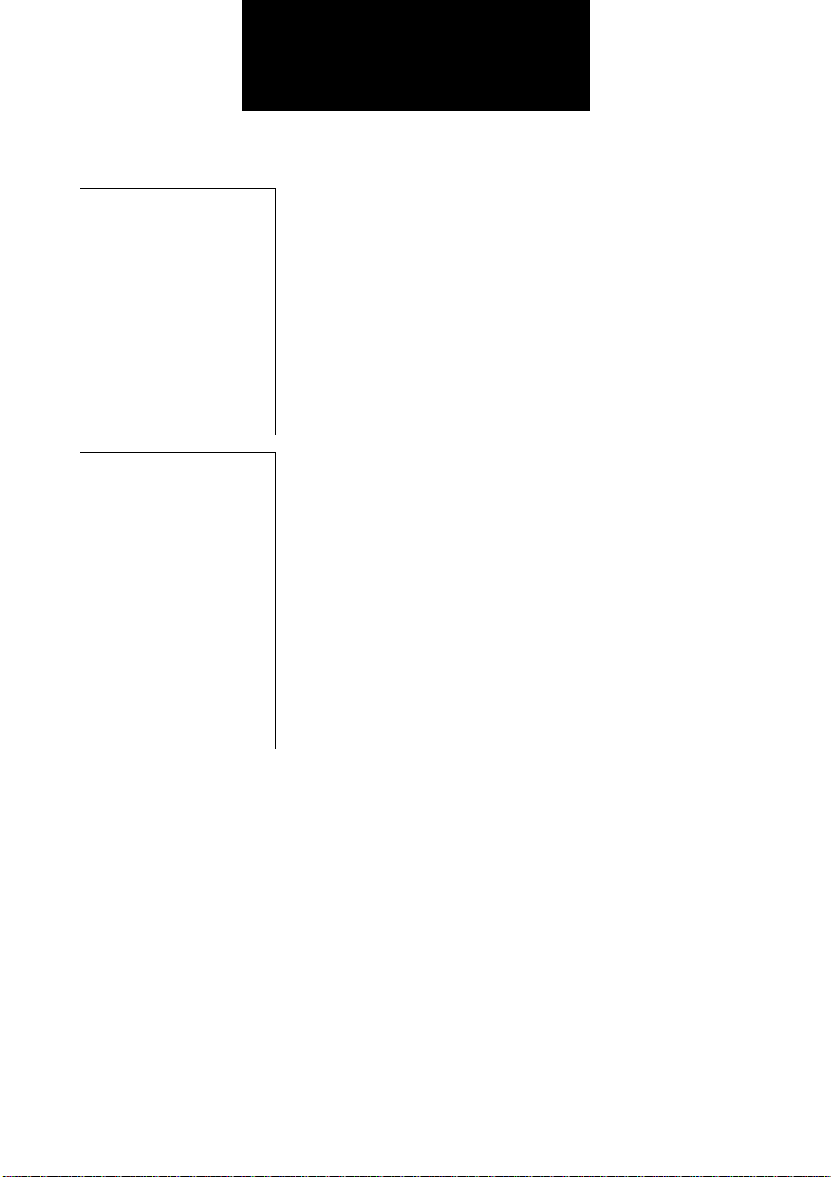
Table of Contents
7. RECEIVING
DOCUMENTS
8. SETTINGS
AND ACTIVITY
REPORTS
Different ways to receive a document....................... 7-2
Receiving documents automatically: FAX ONLY MODE........ 7-3
Receiving both documents and telephone calls automatically:
Fax/Tel mode...........................................................................7-3
Receiving documents manually: MANUAL MODE................. 7-7
Receiving documents with an answering machine:
ANS.MACHINE MODE ........................................................7-9
Other features............................................................ 7-10
Receiving documents while performing other tasks ............. 7-10
Receiving documents in memory when a problem occurs ... 7-10
Polling to receive documents................................................ 7-11
Cancelling receiving.................................................. 7-12
Receiving restriction................................................. 7-13
Selecting a menu......................................................... 8-2
Activity reports........................................................... 8-7
How to print a report...............................................................8-7
Activity report..........................................................................8-8
One-touch speed dialling list ..................................................8-9
Coded speed dialling list......................................................... 8-9
Group dialling list....................................................................8-9
User’s data list......................................................................8-10
Doc. memory list...................................................................8-10
TX (Transmission) report......................................................8-11
RX (Reception) report........................................................... 8-12
Multi TX/RX (Transaction) report..........................................8-12
Restricting use of the fax.......................................... 8-13
Locking the fax .....................................................................8-13
Changing the access password............................................ 8-14
Cancelling the restriction setting........................................... 8-15
iv
Page 6
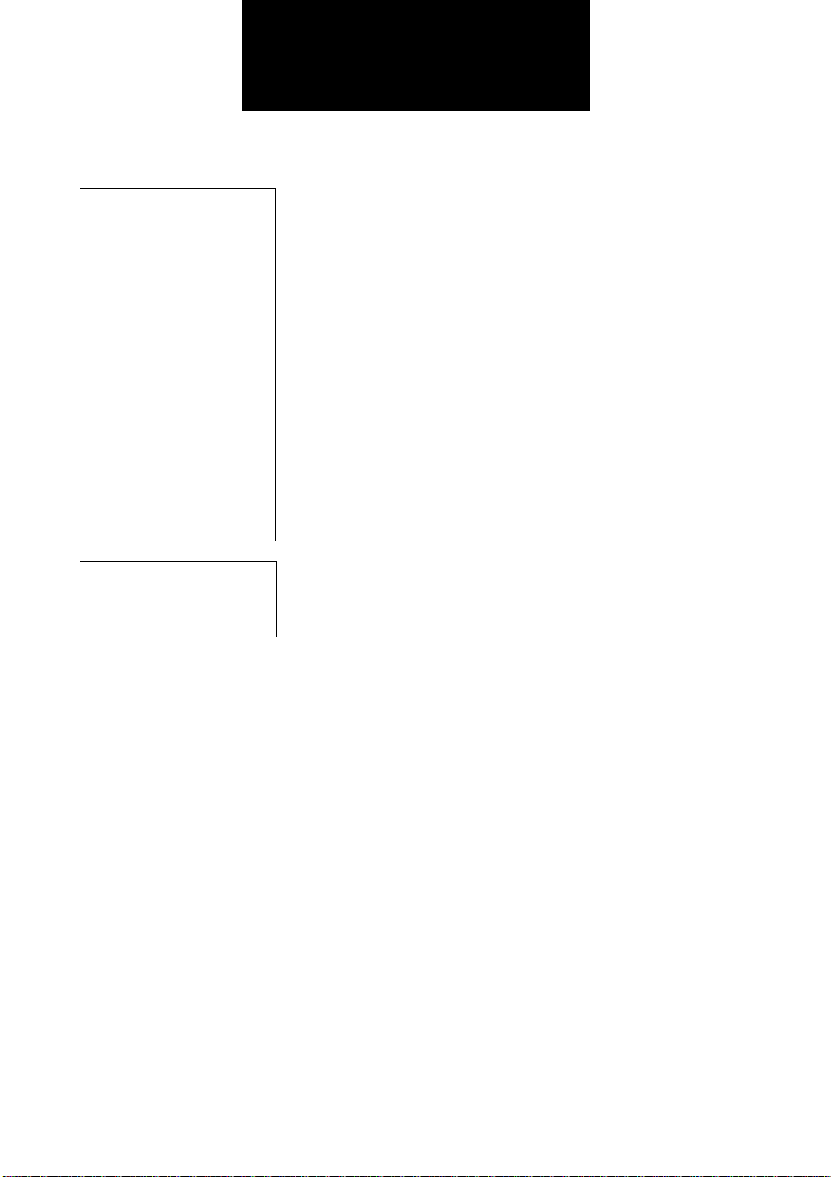
Table of Contents
9. SOLUTIONS
TO COMMON
PROBLEMS
APPENDIX:
OPTIONS
Specifications .........................................................................................................S-1
Index ......................................................................................................................... I-1
Clearing jams............................................................... 9-2
Jams in the Automatic Document Feeder (ADF)....................9-2
Jams in the multi-purpose tray ...............................................9-3
Periodic cleaning......................................................... 9-4
Cleaning the exterior of the fax............................................... 9-4
Cleaning the interior of the fax................................................ 9-4
Testing and cleaning the BJ cartridge print head ................... 9-7
Replacing the BJ cartridge .....................................................9-8
Troubleshooting........................................................ 9-11
Paper feeding problems .......................................................9-11
Faxing problems...................................................................9-12
Copying problems................................................................. 9-16
Telephone problems.............................................................9-16
Print quality problems...........................................................9-17
General problems.................................................................9-17
LCD messages........................................................... 9-18
In case of a power failure.......................................... 9-23
During a power failure ..........................................................9-23
Memory clear report .............................................................9-23
Optional handset.........................................................A-2
Package contents...................................................................A-2
Attaching the handset to your fax...........................................A-3
Maintaining your handset .......................................................A-4
v
Page 7
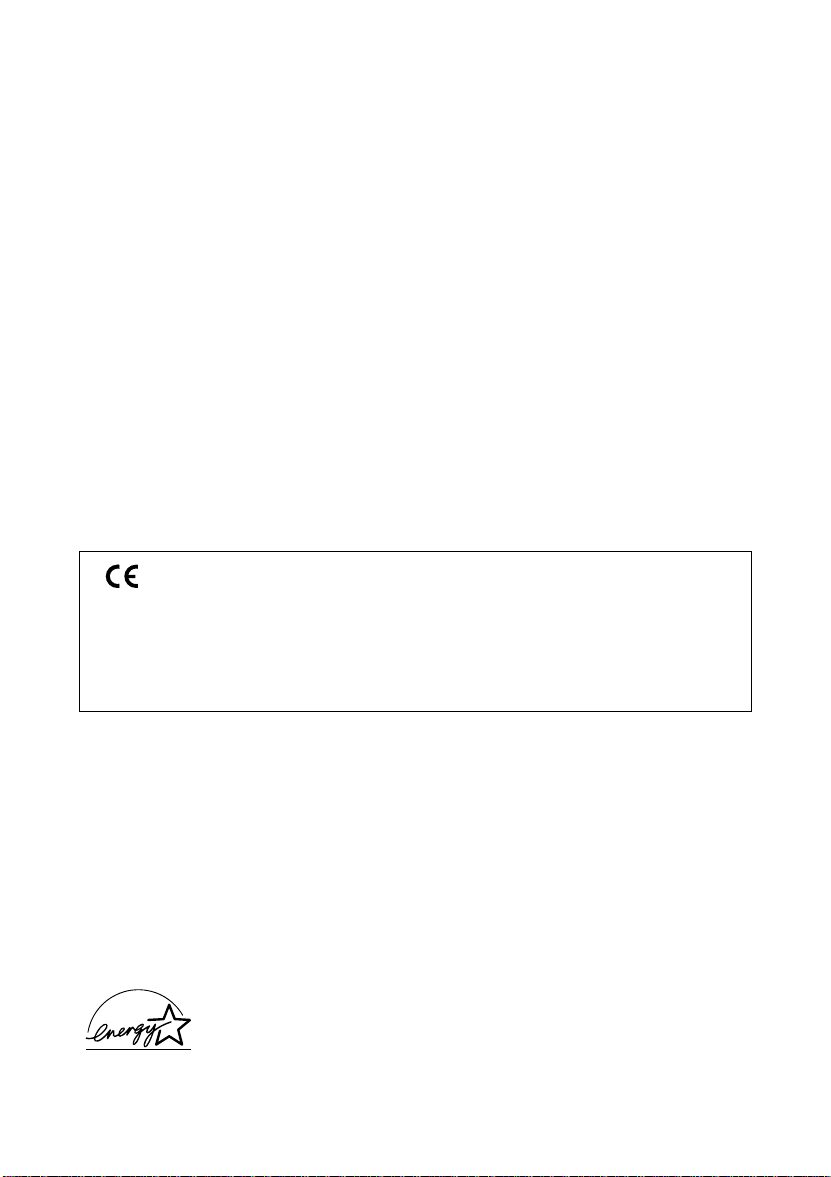
This equipment (H12240/H12241) conforms with the essential requirements of EC
Directive 1999/5/EC.
We declare that this product conforms with the EMC requirements of EC Directive 1999/
5/EC at nominal mains input 230V, 50Hz although the rated input of the product is
200V-240V, 50/60Hz.
If you move to another EU country and are experiencing trouble please call the Canon
Help Desk.
(For Europe Only)
Copyright
Copyright © 2002 by Canon, Inc. All rights reserved. No part of this publication may be reproduced,
transmitted, transcribed, stored in a retrieval system, or translated into any language or computer language
in any form or by any means, electronic, mechanical, magnetic, optical, chemical, manual, or otherwise,
without the prior written permission of Canon, Inc.
Trademarks
Canon and BJ are registered trademarks. UHQ is a trademark of Canon Inc.
All other product and brand names are registered trademarks, trademarks or service marks of their
respective owners.
As an ENERGY STARH Partner, Canon has determined that these products meet the
ENERGY STARH guidelines for energy efficiency
vi
Page 8
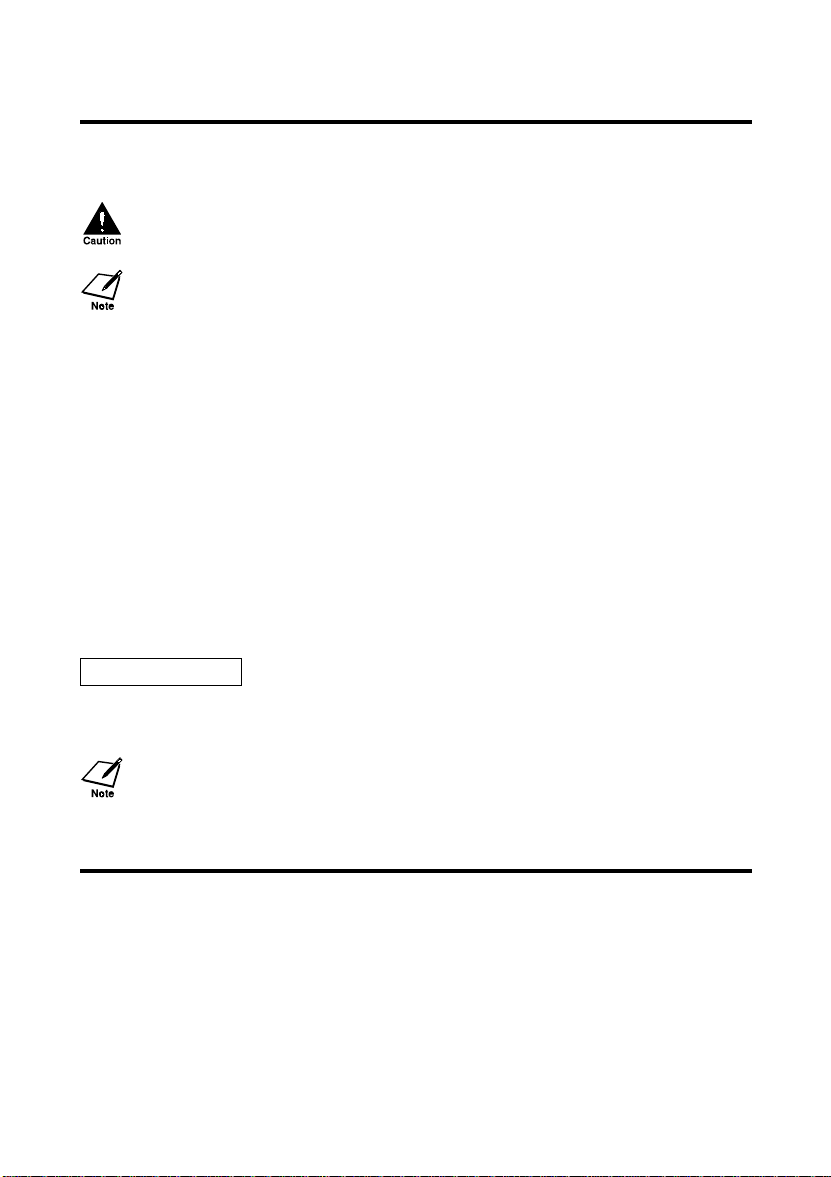
Using this guide
This guide provides detailed information on how to set up, operate, maintain, and troubleshoot your fax.
Please read the list below to become familiar with the symbols, terms, and abbreviations used in this guide.
Cautions tell you how to avoid actions that could injure you or damage your fax. In order to use your
fax safely, always observe these cautions.
Notes provide advice on using your fax more effectively, describe operating restrictions, and tell you how
to avoid minor difficulties. Reading these is recommended to make the most of your fax and its functions.
(see p. xx) Indicates a page number that you can refer to for more information on the
default A setting that remains in effect unless you change it.
document The original sheet(s) of paper you send or receive with your fax.
menu A list of settings from which you select an item to set up or change.
u and d buttons Used to select an item in a menu. Press d to select the next item, and press
transaction number When you send or receive a document, your fax automatically assigns the
TX/RX NO. TX/RX NO. is the abbreviation used for “transaction number.”
TX TX Denotes Transmission.
RX Denotes Reception.
TRANSMITTING OK
In addition, this guide uses brackets to identify the buttons you press when performing different functions:
[Stop]
.
This guide contains information for two Canon models. Please note that the illustrations of the fax in this
guide may differ from your model. Instructions for specific models are labelled with the fax names.
topic of the previous sentence or paragraph.
A menu has a title which appears on the LCD
u to select the previous item.
document a unique transaction number. A transaction number is a fourdigit number that will help you keep track of documents you send and
receive.
LCD display. The contents of the LCD display may vary depending on the
current settings.
Customer support
Your fax is designed with the latest technology to provide trouble-free operation. If you encounter a
problem with the fax’s operation, try to solve it by using the information in Chapter 9. If you cannot solve
the problem or if you think your fax needs servicing, contact your local authorised Canon dealer or the
Canon Help Desk.
vii
Page 9
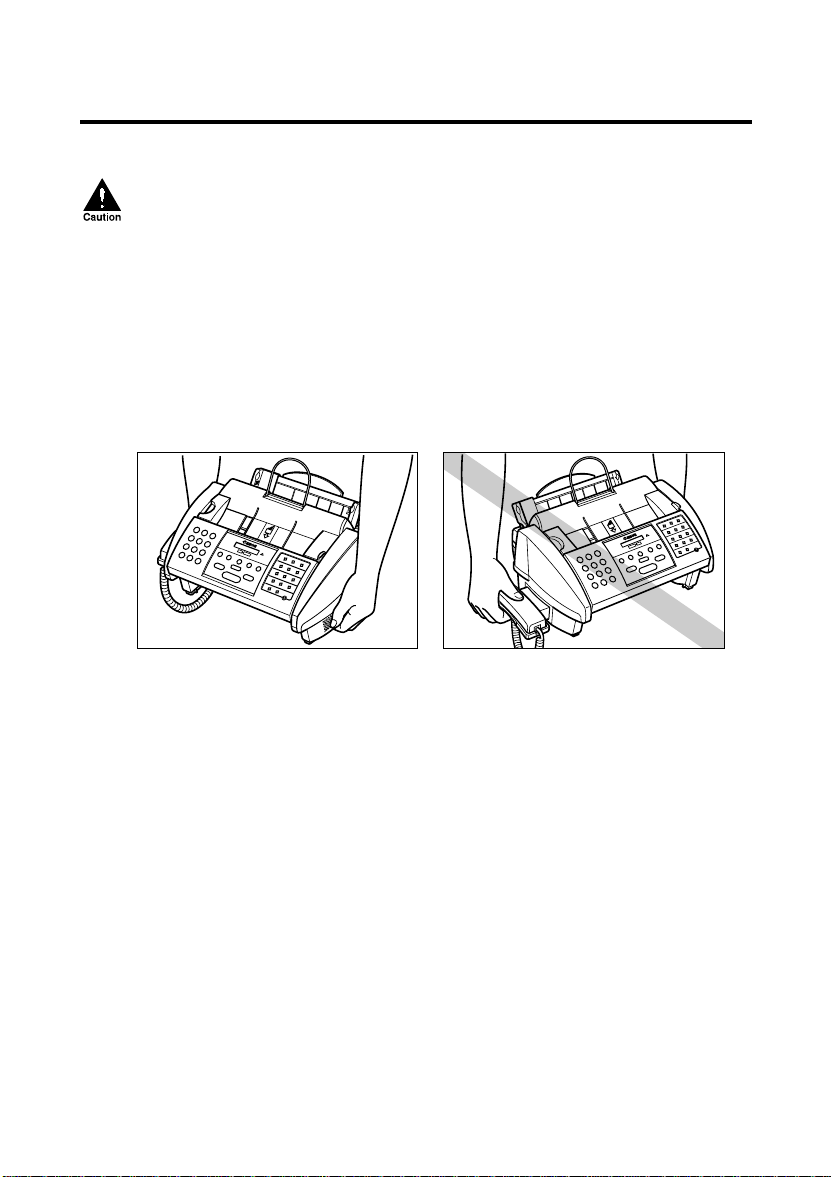
Important safety instructions
Read these safety instructions thoroughly before using your fax.
Except as specifically described in this guide, do not attempt to service the fax yourself. Never
attempt to disassemble the fax: opening and removing its interior covers will expose you to
dangerous voltages and other risks. For all service, contact your local authorised Canon dealer or
the Canon Help Desk.
KK
Handling and maintenance
• Follow all warnings and instructions marked on the fax.
• Do not subject the fax to strong physical shock or vibration.
• Always unplug the fax before moving or cleaning it.
• To avoid paper jams, never unplug the power cord, open the printer cover, or remove paper from the multi-
purpose tray while printing.
• When transporting the fax, be sure to remove the BJ cartridge.
• Always lift the fax as shown below. Never lift it by any of its attachments.
• Do not push objects of any kind into the slots or openings on the cabinet as they may touch dangerous
voltage points or short out parts. This could result in fire or electric shock.
• Do not allow small objects (such as pins, paper clips, or staples) to fall into the fax. If something does fall
into the fax, unplug it immediately and contact your local authorised Canon dealer or the Canon Help
Desk.
• To avoid spillage in or around the fax, do not eat or drink near it. If you spill liquid or if any substance
falls into the fax, unplug the fax immediately and contact your local authorised Canon dealer or the Canon
Help Desk.
• Keep the fax clean. Dust accumulation can prevent the fax from operating properly.
• Unplug the fax from the wall outlet and refer service to qualified personnel under the following
conditions:
– When the power cord or plug is damaged or frayed.
– If liquid has spilled into the fax.
– If the fax has been exposed to rain or water.
– If the fax does not operate normally when you have followed the instructions in this guide. Adjust only
those controls that are covered by the instructions in this guide. Improper adjustment of other controls
may result in damage and may require extensive work by a qualified technician to restore the product to
normal operation.
– If the fax has been dropped or the cabinet has been damaged.
– If the fax exhibits a distinct change in performance, indicating a need for servicing.
viii
Page 10
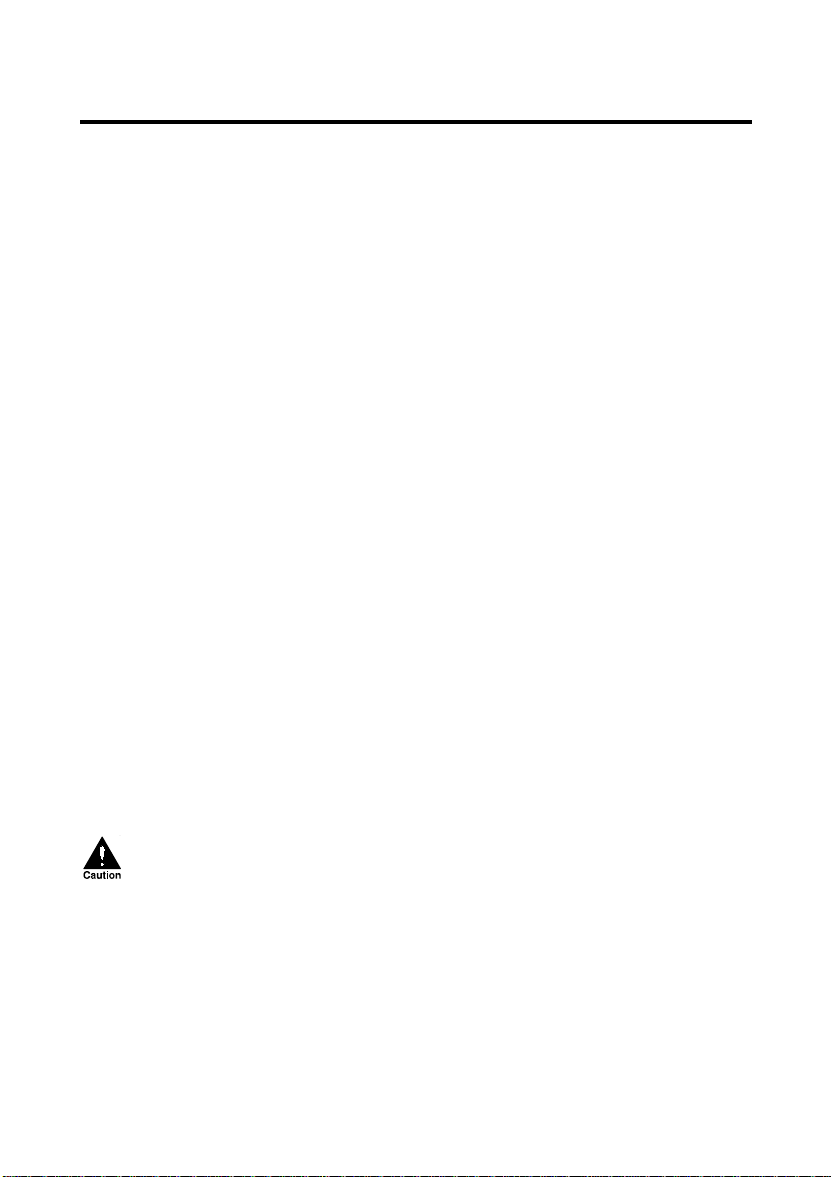
KK
Location
• Place the fax on a flat, stable, vibration-free surface that is strong enough to support its weight (approx.
5.1 kg).
• Place the fax in a cool, dry, clean, well ventilated place.
– Make sure the area is free from dust.
– Make sure the location is not affected by extreme temperature changes, and always stays between 10°
and 32.5°C.
– Make sure the area’s relative humidity is always between 20% and 85%.
• Keep the fax away from direct sunlight as this can damage it. If you have to place it near a window, install
heavy curtains or blinds.
• Do not use the fax near water. Make sure that no wet or humid objects come into contact with the fax.
• Do not use or store the fax outdoors.
• Do not install the fax near devices that contain magnets or generate magnetic fields, such as speakers.
• If possible, place the fax near an existing telephone outlet to avoid the expense of installing a new one.
• Place the fax near a standard 200-240 V AC power outlet.
• To ensure reliable operation of the fax and to protect it from overheating (which can cause it to operate
abnormally and create a fire risk), do not block the exhaust vent and never block or cover any openings
on the fax by placing it on a bed, sofa, rug, or other similar surface. Do not place the fax in a cupboard or
built-in installation, or near a radiator or other heat source unless proper ventilation is provided. Install the
fax approximately 10 cm away from walls and other equipment. For the dimensions of the fax, see p. S-1.
• Do not place the fax on the edge of a desk so as to prevent received documents from falling onto the floor.
• Do not stack boxes or furniture around the power outlet. Keep the area free so you can reach the outlet
quickly. If you notice anything unusual (smoke, strange odours, noises) around the fax, unplug it
immediately. Contact your local authorised Canon dealer or the Canon Help Desk.
• Do not allow anything to rest on the power cord, and do not place the fax where the cord will be walked
on. Make sure the cord is not knotted or kinked.
KK
Power supply
• During electrical storms, disconnect the power cord from the power outlet. (Please note that any
documents stored in the fax’s memory will be deleted when you unplug the fax.)
• Whenever you unplug the fax, wait at least five seconds before you plug it in again.
• If dust accumulates around the plug of the power cord when it is connected to a power outlet, unplug the
fax and wipe the plug with a clean, dry cloth.
This product emits low level magnetic flux. If you use a cardiac pacemaker and feel abnormalities,
please move away from this product and consult your doctor.
ix
Page 11
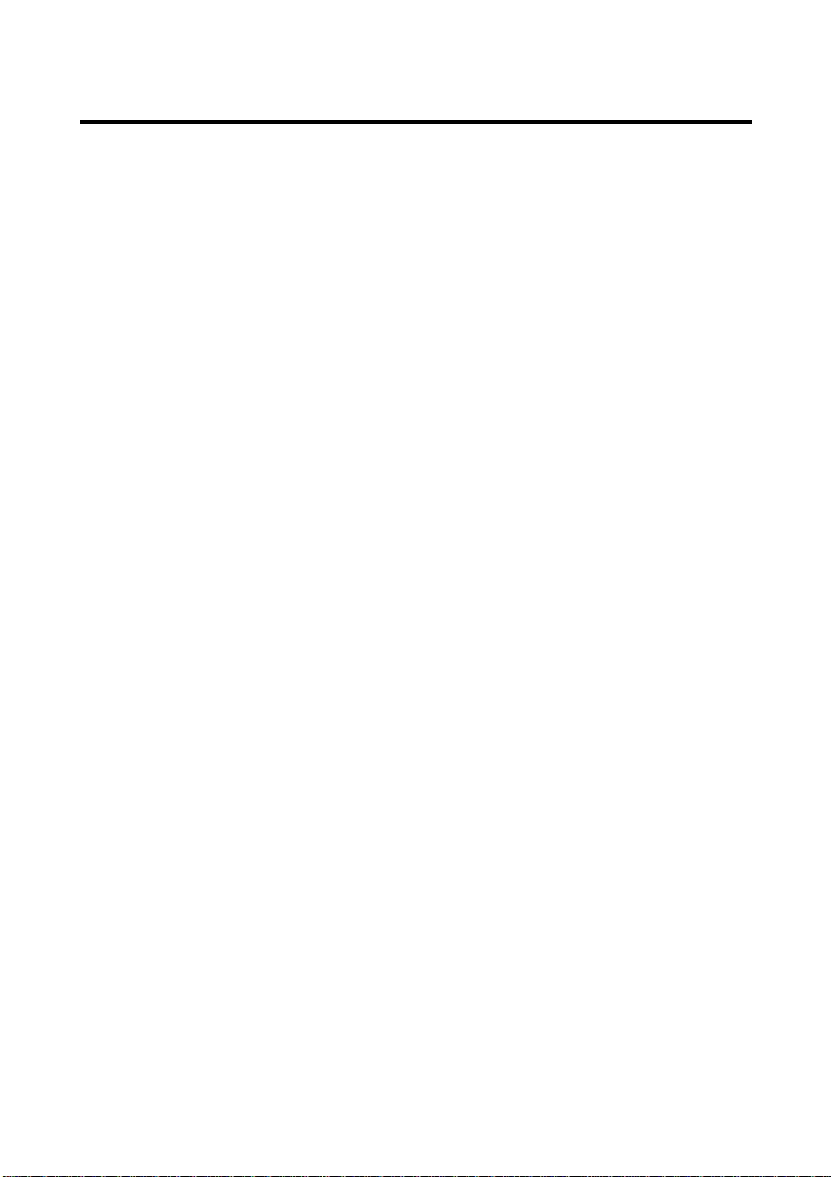
x
Page 12
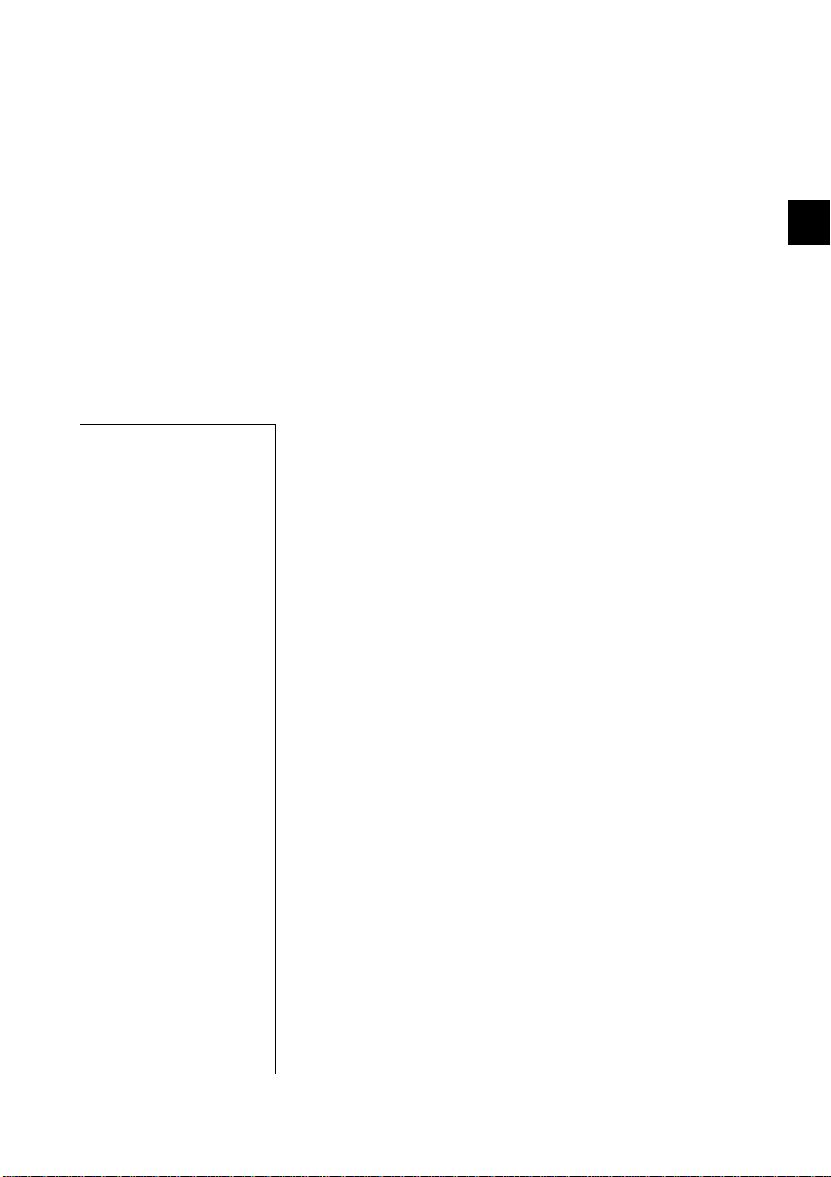
1
SETTING UP
1
SETTING UP
Unpacking.................................................................... 1-2
Removing the shipping materials ...........................................1-3
Assembling the fax...................................................... 1-4
Attaching components............................................................1-4
Making connections.................................................... 1-5
Connecting the optional handset, telephone line and
external devices................................................................... 1-5
Connecting the AC power cord............................................... 1-7
Installing the BJ cartridge .......................................... 1-8
Guidelines............................................................................... 1-8
Installing the BJ cartridge in your fax...................................... 1-9
Loading paper............................................................ 1-11
Selecting the right kind of paper...........................................1-11
Paper guidelines...................................................................1-11
Loading paper in the multi-purpose tray...............................1-12
Setting the TEL LINE TYPE....................................... 1-13
Dialling through a switchboard (PBX)..................... 1-14
Registering the access type and the outside line access
number...............................................................................1-14
Testing the fax........................................................... 1-16
Page 13
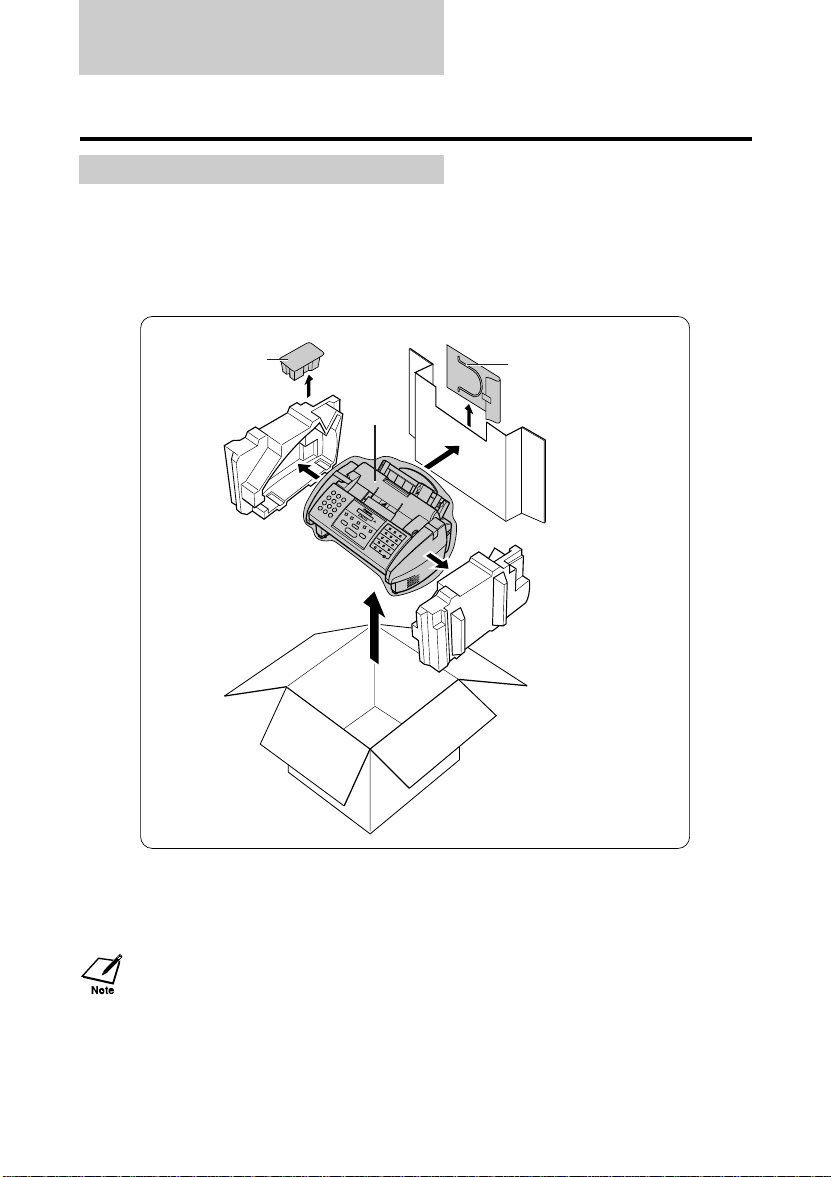
Unpacking
As you unpack your fax, save the carton and packing material in case you want to move or ship the fax in
the future.
Carefully remove all items from the box.
• It is best to have someone hold the box while you lift the fax and its protective packaging out of the carton.
Make sure you have the following items:
BJ cartridge
Main unit
You should also have the following:
• Power cord N Documentation
• Telephone line N Warranty*
If any of these items are damaged or missing, notify your Canon dealer immediately.
The actual shipping materials may differ in shape, quantity, and position from the ones shown above.
Document support
* This item is only included in some countries.
1-2
Page 14
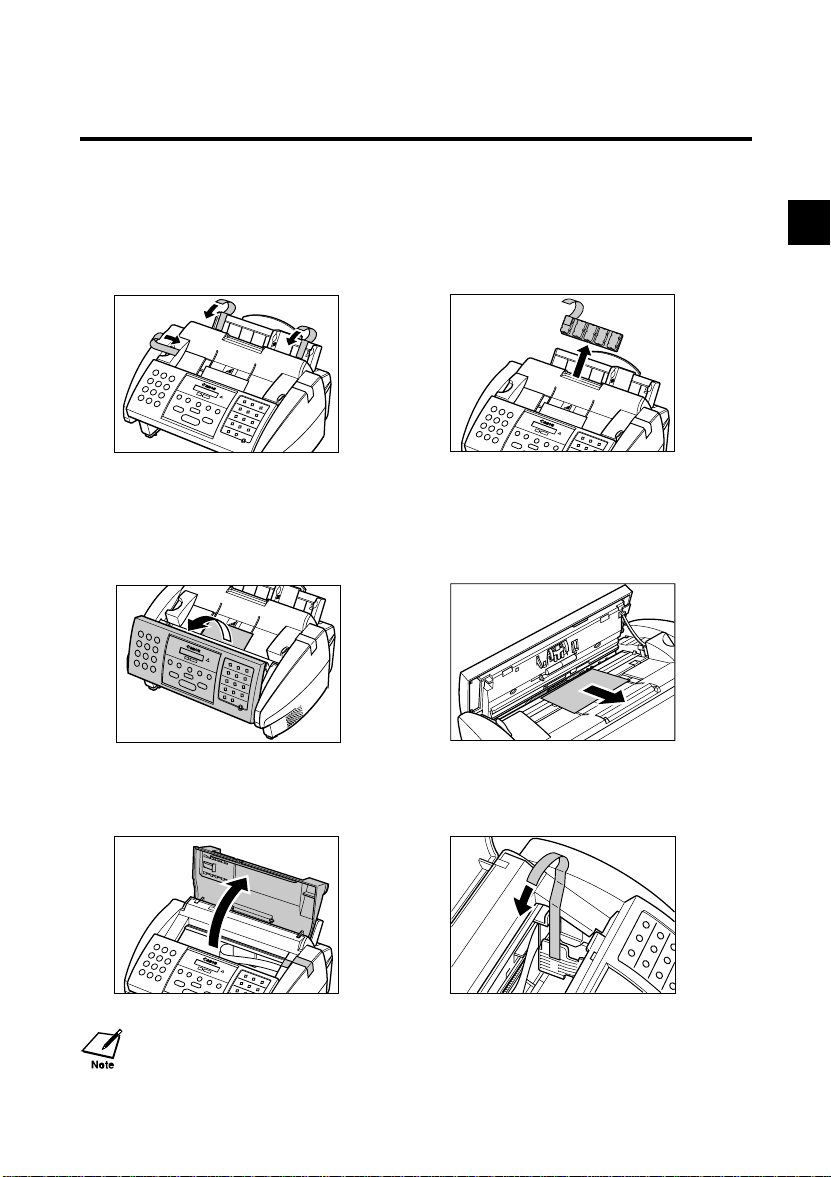
Unpacking
Removing the shipping materials ______________
Remove the shipping materials as shown below.
Remove the shipping tapes from the top
1
of the fax.
Remove the protective piece from the
2
multi-purpose tray.
1
SETTING UP
Open the operation panel partially by
3
gently pulling it towards you (it only
opens slightly).
Open the printer cover using the printer
5
cover tab. (see p. 2-2)
The actual shipping materials may differ in shape, quantity, and position from the ones shown above.
Remove the protective sheet from the
4
Automatic Document Feeder (ADF).
Close the operation panel by pressing it
down from the centre until it locks into
place.
Remove the shipping tape from the side
6
of the fax.
Close the printer cover.
1-3
Page 15
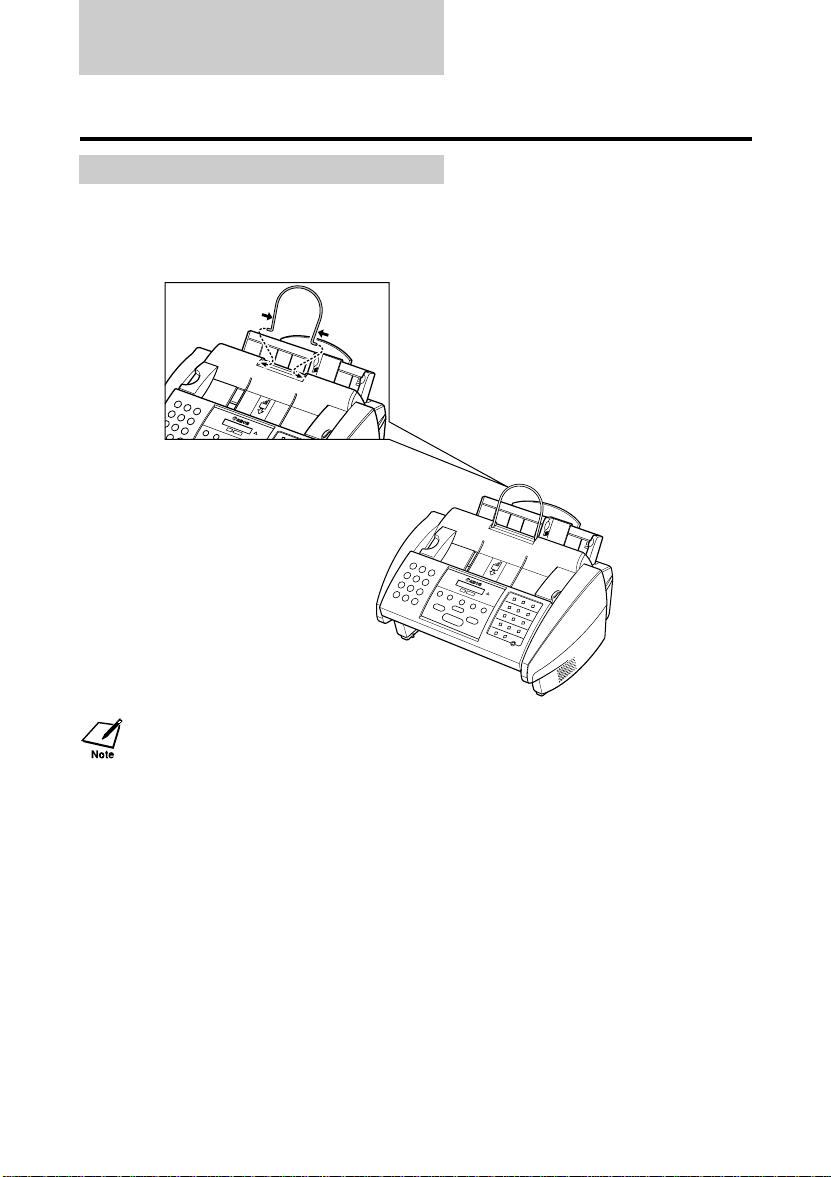
Assembling the fax
To see how the fax looks fully assembled, see Main components of your fax, p. 2-2.
Attaching components _______________________
Hold the document
1
support upright and fit
the tabs of the support
into the slots above the
ADF.
For details on attaching the optional handset to the fax, see the Appendix.
1-4
Page 16
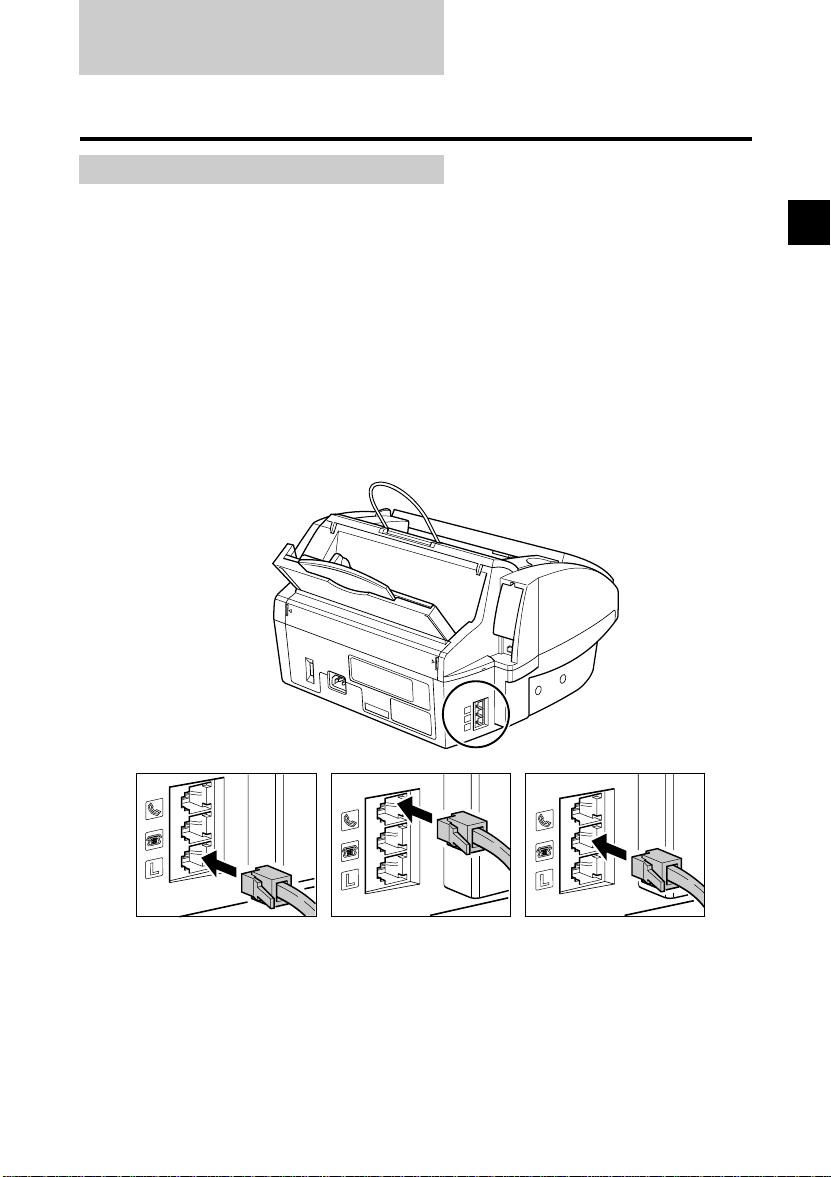
Making connections
Connecting the optional handset, telephone line
and external devices_________________________
There are three jacks on the rear of the fax for connection of the following:
• Telephone line
• Optional handset or Telephone
• Extension phone (i.e. an additional telephone that you may wish to place away from the fax to answer calls
from a different location) or answering machine.
If you only have one telephone line and plan to use the fax for receiving both fax and voice calls, you will
need to connect the optional handset or an answering machine to the fax.
Be sure to connect any external devices before using the fax.
Follow the procedure below to connect the telephone line and external devices.
1
SETTING UP
Connect the
1
supplied telephone
line to the
then connect the
other end of the line
to the telephone jack
on your wall.
LL
jack,
Connect the line
2
from the optional
handset or
telephone to the
jack.
Connect the line
3
from the extension
phone or answering
hh
machine to the
jack.
tt
1-5
Page 17
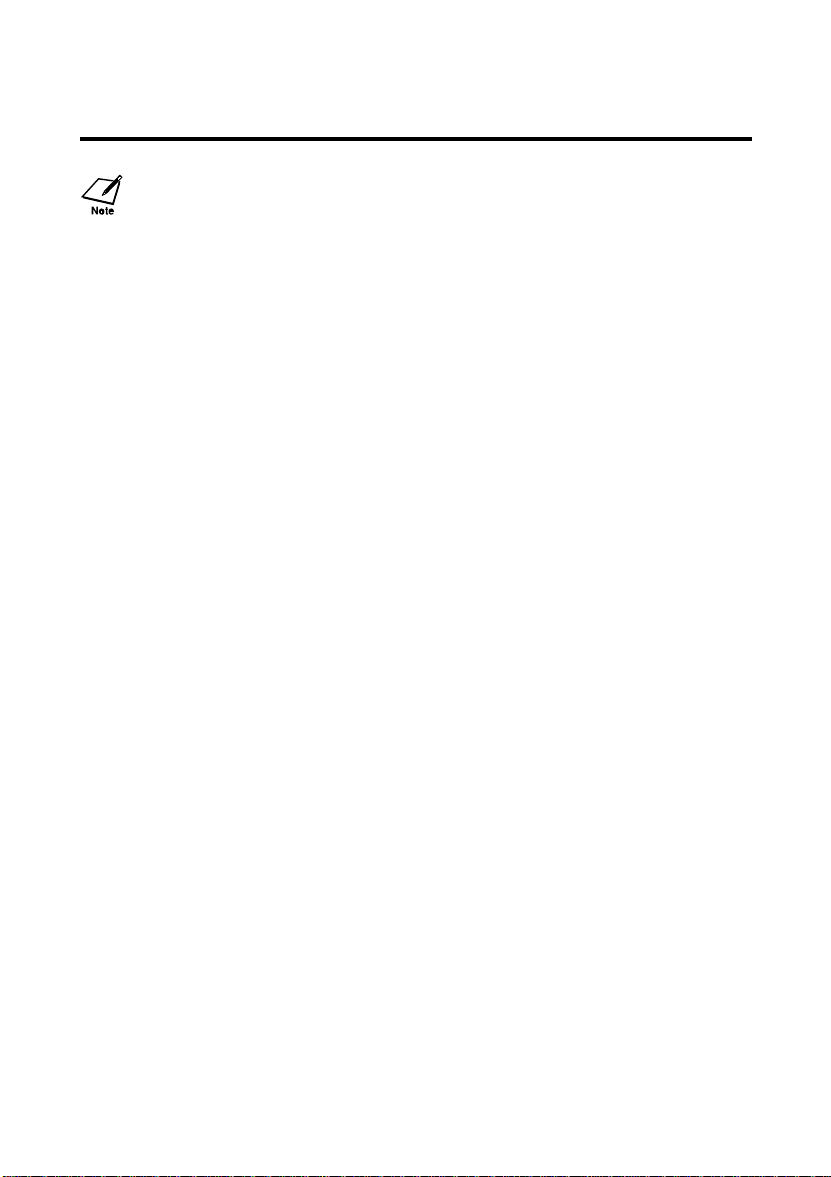
• Due to the range of specifications, Canon cannot guarantee that all answering machines will be
compatible with your fax.
• If you have connected an external device to your fax, be sure to select the correct receive mode. (see
Chapter 7)
• To connect an extension phone as well as an answering machine, connect the extension phone to the
answering machine, and then connect the answering machine to your fax.
• If the extension phone does not have its own power supply, any redial data in the extension phone
memory may be lost after an extended fax transmission.
1-6
Page 18
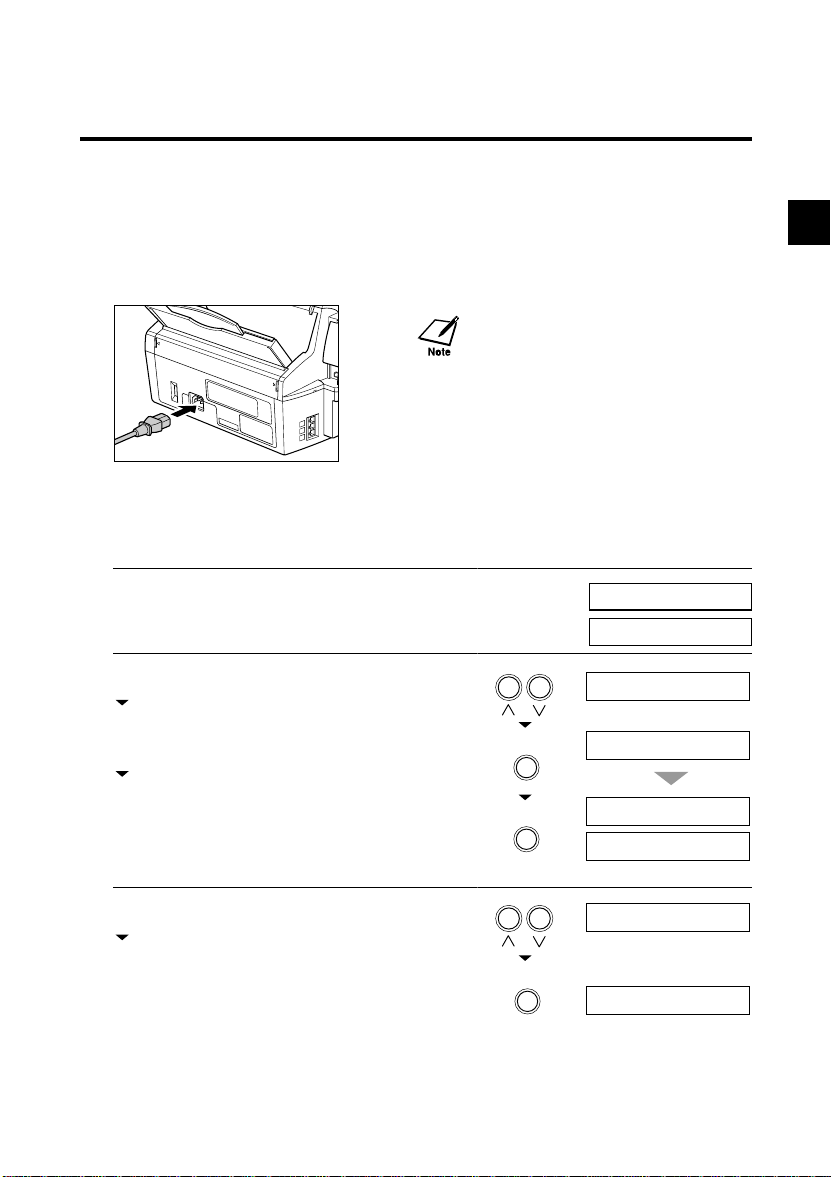
Making connections
1 sec.
Connecting the AC power cord ________________
Plug the fax into a 200-240 volt AC 50/60 Hz outlet.
Plug the power cord connector into the
1
rear of the fax.
When you plug in the fax for the first time, you need to select the correct language for the LCD display and
reports, and the country* of use.
KK
Setting the language and country
1
Plug in the fax.
After a few seconds, the LCD changes to this display.
2
Use [u] or [d] to select the preferred language for
the LCD display and reports.
Press [Set].
Wait a second for COUNTRY SELECT*
to appear.
Press [Set].
Plug the other end of the power cord into
2
a properly grounded AC power outlet.
There is no power switch on the fax. The
power is on as long as the fax is plugged in.
PLEASE WAIT
u
ENGLISH d
u
ENGLISH d
Set
Set
DATA ENTRY OK
COUNTRY SELECT
1
SETTING UP
3
Use [u] or [d] to select the country where you are
using the fax*.
Press [Set].
Registration ends and the fax enters standby mode.
* This setting is only available for some countries.
UK
UK
Set
DATA ENTRY OK
1-7
Page 19
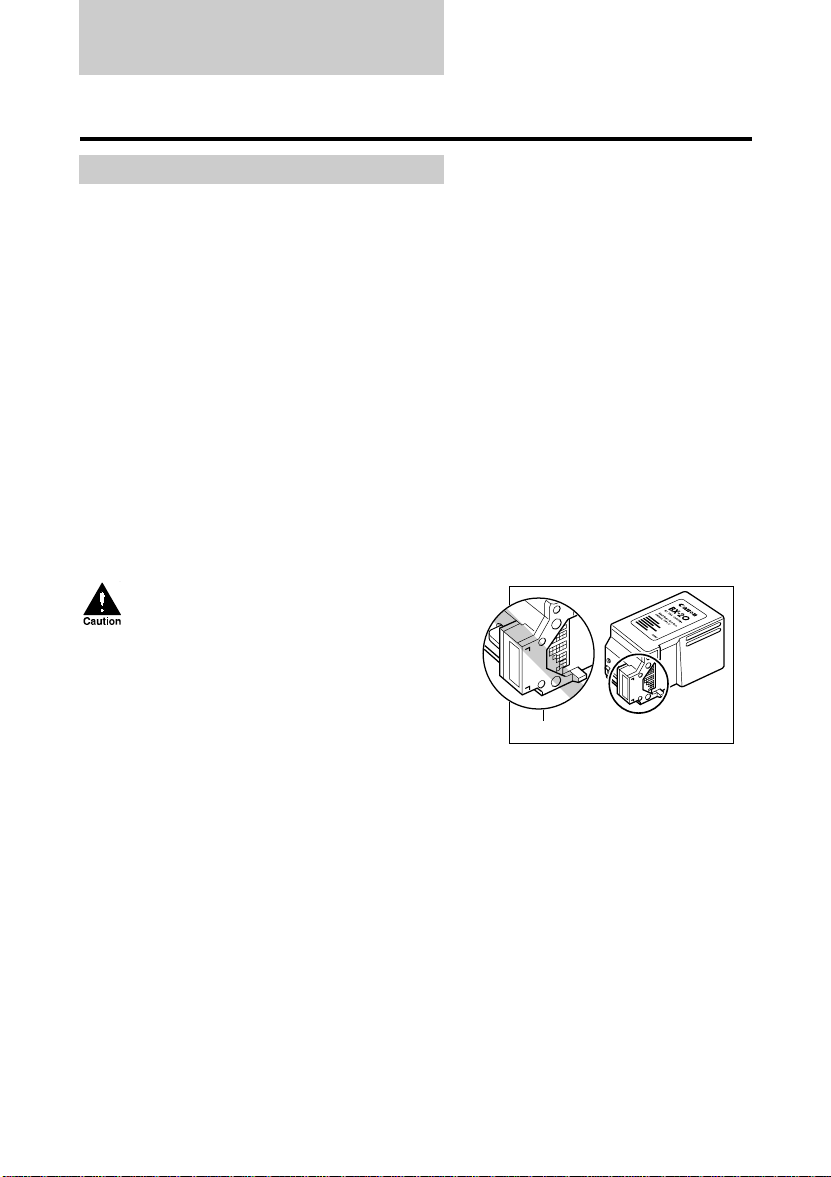
Installing the BJ cartridge
The first time you set up your fax, you have to install the BJ cartridge before you can begin receiving and
copying documents.
For information on replacing the BJ cartridge, see p. 9-8.
Guidelines _________________________________
Follow these guidelines to ensure optimum performance of your BJ cartridge.
• Use only a Canon BX-20 Black BJ* cartridge in your fax.
• Store BJ cartridges at room temperature.
• Keep BJ cartridges in their packaging until you are ready to use them. This is to prevent the BJ cartridge
from drying out.
• Replace BJ cartridges after one year of use.
• Never remove the BJ cartridge unless you are going to replace it. When left exposed, the cartridge print
head dries out, making it unusable.
• To change a BJ cartridge, be sure to press [Cartridge] to move the cartridge holder to the centre.
• Make sure the cartridge holder is in its home position (on the right side of the fax) when you are not using
the fax. If it is not in its home position, press [Cartridge]. Leaving the cartridge holder out of its home
position will cause the BJ cartridge to remain uncapped and dry out.
• Store BJ cartridges out of the reach of children.
If a child inadvertently ingests ink, consult a
physician immediately.
• Do not touch the precision components on the
BJ cartridge.
Do not touch this area
The ink in the BJ cartridge is difficult to clean up if spilled. Follow the precautions below when handling
the BJ cartridge.
• Carefully remove packaging from BJ cartridges.
• Do not attempt to disassemble or refill BJ cartridges.
• Do not shake or drop BJ cartridges or tip the print head downwards.
* FAX-B180C will also accept Canon BC-21e Colour BJ cartridge. However, only black and white output
is possible even with this cartridge. Colour output is only possible when the machine is used as a printer.
1-8
Page 20
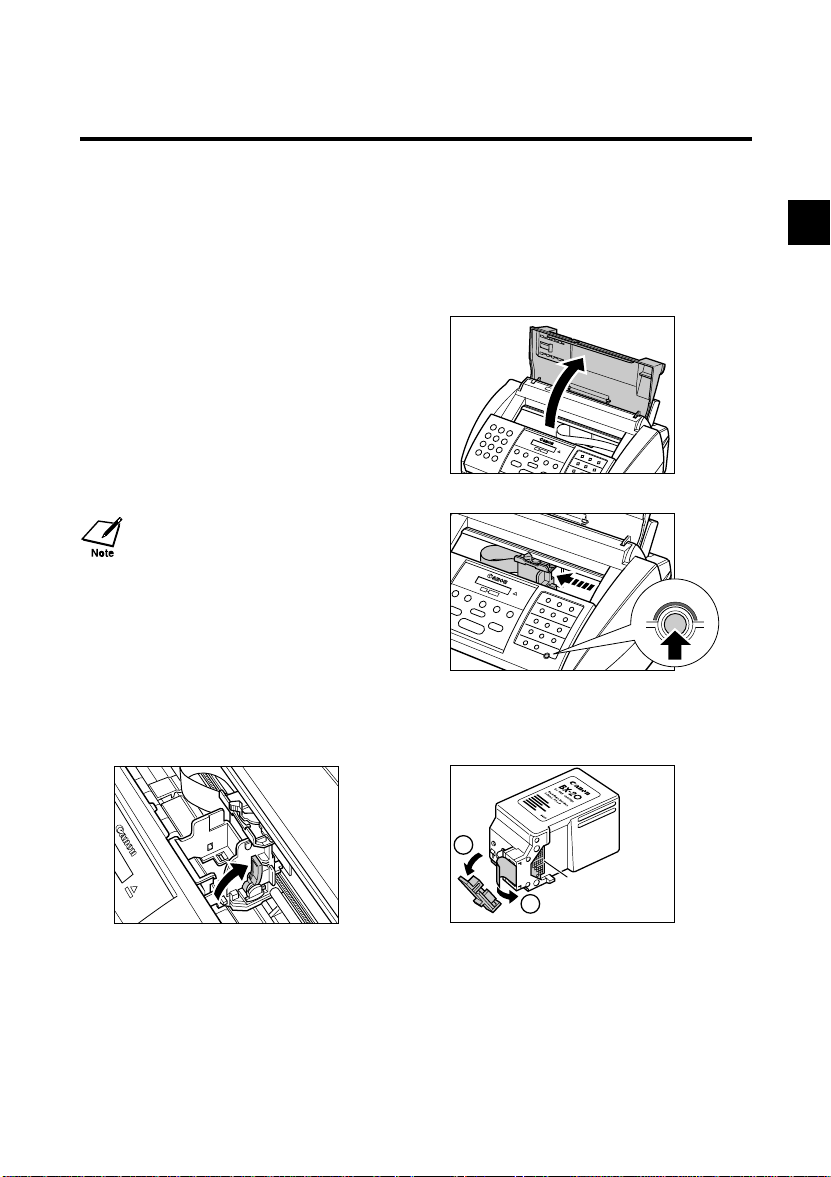
Installing the BJ cartridge
Installing the BJ cartridge in your fax___________
When there is no BJ cartridge installed in your fax, PUT IN CARTRIDGE is displayed on the LCD.
Follow the procedure below to install the BJ cartridge.
Make sure the fax is plugged in.
1
When you plug in the fax for the first time, the
cartridge holder automatically moves to the
centre of the fax so you can install the BJ
cartridge. If this does not happen, press
[Cartridge].
Open the printer cover using the printer
2
cover tab. (see p. 2-2)
Cartridge
1
SETTING UP
Raise the blue cartridge lock lever on the
3
cartridge holder.
Remove the BJ cartridge from its
package, then remove the orange
protective cap
1
• Discard the cap and tape. Never attempt to reattach
them to the BJ cartridge print head.
• Install the BJ cartridge immediately after removing the
cap and tape.
aa
2
and tape bb.
Do not touch
thes precision
compontents
1-9
Page 21
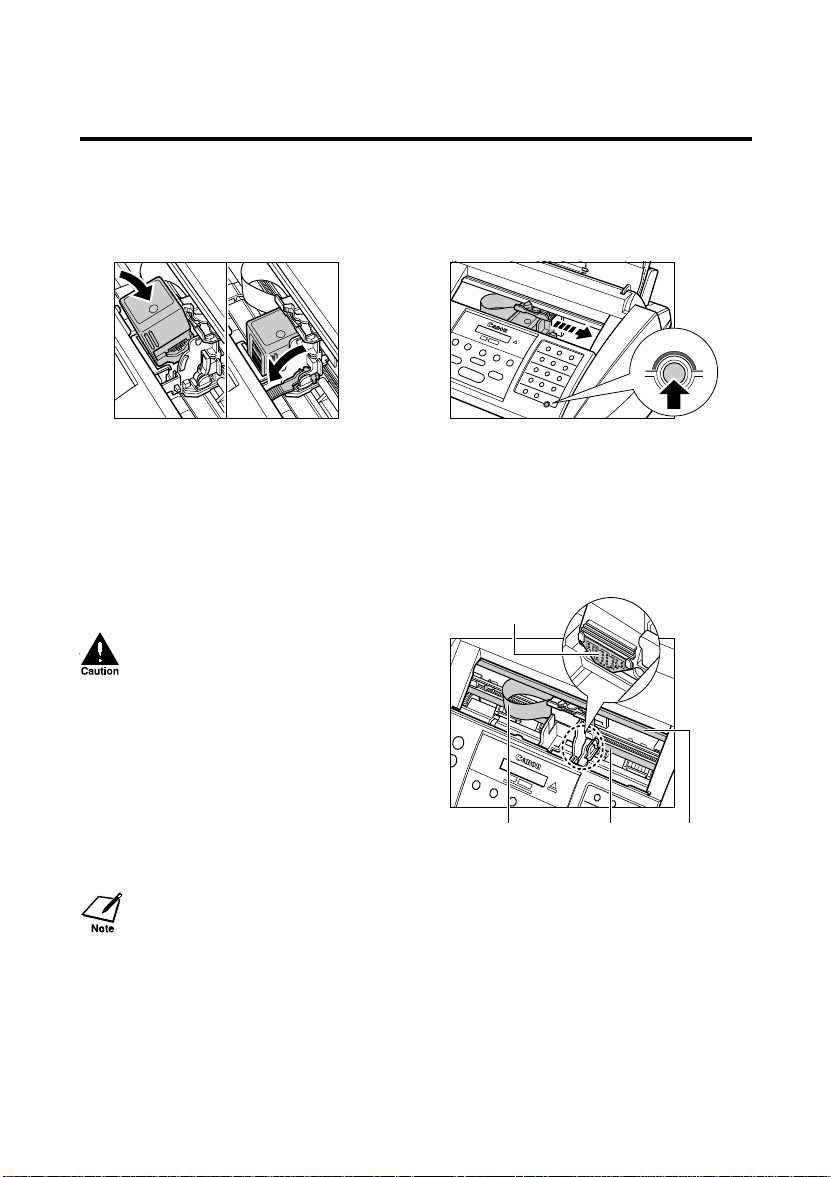
With the label facing outwards, insert the
5
BJ cartridge into the cartridge holder.
Lower the blue cartridge lock lever until it
locks into position.
Close the printer cover.
7
• Do not try to manually move or stop the
cartridge holder since this may damage the
fax.
• Do not touch the components shown or any
metal parts since this may adversely affect
operation of the fax and/or affect print
quality.
Press [Cartridge].
6
Cartridge
The cartridge holder moves to its home position on the
right side of the fax and begins cleaning the BJ
cartridge print head. This process takes about 40
seconds.
Circuit board
Ribbon cable Round shaft Guide rail
If you need to unplug the fax, wait until it is in standby mode (time and receive mode displayed on the
LCD). Otherwise the cartridge holder may not be in its home position; causing the BJ cartridge to remain
uncapped and dry out.
1-10
Page 22
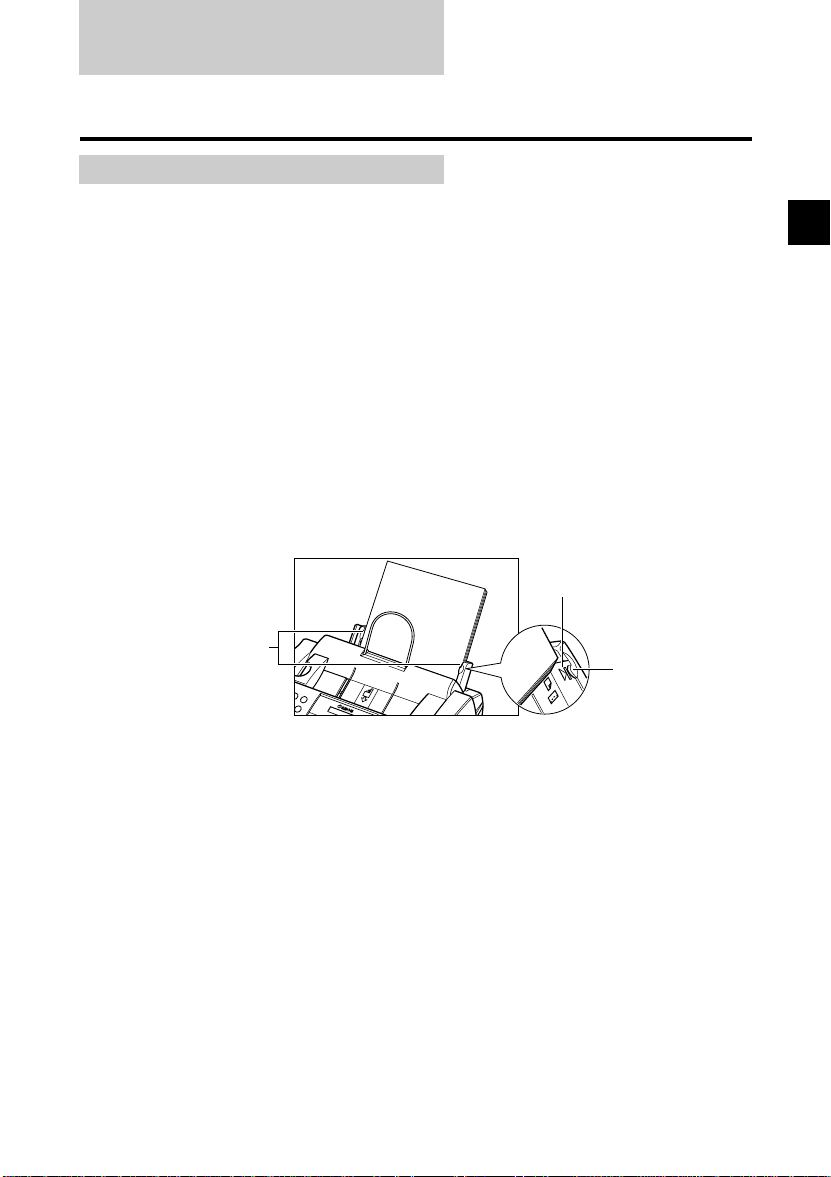
Loading paper
Selecting the right kind of paper _______________
The quality of the paper you use affects the print quality of the fax. Using paper that meets the following
guidelines will ensure the best possible printing results.
Paper guidelines ____________________________
• Be sure to load paper of the correct size, weight, and quantity recommended for your fax. (see p. 4-2)
• Store all paper wrapped and on a flat surface until ready to use. Keep opened packs in their original
packaging, in a cool, dry location.
• Store paper at 18°-24°C, 40%-60% relative humidity.
• To avoid paper jams and poor print quality, do not print on damp, curled, wrinkled, or torn paper.
• Use cut-sheet paper only, not paper that comes on a roll.
• Use only paper that has a thickness of between 0.08 and 0.13 mm. Thick paper may damage the BJ
cartridge print head.
• Do not load paper beyond the paper limit mark (P) or beyond the tab on the multi-purpose tray. Doing so
may cause problems. Also, make sure there are no gaps on either side of the paper stack.
No gaps here
No gaps here
Tab
• Let the paper run out before refilling the multi-purpose tray. Avoid mixing new stock with paper already
loaded.
• Do not leave paper stacked in the multi-purpose tray for long periods of time since it may bend or curl and
cause problems.
• Certain environmental conditions, such as extreme temperatures or humidity, can cause some paper to
misfeed in the multi-purpose tray. If you have trouble, feed one sheet at a time.
• Depending on the density of the printed pages, the ink may need time to dry. Within two or three seconds,
the ink becomes smudge resistant. After drying for several minutes, the ink becomes water-resistant.
• If your printed page contains a large amount of graphics, the ink on the page may be damp due to the print
density. Leave the page for 30 to 60 seconds to allow the ink to dry. Then remove the page carefully
without touching any surfaces.
• If paper curls after printing, remove it immediately; otherwise paper jams may occur.
• The platen (a roller inside the fax) may become inked if you print data beyond the width of the page. If
this happens, clean inside the fax. (see p. 9-4)
1
SETTING UP
1-11
Page 23
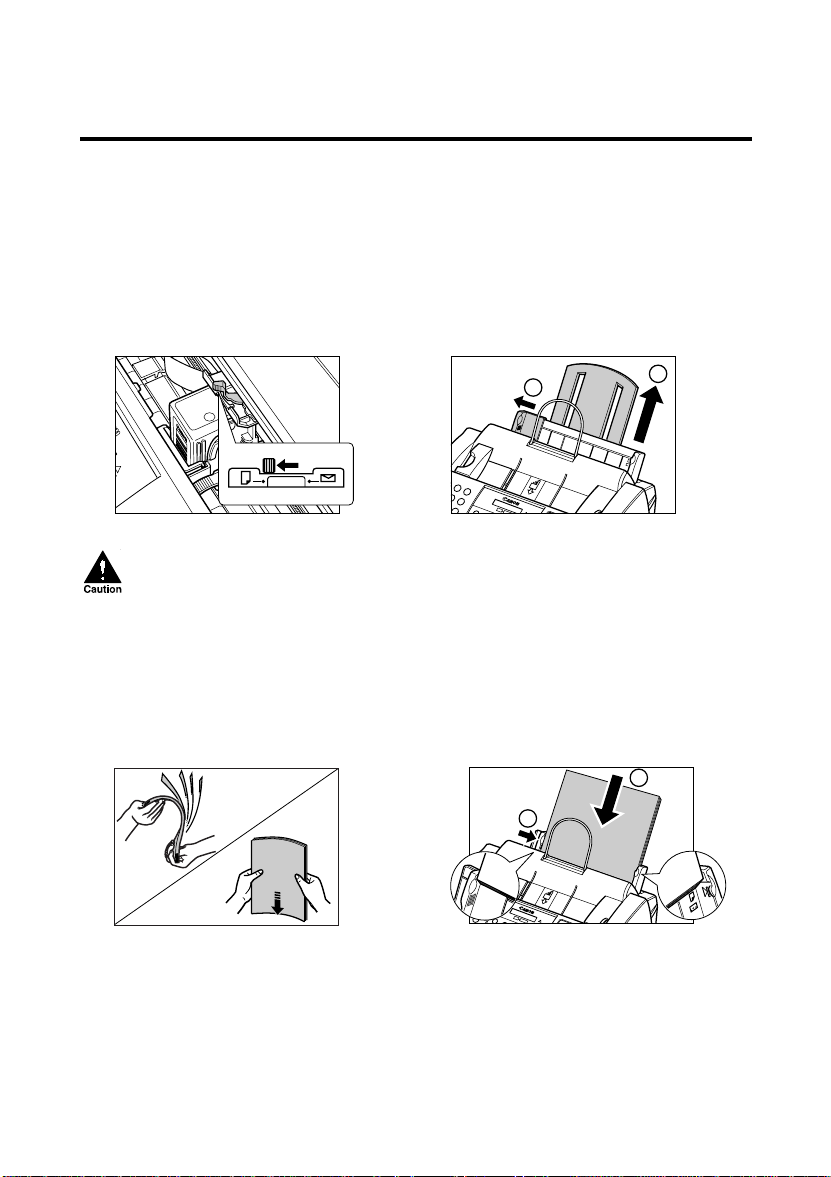
Loading paper in the multi-purpose tray ________
Follow the procedure below to load paper in the multi-purpose tray.
Open the printer cover using the printer
1
cover tab. (see p. 2-2)
Make sure the paper thickness lever is set
3
to
mm
(left).
• Do not set the paper thickness lever while
the fax is printing since this will cause
problems.
• The paper thickness lever should always
be set to m (left) for the best printing
results.
Fan the stack of paper that you want to
5
feed into the fax. Then tap the edge of the
stack on a flat surface to even the stack.
Press [Cartridge].
2
Raise the paper rest until it stops aa, then
4
move the paper guide to the left to match
the size of your paper
2
Insert the stack into the multi-purpose tray
6
, and align the right edge of the stack
aa
with the right side of the multi-purpose
tray. Then slide the paper guide snugly
against the left edge of the stack
2
bb
.
1
.
bb
1
1-12
• The multi-purpose tray holds up to 100 sheets of 75
2
g/m
plain paper.
• Make sure the stack does not exceed the paper limit
mark (P).
Page 24
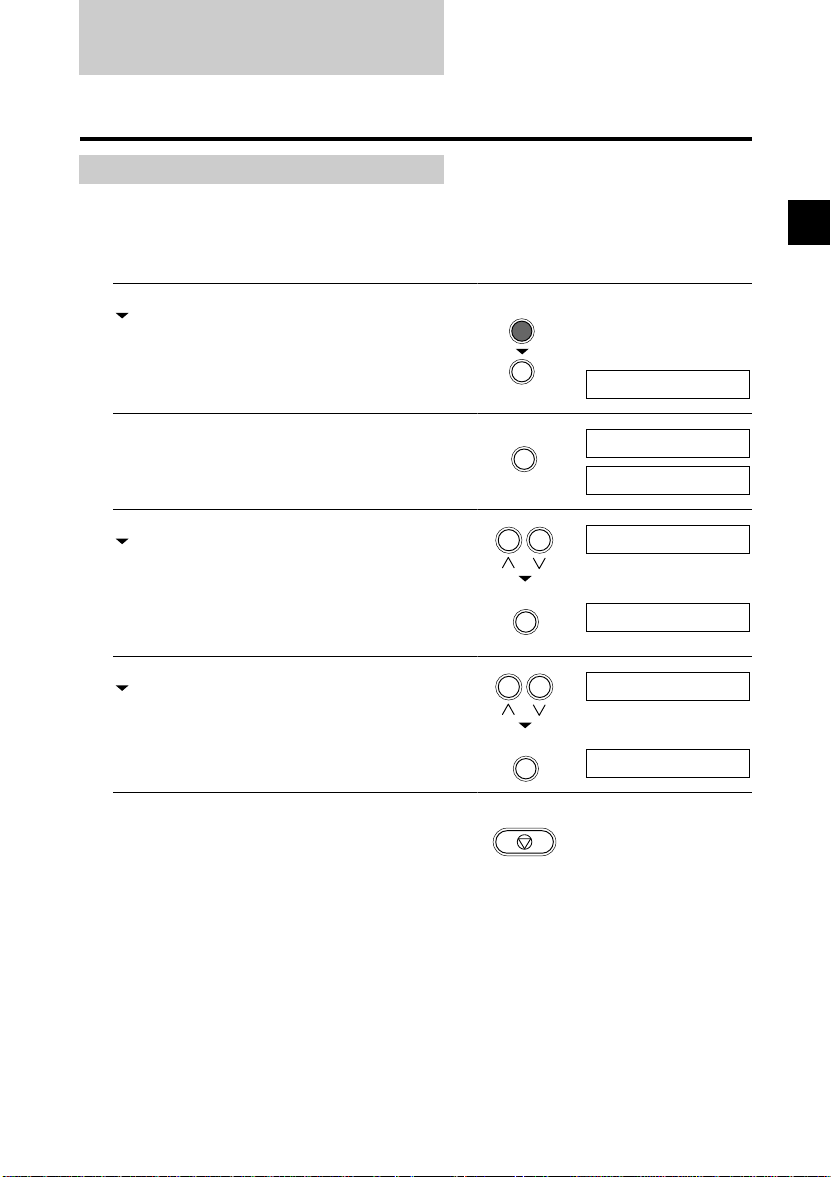
Setting the TEL LINE TYPE
Before using your fax, you need to make sure it is set for your telephone line type. If you are unsure of your
telephone line type, check with your local telephone company.
Follow the procedure below if you need to change the telephone line type setting.
1
Press [Function].
Press [Data Registration].
Function
1
SETTING UP
2
Press [Set] twice.
3
Use [u] or [d] to select TEL LINE TYPE.
Press [Set].
4
Use [u] or [d] to select TOUCH TONE.
Press [Set].
5
Press [Stop].
Registration ends and the fax returns to standby mode.
Data Registration
Set
Set
Set
Stop
DATA REGSTRATION
USER SETTINGS
DATE & TIME
TEL LINE TYPE
ROTARY PULSE
TOUCH TONE
R-KEY SETTING
1-13
Page 25
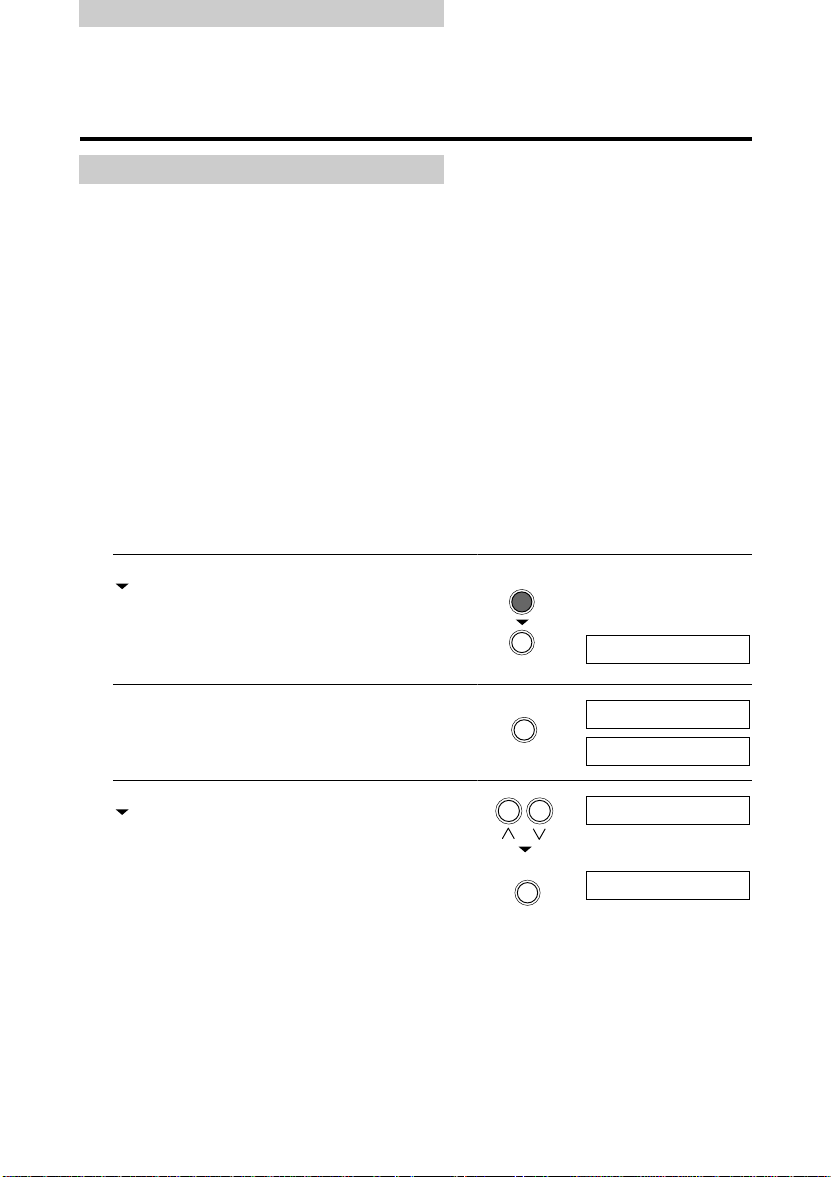
Dialling through a switchboard (PBX)
A PBX (private branch exchange) is an on-site telephone switchboard.
• If your fax is connected through a switchboard, dial an outside line access number first. Then dial the rest
of the number.
• If you want to dial with automatic dialling, you may have to insert a pause between the outside line access
number and the telephone number when you register the number for one-touch or coded speed dialling.
To enter a pause, press [Redial/Pause].
• When you have to make calls to an outside line or an extension, you may have to press the [R] button.
Before you can use the [R] button, you need to register the access type and outside line access number
under it. (see below)
Registering the access type and the outside line
access number _____________________________
When the fax is connected to a PBX or other telephone switching system, you can register the access type
and outside line access number under the [R] button. Once you have registered them, you simply need to
press [R] before dialling a fax or telephone number.
Follow the procedure below to register the access type and outside line access number under the [R] button.
1
Press [Function].
Press [Data Registration].
Function
2
Press [Set] twice.
3
Use [u] or [d] to select R-KEY SETTING.
Press [Set].
1-14
Data registration
Set
Set
DATA REGSTRATION
USER SETTINGS
DATE & TIME
R-KEY SETTING
PSTN
Page 26
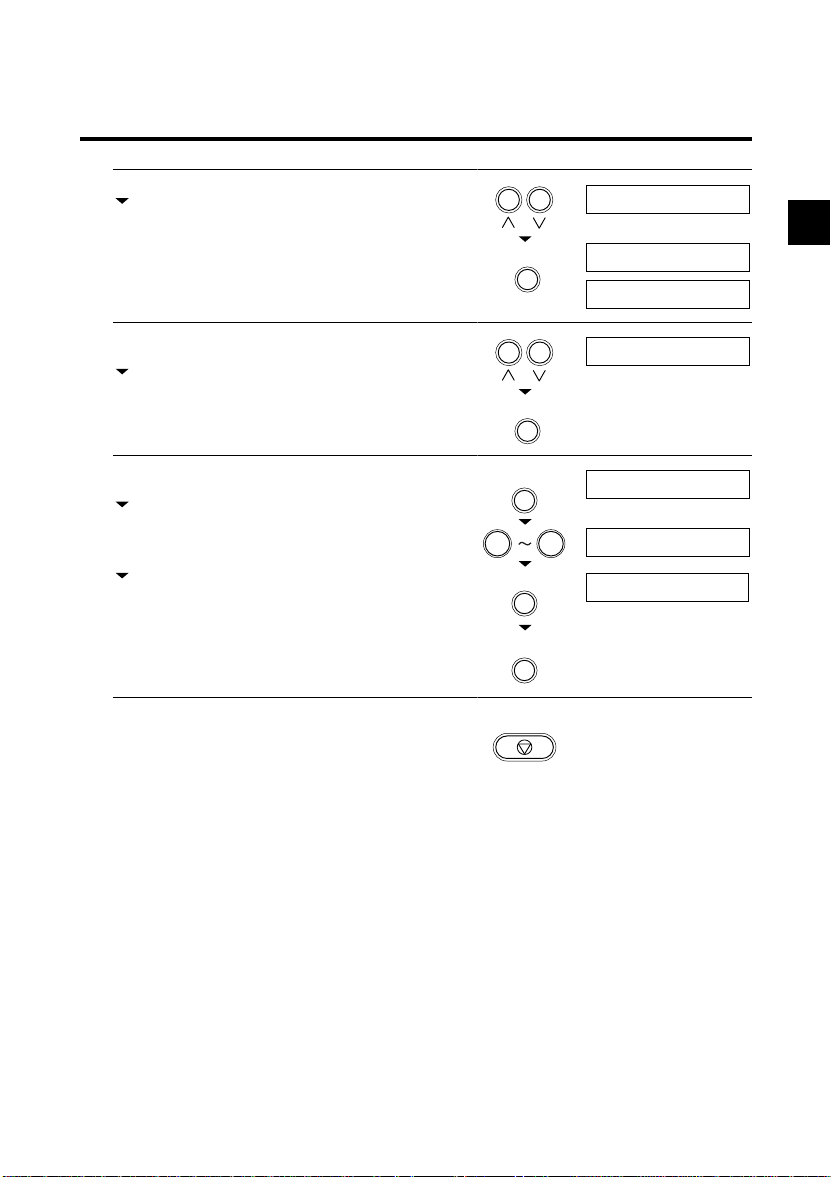
Dialling through a switchboard (PBX)
0
9
4
Use [u] or [d] to select PBX.
Press [Set] twice.
5
Use [u] or [d] to select the access line type for the
switching system.
Set
ACCESS TYPE
EARTH CONNECTION
PREFIX
PBX
1
SETTING UP
Press [Set].
6
If you chose PREFIX in step 5:
Press [Set].
Enter the outside line access number (up to 19
digits) using the numeric buttons and then press
[Redial/Pause].
Press [Set].
7
Press [Stop]
Registration ends and the fax returns to standby mode.
Set
Set
Redial/Pause
Set
Stop
ACCESS NUMBER
123456P
1-15
Page 27
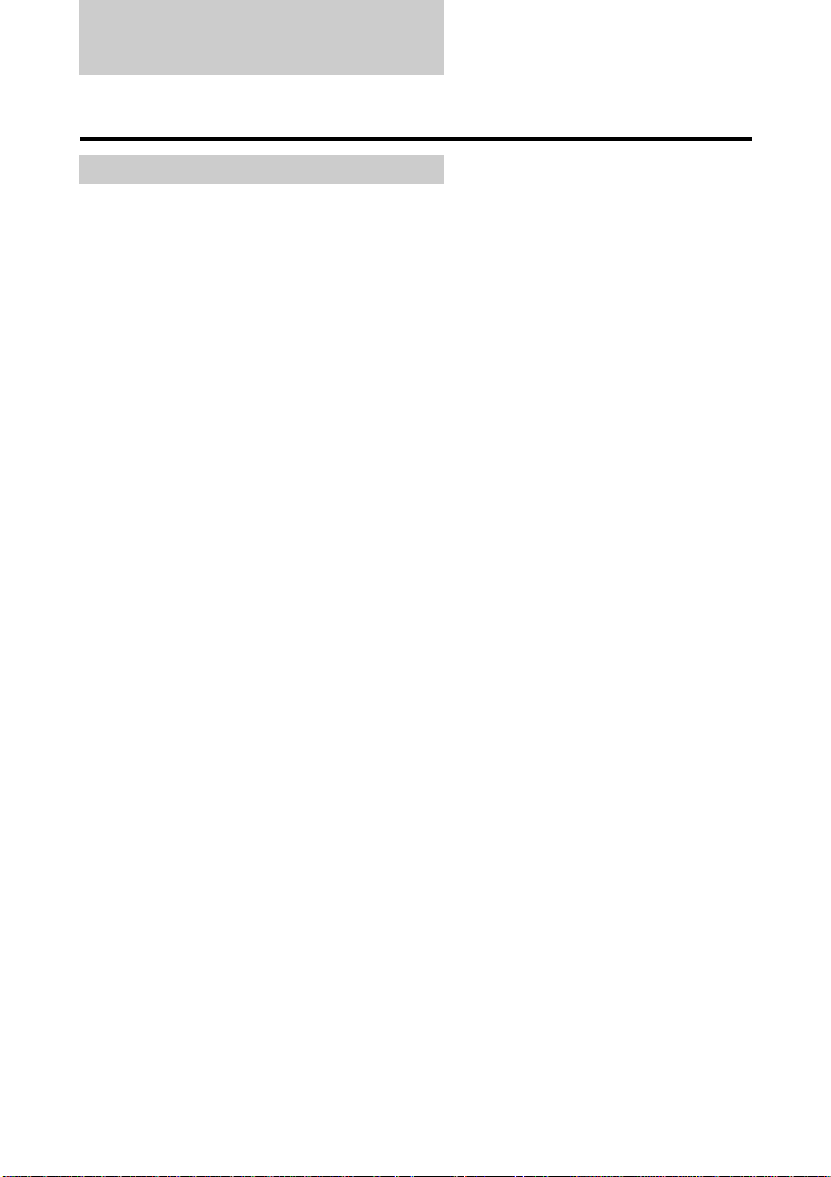
Testing the fax
After you have assembled the fax, installed the BJ cartridge, and loaded the paper, you can make sure the
fax is printing properly by making several copies of a document. (see p. 5-2)
If you have problems printing, see Chapter 9.
1-16
Page 28
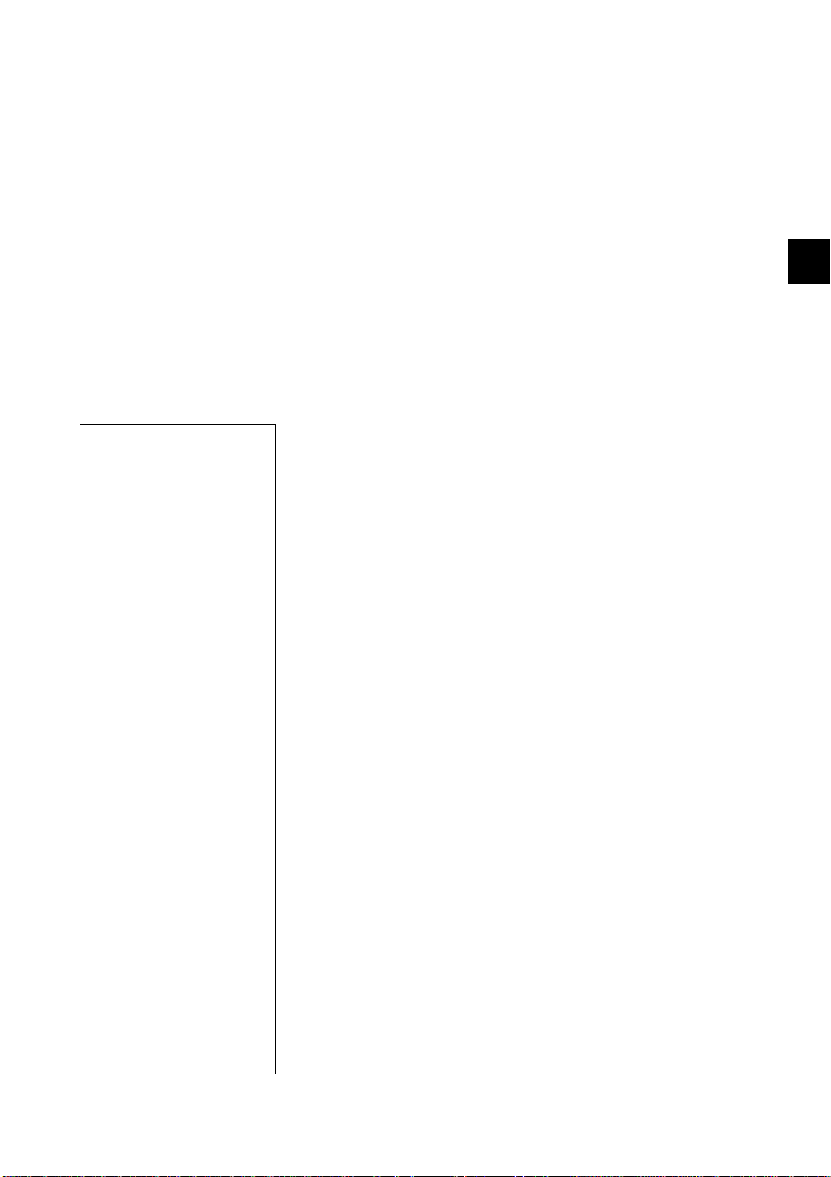
PREPARING
TO USE YOUR
2
PREPARING TO USE YOUR FAX
2
FAX
Main components of your fax..................................... 2-2
Fax controls — the operation panel .......................... 2-3
Guidelines for entering numbers, letters, and
symbols...................................................................... 2-5
Correcting mistakes................................................................2-7
Registering sender information................................. 2-8
Personalising your fax ............................................................ 2-8
Setting the date and time........................................................ 2-9
Registering your fax/telephone number and name............... 2-10
Registering one-touch speed dialling numbers
and names ............................................................... 2-12
Registering coded speed dialling numbers
and names ............................................................... 2-14
Registering group dialling numbers and names.... 2-15
Automatic dialling ..................................................... 2-18
Sending a document using one-touch speed dialling,
coded speed dialling or group dialling numbers................. 2-18
Special dialling .......................................................... 2-19
Page 29
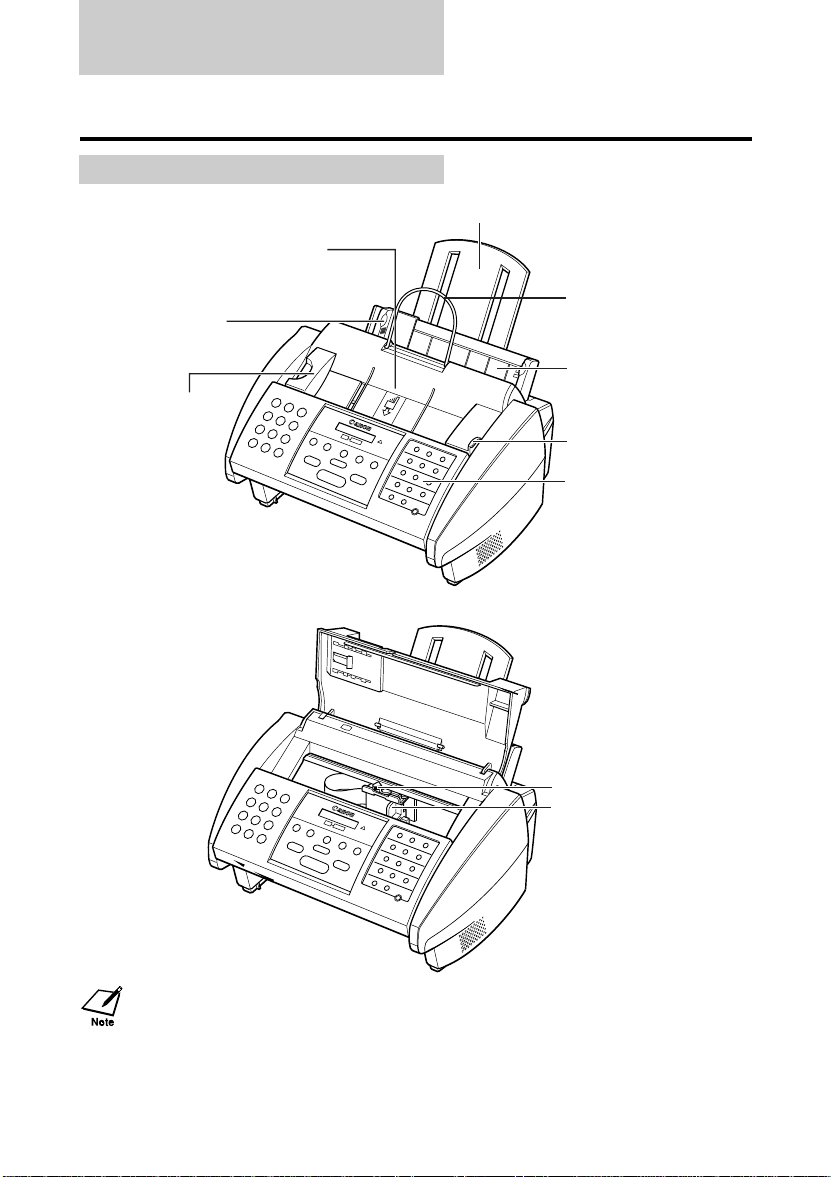
Main components of your fax
Paper rest
ADF (Automatic Document
Feeder) and printer cover
Document support
Paper guide
Multi-purpose tray
Document guide
Printer cover tab
Operation panel
(see p. 2-3)
Please note that your fax may differ from the illustration above.
2-2
Paper thickness lever
Cartridge holder
Page 30
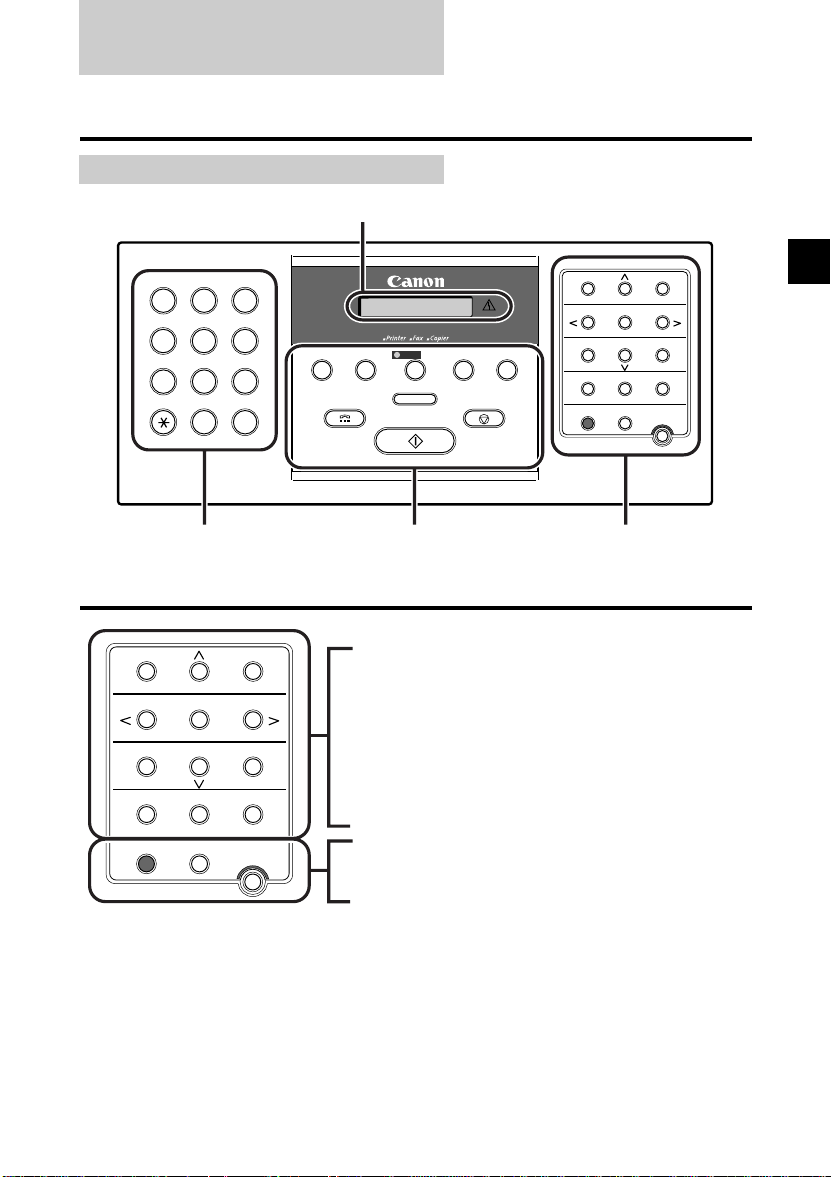
Fax controls – the operation panel
LCD
ABC DEF
2
1
GHI JKL MNO
4
5
TUV WXYZPQRS
8
7
0#
Numeric buttons
(see p. 2-5)
01 02 03
Data Registration
04 05 06
Memory Reference
07 08
10 11
Cleaning
Function
D.T.
Space
Report
Clear
Set
09
12
3
6
9
R
Tone/+
Timer
Polling
Cartridge
FAX-B180C
Redial / Pause
Coded Dial
Hook
These are the buttons on the
FAX-B180C operation panel.
See p. 2-4 for buttons on the
FAX-B160 operation panel.
Data Ratigstration button
(see p. 8-2)
uu, dd buttons (see p. 8-2)
D.T. button (see p. 2-19)
R button (see p. 1-14)
ll, rr buttons
(see pp. 2-6, 2-7)
Memory Reference button
(see pp. 6-13, 6-14)
Function button/light (see below)
Set button (see p. 8-2)
Cartridge button (see pp. 1-8, 9-9)
Printer
ImageQuality
Start / Resume
/ Fax
Receive Mode
01 02 03
Data Registration D.T. R
Alarm
Copy
Stop
04 05 06
Memory Reference Space Tone/+
07 08
Report Timer
10 11
Cleaning Clear Polling
Function Set
One-touch speed dialling/
special function buttons
(see below)
Space button
(see pp. 2-6, 2-7, 2-10, 2-13)
Tone/+ button (see p. 2-19)
Report button (see p. 8-7)
Timer button (see p. 6-15, 6-16)
Cleaning button
(see pp. 9-7, 9-8)
Clear button (see p. 2-7)
Polling button (see p. 7-11)
09
12
Cartridge
2
PREPARING TO USE YOUR FAX
The buttons on the right of the operation panel have the following two functions:
• One-touch speed dialling buttons (see pp. 2-16, 2-18)
When the [Function] button’s light is off, the buttons marked 01 to 12 can be used for one-touch speed
dialling.
• Special function buttons
When the [Function] button’s light is on, the special function buttons (function marked under each button)
can be used to perform various operations.
2-3
Page 31

KK
FAX-B180C
Redial / Pause
Coded Dial
Hook
Image Quality button (see pp. 5-2, 6-2)
Hook button (see p. 6-6)
Stop button
Start/Resume button
KK
FAX-B160
Redial / Pause
Coded Dial
Hook
Hook button (see p. 6-6)
Stop button
Start button
Printer
ImageQuality
Start / Resume
Start
/ Fax
Receive Mode
Receive Mode
Copy
Redial/Pause button (see pp. 2-19, 6-9)
Coded Dial button (see pp. 2-16, 2-18)
Printer/Fax button (see Printer Guide)
Stop
Stop
Receive Mode button (see Chapter 7)
Copy button (see Chapter 5)
CopyImageQuality
Redial/Pause button (see pp. 2-19, 6-9)
Coded Dial button (see pp. 2-16, 2-18)
Image Quality button (see pp. 5-2, 6-2)
Receive Mode button (see Chapter 7)
Copy button (see Chapter 5)
2-4
Page 32

Guidelines for entering numbers, letters, and symbols
When you come to a step that requires you to enter a name or number, see the table below to determine
which numeric button to press for the character you want.
Button Uppercase Letter
1
ABC
2
DEF
3
GHI
4
JKL
5
MNO
6
PQRS
7
TUV
8
WXYZ
9
0
Mode (:A)
Lowercase Letter
Mode (:a)
Number Mode
(:1)
#
Uppercase letter
mode (:A)
Lowercase letter
mode (:a)
Number mode
(:1)
After 60 seconds of no operation panel input, the fax returns to standby mode and any unregistered changes
are lost.
2
PREPARING TO USE YOUR FAX
2-5
Page 33

KK
y
y
p
ply p
pp
y
y
g
y
p
1
0#
789
4
6
2
3
GHI JKL MNO
ABC DEF
TUV WXYZPQRS
5
1
0#
789
4
6
2
3
GHI JKL MNO
ABC DEF
TUV WXYZPQRS
5
Switching between number and letter modes
Press [:] to select uppercase letter mode (:A), lowercase letter
mode (:a), or number mode (:1).
KK
Entering letters
1
Press [::] to switch to uppercase letter mode (:A) or
lowercase letter mode (:a).
2
Press the numeric button that contains the letter
you want.
• Press repeatedly until the letter you want appears. Each
button c
cles through the letters it contains.
• If
ou are unsure which button to press for the letter you
want, see
3
Continue entering other letters using the numeric
. 2-5.
buttons.
• If the next letter you want to enter is under a different
numeric button, sim
want a
ears.
-orIf the next letter
button
ou pressed in step 2, press [r] to move the cursor
to the ri
ht. Then press that same numeric button repeatedly
until the letter
• To enter a s
ace, press [Space].
ress that button until the letter you
ou want to enter is under the same numeric
ou want appears.
_:A
(Uppercase letter mode)
_:a
(Lowercase letter mode)
_:1
(Number mode)
_:A
C:A
CA :A
2-6
Page 34

Guidelines for entering numbers, letters, and symbols
1
0#
789
4
6
2
3
GHI JKL MNO
ABC DEF
TUV WXYZPQRS
5
KK
Entering numbers
1
Press [::] to switch to number mode (:1).
2
Press the numeric button that contains the number
you want.
To enter a space, press [Space].
KK
Entering symbols
1
Press [#] repeatedly until the symbol you want
appears.
_:1
0
#
1_ :1
9
#:1
2
PREPARING TO USE YOUR FAX
2
If you want to enter another symbol, press [
move the cursor to the right, then press [#]
repeatedly until the symbol you want appears.
r
] to
#:1
#
Correcting mistakes _________________________
You can clear an entire entry by pressing [Clear]. Alternatively, follow the procedure below to correct
individual characters:
1
Use [l] or [r] to move the cursor under the
incorrect character.
2
Use the numeric buttons to enter the correct
character over the
3
When you have finished making corrections, press
[Set] to register your
incorrect character.
new entry.
Set
CANEN :A
CANON :A
2-7
Page 35

Registering sender information
Personalising your fax _______________________
KK
Identifying your documents
When sending a document, you can have your fax number and your name (known as your ID), and the
current date and time printed out by the receiving fax machine. This information is called your TTI
(Transmit Terminal Identification) and appears at the top of the faxed document in small type.
By identifying the documents you send, the receiving party will be able to recognise your fax messages at
a glance. The illustration below shows a sample document with the identifying information.
27/12 2001 10:12 FAX 123 4567 CANON CANON CANADA 001
The page number
THE SLEREXE COMPANY LIMITED
SAPORS LANE•BOOLE•DORSET•BH25 8ER
TELEPHONE BOOLE (945 13) 51617 – FAX 123456
Our Ref. 350/PJC/EAC
The name of the party who is
receiving the document*
Your name or company name
Your fax/telephone number
TELEPHONE # MARK (You can select TEL or FAX, see p. 8-3.)
The date and time you sent the document
* The top line includes the name of the receiving party if you send the document using one-touch speed dialling or coded
speed dialling and you registered the party’s name.
2-8
Page 36

Registering sender information
1 sec.
Setting the date and time _____________________
Follow the procedure below to set the date and time for your fax. The date and time appear on the LCD as
well as on the documents you send.
1
Press [Function].
Press [Data Registration].
2
Press [Set] three times.
3
Use the numeric buttons to enter the date and time
using the day-month-year format (DD/MM YYYY).
• Set the time using the 24-hour clock system.
Precede single digits with a zero.
Example: 7:30 a.m. = 07:30
• Correct errors by moving the cursor under the incorrect
number using [l] or [r] and entering the correct number.
• To change the date format, see SYSTEM SETTINGS,
p. 8-6.
4
Press [Set].
Wait a second for UNIT TELEPHONE # to appear.
Function
Data registration
Set
0
9
Set
2
PREPARING TO USE YOUR FAX
DATA REGSTRATION
USER SETTINGS
DATE & TIME
20/12 2001 13:30
27/12 2001 15:00
DATA ENTRY OK
UNIT TELEPHONE #
5
Press [Stop].
Registration ends and the fax returns to standby mode.
Stop
2-9
Page 37

Registering your fax/telephone number and name
1 sec.
Follow the procedure below to register your fax/telephone number and name or company name so that this
information appears at the top of each document you send.
1
Press [Function].
Press [Data Registration].
Function
2
Press [Set] twice.
3
Use [u] or [d] to select UNIT TELEPHONE #.
Press [Set].
4
Enter your fax number (up to 20 digits) using the
numeric buttons.
• To enter a space, press [Space].
• To enter a plus sign (+) before the number, press [Tone/+].
• Correct errors by pressing [Clear] and re-enter the number.
5
Press [Set].
Wait a second for UNIT NAME to appear.
Press [Set].
Data registration
Set
Set
0
9
Set
Set
DATA REGSTRATION
USER SETTINGS
DATE & TIME
UNIT TELEPHONE #
TEL=
TEL= 123 4567
DATA ENTRY OK
UNIT NAME
_: A
2-10
Page 38

6
1
0#
789
4
6
2
3
GHI JKL MNO
ABC DEF
TUV WXYZPQRS
5
1 sec.
Enter your name (up to 24 characters) using the
numeric buttons. (see p. 2-5)
Correct errors by moving the cursor under the incorrect
character using [l] or [r] and entering the correct
character.
7
Press [Set].
8
Press [Stop].
Registering sender information
CANON :A
Set
Stop
DATA ENTRY OK
TX TERMINAL ID
2
PREPARING TO USE YOUR FAX
2-11
Page 39

Registering one-touch speed dialling numbers and names
The quickest way to dial a fax number is to use one-touch speed dialling. This allows you to dial a number
by pressing a single button. Before you can use one-touch speed dialling, you must register the receiving
number with your fax.
One-touch speed dialling allows you to register a fax number (up to 120 digits) under a one-touch speed
dialling button (01 to 12). You can also register the name of the party (up to 16 characters); the name appears
on the printout of the one-touch speed dialling list. See One-touch speed dialling list, p. 8-9.
Follow the procedure below to register numbers and names for one-touch speed dialling.
1
Press [Function].
Press [Data Registration].
Function
2
Use [u] or [d] to select TEL REGISTRATION.
Press [Set].
3
Press [Set].
4
Use [u] or [d] to select the number of the onetouch button you want to use for the number.
• If a number is already registered under this one-touch speed
dialling button, the number or GROUP DIAL is displayed
on the LCD.*
• It is also possible to select a one-touch speed dialling button
by pressing the button directly.
If necessary, press [Function] to turn its light off.
Press [Set] twice.
Data registration
Set
Set
Set
DATA REGSTRATION
TEL REGISTRATION
1-TOUCH SPD DIAL
01=
04=
TELEPHONE NUMBER
TEL=_
* To delete the name and number registered under the one-touch speed dialling button, press [Clear] after you perform
steps 1 to 4 above.
2-12
Page 40

Registering one-touch speed dialling numbers and names
1 sec.
1
0#
789
4
6
2
3
GHI JKL MNO
ABC DEF
TUV WXYZPQRS
5
1 sec.
5
Enter the party’s number (up to 120 digits) using the
numeric buttons.
• Correct errors by pressing [Clear] and re-entering the
number.
• Press [l] to delete the rightmost digit.
• To enter a space, press [Space].
6
Press [Set] to register the number.
Wait a second for NAME to appear.
Press [Set].
7
Enter the party’s name (up to 16 characters) using
the numeric buttons. (see p. 2-5)
Correct errors by moving the cursor under the incorrect
character using [l] or [r] and entering the correct
character.
8
Press [Set] to register the name.
9
TEL=2 50921_
0
2
PREPARING TO USE YOUR FAX
Set
Set
Set
DATA ENTRY OK
NAME
_: A
CANON ITALIA :A
DATA ENTRY OK
9
To assign additional one-touch speed dialling
numbers, start from step 4.
To finish, press [Stop].
05=
Stop
2-13
Page 41

Registering coded speed dialling numbers and names
Use coded speed dialling to dial a fax number at the press of three buttons. A fax/telephone number can be
registered under each two-digit speed dialling code (00-99) and you can register up to 100 locations, with
each number containing up to 120 digits. You can also register the name of the party (up to 16 characters);
the name appears on the printout of the coded speed dialling list. See Coded speed dialling list, p. 8-9.
Follow the procedure below to register numbers and names for coded speed dialling.
1
Press [Function].
Press [Data Registration].
Function
2
Use [u] or [d] to select TEL REGISTRATION.
Press [Set].
3
Use [u] or [d] to select CODED SPEED DIAL.
Press [Set].
4
Use [u] or [d] to select the two-digit code under
which you want to register the number.
• If a number is already registered under this coded speed
dialling code, the number or GROUP DIAL is displayed on
the LCD.*
• It is also possible to select a two-digit code directly by
pressing [Coded Dial] followed by the two-digit code.
Press [Set] twice.
5
Enter the party’s number and name the same way
you registered them for one-touch speed dialling.
(See steps 5 to 8, Registering one-touch speed dialling
numbers and names, p. 2-12.)
6
To assign additional coded speed dialling numbers,
start from step 4.
To finish, press [Stop].
Data registration
Set
Set
Set
0
9
Stop
DATA REGSTRATION
TEL REGISTRATION
1-TOUCH SPD DIAL
CODED SPEED DIAL
A
00=
A
32=
TELEPHONE NUMBER
TEL=_
TEL=81 773 3173_
* To delete the name and number registered under the coded speed dialling code, press [Clear] after you perform steps 1 to
4 above.
2-14
Page 42

Registering group dialling numbers and names
The quickest way to send a document to multiple destinations is to use group dialling. This allows you to
send a document to fax numbers registered in a group by either pressing a one-touch speed dialling button,
or by pressing [Coded Dial] and then entering the two-digit code under which the group is registered.
Before you can use group dialling, you must register a group of fax numbers for one-touch or coded speed
dialling with your fax.
You can register up to 111 fax numbers in a group, with each number containing up to 120 digits. You can
also register the name of the group (up to 16 characters); the name appears on the printout of the group
dialling list. See Group dialling list, p. 8-9.
Follow the procedure below to register numbers and names for group dialling.
1
Press [Function].
Press [Data Registration].
Function
2
PREPARING TO USE YOUR FAX
2
Use [u] or [d] to select TEL REGISTRATION.
Press [Set].
3
Use [u] or [d] to select GROUP DIAL.
Press [Set].
4
Select a one-touch speed dialling button or coded
speed dialling code under which you want to
register the group.
❚ To register a group under a one-touch speed dialling button:
Use [u] or [d] to select the button under which you want
to register the group (01 to 12).
• It is also possible to select a one-touch speed dialling
button by pressing the button directly.
If necessary, press [Function] to turn its light off.
• If a one-touch speed dialling button has already been
registered, 1-TOUCH SPD or GROUP DIAL appears.
Data registration
Set
Set
DATA REGSTRATION
TEL REGISTRATION
1-TOUCH SPD DIAL
GROUP DIAL
01=
03=
2-15
Page 43

❚ To register a group under a coded speed dialling code:
0
9
0
9
01
12
Press [Coded Dial], then use the numeric buttons to enter the
code under which you want to register the group (00 to 99).
• If a coded speed dialling code has already been registered,
CODED SPEED or GROUP DIAL appears.
If you wish to register a group under a button or
code already registered for speed dialling, or you
want to re-register a group, you must delete the
old information first. (see pp. 2-12, 2-14
5
Press [Set] twice.
6
Enter the one-touch and/or coded speed dialling
numbers you want to register in the group.
❚ To enter a destination registered for one-touch speed
dialling:
Press the one-touch speed dialling button(s) under which the
number(s) you want to register in the group are registered.
If necessary, press [Function] to turn its light off.
❚ To enter a destination registered for coded speed dialling:
Press [Coded Dial], then use the numeric buttons to enter the
two-digit code under which the number you want to register
in the group is registered.
Repeat for other codes.
• The number registered under the one-touch speed dialling
button or coded speed dialling code you enter appears.
GROUP DIAL appears if you select a group.
• You cannot use the numeric buttons to enter numbers not
registered for one-touch or coded speed dialling.
• You can enter the numbers of buttons or codes that have
groups registered under them.
• To add destinations to a group already registered, simply
enter them as explained in this step.
• If you enter the wrong destination, or if you want to delete a
destination already registered in a group, use [u] or [d] to
select that entry, then press [Clear].
• To cancel group dialling for the button or code you selected,
press [Clear] until all entries are deleted, then press [Set].
Press [Stop] to return to standby mode. All fax numbers and
the name of the group registered under that button or code
will be deleted.
)
Coded Dial
Set
Data Registration Polling
Coded Dial
A
21=
TELEPHONE NUMBER
TEL=
01=905 795 1111
A
03=516p488 6700
2-16
Page 44

Registering group dialling numbers and names
1
0#
789
4
6
2
3
GHI JKL MNO
ABC DEF
TUV WXYZPQRS
5
1 sec.
7
Press [Set] twice.
8
Enter the party’s name (up to 16 characters) using
the numeric buttons. (see p. 2-5)
Correct errors by moving the cursor under the incorrect
character using [l] or [r] and entering the correct
character.
If necessary, press [Function] to turn its light on.
9
Press [Set] to register the name.
10
To assign additional group dialling numbers, start
from step 4.
To finish, press [Stop].
Set
Set
Stop
NAME
_:A
2
Canon GROUP 1_ :1
DATA ENTRY OK
04=1-TOUCH SPD
PREPARING TO USE YOUR FAX
2-17
Page 45

Automatic dialling
01
12
0
9
Sending a document using one-touch speed
dialling, coded speed dialling or group dialling
numbers___________________________________
To use this feature you must first register numbers for one-touch speed dialling (see pp. 2-12, 2-13), coded
speed dialling (see p. 2-14) or group dialling (see pp. 2-15 to 2-17).
Follow the procedure below to send a document using a one-touch speed dialling, coded speed dialling or
group dialling number.
1
Load the document face down into the Automatic
Document Feeder (ADF).
See Loading documents, p. 3-3.
You can set the scanning resolution and the contrast.
(see p. 6-2)
2
Press the one-touch speed dialling button under
which the number you wish to fax is re-gistered.
-or-
Press [Coded Dial] and enter the appropriate twodigit coded speed dialling code.
The registered number appears.
• If a group is already registered under a one-touch speed
dialling button or coded speed dialling code,
TEL=GROUP DIAL appears.
• If no number is registered for the one-touch speed dialling
button or coded speed dialling code you pressed, the LCD
shows NO DATA. Make sure you pressed the correct
button or entered the correct code and that the number
you want to dial is registered correctly.
• If you make a mistake, press [Stop]. Then press the
correct one-touch speed dialling button or press [Coded
Dial] and re-enter the code.
• If an error message appears on the LCD, correct the error
and press [Stop]. If necessary, see Faxing problems, p. 912 and LCD Messages, p. 9-18.
Data Registration Polling
Coded Dial
DOCUMENT READY
TEL=905 795 1111
TEL=1 49 39 25 25
2-18
Page 46

Special dialling
This section explains how to dial long-distance numbers, confirm a dial tone, and switch temporarily to tone
dialling.
KK
Long-distance dialling
When you register a long-distance number, you may have to insert a pause within or after the number. For
long-distance dialling, the location and length of the pause may differ depending on the telephone system.
To enter a pause, press [Redial/Pause]. The length of this pause can be adjusted. See MID PAUSE SET,
p. 8-4. A pause at the end of a number is fixed at 10 seconds.
KK
Confirming a dial tone
The availability of this feature depends on the current country selection. You can print the USER DATA
LIST to check the current setting. (see p. 8-7)
When you register a number, you may have to confirm the dial tone in the middle of a fax/telephone number
before entering the rest of the number. This is called dial tone detection. When dial tone detection is
required, press [D.T.]; a small dot (.) appears on the LCD*.
KK
Switching temporarily to tone dialling
Many information services for banks, airline reservations, hotel reservations, etc., require tone dialling for
their services. If your fax is connected to a rotary pulse line, when tone dialling is required, press [Tone/+].
Numbers dialled after pressing [Tone/+] will be dialled using tone dialling. Tone dialling is cancelled when
you disconnect the call.
2
PREPARING TO USE YOUR FAX
* This function is only available with some country settings.
2-19
Page 47

2-20
Page 48

HANDLING
3
HANDLING DOCUMENTS
3
DOCUMENTS
Preparing documents.................................................. 3-2
Types of documents you can scan.........................................3-2
Problem documents................................................................ 3-2
Loading documents .................................................... 3-3
Problems with multipage documents......................................3-4
Adding pages to the document...............................................3-4
Page 49

Preparing documents
Types of documents you can scan _____________
KK
Size
The fax can scan standard A4-, letter-, or legal-size documents.
KK
Thickness
Each sheet of the document should be of the same thickness and between 0.08 mm and 0.13 mm thick, with
a paper weight between 75 g/m
KK
Scanned area
The actual area scanned by the fax is shown below.
2
and 90 g/m2.
2.0w2.0 mm
A4
1.0w3.5 mm
The margin on either side of the sheet and the margin on the top and bottom are not picked up by the scanner.
208 mm 1.0w3.5 mm
293 mm
2.0w2.0 mm
Problem documents _________________________
To prevent document jams in the ADF, do not attempt to load the following types of document into the fax.
Wrinkled or creased
paper
Carbon paper or
carbon-backed paper
Envelopes
• Remove all staples, paper clips, etc. before loading the document into the ADF.
• Make sure any glue, ink or correction fluid on the paper is completely dry before loading the document
into the ADF.
• Make a photocopy of any document that will not feed into the fax so that you can then load the copy into
the ADF.
3-2
Curled or rolled paper
Coated paper or glossy
paper
Torn paper
Onion skin or thin
paper
Page 50

Loading documents
Follow the procedure below to load documents into the Automatic Document Feeder (ADF).
Adjust the document guide to the width of
1
the document.
• For a multipage document, the pages are fed one by one from the bottom of the stack.
• Wait until all pages of your document have been scanned before starting a new job.
• Make sure you follow the procedure above to load documents into the ADF. If the document is not
loaded into the ADF correctly, it may not feed into the fax properly; resulting in a jam, or in pages not
being sent or copied.
• If your document has more than 20 A4- or letter-size pages, or 10 legal-size pages, divide the document
into 2 sections and send or copy each section separately.
Gently insert the top of the document face
2
down into the ADF until you hear a beep.
Tap multipage documents on a flat surface to even the
edges before inserting them into the ADF.
3
HANDLING DOCUMENTS
3-3
Page 51

Problems with multipage documents ___________
If you have trouble feeding multipage documents from the Automatic Document Feeder (ADF) into the fax,
remove the stack and tap it on a flat surface to even the edges. Then slant the stack so that its front edge is
bevelled, and insert the stack into the ADF.
To avoid feeding problems, make sure the document meets the document requirements. (see p. 3-2)
Adding pages to the document ________________
You can load up to 20 A4- or letter-size sheets, or 10 legal-size sheets at a time into the ADF. For longer
documents, wait until the final sheet has started feeding, then load up to 20 more sheets (10 for legal-size).
If you want to add pages while the fax is sending or copying a document, insert the first new page so that it
overlaps the last page by about 2 cm.
2 cm
Where possible, you should avoid adding pages to the document you are sending or copying as this may
lead to a jam in the ADF or a paper misfeed.
3-4
Page 52

4
HANDLING PAPER
Paper requirements..................................................... 4-2
Printable area......................................................................... 4-2
Loading paper......................................................................... 4-2
4
HANDLING PAPER
Page 53

Paper requirements
Your fax supports A4-, letter-, and legal-size paper in portrait orientation. You can use regular copier paper,
cotton bond paper, or typical letterhead. Your fax does not require special ink jet paper.
Always use paper without curls, folds, staples, or damaged edges. Look at the label on the package to see if
the paper has a preferred side for printing.
You can stack the following paper in the multi-purpose tray.
Size (W × L) Weight Quantity
A4 (210 × 297 mm/8.27 × 11.69 in.) 64-90 g/m
Letter (215.9 × 279.4 mm/8.5 × 11 in.)
Legal (215.9 × 355.6 mm/8.5 × 14 in.)
Be sure to test paper before purchasing large quantities.
2
Approx. 100 sheets*
(Max. 10 mm stack)
Printable area_______________________________
The shaded area below shows the printable area of A4-size paper. Be sure to print within this area.
210 mm
3 mm
297 mm
3,4 mm
3,4 mm
FEED
DIRECTION
7 mm
Loading paper ______________________________
For details on loading paper in the multi-purpose tray, see p. 1-12.
* 75 g/m2 paper
4-2
Page 54

MAKING
5
COPIES
Copying documents.................................................... 5-2
5
MAKING COPIES
Page 55

Copying documents
Before you copy a document, see Chapter 3: HANDLING DOCUMENTS.
One of the convenient features of the fax is its ability to make high quality copies. You can make up to 99
copies of one document at a time.
Follow the procedure below to copy a document.
1
Load the document face down into the
Automatic Document Feeder (ADF).
See Loading documents, p. 3-3.
2
Press [Copy].
3
Press [Image Quality].
You can select TEXT or PHOTO.
4
To make a reduction of your document, press
[Function], then use [u] or [d] to select the
percentage.
You can select 100%, 90%, 80% or 70%.
5
Enter the number of copies (up to 99) using
the numeric buttons.
To make a correction to the number of copies, make
sure the [Function] button’s light is on and then press
[Clear] and re-enter the number and if necessary,
reduction percentage.
6
Press [Start].
To stop copying anytime, press [Stop]. You may then
need to lift the operation panel to remove the
document. See Jams in the Automatic Document
Feeder (ADF), p. 9-2.
Copy
ImageQuality
Function
0
Start / Resume
ImageQuality
9
DOCUMENT READY
COPY 100% 01
TEXT
COPY 80% 01
COPY 80% 02
COPY
You will be unable to make multiple copies if MEMORY FULL appears on the LCD. Print or delete any
documents stored in memory (see pp. 6-13, 6-14, 7-10) to free up space in the fax’s memory, then start
again. Also, if you are copying multiple pages with many graphics, separate the pages into smaller stacks
or make the desired number of copies one at a time as needed.
5-2
Page 56

SENDING
6
DOCUMENTS
Preparing to send a document................................... 6-2
Adjusting the quality of your documents.................................6-2
Sending methods.................................................................... 6-3
Dialling methods.....................................................................6-4
Sending documents.................................................... 6-5
Memory sending.....................................................................6-5
Manual sending...................................................................... 6-6
Messages displayed during sending ......................................6-7
Cancelling sending...................................................... 6-8
Redialling when the line is busy................................ 6-9
Manual redialling ....................................................................6-9
Automatic redialling................................................................ 6-9
Sequential broadcasting........................................... 6-12
Sending a document to more than one location...................6-12
Documents stored in memory.................................. 6-13
Printing a list of documents in memory................................. 6-13
Printing a document in memory............................................6-13
Deleting a document from memory ......................................6-14
Delayed sending........................................................ 6-15
Sending other documents while the fax is set
for delayed sending............................................................ 6-16
Cancelling delayed sending.................................................. 6-16
6
SENDING DOCUMENTS
Page 57

Preparing to send a document
Before you send a document, see Chapter 3: HANDLING DOCUMENTS.
Adjusting the quality of your documents ________
KK
Setting the scanning resolution
Resolution is a measure of the fineness or clarity of a printout. Low resolutions may cause text and graphics
to have a jagged appearance, while higher resolutions provide smoother curves and lines, crisp text and
graphics, and a better match to traditional typeface designs.
The higher the resolution, the higher the output quality, but the slower the scanning speed.
1
Press [Image Quality] to select the resolution.
You can select FAX STANDARD, FAX FINE or
FAX PHOTO.
After about 10 seconds, the fax returns to standby mode.
You can change the resolution setting while the document is being scanned for sending. However, please
note that your new setting will only be effective from the next page scanned.
KK
Setting the scanning contrast
Contrast is the difference in brightness between the lightest and darkest parts of a printed document. You
can adjust the contrast your fax uses to send or copy documents, according to how light or dark your
document is.
Follow the procedure below to set the scanning contrast.
ImageQuality
ImageQuality
FAX PHOTO
1
Press [Function].
Press [Data Registration].
2
Press [Set] twice.
6-2
Function
Data registration
Set
DATA REGSTRATION
USER SETTINGS
DATE & TIME
Page 58

Preparing to send a document
3
Use [u] or [d] to select SCAN CONTRAST.
Press [Set].
4
Use [u] or [d] to adjust the scanning contrast.
You can select STANDARD, DARKER or LIGHTER.
Press [Set].
5
Press [Stop].
Setting ends and the fax returns to standby mode.
Set
Set
Stop
SCAN CONTRAST
STANDARD
DARKER
OFFHOOK ALARM
Sending methods ___________________________
KK
Memory sending (see p. 6-5)
Each time you send a document, the fax quickly scans the document into memory and then sends the
document from memory after it has dialled the receiving party. This is called memory sending. Memory
sending allows you to remove the original document immediately after scanning.
If MEMORY FULL appears on the LCD when scanning the document, the rest of the document is not
scanned into memory but is sent directly to the receiving party.
6
SENDING DOCUMENTS
KK
Manual sending (see p. 6-6)
If you would like to speak with the receiving party before sending a document to them, use manual sending.
When sending manually, you dial, converse normally and then press [Start] to begin sending.
For manual sending, you need to have the optional handset, a telephone or an extension phone connected.
6-3
Page 59

Dialling methods ____________________________
There are several methods of dialling the receiving party’s number, depending on how your fax is set up.
KK
Regular dialling
Dial a fax number using the numeric buttons.
Remember that when using regular dialling, you must press [Start] after entering the number.
KK
One-touch speed dialling (see p. 2-12)
Dial a fax number that has been registered under a one-touch speed dialling button by simply pressing the
corresponding one-touch speed dialling button.
KK
Coded speed dialling (see p. 2-14)
Dial a fax number that has been registered under a coded speed dialling code by pressing [Coded Dial] and
the two-digit code under which the number is registered.
Scroll through coded speed dialling locations by pressing [Coded Dial] and then using [u] or [d] to scroll
through a list of coded speed dialling codes under which numbers have been registered.
KK
Group dialling (see p. 2-15)
Dial fax numbers registered in a group by either pressing a one-touch speed dialling button, or by pressing
[Coded Dial] and then entering the two-digit code under which the group is registered.
6-4
Page 60

Sending documents
Memory sending ____________________________
When you send a document, the fax uses memory sending to send your document. With memory sending,
the fax dials the receiving party, quickly scans the document into memory, and then sends the document
from memory. This means you do not have to wait for the fax to finish sending before you can retrieve your
original document.
You can send up to 20* A4-size pages at a time with memory sending.
If MEMORY FULL appears on the LCD when you scan the document, the rest of the document is not
scanned into memory but is sent directly to the receiving party.
Follow the procedure below to send a document.
1
Load the document face down into the Automatic
Document Feeder (ADF).
See Loading documents, p. 3-3.
You can set the scanning resolution and contrast. (see p. 6-2)
2
Dial the receiving party’s fax number.
Use one of the dialling methods described on page 6-4.
If the TIME OUT setting is set to ON the fax will start
dialling automatically. (see p. 8-4)
3
Press [Start].
The fax begins sending.
Start / Resume
DOCUMENT READY
TEL= 34567890
TEL= 34567890
SCANNING P.001
6
SENDING DOCUMENTS
• If an error occurs during sending, the fax beeps intermittently for a few seconds. If this happens, try
sending the document again.
• The fax automatically redials if the receiving party does not answer or if the line is busy. (You can
specify the number of times it redials; see AUTO REDIAL, p. 8-4.)
• If an error message appears on the LCD, correct the error and then press [Stop]. See LCD messages, p.
9-18.
• You may not be able to use memory sending if the percentage of currently used memory shown on the
LCD is close to 100%. If the memory becomes full while the fax is scanning your document into
memory, MEMORY FULL is displayed on the LCD. If this should happen, you can wait until enough
memory is available and the fax begins to scan the document again automatically. If you want to remove
the document from the fax and try to send it again later, open the operation panel and remove the
document. In this case, see Jams in the Automatic Document Feeder (ADF), p. 9-2.
* A maximum of 42 pages (Canon FAX Standard Chart No.1, standard resolution) can be scanned into the fax memory. A
maximum of 20 pages can be loaded into the ADF.
6-5
Page 61

Manual sending_____________________________
If you would like to first speak with the person you are sending the document to, use manual sending. You
need to connect the optional handset, a telephone or an extension phone to the fax for manual sending.
Follow the procedure below to send a document using manual sending.
1
Load the document face down into the Automatic
Document Feeder (ADF).
See Loading documents, p. 3-3.
You can set the scanning resolution and contrast. (see p. 6-2)
2
Lift the handset or press [Hook] and dial the
receiving party’s fax number.
Use one of the dialling methods described on page 6-4.
3
If a person answers, converse normally using the
handset, then ask them to press the start button on
Hook
Start / Resume
their fax. Press [Start] and hang up.
If you hear a high pitch tone, press [Start] and hang up.
• The fax will beep if the optional handset is not hung up properly. Make sure the optional handset is
seated properly in its cradle. If you do not want the fax to beep, disable the OFFHOOK ALARM setting.
(see p. 8-3)
• If an error occurs during sending, the fax beeps intermittently for a few seconds. If this happens, try
sending the document again.
• If an error message appears on the LCD, correct the error and then press [Stop]. See LCD messages,
p. 9-18.
DOCUMENT READY
TEL= 34567890
6-6
Page 62

Sending documents
Messages displayed during sending____________
When your fax sends a document, the following messages are displayed as the call progresses.
The LCD tells you when scanning begins.
TX/RX NO. 0003
⇓
SCANNING P.001
⇓
TX
The fax is dialling the receiving party’s phone number.
DIALLING
The receiving party’s phone is ringing.
CALLING
After a few moments the LCD begins changing every second.
TX/RX NO. 0003
⇓
CANON INC.
Receiving party’s name
(This may not be displayed in some cases.)
⇓
7893456
⇓
ECM TX P.002 TX P.002
After the document is sent, the fax beeps once (after manual sending only) and the LCD tells you when the
transmission has ended.
TRANSMITTING OK
Receiving party’s number
or
If ECM is not being used, “TX P.xxx” is
displayed.
6
SENDING DOCUMENTS
6-7
Page 63

Cancelling sending
Follow one of the procedures below to stop sending a document before transmission is completed.
KK
Cancelling memory sending
1
Press [Stop].
The fax asks you to confirm that you want to cancel sending.
2
Press [::] to cancel sending.
• Sending is not cancelled until you press [A].
• If you change your mind and want to continue sending,
press [#].
• The fax prints an ERROR TX REPORT. (see p. 8-11)
KK
Cancelling manual sending
1
Press [Stop].
• The transmission is cancelled.
• The fax prints an ERROR TX REPORT. (see p. 8-11)
Stop
Stop
CANCEL?
YES=(A) NO=(#)
YES #NO
A
When you cancel sending, you may need to open the operation panel to remove the document from the
Automatic Document Feeder (ADF). See Jams in the Automatic Document Feeder (ADF), p. 9-2.
6-8
Page 64

Redialling when the line is busy
There are two methods of redialling: manual redialling and automatic redialling. This section explains these
two methods.
Manual redialling____________________________
Press [Redial/Pause] to dial the last number you dialled with the numeric buttons. (This starts redialling
regardless of whether automatic redialling is enabled.)
KK
Cancelling manual redialling
To cancel manual redialling, press [Stop].
Automatic redialling _________________________
KK
What is automatic redialling?
When you are sending a document using memory sending and the receiving party’s line is busy, the fax
waits the specified time and then dials the same number again. You can set the fax to redial several times if
previous attempts fail because of a busy signal. This feature is called automatic redialling.
After the initial dial attempt, the fax will try to dial again. Automatic redialling can be turned off and on.
The number of redialling attempts and the time interval between attempts can also be adjusted. (see AUTO
REDIAL, p. 8-4)
If all redialling attempts are unsuccessful, the fax will cancel the transmission and print an ERROR TX
REPORT to remind you that the transmission was not completed. (see p. 8-11)
When automatic redialling is in use, the LCD alternately displays AUTO REDIAL and the transaction
number (TX/RX NO. xxxx) while the fax is waiting to redial.
6
SENDING DOCUMENTS
6-9
Page 65

KK
Cancelling automatic redialling
Automatic redialling cannot be cancelled with the [Stop] button while the fax is waiting to redial. Redialling
can be cancelled by using [Memory Reference]. (see p. 6-14)
Follow the procedure below to cancel automatic redialling.
1
Wait until the fax begins redialling.
2
Press [Stop].
The fax asks you to confirm that you want to cancel
automatic redialling.
3
Press [::] to cancel redialling.
• Redialling is not cancelled until you press [:].
• If you change your mind and want to continue redialling,
press [#].
• The fax prints an ERROR TX REPORT.
(see p. 8-11)
KK
Setting the options for automatic redialling
You can set the following options for automatic redialling:
• Whether or not the fax redials automatically.
• The number of times the fax attempts to redial.
• The time interval between redialling attempts.
Follow the procedure below to set the automatic redialling settings.
Stop
DIALLING
CANCEL?
YES=(A) NO=(#)
YES #NO
A
1
Press [Function].
Press [Data Registration].
2
Press [Set].
6-10
Function
Data registration
Set
DATA REGSTRATION
USER SETTINGS
Page 66

3
Use [u] or [d] to select TX SETTINGS.
Press [Set].
4
Use [u] or [d] to select AUTO REDIAL.
Press [Set].
• To disable automatic redialling, use [u] or [d] to select
OFF, then press [Set]. Press [Stop] to return to standby
mode.
• To enable automatic redialling, use [u] or [d] to select ON
and continue with the steps below.
5
Press [Set] twice.
6
Use the numeric buttons to enter the number of
times you want the fax to redial.
7
Press [Set] twice.
Redialling when the line is busy
TX SETTINGS
Set
ECM TX
AUTO REDIAL
Set
Set
0
Set
REDIAL TIMES
9
REDIAL INTERVAL
ON
2TIMES
5TIMES
6
SENDING DOCUMENTS
8
Use the numeric buttons to enter the time interval
between redialling attempts.
9
Press [Set].
10
Press [Stop].
Setting ends and the fax returns to standby mode.
2MIN.
0
9
Set
Stop
TIME OUT
5MIN.
6-11
Page 67

Sequential broadcasting
1 sec.
Sending a document to more than one location
Sequential broadcasting sends one document to more than one location.
You can send to a total of 113 locations as follows:
One-touch speed dialling = 12 locations
Coded speed dialling = 100 locations
Regular dialling (Numeric buttons dialling) = 1 location
You can enter the one-touch speed dialling, coded speed dialling and regular dialling locations in any order.
Remember that when using regular dialling, you must press [Set] after entering the number.
You can send up to 20*A4-size pages.
1
Load the document face down into the Automatic
Document Feeder (ADF).
See Loading documents, p. 3-3.
You can set the scanning resolution and contrast. (see p. 6-2)
2
Dial the receiving party’s fax number.
• You can also press [Redial/Pause] to redial the last number
dialled with the numeric buttons.
• You must press the second button within 5 seconds of the
first one, and each subsequent button within 10 seconds of
the preceding one. The fax begins the operation
approximately 10 seconds after you press the last button.
3
Press [Start].
• The fax reads the document into memory and begins
sending.
• To cancel a transmission, press [Stop] during dialling or
transmission. All transmissions in the sequence are
cancelled.
Start / Resume
DOCUMENT READY
TEL= 34567890
TX/RX NO. 0007
SCANNING P.001
* A maximum of 42 pages (Canon FAX Standard Chart No.1, standard resolution) can be scanned into fax memory. A
maximum of 20 pages can be loaded into the ADF.
6-12
Page 68

Documents stored in memory
1 sec.
#
Printing a list of documents in memory _________
Your fax can print a list of documents stored in memory, along with the transaction number (TX/RX NO.)
of each document. Once you know the transaction number of a document in memory, you can print it or
delete it. See Doc. memory list, p. 8-7.
Printing a document in memory _______________
Follow the procedure below to print a document stored in memory.
1
Press [Function].
Press [Memory Reference].
2
Use [u] or [d] to select PRINT DOCUMENT.
Press [Set].
3
Use [u] or [d] to select the transaction number
(TX/RX NO.) of the document you want to print.
• If you are unsure of the transaction number (TX/RX NO.),
print the Doc. memory list. (see p. 8-7)
•Use [l] or [r] to display details of the transaction
(destination, for example).
• The transaction number preceded by # shows the document
currently being sent.
4
Press [Set].
Function
Memory Reference
Set
Set
DOC. MEMORY LIST
PRINT DOCUMENT
TX/RX NO. 0001
TX/RX NO. 0003
1ST PG ONLY?
6
SENDING DOCUMENTS
5
Press [::] to print the first page only, or press [#] to
print all pages of the document.
The fax prints the document.
6
To continue printing other documents in memory,
repeat the procedure from step 3.
To finish, press [Stop].
YES=(A) NO=(#)
or
Stop
6-13
Page 69

Deleting a document from memory_____________
Follow the procedure below to delete a document from memory.
1
Press [Function].
Press [Memory Reference].
Function
2
Use [u] or [d] to select DELETE DOCUMENT.
Press [Set].
3
Use [u] or [d] to select the transaction number
(TX/RX NO.) of the document you want to delete.
• If you are unsure of the transaction number (TX/RX NO.),
print the Doc. memory list. (see p. 8-7)
•Use [l] or [r] to display details of the transaction
(destination, for example).
4
Press [Set].
The fax asks you to confirm that you want to delete the
document.
5
Press [::] to delete the document.
If you change your mind and want to keep the document in
memory, press [#].
6
To continue deleting other documents in memory,
repeat the procedure from step 3.
To finish, press [Stop].
Memory Reference
Set
Set
Stop
DOC. MEMORY LIST
DELETE DOCUMENT
TX/RX NO. 0001
TX/RX NO. 0003
OK TO DELETE?
YES=(A) NO=(#)
ERASING END
6-14
Page 70

Delayed sending
1 sec.
Your fax can send documents automatically at a preset time. This allows you to take advantage of lower late
night long-distance rates offered by some telephone companies.
It is possible to set the fax to send transmissions at 30 different preset times. See Sending a document to
more than one location for details, p. 6-12.
Follow the procedure below to send a document using delayed sending.
1
Load the document face down into the Automatic
Document Feeder (ADF).
See Loading documents, p. 3-3.
You can set the scanning resolution and contrast.
(see p. 6-2)
2
Press [Function].
Press [Timer].
Function
DOCUMENT READY
6
SENDING DOCUMENTS
3
Press [Set].
4
Enter the desired sending time (24-hour clock)
using the numeric buttons.
• Set the time using the 24-hour clock system.
Precede single digits with a zero.
Example: 7:30 a.m. = 07:30
• Press [Clear] if you need to re-enter the time.
• You can also use [l] or [r] to move the cursor.
5
Press [Set].
6
Enter the receiving party’s fax number.
• You can enter the receiving party’s fax number using the
numeric buttons, one-touch speed dialling, coded speed
dialling, or group dialling (see p. 2-18). If necessary, press
[Function] to turn its light off.
• If you use the numeric buttons, press [Set] after entering the
number to register it before going on to the next number.
0
Timer
Set
Set
REGISTER
SET TIME 15:00
SET TIME 23:00
9
SELECT LOCATIONS
TEL=
TEL= 34567890
6-15
Page 71

7
1 sec.
1 sec.
Press [Start].
The fax scans the document into memory.
8
When the set time comes, the fax dials and sends
the document.
Start / Resume
DELAYED TX
TX/RX NO. 0005
SCANNING P.001
Sending other documents while the fax is set for
delayed sending ____________________________
You can send, receive, and copy other documents even when the fax is set for sending at a preset time.
The fax can only register one preset sending operation at a time.
To send or copy other documents after setting the fax for delayed sending, simply send or copy using any
other sending procedure in this guide.
Delayed sequential broadcasting is applicable for sending one document to more than one location at a
later time when multiple fax numbers are dialled. (see p. 6-12)
Cancelling delayed sending___________________
Follow the procedure below to cancel delayed sending.
1
Press [Function].
Press [Timer].
2
Use [u] or [d] to select DELETE FILE.
To check the contents of a file, select PRINT.
(see p. 6-13)
Press [Set].
6-16
Function
Timer
Set
REGISTER
DELETE FILE
TX/RX NO. 0006
Page 72

3
Use [u] or [d] to select the file you want to delete.
Use [l] or [r] to display the telephone number and the
time at which delayed sending was set.
Press [Set].
4
Press [::] to delete the file.
• The file is not deleted until you press [:].
• If you change your mind and want to continue sending, press
[#].
• If you want to cancel delayed sending for any other
documents, repeat the procedure from step 3.
5
Press [Stop].
The fax returns to standby mode.
Set
Stop
Delayed sending
TX/RX NO. 0005
OK TO DELETE?
YES=(A) NO=(#)
ERASING END
6
SENDING DOCUMENTS
6-17
Page 73

6-18
Page 74

RECEIVING
7
DOCUMENTS
Different ways to receive a document....................... 7-2
Receiving documents automatically: FAX ONLY MODE........ 7-3
Receiving both documents and telephone calls automatically:
Fax/Tel mode....................................................................... 7-3
Receiving documents manually: MANUAL MODE................. 7-7
Receiving documents with an answering machine:
ANS.MACHINE MODE ........................................................7-9
Other features............................................................ 7-10
Receiving documents while performing other tasks ............. 7-10
Receiving documents in memory when a problem occurs ... 7-10
Polling to receive documents................................................ 7-11
Cancelling receiving.................................................. 7-12
Receiving restriction................................................. 7-13
7
RECEIVING DOCUMENTS
Page 75

Different ways to receive a document
Your fax provides you with several modes for receiving documents. To determine which mode best suits
your requirements, see the table below.
Receive Mode Main Use Operation Requirements Details
FAX ONLY MODE Fax Answers all calls as fax calls.
FAX/TEL AUTO SW
(Fax/Tel mode)
MANUAL MODE Tel Rings for every call,
ANS.MACHINE
MODE
Fax/Tel Automatically switches
Fax/Tel Receives documents
Receives documents
automatically and
disconnects voice calls.
between fax and voice calls.
Receives documents
automatically and rings for
voice calls.
regardless of whether the call
is a fax call or a voice call.
For a fax call, you have to
manually activate reception
of the fax.
automatically and routes
voice calls to the answering
machine.
Separate telephone
line for fax use only.
Optional handset,
telephone, or
extension phone
connected to the fax.
Optional handset,
telephone, or
extension phone
connected to the fax.
Answering machine
connected to the fax.
p. 7-3
p. 7-3
p. 7-7
p. 7-9
Once you have decided which mode is suitable for your needs, set the mode as described in this chapter.
You can change the mode at any time.
7-2
Page 76

Different ways to receive a document
Receiving documents automatically: FAX ONLY
MODE______________________________________
If you have a separate telephone line for your fax, set FAX ONLY MODE for the fax to answer all calls as
fax calls.
KK
Setting FAX ONLY MODE
1
Press [Receive Mode] to select FAX ONLY MODE.
Receive Mode
FAX ONLY MODE
After a few seconds, the LCD changes to this display:
15:00 FaxOnly
Receiving both documents and telephone calls
automatically: Fax/Tel mode ___________________
Set this mode if you want your fax to automatically switch between voice and fax calls
.
For this mode, you need to connect the optional handset, a telephone or an extension phone to your fax.
(see pp. 1-5, 1-6)
KK
Setting Fax/Tel mode
1
Press [Receive Mode] to select Fax/Tel Mode.
After a few seconds, the LCD changes to this display:
Receive Mode
Fax/Tel Mode
15:00 FaxTel
7
RECEIVING DOCUMENTS
7-3
Page 77

KK
What happens when Fax/Tel mode is selected
Type of call
Telephone Fax Fax
Sending document
manually
Sending document
automatically
Telephone charges
begin for the caller.
The fax listens for the fax tone.
RING START TIME
The fax tone is not detected.
F/T RING TIME
If you don’t pick up the handset
RECEIVE and DISCONNET.
Not all fax machines are capable of sending a fax tone. For those cases if you set the DEFAULT
ACTION to RECEIVE, the fax switches to receive mode automatically and starts receiving the
document. If no document comes in, it disconnects the call after approximately 40 seconds.
KK
Setting the options for Fax/Tel mode
The fax answers without ringing.
The fax starts ringing.
DEFAULT ACTION
Choose between:
RECEIVE
The fax tone is
detected.
The document is
received automatically.
(The fax tone is detected
and the fax switches to
receive mode.)
Pick up the handset to
talk.
DISCONNECT
The fax disconnects the
call.
If you set Fax/Tel mode, you can control precisely how the fax handles incoming calls by adjusting the
following settings:
• Adjust the time the fax takes to check whether a call is from a fax machine or a telephone (RING START
TIME setting).
• Adjust the length of time the fax rings when the call is a voice call (F/T RING TIME setting).
• Set whether the fax switches to receive mode after the ring time set in F/T RING TIME has elapsed
(DEFAULT ACTION setting).
The default settings and selectable settings vary depending on the current country selection.
7-4
Page 78

Different ways to receive a document
Follow the procedure below to set the Fax/Tel mode options.
1
Press [Function].
Press [Data Registration].
Function
2
Press [Set].
3
Use [u] or [d] to select RX SETTINGS.
Press [Set].
4
Use [u] or [d] to select FAX/TEL AUTO SW.
Press [Set].
5
Press [Set].
6
Use the numeric buttons to enter the time the fax
waits before ringing when it receives a call.
7
Press [Set] twice.
Data Registration
Set
Set
Set
Set
0
9
Set
DATA REGSTRATION
USER SETTINGS
RX SETTINGS
ECM RX
FAX/TEL AUTO SW
RING START TIME
F/T RING TIME
7
RECEIVING DOCUMENTS
8SEC
9SEC
8
Use the numeric buttons to enter the time the fax
rings while waiting for someone to pick up the
handset.
22SEC
0
9
30SEC
7-5
Page 79

9
Press [Set] twice.
10
Use [u] or [d] to select RECEIVE or DISCONNECT.
• This setting tells the fax what to do if the handset is not
picked up within the specified ring time set in step 9.
11
Press [Set].
12
Press [Stop].
Setting ends and the fax returns to standby mode.
Set
Set
Stop
DEFAULT ACTION
RECEIVE
DISCONNECT
INCOMING RING
7-6
Page 80

Different ways to receive a document
Receiving documents manually: MANUAL
MODE _____________________________________
In MANUAL MODE, if you connect the optional handset, a telephone or an extension phone to the fax, you
can receive voice calls as well as manually activate reception of documents. You can activate reception from
the fax or from the extension phone connected to the fax. This is called remote receiving.
• For this mode, you need to connect the optional handset, a telephone or an extension phone to your fax.
(see pp. 1-5, 1-6)
• Make sure the REMOTE RX setting is enabled. (see p. 8-5)
KK
Setting MANUAL MODE
Follow the procedure below to set the receive mode to MANUAL MODE.
1
Press [Receive Mode] to select MANUAL MODE.
After a few seconds, the LCD changes to this display:
KK
Receiving a document manually
Follow the procedure below to receive a document manually.
1
Check that Manual is displayed on the LCD.
(see above)
Receive Mode
MANUAL MODE
15:00 Manual
15:00 Manual
7
RECEIVING DOCUMENTS
2
Check that the optional handset, a telephone or an
extension phone is connected to the fax.
(see pp. 1-5, 1-6)
3
When you hear the optional handset, telephone or
extension phone ring, pick up the handset.
7-7
Page 81

4
❚
If you hear a person’s voice:
Start your conversation. If the caller wants to send
a document after talking to you, ask them to press
the start button on their fax machine. When you
hear a slow beep, press [Start] on the fax to begin
receiving the document. Hang up the handset.
• If the extension phone is located away from your fax, dial
the remote receiving ID on the extension phone and hang
up. (see p. 8-5)
• The fax begins receiving the document.
❚
If you hear a slow beep tone:
Someone is trying to send you a document. Press
[Start] on the fax to begin receiving the document.
Hang up the handset.
• If the extension phone is located away from your fax,
dial the remote receiving ID on the extension phone
and hang up. (see p. 8-5)
• The fax begins receiving the document.
Be sure to hang up the handset after you press [Start] otherwise the call will be disconnected.
7-8
Page 82

Different ways to receive a document
Receiving documents with an answering machine:
ANS.MACHINE MODE________________________
Connecting an answering machine to your fax allows you to receive documents and telephone messages
while you are out.
In ANS.MACHINE MODE, your fax allows the answering machine to answer incoming calls, then listens
for the fax tone and automatically receives the document if it detects this tone.
For this mode, you need to connect an answering machine to your fax. (see pp. 1-5, 1-6)
KK
Setting ANS.MACHINE MODE
Follow the procedure below to set the receive mode to ANS.MACHINE MODE.
1
Press [Receive Mode] to select ANS.MACHINE
MODE.
After a few seconds, the LCD changes to this display:
KK
Using your fax with an answering machine
Follow these guidelines when using your fax with an answering machine.
• Set the answering machine to answer on the first or second ring.
• When recording an outgoing message on the answering machine:
– The entire message must be no longer than 15 seconds. For example:
“Hello. I can’t answer the phone right now, but please leave a message after the beep. I’ll return your
call as soon as possible.”
Receive Mode
ANS.MACHINE MODE
15:00 AnsMode
7
RECEIVING DOCUMENTS
7-9
Page 83

Other features
Receiving documents while performing other
tasks______________________________________
Your fax is a multitasking device so it can receive documents and voice calls while you are performing other
tasks.
If you receive a document while performing certain tasks, the fax stores the incoming document in memory.
As soon as you finish your task, the fax automatically prints the document.
Receiving documents in memory when a problem
occurs_____________________________________
If your fax encounters a problem when receiving a document, it automatically stores the unprinted pages in
memory, and the LCD displays REC’D IN MEMORY as well as one or more messages. For an explanation
of the message(s) and details on the action to take, see p. 9-18
• The fax memory can store up to approximately 42 pages.*
• You can set the fax not to store documents in memory if a problem occurs during reception. (see
MEMORY RX, p. 8-5)
• Once the pages are printed, they are deleted from memory.
• If the memory becomes full, you will not be able to receive the remaining pages. Contact the sending
party and ask them to resend the remainder of the document.
*
Based on Canon FAX Standard Chart No. 1, standard mode.
7-10
Page 84

Other features
Polling to receive documents _________________
The polling feature allows you to request a document to be faxed to you from another fax machine. The
sending party only needs to make sure the document is on a fax machine and ready to be sent. Thus, when
your fax polls the other fax machine, the document is sent automatically. The fax can poll any fax machine
that supports polling.
• Before attempting to poll a fax machine, make sure that the other fax machine supports polling.
• Your fax cannot be polled by another fax machine.
Follow the procedure below to poll another fax machine.
1
Press [Function].
Press [Polling].
Function
Polling
2
Press [Set].
3
Dial the fax number of the fax machine you wish to
poll.
Use one of the dialling methods described on page 6-4. If
necessary, press [Function] to turn its light off.
4
Press [Start].
Your fax begins receiving the document.
If the other party is using a Canon fax machine which has the Polling ID function, ask them to set the
Polling ID of their fax machine to 255 (11111111 binary number).
For details on the Polling ID, see the other party’s fax machine manual. In all other cases the Polling ID is
not a concern.
Set
Start / Resume
POLLING RX
TEL=
TEL= 34567890
TX/RX NO. 0047
7
RECEIVING DOCUMENTS
7-11
Page 85

Cancelling receiving
Follow the procedure below if you want to stop receiving a document before reception is completed.
1
Press [Stop].
The fax asks you to confirm that you want to cancel
receiving.
2
Press [::] to cancel receiving.
• Receiving is not cancelled until you press [:].
• If you change your mind and want to continue receiving,
press [#].
Stop
CANCEL? AYES #NO
YES=(A) NO=(#)
TX/RX CANCELLED
TX/RX NO. 5003
7-12
Page 86

Receiving restriction
Follow the procedure below to turn restricted receiving on and off.
1
Press [Function].
Press [Data Registration].
Function
2
Press [Set].
3
Use [u] or [d] to select RX SETTINGS.
Press [Set].
4
Use [u] or [d] to select RX RESTRICTION.
Press [Set].
5
Use [u] or [d] to select ON or OFF.
–OFF
Your fax will receive all documents.
–ON
Your fax will receive a document only under the receiving
conditions.
KK
If you selected OFF in step 5:
Data Registration
Set
Set
Set
Set
DATA REGSTRATION
USER SETTINGS
RX SETTINGS
ECM RX
RX RESTRICTION
7
RECEIVING DOCUMENTS
OFF
ON
6
Press [Set].
7
Press [Stop].
Registration ends and the fax returns to standby mode.
Set
Stop
PRINTER SETTINGS
7-13
Page 87

KK
If you selected ON in step 5:
6
Press [Set] twice.
7
Use [u] or [d] to select the receiving conditions.
• You can select from the following:
– WITH SENDER INFO
When the sender has registered their fax number on their
machine, your fax will receive the document.
– REGSTERED SENDER
When the sender has registered their fax number on their
machine, and the sender’s fax number is registered in a
speed dialling button on your fax, your fax will receive the
document.
8
Press [Set].
9
Press [Stop].
Registration ends and the fax returns to standby mode.
Set
Set
Stop
RX CONDITION
WITH SENDER INFO
REGSTERED SENDER
PRINTER SETTINGS
7-14
Page 88

SETTINGS AND
ACTIVITY
8
REPORTS
Selecting a menu ........................................................ 8-2
Activity reports ........................................................... 8-7
How to print a report ..............................................................8-7
Activity report .........................................................................8-8
One-touch speed dialling list .................................................8-9
Coded speed dialling list ........................................................ 8-9
Group dialling list ...................................................................8-9
User’s data list .....................................................................8-10
Doc. memory list ..................................................................8-10
TX (Transmission) report .....................................................8-11
RX (Reception) report .......................................................... 8-12
Multi TX/RX (Transaction) report .........................................8-12
Restricting use of the fax ......................................... 8-13
Locking the fax ....................................................................8-13
Changing the access password ........................................... 8-14
Cancelling the restriction setting .......................................... 8-15
8
SETTINGS AND ACTIVITY REPORTS
Page 89

Selecting a menu
The USER SETTINGS, REPORT SETTINGS, TX SETTINGS, RX SETTINGS, PRINTER SETTINGS,
and SYSTEM SETTINGS menus allow you to customise the way your fax works. Each menu contains
settings that control different functions of your fax.
Follow the procedure below to access the different menus.
1
Press [Function].
Press [Data Registration].
Function
2
Press [Set].
3
Use [u] and [d] to scroll through the menus and
select the menu you want.
You can select the USER SETTINGS, REPORT
SETTINGS, TX SETTINGS, RX SETTINGS, PRINTER
SETTINGS or SYSTEM SETTINGS menu. (see pp. 8-3 to
8-6)
4
Press [Set] to access the settings under the menu
you selected.
5
See the tables on the following pages (see pp. 8-3 to
8-6) for guidelines on selecting and registering
settings.
•Use [u] and [d] to scroll through the settings.
• To register a setting or access a sub-setting, press [Set].
• To return to a previous level, press [Data Registration].
6
Press [Stop].
Setting ends and the fax returns to standby mode.
Data registration
Set
Set
Stop
DATA REGSTRATION
USER SETTINGS
TX SETTINGS
ECM TX
AUTO REDIAL
• If at any stage you want to return to standby mode, press [Stop].
• If you pause for more than 60 seconds while accessing a menu, the fax will automatically return to
standby mode.
8-2
Page 90

Selecting a menu
The default settings and selectable settings vary depending on the current country selection. The values
shown here are average values.
USER SETTINGS
For details on accessing the settings below, see p. 8-2.
Name
DATE & TIME Set the date and time (24-hour clock) using the numeric buttons.
UNIT TELEPHONE # Enter your fax number using the numeric buttons.
UNIT NAME This is the name that appears at the top of each fax page you send.
TX TERMINAL ID This option sets the parameters for the identification header that
TTI POSITION Select the position of the TTI.
TELEPHONE # MARK Select the prefix for the telephone/fax number.
SCAN CONTRAST Set the density of the reproduction. Set DARKER for light originals and
OFFHOOK ALARM Enable/disable the off hook alarm. The alarm alerts you that the
VOLUME CONTROL Set the volume of the fax sounds.
CALLING VOLUME Set the volume of the ring produced when the fax detects a voice call
KEYPAD VOLUME Set the volume of the keypad.
ALARM VOLUME Set the volume of the error alarm sound.
LINE MONITOR VOL Set the volume of the line monitor (sound during dialling).
RX CALL LEVEL Set the ring tone.
TEL LINE TYPE Set the dialling method the fax uses to match the type of phone line
R-KEY SETTING Set the type of line to which your fax is connected.
PSTN Your fax is connected directly to an outside line.
PBX:
ACCESS TYPE
ACCESS NUMBER
Description Settings
(see p. 2-8)
appears on every page you send.
INSIDE IMAGE: Position the TTI inside the image area.
OUTSIDE IMAGE: Position the TTI outside the image area.
LIGHTER for dark originals.
optional handset is not seated properly in its cradle.
when Fax/Tel mode is set.
you have.
Your fax is connected through a PBX.
You can set the PBX type to PREFIX, HOOKING or EARTH
CONNECTION.
If you select PREFIX, you can enter an outside line access number of
up to 19 digits.
STANDARD/DARKER/
EARTH CONNECTION/
-
-
-
ON/OFF
INSIDE IMAGE/
OUTSIDE IMAGE
TEL/FAX
LIGHTER
ON/OFF
-
1/2/3
0 (off)/1/2/3
0 (off)/1/2/3
0 (off)/1/2/3
STANDARD/HIGH
TOUCH TONE/
ROTARY PULSE
PSTN/PBX
-
PREFIX/HOOKING
-
8
SETTINGS AND ACTIVITY REPORTS
8-3
Page 91

REPORT SETTINGS
For details on accessing the settings below, see p. 8-2.
Name Description Settings
TX REPORT Enable/disable automatic printing of the transmission report.
PRINT WITH IMAGE When you set TX REPORT to OUTPUT YES or PRINT ERROR ONLY,
RX REPORT Enable/disable automatic printing of the reception report.
ACTIVITY REPORT Enable/disable automatic printing of the activity report.
AUTO PRINT When you set ON, your fax is set to print an activity report for ev ery 20
OUTPUT YES: Set the fax to print an activity report every time you
send a document.
PRINT ERROR ONLY: Print only when an error occurs during sending.
OUTPUT NO: Turn off the activity report feature.
you can add to the TX report half of the first page of the document that
was being sent. This can help remind you which document was being
sent. Valid only for memory sending.
OUTPUT YES: Set the fax to print an activity report every time you
receive a document.
PRINT ERROR ONLY: Print only when an error occurs during
receiving.
OUTPUT NO: Turn off the activity report feature.
transactions (sending and receiving).
OUTPUT NO/
PRINT ERROR ONLY/
OUTPUT YES
OUTPUT NO/
PRINT ERROR ONLY/
OUTPUT YES
TX SETTINGS
For details on accessing the settings below, see p. 8-2.
Name Description Settings
ECM TX Enable/disable error correction during transmission.
MID PAUSE SET Set the length of the pause you insert into a dialling sequence.
AUTO REDIAL Determine whether the fax will redial a number if it fails to get a
REDIAL TIMES Set the number of retries.
REDIAL INTERVAL Set the period of time between redialling attempts.
TIME OUT Enable/disable automatic scanning of documents after the fax number
response on the first attempt.
is entered.
When you set ON, scanning begins automatically 5 seconds after you
enter the fax number.
4 seconds (1 to 15)
2 times (1 to 10)
2 minutes (1 to 99)
ON/OFF
-
ON/OFF
ON/OFF
ON/OFF
ON/OFF
8-4
Page 92

Selecting a menu
RX SETTINGS
For details on accessing the settings below, see p. 8-2.
Name Description Settings
ECM RX Enable/disable error correction during reception.
FAX/TEL AUTO SW Set the receive mode options.
INCOMING RING When the optional handset, a telephone or an extension phone is
RING COUNT Set the number of incoming rings before the fax answers.
MAN/AUTO SWITCH Determine if the fax switches to document receive mode after the fax
F/T RING TIME Set the amount of time the fax will ring before switching to document
REMOTE RX Enables/disables remote receiving.
REMOTE RX ID If you set REMOTE RX to ON, you can select the remote receiving ID.
MEMORY RX Turn on/off memory receiving of a document.
RX RESTRICTION Enables/disables receiving restriction.
RX CONDITION If you select ON above, you can select the receiving condition.
You can set RING START TIME, F/T RING TIME and DEFAULT
ACTION. (see p. 7-4)
connected, set the fax to ring when it receives a call.
rings for a specified time when the fax is in the manual receive mode.
receive mode.
WITH SENDER INFO:
When the sender has registered their fax number on their machine,
your fax will receive the document.
REGSTERED SENDER:
When the sender has registered their fax number on their machine,
and the sender’s fax number is registered in a speed dialling button on
your fax, your fax will receive the document.
2 times (1 to 99)
15 seconds (1 to 99)
25 (00 to 99)
WITH SENDER
REGSTERED
ON/OFF
ON/OFF
ON/OFF
ON/OFF
ON/OFF
ON/OFF
INFO/
SENDER
8
SETTINGS AND ACTIVITY REPORTS
PRINTER SETTINGS
For details on accessing the settings below, see p. 8-2.
Name Description Settings
RX REDUCTION Enable/disable reduction for received documents.
REDUCE DIMENSION Select reduction in height only or both width and height.
PAPER SIZE Select the size of the loaded fax paper.
ECONOMY PRT Enable/disable economy printing (ink saving feature).
VERTICAL ONLY/
HORIZ & VERTICAL
A4/LTR/LGL
ON/OFF
ON/OFF
8-5
Page 93

SYSTEM SETTINGS
For details on accessing the settings below, see p. 8-2.
Name Description Settings
UN/LOCK PHONE Restrict sending with a password.
PASSWORD Set a four-digit password to restrict access to the LOCK PHONE
LOCK PHONE Restrict sending.
DATE SETUP Set the date format.
DISPLAY LANGUAGE Set the language of the LCD messages.
TX START SPEED Set the speed at which the fax starts transmitting. Set this to a lower
RX START SPEED Set the speed at which the fax starts receiving. Set this to a lower
setting below.
speed if you have difficulties connecting over long distance or noisy
lines.
speed if you have difficulties connecting over long distance or noisy
lines.
0000 to 9999
YYYY MM/DD
MM/DD/YYYY
DD/MM YYYY
ENGLISH/FRENCH/
SPANISH/GERMAN/
ITALIAN/DUTCH/
PORTUGUESE/
NORWEGIAN/SWEDISH
/DANISH/SLOVENE/
CZECH/HUNGARIAN/
14400bps/9600bps/
7200bps/4800bps/
14400bps/9600bps/
7200bps/4800bps/
-
ON/OFF
FINNISH/
RUSSIAN
2400bps
2400bps
COUNTRY SELECT* Select the country where you are using your fax.
(Changing the country setting may cause other settings to change.)
* This setting is only available for some countries.
8-6
UK/GERMANY/
FRANCE/ITALY/
SPAIN/HOLLAND/
DENMARK/
NORWAY/SWEDEN/
FINLAND/
AUSTRIA/
BELGIUM/
SWITZERLAND/
PORTUGAL/
IRELAND/
GREECE/
LUXEMBOURG/
HUNGARY/
CZECH/RUSSIA/
OTHERS
Page 94

Activity reports
Your fax keeps track of most of its sending and receiving operations. These operations can be printed out
in the form of activity reports that can help you check the dates and times of fax transmissions and whether
or not each transaction was successful.
How to print a report_________________________
Depending on the type of report, you can have the fax print the report automatically, or you can print it
directly. The TX report, RX report, MULTI TX/RX report, and Memory clear report can only be printed
automatically. See REPORT SETTINGS (p. 8-4) on how and when reports are printed automatically.
Follow the procedure below to print an ACTIVITY REPORT, SPEED DIAL LIST, USER DATA LIST or
DOC. MEMORY LIST.
1
Press [Function].
Press [Report].
2
Use [u] or [d] to display the type of report you
want to print.
You can select ACTIVITY REPORT, SPEED DIAL LIST,
USER DATA LIST or DOC. MEMORY LIST.
Press [Set].
Function
Report
Set
ACTIVITY REPORT
SPEED DIAL LIST
8
SETTINGS AND ACTIVITY REPORTS
3
If you chose SPEED DIAL LIST in step 2, use [
[
d
] to select the list you want to print.
You can select 1-TOUCH LIST (1-TOUCH SPD DIAL
LIST), CODED DIAL LIST or GROUP DIAL LIST.
You can select the order in which you want destinations in
the 1-TOUCH LIST or CODED DIAL LIST to be listed.
(see p. 8-9)
Press [Set].
u
] or
1-TOUCH LIST
Set
8-7
Page 95

Activity report ______________________________
Summarises the information for the sending and receiving activities of your fax after 20 transactions. For
automatic printing see ACTIVITY REPORT, p. 8-4.
Transactions in an activity report are listed chronologically.
27/12 2001 15:00 FAX 123 4567 CANON 001
***************************************
*** ***
***************************************
ST. TIME CONNECTION ID NO. MODE PGS. RESULT
*27/12 13:43
*27/12 13:45
*27/12 13:51
*27/12 14:05
*27/12 14:10
*27/12 14:16
*27/12 14:27
*27/12 14:30
27/12 14:53
27/12 14:57
27/12 14:59
905 795 1111
905 795 1111
03 3758 2111
2 887 0166
905 795 1111
2 887 0166
20 545 8545
20 545 8545
03 3758 2111
2 887 0166
1 432 2060
Transaction (TX/RX) number
ACTIVITY REPORT
Canon CANADA
Canon CANADA
Canon TOKYO
Canon AUSTRALIA
Canon CANADA
Canon AUSTRALIA
Canon EUROPA
Canon EUROPA
Canon TOKYO
Canon AUSTRALIA
CANON OPTICS
5001
AUTO RX ECM
5002
AUTO RX ECM
0001
B’CAST ECM
0001
B’CAST ECM
5003
AUTO RX ECM
5004
AUTO RX ECM
0002
TRANSMIT ECM
0003
TRANSMIT ECM
5005
AUTO RX ECM
0004
TRANSMIT ECM
0005
TRANSMIT
1
OK 00’33
1
OK 00’24
3
OK 01’18
3
OK 01’18
1
OK 00’18
4
OK 03’59
1
OK 01’20
1
OK 04’12
1
OK 01’16
3
NG 01’25
3STOP
0
NG 00’01
0#018
Indicates an
entry that has
appeared on a
previous report.
8-8
Transaction mode
Error correction mode transaction
Page number where the error occurred
Error code (see p. 9-18)
[Stop] pressed during transaction
Transaction duration
Page 96

Activity reports
One-touch speed dialling list _________________
Lists the numbers and names registered under one-touch speed dialling buttons.
27/12 2001 17:23 FAX 123 4567 CANON 001
27/12 2001 17:23 FAX 123 4567 CANON 001
NO. CONNECTION TEL CONNECTION ID
[ 01] 905 795 1111 Canon CANADA
[ 03] GROUP DIAL Canon EUROPA
[ 04] 2 50921 Canon ITALIA
[ 05] 1 432 2060 Canon OPTICS
[ 06] 2 887 0166 Canon AUSTRALIA
NO.
[ 06]
[ 01]
[ 03]
[ 04]
[ 05]
***********************************
1-TOUCH SPD DIAL LIST
*** ***
***********************************
*********************************************
1-TOUCH SPD DIAL LIST
*** ***
*********************************************
2 887 0166 Canon AUSTRALIA
905 795 1111 Canon CANADA
GROUP DIAL Canon EUROPA
2 50921 Canon ITALIA
1 432 2060 Canon OPTICS
CONNECTION
ID
Unsorted list: Destinations listed in button order. Sorted list: Destinations listed in alphabetical order.
Coded speed dialling list _____________________
Lists the numbers and names registered under coded speed dialling codes.
27/12 2001 17:23 FAX 123 4567 CANON 001
27/12 2001 17:23 FAX 123 4567 CANON 001
NO. CONNECTION TEL CONNECTION ID
[
A 00] 2131 1250 Canon DEUTSCH.
A 01] 03 3758 2111 Canon TOKYO
[
A 02] 1 49 39 25 25 Canon FRANCE
[
A 03] 516p488 6700 Canon U.S.A.
[
A 21] GROUP DIAL Canon GROUP 1
[
A 32] 81 773 317A Canon UK
[
NO.
[* 00]
[* 02]
[* 21]
[* 01]
[* 03]
[* 32]
************************************
CODED SPEED DIAL LIST
*** ***
************************************
*********************************************
CODED SPEED DIAL LIST
*** ***
*********************************************
2131 1250 Canon DEUTCH.
1 49 39 25 25 Canon FRANCE
GROUP DIAL Canon GROUP 1
03 3758 2111 Canon TOKYO
516p488 6700 Canon U.S.A.
81 773 3173 Canon UK
CONNECTION ID
8
SETTINGS AND ACTIVITY REPORTS
Unsorted list: Destinations listed in code order.
Sorted list: Destinations listed in alphabetical order.
Group dialling list ___________________________
Lists groups registered under one-touch speed dialling buttons and coded speed dialling codes.
27/12 2001 17:23 FAX 123 4567 CANON 001
***************************************
GROUP DIAL LIST
*** ***
[ 03] Canon EUROPA [ 04] 2 50921 Canon ITALIA
[* 21] Canon GROUP 1 [ 01] 905 795 1111 Canon CANADA
***************************************
[* 00] 2131 1250 Canon DEUTSCH.
[* 02] 1 49 39 25 25 Canon FRANCE
[* 32] 81 773 3173 Canon UK
[* 03] 516p488 6700 Canon U.S.A.
8-9
Page 97

User’s data list______________________________
Lists the current settings of the fax and the registered sender information.
27/12 2001 17:23 FAX 123 4567 CANON 001
1. USER SETTINGS
UNIT TELEPHONE #
UNIT NAME
TX TERMINAL ID
TTI POSITION
TELEPHONE # MARK
SCANNING CONTRAST
OFFHOOK ALARM
VOLUME CONTROL
CALLING VOLUME
KEYPAD VOLUME
ALARM VOLUME
LINE MONITOR VOL.
RX CALL LEVEL
TYPE
****************************************
*** ***
****************************************
USER’S DATA LIST
CANON
ON
STANDARD
ON
2
HIGH
TOUCH TONE
123 4567
OUTSIDE IMAGE
FAX
2
2
2
Doc. memory list ____________________________
Lists the documents currently stored in the fax’s memory. (see p. 6-13)
27/12 2001 23:42 FAX 123 4567 CANON 001
****************************************
*** ***
****************************************
TX/RX NO MODE CONNECTION
0046 TRANSMIT [* 01] Canon TOKYO 3 27/12 23:24
0047 TRANSMIT [ 04] Canon ITALIA 2 27/12 23:26
0048 B’CAST [ 01] Canon CANADA 1 27/12 23:38
0049 DELAYED TX 0297772911 1 27/12 16:43 23:42
DOC MEMORY LIST
[* 02] Canon FRANCE
PGS.
SET TIME
ST. TIME
8-10
Page 98

Activity reports
TX (Transmission) report _____________________
You can set the fax to print an activity report every time you send a document, or only when an error occurs
during sending. See TX REPORT, p. 8-4.
27/12 2001 14:59 FAX 123 4567 CANON 001
*********************************
TX REPORT
*** ***
*********************************
TRANSMISSION OK
TX/RX NO
CONNECTION
27/12 2001 14:59 FAX 123 4567 CANON 001
Our Ref. 350/PJC/EAC
Dr. P. N. Cundall,
Mining Surveys Ltd.,
Holroyd Road,
Reading
Berks.
0003
***************************************
*** ***
***************************************
TX FUNCTION WAS NOT COMPLETED
TX/RX NO
CONNECTION
ID
ST.TIME
USAGE T
PGS. SENT
RESULT
1 432 2060
ERROR TX REPORT
0004
Canon EUROPA
27/12 14:59
00’00
NG #018 BUSY/NO SIGNAL
20 545 8545
0
THE SLEREXE COMPANY LIMITED
SAPORS LANEOBOOLEODORSETOBH25 8ER
TELEPHONE BOLLE (945 13) 51617 – FAX 123456
27 December, 2001
8
SETTINGS AND ACTIVITY REPORTS
OK: Transmission succesful
NG: Some or no pages sent
Number of pages sent
Transmission duration
Transmission time
If you enable the PRINT WITH IMAGE setting
(see p. 8-4), the first page of the fax will print
on the report to remind you of the contents of
the fax.
8-11
Page 99

RX (Reception) report________________________
You can set the fax to print an activity report every time you receive a document, or only when an error
occurs during receiving. See RX REPORT, p. 8-4.
27/12 2001 14:59 FAX 123 4567 CANON 001
RECEPTION OK
TX/RX NO
CONNECTION
ID
ST.TIME
USAGE T
PGS.
RESULT
OK: Reception succesful
NG: Some or no pages received
***************************************
*** ***
***************************************
RX REPORT
5004
Canon CANADA
27/12 14:59
01’59
4
OK
905 795 1111
Number of pages received
Reception duration
Reception time
Multi TX/RX (Transaction) report_______________
Lists the results of a sequential broadcasting transmission.
27/12 2001 14:59 FAX 123 4567 CANON 001
TX/RX NO
PGS.
TX/RX INCOMPLETE
TRANSACTION OK
ERROR INFORMATION
************************************************
*** ***
************************************************
MULTI TX/RX REPORT
0054
1
––––
[ 01]905 795 1111
[x 01]03 3758 2111
[x 02]1 49 39 25 25
––––
Canon CANADA
Canon TOKYO
Canon FRANCE
If you set the fax to print activity reports (TX REPORT or RX REPORT) and then use sequential
broadcasting, a MULTI TX/RX REPORT will be printed instead of a TX (Transmission) REPORT. See TX
REPORT, p. 8-4.
A memory clear report is printed automatically when power is restored after a power failure. See Memory
clear report, p. 9-23.
8-12
Page 100

Restricting use of the fax
0
9
Use the lock feature of the fax to prevent unauthorised use of the fax.
To restrict access to the LOCK PHONE setting, you need to register a password. Set the password and
LOCK PHONE setting as explained below.
Locking the fax _____________________________
Follow the procedure below to restrict use of the fax.
1
Press [Function].
Press [Data Registration].
Function
2
Press [Set].
3
Use [u] or [d] to select SYSTEM SETTINGS.
Press [Set].
4
Press [Set] twice.
PASSWORD appears on the LCD.
5
Enter a four-digit access password using the
numeric buttons.
Press [Set] twice.
Data registration
Set
Set
Set
Set
DATA REGSTRATION
USER SETTINGS
SYSTEM SETTINGS
UN/LOCK PHONE
PASSWORD
PASSWORD= _
PASSWORD= 7777
LOCK PHONE
OFF
8
SETTINGS AND ACTIVITY REPORTS
8-13
