Page 1
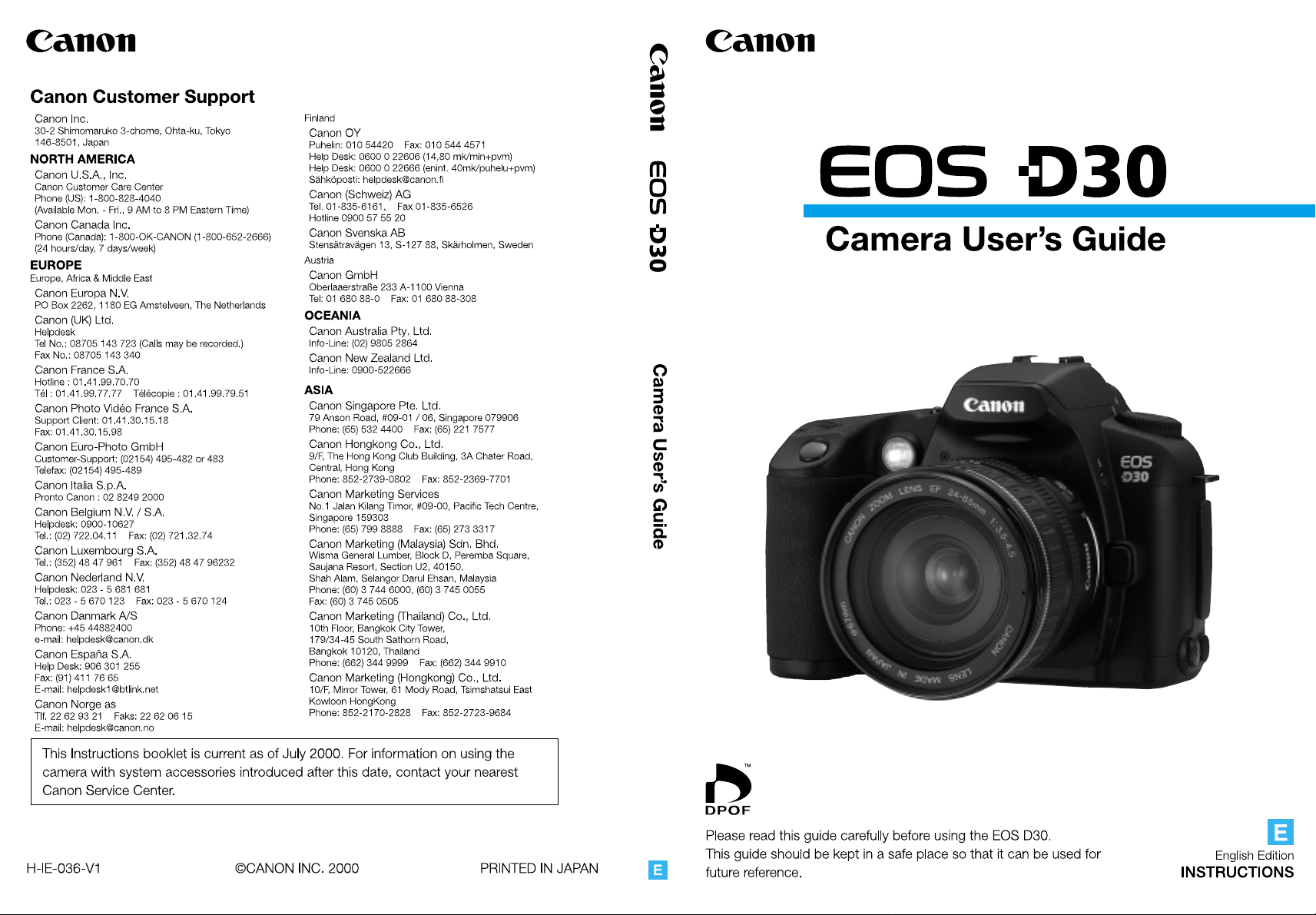
Page 2
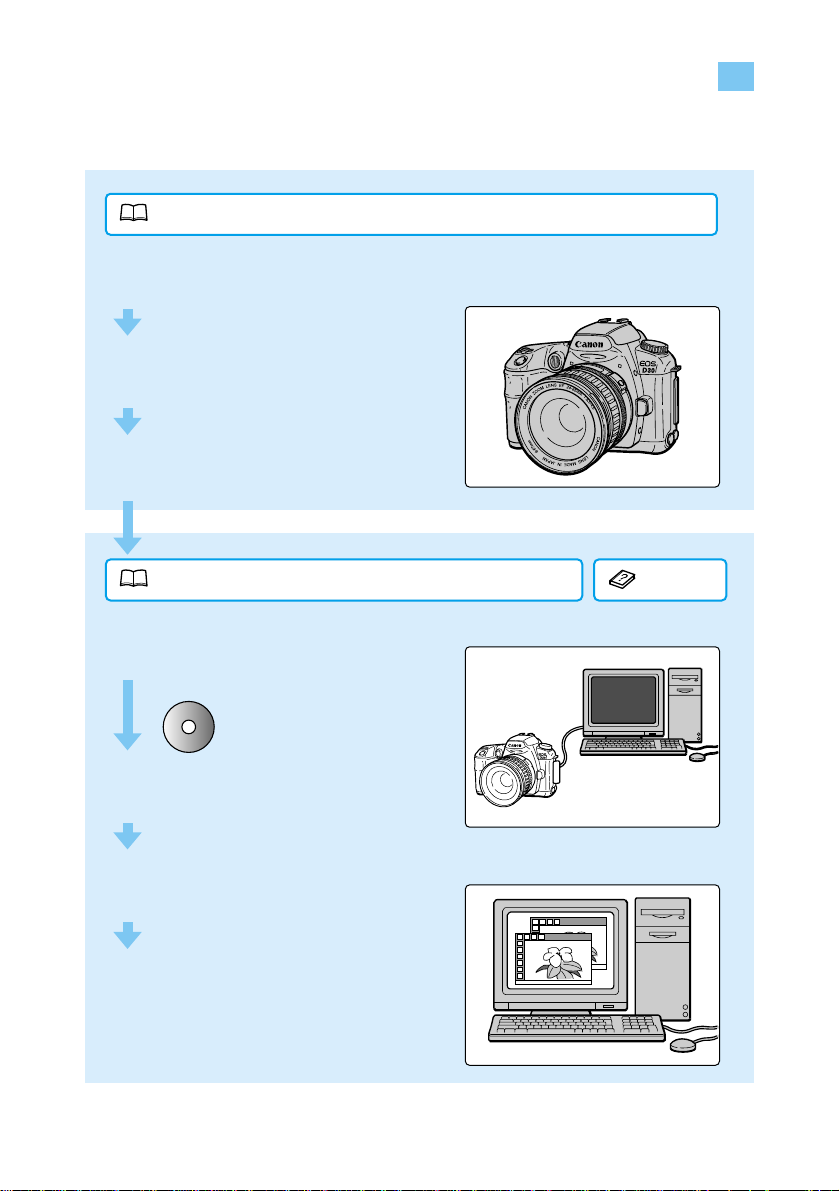
2
Digital Camera Operating Steps and Reference Guides
Your camera includes two manuals: the “EOS D30 Camera User’s Guide” and the “Software
Starter Guide.”
EOS D30 Camera User’s Guide (This Document)
1 Prepare your camera
for use
2 Star t taking pictures
3 Check your pictures
Software Starter Guide
Help
1 Install the software
from the
Canon Digital Camera
Solution Disk
2 Connect your camera
to a computer
3 Load your images onto
the computer
4 Process the images
with the software
Page 3
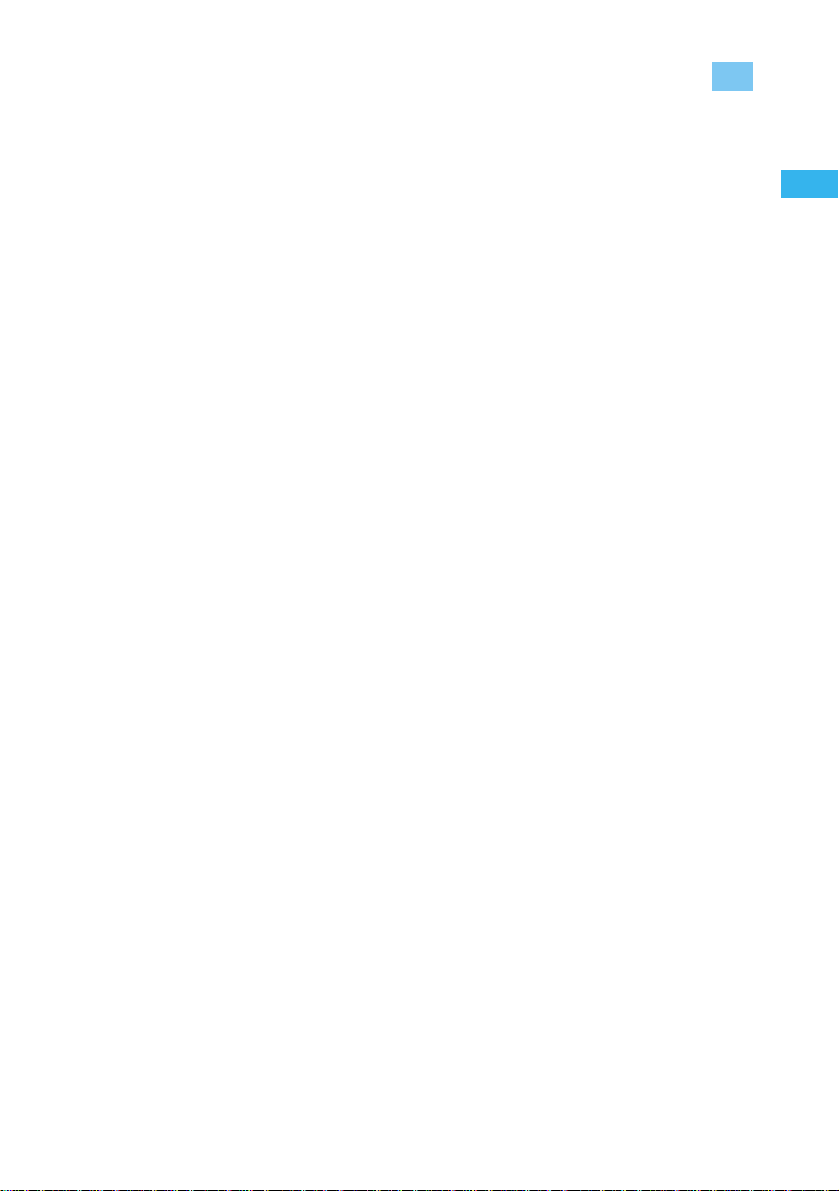
Introduction
The Canon EOS D30 is a high-quality, high-precision, digital single-lens reflex camera with a
CMOS sensor that has a total pixel count of 3.25 million pixels.
This camera provides a full range of imaging options and functions ideal for every
photographic use, from easy, fully automatic shots for first-time users to applications for
experienced photographers.
A CompactFlash card* (CF card Type 1, 2) is used as the recording media.
Before you use your EOS D30, be sure to read this user’s guide with your camera on hand.
This will help you become more familiar with your camera, and learn how to operate it properly.
* We strongly recommend that you use a Canon CF card.
T est Shots and Warranty of Photographic Ima ges
Before taking important pictures, we would strongly recommend that you first shoot several trial
images to make sure you are operating the camera correctly. Please note that the manufacturer
is not liable for any consequential damages arising from any malfunction of the EOS D30
camera or recording media (CF card) that results in the failure of an image to be recorded or
transferred to a computer.
Warning Against Copyright Infringement
Please note that your Canon EOS D30 camera is intended for personal use and should never
be used in a way that infringes upon or contravenes international or domestic copyright laws
and regulations. Please be advised that photographing performances, exhibitions, or
commercial properties may contravene copyright or other legal rights, even if the photograph
was taken for personal use.
● Canon and EOS are trademarks of Canon, Inc.
● Adobe and Photoshop are trademarks of Adobe Systems Incorporated.
● CompactFlash is a trademark of SanDisk Corporation.
● IBM PC/AT series computers are trademarks or registered trademarks of International
Business Machines Corporation (IBM) in the U.S.A.
● Macintosh is a trademark of Apple Computers (U.S.A.), registered in the U.S.A. and other
countries.
● Other corporate and product names used in this document are registered trademarks or
trademarks of their respective corporations.
3
Thank you for purchasing this Canon product
Page 4
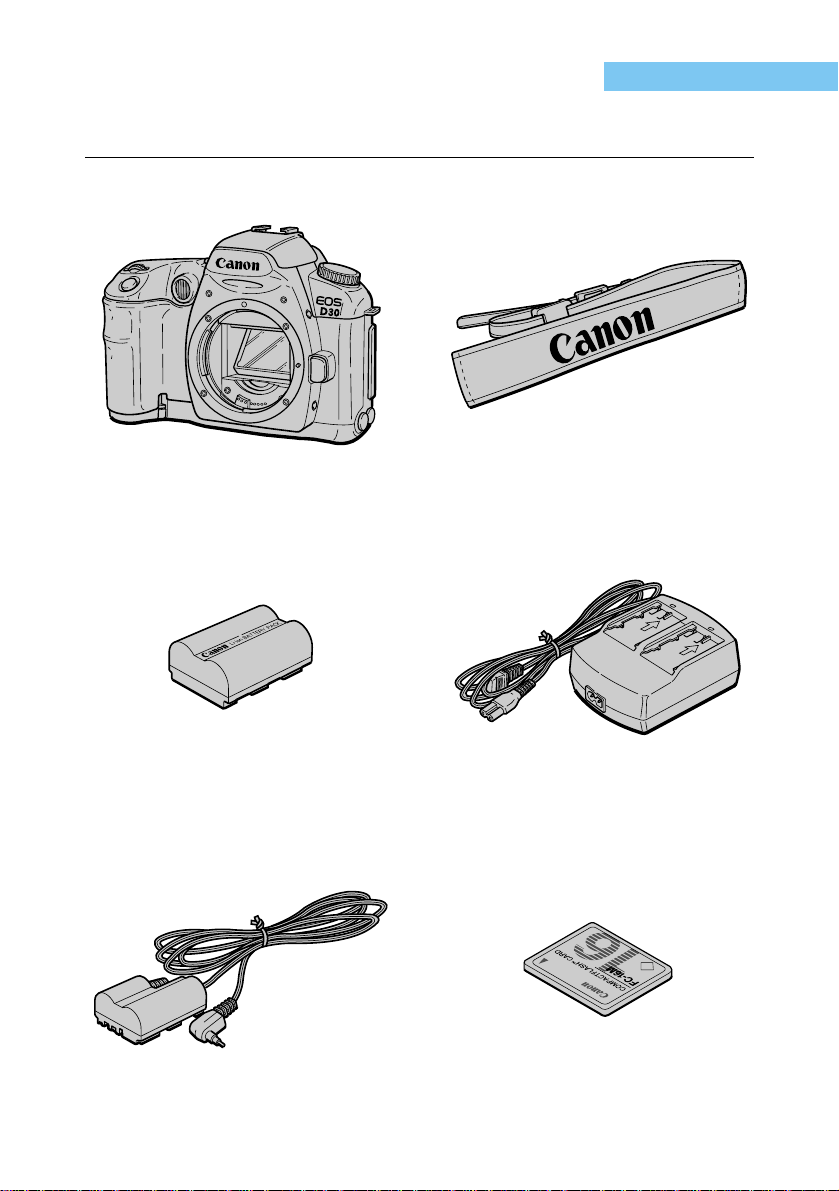
4
Before using your camera, make sure you have all the accessories shown on this and the
following page. If any are missing, contact the store where you purchased your camera.
Check Y our Accessories
q EOS D30 Camera w Strap
(with eyepiece cover)
e Battery Pack BP-511 r Compact Power Adapter
CA-PS400
t DC Coupler DR-400 y CompactFlash Card
FC-16M
Page 5

!1 Software Starter Guide !2 Warranty
Introduction
5
Check Your Accessories
u Interface Cable
IFC-200 PCU
i Video Cable VC-100
En
g
l
i
s
h
E
d
i
t
i
o
n
I
N
S
T
R
U
C
T
I
O
N
S
Camer
a
Us
er
’s Guide
o Canon Digital Camera
Solution Disk, Adobe
Photoshop LE Disk
!0
EOS D30 Camera User’s
Guide (this document)
Page 6
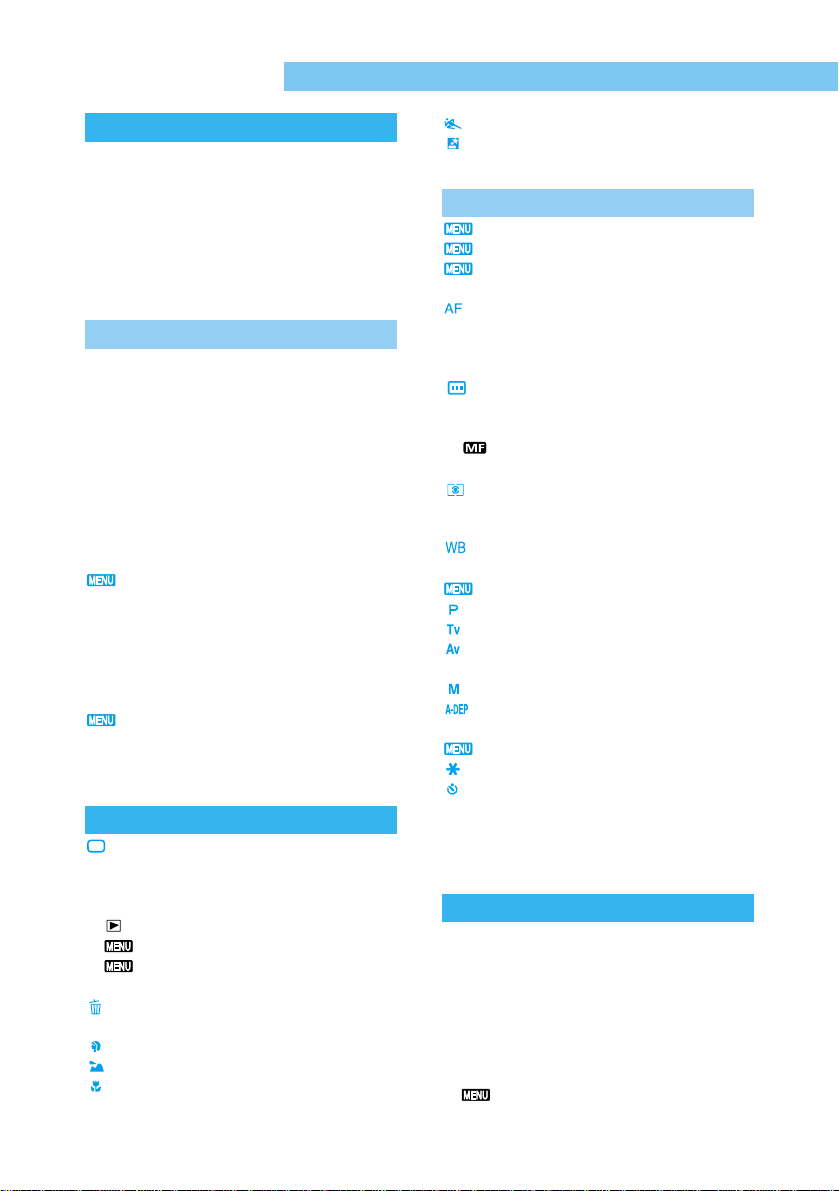
Introduction
Digital Camera Operating Steps and
Reference Guides .......................................2
Check Your Accessories.................................4
Precautions for Handling ..............................12
Quick Guide ..................................................14
Nomenclature................................................16
Conventions Used in This Manual ................22
1
Before Y ou Begin .....................23
Replacing the Backup Battery......................24
Charging the Battery Pack............................25
Inserting and Removing the Battery Pack ...27
Inserting the Battery Pack ........................27
Removing the Battery Pack ......................28
Using a Household Power Supply............29
Mounting and Detaching a Lens ..................30
Mounting a Lens .......................................30
Detaching a Lens......................................30
Inserting a CF Card ......................................31
Removing a CF Card ................................31
File Numbering System ........................32
Basic Operation ............................................33
Main Switch...............................................33
Shutter Button ...........................................33
Using the Electronic Dials.........................34
About the LCD Monitor .............................35
Menu Functions and Settings ...................36
Setting the Date and Time....................38
Dioptric Adjustment in the Viewfinder...........40
Holding the Camera......................................40
2
Simple Picture Taking ..............41
Fully Automatic Picture Taking................42
Automatic Built-in Flash ............................43
AF-Assist Light ..........................................43
Check the Image Immediately......................44
Check the Image in PLAY Mode .........44
Checking the Image After it is Taken
..45
Time Images Are Displayed
for Checking..............................................46
Erasing a Recorded Image
(Single Image Erase) ................................47
Portrait Mode ...........................................48
Landscape Mode ....................................49
Close-Up Mode .......................................50
6
Contents
Sports Mode ............................................51
Night Scene Mode...................................52
3
Advanced Operations..............53
Quality Selection...................................54
About ISO Speed .................................55
Selecting Parameters ...........................56
Parameters................................................57
AF Mode Selection ..................................58
One-Shot AF for Still Subjects ..................59
AI Servo AF for Moving Subjects..............60
AI Focus AF ..............................................60
Focusing Point Selection .......................61
Focusing On an Off-Center Subject .............62
Problem Subjects for Autofocusing ..............63
Manual Focus....................................63
INFO. Checking Camera Settings .................64
Selecting a Metering Mode ....................65
Metering Modes ............................................66
Selecting a Drive Mode ................................67
Setting the White Balance ......................68
White Balance Settings.................................69
Custom White Balance Setting.............70
Program AE..............................................72
Shutter Speed-Priority AE ........................74
Aperture-Priority AE .................................76
Checking the Depth of Field.........................77
Manual Exposure.....................................78
Automatic Depth-of-Field AE .................80
Setting Exposure Compensation ..................81
Autoexposure Bracketing.....................82
AE Lock ...................................................84
Self-timer Operation .................................85
Using the Eyepiece Cover ........................86
Bulb Exposures.............................................87
Mirror Lockup................................................88
4
Flash Photography..................89
Using the Built-in Flash .................................90
Using the Built-in Flash
in the Easy Shooting Zone........................90
Using the Built-in Flash
in the Creative Zone..................................90
Built-in Flash Range..................................91
Flash Sync Shutter Speed and
Aperture Settings ......................................91
Red-eye Reduction ..........................93
Page 7
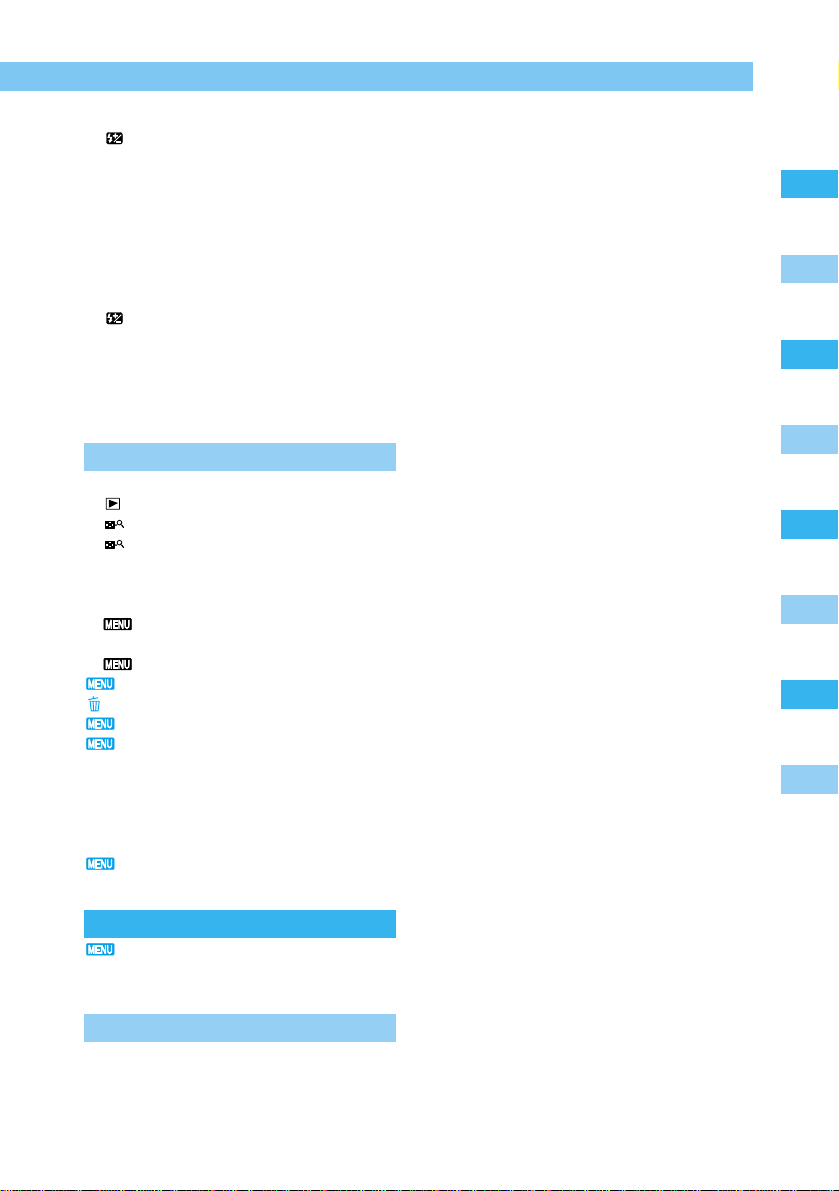
FE Lock .....................................................94
Flash Exposure Compensation...........95
Flash Photography with the
EOS-Dedicated 550EX Speedlite .............96
Full Auto Flash ..........................................97
Taking Flash Pictures in Each
Shooting Mode
...........................................97
High-Speed Sync (FP Flash) ....................98
FEB (Flash Exposure Bracketing).............98
FE Lock .....................................................99
Flash Exposure Compensation...........99
Modeling Flash..........................................99
Wireless Multi-Light/E-TTL
Autoflash Photography..............................99
Using Non-Canon Flash Units ....................100
5
Playing and Erasing Recorded Images ....101
Viewing Recorded Images..........................102
Viewing a Single Image.....................102
Viewing the Index .............................102
Viewing Enlarged Images.................103
JUMP Jumping to Another Image...........103
INFO. Turning the Information Display
On and Off ..............................................104
Automated Playback of
Recorded Images (Auto playback) ........105
Rotating an Image..........................106
Protecting an Image ...........................107
Erasing Images (All Image Erase) ........108
Formatting the CF Card......................109
Print Order ..........................................110
Selecting Images for Printing..................111
Print Type ................................................113
Specifying Date Printing .........................114
Specifying File Number Printing .............115
Connecting to a TV .....................................116
Cleaning the CMOS Imaging Element
..117
6
Menu Function Settings........119
List of Menu Functions .......................120
Custom Function Settings.......................124
7
Reference................................130
Basic Terminology for Digital Cameras
and Digital Photography .........................130
Function Availability Table...........................134
7
Contents
1
2
3
4
5
6
7
AF Modes and Drive Modes.......................134
Exposure Warnings.....................................135
AE Lock Effects for Combinations of
Focusing Point Selection and
Metering Method.....................................135
Program Line...............................................136
Shutter Speed and
Aperture Value Readouts........................137
Troubleshooting...........................................138
Major Accessories (Sold Separately) .........140
Major Specifications....................................142
Message List...............................................145
System Map ................................................146
Index ...........................................................147
Page 8
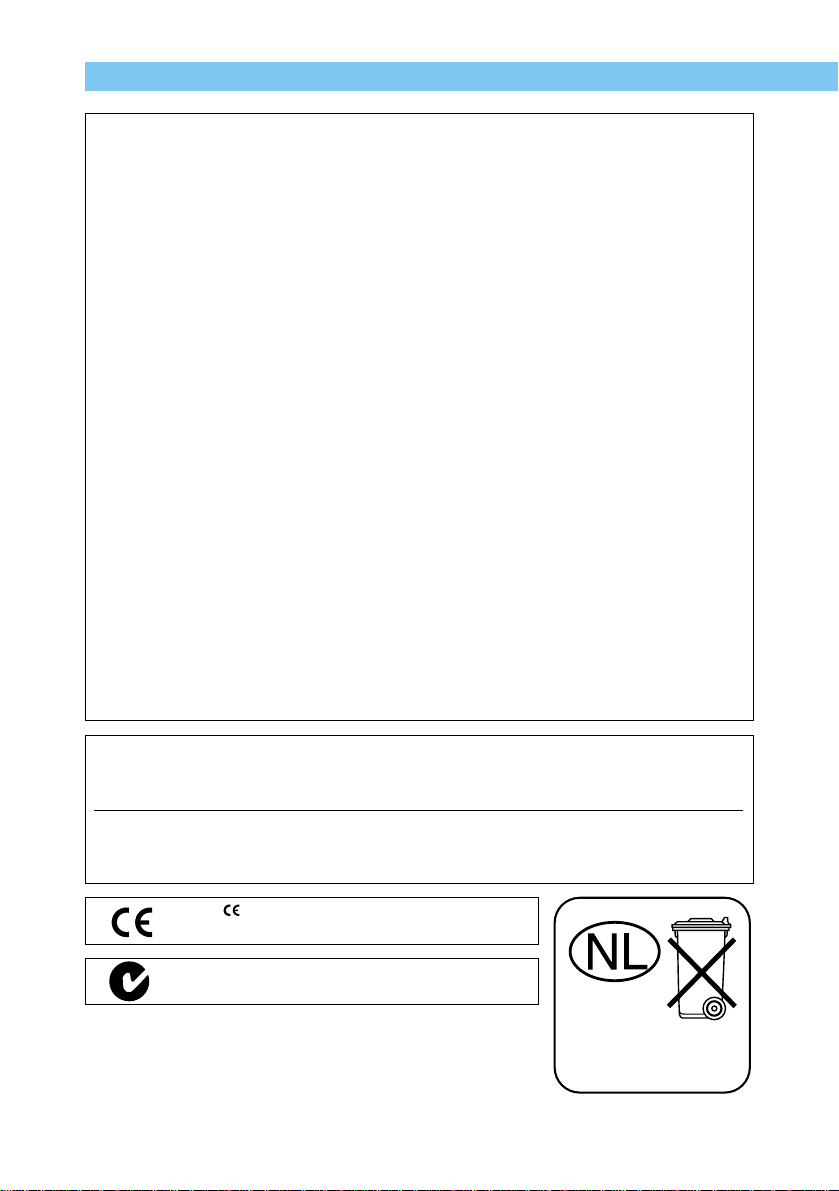
8
This digital apparatus does not exceed the Class B limits for radio noise emissions from
digital apparatus as set out in the interference-causing equipment standard entitled
“Digital Apparatus”, ICES-003 of the Industry Canada.
Cet appareil numérique respecte les limites de bruits radioélectriques applicables aux
appareils numériques de Classe B prescrites dans la norme sur le matériel brouilleur:
“Appareils Numériques”, NMB-003 édictée par l’Industrie Canada.
The Mark is a directive conformity mark of
the European Community (EC).
This mark indicates that the product complies
with Australia’s EMC regulations.
EOS D30
This device complies with Part 15 of the FCC Rules. Operation is subject to the following
two conditions: (1) This device may not cause harmful interference, and (2) this device
must accept any interference received, including interference that may cause undesired
operation.
Note:This equipment has been tested and found to comply with the limits for class B
digital devices, pursuant to Part 15 of the FCC Rules. These limits are designed to
provide reasonable protection against harmful interference in a residential
installation. This equipment generates, uses and can radiate radio frequency
energy and, if not installed and used in accordance with the instructions, may cause
harmful interference to radio communications. However, there is no guarantee that
interference will not occur in a particular installation. If this equipment does cause
harmful interference to radio or television reception, which can be determined by
turning the equipment off and on, the user is encouraged to try to correct the
interference by one or more of the following measures:
— Reorient or relocate the receiving antenna.
— Increase the separation between the equipment and receiver.
— Connect the equipment into an outlet on a circuit different from that to which the
receiver is connected.
— Consult the dealer or an experienced radio/TV technician for help.
Use of shielded cable is required to comply with class B limits in Subpart B of Part 15 of
FCC Rules.
Do not make any changes or modifications to the equipment unless otherwise specified
in the manual. If such changes or modifications should be made, you could be required
to stop operation of the equipment.
Canon U.S.A. Inc.
One Canon Plaza, Lake Success, NY 11042, U.S.A.
Tel No. (516)328-5600
Bij dit produkt zijn batterijen
geleverd. Wanneer deze leeg
zijn, moet u ze niet weggoolen
maar inleveren als KCA
Page 9
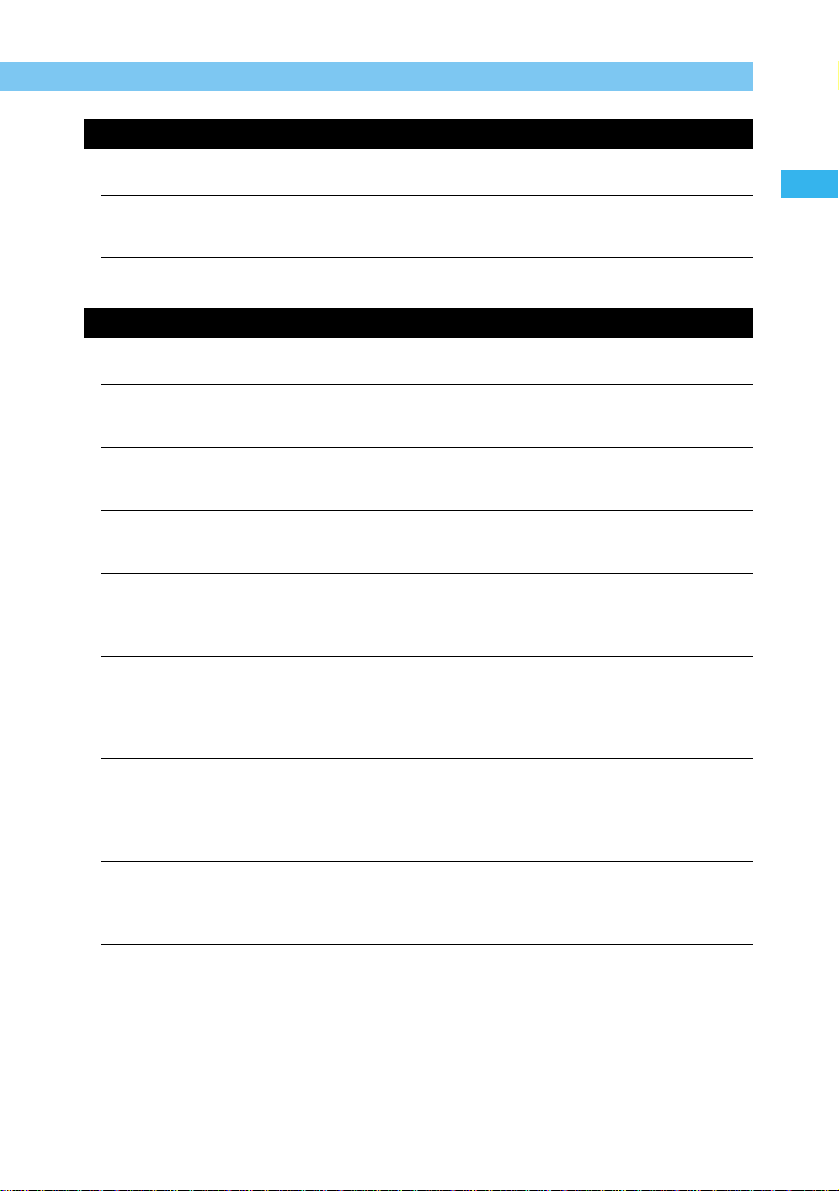
Introduction
9
SAFETY PRECAUTIONS
• Before using the camera, please ensure that you have read and understood the safety
precautions described below. Always ensure that the camera is operated correctly.
• The safety precautions noted on the following pages are intended to instruct you in the
safe and correct operation of the camera and its accessories to prevent injuries or
damage to yourself, other persons and equipment.
• In the next few pages, the term “equipment” refers primarily to the camera and its power
supply accessories.
WARNINGS
• Do not aim the camera directly into the sun or at other intense light sources that could
injure your eyesight.
• Do not trigger the flash in close proximity to human or animal eyes. Exposure to the
intense light produced by the flash may injure eyesight. In particular, remain at least one
meter (39 inches) away from infants when using the flash.
• Store this equipment out of the reach of children and infants. Accidental damage to the
camera or batteries by a child could result in serious injury. In addition, placement of the
wrist strap around a child’s neck could result in asphyxiation.
• Be particularly careful to keep the button batteries (CR2025 lithium) used in the camera
out of the reach of children. Seek medical assistance immediately if a child swallows a
battery.
•
Do not attempt to disassemble or alter any part of the equipment that is not expressly
described in this guide. Disassembly or alteration may result in high-voltage electrical
shock. Internal inspections, alterations and repairs should be conducted by qualified service
personnel authorized by your camera distributor or a Canon Customer Support Help Desk.
• To avoid the risk of high-voltage electrical shock, do not touch the flash portion of the
camera if it has been damaged. Similarly, never touch internal portions of the equipment
that become exposed as a result of damage. There is a risk of high-voltage electrical
shock. Please take the first opportunity to consult your camera distributor or a Canon
Customer Support Help Desk.
• Stop operating the equipment immediately if it should emit smoke or noxious fumes.
Failure to do so may result in fire or electrical shock. Set the camera’s main switch to the
Off position and remove the camera battery or unplug the power cord from the electrical
outlet immediately. Confirm that smoke or fume emissions cease. Please consult your
camera distributor or the closest Canon Customer Support Help Desk.
•
Stop operating the equipment if it is dropped or the casing is damaged. Failure to do so
may result in fire or electrical shock. Set the camera’s main switch to the Off position and
remove the camera battery or unplug the power cord from the electrical outlet immediately.
Please consult your camera distributor of the closest Canon Customer Support Help Desk.
•
Prevent the equipment from contact with, or immersion in, water and other liquids. Do not
allow liquids to enter the interior. The camera has not been waterproofed. If the exterior
comes into contact with liquids or salt air, wipe it dry with a soft, absorbent cloth. In the
event that water or other foreign substances enter the interior, immediately set the
camera’s main switch to the Off position and remove the camera battery or unplug the
power cord from the electrical outlet immediately. Continued use of the equipment may
result in fire or electrical shock. Please consult your camera distributor or the closest
Canon Customer Support Help Desk.
Page 10
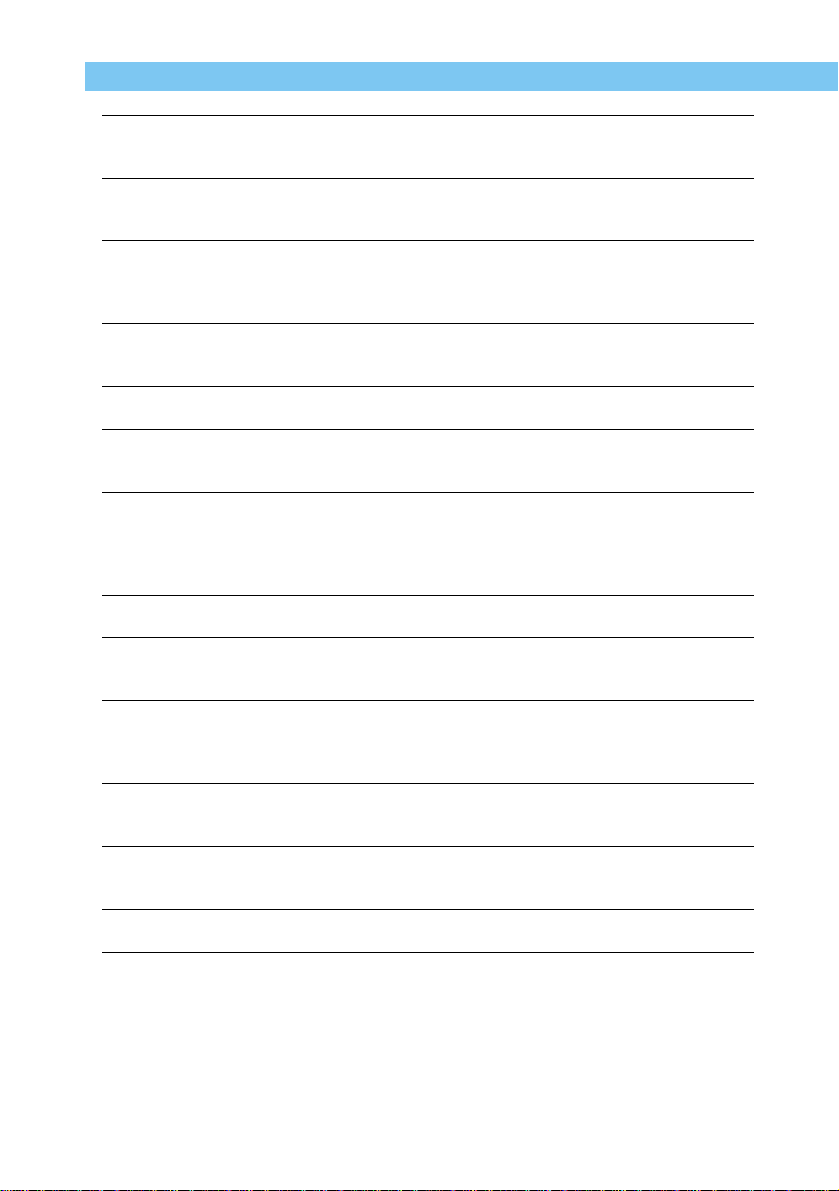
10
• Do not use substances containing alcohol, benzene, thinners or other flammable
substances to clean or maintain the equipment. The use of these substances may lead to
fire.
• Do not cut, damage, alter or place heavy items on the power adapter cord. Any of these
actions may cause an electrical short circuit, which may lead to fire or electrical shock.
Replace a broken or damaged power adapter cord.
• Do not handle the power cord if your hands are wet. Handling it with wet hands may lead
to electrical shock. When unplugging the cord, ensure that you hold the rigid portion of
the plug. Pulling the flexible portion of the cord may damage or expose the wire and
insulation, creating the potential for fires or electrical shocks.
• Use of power sources not expressly recommended for this equipment may lead to
overheating, distortion of the equipment, fire, electrical shock or other hazards. Use only
the recommended power accessories.
• Power down the computer and unplug the power cord before attempting to connect the
interface cable, to avoid the risk of electrical shock.
• Do not place the batteries near a heat source or expose them to direct flame or heat.
Neither should you immerse them in water. Such exposure may damage the batteries and
lead to the leakage of corrosive liquids, fire, electrical shock, explosion or serious injury.
• Do not attempt to disassemble, alter, or apply heat to the batteries. There is serious risk
of injury due to an explosion. Immediately flush with water any area of the body, including
the eyes and mouth, or clothing, that comes into contact with the inner contents of a
battery. If the eyes or mouth contact these substances, immediately flush with water and
seek medical assistance.
• Avoid dropping or subjecting the batteries to severe impacts that could damage the
casings. This could lead to leakage and injury.
• Do not short-circuit the battery terminals with metallic objects, such as key holders. This
could lead to overheating, burns and other injuries. Use the supplied battery case to
transport or store the battery pack.
• Before you discard a battery, cover the terminals with tape or other insulators to prevent
direct contact with other objects. Contact with the metallic components of other materials
in waste containers may lead to fire or explosions. Discard batteries in specialized waste
facilities if available in your area.
• Use of batteries not expressly recommended for this equipment may cause explosions or
leaks, resulting in fire, injury and damage to the surroundings. Use only recommended
batteries and accessories.
• Use only the recommended compact power adapter to charge the Battery Pack BP-511
rechargeable batteries. Use of chargers not expressly recommended may result in
overheating, distortion, fire or electrical shock.
• Disconnect the compact power adapter from both the camera and electrical outlet after
recharging and when the camera is not in use to avoid fires and other hazards.
• The camera terminal of the compact power cord is designed for exclusive use with the
EOS D30. Do not use it with other products or batteries. There is a risk of fire and other
hazards.
Page 11
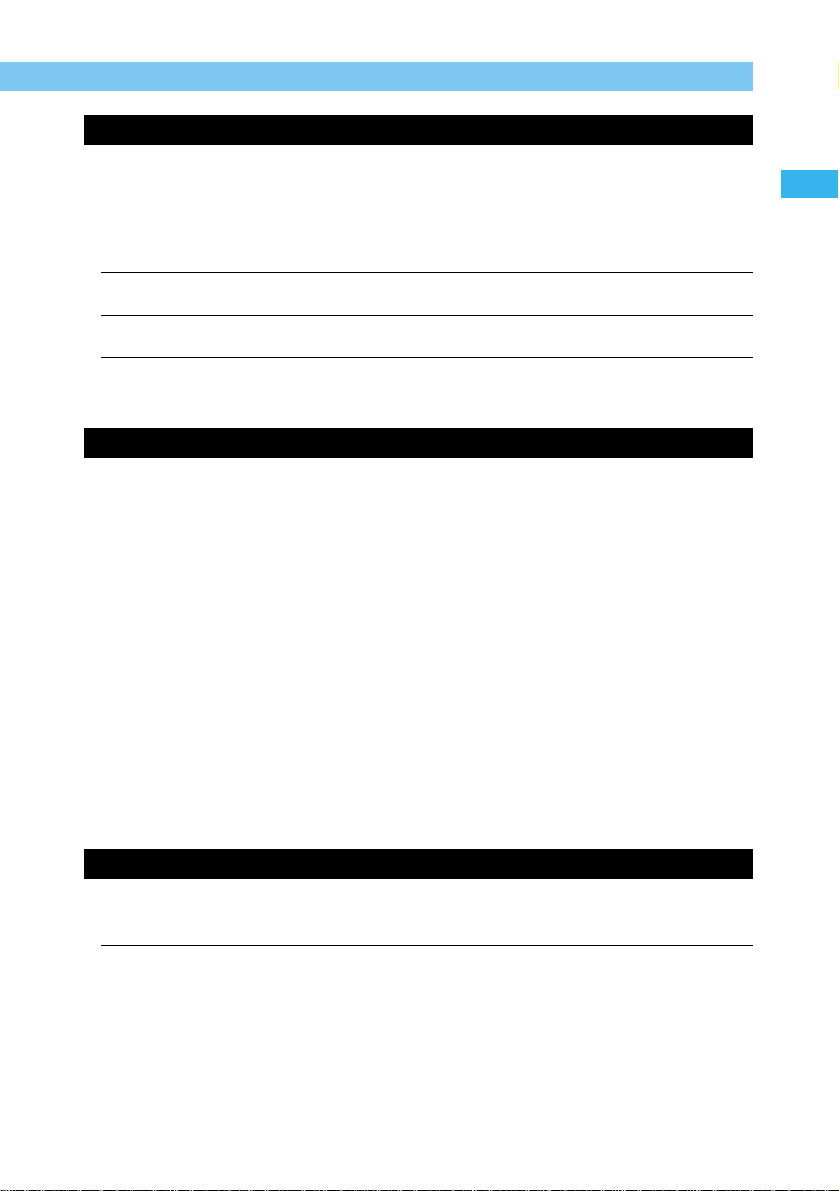
Introduction
11
CAUTIONS
• Avoid using, placing or storing the equipment in places subject to strong sunlight or high
temperatures, such as the dashboard or trunk (boot) of a car. Exposure to intense sunlight
and heat may cause the batteries to leak, overheat or explode, resulting in fire, burns or
other injuries. High temperatures may also cause deformation of the casing. Ensure that
there is good ventilation when using the compact power adapter to charge the battery
pack or power the camera.
• Do not store the equipment in humid or dusty areas. Storage in these areas could lead to
fire, electrical shock or other damage.
• Be careful not to bang the camera or subject it to strong impacts or shocks that could lead
to injury or damage the equipment when wearing or holding it by the wrist strap.
• Be careful not to cover the flash with your fingers when shooting. In addition, do not touch
the surface of the flash after taking several pictures in rapid succession. Either action
could result in burns.
Preventing Malfunctions
Avoid Strong Magnetic Fields
Never place the camera in close proximity to electric motors or other equipment generating
strong electromagnetic fields. Exposure to strong magnetic fields may cause malfunctions
or corrupt image data.
Avoid Condensation Related Problems
Moving the equipment rapidly between hot and cold temperatures may cause condensation
(water droplets) to form on its external and internal surfaces. You can avoid this by placing
the equipment in an airtight, resealable plastic bag and letting it adjust to temperature
changes slowly before removing it from the bag.
If Condensation Forms Inside the Camera
Stop using the camera immediately if you detect condensation. Continued use may damage
the equipment. Remove the CF card and battery or power cord (if connected) from the
camera and wait until the moisture evaporates completely before resuming use.
Extended Storage
When not using the camera for extended periods of time, remove the battery (except the
CR2025 lithium button battery) and store the equipment in a safe place. Storing the camera
for extended periods with a battery installed will run down the battery and may damage the
camera.
Important Safety Functions and Preventive Measures
• When the CF Card Access Lamp is blinking, do not remove the CF card from the camera.
Since the card is reading and writing data when the lamp is blinking, removal of the CF
card at this time will damage the card.
• Do not use any cable other than that supplied with the camera. Use the supplied interface
cable to connect the camera to a computer. Use of any other cable may lead to a
malfunction.
Page 12
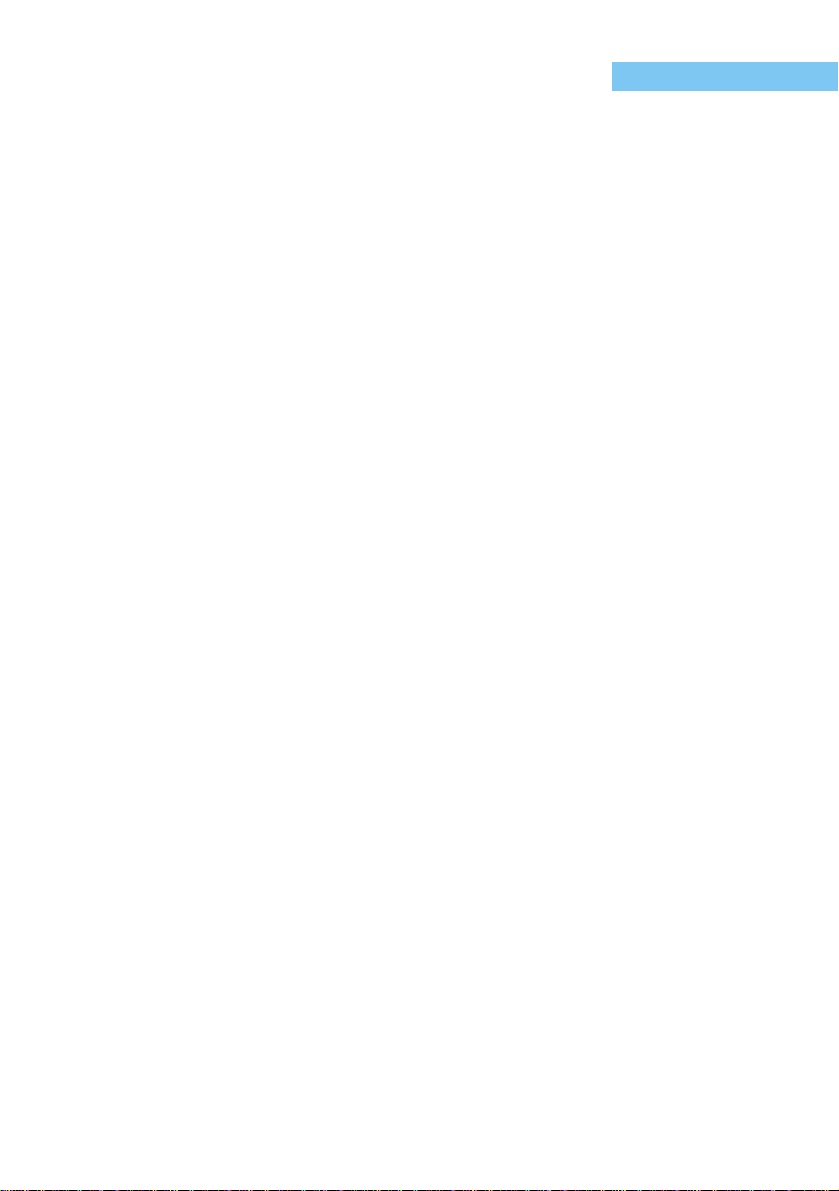
12
Precautions for Handling
The Camera
(1) This camera is a precision instrument. Do not drop it or expose it to physical shock.
(2) The camera is not waterproof and should not be used in wet conditions or underwater. If
the camera gets wet, take it to your nearest Canon dealer as soon as possible. If small
amounts of water splash onto the camera, wipe it with a clean dry cloth. If the camera is
exposed to salty air, wipe it thoroughly with a slightly damp cloth.
(3) Never leave the camera close to devices that generate strong magnetic fields, such as
magnets or electric motors. Do not operate or leave the camera in areas where strong
electromagnetic signals are generated, such as near electronic transmission towers.
Exposing the camera to strong electromagnetic signals can cause it to malfunction and
destroy recorded image data.
(4) Do not leave the camera in hot locations, such as in a car sitting in direct sunlight. High
temperatures can damage the camera.
(5) The camera contains precision circuits. Never attempt to disassemble the camera or
service it yourself.
(6) Use a commercially available blower brush to remove any dust that accumulates on the
camera lens, viewfinder, mirror, or focusing screen. Do not use cleaners that contain
organic solvents to wipe off the camera body or lens. If the camera is very soiled, consult
your nearest Canon dealer.
(7) Do not touch the camera’s electrical contacts with your hands. Doing so could corrode
the contacts and interfere with the camera’s normal operation.
(8) If you take the camera quickly from a cold location into a warm one, condensation can
form on the outside and inside of the camera. To prevent this, place the camera in an
airtight, resealable plastic bag until it warms up to the ambient temperature.
(9) Do not use the camera if condensation forms on it, or you could damage it. If this occurs,
remove the CF card and battery from the camera, and wait until the condensation has
evaporated before using the camera.
(10) If the camera will not be used for an extended period, remove its battery and store the
camera in a cool, dry, well-ventilated location. While the camera is in storage, operate its
shutter periodically to make sure that it is working.
(11) Avoid storing the camera in locations where potentially corrosive chemicals are used,
such as in a laboratory.
(12)
If the camera has been in storage for an extended period, check its components before
using it. If you have not used the camera for some time or are planning to take shots you
will not want to lose (overseas vacation, etc.), have the camera checked by your Canon
dealer beforehand, or check for yourself that the camera components are working properly.
LCD Panel and LCD Monitor
(1) LCD displays are manufactured using high-precision technology. Even so, very small
black, red, or green dots can occasionally appear on a display. This is within the normal
99.98% range for valid picture elements (pixels), and does not indicate a fault. Such
aberrations on the display also do not affect recorded images.
(2) Do not press hard on an LCD display or subject it to impacts, as this can cause display
flaws and damage.
(3) If an LCD display becomes soiled, clean it with a commercially available blower brush, or
wipe it with a soft cloth, taking care not to scratch the screen. If an LCD display becomes
extremely soiled, consult your nearest Canon dealer.
Page 13
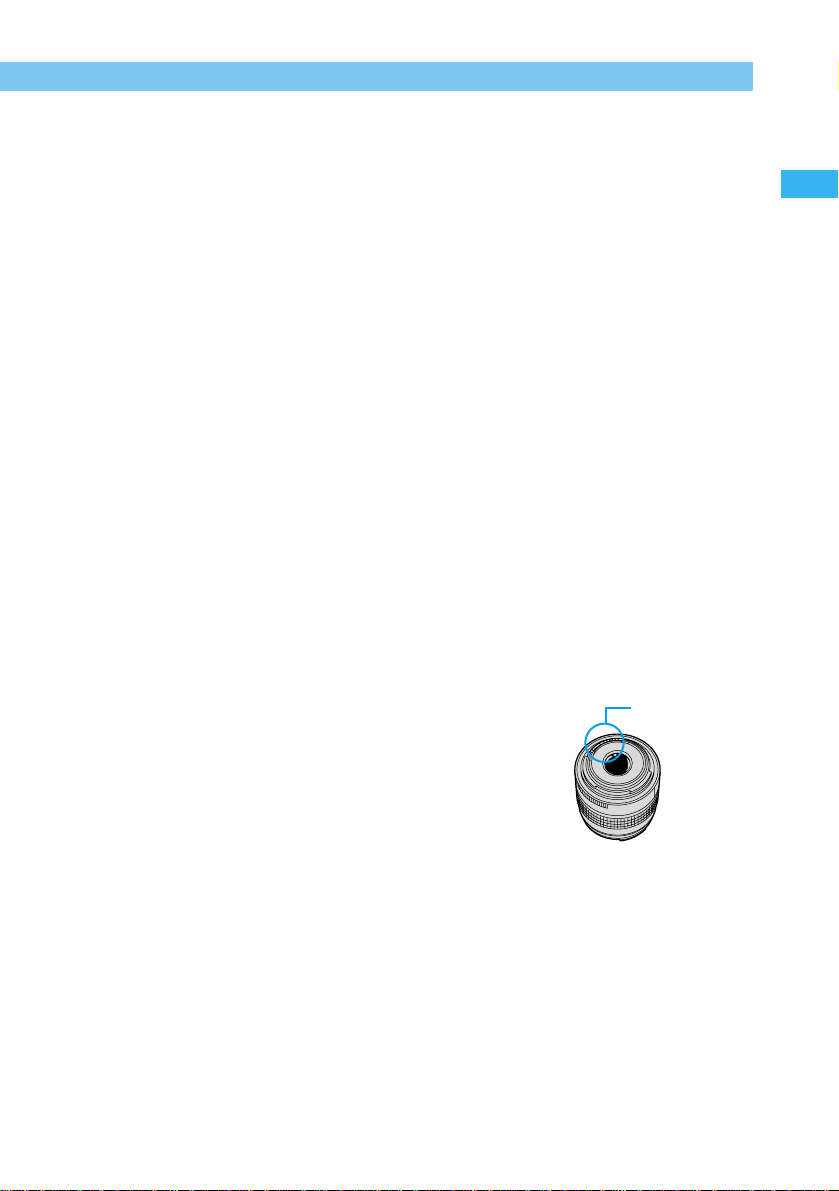
Introduction
13
Precautions for Handling
(4) By their nature, LCD displays react more slowly at low temperatures, and may appear
dark at high temperatures. The display will return to normal at room temperature.
Lithium Backup Battery
(1) Store lithium batteries out of reach of small children. The chemicals in these batteries are
very dangerous if the battery is accidentally swallowed. If this happens, seek medical
attention at once.
(2) Do not use metal instruments such as pliers to hold the battery, or you could cause a short
circuit.
(3) Do not disassemble or heat the battery, or you could rupture it.
CF Card
(1) The CF card is a precision device. Do not drop CF cards or expose them to vibrations.
Doing so could lose the images recorded on them.
(2) Do not store or use CF cards near objects that generate magnetic fields, such as TVs,
speakers, or magnets, or in locations affected by static electricity. Doing so could lose the
images recorded on the CF card.
(3) Do not place CF cards in direct sunlight or close to heating appliances. Doing so can
distort the cards and make them unusable.
(4) Do not spill liquids onto CF cards.
(5) Always store your CF cards in a case or cabinet to protect the data stored on them.
(6) Use only CF cards specified by Canon. Otherwise, you may be unable to record or play
back images.
(7) Do not bend CF cards, or subject them to strong impacts.
(8) Do not store CF cards in hot, dusty, or humid locations, or in locations exposed to static
electricity or magnetic fields.
Lens Electrical Contacts
After removing a lens from the EOS D30, set the lens with its
mounting side facing up, and attach the dust cap to prevent
damage to the electrical contacts and lens surface.
Electrical Contacts
Page 14
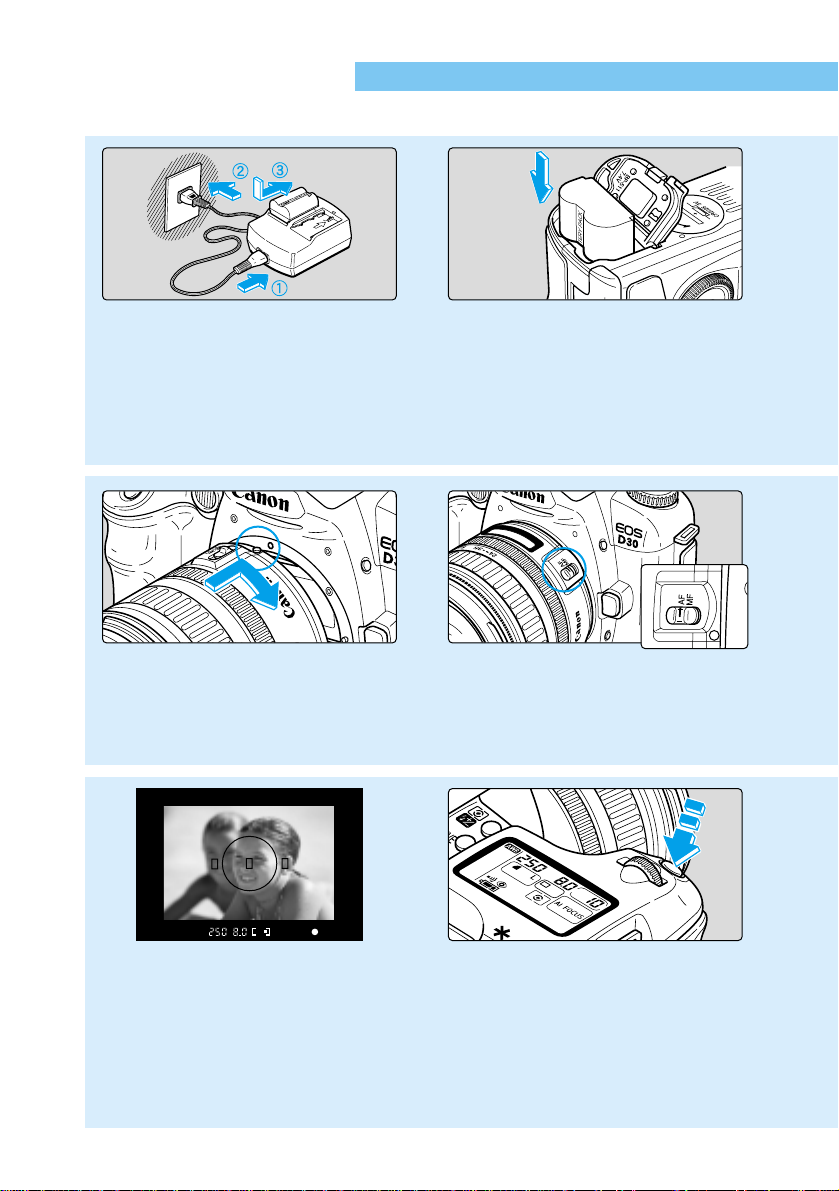
14
Quick Guide
See the page indicated (→ ■) for more information.
1
Charge the battery pack
Connect the power cord to the
adapter, then attach the battery.
When the charge lamp stops blinking
and stays lit, the battery is completely
charged. A full battery charge takes
approximately 90 minutes. (→25)
2
Insert the battery pack.
Open the battery chamber cover and
slide the battery pack into position
until it locks into place.
Press the cover closed until it
clicks shut. (→27)
5
Mount the lens.
Align the red dots on the lens and
camera and turn the lens in the
direction shown by the arrow in the
diagram until it clicks into place. (→30)
6
Set the focus mode
switch on the lens to AF.
(→30)
9
Focus on the subject.
Look through the viewfinder and
place the AF frame over the subject.
Then press the shutter button down
halfway to focus. (→33)
● In low-light conditions or backlit
daylight conditions, the built-in
flash fires automatically. (→90)
10
Take the shot.
Press the shutter button down
fully. (→33)
Page 15
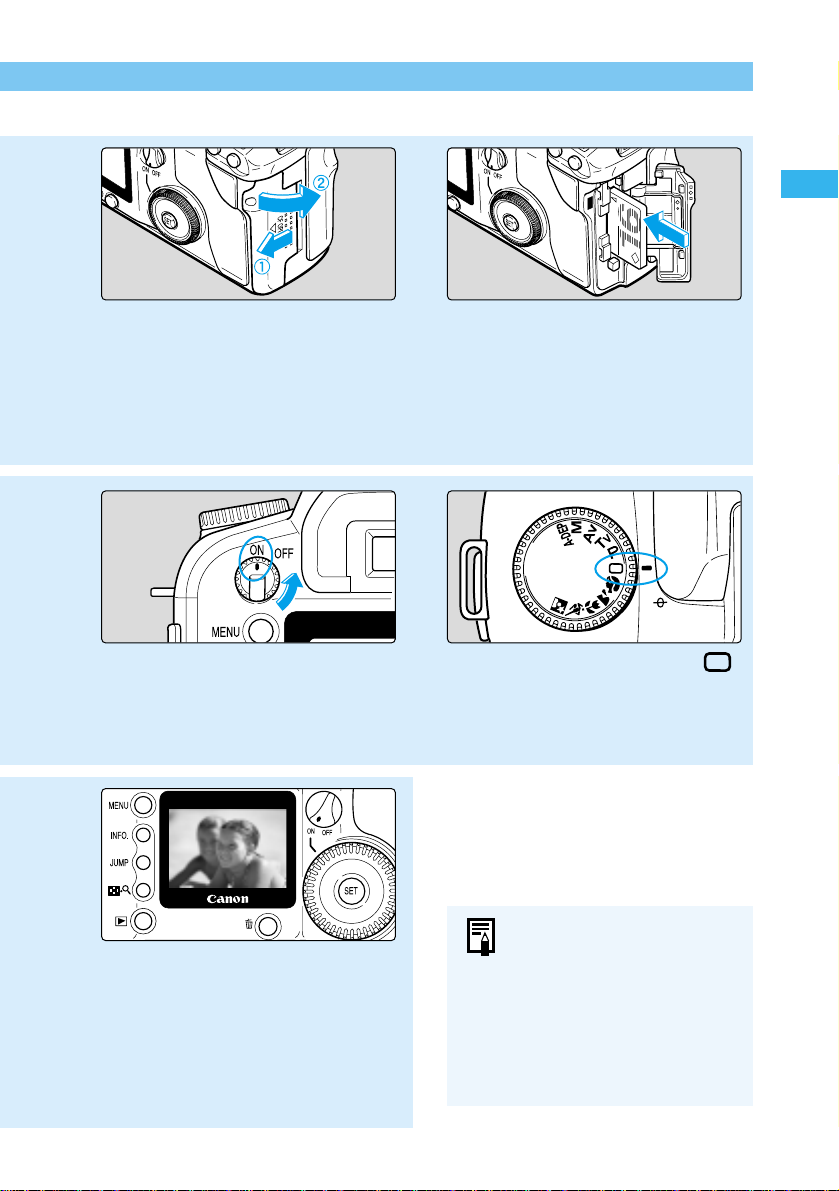
Introduction
15
Quick Guide
3
Open the CF card slot cover.
Slide the cover in the direction
shown by the arrow, then open it.
(→31)
4
Insert the CF card.
Insert the CF card, then close the
cover. (→31)
8
Set the Mode Dial to 〈〉
(Full Auto).
(→42)
7
Set the Main Switch to
〈ON〉.
(→33)
11
Check the image.
The image is displayed for
approximately 2 seconds after the
shot. (→44)
● To check other images you
have taken, see “Check the
Image Immediately” (→44)
and “Viewing Recorded
Images” (→102).
● To erase images you have
taken, see “Erasing a
Recorded Image (Single
Image Erase)” (→47).
Page 16
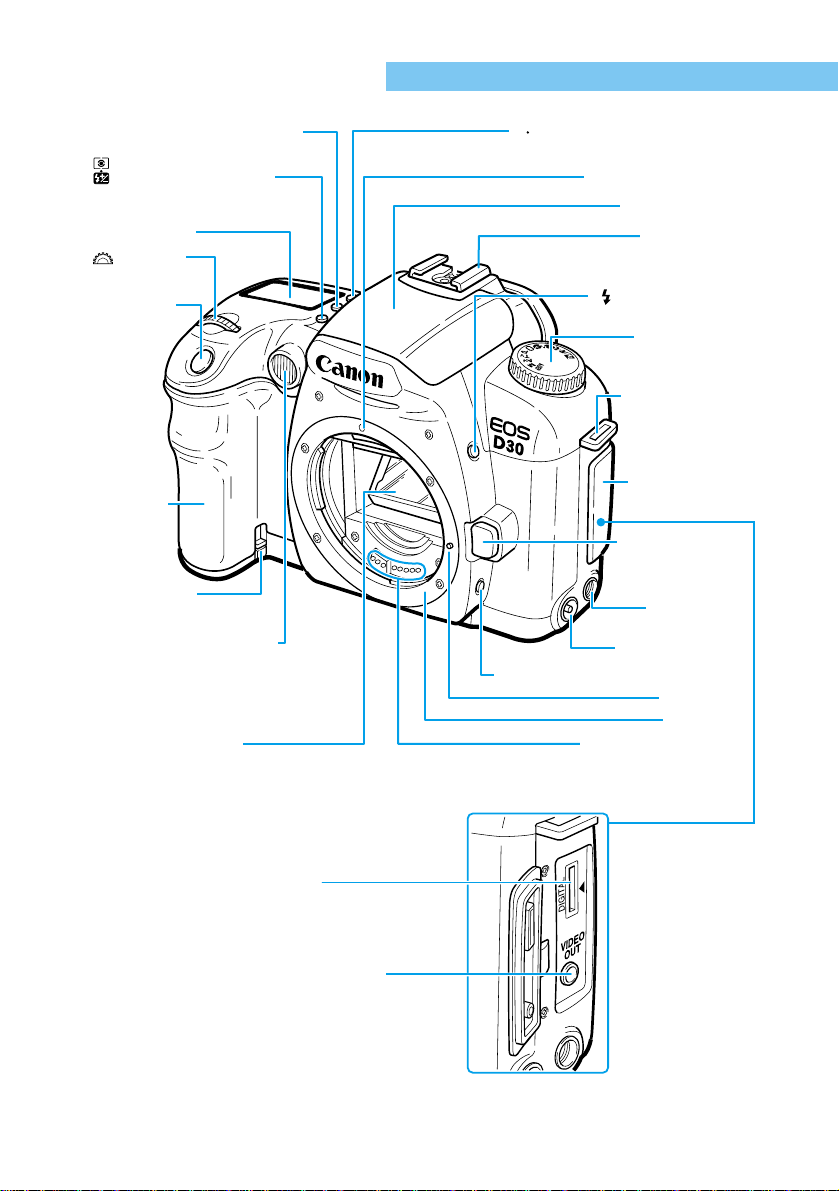
16
Nomenclature
〈〉AF mode/WB button (→58, 70)
AF
WB
Lens mount index (→30)
Built-in flash (→90)
Hot shoe (→96)
〈〉Flash button (→90)
Mode dial (→20)
Strap eyelet (→23)
Expansion
electronics cover
(→116)
Lens release button
(→30)
Remote control
terminal
PC terminal (→100)
Depth-of-field preview button (→77, 99)
Lens mount
Electrical contacts (→13)
Reflex mirror (→88, 117)
Red-eye reduction lamp(→93)
AF-assist light emitter (→43)
Self-timer operating display (→85)
Grip (Battery
chamber)
Shutter button
(→33)
〈〉Main dial
(→34)
〈〉Metering mode button/
Flash exposure compensation
button (→65, 95)
LCD panel (→18)
〈DRIVE〉 Drive mode button (→67)
Inside the expansion electronics cover
DIGITAL terminal
(refer to Software Starter Guide)
VIDEO OUT terminal (→116)
See the page indicated (→■) for more information.
DC coupler cord
channel (→29)
Locking pins
Page 17
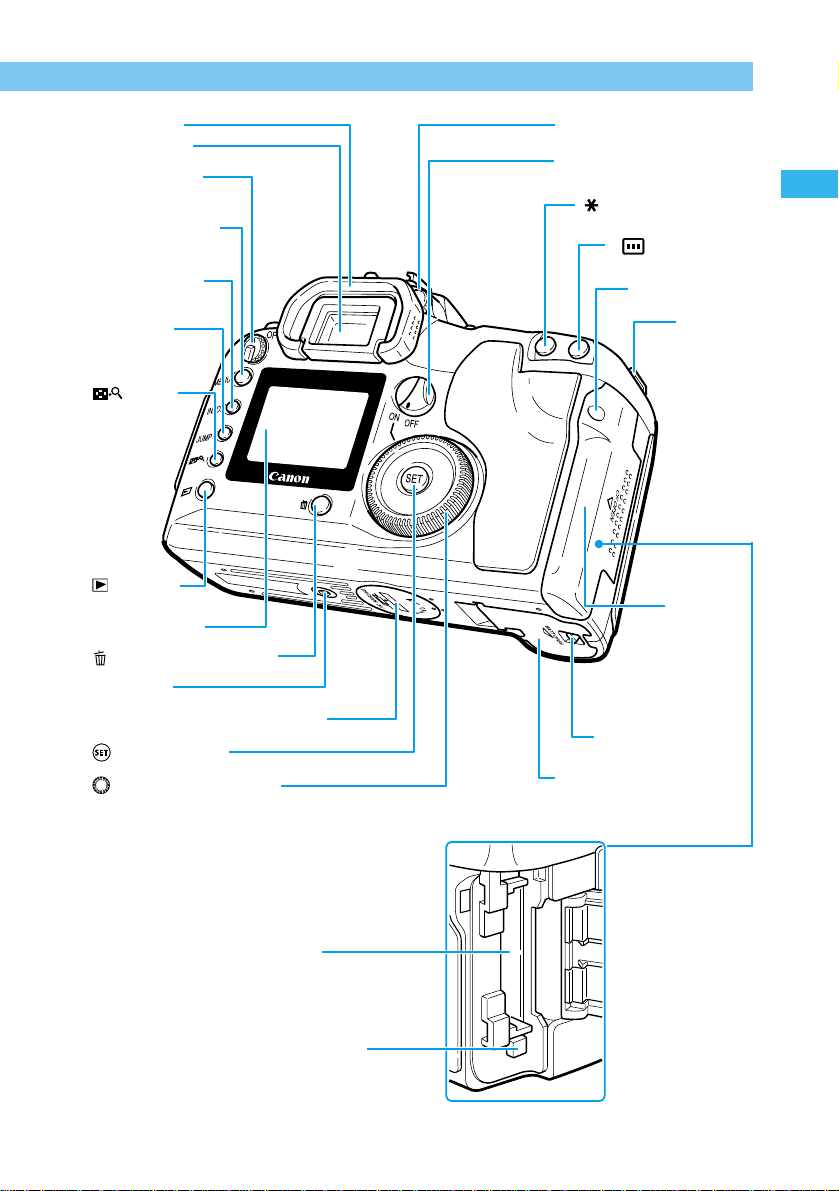
Introduction
17
Nomenclature
Quick control dial switch (→35)
Diopter adjustment knob (→40)
〈〉AE lock button/FE lock
button (→84, 94)
〈〉Focusing point
selector (→61)
Access lamp (→31)
Strap eyelet
(→23)
CF card slot
cover (→31)
Battery chamber cover
release lever (→27)
Battery chamber cover (→27)
〈〉Quick control dial (→35)
〈〉Set button (→36)
Backup battery chamber cover (→24)
Tripod socket
〈〉Erase button (→47, 108)
LCD monitor (→36)
〈〉Index/
Enlarge button
(→102, 103)
〈JUMP〉 Jump
button (→103)
〈INFO.〉 Info button
(→64, 104)
〈MENU〉 Menu button
(→36)
Main switch (→33)
Viewfinder (→19)
Eyecup (→86)
Inside CF Card Slot Cover
CF card slot
(accepts card
type 1 or 2)
(→31)
CF card eject button
(→31)
〈〉 Playback
button (→44, 102)
Page 18
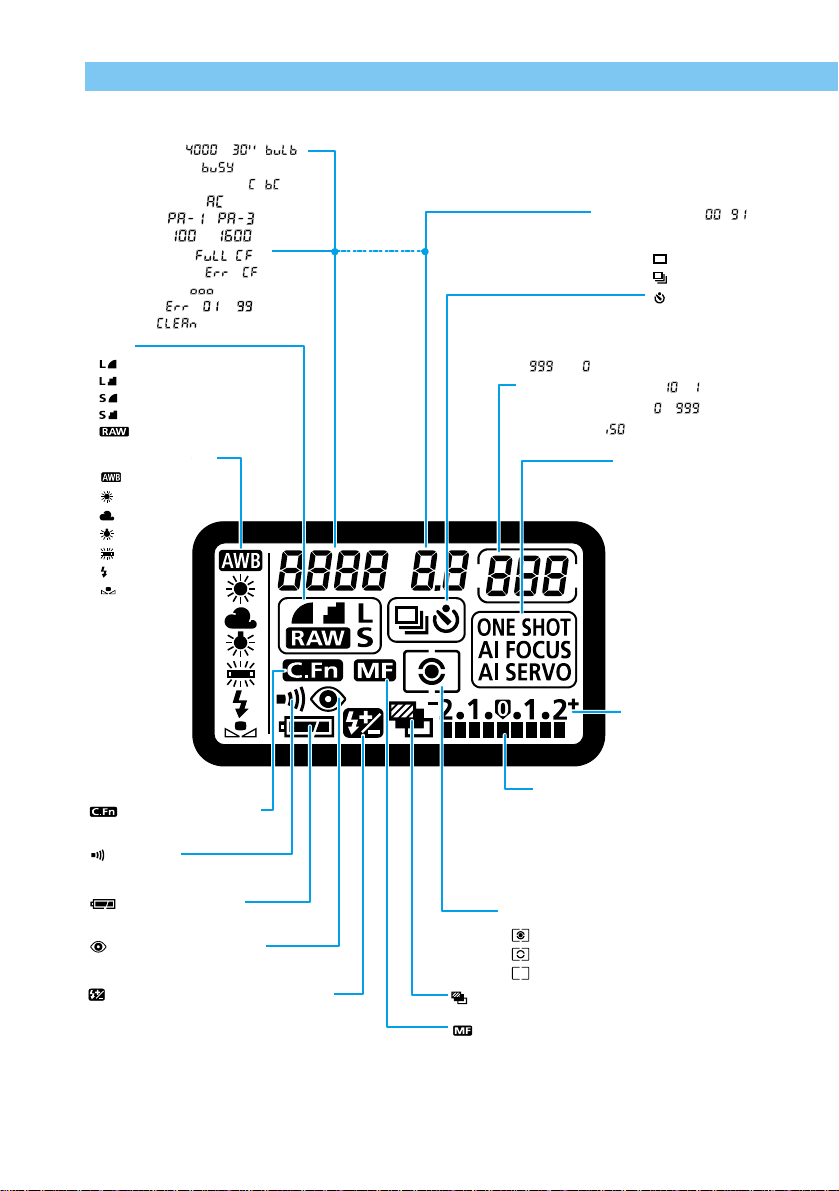
18
Nomenclature
LCD Panel
Aperture value ( - )
Drive mode
One-shot
Continuous
Self-timer
Possible images that can still be taken
(-)
Self-timer countdown ( - )
Bulb exposure time ( - )
ISO speed ( )
AF mode
ONE SHOT AF
AI FOCUS AF
AI SERVO AF
Exposure step scale
Exposure level
Exposure compensation amount
AEB level
Flash adjustment correction level
CF card write access
Metering mode
Evaluative metering
Partial metering
Center-weighted averaging metering
AEB
Manual focus icon
Flash exposure compensation icon
Red-eye reduction icon
Battery check icon
Beep icon
Custom function icon
White balance mode
Auto
Daylight
Cloudy
Tungsten
Fluorescent
Flash
Custom
CF full warning ( )
CF error warning ( )
Focusing point ( )
Error code (
-
)
Cleaning ( )
Shutter speed ( -
,
)
Data processing ( )
Backup battery warning ( )
Cleaning warning ( )
Parameters (
~
)
ISO Speed (
~
)
The above diagram shows the LCD panel with all icons and indicators displayed. In actual
use, the items displayed differ according to the camera settings.
Quality
Large/Fine
Large/Normal
Small/Fine
Small/Normal
RAW
Page 19
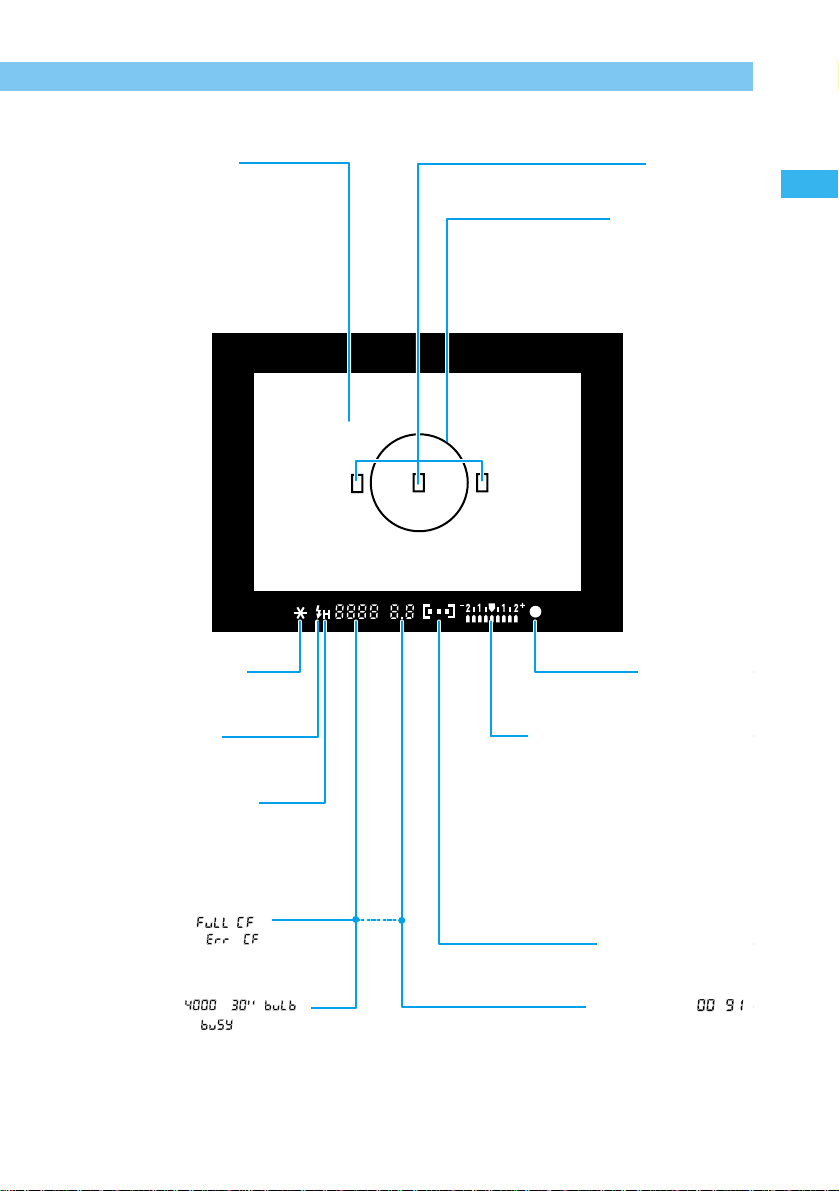
Introduction
19
Nomenclature
Viewfinder Information
Focusing points
Partial metering circle
In-focus indicator
Exposure level
Exposure compensation amount
AEB level
Red-eye reduction lamp indicator
Focusing point indicator
Aperture value ( - )
Shutter speed ( -
,
)
Data processing ( )
CF full warning ( )
CF error warning ( )
High-speed sync indicator
(FP flash)
Flash-ready indicator
FE lock underexposure warning
AE lock/FE lock indicator
New laser matte screen
The above diagram shows the LCD panel with all icons and indicators displayed. In actual
use, the items displayed differ according to the camera settings.
Page 20
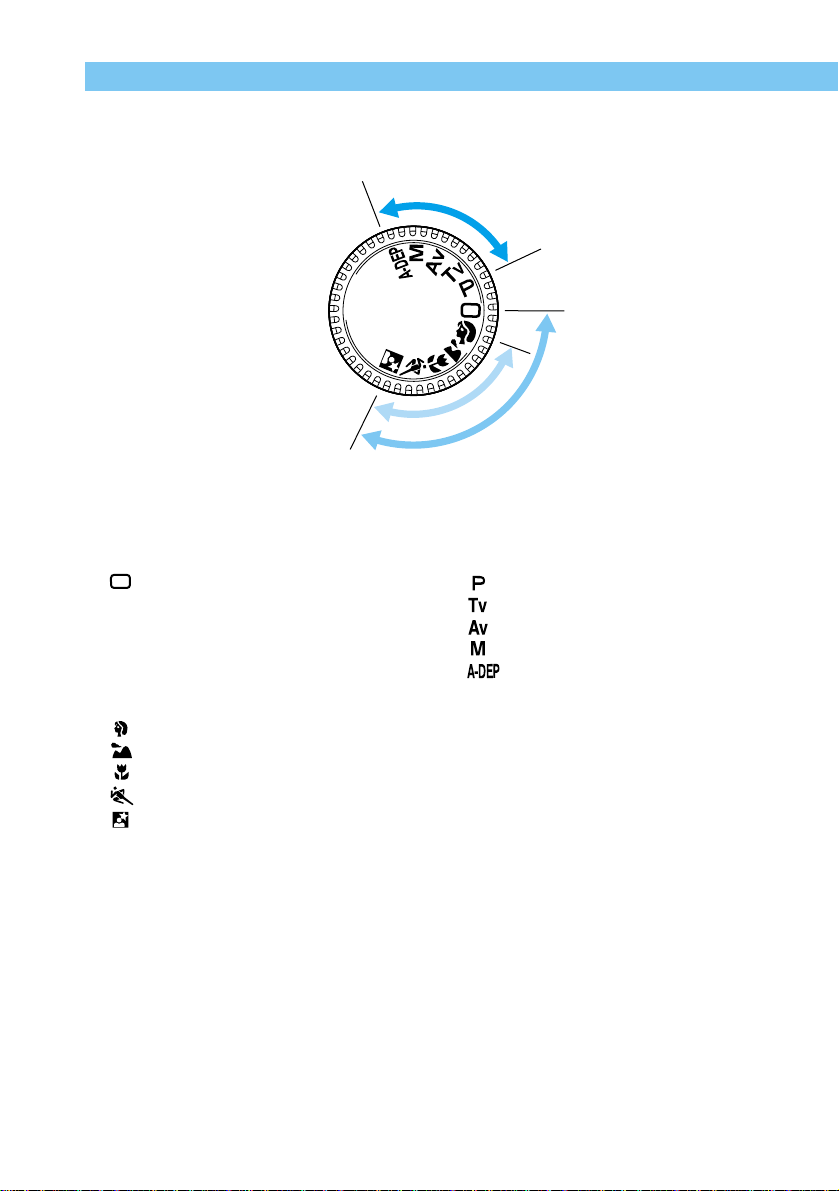
20
Nomenclature
Mode Dial
The Mode Dial is divided into two functional zones.
I
m
a
g
e
z
o
n
e
E
a
s
y
s
h
o
o
t
i
n
g
z
o
n
e
C
r
e
a
t
i
v
e
z
o
n
e
Full Auto
q Easy shooting zone
● All you do is press the shutter button.
:Full Auto (→42)
Lets you take fully automatic pictures—
the camera makes all the settings.
Image zone
Lets you take fully automatic pictures in
specific situations.
: Portrait (→48)
: Landscape (→49)
: Close-up (→50)
: Sports (→51)
: Night Scene (→52)
w Creative zone
Lets you make a variety of settings.
: Program AE (→72)
: Shutter speed-priority AE (→74)
: Aperture-priority AE (→76)
: Manual exposure (→78)
: Auto depth-of-field priority AE
(→80)
See the page indicated (→■) for more information.
Page 21
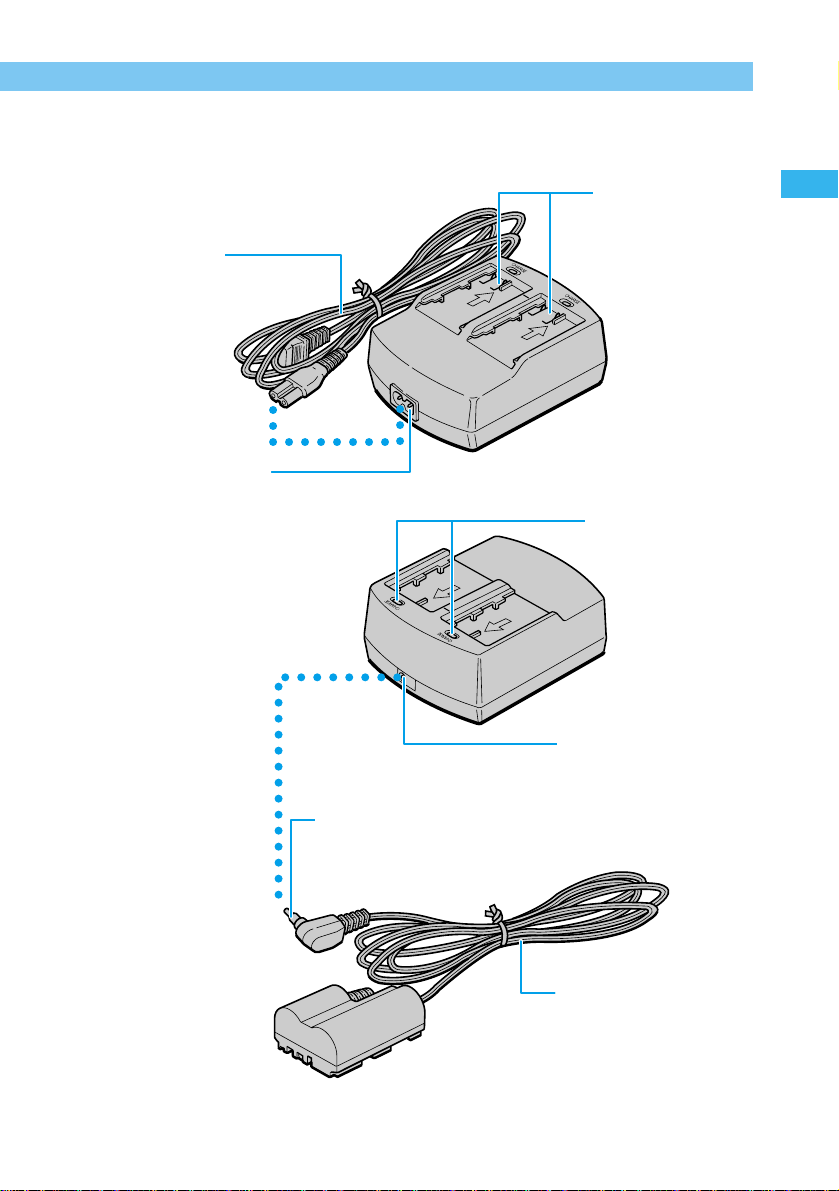
Introduction
21
Nomenclature
Compact Power Adapter CA-PS400
Battery pack connectors
(→25)
Attach battery packs
for charging.
Charge lamp (→25)
DC coupler socket (→29)
Plug in cord for DC coupler
here.
Power cord (→25, 29)
Power cord socket (→25, 29)
Plug in power cord here.
Back
DC coupler plug (→29)
Plug into DC coupler socket of compact
power adapter.
DC Coupler
DR-400
DC coupler cord (→29)
Page 22
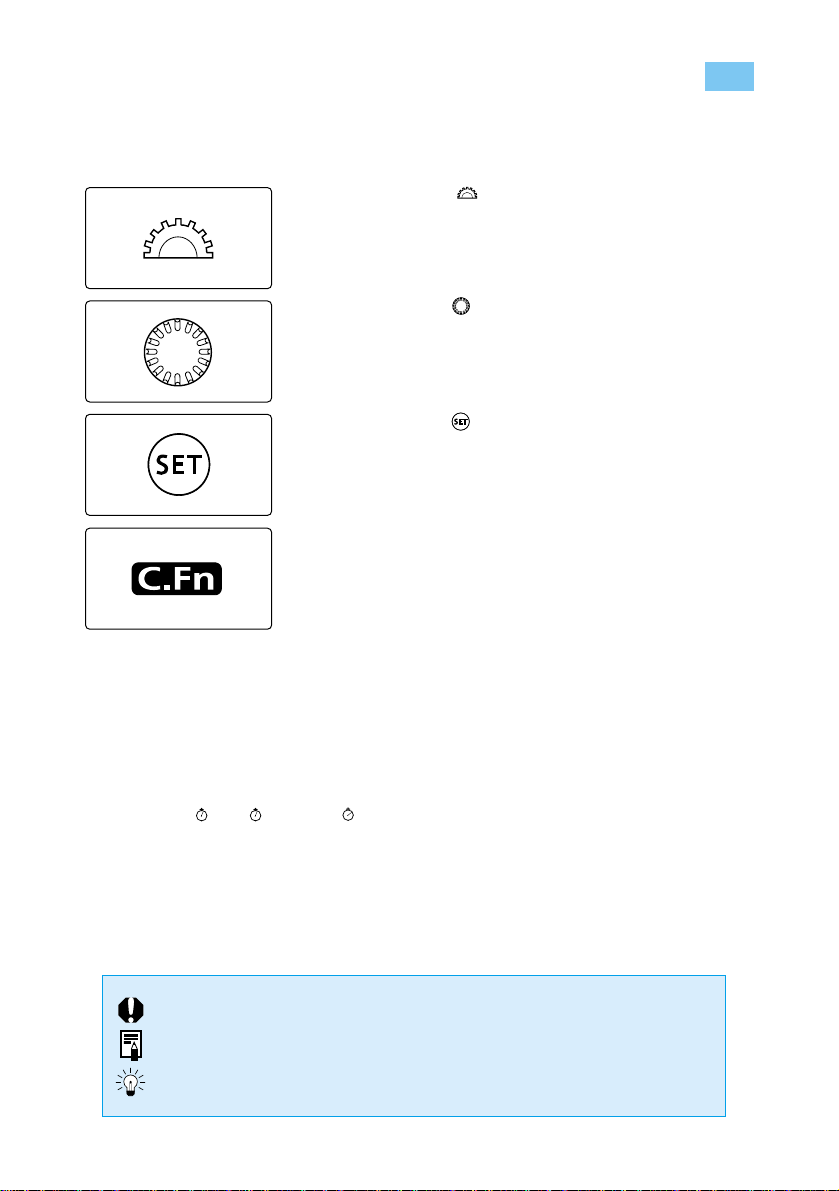
22
Conventions Used in This Manual
● All descriptions in this manual assume that the Main Switch is already set to 〈ON〉. Set it to
〈ON〉 before proceeding with any operation.
● In this manual, the 〈〉icon indicates the Main Dial.
● In this manual the 〈〉icon indicates the Quick Control Dial.
● In this manual the 〈〉icon indicates the SET button, used to
set menu functions and custom functions.
● In this manual, the [C.Fn] symbol indicates a brief explanation
of the respective custom function. For details, refer to “Custom
Function Settings ”(→124).
● The camera control icons and markings in this booklet correspond to the icons and
markings on the camera. See "Nomenclature" on page 16.
● Reference page numbers are shown in parentheses (→■).
● The procedures in this user’s guide use a Canon EF 24-85mm F3.5-4.5 USM lens for
reference.
● The descriptions also assume that the menu functions and custom functions are set to the
default settings.
● The icons ( ), ( ), and ( ) indicate that the function operates on a timer, and
remains in effect after the button is released. The icons represent 4, 6, or 16 seconds
respectively.
● In general, the illustrations used for explaining procedures are taken with a single-lens
reflex camera using 35 mm film.
■ This user’s guide uses the following symbols as described:
16
6
4
: Indicates precautions about potential problems with photographing.
: Indicates additional information you may find helpful.
: Indicates useful pointers for better camera operation or better photographs.
Page 23
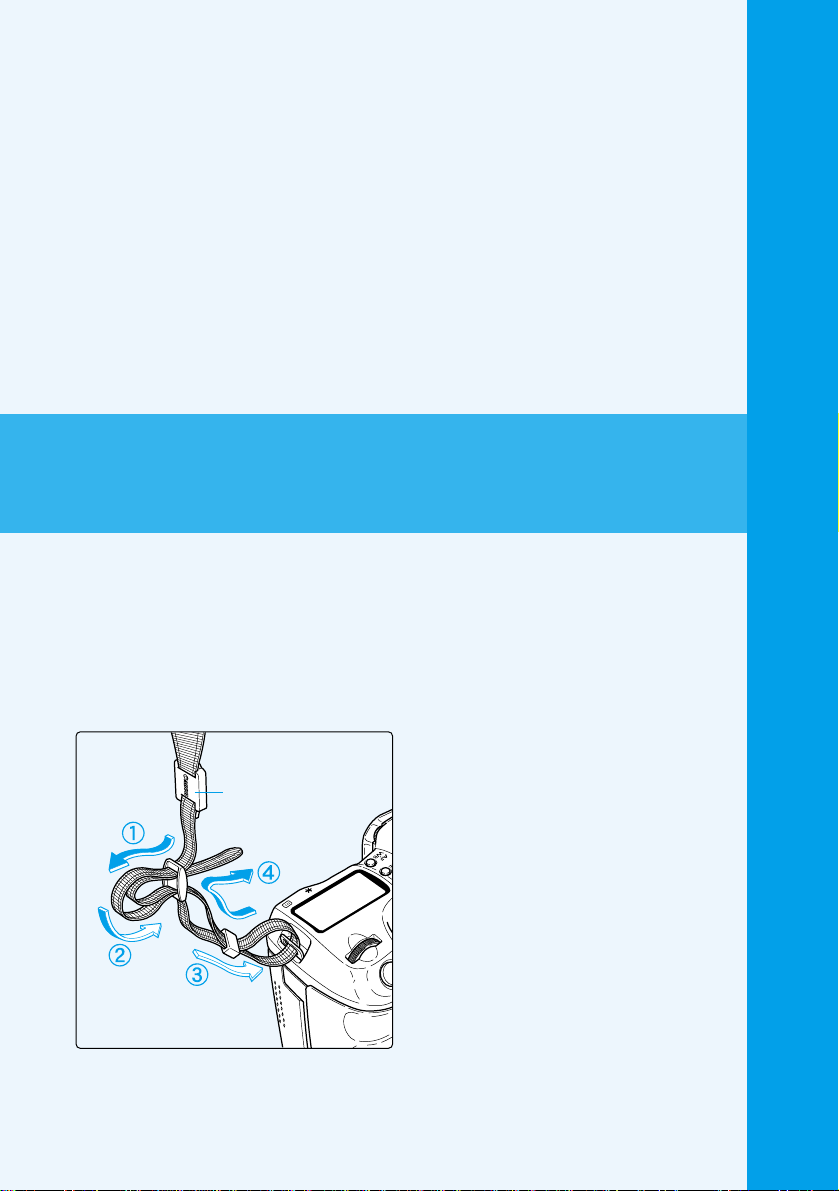
1
Before Y ou Begin
This chapter describes preparations and settings you need to make
before you begin shooting, as well as how the shutter button
operates.
Attaching the Strap
Pass the end of the strap through the
strap eyelet from beneath, then back in
and out of the strap clasp as shown. Pull
the strap to make sure it does not slip
out of the clasp.
● The eyepiece cover is attached to the
strap. (
→86)
Eyepiece cover
Page 24
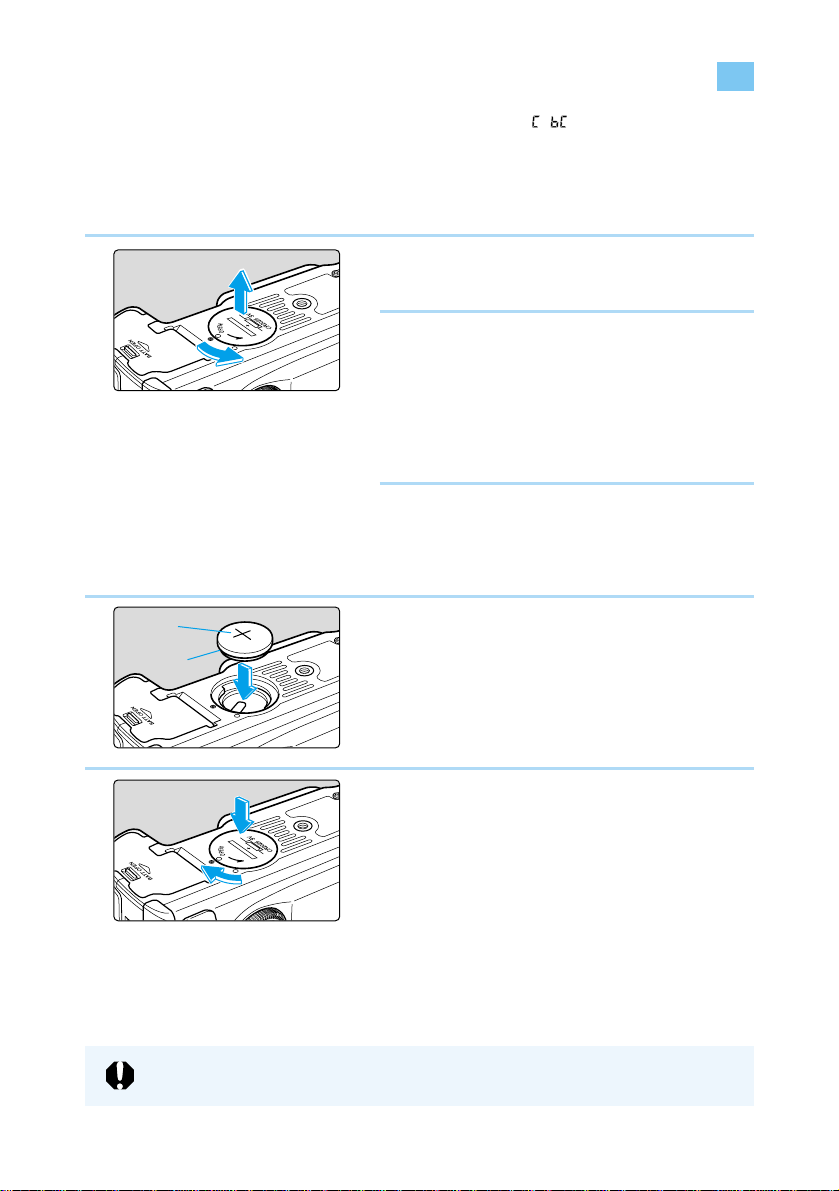
24
Replacing the Backup Battery
When the backup battery’s power level runs low, the message “ ” appears on the camera’s
LCD panel. If this happens, you will need to purchase a replacement CR2025 battery and
replace the backup battery in your camera as follows.
If you replace the backup battery while the camera is connected to a battery pack with power
remaining or to a DC coupler, the date, time, and other menu functions will retain their settings.
1
Set the Main Switch to 〈OFF〉.
2
Open the backup battery chamber
cover by turning it 45 degrees
counterclockwise,as shown by the
arrow in the diagram.
● Be careful not to rotate the cover more than
45 degrees.
3
Remove the old backup battery.
● Turn the camera so the backup battery
chamber faces down, and press the edge
of the battery to remove it.
4
Insert a fresh backup battery.
● Make sure the battery’s positive (+) side
faces up.
5
Close the cover by turning it
clockwise, as shown by the arrow in
the diagram.
● If the date and time now displayed in the
LCD panel are incorrect, you will need to
set them. (→38)
The backup battery must be a CR2025 button-type lithium battery.
(+)
(–)
Page 25
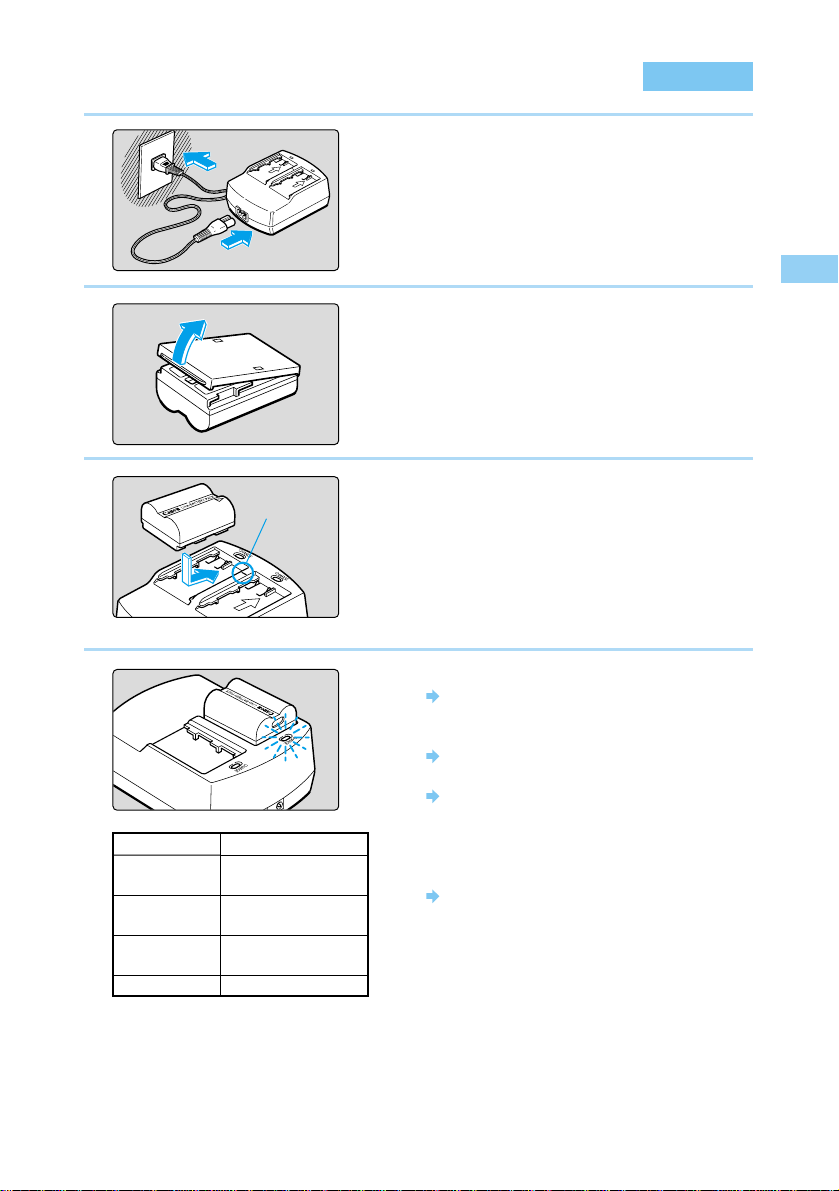
25
Charging the Battery Pack
1
Before You Begin
1
Connect the power cord.
● Connect the power cord to the compact
power adapter.
● Insert the plug into a power outlet.
2
Remove the cover.
● Store the cover in a place where it will not
be lost.
● If you remove the battery from the camera,
be sure to reattach the cover to protect
against shorting.
3
Place the battery in the adapter.
●
Align the end of the battery with the 〈 – 〉 mark
on the adapter, press down on the battery,
and slide it into place.
● To remove the battery, use the reverse of
the above.
● Batteries can be charged in either the left
or right side of the adapter.
4
Charge the battery pack.
As soon as you place the battery pack in
the compact power adapter, the charge
lamp starts blinking and charging begins.
When charging is complete, the lamp
stops blinking and stays on.
It can take up to 90 minutes to fully
charge a battery pack.
● You can check whether a battery is
charged by seeing whether the charge
lamp blinks or stays on.
When charging is complete, the charge
lamp stops blinking and stays on. You can
continue charging the battery for
approximately an hour to reach full charge
capacity.
● When charging is complete, remove the
battery and unplug the power cord from
the outlet.
Battery charge
0–50%
50–75%
Over 75%
100%
Charge lamp
Blinks once per
second
Blinks twice per
second
Blinks three times
per second
Stays on
〈 – 〉 mark
Page 26
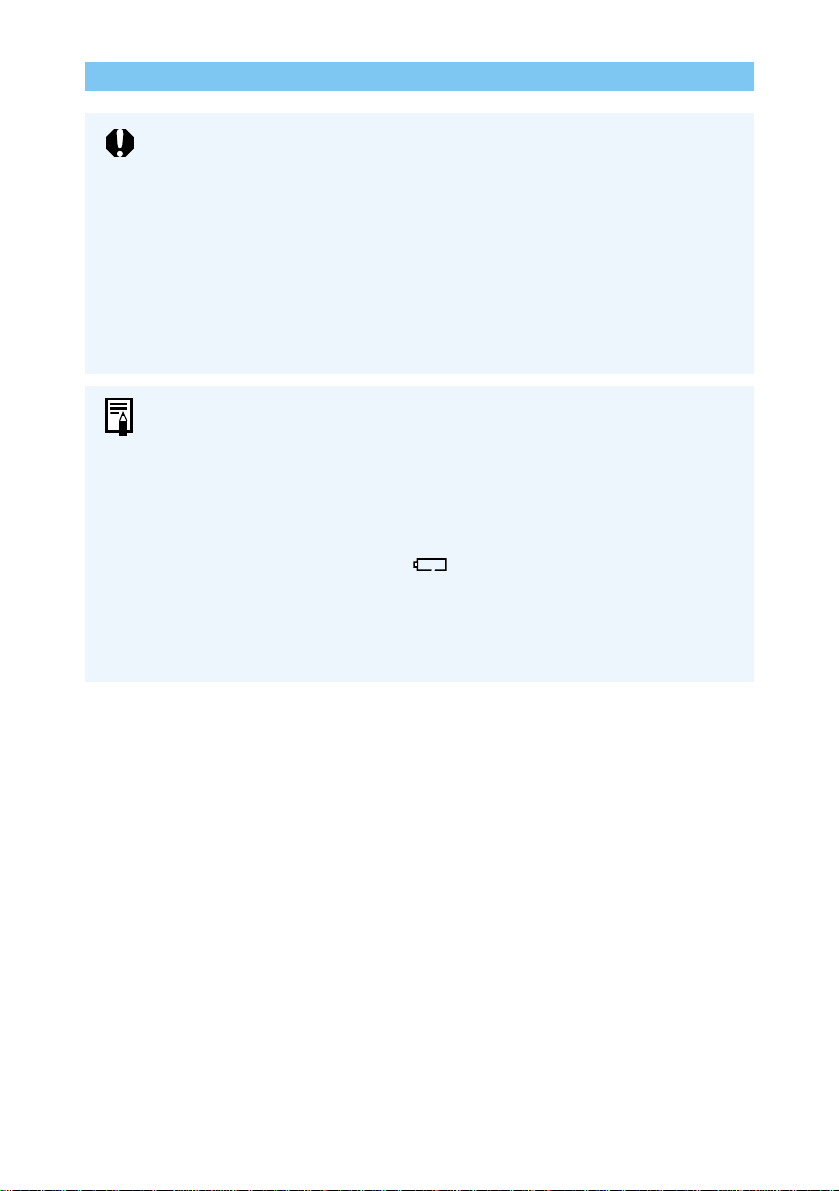
26
Charging the Battery Pack
● When the DC coupler is connected to the compact power adapter, the adapter
cannot be used to charge battery packs.
● Do not charge any battery packs other than model BP-511.
● When the battery pack is in the camera, it discharges slightly over time even
when the camera is not used. This reduces the battery pack’s operating time.
When not using the camera, remove the battery pack and store it with its
protective cover attached. Always be sure to charge the battery pack before
using it again.
● To protect battery packs and prevent loss of capacity, do not charge them
continuously for more than 24 hours.
● If operating time is sharply reduced even after charging normally, the battery
pack may have exceeded its useful life. Replace it with a new battery pack.
● The adapter can hold and charge two battery packs. Charging starts with the
first battery pack attached. After that battery pack is charged, the charge lamp
goes on and the adapter starts charging the second battery pack.
After charging of both battery packs is completed (both charge lamps are on),
leave both battery packs in the charger for two more hours (one hour per battery
pack) to reach a full charge.
● Charging time depends on the ambient temperature, and the level to which the
battery pack is already charged.
● When battery power is low, the 〈 〉 icon on the LCD panel blinks. Remove
the battery pack from the camera and charge it.
● The battery pack can operate in temperatures from 0°C to 40°C (32°F to 104°F),
however for full operating performance, use between 10°C (50°F) and 30°C
(86°F) is recommended. In cold locations such as ski areas, battery performance
is temporarily decreased and operating time may be reduced.
Page 27
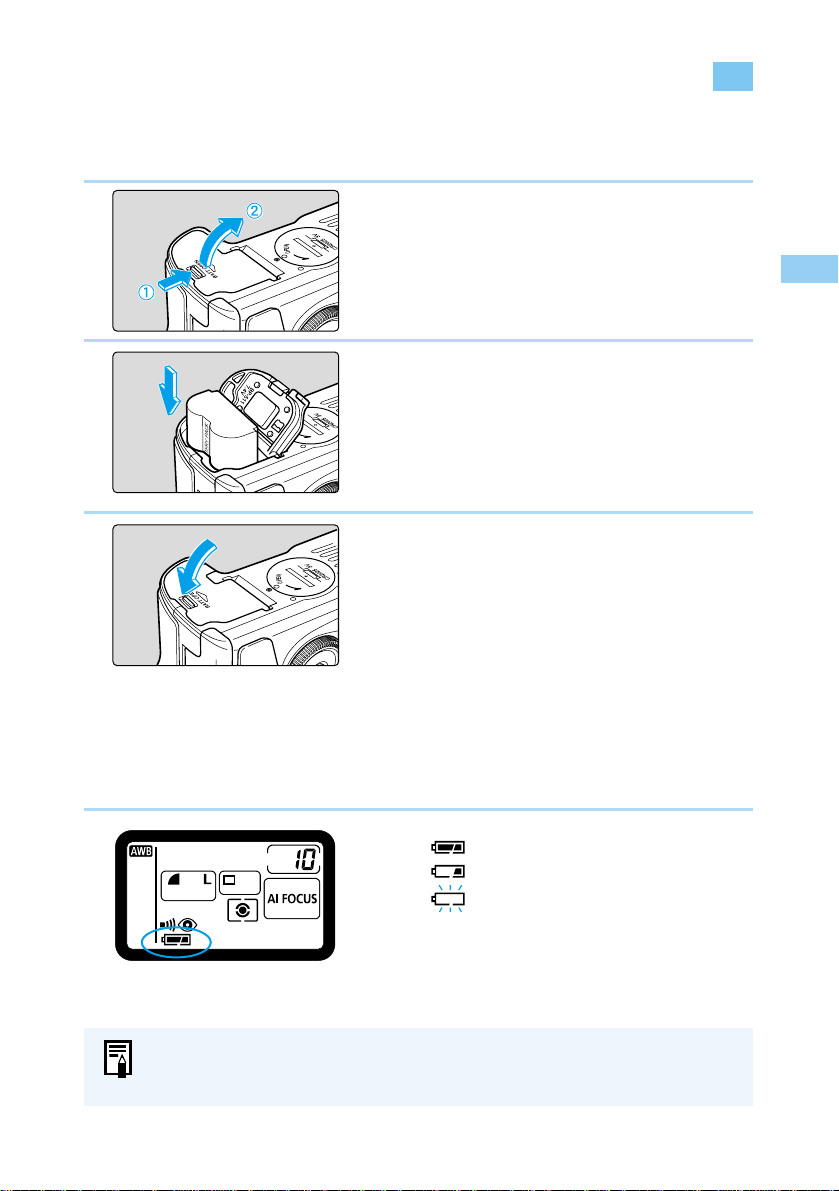
Inserting the Battery Pack
Load a fully charged BP-511 battery pack into the camera.
1
Open the battery chamber cover.
● Slide the lever in the direction shown by the
arrow in the diagram, and open the cover
as shown.
2
Load the battery into the camera.
● Make sure the battery pack is facing the
right way, and insert it into the battery
chamber.
● Insert the battery pack until it locks into
place.
3
Close the cover.
● Press the cover closed until it clicks shut.
Battery Charge Remaining Icons
The level of charge remaining is shown in three stages when the Main Switch is set to
〈 ON 〉
.
(→33)
: Charge is sufficient.
: Charge is low.
: Battery pack must be charged.
27
Inserting and Removing the Battery Pack
1
Before You Begin
If the level of charge remaining runs out when you are using the menu screen or
playing back an image, a no battery warning appears on the LCD monitor. When
this occurs, remove the battery and charge it.
Page 28
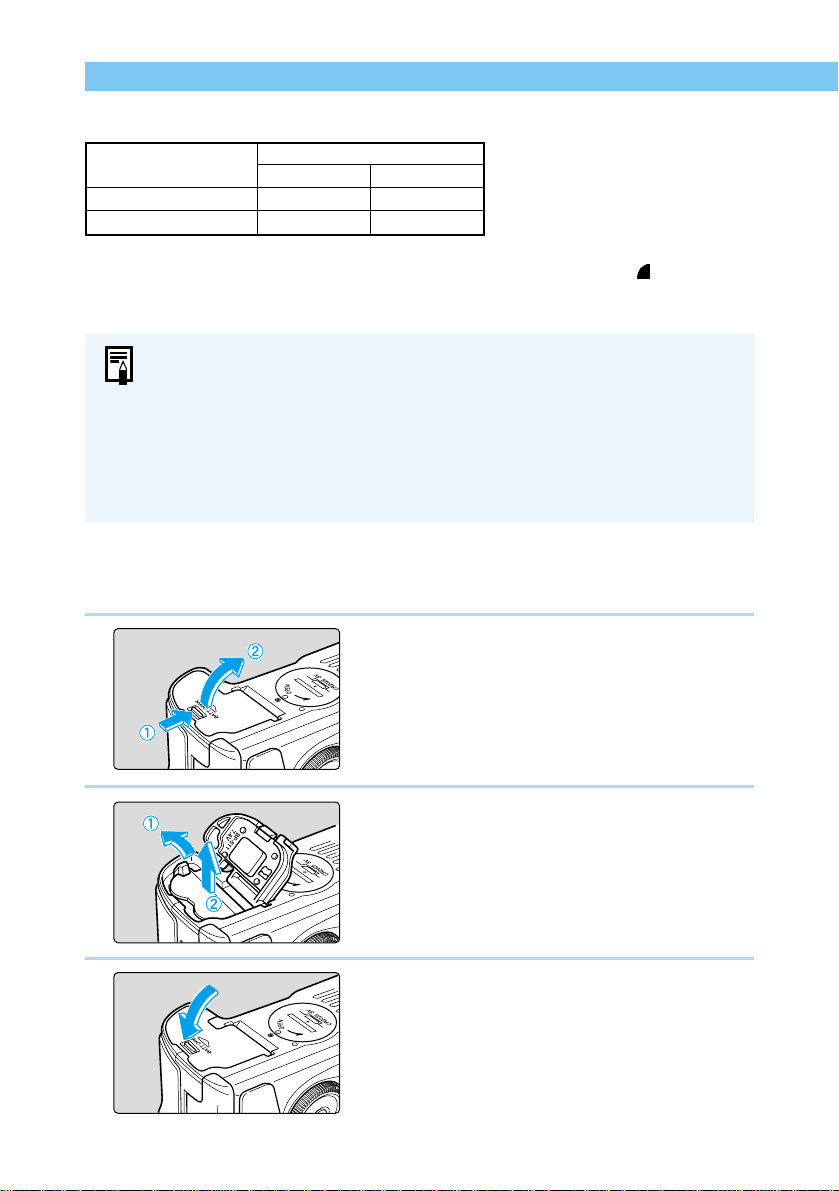
28
Inserting and Removing the Battery Pack
Number of Available Shots
Temperature
Normal (20°C/68°F)
Low (0°C/32°F)
No flash use
Approx. 680
Approx. 480
50% flash use
Approx. 540
Approx. 400
Shooting conditions
●
The above figures were obtained under Canon test conditions (fully charged battery, EF 50mm
F1.4 USM lens, Review function [On], Review Time [2 sec.], Quality [Large ]).
●
Playback on the LCD monitor is available for approximately 140 minutes at normal
temperature (continuous auto playback).
● The number of available shots may be less than indicated in some cases, due to
differences in operating conditions.
● The number of available shots is reduced by frequent use of the LCD monitor.
● Holding the shutter button halfway down for long periods to use the AF function
without taking a shot can reduce the number of available shots.
● In low temperature conditions (0°C/32°F), the number of available shots may be
less than indicated.
● For the number of available shots when using the Battery Grip BG-ED3, see the
BG-ED3 User’s Manual.
Removing the Battery Pack
1
Open the battery cover.
● Slide the lever in the direction shown by the
arrow in the diagram, and open the cover
as shown.
2
Remove the battery pack.
● Slide the battery lock lever in the direction
shown by the arrow, and remove the
battery.
3
Close the battery cover.
● Press the cover closed until it clicks shut.
Page 29
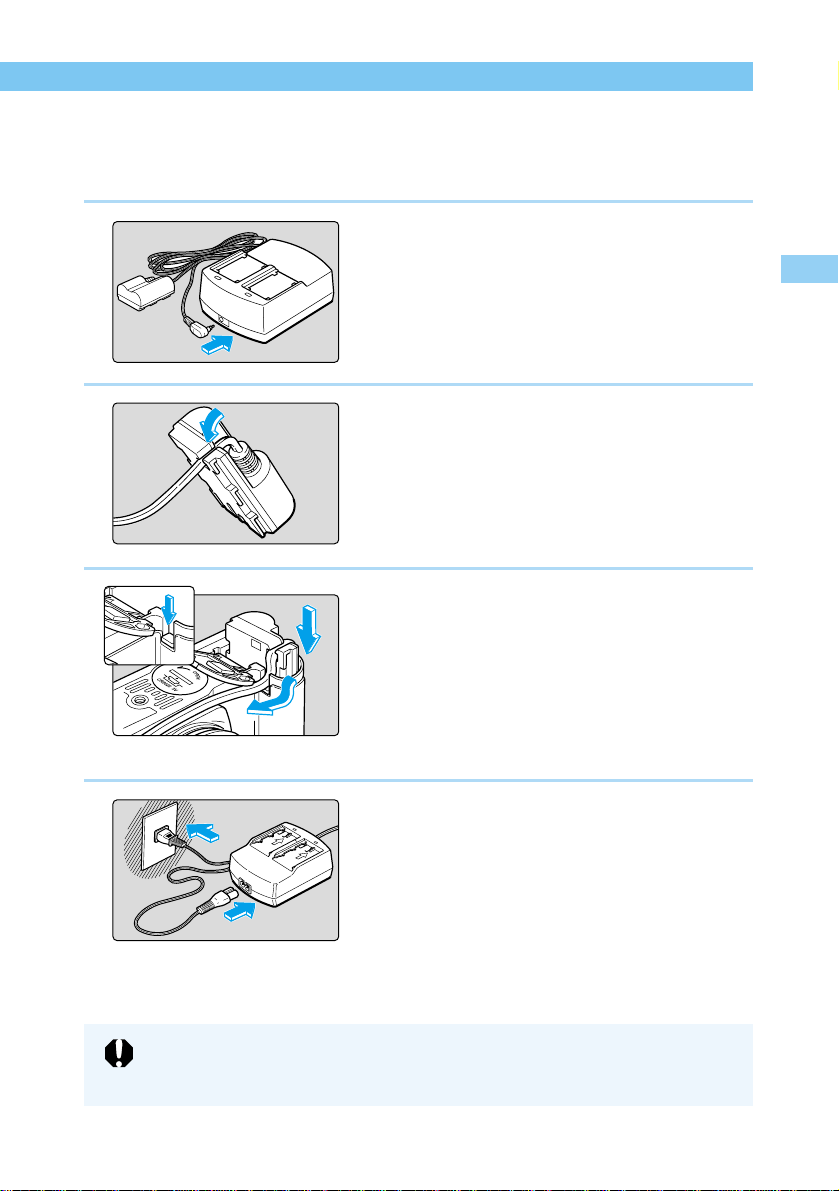
29
Inserting and Removing the Battery Pack
1
Before You Begin
Using a Household Power Supply
You can operate the EOS D30 from a household power outlet by using the DC coupler. This
enables you to use the camera as long as you like without a battery.
1
Connect the DC coupler.
● Plug the DC coupler into the compact
power adapter.
2
Place the cord in the groove.
● Carefully insert the cord into the groove.
3
Insert the DC coupler into the camera.
● Open the cover (→27) and lower the
covering on the cord channel.
● Insert the DC coupler and fit the cord into
the cord channel.
● Check that the cord is placed tightly in the
cord channel, and slide the DC coupler
into the chamber until it locks into place.
● Close the cover so that it clicks into place.
4
Connect the power cord.
● Connect the power cord to the compact
power adapter.
● Plug the cord into a power outlet.
● When you are finished, remove the plug
from the power outlet.
● Do not use any DC coupler other than the one provided with your EOS D30
camera.
● Do not use the DC coupler provided with your EOS D30 with any other camera.
Page 30
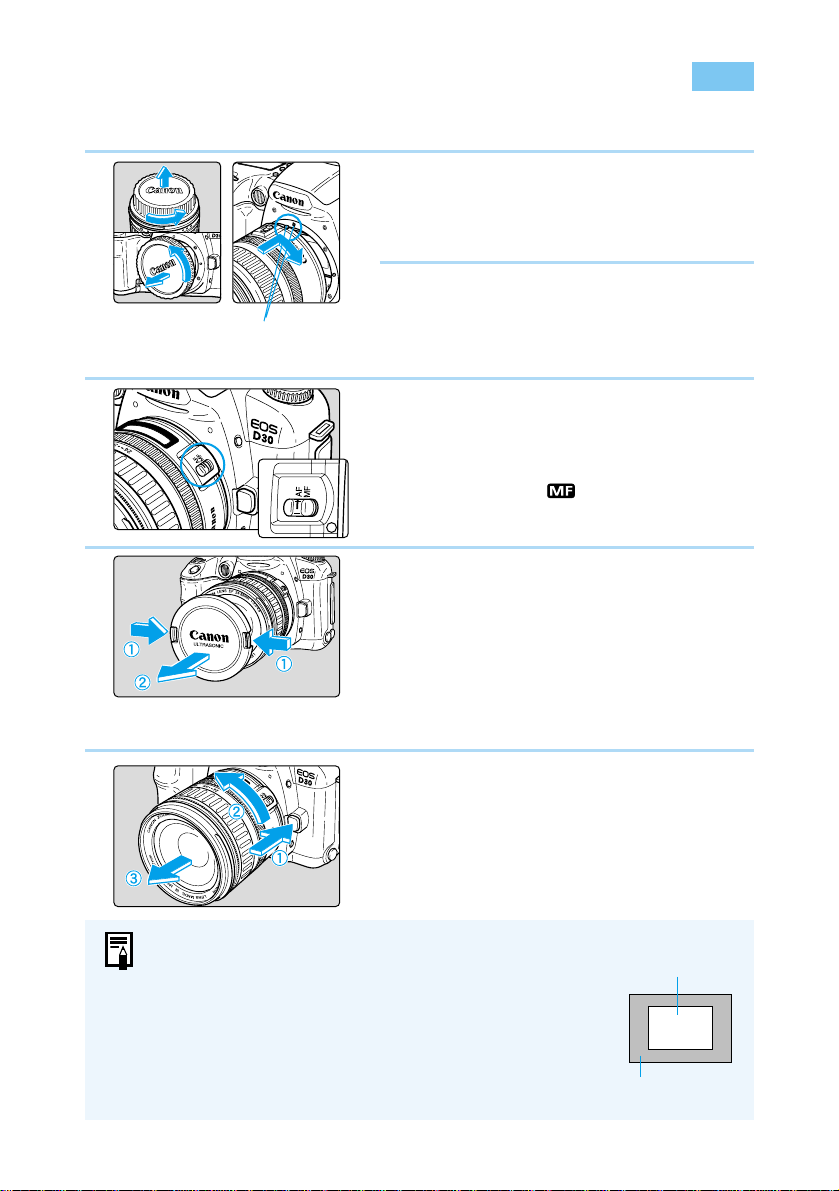
30
Mounting and Detaching a Lens
Mounting a Lens
1
Remove the caps.
● Remove the rear lens cap and the body
cap by turning them as shown by the
arrows in the diagram.
2
Attach the lens.
● Align the red dots on the lens and camera
and turn the lens as shown by the arrow
in
the diagram
until it clicks in place.
3
Set the focus mode switch on the
lens to 〈AF〉.
● If the focus mode switch is set to 〈MF〉 (or
〈M〉 on older lenses), the autofocus will not
operate and 〈〉will be displayed on the
LCD panel.
4
Remove the front lens cap.
Detaching a Lens
Press and hold the lens release
button, and turn the lens as shown
by the arrow in the diagram.
● Turn the lens until the index mark is at the
top, then remove it.
Lens mount index
● Because the EOS D30 has a smaller sensor area than
that of a 35mm-format camera, the angle of view of all
EF lenses is changed. The effective focal length of all
lenses is increased by a factor of 1.6, eg a 50mm lens
has approximately the same angle of view as an 80mm
lens.
● AF stands for autofocus.
● MF or M stands for manual focus.
● Be careful not to lose the lens caps or body cap.
EOS D30 image field
(22.7 × 15.1 mm /
0.89 × 0.59 in)
35 mm image field
(36 × 24 mm / 1.42 × 0.94 in)
Page 31

31
Inserting a CF Card
1
Before You Begin
The EOS D30 stores pictures on a CompactFlash (CF) card.
The camera can use either Type 1 or Type 2 CF cards.
1
Open the cover.
● Slide the cover in the direction shown by
the arrow, and open it as shown in the
diagram.
2
Insert the CF card.
● With the CF card label side (the side with
the printed mark) facing toward the rear
of the camera, slide the card in the
direction of the mark, into the slot.
The Eject button pops out.
3
Close the cover.
● Close the cover and slide it in the direction
shown by the arrow until it clicks shut.
Removing a CF Card
1
Open the cover.
● Set the Main Switch to 〈OFF〉.
● Check that the “ ” message is not
shown on the LCD panel.
●
Make sure the access lamp is off (→17), and open the cover.
2
Remove the CF card.
● Press the Eject button.
The CF card is ejected.
● Close the cover.
● Never do any of the following while the access lamp is blinking (the “ ” and
“ ”messages are shown on the LCD panel and in the viewfinder), or you
risk destroying image data or even damaging the camera itself.
• Never shake the camera or subject it to impact.
• Never open the CF card slot cover. • Never remove the CF card.
• Never open the battery cover. • Never remove the battery.
● You cannot use the menu function or playback images while image data is being
written onto the CF card (the access lamp is blinking (→17)). If you press 〈MENU〉
or the 〈〉button, the warning message of “Busy.” (→137) will appear on the
LCD panel.
● If you insert a CF card that is unformatted or contains corrupt data, the LCD
panel will display the message “ ”. If this happens, refer to “Formatting
a CF Card” (→109) for instructions.
mark
Eject button
Label side
Page 32

The pictures you take are automatically assigned file numbers from 0001 to 9900 and stored
in folders of 100 images each. Each folder on the CF card is numbered from 100 to 998.
Automatic file numbering can be either by continuous numbering or auto reset numbering (the
default setting is continuous numbering):
(1) Continuous: Numbering is continuous
between cards, so that the first
file number assigned on a new
CF card is one more than the last
file number assigned on the
previous CF card.
(2) Auto reset: Each time you insert a new CF
card, the file number resets to its
default value (100-0001). If the
card already contains files, the
next available number is
assigned.
1
From the menu, select [File
numbering].
● Press the 〈MENU〉 button.
● Turn the 〈〉dial to select [File
Numbering], then press the 〈〉button.
2
Select the setting you want.
● Turn the 〈〉dial to select [Continuous] or
[Auto reset], then press the 〈〉button.
The selection is entered, and the display
returns to the menu.
● Press the 〈MENU〉 button to clear the
screen and exit the menu.
3 images are recorded on the CF card
100-0001
100-0002
100-0003
100
Continuous
numbering
100-0004
100
Auto reset
numbering
When you change the CF card
and take a picture
100-0001
100
32
File Numbering System
● File numbers are used the same way as frame numbers in a film camera.
● For details about file numbers, see “Basic Terminology for Digital Cameras and
Digital Photography” (→131).
● Because pictures taken using continuous shooting must be stored in the same
folder, there may in some cases be more than 101 images in a folder.
Because continuous numbering avoids duplication of image file numbers, this
setting is convenient for processing images on computers.
Page 33

Shutter Button
The shutter button has two stages. You can press it down halfway or fully. The two levels of
shutter button operation are as follows:
(1) Half press ()
Pressing the shutter button down halfway activates autofocusing
(AF) and focuses the camera, and also activates the automatic
exposure mechanism and sets the shutter speed and aperture
value.
The exposure (the combination of shutter speed and aperture
value) appears on the LCD panel and in the viewfinder.
(2) Full press
This releases the shutter and takes the picture.
4
Main Switch
The camera operates only after the Main Switch is set to 〈ON〉.
〈ON〉: Set to this position when the camera is in use.
〈OFF〉 : The camera does not operate.
Set to this position when not using the camera.
33
Basic Operation
1
Before You Begin
● To save battery power, the camera automatically turns off if you do not operate it
for approximately one minute (Auto power off function). To use the camera again,
press the shutter button down halfway, or set the Main Switch to 〈OFF〉 and then
set it to 〈ON〉 again. You can use the Menu functions to set the Auto power off
function to 1, 2, 4, 8, 15, or 30 minutes, or Off. (→121)
● If you set the Main Switch to 〈OFF〉 immediately you take a picture, the access
lamp may blink for a few seconds so that the image is recorded onto the CF card.
The access lamp will go off when the image has been recorded onto the CF card
and the camera will turn off automatically.
● This camera has been designed so that taking pictures is given priority over
other operations. Unless the internal memory is full, you will always be able to
take pictures immediately by pressing the shutter button down.
● Regardless of the camera status (playback in progress, menu selection in
progress, image recording in progress, etc.), you can return to shooting mode
immediately by pressing the shutter button down halfway.
Page 34

34
Using the Electronic Dials
Basic Operations with the 〈〉Dial
The 〈〉dial is used to make settings only when taking pictures.
It can be used in two ways.
(1)Press a button and turn the 〈〉dial.
When you press a button, its function remains active while a timer
()
runs. During this
time you can turn the 〈〉dial and view the settings on the LCD panel. When the timer
runs out or you press the shutter button down halfway, the camera is ready to take a
picture.
(2)Just turn the 〈〉dial.
Turn the 〈〉 dial while watching the LCD panel.
6
Basic Operation
w Turn the 〈〉 dial
q After a button is pressed
Use the dial this way to set the shutter speed and aperture value.
Use the dial this way to set the AF mode, focusing point, metering mode or drive
mode.
Page 35

35
1
Before You Begin
Basic Operation
Basic Operations with the 〈〉dial.
You can only use the 〈〉dial when the Quick Control Dial
switch is set to 〈ON〉. Use the dial to select and set shooting
mode operations and menu functions from the LCD monitor.
When using the 〈〉dial to carry out basic operations, you can
use it in two ways.
(1)Press a button and turn the 〈〉dial.
When you press a button, its function remains active
while a timer
()
runs. During this time you can
turn the 〈〉dial and view settings on the LCD
panel.
The timer function and return to shooting mode are
the same as for the 〈〉dial.
(2)Just turn the 〈〉dial.
When you are taking pictures, turn the 〈〉dial
while watching the viewfinder display or LCD panel.
When you are making selections and settings from
the LCD monitor, turn the dial while watching the
LCD monitor.
About the LCD Monitor
You can use the LCD monitor on the back of the
camera to review and select images, as well as
select and set menu functions.
6
Use the dial this way to select and set the white balance, drive mode and flash
exposure compensation.
● When you are taking pictures, use the dial to set the exposure compensation and
manual aperture value.
● When using the LCD monitor, use the dial to review and select the recorded
image and select menu functions.
You can use the 〈〉 dial when you are using the LCD monitor, regardless of
whether the Quick Control Dial Switch is set to 〈OFF〉.
You cannot use the LCD monitor as a viewfinder while taking pictures.
Page 36

36
Basic Operation
Menu Functions and Settings
The Canon EOS D30 uses menu functions to set functions such as the quality, the date and
time, and Custom Function settings. To use the menu functions, look at the LCD monitor and
use the 〈MENU〉 button, 〈〉dial and 〈〉button as shown below.
〈MENU〉 button
〈〉 dial
LCD monitor
〈〉 button
● When the menu is displayed, you can take pictures immediately by pressing the
shutter button down.
● You can finish making a setting by pressing the shutter button down halfway.
● You can cycle through menu items and options lists.
●
You can select the display language from three other languages besides English. (→122)
● If you press the 〈JUMP〉 button while the menu screen is displayed, you can
move to the top item in the recording, playback and setup sub-menus in that
order, each time you press this button.
1. Display the menu.
Press the 〈MENU〉 button to display the menu. Press the button
again to clear the screen.
2. Select the menu item.
Turn the 〈〉dial to select the desired item.
3.
Display the options for the item and make your selection.
Press the 〈〉button to display the options list, then turn the 〈〉
dial to select the desired option.
4. Make the setting.
Press the 〈〉button.
5. Exit the menu.
Press the 〈MENU〉 button to exit the menu.
move the frame up
move the frame down
Page 37

Small
400
4 min.
30 min.
On (Info)
yy/mm/dd
Large
RAW
Off
200
1600
Off
Set 1
Set 3
2 min.
15 min.
On
4 sec.
Hold
Bright
dd/mm/yy
Auto reset
Deutsch
Japanese
PAL
37
Basic Operation
1
Before You Begin
Menu Selections and Default Settings
On the Menu screen, items and settings are shown in different colors according to the
functions they control. Selected items are enclosed in a frame.
Color
Red
Blue
Yellow
Setting type
Recording
Playback
Setup
Description
Menu items related to
taking pictures.
Menu items related to playing
back recorded images.
Menu items related to basic
camera functions.
Menu item Setting indicated by color
Options list
Menu item
Quality *
2
Red-eye on/off *
3
AEB *
2
ISO speed
Beep
Custom WB *
2
Parameters *
1 *2
Protect
Rotate
Print order
Auto playback
Auto power off
Review
Review time
LCD Brightness
Date/Time
File numbering
Language
Video system
Format
C.Fn *
2
Large
Small
On
100
800
On
Standard
Set 2
1 min.
8 min.
Off
Off
2 sec.
8 sec.
Normal
mm/dd/yy
Continuous
English
Français
NTSC
Ref. page
54
93
82
55
120
70
56
107
106
110
105
121
45
46
122
38
32
122
123
109
124
Available settings
Protect recorded image
Rotate recorded image
Order print of recorded image
Automatic playback of recorded image
*1: Does not appear in the menu if it is not set or registered.
*2: Does not appear in the menu when the Easy Shooting zone (→20) is selected.
*3: Does not appear in the menu in 〈〉and 〈〉 modes.
: Default setting
Recording (Red)
Playback (Blue)
Setup (Yellow)
Set custom white balance
Format CF card
Custom Function settings
Page 38

38
Setting the Date and Time
Set the date and time as shown. The date and time are recorded with the image data for each
photographed image.
1
From the Menu,select [Date/Time].
● Press the 〈MENU〉 button.
● Turn the 〈〉dial to select [Date/Time].
2
Press the 〈〉button.
The Date/Time setting screen appears.
3
Set the date and time.
● Turn the 〈〉dial to adjust the date and
time values, then press the 〈〉button.
● After entering the setting, go to the next
item.
4
Select the order for the display.
● Use the 〈〉dial to select the order, then
press the 〈〉button.
● Turn the 〈〉dial to cycle through the
selections in the order shown.
yy/mm/dd
mm/dd/yy
dd/mm/yy
Page 39

39
Setting the Date and Time
1
Before You Begin
● Each photographed image is recorded with the date and time it was taken. If the
date and time are not set, they cannot be recorded correctly. Make sure you set
the date and time correctly.
● The date and time are stored using the backup battery.
5
Press the 〈〉button.
The date and time are set, and the display
returns to the menu.
● Press the 〈MENU〉 button to clear the
screen and exit the menu.
Page 40

40
Dioptric Adjustment in the Viewfinder
Use the dioptric adjustment in the viewfinder to best suit your vision. This adjustment can
enable eyeglass wearers to see through the viewfinder clearly, even without their eyeglasses.
The camera’s adjustable dioptric range is –3 to +1 dpt.
Turn the Dioptric Adjustment Knob
● Turn the knob right or left until the focusing point
or the center spot metering circle appears
sharply defined in the viewfinder.
● The diagram shows the knob set at the standard
diopter (–1 dpt).
If the viewfinder image still does not look sharp after adjusting the diopter
adjustment knob, try one of the E-series dioptric adjustment lenses (sold
separately). (→140)
Holding the Camera
To get sharp pictures, hold the camera as still as possible.
● Grasp the camera grip firmly with your right hand, and hold your right elbow lightly against
your body.
● Hold the lens at the bottom with your left hand.
● Hold the camera to your face and look through the viewfinder.
● To maintain a stable stance, place one foot slightly in front of the other.
Landscape position Portrait position
Page 41

2
Simple Picture
Taking
This chapter describes how to use the Mode Dial’s Easy
Shooting zone 〈〉, 〈〉, 〈〉, 〈〉, 〈〉, 〈〉for
simple picture taking. In this zone, anyone can take
pictures easily by simply pressing the shutter button.
In addition, to help prevent mistakes caused by operating
the camera improperly, the 〈〉dial, and the 〈〉,
〈〉, 〈〉, and 〈〉buttons do not operate so
there is no need to worry about accidental errors.
Easy Shooting zone
Shutter button
Page 42

42
Fully Automatic Picture Taking
You can easily and confidently take pictures of any subject, with no need to do anything but
press the shutter button. The Canon EOS D30 can capture subjects at any of three focusing
points, so that anybody can take great pictures easily.
1
Set the Mode Dial to 〈〉.
The AF mode is automatically set to 〈AI
Focus〉 (→60), the metering mode is set to
〈〉 and the drive mode to 〈〉(Single
shot).
The Quality setting is automatically set to
Large/Fine (2160 × 1440).
2
Place one of the focusing points
on the subject.
● The camera determines the subject
position and uses the most appropriate
focusing point.
● To focus on a subject that is not at any of
the three focusing points, see “Focusing
On an Off-Center Subject” (→62).
3
Set the focus.
● Press the shutter button down halfway to
set the focus.
The camera beeps when the shot is in
focus, and the in-focus indicator 〈●〉 lights
in the viewfinder at the focusing point the
camera is using.
4
Check the display.
The camera determines the shutter speed and
aperture value automatically, and displays
them in the viewfinder and on the LCD panel.
5
Take the picture.
● Compose the shot and press the shutter
button down fully.
The image is shown for approximately 2
seconds on the LCD monitor.
Focusing point
Page 43

2
Simple Picture Taking
43
Fully Automatic Picture Taking
● The focus and exposure are locked when AF focusing is complete.
● The camera automatically focuses on the focusing point that is on the subject
closest to the camera.
● You can set the beep that indicates the subject is in focus or the beep that
indicates the self-timer is operating to On or Off. (→37, 120)
● If anything blocks the flash so that it cannot pop up automatically, the error code
“” (→137) appears on the LCD panel. When this occurs, set the Main
Switch to 〈OFF〉 and then set it to 〈ON〉 again.
● For precautions and information about using the built-in flash, see “Flash
Photography” (→90).
● If the CF card becomes full, the CF Full message “ ” appears on the LCD
panel and in the viewfinder, and the camera will not take any more pictures.
Replace the CF card with another CF card that has capacity available.
● When the in-focus indicator 〈●〉 is blinking, the camera will not take pictures.
(→63, 139)
● To take pictures in an area where flash photography is prohibited or using indoor
lighting, the
〈〉
(Program) (→72) mode setting is recommended
.
● When taking flash pictures of people at night or in dark interiors, we recommend
using “Red-eye reduction” (→93).
Automatic Built-in Flash
In the Easy Shooting zone (other than 〈〉and 〈〉), the flash pops up automatically and
fires in low-light conditions or backlit daylight conditions. Press the flash back down when you
are finished using it.
AF-Assist Light
● In dark locations, pressing the shutter button
down halfway causes the AF-assist light emitter
to light. The AF-assist light helps the AF function
focus the shot.
●
The effective range of the AF-assist light in focusing is approximately 3.8 m/12.5 ft.
●
When using an EX-series Speedlite for the EOS camera (sold separately), the AFassist light built into the camera or the flash operates, depending on shooting
conditions.
Page 44

44
Check the Image Immediately
Y ou can view the images you take immediately, on the LCD monitor on the back of the camera.
1
Take the picture.
After the picture is taken, the image as it
was shot appears on the LCD monitor.
● The image is shown for approximately
2 seconds.
You can also view the images you have taken in index form (→102) or enlarged form
(→103).
● You can turn the Review function on or off, as well as display the image
information display. (→45)
● You can change the length of time the image is displayed. (→46)
● You can change the brightness of the LCD monitor. (→122)
● While a picture is being displayed, you can press the 〈〉button to delete that
image. (→47)
This will erase the image shown on the LCD monitor before it is written to the CF
card.
Check the Image in PLAY Mode
1
View the image.
●
Press the
〈〉
button.
The most recently recorded image appears.
●
Press the
〈〉
button again to remove the
image from the LCD monitor and exit PLAY
mode.
2
Change the displayed image.
●
Turn the
〈〉
dial counterclockwise to move
back through the images you have taken,
from newest to oldest.
●
Turn the
〈〉
dial clockwise to move
through the images from oldest to newest.
You cannot use the menu function or playback images while image data is being
written onto the CF card (the access lamp is blinking (→17)). If you press 〈MENU〉
or the 〈〉button, the warning message of “Busy.” (→137) will appear on the LCD
panel.
Page 45

2
Simple Picture Taking
45
Check the Image Immediately
Checking the Image After it is Taken
You can set the camera to display each image on the LCD monitor as soon as it is taken. You
can do this two ways: Select [On] to display the image by itself, or select [On (Info)]
(→104)
to
display the image with its recording information. Select [Off] if you do not want to display the
image. The default setting is [On].
1
From the Menu, select [Review].
● Press the 〈MENU〉 button.
● Turn the 〈〉dial to select [Review], then
press the 〈〉button.
2
Select the Review setting.
● Turn the 〈〉dial to select the desired
option, then press the 〈〉button.
The setting is entered, and the display
returns to the menu.
● Press the 〈MENU〉 button to clear the
screen and exit the menu.
3
Take the picture.
After the picture is taken, the image as it
was shot appears on the LCD monitor.
The time that image is displayed depends
on the review time setting. (→46)
● The display differs depending on whether
you selected [On] or [On (Info)].
You can change the review time setting. (→46)
[On] selected
[On (Info)] selected (→104)
Histogram
(
→104)
Date/time
(
→38)
Image
information
(
→104)
Page 46

46
Check the Image Immediately
Time Images Are Displayed for Checking
You can control how long images are displayed by setting the review time to [2 sec.], [4 sec.],
[8 sec.], or [Hold] which keeps the image on the monitor screen. The default setting is [2 sec.].
1
From the Menu, select [Review
time].
● Press the 〈MENU〉 button.
● Turn the 〈〉dial to select [Review time],
then press the 〈〉 button.
2
Set the review time.
● Turn the 〈〉dial to select the review time
you want, then press the 〈〉button.
The setting is entered, and the display
returns to the menu.
● Press the 〈MENU〉 button to clear the
screen and exit the menu.
● When this function is set to [Hold], the image is displayed until you press the
shutter button down halfway. Note however that the camera power will turn off
automatically when the Auto power off time setting is reached (→33, 121).
● The [Review time] setting is valid when the [Review] feature is set to [On] or
[On (Info)].
Page 47

2
Simple Picture Taking
47
Erasing a Recorded Image (Single Image Erase)
1
Set the camera to Play mode.
● Press the 〈〉button to enter Play mode.
The most recent image appears.
2
Select the image you want to
erase.
● Turn the 〈〉dial to select the image you
want to erase.
3
Open the Erase menu.
● Press the 〈〉button.
The Erase menu appears at the bottom of
the LCD monitor.
4
Erase the image.
● Turn the 〈〉dial to select [Erase], then
press the 〈〉button.
The access lamp blinks and the image is
erased.
You cannot recover an image once you have erased it. Make sure you no longer
want an image before erasing it.
●
You can protect images (→107) to prevent them from being erased accidentally.
● To erase all images recorded on the CF card, see “Erasing Images (All Image
Erase) ” (→108).
Page 48

48
Portrait Mode
This mode blurs the background to make the subject
stand out.
Set the Mode Dial to 〈〉
.
●
The way you take pictures is the same as in 〈〉
(Full Auto) mode. (→42)
The AF mode is automatically set to 〈ONE
SHOT〉, the drive mode to
〈〉
, and the
metering mode to
〈〉
.
The Quality setting is automatically set to
Large/Fine (2160 × 1440).
● Head-and-shoulder shots give the best background blur effect. Also, the farther
the subject is from the background, the more blurred the background will appear.
● Use a telephoto lens to blur the background even more. If you use a zoom lens,
its longest focal length is the most effective (for example, a 24-85mm lens set to
85 mm).
Page 49

2
Simple Picture Taking
49
Landscape Mode
This mode is for sweeping scenery, sunsets, etc.
Set the Mode Dial to 〈〉
.
●
The way you take pictures is the same as in 〈〉
(Full Auto) mode. (→42)
The AF mode is automatically set to 〈ONE
SHOT〉, the drive mode to
〈〉(
Single shot),
and the metering mode to
〈〉
.
The Quality setting is automatically set to
Large/Fine (2160 × 1440).
If the shutter speed indicator blinks, the shutter speed may be too slow to keep the
picture from being blurred by camera shake. We recommend you use a tripod when
taking landscape pictures. (The shutter speed indicator still blinks if you use a
tripod, but camera shake will not be a problem.)
The built-in flash does not fire in Landscape mode, even if it is raised.
A wide-angle lens provides the greatest depth from foreground to background, as
well as a wider image. If you use a zoom lens, its shortest focal length is the most
effective (for example, a 24-85mm lens set to 24 mm).
Page 50

50
Close-Up Mode
This mode is for taking close-up shots of flowers,
insects, or other small subjects.
Set the Mode Dial to 〈〉
.
●
The way you take pictures is the same as in 〈〉
(Full Auto) mode. (→42)
The AF mode is automatically set to (ONE
SHOT), the drive mode to
〈〉(
Single shot),
and the metering mode to
〈〉
.
The Quality setting is automatically set to
Large/Fine (2160 × 1440).
● Close-up mode is most effective when the subject is at the minimum focusing
distance of the lens.
● If you use a zoom lens, use its longest focal length to get a higher magnification.
● For better close-ups, we recommend using an EOS-dedicated macro lens and
the Macro Ring Lite MR-14EX.
Page 51

2
Simple Picture Taking
51
Sports Mode
The built-in flash does not fire in Sports mode, even if it is raised.
If the shutter speed indicator blinks, the shutter speed may be too slow to keep the
picture from being blurred by camera shake. Be careful to hold the camera steady
and press the shutter button smoothly, or use a tripod. (The shutter speed indicator
still blinks if you use a tripod, but camera shake will not be a problem.)
● For best results in Sports mode, use a film speed setting of ISO 400 or faster.
(→55, 120)
● For sports photography we recommend using a telephoto lens of 200-300 mm.
This mode is used for sports photography and
capturing fast-moving subjects.
Set the Mode Dial to 〈〉
.
●
The way you take pictures is the same as in 〈〉
(Full Auto) mode. (→42)
The AF mode is automatically set to (AI Servo
)
,
the drive mode to
〈〉
, and the metering mode
to
〈〉
.
The Quality setting is automatically set to
Large/Fine (2160 × 1440).
Page 52

52
Night Scene Mode
● If you are taking images of scenery only (and not people), use Landscape
〈〉mode.
● Tell your subjects not to move for a few seconds after the flash fires.
● You can also use Night Scene 〈〉mode with an EX-series Speedlite.
● In daylight, Night Scene 〈〉mode operates the same as
〈〉
(Full Auto)
mode.
For best results in Night Scene mode, use a film speed setting of ISO 400 or faster.
(→55, 120)
This mode is for taking pictures of people at sunset or at night. It uses flash to illuminate the
subject and a slow shutter speed to expose the background, resulting in a natural-looking
exposure.
Set the Mode Dial to 〈〉
.
●
The way you take pictures is the same as in 〈〉
(Full Auto) mode. (→42)
The AF mode is automatically set to 〈ONE
SHOT〉, the drive mode to
〈〉(
Single shot
),
and the metering mode to 〈〉
.
The Quality setting is automatically set to
Large/Fine (2160 × 1440).
● To prevent camera shake, always use a tripod.
● When the shutter speed has been automatically set to 1-2 seconds, it will take
one second from when the shutter button is pressed down fully until the picture
is taken. Continue pressing the shutter button until the picture is taken.
Page 53

3
Advanced
Operations
The Creative zone features shooting modes that let
you select the shutter speed or aperture value and
change the exposure yourself, providing you with
more flexibility to set up the camera for a variety of
shooting styles. This chapter describes how to make
effective use of each of these functions.
● The 〈〉icon represents the Main Dial, and the 〈〉icon
represents the Quick Control Dial.
● Press the shutter button down halfway and release, and a timer
will show the exposure setting for approximately 4 seconds on
the LCD panel and viewfinder.
● The AE lock, exposure compensation, AEB, bulb, and depth-of-
field check functions operate only in Creative zone modes.
● The Menu function Quality, AEB, Custom WB, Parameters, and
C.Fn settings are used only in the Creative zone.
Creative zone
Page 54

54
Quality Selection
● You cannot adjust the Quality setting while in the Easy Shooting zone (→20).
● Opening images on a computer that have been recorded in RAW format require
the dedicated computer driver provided with the camera. For details, refer to the
Software Starter Guide.
1
From the menu, select [Quality].
● Press the 〈MENU〉 button.
● Turn the 〈〉dial to select [Quality], then
press the 〈〉button.
2
Set the quality.
● Turn the 〈〉dial to select the Quality you
want, then press the 〈〉button.
The selected Quality setting is entered,
and the screen returns to the menu.
● Press the 〈MENU〉 button to clear the
screen and exit the menu.
You can set the Quality by pressing the 〈〉button and turning the 〈〉or 〈〉
dial as you look at the LCD panel. (C.Fn-12-1 →128)
Size of one
image
1.3 Mbyte
0.7 Mbyte
0.7 Mbyte
0.4 Mbyte
3.4 Mbyte
Quality
Large/Fine
Large/Normal
Small/Fine
Small/Normal
RAW
Icon
Recording
size
2160 × 1440
1440 × 960
2160 × 1440
Recording
method
JPEG
RAW
Compression
ratio
Low
High
Low
High
–
Recording
capacity
Approx. 10 shots
Approx. 21 shots
Approx. 22 shots
Approx. 40 shots
Approx. 3 shots
Use the Menu function to choose from five Quality settings:
● Based on Canon testing standards (ISO 100 setting).
●
Recording capacity is the number of shots that can be stored on the CF card/FC-16M provided
with the EOS D30 camera.
● The number of images that can be recorded depends on the subject and modes used.
Page 55

3
Advanced Operations
55
ISO speed is an index number representing the photosensitivity of silver-halide film. Digital
cameras do not use film, but their photosensitivity is commonly described in terms of “ISO
equivalent” speed settings. (→132)
The higher the number, the greater the sensitivity. Higher speeds are better for taking pictures
of moving subjects or in dim light, but the pictures will also contain more noise and so will be
less sharp. Conversely, lower speeds are less suited to moving subjects or dim conditions, but
produce sharper, more detailed images.
The Canon EOS D30 provides ISO-equivalent speed settings from ISO 100 to ISO 1600, in
one-step increments.
1
Select [ISO Speed].
● Press the 〈MENU〉 button.
● Turn the 〈〉dial to select [ISO Speed],
then press the 〈〉button.
2
Set the ISO speed.
● Turn the 〈〉dial to select the desired ISO
speed, then press the 〈〉button.
The selected ISO speed is entered, and
the screen returns to the Menu.
● Press the 〈MENU〉 button to clear the
screen and exit the Menu.
You can set the ISO speed by pressing the 〈〉button and turning the 〈〉or
〈〉dial as you look at the LCD panel. (C.Fn-12-2 →128)
About ISO Speed
Page 56

56
Selecting Parameters
In addition to the standard parameters automatically applied by the camera for processing
images recorded, you can register up to three sets of your own parameters. Parameter settings
are made using a computer and the software supplied with your EOS D30 camera, and stored
in the camera by connecting the computer and camera with the proper interface cable provided
with the camera.
For instructions on setting parameters with the software supplied with the EOS D30, as well as
registering parameters in the camera and on connecting your camera to a computer, see the
Software Starter Guide.
Note that if no custom parameters are set or stored using this function, this item will not
appear on the menu.
You can set the parameters by pressing the 〈〉button and turning the 〈〉or
〈〉dial as you look at the LCD panel. However if no parameters have been
registered, the message “ ” is displayed on the LCD panel and you cannot
set the parameters. (C.Fn-12-3 →128)
1
From the menu,select [Parameters].
● Press the 〈MENU〉 button.
● Turn the 〈〉dial to select [Parameters],
then press the 〈〉button.
The LCD monitor displays the available
parameters.
2
Set the parameters you want.
● Turn the 〈〉dial to select the parameters,
then press the 〈〉button.
The selected parameters are entered, and
the screen returns to the menu.
● Press the 〈MENU〉 button to clear the
screen and exit the menu.
Page 57

3
Advanced Operations
57
Selecting Parameters
Parameters
The camera can store up to three sets of parameters, each a combination of settings for
Contrast, Sharpness, and Color Saturation.
For details, see the Software Starter Guide.
Parameter
Contrast
Sharpness
Color Saturation
Setting
Adjusts the
contrast
Adjusts the
sharpness
Adjusts the
color saturation
Level
Low
Normal
High
Low
Normal
High
Low
Normal
High
Effect
Takes pictures with lower contrast.
Takes pictures with normal contrast.
Takes pictures with higher contrast.
Takes pictures with lower sharpness.
Takes pictures with normal sharpness.
Takes pictures with higher sharpness.
Takes pictures with muted colors.
Takes pictures with normal color saturation.
Takes pictures with intense colors.
Up to 3 sets of parameters can be stored.
Set the contrast in three levels.
Set the sharpness in three levels.
Set the color saturation in three levels.
Page 58

58
AF Mode Selection
The AF mode setting controls how the autofocus functions operate. The camera has two AF
modes: One-shot AF for still subjects, and AI Servo AF for moving subjects.
AF mode selection is available in all Creative zone settings except for 〈〉.
1
Set the lens focus mode switch to
〈AF〉.
2
Set the Mode Dial to a Creative
zone setting other than 〈〉.
3
Press the 〈〉button.
()
4
Select the AF mode.
● Turn the 〈〉dial to make the selection.
● Press the shutter button down halfway to
return to ready-to-shoot status.
6
AF
WB
● In addition to the above two AF modes, the EOS D30 provides AI Focus AF,
which automatically switches between One-shot and AI Servo AF modes
according to the state of the subject. AI Focus AF is automatically selected when
operating in 〈〉(Full Auto) mode.
● Turn the 〈〉dial to select the white balance (→68).
Page 59

3
Advanced Operations
59
AF Mode Selection
One-Shot AF for Still Subjects
Press the shutter button down
halfway to activate AF operation
and focus once.
When the camera has focused, the
focusing point indicator and the in-focus
indicator 〈●〉 in the viewfinder light at the
same time.
● When using evaluative metering, the
exposure setting is determined when focus
is achieved. The exposure setting and
focus remain locked as long as the shutter
button is pressed down halfway. You can
then recompose the shot while retaining
the exposure setting and focus (→62).
If the camera cannot focus, the in-focus indicator (●) in the viewfinder blinks. If this
happens, you will not be able to take a picture even if you press the shutter button
down fully. Instead, reframe the shot and focus again. See also, “Manual Focus”
(→63).
In-focus indicator
Focusing point indicator
Page 60

60
AF Mode Selection
AI Servo AF for Moving Subjects
Press and hold the shutter button
down halfway, and the camera
focuses continuously.
● This mode is suited for moving subjects
when the focusing distance keeps
changing.
● With its predictive AF function, the camera
can also track a subject that is steadily
approaching or retreating from the camera.
● The exposure settings are determined
immediately before the picture is taken.
If the in-focus indicator 〈●〉 in the viewfinder blinks, the camera has not focused.
You can set the camera so that during AI Servo AF operation, you can press the
〈〉button and the focus will momentarily lock as long as the button is held down.
(C. Fn-2-2→124)
About Predictive AF
When a subject is approaching or retreating from the camera at a constant rate, the focusing
function can track the subject and predict the focusing distance immediately before the
picture is taken so that the shot will be in focus at the moment of exposure.
● When the focusing point is selected automatically, the camera uses one of three focusing
points to focus on the subject. Tracking and predictive focusing is carried out using the
selected focusing point.
● When the focusing point is selected manually (→61), the selected focusing point tracks the
subject.
AI Focus AF
AI Focus AF is set automatically in 〈〉(Full Auto) mode. At the time of the shot, the camera
automatically selects One-shot AF and AI Servo AF according to the state of the subject.
If the subject is focused in One-shot AF and the subject then begins to move continuously, the
camera detects the movement, automatically switches to AI Servo AF, and focuses
continuously as it tracks the subject.
Page 61

3
Advanced Operations
61
Focusing Point Selection
The focusing point is the frame in which the subject is focused. The focusing point can be
selected automatically or manually. In the Easy Shooting zone and in
〈〉
mode, the
selection is automatic, but in
〈〉, 〈〉, 〈〉
, and
〈〉
modes you can switch between
automatic and manual focusing point selection.
Automatic selection AF: The camera selects the focusing point automatically according to
conditions.
Manual selection AF: You can select any of the three focusing points manually. This is best
when you want to be sure to focus on a particular subject, or to use
the speed of the AF focusing function to help you compose a
particular shot quickly.
1
Press the 〈〉button.
()
2
Select the focusing point.
Look at the LCD panel or the viewfinder
display as you turn the 〈〉 or 〈〉dial.
● Press the shutter button down halfway to
return to ready-to-shoot mode.
6
Automatic
selection
Manual selection
Page 62

62
Focusing On an Off-Center Subject
To focus on a subject not covered by one of the three focusing points, follow the procedure
below. This technique is called Focus Lock.
Focus lock is valid when the AF mode is set to One-shot AF.
1
Select a focusing point.
(→61)
2
Focus on the subject.
● Place the focusing point over the subject
and press the shutter button down halfway.
3
Hold the shutter button down
halfway and recompose the
picture.
4
Take the picture.
For best results, use the combination of One-shot AF with AE lock applied on the
focusing point where focus is achieved, and evaluative metering.
You can also use the Focus lock function in the Easy Shooting zone (except for
〈〉
mode), starting from step 2.
Page 63

3
Advanced Operations
63
Problem Subjects for Autofocusing
The EOS D30 has a precision AF system that can focus on most subjects. However, it may not
be able to focus on subjects (in-focus indicator〈●〉blinks) in particular conditions such as the
following:
Difficult-to-Focus Subjects
● Very low-contrast subjects, such as a blue sky or single-color wall
● Subjects in very dark locations
● Extremely backlit or reflective subjects, such as a shiny new car
● Overlapping nearby and distant objects, such as cage bars and the animal inside the cage
In such cases, use one of the following procedures:
(1) Focus on an object that is at the same distance as the desired subject, apply Focus Lock,
then recompose the picture.
(2) Set the lens focus mode switch to MF (or M on older lenses), and focus manually.
Manual Focus
1
Set the lens focus mode switch to
〈MF〉
(or 〈M〉on older lenses).
The 〈〉icon appears on the LCD panel.
2
Focus on the subject.
● Turn the manual focusing ring on the lens
until the subject appears sharp in the
viewfinder.
If you press and hold the shutter button down halfway as you focus manually, you
will see the focusing point where the subject is focused, and the in-focus indicator
〈●〉 will light.
Page 64

64
INFO.
Checking Camera Settings
When the camera is ready to shoot, press the 〈INFO.〉button to view the current camera
settings on the LCD monitor.
Camera Setting Information
The following information is shown on the LCD monitor:
● Parameters are shown only if settings have been entered.
● For viewing image information during playback, see “Turning the Information
Display On and Off” (→104).
Auto power off time (→33, 121)
ISO speed (→55)
AEB (→82)
Possible images that
can still be taken
C.Fn (custom function) number(s)
(→124)
Parameters (→56)
(not displayed
unless parameters have been stored)
Review (→45),
Review time (→46)
1
Display the camera settings.
● Press the 〈INFO.
〉
button.
The current camera settings appear on the
LCD monitor.
● Press the 〈INFO.
〉
button again to clear the
LCD monitor.
Flash exposure compensation (→95)
CF card capacity
remaining (→18, 54)
Page 65

3
Advanced Operations
65
Selecting a Metering Mode
1
Press the 〈〉button.
()
2
Select a metering mode.
Look at the LCD panel as you turn the 〈〉
dial.
● Press the shutter button down halfway to
return to ready-to-shoot mode.
6
Turn the
〈〉
dial to set the flash exposure compensation for the built-in/optional
flash (→95).
:Evaluative
:Partial
:
Center-weighted averaging
Page 66

66
Metering Modes
The EOS D30 uses three methods for metering: evaluative, partial, and center-weighted
averaging.
The Easy Shooting zone uses evaluative metering. In the Creative zone, any of the three
modes can be selected.
: Evaluative Metering
This is an all-around metering mode suited even for
backlit subjects. The viewfinder field is divided into
35 metering zones to which the three focusing
points are linked for evaluative metering. The
camera determines the main subject’s size,
position, brightness, background, front and back
lighting, etc., so that it can select the proper
exposure for the subject at all times.
● When using manual focusing, evaluative
metering is based on the center focusing point.
: Partial Metering
This is particularly effective when the background is
much brighter than the subject due to backlighting,
etc. This method uses a center area of
approximately 9.5% of the screen.
● The area covered by partial metering is shown
on the left.
: Center-weighted Averaging Metering
This method meters the average exposure of the
entire viewfinder screen, and gives extra weight to
the center.
Page 67

3
Advanced Operations
67
You can set the EOS D30’s drive mode to single-image shooting, continuous shooting or selftimer operation.
Single-image shooting 〈〉: Press the shutter button to take one image.
Continuous shooting 〈〉:
You can use the continuous shooting mode by pressing and
holding the shutter button. The maximum number of images that
can be taken for each quality setting is shown in the table below.
Self-timer operation: You can set the self-timer to take a picture after 10 seconds. (→85)
● Based on Canon testing standards (shutter speed of 1/250 second or faster, at ISO 100).
● The number of frames that can be recorded depends on the subject and modes used.
1
Press the 〈DRIVE〉 button.
()
2
Select the drive mode.
●
Look at the LCD panel as you turn the
〈〉 or 〈〉dial.
● Press the shutter button down halfway to
return to ready-to-shoot mode.
6
ONE SHOT AI SERVO
8
17
17
30
3
Selecting a Drive Mode
:Single-frame shooting
:Continuous shooting
:Self-Timer Operation
Size/Quality
Large/Fine
Large/Normal
Small/Fine
Small/Normal
RAW
ONE SHOT
3
AI SERVO
2.5
Maximum number of images
(Approx. images/sec.)
Maximum number of images
(Approx. images)
Page 68

68
Selecting a Drive Mode
The EOS D30 has seven white balance settings, Auto, Daylight, Cloudy, T ungsten, Fluorescent,
Flash, and Custom. In the Easy Shooting zone the Auto setting is selected automatically, while
in the Creative zone you can select any of the seven white balance settings.
1
Press the 〈〉button.
()
2
Select the white balance setting.
● Set the Quick Control Dial switch to 〈ON
〉
.
● Turn the
〈〉
dial.
● Press the shutter button down halfway to
return to ready-to-shoot mode.
6
AF
WB
Turn the
〈〉
dial to select the AF mode (→58).
Auto Daylight Cloudy Tungsten
Fluorescent
Flash Custom
● Images taken with continuous shooting are first stored in the camera’s internal
memory, then on the CF card. When the internal memory is full, the “”
message appears on the LCD panel and in the viewfinder, and no more images
can be taken. Once this happens, images are written onto the CF card until there
is enough memory available for another image. The “” message then
disappears, and the camera can take the next shot.
● If you press the shutter button down halfway before all of the images have been
saved on the CF card (the access lamp is flashing), the saving process is
canceled momentarily. The number of continuous frames at that moment
depends on the capacity available on the CF card.
● When the “”message is displayed on the LCD panel and in the
viewfinder, make sure that the access lamp has stopped blinking before you
change the CF card.
Setting the White Balance
Page 69

3
Advanced Operations
69
White Balance Settings
In light from any source, the proportion of the primary colors (red, green, blue) in the light varies
according to the color temperature. Higher color temperatures contain a greater proportion of
blue, and lower color temperatures contain a greater proportion of red. Moving from low to high,
the progression is red → orange → yellow → white → blue-white. For example, a given subject
will appear reddish if taken under tungsten (incandescent) lighting, or greenish if taken under
fluorescent lighting.
The human eye automatically adapts to changes in light so that white subjects appear white
even under different lighting conditions. Cameras that use film have to adjust for these
differences by using color-correcting filters or switching to different film types. Digital cameras
rely on software to correct the color temperature by determining white as the basis for the colors
in the subject, then correcting the other colors to achieve a natural color range.
〈〉mode automatically selects the white balance according to the light source where you
are shooting. If this does not produce pictures with satisfactory coloring, you can select a mode
other than 〈〉.
Icon Conditions Color temperature K (Kelvin)
Camera selects the setting automatically. approx. 3000 -7000
For bright outdoor daylight. approx. 5500
For cloudy conditions at twilight or evening. approx. 6000
For indoor incandescent lighting. approx. 3200
For indoor white fluorescent lighting. approx. 4000
For flash pictures. approx. 6000
To photograph a white subject to use as a
base color, then load that white balance
approx. 2000-10000
data to set the ideal white balance for that
shooting location (→70).
Page 70

70
Custom white balance lets you set the white balance yourself by photographing a white subject
to use as the basis for the camera’s white balance, and then selecting that picture for use as
white balance data.
1
Photograph a white subject.
● Take a picture of a white subject, just as
you would take a normal picture.
● Frame the shot so that the white subject
fills the entire partial metering zone in the
viewfinder.
● This picture can be taken using any mode
(→20).
2
From the menu, select [Custom
WB].
● Press the 〈MENU〉 button.
● Turn the 〈〉dial to select [Custom WB],
then press the 〈〉button.
3
Select the image.
● Turn the 〈〉dial to select the picture you
took in step 1, then press the 〈〉button.
● When the setting is entered, the screen
returns to the menu.
● Press the 〈MENU〉 button to clear the
screen and exit the menu.
4
Press the 〈〉button.
()
6
AF
WB
Custom White Balance Setting
Partial metering zone
Page 71

3
Advanced Operations
71
Custom White Balance Setting
5
Select the white balance.
● Turn the 〈〉dial to select [ ].
The custom white balance is entered.
● For best results, use subjects such as plain white paper for white balance basis.
● White balance data is loaded from the partial metering zone (→19).
● You can store white subjects photographed under various conditions on the CF
card, then select these images as needed for the [Custom WB] function as an
easy way of setting the ideal white balance for any lighting conditions.
● The default setting for
〈〉
is the same as the default setting for
〈〉
.
Page 72

72
Program AE
Like 〈〉 (Full Auto) mode, this is a general-purpose
picture-taking mode. The camera automatically sets
the shutter speed and aperture value to suit the
scene’s brightness. This is called Program AE.
*
stands for Program
*
AE stands for Auto Exposure
1
Set the Mode Dial to 〈〉.
2
Focus on the subject.
● Press the shutter button down halfway.
When the camera has focused, the
focusing point indicator and the in-focus
indicator in the viewfinder light at the same
time.
3
Check the display.
The shutter speed and aperture value are
determined automatically, and displayed in
the viewfinder and on the LCD panel.
● If the shutter speed and aperture values
are not blinking, the exposure is correct.
● If either is blinking, see “Exposure
Warnings” (→134).
4
Take the picture.
● Compose the picture, then press the
shutter button down fully.
Page 73

3
Advanced Operations
73
Program AE
Differences Between Program AE Mode 〈〉and Full Auto
Mode 〈〉
● 〈〉(Program AE) and 〈〉(Full Auto) mode are alike in that both automatically determine
the shutter speed and aperture values.
● The following functions can be used in 〈〉mode but not in 〈〉mode.
● Manual focusing point selection ●
Built-in flash firing manually/firing prohibited
● Metering mode selection ● Flash exposure compensation
● Drive mode selection ● Special features with EX-series Speedlites
● Program shift - High-speed sync (FP Flash) with
● AE lock with 〈〉button selected EX-series Speedlites
● Exposure compensation - FE lock
● Autoexposure bracketing (AEB) - Fill flash control
● Custom functions - FEB
- 2nd-curtain sync
- Modeling flash
- E-TTL wireless autoflash
Shifting the Program
In Program AE mode, you can freely change the shutter speed and aperture value
combination (program) set by the camera while maintaining the same exposure value. This is
called shifting the program.
To do this, press the shutter button down halfway, then turn the
〈〉
dial until the shutter speed
or aperture value you want is displayed.
● Once you take a picture with the shifted program, the shifted program is canceled
automatically and the original program is restored.
● If you are using a flash, you cannot shift the program.
Page 74

74
Shutter Speed-Priority AE
In this mode, you set the shutter speed, and the camera automatically sets the aperture value
to suit the brightness of the subject. This is called Shutter Speed-Priority AE.
A fast shutter speed can freeze the motion of a fast-moving subject, and a slow shutter speed
can blur the subject to give the impression of motion.
*
stands for “time value.”
1
Set the Mode Dial to 〈〉.
2
Set the shutter speed.
● Turn the
〈〉
dial.
3
Focus on the subject.
● Press the shutter button down halfway.
The aperture value is determined automatically.
4
Check the display, then take the
picture.
● If the aperture value is not blinking, the
exposure is correct.
● Compose the picture, then press the
shutter button down fully.
Fast shutter speed
Slow shutter speed
Page 75

3
Advanced Operations
75
Shutter Speed Priority AE
● At shutter speeds slower than one second, the release time lag (between the
time the shutter button is pressed completely and the start of the exposure) is
approximately 1 second. The release time will be a little longer when the drive
mode is continuous shooting, even if the shutter speed is faster than one second.
In this case, hold the shutter button down until the pictures have been taken.
● If the smallest aperture value (the maximum
open aperture) for the lens you are using
blinks, the scene is too dark. Turn the
〈〉
dial to a slower shutter speed until the
aperture value stops blinking.
● If the largest aperture value (the minimum
aperture) for the lens you are using blinks, the
scene is too bright. Turn the
〈〉
dial to a
faster shutter speed until the aperture value
stops blinking.
Shutter Speed Display
You can set the shutter speed in half-stop increments as shown below. The shutter
speeds from 4000 to 4 indicate the denominator of the fractional shutter speed, so
that—for example—125 is 1/125 second. For slow speeds, 0”7 is 0.7 seconds, and
15” is 15 seconds.
4000 3000 2000 1500 1000 750 500 350 250 180 125 90 60 45 30 20
15 10 8 6 4 0”3 0”5 0”7 1” 1”5 2” 3” 4” 6” 8” 10” 15” 20” 30”
The ideal shutter speed for capturing a clear image from a TV screen is 1/15
second. We recommend using a tripod.
You can also set the camera so that you can set the shutter speed in 1/3-stop
increments. (C.Fn-4 →124)
Page 76

76
Aperture-Priority AE
In this mode, you set the aperture value, and the camera automatically sets the shutter speed
to suit the brightness of the scene. This is called Aperture-Priority AE.
By setting a smaller aperture value (larger aperture), you can blur the background to make the
subject stand out as in a portrait. Or, by setting a larger aperture value (smaller aperture), you
can increase the depth of field to make both the foreground and background look sharp.
*
stands for “aperture value.”
1
Set the Mode Dial to 〈〉.
2
Select the aperture value.
● Turn the
〈〉
dial.
3
Focus on the subject.
● Press the shutter button down halfway.
The shutter speed is determined automatically.
4
Check the display, then take the
picture.
● If the shutter speed is not blinking, the
exposure is correct.
● Compose the picture, then press the
shutter button down fully.
Small aperture value
Large aperture value
Page 77

3
Advanced Operations
77
Aperture-Priority AE
Aperture Value Display
You can set the aperture in half stops as shown below. The higher the aperture
value, the smaller the aperture opening. The range of aperture settings displayed
depends on the lens mounted on the camera.
1.0 1.2 1.4 1.8 2.0 2.5 2.8 3.5 4.0 4.5 5.6 6.7 8.0 9.5 11 13 16 19 22 27
32 38 45 54 64 76 91
If no lens is mounted on the camera, the aperture setting is displayed as 00.
Checking the Depth of Field
You can press the Depth-of-Field Preview button
to close the aperture to the current aperture
setting, and then verify the range of focus in the
viewfinder.
● This feature can be used in the Creative zone.
● In
〈〉
mode, this feature operates when the shutter button is pressed down
halfway.
● The exposure is locked (AE lock) while the Depth-of-Field Preview button is
pressed.
● If the 30” shutter speed blinks, the scene is
too dark. Turn the
〈〉
dial to reduce the
aperture value (larger aperture).
● If the 4000 shutter speed blinks, the scene is
too bright. Turn the
〈〉
dial to increase the
aperture value (smaller aperture).
● You can also set the camera so that you can set the aperture value in 1/3-stop
increments. (C.Fn-4 →124)
● You can fix the shutter speed at 1/200 second for shooting with a flash.
(C.Fn-6-1 →126)
Page 78

78
Manual Exposure
In this mode you set the shutter speed and
aperture value yourself. The camera makes no
settings automatically. You can determine the
correct combination of shutter speed and
aperture value by checking the exposure level
displayed in the camera.
*
stands for manual.
1
Set the Mode Dial to 〈〉.
2
Set the shutter speed.
● Turn the
〈〉
dial.
3
Set the aperture value.
● Set the Quick Control Dial switch to 〈ON〉,
then turn the 〈〉dial.
4
Focus on the subject.
● Press the shutter button down halfway.
()
The exposure level indicator appears in the
viewfinder and on the LCD panel.
● The exposure level icon 〈〉lets you see
how far you are from the standard
exposure level.
4
Page 79

3
Advanced Operations
79
5
Determine the exposure.
● Set the shutter speed or aperture value
manually.
● If the exposure level indicator 〈〉is
flashing at the 〈2+〉 or 〈–2〉 position, the
exposure is over- or under-exposed by
more than two stops.
6
Take the picture.
● Compose the picture, then press the
shutter button down fully.
You can set the camera so that you can set the shutter speed or aperture value in
1/3-stop increments. (C.Fn-4 →124)
Standard exposure : This is the standard reference point for a correct
exposure.
Underexposure : Decrease the shutter speed or reduce the aperture
value.
Overexposure : Increase the shutter speed or increase the aperture
value.
Manual Exposure
Page 80

80
Automatic Depth-of-Field AE
When taking pictures of large groups or landscapes, the EOS D30 can automatically achieve a
sharp focus over a wide depth of field. All the subjects covered by the focusing points, from those
close to the camera to those far away from the camera, can be taken clearly.
●
In
〈〉
mode, the shutter speed and aperture value cannot be changed freely. If the camera
selects a slow shutter speed, the use of a tripod is recommended.
●
Automatic depth-of-field AE cannot be used if the lens’focus mode switch is set to 〈MF〉(or 〈M
〉
on older lenses). Set the switch to 〈AF〉.
*
stands for Auto-Depth of field.
1
Set the Mode Dial to 〈〉.
2
Focus the picture.
●
Place a focusing point over the subject and
press the shutter button down halfway. ( )
●
The active focusing points are displayed.
The range between the nearest subject
covered by a focusing point and the farthest
subject covered by another focusing point
will be in sharp focus.
●
You can check the depth of field beforehand
while the exposure is displayed. (→77)
● In this example, the focus will be sharp
from the distant subject covered by the left
focusing point to the nearby subject
covered by the right focusing point.
3
Check the display, then take the
picture.
● If the aperture value is not blinking, the
exposure is correct.
● Press the shutter button down fully.
4
If you use a flash, the result will be the same as using
〈〉
(Program AE) mode with
flash.
I
f the aperture value is blinking, the exposure level is correct but the desired depth of
field cannot be achieved. Either use a wide-angle lens or move farther from the subject.
Page 81

3
Advanced Operations
81
Setting Exposure Compensation
Exposure compensation is used to alter the camera’s standard exposure setting to make the
picture brighter (overexposure) or darker (underexposure). Exposure compensation can be set
up to ±2 stops, in 1/2-stop increments.
1
Set the Quick Control Dial switch
to 〈ON〉.
2
Focus on the subject, then check
the exposure level.
● Press the shutter button down halfway and
check the display. ( )
3
Select the exposure.
● Turn the 〈〉dial.
●
Turn the 〈〉dial while pressing the shutter
button down halfway, or within ( )
seconds of pressing the shutter button
down halfway.
● Positions on the [+] side indicate
overexposure, and positions on the [-] side
indicate underexposure.
● Once set, the exposure compensation
remains in memory after the Main Switch is
set to 〈OFF〉.
● To cancel exposure compensation, return
the compensation setting to the standard
exposure position 〈〉.
4
Take the picture.
4
4
●
To prevent the 〈〉dial from turning inadvertently and changing the exposure
compensation, enter the setting and then set the Quick Control Dial switch to 〈OFF〉.
●
In 〈M〉 (Manual) mode, because you determine the exposure (the
combination of shutter speed and aperture) yourself, the exposure compensation
function does not operate.
You can set the camera so that you can set the exposure compensation amount in
1/3-stop increments. (C.Fn-4 →124)
Underexposure
Overexposure
Page 82

82
Autoexposure Bracketing
When using autoexposure bracketing, the camera automatically changes the exposure level
within the set range (up to ±2 stops in 1/2-stop increments) for three successive frames. This is
called AEB (Auto Exposure Bracketing). The three bracketed shots are exposed in the selected
drive mode (→67) in the following order: correct exposure, underexposure, and overexposure.
1
From the menu, select [AEB].
● Press the 〈MENU〉 button.
● Turn the 〈〉dial to select [AEB], then
press the 〈〉button.
2
Set the AEB level.
● Turn the 〈〉dial to set the AEB level you
want, then press the 〈〉button.
● The AEB setting is entered, and the display
returns to the Menu.
● Press the 〈MENU〉 button to clear the
screen and exit the menu.
3
Take the picture.
● When using continuous shooting, press
and hold the shutter button down fully to
take all three bracketed shots continuously,
and then stop automatically.
●
When using AEB with the self-timer, the
camera takes the three bracketed shots in
succession after the 10-second timer delay.
Canceling AEB
● Follow steps 1 and 2 to set the AEB level to
〈〉.
● AEB will be automatically cancelled when
the Main Switch is set to 〈OFF〉, the lens is
changed, the flash is charged, the battery
pack or the CF card is replaced.
:Correct exposure
:Underexposure
:Overexposure
Correct exposure (0) Underexposure (-1.0) Overexposure (+1.0)
Page 83

3
Advanced Operations
83
Autoexposure Bracketing
● To indicate that AEB is in progress, the 〈〉 AEB icon on the LCD panel and the
〈〉indicator in the viewfinder blink
until all three bracketed shots have been
taken.
● During continuous shooting, no viewfinder information is displayed.
● In manual exposure mode, AEB is applied by changing the shutter speed.
● You can use AEB in combination with exposure compensation. In this case, if
exposure compensation causes the exposure to fall outside the indicated
exposure level, the display looks as follows. In all cases the exposures are taken
according to the settings.
In 〈〉, 〈〉, 〈〉 and 〈〉modes
: AEB set to ±1 stop.
: With exposure compensation of –1 stop
: With exposure compensation of –1.5 stops
: With exposure compensation of –2 stops
In 〈〉mode
: Center exposure –2 stops from correct exposure
: Center exposure more than –2 stops from correct exposure
● Neither flash nor bulb exposures can be used in AEB mode.
● If you set mirror lockup with C.Fn-3-1 and then use AEB, single-frame shooting
takes effect even if the drive mode is set to continuous shooting.
● You can change the AEB settings in 1/3-stop increments. (C.Fn-4
→
124)
In this case, the AEB indicator on the LCD panel looks like this.
AEB settings in 1/3-stop increments
: -1/3 :+1/3
AEB settings in 2/3-stop increments
: -2/3 :+2/3
● You can change the sequence to underexposure, correct exposure, or
overexposure. (C.Fn-7 →126)
Page 84

84
AE Lock
AE lock enables you to lock the exposure at a place other than the point of focus. After locking
the exposure, you can recompose the shot while maintaining the exposure level. This feature
is useful for backlit and spotlighted subjects.
● The effects of the AE lock depend on the focusing point and metering method selected.
(→135)
1
Focus on the point on which you
want to lock the exposure reading.
The exposure value is displayed in the
viewfinder.
2
Press the 〈〉button.
● The 〈〉icon lights in the viewfinder to
indicate that the exposure setting is
locked. ( )
● Each time you press the 〈〉button, the
current exposure setting is locked.
3
Compose the shot and take the
picture.
4
You can apply AE lock by pressing the shutter button (instead of the 〈〉button)
down halfway, and focus with the 〈〉button. (C.Fn-2-1
→
124)
Page 85

3
Advanced Operations
85
Self-timer Operation
The self-timer is convenient for group photographs. You can use it in any Easy Shooting mode
or Creative mode. We recommend using a tripod when you use the self-timer.
1
Select the self-timer.
● Press the 〈DRIVE
〉
button ( ), and turn
the
〈〉
dial to select 〈〉.
2
Focus on the subject.
● Make sure the in-focus indicator 〈●
〉
and
the exposure setting are displayed.
3
Take the picture.
● Press the shutter button down fully.
The beep sounds as the red-eye reduction
lamp operates, and the picture is taken
after 10 seconds.
First 8 seconds:
Slow beeps and the lamp blinks slowly.
Last 2 seconds:
Faster beeps and the lamp stays on.
While the self-timer is operating, the LCD
panel shows the number of seconds
remaining until the picture is taken.
● To cancel the self-timer, press the
〈
DRIVE
〉
button.
6
● You can set the beep that indicates the subject is in focus and the beep that
indicates the self-timer is operating to On or Off. (→120)
● When using the self-timer to photograph only yourself, lock the focus (→62) on
an object at about the same distance as where you will be.
● You can use the Remote Switch RS-80N3 (sold separately) or Timer Remote
Controller TC-80N3 (sold separately) to take a picture when you are away from
the camera.
Do not stand in front of the camera when you press the shutter button to start the
self-timer. Doing so prevents the camera from focusing on the subject.
Page 86

86
Self-timer Operation
Using the Eyepiece Cover
If you take a picture using the self-timer or remote switch (sold separately) without looking
through the viewfinder, stray light can enter the eyepiece and affect the exposure. To prevent
this, attach the eyepiece cover to the viewfinder eyepiece before taking the picture.
1
Remove the eyecup.
● Grasp both sides of the eyecup and lift it
up and away from the camera.
2
Slip the eyepiece cover over the
eyepiece.
● The eyepiece cover is attached to the
camera strap.
Page 87

In a bulb exposure, the shutter remains open as long as you hold the shutter button down, and
closes when you release it. Bulb exposures are useful for the long exposures required for night
scenes, fireworks, etc.
1
Set the Mode Dial to 〈〉.
2
Set the shutter speed to [ ].
● Look at the LCD panel and turn the
〈〉
dial to select [ ].
● The next setting after [ ] is [ ].
3
Set the aperture value.
● Turn the 〈〉dial.
4
Take the picture.
●
Press and hold the shutter button down fully.
During the bulb exposure, the elapsed
exposure time is displayed on the LCD panel
(1 to 999 seconds).
● Exposure continues as long as you hold
down the shutter button.
3
Advanced Operations
87
Bulb Exposures
The Remote Switch RS-80N3 (sold separately), or Timer Remote Controller TC-80N3
(sold separately) can be used to eliminate the need to hold down the shutter button.
In long exposures, some degree of noise can enter the exposed image. You can use
the Long exposure noise reduction function to reduce the noise. (C.Fn-1→124)
● The elapsed exposure time displayed on the LCD panel is only counted up to
999 seconds. For accurate exposure time, check the information display for the
exposed image. (→104)
● Long exposures exceeding 1 second result in increased noise introduced into
the image, and reduce the quality of the image.
Page 88

88
Mirror Lockup
Mirror lock is enabled with C.Fn-3-1 (→124). This function raises the mirror and exposes the
picture, in separate operations. It is useful for close-up shots or when using a super telephoto
lens, where the mirror shock could affect the picture.
● When using mirror lockup, we recommend you use the Remote Switch RS-80N3 (sold
separately).
1
Press the shutter button down
fully.
The mirror is raised.
● The mirror automatically returns to the
down position approximately 30 seconds
after it is raised. Be sure to take the picture
within 30 seconds.
2
Press the shutter button down
fully again.
● The picture is taken, and the mirror goes
back down.
● To take the picture again, repeat the
procedure from step 1.
● During mirror lockup, the drive mode (→67) is single-frame shooting regardless
of the current setting.
● If you use mirror lockup with the self-timer, pressing the shutter button down fully
the first time raises and locks the mirror, then releases the shutter 2 seconds later.
● During mirror lockup, do not point the camera at the sun. The sun’s heat can
scorch and damage the shutter curtains.
● If you use mirror lockup with the self-timer for a bulb exposure, there will be a
shutter release sound when you release the shutter button during self-timer
operation. This is not the sound of the shutter release.
Page 89

The EOS D30 can take easy, natural-looking flash pictures with correct
subject illumination using E-TTL autoflash (preflash evaluative metering in
memory) and either the camera’s built-in flash or any EOS-dedicated EXseries Speedlite. The procedure is as easy as a normal AE shot.
This chapter describes how to take flash pictures with the built-in flash, with
the EOS-dedicated 550EX Speedlite, or other types of external flash.
4
Flash
Photography
Page 90

90
Using the Built-in Flash
The built-in flash lets you take the following kinds of flash pictures with the ease of a normal AE
shot.
● E-TTL autoflash
E-TTL autoflash (preflash evaluative metering in memory) supplies the correct level of flash for
the subject in the focusing point selected by AF.
● FE (Flash Exposure) lock (→94)
FE (flash exposure) lock sets the correct flash exposure for a selected part of the subject. The
FE lock functions as an AE lock with flash.
● Flash exposure compensation (→95)
This function corrects the flash level in much the same way as the Exposure compensation
function. The level of compensation can be up to ±2 stops in 1/2-stop increments.
Using the Built-in Flash in the Easy
Shooting Zone
In the Easy Shooting zone (except in 〈〉and 〈〉 modes), the built-in flash pops up and
fires automatically in low-light or backlit conditions.
Using the Built-in Flash in the Creative Zone
In the Creative zone, you can take flash pictures by simply pressing the < > button to pop
up the built-in flash at any time, regardless of lighting conditions.
: Select 〈〉 mode for full autoflash.
The shutter speed and aperture value are determined automatically, just as in 〈〉
(Full Auto) mode.
: Select 〈〉 mode to manually set a shutter speed slower than 1/200 second.
The camera then automatically sets the flash aperture value to provide the proper
exposure for your shutter speed.
: Select 〈〉 mode to manually set the aperture value.
In low-light conditions against a background such as a night sky, you can use
automatic slow-sync settings to properly expose the main subject and the
background. The main subject is captured by the flash, and the background is
captured by time exposure using a slow shutter speed.
● Because automatic slow-sync photography uses a slow shutter speed, always use
a tripod.
: Select 〈〉 mode to set the shutter speed and the aperture value manually.
The main subject is exposed properly by the flash. The background exposure varies
according to the shutter speed and aperture settings.
: The effect is the same as using flash in 〈〉mode.
Page 91

Built-in Flash Range
(using EF24-85mm F3.5-4.5 USM lens)
ISO Speed Wide-angle: 24 mm Telephoto: 85 mm
100 Approx. 1-3.4 m (3.3-11.2 ft) Approx. 1-2.6 m (3.3-8.5 ft)
200 Approx. 1-4.8 m (3.3-15.7 ft) Approx. 1-3.7 m (3.3-12.1 ft)
400 Approx. 1-6.8 m (3.3-22.3 ft) Approx. 1-5.3 m (3.3-17.4 ft)
800 Approx. 1-9.6 m (3.3-31.5 ft) Approx. 1-7.5 m (3.3-24.6 ft)
1600 Approx. 1-13.7 m (3.3-44.9 ft) Approx. 1-10.6 m (3.3-34.8 ft)
Flash Photography
4
91
Using the Built-in Flash
Flash Sync Shutter Speed and Aperture
Settings
Mode Sync shutter speed
Automatically set from 1/200 to 1/60
second.
Manually set to speeds slower than
1/200 second.
Automatically set (1/200 to 30 sec.)
for the metered brightness, according
to the aperture value.
Manually set to speeds slower than
1/200 second.
Aperture Value
Automatically set by the E-TTL
program.
Automatically set for the metered
brightness, according to the shutter
speed setting.
Manually set as desired.
Page 92

92
● The ‘E’ in E-TTL stands for ‘Evaluative.’
● To retract the built-in flash, press it back down into the camera.
● You cannot use the built-in flash to set high-speed sync (FP flash).
● In 〈〉 or 〈〉mode, if you set the shutter speed faster than 1/200 second, the
camera will automatically reset it to 1/200 unless the EX-series Speedlite has
been set for high-speed sync.
● AF flash exposure is always based on the aperture value at the time the shot is
taken, and controlled by E-TTL automatic flash compensation linked to the active
focusing point and weighted for the main subject.
● The built-in flash and external flash cannot be used at the same time.
● For subjects that are difficult to focus, the AF-assist light (→43) automatically
projects a beam of light at the subject.
● When using an EX-series Speedlite (→96), press the built-in flash back into the
camera before mounting the external flash.
● When using the built-in flash, keep at least 1 m/3.3 ft away from the subject.
Otherwise the lens barrel may partially obstruct the flash and cause part of the
photo to look dark.
● When using the built-in flash, detach any hood from the lens to keep it from
obstructing flash coverage.
● Using the built-in flash with any of the following lenses can partially obstruct the
flash coverage. Instead, use an EOS-dedicated external flash.
Large-aperture lenses, including the EF17-35mm F2.8L USM, EF28-70mm F2.8L USM.
Super-telephoto lenses, including the EF300mm F2.8L IS USM and EF600mm F4L IS USM.
● The built-in flash can cover the picture area for lenses with focal lengths as short
as 18 mm. If you use a lens shorter than 18 mm, the photo will be dark around
the edges.
Using the Built-in Flash
You can set the Shutter curtain sync to 2nd-curtain sync. (C.Fn-8-1→126)
Page 93

Flash Photography
4
93
Red-eye Reduction
When you use flash in low-light conditions, it can reflect off your subject’s pupils and make their
eyes look red in the photograph. This effect is called “red-eye,” and is caused by the light of the
flash reflecting off the retina of the eye. The Red-eye reduction function uses the camera’s redeye reduction lamp, which gently shines into the subject’s eyes to constrict the pupils and
thereby reduces the likelihood that red-eye will occur. You can use red-eye reduction in any
picture-taking mode except 〈〉and 〈〉modes.
1
From the menu, select [Red-eye
on/off].
● Press the 〈MENU〉 button.
● Turn the 〈〉dial to select [Red-eye
on/off], then press the 〈〉button.
2
Set the Red-eye reduction function.
● Turn the 〈〉dial to select [On], then
press the 〈〉button.
The red-eye reduction function is turned
On, and the display returns to the Menu.
● Press the 〈MENU〉 button to clear the
screen and exit the menu.
● When you press the shutter button down halfway, the red-
eye reduction lamp indicator appears in the viewfinder.
● Red-eye reduction is effective only when the subject is
looking at the red-eye reduction lamp. Be sure to tell your
subjects to look at the lamp.
● To increase the effectiveness of red-eye reduction, press
the shutter button down fully approximately 1.5 seconds
after the red-eye reduction lamp indicator goes off.
●
You can take a picture anytime by pressing the shutter
button down fully, even if the red-eye reduction lamp is on.
● Red-eye reduction also operates when you use an EOS-
dedicated Speedlite.
● The effectiveness of red-eye reduction varies from subject
to subject.
Red-eye reduction is more effective in bright interior locations, with the camera
close to the subject.
Red-eye reduction
lamp indicator
Using the Built-in Flash
Page 94

94
FE Lock
FE (flash exposure) Lock obtains and locks the correct flash exposure reading for any part of
a subject. FE Lock is a function in the Creative zone.
1
Make sure the
〈〉
icon in the
viewfinder is on.
● In the Creative zone, press the 〈〉button
to pop up the built-in flash.
2
Focus on the subject.
● Focus on the subject you want to lock the
flash exposure on.
3
Place the center focusing point over
the subject, and press the 〈〉
button.
()
The 〈〉icon lights in the viewfinder.
The Speedlite fires a preflash and records
the required flash output for this subject in
memory.
In the viewfinder, the display appears as
shown in 1 for 0.5 seconds, then changes
to 2.
● Each time you press the 〈〉button the
preflash fires, and the FE lock is applied at
the required exposure level.
4
Take the picture.
● Compose the shot and take the picture.
16
If the subject is far enough away to cause underexposure, the 〈〉icon will blink in
the viewfinder. Move closer to the subject and repeat steps 2 – 4.
q
w
Using the Built-in Flash
Page 95

Flash Photography
4
95
Flash Exposure Compensation
The EOS D30 camera can adjust the level of the built-in flash or any EX-series Speedlite. The
compensation amount can be up to ±2 stops in 1/2-stop increments. You cannot use flash
exposure compensation in the Easy Shooting zone.
1
Press the 〈〉button.
()
2
Set the exposure compensation
amount.
● Set the Quick Control Dial Switch to 〈ON〉.
● Look at the LCD panel as you turn the
〈〉dial.
●
The [+] side indicates positive compensation,
and the [-] side indicates negative
compensation.
● Once set, the exposure compensation
amount remains in memory after the Main
Switch is set to 〈OFF〉.
● To cancel, set the compensation amount to
the 〈〉position.
6
Negative
compensation
Positive
compensation
● You can set the camera to adjust exposure compensation in 1/3-stop increments.
(C.Fn-4→124)
● You can also disable the Auto reduction of fill flash function. (C.Fn-10→126)
The flash Exposure compensation function also operates when you use an EX-series
Speedlite. If the camera and EX-series Speedlite are both set for exposure
compensation, the EX-series Speedlite setting has priority and the camera setting
does not function.
Using the Built-in Flash
Page 96

96
Flash Photography with the EOS-Dedicated 550EX Speedlite
The Canon 550EX Speedlite allows you to take high-quality flash pictures easily, in the same
way as you would with a built-in flash.
● E-TTL Autoflash
E-TTL autoflash (preflash evaluative metering in memory) supplies the correct level of flash for
the subject in the focusing point selected by AF. In dark locations, you can set the camera to
aperture-priority AE for automatic slow-sync operation, for a natural-looking exposure
balanced between the subject and background.
● High-Speed Sync (FP Flash) (→98)
High-speed sync (FP or focal-plane flash) enables flash synchronization at all shutter speeds
from 30 sec. to 1/4000 sec.
● FE (Flash Exposure) Lock (→99)
FE lock obtains and locks the correct flash exposure for any part of the subject. This is the flash
equivalent of AE lock.
● Flash Exposure Compensation (→99)
As with normal exposure compensation, you can use flash exposure compensation to adjust
the flash output within a range of ±2 stops, in 1/2-stop increments.
● FEB (Flash Exposure Bracketing) (→98)
The FEB function is like AEB (autoexposure bracketing) with flash. You can bracket flash
exposures by up to ±3 stops, in 1/2-stop increments.
● Modeling Flash (→99)
Modeling flash allows you to check shadows and the light balance produced by multi-light
settings.
● Wireless Multi-Light E-TTL Autoflash (→99)
You can implement wireless multi-light E-TTL autoflash, using any or all of the features listed
above. This provides the freedom to set up sophisticated lighting effects with no connection
cords required.
● You can also use the Canon 420EX and 220EX Speedlites. Refer to their
respective user’s guides for a list of functions that can be used with them.
● In difficult focusing conditions, the AF-assist light is emitted from the
550EX Speedlite, and automatically linked to the active focusing point.
Autoflash functions are not available with EZ, E, EG, ML, or TL-series Speedlites.
Page 97

Flash Photography
4
97
Flash Photography with the EOS-Dedicated 550EX Speedlite
Full Auto Flash
This section describes how to use Full Auto E-TTL flash with 〈〉(Program AE) mode. For
instructions for operating the 550EX Speedlite, see the 550EX User’s Guide.
1
Set the Mode Dial to 〈〉.
2
Make sure the 550EX Speedlite’s
pilot lamp is on.
3
Focus the subject, and take the
picture.
● Make sure the flash-ready indicator 〈〉is
on, and check the shutter speed and
aperture value before taking the picture.
Taking Flash Pictures in Each Shooting
Mode
Even in 〈〉, 〈〉, and 〈〉modes, E-TTL autoflash is as easy as normal picture-taking without flash.
(1) Press the shutter button down halfway to have the camera automatically set the shutter
speed or aperture value, just as in normal picture-taking without flash.
(2) Press the shutter button down fully for E-TTL autoflash, using preflash evaluative metering
based on the aperture value set in (1).
(3) The background exposure is determined by the shutter speed and aperture value.
MODE SELEC
PILOT
H
Mode
(Shutter-priority AE)
(Aperture-priority AE)
(Manual exposure)
Shutter speed setting
Manual (30 to 1/200 sec.)
Auto (30 to 1/200 sec.)
Manual (30 to 1/200 sec.)
Aperture (flash aperture) setting
Auto
Manual
Manual
You can set the camera to apply a fixed shutter speed of 1/200 for flash
photography in aperture-priority AE mode. (C.Fn-6 →126)
● Flash photography in 〈〉mode operates the same as in 〈〉mode.
● In the Easy Shooting zone (→20), the 550EX Speedlite operates in Full Auto
mode, with the same functions as the built-in flash.
Page 98

98
You can set the camera to change FEB settings in 1/3-stop increments. (C.Fn-4 → 124)
Flash Photography with the EOS-Dedicated 550EX Speedlite
High-Speed Sync (FP Flash)
When the 550EX Speedlite is set to high-speed sync
〈〉
mode, it can automatically
synchronize at any shutter speed of 1/200 second or faster, thus providing high-speed sync
(FP) flash operation. When high-speed sync is On, the
〈〉
icon appears in the viewfinder.
High-speed sync is effective for portrait photography in the following situations:
(1) When you want to use daylight sync flash for a portrait, and widen the aperture (reduce
the aperture value) to blur the background.
(2) When you want to produce a catchlight in the subject’s eyes.
(3) When you want to use fill flash to eliminate shadows.
FEB (Flash Exposure Bracketing)
With the 550EX Speedlite, FEB (flash exposure bracketing) automatically shoots three flash
shots, bracketing the exposure by as much as ±3 stops in 1/2-stop increments, without
changing the background exposure.
● FEB is applied from the 550EX Speedlite. For details, see the User’s Guide for your
Speedlite.
● For best results use 〈〉(single-image shooting) drive mode. (→67)
Page 99

Flash Photography
4
99
Flash Photography with the EOS-Dedicated 550EX Speedlite
FE Lock
Taking FE Lock pictures with the 550EX Speedlite is the same as described in “FE Lock” (→94)
for the built-in flash. In step 1, be sure the 550EX Speedlite pilot lamp is on.
The flash mode may be either normal flash or high-speed sync. The FE lock operates with
either mode.
Flash Exposure Compensation
For flash pictures with flash exposure compensation, see “Flash Exposure Compensation” for
the built-in flash. (→95)
Modeling Flash
Modeling flash allows you to see shadows, light balance, and other effects produced by multilight settings.
1
Check that the camera and
Speedlite are properly set for flash
photography.
2
Press the camera’s depth-of-field
preview button.
●
The Speedlite fires at 70Hz for approximately
one second.
Wireless Multi-Light/E-TTL Autoflash
Photography
The 550EX Speedlite can be operated as a slave light from a master (550EX or ST-E2) for easy
wireless multi-light/E-TTL autoflash photography. The slave 550EX is placed to supplement the
master flash, which provides the primary flash for the subject.
● This is a Type-A camera. For details, refer to the user’s guide for your Speedlite.
Page 100

100
Using Non-Canon Flash Units
Sync Speed
The EOS D30 can synchronize with compact, non-Canon flash units at shutter speeds of 1/200
second or slower. With larger studio flash units, the flash speed is 1/60 second or slower. Be
sure to test the flash you are using beforehand, to make sure it synchronizes properly with the
camera.
PC T erminal
We recommend you use a flash with sync cable connected to the PC contacts. The PC
terminal has a locking thread to prevent accidental disconnection. Only the X-sync terminal is
used for synchronization at 1/200 second or slower.
● You can use a flash unit attached to the camera's hot shoe and another flash unit
connected to the PC terminal at the same time.
● We recommend Canon EX-series Speedlites for use with this camera.
● If you use the EOS D30 with a flash unit or flash accessory built for another brand
of camera, the EOS D30 may not operate properly.
● Some large studio flash units have a sync
cord polarity that is the opposite of the EOS
D30’s PC terminal. Such flash units will not
work with the EOS D30 unless you change
the polarity of the sync cord. Consult the
manufacturer of the flash unit, or purchase a
commercially-available polarity conversion
cord. The camera’s PC terminal polarity is
shown in the figure on the right.
+ (plus)
- (minus)
