Page 1

EOS 7D Mark II (G)
COPY
Basic Instruction Manual
This basic manual covers only the most basic operations.
For other features and more details, see the
Camera Instruction Manual PDF le in the CD-ROM.
E
Page 2

Introduction
COPY
The EOS 7D Mark II (G) is a digital single-lens reflex camera featuring a
fine-detail CMOS sensor with approx. 20.2 effective megapixels, Dual
DIGIC 6, approx. 100% viewfinder coverage, high-precision and highspeed 65-point AF (Cross-type AF point: Max. 65 points), approx. 10.0
fps continuous shooting, Live View shooting, Full High-Definition (Full
HD) movie shooting, Dual Pixel CMOS AF, and GPS function.
Before Starting to Shoot, Be Sure to Read the Following
To avoid botched pictures and accidents, first read the “Safety
Warnings” (p.174-176) and “Handling Precautions” (p.14-15).
Refer to This Manual While Using the Camera to Further
Familiarize Yourself with the Camera
While reading this manual, take a few test shots and see how they
come out. You can then better understand the camera.
Testing the Camera Before Use and Liability
After shooting, play images back and check whether they have been
properly recorded. If the camera or memory card is faulty and the
images cannot be recorded or downloaded to a computer, Canon
cannot be held liable for any loss or inconvenience caused.
Copyrights
Copyright laws in your country may prohibit the use of your recorded
images of people and certain subjects for anything but private
enjoyment. Also be aware that certain public performances, exhibitions,
etc., may prohibit photography even for private enjoyment.
2
Page 3
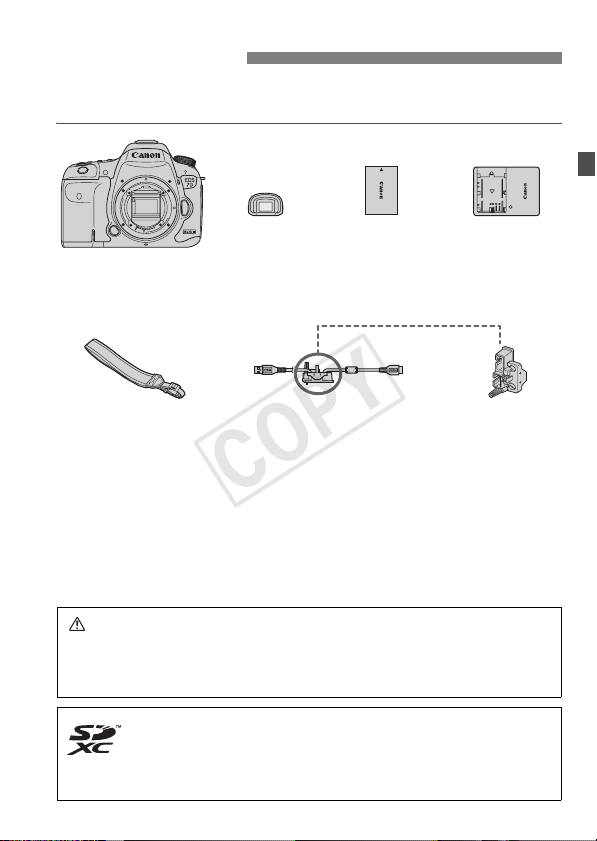
Item Check List
COPY
Before starting, check that all the following items are included with your
camera. If anything is missing, contact your dealer.
Camera
(with body cap)
Wide Strap
* Battery Charger LC-E6 or LC-E6E is provided. (The LC-E6E comes with a
power cord.)
The Instruction Manual and CD-ROMs provided are listed on the next page.
If you purchased a Lens Kit, check that the lenses are included.
Depending on the Lens Kit type, a lens instruction manual may also be
included.
Be careful not to lose any of the above items.
Eyecup Eg
Interface Cable
Battery Pack
LP-E6N
(with protective cover)
IFC-150U II
Battery Charger
LC-E6/LC-E6E*
Cable
protector
Connecting to Peripheral Devices
When connecting the camera to a computer or printer, use the provided
interface cable or one from Canon. When connecting an interface cable, also
use the provided cable protector (p.27).
In this manual, “CF card” refers to CompactFlash cards and “SD
card” refers to SD/SDHC/SDXC cards. “Card” refers to all memory
cards used to record images or movies.
* The camera does not come with a card for recording images/
movies. Please purchase it separately.
3
Page 4
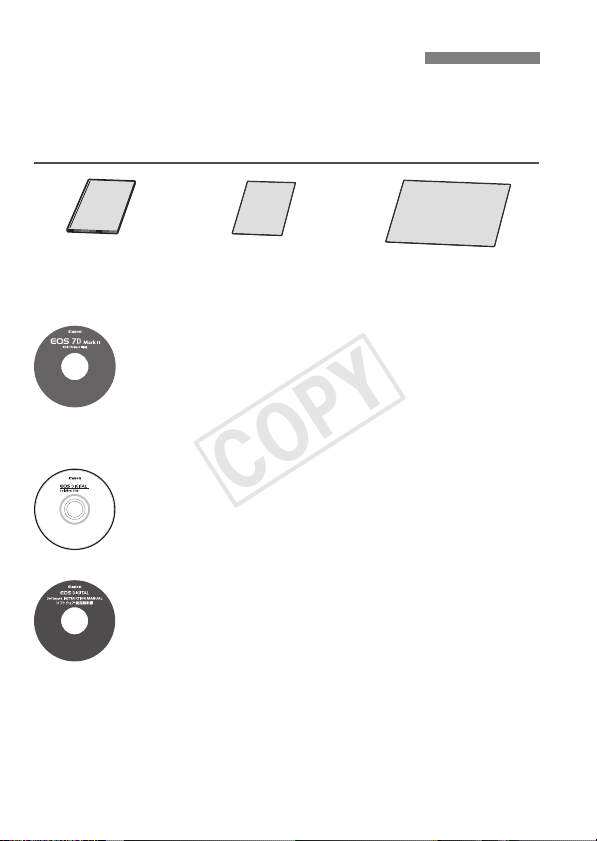
Instruction Manual and CD-ROMs
COPY
The instruction manual consists of a booklet, leaflets, and electronic
manuals (PDF files on the CD-ROM). The booklet is the Basic
Instruction Manual. For more detailed instructions, see the Camera
Instruction Manual on the CD-ROM disc.
Camera Basic
Instruction Manual
(this booklet)
4
GPS Cautions
Camera Instruction Manual CD-ROM
Contains the following manuals in PDF format:
• Camera Instruction Manual (Detailed version)
• Quick Reference Guide
Instructions for viewing the Camera Instruction Manual
CD-ROM are on pages 164-165.
Software CD-ROM (EOS DIGITAL Solution Disk)
Contains various software. For more information and
installation procedures of the software, see pages 168-
170.
Software Instruction Manual CD-ROM
Contains software manuals in PDF format. Instructions for
viewing the Software Instruction Manual CD-ROM are on
page 171.
Quick Reference Guide
Page 5
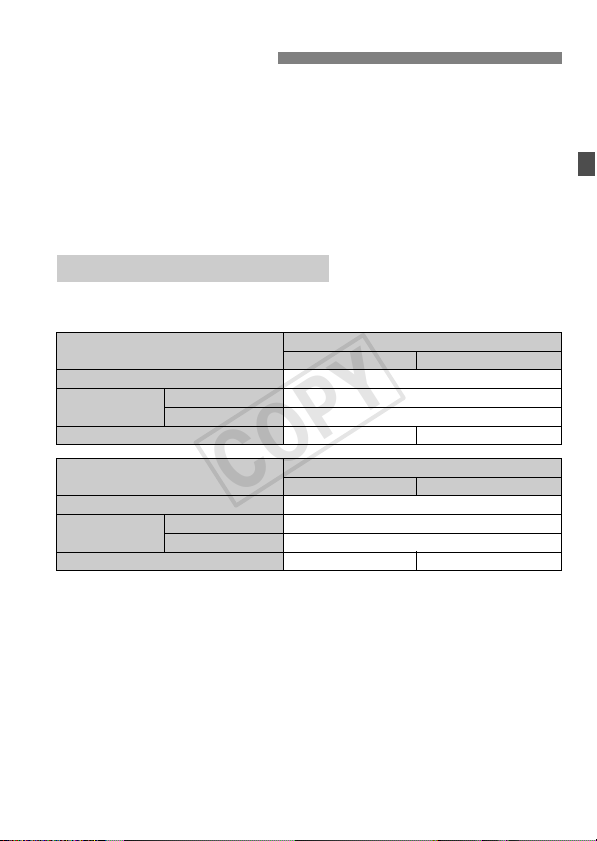
Compatible Cards
COPY
The camera can use the following cards regardless of capacity: If the
card is new or was previously formatted by another camera or
computer, it is recommended that you format the card with this
camera (p.58).
CF (CompactFlash) cards
* Type I, UDMA mode 7-compatible.
SD/SDHC*/SDXC* memory cards
* UHS-I cards supported.
Cards that Can Record Movies
When shooting movies, use a large-capacity card with a fast reading/
writing speed as shown in the table.
Movie Recording Size (p.145)
ALL-I (For editing) 30 MB/sec. or faster
IPB (Standard)
Movie Recording Size (p.145)
IPB (Standard)
If you use a slow-writing card when shooting movies, the movie may
not be recorded properly. Also, if you play back a movie on a card
with a slow reading speed, the movie may not play back properly.
If you want to shoot still photos while shooting a movie, you will need
an even faster card.
To check the card’s reading/writing speed, refer to the card
manufacturer’s Web site.
L : 8 7 30 MB/sec. or faster
Other than above 10 MB/sec. or faster
IPB (Light) - 10 MB/sec. or faster
ALL-I (For editing) 20 MB/sec. or faster
L : 8 7 20 MB/sec. or faster
Other than above 6 MB/sec. or faster
IPB (Light) - 4 MB/sec. or faster
CF Card: Recording Formats
MOV MP4
SD Card: Recording Formats
MOV MP4
5
Page 6
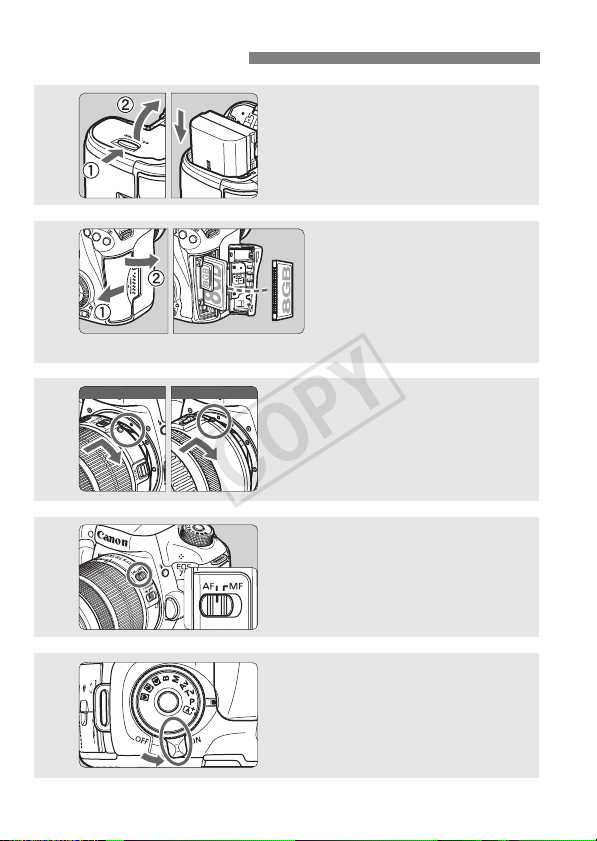
Quick Start Guide
COPY
Insert the battery (p.32).
1
2
* Shooting is possible with either a CF card or an SD card in the camera.
To charge the battery, see page 30.
Insert the card (p.33).
The camera-front side slot is
for a CF card, and the
camera-back side slot is for
an SD card.
3
4
5
6
White index Red index
Attach the lens (p.42).
Align the lens’s white or red mount
index with the camera’s index of the
same color.
Set the lens’s focus mode
switch to <f> (p.42).
Set the power switch to <1>
.
(p.37)
Page 7
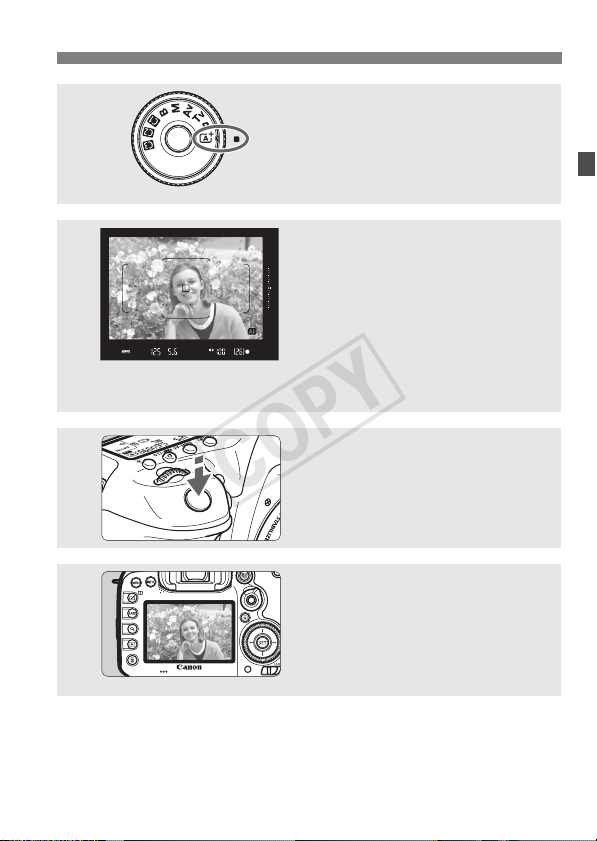
6
COPY
7
8
9
While holding down the center
of the Mode Dial, set it to <A>
(Scene Intelligent Auto) (p.23).
All the necessary camera settings
will be set automatically.
Focus on the subject (p.47).
Look through the viewfinder and
aim the viewfinder center over the
subject.
Press the shutter button halfway,
and the camera will focus on the
subject.
If necessary, the built-in flash will be
raised.
Take the picture (p.47).
Press the shutter button completely
to take the picture.
Review the picture.
The image just captured will be
displayed for 2 sec. on the LCD
monitor.
To display the image again, press
the <x> button (p.152).
Quick Start Guide
To shoot while looking at the LCD monitor, see “Live View
Shooting” (p.127).
To view the images captured so far, see “Image Playback” (p.152).
To delete an image, see “Erasing Images” (p.162).
7
Page 8

Conventions Used in this Manual
COPY
Icons in this Manual
<6> : Indicates the Main Dial.
<5> : Indicates the Quick Control Dial.
<p> : Indicates the AF area selection lever.
<9> : Indicates the Multi-controller.
<0> : Indicates the Setting button.
0/9/7/8 : Indicates that the corresponding function
remains active for 4 sec., 6 sec., 10 sec., or 16
sec. respectively after you let go of the button.
* In this manual, the icons and markings indicating the camera’s buttons, dials,
and settings correspond to the icons and markings on the camera and on the
LCD monitor.
3 : Indicates a function that can be changed by pressing the
<M> button to change its settings.
M : When shown on the upper right of a page, it indicates that
the function is available only in the <d>, <s>, <f>,
<a>, or <F> mode.
(p.**) : Reference page numbers for more information.
: Warning to prevent shooting problems.
: Supplemental information.
: Tips or advice for better shooting.
: Troubleshooting advice.
Basic Assumptions
All operations explained in this manual assume that the power switch
is set to <1> and the <R> switch is set to the left (Multi
function lock released) (p.37, 51).
It is assumed that all the menu settings, Custom Functions, etc. are
set to their defaults.
The illustrations in this manual show the camera attached with the
EF-S18-135mm f/3.5-5.6 IS STM lens as an example.
8
Page 9
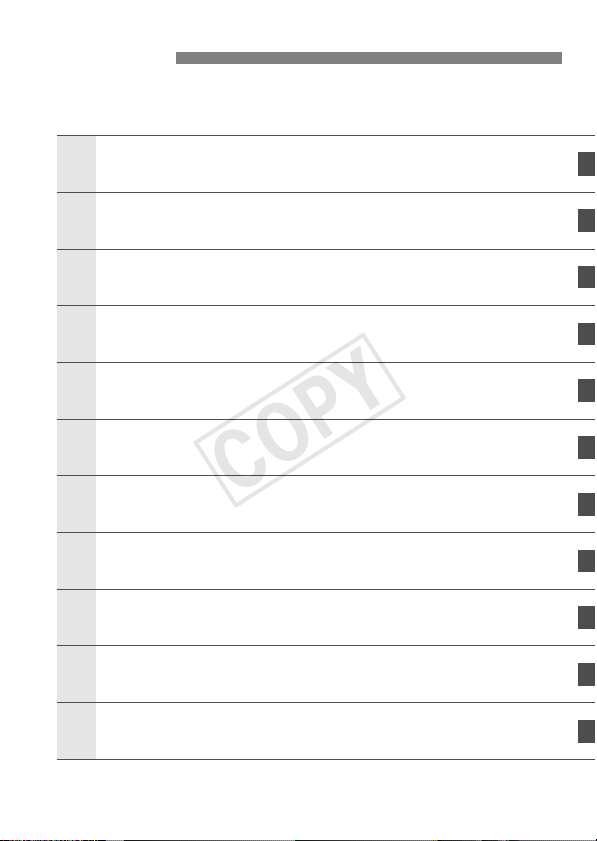
Chapters
1
6
1
COPY
For first-time DSLR users, Chapters 1 and 2 explain the camera’s
basic operations and shooting procedures.
Introduction
Getting Started
Basic Shooting
2
Setting the AF and Drive Modes
3
Image Settings
4
GPS Settings
5
Advanced Operations
Shooting with the LCD Monitor
7
Shooting Movies
8
Image Playback
9
Viewing the CD-ROM Instruction Manuals /
0
Downloading Images to Your Computer
(Live View Shooting)
2
29
67
73
91
107
115
127
139
151
163
9
Page 10

Contents
COPY
Introduction 2
Item Check List................................................................................. 3
Instruction Manual and CD-ROMs ................................................... 4
Compatible Cards............................................................................. 5
Quick Start Guide............................................................................. 6
Conventions Used in this Manual..................................................... 8
Chapters........................................................................................... 9
Handling Precautions ..................................................................... 14
Nomenclature ................................................................................. 16
Getting Started 29
1
Charging the Battery ...................................................................... 30
Installing and Removing the Battery............................................... 32
Installing and Removing the Card .................................................. 33
Turning on the Power..................................................................... 37
Setting the Date, Time, and Zone .................................................. 39
Selecting the Interface Language................................................... 41
Attaching and Detaching a Lens .................................................... 42
Lens Image Stabilizer..................................................................... 45
Basic Operation.............................................................................. 46
Q Quick Control for Shooting Functions ....................................... 53
3 Menu Operations.................................................................. 55
Before You Start............................................................................. 58
l Displaying the Grid .................................................................. 62
Q Displaying the Electronic Level............................................... 63
Setting the Viewfinder Information Display..................................... 65
Help........................................................................................... 66
10
Page 11
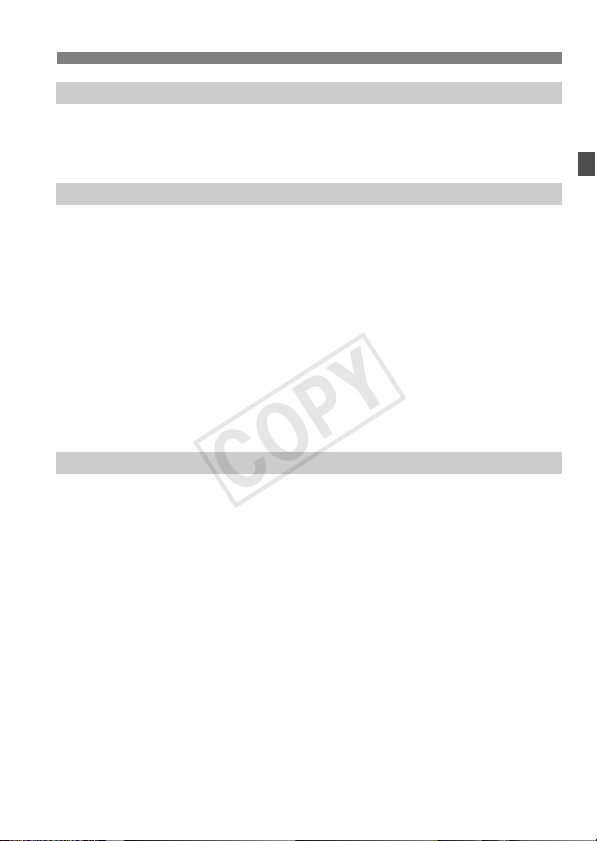
Basic Shooting 67
COPY
2
A Fully Automatic Shooting (Scene Intelligent Auto) ...................68
A Full Auto Techniques (Scene Intelligent Auto) .........................71
Setting the AF and Drive Modes 73
3
f: Selecting the AF Operation ..................................................... 74
S Selecting the AF Area and AF Point .........................................78
AF Sensor....................................................................................... 82
Lenses and Usable AF Points.........................................................83
Selecting AI Servo AF Characteristics ............................................87
MF: Manual Focus ..........................................................................88
o Selecting the Drive Mode........................................................89
j Using the Self-timer ...................................................................90
Image Settings 91
4
Selecting the Card for Recording and Playback .............................92
Setting the Image-Recording Quality..............................................95
i: Setting the ISO Speed............................................................97
A Selecting a Picture Style.........................................................98
B: Setting the White Balance......................................................99
Auto Correction of Brightness and Contrast .................................100
Setting Noise Reduction ...............................................................101
Highlight Tone Priority...................................................................103
Correction of Lens Peripheral Illumination and Aberrations..........104
Reducing Flicker ...........................................................................106
Contents
11
Page 12

Contents
COPY
GPS Settings 107
5
GPS Precautions.......................................................................... 108
Acquiring GPS Signals................................................................. 109
Setting the Positioning Interval..................................................... 112
Using the Digital Compass........................................................... 113
Logging the Route Traveled......................................................... 114
Advanced Operations 115
6
d: Program AE ............................................................................ 116
s: Shutter-Priority AE................................................................ 117
f: Aperture-Priority AE ............................................................. 118
a: Manual Exposure................................................................... 119
q Selecting the Metering Mode.................................................. 121
O Setting Exposure Compensation............................................. 122
h Auto Exposure Bracketing (AEB)........................................... 123
A AE Lock................................................................................... 124
D Using the Built-in Flash............................................................. 125
Shooting with the LCD Monitor (Live View Shooting)
7
A Shooting with the LCD Monitor .............................................. 128
Using AF to Focus (AF Method)................................................... 131
MF: Focusing Manually ................................................................ 137
12
127
Page 13

Shooting Movies 139
COPY
8
k Shooting Movies .....................................................................140
Autoexposure Shooting..............................................................140
Shutter-priority AE...................................................................... 141
Aperture-priority AE....................................................................142
Manual Exposure Shooting........................................................143
Setting the Movie Recording Size.................................................145
Image Playback 151
9
x Image Playback......................................................................152
B: Shooting Information Display.............................................154
x Searching for Images Quickly (Index Display)........................158
u Magnifying Images ..................................................................159
k Playing Movies........................................................................160
L Erasing Images........................................................................162
Viewing the CD-ROM Instruction Manuals /
10
Downloading Images to Your Computer 163
Viewing the Camera Instruction Manual CD-ROM .......................164
Downloading Images to a Computer.............................................166
Software Overview........................................................................168
Installing the Software...................................................................170
Software Instruction Manual .........................................................171
Contents
Certification Logo
Select [54: Certification Logo Display] and press <0> to display some
of the logos of the camera’s certifications. Other certification logos can be
found in this Instruction Manual, on the camera body, and on the camera’s
package.
13
Page 14

Handling Precautions
COPY
Camera Care
This camera is a precision instrument. Do not drop it or subject it to physical
shock.
The camera is not waterproof and cannot be used underwater. If you
accidentally drop the camera into water, promptly consult the nearest Canon
Service Center. Wipe off any water droplets with a dry and clean cloth. If the
camera has been exposed to salty air, wipe it with a well-wrung wet cloth.
Never leave the camera near anything having a strong magnetic field such
as a magnet or electric motor. Also avoid using or leaving the camera near
anything emitting strong radio waves, such as a large antenna. Strong
magnetic fields can cause camera misoperation or destroy image data.
Do not leave the camera in excessive heat, such as in a car in direct
sunlight. High temperatures can cause the camera to malfunction.
The camera contains precision electronic circuitry. Never attempt to
disassemble the camera yourself.
Do not block the mirror operation with your finger, etc. Doing so may cause a
malfunction.
Use a blower to blow away dust on the lens, viewfinder, reflex mirror, and
focusing screen. Do not use cleaners that contain organic solvents to clean
the camera body or lens. For stubborn dirt, take the camera to the nearest
Canon Service Center.
Do not remove the focusing screen unless you are changing it. When
changing the focusing screen, do not touch it with bare hands. Instead use
the dedicated tool that came with the interchangeable focusing screen (sold
separately).
Do not touch the camera’s electrical contacts with your fingers. This is to
prevent the contacts from corroding. Corroded contacts can cause camera
misoperation.
If the camera is suddenly brought in from the cold into a warm room,
condensation may form on the camera and internal parts. To prevent
condensation, first put the camera in a sealed plastic bag and let it adjust to
the warmer temperature before taking it out of the bag.
If condensation forms on the camera, do not use the camera. This is to avoid
damaging the camera. If there is condensation, remove the lens, card and
battery from the camera, and wait until condensation has evaporated before
using the camera.
If the camera will not be used for an extended period, remove the battery
and store the camera in a cool, dry, well-ventilated location. Even while the
camera is in storage, press the shutter button a few times once in a while to
check that the camera is still working.
Avoid storing the camera where there are chemicals that result in rust and
corrosion such as in a chemical lab.
14
Page 15
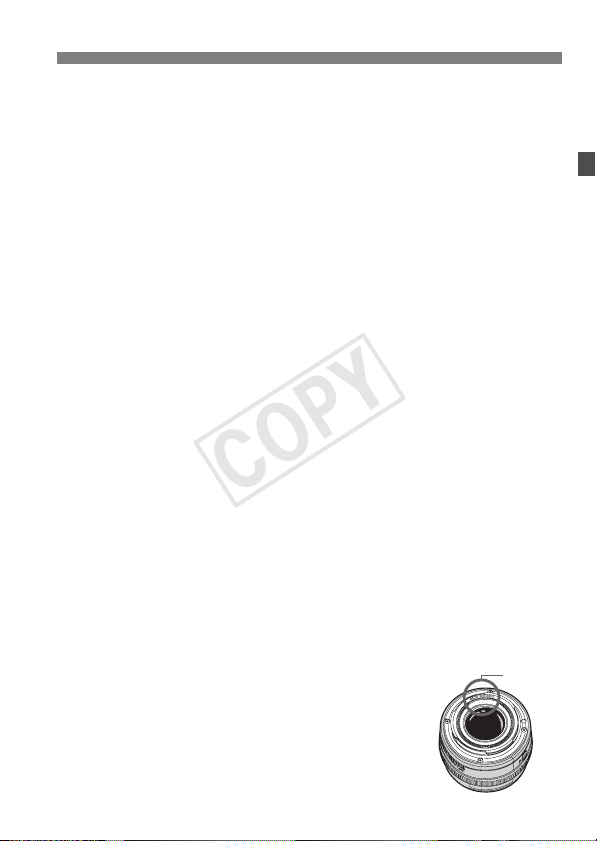
Handling Precautions
COPY
If the camera has not been used for an extended period, test all its functions
before using it. If you have not used the camera for some time or if there is
an important shoot such as a foreign trip coming up, have the camera
checked by your Canon dealer or check the camera yourself and make sure
it is working properly.
If you use continuous shooting, Live View shooting, or movie shooting for a
prolonged period, the camera may become hot. This is not a malfunction.
If there is a bright light source inside or outside the image area, ghosting
may occur.
LCD Panel and LCD Monitor
Although the LCD monitor is manufactured with very high precision
technology with over 99.99% effective pixels, there may be a few dead pixels
displaying only black or red, etc. among the remaining 0.01% or less pixels.
Dead pixels are not a malfunction. They do not affect the images recorded.
If the LCD monitor is left on for a prolonged period, screen burn-in may occur
where you see remnants of what was displayed. However, this is only
temporary and will disappear when the camera is left unused for a few days.
The LCD monitor display may seem slow in low temperatures, or look black
in high temperatures. It will return to normal at room temperature.
Cards
To protect the card and its recorded data, note the following:
Do not drop, bend, or wet the card. Do not subject it to excessive force,
physical shock, or vibration.
Do not touch the card’s electronic contacts with your fingers or anything
metallic.
Do not affix any stickers, etc., on the card.
Do not store or use the card near anything that has a strong magnetic field,
such as a TV set, speakers, or magnet. Also avoid places prone to having
static electricity.
Do not leave the card in direct sunlight or near a heat source.
Store the card in a case.
Do not store the card in hot, dusty, or humid locations.
Lens
After detaching the lens from the camera, put down the
lens with the rear end up and attach the lens caps to avoid
scratching the lens surface and electrical contacts.
Contacts
15
Page 16
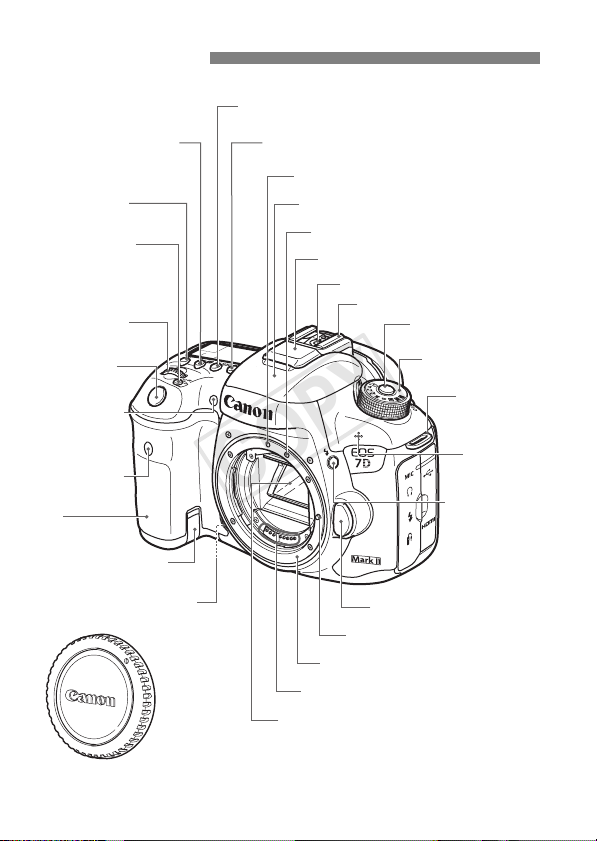
Nomenclature
COPY
<m> Flash exposure
compensation/ISO speed
setting button (p.97)
<U> LCD panel
illumination button (p.52)
<B> AF area
selection/
Multi-function button
(p.80)
<6> Main Dial
(p.48)
Shutter button
(p.47)
Self-timer lamp
(p.90)
Remote control
sensor
Grip
(Battery
compartment)
DC coupler cord hole
<o> Drive mode selection/
AF operation/AF method selection button (p.89/74/131)
<n> White balance selection/
Metering mode selection button (p.99/121)
EF lens mount index (p.42)
Built-in flash/AF-assist beam (p.125/77)
EF-S lens mount index (p.42)
GPS antenna
Flash sync contacts
Hot shoe
Mode Dial lock-release
button (p.48)
Mode Dial
(p.23, 48)
Strap mount
(p.26)
Built-in
microphone
<D> Flash
button (p.125)
Depth-of-field preview button
Body cap (p.42)
16
Lens release button (p.43)
Lens lock pin
Lens mount
Contacts (p.15)
Mirror
Page 17
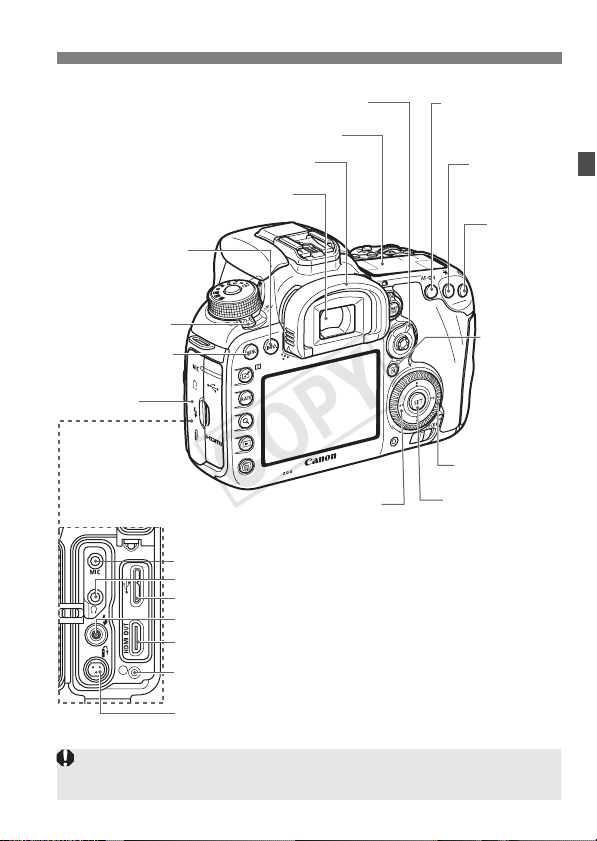
Nomenclature
COPY
<B> Info button
(p.52, 63, 66, 111,
113, 130, 144, 152)
Power switch (p.37)
<M> Menu button
(p.55)
Terminal cover
<p> AF area selection lever (p.50)
LCD panel (p.19-20)
Eyecup
Viewfinder eyepiece
Touch pad (p.51)
<Y> External microphone IN terminal
<n> Headphone terminal
<g> Digital terminal (p.166)
<D> PC terminal
<D> HDMI mini OUT terminal
Cable protector socket
<p>
AF start button
(p.47)
<A> AE lock
button (p.124)
<S>
AF point
selection
button
(p.80-81)
<Q> Quick
Control
button (p.53)
<5> Quick
Control Dial (p.49)
<0> Setting button
(p.55)
<F> Remote control terminal (N3 type)
When connecting the interface cable to a digital terminal, also use the
provided cable protector (p.27).
17
Page 18
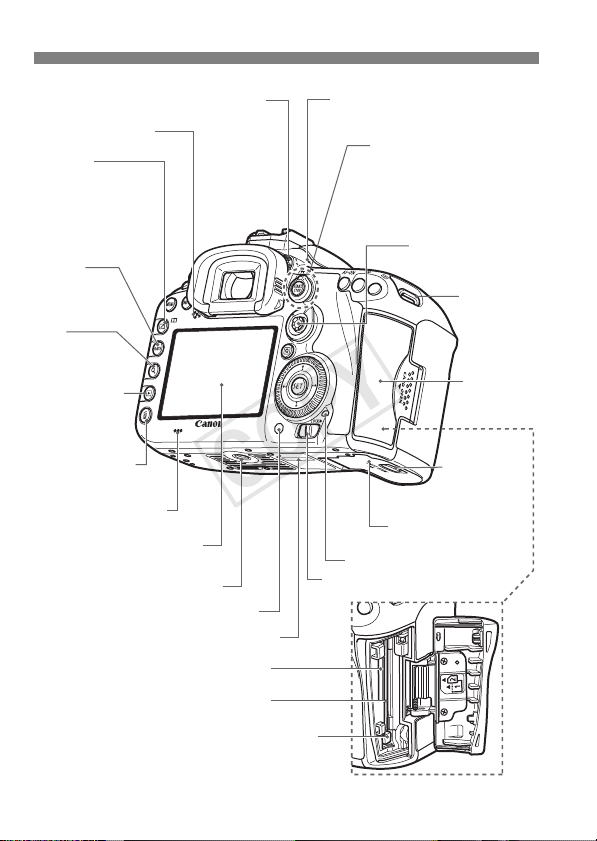
Nomenclature
COPY
Dioptric adjustment knob (p.46)
Speaker (for sound)
<b/X>
Creative Photo/
Comparative playback
(Two-image display)
button (p.98)
<c>
Rating button
<u>
Index/Magnify/
Reduce button
(p.158/159)
<x> Playback
button (p.152)
<L> Erase button
(p.162)
Speaker (for beeper)
LCD monitor (p.55, 128,
140, 152)
Tripod socket
Ambient light sensor
Serial number
SD card slot (p.33)
CF card slot (p.33)
<V> Focal plane mark
<A/k> Live View shooting/
Movie shooting switch
(p.127/139)
<0> Start/Stop button
(p.128, 140)
<9> Multi-controller
(p.50)
Strap mount
(p.26)
Card slot
cover (p.33)
Battery
compartment
cover release
lever (p.32)
Battery compartment
cover (p.32)
Access lamp (p.36)
Multi function lock switch (p.51)
18
CF card eject button (p.35)
Page 19
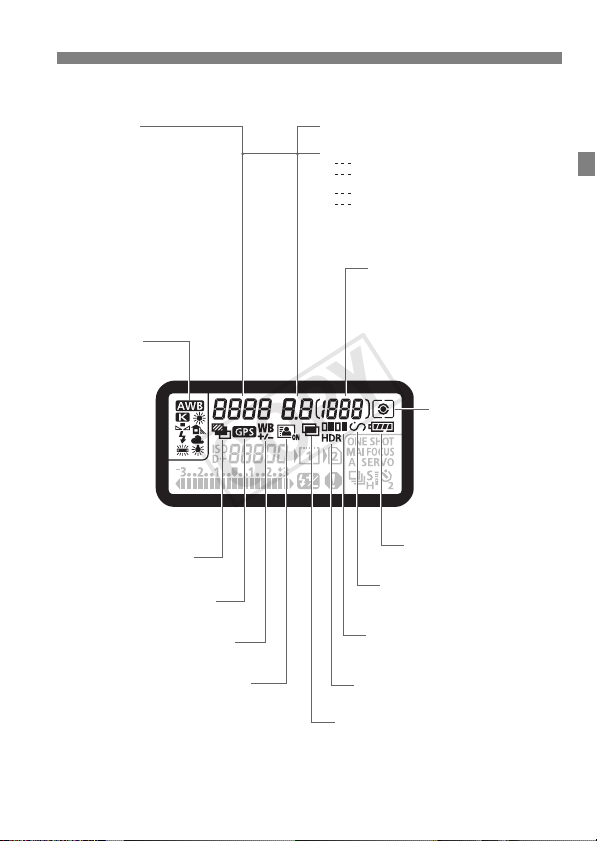
LCD Panel
COPY
Shutter speed
FE lock (FEL)
Busy (buSY)
Built-in flash recycling (buSY)
Multi function lock warning (L)
No card warning (Card)
Error code (Err)
Cleaning image sensor (CLn)
Logging function (LOG)
White balance
(p.99)
Q Auto
W Daylight
E Shade
R Cloudy
Y Tungsten
light
U White
fluorescent
light
I Flash
O Custom
P Color temperature
<h> AEB (p.123)
<r> GPS acquisition
status (p.109)
<u> White balance correction
Aperture
AF point selection
([ ] AF, SEL [ ], SEL AF)
AF point registration
([ ] HP, SEL [ ], SEL HP)
Card warning (Card 1/2)
Card full warning (FuLL 1/2)
Possible shots
Self-timer countdown
Bulb exposure time
Card error warning (Err)
Error number
Remaining images to record
<H> Interval timer shooting
Nomenclature
Metering mode (p.121)
q Evaluative metering
w Partial metering
r Spot metering
e Center-weighted
average metering
Battery check (p.38)
<J> Bulb timer shooting
<N> Auto Lighting Optimizer
(p.100)
<w> HDR shooting
<P> Multiple-exposure
shooting
* The display will show only the settings currently applied.
19
Page 20
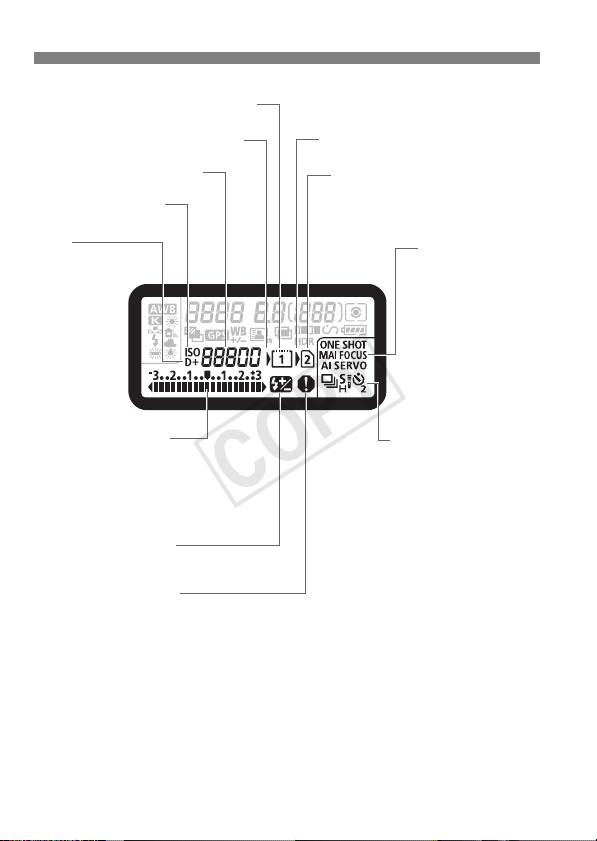
Nomenclature
COPY
<f> CF card indicator
<J> CF card selection icon
ISO speed (p.97)
<i> ISO speed
(p.97)
<A>
Highlight tone priority
(p.103)
Exposure level indicator
(Setting value)
Exposure compensation am ount (p.122)
AEB range (p.123)
Flash exposure compensation amount
<y> Flash exposure
compensation
<z> Warning symbol
<J> SD card selection icon
<g> SD card indicator
AF operation (p.74)
X
One-Shot AF
9
AI Focus AF
Z
AI Servo AF
4 L
Manual focus
Drive mode (p.89)
u Single shooting
o High-speed
continuous shooting
i Low-speed
continuous shooting
B Silent single
shooting
M Silent continuous
shooting
Q Self-timer: 10 sec./
remote control
k Self-timer: 2 sec./
remote control
20
Page 21
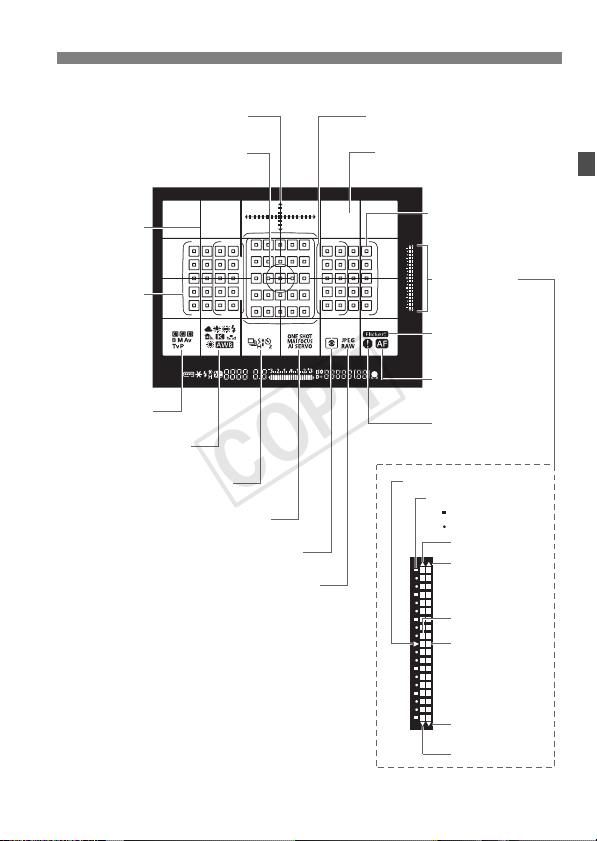
Viewfinder Information
COPY
Electronic level (p.64)
Nomenclature
Large Zone AF frame (p.79)
Spot metering circle (p.121)
Grid (p.62)
Area AF frame
(p.79)
Shooting mode
White balance (p.99)
Drive mode (p.89)
AF operation (p.74)
Metering mode (p.121)
JPEG/RAW (p.95)
Focusing screen
* The display will show only the settings currently applied.
<S> Single AF point
<O> Spot AF point
Exposure level
indicator (Metering/
Flash metering)
Flicker detection
(p.106)
<i> AF status
indicator (p.77)
<z>
Warning symbol
Standard exposure index
Exposure level scale
: 1 stop
: 1/3 stop
Overexposure
Flash
overexposure
Exposure level
Flash exposure
level
Flash
underexposure
Underexposure
21
Page 22
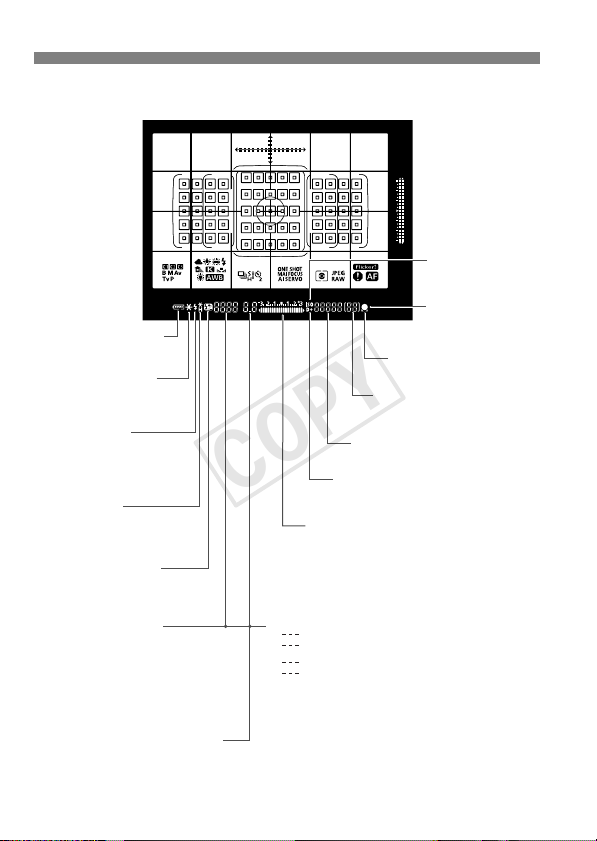
Nomenclature
COPY
<z> Battery check
(p.38)
<A> AE lock (p.124)
AEB in-progress
(p.123)
<D> Flash-ready
(p.125)
Improper FE lock
warning
<d>FE lock
FEB in-progress
<e> High-speed sync
<y> Flash exposure
compensation
ISO speed (p.97)
<A> Highlight tone priority (p.103)
Exposure level indicator
Exposure compensation amount (p.122)
AEB range (p.123)
Flash exposure compensation
Red-eye reduction lamp ON
<i> ISO speed
(p.97)
<o>Focus
indicator
(p.68, 75)
<e> AF status indicator
Maximum burst
Number of remaining
multiple exposures
Shutter speed (p.117)
FE lock (FEL)
Busy (buSY)
Built-in flash recycling (buSY)
Multi function lock warning (L)
No card warning (Card)
Error code (Err)
Aperture (p.118)
22
AF point selection
([ ] AF, SEL [ ], SEL AF)
AF point registration
([ ] HP, SEL [ ], SEL HP)
Card warning (Card 1/2)
Card full warning (FuLL 1/2)
Page 23
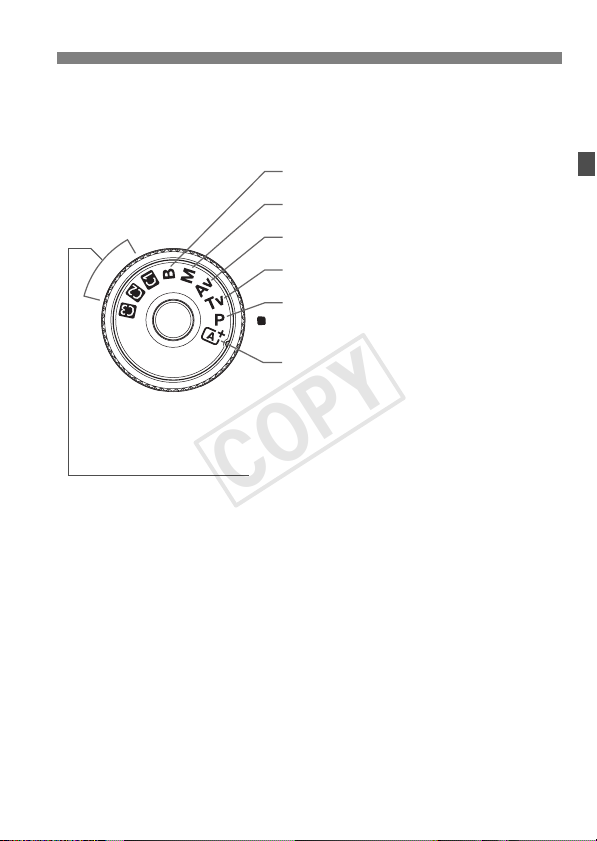
Nomenclature
COPY
Mode Dial
You can set the shooting mode. Turn the Mode Dial while holding down
the Mode Dial center (Mode Dial lock release button).
F : Bulb
a : Manual exposure (p.119)
f : Aperture-priority AE (p.118)
s : Shutter-priority AE (p.117)
d : Program AE (p.116)
A : Scene Intelligent Auto (p.68)
Custom shooting mode
You can register the shooting mode (d/s/f/a/F), AF
operation, menu settings, etc., to w, x, y Mode Dial positions.
23
Page 24

Nomenclature
COPY
EF-S18-135mm f/3.5-5.6 IS STM Lens
Focusing ring (p.88, 137)
Hood mount (p.44)
Filter thread
(front of lens)
Focus mode switch (p.42)
Zoom position index
Zoom ring lock lever
(p.43)
Zoom ring (p.43)
Image Stabilizer switch (p.45)
Lens mount index (p.42)
EF-S15-85mm f/3.5-5.6 IS USM Lens
Filter thread
(front of lens)
Hood mount (p.44)
Zoom ring (p.43)
Focusing ring (p.88, 137)
Image Stabilizer switch (p.45)
24
Contacts (p.15)
Focus mode switch (p.42)
Zoom position index
Distance scale
Contacts (p.15)
Lens mount index (p.42)
Page 25
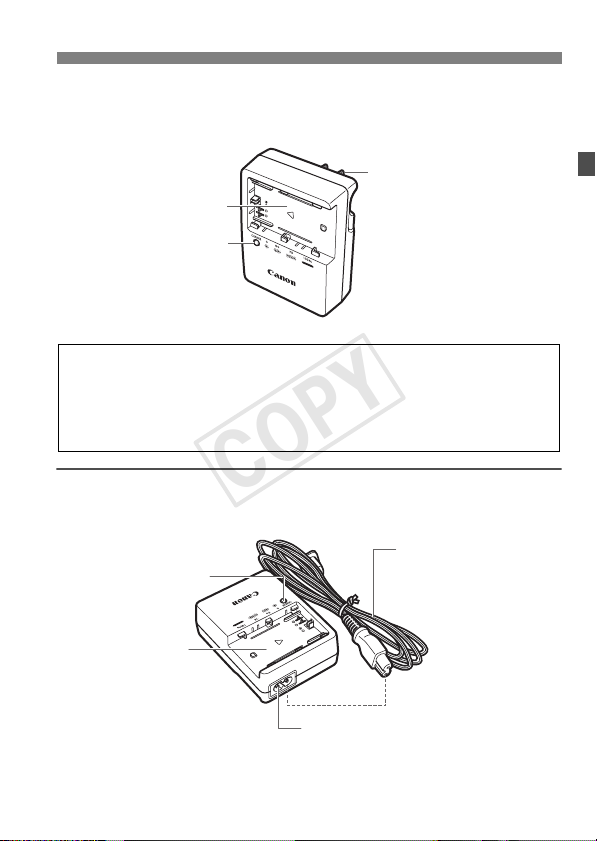
Nomenclature
COPY
Battery Charger LC-E6
Charger for Battery Pack LP-E6N/LP-E6 (p.30).
Power plug
Battery pack slot
Charge lamp
IMPORTANT SAFETY INSTRUCTIONS-SAVE THESE INSTRUCTIONS.
DANGER-TO REDUCE THE RISK OF FIRE OR ELECTRIC SHOCK,
CAREFULLY FOLLOW THESE INSTRUCTIONS.
For connection to a supply not in the U.S.A., use an attachment plug adapter
of the proper configuration for the power outlet, if needed.
Battery Charger LC-E6E
Charger for Battery Pack LP-E6N/LP-E6 (p.30).
Charge lamp
Battery pack slot
Power cord socket
Power cord
25
Page 26
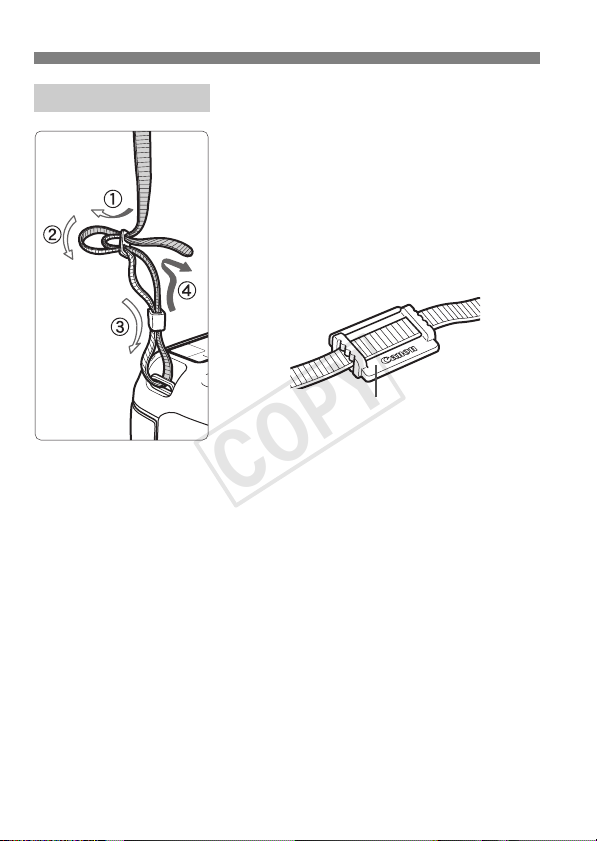
Nomenclature
COPY
Attaching the Strap
Pass the end of the strap through the
camera’s strap mount eyelet from the
bottom. Then pass it through the strap’s
buckle as shown in the illustration. Pull the
strap to take up any slack and make sure the
strap will not loosen from the buckle.
The eyepiece cover is also attached to
the strap.
Eyepiece cover
26
Page 27
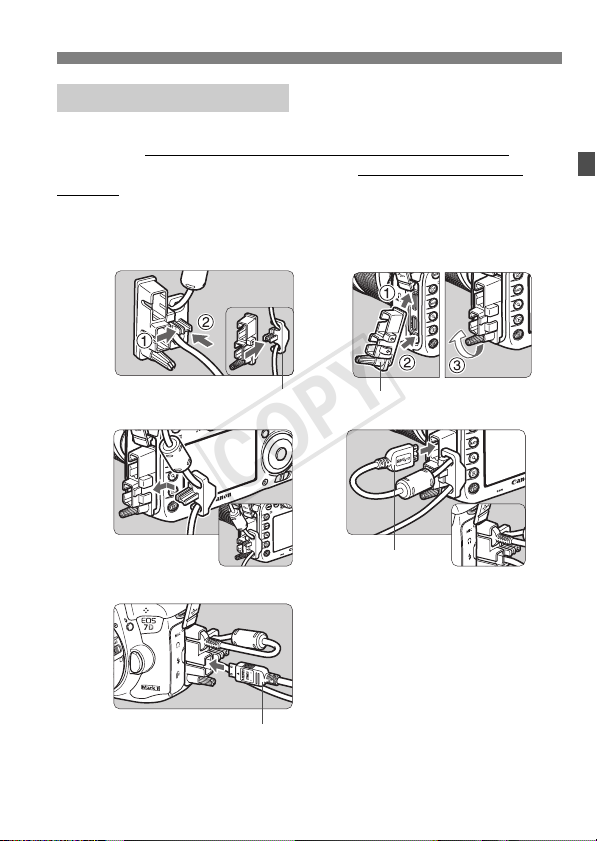
Nomenclature
COPY
Using the Cable Protector
When connecting the camera to a computer, printer or Wireless File
Transmitter, use the provided interface cable or one from Canon
When connecting the interface cable, also use the provided cable
protector. Using the cable protector prevents the cable from accidental
disconnection and the terminal from getting damaged.
Using a Provided Interface Cable and a Genuine HDMI Cable (sold
separately)
1
2
.
3
5
HDMI cable (sold separately)
Clamp
Cable protector
4
Provided
interface cable
27
Page 28
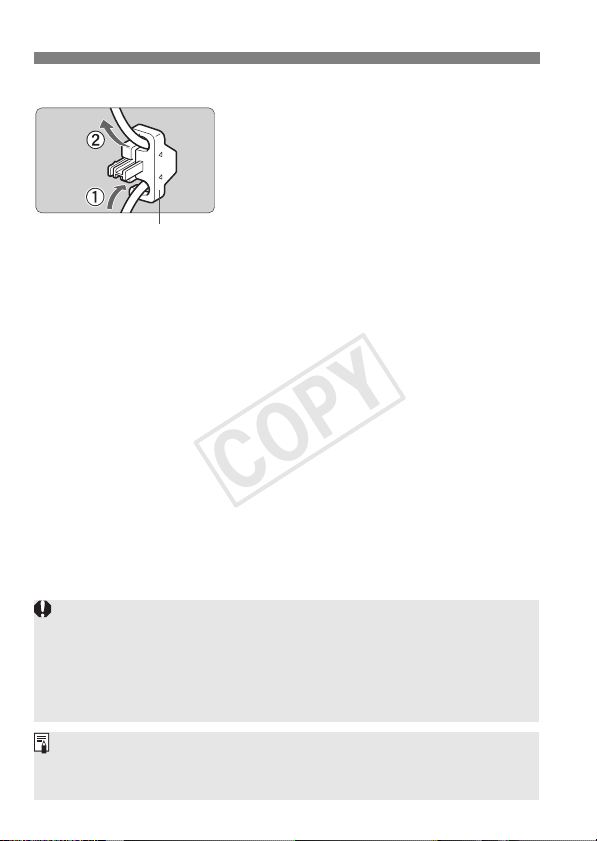
Nomenclature
COPY
Using a Genuine Interface Cable (sold separately)
If you use a genuine interface cable (sold
separately), run the cable through the clamp
before attaching the clamp to the cable
protector.
Clamp
Connecting interface cable without using the cable protector may
damage the digital terminal.
Do not use a USB 2.0 cable equipped with a Micro-B plug. It may
damage the camera’s digital terminal.
As shown in the lower-right illustration for step 4, check that the interface
cable is securely attached to the digital terminal.
To connect the camera to a TV set, using HDMI Cable HTC-100 (sold
separately) is recommended. Using the cable protector is recommended
even when connecting an HDMI cable.
28
Page 29
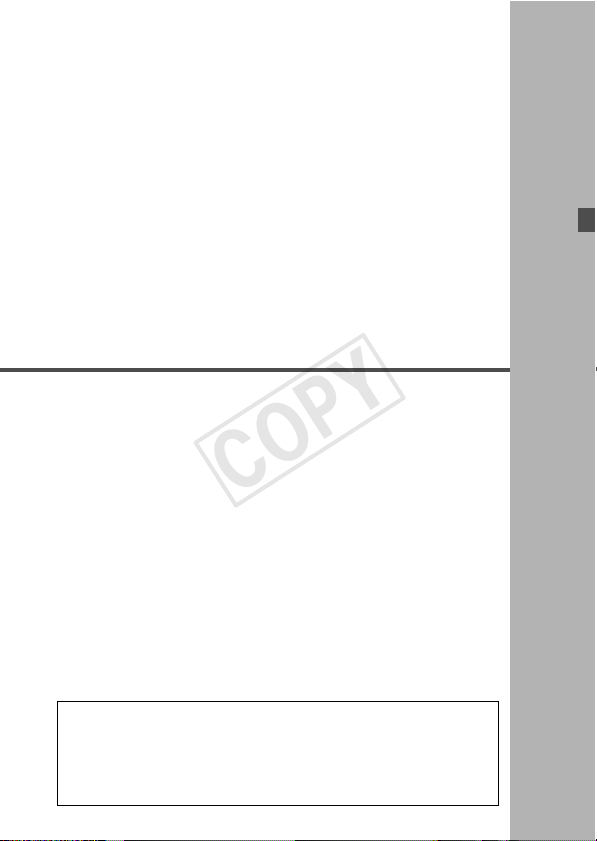
1
COPY
Getting Started
This chapter explains preparatory steps before you start
shooting and basic camera operations.
Minimizing Dust
When changing lenses, do it quickly in a place with minimal dust.
When storing the camera without a lens attached, be sure to
attach the body cap to the camera.
Remove dust on the body cap before attaching it.
29
Page 30
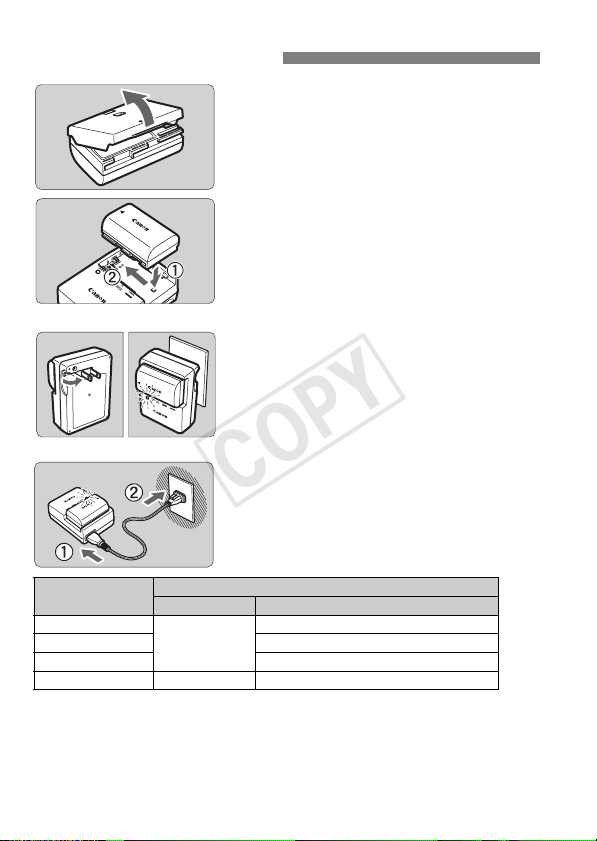
Charging the Battery
COPY
Remove the protective cover.
1
Detach the protective cover provided
Attach the battery.
2
As shown in the illustration, attach the
To detach the battery, follow the
LC-E6
LC-E6E
Recharge the battery.
3
For LC-E6
As shown by the arrow, flip out the
For LC-E6E
Connect the power cord to the
X Recharging starts automatically and
with the battery.
battery securely to the charger.
above procedure in reverse.
battery charger’s prongs and insert
the prongs into a power outlet.
charger and insert the plug into a
power outlet.
the charge lamp blinks in orange.
Charge Level
0-49%
50-74% Blinks twice per second
75% or higher Blinks three times per second
Fully charged Green Lights up
It takes approx. 2 hr. and 30 min. to fully recharge a completely exhausted battery at
room temperature (23°C / 73°F).
greatly depending on the ambient temperature and the battery’s remaining capacity.
For safety reasons, recharging in low temperatures (5°C - 10°C /
41°F - 50°F) will take longer (up to approx. 4 hr.).
30
Color Display
Orange
Charge Lamp
Blinks once per second
The time required to recharge the battery will vary
Page 31

Charging the Battery
COPY
Tips for Using the Battery and Charger
Upon purchase, the battery is not fully charged.
Charge the battery before use.
Recharge the battery on the day before or on the day it is to be used.
Even during storage, a charged battery will gradually drain and lose its capacity.
After recharging the battery, detach it and disconnect the
charger from the power outlet.
You can attach the cover in a different
orientation to indicate whether the battery
has been recharged or not.
If the battery has been recharged, attach the
cover so that the battery-shaped hole < > is
aligned over the blue sticker on the battery. If the battery is
exhausted, attach the cover in the opposite orientation.
When not using the camera, remove the battery.
If the battery is left in the camera for a prolonged period, a small amount
of power current is released, resulting in excess discharge and shorter
battery life. Store the battery with the protective cover attached. Storing
the battery when it is fully charged may lower the battery’s performance.
The battery charger can also be used in foreign countries.
The battery charger is compatible with a 100 V AC to 240 V AC 50/60 Hz
power source. If necessary, attach a commercially-available plug adapter for
the respective country or region. Do not attach any portable voltage
transformer to the battery charger. Doing so can damage the battery charger.
If the battery becomes exhausted quickly even after being fully
charged, the battery has reached the end of its service life.
Check the battery’s recharge performance and purchase a new battery.
After disconnecting the charger’s power plug, do not touch the prongs for
approx. 10 sec.
If the battery’s remaining capacity is 94% or higher, the battery will not be
recharged.
The charger cannot charge any battery other than Battery Pack LP-E6N/LP-E6.
31
Page 32

Installing and Removing the Battery
COPY
Load a fully-charged Battery Pack LP-E6N (or LP-E6) into the camera.
The camera’s viewfinder becomes bright when a battery is installed,
and darkens when the battery is removed.
Installing the Battery
Open the cover.
1
Slide the lever as shown by the
arrows and open the cover.
Insert the battery.
2
Insert the end with the battery
contacts.
Insert the battery until it locks in
place.
Close the cover.
3
Press the cover until it snaps shut.
Only Battery Pack LP-E6N/LP-E6 can be used.
Removing the Battery
Open the cover and remove the
battery.
Press the battery lock lever as shown
by the arrow and remove the battery.
To prevent short circuiting of the
battery contacts, be sure to attach the
provided protective cover (p.30) to
the battery.
32
Page 33

Installing and Removing the Card
COPY
The camera can use a CF card and an SD card. Images can be
recorded when at least one card is installed in the camera.
If both types of card are inserted, you can select which card to record
images to, or simultaneously record images on both cards (p.92-94).
If you use an SD card, be sure the card’s write-protect switch
is set upward to enable writing/erasing.
Installing the Card
Open the cover.
1
Slide the cover as shown by the
arrows to open it.
CF card
SD card
Write-protect switch
Insert the card.
2
The camera-front side slot is for a CF
card, and the camera-back side slot
is for an SD card.
Face the CF card’s label toward
you and insert the end with the
small holes into the camera.
If the card is inserted in the wrong
way, it may damage the camera.
X The CF card eject button will stick
out.
With the SD card’s label facing
you, push in the card until it clicks
in place.
33
Page 34

Installing and Removing the Card
COPY
Close the cover.
3
Close the cover and slide it in the
direction shown by the arrows until it
snaps shut.
X When you set the power switch to
<1> (p.37), the number of possible
Card
selection icon
CF card indicator
SD card indicator
Possible
shots
shots and the loaded card(s) will be
displayed on the LCD panel.
The images will be recorded to the
card indicated by the arrow < >
icon.
The camera cannot use Type II CF cards or hard disk-type cards.
Ultra DMA (UDMA) CF cards can also be used with the camera. UDMA
cards enable faster data writing.
SD/SDHC/SDXC memory cards are supported. UHS-I SDHC or SDXC
memory cards can also be used.
The number of possible shots depends on the remaining capacity of the
card, image-recording quality, ISO speed, etc.
Even if shooting 2,000 or more shots is possible, the indicator will display
only up to 1999.
Setting [z1: Release shutter without card] to [Disable] will prevent
you from forgetting to insert a card.
34
Page 35

Removing the Card
COPY
Access lamp
CF card eject button
Installing and Removing the Card
Open the cover.
1
Set the power switch to <2>.
Make sure the access lamp is off,
then open the cover.
If [Recording...] is displayed, close
the cover.
Remove the card.
2
To remove the CF card, push the
eject button.
To remove the SD card, push it in
gently and release it. Then pull it out.
Pull the card straight out, then close
the cover.
35
Page 36

Installing and Removing the Card
COPY
When the access lamp is lit or blinking, it indicates that images are
being written to, read from, or erased from the card, or data is being
transferred. Do not open the card slot cover during this time. Also,
never do any of the following while the access lamp is lit or
blinking. Otherwise, it can damage the image data, card, or camera.
• Removing the card.
• Removing the battery.
• Shaking or banging the camera around.
If the card already contains recorded images, the image number may not
start from 0001.
If a card-related error message is displayed on the LCD monitor, remove
and reinsert the card. If the error persists, use a different card.
If you can transfer all the images on the card to a computer, transfer all
the images and then format the card with the camera (p.58). The card
may then return to normal.
Do not touch the SD card’s contacts with your fingers or metal objects.
Do not expose the contacts to dust or water. If smudges adhere to the
contacts, contact failure may result.
Multimedia cards (MMC) cannot be used (card error will be displayed).
36
Page 37

Turning on the Power
COPY
If you turn on the power switch and the date/time/zone setting
screen appears, see page 39 to set the date/time/zone.
<1> : The camera turns on.
<2> : The camera is turned off and
does not operate. Set to this
position when not using the
camera.
Automatic Sensor Cleaning
Whenever you set the power switch
to <1> or <2>, sensor
cleaning will be executed
automatically. (A small sound may be
heard.) During the sensor cleaning,
the LCD monitor will display <f>.
You can still shoot during sensor cleaning by pressing the shutter
button halfway (p.47) to stop cleaning and take a picture.
If you repeatedly turn the power switch <1>/<2> at a short
interval, the <f> icon may not be displayed. This is normal and
not a malfunction.
3 Auto Power Off
To save battery power, the camera turns off automatically after 1
minute of non-operation. To turn on the camera again, just press the
shutter button halfway.
You can set the auto power off time with [52: Auto power off]
(p.60).
If you set the power switch to <2> while an image is being recorded to
the card, [Recording...] will be displayed and the power will turn off after the
recording finishes.
37
Page 38

Turning on the Power
COPY
z Checking the Battery Level
When the power switch is set to <1>, the battery level will be
indicated in one of six levels. A blinking battery icon (b) indicates
that the battery will be exhausted soon.
Display
Level (%)
Number of Possible Shots (Approx. number of shots)
Temperature
No Flash 800 760
50% Flash Use 670 640
The figures above are based on a fully-charged Battery Pack LP-E6N, no Live View
shooting, and CIPA (Camera & Imaging Products Association) testing standards.
Possible shots with Battery Grip BG-E16 (sold separately)
• With LP-E6N x 2: approx. twice the shots without the battery grip.
• With size-AA/LR6 alkaline batteries at room temperature (23°C / 73°F):
approx. 300 shots with no flash, approx. 250 shots with 50% flash use.
Doing any of the following will exhaust the battery sooner:
• Pressing the shutter button halfway for a prolonged period.
• Activating the AF frequently without taking a picture.
• Using the lens Image Stabilizer.
• Using the LCD monitor often.
The number of possible shots may decrease depending on the actual
shooting conditions.
The lens operation is powered by the camera’s battery. Depending on
the lens used, the battery may exhaust faster.
For the number of possible shots with Live View shooting, see page 129.
See [53: Battery info.] to check the battery’s condition in detail.
With Battery Grip BG-E16 (sold separately) loaded with size AA/LR6
batteries, a four-level indicator will be displayed. ([x] [m] will not
be displayed.)
100 - 70
69 - 50 49 - 20 19 - 10 9 - 1 0
Room Temperature
(23°C / 73°F)
Low Temperatures
(0°C / 32°F)
38
Page 39

3 Setting the Date, Time, and Zone
COPY
When you turn on the power for the first time or if the date/time/zone are
reset, the date/time/zone setting screen will appear. Follow the steps
below, making sure to set the time zone first. Set the camera to the time
zone in which you currently live so that, when you travel, you can simply
change the setting to the correct time zone for your destination and the
camera will automatically adjust the date/time.
Note that the date/time appended to recorded images will be based
on this date/time setting. Be sure to set the correct date/time.
Display the menu screen.
1
Press the <M> button to display
the menu screen.
Under the [52] tab, select [Date/
2
Time/Zone].
Press the <Q> button and select the
[5] tab.
Turn the <6> dial to select the [52]
tab.
Turn the <5> dial to select [Date/
Time/Zone], then press <0>.
Set the time zone.
3
[London] is set by default.
Turn the <5> dial to select [Time
zone].
Press <0> so <r> is displayed.
Turn the <5> dial to select the time
zone, then press <0>.
39
Page 40

3 Setting the Date, Time, and Zone
COPY
4
5
6
Set the date and time.
Turn the <5> dial to select the number.
Press <0> so <r> is displayed.
Turn the <5> dial to select the
desired setting, then press <0>
(Returns to <s>).
Set the daylight saving time.
Set it if necessary.
Turn the <5> dial to select [Y].
Press <0> so <r> is displayed.
Turn the <5> dial to select [Z], then
press <0>.
When the daylight saving time is set
to [Z], the time set in step 4 will
advance by 1 hr. If [Y] is set, the
daylight saving time will be canceled
and the time will go back by 1 hr.
Exit the setting.
Turn the <5> dial to select [OK],
then press <0>.
X The date/time/zone and daylight
saving time will be set and the menu
will reappear.
The date/time/zone settings may be reset when the camera is stored
without the battery, when its battery becomes exhausted, or when it is
exposed to below freezing temperatures for a prolonged period. If this
happens, set the date/time/zone again.
After changing the time zone, check that the correct date/time are set.
When performing [Sync time between cameras] via Wireless File
Transmitter, using another EOS 7D Mark II is recommended. If you
perform [Sync time between cameras] using different models, the time
zone or time may not be set correctly.
40
Page 41

3 Selecting the Interface Language
COPY
The date/time that were set will start from when you press <0> in step
6.
In step 3, the time displayed on the upper right of the screen is the time
difference compared with Coordinated Universal Time (UTC). If you do
not see your time zone, set the time zone while referring to the difference
with UTC.
The time can be set using the GPS auto time setting function.
3 Selecting the Interface Language
Display the menu screen.
1
Press the <M> button to display
the menu screen.
Under the [52] tab, select
2
[LanguageK].
Press the <Q> button and select the
[5] tab.
Turn the <6> dial to select the [52]
tab.
Turn the <5> dial to select
[LanguageK], then press <0>.
Set the desired language.
3
Turn the <5> dial to select the
language, then press <0>.
X The interface language will change.
41
Page 42

Attaching and Detaching a Lens
COPY
The camera is compatible with all Canon EF and EF-S lenses. The
camera cannot be used with EF-M lenses.
Attaching a Lens
Remove the caps.
1
Remove the rear lens cap and the
body cap by turning them as shown
by the arrows.
White index
Red index
Image Conversion Factor
Since the image sensor size is
smaller than the 35mm film
format, the angle of view of an
attached lens will be equivalent
to that of a lens with approx. 1.6x
of the focal length indicated.
42
Attach the lens.
2
Align the lens’s red or white mount
index with the camera’s mount index
of the same color. Turn the lens as
shown by the arrow until it clicks in
place.
Set the lens’s focus mode switch
3
to <AF>.
<AF> stands for autofocus.
<MF> stands for manual focus.
Autofocus will not operate.
Remove the front lens cap.
4
Image sensor size (Approx.)
(22.4 x 15.0 mm / 0.88 x 0.59 in.)
35mm image size
(36 x 24 mm / 1.42 x 0.94 in.)
Page 43

Zooming
COPY
Detaching the Lens
Attaching and Detaching a Lens
Turn the zoom ring on the lens
with your fingers.
If you want to zoom, do it before
focusing. Turning the zoom ring after
achieving focus may throw off the
focus.
While pressing the lens release
button, turn the lens as shown by
the arrow.
Turn the lens until it stops, then
detach it.
Attach the rear lens cap to the
detached lens.
To owners of the EF-S18-135mm f/3.5-5.6 IS STM lens:
You can prevent the lens from extending out while you are carrying it
around. Set the zoom ring to the 18mm wide-angle end, then slide
the zoom ring lock lever to <LOCK>. The zoom ring can be locked
only at the wide-angle end.
Do not look at the sun directly through any lens. Doing so may cause
loss of vision.
When attaching or detaching a lens, set the camera’s power switch to
<2>.
If the front part (focusing ring) of the lens rotates during autofocusing, do
not touch the rotating part.
43
Page 44

Attaching and Detaching a Lens
COPY
Attaching a Lens Hood
A lens hood can block unwanted light and prevent rain, snow, dust, etc.
adhering to the front of the lens. Before storing the lens in a bag, etc.,
you can attach the hood in reverse.
If the Lens and the Lens Hood Have a Mount Index
Align the red dots, then turn the
1
hood as shown by the arrow.
Align the red dots on the hood and
lens edge, then turn the hood as
shown by the arrow.
Turn the hood as shown in the
2
illustration.
Turn the hood clockwise until it
attaches securely.
If the hood is not attached properly, it may obstruct the image’s
periphery, making the image look dark.
When attaching or detaching the hood, grasp the base of the hood when
turning it. Grasping the hood’s edges when turning it may deform the
hood, resulting in failure to turn.
44
Page 45

Lens Image Stabilizer
COPY
When you use the IS lens’s built-in Image Stabilizer, camera shake is
corrected to obtain a sharper shot. The procedure explained here is
based on the EF-S18-135mm f/3.5-5.6 IS STM lens as an example.
* IS stands for Image Stabilizer.
Set the IS switch to <1>.
1
Also set the camera’s power switch to
<1>.
Press the shutter button halfway.
2
X The Image Stabilizer will operate.
Take the picture.
3
When the picture looks steady in the
viewfinder, press the shutter button
completely to take the picture.
The Image Stabilizer will not be effective if the subject moves during the
exposure.
For bulb exposures, set the IS switch to <2>. If <1> is set, Image
Stabilizer misoperation may occur.
The Image Stabilizer may not be effective for excessive shaking such as
on a rocking boat.
The Image Stabilizer can operate with the lens’s focus mode switch set
to either <AF> or <MF>.
When using a tripod, you can still shoot with the IS switch set to <1>
with no problem. However, to save battery power, setting the IS switch to
<2> is recommended.
The Image Stabilizer is effective even when the camera is mounted on a
monopod.
With the EF-S18-135mm f/3.5-5.6 IS STM or EF-S15-85mm f/3.5-5.6 IS
USM lens, the Image Stabilizer mode may switch automatically to suit
the shooting conditions.
45
Page 46

Basic Operation
COPY
Adjusting the Viewfinder Clarity
Turn the dioptric adjustment
knob.
Turn the knob left or right so that the
AF points in the viewfinder look
sharp.
If the knob is difficult to turn, remove
the eyecup.
If the camera’s dioptric adjustment still cannot provide a sharp viewfinder
image, using Dioptric Adjustment Lens Eg (sold separately) is
recommended.
Holding the Camera
To obtain sharp images, hold the camera still to minimize camera
shake.
Horizontal shooting
1. Wrap your right hand around the camera grip firmly.
2. Hold the lens bottom with your left hand.
3. Rest your hand’s right index finger lightly on the shutter button.
4. Press your arms and elbows lightly against the front of your body.
To maintain a stable stance, place one foot slightly ahead of the other.
5.
6. Press the camera against your face and look through the viewfinder.
To shoot while looking at the LCD monitor, see page 127.
46
Vertical shooting
Page 47

Basic Operation
COPY
Shutter Button
The shutter button has two steps. You can press the shutter button
halfway. Then you can further press the shutter button completely.
Pressing Halfway
This activates autofocusing and the
automatic exposure system that sets the
shutter speed and aperture.
The exposure setting (shutter speed and
aperture) is displayed in the viewfinder
and on the LCD panel for 4 sec.
(metering timer/0).
Pressing Completely
This releases the shutter and takes the
picture.
Preventing Camera Shake
Hand-held camera movement during the moment of exposure is called
camera shake. It can cause blurred pictures. To prevent camera shake,
note the following:
• Hold and steady the camera as shown on the preceding page.
• Press the shutter button halfway to autofocus, then slowly press the
shutter button completely.
In the <d> <s> <f> <a> <F> shooting modes, pressing the
<p> button will execute the same operation as pressing the shutter
button halfway.
If you press the shutter button completely without pressing it halfway first
or if you press the shutter button halfway and then press it completely
immediately, the camera will take a moment before it takes the picture.
Even during menu display, image playback, or image recording, you can
go back to shooting-ready by pressing the shutter button halfway.
47
Page 48

Basic Operation
COPY
Mode Dial
6 Main Dial
Turn the dial while holding down
the lock release button at the
center of the dial.
Use it to set the shooting mode.
After pressing a button, turn the
(1)
<6> dial.
When you press a button such as
<n> <o> <m>, the
respective function remains selected for
6 sec. (9). During this time, you can
turn the <6> dial to change the setting.
When the function selection ends or if
you press the shutter button halfway, the
camera will be ready to shoot.
Use this dial to select or set the
metering mode, AF operation, ISO
speed, AF point, etc.
Turn the < 6> dial only.
(2)
While looking at the viewfinder or LCD
panel, turn the <6> dial to change the
setting.
Use this dial to set the shutter speed,
aperture, etc.
The operations in (1) are possible even when the <R> switch is set to
the right (Multi function lock, p.51).
48
Page 49

5 Quick Control Dial
COPY
Basic Operation
(1)
After pressing a button, turn the
<5> dial.
When you press a button such as
<n> <o> <m>, the
respective function remains selected for
6 sec. (9). During this time, you can
turn the <5> dial to change the setting.
When the function selection ends or if
you press the shutter button halfway, the
camera will be ready to shoot.
Use this dial to select or set the white
balance, drive mode, flash exposure
compensation, AF point, etc.
(2)
Turn the < 5> dial only.
While looking at the viewfinder or LCD
panel, turn the <
setting.
Use this dial to set the exposure
compensation amount, the aperture
setting for manual exposures, etc.
5> dial to change the
The operations in (1) are possible even when the <R> switch is set to
the right (Multi function lock, p.51).
49
Page 50

Basic Operation
COPY
p AF Area Selection Lever
The <p> lever can be tilted to the right. Use it to select the AF area
selection mode.
After pressing the <S> button,
tilt the <p>.
Pressing the <S> button will make
the AF area selection mode and AF
point selectable for 6 sec. (9).
Then, when you tilt the <p> to the
right within that time, you can change
the AF area selection mode.
You can also press the <S> button and then press the <B> button to
select the AF area selection mode.
9 Multi-controller
The <9> consists of an eight-direction key and a button at the center.
Use it to select the AF point, correct
the white balance, move the AF point
or magnifying frame during Live View
shooting, scroll around magnified
images during playback, operate the
Quick Control screen, etc.
You can also use it to select and set
menu items.
For menus and Quick Control, the
Multi-controller works only in the
vertical and horizontal directions
<V> <U>. It does not work in
diagonal directions.
50
Page 51

Basic Operation
COPY
h Touch Pad
During movie shooting, the touch pad provides a quiet way to adjust the
shutter speed, aperture, exposure compensation, ISO speed, sound
recording level, and headphone volume.
This function works when [z5: Silent Control] is set to [Enable h].
After pressing the <Q> button,
tap the <5> dial’s inner ring at
the top, bottom, left, or right.
R Multi Function Lock
By setting [83: Multi function lock] and moving the <R> switch
to the right, you can prevent the Main Dial, Quick Control Dial, Multicontroller, and AF area selection lever from moving and changing a
setting inadvertently.
<R> switch set to the left:
Lock released
<R> switch set to the right:
Lock engaged
If the <R> switch is set to the right and you try to use one of the locked
camera controls, <L> will be displayed in the viewfinder and on the LCD
panel. On the shooting settings display (p.52), [LOCK] will be displayed.
51
Page 52

Basic Operation
COPY
U LCD Panel Illumination
Turn on (9) or off the LCD panel
illumination by pressing the <U> button.
During a bulb exposure, pressing the
shutter button completely will turn off the
LCD panel illumination.
Displaying Shooting Function Settings
After you press the <B> button a number of times, the shooting
function settings will be displayed.
With the shooting function settings displayed, you can turn the Mode
Dial to see the settings for each shooting mode.
Pressing the <Q> button enables Quick Control of the shooting
function settings (p.53).
Press the <B> button again to turn off the display.
52
Page 53

Q Quick Control for Shooting Functions
COPY
You can directly select and set the shooting functions displayed on the
LCD monitor. This is called Quick Control.
Press the <Q> button (7).
1
X The Quick Control screen will appear.
Set the desired functions.
2
Use <9> to select a function.
X The setting of the selected function is
displayed.
Turn the <5> or <6> dial to
change the setting.
<A> mode <d/s/f/a/F> modes
Take the picture.
3
Press the shutter button completely to
take the picture.
X The captured image will be displayed.
In the <A> mode, you can only select the recording function and card, and
set the image-recording quality, drive mode, and flash firing.
53
Page 54

Q Quick Control for Shooting Functions
COPY
Settable Functions on Quick Control Screen
Aperture (p.118)
Shutter speed (p.117)
Shooting mode* (p.23)
Exposure
compensation/
AEB setting
(p.122/123)
Picture Style (p.98)
AF operation (p.74)
White balance (p.99)
Metering mode (p.121)
White balance correction /
White balance bracketing
* Functions marked with an asterisk cannot be set with the Quick Control
screen.
AE lock* (p.124)
Highlight tone priority* (p.103)
ISO speed (p.97)
Flash exposure
compensation
Custom Controls/
Flash firing (A mode)
Image-recording quality
Recording function/Card selection
(p.92)
Auto Lighting Optimizer
(p.100)
Drive mode (p.89)
(p.95)
Function Setting Screen
Select a function and press <0>.
The function setting screen will
appear.
Turn the <6> or <5> dial to
change some of the settings. There
are also functions that are set by
Ð
<0>
pressing the button.
Press <0> to finalize the setting and
return to the previous screen.
When you select < > and press
the <M> button, the previous
screen will reappear.
54
Page 55

3 Menu Operations
COPY
You can set various settings with the menus such as the image-recording
quality, date/time, etc.
<M> button
LCD monitor
<Q> button
<6> Main Dial
<5> Quick Control Dial
<0> button
A Mode Menu Screen
* Certain menu tabs and menu items are not displayed in the <A> mode.
d/s/f/a/F Mode Menu Screen
3: Playback
2: AF
z: Shooting
Secondary
tabs
Menu items
5: Set-up
8: Custom Functions
9: My Menu
Main tabs
Menu settings
55
Page 56

3 Menu Operations
COPY
Menu Setting Procedure
Display the menu screen.
1
Press the <M> button to display
the menu screen.
Select a tab.
2
Each time you press the <Q> button,
the main tab will switch.
Turn the <6> dial to select a
secondary tab.
For example, the [z4] tab refers to
the screen displayed when the z
(Shooting) tab’s fourth dot “ ” from the
left is selected.
Select the desired item.
3
Turn the <5> dial to select the item,
then press <0>.
Select the setting.
4
Turn the <5> dial to select the
desired setting.
The current setting is indicated in
blue.
56
Adjust the setting.
5
Press <0> to set it.
Exit the setting.
6
Press the <M> button to exit the
menu and return to shooting-ready.
Page 57

3 Menu Operations
COPY
The explanation of menu functions hereinafter assumes that you have
pressed the <M> button to display the menu screen.
You can also use <9> to operate and set menu functions. (Except for
[31: Erase images] and [51: Format card].)
To cancel the operation, press the <M> button.
Dimmed Menu Items
Example: When Multi Shot
Noise Reduction is set
Dimmed menu items cannot be set. The
menu item is dimmed if another function
setting is overriding it.
You can see the overriding function by
selecting the dimmed menu item and
pressing <0>.
If you cancel the overriding function’s
setting, the dimmed menu item will
become settable.
Some dimmed menu items will not show the overriding function.
With [54: Clear all camera settings], you can reset the menu functions to
the default settings (p.61).
57
Page 58

Before You Start
COPY
3 Formatting the Card
If the card is new or was previously formatted by another camera or
computer, format the card with this camera.
When the card is formatted, all images and data on the card
will be erased. Even protected images will be erased, so make
sure there is nothing you need to keep. If necessary, transfer
the images and data to a computer, etc., before formatting the
card.
Select [Format card].
1
Under the [51] tab, select [Format
card], then press <0>.
Select the card.
2
[f] is the CF card, and [g] is the SD
card.
Select the card, then press <0>.
Select [OK].
3
X The card will be formatted.
58
When [g] is selected, low-level
formatting is possible (p.59).
For low-level formatting, press the
<L> button to append [Low level
format] with a checkmark <X>, then
select [OK].
Page 59

Before You Start
COPY
Format the card in the following cases:
The card is new.
The card was formatted by a different camera or a computer.
The card is full with images or data.
A card-related error is displayed.
Low-level Formatting
Perform low-level formatting if the SD card’s reading or writing speed
seems slow or if you want to totally erase all data on the card.
Since low-level formatting will erase all recordable sectors on the SD card,
the formatting will take slightly longer than normal formatting.
You can stop the low-level formatting by selecting [Cancel]. Even in this
case, normal formatting will be completed and you can use the SD card as
usual.
When the card is formatted or data is erased, only the file management
information is changed. The actual data is not completely erased. Be
aware of this when selling or discarding the card. When discarding the
card, execute low-level formatting or destroy the card physically to
prevent the personal data from being leaked.
Before using a new Eye-Fi card, the software on the card must be
installed on your computer. Then format the card with the camera.
The card capacity displayed on the card format screen may be smaller
than the capacity indicated on the card.
This device incorporates exFAT technology licensed from Microsoft.
59
Page 60

Before You Start
COPY
3 Disabling the Beeper
You can prevent the beeper from sounding when focus is achieved or
during self-timer operation.
Select [Beep].
1
Under the [z1] tab, select [Beep],
then press <0>.
Select [Disable].
2
Select [Disable], then press <0>.
X The beeper will not sound.
3 Setting the Power-off Time/Auto Power Off
To save battery power, the camera turns off automatically after a set
time of idle operation elapses. The default setting is 1 min., but this
setting can be changed. If you do not want the camera to turn off
automatically, set this to [Disable]. After the power turns off, you can
turn on the camera again by pressing the shutter button or other
buttons.
Select [Auto power off].
1
Under the [52] tab, select [Auto
power off], then press <0>.
Set the desired time.
2
Select the desired setting, then press
<0>.
Even if [Disable] is set, the LCD monitor will turn off automatically after 30
min. to save power. (The camera’s power does not turn off.)
60
Page 61

Before You Start
COPY
3 Setting the Image Review Time
You can set how long the image is displayed on the LCD monitor just
after shooting. To keep the image displayed, set [Hold]. To not have the
image displayed, set [Off].
Select [Image review].
1
Under the [z1] tab, select [Image
review], then press <0>.
Set the desired time.
2
Select the desired setting, then press
<0>.
If [Hold] is set, the image will be displayed until the auto power off time
elapses.
3 Reverting the Camera to the Default SettingsN
The camera’s shooting function settings and menu settings can be
reverted to their defaults.
Select [Clear all camera settings].
1
Under the [54] tab, select [Clear all
camera settings], then press <0>.
Select [OK].
2
61
Page 62

l Displaying the Grid
COPY
You can display a grid in the viewfinder to help you check the camera tilt
or compose the shot.
Select [Viewfinder display].
1
Under the [52] tab, select
[Viewfinder display], then press
<0>.
Select [VF grid display].
2
Select [Enable].
3
X When you exit the menu, the grid will
appear in the viewfinder.
62
Page 63

Q Displaying the Electronic Level
COPY
You can display the electronic level on the LCD monitor and in the
viewfinder to help you correct camera tilt.
Displaying the Electronic Level on the LCD Monitor
Press the <B> button.
1
Each time you press the <B>
button, the screen display will
change.
Display the electronic level.
If the electronic level does not
appear, set [53: z button
display options] so that the
electronic level can be displayed.
Check the camera’s tilt.
2
The horizontal and vertical tilt are
displayed in 1° increments.
When the red line turns green, it
indicates that the tilt is almost
corrected.
Vertical level
Horizontal level
63
Page 64

Q Displaying the Electronic Level
COPY
3 Displaying the Electronic Level in the Viewfinder
An electronic level can be displayed on the upper part of the viewfinder.
Since this can be displayed while you shoot, you can correct the
camera tilt while shooting.
Select [Viewfinder display].
1
Under the [52] tab, select
[Viewfinder display], then press
<0>.
Select [Viewfinder level].
2
Select [Show].
3
Press the shutter button halfway.
4
X The electronic level will be displayed
in the viewfinder.
This also works with vertical shooting.
64
4° or greater
1°
1°
7°
7.5° or greater
Page 65

3
COPY
Setting the Viewfinder Information Display
The shooting function settings (Shooting mode, White balance, Drive
mode, AF operation, Metering mode, Image quality: JPEG/RAW, Flicker
detection) can be displayed in the viewfinder.
By default, only Flicker detection is checkmarked [X].
Select [Viewfinder display].
1
Under the [52] tab, select
[Viewfinder display], then press
<0>.
Select [Show/hide in viewfinder].
2
Checkmark [X] the information to
3
be displayed.
Select the information to display and
press <0> to append a checkmark
<X>.
Repeat this procedure to append a
checkmark [X] to all the information
to be displayed. Then select [OK].
X When you exit the menu, the
checkmarked information will appear
in the viewfinder.
N
65
Page 66

Help
COPY
When [z Help] is displayed at the bottom of the menu screen, the
feature’s description (Help) can be displayed. The Help screen is
displayed only while you hold down the <B> button. If the Help fills
more than one screen, a scroll bar will appear on the right edge. To
scroll, hold down the <B> button and turn the <5> dial.
Example: [21: Case2]
B
Î
Scroll bar
Example: [24: Orientation linked AF point]
B
Î
Example: [83: Multi function lock]
B
Î
66
Page 67

2
COPY
Basic Shooting
This chapter explains how to use the Mode Dial’s <A>
(Scene Intelligent Auto) mode for easy picture taking.
In the <A> mode, all you do is point and shoot and the
camera sets everything automatically. Also, to prevent botched
pictures due to mistaken operations, advanced shooting
function settings cannot be changed.
Auto Lighting Optimizer
In the <A> mode, the Auto Lighting Optimizer (p.100) will adjust
the image automatically to obtain the optimum brightness and
contrast. It is also enabled by default in the <d>, <s>, or
<f> mode.
Scene Intelligent Auto
67
Page 68

A
COPY
Fully Automatic Shooting (Scene Intelligent Auto)
<A> is a fully automatic mode. The camera analyzes the scene
and sets the optimum settings automatically. It also adjusts focus
automatically by detecting whether the subject is still or moving (p.71).
Set the Mode Dial to <A>.
1
Turn the Mode Dial while holding
down the lock release button at the
center.
Area AF frame
Focus indicator
Aim the Area AF frame over the
2
subject.
All the AF points will be used to focus,
and the camera will focus on the
closest object.
Aiming the center of the Area AF
frame over the subject will make
focusing easier.
Focus on the subject.
3
Press the shutter button halfway. The
lens’s focusing ring will rotate to
focus.
X During the autofocus operation,
<i> will be displayed.
X The AF point that achieves focus will
be displayed. At the same time, the
beeper will sound and the focus
indicator <o> will light up.
X In low light, the AF point(s) will light
up briefly in red.
X If necessary, the built-in flash will be
raised automatically.
68
Page 69

A Fully Automatic Shooting (Scene Intelligent Auto)
COPY
Take the picture.
4
Press the shutter button completely to
take the picture.
X The captured image will be displayed
for 2 sec. on the LCD monitor.
After you finish shooting, push down
the built-in flash with your fingers.
The <A> mode makes the colors look more impressive in nature, outdoor,
and sunset scenes. If you did not obtain the desired color tones, change the
mode to <d>, <s>, <f>, or <a>, set a Picture Style other than
<D>, then shoot again (p.98).
FAQ
The focus indicator <o> blinks and focus is not achieved.
Aim the Area AF frame over an area with good contrast, then press
the shutter button halfway (p.47). If you are too close to the subject,
move away and try again.
When focus is achieved, the AF points do not light up in red.
The AF points light up in red in low-light conditions.
Multiple AF points light up simultaneously.
Focus has been achieved at all those points. As long as the AF point
covering the desired subject lights up, you can take the picture.
The beeper continues to beep softly. (The focus indicator <o>
does not light up.)
It indicates that the camera is focusing continuously on a moving
subject. (The focus indicator <o> does not light up.) You can take
sharp pictures of a moving subject.
Note that focus lock (p.71) will not work in this case.
69
Page 70

A Fully Automatic Shooting (Scene Intelligent Auto)
COPY
Pressing the shutter button halfway does not focus on the
subject.
If the focus mode switch on the lens is set to <MF> (manual focus),
set it to <AF> (autofocus).
The flash fired even though it was daylight.
For a backlit subject, the flash may fire to help lighten the subject’s
dark areas. If you do not want the flash to fire, use the Quick Control
to set [Flash firing] to [b] (p.53).
The flash fired and the picture came out extremely bright.
Move further away from the subject and shoot. When shooting flash
photography, if the subject is too close to the camera, the picture
may come out extremely bright (overexposure).
In low light, the built-in flash fired a series of flashes.
Pressing the shutter button halfway may trigger the built-in flash to
fire a series of flashes to assist autofocusing. This is called the AFassist beam (p.77). Its effective range is approx. 4 meters/13.1 feet.
The built-in flash will make a sound when firing continuously. This is
normal and not a malfunction.
When flash was used, the bottom part of the picture came out
unnaturally dark.
The shadow of the lens barrel was captured in the picture because
the subject was too close to the camera. Move further away from the
subject and shoot. If a hood is attached to the lens, remove it before
taking the flash picture.
70
Page 71

A
COPY
Full Auto Techniques (Scene Intelligent Auto)
Recomposing the Shot
Depending on the scene, position the subject toward the left or right to
create a balanced background and good perspective.
In the <A> mode, pressing the shutter button halfway to focus on a
still subject will lock the focus on that subject. Recompose the shot
while keeping the shutter button pressed halfway, and then press the
shutter button completely to take the picture. This is called “focus lock”.
Shooting a Moving Subject
In the <A> mode, if the subject moves (distance to camera changes)
while or after you focus, AI Servo AF will take effect to focus on the
subject continuously. (The beeper will continue beeping softly.) As long
as you keep the Area AF frame positioned over the subject while
pressing the shutter button halfway, the focusing will be continuous.
When you want to take the picture, press the shutter button completely.
71
Page 72

A Full Auto Techniques (Scene Intelligent Auto)
COPY
A Live View Shooting
You can shoot while viewing the image on the LCD monitor. This is
called “Live View shooting”. For details, see page 127.
Set the Live View shooting/Movie
1
shooting switch to <A>.
Display the Live View image on
2
the LCD monitor.
Press the <0> button.
X The Live View image will appear on
the LCD monitor.
Focus on the subject.
3
Press the shutter button halfway to
focus.
X When focus is achieved, the AF point
will turn green and the beeper will
sound.
Take the picture.
4
Press the shutter button completely.
X The picture is taken and the captured
image is displayed on the LCD
monitor.
X When the playback display ends, the
camera will return to Live View
shooting automatically.
Press the <0> button to end the
Live View shooting.
72
Page 73

3
COPY
Setting the AF and
Drive Modes
The AF points in the viewfinder
are arranged to make AF shooting
suitable for a wide variety of
subjects and scenes.
You can also select the AF operation and drive mode
that best match the shooting conditions and subject.
A M icon at the upper right of a page title indicates a
function that can be used only in these modes: <d> <s>
<f> <a> <F>.
In the <A> mode, the AF operation and AF area selection
mode are set automatically.
<AF> stands for autofocus. <MF> stands for manual focus.
73
Page 74

f: Selecting the AF OperationN
COPY
You can select the AF operation characteristics to suit the shooting
conditions or subject. In the <A> mode, “AI Focus AF” is set
automatically.
Set the lens’s focus mode switch
1
to <AF>.
Set the <d> <s> <f> <a>
2
<F> mode.
Press the <o> button. (9)
3
Select the AF operation.
4
While looking at the LCD panel or
through the viewfinder, turn the
<6> dial.
X : One-Shot AF
9 : AI Focus AF
Z : AI Servo AF
74
Page 75

f: Selecting the AF OperationN
COPY
One-Shot AF for Still Subjects
Suited for still subjects. When you
press the shutter button halfway, the
camera will focus only once.
When focus is achieved, the AF point
that achieved focus will be displayed,
and the focus indicator <o> in the
viewfinder will also light up.
AF point
Focus indicator
While you hold down the shutter button halfway, the focus will be
locked. You can then recompose the shot if desired.
With evaluative metering (p.121), the
exposure setting will be set at the
same time as focus is achieved.
75
Page 76

f: Selecting the AF OperationN
COPY
AI Servo AF for Moving Subjects
This AF operation is suited for moving subjects when the focusing
distance keeps changing. While you hold down the shutter button
halfway, the camera will keep focusing on the subject continuously.
The exposure is set at the moment the picture is taken.
When the AF area selection mode (p.78) is set to 65-point automatic
selection AF, focus tracking will continue as long as the Area AF
frame covers the subject.
AI Focus AF for Switching the AF Operation Automatically
AI Focus AF switches the AF operation from One-Shot AF to AI
Servo AF automatically if a still subject starts moving.
After the subject is focused in One-Shot AF, if the subject starts
moving, the camera will detect the movement, change the AF
operation automatically to AI Servo AF, and start tracking the moving
subject.
76
Page 77

f: Selecting the AF OperationN
COPY
AF Operation Indicator
When you press the shutter button
halfway and the camera is focusing with
AF, the <i> icon will appear on the
lower right of the viewfinder.
In the One-Shot AF mode, the icon also
appears if you press the shutter button
halfway after focus is achieved.
AF Points Lighting Up in Red
The AF points light up in red in low-light conditions.
AF-Assist Beam with the Built-in Flash
Under low-light conditions, when you press the shutter button halfway,
the built-in flash may fire a brief burst of flashes. It illuminates the
subject to help autofocusing.
77
Page 78

S Selecting the AF Area and AF PointN
COPY
The camera has 65 AF points for autofocusing. You can select the AF
area selection mode and AF point(s) suiting the scene or subject.
Depending on the lens attached to the camera, the number of
usable AF points and AF point patterns will differ. For details,
see “Lenses and Usable AF Points” on page 83.
AF Area Selection Mode
You can select one of seven AF area selection modes. For the setting
procedure, see page 80.
Single-point Spot AF
(Manual selection)
For pinpoint focusing.
Single-point AF
(Manual selection)
Select one AF point to focus.
AF point expansion
(Manual selection )
The manually-selected AF point <S>
and four adjacent AF points <w> (above,
below, on the left, and on the right) are
used to focus.
78
Page 79

S Selecting the AF Area and AF PointN
COPY
AF point expansion (Manual
selection, surrounding points)
The manually-selected AF point <S>
and the surrounding AF points <w> are
used to focus.
Zone AF
(Manual selection of zone)
One of nine zones is used to focus.
Large Zone AF
(Manual selection of zone)
One of three zones (left, center, or right)
is used to focus.
65-point automatic selection
AF
The Area AF frame (entire AF area) is
used to focus. This mode is set
automatically in the <A> mode.
79
Page 80

S Selecting the AF Area and AF PointN
COPY
Selecting the AF Area Selection Mode
Press the <S> button. (9)
1
Operate the <p> or <B>
2
button.
Look through the viewfinder and
operate the <p> or <B> button.
Each time you tilt <p> to the right,
the AF area selection mode changes.
Each time you press the <B>
button, the AF area selection mode
changes.
80
Page 81

S Selecting the AF Area and AF PointN
COPY
Selecting the AF Point Manually
You can manually select the AF point or zone.
Press the <S> button.
1
X The AF points will be displayed in the
viewfinder.
In AF point expansion modes,
adjacent AF points will also be
displayed.
In the Zone AF mode, the selected
zone will be displayed.
Select an AF point.
2
The AF point selection will change in
the direction you tilt <9>. If you
press <9> straight down, the center
AF point (or center zone) will be
selected.
You can also select a horizontal AF
point by turning the <6> dial and
select a vertical AF point by turning
the <5> dial.
In the Zone AF mode, turning the
<6> or <5> dial will change the
zone in a looping sequence.
81
Page 82

AF Sensor
COPY
The camera’s AF sensor has 65 AF points. The illustration below shows
the AF sensor pattern corresponding to each AF point. With f/2.8 or
larger maximum aperture lenses, high-precision AF is possible with the
center AF point.
Depending on the lens attached to the camera, the number of
usable AF points and AF pattern will differ. For details, see pages
83-86.
Diagram
Cross-type focusing: f/5.6 vertical + f/5.6 horizontal
Dual cross-type focusing:
f/2.8 right diagonal + f/2.8 left diagonal
f/5.6 vertical + f/5.6 horizontal
The focusing sensor is geared to obtain higher precision
focusing with f/2.8 or larger maximum aperture lenses. A
diagonal cross pattern makes it easier to focus on
subjects difficult for AF. It is provided at the center AF
point.
The focusing sensor is geared for f/5.6 or larger
maximum aperture lenses. Since it has a horizontal
pattern, it can detect vertical lines. It covers all 65 AF
points. The center AF point and the adjacent AF points at
the top and bottom are compatible with f/8 or larger
maximum-aperture lenses.
The focusing sensor is geared for f/5.6 or larger
maximum aperture lenses. Since it has a vertical pattern,
it can detect horizontal lines. It covers all 65 AF points.
The center AF point and the adjacent AF points on the
left and on the right are compatible with f/8 or larger
maximum-aperture lenses.
82
Page 83

Lenses and Usable AF Points
COPY
Although the camera has 65 AF points, the number of usable AF
points and focusing patterns will differ depending on the lens. The
lenses are thereby classified into seven groups from A to G.
When using a lens in Groups E to G, fewer AF points will be usable.
To see which group a lens belongs to, refer to “Camera Instruction
Manual” (PDF) in the Camera Instruction Manual CD-ROM.
When you press the <S> button, the AF points indicated by the mark
will blink (The / AF points will stay lit).
Regarding new lenses marketed after the sales start of EOS 7D Mark II
in the second half of 2014, check the Canon Web site to see which group
they belong to.
Some lenses may not be available in certain countries or regions.
Group A
Autofocusing with 65 points is possible. All the AF area selection modes
are selectable.
: Dual cross-type AF point. Subject
tracking is superior and the focusing
precision is higher than with other AF
points.
: Cross-type AF point. Subject
tracking is superior and highprecision focusing is achieved.
83
Page 84

Lenses and Usable AF Points
COPY
Group B
Autofocusing with 65 points is possible. All the AF area selection modes
are selectable.
: Cross-type AF point. Subject
tracking is superior and highprecision focusing is achieved.
Group C
Autofocusing with 65 points is possible. All the AF area selection modes
are selectable.
: Cross-type AF point. Subject
tracking is superior and highprecision focusing is achieved.
: AF points sensitive to horizontal
lines.
Group D
Autofocusing with 65 points is possible. All the AF area selection modes
are selectable.
84
: Cross-type AF point. Subject
tracking is superior and highprecision focusing is achieved.
: AF points sensitive to horizontal
lines.
Page 85

Lenses and Usable AF Points
COPY
Group E
Autofocusing with only 45 points is possible. (Not possible with all 65
AF points.) All the AF area selection modes are selectable. During
automatic AF point selection, the outer frame marking the AF area
(Area AF frame) will be different from 65-point automatic selection AF.
: Cross-type AF point. Subject
tracking is superior and highprecision focusing is achieved.
: AF points sensitive to horizontal
lines.
: Disabled AF points (not displayed).
Group F
Autofocusing with only 45 points is possible. (Not possible with all 65
AF points.) All the AF area selection modes are selectable. During
automatic AF point selection, the outer frame marking the AF area
(Area AF frame) will be different from 65-point automatic selection AF.
: Cross-type AF point. Subject
tracking is superior and highprecision focusing is achieved.
: AF points sensitive to vertical lines
(AF points in the horizontal array at
the top and bottom) or horizontal
lines (AF points in a vertical array on
the left and right).
: Disabled AF points (not displayed).
85
Page 86

Lenses and Usable AF Points
COPY
Group G
AF is possible with the center AF point and the adjacent AF points
above, below, on the left, and on the right. Only the following AF area
selection modes are selectable: Single-point AF (manual selection),
Single-point Spot AF (manual selection), and AF point expansion
(manual selection ).
If an Extender is attached to the lens and the maximum aperture is f/8
(between f/5.6 and f/8), AF will be possible.
: Cross-type AF point. Subject
tracking is superior and highprecision focusing is achieved.
: AF point sensitive to vertical lines
(top and bottom AF points adjacent
to the center AF point) or horizontal
lines (left and right AF points
adjacent to the center AF point).
Not manually selectable. It works
only when “AF point expansion
(manual selection )” is selected.
: Disabled AF points (not displayed).
86
Page 87

3
COPY
Selecting AI Servo AF Characteristics
You can easily fine-tune AI Servo AF to suit a particular subject or
scene just by selecting an option from case 1 to case 6. This feature is
called the “AF Configuration Tool.”
Select the [21] tab.
1
Select a case.
2
Turn the <5> dial to select a case
icon, then press <0>.
X The selected case will be set. The
selected case is indicated in blue.
N
Case 1 to 6
Case 1 to 6 are six setting combinations of “Tracking sensitivity”,
“Acceleration/deceleration tracking”, and “AF point auto switching”.
Refer to the table below to select the case applicable to the subject or
scene.
Case Icon Description Applicable Subjects
Case 1 Versatile multi purpose setting For any moving subject.
Case 2
Case 3
Case 4
Case 5
Case 6
Continue to track subjects,
ignoring possible obstacles
Instantly focus on subjects
suddenly entering AF points
For subjects that accelerate or
decelerate quickly
For erratic subjects moving
quickly in any direction (disabled
in Single-point AF mode)
For subjects that change speed
and move erratically (disabled in
Single-point AF mode)
Tennis players, butterfly
swimmers, freestyle skiers,
etc.
Starting line of a bicycle race,
alpine downhill skiers, etc.
Soccer, motor sports,
basketball, etc.
Figure skaters, etc.
Rhythm gymnastics, etc.
87
Page 88

MF: Manual Focus
COPY
1
Focusing ring
2
Set the lens’s focus mode switch
to <MF>.
X <4 L> will be displayed on the
LCD panel.
Focus on the subject.
Focus by turning the lens’s focusing
ring until the subject looks sharp in
the viewfinder.
88
Page 89

o Selecting the Drive Mode
COPY
Single and continuous drive modes are provided. You can select the
drive mode suiting the scene or subject.
Press the <o> button. (9)
1
Select the drive mode.
2
While looking at the LCD panel or
viewfinder, turn the <5> dial.
u : Single shooting
When you press the shutter button completely, only one shot will
be taken.
o: High-speed continuous shooting
While you hold down the shutter button completely, the camera
will shoot continuously at a maximum of approx. 10.0 shots/
sec.
i : Low-speed continuous shooting
While you hold down the shutter button completely, shots will be
taken at a speed of approx. 3.0 shots/sec.
B : Silent single shooting
Single shooting with less shooting sound than <u> during
viewfinder shooting.
M : Silent continuous shooting
Continuous shooting with less shooting sound than <i> during
viewfinder shooting. The continuous shooting speed will be
approx. 4.0 shots/sec.
89
Page 90

j Using the Self-timer
COPY
Use the self-timer when you want to be in the picture.
Press the <o> button. (9)
1
Select the self-timer.
2
While looking at the LCD panel or
viewfinder, turn the <5> dial.
Q : 10-sec. self-timer
k : 2-sec. self-timer
Take the picture.
3
Look through the viewfinder, focus on
the subject, then press the shutter
button completely.
X You can check the self-timer
operation with the self-timer lamp,
beeper, and countdown display (in
seconds) on the LCD panel.
X Two seconds before the picture is
taken, the self-timer lamp will light up
and the beeper will sound faster.
90
Page 91

4
COPY
Image Settings
This chapter explains image-related function settings:
Image-recording quality, ISO speed, Picture Style, white
balance, Auto Lighting Optimizer, noise reduction,
highlight tone priority, lens aberration correction, antiflicker shooting, and other functions.
A M icon at the upper right of a page title indicates a
function that can be used only in these modes: <d> <s>
<f> <a> <F>.
91
Page 92

3
COPY
If either a CF card or SD card is already inserted in the camera, you
can start recording captured images. When only one card is
inserted, you do not have to follow the procedures described on
pages 92-94.
If you insert both a CF card and SD card, you can select the recording
method and select which card to use for recording and playing back
images.
[f] indicates the CF card, and [g] the SD card.
Selecting the Card for Recording and Playback
Recording Method with Two Cards Inserted
Select [Record func+card/folder
1
sel.].
Under the [51] tab, select [Record
func+card/folder sel.], then press
<0>.
Select [Record func.].
2
Select the recording method.
3
Select the recording method, then
press <0>.
92
Page 93

3 Selecting the Card for Recording and Playback
COPY
Standard
Images will be recorded to the card selected with [Record/play].
Auto switch card
Same as with the [Standard] setting, but if the card becomes full,
the camera will automatically switch to the other card to record
images. When the card is automatically switched, a new folder will
be created.
Rec. separately
You can set the image-recording quality for each card (p.95). Each
image is recorded to both the CF and SD cards at the imagerecording quality you set. You can freely set the image-recording
quality, such as to 73 and 1, or c and 41.
Rec. to multiple
Each image is recorded to both the CF and SD cards simultaneously
at the same image size. You can also select RAW+JPEG.
93
Page 94

3 Selecting the Card for Recording and Playback
COPY
Selecting the CF or SD Card for Recording and Playback
If [Record func.] is set to [Standard] or [Auto switch card], select the
card for recording and playing images.
If [Record func.] is set to [Rec. separately] or [Rec. to multiple],
select the card for playing images.
Standard / Auto switch card
Select [Record/play].
Select [Record/play], then press
<0>.
f: Record images to and play
images back from the CF
card.
g : Record images to and play
images back from the SD
card.
Select the card, then press <0>.
Rec. separately / Rec. to multiple
Select [Playback].
Select [Playback], then press <0>.
f: Play back the CF card’s
images.
g : Play back the SD card’s
images.
Select the card, then press <0>.
94
Page 95

3 Setting the Image-Recording Quality
COPY
You can select the pixel count and the image quality. There are eight JPEG
image-recording quality settings:
There are three RAW image quality settings:
73, 83, 74, 84, 7a, 8a, b, c
Select [Image quality].
1
Under the [z1] tab, select [Image
1, 41, 61
quality], then press <0>.
.
.
Standard / Auto switch
card / Rec. to multiple
Rec. separately
Select the image-recording quality.
2
To select a RAW quality, turn the
<6> dial. To select a JPEG quality,
turn the <5> dial.
On the upper right, the “**M
x
(megapixels) ****
indicates the recorded pixel count,
and [***] is the number of possible
shots (displayed up to 9999).
Press <0> to set it.
Under [51: Record func+card/
folder sel.], if [Record func.] is set to
[Rec. separately], select CF card
[f] or SD card [g], then press
<0>.
Select the desired image-recording
quality, then press <0>.
****” number
95
Page 96

3 Setting the Image-Recording Quality
COPY
Guide to Image-Recording Quality Settings (Approx.)
Image
Quality
73
83 3.5 2060 2060 (2060)
74
84 1.8 3810 3810 (3810)
JPEG
7a
8a 1.2 5800 5800 (5800)
b
c
1 20M A2 24.0 290 24 (31)
41 11M A3 19.3 350 28 (31)
RAW
61 5.0M A4 13.3 510 35 (35)
1
73
RAW
417311M
+
JPEG
61735.0M
*1: b is suitable for playing the images on a digital photo frame.
*2: c is suitable for emailing the image or using it on a Web site.
b and c will be in 7 (Fine) quality.
The file size, possible shots, and maximum burst during continuous shooting
are based on Canon’s testing standards (3:2 aspect ratio, ISO 100 and
Standard Picture Style) using an 8 GB CF card. These figures will vary by
the subject, card brand, aspect ratio, ISO speed, Picture Style, Custom
Functions, and other settings.
The maximum burst applies to <o> high-speed continuous shooting.
Figures in parentheses apply to an Ultra DMA (UDMA) 7 CF card based on
Canon’s testing standards.
Pixels
Recorded
8.9M A3
5.0M A4
*1
2.5M 9x13 cm 1.3 5240 5240 (5240)
*2
0.3M - 0.3 20330 20330 (20330)
Printing
Size
20M A2
20M
20M
20M
20M
A2
A2
A3
A2
A4
A2
File Size
(MB)
6.6 1090 130 (1090)
3.6 2000 2000 (2000)
2.3 3060 3060 (3060)
24.0+6.6 220 18 (19)
19.3+6.6 260 18 (19)
13.3+6.6 340 18 (19)
Possible
Shots
Maximum
Burst
96
Page 97

i: Setting the ISO SpeedN
COPY
Set the ISO speed (image sensor’s sensitivity to light) to suit the
ambient light level. With the <A> mode selected, the ISO speed will
be set automatically.
Press the <m> button. (9)
1
Set the ISO speed.
2
While looking at the LCD panel or in
the viewfinder, turn the <6> dial.
ISO speed can be set within ISO 100
- ISO 16000 in 1/3-stop increments.
“A” indicates Auto ISO. The ISO
speed will be set automatically.
ISO Speed Guide
ISO speed
ISO 100 - ISO 400 Sunny outdoors
ISO 400 - ISO 1600
ISO 1600 - ISO 16000, H1, H2 Dark indoors or night
* High ISO speeds will result in grainier images.
Shooting Situation
(No flash)
Overcast skies or
evening time
Flash Range
The higher the ISO
speed, the farther the
flash range will be.
97
Page 98

A Selecting a Picture StyleN
COPY
By selecting a Picture Style, you can obtain image characteristics
matching your photographic expression or the subject.
The Picture Style is set automatically to [D] (Auto) in the <A>
mode.
Press the <b> button.
1
Select [A].
2
X The Picture Style selection screen will
appear.
Select a Picture Style.
3
X The Picture Style will be set and the
camera will be ready to shoot.
98
Page 99

B: Setting the White BalanceN
COPY
White balance (WB) is for making the white areas look white. Normally,
the [Q] (Auto) setting will obtain the correct white balance. If naturallooking colors cannot be obtained with [Q], you can select the white
balance to match the light source or set it manually by shooting a white
object.
<A> is automatically set in the [Q] mode.
Press the <n> button. (9)
1
Select a white balance setting.
2
While looking at the LCD panel or
viewfinder, turn the <5> dial.
99
Page 100

3
COPY
If the image comes out dark or the contrast is low, the brightness and
contrast can be corrected automatically. This function is called Auto
Lighting Optimizer. The default setting is [Standard]. With JPEG
images, the correction is applied when the image is captured.
[Standard] is automatically set in the <A> mode.
Auto Correction of Brightness and Contrast
N
Select [Auto Lighting Optimizer
1
Under the [z2] tab, select [Auto
Lighting Optimizer], then press
<0>.
Select the setting.
2
Select the desired setting, then press
<0>.
Take the picture.
3
The image will be recorded with the
brightness and contrast corrected if
necessary.
].
100
