Canon EOS 600D User Manual

INSTRUCTION MANUAL
The “Software Start Guide” and “Quick Reference Guide” are
provided at end of this manual.
ENGLISH
INSTRUCTION
MANUAL
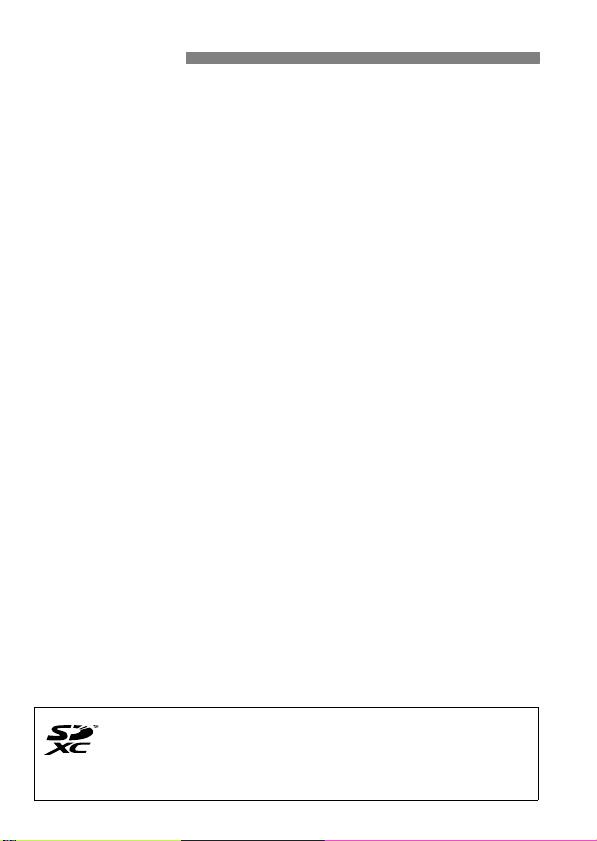
Introduction
The EOS 600D is a high-performance, digital single-lens reflex camera
featuring a fine-detail CMOS sensor with approx. 18.0 effective
megapixels, DIGIC 4, high-precision and high-speed 9-point AF,
approx. 3.7 fps continuous shooting, Live View shooting, and Full HighDefinition (Full HD) movie shooting.
The camera is highly responsive for shooting at anytime, provides many
functions fitted for advanced shooting, and offers many other features.
Refer to This Manual while Using the Camera to Further
Familiarize Yourself with the Camera
With a digital camera, you can immediately view the image you have
captured. While reading this manual, take a few test shots and see how
they come out. You can then better understand the camera.
To avoid botched pictures and accidents, first read the “Safety
Warnings” (p.297, 298) and “Handling Precautions” (p.14, 15).
Testing the Camera Before Use and Liability
After shooting, playback and check whether the images have been
properly recorded. If the camera or memory card is faulty and the
images cannot be recorded or downloaded to a computer, Canon
cannot be held liable for any loss or inconvenience caused.
Copyrights
Copyright laws in your country may prohibit the use of your recorded
images or copyrighted music and images with music in the memory
card for anything other than private enjoyment. Also be aware that
certain public performances, exhibitions, etc., may prohibit photography
even for private enjoyment.
This camera is compatible with SD memory cards, SDHC memory
cards, and SDXC memory cards. This manual will refer to all these
cards as just “card.”
* The camera does not come with a card for recording images.
Please purchase it separately.
2
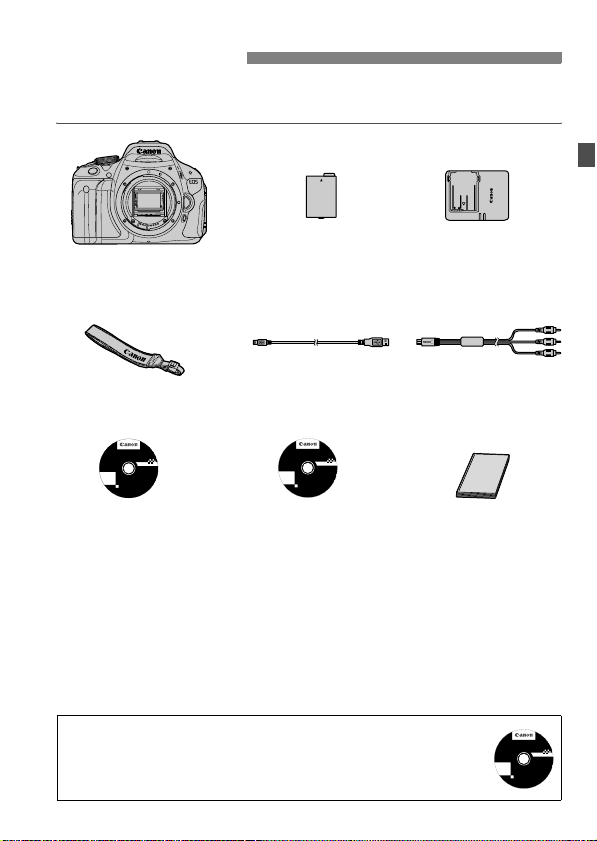
Item Check List
Before starting, check that all the following items have been included
with your camera. If anything is missing, contact your dealer.
Camera
(with eyecup and body cap)
Wide Strap
EW-100DB III
EOS Solution Disk XXX
CEL-XXX XXX
XXXXX
XXXXX
XXXXX
XXXXX
XXXXX
Windows XXX XXX
Mac OS X XXX XXX
.
©
U
E
C
e
A
h
t
N
O
n
i
N
e
d
I
N
a
C
M
.
.
2
X
0
X
EOS Solution Disk
(Software CD-ROM)
Battery Pack
LP-E8
(with protective cover)
Interface cable Stereo AV Cable
EOS Software Instruction Manuals Disk XXX
CEL-XXX XXX
XXXXX
XXXXX
XXXXX
XXXXX
XXXXX
Windows XXX XXX
Mac OS X XXX XXX
.
©
U
C
E
A
e
N
h
t
O
n
N
i
e
I
N
d
C
a
.
M
2
.
0
X
X
EOS Software
Instruction Manuals
Disk
Battery Charger
LC-E8/LC-E8E*
AVC-DC400ST
Camera
Instruction Manual
(this booklet)
(CD-ROM)
* Battery Charger LC-E8 or LC-E8E is provided. (The LC-E8E comes with a
power cord.)
If you purchased a Lens Kit, check that the lens is included.
Depending on the Lens Kit type, the lens instruction manual might also be
included.
Be careful not to lose any of the above items.
EOS Software Instruction Manuals Disk
The software Instruction Manuals are included on the CD-ROM as
PDF files. See page 305 for instructions on using the EOS Software
Instruction Manuals Disk.
EOS Software Instruction Manuals Disk XXX
CEL-XXX XXX
XXXXX
XXXXX
XXXXX
XXXXX
XXXXX
Windows XXX XXX
Mac OS X XXX XXX
©
C
A
N
O
N
I
N
.
U
E
e
h
t
n
i
e
d
C
a
.
M
2
.
0
X
X
3
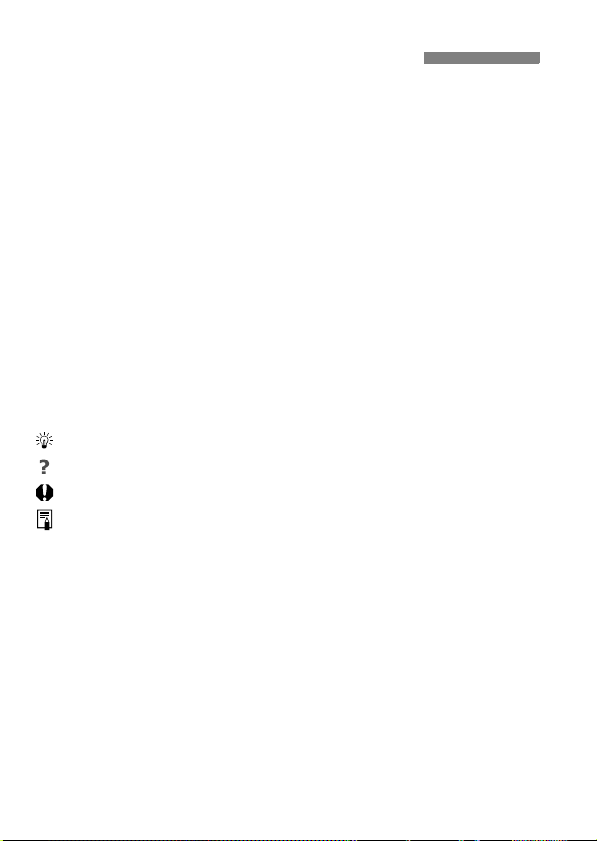
Conventions Used in this Manual
Icons in this Manual
<6> : Indicates the Main Dial.
<V> <U> : Indicates the <S> cross keys.
<0> : Indicates the setting button.
0, 9, 7, 8 : Indicates that the respective function remains
* In this manual, the icons and markings indicating the camera’s buttons, dials,
and settings correspond to the icons and markings on the camera and on the
LCD monitor.
3 : Indicates a function which can be changed by pressing the
<M> button and changing the setting.
M : If shown on the upper right of the page, it indicates that the
function is available only in the Creative Zone modes (p.22).
(p.**) : Reference page numbers for more information.
: Tip or advice for better shooting.
: Problem-solving advice.
: Warning to prevent shooting problems.
: Supplemental information.
Basic Assumptions
All operations explained in this manual assume that the power switch
has already been set to <1> (p.32).
It is assumed that all the menu settings and Custom Functions are
set to the default.
For explanatory purposes, the instructions show the camera attached
with an EF-S 18-55mm f/3.5-5.6 IS II lens.
active for 4 sec., 6 sec., 10 sec., or 16 sec.
respectively after you let go of the button.
4
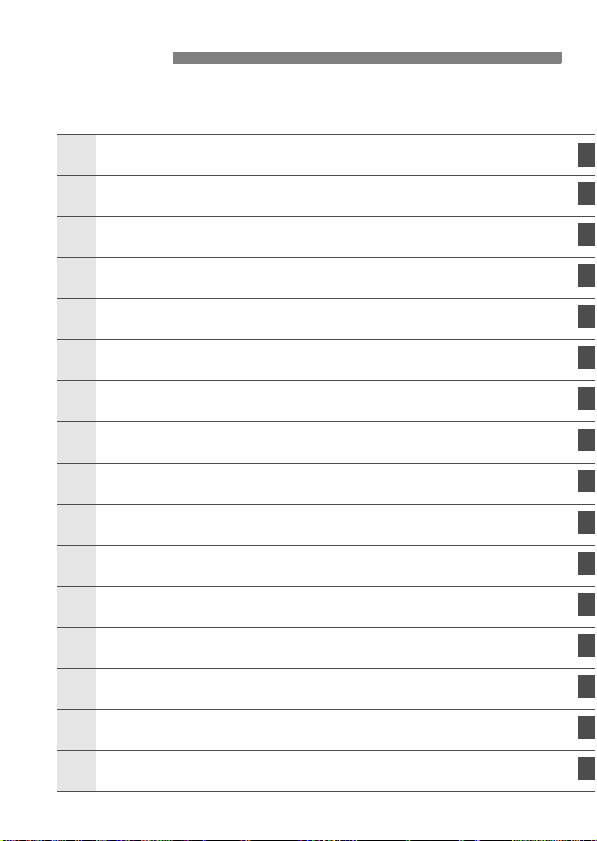
Chapters
1
6
11121
1
For first-time DSLR users, Chapters 1 and 2 explain the camera’s
basic operations and shooting procedures.
Introduction
Getting Started
Basic Shooting and Image Playback
2
Creative Shooting
3
Advanced Shooting
4
Shooting with the LCD Monitor (Live View Shooting)
5
Shooting Movies
Handy Features
7
Wireless Flash Photography
8
Image Playback
9
Post-Processing Images
10
Printing Images
Customizing the Camera
Reference
3
Software Start Guide
14
Quick Reference Guide and Instruction Manual Index
5
2
25
49
73
93
123
141
165
189
201
229
235
249
259
301
307
5
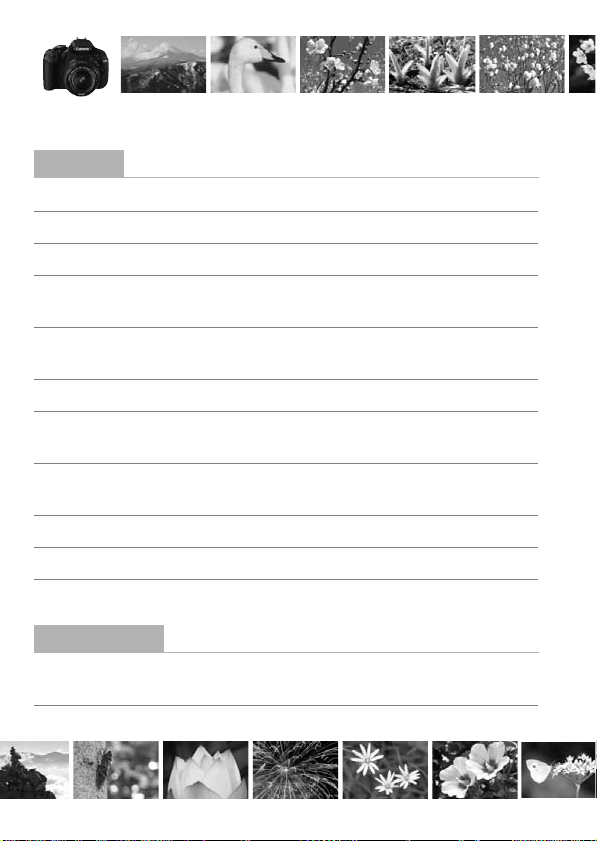
Contents at a Glance
Shooting
Shoot automatically Î p.49 - 63 (Basic Zone modes)
Shoot continuously Î p.88 (i Continuous shooting)
Take a picture of yourself in a group
Freeze the action Î p.94 (s Shutter-priority AE)
Blur the action
Blur the background Î p.56 (C Creative Auto)
Keep the background in sharp focus
Adjust the image brightness (exposure)
Shoot in low light Î p.50, 90 (D Flash photography)
Shoot without flash Î p.55 (7 Flash Off)
Photograph fireworks at night Î p.100 (Bulb exposure)
Shoot while viewing the LCD monitor
Shoot movies Î p.141 (k Movie shooting)
Image Quality
Shoot with image effects Î p.81 (Selecting a Picture Style)
matching the subject
Make a large-size print of the picture
Î p.89 (j Self-timer)
p.96 (f Aperture-priority AE)
Î p.103 (Exposure compensation)
p.79 (ISO speed setting)
p.58, 64 (b Flash Off)
Î p.124 (A Live View shooting)
Î p.76 (73, 83, 1)
6
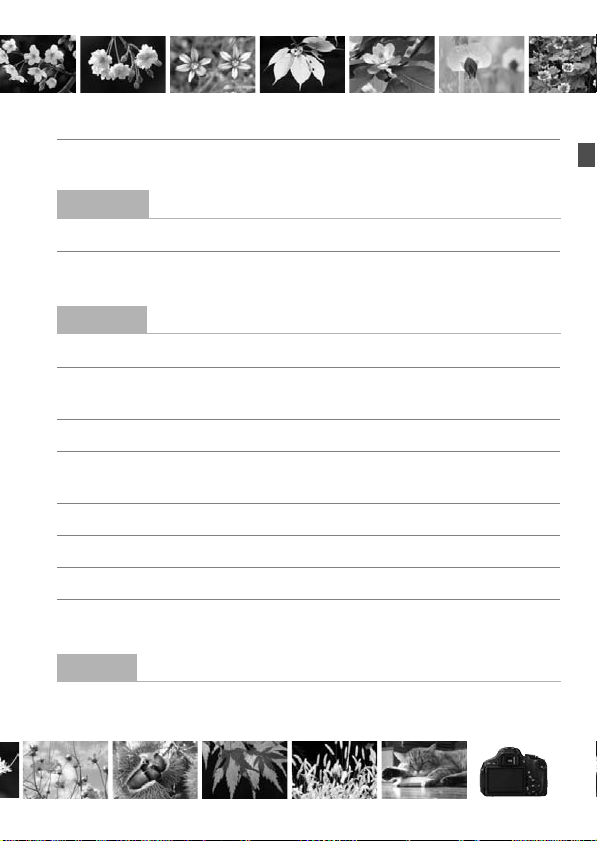
Take many pictures Î p.76 (7a, 8a, b, c)
Focusing
Change the point of focus Î p.85 (S AF point selection)
Shoot a moving subject Î p.62, 84 (AI Servo AF)
Playback
View the images with the camera
Search for pictures quickly Î p.202 (H Index display)
Rate images Î p.206 (Ratings)
Prevent important images Î p.222 (K Image protect)
from accidental deletion
Delete unnecessary images Î p.224 (L Delete)
Auto play images and movies Î p.215 (Slide show)
View the images or movies on a TV se
Set the LCD monitor brightness
Î p.71 (x Playback)
p.203 (I Image browsing)
t Î p.218 (Video OUT)
Î p.167 (LCD monitor brightness)
Printing
Print pictures easily Î p.235 (Direct printing)
7
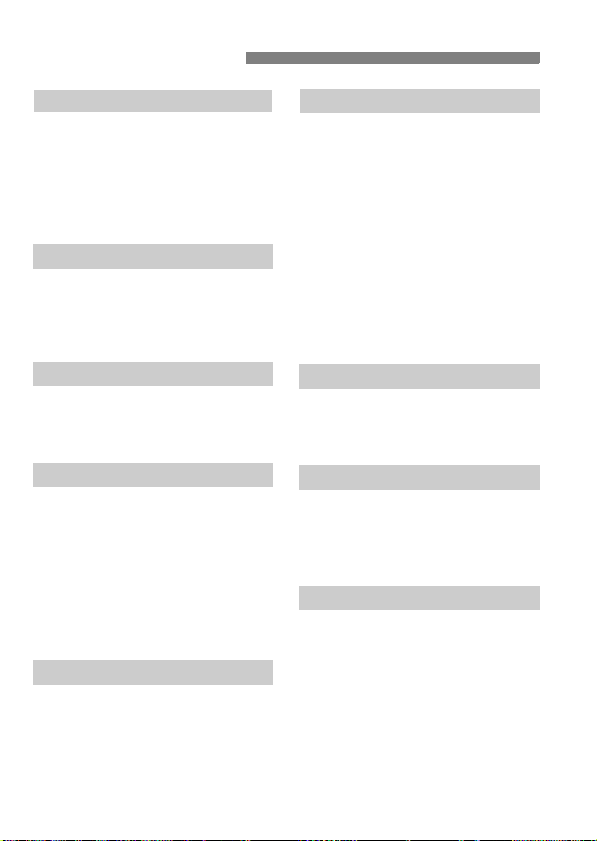
Index to Features
Power
Battery
• Charging Î p.26
• Installing/Removing Î p.28
• Battery check Î p.33
Power outlet Î p.260
Auto power off Î p.32
Card
Inserting/Removing Î p.29
Format Î p.45
Release shutter without
card Î p.166
Lens
Attaching/Detaching Î p.36
Zoom Î p.37
Image Stabilizer Î p.38
Basic Settings
Dioptric adjustment Î p.39
Language Î p.35
Date/Time Î p.34
Beeper Î p.166
Using the LCD monitor Î p.31
LCD Off/On Î p.179
LCD brightness
adjustment Î p.167
Recording Images
Create/select a folder Î p.168
File No. Î p.170
8
Image Quality
Image-recording quality Î p.76
Picture Style Î p.81
White balance Î p.117
Color space Î p.121
Image enhancement features
• Auto Lighting Optimizer Î p.109
• Lens peripheral
illumination correction Î p.110
• Noise reduction
for long exposures Î p.253
• Noise reduction
for high ISO speeds Î p.254
• Highlight tone priority Î p.254
AF
AF mode Î p.83
AF point selection Î p.85
Manual focusing Î p.87
Drive
Drive modes Î p.20
Continuous shooting Î p.88
Self-timer Î p.89
Maximum burst Î p.77
Shooting
ISO speed Î p.79
Feature guide Î p.48
Quick Control Î p.41
Creative Auto Î p.56
Program AE Î p.74
Shutter-priority AE Î p.94
Aperture-priority AE Î p.96
Manual exposure Î p.99
Bulb Î p.100
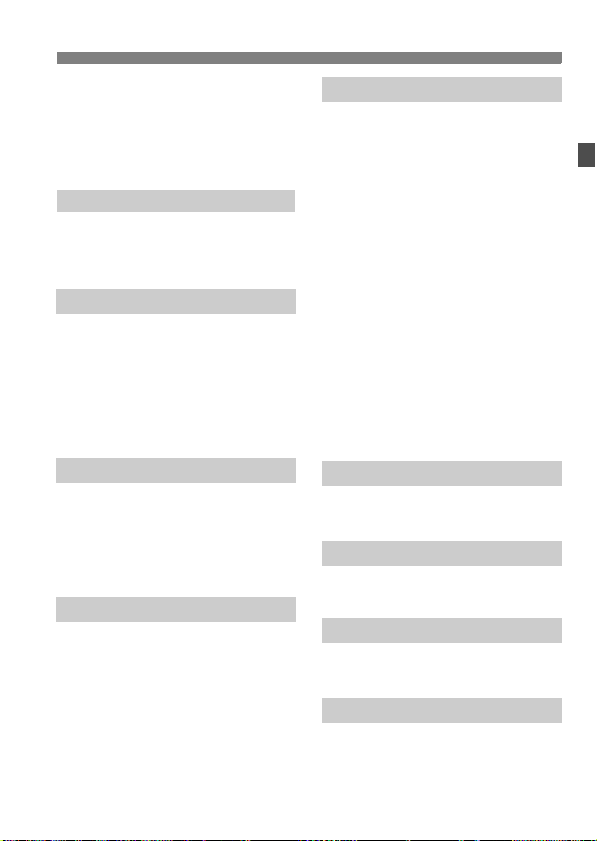
Index to Features
Mirror lockup Î p.122
Automatic Depth-of-field
AE Î p.101
Metering mode Î p.102
Remote control Î p.261
Exposure Adjustments
Exposure compensation Î p.103
AEB Î p.105
AE lock Î p.107
Flash
Built-in flash Î p.90
• Flash exposure
compensation Î p.104
• FE lock Î p.108
External flash Î p.263
Flash control Î p.180
• Wireless flash Î p.189
Live View Shooting
Live View shooting Î p.123
Focusing Î p.131
Aspect ratio Î p.129
Grid display Î p.129
Quick Control Î p.128
Shooting Movies
Movie shooting Î p.141
Quick Control Î p.149
Sound recording Î p.160
Grid display Î p.161
Video snapshot Î p.153
Movie digital zoom Î p.152
Manual exposure Î p.144
Image Playback
Image review time Î p.166
Single image display Î p.71
• Shooting information
display Î p.226
Index display Î p.202
Image browsing
(Jump display) Î p.203
Magnify Î p.204
Rotate Î p.205
Ratings Î p.206
Movie playback Î p.212
Editing out movie’s
first/last scene Î p.214
Slide show Î p.215
Viewing images on TV Î p.218
Protect Î p.222
Erase Î p.224
Quick Control Î p.208
Image Editing
Creative filters Î p.230
Resize Î p.233
Printing
PictBridge Î p.235
Print Order (DPOF) Î p.245
Customization
Custom Functions (C.Fn) Î p.250
My Menu Î p.258
Software
Install Î p.303
Software Instruction
Manual Î p.305
9

Contents
Introduction 2
Item Check List.................................................................................................. 3
Conventions Used in this Manual ...................................................................... 4
Chapters............................................................................................................ 5
Contents at a Glance......................................................................................... 6
Index to Features .............................................................................................. 8
Handling Precautions ...................................................................................... 14
Quick Start Guide ............................................................................................ 16
Nomenclature .................................................................................................. 18
Getting Started 25
1
Charging the Battery ....................................................................................... 26
Installing and Removing the Battery................................................................ 28
Installing and Removing the Card ................................................................... 29
Using the LCD Monitor .................................................................................... 31
Turning on the Power ...................................................................................... 32
Setting the Date and Time............................................................................... 34
Selecting the Interface Language.................................................................... 35
Attaching and Detaching a Lens ..................................................................... 36
About the Lens Image Stabilizer...................................................................... 38
Basic Operation............................................................................................... 39
Q Quick Control for Shooting Functions ........................................................ 41
3 Menu Operations................................................................................... 43
Formatting the Card......................................................................................... 45
Switching the LCD Monitor Display ................................................................. 47
Feature Guide ................................................................................................. 48
Basic Shooting and Image Playback 49
2
A Fully Automatic Shooting (Scene Intelligent Auto).................................... 50
A Full Auto (Scene Intelligent Auto) Techniques.......................................... 53
7 Disabling Flash.......................................................................................... 55
C Creative Auto Shooting ............................................................................. 56
2 Shooting Portraits....................................................................................... 59
3 Shooting Landscapes................................................................................ 60
4 Shooting Close-ups .................................................................................... 61
5 Shooting Moving Subjects......................................................................... 62
6 Shooting Portraits at Night ......................................................................... 63
Q Quick Control ............................................................................................. 64
Shoot by Ambience Selection.......................................................................... 65
Shoot by Lighting or Scene Type .................................................................... 68
x Image Playback......................................................................................... 71
10
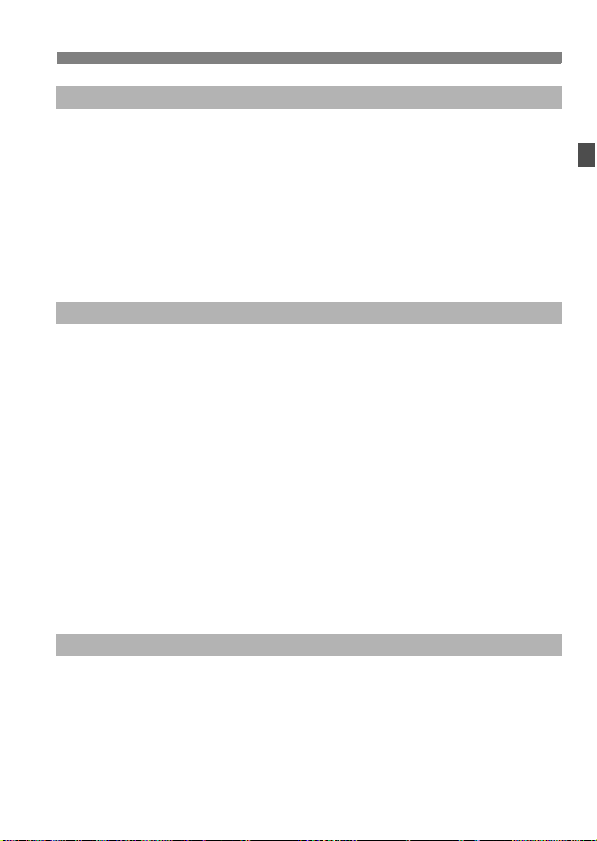
Creative Shooting 73
3
d: Program AE................................................................................................74
Setting the Image-recording Quality.................................................................76
Z: Changing the ISO Speed .........................................................................79
A Selecting the Subject’s Optimal Image Characteristics (Picture Style) ....81
E: Changing the Autofocus Mode (AF Mode) ................................................83
S Selecting the AF Point ...............................................................................85
Subjects Difficult to Focus................................................................................87
MF: Manual Focusing ...................................................................................87
i Continuous Shooting ..................................................................................88
j Using the Self-timer ....................................................................................89
D Using the Built-in Flash ................................................................................90
Advanced Shooting 93
4
s: Action Shots .............................................................................................94
f: Changing the Depth of Field ....................................................................96
Depth of Field Preview..................................................................................98
a: Manual Exposure.......................................................................................99
8: Automatic Depth-of-Field AE..............................................................101
q Changing the Metering Mode...................................................................102
O y Setting Exposure Compensation .....................................................103
Auto Exposure Bracketing (AEB) ...................................................................105
A Locking the Exposure (AE Lock) ..............................................................107
A Locking the Flash Exposure (FE Lock).....................................................108
Correcting the Brightness and Contrast Automatically (Auto Lighting Optimizer)
Correcting the Image’s Dark Corners.............................................................110
A Customizing Image Characteristics (Picture Style) ................................112
A Registering Preferred Image Characteristics (Picture Style)..................115
B: Matching the Light Source (White Balance) ..........................................117
2 Adjusting the Color Tone for the Light Source..........................................119
Setting the Color Reproduction Range (Color Space) ...................................121
Mirror Lock-up to Reduce Camera Shake......................................................122
Shooting with the LCD Monitor (Live View Shooting) 123
5
A Shooting with the LCD Monitor ................................................................124
Shooting Function Settings ............................................................................128
z Menu Function Settings............................................................................129
Changing the Autofocus Mode.......................................................................131
MF: Focusing Manually ..................................................................................138
Contents
.......109
11
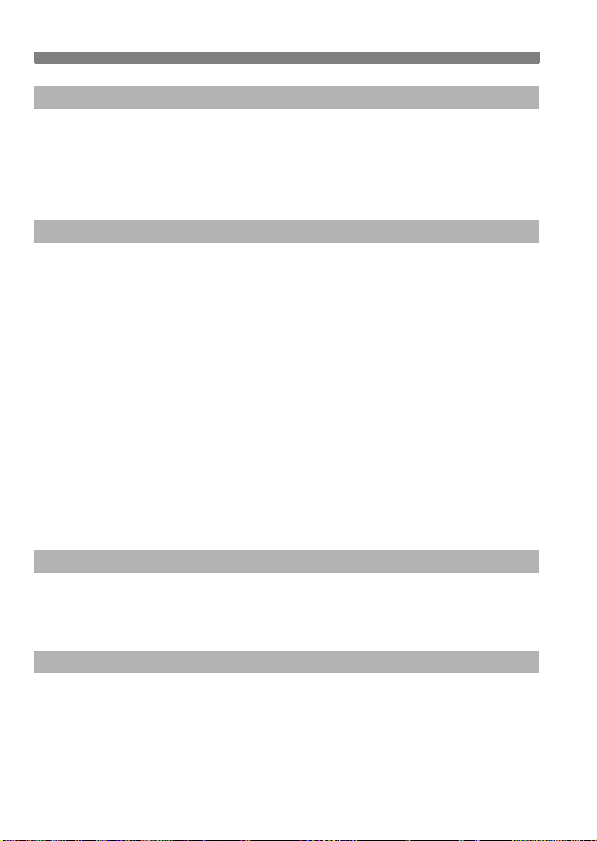
Contents
Shooting Movies 141
6
k Shooting Movies...................................................................................... 142
Shooting Function Settings ........................................................................... 149
Setting the Movie-recording Size................................................................... 150
Using Movie Digital Zoom.............................................................................. 152
Taking Video Snapshots ............................................................................... 153
Menu Function Settings................................................................................. 157
Handy Features 165
7
Handy Features............................................................................................. 166
Silencing the Beeper .................................................................................. 166
Card Reminder ........................................................................................... 166
Setting the Image Review Time ................................................................. 166
Setting the Auto Power-off Time................................................................. 167
Adjusting the LCD Monitor Brightness ....................................................... 167
Creating and Selecting a Folder................................................................. 168
File Numbering Methods ............................................................................ 170
Setting Copyright Information..................................................................... 172
Auto Rotation of Vertical Images................................................................ 174
C Checking Camera Settings ............................................................... 175
Reverting the Camera to the Default Settings............................................ 176
Turning the LCD Monitor Off/On................................................................. 179
Changing the Shooting Settings Screen Color........................................... 179
Setting the Flash ........................................................................................... 180
f Automatic Sensor Cleaning.................................................................... 184
Appending Dust Delete Data ......................................................................... 185
Manual Sensor Cleaning ............................................................................... 187
Wireless Flash Photography 189
8
Using Wireless Flash..................................................................................... 190
Easy Wireless Flash Shooting....................................................................... 191
Custom Wireless Flash Shooting .................................................................. 194
Other Settings ............................................................................................... 198
Image Playback 201
9
H I Searching for Images Quickly............................................................. 202
u/y Magnified View .................................................................................... 204
b Rotating the Image ................................................................................... 205
Setting Ratings .............................................................................................. 206
Q Quick Control During Playback................................................................ 208
k Enjoying Movies ...................................................................................... 210
12
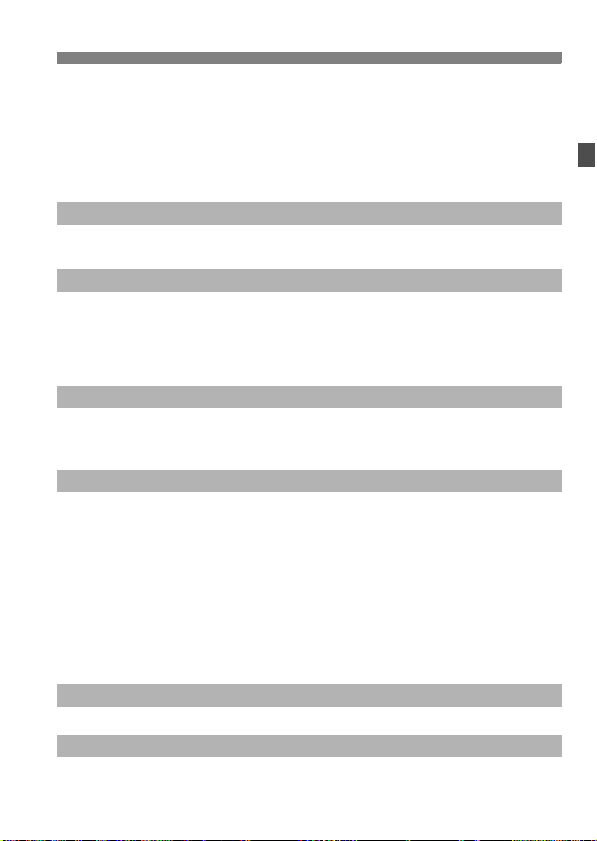
k Playing Movies.........................................................................................212
X Editing a Movie’s First and Last Scenes ...................................................214
Slide Show (Auto Playback)...........................................................................215
Viewing the Images on TV .............................................................................218
K Protecting Images ....................................................................................222
L Erasing Images .........................................................................................224
C Shooting Information Display ................................................................226
Post-Processing Images 229
10
U Creative Filters .........................................................................................230
S Resize ......................................................................................................233
Printing Images 235
11
Preparing to Print ...........................................................................................236
wPrinting......................................................................................................238
Trimming the Image .................................................................................... 243
W Digital Print Order Format (DPOF) ...........................................................245
W Direct Printing with DPOF ........................................................................248
Customizing the Camera 249
12
Setting Custom Functions ..............................................................................250
Custom Function Settings ..............................................................................252
Registering My Menu .....................................................................................258
Reference 259
13
Using a Household Power Outlet ...................................................................260
Remote Control Shooting...............................................................................261
External Speedlites ........................................................................................263
Using Eye-Fi Cards ........................................................................................265
Function Availability Table According to Shooting Modes .............................268
Menu Settings ................................................................................................270
System Map ...................................................................................................276
Troubleshooting Guide...................................................................................278
Error Codes....................................................................................................287
Specifications .................................................................................................288
Safety Warnings.............................................................................................297
Software Start Guide 301
14
Software Start Guide......................................................................................302
Quick Reference Guide and Instruction Manual Index 307
15
Quick Reference Guide..................................................................................308
Index ..............................................................................................................320
Contents
13
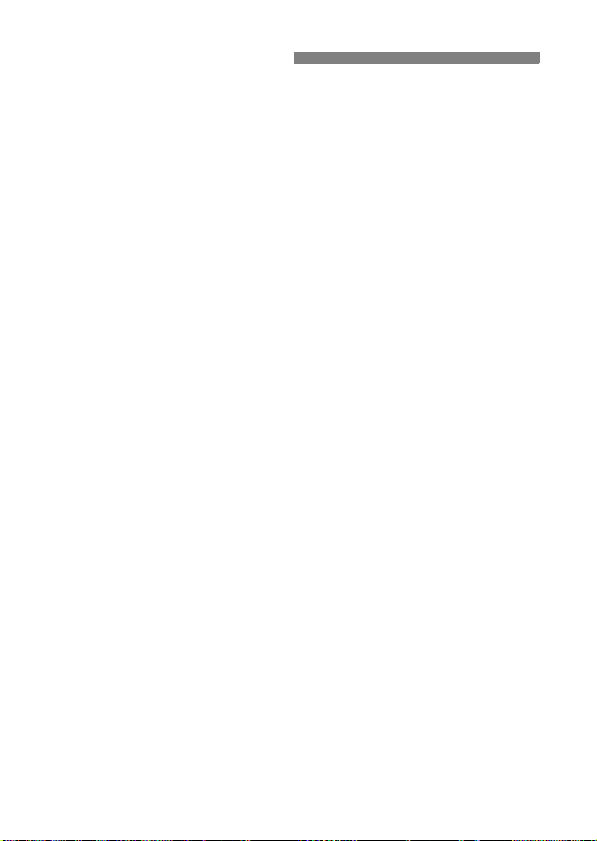
Handling Precautions
Camera Care
This camera is a precision instrument. Do not drop it or subject it to physical
shock.
The camera is not waterproof and cannot be used underwater. If you
accidentally drop the camera into water, promptly consult your nearest
Canon Service Center. Wipe off any water droplets with a dry cloth. If the
camera has been exposed to salty air, wipe it with a well-wrung wet cloth.
Never leave the camera near anything having a strong magnetic field such
as a magnet or electric motor. Also avoid using or leaving the camera near
anything emitting strong radio waves such as a large antenna. Strong
magnetic fields can cause camera misoperation or destroy image data.
Do not leave the camera in excessive heat such as in a car in direct
sunlight. High temperatures can cause the camera to malfunction.
The camera contains precision electronic circuitry. Never attempt to
disassemble the camera yourself.
Use a blower to blow away dust on the lens, viewfinder, reflex mirror, and
focusing screen. Do not use cleaners that contain organic solvents to clean
the camera body or lens. For stubborn dirt, take the camera to the nearest
Canon Service Center.
Do not touch the camera’s electrical contacts with your fingers. This is to
prevent the contacts from corroding. Corroded contacts can cause camera
misoperation.
If the camera is suddenly brought in from the cold into a warm room,
condensation may form on the camera and internal parts. To prevent
condensation, first put the camera in a sealed plastic bag and let it adjust to
the warmer temperature before taking it out of the bag.
If condensation forms on the camera, do not use the camera. This is to
avoid damaging the camera. If there is condensation, remove the lens, card
and battery from the camera, and wait until the condensation has
evaporated before using the camera.
If the camera will not be used for an extended period, remove the battery
and store the camera in a cool, dry, well-ventilated location. Even while the
camera is in storage, press the shutter button a few times once in a while to
check that the camera is still working.
Avoid storing the camera where there are corrosive chemicals such as a
darkroom or chemical lab.
If the camera has not been used for an extended period, test all its functions
before using it. If you have not used the camera for some time or if there is
an important shoot coming up, have the camera checked by your Canon
dealer or check the camera yourself and make sure it is working properly.
14
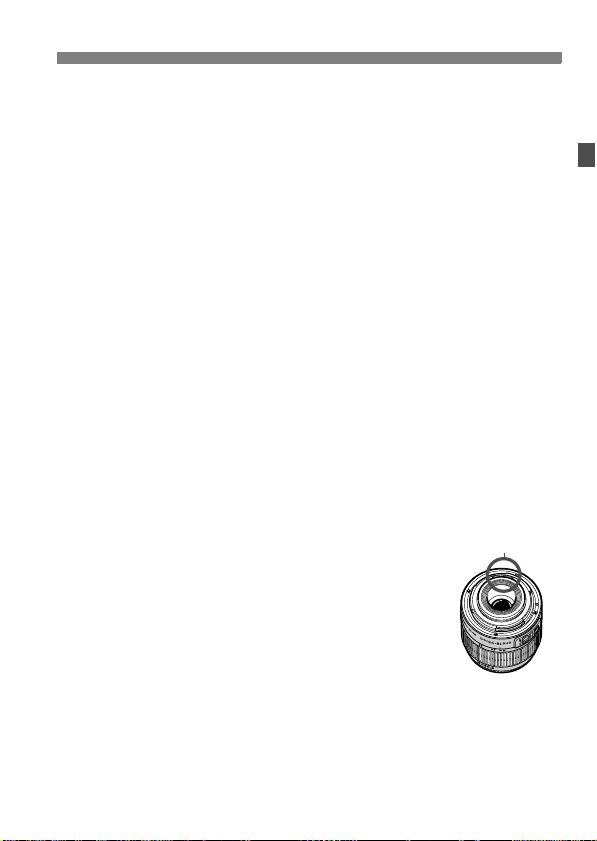
Handling Precautions
LCD Monitor
Although the LCD monitor is manufactured with very high precision
technology with over 99.99% effective pixels, there might be a few dead
pixels among the remaining 0.01% or less pixels. Dead pixels displaying
only black or red, etc., are not a malfunction. They do not affect the images
recorded.
If the LCD monitor is left on for a prolonged period, screen burn-in may
occur where you see remnants of what was displayed. However, this is only
temporary and will disappear when the camera is left unused for a few
days.
In low or high temperatures, the LCD monitor display may seem slow or it
might look black. It will return to normal at room temperature.
Cards
To protect the card and its recorded data, note the following:
Do not drop, bend, or wet the card. Do not subject it to excessive force,
physical shock, or vibration.
Do not touch the card’s electronic contacts with your fingers or anything
metallic.
Do not store or use the card near anything having a strong magnetic field
such as a TV set, speakers, or magnet. Also avoid places prone to having
static electricity.
Do not leave the card in direct sunlight or near a heat source.
Store the card in a case.
Do not store the card in hot, dusty, or humid locations.
Lens
After detaching the lens from the camera, attach the lens
caps or put down the lens with the rear end up to avoid
scratching the lens surface and electrical contacts.
Contacts
Cautions During Prolonged Use
If you use continuous shooting, Live View shooting, or
movie shooting for a prolonged period, the camera may
become hot. Although this is not a malfunction, holding the
hot camera for a long period can cause slight skin burns.
About smudges adhering to the front of the sensor
Besides dust entering the camera from outside, in rare cases lubricant from the
camera’s internal parts may adhere to the front of the sensor. In case visible
spots still remain after the automatic sensor cleaning, having the sensor cleaned
by a Canon Service Center is recommended.
15
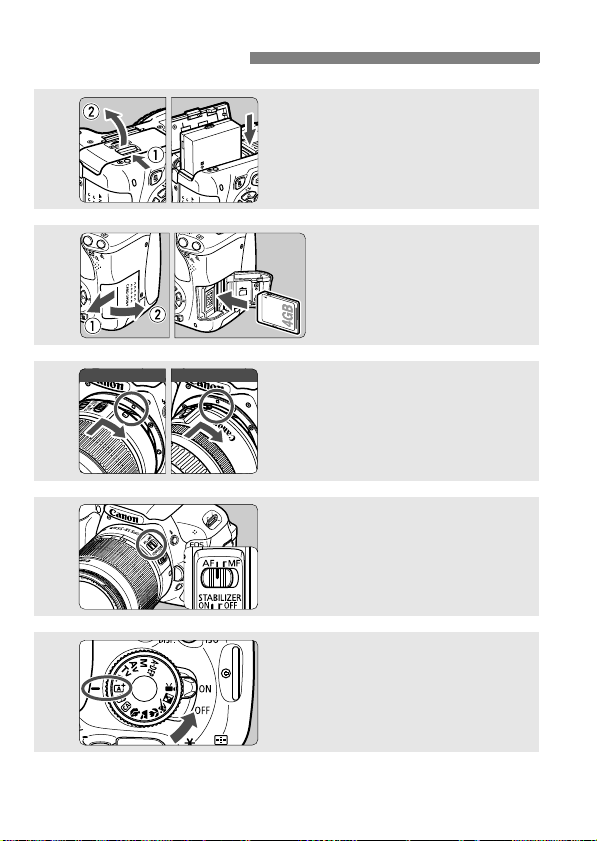
Quick Start Guide
1
2
Insert the battery. (p.28)
To charge the battery, see page 26.
Insert a card. (p.29)
With the card’s label facing
toward the camera back,
insert it into the slot.
3
4
5
16
White index Red index
Attach the lens. (p.36)
Align the lens’ white or red index
with the camera’s index in the
matching color.
Set the lens focus mode switch
to <AF>. (p.36)
Set the power switch to <1>,
and set the Mode Dial to <A>
(Scene Intelligent Auto). (p.50)
All the necessary camera settings
will be set automatically.
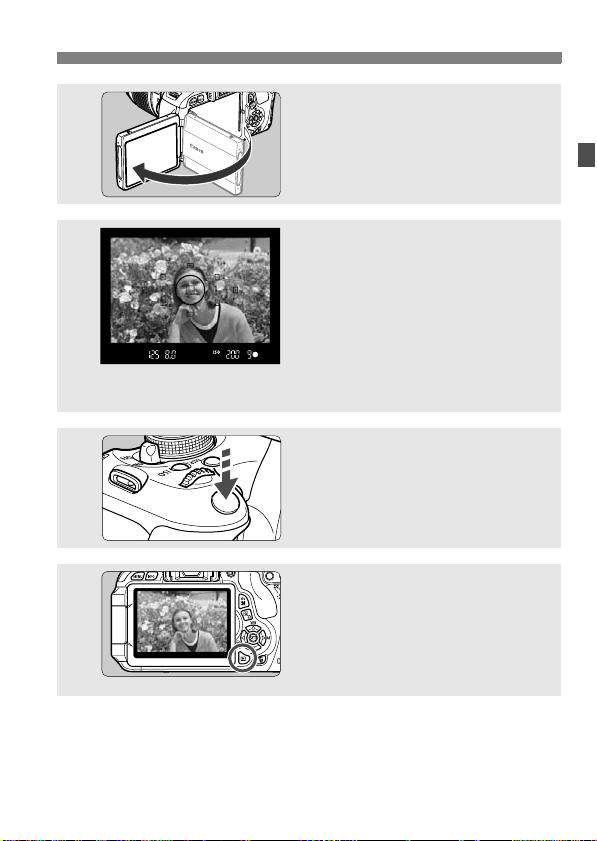
Quick Start Guide
Flip out the LCD monitor. (p.31)
6
7
8
9
To shoot while looking at the LCD monitor, see “Live View
Shooting” (p.123).
To view the images captured so far, see “Image Playback” (p.71).
To delete an image, see “Erasing Images” (p.224).
When the LCD monitor displays the
date/time setting screen, see page
34.
Focus the subject. (p.40)
Look through the viewfinder and
aim the viewfinder center over the
subject.
Press the shutter button halfway,
and the camera will focus the
subject.
If necessary, the built-in flash will
pop-up automatically.
Take the picture. (p.40)
Press the shutter button completely
to take the picture.
Review the picture. (p.166)
The captured image will be
displayed for approx. 2 sec. on the
LCD monitor.
To display the image again, press
the <x> button (p.71).
17
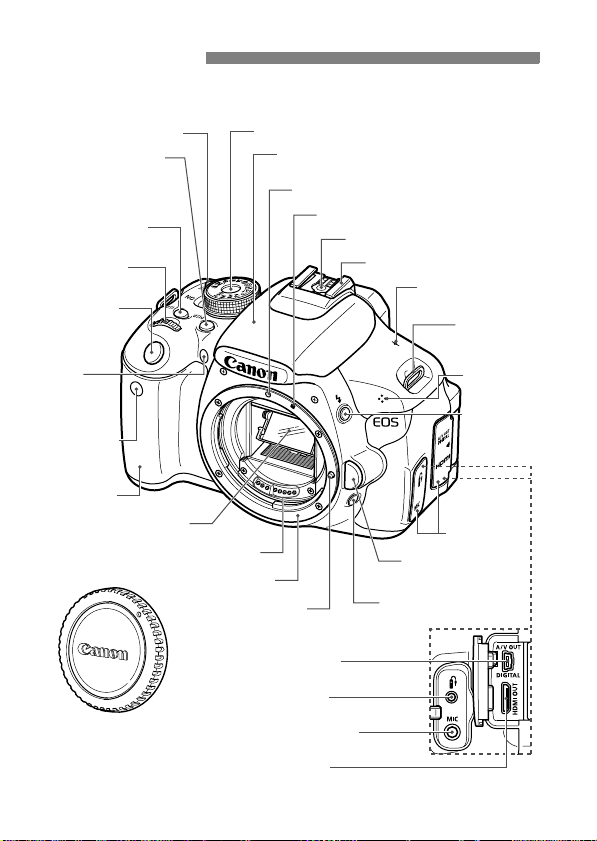
Nomenclature
The names in bold indicate the parts mentioned up until the “Basic
Shooting and Image Playback” section.
Power switch (p.32)
<B> Display button
(p.47,152,167,179)
<Z> ISO speed
setting button (p.79)
<6> Main Dial
Shutter button
(p.40)
Mode Dial (p.22)
Built-in flash/AF-assist beam
(p.90/86)
EF Lens mount index (p.36)
EF-S Lens mount index (p.36)
Flash-sync contacts
Hot shoe (p.263)
<V> Focal plane
mark (p.61)
Strap mount
(p.25)
Red-eye
reduction/
Self-timer
lamp (p.91/89)
Remote control
sensor
(p.122,261)
Grip
Mirror (p.122,187)
Body cap (p.36)
18
Contacts (p.15)
Lens mount
Lens lock pin
Audio/video OUT/
Digital terminal (p.221,236)
Remote control
terminal (p.262)
External microphone
IN terminal (p.160)
HDMI mini OUT
terminal (p.218)
Microphone
(p.142)
<D> Flash
button (p.90)
Terminal cover
Lens release button
(p.37)
Depth-of-field preview
button (p.98)
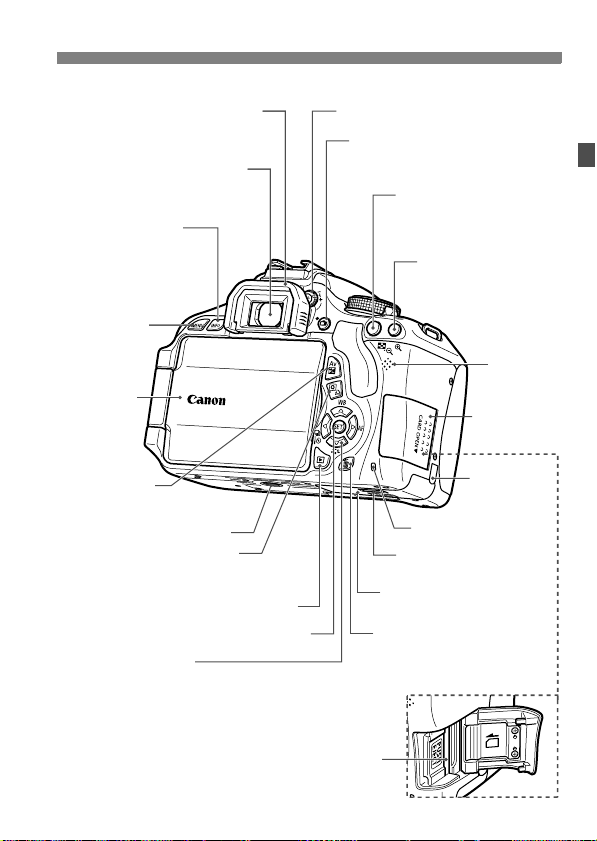
Nomenclature
Eyecup (p.262)
Viewfinder eyepiece
<C> Info button
(p.47,71,126,146,175)
<M> Menu
button (p.43)
LCD monitor
(p.31,43,167)
<O> Aperture/
Exposure compensation
button (p.99/103)
<Q/l> Quick Control button/
Direct print button (p.41/241)
<S> Cross keys (p.43)
<WB> White balance selection button (p.117)
<XA> Picture Style selection button (p.81)
<Yi/Q> Drive mode selection button (p.88,89)
<ZE> AF mode selection button (p.83)
Tripod socket
<x> Playback button (p.71)
<0> Setting button (p.43)
Card slot (p.29)
Dioptric adjustment knob (p.39)
<A> Live View shooting/
Movie shooting button
(p.124/142)
<A/I> AE lock/
FE lock button/
Index/Reduce button
(p.107/108/202/204,243)
Battery compartment
cover release lever (p.28)
Battery compartment cover
(p.28)
<L> Erase button (p.224)
<S/u>
AF point selection/
Magnify button
(p.85/204,243)
Speaker
(p.212)
Card slot
cover (p.29)
DC cord hole
(p.260)
Access lamp (p.30)
19
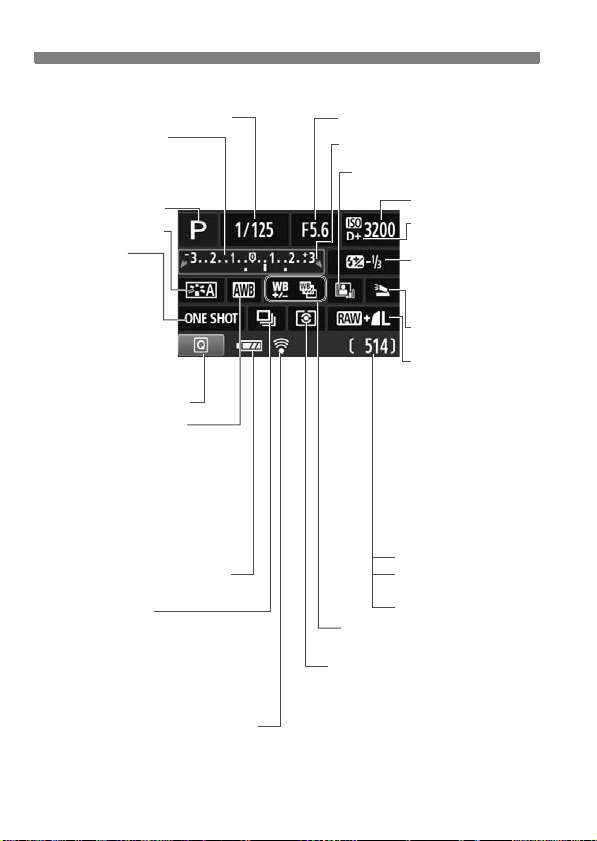
Nomenclature
Shooting Settings Display (in Creative Zone modes, p.22)
Shutter speed
Exposure level indicator
Exposure compensation
amount (p.103)
AEB range (p.105)
Shooting mode
Picture Style (p.81)
AF mode (p.83)
X
One-Shot AF
9
AI Focus AF
Z
AI Servo AF
g
Manual Focusing
Quick Control icon (p.41)
White balance (p.117)
Q Auto
W Daylight
E Shade
R Cloudy
Y Tungsten light
U White fluorescent light
I Flash
O Custom
Battery check (p.33)
Drive mode (p.88,89)
u Single shooting
i Continuous shooting
Q Self-timer:10 sec/Remote control
l Self-timer:2 sec
q Self-timer:Continuous
*1: Displayed when the built-in flash is popped up.
*2: Displayed if an Eye-Fi card is used.
zxcn
Eye-Fi transmission status*
2
(p.265)
The display will show only the settings currently applied.
Aperture
c Main Dial pointer (p.93)
Auto Lighting Optimizer (p.109)
Number of possible shots
Number of possible shots
during WB bracketing
Self-timer countdown
2 White balance correction (p.119)
B White balance bracketing (p.120)
Metering mode (p.102)
q
Evaluative metering
w Partial metering
r Spot metering
e Center-weighted average metering
20
ISO speed (p.79)
Highlight tone priority
(p.254)
y Flash exposure
compensation (p.104)
0 External flash
exposure compensation
Built-in flash
func. setting*
Image-recording quality
(p.76)
73
83
74
84
7a
8a
b
c
1 RAW
1+73
Large/Fine
Large/Normal
Medium/Fine
Medium/Normal
Small 1/Fine
Small 1/Normal
Small 2 (Fine)
Small 3 (Fine)
RAW+Large/Fine
1
(p.181)
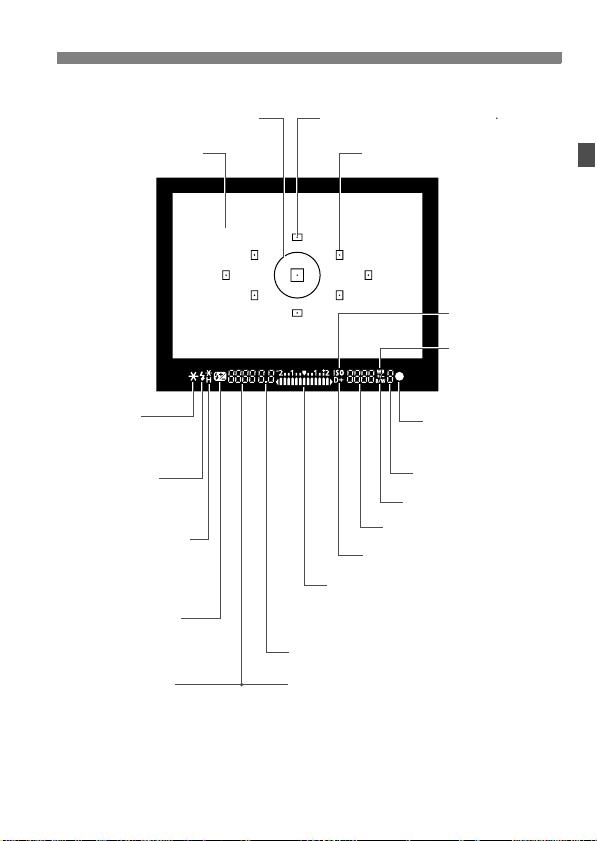
Viewfinder Information
g
Spot metering circle
Nomenclature
AF point activation indicator < >
Focusing screen
<A> AE lock/
AEB in-progress
<D> Flash-ready
Improper FE lock
warning
<e> High-speed sync
(FP flash)
<d> FE lock/
FEB in-progress
<y> Flash exposure
compensation
Shutter speed
FE lock (FEL)
Busy (buSY)
Built-in flash recycling (D buSY)
AF points
<o> Focus
confirmation
light
Max. burst
<0> Monochrome shootin
ISO speed
<A> Highlight tone priority
Exposure level indicator
Exposure compensation amount
AEB range
Red-eye reduction lamp-on indicator
Aperture
Card full warning (FuLL)
Card error warning (Card)
No card warning (Card)
<Z>
ISO speed
<2>
White balance
correction
The display will show only the settings currently applied.
21
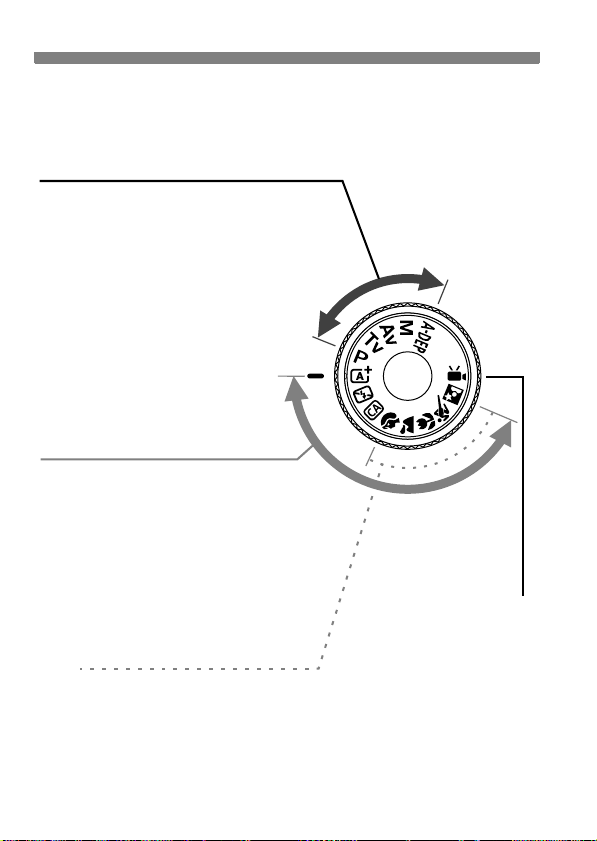
Nomenclature
)
Mode Dial
The Mode Dial includes the Basic Zone modes, Creative Zone modes,
and the Movie shooting mode.
Creative Zone
These modes give you more control for
shooting various subjects.
d : Program AE (p.74)
s : Shutter-priority AE (p.94)
f : Aperture-priority AE (p.96)
a : Manual exposure (p.99)
8: Automatic depth-of-field AE
(p.101)
Basic Zone
All you do is press the shutter button.
The camera sets everything to suit the
subject.
A : Scene Intelligent Auto (p.50)
7 : Flash Off (p.55)
C : Creative Auto (p.56)
k: Movie shooting
(p.141
Image Zone
2 : Portrait (p.59)
3 : Landscape (p.60)
4 : Close-up (p.61)
5 : Sports (p.62)
6 : Night Portrait (p.63)
22
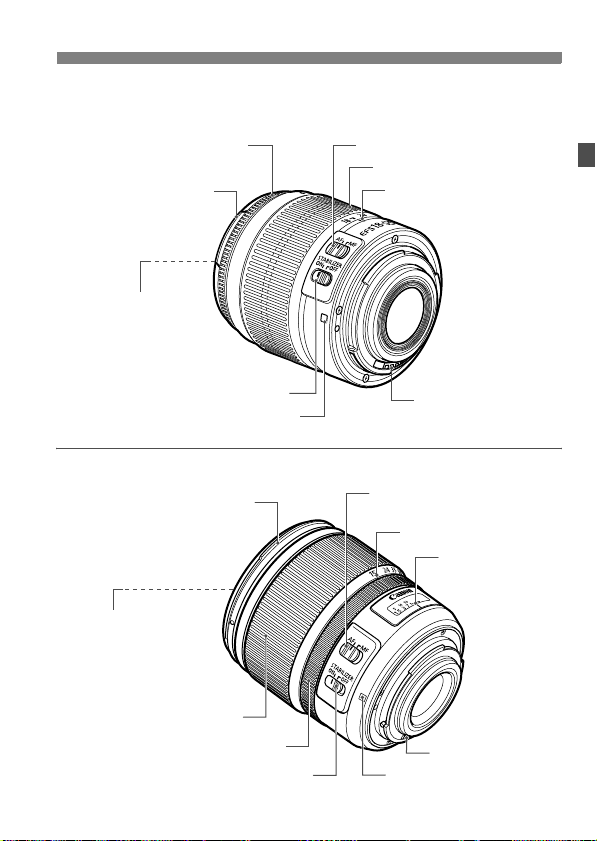
Lens
Lens without a distance scale
Focusing ring (p.87,138)
Hood mount
(p.294)
Filter thread
(front of lens) (p.294)
Nomenclature
Focus mode switch (p.36)
Zoom ring (p.37)
Zoom position index (p.37)
Image Stabilizer switch (p.38)
Lens mount index (p.36)
Lens with a distance scale
Hood mount
(p.294)
Filter thread
(front of lens) (p.294)
Zoom ring (p.37)
Focusing ring (p.87,138)
Image Stabilizer switch (p.38)
Contacts (p.15)
Focus mode switch (p.36)
Zoom position index (p.37)
Distance scale
Contacts (p.15)
Lens mount index (p.36)
23
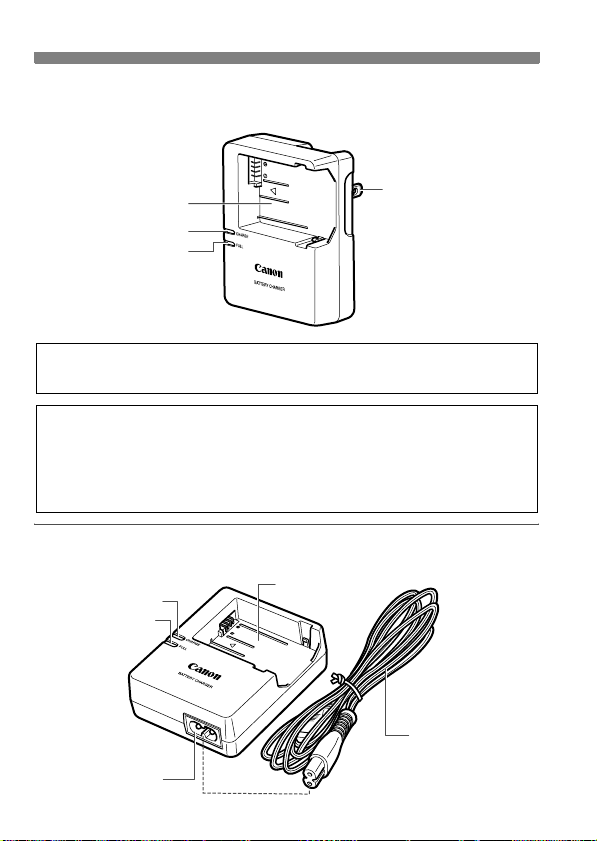
Nomenclature
Battery Charger LC-E8
Charger for Battery Pack LP-E8 (p.26).
Battery pack slot
Charge lamp
Full-charge lamp
Power plug
This power unit is intended to be correctly orientated in a vertical or
floor mount position.
IMPORTANT SAFETY INSTRUCTIONS-SAVE THESE INSTRUCTIONS.
DANGER-TO REDUCE THE RISK OF FIRE OR ELECTRIC SHOCK,
CAREFULLY FOLLOW THESE INSTRUCTIONS.
For connection to a supply not in the U.S.A., use an attachment plug adapter
of the proper configuration for the power outlet, if needed.
Battery Charger LC-E8E
Charger for Battery Pack LP-E8 (p.26).
Charge lamp
Full-charge lamp
Battery pack slot
Power cord
Power cord socket
24
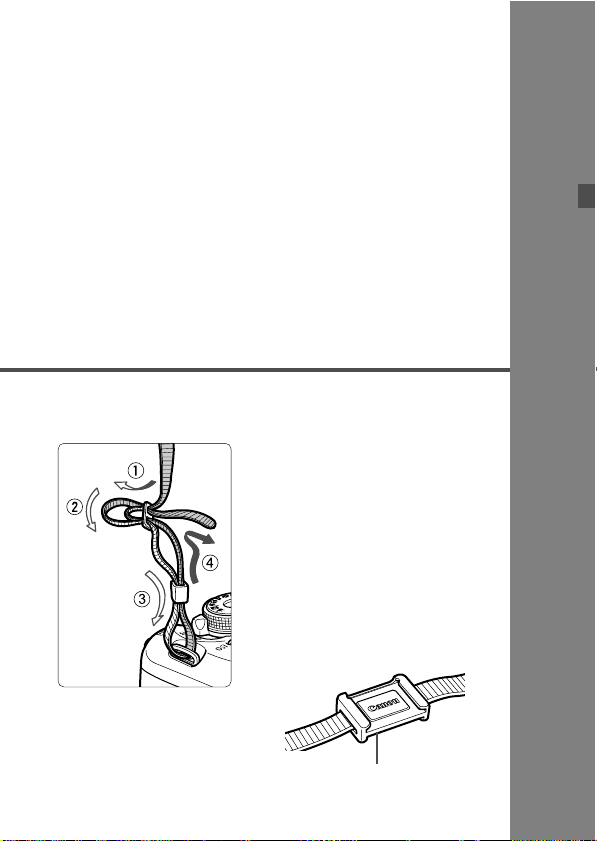
1
Getting Started
This chapter explains preparatory steps before you start
shooting and basic camera operations.
Attaching the Strap
Pass the end of the strap through
the camera’s strap mount eyelet
from the bottom. Then pass it
through the strap’s buckle as shown
in the illustration. Pull the strap to
take up any slack and make sure
the strap will not loosen from the
buckle.
The eyepiece cover is also
attached to the strap (p.262).
Eyepiece cover
25
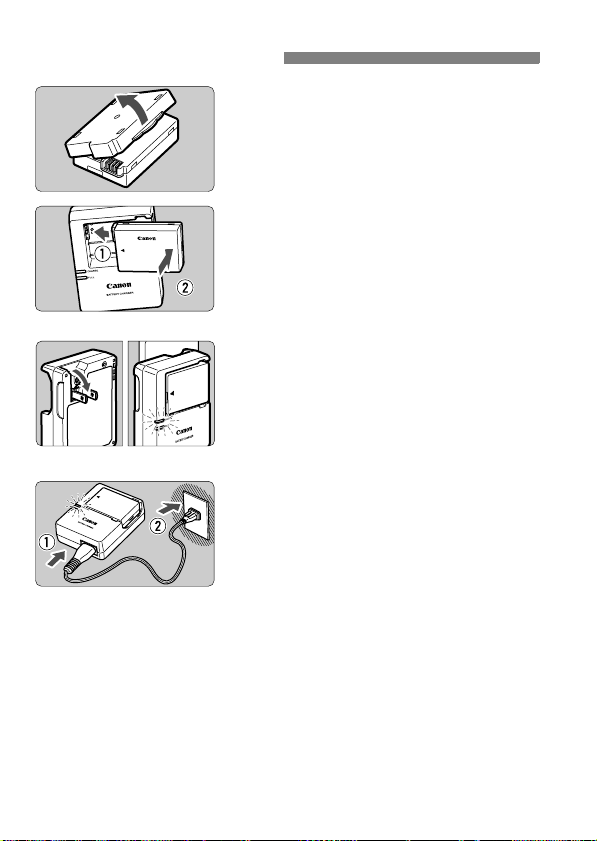
Charging the Battery
Remove the protective cover.
1
Detach the protective cover provided
with the battery.
Attach the battery.
2
As shown in the illustration, attach the
battery securely to the charger.
To detach the battery, follow the
above procedure in reverse.
LC-E8
LC-E8E
It takes approx. 2 hours to fully recharge a completely exhausted
battery at 23°C / 73°F. The time required to recharge the battery
depends on the ambient temperature and the battery’s charge level.
For safety reasons, recharging in low temperatures (6°C - 10°C /
°
F - 50°F) will take a longer time (up to 4 hours).
43
Recharge the battery.
3
For LC-E8
As shown by the arrow, flip out the
battery charger’s prongs and insert
the prongs into a power outlet.
For LC-E8E
Connect the power cord to the
charger and insert the plug into the
power outlet.
X Recharging starts automatically and
the charge lamp turns orange.
X When the battery is fully recharged,
the full-charge lamp will turn green.
26
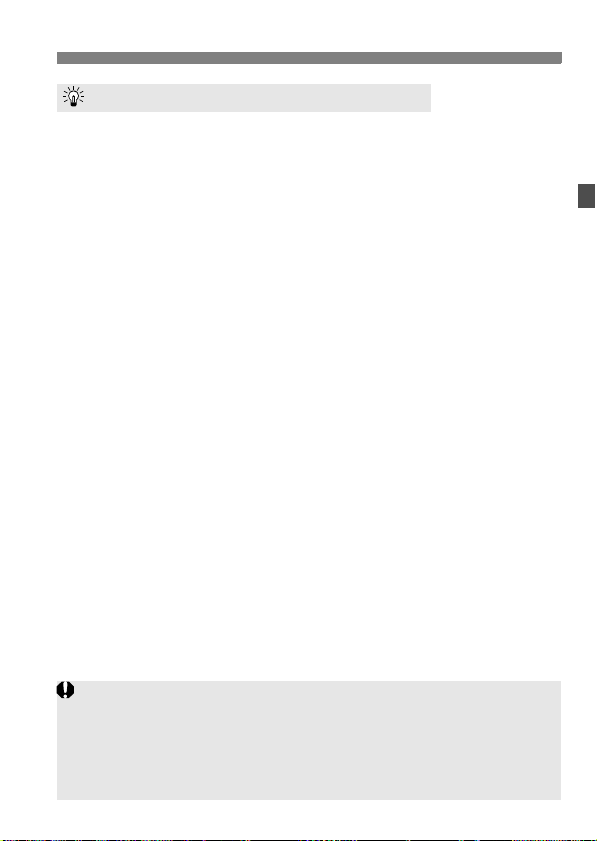
Charging the Battery
Tips for Using the Battery and Charger
Upon purchase, the battery is not fully charged.
Recharge the battery before using.
Recharge the battery on the day before or on the day it is to be
used.
Even during storage, a charged battery will gradually drain and lose
its power.
After recharging the battery, detach it and unplug the charger
from the power outlet.
When not using the camera, remove the battery.
If the battery is left in the camera for a prolonged period, a small
amount of power current is released, resulting in excess discharge
and shorter battery life. Store the battery with the protective cover
(provided) attached. Storing the battery after it is fully charged can
lower the battery’s performance.
The battery charger can also be used in foreign countries.
The battery charger is compatible with a 100 V AC to 240 V AC 50/
60 Hz power source. If necessary, attach a commercially-available
plug adapter for the respective country or region. Do not attach any
portable voltage transformer to the battery charger. Doing so can
damage the battery charger.
If the battery becomes exhausted quickly even after being fully
charged, the battery has reached the end of its service life.
Purchase a new battery.
After disconnecting the charger’s power plug, do not touch the prongs for
at least 3 sec.
Do not charge any battery other than a Battery Pack LP-E8.
The Battery Pack LP-E8 is dedicated to Canon products only. Using it
with an incompatible battery charger or product may result in malfunction
or accidents for which Canon cannot be held liable.
27
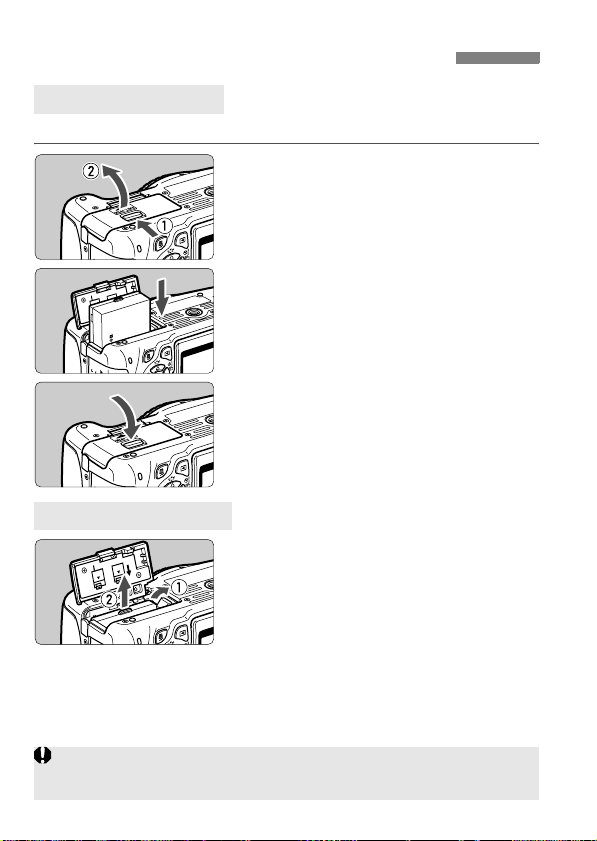
Installing and Removing the Battery
Installing the Battery
Load a fully charged Battery Pack LP-E8 into the camera.
Open the cover.
1
Slide the lever as shown by the
arrows and open the cover.
Insert the battery.
2
Insert the end with the battery
contacts.
Insert the battery until it locks in
place.
Close the cover.
3
Press the cover until it snaps shut.
Removing the Battery
Open the cover and remove the
battery.
Press the battery release lever as shown
by the arrow and remove the battery.
To prevent short circuiting of the
battery contacts, be sure to attach the
protective cover (provided, p.26) to
the battery.
After opening the battery compartment cover, be careful not to swing it back
further. Otherwise, the hinge might break.
28
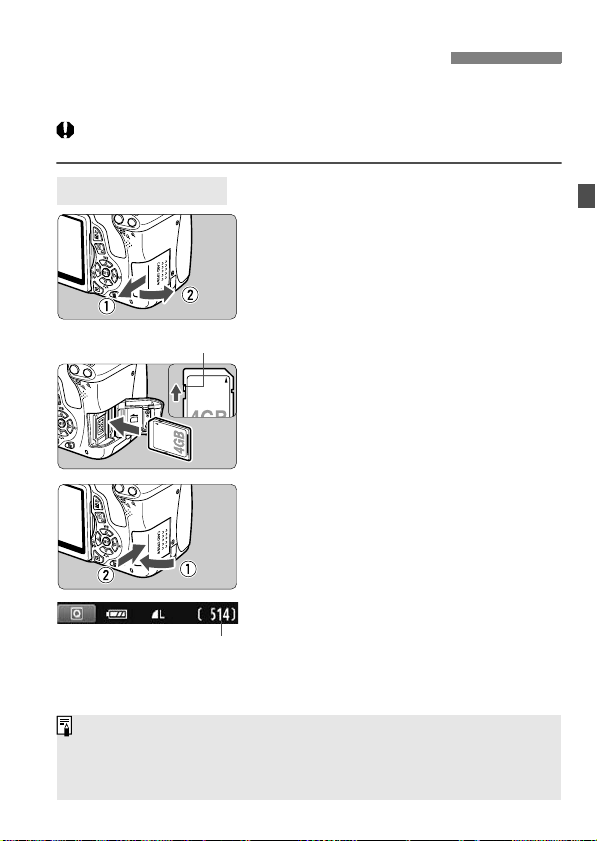
Installing and Removing the Card
The card (sold separately) can be an SD, SDHC, or SDXC memory
card. The captured images are recorded onto the card.
Make sure the card’s write-protect switch is set upward to
enable writing/erasing.
Installing the Card
Open the cover.
1
Slide the cover as shown by the
arrows to open it.
Write-protect switch
Possible shots
The number of possible shots depends on the remaining capacity of the
card, image-recording quality, ISO speed, etc.
Setting [1 Release shutter without card] to [Disable] will prevent you
from forgetting to insert a card (p.166).
Insert the card.
2
As shown by the illustration, face
the card’s label side toward you
and insert it until it clicks in place.
Close the cover.
3
Close the cover and slide it in the
direction shown by the arrows until it
snaps shut.
When you set the power switch to
<1>, the number of possible shots
(p.33) will be displayed on the LCD
monitor.
29
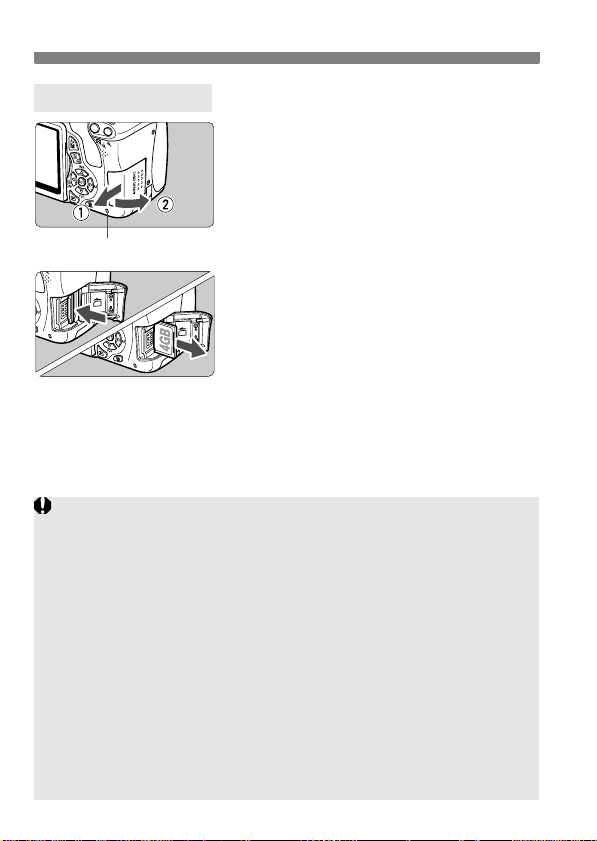
Installing and Removing the Card
Removing the Card
Open the cover.
1
Set the power switch to <2>.
Make sure the access lamp is off,
then open the cover.
If “Recording ...” is displayed, close
Access lamp
When the access lamp is lit or blinking, it indicates that images are
being written to or read by the card, being erased, or data is being
transferred. Do not open the card slot cover during this time.
Also, never do any of the following while the access lamp is lit or
blinking. Otherwise, it can damage the image data, card, or camera.
• Removing the card.
• Removing the battery.
• Shaking or banging the camera around.
If the card already contains recorded images, the image number might
not start from 0001 (p.170).
Do not touch the card’s contacts with your fingers or metal objects.
If a card-related error message is displayed on the LCD monitor, remove
and reinsert the card. If the error persists, use a different card.
If you can transfer all the images on the card to a computer, transfer all
the images and then format the card with the camera (p.45). The card
may then return to normal.
the cover.
Remove the card.
2
Gently push in the card, then let go.
The card will stick out.
Pull the card straight out, then close
the cover.
30
