Canon EOS 5D Mark III User Manual

INSTRUCTION MANUAL
The “Software Start Guide” is included at the end of this manual.
ENGLISH
INSTRUCTION
MANUAL
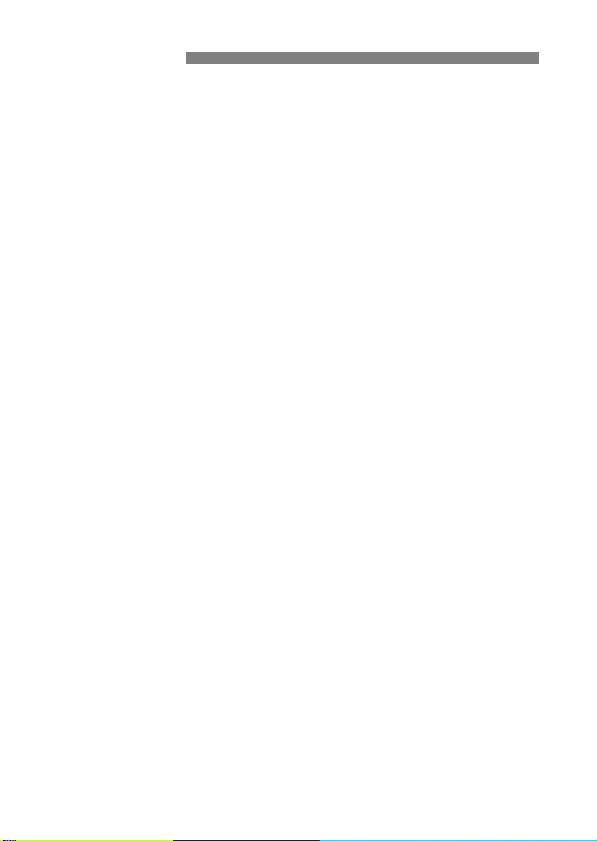
Introduction
The EOS 5D Mark III is a high-performance, digital single-lens reflex
camera featuring a fine-detail, full-frame (approx. 36 x 24 mm) CMOS
sensor with approx. 22.3 effective megapixels, DIGIC 5+, approx. 100%
viewfinder coverage, high-precision and high-speed 61-point AF,
approx. 6 fps continuous shooting, Live View shooting, and Full HighDefinition (Full HD) movie shooting.
The camera is highly responsive to any shooting situation at any time,
provides many features for demanding shots, and expands shooting
possibilities with system accessories.
Refer to This Manual while Using the Camera to Further
Familiarize Yourself with the Camera
With a digital camera, you can immediately view the image you have
captured. While reading this manual, take a few test shots and see how
they come out. You can then better understand the camera.
To avoid botched pictures and accidents, first read the “Safety
Warnings” (p.383, 384) and “Handling Precautions” (p.14, 15).
Testing the Camera Before Use and Liability
After shooting, play images back and check whether they have been
properly recorded. If the camera or memory card is faulty and the
images cannot be recorded or downloaded to a computer, Canon
cannot be held liable for any loss or inconvenience caused.
Copyrights
Copyright laws in your country may prohibit the use of your recorded
images of people and certain subjects for anything but private
enjoyment. Also be aware that certain public performances, exhibitions,
etc., may prohibit photography even for private enjoyment.
Memory Cards
In this manual, “CF card” refers to CompactFlash cards and “SD card”
refers to SD/SDHC/SDXC cards. “Card” refers to all memory cards
used to record images or movies. The camera does not come with a
card for recording images/movies. Please purchase it separately.
2
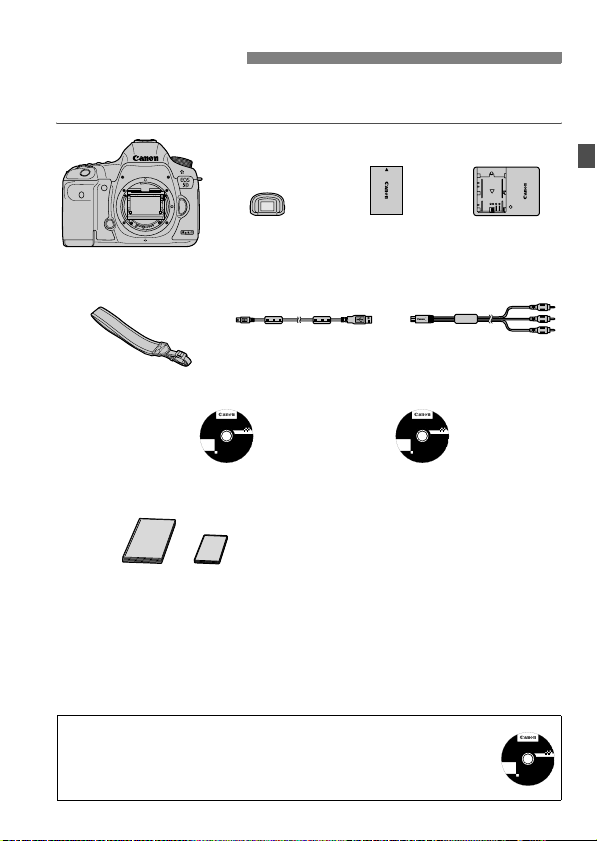
Item Check List
Before starting, check that all the following items have been included
with your camera. If anything is missing, contact your dealer.
Camera
(with body cap)
Wide Strap
EW-EOS5DMKIII
EOS Solution Disk
Eyecup Eg
EOS Solution Disk XXX
CEL-XXX XXX
XXXXX
XXXXX
XXXXX
XXXXX
XXXXX
Windows XXX XXX
Mac OS X XXX XXX
.
©
U
E
C
e
A
h
t
N
O
n
i
N
e
d
I
N
a
C
M
.
.
2
X
0
X
(Software)
Battery Pack
LP-E6
(with protective cover)
Interface Cable
IFC-200U
EOS Software Instruction
Manuals Disk
Battery Charger
LC-E6/LC-E6E*
Stereo AV Cable
AVC-DC400ST
EOS Software Instruction Manuals Disk XXX
CEL-XXX XXX
XXXXX
XXXXX
XXXXX
XXXXX
XXXXX
.
©
U
C
E
A
e
N
h
t
O
n
N
i
e
I
N
d
C
a
.
M
2
.
0
X
X
(1) Camera Instruction Manual (this booklet)
(2) Pocket Guide
(1) (2)
* Battery Charger LC-E6 or LC-E6E is provided. (The LC-E6E comes with a power cord.)
Attach Eyecup Eg to the viewfinder eyepiece.
If you purchased a Lens Kit, check that the lens is included.
Depending on the Lens Kit type, a lens instruction manual may also be
included.
Be careful not to lose any of the above items.
EOS Software Instruction Manuals Disk
The Software Instruction Manuals are included on the CD-ROM as
PDF files. See page 393 for instructions on using the EOS Software
Instruction Manuals disk.
EOS Software Instruction Manuals Disk XXX
CEL-XXX XXX
XXXXX
XXXXX
XXXXX
XXXXX
XXXXX
.
©
U
C
E
A
e
N
h
t
O
n
N
i
e
I
N
d
C
a
.
M
2
.
0
X
X
3
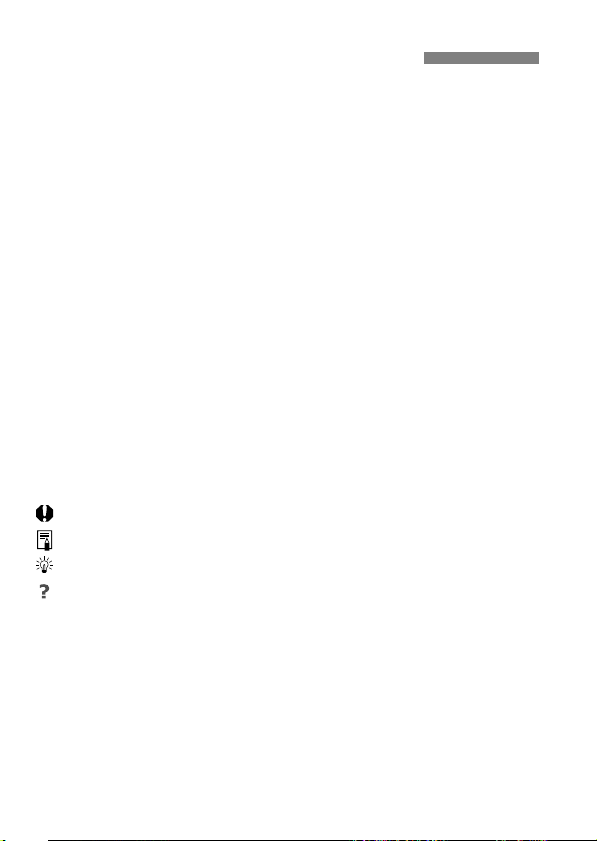
Conventions Used in this Manual
Icons in this Manual
<6> : Indicates the Main Dial.
<5> : Indicates the Quick Control Dial.
<9> : Indicates the Multi-controller.
<0> : Indicates the Setting button.
0, 9, 7, 8 : Indicates that the corresponding function remains
active for 4 sec., 6 sec., 10 sec., or 16 sec.
respectively after you let go of the button.
* In this manual, the icons and markings indicating the camera’s buttons, dials,
and settings correspond to the icons and markings on the camera and on the
LCD monitor.
3 : Indicates a function that can be changed by pressing the
<M> button and changing the setting.
M : When shown at the upper right of a page, it indicates that the
function is available only when the Mode Dial is set to d, s,
f, a, or F.
* The respective function cannot be used in the <A> (Scene
Intelligent Auto) mode.
(p.**) : Reference page numbers for more information.
: Warning to prevent shooting problems.
: Supplemental information.
: Tips or advice for better shooting.
: Problem-solving advice.
Basic Assumptions
All operations explained in this manual assume that the power switch
has been set to <1> and the <R> switch has been set to the
left (Multi function lock released) (p.34, 47).
It is assumed that all the menu settings and Custom Functions are
set to their defaults.
The illustrations in this manual show the camera attached with the EF
50mm f/1.4 USM or EF 24-105mm f/4L IS USM lens as an example.
4
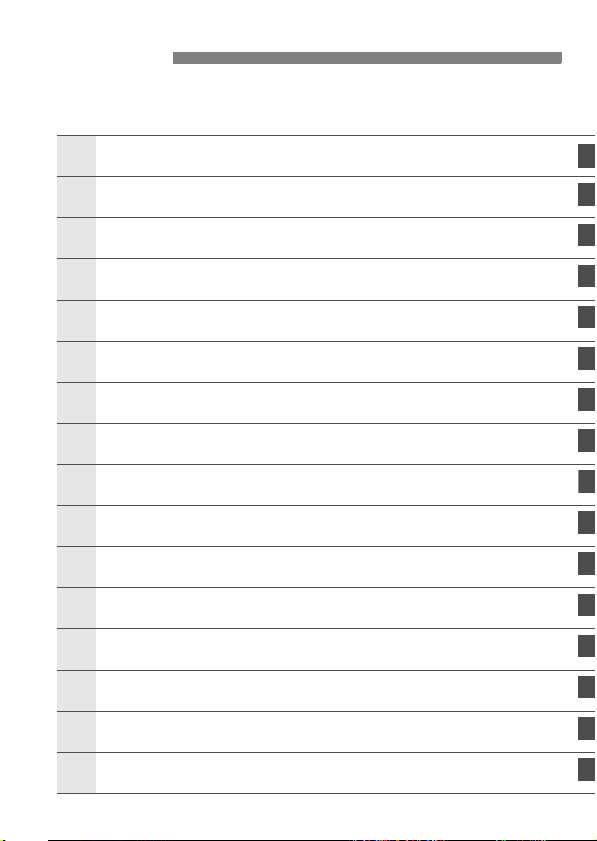
Chapters
1
6
1
1
14
For first-time DSLR users, Chapters 1 and 2 explain the camera’s
basic operations and shooting procedures.
Introduction
Getting Started
Basic Shooting
2
Setting the AF and Drive Modes
3
Image Settings
4
Advanced Operations
5
Flash Photography
Shooting with the LCD Monitor
7
Shooting Movies
8
Image Playback
9
Post-Processing Images
0
Sensor Cleaning
11
Printing Images and Transferring Images to a Computer
2
Customizing the Camera
13
Reference
(Live View Shooting)
2
27
63
69
115
159
187
197
217
243
281
289
295
313
335
Software Start Guide
15
389
5
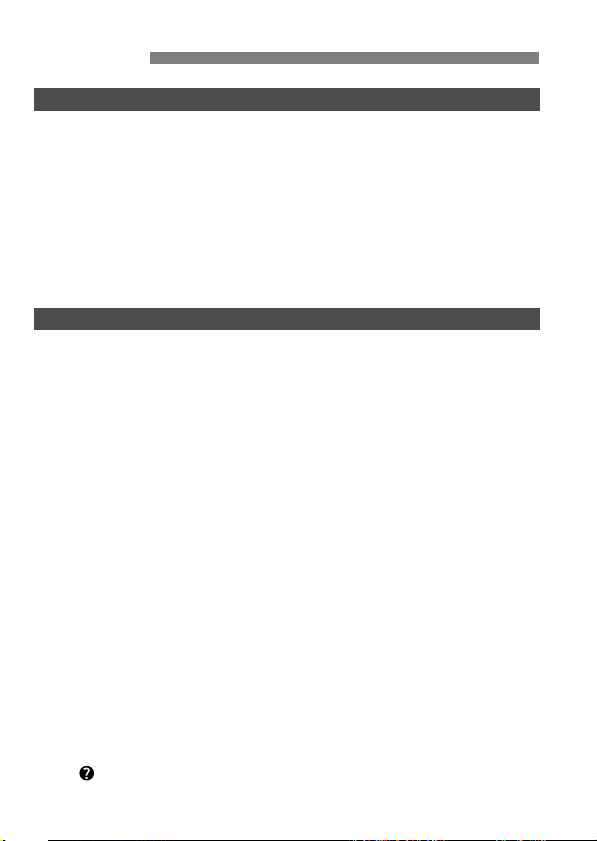
Contents
Introduction 2
Item Check List................................................................................. 3
Conventions Used in this Manual..................................................... 4
Chapters........................................................................................... 5
Index to Features ........................................................................... 12
Handling Precautions ..................................................................... 14
Quick Start Guide........................................................................... 16
Nomenclature ................................................................................. 18
Getting Started 27
1
Charging the Battery ...................................................................... 28
Installing and Removing the Battery............................................... 30
Installing and Removing the Card .................................................. 31
Turning on the Power..................................................................... 34
Setting the Date, Time, and Zone .................................................. 36
Selecting the Interface Language................................................... 38
Attaching and Detaching a Lens .................................................... 39
About the Lens Image Stabilizer .................................................... 42
Basic Operation.............................................................................. 43
Q Quick Control for Shooting Functions ....................................... 49
3 Menu Operations.................................................................. 51
Before You Start............................................................................. 53
Formatting the Card..................................................................... 53
Setting the Power-off Time/Auto Power Off................................. 55
Setting the Image Review Time................................................... 55
Reverting the Camera to the Default Settings ............................. 56
Displaying the Grid and Electronic Level........................................ 59
Feature Guide............................................................................ 61
6
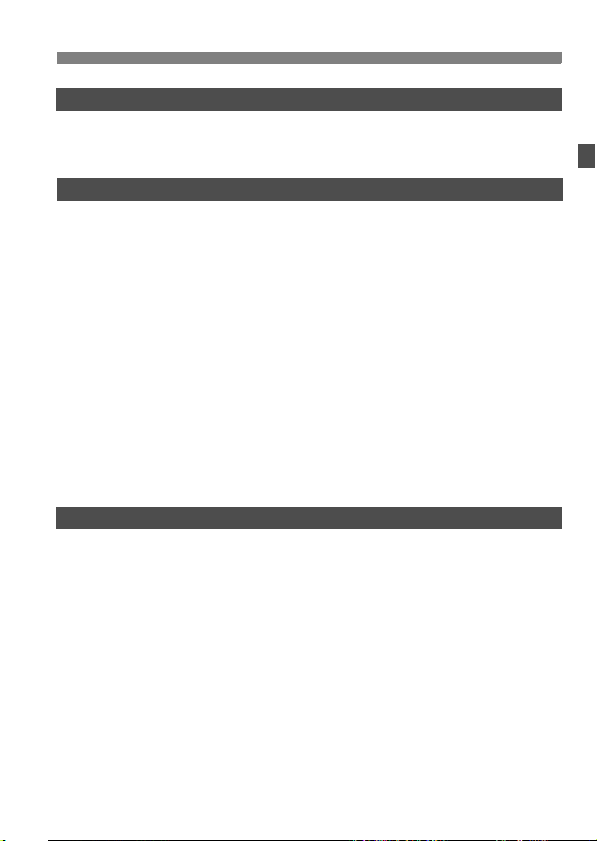
Basic Shooting 63
2
A Fully Automatic Shooting (Scene Intelligent Auto) ...................64
A Full Auto Techniques (Scene Intelligent Auto) .........................67
Setting the AF and Drive Modes 69
3
f: Selecting the AF Mode ............................................................70
S Selecting the AF Area...............................................................72
AF Area Selection Modes ...............................................................75
About the AF Sensor.......................................................................78
Lenses and Usable AF Points.........................................................79
Selecting AI Servo AF Characteristics (For a Subject)...................85
Customizing AF Functions..............................................................94
Fine Adjustment of AF’s Point of Focus (AF Microadjustment) .... 104
When Autofocus Fails...................................................................110
MF: Manual Focusing.................................................................111
i Selecting the Drive Mode........................................................112
j Using the Self-timer .................................................................113
Image Settings 115
4
Selecting the Card for Recording and Playback ...........................116
Setting the Image-Recording Quality............................................119
i: Setting the ISO Speed...........................................................124
A Selecting a Picture Style.......................................................129
A Customizing a Picture Style..................................................132
A Registering a Picture Style ...................................................135
B: Setting the White Balance....................................................137
O Custom White Balance ........................................................138
P Setting the Color Temperature ............................................139
u White Balance Correction ........................................................140
Correcting the Brightness and Contrast Automatically (Auto Lighting Optimizer)
Contents
..142
7
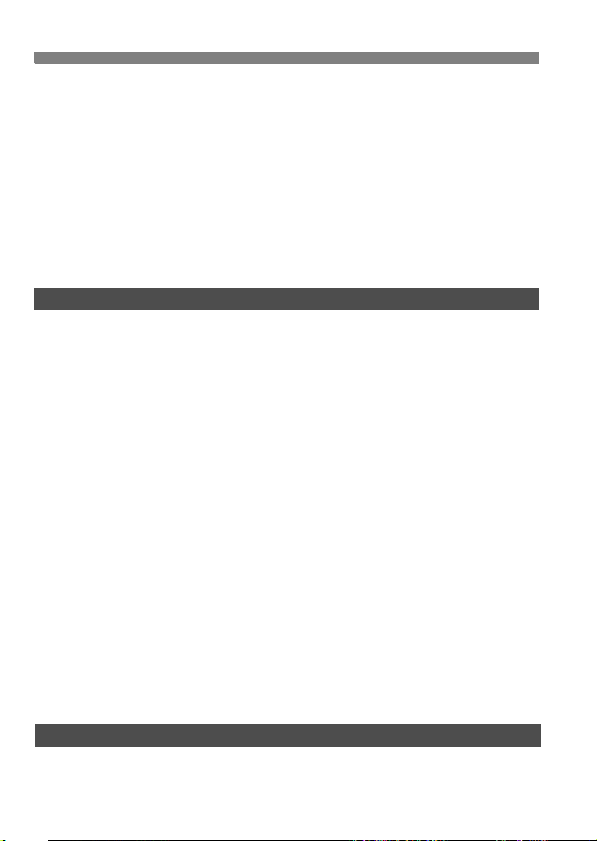
Contents
Noise Reduction Settings............................................................. 143
Highlight Tone Priority.................................................................. 146
Lens Peripheral Illumination / Chromatic Aberration Correction
Creating and Selecting a Folder................................................... 150
Changing the File Name............................................................... 152
File Numbering Methods .............................................................. 154
Setting Copyright Information....................................................... 156
Setting the Color Space ............................................................... 158
Advanced Operations 159
5
d: Program AE ........................................................................... 160
s: Shutter-Priority AE................................................................ 162
f: Aperture-Priority AE ............................................................. 164
Depth of Field Preview............................................................... 165
a: Manual Exposure................................................................... 166
q Selecting the Metering Mode.................................................. 167
Setting Exposure Compensation.................................................. 169
h Auto Exposure Bracketing (AEB)........................................... 170
A AE Lock................................................................................... 171
F: Bulb Exposures....................................................................... 172
w: HDR (High Dynamic Range) Shooting.............................. 173
P Multiple Exposures................................................................. 177
2 Mirror Lockup ........................................................................ 184
Using the Eyepiece Cover............................................................ 185
F Using a Remote Switch............................................................ 185
R Remote Control Shooting.......................................................... 186
........ 147
Flash Photography 187
6
D Flash Photography ................................................................... 188
Setting the Flash .......................................................................... 191
8
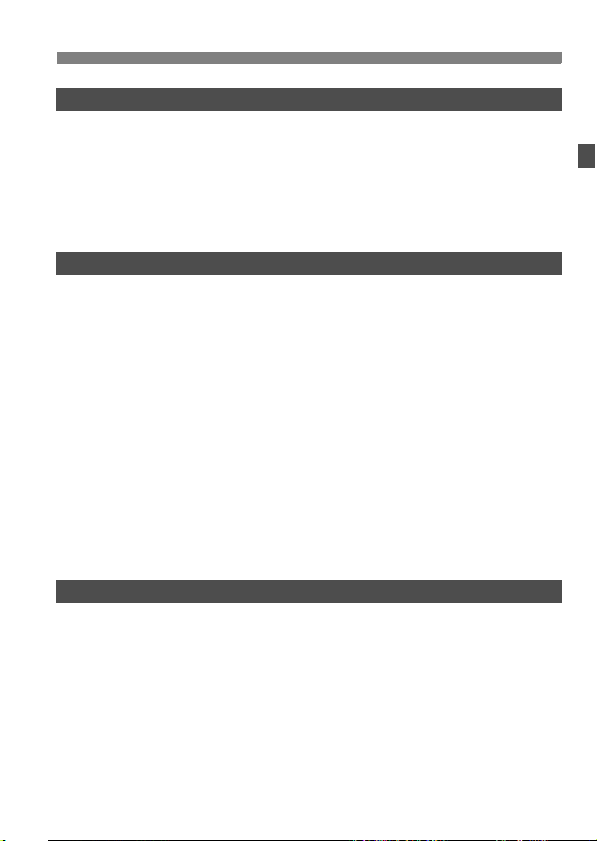
Shooting with the LCD Monitor (Live View Shooting) 197
7
A Shooting with the LCD Monitor...............................................198
Shooting Function Settings...........................................................202
Menu Function Settings ................................................................203
Using AF to Focus ........................................................................207
Focusing Manually........................................................................214
Shooting Movies 217
8
k Shooting Movies .....................................................................218
Autoexposure Shooting..............................................................218
Shutter-priority AE......................................................................219
Aperture-priority AE....................................................................220
Manual Exposure Shooting........................................................223
Shooting Still Photos ..................................................................228
Shooting Function Settings...........................................................230
Setting the Movie-Recording Size.................................................231
Setting the Sound Recording........................................................234
Silent Control ................................................................................236
Setting the Time Code ..................................................................237
Menu Function Settings ................................................................239
Image Playback 243
9
x Image Playback......................................................................244
B: Shooting Information Display.............................................246
H I Searching for Images Quickly...........................................249
u Magnified View ........................................................................251
X Comparing Images (Two-image Display)................................253
b Rotating the Image ..................................................................254
Setting Ratings..............................................................................255
Q Quick Control During Playback ...............................................257
Contents
9
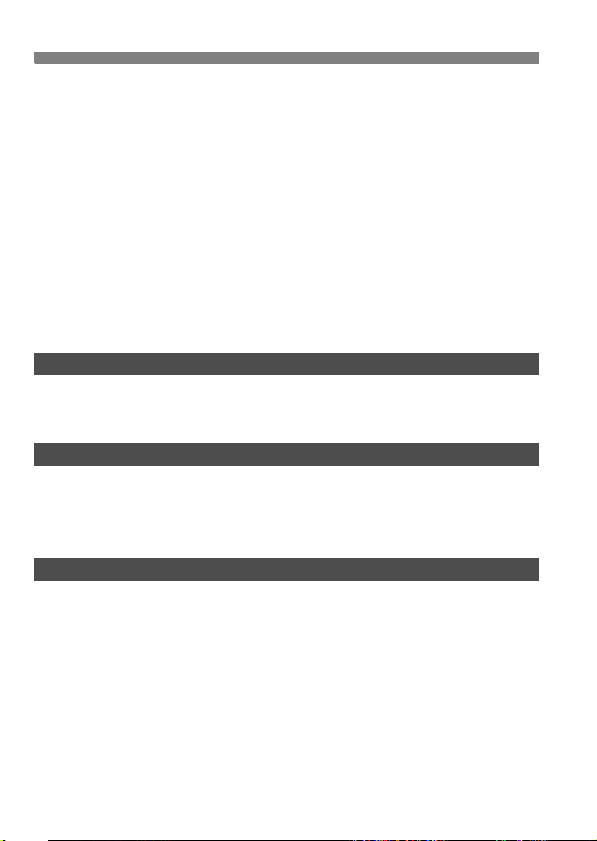
Contents
k Enjoying Movies..................................................................... 259
k Playing Movies ....................................................................... 261
X Editing the Movie’s First and Last Scenes .............................. 263
Slide Show (Auto Playback)......................................................... 265
Viewing the Images on TV ........................................................... 268
K Protecting Images................................................................... 272
a Copying Images...................................................................... 274
L Erasing Images........................................................................ 277
Changing Image Playback Settings ............................................. 279
Adjusting the LCD Monitor Brightness....................................... 279
Auto Rotation of Vertical Images ............................................... 280
Post-Processing Images 281
10
R Processing RAW Images with the Camera .......................... 282
S Resize..................................................................................... 287
Sensor Cleaning 289
11
f Automatic Sensor Cleaning.................................................. 290
Appending Dust Delete Data........................................................ 291
Manual Sensor Cleaning.............................................................. 293
Printing Images and Transferring Images to a Computer
12
Preparing to Print ......................................................................... 296
wPrinting.................................................................................... 298
Trimming the Image................................................................... 303
W Digital Print Order Format (DPOF) ......................................... 305
W Direct Printing with DPOF....................................................... 308
d Transferring Images to a Personal Computer........................ 309
10
295
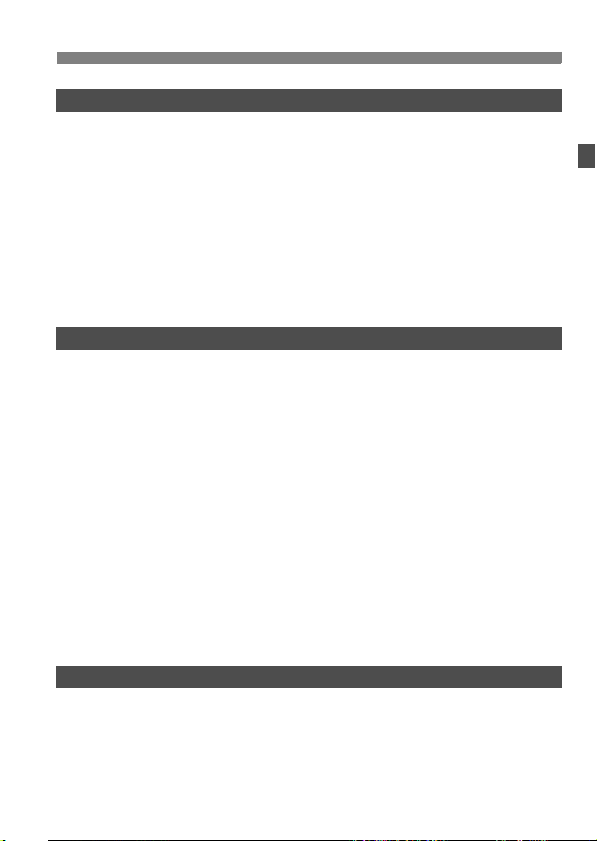
Customizing the Camera 313
13
Custom Functions.........................................................................314
Custom Function Settings.............................................................315
C.Fn1: Exposure ........................................................................315
C.Fn2: Display/Operation...........................................................318
C.Fn3: Others.............................................................................320
82: Custom Controls ..................................................................321
Registering My Menu....................................................................331
w Register Custom Shooting Modes ..........................................332
Reference 335
14
B Button Functions.................................................................336
Checking the Battery Information..................................................338
Using a Household Power Outlet..................................................342
Replacing the Date/Time Battery..................................................343
Using Eye-Fi Cards.......................................................................344
Function Availability Table According to Shooting Mode.............. 346
Menu Settings...............................................................................348
System Map ..................................................................................356
Troubleshooting Guide..................................................................358
Error Codes...................................................................................371
Specifications................................................................................372
Safety Warnings............................................................................383
Contents
Software Start Guide 389
15
Software Start Guide.....................................................................390
Index .............................................................................................394
11
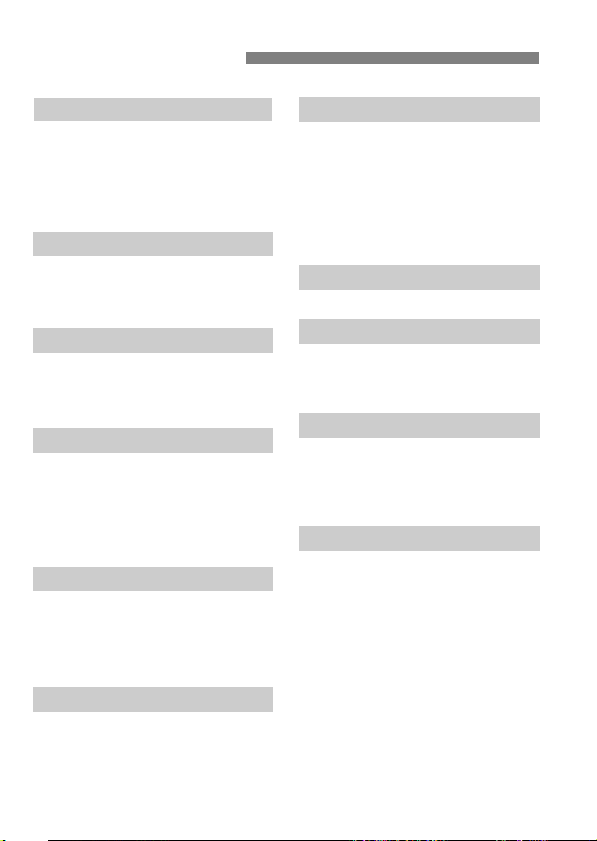
Index to Features
Power
Charging the battery Î p.28
Battery check Î p.35
Battery information check
Power outlet Î p.342
Auto power off Î p.55
Î p.338
Card
Format Î p.53
Select card Î p.116
Release shutter without card
Î p.32
Lens
Attaching/Detaching Î p.39
Zoom Î p.40
Image Stabilizer Î p.42
Basic Settings
Language Î p.38
Date/Time/Zone Î p.36
Beeper Î p.348
Copyright information Î p.156
Clear all camera settings Î p.56
Viewfinder
Dioptric adjustment Î p.43
Eyepiece cover Î p.185
Grid display Î p.59
Electronic level Î p.59
LCD Monitor
Brightness adjustment Î p.279
Electronic level Î p.60
Feature guide Î p.61
AF
AF mode Î p.70
AF area selection mode Î p.72
AF point selection Î p.74
AI Servo AF characteristics
AF Custom Functions Î p.94
AF Microadjustment Î p.104
Manual focusing Î p.111
Î p.85
Metering
Metering mode Î p.167
Drive
Drive mode Î p.112
Self-timer Î p.113
Maximum burst Î p.123
Recording Images
Record func. Î p.116
Create/select a folder Î p.150
File name Î p.152
File No. Î p.154
Image Quality
Image-recording quality
ISO speed Î p.124
Picture Style Î p.129
White balance Î p.137
Auto Lighting Optimizer Î p.142
Noise reduction for high
ISO speeds Î p.143
Noise reduction for long
exposures Î p.144
Highlight tone priority Î p.146
Peripheral illumination
correction Î p.147
Î p.119
12
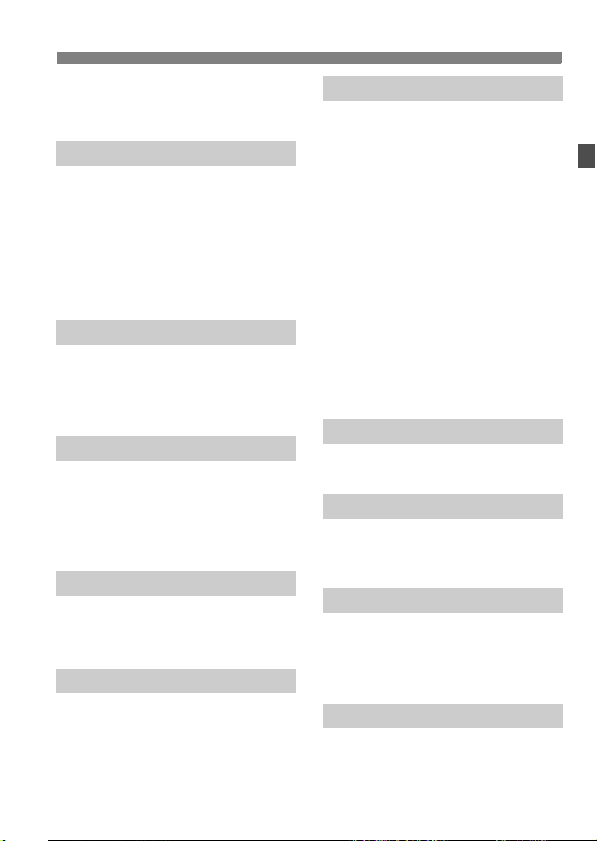
Index to Features
Chromatic aberration
correction Î p.148
Color space Î p.158
Shooting
Shooting mode Î p.24
HDR Î p.173
Multiple exposures Î p.177
Mirror lockup Î p.184
Depth-of-field preview Î p.165
Remote control Î p.186
Quick Control Î p.49
Exposure Adjustment
Exposure compensation Î p.169
AEB Î p.170
AE lock Î p.171
Safety shift Î p.317
Flash
External flash Î p.187
External flash function
settings Î p.191
External Speedlite
Custom Functions Î p.196
Live View Shooting
Live View shooting Î p.197
Focusing Î p.207
Aspect ratio Î p.204
Movie Shooting
Movie shooting Î p.217
Movie recording size Î p.231
Sound recording Î p.234
Time code Î p.237
Still photo shooting Î p.228
Playback
Image review time Î p.55
Single image display Î p.244
Shooting information display
Index display Î p.249
Image browsing (Jump display)
Magnified view Î p.251
Two-image display Î p.253
Image rotate Î p.254
Rating Î p.255
Movie playback Î p.261
Slide show Î p.265
Viewing images on TV Î p.268
Protect Î p.272
Copying Î p.274
Erase Î p.277
Î p.246
Î p.250
Image Editing
RAW image processing Î p.282
Resize Î p.287
Printing and Transferring Images
PictBridge Î p.296
Print Order (DPOF) Î p.305
Image transfer Î p.309
Customization
Custom Functions (C.Fn) Î p.314
Custom Controls Î p.321
My Menu Î p.331
Custom shooting mode Î p.332
Sensor Cleaning and Dust Reduction
Sensor cleaning Î p.290
Append Dust Delete Data Î p.291
13
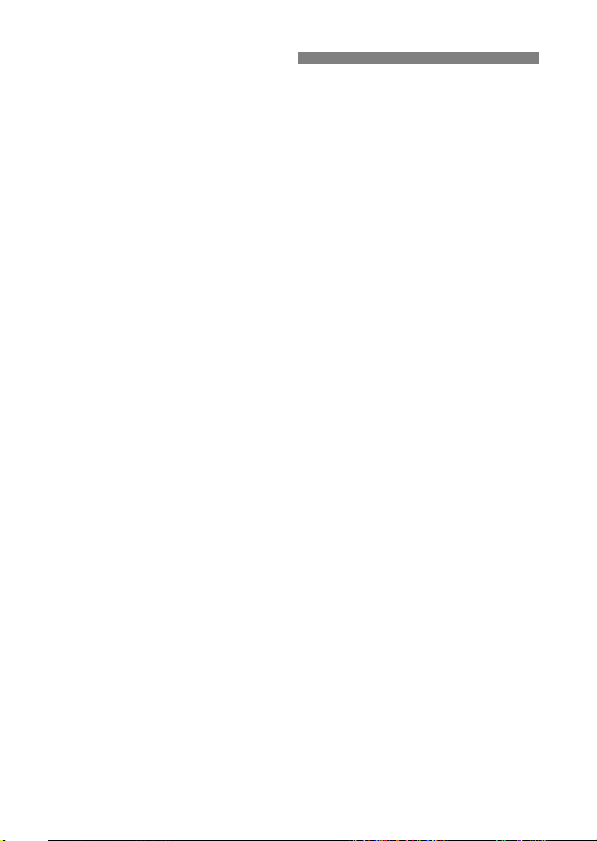
Handling Precautions
Camera Care
This camera is a precision instrument. Do not drop it or subject it to physical
shock.
The camera is not waterproof and cannot be used underwater. If you
accidentally drop the camera into water, promptly consult your nearest
Canon Service Center. Wipe off any water droplets with a dry cloth. If the
camera has been exposed to salty air, wipe it with a well-wrung wet cloth.
Never leave the camera near anything having a strong magnetic field such
as a magnet or electric motor. Also avoid using or leaving the camera near
anything emitting strong radio waves such as a large antenna. Strong
magnetic fields can cause camera misoperation or destroy image data.
Do not leave the camera in excessive heat such as in a car in direct sunlight.
High temperatures can cause the camera to malfunction.
The camera contains precision electronic circuitry. Never attempt to
disassemble the camera yourself.
Do not block the mirror operation with your finger, etc. Doing so may cause a
malfunction.
Use a blower to blow away dust on the lens, viewfinder, reflex mirror, and
focusing screen. Do not use cleaners that contain organic solvents to clean
the camera body or lens. For stubborn dirt, take the camera to the nearest
Canon Service Center.
Do not touch the camera’s electrical contacts with your fingers. This is to
prevent the contacts from corroding. Corroded contacts can cause camera
misoperation.
If the camera is suddenly brought in from the cold into a warm room,
condensation may form on the camera and internal parts. To prevent
condensation, first put the camera in a sealed plastic bag and let it adjust to
the warmer temperature before taking it out of the bag.
If condensation forms on the camera, do not use the camera. This is to avoid
damaging the camera. If there is condensation, remove the lens, card and
battery from the camera, and wait until the condensation has evaporated
before using the camera.
If the camera will not be used for an extended period, remove the battery
and store the camera in a cool, dry, well-ventilated location. Even while the
camera is in storage, press the shutter button a few times once in a while to
check that the camera is still working.
Avoid storing the camera where there are corrosive chemicals such as a
darkroom or chemical lab.
If the camera has not been used for an extended period, test all its functions
before using it. If you have not used the camera for some time or if there is
an important shoot coming up, have the camera checked by your Canon
dealer or check the camera yourself and make sure it is working properly.
14
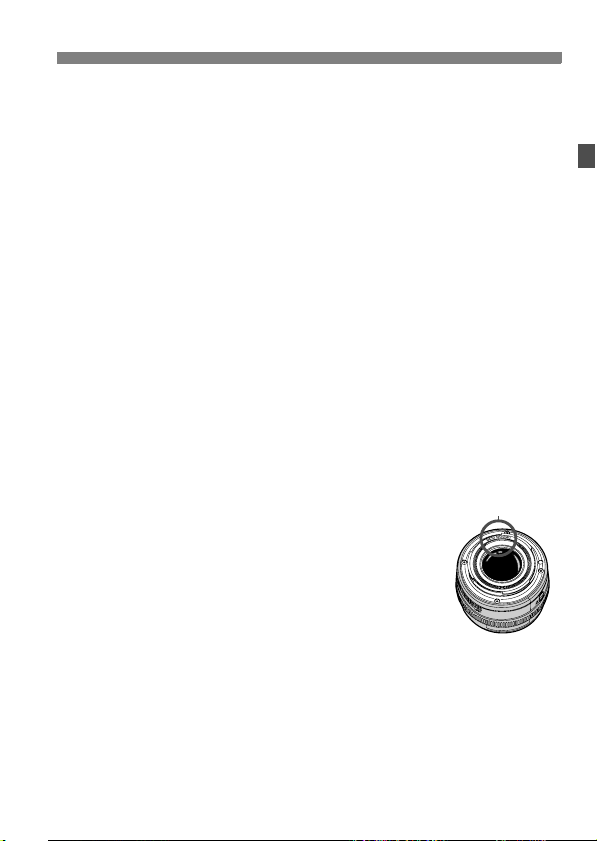
Handling Precautions
LCD Panel and LCD Monitor
Although the LCD monitor is manufactured with very high precision
technology with over 99.99% effective pixels, there may be a few dead pixels
among the remaining 0.01% or less pixels. Dead pixels displaying only black
or red, etc., are not a malfunction. They do not affect the images recorded.
If the LCD monitor is left on for a prolonged period, screen burn-in may occur
where you see remnants of what was displayed. However, this is only
temporary and will disappear when the camera is left unused for a few days.
In low or high temperatures, the LCD monitor display may seem slow or it
may look black. It will return to normal at room temperature.
Cards
To protect the card and its recorded data, note the following:
Do not drop, bend, or wet the card. Do not subject it to excessive force,
physical shock, or vibration.
Do not touch the card’s electronic contacts with your fingers or anything
metallic.
Do not store or use the card near anything having a strong magnetic field
such as a TV set, speakers, or magnet. Also avoid places prone to having
static electricity.
Do not leave the card in direct sunlight or near a heat source.
Store the card in a case.
Do not store the card in hot, dusty, or humid locations.
Lens
After detaching the lens from the camera, attach the lens
caps and put down the lens with the rear end up to avoid
scratching the lens surface and electrical contacts.
Contacts
Cautions During Prolonged Use
If you use continuous shooting, Live View shooting, or movie shooting for a
prolonged period, the camera may become hot. Although this is not a
malfunction, holding the hot camera for a long period can cause slight skin
burns.
15
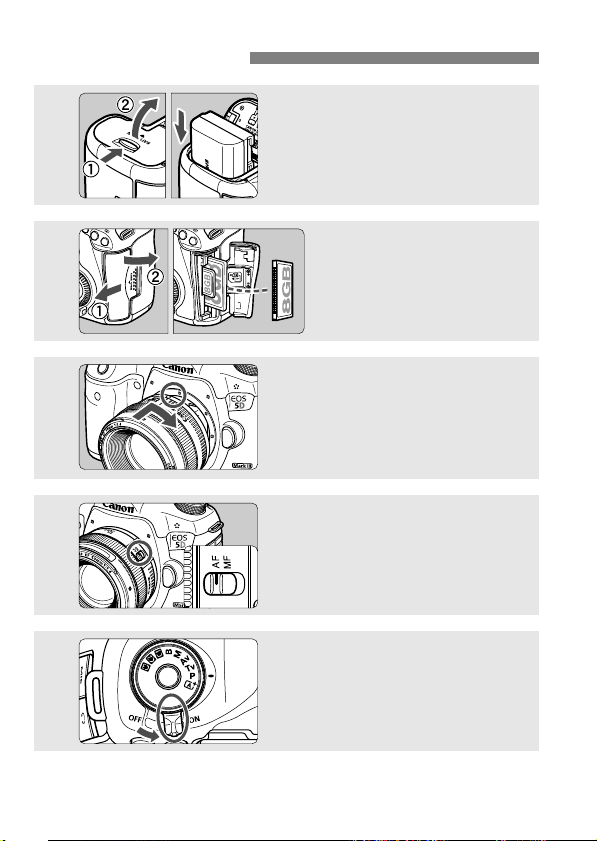
Quick Start Guide
1
2
3
4
Insert the battery (p.30).
To charge the battery, see page 28.
Insert a card (p.31).
The camera-front side slot is
for a CF card, and the
camera-back side slot is for
an SD card.
Attach the lens (p.39).
Align it with the red dot.
Set the lens focus mode switch
to <f> (p.39).
16
5
Set the power switch to <1>
(p.34).
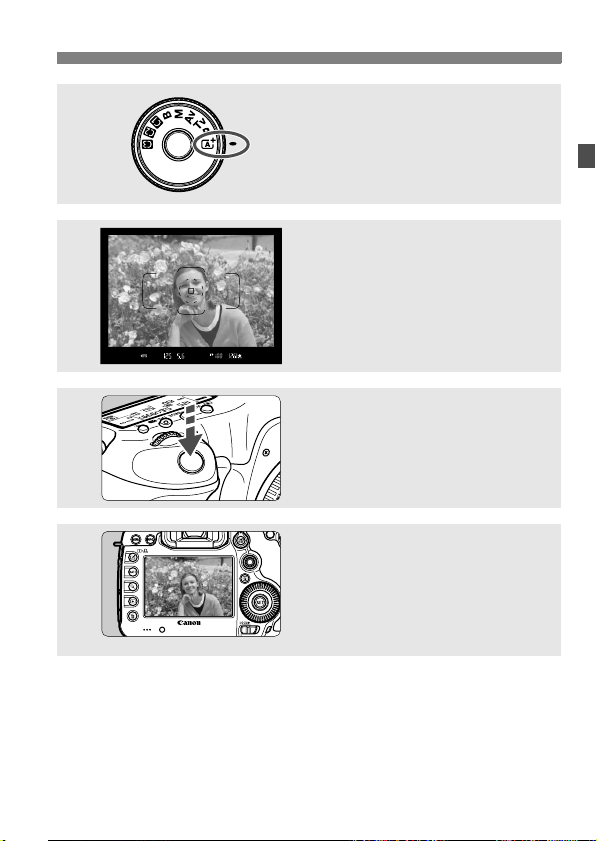
6
7
8
9
Quick Start Guide
While holding down the center
of the Mode Dial, set it to <A>
(Scene Intelligent Auto) (p.64).
All the necessary camera settings
will be set automatically.
Focus the subject (p.44).
Look through the viewfinder and
aim the viewfinder center over the
subject.
Press the shutter button halfway,
and the camera will focus the
subject.
Take the picture (p.44).
Press the shutter button completely
to take the picture.
Review the picture (p.55).
The captured image will be
displayed for 2 sec. on the LCD
monitor.
To display the image again, press
the <x> button (p.244).
To shoot while looking at the LCD monitor, see “Live View
Shooting” (p.197).
To view the images captured so far, see “Image Playback” (p.244).
To delete an image, see “Erasing Images” (p.277).
17
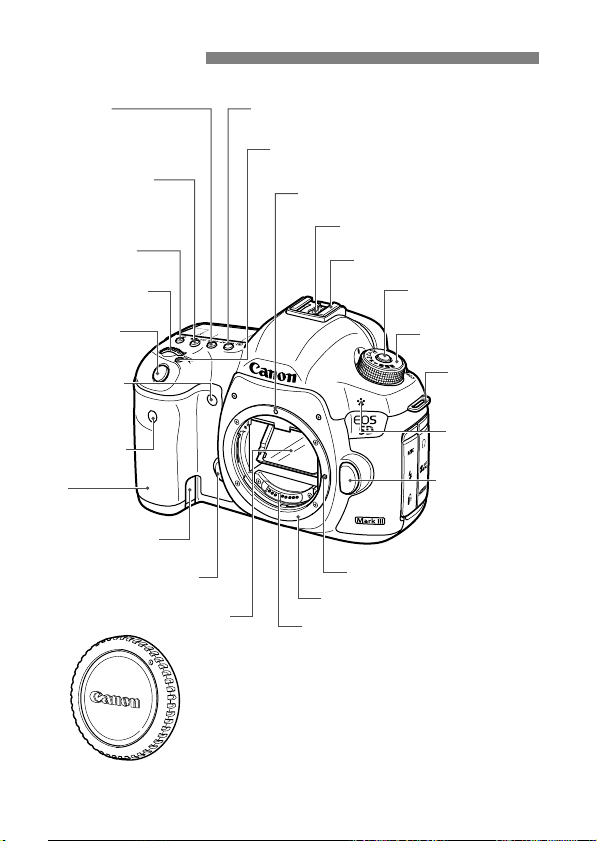
Nomenclature
<o>
AF mode selection/
Drive mode selection button
(p.70/112)
<m> ISO speed
setting/Flash exposure
compensation button
(p.124/188)
<U> LCD panel
illumination button (p.48)
<6> Main Dial
(p.45)
Shutter button
(p.44)
Self-timer lamp
(p.113)
Remote control
sensor (p.186)
Grip
(Battery
compartment)
DC coupler cord hole
(p.342)
Depth-of-field preview button
(p.165)
Mirror (p.184, 293)
<n> Metering mode selection/
White balance selection button (p.167/137)
<B> AF area selection mode/
Multi-function button (p.73/188)
Lens mount index (p.39)
Flash-sync contacts
Hot shoe (p.188)
Mode Dial lock release
button (p.45)
Mode Dial (p.24)
Strap mount
(p.27)
Microphone
(p.234)
Lens release
button (p.40)
Lens lock pin
Lens mount
Contacts (p.15)
18
Body cap (p.39)
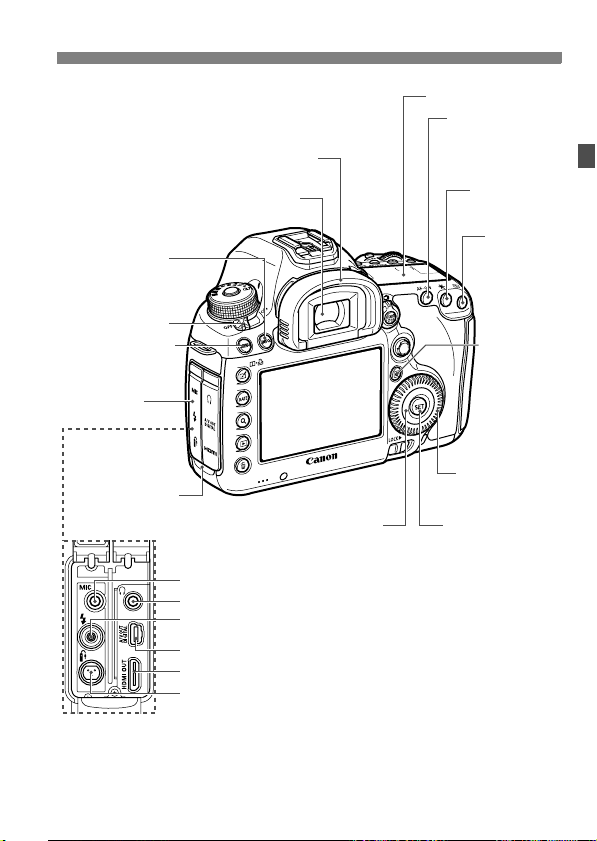
<B> Info button
(p.60, 61, 200, 225,
244, 336)
Power switch (p.34)
<M> Menu button
(p.51)
Terminal cover
Date/time
battery (p.343)
Eyecup (p.185)
Viewfinder eyepiece
Touch pad (p.46)
<Y> External microphone IN terminal (p.235)
<n> Headphone terminal (p.235)
<D> PC terminal (p.189)
<q/C>
<D> HDMI mini OUT terminal (p.268)
<F> Remote control terminal (N3 type) (p.185)
Audio/video OUT/Digital terminal
Nomenclature
LCD panel (p.21, 22)
<p>
AF start button
(p.44, 70, 199, 226)
<A> AE lock
button (p.171)
<S>
AF point
selection
button (p.72)
<Q> Quick
Control button
(p.49)
<5> Quick
Control Dial (p.46)
<0> Setting
button (p.51)
(p.271/296, 309)
19
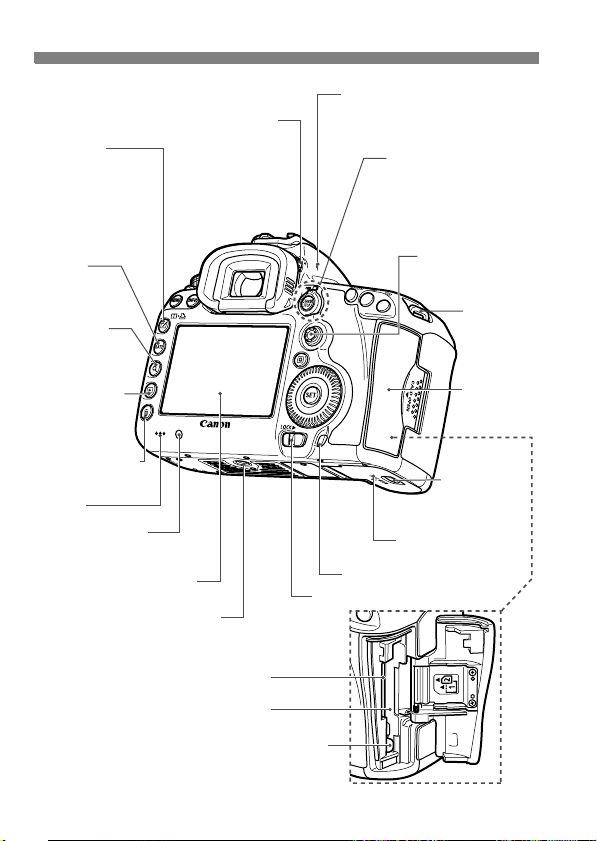
Nomenclature
Dioptric adjustment knob (p.43)
<b/m>
Creative Photo/
Comparative playback
(Two-image display)/
Direct print button
(p.129, 173, 177/253/
301)
<c>
Rating button
(p.255, 273)
<u> Index/
Magnify/Reduce
button (p.249/251)
<x> Playback
button (p.244)
<L> Erase button
(p.277)
Speaker
Light sensor (p.279)
LCD monitor (p.279)
Tripod socket
<V> Focal plane mark
<A/k>
Live View shooting/
Movie shooting switch
(p.197/217)
<0> Start/Stop button
(p.198, 218)
<9> Multi-controller
(p.47)
Strap mount
(p.27)
Card slot
cover (p.31)
Battery
compartment
cover release
lever (p.30)
Battery compartment
cover (p.30)
Access lamp (p.33)
Multi function lock switch (p.47)
20
SD card slot (p.31)
CF card slot (p.31)
CF card ejection button (p.33)
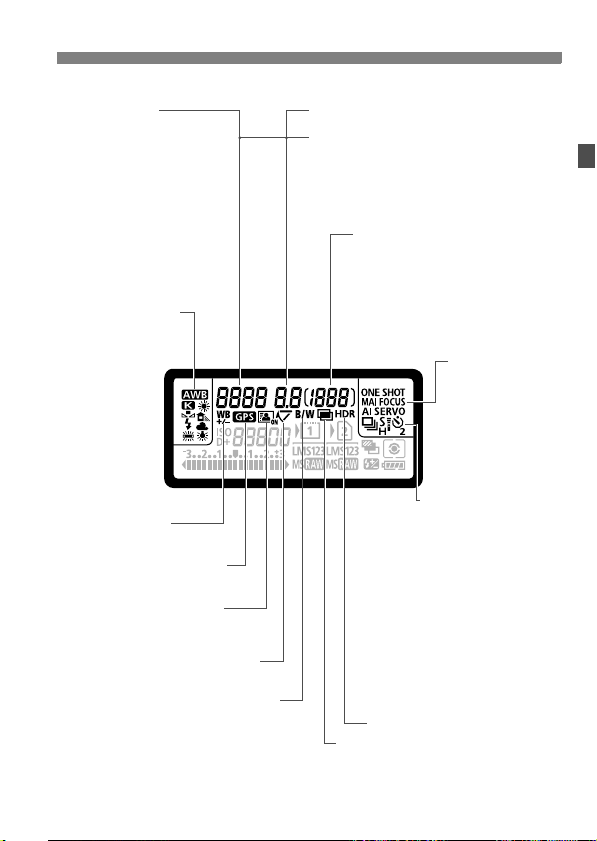
Nomenclature
LCD Panel
Shutter speed
FE lock (FEL)
Busy (buSY)
Multi function lock warning (L)
No card warning (Card)
Error code (Err)
Cleaning image sensor (CLn)
White balance (p.137)
Q Auto
W Daylight
E Shade
R Cloudy
Y Tungsten
light
U White
fluorescent
light
I Flash
O Custom
P Color temperature
<u> White balance
correction (p.140)
<r> GPS device-connected
icon
<N> Auto Lighting Optimizer
(p.142)
<2> Mirror lockup (p.184)
<0> Monochrome shooting (p.131)
The display will show only the settings currently applied.
Aperture
AF point selection
-
-
-
(
[ ] AF, SEL [ ], SEL AF)
-
-
-
AF point registration
-
-
-
[ ] HP, SEL [ ], SEL HP)
(
-
-
-
Card warning (Card 1/2/1.2)
Possible shots
Self-timer countdown
Bulb exposure time
Card full warning (Full)
Card error warning (Err)
Error No.
Remaining images to record
<w> HDR shooting (p.173)
<P> Multiple-exposure shooting (p.177)
AF mode (p.70)
X
One-Shot AF
9
AI Focus AF
Z
AI Servo AF
4 L
Manual focus
Drive mode (p.112)
u Single shooting
o High-speed
continuous shooting
i Low-speed
continuous shooting
B
Silent single shooting
M Silent continuous
shooting
Q 10-sec. Self-timer/
Remote control
k 2-sec. Self-timer/
Remote control
21
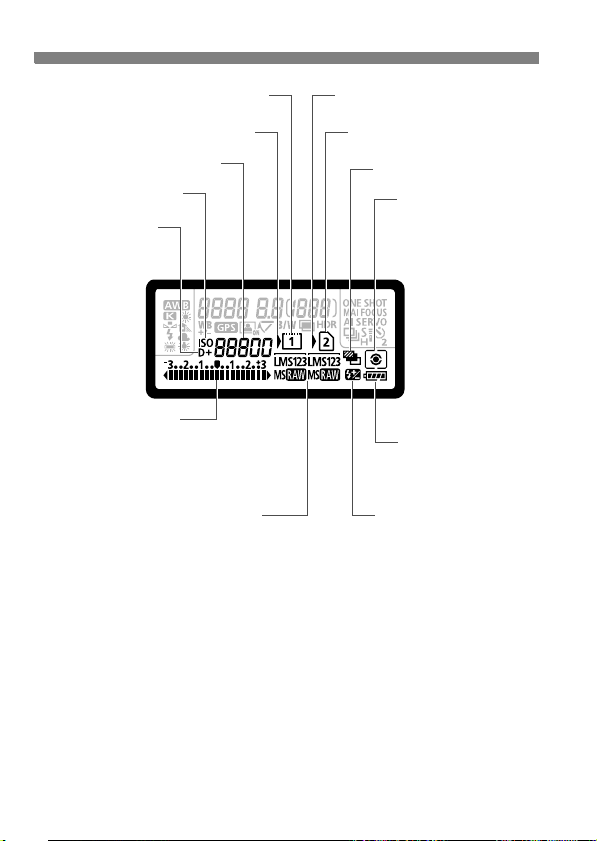
Nomenclature
<f> CF card indicator
<J> CF card selection icon
ISO speed (p.124)
<g> ISO speed (p.124)
<A> Highlight tone
priority (p.146)
Exposure level indicator
Exposure compensation amount (p.169)
AEB range (p.170)
Flash exposure compensation amount (p.188)
Image-recording quality (p.119)
3 Large
4 Medium
a Small 1
b Small 2 (Fine)
c Small 3 (Fine)
1 RAW
41 Medium RAW
61 Small RAW
<J> SD card selection icon
<g> SD card indicator
<h> AEB (p.170)
Metering mode (p.167)
q Evaluative metering
w Partial metering
r Spot metering
e Center-weighted
average metering
Battery check (p.35)
<y> Flash exposure
compensation (p.188)
22
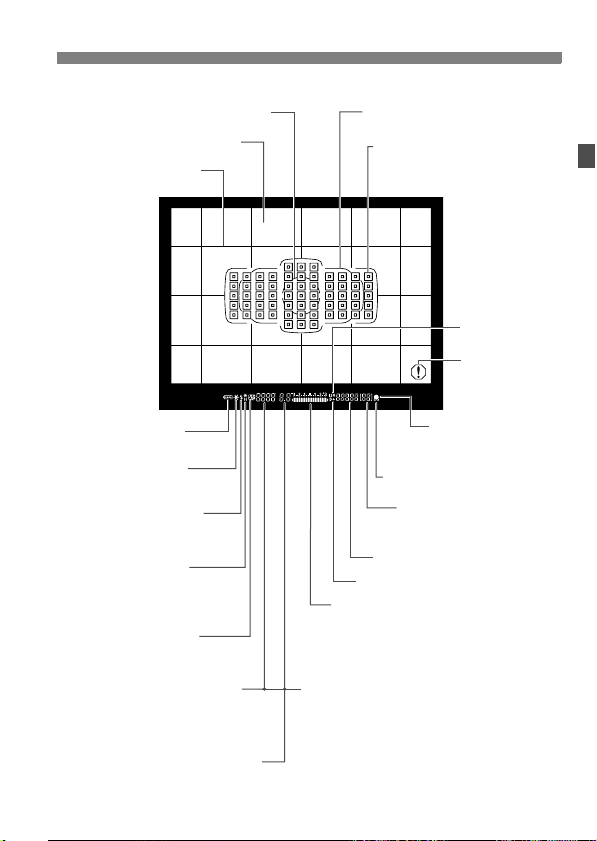
Nomenclature
Viewfinder Information
Spot metering circle (p.168)
Focusing screen
Grid (p.59)
<z> Battery check
(p.35)
<A> AE lock (p.171) /
AEB in-progress (p.170)
<D> Flash-ready (p.188)
Improper FE lock warning
<d> FE lock (p.188) /
FEB in-progress (p.195)
<e> High-speed sync (p.194)
<y> Flash exposure
compensation (p.188)
Shutter speed (p.162)
FE lock (FEL)
Busy (buSY)
Multi function lock warning (L)
Aperture (p.164)
The display will show only the settings currently applied.
Area AF frame (p.73)
<S> Single AF point
<O> Spot AF (single point) (p.75)
<e> AF status indicator (p.64)
ISO speed (p.124)
<A> Highlight tone priority (p.146)
Exposure level indicator
Exposure compensation amount (p.169)
AEB range (p.170)
Flash exposure compensation amount
(p.188)
AF point selection
- - - -
[ ] AF, SEL [ ], SEL AF)
(
- -
AF point registration
- - - -
(
[ ] HP, SEL [ ], SEL HP)
- -
Card warning (Card 1/2/1.2)
<g> ISO speed
(p.124)
<h> Warning
symbol
(p.318)
<o> Focus
confirmation light
(p.64)
Max. burst (p.123)
Number of remaining multiple
exposures (p.179)
23
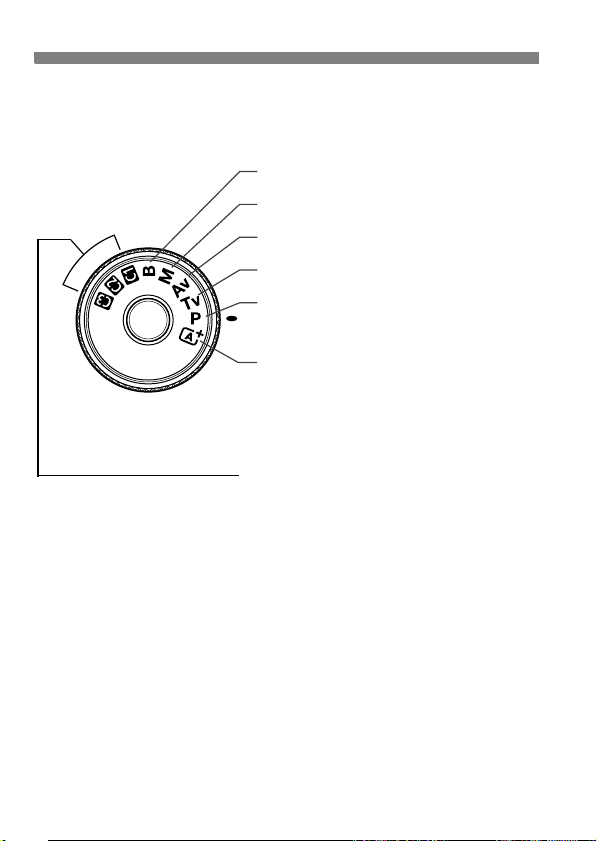
Nomenclature
Mode Dial
Turn the Mode Dial while holding down the Mode Dial center (Mode Dial
lock release button).
F : Bulb (p.172)
a : Manual exposure (p.166)
f : Aperture-priority AE (p.164)
s : Shutter-priority AE (p.162)
d : Program AE (p.160)
A :Scene Intelligent Auto (p.64)
Custom shooting modes
You can register the shooting mode (d/s/f/a/F), AF mode,
menu settings, etc., to w, x, y Mode Dial settings and shoot
(p.332).
24

EF 24-105mm f/4L IS USM lens
Nomenclature
Focus mode switch (p.39)
Hood mount
(p.41)
77 mm filter thread
(front of lens)
Focusing ring (p.111, 214)
Image Stabilizer switch (p.42)
Distance scale
Infrared index
Zoom ring (p.40)
Zoom position index
(p.40)
Contacts (p.15)
Lens mount index (p.39)
25
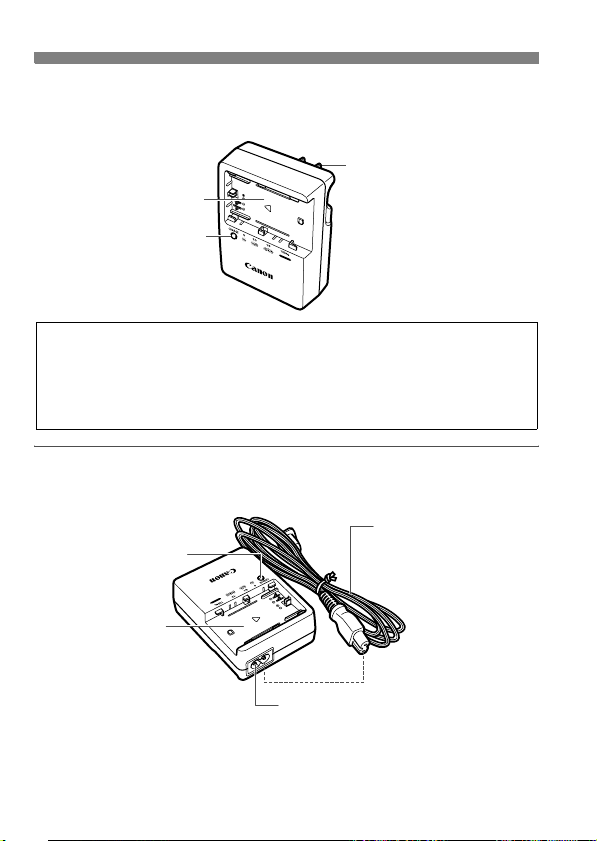
Nomenclature
Battery Charger LC-E6
Charger for Battery Pack LP-E6 (p.28).
Power plug
Battery pack slot
Charge lamp
IMPORTANT SAFETY INSTRUCTIONS-SAVE THESE INSTRUCTIONS.
DANGER-TO REDUCE THE RISK OF FIRE OR ELECTRIC SHOCK,
CAREFULLY FOLLOW THESE INSTRUCTIONS.
For connection to a supply not in the U.S.A., use an attachment plug adapter
of the proper configuration for the power outlet, if needed.
Battery Charger LC-E6E
Charger for Battery Pack LP-E6 (p.28).
Power cord
Charge lamp
Battery pack slot
26
Power cord socket
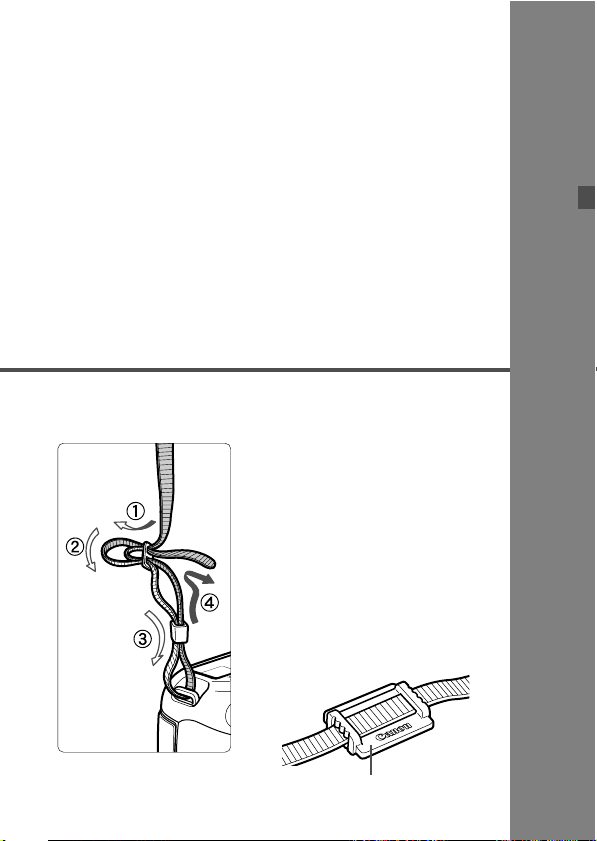
1
Getting Started
This chapter explains preparatory steps before you start
shooting and basic camera operations.
Attaching the Strap
Pass the end of the strap through
the camera’s strap mount eyelet
from the bottom. Then pass it
through the strap’s buckle as shown
in the illustration. Pull the strap to
take up any slack and make sure
the strap will not loosen from the
buckle.
The eyepiece cover is also
attached to the strap (p.185).
Eyepiece cover
27
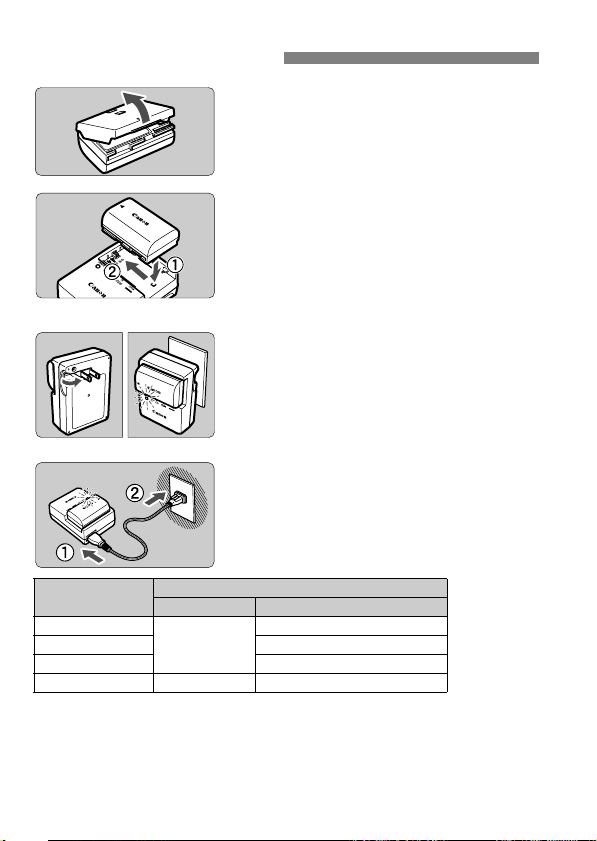
Charging the Battery
Remove the protective cover.
1
Detach the protective cover provided
Attach the battery.
2
As shown in the illustration, attach the
To detach the battery, follow the
with the battery.
battery securely to the charger.
above procedure in reverse.
LC-E6
Recharge the battery.
3
For LC-E6
As shown by the arrow, flip out the
battery charger’s prongs and insert
the prongs into a power outlet.
For LC-E6E
LC-E6E
Charge Level
0 - 49%
50 - 74% Blinks twice per second
75% or higher Blinks three times per second
Fully charged Green Lights up
It takes approx. 2.5 hours to fully recharge a completely exhausted
battery at 23°C / 73°F. The time required to recharge the battery
depends on the ambient temperature and the battery’s charge level.
For safety reasons, recharging in low temperatures (5°C - 10°C /
41°F - 50°F) will take longer (up to 4 hours).
Color Indicator
Orange
Connect the power cord to the
charger and insert the plug into the
power outlet.
X Recharging starts automatically and
the charge lamp blinks in orange.
Charge Lamp
Blinks once per second
28
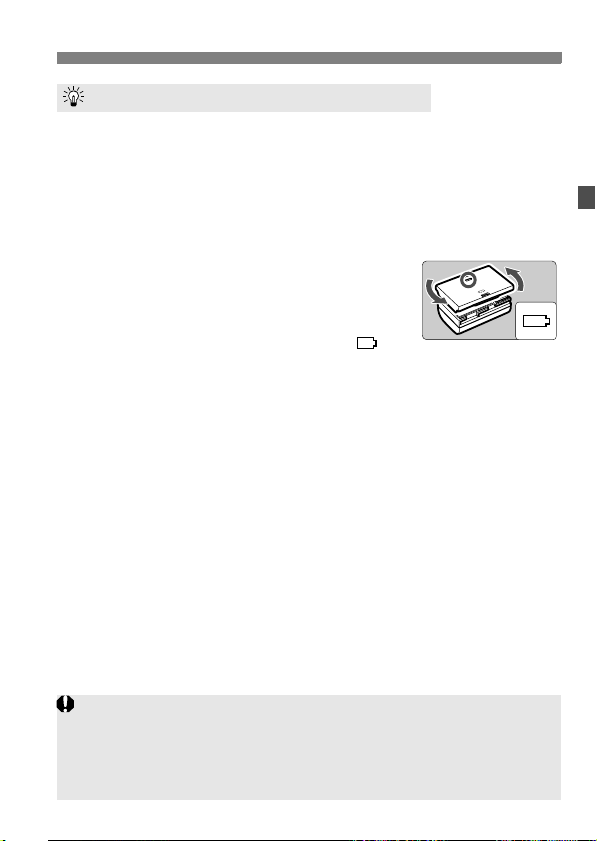
Charging the Battery
Tips for Using the Battery and Charger
Upon purchase, the battery is not fully charged.
Recharge the battery before using.
Recharge the battery on the day before or on the day it is to be used.
Even during storage, a charged battery will gradually drain and lose its capacity.
After recharging the battery, detach it and disconnect the
charger from the power outlet.
You can attach the cover in a different
orientation to indicate whether the battery
has been recharged or not.
If the battery has been recharged, attach the
cover so that the battery-shaped hole < > is
aligned over the blue sticker on the battery. If the battery is
exhausted, attach the cover in the opposite orientation.
When not using the camera, remove the battery.
If the battery is left in the camera for a prolonged period, a small amount
of power current is released, resulting in excess discharge and shorter
battery life. Store the battery with the protective cover attached. Storing
the battery after it is fully charged can lower the battery’s performance.
The battery charger can also be used in foreign countries.
The battery charger is compatible with a 100 V AC to 240 V AC 50/60 Hz
power source. If necessary, attach a commercially-available plug adapter for
the respective country or region. Do not attach any portable voltage
transformer to the battery charger. Doing so can damage the battery charger.
If the battery becomes exhausted quickly even after being fully
charged, the battery has reached the end of its service life.
Check the battery’s recharge performance (p.338) and purchase a new battery.
After disconnecting the charger’s power plug, do not touch the prongs for
at least 3 sec.
If the battery’s remaining capacity (p.338) is 94% or higher, the battery
will not be recharged.
The charger cannot charge any battery other than Battery Pack LP-E6.
29
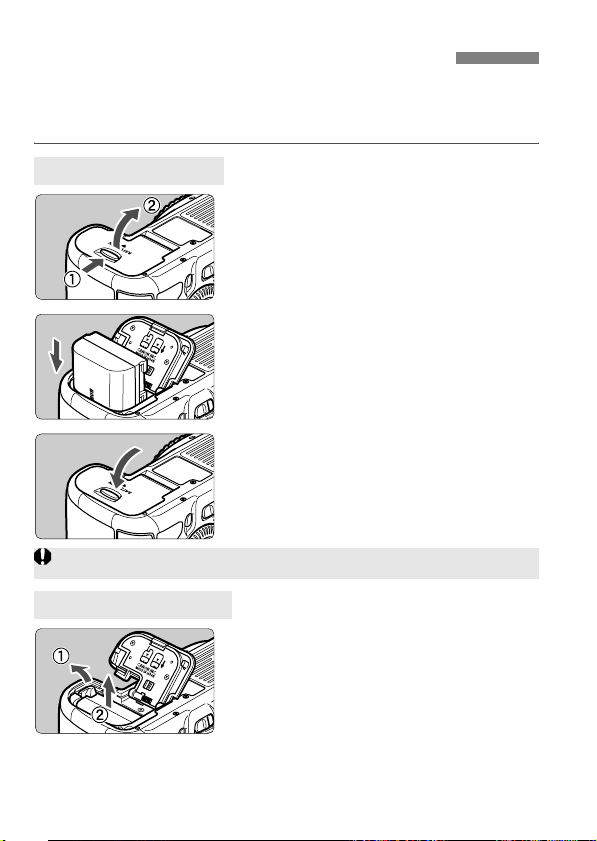
Installing and Removing the Battery
Load a fully-charged Battery Pack LP-E6 into the camera. The
camera’s viewfinder becomes bright when a battery is installed,
and darkens when the battery is removed.
Installing the Battery
Open the cover.
1
Slide the lever as shown by the
arrows and open the cover.
Insert the battery.
2
Insert the end with the battery
contacts.
Insert the battery until it locks in
place.
Close the cover.
3
Press the cover until it snaps shut.
Only Battery Pack LP-E6 can be used.
Removing the Battery
Open the cover and remove the
battery.
Press the battery release lever as shown
by the arrow and remove the battery.
To prevent short circuiting of the
battery contacts, be sure to attach the
protective cover (provided, p.29) to
the battery.
30
