Page 1

Canon
li
Page 2
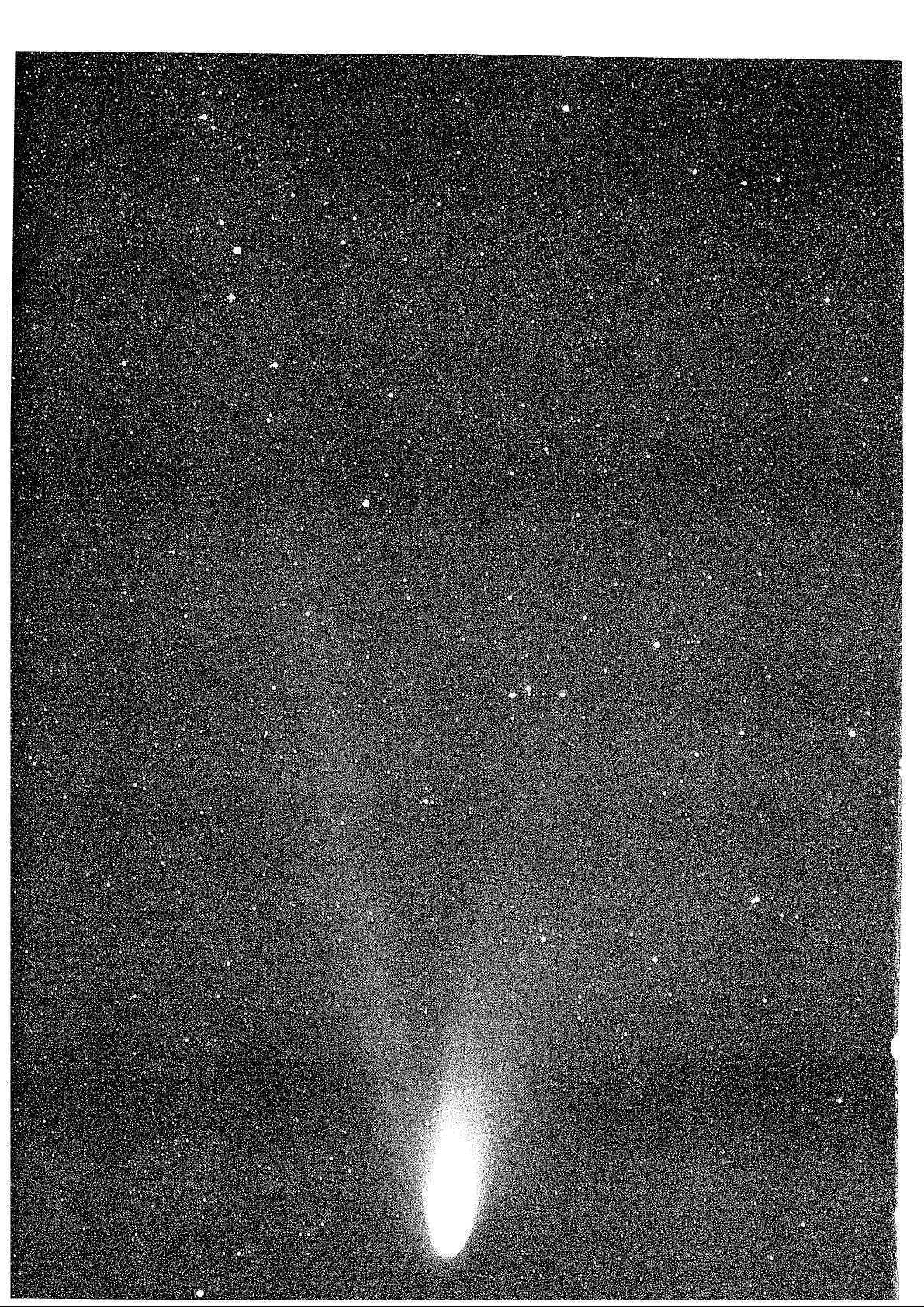
Page 3
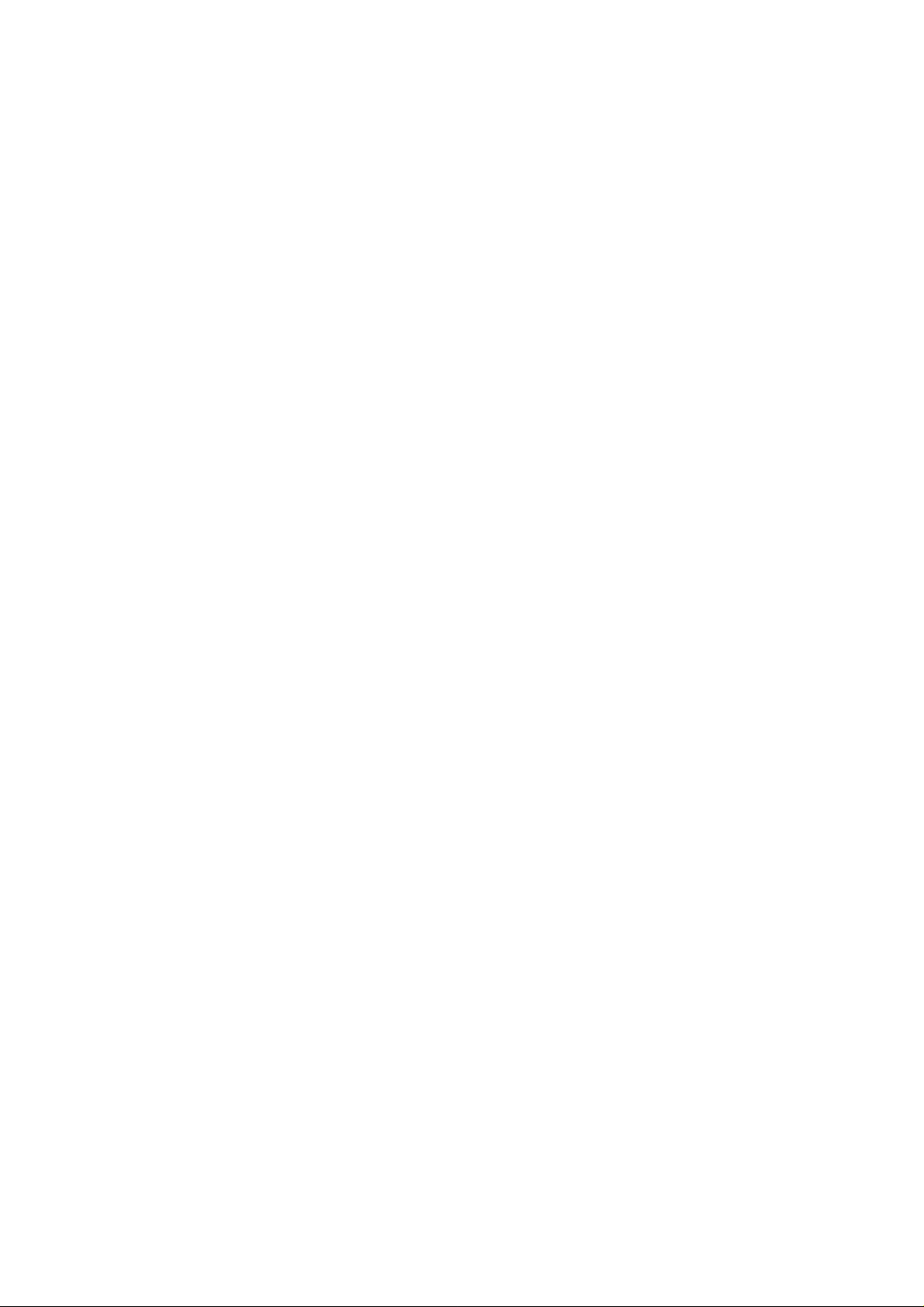
Thank you for purchasing a Canon product.
The EOS-3 is the world’s first high-performance AF single-lens reflex
camera with Eye-Control area AF. The camera’s many features can suit
diverse picture-taking requirements from fully automatic operations to
highly specialized applications. It also retains the simple electronic dial
operation found on other top-tier EOS cameras.
Before using the camera, read this Instructions booklet and familiarize
yourself with the camera.
Precautions
Before using the camera for important events such as a weddings,
be sure to take test shots to make sure the camera operates
properly.
EOS cameras have a lens mount fitted with electrical contacts for
dedicated operation (autofocusing, exposure control, etc.) with
Canon EF lenses. Using a non-EF lens with an EOS camera may
not result in proper camera or lens operation.
Also, the warranty does not cover any malfunction or damage
occurring with the use of non-Canon lenses.
Symbols used in this Instructions booklet:
41 : Warning for preventing camera malfunction.
H : Supplementary notes for basic camera operation.
# : Flelpful tip for operating your camera and taking pictures.
Page numbers in parentheses indicate where you can find more
information.
Also read “Handling Precautions” on page 6 to prevent faulty
pictures and camera mishaps.
Retain this Instructions manual for future reference.
Page 4
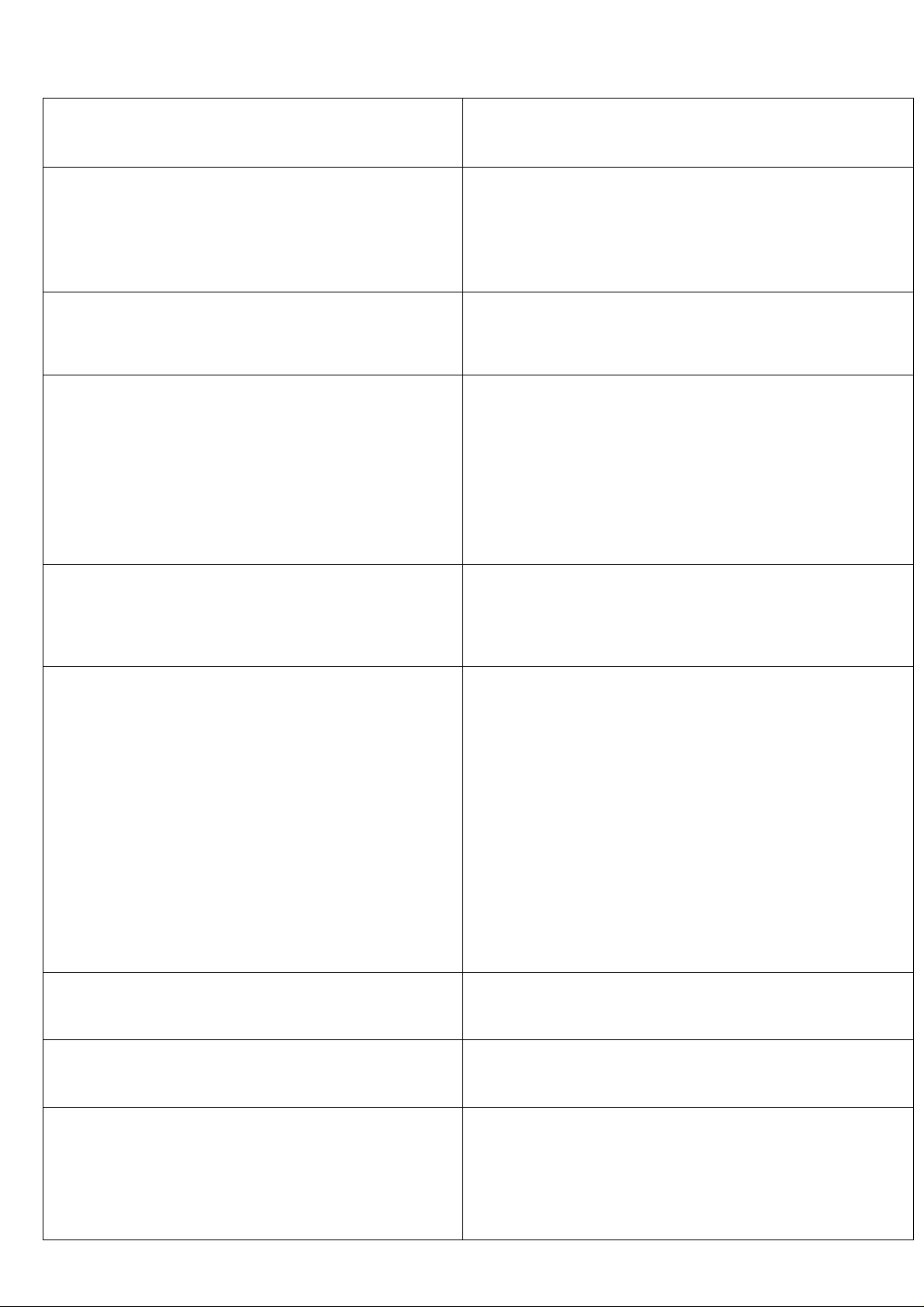
Contents
Before You Start
Quick Start With
Program AE
Autofocus (AF)
Handling Precautions
Nomenclature
1. Basic Operation
2. Installing the Battery and
Checking the Battery Level
3. Mounting and Detaching a Lens..23
Program AE..........................................30
Shifting the Program
1. AF Mode Selection
AF Modes
2. Area AF Ellipse and
Focusing Points
3. Focusing Point Selection...............38
• Automatic Selection
.........................................
......................................
.............................
.............................
...........
............................
........................
.............................
....................
16
21
31
34
35
37
38
6
9
1. Selecting a Metering Mode............54
Metering Modes
Shooting Modes
Flash Photography
2. Metering Modes.............................55
Evaluative Metering (C®])
1. Shutter Speed-Priority AE (Tv):
You Set the Shutter Speed............62
2. Aperture-Priority AE (Av):
You Set the Aperture
3. Depth-of-field AE (DEP):
You Set the Depth of Field
Depth-of-field AE with a Manually-
Selected Focusing Point................68
Depth-of-field AE with Eye-Selected
Focusing Points
1. Flash Photography with Speedlite
550EX............................................92
.............
.....................
............
.............................
55
65
68
70
1. Setting and Canceling Custom
Custom Functions
1. Troubleshooting Guide
2. Exposure Warning List
Reference Section
3. Program Line...............................131
Functions.....................................104
................
................
128
130
Page 5

Conventions Used in this Instructions
Booklet...........................................13
Attaching the Strap
.............................
14
4. Loading Film..................................24
Setting the Film Speed.................26
Dioptric Adjustment Lenses................32
• Manual Selection
• Eye-Control Selection
About Eye-Control AF
Eye-Control Calibration................42
4. Eye-Control One-Shot AF Mode..47
5. Eye-Control Al-Servo AF Mode ...48
Partial Metering (Cq])
Spot Metering (H).........................55
.....................
..............
.................
..................
38
38
41
55
5. Unloading Film
Midroli Rewind (Qn)
6. Focusing an Off-Center Subject ..49
• AF Sensitivity and the Lens’
Maximum Aperture
7. When Autofocus Fails
8. Manual Focusing
Focusing Point-Linked
Spot Metering
.............................
.....................
..................
.................
.........................
..............................
28
28
50
51
52
56
Centerweighted Metering (O)
4. Manual Exposure (M): You Set the
Shutter Speed and Aperture
5. Setting Exposure Compensation...75
6. Autoexposure Bracketing
(AEB)............................................77
Canceling AEB
7. AE Lock........................................79
8. Setting the Film Speed Manually...81
9. Multiple Exposures (B).................82
2. Using Other EOS-Dedicated
Speedlites
2. Custom Function Settings
.............................
..................................
......
..........
............
56
73
78
100
106
Multi-Spot Metering......................57
10. buLb Exposures
11. Switching the
Film Advance Mode
12. Self-timer Operation.....................87
Attaching the Eyepiece Cover
13. Mirror Lockup...............................89
14. Depth-of-field Preview
15. LCD Panel Illumination
3. Using Non-Canon Flash Units ...101
3. Index of Custom Functions
..........................
.....................
.......
.................
................
..........
84
85
88
90
90
124
4. Shutter Speed and Aperture
Readouts....................................132
5. Interchanging the
Focusing Screen
........................
133
6. Major Accessories
Major Specifications
Custom Function Symbols
.....................
.........................
...............
135
140
145
Page 6
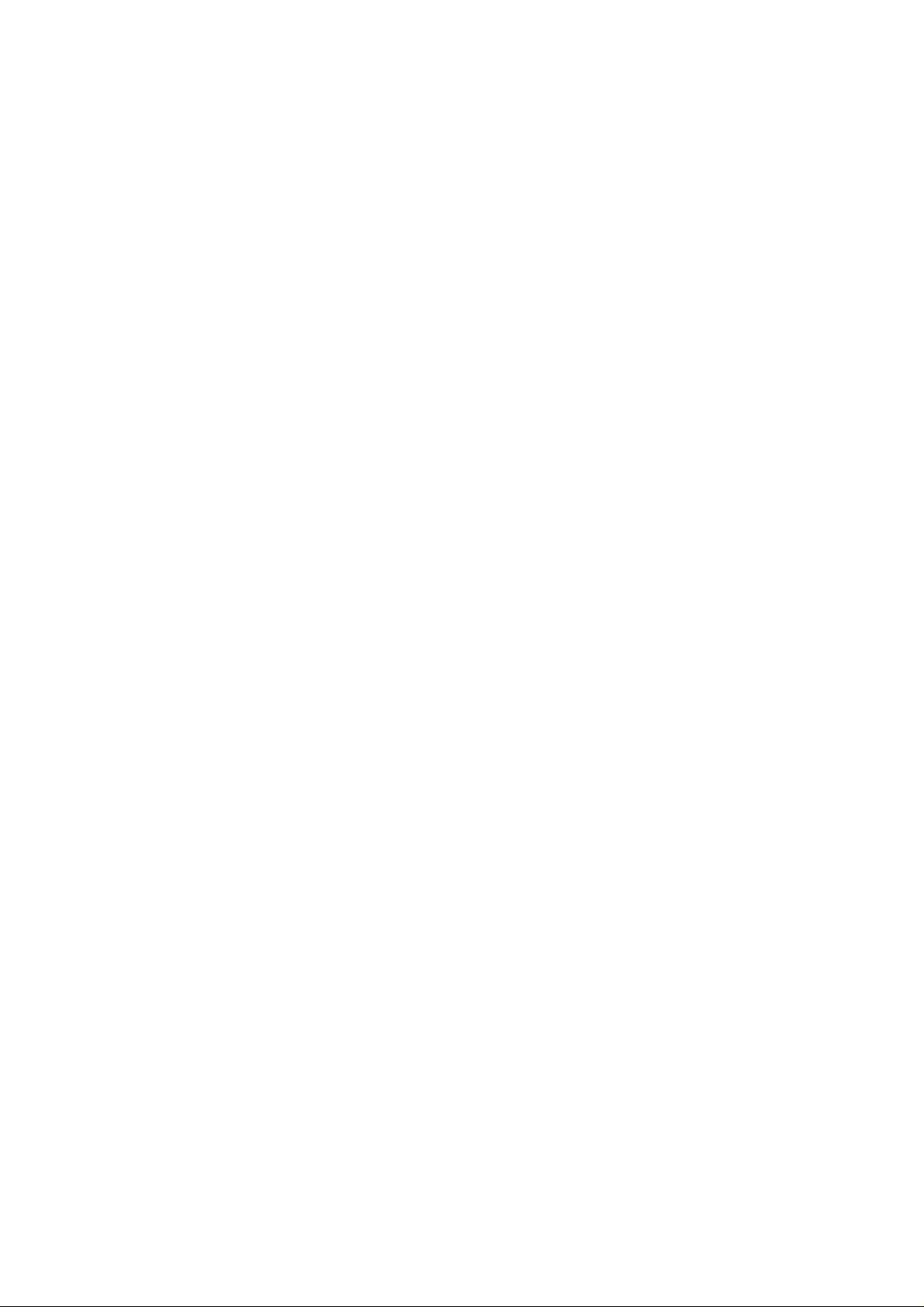
Handling Precautions
Camera Care
{ 1 ) The camera is a precision instrument. Do not drop it or subject it to
{ 2 ) This camera is not waterproof and cannot be used underwater. If the
( 3 ) Do not leave the camera in places prone to excessive heat such as
{ 4 ) The camera contains precision electronic circuitry. Never attempt to
(5 ) Use only a blower brush to blow away dust on the lens, viewfinder
and Storage
physical shock.
camera gets really wet, promptly consult your nearest Canon Service
Center. Wipe off any water droplets with a dry cloth. If the camera
has been exposed to salty air, wipe with a well-wrung damp cloth.
in a car on a sunny day. Excessive heat can cause the camera to
malfunction.
disassemble the camera.
eyepiece, focusing screen, film compartment, and mirror. Do not use
an organic solvent-containing cleaner to clean the camera body or
lens. For stubborn dirt, consult your nearest Canon Service Center.
( 6 ) The shutter curtains are extremely thin. Use only a blower to clean.
Be careful not to blow air too forcefully on the shutter curtains. The
shutter curtains can be easily deformed or damaged. Also, when
loading and unloading film, be careful not to touch the shutter
curtains.
(7) Do not touch the electrical contacts with your fingers. Otherwise
corrosion may develop on the contacts, resulting in improper camera
operation.
(8 ) If the camera is not to be used for an extended period, remove the
battery. Store the camera in a well-ventilated, cool, dry place. During
the storage period, release the shutter a few times once in a while.
(9) Avoid storing the camera in a laboratory, cabinet, etc., where
corrosive chemicals are present.
(10) If the camera has not been used for an extended period or if the
camera is to be used for an important event, check the operation of
all the camera controls or take it to your nearest Canon Service
Center.
Page 7
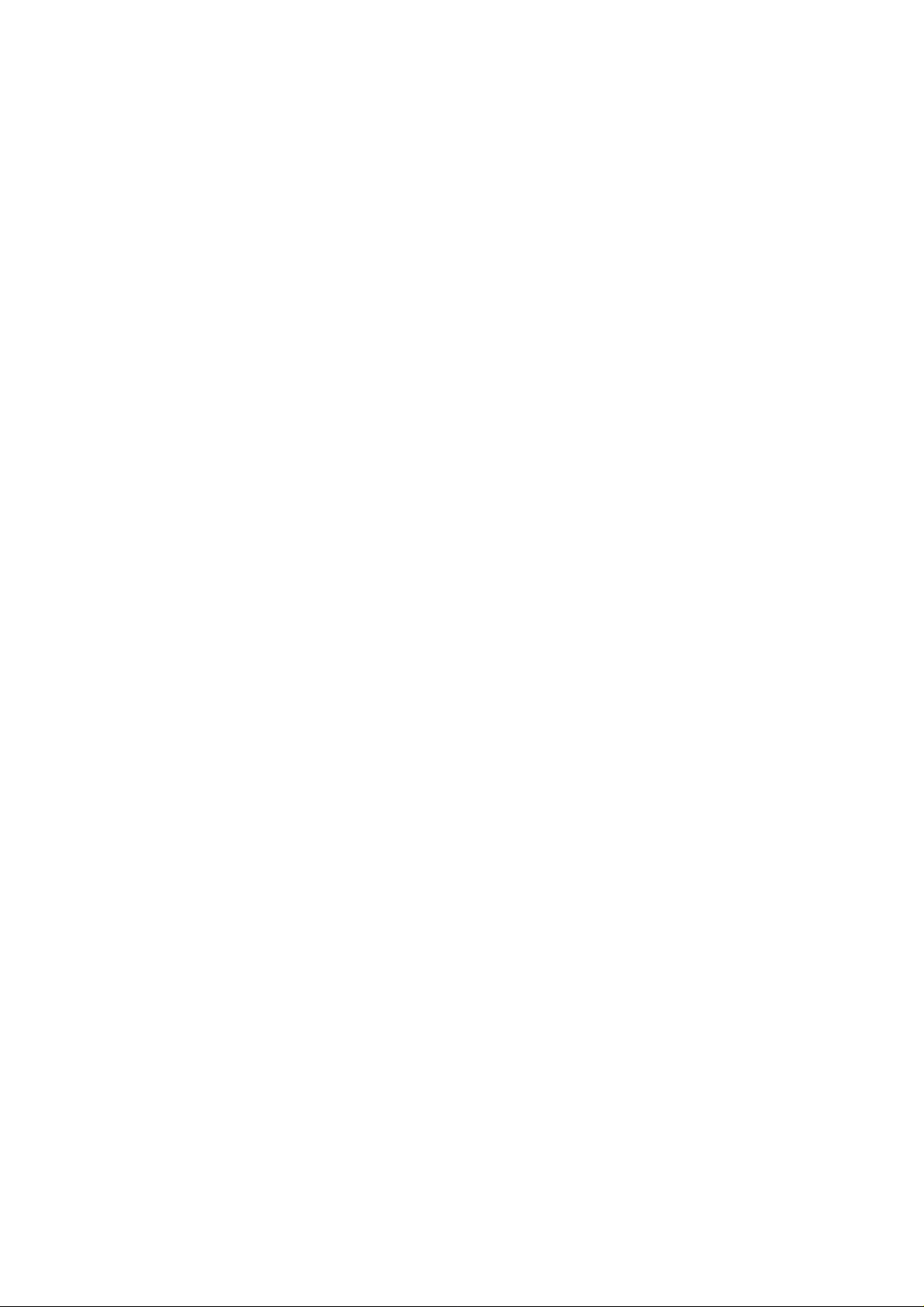
Handling Precautions
(11) After detaching the lens from the camera, put on the lens caps or put
down the lens with the rear end up to avoid scratching the lens
surface and electrical contacts.
(12) Even when the Main switch is set to <H>, a small amount of power
is still supplied to the camera’s LCD panel. However, this does not
affect the number of film roils which can be taken with the battery.
In time, the camera’s LCD (liquid-crystal display) panel indications may
become light and difficult to read. If this happens, have it replaced (at
cost) by a Canon Service Center.
At low temperatures, the display response of the LCD panel may become
slower. And at 60°C or higher temperatures, the display may blacken. In
either case, the display will return to normal at room temperature.
Si L
55
If the battery power falls to a very low level or a camera misoperation or
malfunction occurs, “b e” will blink on the LCD panel. In such a case,
follow the procedure below:
(1 ) Press the battery check button to check the battery power. If the
battery power is low, replace the battery.
( 2 ) If the battery power is normal, remove the battery and reload it.
( 3 ) Release the shutter once.
If the “b e” then turns off, the camera is back to normal. However, if this
procedure is repeated and “be ” still continues to blink, the camera has a
malfunction. Take it to your nearest Canon Service Center.
Page 8
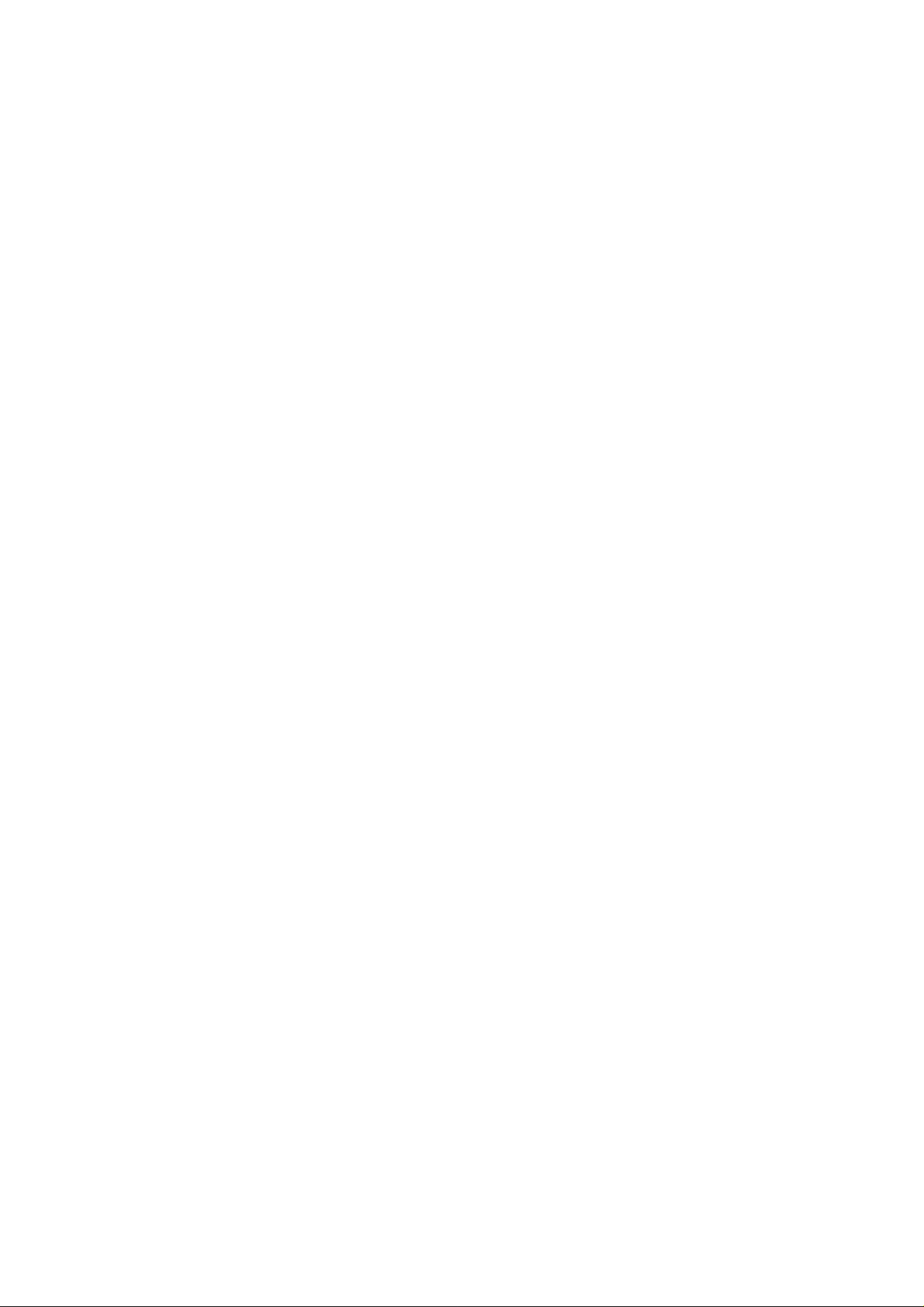
Handling Precautions
The camera operates only after the battery is properly installed (see page
21). Check the battery power in the following cases;
(1) After replacing the battery.
(2) After not using the camera for an extended period.
(3) The shutter does not work.
(4) The camera is being used in a low-temperature environment.
(5) Before using the camera for an important event.
• Before installing the battery, wipe the battery contacts to remove any
fingerprints and smudges. This is to prevent faulty connections and
corrosion.
• Never disassemble or recharge the battery. Also, never store a battery
in high-temperature places or short circuit the battery contacts or toss
a battery into a fire.
• Although lithium batteries work well even in low temperatures, battery
performance may suffer slightly in freezing temperatures. In such a
case, keep a spare battery warm in a pocket, etc., and use and warm
the batteries alternately.
Even when be is not displayed or when it blinks on the LCD panel, a
correctly-exposed picture can still be taken as long as the shutter can be
released. However, when the battery power runs out, there may not be
enough power to advance and rewind the film automatically, “fee” will
then blink on the LCD panel. After the battery is replaced with a new one,
film advance will resume automatically or film rewind will continue when
the midroll film <Q±i> is pressed.
8
Page 9
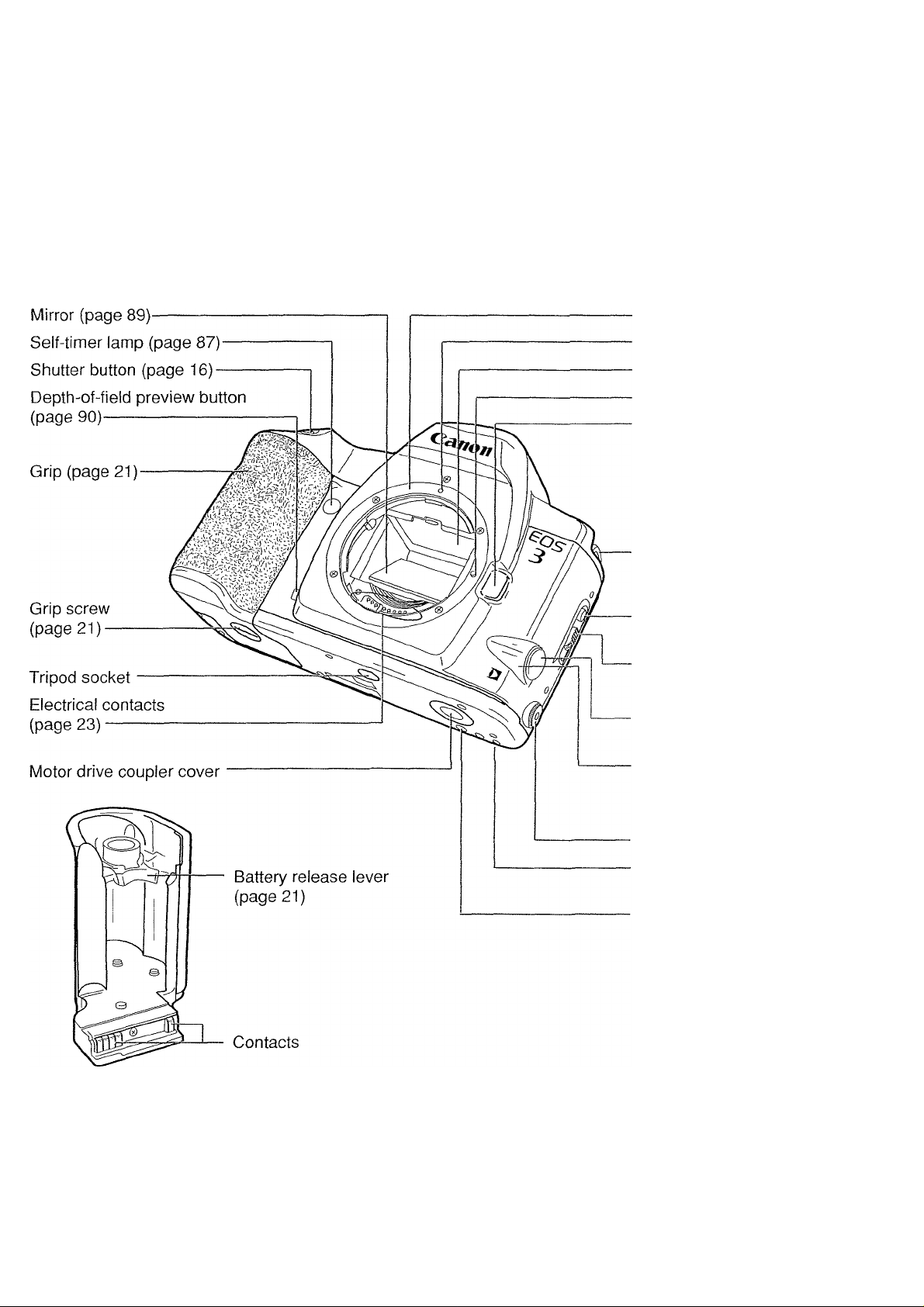
Nomenclature
• Reference page numbers are indicated in parentheses.
• In the text, camera controls are indicated by their respective icons.
Lens mount
Lens mount index (page 23)
Focusing screen
Lens lock pin
Lens release button
(page 23)
Strap eyelet (page 14)
Camera back lock release
button (page 24)
Camera back lever (page 24)
Remote control socket cover
Quick-lock remote control
socket
PC terminal (page 101)
Motor drive coupling pin
Positioning pin hole
Page 10
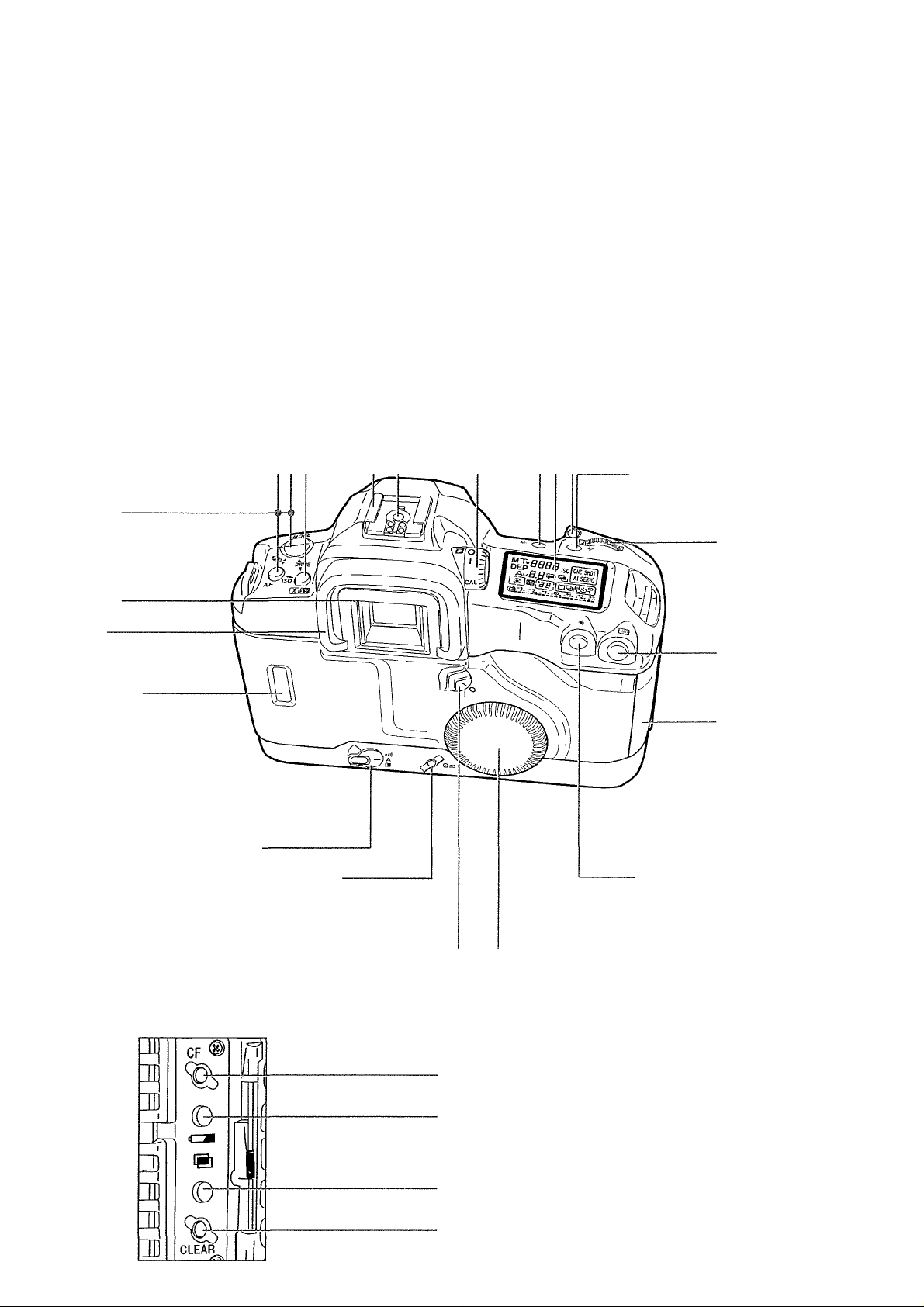
Nomenclature
<[U> Metering mode button /
< ® >Exposure compensation
button (page 54, 97)
< MODE > Shooting mode
selector (page 30)
< AF > AF mode button
(page 34)
< DRIVE > Film advance
mode buttons (page 85)
< ISO > Film speed button
(page 81)
< ^ > AFB buttons
(page 77)
Eyepiece
Eyecup
Film window
---------------------
-----------------------
----------
------------
Flot shoe
X-sync contact
< D > Eye-Control switch (page 40)
< -5;- > LCD panel illumination button
(page 90)
LCD panel (page 11)
i )
< FEL > FE lock button / Multi
spot metering button
(pages 57, 95)
<j^> Exposure compensation
button / Aperture button
(pages 73, 76)
Main Dial
(page 17)
<E11> Focusing
point selector
(page 38)
<©> Main switch (page 16)
< Q±i> Midroll rewind button (page 28)
<® > Quick Control Dial
ON/OFF switch (page 19)
Side Door Buttons
<CF> Custom Function set button (page 104)
< €Z* > Battery check button (page 22)
Side door
< * > AE lock button (page 79)
< O > Quick Control Dial (page 19)
10
< ® > Multiple exposure button (page 82)
< CLEAR > Clear button (page 20)
Page 11
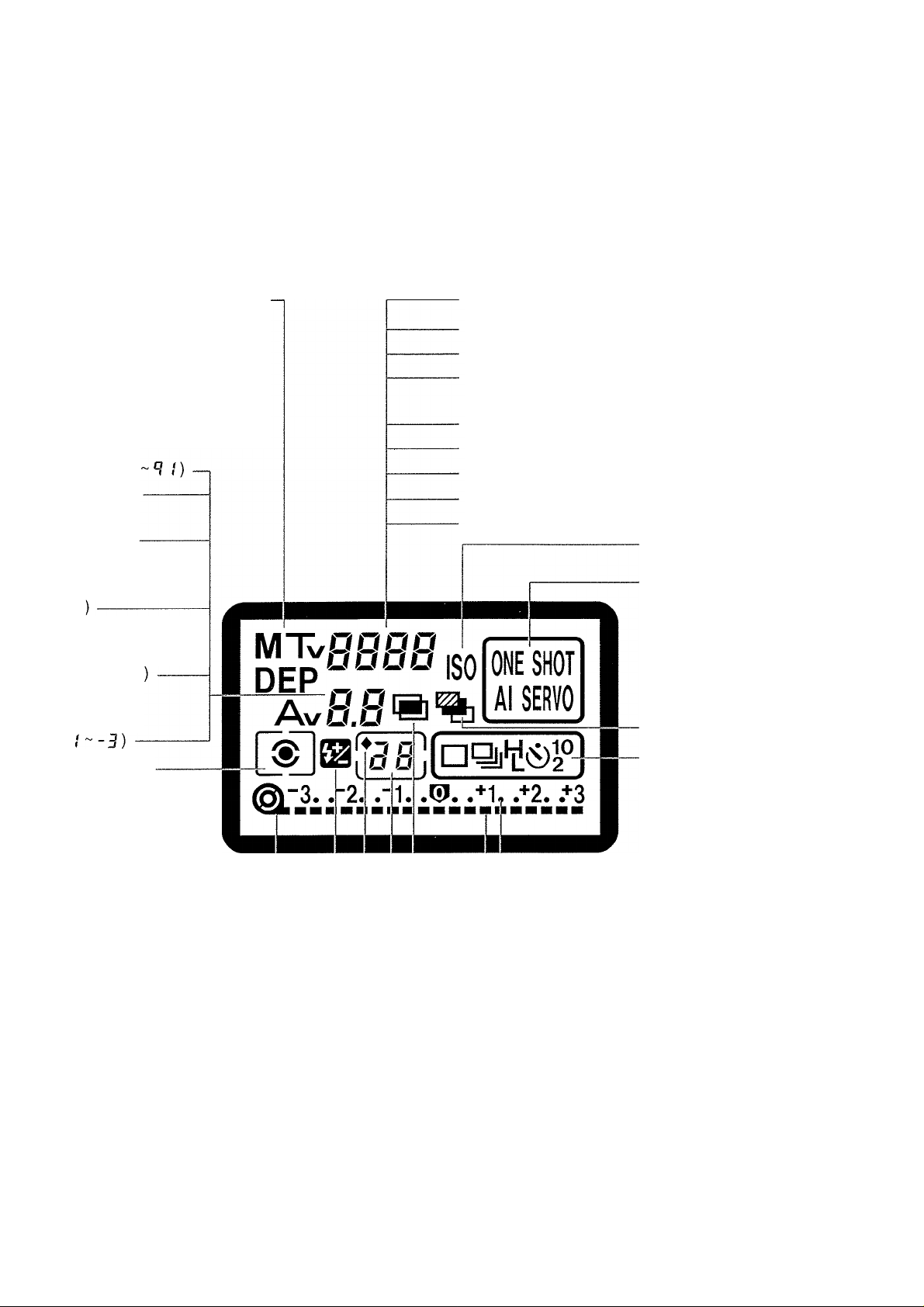
Nomenclature
On the LCD panel, the display boxes are colored to match the color of
the camera controls.
Shooting mode
P
: Program AE
: Manual exposure
M
; Shutter speed-priority
Tv
AE
; Depth-of-field AE
DEP
; Aperture-priority AE
Av
Aperture (UU
idEP) I. г
AEB amount
/ n n ^
J n \
\ U.U
-J.U /
Focusing point
selection mode
{RF
Custom Function
setting
{D/l/P/B
Calibration
channel No.
(-
Metering mode
® Evaluative
[13 Partial
C’ll Spot
nil Centerweighted
averaging
Film-loaded indicator Film rewind completed
indicator -------------------
Shutter speed (Buuu ~ 3D“)
bulb display (buLb)
Depth-of-field AE point (ВЕР)
Focusing point selection mode
{E::J, 5EL, ЕЧЕ, -a-)
ISO film speed (S ~ EHDD)
Custom Function No. {F-u'~tl)
Calibration display (/7Я1. End)
Battery check (be )
FE lock display {FED
ISO icon
AF mode
One-Shot AF
Al Servo AF
AEB icon
Film advance mode
Single-frame shooting (□)
Continuous shooting ("i!!)
Low-speed continuous
shooting (Sl )
Fligh-speed continuous
shooting ()
Self-timer setting
(10 sec. , 2 sec. <i)2)
Exposure compensation scale
Flash exposure compensation icon
Remaining frame counter icon -------Frame counter {I ~ 3B)
Bulb exposure time {I ~ 3D)
----------
----
Multiple exposure setting (I ~ 3 ) .
Remaining multiple exposures ( 3
Self-timer indicator (ID~ 1)
-------
Film advance and rewind indicator
Film advance failure warning
Film advance completed indicator
Battery check icon
Exposure compensation indicator
Bulb elapsed time (30-sec. units)
AEB amount indicator
Flash exposure compensation amount
Custom Function setting
Multiple exposure icon
11
Page 12
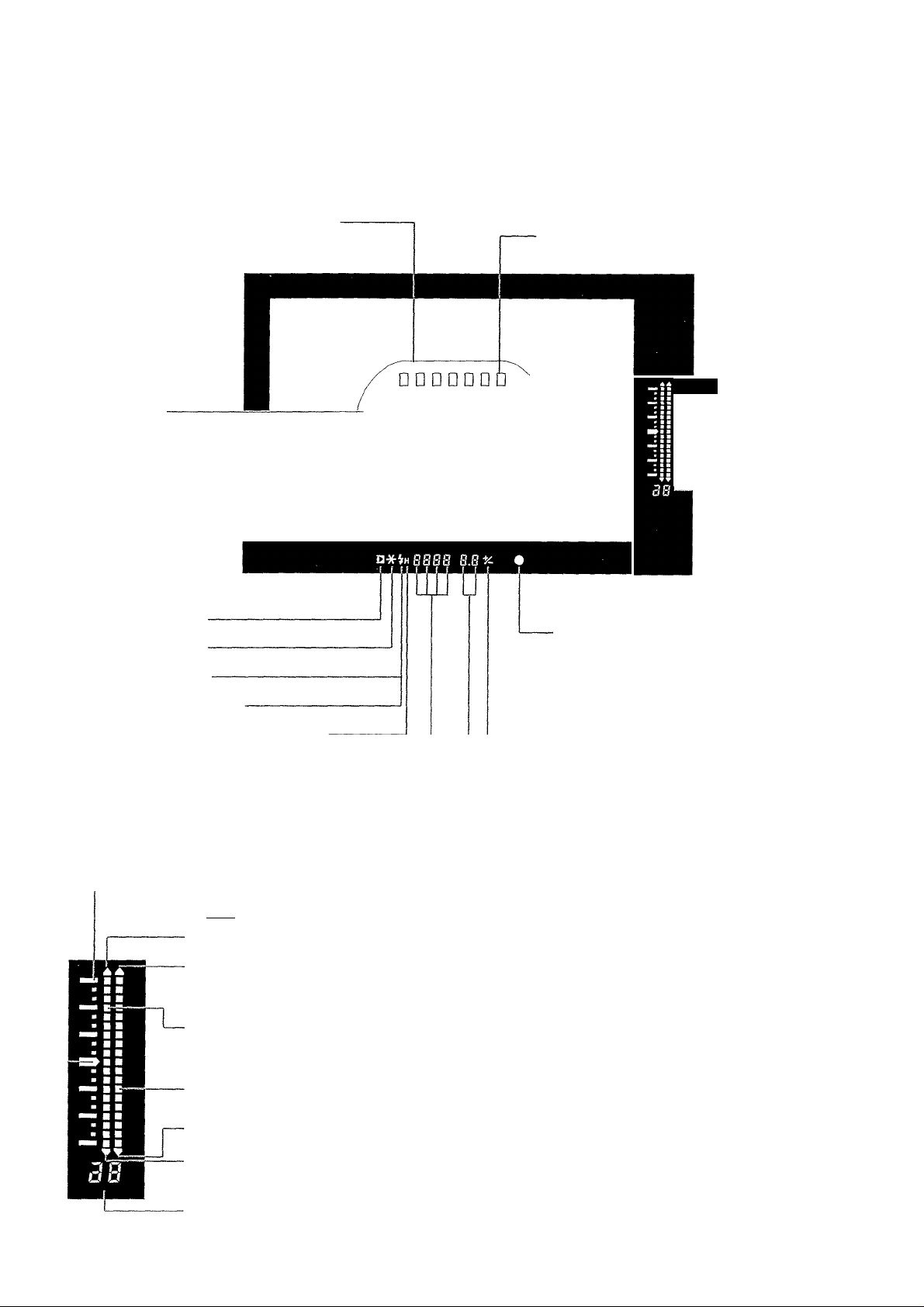
Nomenclature
Viewfinder Information
Area AF ellipse
Center spot
metering circle
New Lasermatte
screen
Eye-Control AF icon
AE lock indicator
Flash-ready indicator
FE lock warning indicator
High-speed sync (FP flash) indicator
--------------
□ □ □ □ □ □
o~oma □□□□□□
□ 0 D CKLIM ODD
DDDDDDD
Spot metering focusing points
(Lights at the required point)
Exposure
compensation
scale
• Film Counter
In-focus indicator
Lights when focus is achieved, blinks
(8 Hz) when not achieved.
During manual focus, lights when focus
is achieved and stays off when not
achieved.
Exposure compensation icon
Exposure compensation
scale
Standard exposure index
Flash exposure compensation icon
Aperture display (Du I)
RF , - I, -E, -3 display
Exposure level scale
I I : 1 stop □ ; 1 /3 stop
Overexposure indicator
Flash overexposure
indicator
Shutter speed display (BDUD ~ 30'')
FE lock display) FEL)
buLb display
dEP display
Exposure level indicator
ERL, End display
E::J. 5EL, E3E. -Q-, display
Flash exposure level indicator
Flash underexposure indicator
Underexposure indicator
Frame counter (count up or down)
{I ~3S)
Page 13

Conventions Used in this instructions Bookiet
All the operations described in this
booklet assume that the <©>
switch is already set to < A>. Before
proceeding with any operation, first
turn the <^> switch to <A> or
<■»))>.
For <0> dial operations, make sure
the <iS> switch is set to < I >.
This symbol is used to indicate that
there is a related Custom Function.
For details, see “Custom Functions”
on page 111
In the text, the icon indicates the Main Dial, <0>
indicates the Quick Control Dial, <^> indicates the main switch,
and <(3 > indicates the Quick Control Dial switch.
The camera control icons and markings used in the text
correspond to the actual icons and markings found on the
camera. The correct name of the button or setting indicated by
the icon or marking can be found in “Nomenclature” on page 9.
Reference page numbers are also stated in parentheses.
In these Instructions, a Canon EF 50mm f/1.4 USM lens is used
for explaining the procedures.
The procedures are based on the pretense that the Custom
Functions are set to the default settings.
13
Page 14

The ((2)6) icon indicates that the respective function or setting
remains effective for 6 seconds after you take off your finger from
the shutter button.
The {(2)16) icon indicates that the respective function or setting
remains effective for 16 seconds after you take off your finger
from the shutter button.
Attaching the Strap
Pass the end of the strap through the camera’s strap
eyelet and the strap’s clasp on the under side. Pull the
strap to make sure it does not slip out of the clasp.
14
Page 15

Before You Start
This chapter explains a few preliminary steps and basic operations which
you should know before you start taking pictures. If you are a new EOS
user, read this chapter first.
If you are familiar with the basic operations of EOS cameras and want to
start using the camera right away, see “Quick Start with Program AE” on
page 29.
15
Page 16

1. Basic Operation
Main Switch
The camera operates only after the <^> switch is turned on. This main
switch has three settings:
<H>: Lock position. The camera does
not operate. Set to this position
when not using the camera.
<A>: To turn on the camera, set to
this position. The “A” stands for
“Advance.”
When the camera is not to be used, set the Command Dial to <DI>. This will prevent
accidental battery drainage if the shutter button is held down inadvertently.
Shutter Button
<■»))>: This is the same as <A>
except that it also enables the
beeper to sound in the following
cases:
• Focus is achieved in One-Shot AF
mode.
• Focus is achieved with manual focus.
• During Eye-Control calibration.
(Short beeps for successful
registration and intermittent beeping
for failed registration.)
You can press the shutter button halfway or all the way.
Hold the camera steadily and press the shutter button slowly without any
jerking movement. The difference between halfway and complete
pressing of the shutter button is explained below. Beginners should
practice pressing the shutter button halfway and completely before
loading any film.
I6
Page 17

Basic Operation
(1) Halfway pressing
When the shutter button is pressed
halfway, autofocusing (AF) is activated
to focus the subject. Autoexposure
(AE) metering is also turned on to set
the correct shutter speed and aperture
which is displayed in the viewfinder
and on the LCD panel for (5)6).
(2) Complete pressing
This releases the shutter and takes the
picture. After the frame is exposed, the
camera advances the film
automatically.
Using the Electronic Dials
There are three ways to use the dial;
1. Press and hold down a button and turn the dial while looking
at the LCD panel. When the button is released, you can take a picture.
® Hold down a button...
then turn the <^S.>.
17
Page 18

Basic Operation
2. After pressing a button, turn the dial.
When a button is pressed, its function turns on for 6 or 16 seconds.
You then look at the LCD panel and turn the dial during this
time. After the function turns off or when the shutter button is pressed
halfway again, the camera will be ready to take a picture.
Buttons which turn on for 6 or 16 seconds are indicated in these
Instructions with the following icons:
(5)6): The button’s function remains active for 6 seconds after the button is released.
(516): The button’s function remains active for 16 seconds after the button is released.
® After a button
is pressed...
Turn the
3. Just turn the dial.
While looking at the LCD panel, you can set the shutter speed,
aperture, or another setting.
18
Page 19

Basic Operation
There are two ways to use the <0>^
1. While holding down a button, turn the <0> dial.
2. After pressing and releasing a button, turn the <0> dial.
3. Just turn the <0> dial.
Look at the LCD panel to confirm the setting.
To restore the button’s function or to ready the camera for picture
taking, turn the <£S^> dial.
The <0> is used to set the following;
1. Real-time exposure compensation
2. Aperture
3. Flash exposure compensation
4. Selection of a focusing point above or below
The <0> dial functions only when the < (3 > switch is set to < I >.
O : Set to this position to disable the
<o > .
I : Set to this position to enable the
<o>.
Reverting to the Default Settings
With the EOS-3, you can set the shooting mode, metering mode, and
other settings as you wish. You can also use Custom Functions (see
page 103) to customize camera controls and functions according to your
preferences. These preferences can be reset to the default settings with
the following procedure.
19
Page 20

Basic Operation
To reset the camera to the default
settings:
4 Open the side door and press the
■ <CLEAR> button. This resets the
camera to the default settings
shown in the table below.
Shooting mode
AF mode
Metering mode
Film advance mode
Focusing point selection
Multiple exposures
Exposure compensation
Flash exposure
compensation
AE lock
FE lock
AEB
Custom Functions
P
One-Shot AF
Evaluative
Single
Automatic
Canceled
0
0
Canceled
Canceled
Canceled
Settings retained
20
• When the camera is reset, the
shooting mode will be set
automatically to Program AE
<P>
(page 29).
To reset all Custom Functions (except
CF-0 described on page 105) to the
default settings, follow the step below:
^ Open the side door, press the
dr ^. <QF> button, then press the
< CLEAR> button.
Page 21

2. Installing the Battery and Checking the Battery Level
The battery is housed in the camera grip. Remove the grip to install one
2CR5 lithium battery.
Installing the Battery
Loosen the grip screw by turning it
1
counterclockwise as shown in the
figure.
2 Slide the grip downward to remove.
^ Insert the battery so that its
^ contacts touch the grip’s contacts
OO oh/^\A/n in
at the bottom.
M After inserting the battery, turn the
^ battery as shown by the arrow in
the figure.
• To take out the battery, slide the battery
release lever.
Reattach the grip to the camera,
^ then turn the grip screw to tighten
securely.
Lithium batteries may not be available in certain areas. Carry a spare battery when
going on a trip or when you will use many rolls of film.
21
Page 22

Installing the Battery and Checking the Battery Level
Checking the Battery Level
"I Set the <fe)> switch to < A>.
2 Open the side cover and press the
^ <4
____
^ The battery level indicator will
^ appear on the LCD panel. The
different indicators indicate the
following:
m > button.
0 ; Battery level OK.
Keep spare battery handy.
(Blinking display) Battery will soon be
exhausted.
0 ; (No display); Replace with new battery.
be (blinking): See page 7.
If the <©> switch is set to < A> and nothing is displayed on the LCD panel, the
battery is probably installed incorrectly. Install the battery correctly and check the
battery level.
Even if the conditions described in 3 and 4 apply, a proper exposure will be
obtained as long as the shutter releases to take a picture.
2CR5 Lithium Battery Life
Temperature
-h20 °C
-20 °C 18(12)
Rolls
75 (50)
The table shows the number of 24-exposure
rolls based on Canon’s tests with a new battery
and an EF 50mm f/1.4 USM lens. Figures in
parentheses are the number of 36-exposure
rolls.
(No. of
Rolls)
22
41
Pressing the shutter button halfway and activating the autofocus will still consume
battery power even if no pictures are taken.
Since field conditions may differ, the actual number of rolls may be less than the
figures in the table.
Pressing the shutter button halfway for prolonged periods or frequent playing with
the autofocus without taking any pictures will lower the number of rolls that can be
taken.
Page 23

3. Mounting and Detaching a Lens
Mounting a Lens
1 Remove the rear lens cap and the
“ camera body cap by turning them
as shown by the arrow.
2 Align the red dots on the lens and
camera and turn the lens as shown
by the arrow until it snaps in place.
Red dots
On the lens, set the focus mode
3
switch to AF.
• If the focus mode switch is set to MF) or M
on older lenses, autofocus will not operate.
\\\ 1
III il^Ê S1 f
To avoid getting the lens surface and
41
electrical contacts scratched, attach the
rear lens cap to the detached lens or
always put down the lens with the rear
end up.
VT
\ 1
EOS ,
3
})
^ Remove the front lens cap.
Detaching the Lens
While pressing the lens release button,
turn the lens as shown by the arrow
until it stops. Then remove the lens.
AF stands for autofocus.
23
Page 24

4. Loading Film
Set the <^> switch to < A>.
Use your thumb to press the
camera back lock release button
and slide the camera back lever
down as shown by the arrow to
open the camera back.
• If this is difficult to do with one finger, use
one finger to press the lock release button
and another finger to slide down the lever.
Insert the film cartridge at an angle
as shown in the figure.
Hold down the film cartridge and
pull the edge of the film leader to
the orange mark on the camera.
The shutter curtain is manufactured with very high precision. Never touch the
41
shutter curtain. When loading or unloading film, be careful not to touch the shutter
curtain with your fingers or the film.
The camera back will have a protective plastic sheet on the inside. Be sure to
remove this before loading film for the first time.
Page 25

Wrong
Loading Film
After checking that the film leader
edge is correctly aligned with the
orange mark, close the camera
back.
(§L
%
J
w
KCU^. .+1. .+2. +3
a o o 0 o Q
1 1
(Wj
oooooooaoooooo
0
Right Wrong
• If the edge of the film leader goes beyond
the orange mark, rewind some of the film
back into the cartridge.
When you close the camera back,
the film will advance to frame 1
automatically. The film-loaded
indicator on the LCD panel will
appear. “ ! ” will also be displayed
on the frame counter on the LCD
panel and below the exposure
compensation scale in the
viewfinder.
• If the film is not loaded properly, the film
advance/rewind indicator will blink and the
shutter will not work. Reload the film
properly.
25
Page 26

Loading Film
Custom Function CF-8 can set the frame counter to count down the remaining
number of exposures. If this function is set, ♦ will be displayed on the upper left of
the frame counter on the LCD panel. See page 112.
When using the camera in high temperatures, do not remove the film packaging until
41
you are ready to load the film.
With DX-coded film, the camera sets
the film speed automatically within a
range from ISO 25 to 5000.
To check the loaded film’s ISO film
speed, press the <AF> button and
<[®]> button simultaneously. The
ISO icon and film speed will be
displayed on the LCD panel.
If the film is not DX-coded, the LCD
panel will display the following:
(1) The ISO icon and previous film speed will
be blinking. Set the film speed by
following “Setting the Film Speed
Manually” on page 81.
(2) If Custom Function CF-8 has been set to
count down the remaining frames on the
frame counter, ♦ will be displayed and
“3B”
frame counter counts down each time a
picture is taken (the number keeps
blinking).
will blink on the frame counter. The
>6
To set a film speed different from the film’s ISO speed, see “Setting the Film Speed
Manually” on page 81.
Page 27

Custom Function CF-3 can prevent the ISO film speed from being set
automatically. See page 108.
Since an infrared sensor is used to detect
41
the film’s transport, it will fog (expose)
infrared film below the picture area.
Basic Terminology 1
Loading Film
• ISO film speed
The ISO film speed indicates the
film’s sensitivity to light. The higher
the film speed, the more sensitive
the film is. The more sensitive the
film is, the less light is required to
obtain a standard exposure.
Therefore, a high-speed film is
suited for low-light situations. The
ISO film speed is standardized by
the International Standards
Organization (ISO). The EOS-3 can
display a film speed from 6 to 6400.
27
Page 28

5. Unloading Film
After the film’s last frame is exposed, the camera rewinds the film
automatically.
When the film starts to rewind, the
1
film advance and rewind indicator
(exposure compensation scale) on
the LCD panel will “flow” from right
to left to indicate that the film is
rewinding. The frame counter also
counts in reverse.
The film rewind ends automatically.
Check that the <(§L> icon on the
LCD panel is blinking, then remove
the film cartridge.
iq/'-
Midroll Rewind (Qs)
To rewind the film in midroll, press the
<Q ^ > button. The film will start
rewinding immediately.
During film rewind, pressing the <Qn> button switches between high-speed and
low-speed (quiet) rewind.
Custom Function CF-1 can alter the rewind speed and method. See page 106.
Normally, the entire film leader is rewound inside the film cartridge. Custom
Function CF-2 can leave out the film leader after film rewind. See page 108.
>8
Page 29

Quick Start With Program AE
For quick and easy picture-taking, use the Program AE mode. This mode
sets both the shutter speed and aperture automatically to suit the
subject’s brightness. Anyone can easily take pictures in this mode. By
using the focusing points in the wide area AF ellipse in the viewfinder, it is
easy to compose and capture a variety of subjects.
The Program AE mode is set automatically as the camera’s initial shooting mode.
"W" See page 19.
AE is an abbreviation for Auto Exposure.
First set the <^> switch to <A>. If
necessary, also set the < (3 > switch to
< I >.
29
Page 30

Quick Start With Program AE
While pressing the <MODE>
button, turn the dial to <P>.
After <P> appears on the LCD
panel, release the <MODE>
Focusing point
In-focus indicator
—Area AF ellipse
button.
Look through the viewfinder and
cover the area AF ellipse over the
subject. Then press the shutter
button halfway.
• The focusing point which achieves focus
flashes in red briefly.
At the same time, the in-focus indicator in
the viewfinder lights in green #.
• if the in-focus indicator in the viewfinder
blinks, the shutter will lock and a picture
cannot be taken. See “Manual Focusing”
on page 52.
• The shutter speed and aperture will be
displayed on the LCD panel and in the
viewfinder.
• Do not touch the part of the lens which
moves while it autofocuses.
30
Make sure the shutter speed and
Shutter speed
Aperture
aperture are not blinking, then
press the shutter button completely
to take the picture.
The focusing point which achieves focus flashes in red briefly. If the focusing point
has been selected manually (see page 38), it lights dimly while it is active for ((S6).
Page 31

[Exposure Warnings]
Quick Start With Program AE
\ /
Zi n I (
It U
If the shutter speed or aperture blinks, it means a standard exposure cannot be obtained.
Although the picture can be taken, it may come out too light or too dark. For details, see
“Exposure Warning List” on page 130.
\ /
o n n n r< r<
O U U U C tz
Shifting the Program
In the Program AE mode <P>, you can freely change the shutter speed
and aperture combination (program) set by the camera while retaining the
same exposure value. This is called shifting the program.
To shift the program, press the shutter button halfway and turn the
dial until the desired shutter speed or aperture is displayed.
The program shift setting is canceled after the picture is taken.
II
31
Page 32

To obtain sharp pictures, hold the camera still to minimize camera shake.
• Firmly grasp the camera grip with your right hand.
• Hold the lens with your left hand.
• Press the camera against your face and look through the viewfinder.
• To maintain a stable stance, place one foot in front of the other
instead of lining up both feet.
Dioptric Adjustment Lenses
By attaching a dioptric adjustment lens on the viewfinder eyepiece, near
er far-sighted users can look through the viewfinder without eyeglasses.
The camera viewfinder is set to -1 diopter, and ten dioptric adjustment
lenses are available. When selecting a dioptric adjustment lens, first
attach it to your camera and check that it is the proper one before
purchasing. See page 138.
• The EOS-3 is compatible with Ed-series dioptric adjustment lenses.
32
Page 33

Autofocus (AF)
The area AF ellipse has 45 focusing points. By selecting the optimum
focusing point, autofocusing can be executed while you maintain the
desired subject framing. You can also set the AF mode to suit the subject
or intended effect.
All 45 focusing points are not displayed at
one time.
First set the <^> switch to <A>. If
necessary, also set the <(3> switch to
< 1 >.
33
Page 34

1. AF Mode Selection
AF Mode Selection
“I Set the lens focus mode switch to
■ AF.
While pressing the camera’s <AF>
mode button, turn the dial
until the desired <AF> mode is
displayed on the LCD panel.
34
Release the <AF> mode button.
3
Page 35

AF Mode Selection
AF Modes
Different AF modes have different AF operation characteristics. The
camera has two AF modes: One-Shot AF for still subjects, and Al Servo
AF for moving subjects. (Al is an abbreviation for Artificial Intelligence.)
Select the AF mode which suits the subject.
One-Shot AF
for
Still
Subjects
Pressing the shutter button halfway
activates AF operation and achieves
focus.
• The focusing point which achieves focus
flashes briefly and the in-focus indicator (•) in
the viewfinder lights at the same time.
• When the <fe> switch is set to <•'))>, the
beeper also sounds when focus is achieved.
• With evaluative metering, the exposure setting
(shutter speed and aperture) will be set when
focus is achieved. The exposure setting and
focus will be locked as long as the shutter
button is pressed halfway. You can then
recompose the shot while retaining the
exposure setting and point of focus. See page
49.
In-focus indicator
— Focusing point
If focus cannot be achieved, the in-focus indicator in the viewfinder will blink. If this
occurs, a picture cannot be taken even if the shutter button is pressed completely.
Reframe the shot and focus again. Also see “Manual Focusing” on page 52.
35
Page 36

AF Mode Selection
In the Al Servo AF mode, the viewfinder’s in-focus indicator does not light and the
1
beeper does not sound even when focus is achieved.
If the viewfinder’s in-focus indicator blinks, focus cannot be achieved.
The focus cannot be locked (except when Custom Function CF-4 is set to 2.)
A! Servo AF for Moving
Subjects
While you press the shutter button
halfway, the camera focuses
continuously. This AF mode suits
moving subjects. With predictive AF,
the camera can also focus track a
subject which steadily approaches or
retreats from the camera. The
exposure setting are set immediately
before the picture is taken.
* About Predictive AF
If the subject approaches or retreats from the camera at a constant rate,
the camera tracks the subject and predicts the focusing distance
immediately before the picture is taken. This is for obtaining correct focus
at the moment of exposure.
When focusing point selection is automatic, the camera first uses the
center focusing point to focus. If the subject later moves away from the
center focusing point, focus tracking continues as long as the subject is
covered by another focusing point in the area AF ellipse. The active
focusing point does not light.
With Custom Function CF-4, you can lock the focus momentarily by pressing the
<*> button even while the Al Servo AF is active. See page 108.
Custom Function CF-11 enables you turn the <0> dial to change the focusing
point to track the subject in the Al Servo AF mode. See page 116.
36
Page 37

2. Area AF Ellipse and Focusing Points
The area AF ellipse is an area where the subject is focused. The area AF
ellipse has 45 focusing points, making AF possible over a wide area in the
viewfinder. You can concentrate on composing the picture without
worrying about whether a focusing point is covering the subject. As long
as the subject is within the area AF ellipse, the camera will focus the
subject automatically.
Focusing points in the area AF ellipse
(The focusing points do not light up all at once.)
Focusing point
Area AF ellipse
37
