Page 1
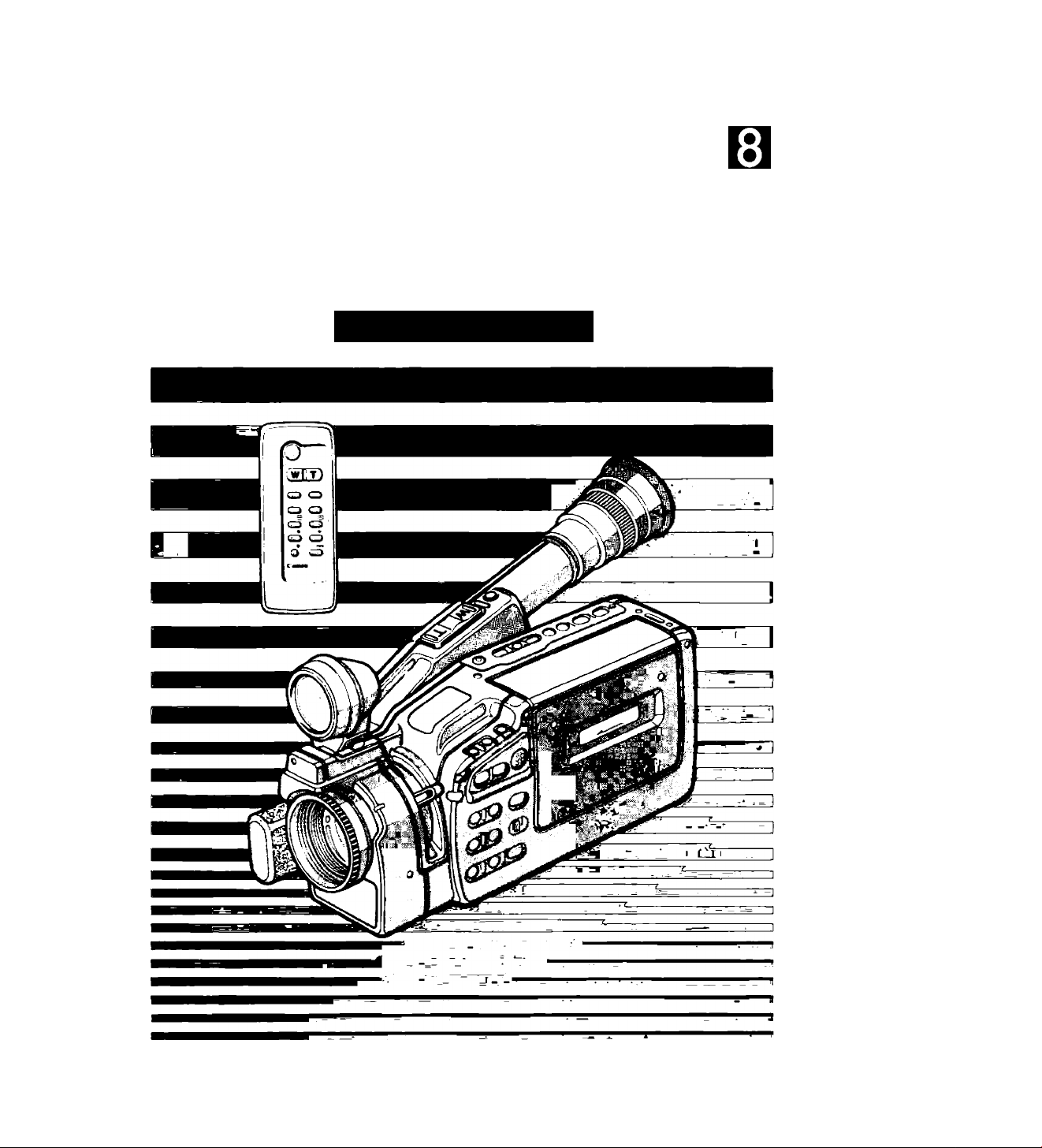
Canon E400/E600
8mm VIDEO CAMCORDER
Instruction Manual
< * ? r
INSTRUCTIONS
2/3 P. ENG
Page 2
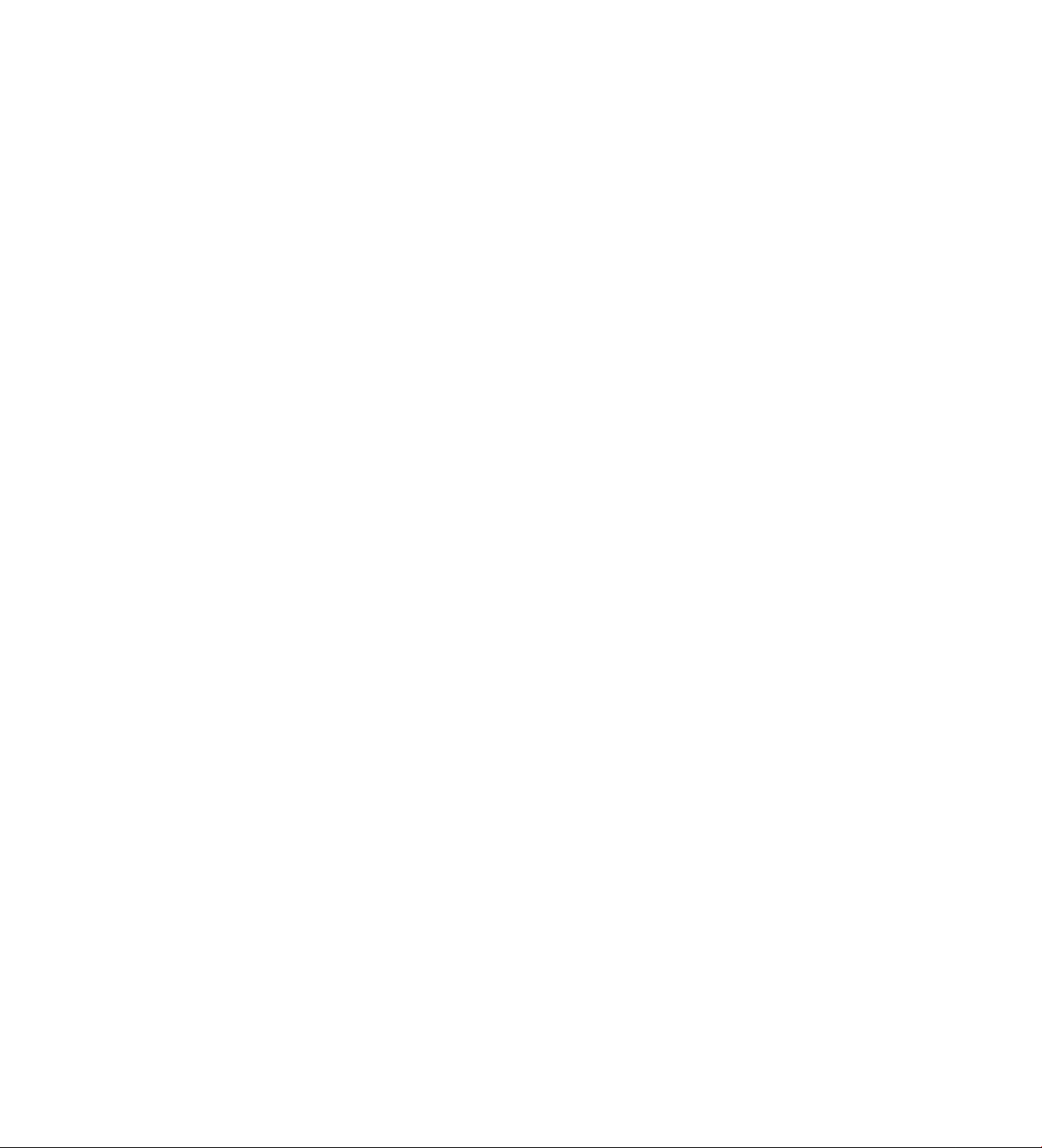
Page 3
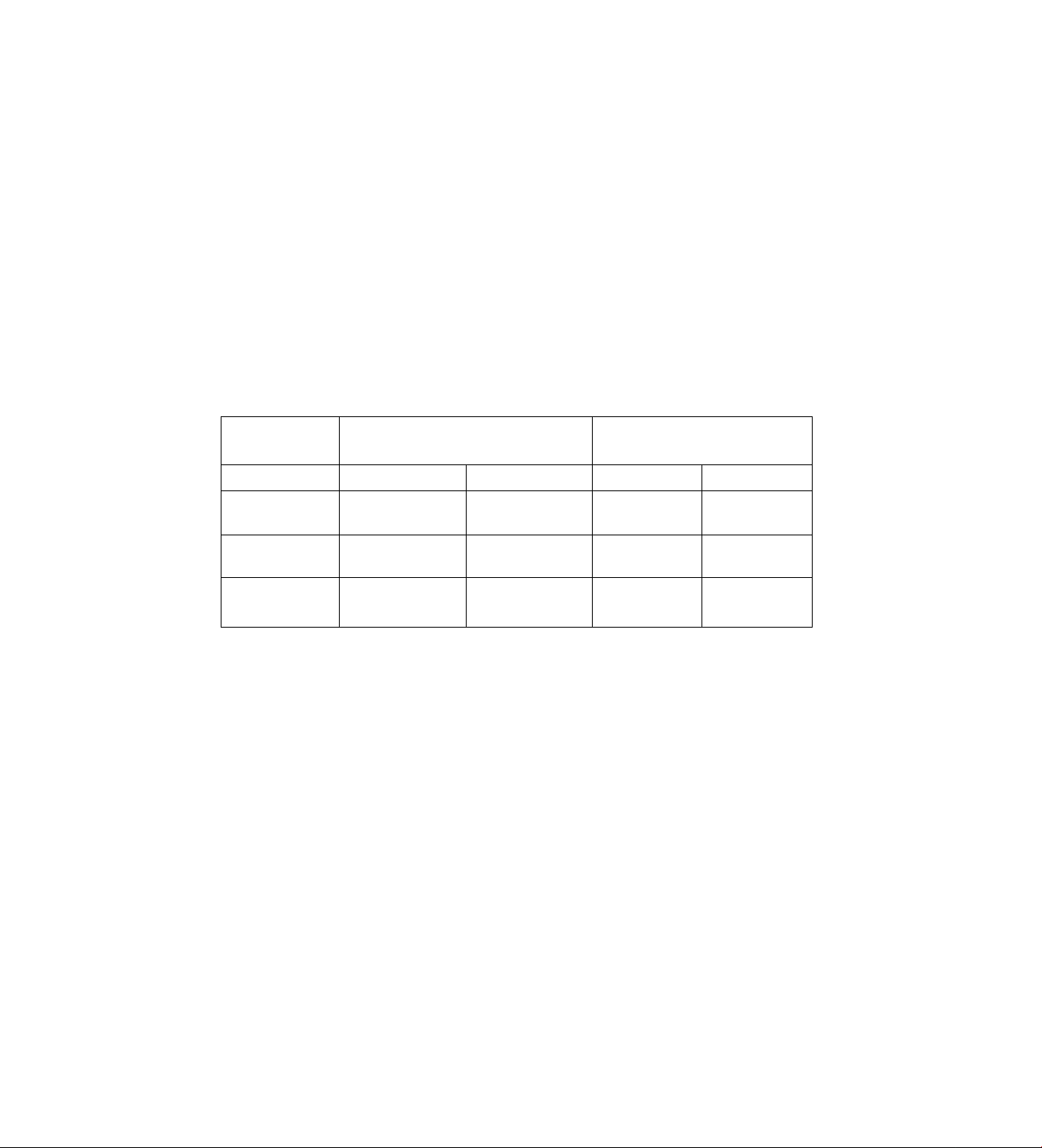
Thank you for purchasing the Canon 8mm Video Camcorder E400/E600.
The E400/E600 can be used for both recording and playback of video cassettes in 8mm
format.
• Use 8mm video cassettes marked with an@(P5 type).
• With the E600, stereo recording is possible. However, tapes recorded in stereo will
play back on monaural 8mm VTRs in monaural.
Please check that this package contains the following items:
Lens Cap and Lens Cap Cord
E400/
E600
Lens Hood
SF-200 Sports Finder
One Lithium Battery
WL-50 Wireless Controller
Two R03 AAA Batteries
The connecting accessories included in the kit vary according to areas. Use the following chart
to determine what your kit should contain;
EUROPE (EXCEPT FOR FRANCE)
OCEANIA, ETC.
C-150
AV Cable
ST-150
Stereo Cable
RU-100
RF Unit
E400
-
-
1 1
E600 E400
-
1
VL-7 Battery Video Light
DC-100 DC Coupler
BP-E77K Battery Pack
CA-100 Compact Power Adapter
SS-300 Shoulder Strap
ASIA, LATIN AMERICA,
ETC.
1
- 1
-
Important Usage Instructions
CAUTION:
TO REDUCE THE RISK OF ELECTRIC SHOCK, DO NOT
REMOVE COVER (OR BACK). NO USER SERVICEABLE
PARTS INSIDE. REFER SERVICING TO QUALIFIED
SERVICE PERSONNEL.
E600
1
-
WARNING:
CAUTION:
TO REDUCE THE RISK OF FIRE OR ELECTRIC SHOCK, DO
NOT EXPOSE THIS PRODUCT TO RAIN OR MOISTURE.
TO REDUCE THE RISK OF ELECTRIC SHOCK AND TO REDUCE
ANNOYING INTERFERENCE, USE THE RECOMMENDED
ACCESSORIES ONLY.
Page 4

Table of Contents
Important Usage Instructions............................................................................................. 3
Camera Parts and Functions................................................................................................ 6
WL-50 Wireless Controller.....................................................................................................10
Viewfinder Dispiays.................................................................................................................12
Power Sources..........................................................................................................................13
Using Battery Pack..................................................................................................... 13
Using AC Power.......................................................................................................... 16
Using Car Battery........................................................................................................ 16
Inserting New Lithium Battery................................................................................... 18
Setting Date and Time.............................................................................................................19
Camera Preparations...............................................................................................................23
Attaching Strap...........................................................................................................23
Attaching Lens Cap Cord............................................................................................24
Removing and Attaching Lens Cap and Lens Hood
Adjusting Grip Belt......................................................................................................24
Adjusting Diopter.........................................................................................................25
Adjusting 180° FlexiGrip with Integral Electronic Viewfinder................................25
Sports Finder............................................................................................................... 25
...............................................
24
Camera Recording...................................................................................................................26
Video Cassette Notes..................................................................................................28
Tape Counter................................................................................................................29
Recording Reminder..................................................................................................29
Video Cassette Warning..............................................................................................30
Battery Pack Warning................................................................................................. 30
Recording Using Tripod..............................................................................................30
Record Search.......................................................................................................................... 31
Record Review..........................................................................................................................32
Edit-erase....................................................................................................................................34
Recording Date and Time......................................................................................................35
Age insert...................................................................................................................................36
Registering a Birthday................................................................................................36
Recording an Age....................................................................................................... 39
Focusing.....................................................................................................................................40
Autofocus....................................................................................................................40
Manual Focus...............................................................................................................42
Focus Lock.................................................................................................................. 42
Macro Recording......................................................................................................................43
Zooming......................................................................................................................................44
Power Zoom.................................................................................................................44
Manual Zoom................................................................................................................44
Wireless Zoom.............................................................................................................44
White Balance............................................................................................................................45
What is White Balance?..............................................................................................45
4 Auto White Balance.................................................................................................... 45
Page 5
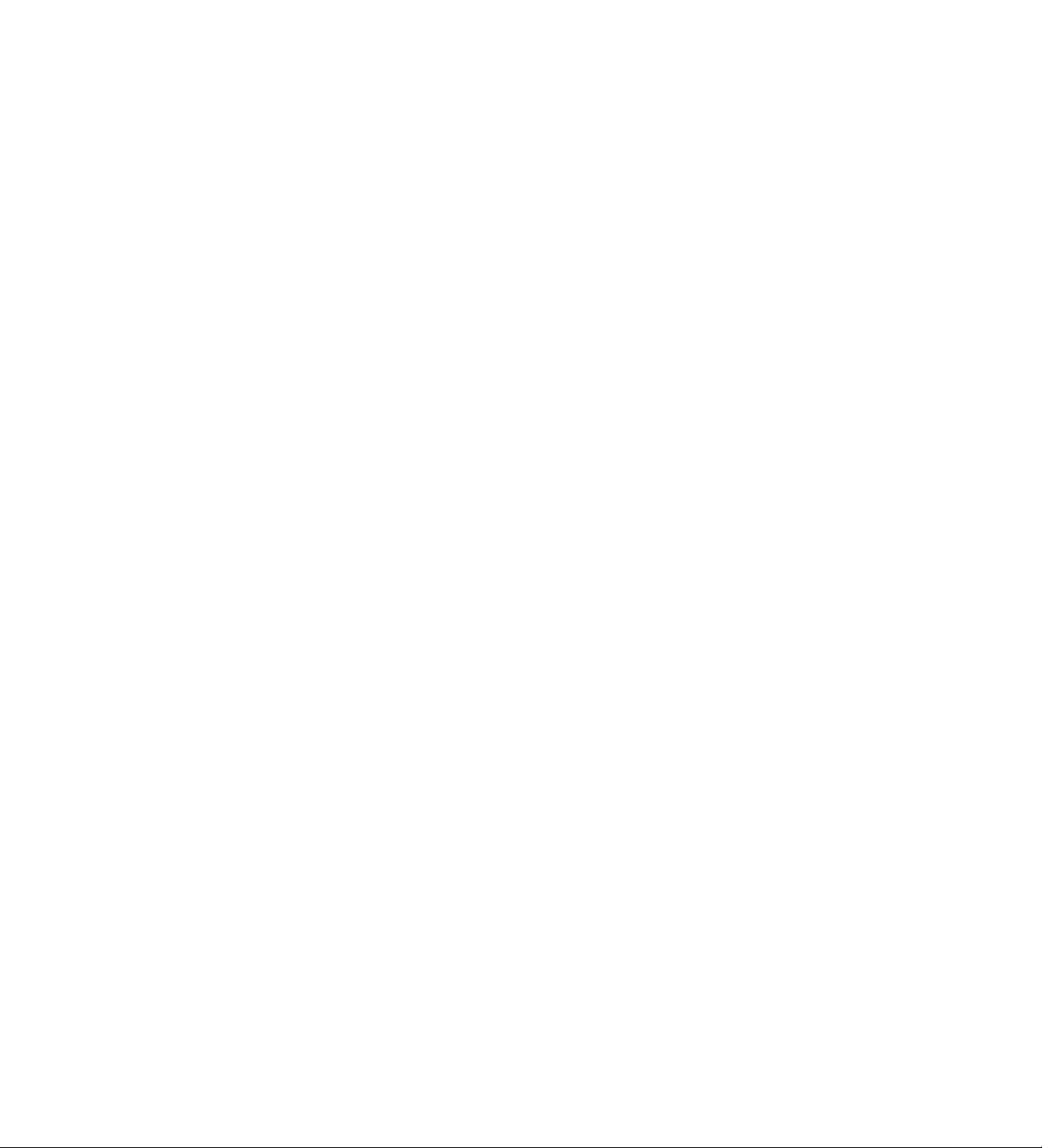
Subjects Not Suitable for Auto White Balance
White Balance Lock............................................................................................... 45 ¡x)
White Balance Lock Procedure............................................................................... 46 Cf]
Shooting with Video Light..................................................................................................... 47 §
Shooting with Video Light....................................................................................... 48 z
Replacing Bulb......................................................................................................49 ^
Gain-up/Backiight Compensation...................................................................................... 51
Gain-up Function...............................................................................................51
Backlight Compensation Function
High-Speed Shutter............................................................................................................. 53 ^
Fade.................................................................................................................................. 54 g
Fade In.................................................................................................................54 g
Fade Out.............................................................................................................. 55 g
Wireless Fade.......................................................................................................56 O
Adding Tities to Recordings...............................................................................................57
Creating Character Titles.....................................................................................57
Creating Digital Titles.......................................................................................... 60
Recording Titles................................................................................................ 61
Using Externai Microphone and Headphones
Using External Microphone................................................................................. 63
Using Headphones............................................................................................... 63 oo
PLAYBACK
Piayback Connection........................................................................................................64
Using TV with Audio / Video Input Terminals.........................................................64
Using TV with SCART Terminal
Using TV without Audio / Video Input Terminals (European Model)
Using TV without Audio / Video Input Terminals (Australian Model)
Piayback Procedure............................................................................................................ 70 m
Special Playback Methods................................................................................................... 72 h
Tape Return........................................................................................................................ 75 o
.......................................................................
........................................................................
..........................................................................
.......................................................
.........................
.........................
45
51
63 -o
65
66
68
>
o
Editing to Another VTR.....................................................................................................76
Canon E400/E600 Video System Chart..............................................................................79
Carrying Cases................................................................................................................... 80 >
Optional Accessories............................................................................................................8i |
Problems and Troubleshooting.............................................................................................83 §
Condensation (DEW).......................................................................................................... 86 ^
Cautions.............................................................................................................................87 3
During Use.......................................................................................................... 87 ^
Using Your Battery Packs Effectively.......................................................................89 §
Maintenance.........................................................................................................91 g
Specifications...................................................................................................................92
Page 6
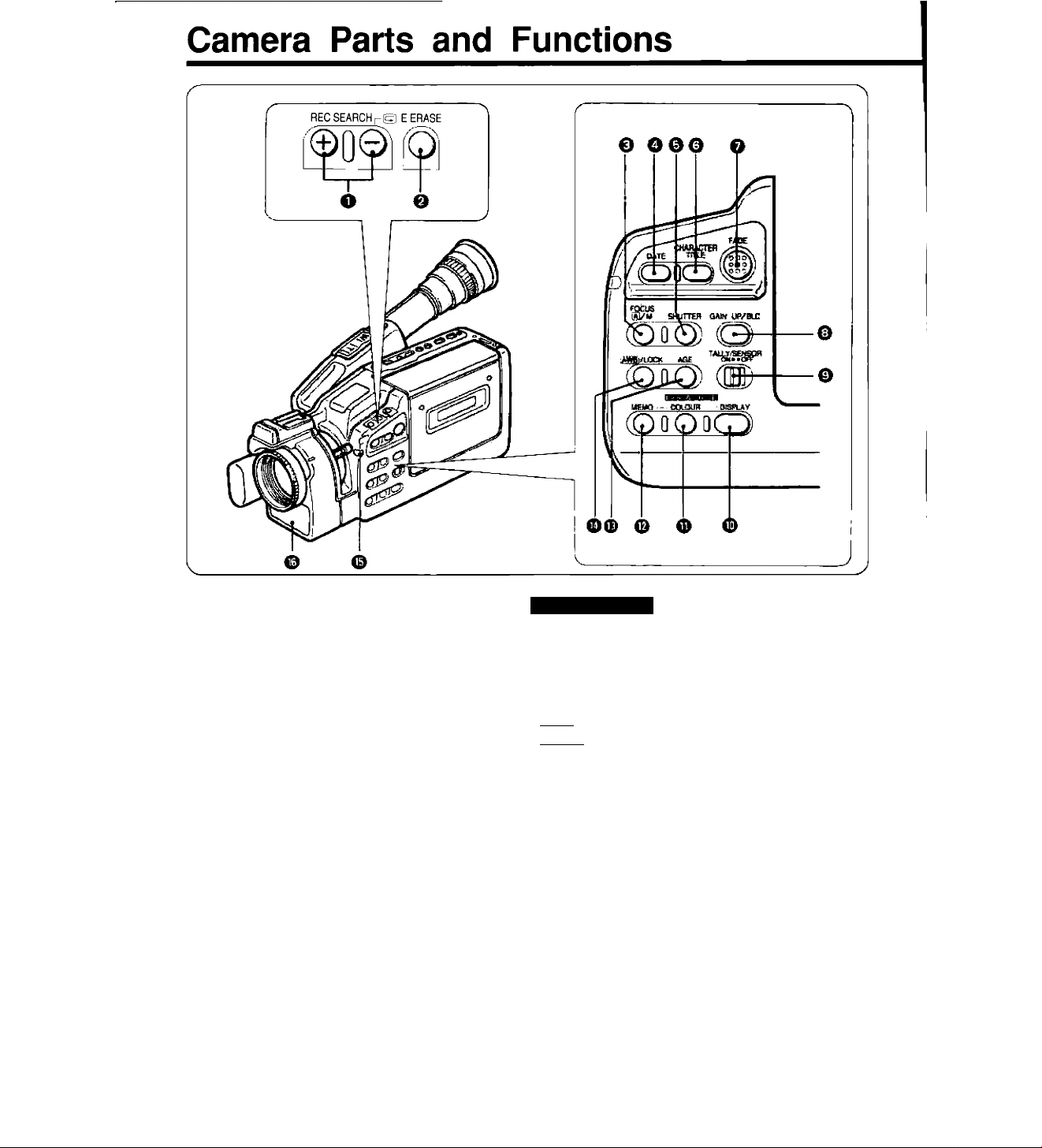
o REC SEARCH + / - Buttons
(Record Review) Button
O E. (Edit) ERASE Button
O FOCUS O/M (Auto/Manual) Button
O DATE Button
o SHUTTER Button
O CHARACTER TITLE Button
O FADE Button
o gain UP/BLC Button
Q TALLY/SENSOR ON/OFF Switch
DIGITAL TITLE
0 DISPLAY Button
0 COLOUR Button
0 MEMO (Memory) Button
0 AGE Button
0 lAWBI (Auto White Balance)/LOCK Button
0 Tally Lamp
The tally lamp performs two important functions:
• Flashes rapidly during recording.
• Lights up when wireless controller is in use.
When the TALLY/SENSOR ON/OFF switch is
off, the tally lamp will not operate.
0 Autofocus Window
Page 7
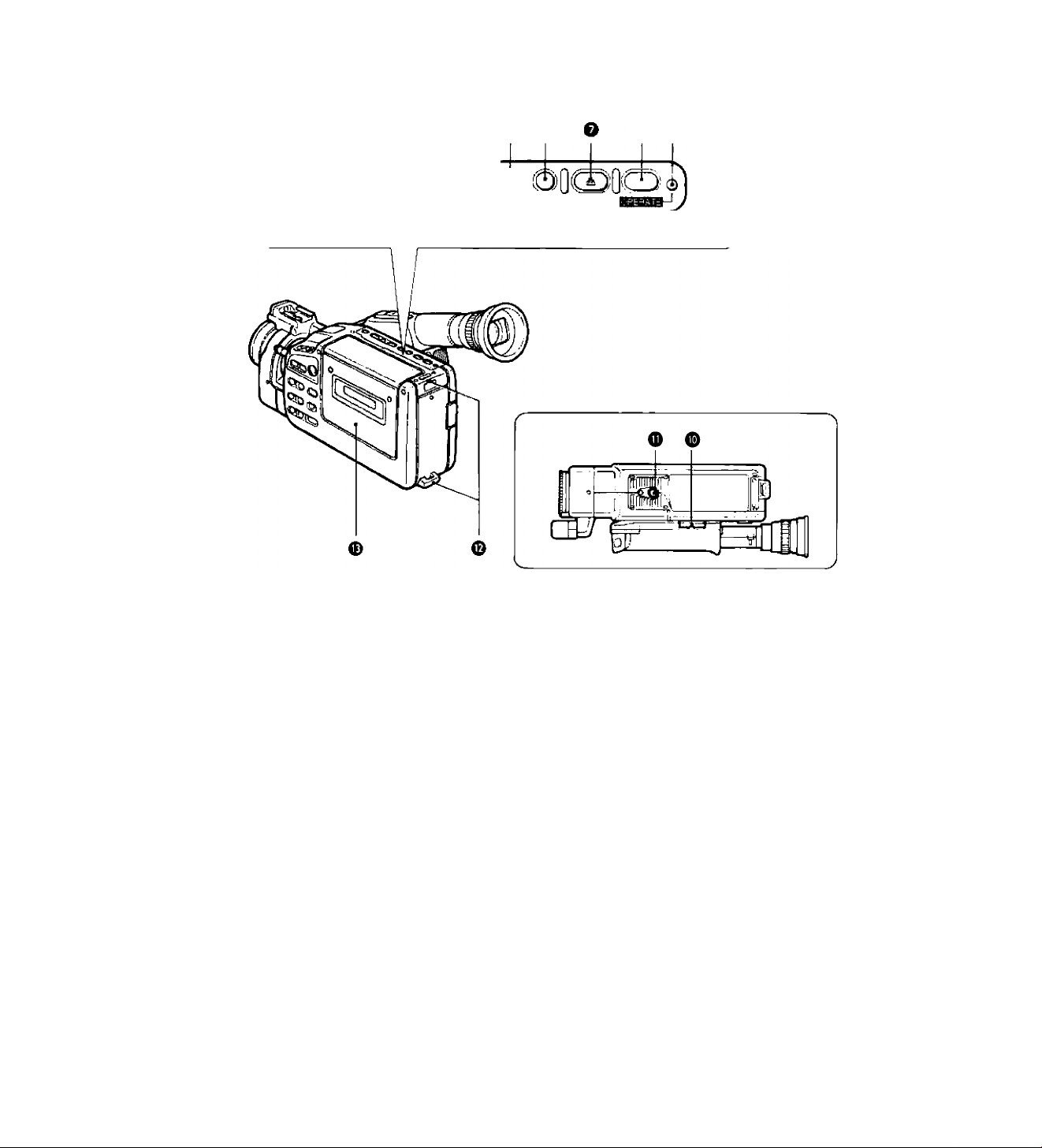
^ REC FF/e
o e o 0 o
O0O(S'' m
PLAY REW/S STOP C.HESET EJECT
SHIFT--
------
y
o o
CD
m
T1
O
DD
m
c
w
z
o
O * (REC) (Record) Button
0 ◄◄ (FF) Button / + Button
0 ◄ (PLAY) Button / SHIFT Button
O ►► (REW) Button / - Button
0 ■ (STOP) Button
0 C. (Counter) RESET Button
0 ^ (EJECT) Button
0 OPERATE Button
0 OPERATE Indicator
The OPERATE indicator lights up during
normal operation, and flashes to warn
that there is internal condensation, a
malfunction, or to indicate that the battery
pack needs to be recharged.
0 Lithium Battery Compartment
0 Tripod Socket
0 Strap Attachment Bars
0 Video Cassette Compartment
Page 8
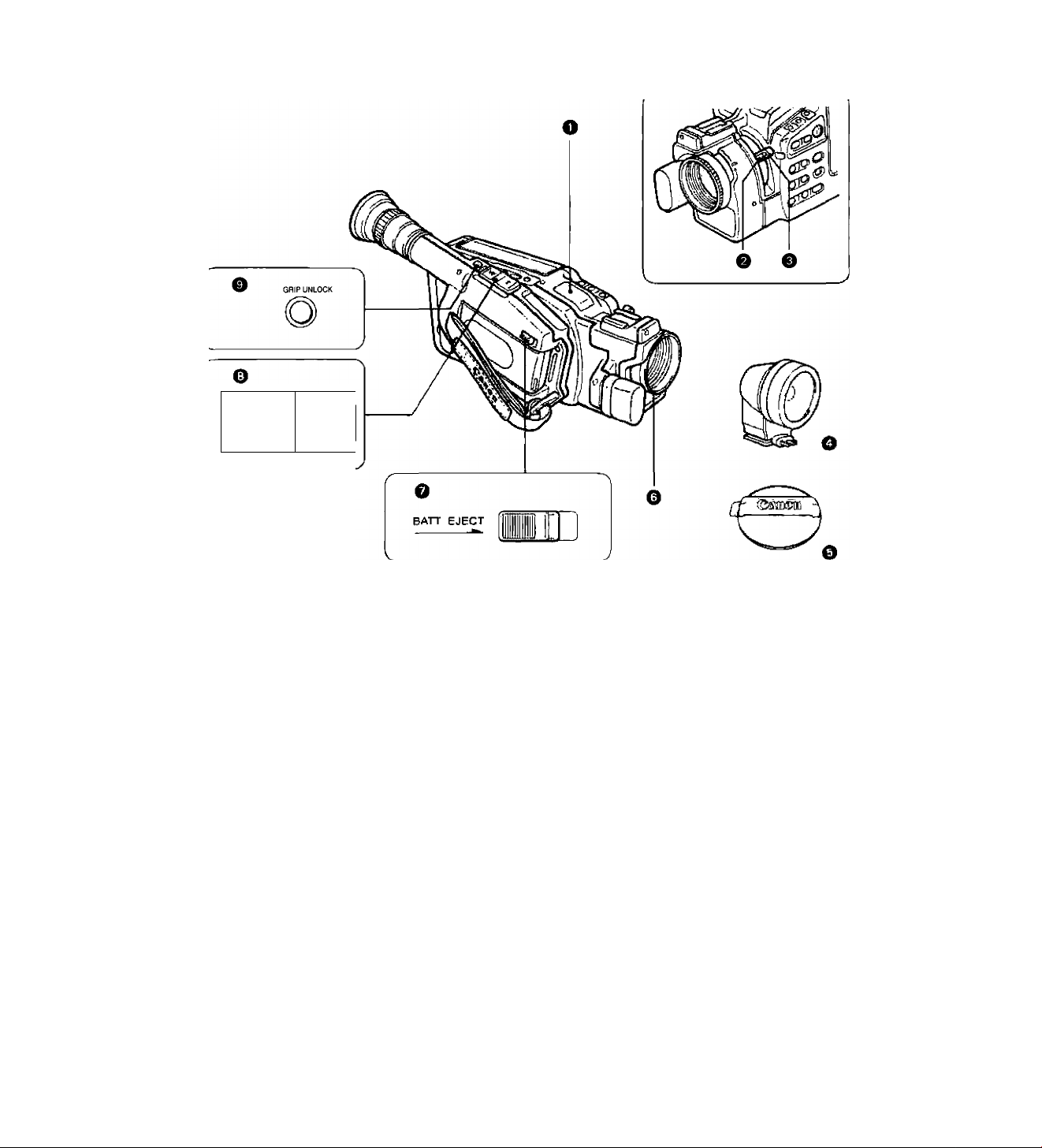
ifr. 1^'Г
Wii
'—^
T
---------'j
O Remote Sensor
O Macro Button
O Zooming Lever
O Video Light
0 Lens Cap
Focusing Ring / Lens Hood
ВАТТ (Battery) EJECT Switch
Power Zoom Buttons
GRIP UNLOCK Button
8
Page 9
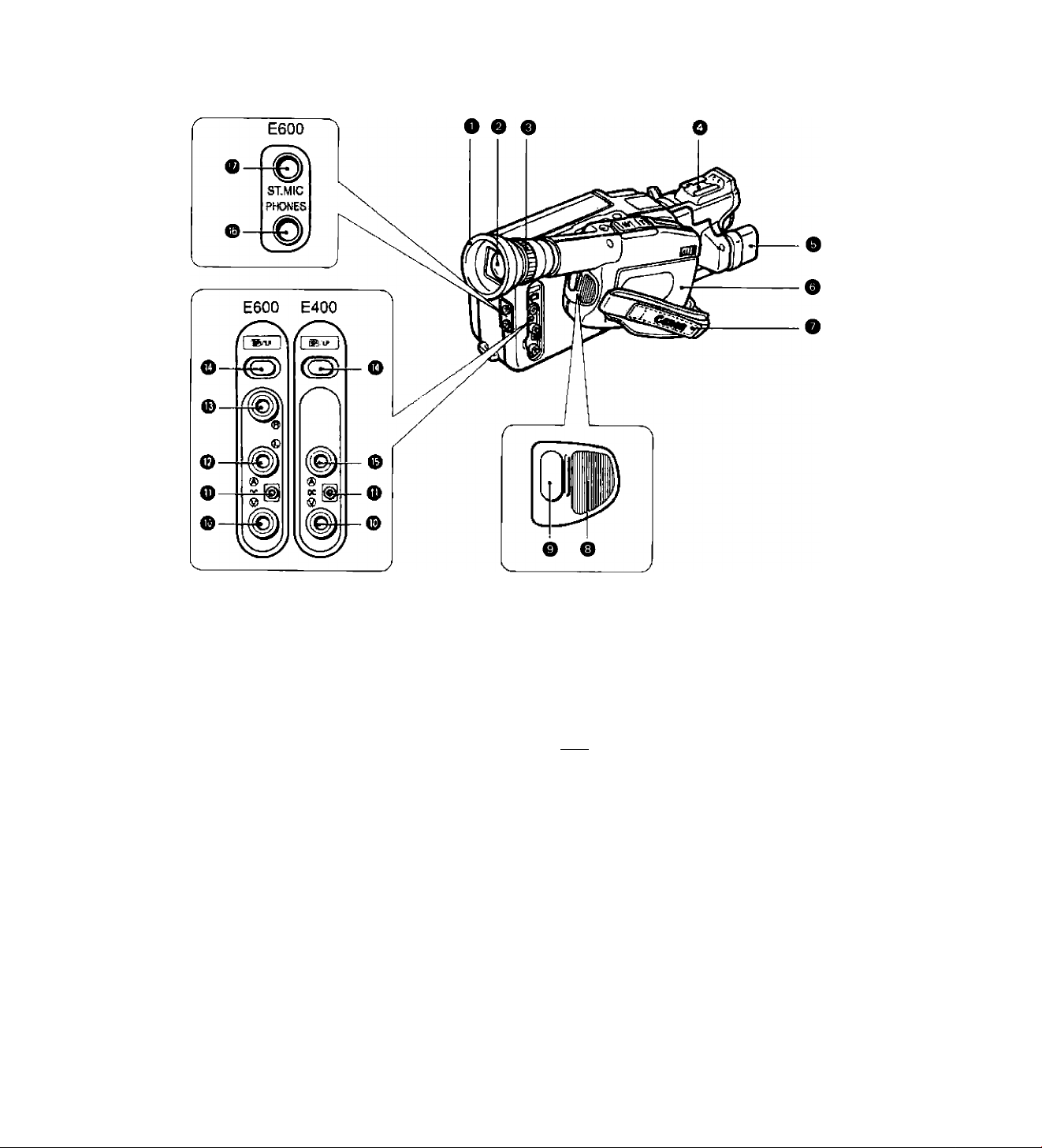
CD
m
■n
O
n
m
c
w
z
o
Eyecup
Viewfinder
Diopter Adjustment Ring
Accessory Shoe
Microphone
Power Source Compartment
Grip Belt
Thumb Rest
Place your thumb here when you are
recording or carrying the camera.
Start/Stop Button
Video Output Terminal
DC Output Temninal
Audio Output Temninal ® / mono
(E600 only)
Audio Output Terminal ®
(E600 only)
ISPl / LP (Tape Speed Select) Button
Audio Output Terminal (E400 only)
PHONES (Headphones) Terminal
(E600 only)
ST. (Stereo) MIC Terminal (E600 only)
Page 10
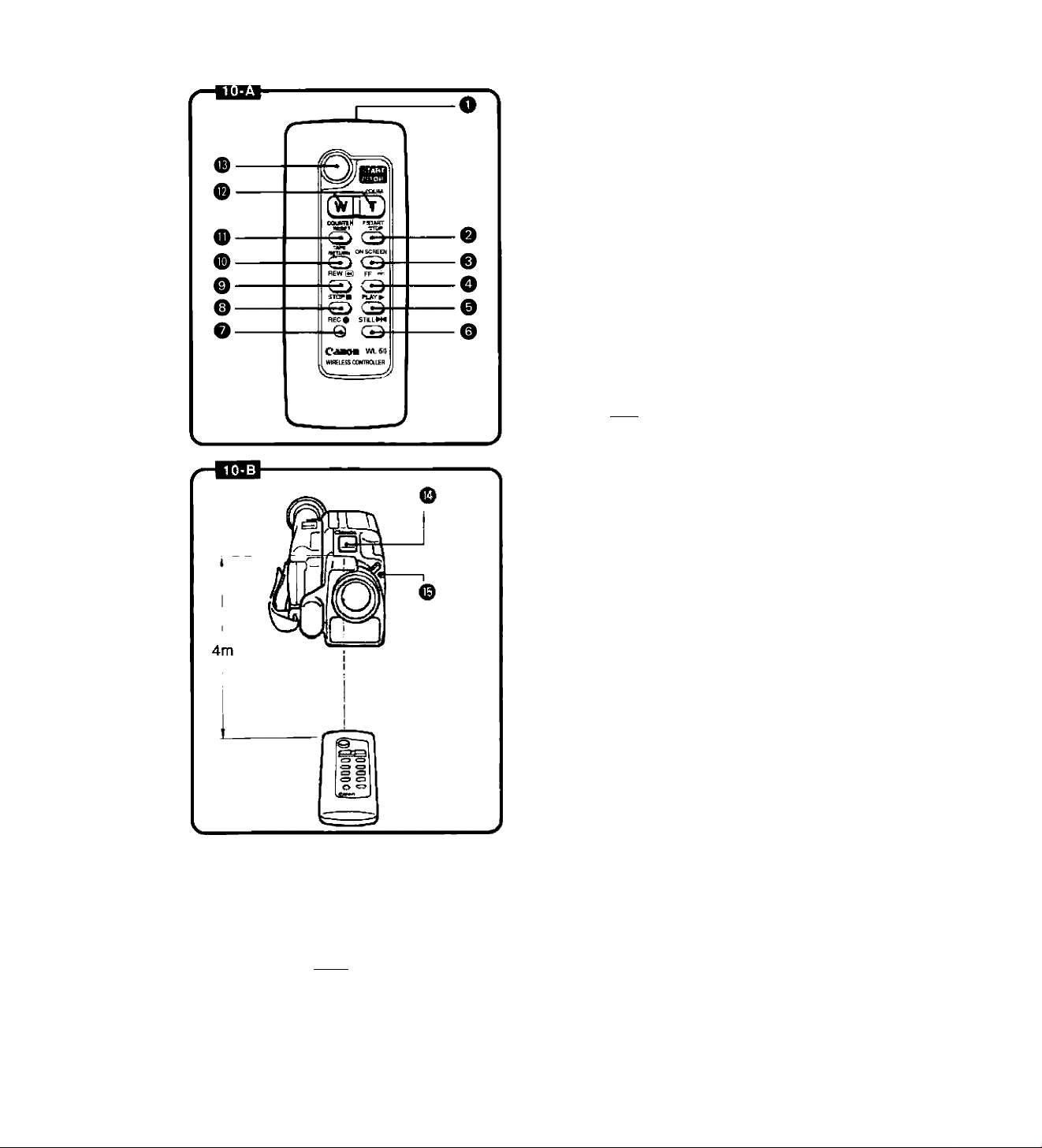
WL-50 Wireless Controller
Using the wireless controller you can operate
the camera from a distance,
O Transmitter
0 F. (Fade) START/STOP Button
0 ON SCREEN Button
O FF ►► Button
0 PLAY ► Button
O STILL ►M Button
0 REC • Button
0 STOP ■ Button
0 REW ◄◄ Button
0 TAPE RETURN Button
0 COUNTER RESET Button
0 ZOOM Buttons
0 START/STOP Button
Operation Bin
Aim wireless controller at camera remote
sensor 0 and press control buttons to operate
camera. Use wireless controller within 4 metres
of the camera. The tally lamp 0 lights up when
remote sensor receives a signal.
TALLY/SENSOR
ON ««OFF
Notes:
• When using wireless controller, check that it lights
up the tally lamp. If tally lamp lights, wireless
controller can be used from that position.
• If you are too close to camera when operating
wireless controller, camera may not respond to
wireless controller's signal.
TALLY/SENSOR ON/OFF Switch [OB
• When using the wireless controller, or when
confirming camera operations with the tally
lamp, make sure that the TALLY/SENSOR
ON/OFF switch is set to ON.
• Set the TALLY/SENSOR ON/OFF switch to
OFF when recording through glass windows
or during wide macro recording. When the
switch is set to OFF, the wireless control
sensor will not function.
10
Page 11
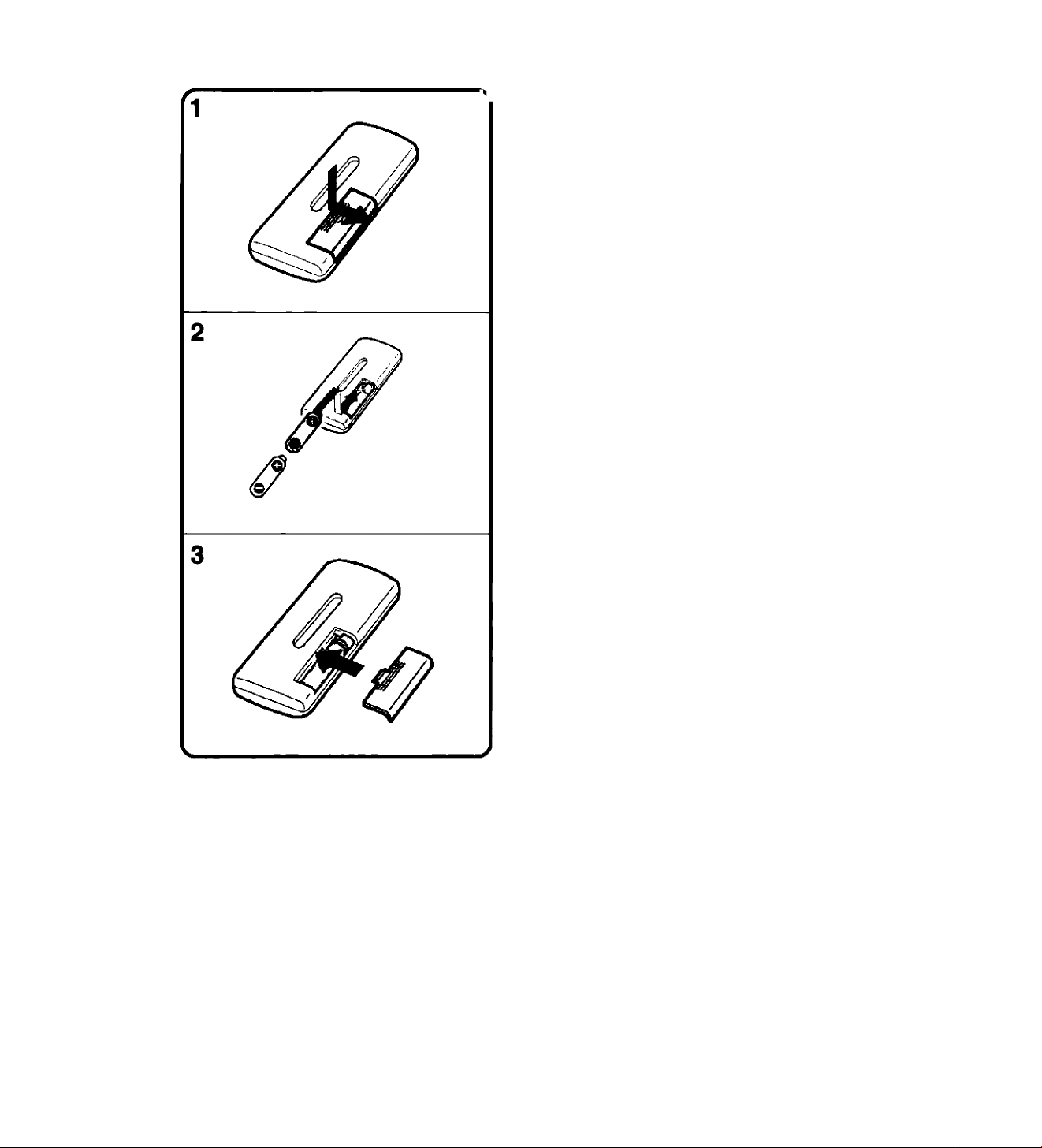
'N Inserting Batteries into Wireless
Controller
The wireless controller operates on two
R03/AAA batteries.
1. Remove cover from back by
pressing down and sliding in
direction of arrow.
2. insert two R03/AAA batteries
following 0 and 0 markings.
Be careful not to reverse polarity
of batteries.
3. Repiace cover following guide
grooves.
CD
m
Tl
O
3D
m
c
w
z
o
Notes:
• Do not leave wireless controller exposed to direct sunlight or in hot or humid places.
• Autofocus function stops when remote sensor receives a signal from wireless controller.
• Wireless controller uses infrared beams to transmit signals, so sunlight or fluorescent light on the
remote sensor may shorten operating distance.
• Wireless controller will not function if RS-300 Rain Shield is attached to the camera.
11
Page 12
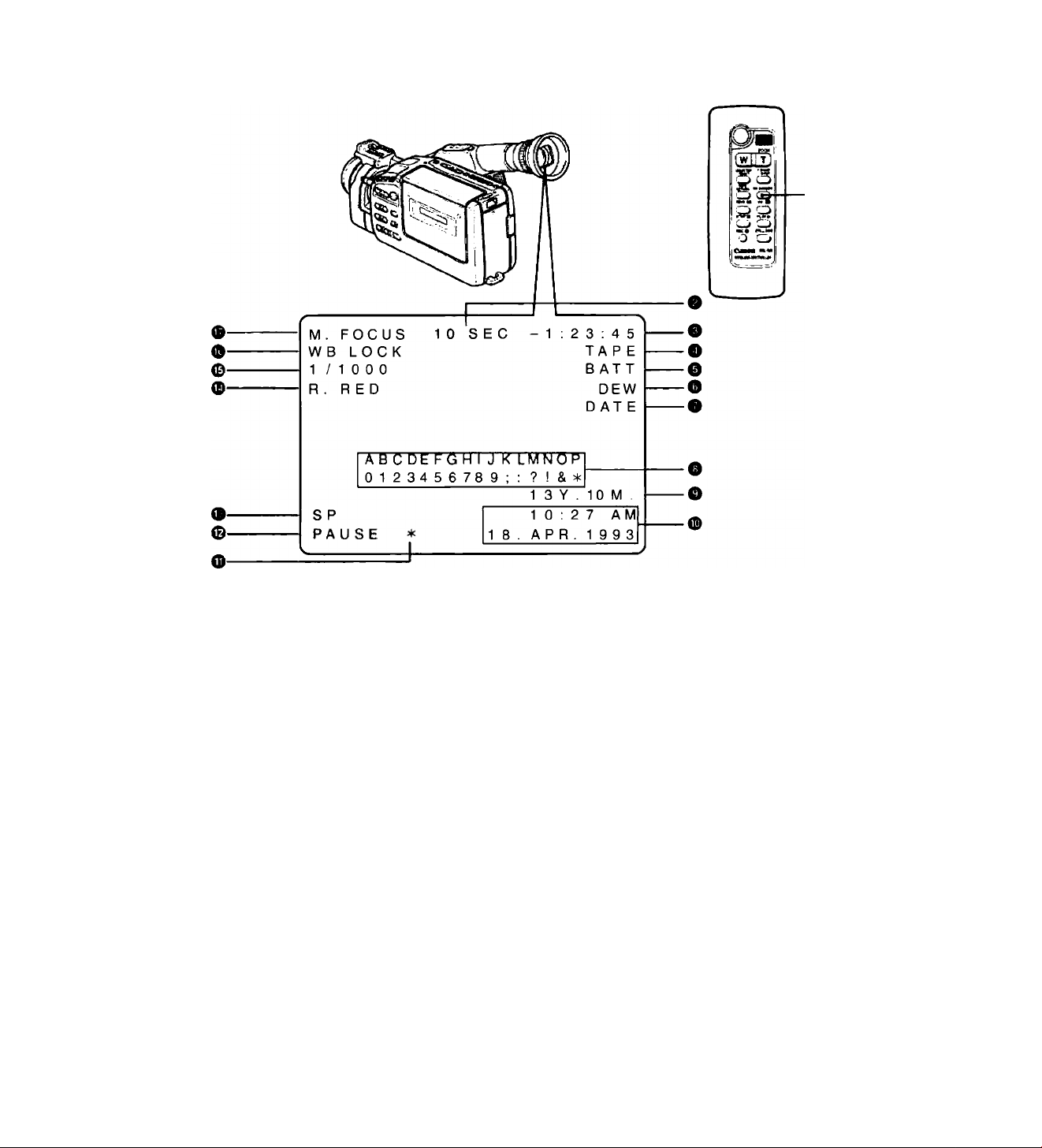
Viewfinder Displays
Viewfinder displays provide information and warnings regarding camera operation, recording
and playback. Press ON SCREEN button O on wireless controller to see viewfinder displays
except ©, O and © on a connected TV screen.
• Press CHARACTER TITLE button to see character title on TV, DATE button for date and
time and AGE button for age. Only title, date and time, and age are recorded with scenes.
No.
e
o
o
e
e
o
o
0
Mode No. Mode
Recording Reminder
Tape Counter
Video Cassette Warning
Battery Warning
Condensation Warning
Lithium Battery Warning
Character Title
Age Insert
p. 29
p. 29 © Edit-erase
p. 30
p. 30 © Tape Speed
p. 86
p. 18
p. 57
p. 36
B^
B^
B^
US’
p. 19, 35
p. 34
p. 26
p. 26
p. 60
p. 45
p. 42
© Date and Time
© Tape Operations
© Digital Title Colour
© High-Speed Shutter p. 53
© White Balance Lock
© Manual Focus
12
Page 13
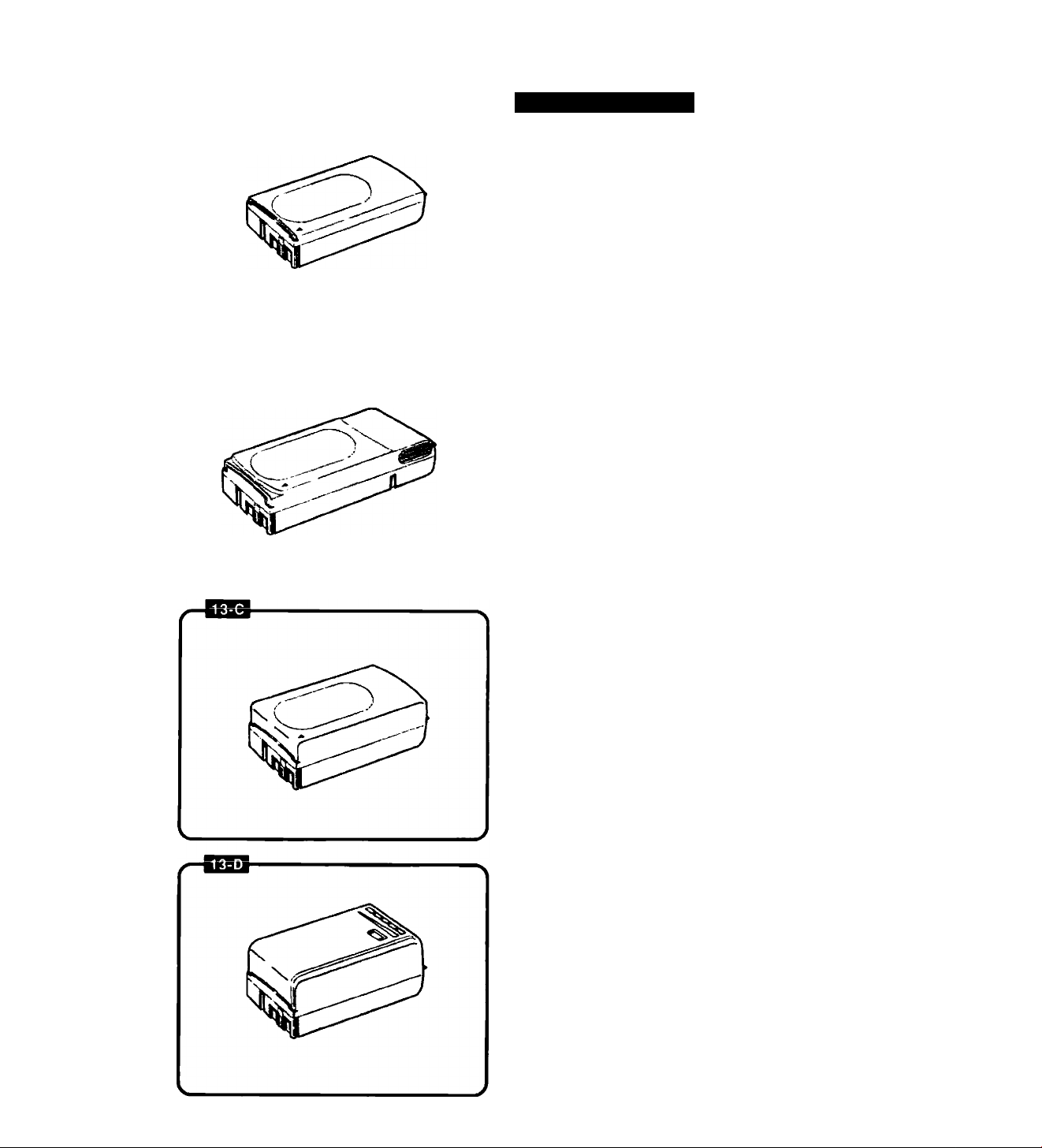
Power Sources
Using Battery Pack
□□
m
BP-E77K EEEI
BP-E718 (option)
BP-E722 (option)
BP-E722D (option) Battery Pack
Make sure battery pack is fully charged before
use.
Continuous recording time of BP-E77K is
approximately 50 minutes.
• Some modes consume more power than
others, so actual recording time may be less
than 50 minutes.
• The safest policy is to have enough batteries
to cover two to three times the length of
recording time scheduled.
• Using battery pack in cold temperatures will
shorten recording time.
• Battery pack normally becomes warm during
use.
• Battery’s + and - terminals may short circuit if
they come in contact with any metal objects.
Take care when handling battery pack, and
keep it in plastic or other protective covering
when carrying or storing.
• Power is slowly drained while the battery pack
is attached to the camera, even when the
camera is turned off. Remove the battery pack
when you don’t expect to use the camera.
• Use the optional BP-E718, BP-E722 or
BP-E722D Battery Pack for lengthy recording
(see p. 81).
• See battery pack instruction manual for further
information regarding your battery pack.
• See p. 89 for Using Your Battery Packs
Effectively.
• Canon camcorders and accessories are
manufactured with great care and strict quality
control. It is recommended that you use only
genuine Canon brand batteries and other
accessories for your camcorder to ensure
maximum performance.
T|
O
J3
m
c
№
o
13
Page 14

Attaching Battery Pack IEQ
1. Slide battery pack into power
source compartment.
• Insert the end marked with a triangle.
• Slightly loosen grip belt and press it down
for easy battery loading.
2. Press battery pack until it clicks
and locks in place.
Removing Battery Pack
г Caution-
Be sure to turn camera off (the OPERATE indicator
goes off) before removing battery pack. Removal
during operation may cause damage.
1. Slide and hoid ВАТТ EJECT
switch up.
2. Puii battery pack out, as shown.
14
Page 15
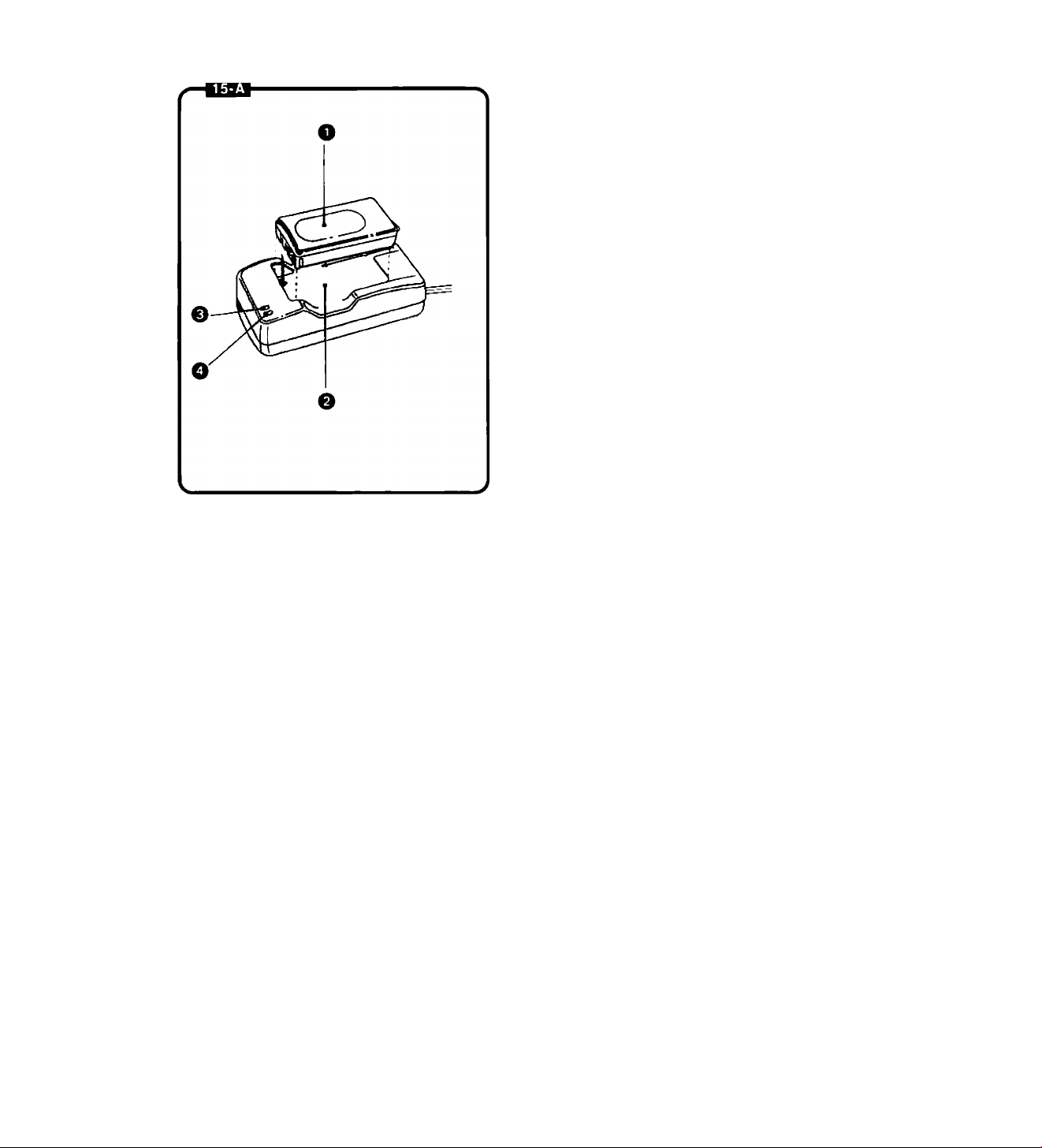
Charging Battery Pack
Use the CA-100 Compact Power Adapter or the
optional CB-110 Car Battery Adapter to charge
battery pack.
Connect the battery pack to the CA-100 (or
CB-110) as shown and plug into mains outlet
(or car cigarette lighter socket).
When the operate indicator (green) is glowing
steadily and the charge indicator (red) is
blinking, charging has begun. When the battery
pack is fully charged, the charge indicator will
glow steadily. Disconnect the battery pack from
CA-100 (or CB-110).
O Battery Pack
O CA-100 Compact Power Adapter or
CB-110 Car Battery Adapter
O Charge Indicator
O Operate Indicator
• Always disconnect the DC-100 DC Coupler
from the CA-100 (or CB-110) before charging
the battery pack.
• The charging time for one battery pack is
shown in the table on the next page.
Charging time will vary according to ambient
temperature and remaining charge in battery.
• When charging a brand-new battery pack or
one that has not been used for three months
or more, charge up completely (until the
charge indicator lights). Then disconnect and
reconnect battery pack to charge once again.
• It is possible to charge battery pack in an
ambient temperature range of 0°C - 40°C,
but for best results, charge between 10°C 30°C. Use of battery pack in extremely high
temperatures (above 40°C) may activate
safety circuit, making operation impossible.
• When you don’t expect to use battery pack for
a long time (three months or more), store it
in a discharged condition. Storing the
battery pack in a charged condition will
shorten its operating life.
• Immediately after use, the battery pack will be
hot and it is best not to recharge it at this
time. Make sure the battery pack has cooled
off before recharging it.
• The optional MC-100 Multi-battery Charger
can also be used.
For further information, see the adapter or
charger instruction manual.
03
m
T|
O
JD
m
c
w
z
o
15
Page 16
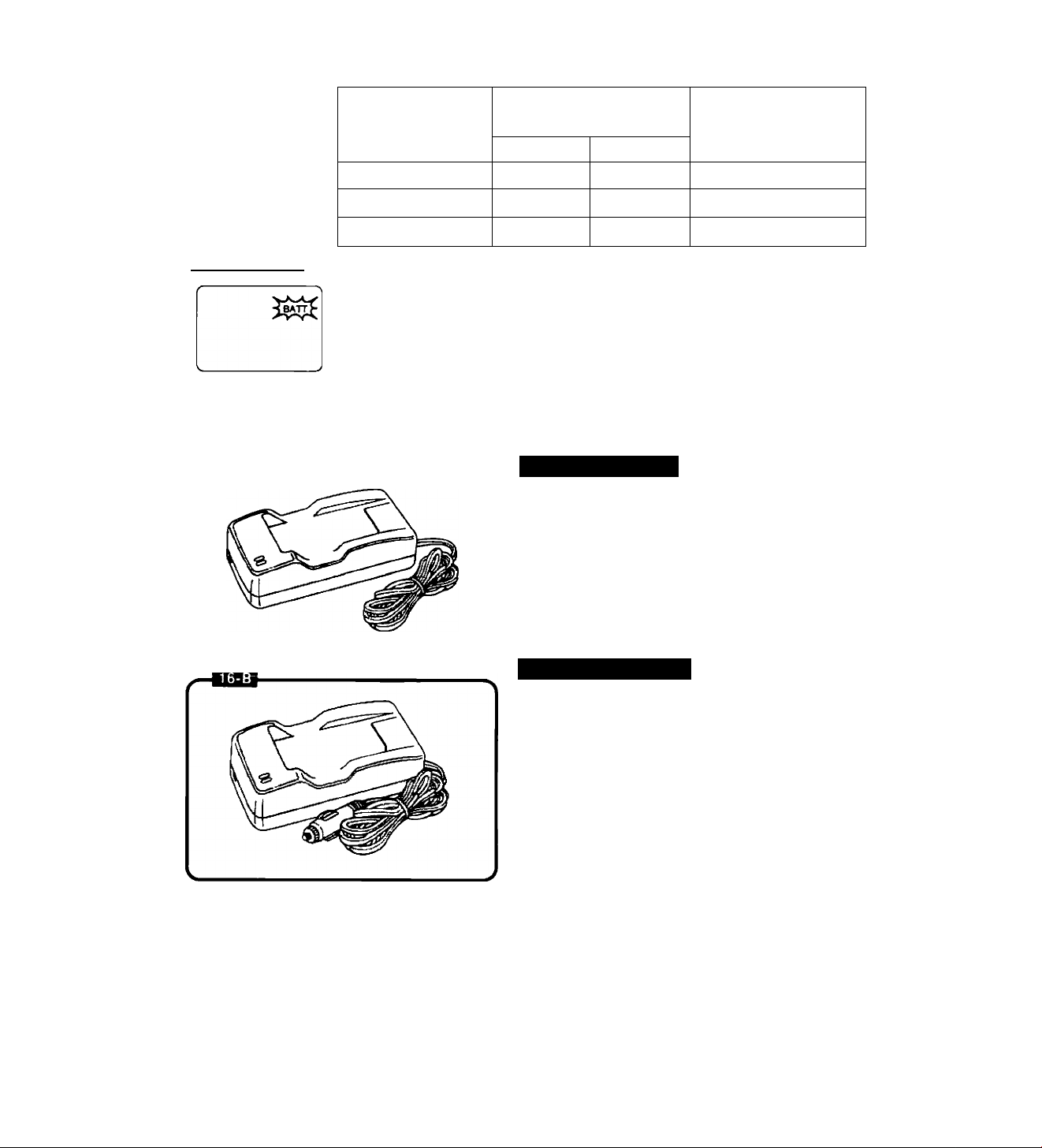
Battery Pack
BP-E77K
Continuous recording time
(approximate minutes)
E400 E600
55 50
Charging time
(approximate minutes)
70
Battery Warning
BP-E718 95
BP-E722/BP-E722D
When battery charge is nearly exhausted, “ВАТТ” flashes in camera viewfinder
and the OPERATE indicator also flashes. Replace or recharge battery pack (be
sure to turn camera off before removing the battery pack).
Before recharging battery pack it is important to discharge it completely. See
“Using Your Battery Packs Effectively” (p. 89).
• If the camera is turned on with an exhausted battery pack attached, it may turn
off immediately, without a “ВАТТ” warning.
110 105
90
120
130
Using AC Power
CA-100 Compact Power Adapter
Plug into mains outlet.
Input voltage: 100—240 V AC, 50/60 Hz.
• Use together with the DC-100 DC Coupler.
• Refer to CA-100 instruction manual for further
details.
16
Using Car Battery
CB-110 Car Battery Adapter (option)
Plug into cigarette lighter socket.
For use oniy with 12 or 24 V DC
negative-ground car battery.
• Use together with the DC-100 DC Coupler.
• Use car battery adapter with the car engine
idling.
• Refer to CB-110 instruction manual for further
details.
Page 17

Attaching DC Coupler |Q3
To use the compact power adapter or car
battery adapter:
1. Insert DC-100 DC Coupler into
power source compartment.
• Insert and remove in the same way as the
battery pack (see p. 14).
2. Connect DC-100 cable to compact
power adapter (or car battery
adapter).
D DC-100
la CA-100 (CB-110)
00
m
-n
O
00
m
c
OT
z
o
Caution--------------------------------------------------------------------------------------------------------------------------------------------------
• Using the compact power adapter near the TV may cause the TV to emit noise. If this occurs, move
the compact power adapter further away from the TV or aerial cable.
17
Page 18

Inserting New Lithium Battery
The CR2025 type lithium battery provides your
camera with enough power to store character
and digital titles, date and time, and an age,
even when the camera is turned off.
One lithium battery will last approximately one
year. (Life span of lithium battery varies slightly
according to ambient conditions.) When the
lithium battery is not in place or is nearly
exhausted, “DATE” flashes in viewfinder,
indicating that the lithium battery needs to be
replaced. |£2J
Be sure to connect a power source to the
camera before changing the lithium battery,
othenwise, the titles, date and time, and age will
be cleared from camera’s memory and will have
to be reset.
Inserting Procedure
1. Press GRIP UNLOCK button and
rotate the grip downward.
2. Hold the camera with the battery
pack facing down, then draw out
the lithium battery holder.
• If the camera is held with the battery pack
facing up, the lithium battery will drop out
when the lithium battery holder is removed.
18
3. Insert a new lithium battery into
the iithium battery hoider with +
side facing up.
4. Snap the iithium battery hoider
into the compartment.
Warning
The battery used in this device may present a fire or
chemical bum hazard if mistreated. Do not recharge,
disassemble, heat above 100°C or incinerate.
Replace battery with Panasonic CR2025 or Duraceli
DL2025B. Use of another battery may present a risk
of fire or explosion. The used battery should be
handed back to the supplier for safe disposal.
r Caution
--------------------------------------------------------------------
Make sure plus + side is facing up in lithium battery
compartment.
Keep battery out of children’s reach. If swallowed,
contact physician immediately.
To ensure proper contact, wipe battery with dean,
dry doth before use.
Do not pick up battery using tweezers or other
metal tools which may cause short drcuiting.
Do not disassemble, heat or immerse in water, to
avoid risk of explosion.
Page 19
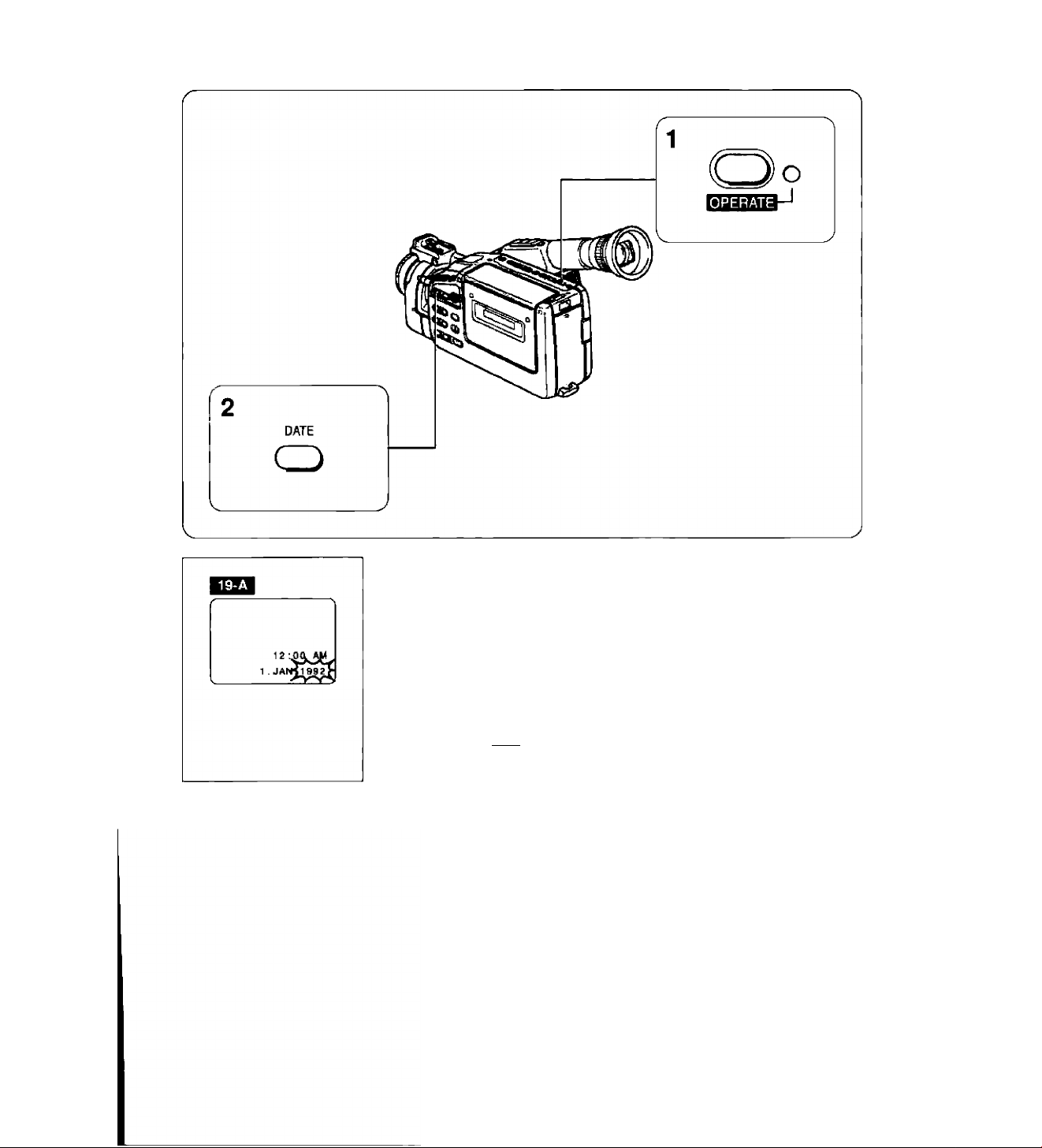
Setting Date and Time
□3
m
T|
O
D
m
c
w
z
Q
Set date and time when you first begin using the camera and
when you change the lithium battery without back-up power. See
p. 35 for recording date and time.
Example: Setting date to 20 March, 1993 and time to 2:35 p.m.
1. Turn camera on by pressing OPERATE button.
• OPERATE indicator lights up.
2. Press and hold DATE button for more than 3
seconds. iEgl
• Date and time are displayed in viewfinder.
• Year display flashes in viewfinder.
(continued on next page)
19
Page 20
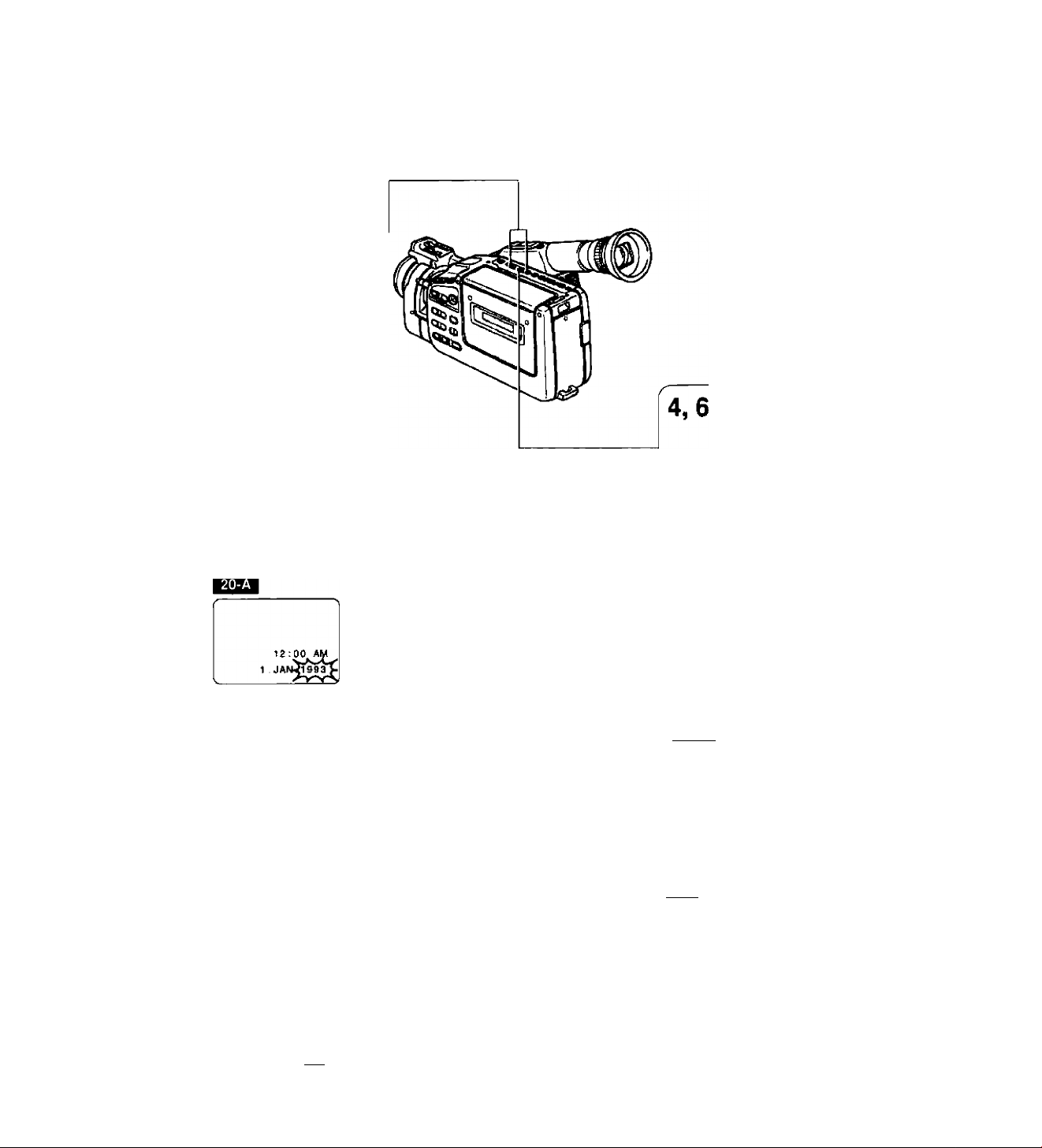
3,5
(ШИШ)
FF/S PLAY REW/0
+
-------
SHIR
------------
0
PLAY
SHIFT
3. Press + and - buttons to scan year display.
iJjAN^aa
12 :00 AM
tMA^993
12:00 AM
1993
• Press once to scan one year at a time.
• Press and hold to scan years quickly.
• Press - button to scan display in reverse order.
1992 1993 2009 2010 2011
r 1
4. Press SHIFT button when correct year is shown.
• Year is set and month display flashes. imHiM
5. Press + and - buttons to scan month display.
JAN FEB
6. Press SHIFT button when correct month is
shown.
• Month is set and day display flashes, «»an
OCT NOV -Hv DEC
____
!]
20
Page 21
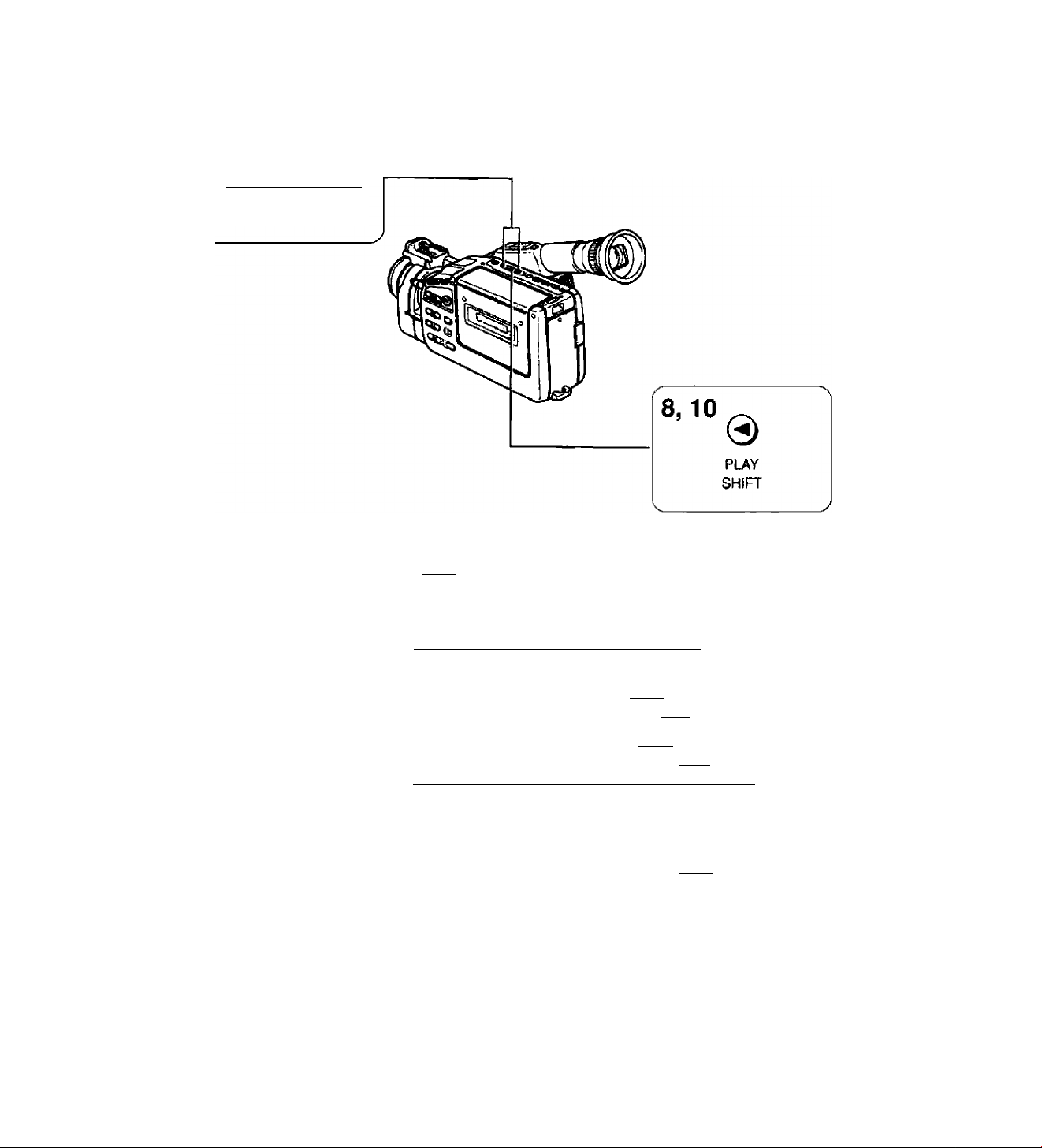
7,9
CCS)Q0OCE3)
FF/& Р1ЛУ ИШ/Э
+
-------
■ SHIFT
--------
7. Press + and - buttons to scan day display.
c
ro
о
го
m
Tl
О
J)
m
z
2:00 AM
. 1993
20:MAR, 1993
<2je0-
20 MAR.1$93
a-jCO^PM
20 MAr!^93
• The camera knows the number of days in each month and
which years are leap years.
j-»1 5-*-> ***** ■»-> 27 28 <-*■ 29 30 •>-> 31
!]
8. Press SHIFT button when correct day is shown.
• Date is set and hour display flashes. ми:1
9. Press + and - buttons to scan hour display.
• Hour display rotates through 24 hours. ч*вн
j-^ 12AM ■»->• 1AM ■<-> —— ■«-► 10PM 11PM <-j
10. Press SHIFT button when correct hour is
shown.
• Hour is set and minute display flashes, ваии
(continued on next page)
21
Page 22
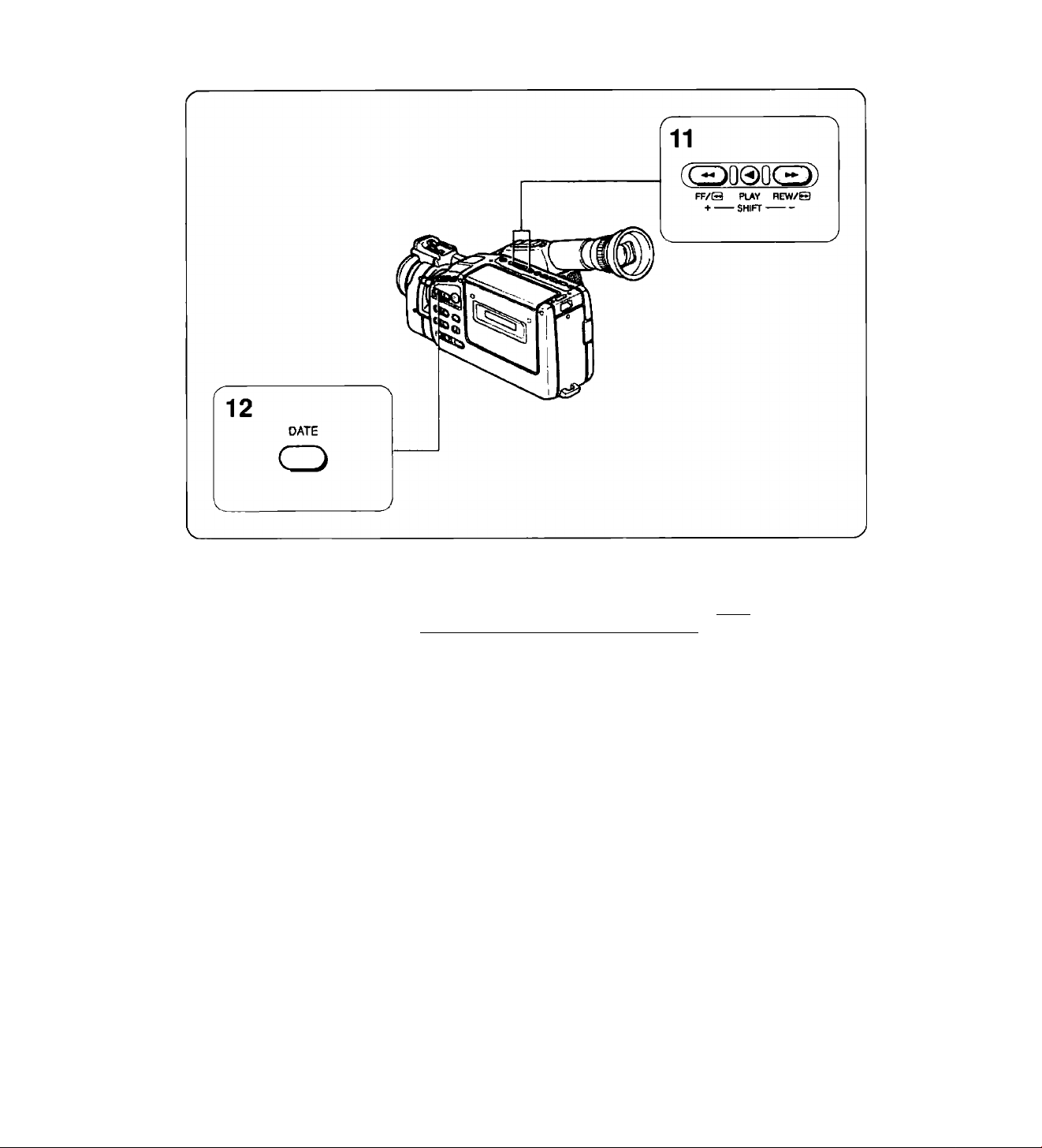
11. Press + and - buttons to scan minute display.
• Minute display rotates through
j-> 00 01 02 ■«-» ***— 58 59 <-j
60
minutes. y-Wii
____
20.MART993
12. Press DATE button when correct minute is shown.
• Minute display stops flashing and auto date and time starts
functioning.
• Press DATE button again to make display disappear from
viewfinder.
2:35 PM
20.MAR 1993
Notes:
• The date can be set between 1 January, 1992, and 31 December, 2011.
• Date and time cannot be set during camera recording or in playback mode.
• If you change or remove the lithium battery without a power source attached, the date and time are
cleared from memory.
• Reset date and time when you travel to a different time zone.
• To make a partial change to date or time settings, follow steps 1 and 2 on page 19. Then press SHIFT
button to select settings to change. When finished, press DATE button.
22
* •
Page 23
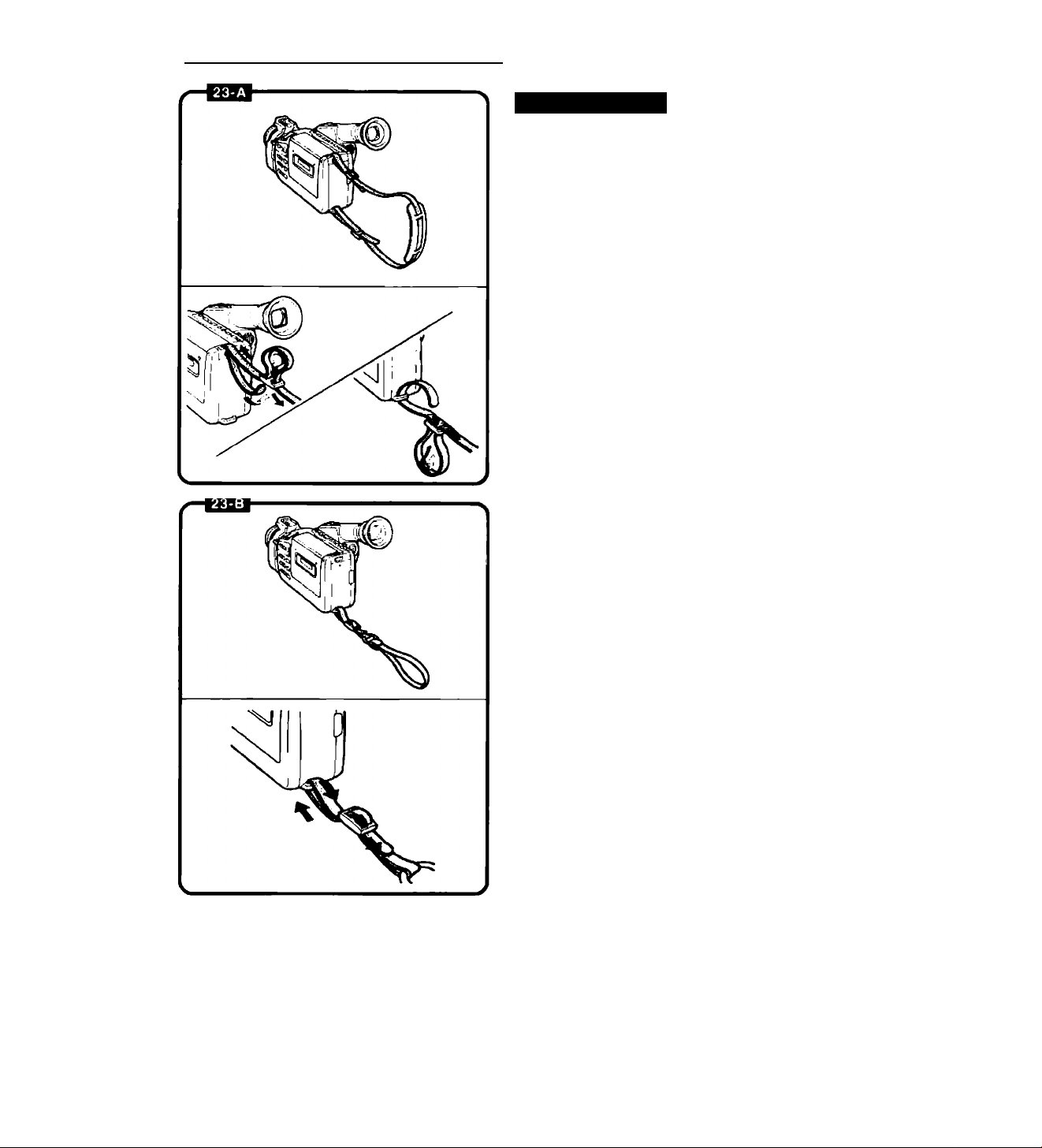
Camera Preparations
Attaching Strap
SS-300 Shoulder Strap BQ
Attach shoulder strap to the strap attachment
bars, and adjust it to the most comfortable
length.
WS-20 Wrist Strap (option) BIO
The optional wrist strap can only be attached to
the lower strap attachment bar.
CD
m
■n
O
33
m
c
OT
z
o
23
Page 24

Attaching Lens Cap Cord 24-a
1. Pass the cord provided through the
loop on the lens cap.
2. Pass the grip belt through the ring
of cord. TTien pass the grip belt
through the loop on the camera as
shown.
Removing and Attaching Lens Cap
and Lens Hood 24-b
Remove lens cap before recording and hook it
onto grip belt using clip on lens cap. Replace
lens cap when you stop recording or turn the
camera off.
Q Focusing Ring
D Filter (option)
Q Lens Hood
D Lens Cap
To remove the lens hood:
Gently rotate it 60° counter-clockwise, as shown,
and remove.
To attach the lens hood:
Gently rotate it 60° clockwise, until it clicks into
place.
• When using a filter, attach the lens hood In
front of the filter so that the lens cap can be
replaced.
24
Adjusting Grip Belt 24-c
Tighten or loosen grip belt as necessary for a
comfortable fit. Hold grip with your right hand
while adjusting grip belt with your left.
Page 25
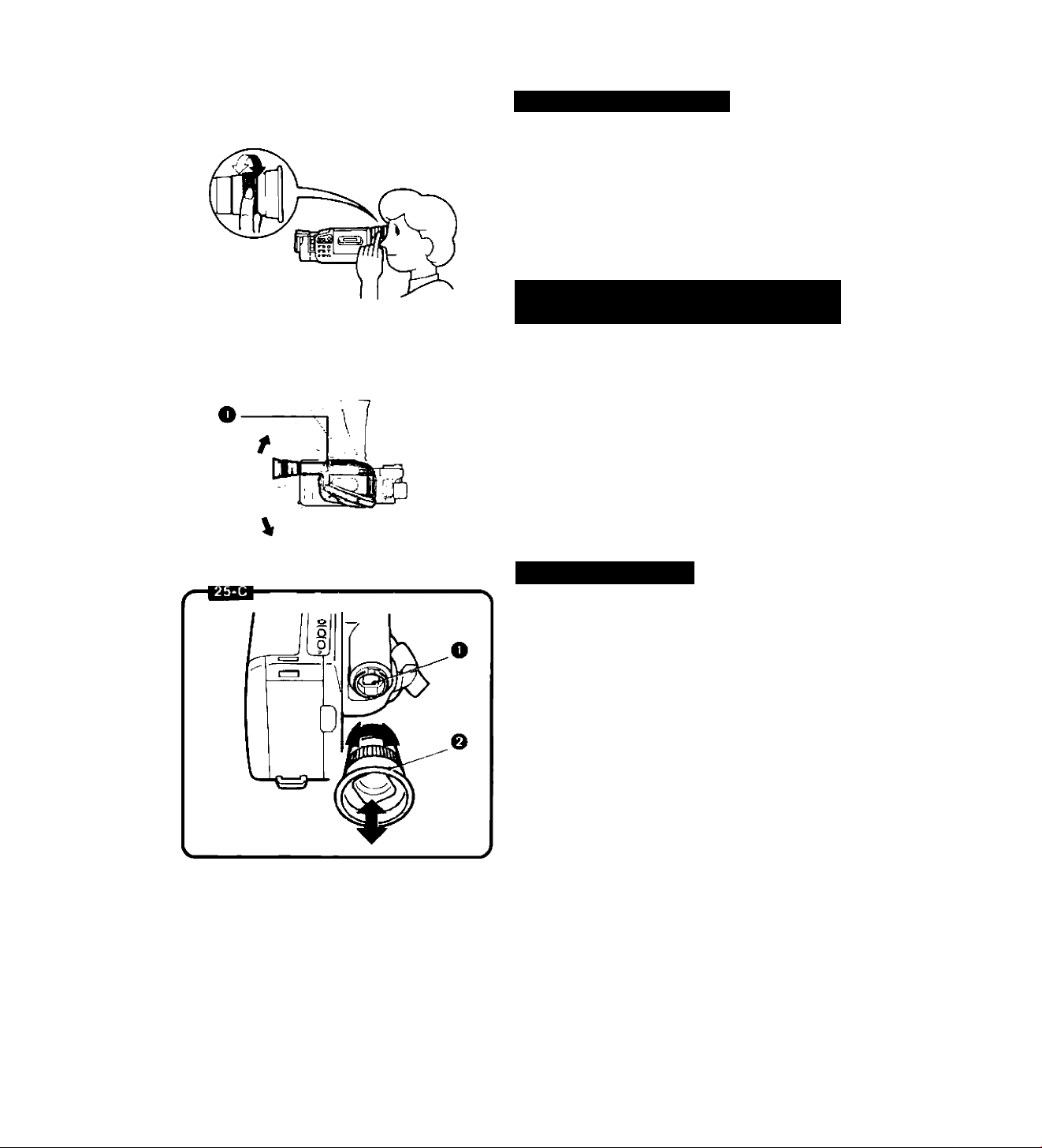
Adjusting Diopter 25-A
Adjust the diopter to individual eyesight
correction when using the camera for the first
time, when changing camera operators, or
when changing eye distance from the finder.
To adjust diopter;
Turn the camera on and turn diopter adjustment
ring until viewfinder displays are clearly visible.
Adjusting 180 FlexiGrip with Integral Electronic Viewfinder 25-B
The 180° FlexiGrip allows you to adjust the
camera angle to 9 click-positions (every 22.5°).
Turn grip while pressing the GRIP UNLOCK
button and release the button in the most
convenient position for shooting.
O GRIP UNLOCK Button
Note:
• The grip cannot be rotated when the optional
RS-300 Rain Shield is used. Use the camera with
the grip set horizontally.
03
m
■n
O
33
m
c
CO
z
Q
Sports Finder 25-c
The sports finder allows you to monitor the
viewfinder from as much as an arm’s length
from the camera.
To clean the viewfinder screen, remove the
sports finder then use a commercially available
blower brush.
To remove:
Align the triangular mark on finder with the mark
on grip. Gently slide finder off.
To attach:
Slide finder onto grip aligning triangular mark on
finder with the mark on grip. Turn finder
clockwise to lock in place.
O Viewfinder Display
O Sports Finder
Note:
• Be sure to protect the viewfinder from direct
sunlight, othenMise the viewfinder will melt.
25
Page 26
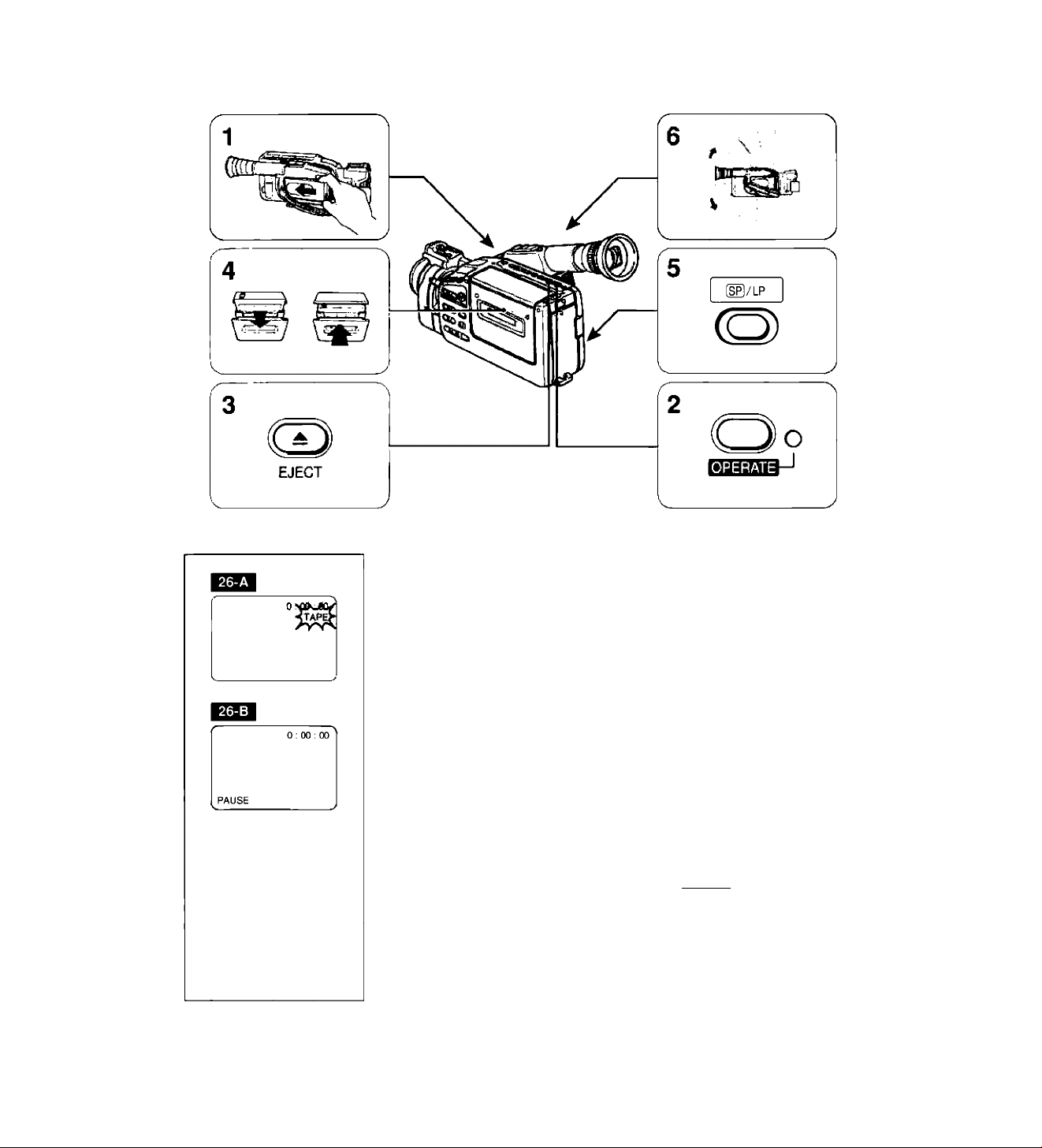
Camera Recording
1. Attach power source.
• When using a battery pack, make sure it is fully charged
(see p. 15).
2. Turn camera on.
• OPERATE indicator lights up.
• ‘TAPE” flashes in viewfinder (see p. 30).
3. Press A (EJECT) button.
• Video cassette compartment opens.
• EJECT button works with the power turned off, if the battery
pack is attached.
4. Load video cassette and close video cassette
compartment.
• Press PUSH mark on video cassette compartment until a click
sound is heard.
• Use an 8mm video cassette marked with an El (P5 type).
• Camera goes into record pause mode, wismt
5. Press SP/LP button to select tape mode.
• For best picture quality, select SP.
• For double recording time, select LP.
6. Turn grip to desired position.
• See p. 25 for adjusting grip.
26
Page 27
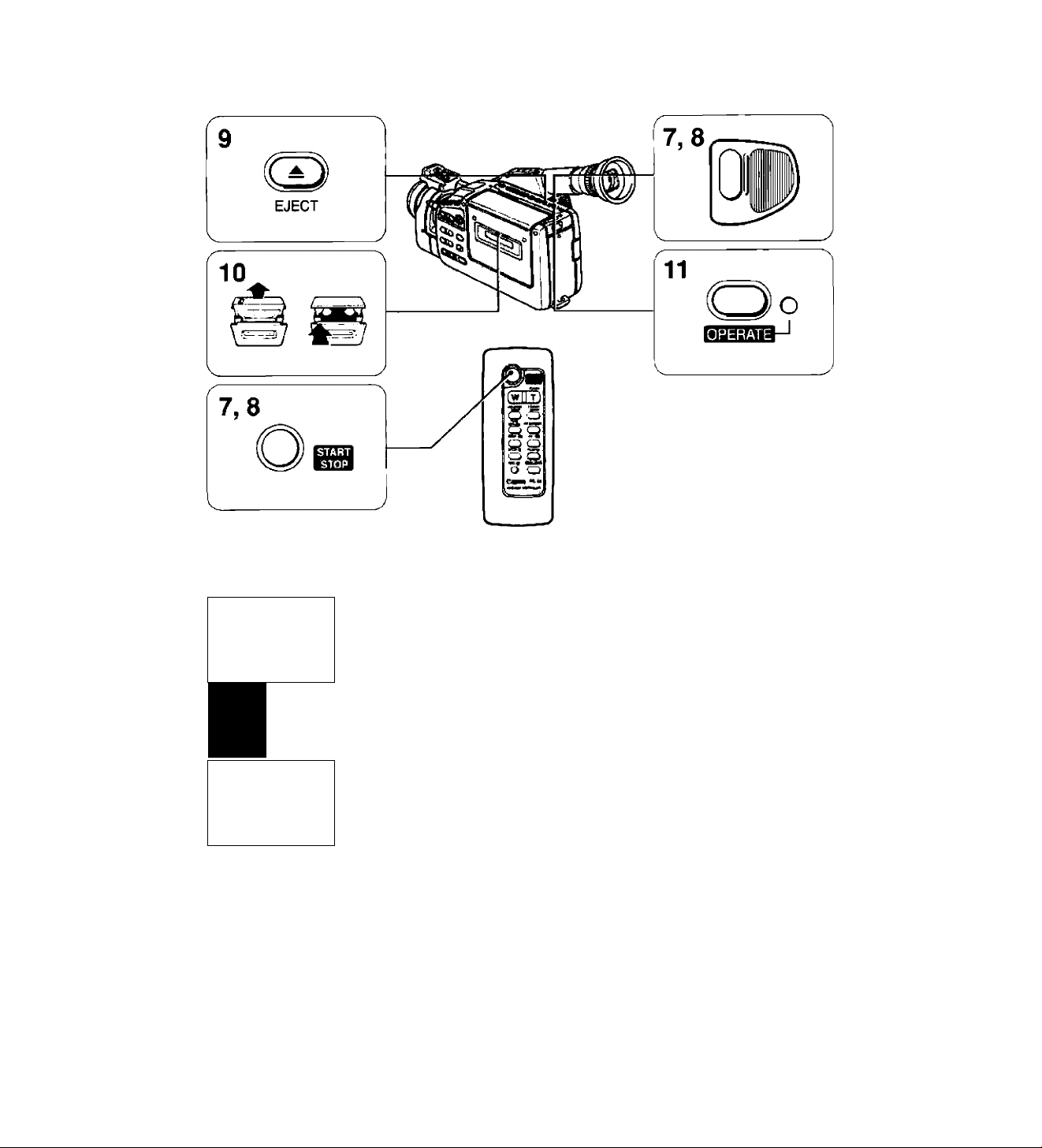
n
m
O
O
J3
g
z
7. Press start/stop button.
• Recording starts and “REC” appears in viewfinder. BQ
0 : 00 01 '
• Tally lamp flashes rapidly.
• See pp. 31-63 for information on making your recordings
more effective.
REC ^
j
8. Press start/stop button again to temporarily
pause recording. ^0
• Press start/stop button once again to resume recording.
■
27-B 1
'
--------------------0 ; 00: 23
• See “Record Review” (p. 32) to check your recording.
9. When recording has ended, press A (EJECT)
button.
• Video cassette compartment opens.
10. Remove video cassette and close video
^ PAUSE
______________
>
cassette compartment again.
11. Turn camera off.
• OPERATE indicator goes off.
Notes:
• The tape counter will be reset to 0:00:00 each time a video cassette is loaded.
• The camera automatically turns off if record pause mode lasts more than approximately 7 minutes. To
resume recording turn camera on and press start/stop button.
• For security, check the viewfinder display for correct mode during shooting.
• Avoid recording near sources of electric or magnetic fields, such as a TV tower, which can cause noise
in the picture or a camera malfunction.
• If tape speed is changed during recording, the tape will contain noise at that point.
____
27
Page 28
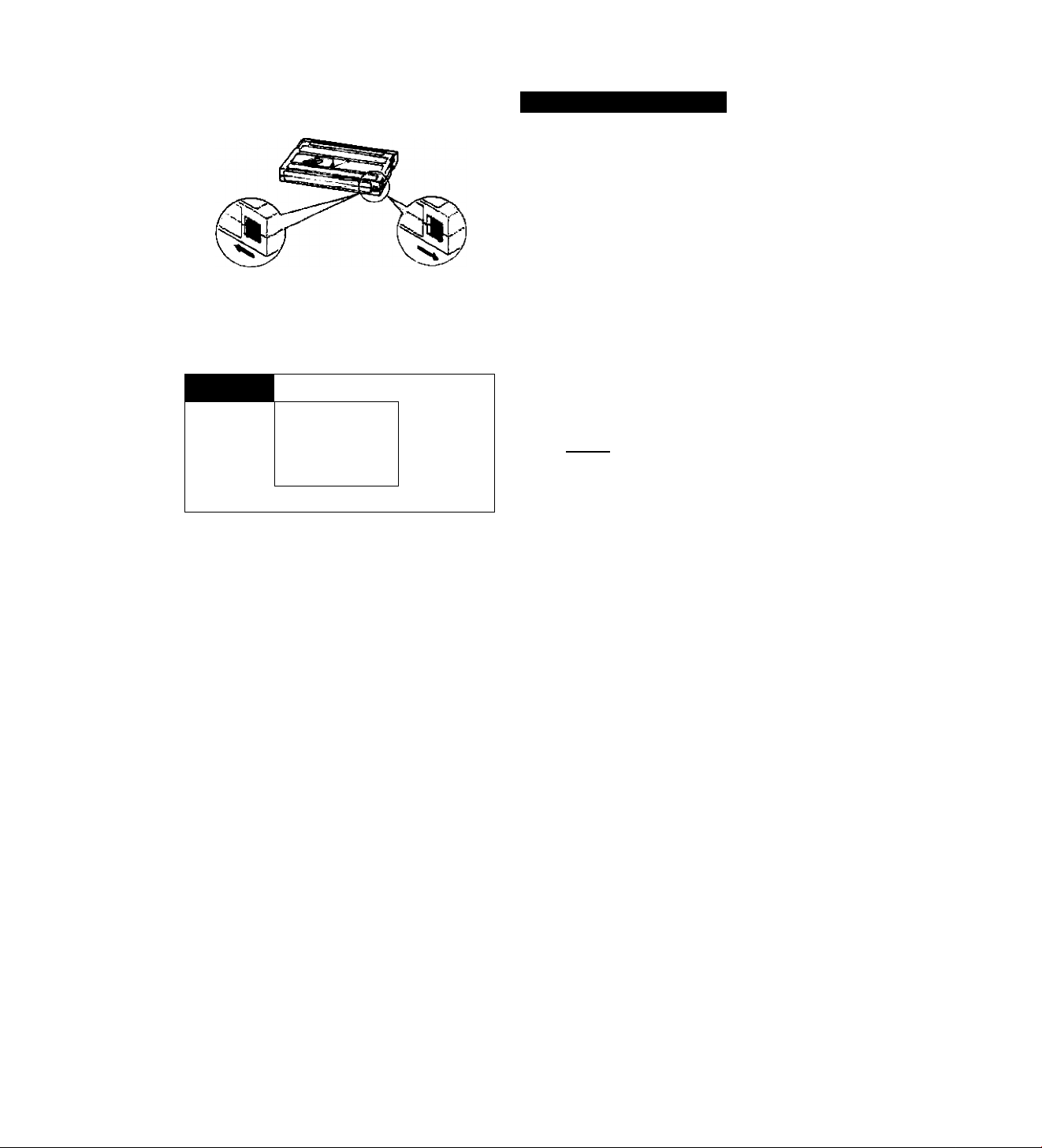
/
STOP
Vídeo Cassette Notes
• Do not leave video cassette in camera after
use, especially when the camera will not be in
use for a long time.
• There are several holes on the video cassette
back, which are used for transferring
information. Do not cover them with adhesive
tape or other materials.
• Do not use video cassettes with damaged or
e
>
spliced tape or ones that do not meet
standards.
• To protect your video cassette put it in the
plastic case, after use. Do not store video
cassettes where they may be exposed to high
temperature, high humidity, direct sunlight,
magnetic fields, dust or mould.
Video cassette erasure prevention switch
J
J
To prevent accidental erasure of recorded
material, slide switch at bottom of video
cassette as shown. If switch Is returned to Its
original position, recording is possible once
again.
Refer to video cassette instruction manual for
more information about erasure prevention.
• When you load a video cassette that is set for
erasure prevention, the camcorder will be
placed in playback mode automatically.
Use another video cassette or set switch to
enable recording.
28
To save: Erasure Prevention
To record: Recording Possible
Page 29
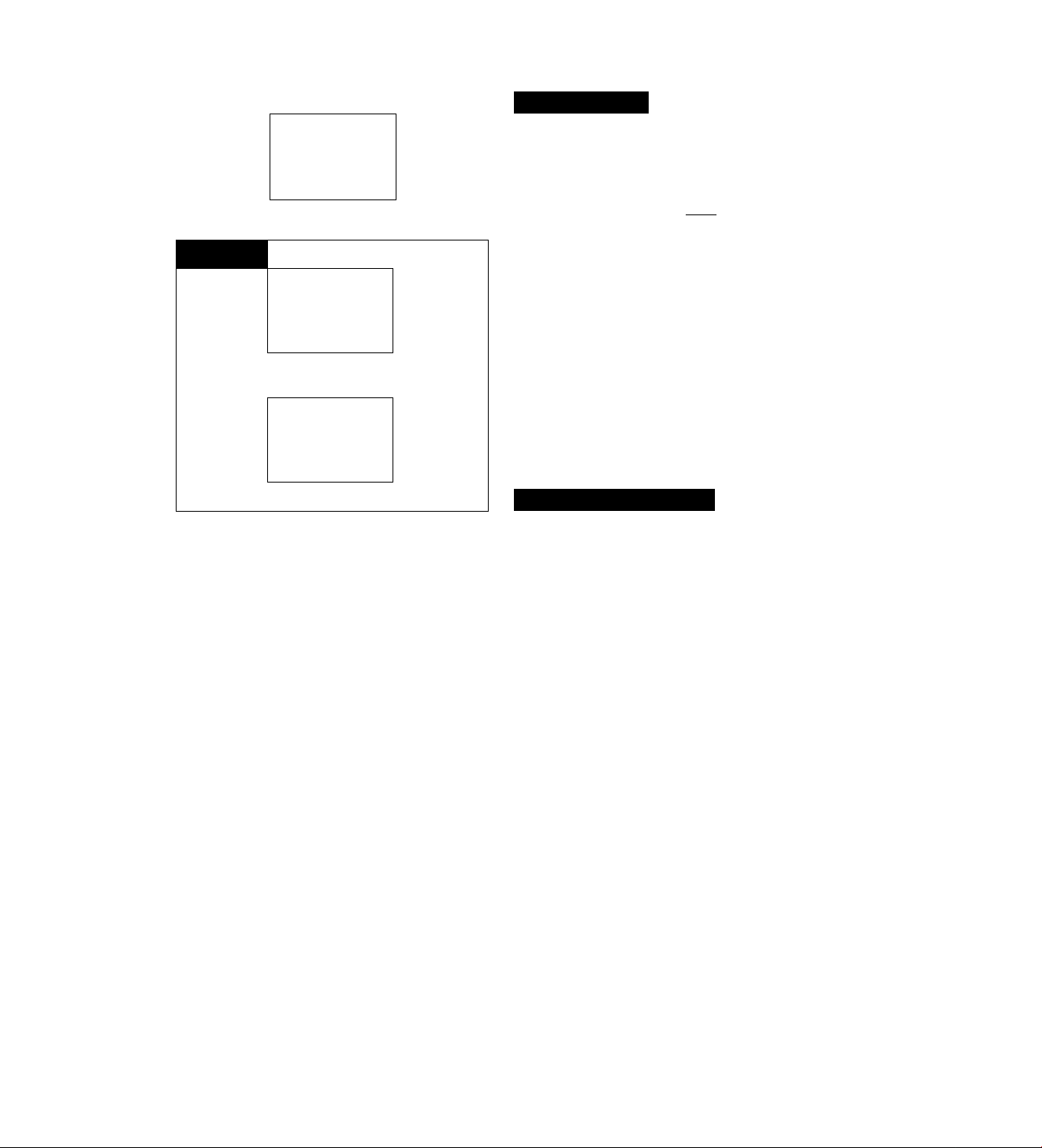
V
__________
OSEC
1
10 SEC
0 : 35 : 40 ^
Tape Counter
During recording, the tape counter in the
viewfinder indicates how long you have
recorded.
In the case shown in the diagram, you have
recorded for approximately 35 minutes and 40
seconds (in SP mode).
• The tape counter is reset to 0:00:00 when you
press the C. RESET button, or each time you
load a video cassette.
• The tape counter also appears during
playback and record search, so you can use it
to verify how long the tape has run.
• Tape counter time and actual recording length ^
may be slightly different. Use the tape counter 9
only as an approximate guide. q
• When recording in LP mode, actual recording
length is approximately twice the tape counter
time.
JO
m
o
o
_________________
Recording Reminder
>
When you start to record, the camera counts off
the first 10 seconds of your recording and
displays “0 SEC” through “10 SEC” in the
viewfinder. This function is designed to help you
make sure your scenes aren’t too short, for easy
viewing and editing. Try to record for at least the
full 10 seconds. ES3
• Recording reminder time and actual recording
length may be slightly different. Use recording
reminder only as an approximate guide.
29
Page 30

Video Cassette Warning зо-а
T. END” appears in viewfinder when tape is
compietely used up.
‘TAPF flashes in viewfinder if camera is turned
on and a video cassette is not loaded.
Battery Pack Warning зо-в
• ‘ВАТТ’ flashes in viewfinder when battery pack
is nearly exhausted.
• If the camera is turned on with an exhausted
battery pack attached, it may turn off
immediately, without a “ВАТТ’ warning.
Recording Using Tripod зо-с
Use a tripod especially in the following cases:
• Telephoto recording
• Macro recording
• Recording using wireless controller
Note:
• Be sure to protect the viewfinder from direct sunlight,
othenvise the viewfinder will melt.
30
Page 31

Record Search
J3
m
O
O
jj
D
Z
Q
Use record search to locate the desired point to resume
recording. Record search can also be used to eliminate noise
between recorded scenes. Use this function when you make
additionai recordings on a previously used video cassette —
there will be no noise between a previously recorded scene and
a newly recorded scene.
1. Place camera in record pause mode, iclgl
2. Press REC SEARCH + or - button to scroll forward or backward to locate recording start position.
• Press and hold the + button to play back the recording
forward.
• Press and hold the - button to play back the recording
backward.
• Camera returns to record pause mode when you release the
buttons.
3. Press start/stop button.
• Recording starts.
• Tally lamp flashes rapidly.
31
Page 32

Record Review
Press iQ (Record Review) button during record pause mode to
play back the iast segment of recorded scene (approximately 3
seconds) in the viewfinder. Once playback is complete, the
camera returns to record pause mode where it left off.
1. Place camera in record pause mode. Ic^
2. Press O button.
• Scene plays back in viewfinder.
• Camera returns to record pause mode after record review has
ended.
3. Press start/stop button to resume recording.
• Taily lamp flashes rapidly.
32
Page 33

Record pause mode
Release the - button to
enter record pause mode.
Desired section for searching
Release the + button to
enter record pause mode.
Rewinding
Explanation:
Record search (to resume recording) BQ
Searches the desired section to start recording,
while in record pause mode.
Explanation:
Record review Basi
Plays back your recording in the order O to O
after record pause mode is entered. The camera
returns to record pause mode after playback has
ended.
33
m
o
o
33
g
z
o
Record pause mode
r
Notes:
• Noise mtg— or skew icMM may appear on the
• During record review no other operation works.
______ ______________
screen during record review mode or record
search mode. This is not a malfunction.
However, if the OPERATE button is pressed, the
power turns off.
33
Page 34

Edit-erase
When an undesirable object or sound is recorded, such as
someone walking across the picture or the sound of a car horn,
the edit-erase function can be used to quickly return to the
precise point where recording began, and record the scene
again. This function only operates during the first 40 seconds or
so of recording.
For about 40 seconds after starting to shoot a scene a >k
(asterisk) mark appears in the viewfinder next to the tape
operations display. The edit-erase function can be used while
this 5k mark is displayed.
1. Make sure that 3k (asterisk) is displayed, then
place camera in record pause mode. BE]
2. Press E. ERASE button.
• Tape is rewound to recording start point at 3 times normal
speed, and recorded picture is displayed (in reverse) in
viewfinder. Camera returns automatically to record pause
mode at the start of scene you want to record over.
• Asterisk disappears from viewfinder.
3. Press start/stop button to resume recording.
• Previously recorded scene is erased.
34
Page 35

Recording Date and Time
2:35 PM
20.MAR.1992
1. While recording or in record pause mode, press
DATE button,
• Date and time appear in viewfinder and are recorded with
scene.
• Date and time can also be recorded with titles and/or age.
2. Press DATE button again to end date and time
recording.
Note:
• When lithium battery is nearly or completely exhausted “DATE” flashes in viewfinder. Change lithium
battery (see p. 16).
35
Page 36

Age Insert
AGE
o
The camera can calculate, superimpose and record one person's
age with a scene. You can also record the age with the date and
time and/or a title.
Registering the Birthday
Example: Registering 20 March, 1992 as a birthday (when the
current date is set to 20 March, 1993).
1. Turn camera on.
2. Press and hold AGE button for more than 3
seconds. E3il
• When you have already registered a birthday, the birthday is
displayed in viewfinder.
• Year display flashes in viewfinder.
36
Page 37

—Y.—М.
1 JAN^iafl
Y. ~-M,
—Y—M
992
992
3. Press + and - buttons to scan year display.
• Press once to scan one year at a time.
• Press and hold to scan years quickly.
• Press - button to scan display in reverse order.
• You can not set future years.
Only years from the current year back 99 years can be set.
1894 -HH- 1895 ^ 1991 ^ 1992 -h- 1993
Г
4. Press SHIFT button when correct year is shown.
• Year is set and month display flashes. icMsi
5. Press -I- and - buttons to scan month display.
JAN FEB <-► OCT <-► NOV DEC
[1
6. Press SHIFT button when correct month is
shown.
• Month is set and day display flashes, »mu
(continued on next page)
____
:]
M
Y.—M.
lAR. 1992
37
Page 38

Notes:
• The birthday can be set between the currently set date and 99 years ago.
• The birthday cannot be set during camera recording or playback mode.
• If you change or remove the lithium battery without a power source attached, the birthday is cleared from
mermory.
• If a future date is set, the age is not calculated until the currently set date arrives at the birthday.
38
Page 39

Recording an Age
1. While recording or in record pause mode, press
AGE button.
•Age appears in viewfinder and is recorded with scene. Icfegii
• Age can also be recorded with date and time and/or titles.
____
2. Press AGE button again to end age recording.
39
Page 40

Focusing
Two focusing systems are available to suit your
needs: autofocus and manual focus.
Autofocus 40-A
The camera enters autofocus mode as soon as
you turn the camera on. Focus adjusts
automatically to suit the subject located in the
centre of the viewfinder.
• The camera transmits infrared beams to the
subject and receives reflected beams at the
autofocus window to focus automatically.
When the subject is at a distance of
approximately 3* metres, focus is adjusted in
the centre of the viewfinder. For subject
distances greater than 3* metres, camera
focus point is slightly higher and to the left in
the viewfinder: for distances less than 3
metres, camera focus point is slightly lower
and to the right. For very close subjects at a
distance of less than approximately 1 metre,
this shift of focus becomes more obvious.
• For the E600, the distance is approximately
6 metres.
Notes for E600:
• The shift of focus becomes more obvious at the
telephoto end. Infrared beams focus on a point
within circles which shift according to distance.
EtiHsi
• When shooting subjects at a distance of less than
approximately 1.5 metres at the telephoto end,
manual focus is recommended.
40
Page 41

B
'N Subjects Not Suitable for Autofocus
Autofocus may not work well in the following
instances, and manual focus will probably give
you better results:
A. Subjects with very glossy or shiny surfaces
(e.g. car exteriors)
B. Subjects with little or no reflection (e.g. dark
clothes, dark hair, water surface)
C. Scenes that cause a strong contrast
between right and left halves of the screen
D. More than one subject in viewfinder/different
distances
E. Subjects behind glass
Notes:
• Be sure not to obscure autofocus window located
under the lens with your hand, fingers, etc. during
recording.
• Do not touch focusing ring during autofocus.
• The autofocus mechanism focuses subjects at a
distance of approximately 0.6 - 12 metres*. For
more distant subjects, focus iocks at infinity. To
shoot bright subjects at a distance of 12 metres
or more outdoors during daytime, the lens
aperture is small so accurate focus Is easily
achieved. However, if conditions are cloudy or if
you are shooting night scenes, etc., use manual
focusing.
* For the E600, the distance is 0.7-12 metres.
• If the camera is near other products that use
infrared beams (e.g. wireless controller for TV,
VTR, or another video camcorder), autofocus
may malfunction. Autofocus is turned off when
the camera receives signals from the wireless
controller.
• Shooting subjects in low-light conditions at a
distance of less than 1 metre in autofocus mode
may result in poor picture quaiity. To avoid this,
use the VL-7 Battery Video Light.
O
33
m
o
33
g
z
o
41
Page 42

Manual Focus
Use manual focus when you shoot subjects not suitable for
autofocus.
1. Press FOCUS [^M button to select manual
focus.
• “M. FOCUS” appears in viewfinder. EISJ
2. Rotate zooming lever to telephoto end.
3. Look through viewfinder and rotate focusing
ring to focus on subject.
4. Use zooming iever to frame subject properly.
• Camera automaticaily returns to autofocus when camera is
turned off or piaced in piayback mode.
• Press FOCUS [3/M button to stop manuai focus and return to
autofocus (“M. FOCUS” disappears from viewfinder).
Focus Lock
When you press the FOCUS [Aj/M button during autofocus, the
focus can be iocked on the subject focused at that time, even if
the subject moves to the right or left of centre. To focus on
another subject, adjust with the focusing ring or press the
FOCUS [A]/M button again and adjust with autofocus.
42
Page 43

Macro Recording
zi
m
o
o
J]
o
z
o
Macro recording allows you to record small subjects such as
flowers and Insects close-up, to full screen, and achieve
extremely fine detail in your pictures.
1. Press FOCUS [^/M button to select manual focus.
• “M. FOCUS” appears in viewfinder, ekm
____
2. Rotate zooming lever to wide-angle end.
3. Press and hold macro button on zooming iever and move iever into macro range.
4. Approach subject to desired size in viewfinder.
• Be sure there is adequate lighting.
• You can approach the subject as close as 4 mm.
5. Use zooming iever within macro range for fine focusing.
6. When macro recording is completed, reverse steps 2 and 3.
Notes:
• Move camera forward or backward slightly to change subject image size and then fine focus again.
• A tripod is recommended for better recording stability.
• If necessary, remove the lens hood (see p. 24).
43
Page 44

Zooming
• ■ ■ i
'4#
Zoom in on hard-to-catch subjects or add
close-up personal touches to your recordings.
Zoom out to reveal a breathtaking view. The
camera has 3 zooming methods: power zoom,
manual zoom and wireless zoom.
Power Zoom 44-a
Press power zoom buttons on the grip.
Press and hold T to gradually zoom in to
telephoto.
Press and hold W to gradually zoom out to wide
angle.
Manual Zoom 44-b
Turn zooming lever to rotate zooming ring.
Wireless Zoom 44-c
The wireless controller allows you to control
zoom operation from a distance.
Press and hold ZOOM T button to gradually
zoom in to telephoto.
Press and hold ZOOM W button to gradually
zoom out to wide angle.
• Mount camera on a tripod.
• Use a TV monitor during wireless zooming to
view shots.
Notes:
• Even the slightest hand movement will appear in
the recording when shooting in the telephoto
range. Use a tripod for better results.
• Overuse of zooming may make recordings seem
too busy. Selective use of zooming is more
effective.
Page 45

White Balance
What is White Balance?
The human eye can perceive a white object
as white, regardless of the lighting
conditions. With video cameras, however,
the colour temperature of the light source
may cause the colour of the recorded
picture to be different from the actual colour.
White balance is the adjustment made,
when recording, to obtain natural whites
and colours under a variety of light
sources. The camera has 2 systems for
white balance adjustment; auto and lock.
Explanation:
Colour temperature, measured in degrees Kelvin
(K), indicates the relative redness or blueness of
a light source and is not directly related to
brightness. A light source with a red cast has a
low colour temperature, whereas a bluish light
source has a higher colour temperature.
Colour Temperature Chart
10.000K
9,000K
8,000K
7,000K
6,000K
5.000K
« • V ■ »
Lj: .- ' ■ ■ ■
Bluish
Casi
v-t
A^usutbie
yVhrtap
Baiaoce.#
Range
r . ■ "
White
Reddish
Cast
4,000K
3,000K
2,000K
1,500K
Auto White Balance
Blue sky
Scene on TV screen
Cloudy sky
Sunlight
White fluorescent light
2 hours after sunrise or
before sunset
1 hour after sunrise or
before sunset
Electric halogen light
30 minutes after sunrise
or before sunset
White electric light bulb
Sunrise, sunset
Candlelight
DD
m
O
O
DO
g
z
o
Auto white balance is set automatically when
camera is turned on, to make white balance
adjustment for normal indoor and outdoor
conditions.
Subjects Not Suitable for Auto White Balance 4s a
Auto white balance may not work well in the
following instances, and white balance lock will
probably give you better results:
• Subject with one dominant colour, such as
sky, sea or forest.
• Subject for a macro recording, such as a
close-up of a flower.
White Balance Lock
Use white balance lock when you shoot
subjects not suitable for auto white balance.
• White balance lock also works without using a
white object (see p. 46). Set the power zoom
to wide- angle end and press lAWBI/LQCK
button to adjust for the scene. However, this
is not suitable for scenes with one dominant
colour or for macro recording.
Notes:
• White balance lock clears automatically when in playback mode or the camera is turned off.
• Reset white balance again if the light source changes during white balance lock.
• Use white balance lock even under normal lighting conditions to achieve a more precise colour balance.
45
Page 46

White Balance Lock Procedure
1. Point camera lens at a white object (such as a
sheet of paper) for 10 seconds, so it completely
fills viewfinder.
• Set zooming lever to telephoto end.
• Be sure sufficient lighting is available.
• There is no need for focusing.
2. Press lAWBI/LOCK button.
• “WB LOCK” appears in viewfinder. B£2J
3. Make your recording.
4. Press IAWBI/LOCK button again to reset auto
white balance.
• “WB LOCK’ disappears from viewfinder.
46
Page 47

Shooting with Video Light
When shooting with backlighting or in a dark
room, use the VL-7 Battery Video Light, which is
powered by the battery pack mounted on
camera body.
• The duration of illumination with the BP-E77K
is approximately 15 minutes. For longer
shooting, be sure to have an extra battery
pack.
• Use the video light within approximately 3
metres from the subject to ensure a clear
picture.
• The VL-7 Battery Video Light can be used w№
Canon 8mm video cameras marked with
Attaching Video Light 47-a
1. Insert video light plug into
accessory shoe on the camera.
2. Slide video light into accessory
shoe until it stops.
XI
m
o
o
XI
D
z
o
Removing Video Light 47-e
1. Press and hold lock release
button.
2. Slide video light out of accessory
shoe.
47
Page 48

Shooting with Video Light
1. Place camera in record pause mode. ECT
2. Press video light power button.
3. Press start/stop button to start shooting.
• To turn off video light during shooting, press video light power
button again.
Page 49

Replacing Bulb 49-a
Use only Canon Halogen Bulb MHL-5.7V 6W
(accessory).
• Before replacing the bulb, turn the power off
and allow sufficient time for the bulb to cool.
• Remove the video light from the camera before
replacing the bulb.
1. Rotate the protector in the
indicated direction.
2. Puil out the oid buib.
3. insert a new buib positioning the
notch at the bottom.
• Do not touch the new bulb or reflector with
your bare hands.
4. Rotate the protector in the
indicated direction.
31
m
O
o
3
g
z
Q
49
Page 50

o Protector
O Halogen Bulb
O Power Button (on back)
O Lock Release Button
O Plug
O Shoe Attachment
iqa
Plug Receptacle
Caution
Only use the battery pack with the video light. Do
not use the CA-100 Compact Power Adapter or
the CB-110 Car Battery Adapter. Also, do not
place tape or adhesive over the power determiner
(set to on), othen«ise the power supply may
overheat and cause a problem. ■¡tiBH
Notes:
• Be careful not to touch the bulb during or Immediately after use; it becomes very hot. Keep the hot lamp
away from flammable or plastic materials.
• Protect the video light from impact or vibration during use or the halogen lamp may bum out.
• Ensure that no foreign material such as a metal fragment, etc., is in the plug receptacle. Be careful not to
deform the plug by using excessive force.
• When carrying the camera with the video light attached, be sure to support the camera body. Never carry
the camera by holding the video light.
50
Page 51

Gain-up/Backlight Compensation
The GAIN UP/BLC button is used for the
following two functions. The camera will
automatically select the appropriate function
based on the lighting conditions.
Gain-up Function 5i-a
The gan-up function lets you record more brightly
than usual, especially for when you are recording
in dimly lit places. Since gain-up relies on
electronic image processing, the image quality
will suffer somewhat.
Notes:
* With gain-up, picture quality will suffer somewhat.
Cancel gain-up when recording in a brightly lit area.
* It may be impossible to record in extremely dark
places, even when using the gain-up feature. When
recording from only a short distance, use the VL-7
Battery Video Light (see p. 47).
Backlight Compensation Function
JO
m
O
O
zi
g
z
o
Backlighting, caused for example by the sun or
an open window behind the subject, will make the
subject appear underexposed and lacking in
detail. When the subject appears underexposed
in the viewfinder use the tocklight compensation
(BLC) function.
Notes:
• If the picture angle is altered during backlight
compensation, the exposure may become
unsuitable. The image in the viewfinder should
always be checked and compensation used only
when the subject appears underexposed.
• If the subject still appears underexposed, use the
VL-7 Battery Video Light (see p. 47).
51
Page 52

Operation:
1. Use zoom to set desired picture angie.
• See page 44 for zooming.
2. Press start/stop button whiie holding down
GAiN UP/BLC button.
• Gain-up/backlight compensation functions operate only while
the GAIN UP/BLC button is being held down.
3. When recording is compiete, press start/stop
button.
4. Reiease GAIN UP/BLC button.
52
Page 53

High-Speed Shutter
o
O
33
m
X
g
z
o
The high-speed shutter allows you to capture sports and other
fast action scenes clearly. The camera has 7 high-speed shutter
settings: 1/60th, 1/250th, 1/500th, 1/1000th, 1/2000th, 1/4000th,
1/10000th of a second. Select the correct shutter speed
according to subject speed and brightness. Normal shutter speed
is 1/50th of a second.
1. Point camera at subject
and compose scene in
viewfinder.
2. Press SHUTTER button.
• Each time button is pressed, viewfinder display changes as
follows:
/
-----------------
1/10000
\
1/60
* '
1/hIOOO
r
1/250
•
1/2000
_
__________>
'
----------------1/500
1/1000
.
3. Make your recording.
4. Press SHUTTER button to return to normal
Notes:
• Use this function outdoors with bright light.
• Scenes shot with the high-speed shutter will appear somewhat jerky during normal playback.
• Scenes shot with the high-speed shutter work best with special playback. Use a VTR capable of
noise-free special playback for best results.
• If you turn off the power or switch to playback mode, shutter setting automatically returns to normal
(1/50).
shutter speed.
-
53
Page 54

Fade
Fade effect allows you to make scenes gradually appear or
disappear in smooth transition.
Fade In
Scene gradually appears from a blank white screen.
1. Place camera in record pause mode, gggl
2. Press and hold FADE button until scene
disappears completely from viewfinder.
3. Press start/stop button to start recording and
then release FADE button.
• Scene gradually fades in.
54
Page 55

Fade Out
Scene gradually disappears, fading to a blank white screen.
1. Press and hold FADE button during recording.
• Scene gradually fades out.
2. Press start/stop button when scene has
disappeared completeiy.
• Camera goes into record pause mode.
3. Release FADE button.
Notes:
• Sound fades along with the image.
• Titles, age, and date and time do not fade.
• Fade effect (except wireiess fade) can be used at any time during recording.
55
Page 56

Wireless Fade
Begin and end recording with a smooth fade in and fade out from
a distance and without camera shake.
1. Place camera in record pause mode.
2. Press F. START/STOP button.
• Scene disappears, camera recording begins in about 1 or 2
seconds, and then picture fades in.
3. When scene is recorded, press F. START/STOP
button again.
• Scene fades out, then camera enters record pause mode in
about 4 seconds.
56
Page 57

Adding Titles to Recordings
CHARACTER
TITLE
O
JO
m
o
o
DO
g
z
o
The camera allows you to create and store character titles and
digital titles, which can be superimposed on recordings together
with the date and time and/or age.
Creating Character Titles
Remember to create your title before you start recording.
The title may be one or two lines of up to 16 characters each.
1. Place camera in record pause.
2. Press CHARACTER TITLE button for more than
3 seconds to display title lines in viewfinder.
• A flashing dot or character indicates that the cursor is
present. KMii
3. Press SHIFT button to move the cursor to
position where you want to start the title. Ban
• Press once to move cursor one space right.
• Press and hold to move cursor continuously.
• Cursor does not move backwards.
(continued on next page)
57
Page 58

4. Use + and - buttons to scan list of title
characters.
• Press + button to scan forward through the list.
• Press - button to scan the list in reverse order.
• Press once to scan characters one at a time.
• Press and hold to scan characters quickly.
Title Characters List
58
r^ABCDEFGHIJKLMNOPQRSTUVWXYZ
I—□ & >!<!?;: ”’-/.,987654321OnEgN/EA0U6 A<—I
• If you select □, a flashing dot appears in the viewfinder, but a
space will appear during actual recording and playback.
• Press C. RESET button to erase all characters at and to right
of cursor.
----------
,
5. When the character you want is displayed, press SHIFT button again to move to next cursor position. EiSI
Page 59

6. Follow steps 4 and 5 until your title Is complete.
7. When the title Is finished, press CHARACTER
TITLE button. Ii5gl
• Title is saved in camera’s memory.
• Press CHARACTER TITLE button again to make title
disappear from viewfinder.
Notes:
• Title cannot be created during recording or playback mode.
• If you change or remove the lithium battery without a power source attached, the character title is
cleared from memory.
59
Page 60

Creating Digital Titles
Handwritten titles and illustrations can be memorized and
superimposed on recordings, in a choice of 8 coiours.
1. Place camera in record pause mode.
2. Frame your image and press MEMO button.
• Everything within the frame wiii be memorized.
• You can adjust image density (see p. 62).
3. Press COLOUR button to select desired colour.
• Choose one of 8 coiours in either nomnai mode or reverse
mode (picture and titie reversed).
• Each time COLOUR button is pressed, the coiour dispiay
changes as shown beiow. (“R.” means reverse.)
----------------------> WHT^RED->GRN^BLU->YEL^SKY->VIO-»BU<
- R.BLK<-R.VIO<-R.SKY<-R.YEL<-R.BLU<-R.GRNf-R.RED<-R.WHT <-
Notes:
---------------------
• Character titles can be superimposed over digital titles.
• For digital titles, your image should be thick and bold, otherwise it will appear faint, especially when using
light colours such as yellow or sky blue.
60
Page 61

Recording Titles
1. While recording or in record pause mode, press
CHARACTER TITLE or DISPLAY button. RKl
• Character title or digital title appears in viewfinder and will be
recorded with scene.
• Character titles and digital titles can also be recorded
together and with date and time and age.
2. Press CHARACTER TITLE or DISPLAY button
again to end title recording.
33
m
O
O
33
o
z
o
61
Page 62

Adjusting Image Density (Digital Title)
The camera may have difficulty memorizing
images with thin lines or weak contrast. In this
case, press and hold MEMO button for more
than 3 seconds to adjust image density (3
levels). Levels change continuously as follows;
------------------
-Thinnest <- Thickest <-
> Original Image
(3 levels)
----------------
Notes:
• Titles cannot be created during recording.
• If you change or remove the lithium battery without
a power source attached, the digitai title is cleared
from memory.
• Colour of digital title can be changed during
recording.
62
Page 63

Using External Microphone and
Headphones (E600 only)
Using External Microphone 63-a
With the optional ZM-100 Stereo/Zoom
Microphone, you can record stereo sound more
effectively.
Attaching the External Microphone
1. Slide the external microphone into
accessory shoe on camera.
2. Connect the audio plug of external
microphone to ST. MIC terminal on
camera.
3. Connect the DC plug of external
microphone to DC output terminal
on camera.
Notes:
• The optional MB-100 Microphone Boom allows
you to raise the microphone away from unwanted
camera noise when recording at quiet locations.
• When you use the VL-7 Battery Video Light and an
external microphone at the same time, use the
optional SA-1 Adapter Bracket.
• When using a commercially available microphone,
be sure it is a stereo microphone with its own
power source.
• The microphone on the camcorder cannot be
removed.
u
m
O
O
J3
g
z
o
Using Headphones 63^b
You can use commercially available stereo
headphones to monitor stereo sound.
1. Connect the stereo headphones to
the PHONES terminal.
• Monitoring is only possible when camera Is in
record or record pause mode.
63
Page 64

Playback Connection
• For connecting accessories supplied with your
camera see page 3.
To play back a video cassette on a TV, use the
DC-100 DC Coupler together with the CA-100
Compact Power Adapter (or the optional CB-110
Car Battery Adapter) or the BP-E77K Battery
Pack as a power source.
• Playback connection depends on whether or
not the TV is equipped audio/video input
terminals or SCART terminal.
Using TV with AudioA/ideo Input
Terminals
Connection Procedure
64
n
b4 B
1r
m
□
i
1
You need the C-150 AV Cable.
• You can also use a TV connected to a VTR
with audio/video input terminals.
Q Press GRIP UNLOCK button and rotate the grip
upward.
B To Audio Output Terminal (E400: black, E600:
white (P*)
H To Video Output Terminal (yellow)
B C-150 (video=yellow, audio=white)
B To Audb Input Terminal
B To Video Input Terminal
B BNC Adapter**
B TV: Set TV/VIDEO selector to VIDEO
• Audio terminal (P of E600 is used as monaural
audio terminal.
Connection Procedure STil^i©
(E600 only) ^
You need the ST-150 Stereo Cable and C-150
AV Cable.
• You can also use a TV connected to a VTR
with audio/video input terminals.
B Press GRIP UNLOCK button and rotate the grip
upward.
B To Audio Output Terminal (§) (red)
B To Audio Output Terminal ® (white)
B To Video Terminal (yellow)
m ST-150
B C-150 (video=yellow, white plug Is rx>t used)
j
For TV or VTR which has a BNC-type video input terminal, use a commercially available BNC
plug adapter for connection.
g To Audio Input Terminal (right-red)
B To Audio Input Terminal (left-white)
B To Video Input Terminal (yellow)
g BNC Adapter**
D TV: Set TV / VIDEO selector to VIDEO
Page 65

Using TV with SCART Terminal
Connection Procedure
You need the PC-150 SCART Cable and a power
source for playback on a TV that has SCART
terminal.
B Press GRIP UNLOCK button and rotate the grip
upward.
H To Audio Output Terminal (E400: black, E600:
white ©*)
I To Video Output Terminal (yellow)
■ PC-150 SCART Cable
I To SCART Terminal
D TV
* Audio terminal (£) of E600 is used as monaural
audio terminal.
Connection Procedure STil^E©
(E600 oniy) ^3
You need the PC-170ST Stereo SCART Cable
and a power source for playback on a TV that
has SCART terminal.
I Press GRIP UNLOCK button and rotate the grip
upward.
B To Audio Output Temiinal (S) (red)
B To Audio Output Terminal (£) (white)
B To Video Terminai (yellow)
B PC-170ST Stereo SCART Cable
B To SCART Terminal
n TV
T)
>
o
i
65
Page 66

The RU-100 RF Unit is required in order to view
recorded video cassette on a TV which does not
have audio/video input terminals. There are two
models of RU-100, one for Europe and one for
Australia. The connection and setting procedures
for the two models differ.
On a TV without audioA/ideo input terminals both
the E400 and E600 play back in monaural.
Using TV without AudioA/ideo Input
Terminals (European Model)
RU-100 EiCT
B Connection Plug
Q G/l Selector
B Video Channel Selector
B FROM ANT. Terminal
B TO TV Terminal
□ 13
Coaxial Cable with DIN-Connectors
B rnale
B female
Connection Procedure
1. Connect RF Unit to camera.
2. Attach aerial cable to FROM ANT.
terminal, and connect female
connector to TO TV terminal of RF
unit.
• Please note the difference between ‘male’
and female’ type DIN-connectors on coaxial
cable.
3. Connect male connector to aerial
input terminal of TV.
To View a Regular TV Programme
The RU-100 RF Unit has an automatic signal
selector which selects the signal from the video
camera whenever the camera is connected to the
RF unit and the power is turned on. To view a
regular TV programme, turn the camera off or
disconnect it from the RF unit.
66
Page 67

0
PLAY
SHIFT
:oo
OPERATE
J
/•
---------
j
5 ^
DID
11
G I
---------
p
---------
H
STOP
/
J
Selecting Video Channel (European model)
Video channel means the channel in your area which is not used
by a broadcasting station (channel 30 - 39). If your TV does not
have audioArideo input temninals, your TV set and the video
channel selector of the RU-100 RF Unit must be set to the video
channel in order to view playback.
1. Turn TV on.
DO
>
O
2. Turn camera on.
3. Press ■ (STOP) button to select playback mode.
4. Press < (PLAY) button to start playback.
5. Set RF unit’s G/l selector using flat-edge
screwdriver.
G: Continental Europe
I : England, South Africa, Hong Kong
• If G/l selector is set improperly, picture will appear, but no
sound will be heard.
6. Set TV and video channel selector to video channel (video channel selector is factory-set to CH 32).
• For example, if video channel in your area is channel 33, turn
TV to channel 33, then use a flat-edge screwdriver to set video
channel selector of RU-100 to CH 33. Adjust by turning until
picture is clear.
67
Page 68

Using TV without AudioA/ideo Input
Terminals (Australian Model)
RU-100
Q Connection Plug
D Video Channel Selector
H TO TV Terminal
Q FROM ANT. Terminal
Coaxial Cable with DIN-connectors laasi
Q male
Q female
Connection Procedure
1. Connect RF Unit to camera.
2. Attach aerial cable to FROM ANT.
terminal, and connect female
connector to TO TV terminal of RF
unit.
• Please note the difference between ‘male’
and female’ type DIN-connectors on coaxial
cable.
3. Connect male connector to aerial
input terminal of TV.
To View a Regular TV Programme
The RU-100 RF Unit has an automatic signal
selector which selects the signal from the video
camera whenever the camera is connected to the
RF unit and the power is turned on. To view a
regular TV programme, turn the camera off or
disconnect it from the RF unit.
68
Page 69

Selecting Video Channel (Australian model)
Video channel means the channel in your area which is not used
by a broadcasting station, and can be used for playback of video
cassettes (channel 0 or 1). If your TV does not have audio/video
input terminals, your TV and the video channel selector of the
RU-100 RF Unit must be set to the video channel in order to view
playback.
1. Turn TV on.
2. Turn camera on.
3. Press ■ (STOP) button to select playback mode.
4. Press < (PLAY) button to start playback.
5. Set TV and video channel selector to video channel (video channel selector is factory-set to 1CH) using a flat-edge screwdriver.
• For example, if video channel in your area is channel 0, set
video channel selector of RU-100 to 0 CH, then tune TV to
channel 0.
00
>
o
7^
69
Page 70

Playback Procedure
CGDO0O<^5)
FF/® PUSY REW/S
+
-------
SHIFT
-----------
PLAY
SHIFT
1. Turn camera on.
• OPERATE indicator lights up.
2. Press A (EJECT) button.
• Video cassette compartment opens.
LD)o
OPERATE
m
EJECT
STOP
J
70
3. Load video cassette in camera and cióse video
cassette compartment.
4. Press ■ (STOP) button to select playback mode.
• Playback functions will not operate, if you haveni pressed ■
(STOP) button.
5. Locate playback start point.
• Use REW or FF buttons to locate start point or use high-speed
search (see p. 73).
6. Press PLAY button to start playback.
• You can also monitor playback in viewfinder.
Page 71

8. Turn camera off.
• OPERATE indicator goes off.
High-Frequency Feedback
• High-frequency feedback may occur if camera microphone is too
close to the TV speaker (only during recording or record pause
mode). Lower TV volume.
71
Page 72

Special Playback Methods
In addition to normal playback, your camera also has fast fonward,
rewind and still playback, plus high-speed search.
Playback is controlled by pressing buttons on the camera or by
using the wireless controller.
A. Fast Forward Playback
Press and hold FF button during normal playback to view
scenes at 9 times normal speed.
• Release FF button to resume normal playback.
B. Rewind Playback
Press and hold REW button during normai playback to view
scenes in reverse at 7 times normal speed.
• Release REW button to resume normal playback.
C. Still Playback
Press STILL button on the wireless controller during normal
playback to pause the picture. Press STILL button again or
PLAY button to resume normal playback.
• The camera’s start/stop button can also be used.
72
Page 73

Press and hold FF button during normal fast forward mode to
view scenes at approximately 15 times (SP) or 30 times (LP)
normal speed. Release FF button to resume normal fast
fonward.
Press and hold REW button during normal rewind mode to view
scenes in reverse at approximately 15 times (SP) or 30 times
(LP) normal speed. Release REW button to resume normal
rewind.
73
Page 74

Notes:
• Several noise bars appear during special playback.
During fast fonvard andrewind playback modes. EEEl
During still playback. EH3
• Audio portion of tape cannot be heard during special playback.
• The camera automatically goes into stop mode after more than 7
minutes of continuous still playback.
• The picture flickers a littie during still playback.
• When fast action scenes are shown during still playback, the picture
may blur.
• Certain TVs may show the special playback picture in biack and white,
or the picture may roll or divide.
• Notes about special playback of tapes recorded in SP:
(1) The still playback picture will contain much more noise than for tape
recorded in LP.
(2) During fast fonward or rewind playback, noise bars will be much
wider than for a tape recorded in LP.
• The high-speed search picture might not appear on some TVs.
74
Page 75

Tape Return
Tape return allows you to quickly return to a desired scene on the
video cassette.
• Camera does not have a TAPE RETURN button. Use the
wireless controller to operate tape return.
1. When you locate a scene during playback that
you want to watch again later, press COUNTER
RESET button.
• Tape counter resets to 0:00:00.
2. Press ■ (STOP) button when playback finishes.
3. Press TAPE RETURN button.
• Tape rewinds and stops automatically when counter reading
reaches near 0:00:00.
4. Press ► (PLAY) button.
• Playback starts at the spot where you pressed COUNTER
RESET button.
$
DO
>
O
Notes:
• Every time you load a video cassette, the tape counter automatically resets to 0:00:00. This means that
after recording you can use the tape return function to locate the recording start point.
• Tape counter reading is only approximate. Use it as a guide.
• Tape return does not function when tape counter reading is near 0:00:00.
• Press ■ (STOP) button to cancel tape return.
75
Page 76

Editing to Another VTR
With the help of a second VTR, your camera can
also be used as a playback VTR to edit your
recording.
Connection Procedure
You need the DC-100 DC Coupler, CA-100
Compact Power Adapter (or optional CB-110 Car
Battery Adapter) and C-150 AV Cable for
connection.
• If the second VTR has a SCART terminal, use
B Press GRIP UNLCXIK button and rotate the grip
Q To Audio Output Terminal (E400: black, E600:
Q To Video Output Terminal (yellow)
Q C-150 (video=yellow, audio=white)
Q To Audio Input Terminal
B To Video Input Terminal
B Adapter (commercially available)
B Second VTR (Recording)
B TV
• Audio terminal © of E600 is used as monaural
the PC-150 SCART Cable for connection.
upward.
white (P*)
audio terminal.
Connection Procedure STEI^i®
(E600 oniy) 1^
You need the DC-100 DC Coupler, CA-100
Compact Power Adapter (or optional CB-110 Car
Battery Adapter), ST-150 Stereo Cable and
C-150 AV Cable for connection.
• If the second VTR has a SCART tenninal, use
the PC-170ST Stereo SCART Cable for
connection.
B Press GRIP UNLOCK button and rotate the grip
upward.
B To Audio Output Terminal (§) (red)
B To Audio Output Terminal © (white)
B To Video Output Terminal (yellow)
B ST-150
B C-150 (video=yellow, white plug is not used)
B To Audio Input Terminal (right-red)
B To Audio Input Terminal (left-white)
B To Video Input Terminal (yellow)
B BNC Adapter (commercially available)
B Second VTR (recording)
B TV
76
Page 77

Preparations |^|
TV
Turn TV on and set TV to video channel or set
TV/VIDEO selector to VIDEO.
VTR
Turn on second VTR arxj load a recordable video
cassette. Switch input selector to the LINE which
Is connected to the camera. See VTR instruction
manual for details.
a
C~77^\
CU t i
♦
----
>
□ □□
□ao
VTR
m
O
z
o
77
Page 78

Editing Procedure
1. Press ■ (STOP) button during record pause
mode. KiCT
2. Locate a point slightiy before editing start point
on video cassette in camera.
3. Place second VTR in record pause mode.
4. Press camera ^ (PLAY) button.
• Check playback picture on TV screen.
5. Release second VTR from record pause mode at
editing start point.
• Recording begins on second VTR.
6. Press ■ (STOP) buttons on camera and second
VTR to end editing.
Note:
• Both image and sound quality of edited tape will be somewhat less than that of the original.
78
Page 79

Canon E400/E600 Video System Chart
VL-7 Battery Video Light
VL-20 Battery Video Light
WD-37 Wide-converter
TL-37 Tele-converter
FS-37 Filter Set
FS-37U Filter Set
Tripod
RS-300 Rain Shield
SC-300 Soft Carrying Case
HC-300 System Case
ZM-100 Stereo/Zoom Microphone (for E600)
MB-100 Microphone Boom (for E600)
SA-1 Adapter Bracket (for E600)
WL-50 Wireless Controller
<D
8mm Video Cassette
SS-300 Shoulder Strap
WS-20 Wrist Strap
BP-E77K, BP-E718, BP-E722 or
BP-E722D Battery Pack
CA-100 Compact Power Adapter
CB-110 Car Battery Adapter
DC-100 DC Coupler
MC-100 Multi-battery Charger
Aerial
RU-100 RF Unit
TV
VTR
ST-150 Stereo Cable (for E600)
C-150 AV Cable
PC-150 SCART Cable
PC-170ST Stereo SCART Cable (for
E600)
E400/E600
>
o
o
o
z
>
o
□□
§
o
79
Page 80

Carrying Cases
SC-300 Soft Carrying Case
The optional SC-300 Soft Carrying Case provides
lightweight protection for the camera and accessories.
HC-300 System Case
The optional HC-300 System Case safely stores and helps
protect the camera and its accessories during transportation
and storage.
The HC-300 properly stores the following Items:
• BP-E77K or BP-E722 Battery Pack
# Camera with video cassette and shoulder strap / wrist
strap attached
# CA-100 Compact Power Adapter or CB-110 Car Battery
adapter
0 BP-E718 Battery Pack
0
Coaxial cable or C-150 AV Cable, DC-100 DC Coupler,
VL-7 Battery Video Light, RU-100 RF Unit, Wideconverter / Tele-converter, etc.
0
WL-50 Wireless Controller
0
One additioned 8mm video cassette
Opening the Case
Slide the latches on both sides of the case as illustrated to
open.
• Open case with “UP” sticker pointing upward.
Attaching Shouider Strap
Attach shoulder strap to the strap attachment bars, and
adjust it to the most comfortable length.
Notes:
• Do rrat leave case in areas of extreme heat
• Do not expose case to strong vibrations or shock.
• Do not place heavy objects on top of case.
• Two keys are provided with the HC-300 System Case.
• Power is slowly drained while the battery pack is attached to the
camera, even when the camera is turned off. Remove the battery
pack when you don’t expect to use the camera.
Page 81

Optional Accessories
CB-110
BP-718
BP-E722
BP-722D
CB-110 Car Battery Adapter
For recording using car battery.
Plug into cigarette lighter socket.
For use only with 12 or 24 V DC negative ground car
battery.
BP-E718 Battery Pack
Use when shooting for long periods of time. Continuous
recording time of BP-E718 is approximately 90 minutes.
BP-E722 Battery Pack
Used for lengthy recording, its capacity is about double the
BP-E77K. Hold the camera with both hands when using this
battery.
BP-E722D Battery Pack
The BP-E722D is a rechargeable nickel cadmium battery
equipped with 5 LED indicators for displaying the remaining
charge.
MC-100 Multi-battery Charger
The MC-100 Multi-battery Charger is sequential high-speed
charger controlled by a microcomputer for charging up to
four Canon battery packs. Also the MC-100 automatically
performs charging, discharging and recharging to refresh
battery packs.
• Charging time: 45 min. (BP-E77K)
80 min. (BP-E718)
90 min. (BP-E722/BP-E722D)
MC-100
RS-300 Rain Shield
A vinyl cover to protect camera from light rain or mist.
3»
o
o
•H
o
z
>
o
33
o
z
81
Page 82

VL-20
TL-37
WD-37
VL-20 Battery Video Light
This light, compact video light uses the BP-E77K or
BP-E722 Battery Pack and is ideal for indoor or outdoor
shooting.
TL-37 Teie-converter
This tele-converter is a magnification converter lens that
increases the focal length of the camera lens by a factor of
1.4. You can use the zoom function with this
lens attached.
WD-37 Wide-converter
This wide converter decreases the focal length by a factor of
0.75. You can use the zoom function with this lens attached.
FS-37 Fitter Set
FS-37 Filter Set contains 3 filters; multiple image filter 5X,
R-cross filter 6X and zoom-spot filter.
FS-37
FS-37U
ZM-100
MB-100
FS-37U Fiiter Set
FS-37U Filter Set contains 3 filters: UV, ND8 and circular
PL
• When using the PL Filter, first zoom and switch to manual
focus. Then adjust the PL Filter to minimize light reflection.
ZM-100 Stereo/Zoom Microphone (E600 oniy)
This stereo/zoom microphone offers 2 functions: stereo and
zoom. When using the stereo function, you can adjust the
angle of sound recording. When using the zoom function,
you can adjust recording sensitivity in order to record nearby
or faraway sounds.
MB-100 Microphone Boom (E600 oniy)
This microphone boom raises the microphone away from
unwanted camera noise when recording in quiet locations.
SA-1 Adapter Bracket (E600 only)
When you want to use the VL-7 Battery Video Light and an
external microphone at the same time, use the SA-1 to
attach the microphone to the camera.
82
SA-1
Page 83

Problems and Troubleshooting
Use the following checklist for troubleshooting when you have problems with your camera.
Consuit your local dealer or service outlet if problems persist.
Be sure all connections are property made when using the camera with other units.
__ _ _ _ _ _ _
The following warnings may appear in viewfinder:
Warning
Cause
Battery pack charge is iow. Repiace with fully charged
battery pack.
Condensation has formed inside Refer to Condensation
unit. (see p. 86).
Safety mechanism is activated. Unioad and reload video
cassette.
Remedy
>
o
o
o
z
>•
o
o
2:
83
Page 84

Problem
Cause
Remedy
Camera does not turn on.
Camera turns off during
operation (using battery pack).
Video cassette compartment
does not open.
Camera does not function
when an operation button is
pressed.
Start/stop button is pressed, but
recording does not start.
Battery pack charge is low.
Battery pack charge is low.
Record pause mode has lasted
for more than 7 minutes.
Battery pack charge is iow.
Camera is turned off.
Video cassette is not loaded.
Battery pack is not property
attached to the camera.
Camera is turned off.
Video cassette is not ioaded.
Tape has ended (‘T. END”
appears in viewrfinder).
Erasure prevention switch on the
video cassette is set to prevent
recording
Repiace with fully charged
battery pack.
Replace with fully charged
battery pack.
Turn camera on again.
Replace with fuiiy charged
battery pack.
Turn camera on.
Load a video cassette.
Attach battery pack securely to
the camera (see p. 14).
Turn camera on.
Load a video cassette.
Rewind tape or use another
video cassette.
Use another video cassette or
set switch to enable recording
(see p. 28).
No picture appears in
viewfinder.
Cannot adjust focus.
Playback doesn’t start when
PLAY button is pressed.
Camera is in piayback mode.
Lens cap is attached.
Zooming iever is in macro range.
Viewfinder diopter is not property
adjusted.
Autofocus window is obscured.
Camera is in record mode.
Camera is turned off.
Video cassette is not ioaded.
Tape has ended (‘T. END”
appears in viewfinder).
Press • (REC) button.
Remove iens cap.
Move zooming iever into normai
focusing range.
Turn diopter adjustment ring
untii vie\^inder display
becomes clear (see p. 25).
Remove obstacle from
autofocus window.
Press ■ (STOP) button.
Turn camera on and press ■
(STOP) button.
Load a video cassette.
Rewind tape or use another
video cassette.
84
Page 85

Problem Cause
Remedy
Tape is moving, but no picture
appears on TV monitor.
The video light will not turn on.
For TV without audio/video input
terminals: Video channel not set
properly on both TV and RF unit.
For TV with audio/video input
terminals: TV/VIDEO selector
on TV not set to VIDEO.
Video heads are dirty.
DC-100 DC Coupler is attached
to the camera.
The battery pack is exhausted.
Either the camera or the video
light is not turned on.
The bulb has burned out.
No video cassette.
Camera is not in record
pause or record mode.
Set TV and RF unit to
appropriate video channel.
Set TV/VIDEO selector to
VIDEO.
Clean video heads using the
optional CK-E1 Cleaning Kit.
Remove DC-100 DC Coupler
and attach battery pack.
Charge the battery pack.
Turn on both the camera and
the video light.
Replace the bulb.
Insert video cassette and place
camera in record pause or
record mode.
Place camera in record pause
or record mode.
Smear 15^
A luminous bar appears vertically on the screen where an
excessively bright scene was recorded.
Smear is caused when:
• Spotlights are directly recorded, on a stage for example.
• Burning candles or other burning objects are recorded directly.
• Objects reflecting light, such as car bodies and traffic signs, are
recorded directly.
Poor playback picture on TV monitor
Loss in video playback picture quality such as blurring, distortion or
noise usually means that the video heads have become dirty. Use
the optional Canon 8mm Video Head Cleaning Cassette CC-8
included in the Canon 8mm Video Cleaning Kit CK-E1 to clean
video heads. See CC-8 instruction manual for details.
Note:
• This equipment contains a microprocessor. If external noise or interference occurs, random letters may
appear in the viewfinder or normal operation may be interrupted. In this case, remove power source (and
if necessary, remove the lithium battery) and then replace.
>
o
g
o
z
>
r—
Z
-n
O
s
§
o
85
Page 86

Condensation (DEW)
What is condensation?
Condensation (DEW) means tiny droplets of
water that occasionally form on the camera
surface when it is moved from a cold place to a
warm place. Using the camera when
condensation is present may damage both tape
and camera.
Condensation is iikeiy to occur when:
B
A. Camera is brought from a coid place to a
warm place.
B. A cold room is heated rapidly.
C. Camera is taken from an air-conditioned room
to a warm and humid place.
D. Camera is piaced in a humid environment.
Preventing condensation
Remove video cassette and place the camera in
a plastic bag prior to bringing it into a warm area
where condensation is iikeiy to occur. Wait until
the camera reaches room temperature before
removing it from the bag.
When condensation is detected
When condensation is detected in the camera,
the OPERATE indicator flashes, “DEW” flashes
in the viewfinder and the tape automatically
stops, laasi
Immediately remove video cassette, leave video
cassette compartment open and turn camera off.
Leave the camera in a dry place until
condensation evaporates.
• Sometimes “DEW” may not appear in the
viewfinder until 10-15 minutes after
condensation has formed.
86
To start using camera again
Even when “DEW” and the OPERATE indicator
no longer flash when the camera is turned on,
wait at least one more hour before attempting
operation. The time required for condensation to
clear varies with surrounding conditions; it can be
as long as 1 hour.
Page 87

Cautions
c,l S .-rr-TT—^
During Use
A. Avoid High Temperatures and High
Humidity.
Do not expose the camera to high
temperatures or high humidity, such as inside
a car during hot weather, when all the doors
and windows are shut. Such exposure can
cause damage.
B
B. Avoid Exposure to Strong
Eiectromagnetic Waves.
Do not use the camera close to sources of
magnetic or electric fields (power plant, TV
tower, TV set, magnets, motors, audio
equipment, etc.).
C. Do Not Expose the Camera to Rain
or Water.
Piace protective covering over the camera if
youTi be recording in the rain, to reduce the
risk of fire or eiectric shock, if, somehow,
water does get into the camera, contact
quaiified service personnei eis soon as
possible.
D. Avoid Pointing the Lens into Direct
Suniight or Other Strong Light
Sources.
Do not aim the lens directly at the sun or
other strong light, or ieave the iens aimed at
a very bright subject since this can cause
damage.
E. Do Not Expose the Camera to
Excessive Heat:
When using iighting equipment be sure not to
expose the camera to too much heat
radiating from such equipment.
>
o
g
H
o
z
>
o
3J
87
Page 88

H
F. Always Replace the Lens Cap.
Always replace the lens cap after use to
prevent sand and dust from getting on ttie
lens. Be especially careful to affix the cap on
windy days.
G. Do Not Expose the Camera to
Shock or Vibrations.
Be sure to handle the camera gently.
Vibration or shock can cause damage.
H. Avoid Sudden Changes in
Temperature.
If the camera is suddenly brought into a
warm place from a cold place, condensation
can form on the internal parts and lens. So
take appropriate care when moving the
camera.
I. Do Not Disassemble the Camera.
It is very dangerous to disassemble the
camera or touch any of its internal parts, as
you may risk electric shock or other hazards.
If the camera does not function properly, take
it to qualified service personnel.
J. Using the Battery Pack and
Recommended Accessories.
Carefully read the instructions that come with
the battery pack before use. And to reduce
the risk of electric shock and to reduce
annoying interference, use the recommended
accessories only.
88
Page 89

Using Your BaHery Packs Effectively
Immediately After Purchase
Newly purchased battery packs have not been
charged, so charge completely before using.
When charging brand new battery packs,
charge until charge indicator lights, and
disconnect. Then reconnect and charge a
second time.
General Use
Battery packs can be charged when ambient
temperature is between 0°C—40°C. Best
results are achieved between 10°C—30°C.
After battery pack has been fully charged, do
not continue to try to recharge it. Repeatedly
recharging a fully charged battery pack can
cause it to become overcharged.
Always discharge battery pack completely
before recharging or storing. Repeatedly
recharging battery pack before it is fully
discharged will cause its electrical storage
capacity to decrease. If the usage time has
decreased, try one of the following methods of
discharging the battery completely to restore it:
• Use the optional VL-20 Battery Video Light until
it grows dim.
• Use a Canon product which has a discharge
function such as the MC-100. It is also effective
to leave the battery attached to the camera with
the tape removed and wait until camera’s
OPERATE indicator goes out. Try turning the
camcorder power on several times after it cuts
off the first time.
Remove the battery pack.
DISCHARGE
When using battery pack with the battery video
light, be sure to disconnect battery pack when
the light begins to grow dim. Continuing to use
battery pack in such a situation may cause it to
become overdischarged.
Immediately after use, battery pack will be hot
and it is best not to recharge it at this time.
Make sure that battery pack has cooled off
before recharging.
When battery pack has been overdischarged,
you may be unable to recharge it completely
(battery pack will not recharge fully even though
charge indicator lights). In such a case, charge
and discharge battery pack repeatedly (2—3
times) until it is recharged properly.
RECHARGE
>
D
g
O
z
>
O
JJ
Ë
o
89
Page 90

storage
When battery pack is connected to the camera,
it will continue to discharge even when the
power is turned off, and this may cause it to
become overdischarged. Disconnect battery
pack from camera when storing.
When storing the battery pack for a long period
of time, choose a cool, chemically stable
location. Allow it to discharge completely by
connecting it to the camera and waiting until
OPERATE indicator goes out (about 10
minutes after it begins to flash).
If battery pack has been stored for 3 months or
longer, a single recharging will not be sufficient
to restore it to full operability. In such a case,
completely recharge and completely discharge
battery pack 2—5 times. This will restore it to
its original capacity.
Terminology
Overcharging and overdischarging will cause
battery pack to function less effectively, and
shorten its life.
Overcharging:
Charging battery pack after it has already been
fully charged.
Overdischarging:
Continuing to discharge battery pack after its
voltage level has fallen below a specified level
(5.0 V for the nickel cadmium batteries used by
Canon 8mm video camcorder).
Charge memory:
When a nickel cadmium battery is discharged
only partially (not long enough for charge to cut
off automatically), and then recharged and
used again, continuous recording time
decreases. The battery pack will be temporarily
incapable of discharging to final voltage level.
90
Page 91

Maintenance
Keep the Heads Clean.
The video heads should be cleaned only when
necessary, preferably with the Canon 8mm Video
Head Cleaning Cassette CC-8 included in the
Canon 8mm Video Cleaning Kit CK-E1.
Clean the Camera with a Soft, Dry Cloth.
The camera should be cleaned using a soft, dry
cloth. Do not use chemically treated cloth or
volatile solvent such as paint thinner, since this
can damage the unit.
Store the Camera Properly.
If you do not intend to use the camera for some
time, store it in an area free of moisture and dust,
and where the ambient temperature is no higher
than 30°C.
Store Cassette Tape Properly.
Do not place video cassettes in areas exposed to
direct sunlight, near heat-radiating sources such
as stoves, or close to magnetic bodies such as
speakers, since these can cause tape
deformation and damage to valuable recordings.
Check the Operation of Each Component.
If the camera has not been used for a long time,
be sure to check that each component functions
correctly before use.
>
o
g
O
z
>
O
3D
s:
§
o
91
Page 92

Specifications
E400/E600
Power supply (rated):
Power consumption:
Television system:
Video recording system:
Audio recording system:
Image sensor:
Tape format:
Tape speed:
Maximum recording time:
Lens:
Focusing system:
Minimum focusing distance:
Recommended iliumination:
Minimum iliumination:
Filter diameter:
Electronic viewfinder:
Microphone:
Input level:
Output level:
Dimensions (W x D x H):
Weight:
RF Unit RU-100
Power source:
Power consumption:
RF output:
Dimensions (W x D x H):
Weight:
6VDC
E400: 5.9 W, E600: 6.3 W (during recording in autofocus mode)
CCIR standard (625 lines, 50 fields)
PAL colour signal
2 rotary heads, helical scanning system
Luminance signal: FM azimuth recording
Colour signal: Converted subcarrier phase shift recording
(8mm video standard)
Frequency multiplexing with the video signal by 2 rotary heads
(E400: 1 channel, E600: 2 channels)
E400: 320,000 pixels (300,000 effective pixels),
E600: 420,000 pixels (400,000 effective pixels),
1/3-inch CCD (Charge Coupled Device)
8mm, metal particle*
20.051 mm/s (SP)
10.026 mm/s (LP)
3 hours with P5-^ video cassettes, in LP mode.
E400: f/2.0, 10X power zoom, 6.7-67 mm focal length, macro
mechanism (wide/tele)
E600: f/2.2, 12X power zoom, 6.7-80.4 mm focal length, macro
mechanism (wide/tele)
Active autofocus (using infrared beams), manual focusing possible
E400: 0.6m or 4 mm in wide macro
E600: 0.7m or 4 mm in wide macro
More than 100 lux
E400: 3 lux, E600: 4 lux (in gain-up mode)
37 mm
0.6-inch monochrome CRT
E400: Nondirectional electret condenser microphone
E600: Stereo electret condenser microphone
Audio (E600 external mic): -64 dBV/600 ohms, unbalanced
Video: 1 Vp-p/75 ohms, unbalanced (video output terminal)
Audio: -10 dBV/less than 3 k ohms, unbalanced (audio output
terminal)
E400: 106.5 x 302 x 108 mm, E600: 106.5 x 308 x 108 mm
E400: 960 g, E600: 990 g, excluding battery pack and video light
European model
5 V DC
40 mA (max.)
30-39CH selectable
75 X 30.4 X 51 mm
200g
Australian model
5 V DC
35 mA
0CH/1CH selectable
75 X 34.5 X 51 mm
150 g
VL-7 Battery Video Light
System:
Central light intensity:
Illumination angle:
Central luminosity:
Colour temperature:
Power consumption:
Required bulb:
Bulb life:
Operating temperature range:
Power supply:
Illumination time:
Dimensions (W x D x H):
Weight:
* Canon recommends metal particle tape.
Weight and dimensions are approximate. Errors and omissions excepted.
Subject to change without notice.
Video light can be attached to the main body via the accessory shoe,
and can be turned on or off during recording or record pause mode.
Approx. 120 cd
Approx. 30°
/\(DprDX. 15 lux (3 m)
/\fjprox. 3200 K
6W(6V)
Canon Halogen Bulb MHL-5.7V 6 W
Approx. 50 hours
0°C-40°C
Battery pack mounted on the main body
Approx. 15 min. (with BP-E77K in continuous use)
40 X 43 X 56 mm
35g
92
Page 93

MEMO
Page 94

Page 95

Page 96

Canon
CANON INC. 7-1, Nishi-Shinjuku 2-Chome, Shinjuku-Ku, Tokyo 163, Japan
Mailing address: P.O. Box 5050, Dai-ichi Seimei Buiiding, Tokyo 163, Japan
Canon Europa N.V.
P.O. Box 2262, 1180 EG Amsteiveen, The Netherlands
Canon UK Ltd.
Units 4, 5 & 6, Brent Trading Centre, North Circuiar Road, London NW10 OJF, United Kingdom
Canon Australia Pty. Ltd.
1 Thomas Holt Drive, North Ryde, N.S.W. 2113, Australia
Canon New Zealand Ltd.
Fred Thomas Drive, Takapuna, P.O. Box 33-336, Auckiand, New Zealand
Canon Singapore Pte. Ltd.
# 13-01/15, Pidemco Centre, Singapore 0105
Canon Hongkong Trading Co., Ltd.
10/F Mirror Tower, 61 Mody Road, Tsimshatsui East, Kowioon, Hong Kong
Canon Latin America, Inc.
DEPTO DE VENTAS Apartado 7022, Panamá 5, República de Panamá
CENTRO DE SERVICIÓ Y REPARACION Apartado 2019, Zona Ubre de Colón, República de Panamá
PUB.DIEN-064
0492AB5.8
©CANON INC, 1992
DY8-9020-031-000
PRINTED IN JAPAN
IMPRIME AU JAPON
