Canon E 200 User Manual
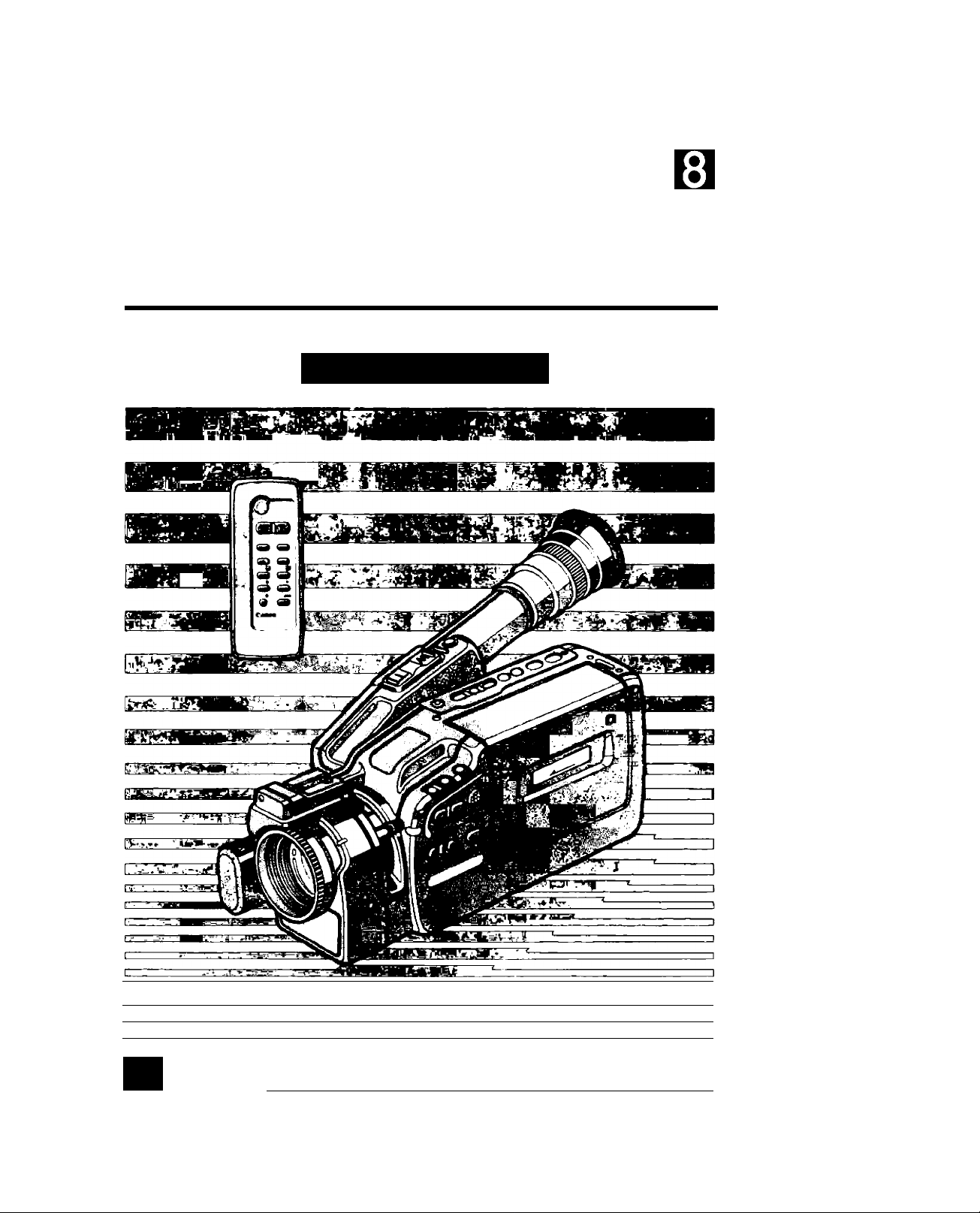
Canon
8mm VIDEO CAMCORDER
instruction Manual
E200
П
■
INSTRUCTIONS
1P.ENG
II HI 1
ocev “
+ -
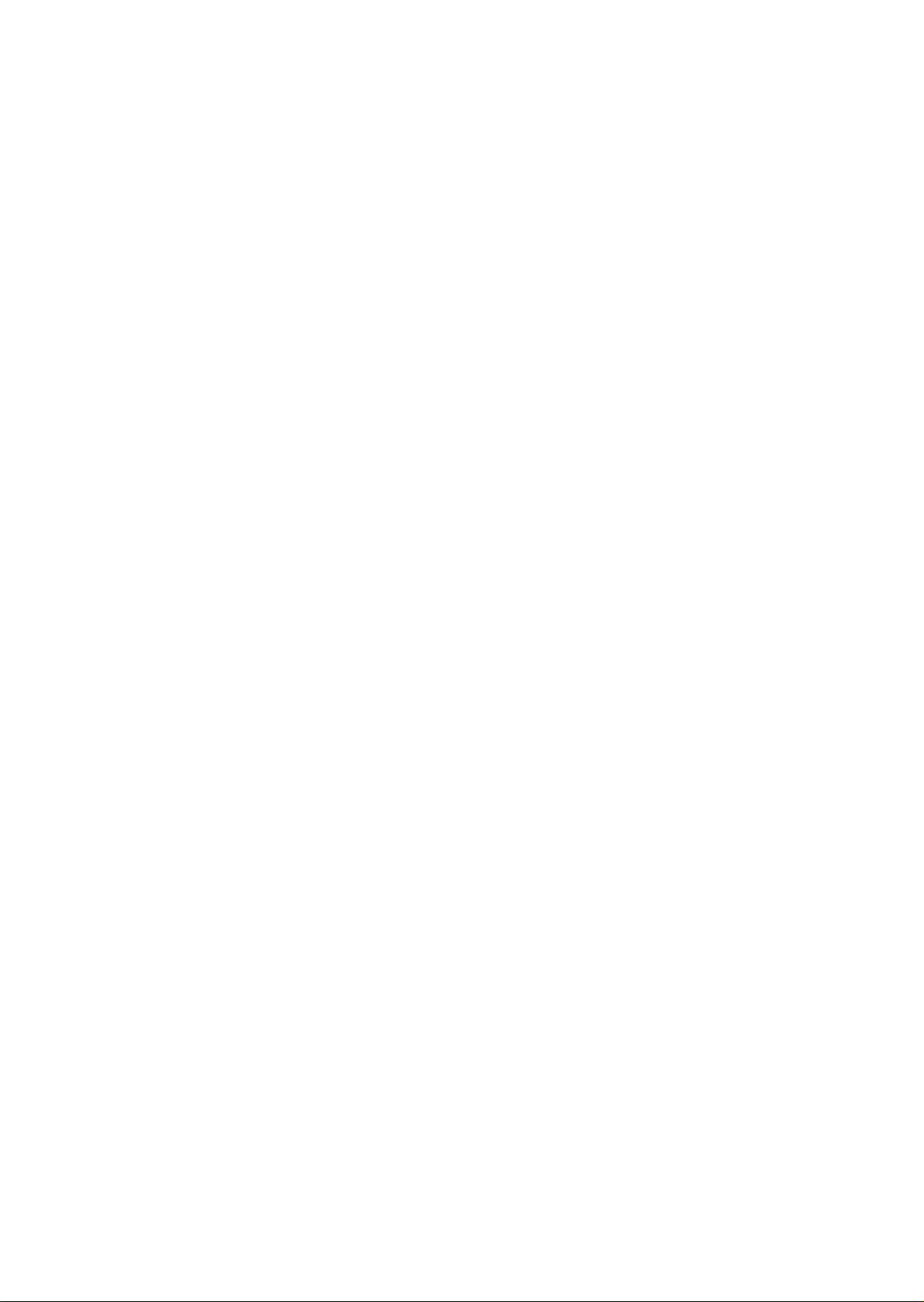

Thank you for purchasing the Canon 8mm Video Camcorder E200.
The E200 can be used for both recording and playback of video cassettes In 8mm format
• Use 8mm video cassettes marked with an □ (P5 type).
Please check that this package contains the following items:
Lens Cap and Lens Cap Cord
Lens Hood
E200
SF-200 Sports Finder
One Lithium Battery
WL-50 Wireless Controller
Two R03/AAA Batteries
The oonneding accessories included in the kit vary according to areas. Use the
following chart to determine what your kit should contain;
EUROPE (EXCEPT FOR FRANCE)
OCEANIA, ETC.
C-150
AV
RU-100
RF Unit
-
1
VL-7 Battery Video Light
DC-100 DC Coupler
BP-E77K Battery Pack
CA-100 Compact Power Adapter
SS-300 Shoulder Strap
Important Usage Instructions
CAUTION:
TO REDUCE THE RISK OF ELECTRIC SHOCK, DO NOT
REMOVE COVER (OR BACK). NO USER SERVICEABLE
PARTS INSIDE. REFER SERVICING TO QUALIFIED
SERVICE PERSONNEL.
ASIA, LATIN AMERICA,
ETC.
1
WARNING:
CAUTION:
TO REDUCE THE RISK OF RRE OR ELECTRIC SHOCK, DO
NOT EXPOSE THIS PRODUCT TO RAIN OR MOISTURE.
TO REDUCE THE RISK OF ELECTRIC SHOCK AND TO REDUCE
ANNOYING INTERFERENCE, USE THE RECOMMENDED
ACCESSORIES ONLY.
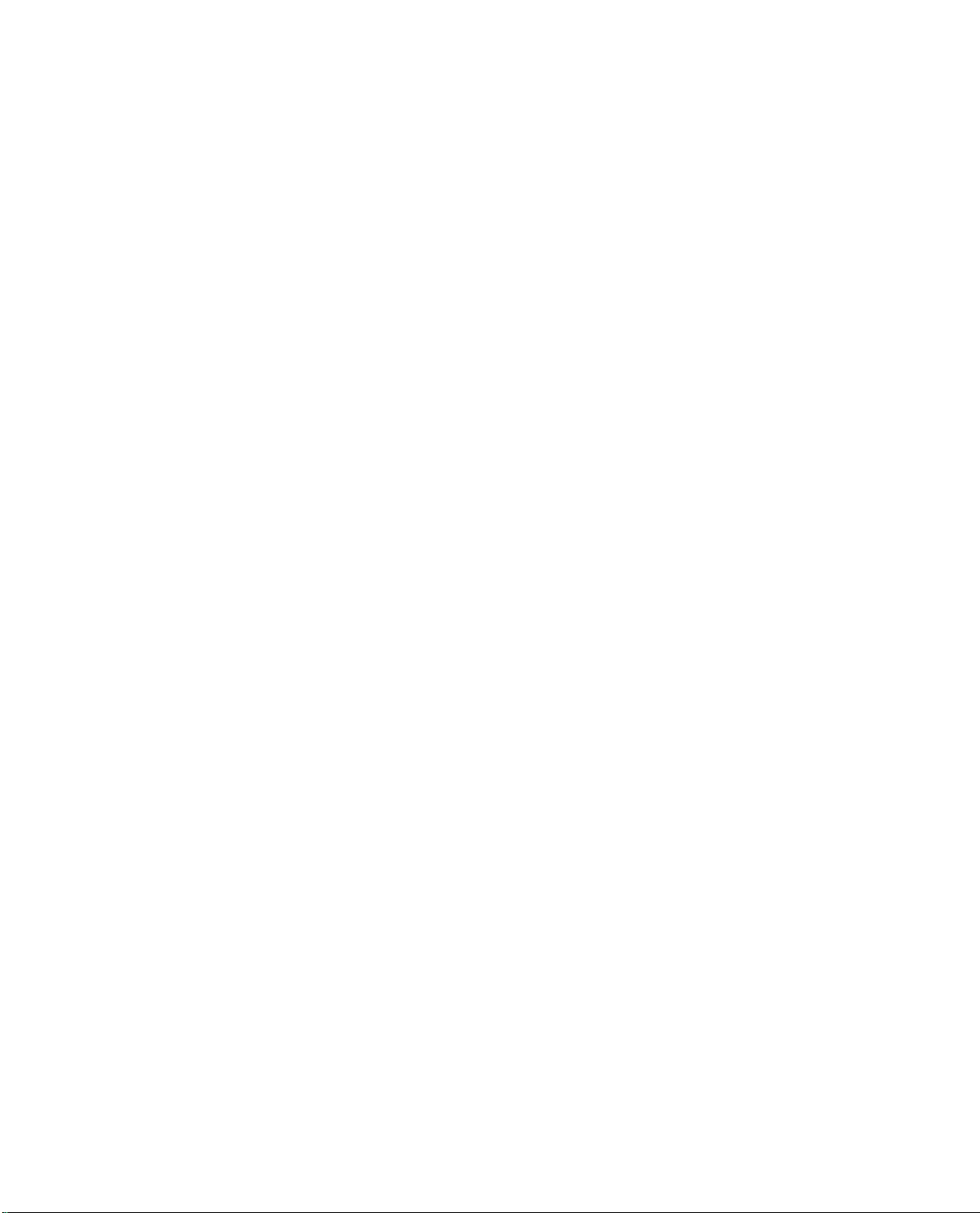
Table of Contents
Important Usage Instructions................................................................................................ 3
Camera Parts and Functions.....................................................................................................6
WL-50 Wireless Controller........................................................................ io
Viewfinder Displays....................................................................................................................... 12
Power Sources
Using Battery Pack........................................................................................................................ 13
Using AC Power........................................................................................................................... 16
Using Car Battery.......................................................................................................................... 16
Inserting New Littiium Battery.......................................................................................................... 18
Setting Date and Time................................................................................................................ 19
Camera Preparations.................................................................................................................. 23
Attaching Strap..............................................................................................................................23
Attaching Lens Cap Cord................................................................................................................24
Removing and Attaching Lens Cap and Lens Hood........................................................................... 24
Adjusting Grip Belt......................................................................................................................... 24
Adjusting Diopter........................................................................................................................... 25
Adjusting 180° FlexiGiip with integral Electronic Viewfinder
Sports Rnder.................................................................................................................................25
..........................................................................................
..................................................................
25
i3
Camera Recording......................................................................................................................... 26
Video Cassette Notes.....................................................................................................................28
Tape Counter................................................................................................................................ 29
Recording Reminder...................................................................................................................... 29
Video Cassette Warning................................................................................................................. 30
Battery Pack Warning.....................................................................................................................30
Recording Using Tripod..................................................................................................................30
Record Search..................................................................................................................................31
Record Review................................................................................................................................. 32
Edit>erase
...........................................................................................................................................34
Recording Date and Time.......................................................................................................... 35
Focusing........................................................................................................................................... 36
Autofocus..................................................................................................................................... 36
Manual Focus............................................................................................................................... 38
Focus Lock...................................................................................................................................38
Macro Recording.............................................................................................................................39
Zooming................................................................................................................................................40
Power Zoom.................................................................................................................................40
Manual Zoom................................................................................................................................40
Wireless Zoom.............................................................................................................................. 40
Shooting with Video Light.........................................................................................................41
Attaching Video Light..................................................................................................................... 41
Removing Video Light....................................................................................................................41
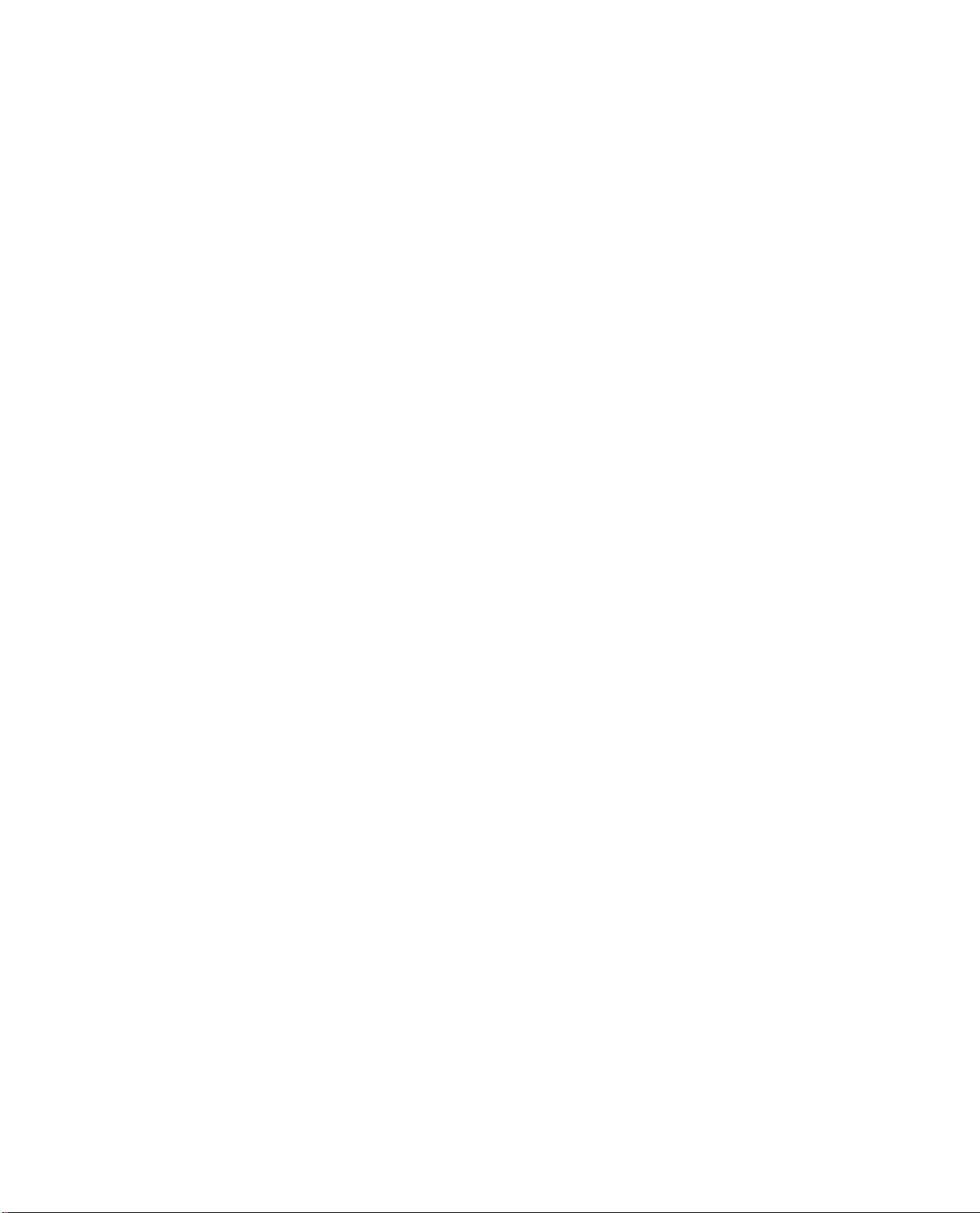
Shooting with Yideo Light......................................................................................................................42
Replacing BuK)........................................................................................................................................ 43 od
Gain-up/Backlight Compensation............................................................................................................................... 45 ^
Gain-up Function..................................................................................................................................... 46 3
Backli^t Compensation Function.............................................................................................................. 45 ^
High-Speed Shutter.................................................................................................................................................... 47 w
Fade.......................................................................................................................................................................... 48 o
Fade In..................................................................................................................................................48
Fade Out............................................................................................................................................... 49
Wireless Fade....................................................................................................................................... 50
Adding Titles to Recordings........................................................................................................................................51 ^
Creating Character Titles.......................................................................................................................... 51 O
Recording Titles......................................................................................................................................54 3
PLAYBACK
Playback Connection............................................................................................................................................ 55
Using TV with Audio / Video Input Terminals.......................................................................................... 55
Using TV with SCART Terminal............................................................................................................. 55
Using TV without Audio / Video Input Terminals (European Model)
Using TV without Audio / Video Input Terminals (Australian Model)............................................................58 ?
Playback Procedure...................................................................................................................................................60 |
Special Playback Methods......................................................................................................................................... 62 ^
Tape Return............................................................................................................................................................... 65 ^
........................
................................
56
z
Q
Editing to Another VTR............................................................................................................................................66
Canon E200 Video System Chart............................................................................................................................. 68 ^
Carrying Cases.......................................................................................................................................................... 69 ^
Optional Accessories............................................................................................................................................. 70
Problems and Troubleshooting............................................................................................................................... 72
Condensation (DEW).............................................................................................................................................. 75
Cautions................................................................................................................................................................. 76
During Use...............................................................................................................................................76 ^
Using Your Battery Packs Effectively........................................................................................................78 o
Maintenance............................................................................................................................................ 80 3
Specifications............................................................................................................................................................. 8i S
o
JO
s
5
o
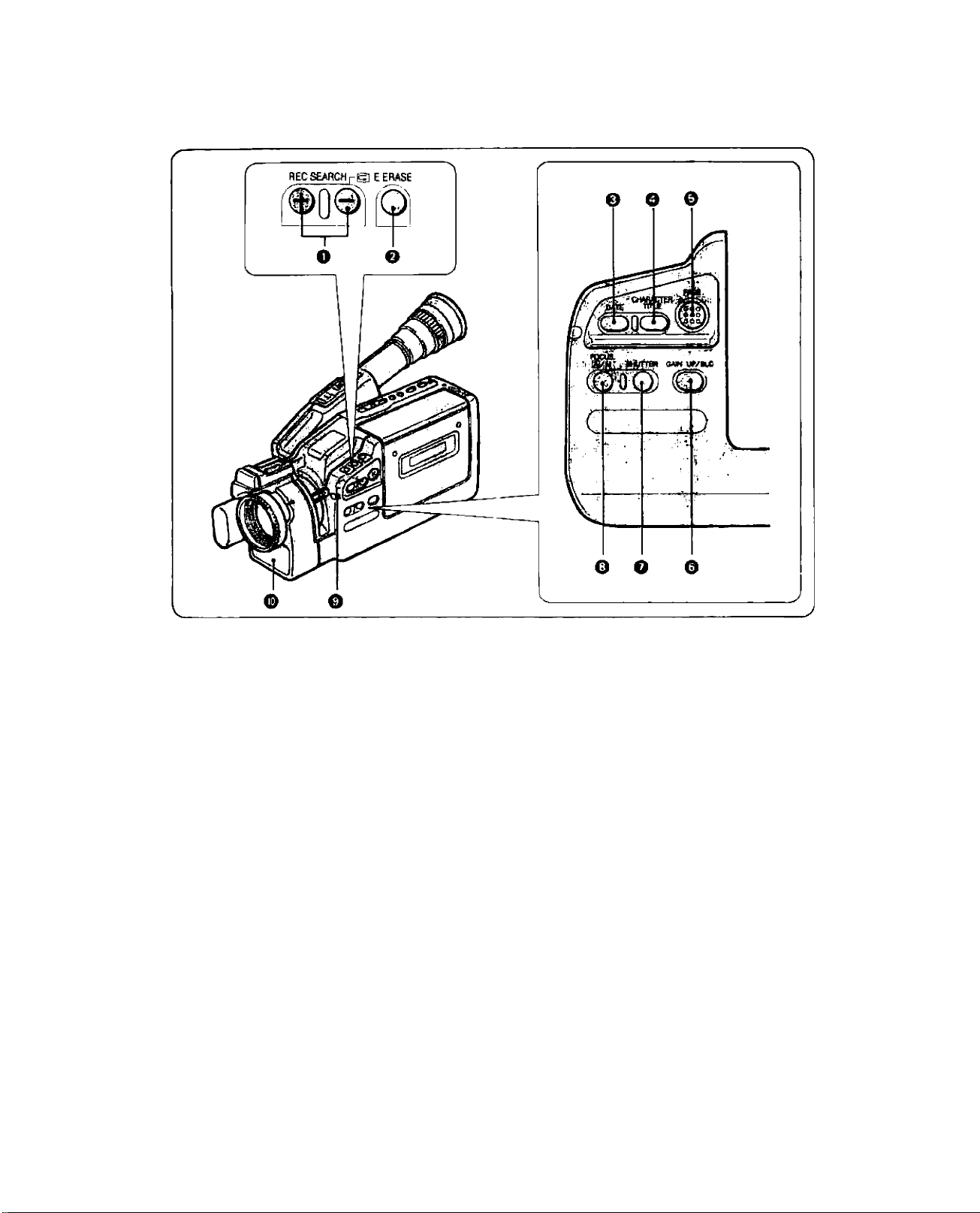
Camera Parts and Functions
o REC SEARCH + / - Buttons
[^(Record Review) Button
e E. (Edit) ERASE Button
O DATE Button
o CHARACTER TITLE Button
O FADE Button
O GAIN UP/BLC Button
O SHUTTER Button
O FOCUS IÂI/M (Auto/Manual) Button
O Tally Lamp
The tally lamp performs two important functions:
• Flashes rapidly during recording.
• Lights up when wireless controller is in use.
® Autofocus Window
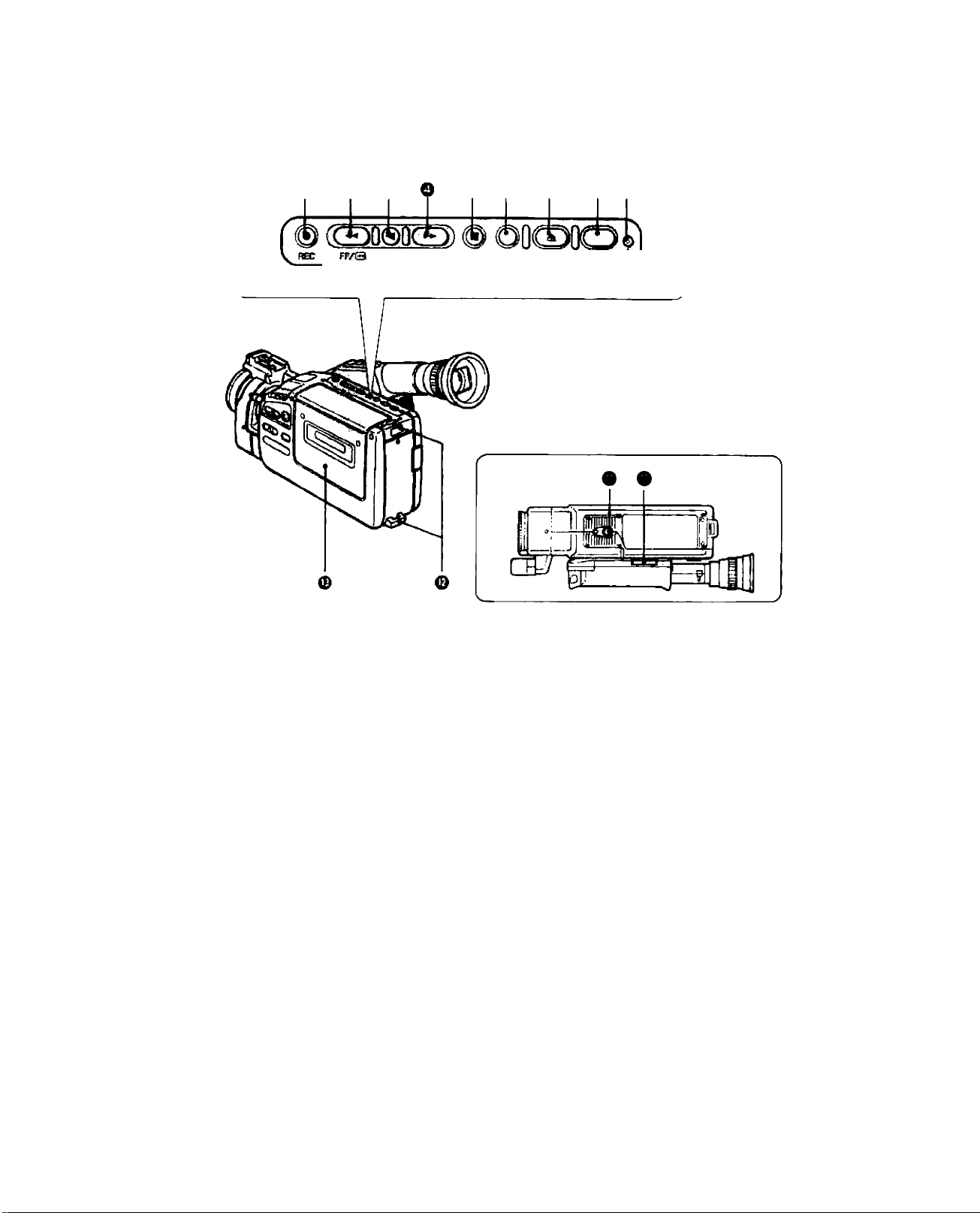
O O Q
~V +
PiAV REW/@ sra» CBEatT eiarr
-------------
SHIFT
-------------
co
m
-n
O
33
m
c
y
CO
z
o
O # (REC) (Recx}rd) Button
9 ◄◄ (FF) Button / + Button
• M (PLAY) Button / SHIFT Button
O ►► (REVIO Button / - Button
O ■ (STOP) Button
O C. (Counter) RESET Button
6 ^ (EJECT) Button
O OPERATE Button
O OPERATE Incjicator
The OPERATE indicator lights up
during normal operation, and flashes to
warn that there is internal condensation,
a malfunction, or to indicate that the
battery pack needs to be recharged.
® Lithium Battery Compartment
O Tripod Socket
O Strap Attachment Bars
O Video Cassette Compartment
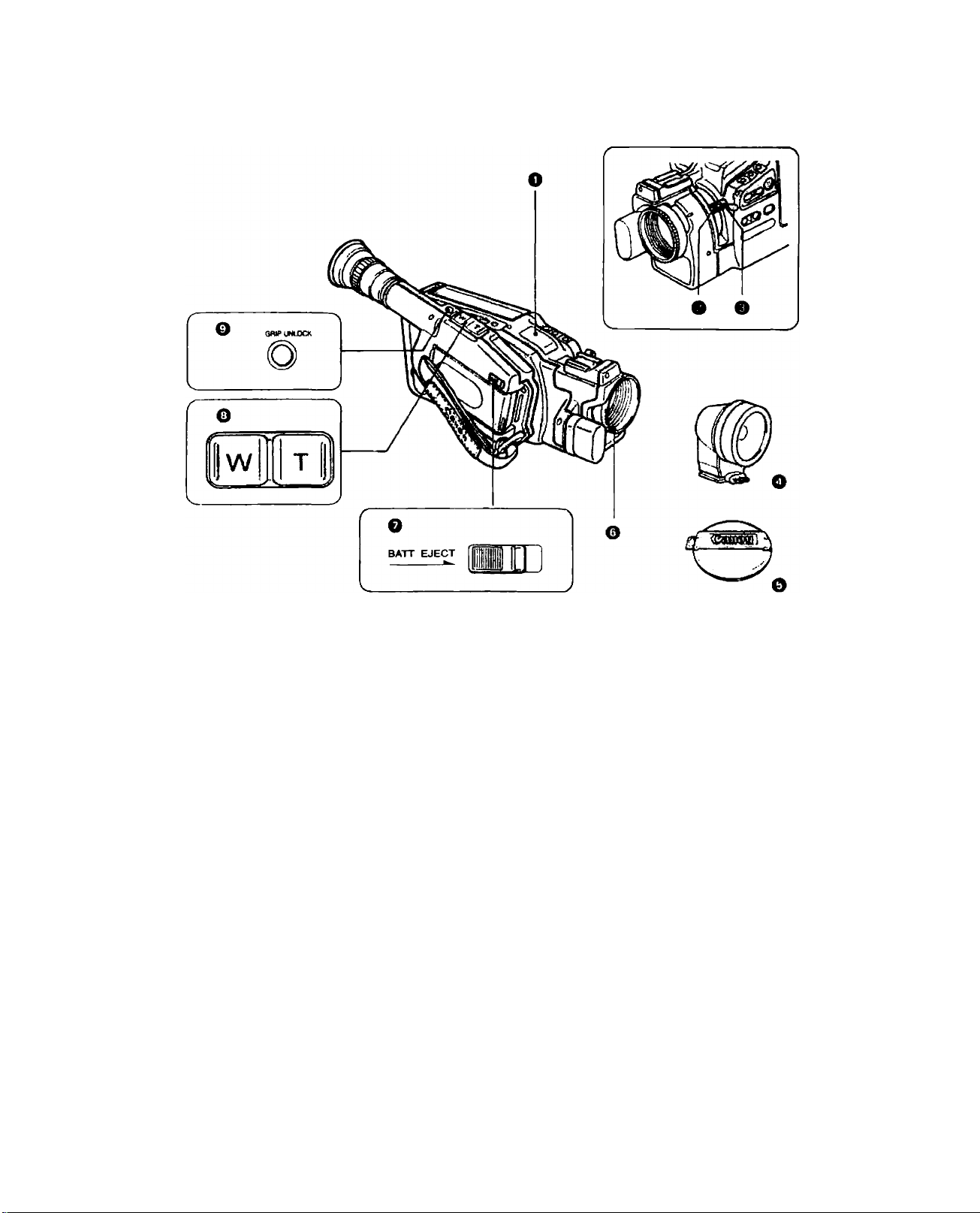
Remote Sensor
Macro Button
Zooming Lever
Video Light
Lens Cap
О Focusing Ring / Lens Hood
• ВАТТ (Battery) EJECT Switch
О Power Zoom Buttons
О GRIP UNLOCK Button
8

OD
m
T|
O
3J
m
c
w
o
z
O Eyecup
O
Viewfinder
0
Diopter Adjustment Ring
O Accessory Shoe
O Microphone
0
Power Source Compartment
0
Grip Belt
0
Thumb Rest
Place your thumb here when you are
recording or carrying the camera.
0
Start/Stop Button
0
Video Output Terminal
0
DC Output Terminal
0
Audio Output Terminal
0
[S0/LP (Tape Speed Select) Button
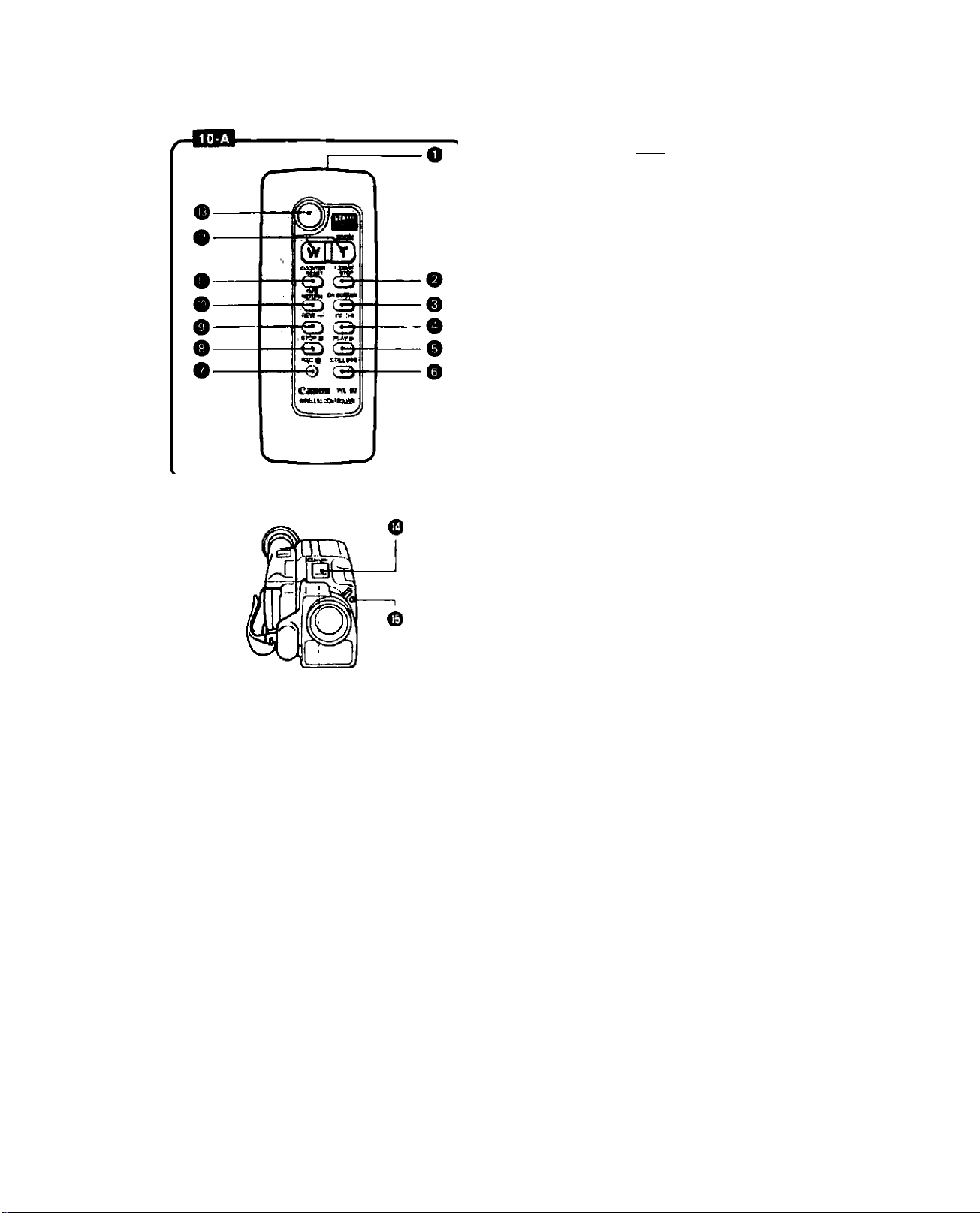
WL-50 Wireless Controller
Using the wireless controller you can operate
the camera from a distance,
0
Transmitter
0
F. (Fade) START/STOP Button
0
ON SCREEN Button
0
FF ^ Button
0
PLAY ► Button
0
STILL ►M Button
0
REC # Button
0
STOP ■ Button
0
REW ^ Button
0
TAPE RETURN Button
0
COUNTER RESET Button
0
ZOOM Buttons
0
START/STOP Button
Operation QO
Aim wireless controller at camera remote
sensor
camera. Use wireless controller within 4 metres
of the camera. The tally lamp
remote sensor receives a signal.
0
and press control buttons to operate
0
lights up when
4fn
fRl
Notes:
• When using wireless controller check that it lights up the tally lamp. If tally lamp lights, wireless
controller can be used from that position.
• If you are too close to camera when operating wireless controller, camera may not respond to wireless
controller’s signal.
10

^ Inserting Batteries into Wireless
Controller
The wireless controller operates on two
R03/AAA batteries.
1. Remove cover from back by
pressing down and sliding in
direction of arrow.
2. Insert two R03/AAA batteries
following 0 and 0 markings.
Be careful not to reverse polarity
of batteries.
3. Replace cover following guide
grooves.
Q
Notes:
• Do not leave wireless controller exposed to direct sunlight or in hot or humid places.
• Autofocus function stops when remote sensor receives a signal from wireless controller.
• Wireless controller uses infrared beams to transmit signals, so sunlight or fluorescent light on the
remote sensor may shorten operating distance.
• Wireless controller will not function if RS-300 Rain Shield is attached to the camera.
11
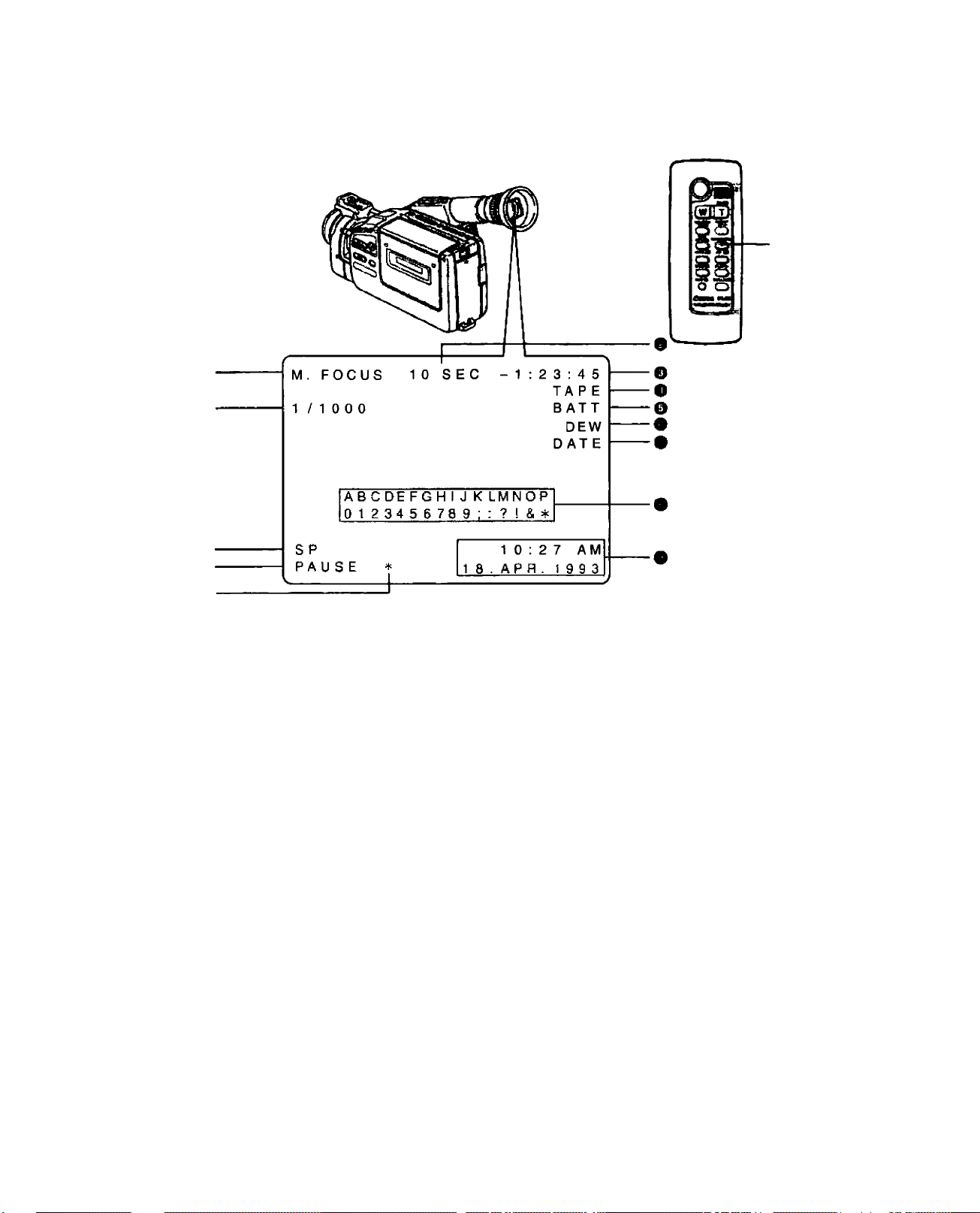
Viewfinder Dispiays
<»
9
Viewfinder displays provide information and warnings regarding camera operation, recording
and playback. Press ON SCREEN button O on wireless controller to see viewfinder displays
except O and 0 on a connected TV screen.
• Press CHARACTER TITLE button to see character title on TV, DATE button for date and
time. Only title, date and time are recorded with scenes.
No.
e
9
O
9
O
0
0
Mode No. Mode
Recording Reminder DS=’p. 29
Tape Counter I®’p. 29
Video Cassette Warning
Battery Warning
Condensation Warning D^p. 75
Lithium Battery Warning l^p. 18
Character Title 1^ p. 51
DS’p. 30
DS°p. 30
0
Date and Time
0
Edit-erase
0
Tape Operations l^p. 26
0
Tape Speed
0
High-Speed Shutter
0
Manual Focus
DS’p. 19, 35
03= p. 34
l^p. 26
OS’p. 47
O^p. 38
12
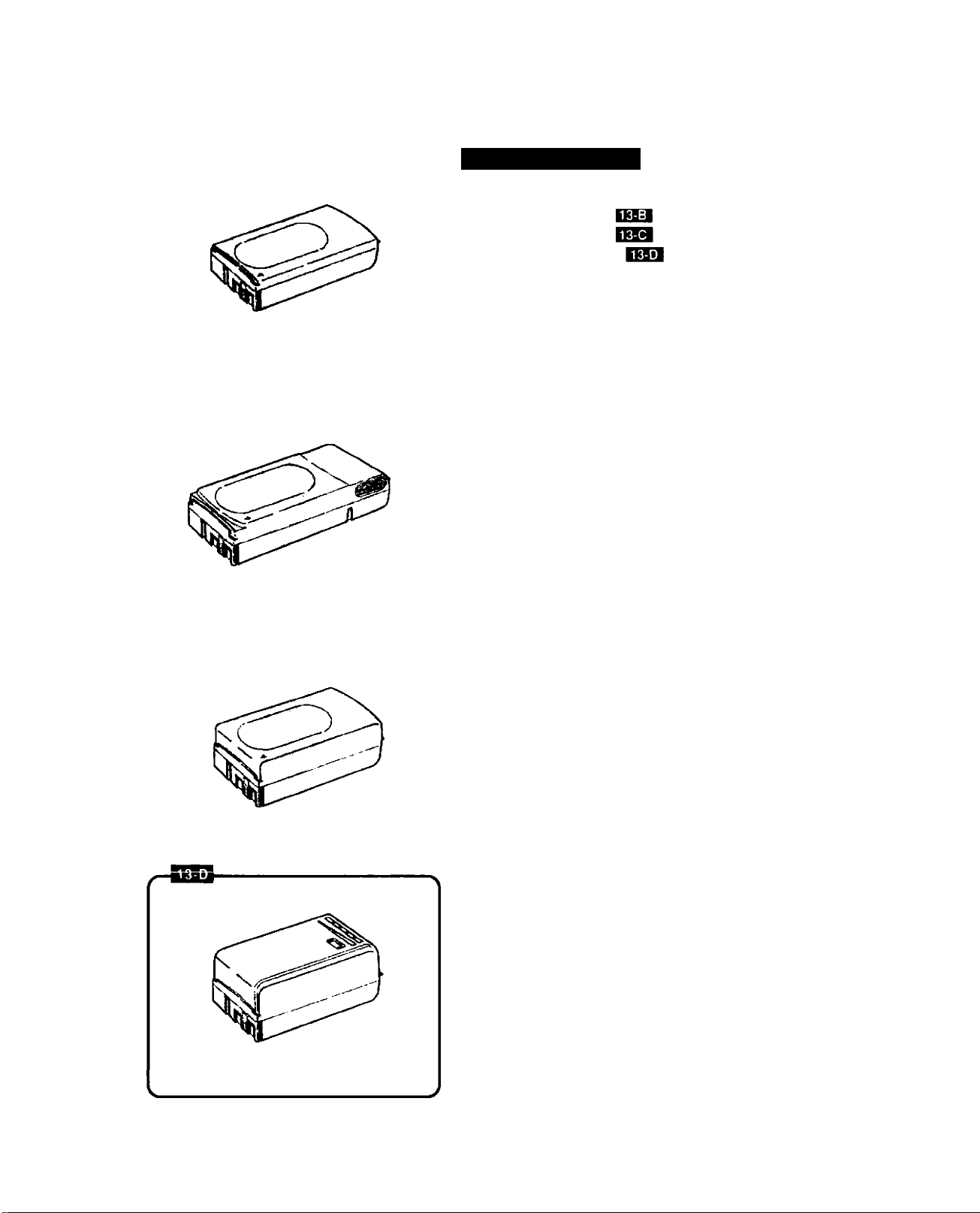
Power Sources
Using Battery Pack
BP-E77K lEQ
BP-E718 (option)
BP-E722 (option)
BP-E722D (option)
Make sure battery pack is fully charged before
use.
Continuous recording time of BP-E77K is
approximately 55 minutes.
> •
Some modes consume more power than
others, so actual recording time may be less
than 55 minutes.
The safest policy is to have enough batteries
to cover two to three times the length of
recording time scheduled.
Using battery pack in cold temperatures will
shorten recording time.
Battery pack normally becomes warm during
use.
Battery’s + and - terminals may short circuit if
they come in contact with any metal objects.
Take care when handling battery pack, and
keep it in plastic or other protective covering
when carrying or storing.
Power is slowly drained while the battery pack
is attached to the camera, even when the
camera is turned off. Remove the battery pack
when you don’t expect to use the camera.
Use the optional BP-E718, BP-E722 or
BP-E722D Battery Pack for lengthy recording
(see p. 70).
See battery pack instruction manual for further
information regarding battery pack.
See p. 78 for Using Your Battery Packs
Effectively.
Canon camcorders and accessories are
manufactured with great care and strict quality
control. It is recommended that you use only
genuine Canon brand batteries and other
accessories for your camcorder to ensure
maximum performance.
Battery Pack 2?
03
m
-n
O
D
m
c
o
13
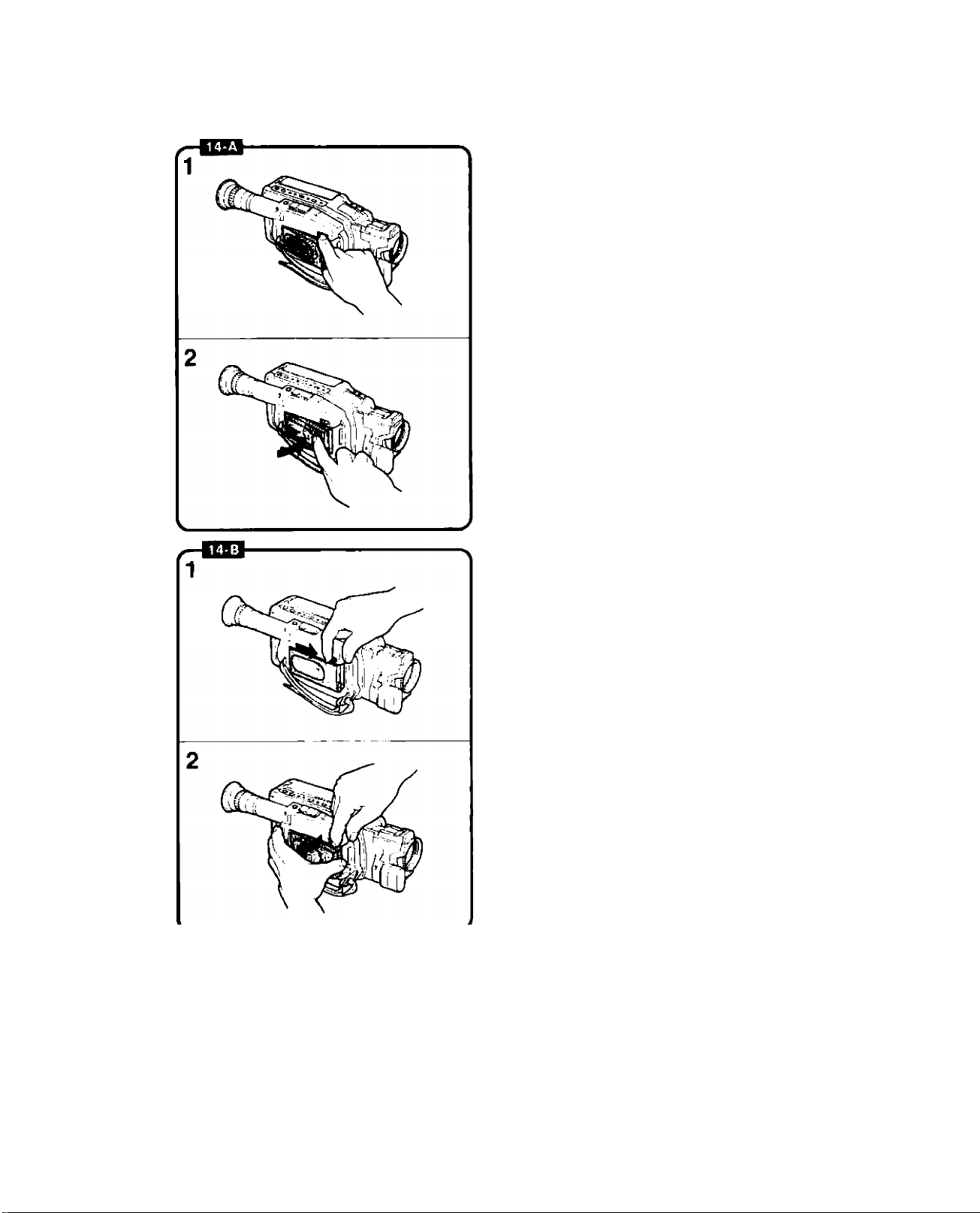
Attaching Battery Pack BEI
1. Slide battery pack into power
source compartment.
• Insert the end marked with a triangle.
• Slightly loosen grip belt and press it down
for easy battery loading.
2. Press battery pack until it clicks
and locks In place.
Removing Battery Pack BB3
Caution---------------------------------------- —
Be sure to turn саггюга off (the OPERATE indicator
I goes off) before removing battery pack. Removal
during operation may cause damage.
1. Slide and hold ВАТТ EJECT
switch up.
2. Pull battery pack out, as shown.
14
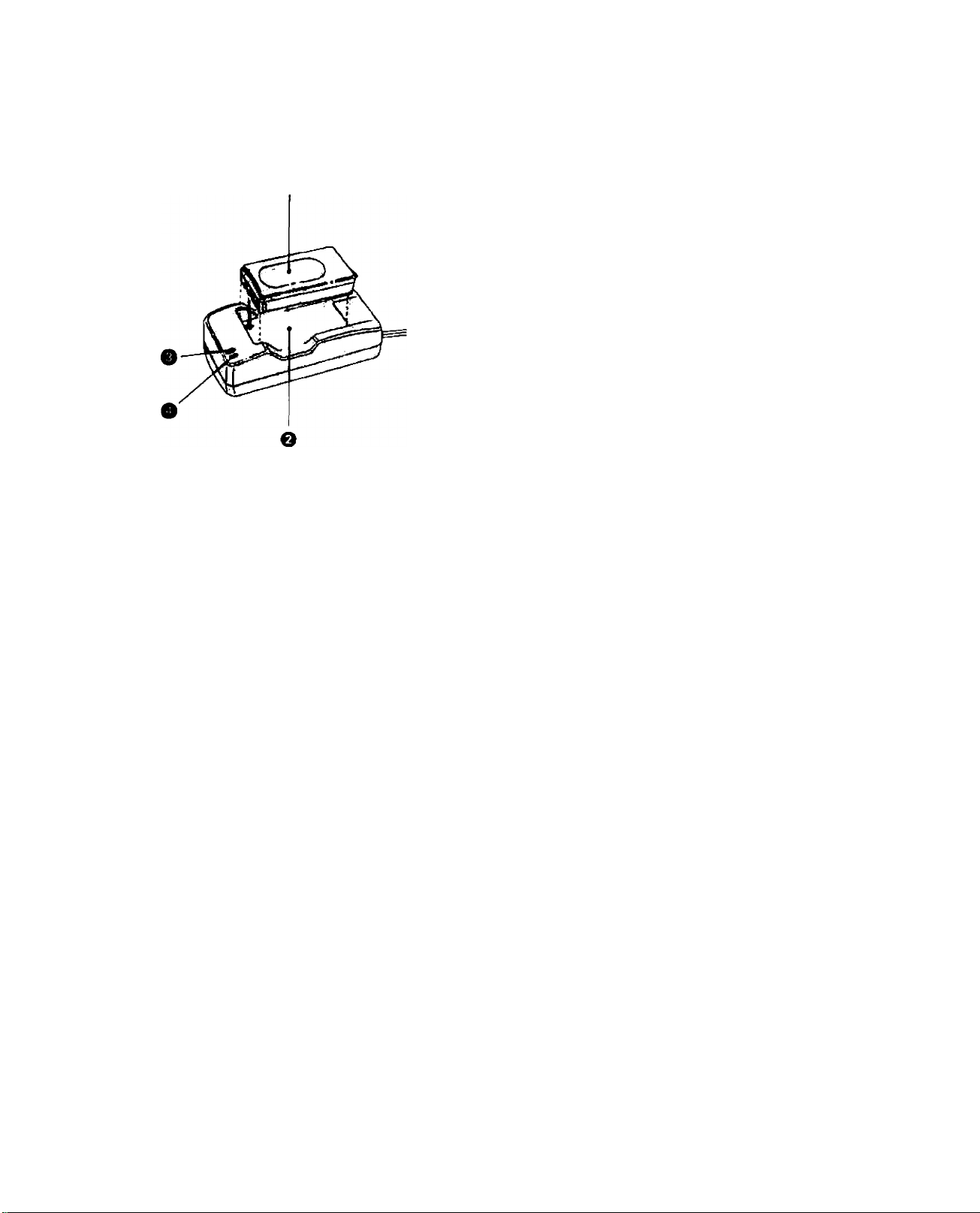
Charging Battery Pack
Use the CA-100 Compact Power Adapter or the
optional CB-110 Car Battery Adapter to charge
battery pack.
Connect the battery pack to the CA-100 (or
CB-110) as shown and plug into mains outlet
(or car cigarette lighter socket).
When the operate indicator (green) is glowing
steadily and the charge indicator (red) is
blinking, charging has begun. When the battery
pack is fully charged, the charge indicator will
glow steadily. Disconnect the battery pack from
CA-100 (or CB-110).
• Battery Pack
• CA-100 Compact Power Adapter or
CB-110 Car Battery Adapter
• Charge Indicator
0 Operate Indicator
• Always disconnect the DC-100 DC Coupler
from the CA-100 (or CB-110) before charging
the battery pack.
• The charging time for one battery pack is
shown in the table on the next page.
Charging time will vary according to ambient
temperature and remaining charge in battery.
• When charging a brand-new battery pack or
one that has not been used for three months
or more, charge up completely (until the
charge indicator lights). Then disconnect and
reconnect battery pack to charge once again.
• It is possible to charge battery pack in an
ambient temperature range of 0°C - 40°C,
but for best results, charge between 10°C 30°C. Use of battery pack in extremely high
temperatures (above 40°C) may activate
safety circuit, making operation impossible.
• When you don’t expect to use battery pack for
a long time (three months or more), store it
In a discharged condition. Storing the
battery pack in a charged condition will
shorten its operating life.
• Immediately after use the battery pack will be
hot, and it is best not to recharge it at this
time. Make sure the battery pack has cooled
off before recharging it.
• The optional MC-100 Multi-battery Charger
can also be used.
For further information, see the adapter or
charger instnjction manual.
03
m
■n
O
m
c
CO
z
Q
15
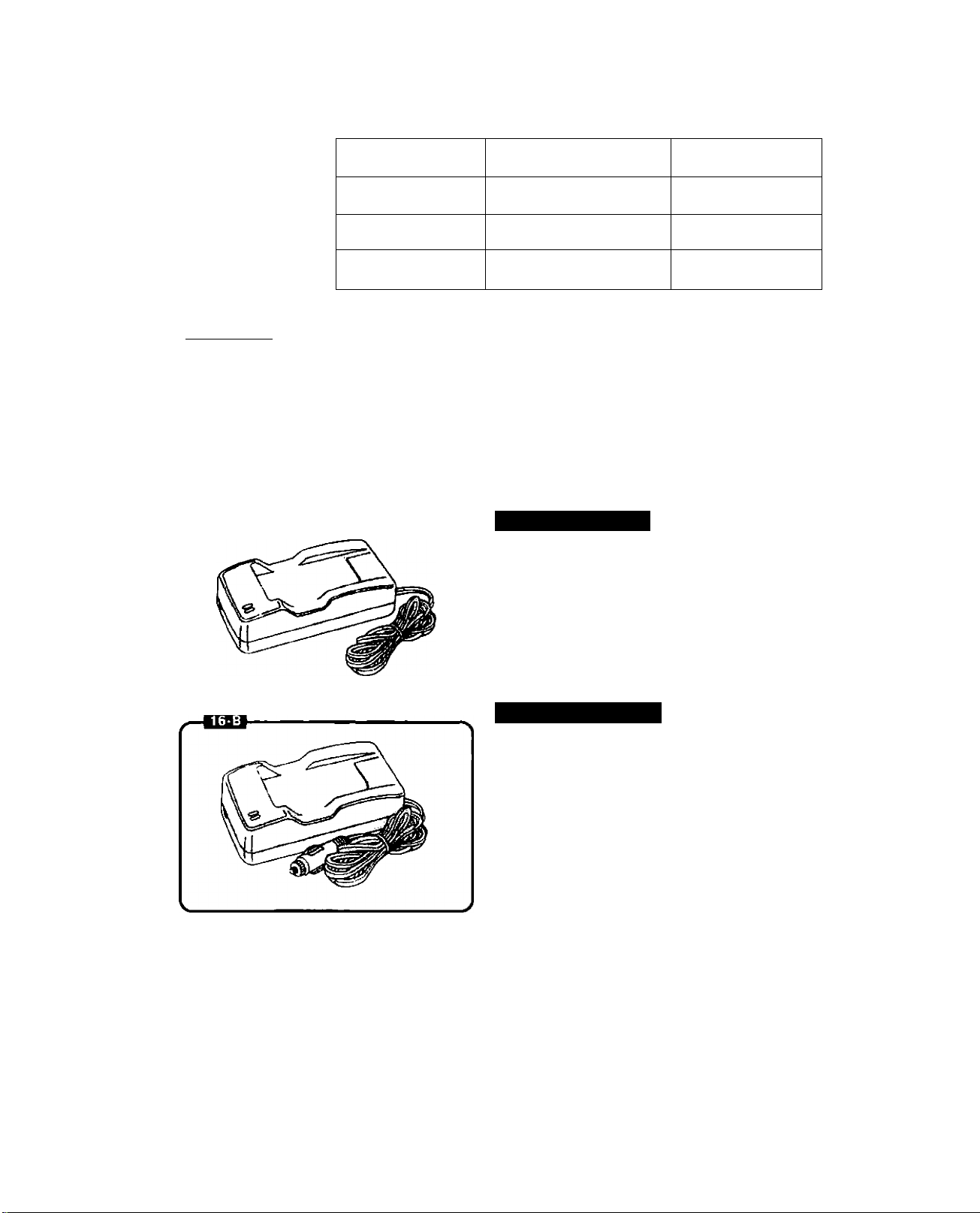
Battery Pack
Continuous recording time Charging time
Battery Wemlng
BP-E77K
BP-E718
BP-E722/BP-E722D approx. 115 minutes
When battery charge is nearly exhausted, “ВАТТ flashes in camera viewfinder
and the OPERATE indicator also flashes. Replace or recharge battery pack (be
sure to turn camera off before removing the battery pack).
Before recharging battery pack it is important to discharge it completely. See
“Using Your Battery Packs Effectively” (p. 78).
• if the camera is turned on with an exhausted battery pack attached, it may turn
off immediately, without a “ВАТТ warning.
approx. 55 minutes
approx. 100 minutes approx. 120 minutes
approx. 70 minutes
approx. 130 minutes
Using AC Power
CA-100 Compact Power Adapter
Plug into mains outlet.
Input voltage; 100—240 V AC, 50/60 Hz.
• Use together with the DC-100 DC Coupler.
• Refer to CA-100 instruction manual for further
details.
16
Using Car Battery
CB-110 Car Battery Adapter (option)
Plug into cigarette lighter socket.
For use only with 12 or 24 V DC
negative-ground car battery.
• Use together with the DC-100 DC Coupler.
• Use car battery adapter with the car engine
idling.
• Refer to CB-110 instruction manual for further
details.
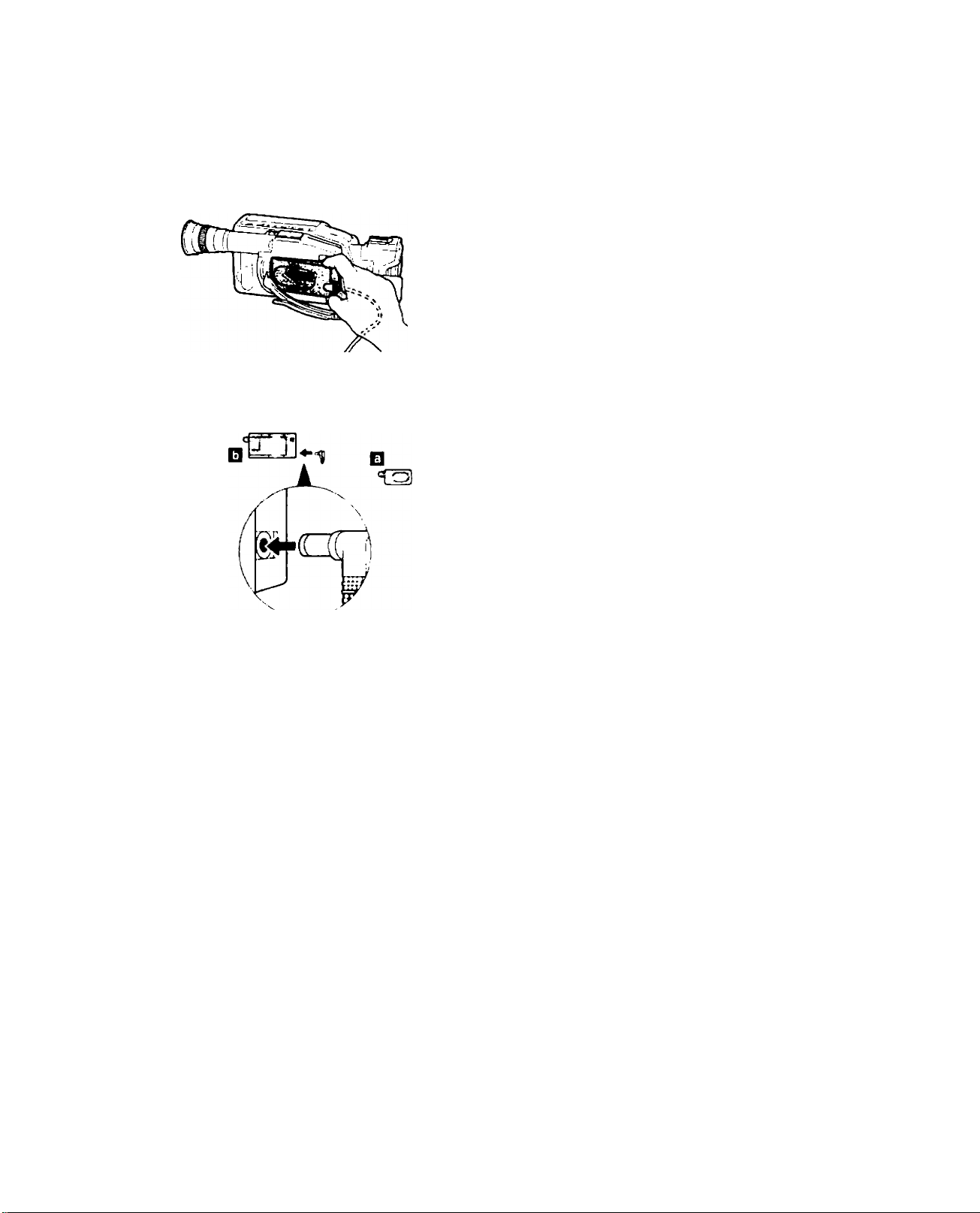
N Attaching DC Coupler
To use the compact power adapter or car
battery adapter:
1. Insert D0100 DC Coupler into
power source compartment.
• Insert and remove in the same way as the
battery pack (see p. 14).
2. Connect DC-100 cable to compact power adapter (or car battery adapter).
■ DC-100
D CA-100 (CB-110)
CD
m
T1
O
DO
m
c
CD
Z
Q
Caution
Using the compact power adapter near the TV may cause the TV to emit noise. If this occurs, move
the compact power adapter further away from the TV or aerial cable.
17
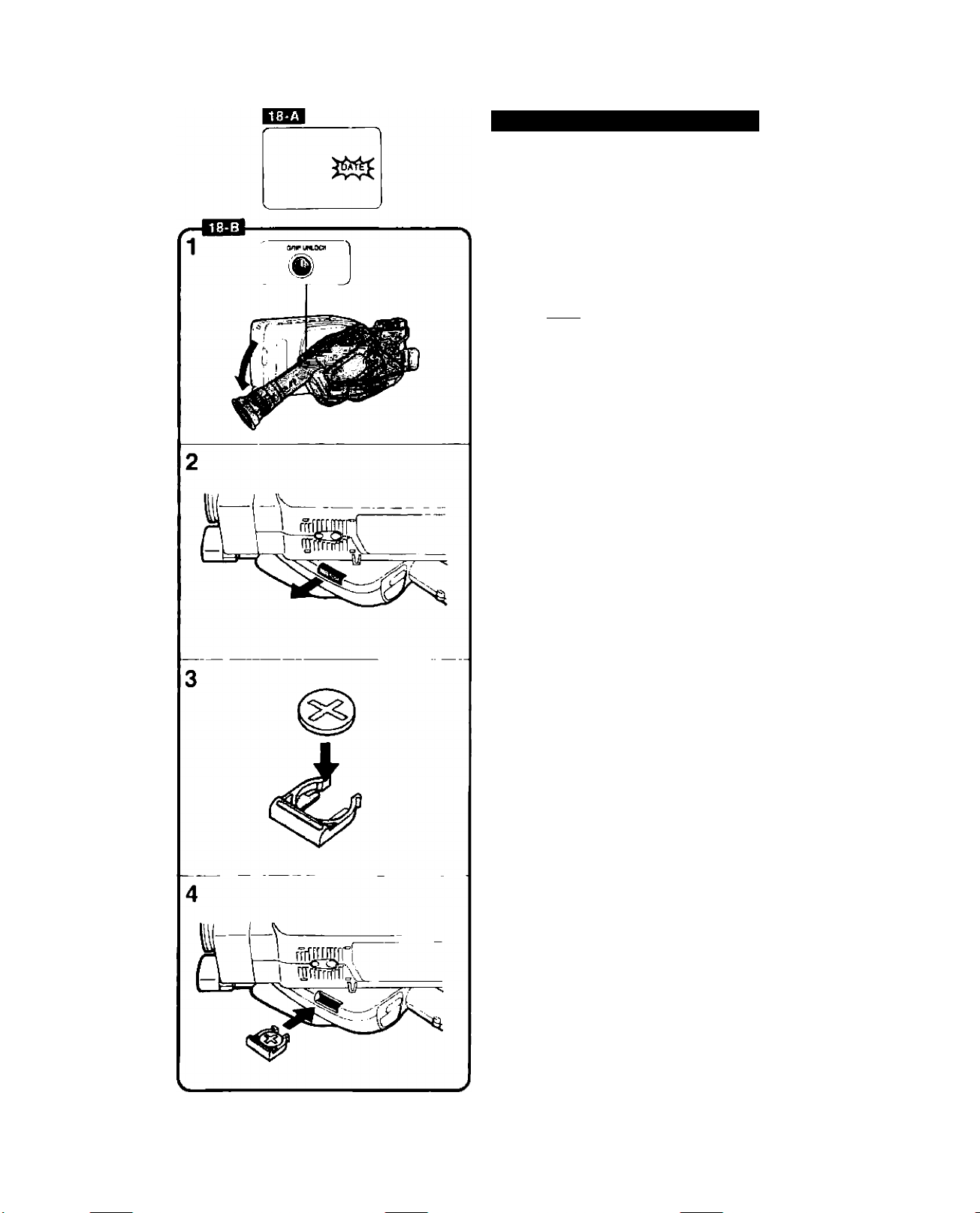
Inserting New Lithium Battery
The CR2025 type lithium battery provides your
camera with enough power to store the date
and time and a character title, even when the
camera is turned off.
One lithium battery will last approximately one
year. (Life span of lithium battery varies slightly
according to ambient conditions.) When the
iithium battery is not in place or is nearly
exhausted, “DATE” flashes in viewfinder,
indicating that the iithium battery needs to be
replaced. |EQ
Be sure to connect a power source to the
camera before changing the lithium battery,
othenvise, the date and time and a character
title will be cleared from camera’s memory and
will have to be reset.
Inserting Procedure
1. Press GRIP UNLOCK button and
rotate the grip downward.
2. Hold the camera with the battery
pack facing down, then draw out
the lithium battery holder.
• If the camera is held with the battery pack
facing up, the lithium battery will drop out
when the lithium battery holder is removed.
18
3. Insert a new lithium battery into
the lithium battery hoider with +
side facing up.
Snap the lithium battery holder
into the compartment.
Warning
The battery used in this device may present a fire or
chemical bum hazard if mistreated. Do not recharge,
disassemble, heat above 100°C or incinerate.
Replace battery with Panasonic CR2025 or Duracell
DL2025B. Use of another battery may present a risk
of fire or explosion. The used battery should be
handed back to the supplier for safe disposal.
Caution
• Make sure + side is facing up in lithium battery
compartment.
• Keep battery out of children's reach. If swallowed,
contact physician immediately.
• To ensure proper contact, wipe battery with dean,
dry doth before use.
• Do not pick up battery using tweezers or other
metal tools which may cause short drcuiting.
• Do not disassemble, heat or immerse in water, to
avoid risk of explosion.
---------------------------------------------------
□
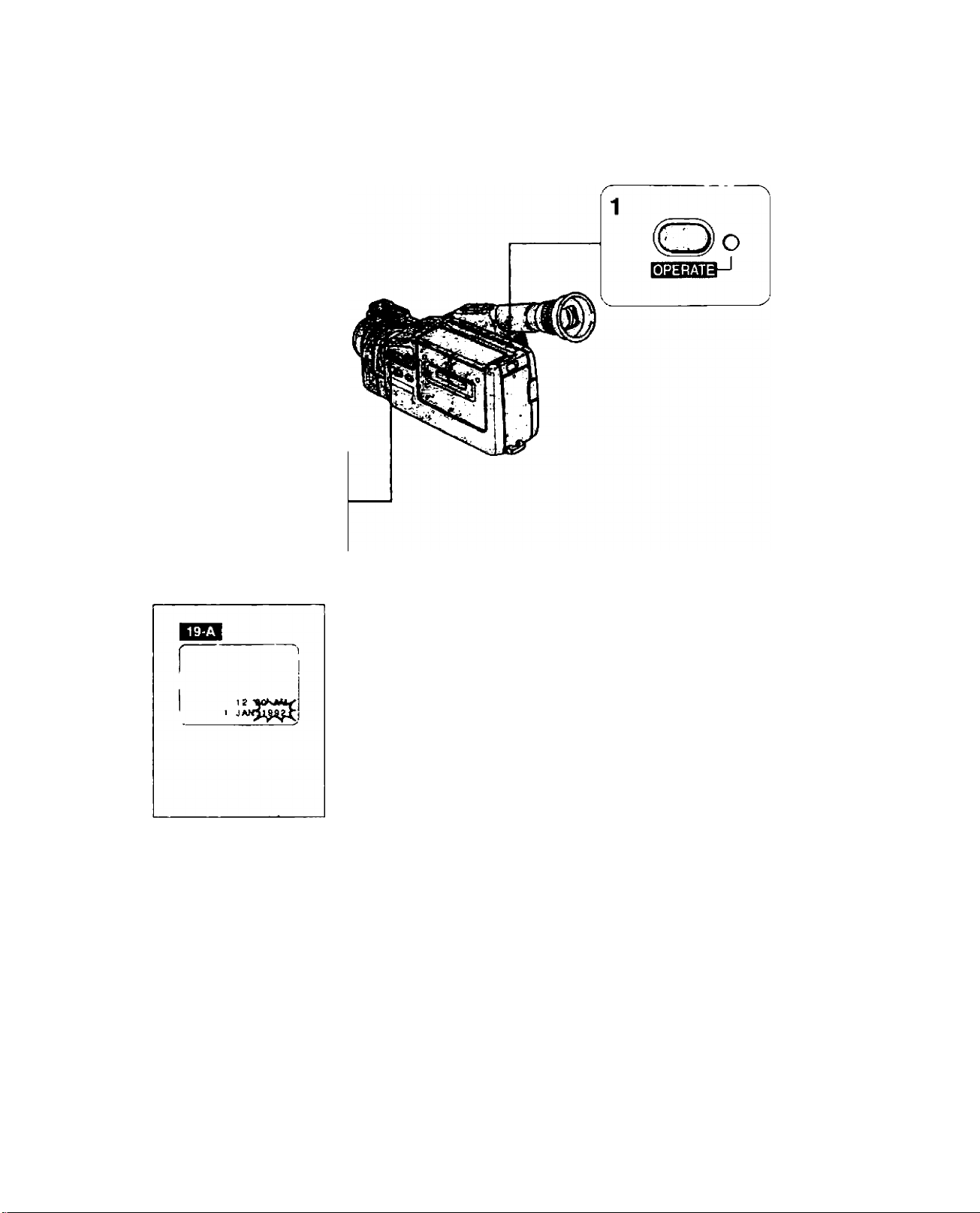
Setting Date and Time
DATE
o
CD
m
■n
O
jj
m
c
w
o
Set date and time when you first begin using the camera and
when you change the lithium battery without back-up power. See
p. 35 for recording date and time.
Example: Setting date to 20 March, 1993 and time to 2:35 p.m.
1. Turn camera on by pressing OPERATE button.
• OPERATE indicator lights up.
2. Press and hold DATE button for more than 3
seconds. lEEl
• Date and time are displayed in viewfinder.
• Year display flashes in viewfinder.
(continued on next page)
19
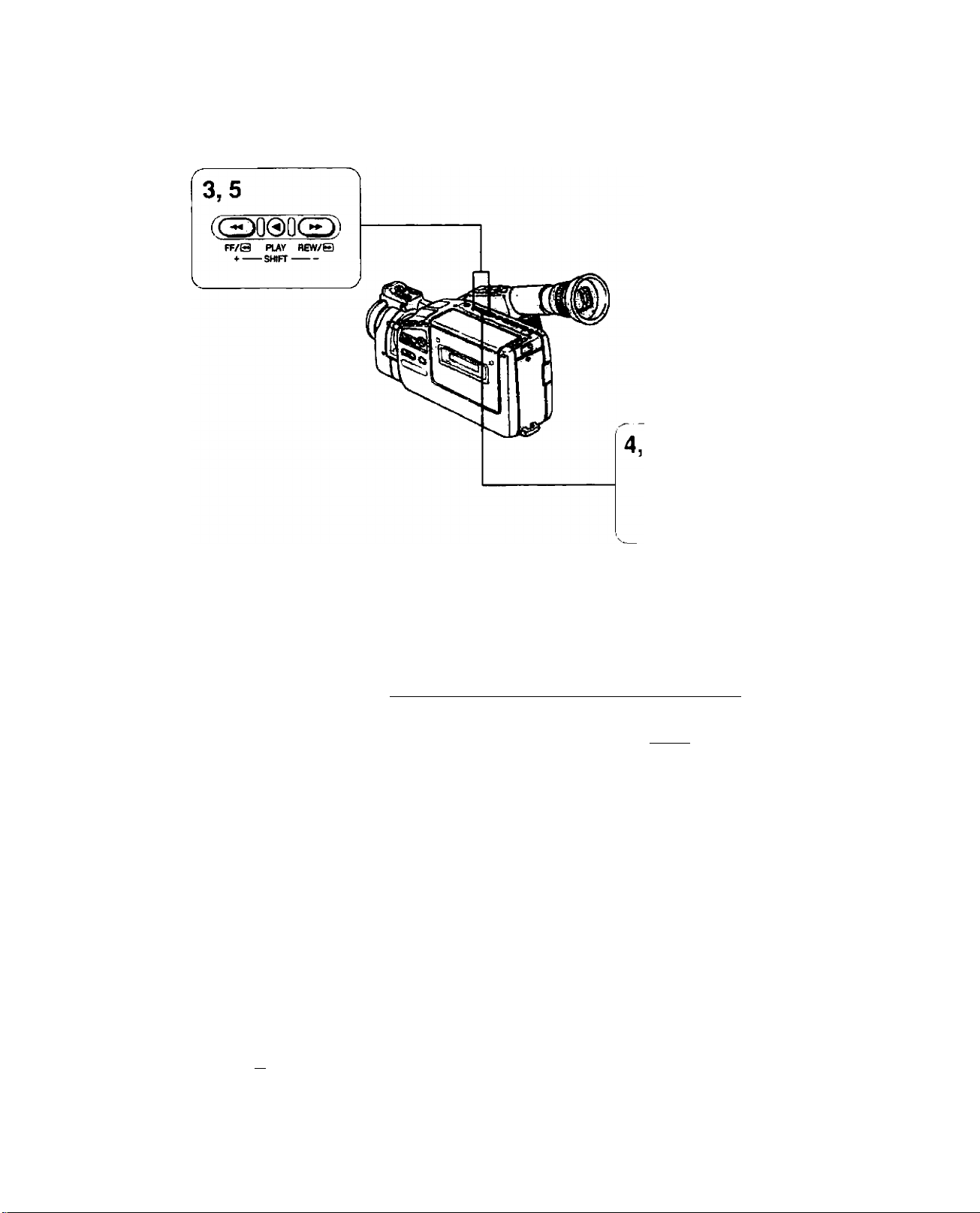
12:
1 JANll993j
0
PLAY
SHIFT
3. Press + and - buttons to scan year display.
• Press once to scan one year at a time.
• Press and hold to scan years quickly.
• Press - button to scan display in reverse order.
j-^1992 <-» 1993 ■*-> —«« ■«-> 2009 2010 2011 <-j
4. Press SHIFT button when correct year is shown.
• Year is set and month display flashes. EQ
5. Press + and - buttons to scan month display.
20
[JAN ►993
lMAR_>993
DO AM
jT^AR 1993
AM
JAN FEB OCT ^ NOV DEC
c
3
6. Press SHIFT button when correct month is
shown.
• Month is set and day display flashes. EHD
__ _

12-00 AM
oVmaP 1993
i2>00
20 1
7. Press + and - buttons to scan day display.
• The camera knows the number of days in each month and
which years are ieap years.
2 3 4 ► 5 ••••• 27 28 ■*-* 29 30 31
8. Press SHIFT button when correct day is shown.
• Date is set and hour display flashes. BE3
9. Press + and - buttons to scan hour display.
• Hour display rotates through 24 hours. QQ
12AM 1AM -HH. ^ .H. 10PM 11PM
r
1
10. Press SHIFT button when correct hour is
shown.
• Hour is set and minute display flashes. BB3
(continued on next page)
__ _
!]
I g-^OO^PM
20 MA#nT^93
21
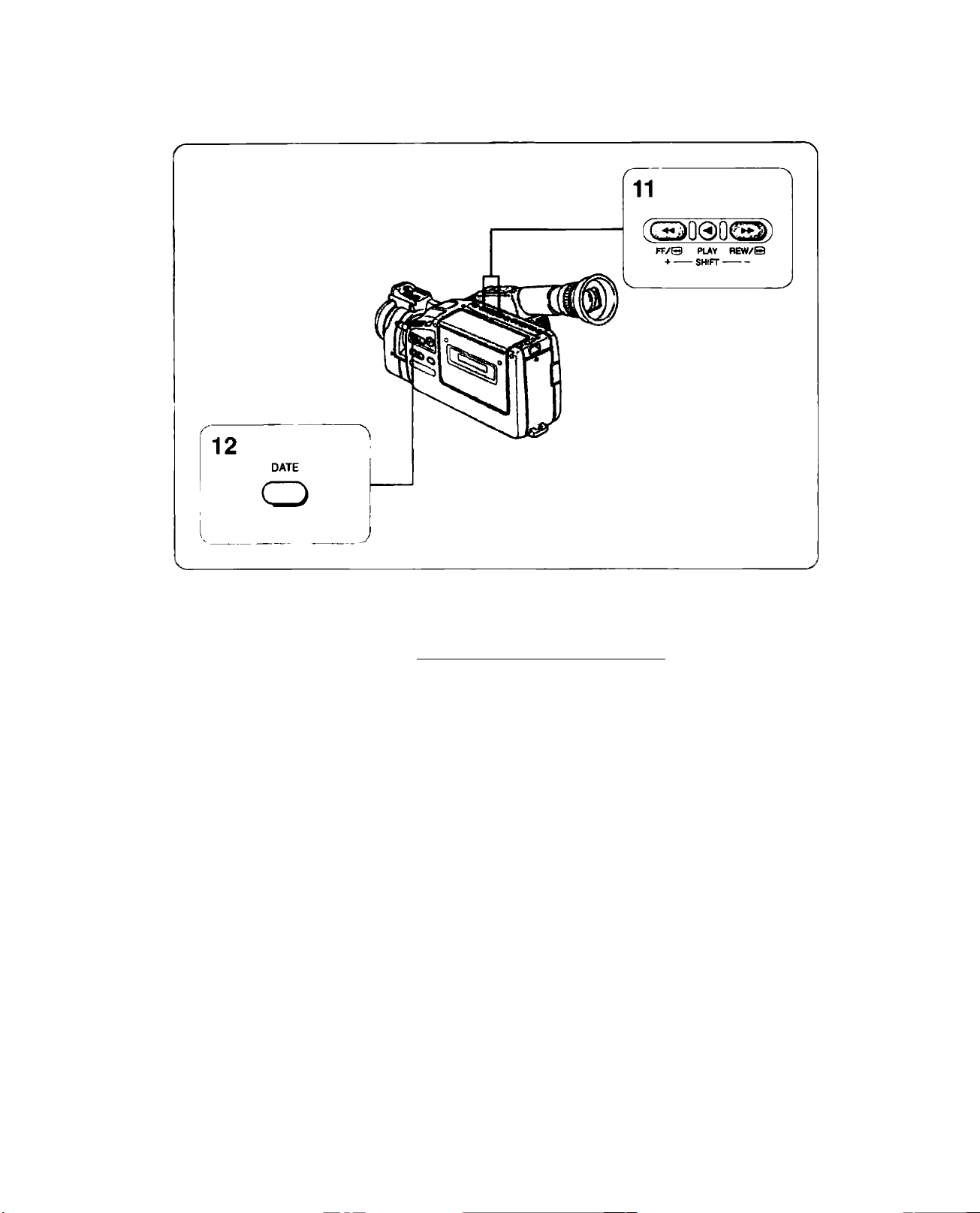
11. Press + and - buttons to scan minute
display.
• Minute display rotates through 60 minutes.
00 •*-> 01 ♦ » 02 ■»-» —— 58 ■« » 59 <-|
__ _
20 MAff>rS93
12. Press DATE button when correct minute is
shown.
• Minute display stops flashing and auto date and time starts
functioning.
• Press DATE button again to make display disappear from
viewfinder.
2:35 PM
20 MAR 1993
Notes:
• The date can be set between 1 January, 1992, and 31 December, 2011.
• Date and time cannot be set during camera recording or in playback mode.
• If you change or remove the lithium battery without a power source attached, the date and time are
cleared from memory.
• Reset date and time when you travel to a different time zone.
• To make a partial change to date or time settings, follow steps 1 and 2 on page 19. Then press SHIFT
button to select settings to change. When finished, press DATE button.
22

Camera Preparations
Attaching Strap
SS-300 Shoulder Strap
Attach shoulder strap to the strap attachment
bars, and adjust it to the most comfortable
length.
WS-20 Wrist Strap (option)
The optional wrist strap can only be attached 1
the lower strap attachment bar.
03
m
■n
O
3}
m
c
z
o
23
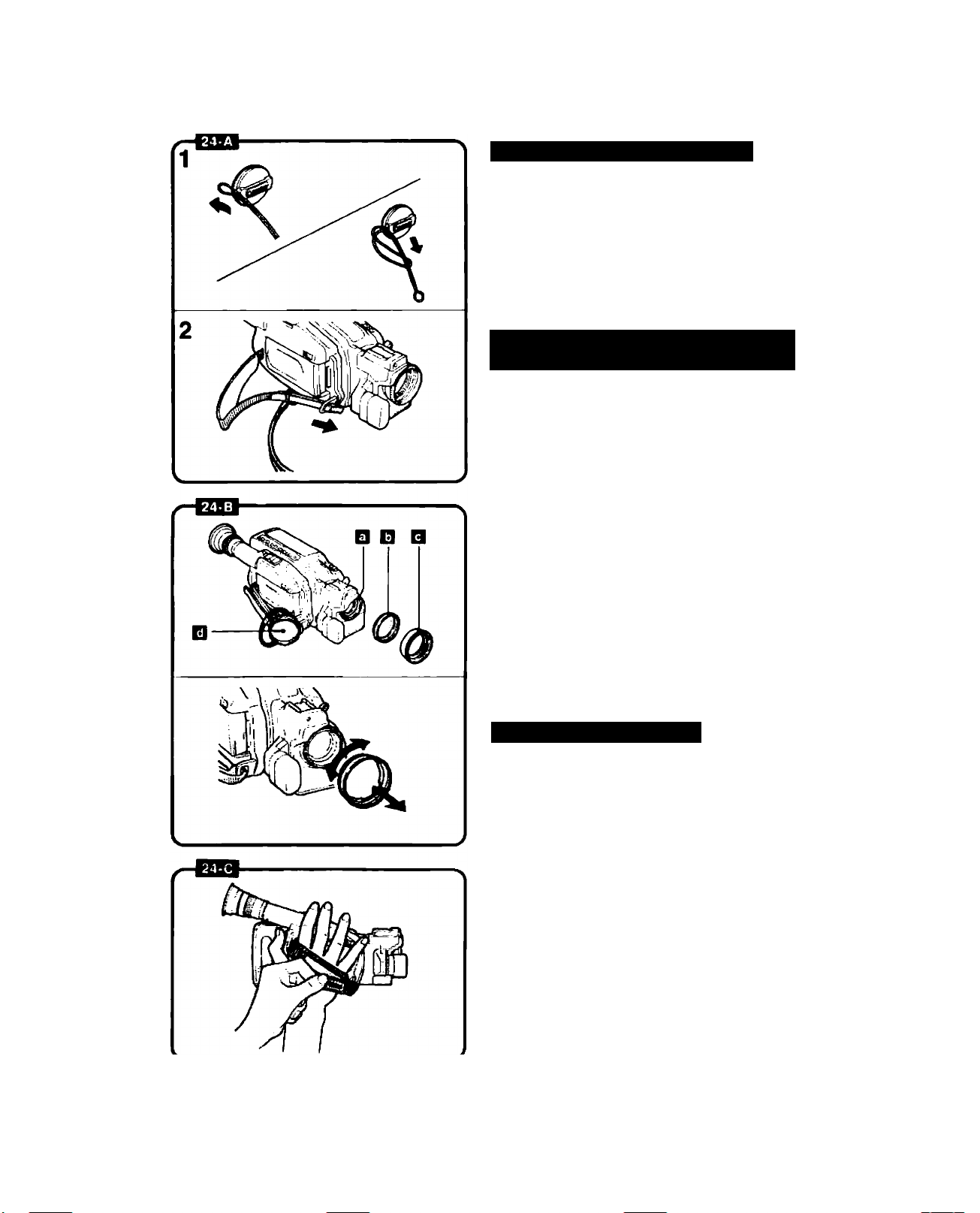
Anaching Lens Cap Cord 24-a
1. Pass the cord provided through the
loop on the lens cap.
2. Pass the grip belt through the ring
of cord. Then pass the grip belt
through the loop on the camera as
shown.
Removing and Attaching Lens Cap
and Lens Hood 24-b
Remove lens cap before recording and hook it
onto grip belt using clip on lens cap. Replace
lens cap when you stop recording or turn the
camera off.
Q Focusing Ring
Q RIter (option)
B Lens Hood
D Lens Cap
To remove the lens hood;
Gently rotate it 60° counter-clockwise, as shown,
and remove.
To attach the lens hood:
Gently rotate it 60° clockwise until it clicks into
place.
• When using a filter, attach the lens hood in
front of the filter so that the lens cap can be
replaced.
24
Adjusting Grip Belt 24-c
Tighten or loosen grip belt as necessary for a
comfortable fit. Hold grip with your right hand
while adjusting grip belt with your left.
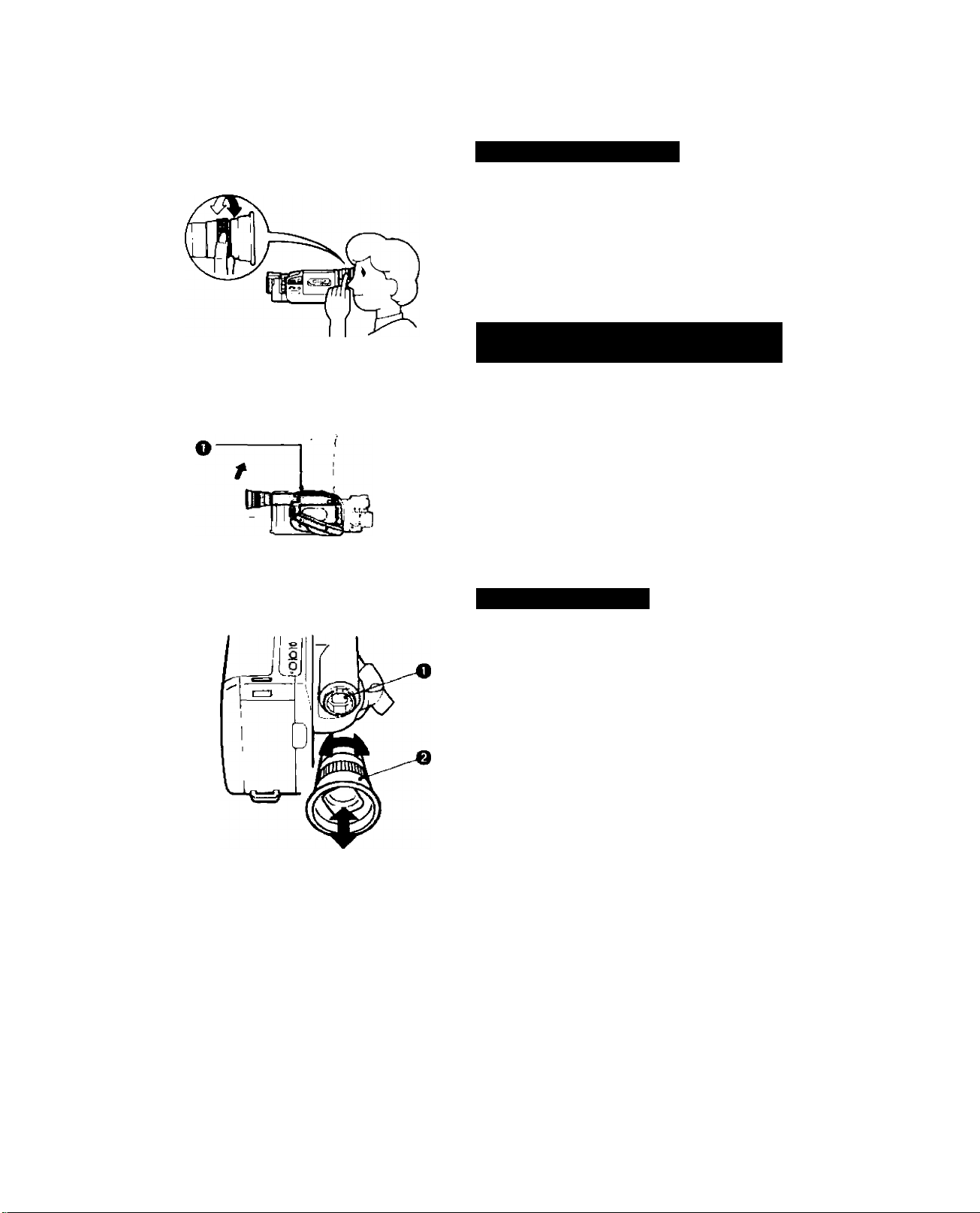
Adjusting Diopter 25 -a
Adjust the diopter to individual eyesight
correction when using the camera for the first
time, when changing camera operators, or
when changing eye distance from the finder.
To adjust diopter:
Turn the camera on and turn diopter adjustment
ring until viewfinder displays are dearly visible.
Adjusting 180 FtexiGrip with Integral Electronic Viewfinder 25-b
The 180° FlexiGrip allows you to adjust the
camera angle to 9 click-positions (every 22.5°).
Turn grip while pressing the GRIP UNLOCK
button and release the button in the most
convenient position for shooting.
• GRIP UNLOCK Button
Note:
• The grip cannot be rotated when the optional
RS-300 Rain Shield is used. Use the camera with
the grip set horizontally.
CD
m
■n
O
J3
m
c
0)
z
o
Sports Finder 25-c
The sports finder allows you to monKor the
viewfinder from as much as an arm’s length
from the camera.
To clean the viewfinder screen, remove the
sports finder then use a commercially available
blower brush.
To remove:
Align the triangular mark on finder with the mark
on grip. Gently slide finder off.
To attach:
Slide finder onto grip aligning triangular mark on
finder with the mark on grip. Turn finder
dockwise to lock in place.
0 Viewfinder Display
# Sports Finder
Note;
• Be sure to protect the viewfinder from direct
sunlight, otherwise the viewfinder will melt.
25
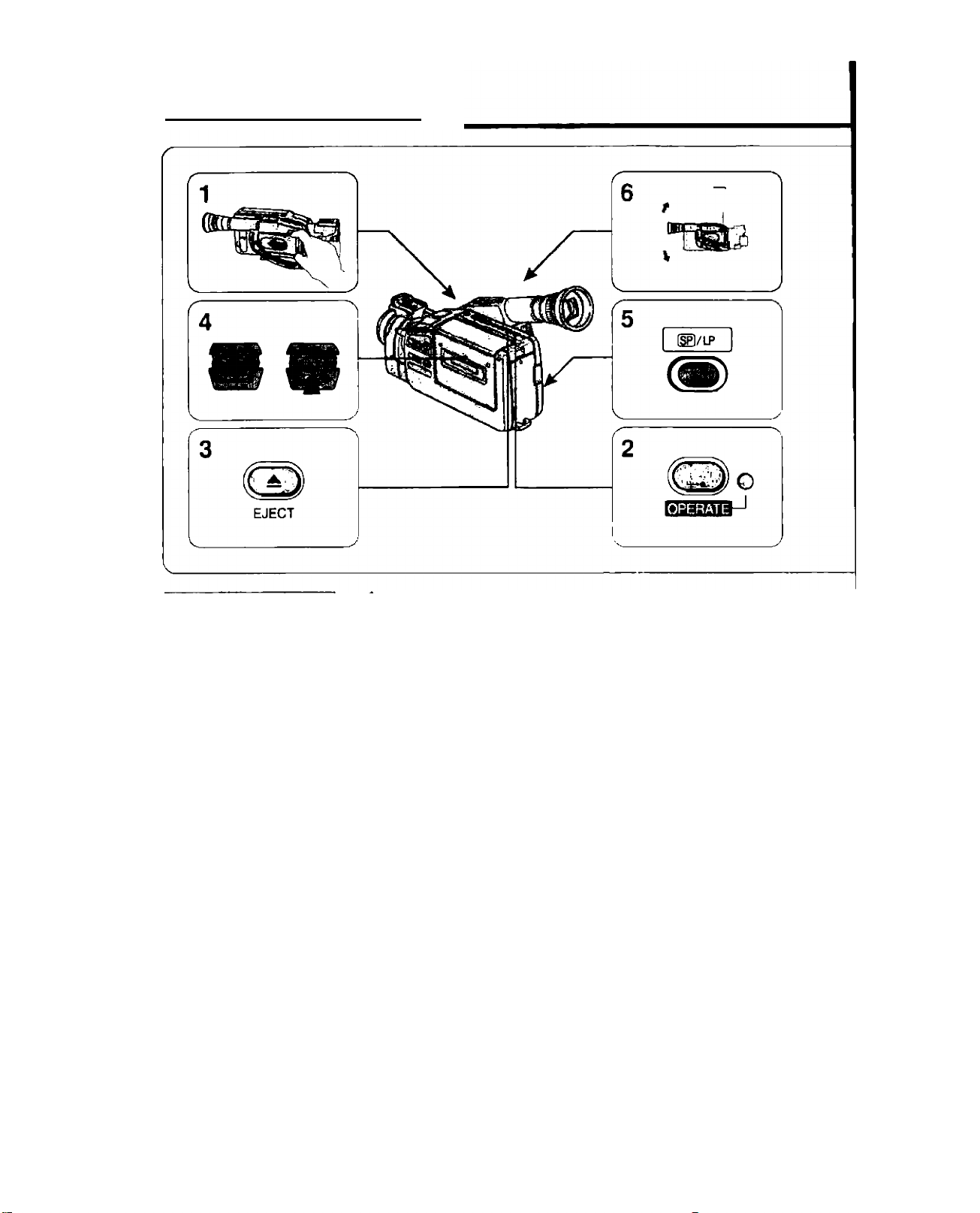
Camera Recording
PAUSE
0:00:00
Attach power source.
When using a battery pack, make sure it is fully charged
(see p. 15).
2.
Turn camera on.
OPERATE indicator lights up.
‘TAPE” flashes in viewfinder (see p. 30).
Press A (EJECT) button.
3.
Video cassette compartment opens.
EJECT button works with the power turned off, if the battery
pack is attached.
4.
Load video cassette and close video cassette
_____
compartment.
Press “PUSH” mark on video cassette compartment until a
click sound is heard.
Use an 8mm video cassette marked with an m (P5 type).
Camera goes into record pause mode.
Press l^/LP button to select tape mode.
5.
For best picture quality, select SP.
For double recording time, select LP.
Turn grip to desired position.
6.
See p. 25 for adjusting grip.
26
