
Reference Guide
Please read this manual before using the scanner.
After you finish reading this manual, keep it in a safe place for
future reference.
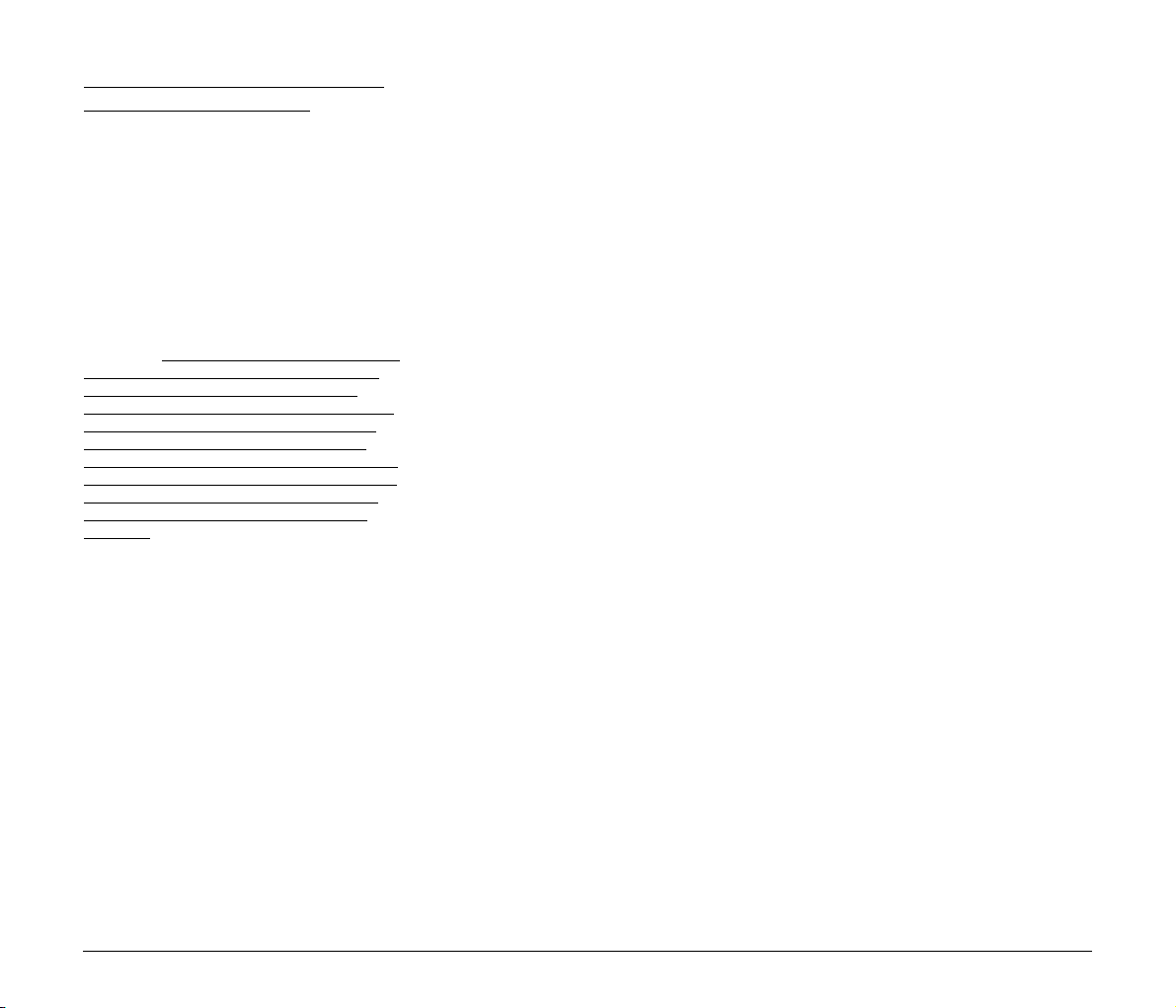
READ CAREFULLY BEFORE OPENING
THE SEALED DISK PACKAGE
CANON SOFTWARE LICENSE
AGREEMENT
IMPORTANT-READ THIS AGREEMENT BEFORE
OPENING THE SEALED DISK PACKAGE! BY
OPENING THE SEALED DISK PACKAGE, YOU ARE
DEEMED TO AGREE TO BE BOUND BY THIS
AGREEMENT.
This legal document is a license agreement between you
and CANON ELECTRONICS INC. (“Canon”). BY OPENING
THE SEALED DISK PACKAGE, YOU ARE DEEMED TO
AGREE TO BE BOUND BY THE TERMS OF THIS
AGREEMENT. IF YOU DO NOT AGREE TO THE TERMS OF
THIS AGREEMENT, DO NOT OPEN THE SEALED DISK
PACKAGE AND PROMPTLY RETURN THE CANON
SCANNER, THE DISK PACKAGE CONTAINING SCANNER
DRIVER SOFTWARE PROGRAMS AND/OR SCANNER
UTILITY SOFTWARE PROGRAM PROPRIETARY TO
CANON OR ITS LICENSOR (THE “SOFTWARE”) AND THE
ACCOMPANYING DOCUMENTATION AND OTHER ITEMS
TO THE PLACE WHERE YOU OBTAINED THEM FOR A
REFUND BEFORE THEY ARE USED OR OPENED OR
UNPACKED.
In consideration of the right to use the SOFTWARE, you
agree to abide by the terms and conditions of this
Agreement.
1. GRANT OF LICENSE: Canon grants you the personal,
non-exclusive right to use the SOFTWARE only on a single
computer. You shall need to obtain multiple licenses
separately from Canon when you shall install the
SOFTWARE on multiple computers.
You shall not assign, sublicense, sell, rent, lease, loan,
convey or transfer to any third party, or send or bring the
SOFTWARE out of the country where you originally obtain
it to other countries without required authorization of
applicable governments, or copy, duplicate, translate or
convert to another programming language the SOFTWARE
or accompanying documentation, except as expressly
provided herein.
Except as expressly permitted under the applicable law, you
shall not alter, modify, disassemble, decompile or
otherwise reverse engineer the SOFTWARE or
accompanying documentation and you also shall not have
any third party do so.
2. BACK-UP COPY: You may make one copy of the
SOFTWARE solely for a back-up purpose or copy the
SOFTWARE onto the permanent storage device (e.g. a hard
disk) of your computer and retain the original for a back-up
purpose. Except as expressly permitted under the
applicable law, any other copying of the SOFTWARE is a
violation of this Agreement. You must reproduce and
include the copyright notice on the back-up copy.
3. SUPPORT AND UPDATE: Canon, Canon’s affiliate, their
distributor or dealer is not responsible for maintaining or
helping you to use the SOFTWARE. No updates, fixes or
support will be made available for the SOFTWARE.
4. LIMITED WARRANTY AND DISCLAIMER OF
INDEMNITY: Canon, Canon’s affiliate, their distributor or
dealer will not guarantee uninterrupted service, or absence
or correction of errors. Therefore, the SOFTWARE is
licensed on an “AS IS” basis without warranty of any kind.
The diskette on which the SOFTWARE is recorded is
warranted against defective material or workmanship
under normal use for a period of ninety (90) days from the
date you purchased the same as evidenced by a receipt or
otherwise. The limited warranty does not apply if the failure
of the diskette resulted from accident, abuse or
misapplication of the SOFTWARE and shall not extend to
anyone other than the original user of the SOFTWARE.
CANON, CANON’S AFFILIATE, THEIR DISTRIBUTOR OR
DEALER DISCLAIMS ALL IMPLIED WARRANTIES,
INCLUDING ANY WARRANTY OF MERCHANTABILITY OR
FITNESS FOR A PARTICULAR PURPOSE, WITH RESPECT
TO THE SOFTWARE OR ACCOMPANYING
DOCUMENTATION.
NEITHER CANON, CANON’S AFFILIATE, THEIR
DISTRIBUTOR NOR DEALER IS LIABLE FOR ANY LOSS OR
DAMAGE INCLUDING CONSEQUENTIAL OR INCIDENTAL
LOSS OR DAMAGE SUCH AS LOSS OF PR OFITS, EXPENSE
OR INCONVENIENCE, WHATSOEVER CAUSED BY OR
ARISING OUT OF THE SOFTWARE, ACCOMPANYING
DOCUMENTATION OR THE USE THEREOF.
CANON, CANON’S AFFILIATE, THEIR DISTRIBUTOR OR
DEALER SHALL HAVE NO OBLIGATION TO INDEMNIFY
YOU AGAINST ANY CLAIM OR SUIT BROUGHT BY A
THIRD PARTY ALLEGING THAT THE SOFTWARE,
ACCOMPANYING DOCUMENTATION OR THE USE
THEREOF INFRINGES ANY INTELLECTUAL PROPERTY OF
SUCH THIRD PARTY.
THE ABOVE IS CANON’S ENTIRE LIABILITY AND YOUR
EXCLUSIVE REMEDY IN CONNECTION WITH THE
SOFTWARE AND ACCOMPANYING DOCUMENTATION.
5. TERM: This Agreement is effective upon opening the
sealed disk package and remains in effect until terminated.
You may terminate this Agreement by destroying the
SOFTWARE and any copy thereof. This Agreement will also
terminate if you fail to comply with any of the terms of this
Agreement. In addition to Canon enforcing its respective
legal rights, you must then promptly destroy the
SOFTWARE and any copy thereof.
6. U.S. GOVERNMENT RESTRICTED RIGHTS NOTIC E: The
SOFTWARE is provided with RESTRICTED RIGHTS. Use,
duplication or disclosure is subject to restrictions as set
forth in either subparagraph (c) (1) (ii) of the Rights in
Technical Data and Computer Software clause at DFARs
252.227-7013 or subparagraph (c) (1) and (2) of the
Commercial Computer Software Restricted Rights Clause
at FAR 52.227-19, as applicable.
7. SEVERABILITY: In the event that provision of this
Agreement is declared or found to be illegal by any court or
tribunal of competent jurisdiction, such provision shall be
null and void with respect to the jurisdiction of that court or
tribunal and all the remaining provisions of this Agreement
shall remain in full force and effect.
8. ACKNOWLEDGEMENT: BY OPENIN G THE SEALED DISK
PACKAGE, YOU ACKNOWLEDGE THAT YOU HAVE READ
THIS AGREEMENT, UNDERSTOOD IT, AND AGREE TO BE
BOUND BY ITS TERMS AND CONDITIONS. YOU ALSO
AGREE THAT THIS AGREEMENT IS THE COMPLETE AND
EXCLUSIVE STATEMENT OF AGREEMENT BETWEEN YOU
AND CANON CONCERNING THE SUBJECT MATTER
HEREOF AND SUPERSEDES ALL PROPOSALS OR PRIOR
AGREEMENTS, VERBAL OR WRITTEN, AND ANY OTHER
COMMUNICATIONS BETWEEN YOU AND CANON
RELATING TO THE SUBJECT MATTER HEREOF. NO
AMENDMENT TO THIS AGREEMENT SHALL BE EFFECTIVE
UNLESS SIGNED BY A DULY AUTHORIZED
REPRESENTATIVE OF CANON.
Should you have any questions concerning this Agreement,
or if you desire to contact Canon for any reason, please
write to Canon’s local affiliate.
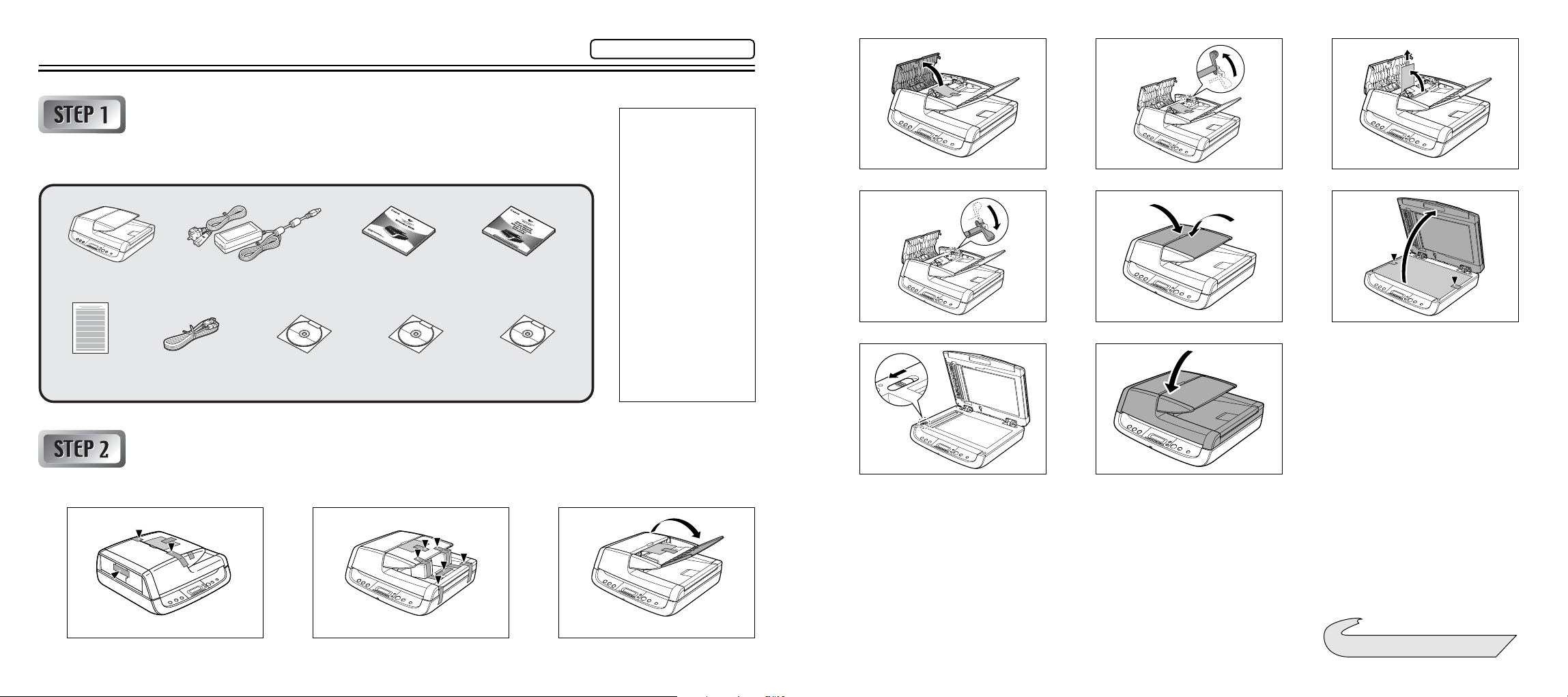
Setup Guide
Please read first.
456
Checking the Accessories
If any of the items listed below are missing or damaged, contact your local authorized
Canon dealer or service representative.
DR-2020U
Software license
agreement
USB Cable Type A/Type B
(Length: 1.8 m)
AC Adapter/Power Cord
(Connected length: 2.6 m)
Setup Disc
Reference Guide
(this document)
Adobe Acrobat
Setup Disc
Before Use
Application
Software Disc
• Items included in this
manual are subject to
change without notice.
• You must keep the
machine’s packaging
and packing materials
for storing or
transporting the
machine.
• A print version of
Reference Guide is
supplied in English.
PDF files of the
Reference Guide in
other languages can be
found on the Setup Disc
CD-ROM.
789
10 11
Removing the Packing Materials
Remove the scanner from the box, remove the orange tapes (▼) and protective sheets from the scanner, and then release the lock switch.
123
Contents of Application Software CD-ROM
The following applications are included on the supplied Application
Software CD-ROM. For details on installation, refer to the Readme.txt
file.
● Presto! BizCard Reader 5 SE
Business card management software from NewSoft Technology
Corp. with multi-language OCR.
● OmniPage SE 4*
Optical character recognition (OCR) software from Nuance
Communications Inc. with multiple language support.
● PaperPort
File management application from Nuance Communications Inc.
that makes it easy to store, organize, and retrieve digital documents.
• In order to receive support of this product, you need to upgrade to
a Professional version.
• For details on upgrading, visit the following URL.
http://www.nuance.com/partneroffer/canon
®
Continued on back side
☞
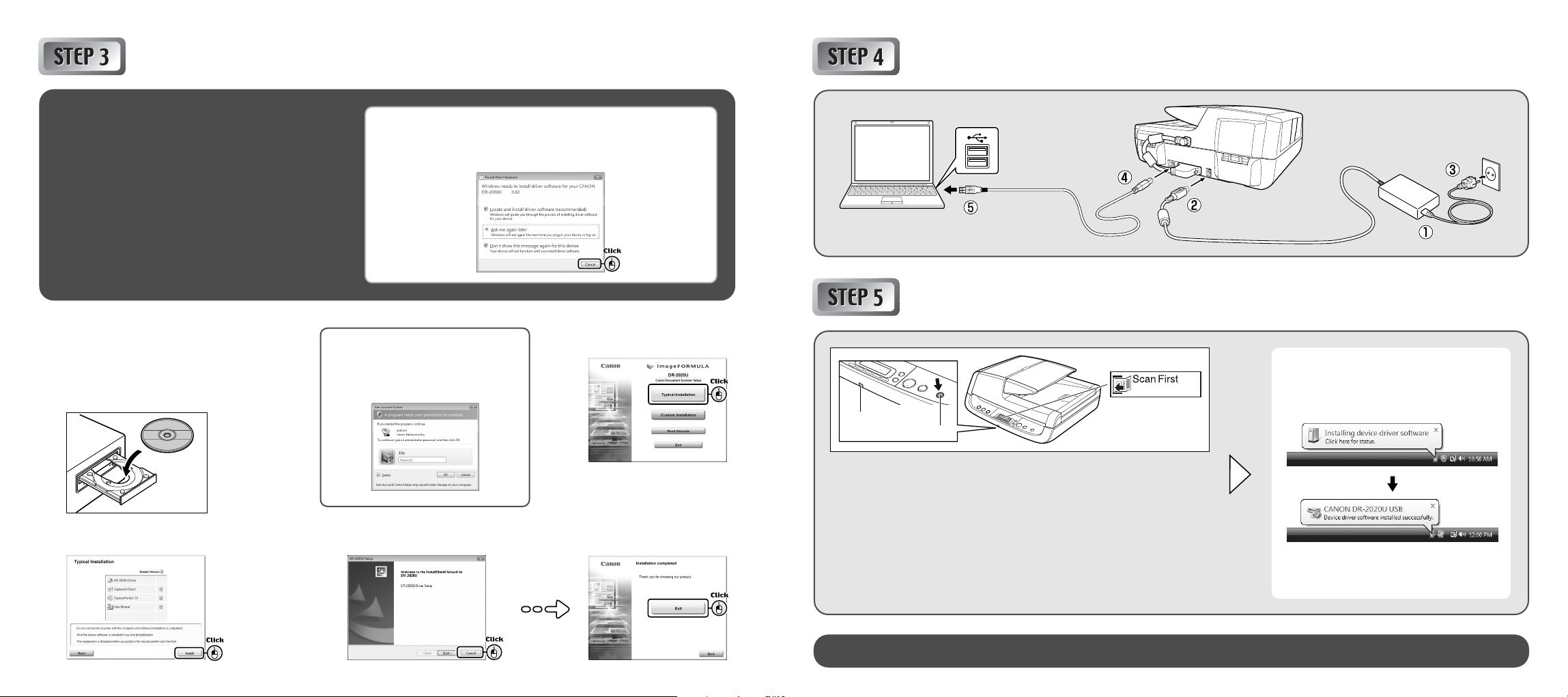
Connecting to a ComputerInstalling the Software
Before Installation
● Do not connect the scanner to the computer before
installing the software.
● Log on to Windows as an Administrator.
● Close all other applications before installing the
software.
Insert the Setup Disc into the computer’s
CD-ROM drive.
1
The setup menu automatically starts up when
you insert the CD-ROM into the drive. (If the
menu does not start up, execute setup.exe
from the CD-ROM.)
Click [Install].
3
If you connect the scanner and turn it ON before you install the
software, the following wizard screen will appear. If this wizard is
displayed, click the [Cancel] button to exit the wizard, and turn the
scanner OFF.
For Windows Vista
If the following screen appears, enter
the current administrator password and
click [OK].
Follow the instructions on the
screen to complete installation.
4
Click [Typical Installation].
2
Click [Exit] to close the
setup menu.
5
Turning the Scanner ON
The plug-and-play function recognizes the
scanner, and the device driver is
automatically installed.
Power indicator
Power button
PC Power Link Function
The scanner’s power can be linked to the computer, allowing it to be turned ON/
OFF in accordance with the computer. When you enable this function and turn
ON the computer to which the scanner is connected, the scanner automatically
turns ON.
Under default settings, this function is disabled. To enable this function, display
the scanner’s properties from [Scanners and Cameras] in the Control Panel.
For details, refer to the User Manual.
This completes setup.
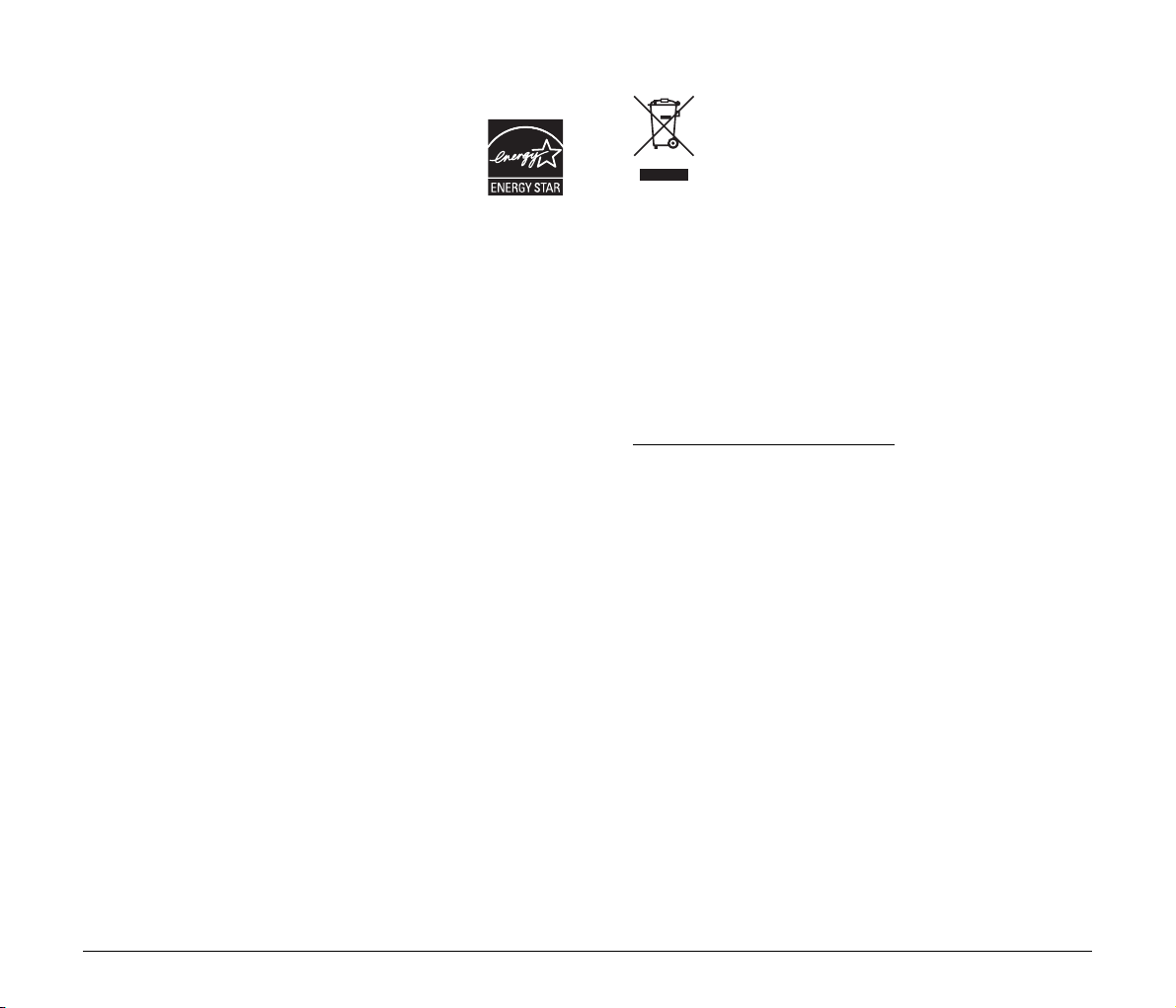
■ International ENERGY STAR® Office Equipment
Program
As an ENERGY STAR® Partner, Canon Electronics
Inc. has determined that this machine meets the
ENERGY STAR
efficiency.
The International ENERGY STAR
Equipment Program is an international program that promotes
energy saving through the use of computers and other office
equipment.
The program backs the development and dissemination of
products with functions that effectively reduce energy
consumption. It is an open system in which business proprietors
can participate voluntarily. The targeted products are office
equipment, such as computers, monitors, printers, fax, machine,
copiers, and scanners. The standards and logos are uniform
among participating nations.
®
Program guidelines for energy
®
Office
■ European Union (and EEA) only.
This symbol indicates that this product is not to be
disposed of with your household waste, according to the
WEEE Directive (2002/96/EC) and your national law.
This product should be handed over to a designated
collection point, e.g., on an authorized one-for-one
basis when you buy a new similar product or to an authorized
collection site for recycling waste electrical and electronic
equipment (EEE). Improper handling of this type of waste could
have a possible negative impact on the environment and human
health due to potentially hazardous substances that are generally
associated with EEE. At the same time, your cooperation in the
correct disposal of this product will contribute to the effective usage
of natural resources. For more information about where you can
drop off your waste equipment for recycling, please contact your
local city office, waste authority, approved WEEE scheme or your
household waste disposal service. For more information regarding
return and recycling of WEEE products, please visit
www.canon-europe.com/environment
(EEA: Norway, Iceland and Liechtenstein)
.
1
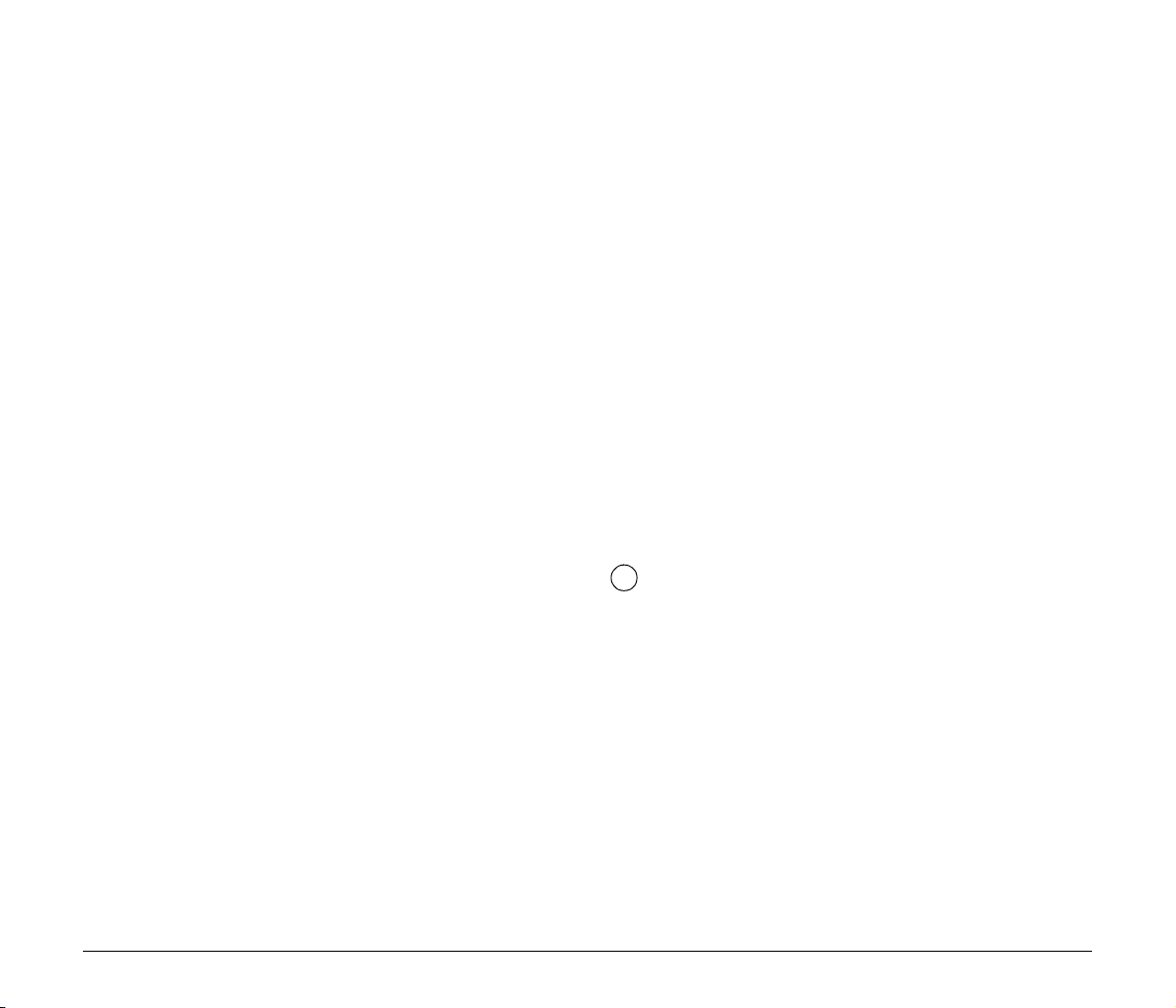
■ Für EMVG
Dieses Produkt ist zum Gebrauch im Wohnbereich, Geschäfts-und
Gewerbebereich sowie in Kleinbetrieben vorgesehen.
■ Für 3. GPSGV
“Maschinenlärminformations-Verordnung 3. GPSGV: Der höchste
Schalldruckpegel beträgt 70 dB(A) oder weniger gemäß EN ISO
7779”.
■ Model Names
The following names may be provided for the safety regulations in
each sales region of the Document Scanner.
DR-2020U: Model M11071
■ Trademarks
• Canon and the Canon logo are registered trademarks of Canon
Inc. in the United States and may also be trademarks or
registered trademarks in other countries.
• Microsoft and Windows are registered trademarks of Microsoft
Corporation in the United States and other countries.
• ISIS is a trademark of Captiva Software Corporation, in the
United States.
• Intel and Pentium are registered trademarks of Intel Corporation.
• ENERGY STAR
• Adobe is the registered trademark of Adobe Systems
Incorporated in the United States and/or other countries.
• imageFORMULA is a trademark of CANON ELECTRONICS
INC.
• Other product and company names herein may be the
trademarks of their respective owners.
®
is a U.S. registered mark.
■ Copyright
Copyright 2009 by CANON ELECTRONICS INC. All rights
reserved.
No part of this publication may be reproduced or transmitted in any
form or by any means, electronic or mechanical, including
photocopying and recording, or by any information storage or
retrieval system without the prior written permission of CANON
ELECTRONICS INC.
■ Disclaimers
The information in this document is subject to change without
notice.
CANON ELECTRONICS INC. MAKES NO WARRANTY OF ANY
KIND WITH REGARD TO THIS MATERIAL, EITHER EXPRESS
OR IMPLIED, EXPECT AS PROVIDED HERE IN, INCLUDING
WITHOUT LIMITATION, THERE OF, WARRANTIES AS TO
MARKETABILITY, MERCHANTABILITY, FITNESS FOR A
PARTICULAR PURPOSE OF USE OR NON-INFRINGEMENT.
CANON ELECTRONICS INC. SHALL NOT BE LIABLE FOR ANY
DIRECT, INCIDENTAL, OR CONSEQUENTIAL DAMAGES OF
ANY NATURE, OR LOSSES OR EXPENSES RESULTING FROM
THE USE OF THIS MATERIAL.
CANON ELECTRONICS INC. IS NOT LIABLE FOR THE
STORAGE AND HANDLING OF DOCUMENTS SCANNED WITH
THIS PRODUCT, OR THE STORAGE AND HANDLING OF THE
RESULTING SCANNED IMAGE DATA.
IF YOU INTEND TO DISCARD THE ORIGINALS OF SCANNED
DOCUMENTS, YOU ARE RESPONSIBLE FOR INSPECTING
THE SCANNED IMAGES AND VERIFYING THAT THE DATA IS
INTACT.
THE MAXIMUM LIABILITY OF CANON ELECTRONICS INC.
UNDER THIS WARRANTY IS LIMITED TO THE PURCHASE
PRICE OF THE PRODUCT COVERED BY THE WARRANTY.
Hg LAMP(S) INSIDE THIS PRODUCT CONTAIN MERCURY AND
MUST BE RECYCLED OR DISPOSED OF ACCORDING TO LOCAL,
STATE OR FEDERAL LAWS.
Copyright © 2009 CANON ELECTRONICS INC. ALL RIGHTS RESERVED
2
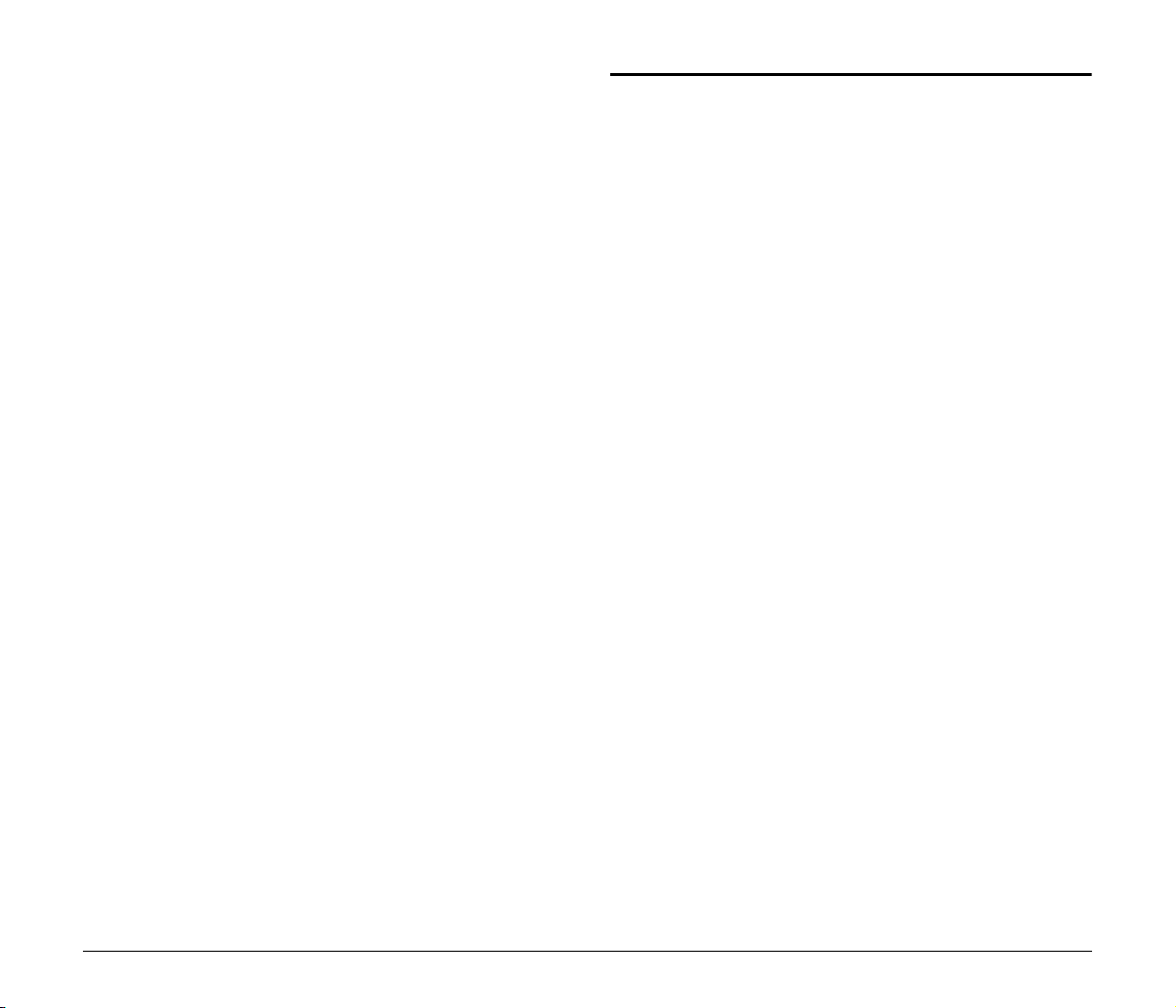
Table of Contents
Setup Guide...............................................................Foldout
Introduction..........................................................................4
Symbols Used in This Manual..................................................... 4
Manuals for the Scanner ............................................................. 4
Important Safety Instructions.............................................5
Installation Location..................................................................... 5
Power Supply .............................................................................. 6
Moving the Scanner .................................................................... 7
Handling ...................................................................................... 7
Disposal....................................................................................... 8
Features of the DR-2020U Document Scanner .................9
Names and Functions of Parts .........................................10
Feeding Methods ...............................................................13
Placing Documents ...........................................................15
Placing Documents into the Feeder .......................................... 15
Placing Documents on the Flatbed ........................................... 15
Placing Cards into the Business Card Feeder .......................... 16
Supplied Software .............................................................17
Scanning with CaptureOnTouch ......................................18
What is CaptureOnTouch?........................................................ 18
Starting CaptureOnTouch ......................................................... 19
Scan First .................................................................................. 20
Select Scan Job ........................................................................ 24
Troubleshooting ................................................................28
Common Problems and Solutions............................................. 28
Clearing a Paper Jam................................................................ 30
Appendix ............................................................................32
Cleaning the Roller Unit and Separation Pad............................ 32
Specifications ............................................................................ 34
Replacement Parts.................................................................... 35
3
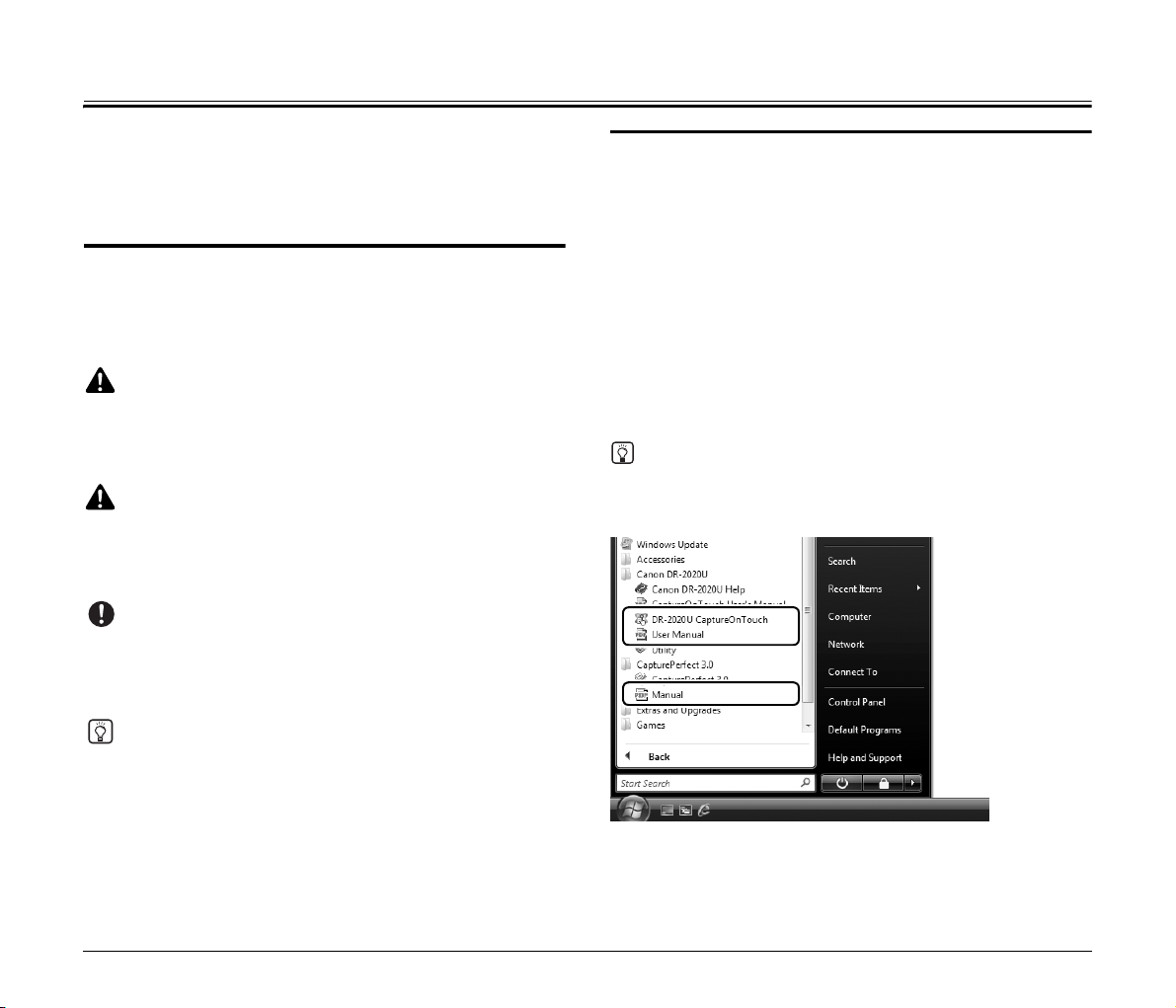
Introduction
Thank you for purchasing the Canon Document Scanner
imageFORMULA DR-2020U. Please read this manual thoroughly
before using the scanner to familiarize yourself with its capabilities,
and to make the most of its many functions. After reading this manual,
store it in a safe place for future reference.
Symbols Used in This Manual
The following symbols are used in this manual to explain procedures,
restrictions, handling precautions, and instructions that should be
observed for safety.
WARNING
Indicates a warning concerning operations that may lead to death or
injury to persons if not performed correctly. To use the scanner safely,
always pay attention to these warnings.
CAUTION
Indicates a caution concerning operations that may lead to injury to
persons, or damage to property if not performed correctly. To use the
scanner safely, always pay attention to these cautions.
IMPORTANT
Indicates operational requirements and restrictions. Be sure to read
these items carefully to operate the scanner correctly, and avoid
damaging the scanner.
Manuals for the Scanner
Documentation for this scanner consists of the following manuals.
Please read these manuals thoroughly before using the scanner to
familiarize yourself with its capabilities and make the most of its many
functions.
• Reference Guide (this manual)
This describes setup procedures and basic operations for the
scanner.
• User Manual (electronic manual)
This provides complete and comprehensive information about the
scanner.
• CapturePerfect 3.0 Operation Guide (electronic manual)
This is the operation guide for the Canon document scanner
application, CapturePerfect 3.0.
Hint
Electronic manuals are installed to the following locations as PDF
(Portable Documents Format) files during installation of the supplied
software.
Hint
Indicates a clarification of an operation, or contains additional
explanations for a procedure. Reading these notes is highly
recommended.
4

Important Safety Instructions
To ensure the safe operation of this scanner, be sure to read the
safety warnings and precautions described below.
Installation Location
The performance of this scanner is affected by the environment in
which it is installed. Make sure that the location where the scanner is
installed meets the following environmental requirements.
110 mm or more
● P rovide adequate space around the
scanner for operation,
maintenance, and ventilation.
● Avoid installing the scanner in
direct sunlight. If this is
unavoidable, use curtains to shade
the scanner.
● Avoid locations with excessive
dust.
● Avoid locations that are unstable or
subject to vibration.
● Avoid exposing the scanner to rapid
changes in temperature. If the room
in which the scanner is installed is
cold but rapidly heated, water
droplets (condensation) may form
inside the scanner. This may result
in a noticeable degradation in
scanning quality. The following
conditions are recommended for
optimal scanning quality:
Room temperature: 10°C to 32.5°C
Humidity: 20% to 80% RH
● Avoid installing the scanner near
equipment that generates a
magnetic field (e.g., speakers,
televisions, or radios).
● Avoid warm or humid locations,
such as in the vicinity of a water
faucet, water heater, or humidifier,
and avoid locations where the
fumes from ammonia, paint thinner,
A
A
I
M
N
MO
or other volatile chemicals may be
present.
5
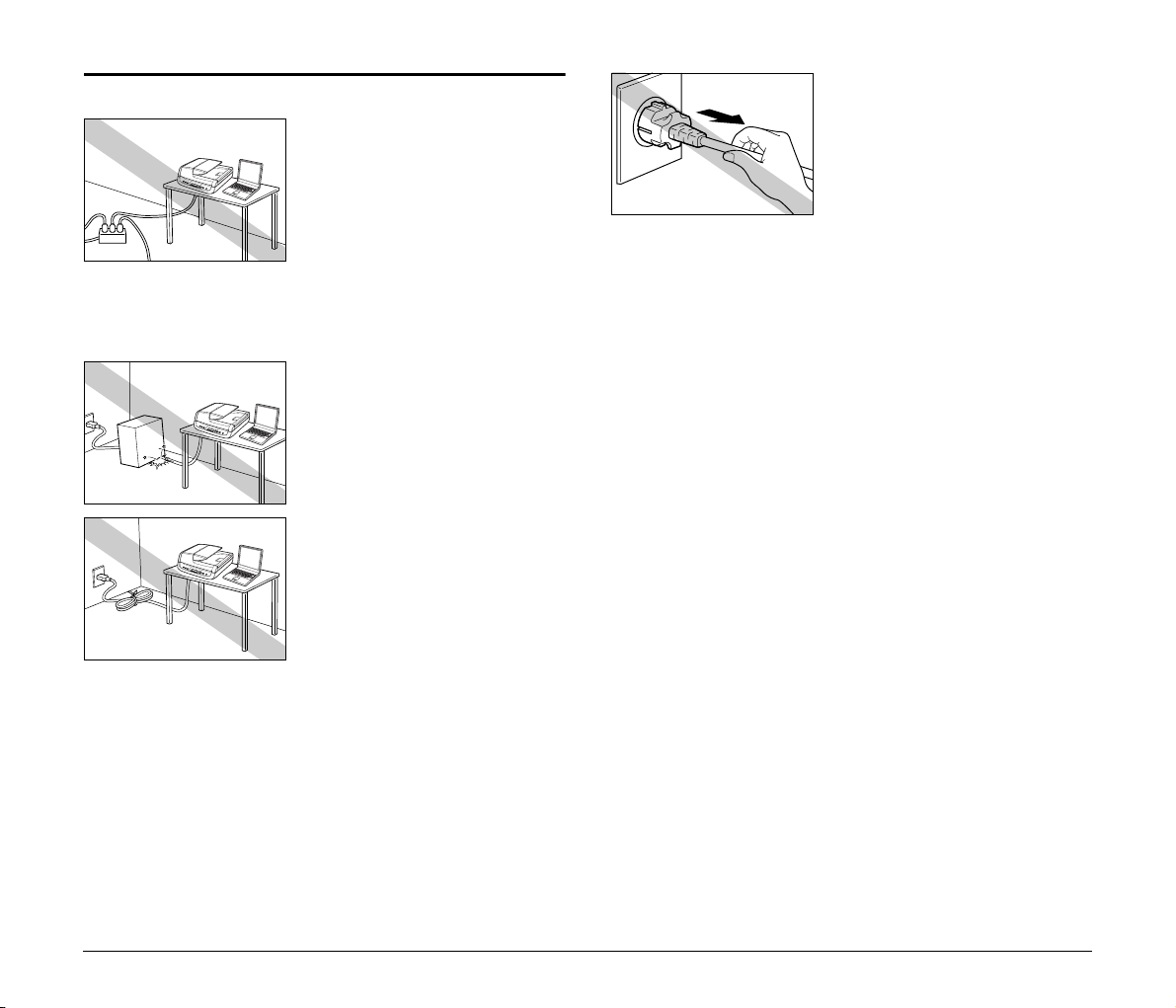
Power Supply
● Connect only to a power outlet of
the rated voltage and power supply
frequency (either 120 V, 60 Hz or
220-240 V, 50/60 Hz, depending on
your region).
● Do not connect other electrical
equipment to the same power outlet
to which the scanner is connected.
Also, when using an extension
cord, make sure that the extension
cord is rated for the current
requirements of the scanner.
● Never attempt to dismantle or
modify the AC adapter in any way,
as doing so is dangerous.
● Do not place objects on or step on
the AC adapter or power cord.
● Do not use the power cord while it is
coiled.
● Do not pull directly on the power
cord. When disconnecting the
power cord, grasp the power plug
and remove it from the power outlet.
● Keep the area around the power
plug clear of objects so that the
power cord can be disconnected
easily in an emergency.
● Use only the AC adapter supplied
with the scanner. In addition, do not
use the supplied AC adapter with
devices other than the scanner.
● If you have any questions regarding
the power supply, contact your local
authorized Canon dealer or service
representative for further
information.
6
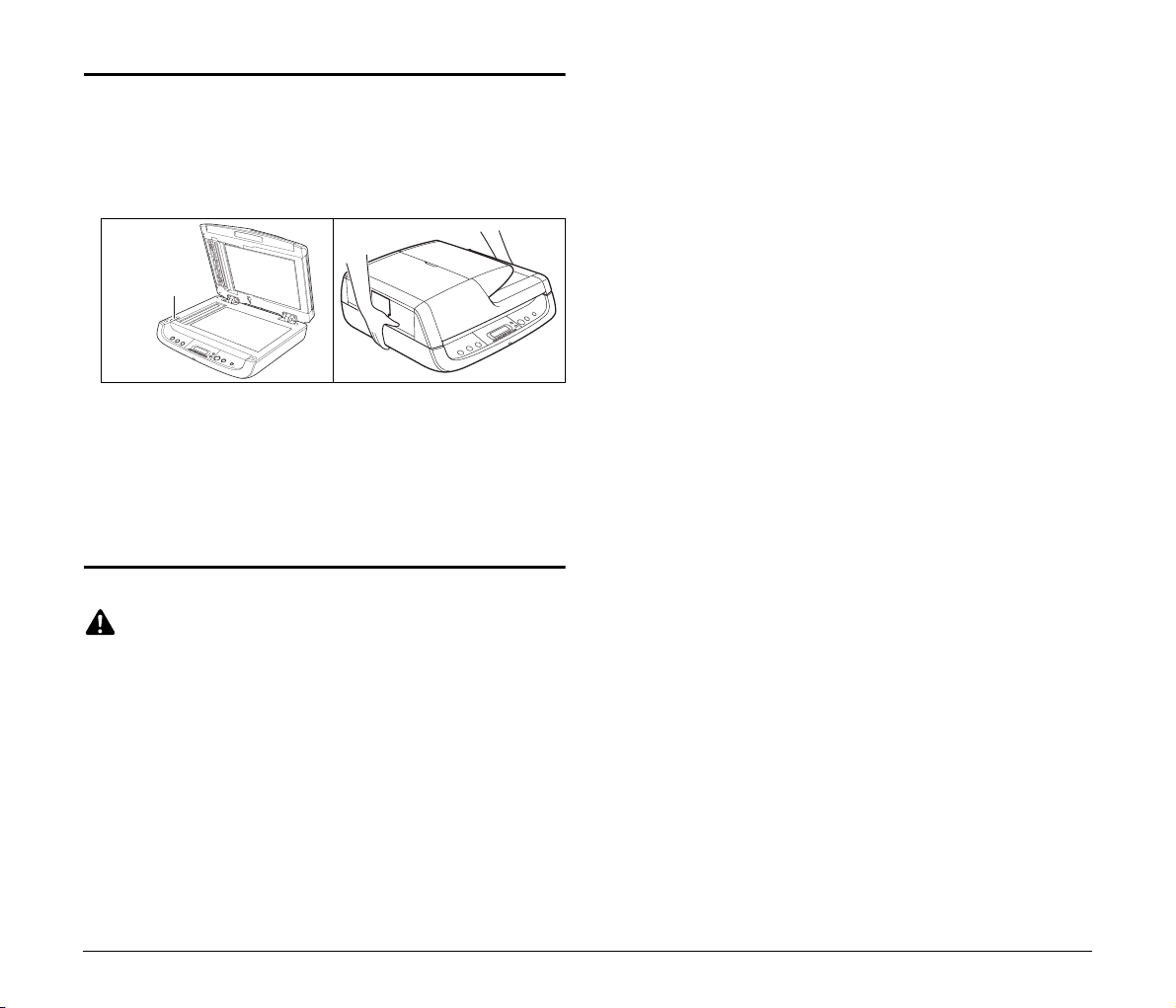
Moving the Scanner
● Before moving the scanner, make sure to turn the power switch
OFF, and disconnect the power plug from the power outlet.
● When moving the scanner, make sure to lock the lock switch and
carry the scanner with both hands so as not to drop it. The scanner
weighs approximately 7.8 kg.
Lock switch
● When using the scanner, make sure to release the lock switch. If
you use the scanner while the lock switch is locked, an error will
appear on the display panel.
● Make sure to disconnect any interface cables and the AC adapter
when moving the scanner. If the scanner is carried with these items
connected, the plugs and connectors may be damaged or cause
the scanner to fall and result in personal injury or damage to the
scanner.
Handling
WARNING
Note the following precautions whenever using the scanner. Failure to
do so may result in a fire or electric shock.
● Never place alcohol, benzene, paint thinner, aerosol sprays, or any
other flammable substances near the scanner.
● Do not cut, damage, or modify the power cord. Do not place heavy
objects on the power cord, and do not pull or excessively bend the
power cord.
● Never connect the power cord when your hands are wet.
● Do not connect the scanner to a multiplug power strip.
● Do not knot or coil the power cord, as this may result in a fire or
electric shock. When connecting the power cord, make sure that the
power plug is securely and completely inserted into the power
outlet.
● To use a reel-type extension cord, unwind all of the cord from the
reel. Long-term operation with the cord wound on the reel may
cause the cord to overheat and may cause a fire.
● Do not use power cords or AC adapters other than the power cord
and AC adapter provided with this scanner.
● Do not attempt to dismantle the scanner or modify it in any way, as
this is dangerous and may lead to a fire or electric shock.
● Never attempt to dismantle or modify the AC adapter in any way, as
doing so is dangerous.
● Do not use flammable aerosol spray products near the scanner.
● When cleaning the scanner, turn the power switch OFF and
disconnect the power cord from the power supply.
● Clean the scanner using a slightly dampened cloth that has been
well wrung out. Never use alcohol, benzene, paint thinner, or any
other flammable substance.
● Disconnect the power cord from the power outlet regularly, and
clean the area around the base of the power plug’s metal pins and
the power outlet with a dry cloth to ensure that all dust and grime is
removed. If the power cord is connected for a long period of time in
a damp, dusty, or smoky location, dust can build up around the
power plug and become damp. This may cause a short circuit and
result in a fire.
● If the scanner makes strange noises, or gives off smoke, heat or
strange odors, or the scanner does not function or other
abnormalities occur when you use the scanner, immediately turn
the power switch OFF and disconnect the power plug from the
power outlet. Then, contact your local authorized Canon dealer or
service representative for further information.
● Do not drop the scanner, or subject it to impact or strong shock.
Should the scanner ever become damaged, immediately turn the
power switch OFF, and disconnect the power plug from the power
outlet. Then, contact your local authorized Canon dealer or service
representative to have the unit serviced.
● Notice to Cardiac Pacemaker Users:
This product generates a weak magnetic field. If you use a cardiac
pacemaker, move away from the product in the event that you
notice any unusual symptoms. Also, please consult a cardiologist.
7
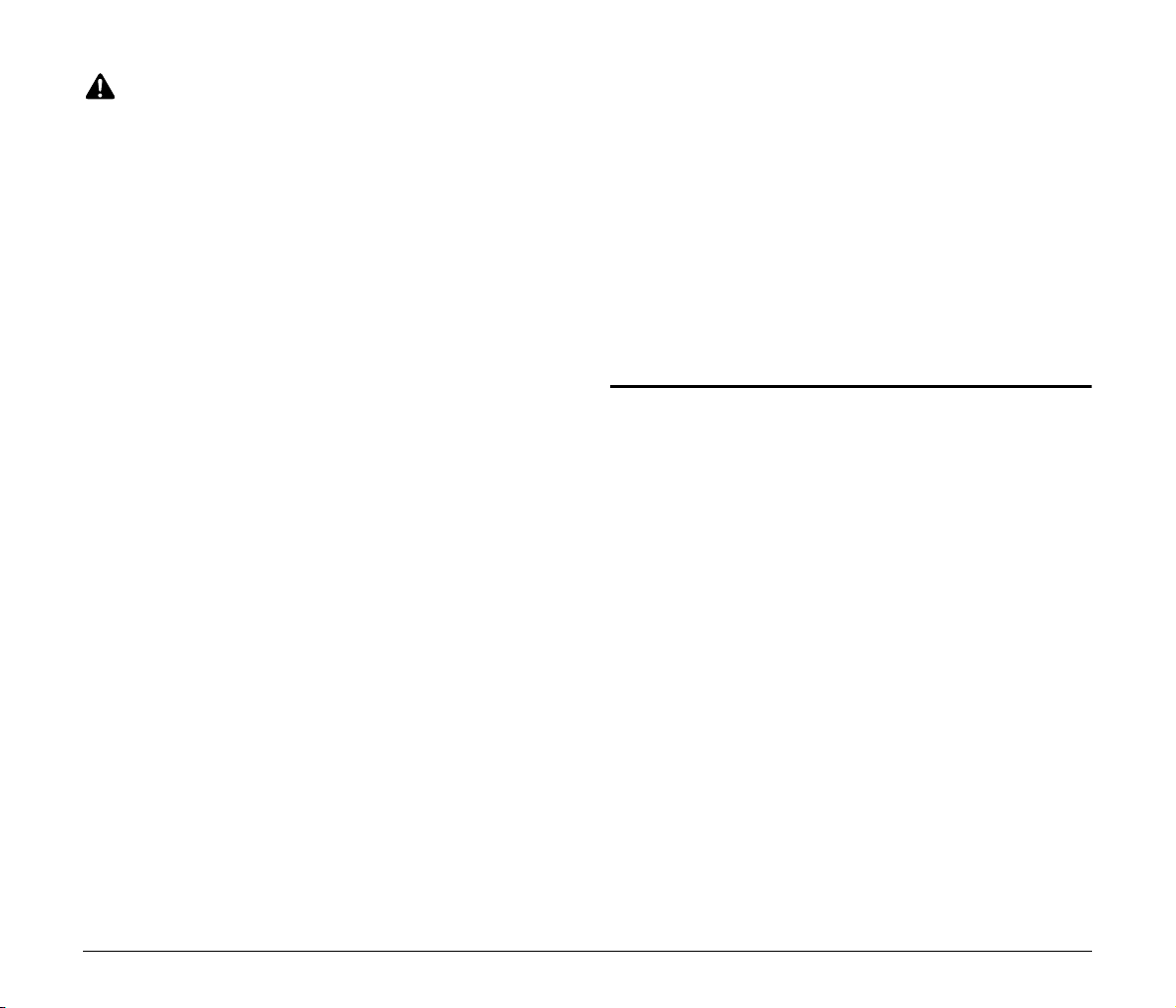
CAUTION
● Do not install the scanner on a surface that is unstable, tilted, or in
an area subject to excessive vibrations, as this may cause the
scanner to fall, resulting in personal injury or damage to the
scanner.
● Do not block the ventilation openings. Doing so may cause the
scanner to overheat, creating a risk of fire.
● Never place small metal objects, such as staples, paper clips, or
jewelry on the scanner. These items may fall into the scanner, and
cause a fire or electric shock. If such objects ever fall inside the
scanner, immediately turn the power switch OFF, and disconnect
the power plug from the power outlet. Then, contact your local
authorized Canon dealer or service representative to have the unit
serviced.
● Do not locate the scanner in a humid or dusty location. Doing so
may cause a fire or electric shock.
● Do not place objects on top of the scanner. Such objects may tip or
fall over, resulting in personal injury.
● Do not use the scanner with a power supply voltage other than 100
VAC. Doing so may result in a fire or electric shock.
● When unplugging the power cord, grasp it firmly by its plug. Do not
pull directly on the power cord, as this may damage or expose the
cord’s internal wiring, resulting in a fire or electric shock.
● Leave sufficient space around the power plug so that it can be
unplugged easily. If objects are placed around the power plug, you
will be unable to unplug it in an emergency.
● Do not allow water or flammable substances (alcohol, benzene,
paint thinner, etc.) to spill into the scanner, as this may result in a
fire or electric shock.
● Turn OFF the power switch for safety when not using the scanner
for a long period of time, such as overnight. Also, turn OFF the
power switch, and disconnect the AC adapter from the scanner and
disconnect the power cord from the power outlet for safety when the
machine will not be used for an extended period of time, such as
during consecutive holidays.
● Do not wear loose clothing or jewelry that may get caught in the
scanner while you are using it. This may result in personal injury. Be
extra careful of neckties and long hair. If anything becomes caught
in the scanner, immediately disconnect the power cord to stop the
scanner.
● Be careful when placing paper in the scanner and when removing
jammed paper. It is possible to cut your hand on the edge of a sheet
of paper.
● Open and close the feeder carefully and slowly. Failure to do so
may result in malfunction or personal injury.
● Take care to avoid pinching your hands when closing the feeder.
Failure to do so may result in personal injury.
● Do not press down hard on the feeder. Doing so may result in
damage to the glass, malfunction, or personal injury.
● Never place any object other than documents to be scanned onto
the feeder’s feed and eject areas. Doing so may result in
malfunction or personal injury.
● When using the scanner in cold temperatures, wait a few moments
after turning the power switch ON. Failure to do so may result in a
condensation error.
Disposal
When disposing of the scanner and AC adapter, make sure to follow
the local ordinances and laws or consult with your local authorized
Canon dealer.
8
