Page 1
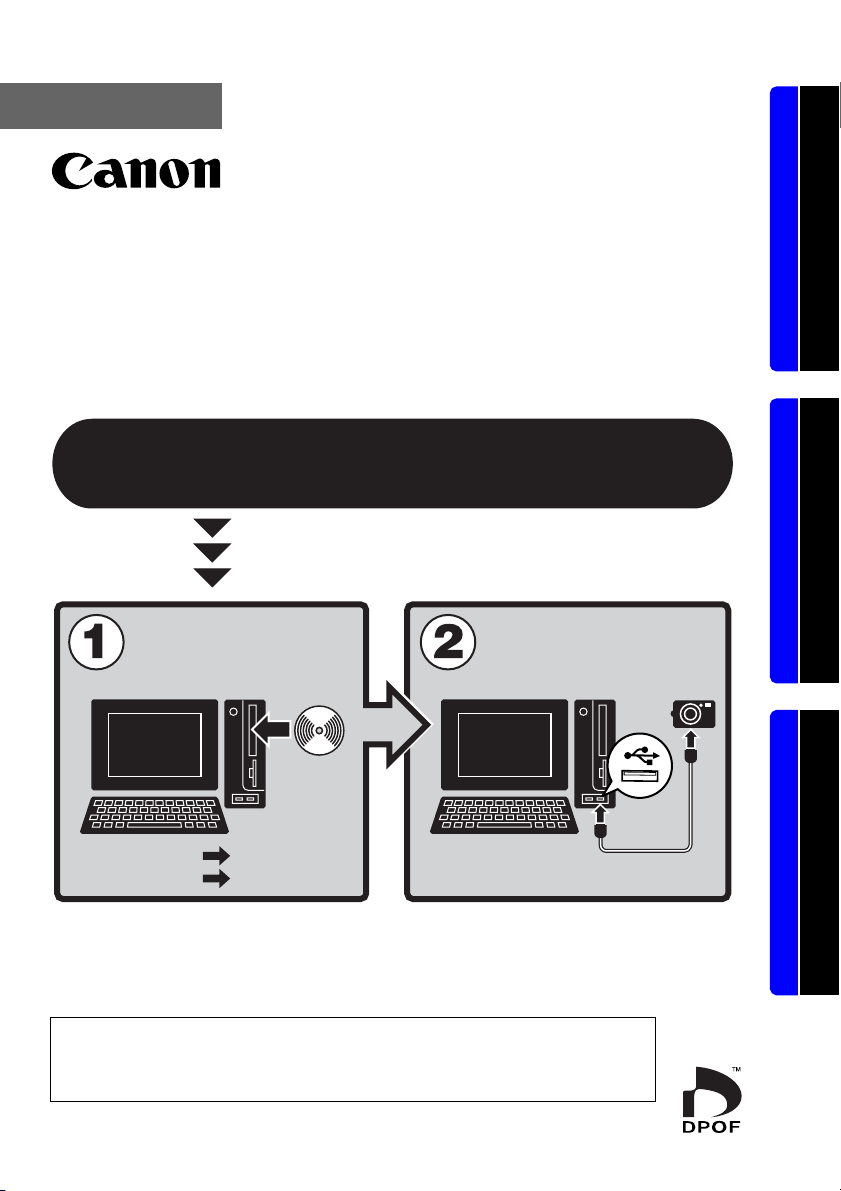
ENGLISH
Software Starter Guide
(For the Canon Digital Camera Solution Disk Version 33)
You must install the software bundled on the Canon
Digital Camera Solution Disk before connecting the
camera to the computer.
Windows/Macintosh Windows Macintosh
Install the
software.
Windows p. 11
Macintosh p. 41
• This guide explains how to install the software programs and
briefly introduces their functions and operating procedures.
You may download images without installing this software
on recent operating systems other than Windows 2000.
However, there are several limitations (p. 76).
Connect the camera
to the computer.
Page 2
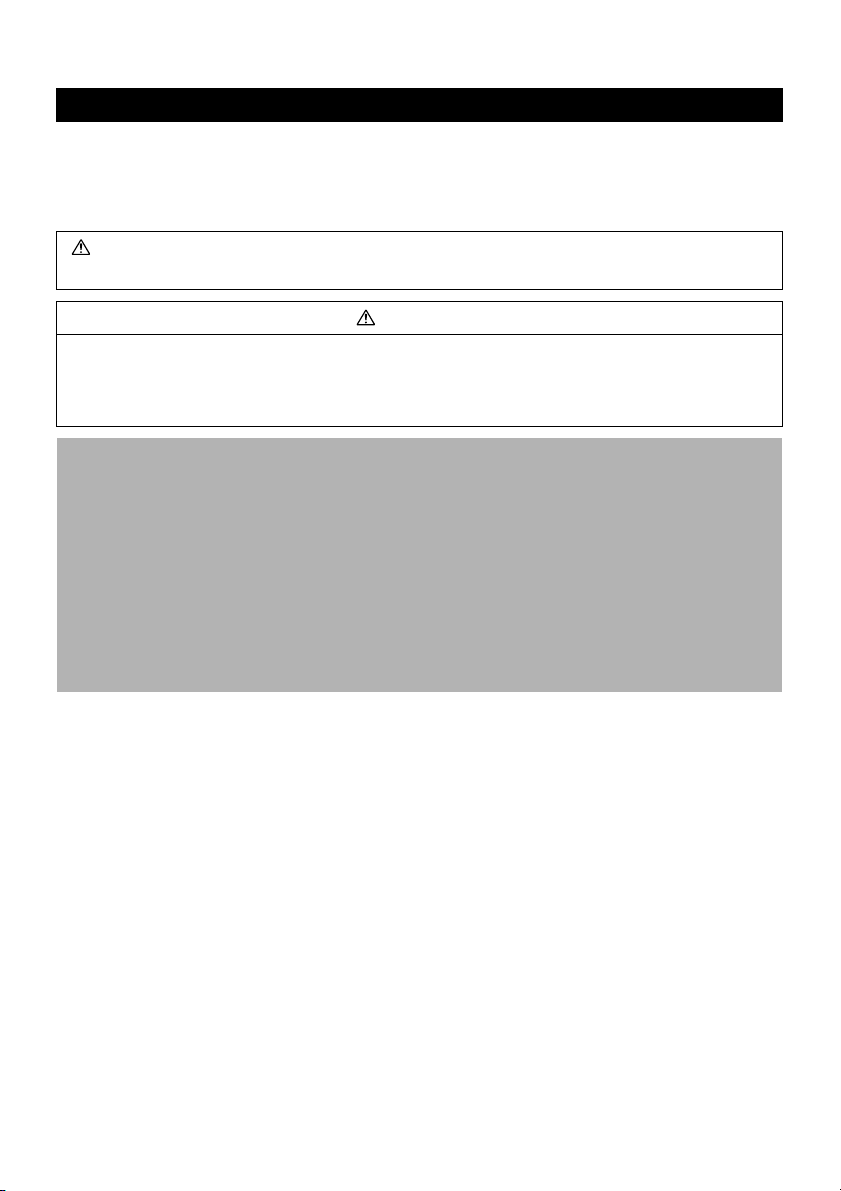
SAFETY PRECAUTIONS
The precautions noted within this guide are intended to instruct you in the safe and correct
use of the products and to prevent injuries or damage to yourself, other persons and
property. Please read and ensure that you understand them before proceeding to other
sections of the guide.
Warnings This symbol indicates topics that could lead to death or serious injury if
ignored or handled incorrectly.
Warnings
• Do not play the supplied CD-ROM(s) in any CD player that does not support data
CD-ROMs. Playing the CD-ROM(s) in an audio CD player (music player) could damage the
speakers. It is also possible to suffer from hearing loss from listening with headphones to
the loud sounds of a CD-ROM played on a music CD player.
Disclaimer
• While every effort has been made to ensure that the information contained in this guide is
accurate and complete, no liability can be accepted for any errors or omissions. Canon
reserves the right to change the specifications of the hardware and software described
herein at any time without prior notice.
• No part of this guide may be reproduced, transmitted, transcribed, stored in a retrieval
system, or translated into any language in any form, by any means, without the prior
written permission of Canon.
• Canon makes no warranties for damages resulting from corrupted or lost data due to a
mistaken operation or malfunction of the camera, the software, the memory cards,
personal computers, peripheral devices, or use of non-Canon memory cards.
Trademark Acknowledgments
• Microsoft, Windows Vista and the Windows Vista logo are trademarks or registered
trademarks of Microsoft Corporation in the United States and/or other countries.
• Macintosh, the Mac logo, Quicktime and the Quicktime logo are trademarks of Apple
Inc., registered in the U.S. and other countries.
Canon Customer Support
For Canon Customer Support contacts, please see rear of the European Warranty System (EWS)
Booklet supplied with your camera.
Copyright © Canon Inc. 2008. All rights reserved.
Page 3
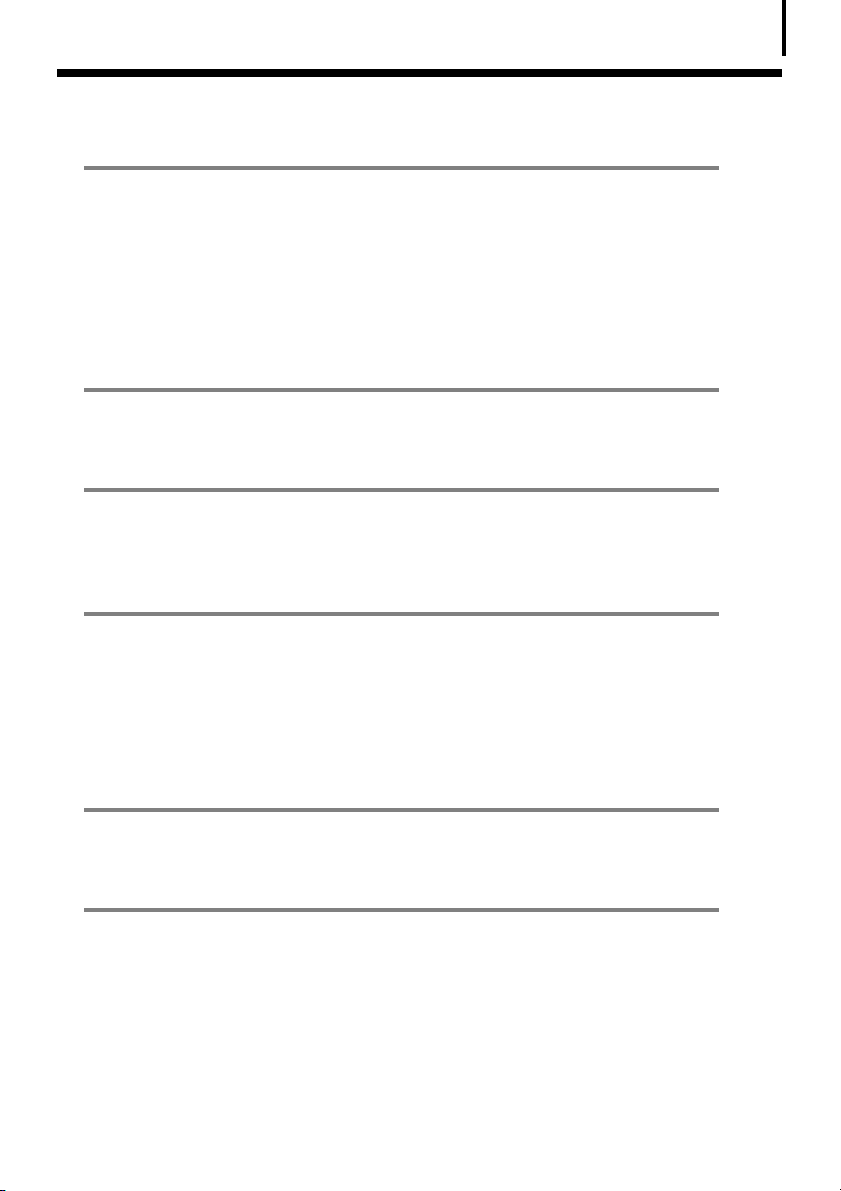
Table of contents
Read This First 3
Precautions .........................................................................................3
It’s so Simple! Make Prints Right at Home Like a Pro ...................... 4
Unbounded Possibilities with Entertaining Software .....................5
Enjoy Using CANON iMAGE GATEWAY
to Take Advantage of the Internet .................................................. 7
System Requirements ........................................................................9
Using the Software on the Windows Platform
– Preparations 11
Installing the Software and USB Driver ..........................................11
Using the Software on the Windows Platform
– The Basics 16
Downloading Images to the Computer ..........................................16
Printing Images ................................................................................21
Using the Software on the Windows Platform
– Advanced Techniques 23
The ZoomBrowser EX Windows ...................................................... 23
ZoomBrowser EX Features ..............................................................29
Editing Movies ................................................................................. 33
Merging Panoramic Images - PhotoStitch ......................................34
Enjoy Customizing Your Camera with the My Camera Settings ... 35
1
Using the Software on the Macintosh Platform
– Preparations 41
Installing the Software ....................................................................41
Using the Software on the Macintosh Platform
– The Basics 43
Downloading Images to the Computer ..........................................43
Printing Images ................................................................................47
Page 4
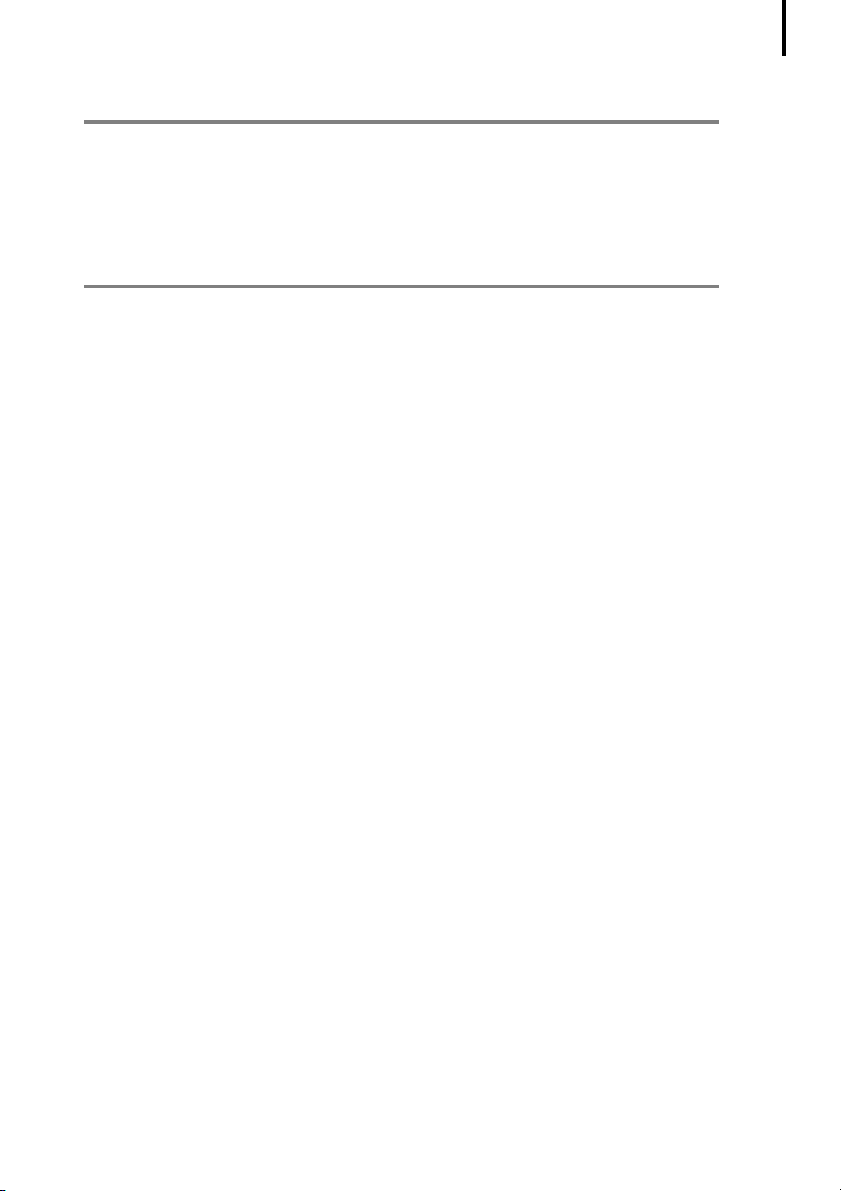
Table of contents
Using the Software on the Macintosh Platform
– Advanced Techniques 49
The ImageBrowser Windows ..........................................................49
ImageBrowser Features ...................................................................55
Editing Movies ................................................................................. 59
Merging Panoramic Images - PhotoStitch ......................................60
Enjoy Customizing Your Camera with the My Camera Settings ... 61
Appendices 66
Uninstalling the Software ...............................................................66
Memory Card Folder Structure ....................................................... 69
Troubleshooting .............................................................................. 70
Downloading Images without Installing the Software .................76
Index ................................................................................................. 77
2
Page 5
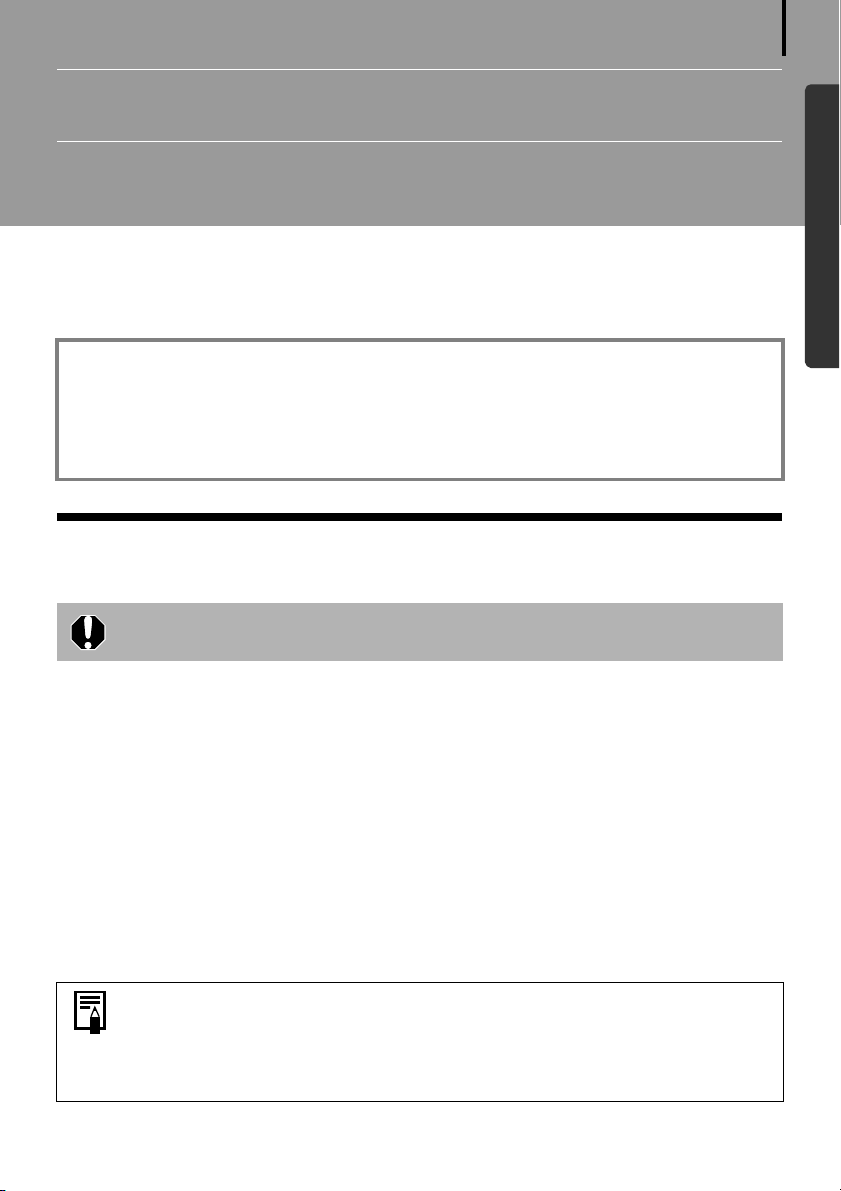
Read This First
This chapter explains what you can accomplish using the camera with the software contained
on the Canon Digital Camera Solution Disk.
It also lists the computer system configurations required to use the software.
About this Guide
• The explanations in this guide are based on Windows XP and Mac OS X v10.4. If you are
using another version of these operating systems, the actual screen contents and
procedures may vary slightly from those shown.
• The following terms are used in this guide.
Mac OS X is used for Mac OS X (v10.3-v10.4)
Precautions
Ensure that you have installed the software from the supplied Canon Digital
Camera Solution Disk before you connect the camera to the computer.
3
Windows/Macintosh
Precautions for Connecting the Camera to the Computer
• The connection may not operate correctly if you attach the camera to the computer with an
interface cable via a USB hub.
• The connection may not operate correctly if you are using other USB devices, excluding USB
mice or keyboards, at the same time as the camera. If this occurs, disconnect the other
devices from the computer and try reconnecting the camera.
• Do not connect two or more cameras at the same time to the same computer. The
connections may not operate correctly.
• Never allow the computer to go into standby (sleep) mode while a camera is connected via
the USB interface cable. If it does happen, never disconnect the interface cable. Try to awaken
the computer with the camera in the connected state. Some computers will not awaken
properly if you disconnect the camera while they are in standby (sleep) mode. Please refer to
your computer manual for instructions regarding the standby (sleep) mode.
• You are recommended to use an AC adapter (sold separately) when
connecting to a computer. Ensure that you use fully charged batteries if you
cannot use an AC adapter.
• See the Camera User Guide for procedures connecting the camera to the
computer.
Page 6
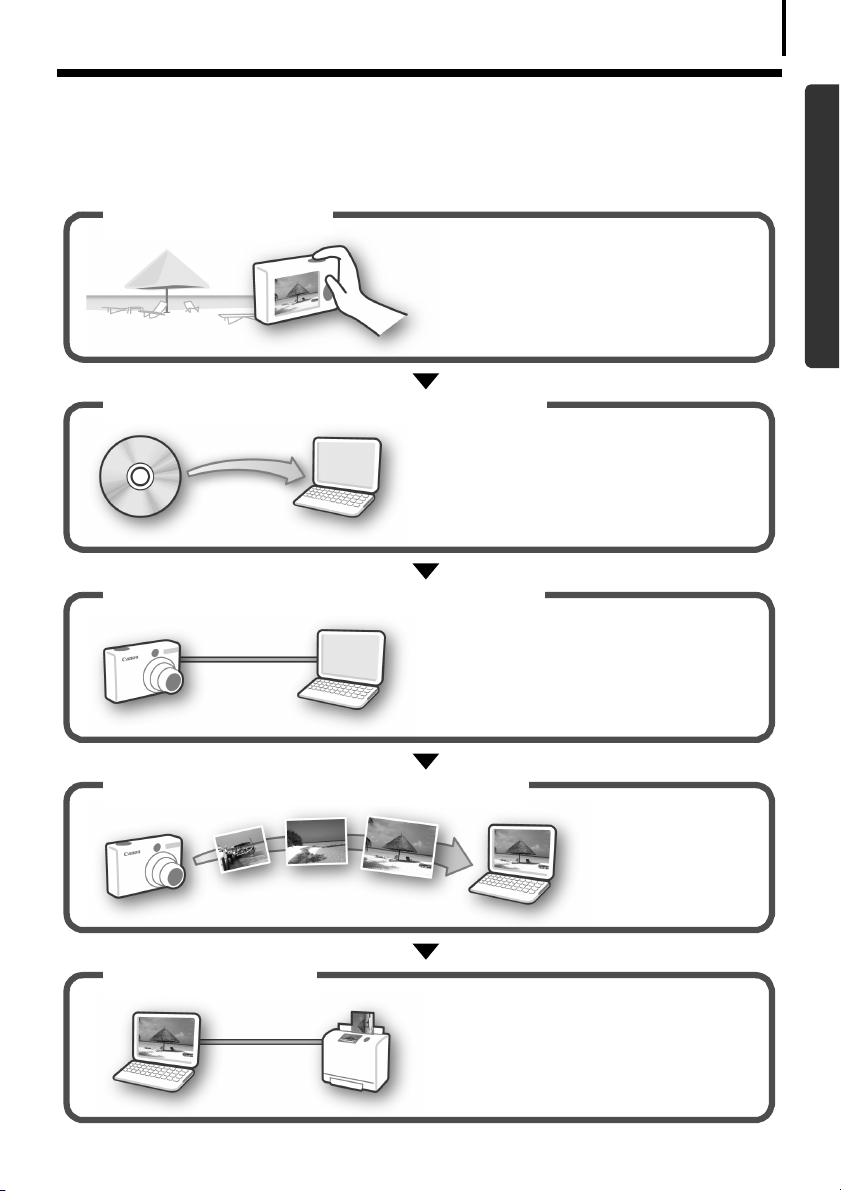
Read This First
It’s so Simple! Make Prints Right at Home
4
Like a Pro
Shoot the images
Install the software on the computer
Connect the camera to the computer
Windows/Macintosh
See your Camera User Guide for
shooting instructions.
Just install the software once at the
beginning.
Windows (p. 11)
Macintosh (p. 41)
See your Camera User Guide for
connecting instructions.
Precautions for Connecting the
Camera to the Computer (p. 3)
Download images to the computer
Print the images
Windows (p. 16)
Macintosh (p. 43)
Windows (p. 21)
Macintosh (p. 47)
Page 7
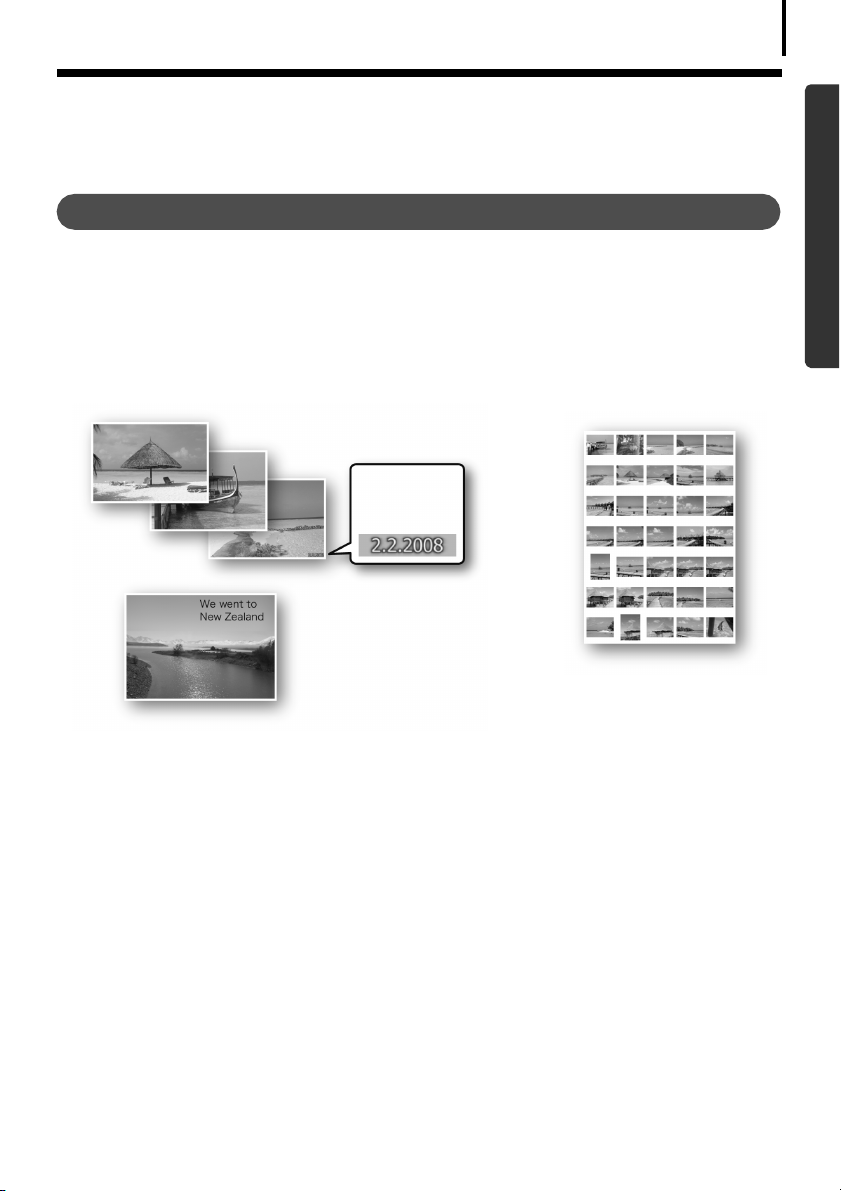
Read This First
Unbounded Possibilities with Entertaining
5
Software
ZoomBrowser EX (Windows)/ImageBrowser (Macintosh)
Versatile image management software for downloading images, editing still images and
movies, and printing.
Experiment with diverse printing techniques
Print a variety of layouts. Change paper sizes and print your photos with date stamps and
comments to enjoy an expanded range of possibilities.
Windows (p. 21) Macintosh (p. 47)
Printing images is easy
Print date
stamps with
your photos
Print comments with your
postcards and invitations
Check multiple photos at
a glance with index
printing.
Windows/Macintosh
Edit a Movie
You can edit movies, linking movies and stills that have been downloaded to the computer,
adding text, such as titles, adding background music or applying various special effects.
Windows (p. 33) Macintosh (p. 59)
Extract Stills from Movies
You can extract a still from the displayed movie and save it as a new image file. You can also
specify a range of frames and extract multiple stills.
Windows Vista or Windows XP only (p. 31) Macintosh (p. 57)
Page 8
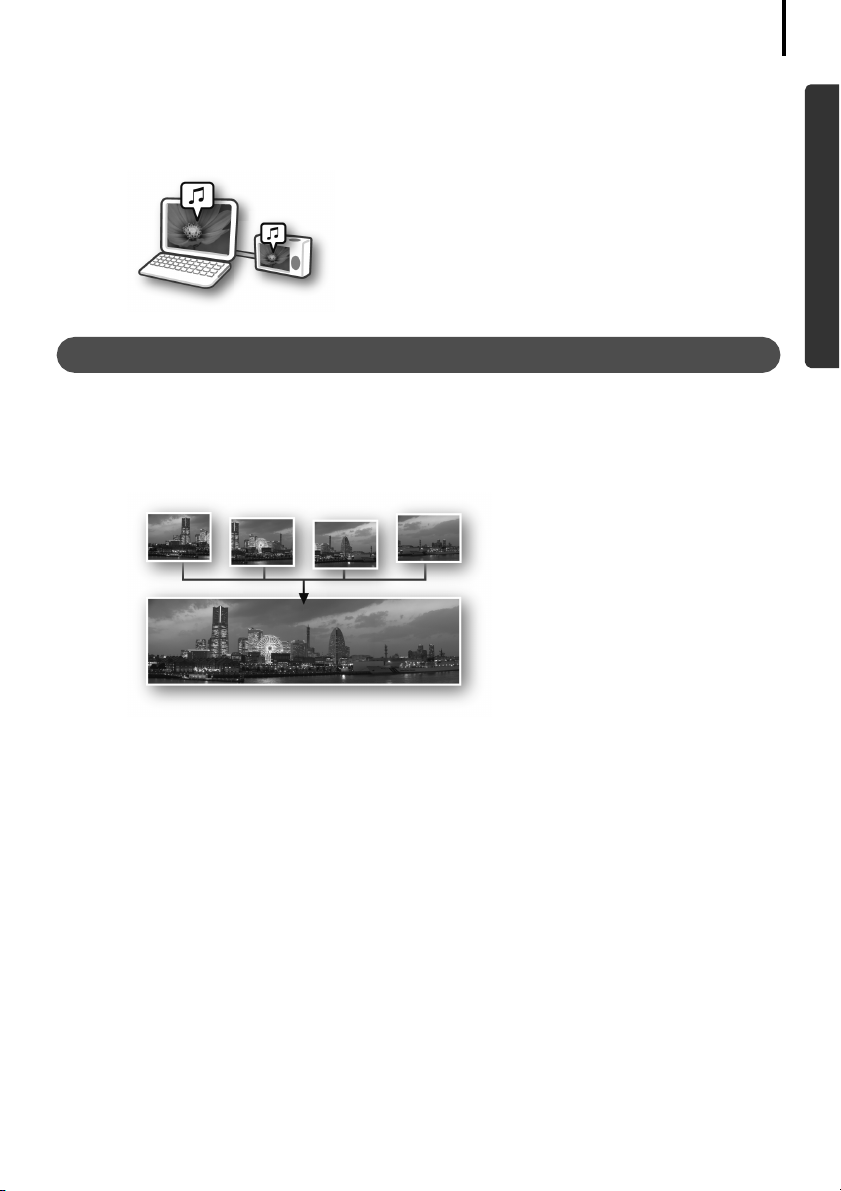
Read This First
Enjoy Customizing Your Camera (My Camera)
Set your favorite images and sounds as the camera’s start-up image or shutter sound. (Certain
models only)
Windows (p. 35) Macintosh (p. 61)
PhotoStitch (Windows/Macintosh)
A program for merging multiple images into dramatic panoramas.
Stitch a Panorama Together
Windows (p. 34) Macintosh (p. 60)
6
Windows/Macintosh
Page 9
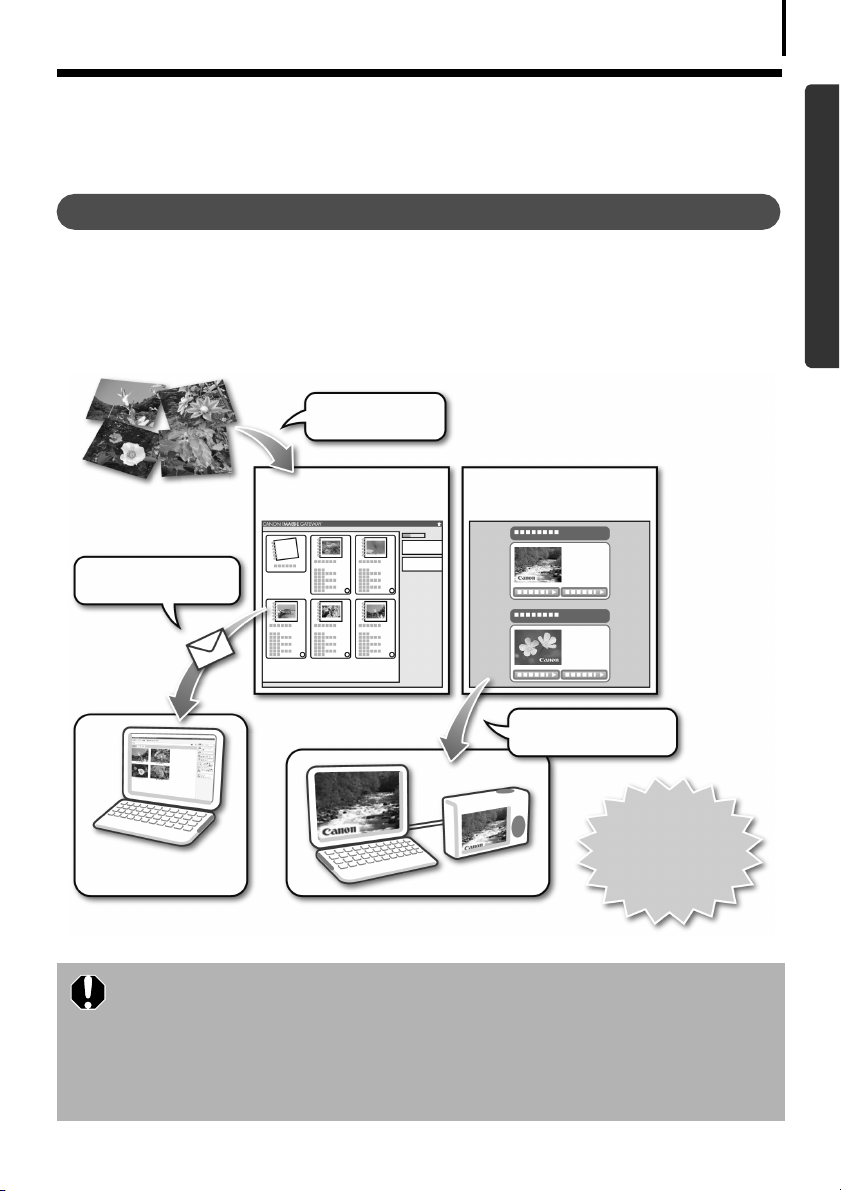
Enjoy Using CANON iMAGE GATEWAY
Read This First
7
to Take Advantage of the Internet
About CANON iMAGE GATEWAY
CANON iMAGE GATEWAY is an online photo service for the purchasers of this product.
Registering online (free) allows you to use the various services. See the homepage for the latest
menu of services.
http://www.cig.canon-europe.com
Upload and share
your images
Your albums on CANON
iMAGE GATEWAY
Tell people about
your albums by email
Your My Ca mera Setting s Files
on CANON iMAGE GATEWAY
Download My
Camera Setting Files
Windows/Macintosh
In addition, you
can get the latest
Family and friends
can browse easily
• See the homepage for information regarding browser versions (Microsoft
Internet Explorer, etc.) and settings to best connect to CANON iMAGE
GATEWAY online photo services.
• Internet access is required (you must already have an account with an
Internet service provider (ISP), browser software installed and an Internet
connection).
• Any ISP account charges and access fees must be paid separately.
support information
simply by
registering.
Page 10
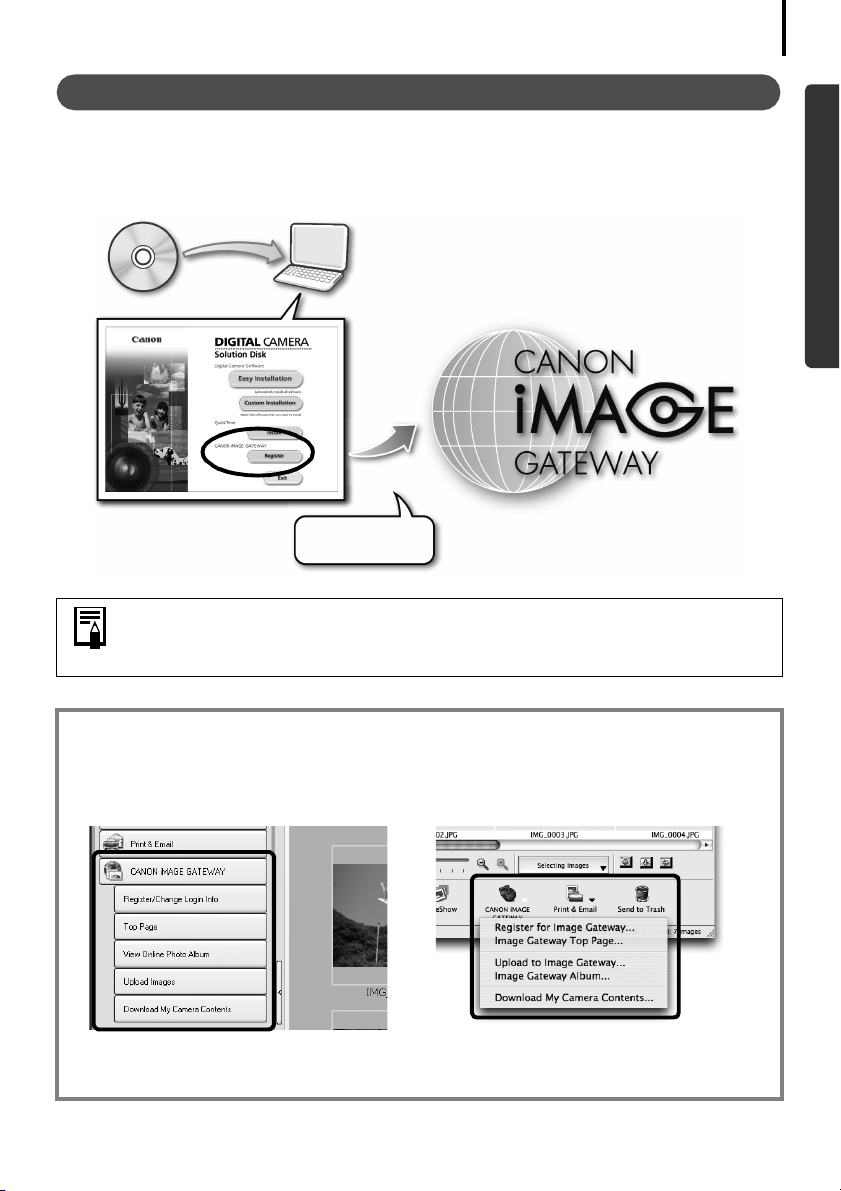
How to Register as a Member
Read This First
8
Registration is free. You can register online using the supplied CD-ROM (Canon Digital Camera
Solution Disk).
Supplied CD-ROM
Connect to the
internet
Even if you have previously registered, registering additional information
about this product on CANON iMAGE GATEWAY allows you to access the
latest support information.
Windows/Macintosh
Use CANON iMAGE GATEWAY with the Supplied Software
You can upload images to online albums or download My Camera Settings Files using the
supplied software.
Windows (ZoomBrowser EX) Macintosh (ImageBrowser)
To upload many images at once, use ZoomBrowser EX or ImageBrowser to
reduce the image size in a single batch for greater convenience.
Page 11
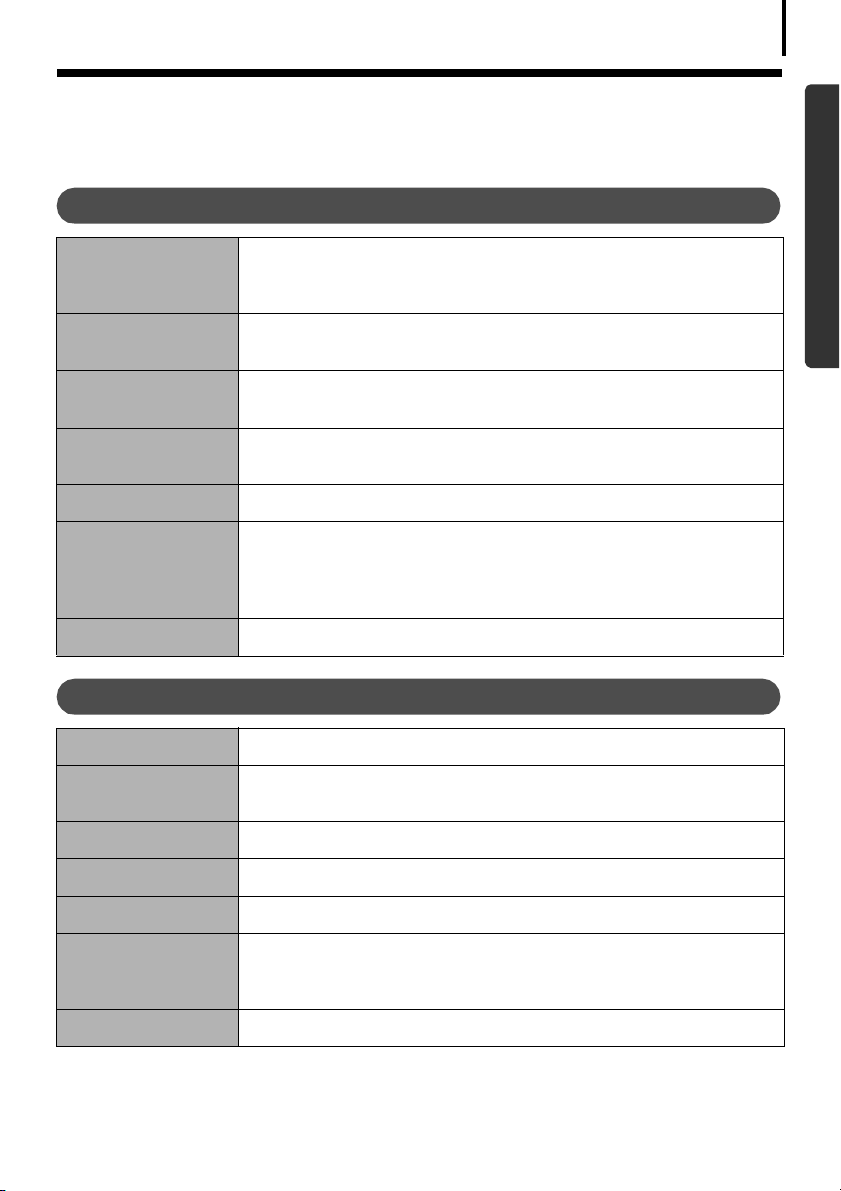
System Requirements
Read This First
9
Please install the software on a computer meeting the following minimum requirements.
Windows
OS Windows Vista
Computer Model The above OS should be pre-installed on computers with built-in USB
CPU Windows Vista: Pentium 1.3 GHz or higher
RAM Windows Vista: 512 MB or more
Interface USB
Free Hard Disk
Space
Display 1,024 x 768 pixels/High Color (16 bit) or better
Windows XP Service Pack 2
Windows 2000 Service Pack 4
ports.
Windows XP/Windows 2000: Pentium 500 MHz or higher
Windows XP/Windows 2000: 256 MB or more
•Canon Utilities
- ZoomBrowser EX: 200 MB or more
- PhotoStitch: 40 MB or more
•Canon Camera TWAIN Driver: 25 MB or more
Macintosh
Windows/Macintosh
OS Mac OS X (v10.3-v10.4)
Computer Model The above OS should be pre-installed on computers with built-in USB
CPU PowerPC G3/G4/G5 or Intel Processor
RAM 256 MB or more
Interface USB
Free Hard Disk
Space
Display 1,024 x 768 pixels/32,000 Colors or better
ports.
•Canon Utilities
- ImageBrowser: 300 MB or more
- PhotoStitch: 50 MB or more
Page 12
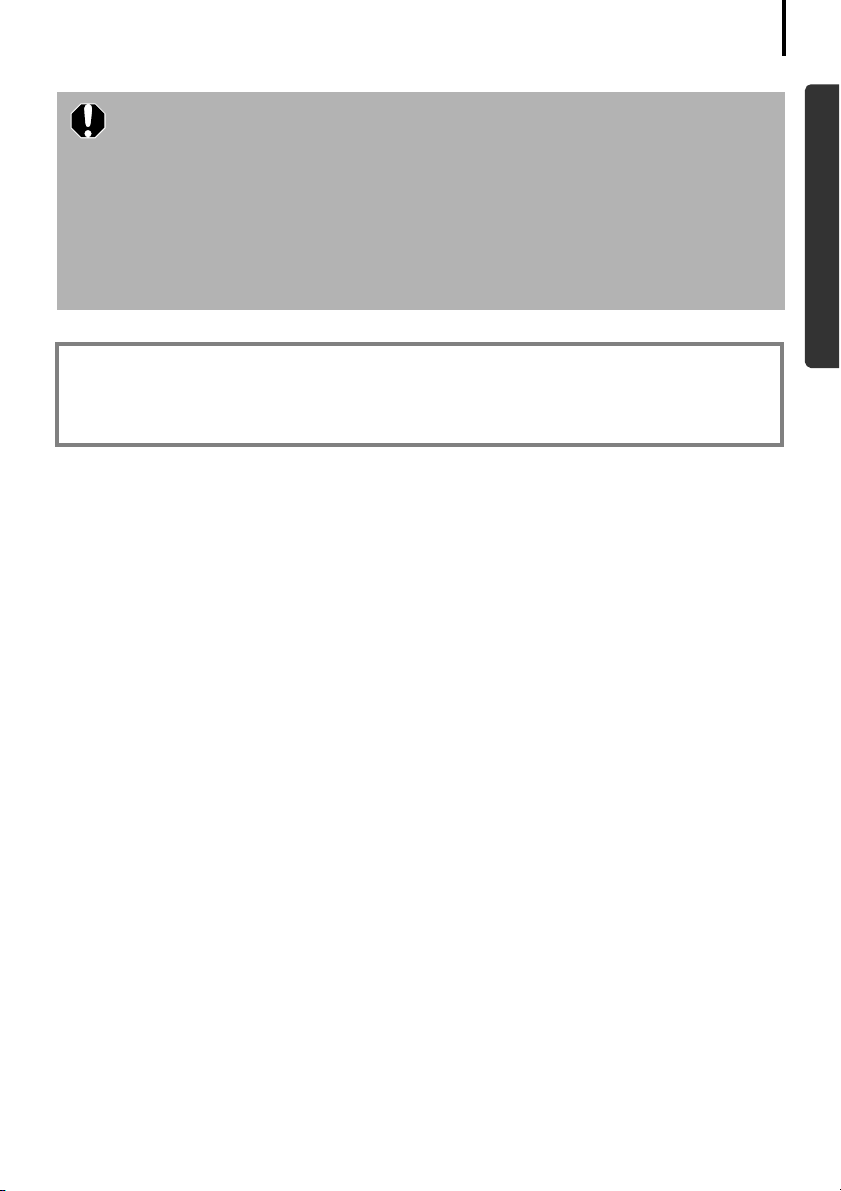
Read This First
• A CD-ROM drive is required to install the software.
• Even when system requirements are met, not all computer functions can be
guaranteed.
• A sound card is required to play movie file audio tracks under Windows.
• With Windows, QuickTime is required to save images merged with
PhotoStitch as QuickTime VR images. It is also required to play and edit
movies on the Windows 2000 platform.
• With Windows, Microsoft .NET Framework 2.0 or later is required.
• Macintosh software cannot be used on disks formatted in the UFS (Unix File
System) format.
Previous ZoomBrowser EX/ImageBrowser Versions
If you are already using a prior version, use the supplied CD-ROM (Canon
Digital Camera Solution Disk) to install and overwrite it with the new
version.
10
Windows/Macintosh
Page 13
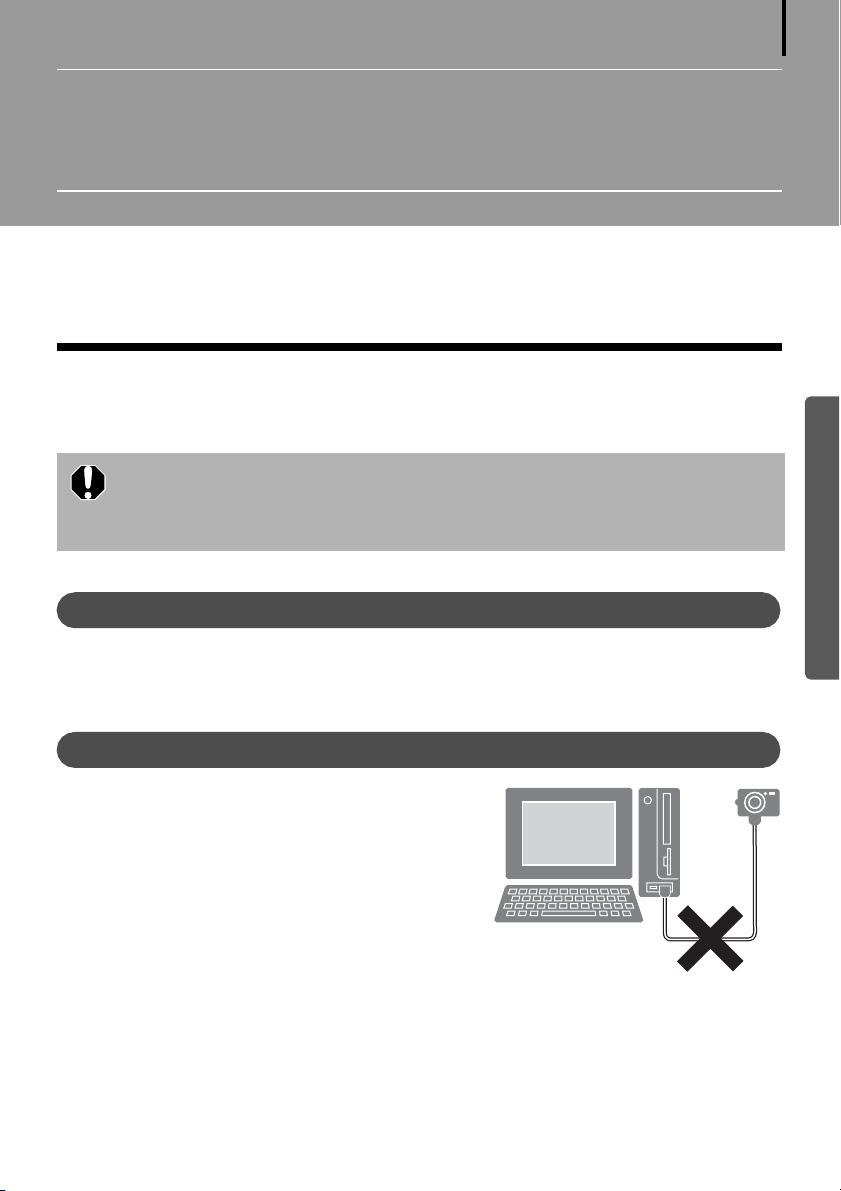
Using the Software on the Windows
Platform – Preparations
This chapter explains the basic procedures for installing the software and connecting the
camera to a computer. Read this material before you connect the camera to the computer.
Installing the Software and USB Driver
Start by installing the software from the Canon Digital Camera Solution Disk.
• You must install the software before you connect the camera to the
computer.
• You must have authorization as a Computer System Administrator to install
programs.
Items to Prepare
11
Windows
• Your camera and computer
• Canon Digital Camera Solution Disk
• Interface cable supplied with the camera
Installation Procedures
1
Confirm that the camera is NOT connected to
the computer.
If it is, disconnect the cable. The software cannot
be properly installed if the camera is connected to
the computer at the start.
2 Close any programs that are running.
Page 14
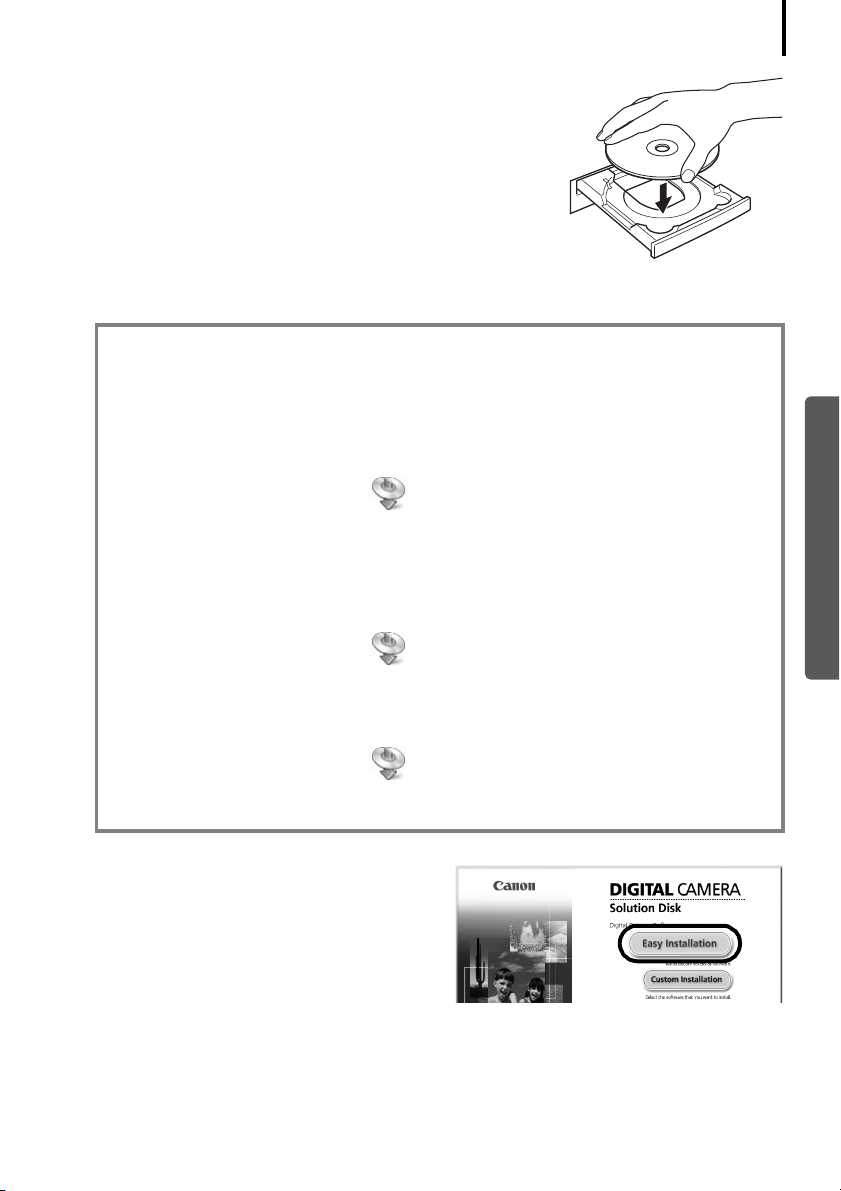
Using the Software on the Windows Platform – Preparations
3 Place the Canon Digital Camera Solution Disk in the
computer’s CD-ROM drive.
If the [User Account Control] window appears, follow the
on-screen instructions to proceed.
If the installer panel does not appear automatically, use the
following procedures.
How to Display the Installer Panel
Use the following procedures to display the installer panel if it does not appear
automatically.
Windows Vista
1. Select [Computer] from the [Start] menu.
2. Right-click the CD-ROM icon and select [Open].
12
3. Double-click the [SETUP.EXE]* icon.
4. When [User Account Control] window displays, follow the on-screen instructions to
proceed.
Windows XP
1. Select [My Computer] from the [Start] menu.
2. Right-click the CD-ROM icon and select [Open].
3. Double-click the [SETUP.EXE]* icon.
Windows 2000
1. Double-click the [My Computer] icon on the desktop.
2. Right-click the CD-ROM icon and select [Open].
3. Double-click the [SETUP.EXE]* icon.
* Some computers may not display the [.EXE] file name extension as shown above.
4 Click the Digital Camera Software [Easy
Installation] button.
To individually select the software to install,
click [Custom Installation].
Installer Panel
Windows
Page 15
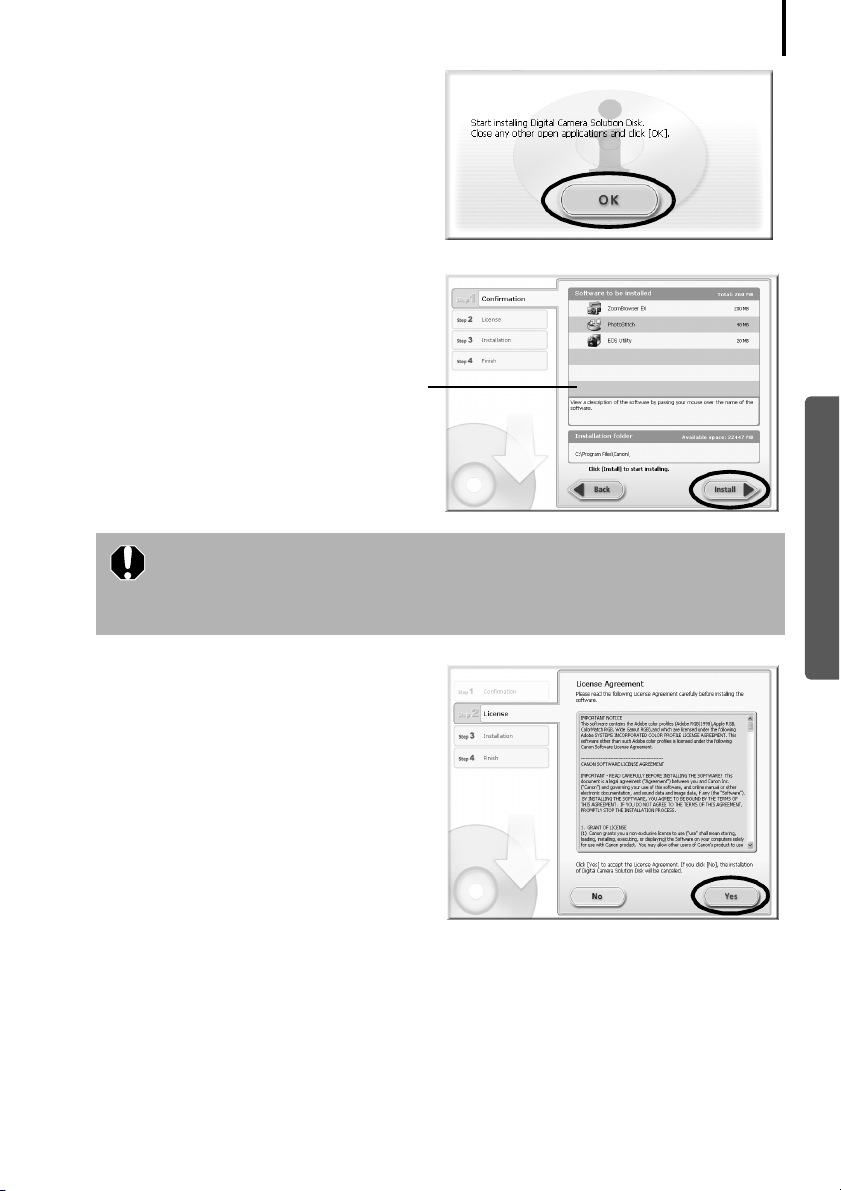
Using the Software on the Windows Platform – Preparations
5 If other software is running, close each
program before clicking [OK].
6 Review the installation settings and
click [Install].
The items in the list may differ from those
illustrated according to the software
installed on your computer.
When [Custom Installation] is Selected with Windows 2000
The USB driver (the software for connecting) is required when the camera
is connected to the computer with an interface cable. Ensure that you
select the USB driver [Canon Camera TWAIN Driver].
13
Windows
7 Click [Yes] if you agree to all of the
terms of the software license
agreement.
The installation will start.
Follow the on-screen instructions to
proceed with the installation.
Click [Yes] if a dialog confirming the
installation of Microsoft .Net Framework
displays.
Page 16
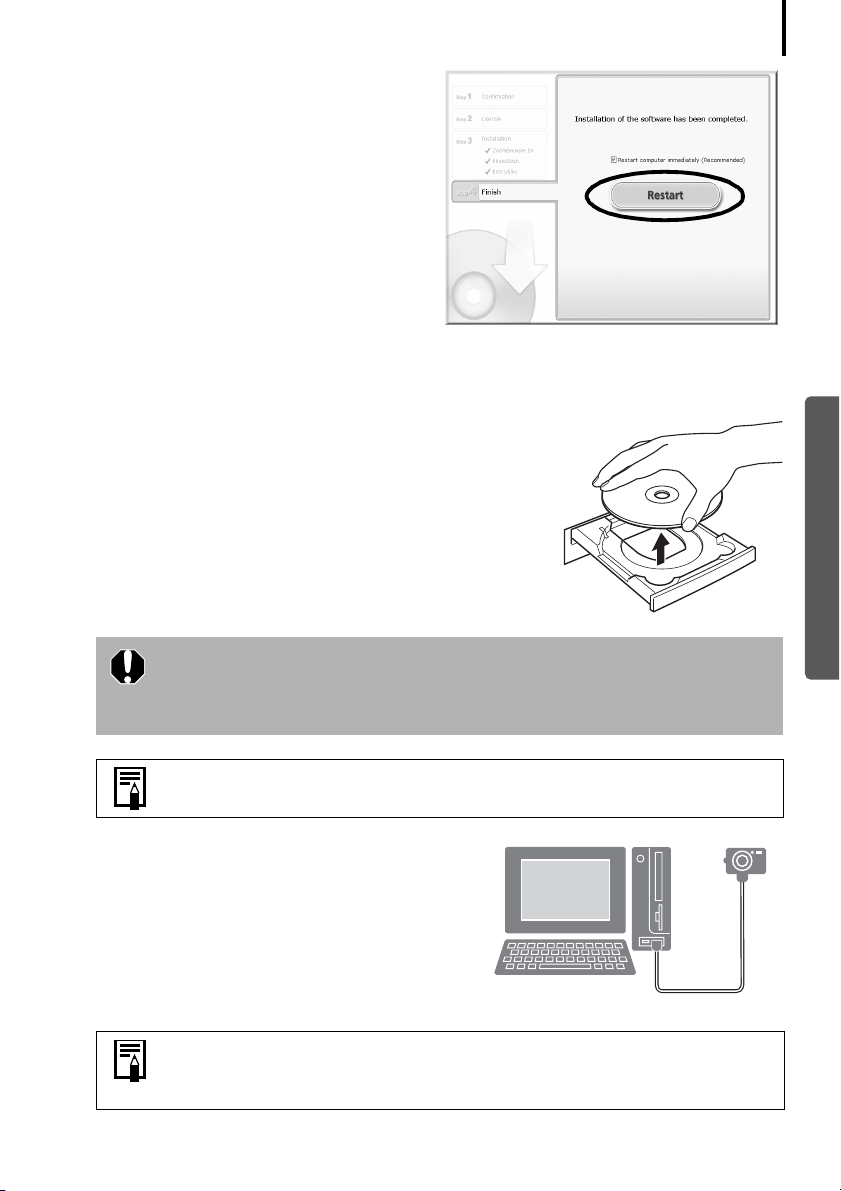
Using the Software on the Windows Platform – Preparations
8 When the installation is over, select
[Restart computer immediately
(Recommended)] and click [Restart].
At this stage, do NOT remove the Solution
Disk from the CD-ROM drive yet.
If there is no need to restart the computer, the [Finish] screen will display. Click [Finish],
remove the Solution Disk from the CD-ROM drive and proceed to Step 10.
9 Remove the disk from the CD-ROM drive when your
normal desktop screen appears after restarting.
This concludes the software installation.
Continue by connecting the camera to the computer so
that the USB driver can be utilized.
14
Windows
If you installed a USB driver, so far the required files have only been
copied to your computer. You must now connect the camera to the
computer with the interface cable to complete the installation and
prepare the driver for use.
See Uninstalling the Software (p. 66) to delete the installed programs.
10 After connecting the camera to the computer
with the interface cable, turn on the camera
power, set it to playback mode and prepare it
to communicate with the computer.
Methods for connecting the camera to the computer and placing the
camera in the correct mode for connecting vary between camera models.
See the Camera User Guide.
Page 17
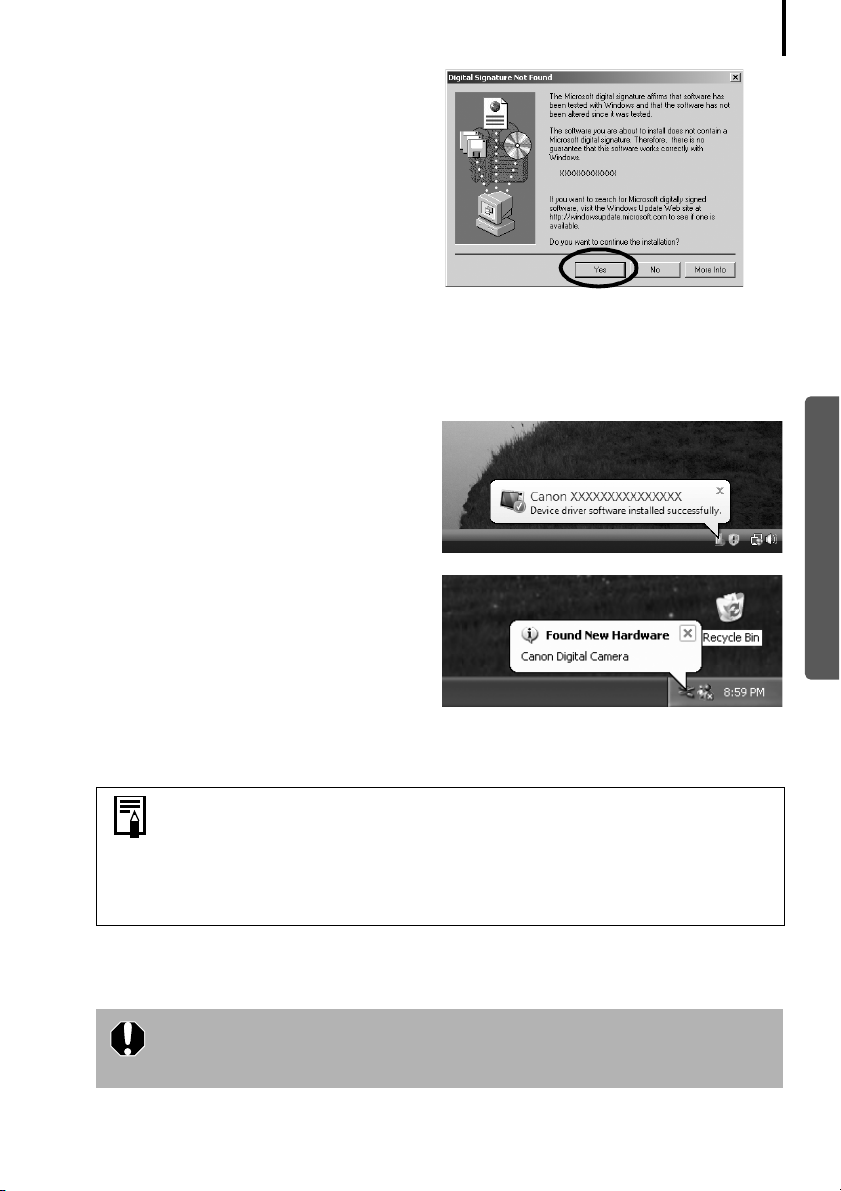
Using the Software on the Windows Platform – Preparations
If the Digital Signature Not Found window
appears, click [Yes].
The USB driver will automatically finish installing onto the computer when you attach the
camera and open a connection.
Dialogs similar to the following will appear during this process (first time the camera is
connected to a computer only).
Windows Vista
The dialog on the right will appear after a
few moments.
Windows XP
The dialog on the right will appear after a
few moments.
15
Windows
Windows 2000
Restart the computer according to the instructions if you are prompted to do so by a
message.
•If you experience problems installing the USB Driver, first uninstall it
(p. 67) and then reinstall it. (Windows 2000)
•See Uninstalling the USB Driver (p. 67) to delete the USB driver installed
with these procedures. (Windows 2000)
•See If You Were Using ZoomBrowser EX Version 2 or 3 (p. 75) if you
were previously using either version.
This concludes the software and USB driver installation and the procedures for connecting
the camera to the computer.
To ensure security on computers with Microsoft .NET Framework
installed, it will be necessary to update the computer using Windows
Update.
You may now download camera images to the computer (p. 16).
Page 18
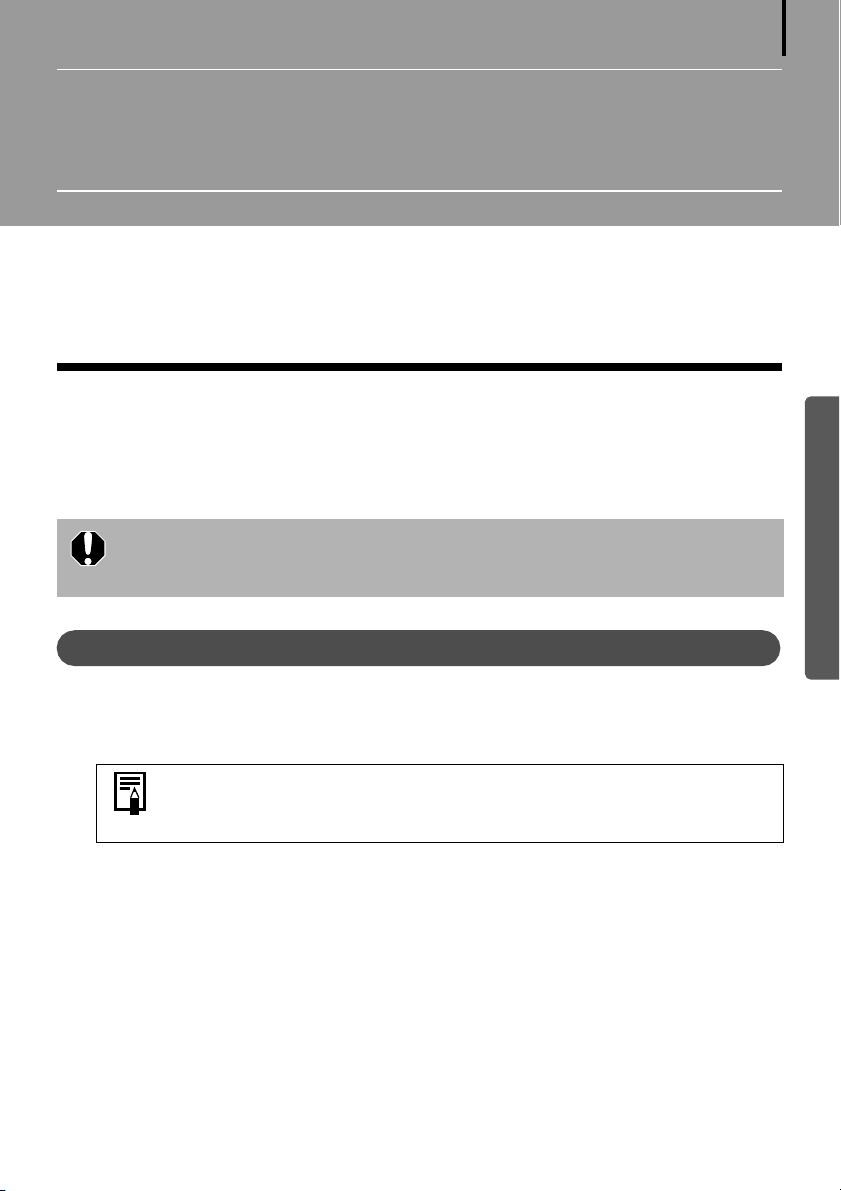
Using the Software on the Windows
Platform – The Basics
This chapter explains the procedures for using ZoomBrowser EX to download the camera's
images to the computer and print them.
Read this chapter after completing the preparations in the Using the Software on the Windows
Platform
Downloading Images to the Computer
Begin by downloading the images to your computer. The downloading procedure is slightly
different according to whether you are using a camera to computer connection (see below) or
a memory card reader (p. 19).
– Preparations section.
You may not be able to download images when the camera is connected to a
computer if there are a large number of images (approximately 1000) on the
memory card. Use a memory card reader to download in that case.
16
Windows
Camera to Computer Connection
After connecting the supplied interface cable to the computer’s USB port and the
1
camera’s DIGITAL terminal, turn on the camera power, set it to playback mode and
prepare it to communicate with the computer.
Methods for connecting the camera to the computer and placing the
camera in the correct mode for connecting vary between camera models.
See the Camera User Guide.
Page 19
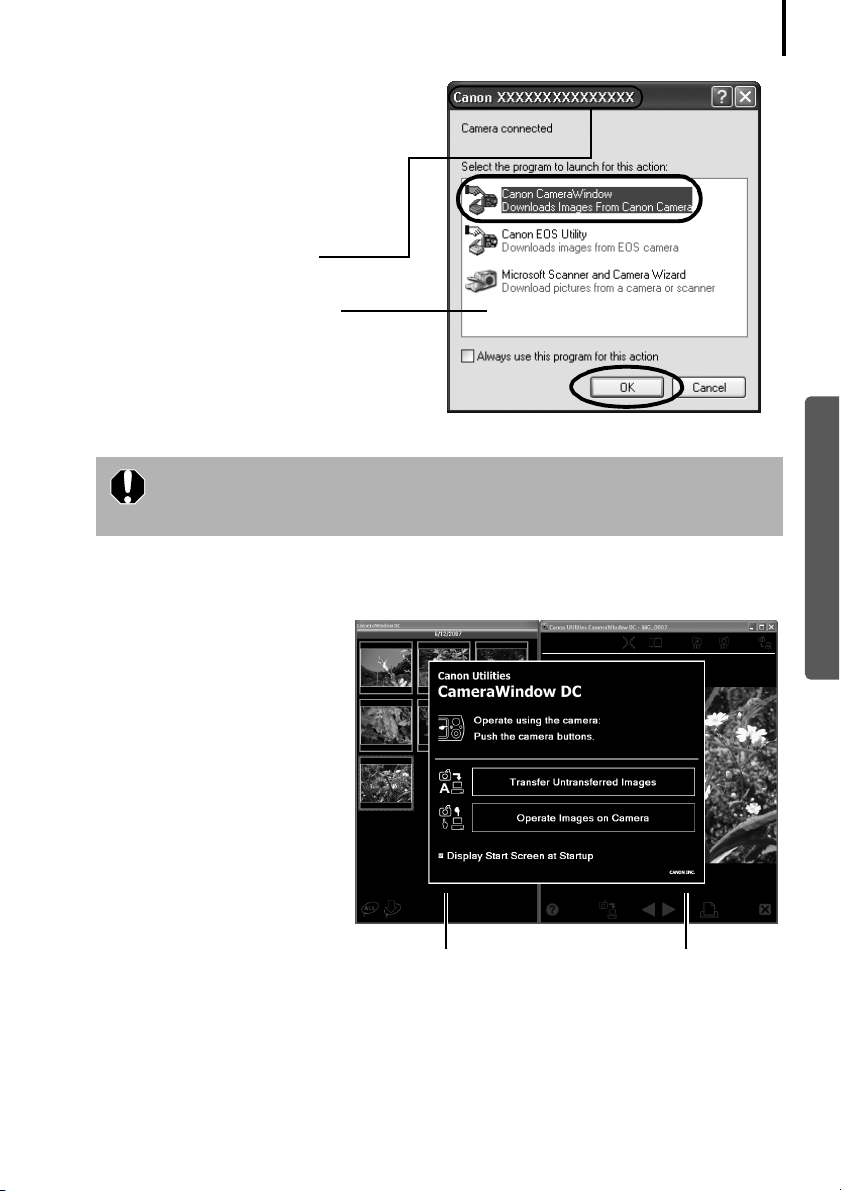
Using the Software on the Windows Platform – The Basics
2 Select [Canon CameraWindow]
when a dialog (Events dialog)
similar to that on the right
displays and click [OK].
In Windows Vista, select [Downloads
Images From Canon Camera using
Canon CameraWindow] from the
AutoPlay dialog.
Your camera model name or
[Canon Camera] will appear here.
Different programs may display
according to your computer setup.
If this Events dialog does not appear, click the [Start] menu and select [All
Programs] or [Programs], followed by [Canon Utilities], [CameraWindow],
[CameraWindow] and [CameraWindow].
CameraWindow displays when the camera and computer are set to the mode to
communicate. (Images are not downloaded at this point.)
17
Windows
CameraWindow
Thumbnail Window
View Window
3 Download the images using the camera or the computer.
By default, the downloaded images are saved into the [Pictures] or [My Pictures] folder.
Page 20
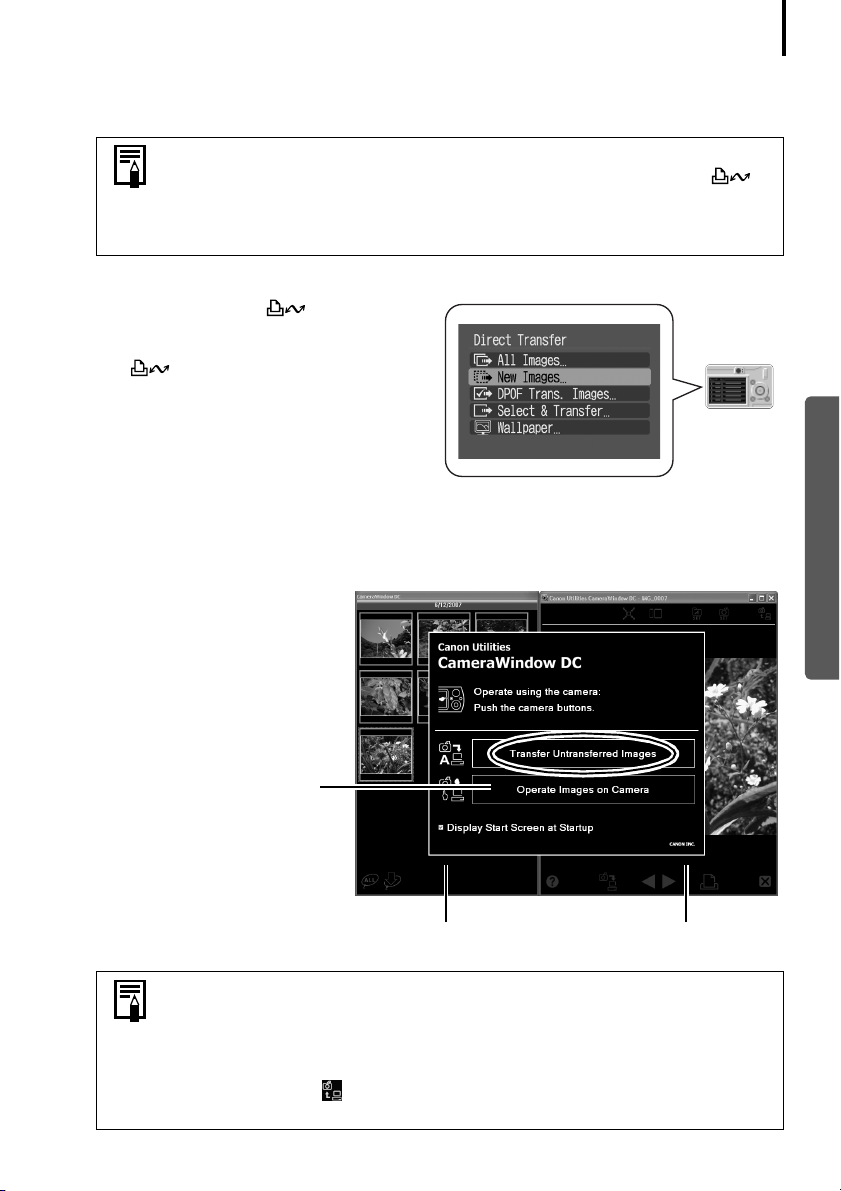
Using the Software on the Windows Platform – The Basics
Using the Camera to Download Images (Windows Vista or Windows XP only)
Download images using the camera’s Direct Transfer function.
•When it is possible to use the Direct Transfer function, the Direct
Transfer settings menu will appear on the LCD monitor and the
(Print/Share) button will light blue.
•See the Camera User Guide for instructions regarding Direct Transfer
settings and procedures.
Set the Direct Transfer settings on the
camera and press the (Print/Share)
button or the FUNC./SET button.
The (Print/Share) button will blink
blue during the transfer and remain lit
when it is complete. Click the mouse
button or press any key on the keyboard to
resume the ability to operate from the
computer.
Using the Computer to Download Images
Click [Transfer Untransferred Images].
CameraWindow
18
Windows
Click this button to
close the start screen.
Thumbnail Window
•To download images that have had transfer settings set with the
camera, use the camera (Windows Vista or Windows XP only) or a
memory card reader.
•To check images in the camera or to download only a portion of the
images, click [Operate Images on Camera].
•You can also click in the View Window to upload to the camera
images that were downloaded to the computer.
View Window
Page 21
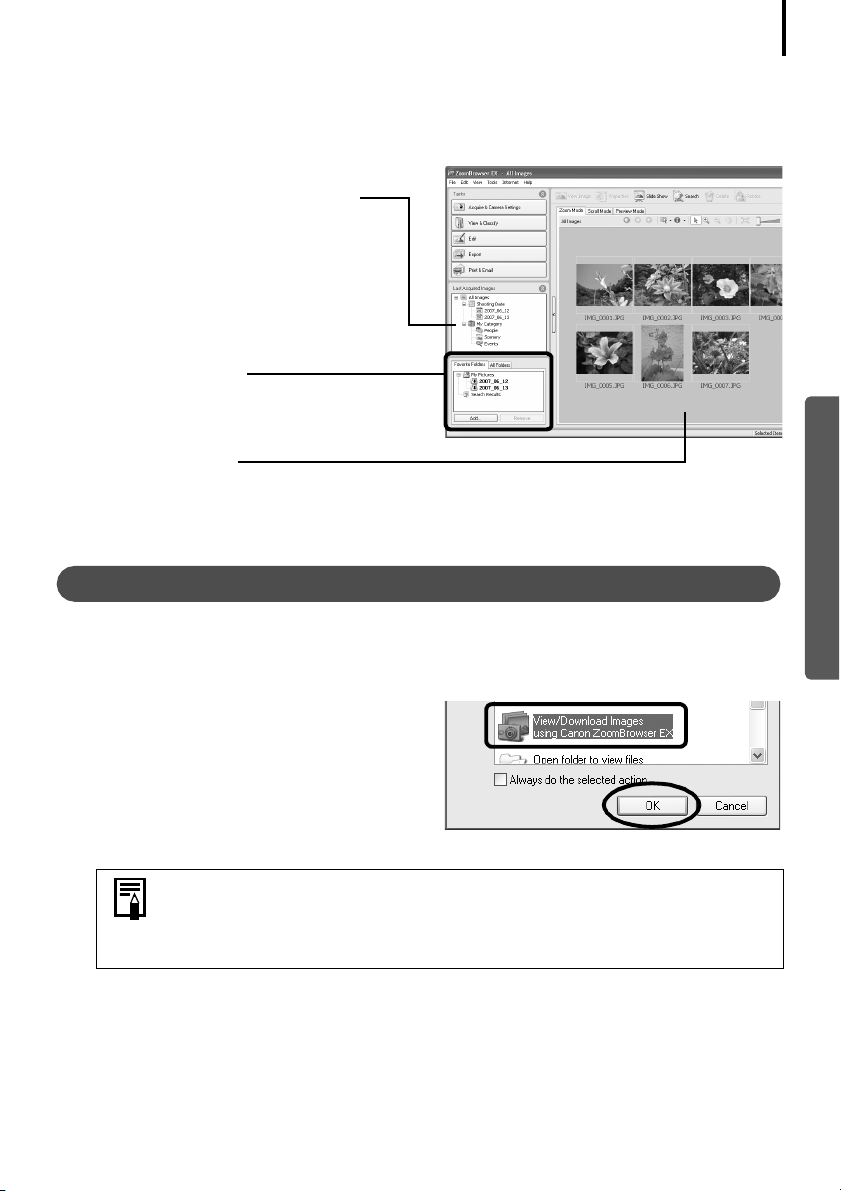
Using the Software on the Windows Platform – The Basics
When you click [OK] in the image transfer completion window, the transferred images will
display in the Main Window.
The downloaded images are saved into folders according to the shooting date.
The last downloaded images
will display here according
to both their shooting dates
and categories.
Folders Area
The downloaded symbol
displays on downloaded
folders.
Thumbnail
Next, print out the images (p. 21).
Memory Card Reader Connection
19
Windows
Insert the memory card into the reader.
1
Use a separately sold card adapter if required.
See the manual for the memory card reader for its connection and handling instructions.
2 Select [View/Download Images using
Canon ZoomBrowser EX] when the
dialog to the right appears and click
[OK].
If the dialog above fails to appear, click the [Start] menu and select [All
Programs] or [Programs], followed by [Canon Utilities], [ZoomBrowser EX
Memory Card Utility], [ZoomBrowser EX Memory Card Utility], and
proceed to Step 3.
Page 22
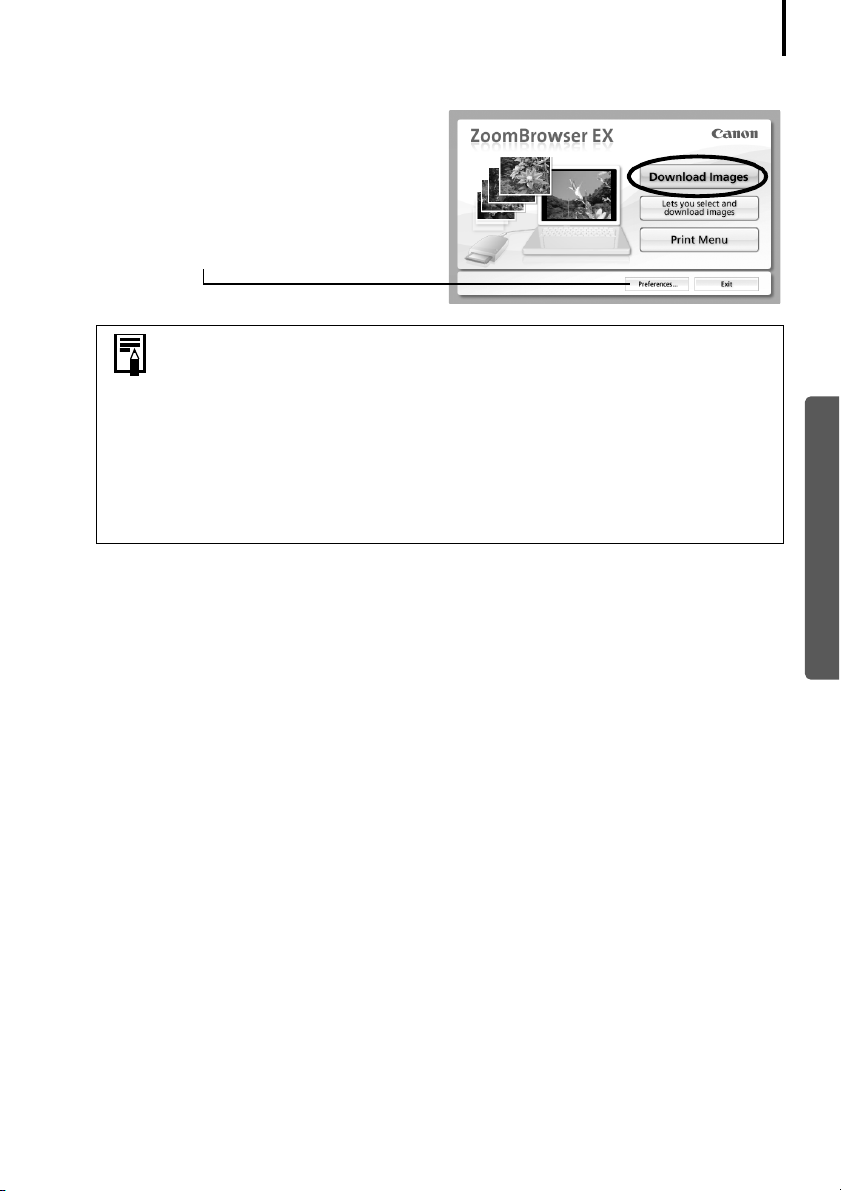
Using the Software on the Windows Platform – The Basics
3 Click [Download Images].
You can adjust the settings, such as
the type of image downloaded and
the destination folder, by clicking
[Preferences].
•By default, all the images that have yet to be downloaded will
download to the [Pictures] or [My Pictures] folder.
•To download images that have had their transfer settings set with the
camera, click [Preferences] and select [Images whose transfer settings
were specified with the camera] as the image type to be downloaded.
•Click [Lets you select and download images] to show the memory card
images in a list, check the images before downloading and download
only selected images.
•See Memory Card Folder Structure (p. 69) for information about
memory card folder structures and file names.
The downloaded images are saved into folders according to the shooting date.
At the same time they will also appear grouped by date and category in the [Last Acquired
Images] section.
20
Windows
Next, print out the images (p. 21).
Page 23
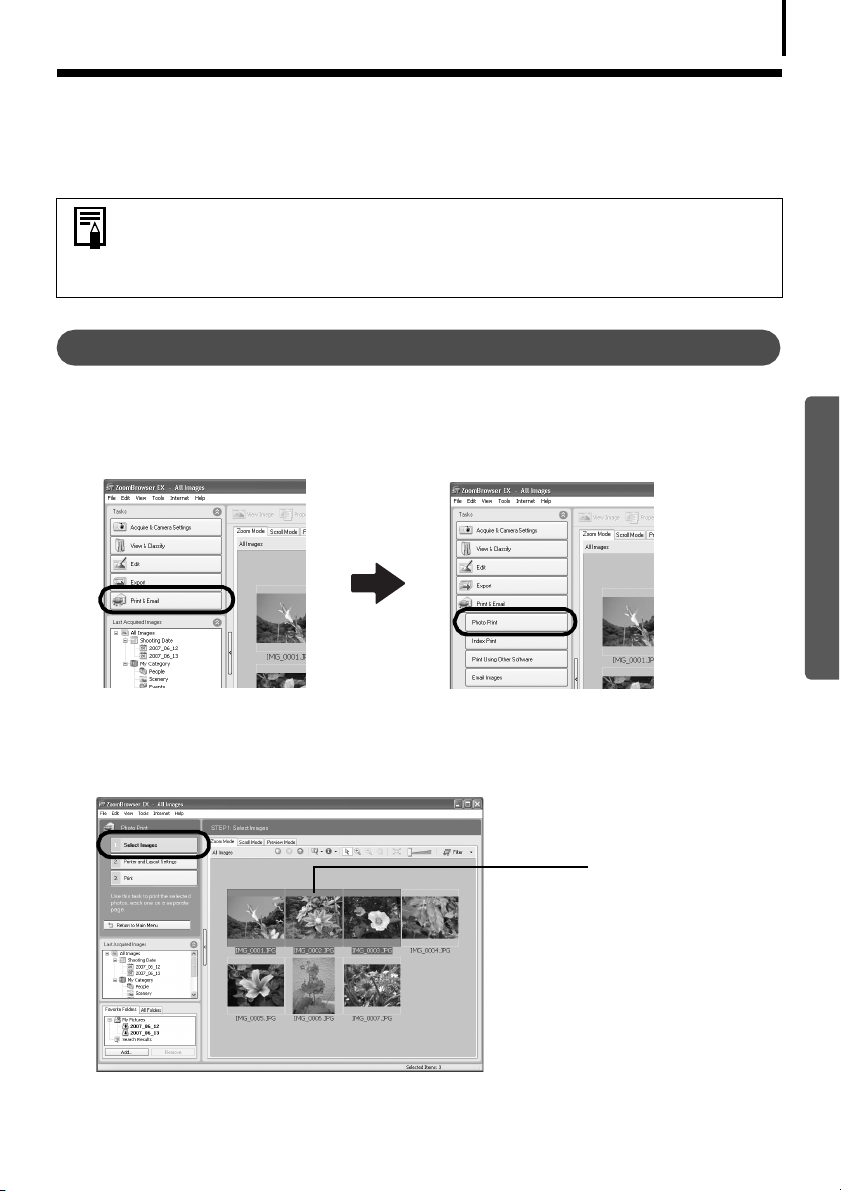
Using the Software on the Windows Platform – The Basics
Printing Images
There are three methods for using ZoomBrowser EX to print images: [Photo Print], [Index Print]
and [Print Using Other Software]. This section explains how to use the [Photo Print] option.
• Movies cannot be printed, but with Windows Vista and Windows XP you can
print stills after they have been extracted from movies and saved to files.
• To use the Index Print option, click [Print & Email] in the Main Window,
followed by [Index Print].
Photo Print
Prints one image on each page.
1 Click [Print & Email] in ZoomBrowser EX's Main Window, followed by [Photo
Print].
21
Windows
2 After confirming that [1. Select Images] is selected, select images.
You can select multiple images by holding the [Ctrl] key down while clicking on successive
images.
The background of
selected images
changes to blue.
Page 24
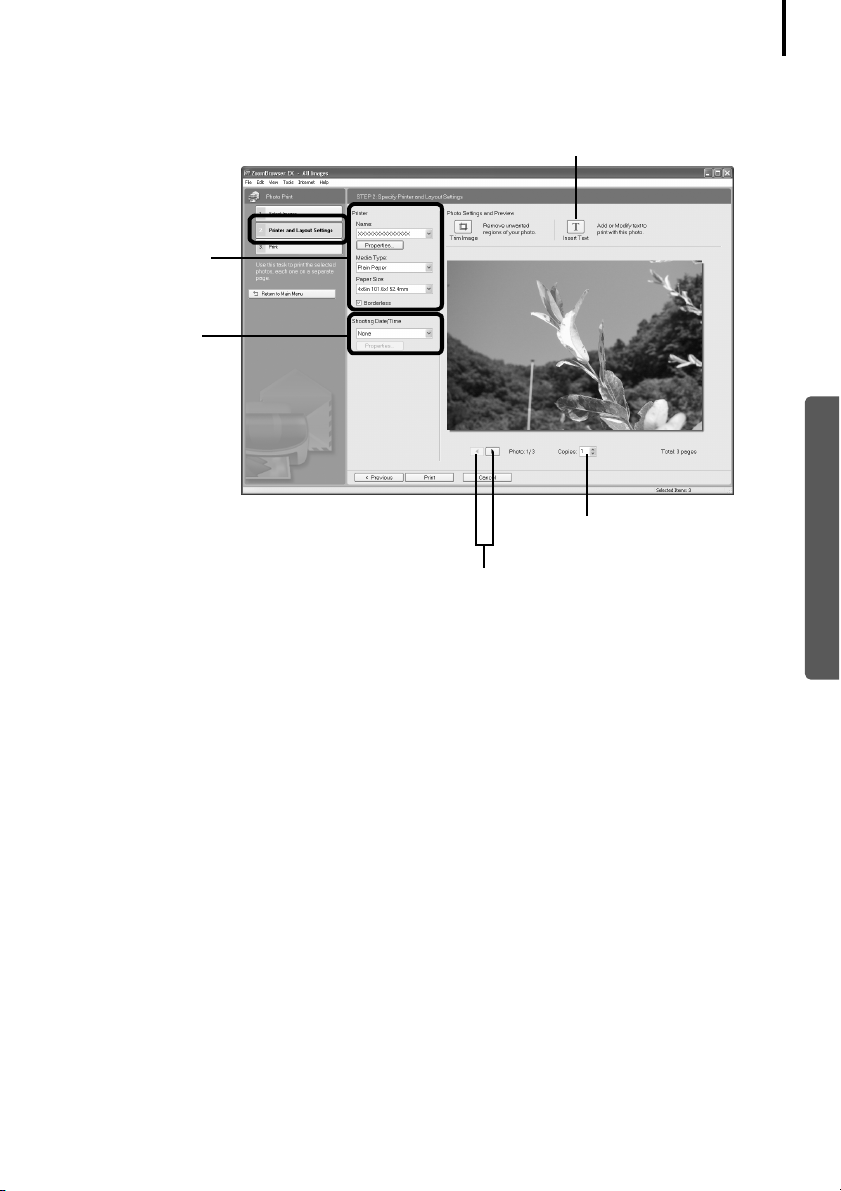
Using the Software on the Windows Platform – The Basics
3 Click [2. Printer and Layout Settings] and adjust the categories as you feel
necessary.
Text can be inserted here to print
with this photo.
Selects the printer
and the paper size
etc.
Selects a printing
method for the
shooting d ate/time
information.
Sets the number
of print copies.
This button switches between images if
multiple images were selected.
22
Windows
4 Click [3. Print].
Printing will start.
This chapter explained the ZoomBrowser EX basics.
Once you have mastered them, try the advanced techniques.
• Using the Software on the Windows Platform
– Advanced Techniques (p. 23).
Page 25
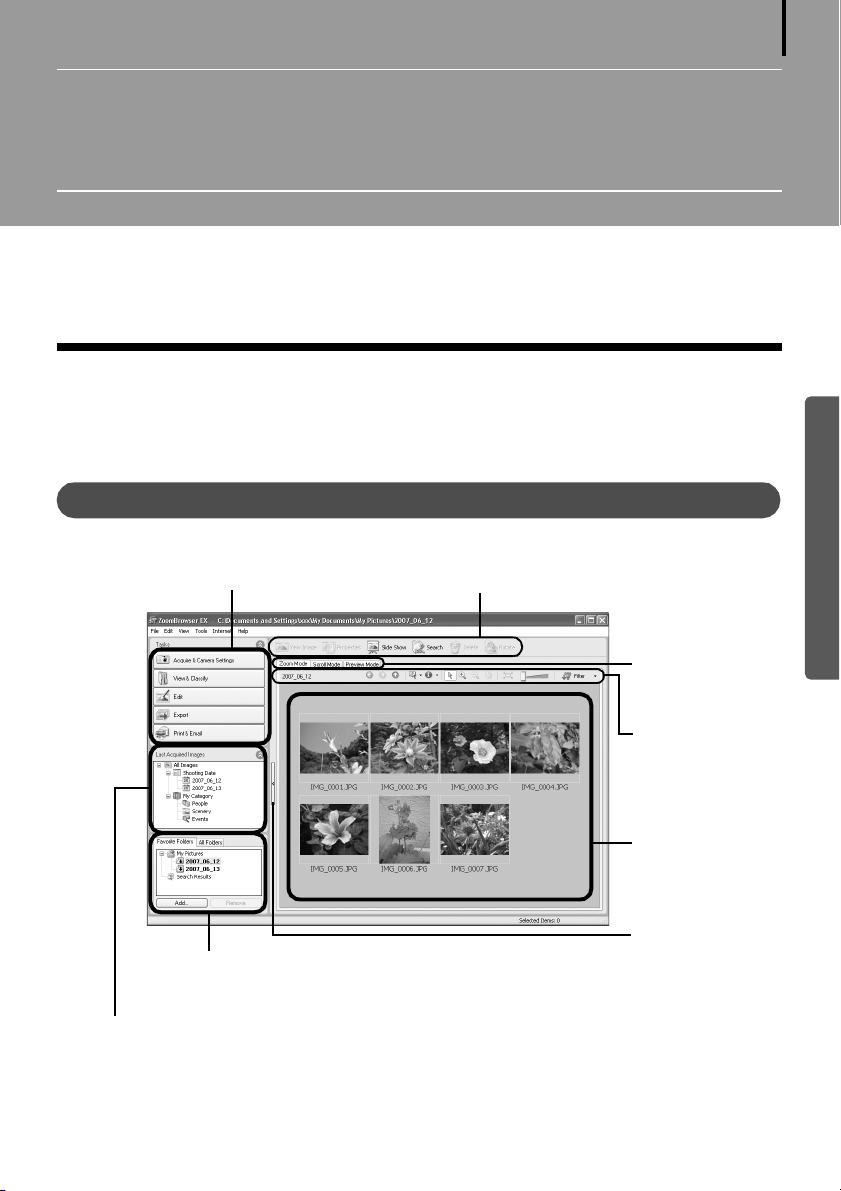
Using the Software on the Windows
Platform – Advanced Techniques
This chapter explains various ZoomBrowser EX features.
Proceed to this chapter once you have mastered the basic ZoomBrowser EX procedures in the
Using the Software on the Windows Platform
The ZoomBrowser EX Windows
This section describes the principal ZoomBrowser EX windows: the Main Window, Viewer
Window and Properties Window.
– The Basics chapter.
23
Main Window
This window is for displaying and organizing images downloaded to the computer.
Task Buttons (p. 24)
Folders Area (p. 24)
Last Acquired Images (p. 24)
Function Buttons (p. 26)
Display Mode
(p. 25)
Display Control
Panel (p. 26)
Browser Area
(p. 24)
Switches between
showing and
hiding the Task
Buttons and Last
Acquired Images
section and the
Folders Area.
Windows
Page 26

Using the Software on the Windows Platform – Advanced Techniques
Task Buttons
• ZoomBrowser EX's tasks are arranged here like an index.
• Click a Task button to carry out the desired task.
These features are described in ZoomBrowser EX Features (p. 29)
Folders Area
• Use this area to select folders. The selected folders and the images within the selected folders
display in the Browser Area.
If you select a network drive in advance with Windows Explorer, you can display network
folders, but you cannot add, change or delete those folders in the Browser Area.
• If you selected Favorite Folders, only the folders registered in advance as Favorite Folders will
display. You are recommended to register a folder that you use frequently as one of the
Favorite Folders. If you selected All Folders, all the folders will display.
Methods for Registering a Favorite Folder
• If [Favorite Folders] is displayed: click [Add] and select a folder.
• If [All Folders] is displayed: select a folder and click [Add to Favorites].
•
To delete a folder in the Favorite Folders area, select a folder and click the [Delete] button.
24
Last Acquired Images
• You can check images grouped according to the shooting date or My Category.
Browser Area
• The folders and the images within the folders selected in the Last Acquired Images section or
Folders Area display here.
• You can sort the image order in the Browser Area by file name, shooting date or other
characteristics by selecting [View] and [Sort by].
• The following icons will display around images according to their attributes.
Images shot with the camera's Stitch Assist mode
RAW images
Movies
Images with sound memo attachments
Protected images
Images shot with the camera's AEB function
Rotated Images (In display only)
Windows
Page 27

Using the Software on the Windows Platform – Advanced Techniques
Display Mode
• Selects the display style for the Browser Area.
Zoom Mode
Displays all the images in a folder as thumbnail
images. This mode is convenient for searching
for images since many can be displayed at
once.
If additional folders are nested within a
folder, their images are displayed as
thumbnails as well.
If you move the mouse cursor over a folder,
will display on the upper right. Clicking
here displays that folder zoomed in.
Scroll Mode
The images within the selected folder and
subfolders will display. If you set the display
folder depth (level) to [1] or greater, the
thumbnails of the images in the folder will also
display. You can change the folder depth in the
[Tools] menu under the [Preferences] option.
25
Windows
Preview Mode
This mode displays the image at a larger size as
well as the image information.
In zoom mode or scroll mode, positioning the mouse pointer over a
thumbnail causes the image to appear at a higher magnification in a Mouse
Over window. You can also set the Mouse Over window to not show in the
(Show Information) menu.
Page 28

Using the Software on the Windows Platform – Advanced Techniques
Display Control Panel
• This panel adjusts the display settings for the Browser Area.
Selection Menu
Click this to select/deselect all
images in the Browser Area.
Fit to Window
Changes the thumbnail size to
fit them into the window.
26
Display Size
Changes the size of the
thumbnail in the Browser Area.
Show/Hide Image Information Menu
Select here to show/hide such image
information as the file name or
shooting date or rating beneath the
thumbnail.
Select Button
Use this to select images
in Zoom mode.
Function Buttons
• These buttons are available for executing various functions.
View Image Button
Displays the selected image
or movie in the Viewer
Window.
Properties Button
Displays information about
the selected image in the
Properties Window.
Slide Show Button
Starts a slide show of the
selected images.
Search Button
Searches for images
using su ch criteria a s the
Star Rating,
modification date,
shooting date,
comments or keywords.
Filter Tool Menu
Displays only images that
correspond to the specific
conditions.
Windows
Rotate Button
Rotates the selected
image.
Delete Button
Deletes selected
images or folders.
Page 29

Using the Software on the Windows Platform – Advanced Techniques
Viewer Window
Double-click an image in the Browser Area to display it in the Viewer Window.
Edit Menu
You can edit, eliminating red eyes,
adjusting colors and brightness,
cropping and inputting titles. You can
also use it to start up other programs
for editing.
Print Button
Prints the displayed image.
Shooting
Information
Display Button
Displays image
shooting
information.
Synchronize Button
Synchronizes the
display settings when
multiple images are
displayed.
27
Image Selector
Button
Switches between
images.
Sets the image
display size to the
size in the Viewer
Window.
Displays images in
the Viewer
Window at their
actual size.
Zoom
Changes the image
zoom setting.
• RAW Image is Displayed
The [Display Original Image] button displays beneath the image. Clicking
this button displays the converted image in the Viewer Window.
• Movie is Displayed
Buttons will appear beneath the movie, allowing it to be played or the
sound adjusted. With Windows Vista or Windows XP, the (Capture Still
Frame) button will display beside the Star Ratings. Clicking this button
extracts still images from movies.
Star Rating
Sets the Star Rating for an image.
Full Screen Button
Displays the image in the full screen mode. Click the
image or press any key on the keyboard to restore the
normal display mode.
Number of
Displays
Button
Displays
multiple
images at
once. This is
handy for
comparing
images.
Windows
Page 30

Using the Software on the Windows Platform – Advanced Techniques
Properties Window
The Properties Window displays when you select an image in the Browser Area and click the
Properties button. The Properties Window does not display in the Preview Mode.
Shows or hides
categories.
Plays a sound memo attached
to an image.
Protect
File Name
The file name
can be changed.
Star Rating and
My Category
Sets the rating
for an image.
An icon will
display if a My
Category is set.
Shooting Information
Displays detailed
information, such as the
shutter speed and
exposure compensation
setting. The camera model
will determine what
information is displayed.
Prevents an image from being
overwritten or deleted.
Comment
You can type a comment here.
Keywords
Sets the keywords used in
searches.
Brightness Histogram
A graph of the highlights and
shadows distribution in an
image.
Image Selector Buttons
If multiple images are selected
with the Properties Window
displayed, you can switch
between the images for which
the information is displayed.
28
Windows
Page 31

Using the Software on the Windows Platform – Advanced Techniques
ZoomBrowser EX Features
This section briefly introduces the Task Button functions.
Some ZoomBrowser EX functions may not be available with certain camera
models. Check the Specifications section of your Camera User Guide to see if
your model supports them.
Workflow
The following workflow is used in ZoomBrowser EX.
1 Click a Task button.
Check the Help menu for
procedures and features.
Task Buttons
29
Windows
The Task buttons are explained in “Task Button Functions” (p. 30).
2 Perform the procedures according to the instructions.
Steps to follow
Procedural instructions
Return to Main Menu
Summary of the
procedures for this step
Page 32

Using the Software on the Windows Platform – Advanced Techniques
Task Button Functions
Acquire & Camera Settings
Connect to Camera
You can do the following when you connect
the camera and display CameraWindow.
•Acquire Images
Downloads images and sound files from the camera (p. 16).
•Print Images
Selects and prints the images in the camera.
•Write to Camera
Uploads images on the computer to the camera.
•Set to Camera
Sets the camera owner’s name.
Connect to EOS Camera
This can only be used with EOS series cameras. For details on this function, see the user guide
for your camera. (Windows XP and Windows 2000 only)
Acquire Images from Memory Card
Downloads images and sound files from a memory card (p. 19).
You can also select images on the memory card and print them.
Transfer Images to Memory Card
Uploads images from the computer to a memory card.
30
Windows
View & Classify
View as a Slide Show
Starts a slide show of the images selected in the
Browser Area.
Rename Multiple Files
Changes the file names of the selected images in a single pass.
Classify into Folder
Classifies images and saves them into a specified folder.
Search
Performs image searches using criteria such as the Star Rating, modification date, shooting
date, comments or keywords. Star Ratings, comments and keywords can be set in the image
information column in the Preview Mode or in the Properties Window.
Page 33

Using the Software on the Windows Platform – Advanced Techniques
Edit
Edit Image
Allows you to perform image editing, such as
cropping, image correction and red-eye correction. You can also use it to start other image
editing programs.
Stitch Photos
Merges multiple images and creates a single large panoramic image (p. 34).
Edit Movie
Edits movies or still images strung together. You can add text as titles, or background music,
and apply various effects (p. 33).
Process RAW Images
Converts RAW images into JPEG or TIFF images. You can adjust the image brightness,
contrast and color balance among other attributes during conversion.
Export
Export Still Images
Allows you to change the image size or type,
and export it as a new image.
Export Movies
Allows you to change the movie size or type, and export it as a new movie.
Extract frames from a movie
Extracts still images from movies over a specified interval and saves them as image files.
(Windows Vista and Windows XP only)
31
Windows
Export Shooting Properties
Allows you to select the necessary data from the shooting information and export it as a text
file.
Export as a Screen Saver
Exports the image as a screen saver file.
Export as a Wallpaper
Exports the image as a wallpaper file.
Backup to CD
Copies images to a CD-R/RW disk for backup.
(Windows Vista and Windows XP only)
The Backup to CD function can only be used on computers satisfying the
following requirements.
•CD-R/RW capable drive supplied as standard equipment
•CD-R/RW writing capabilities are operating correctly with Windows Vista or
Windows XP
Page 34

Using the Software on the Windows Platform – Advanced Techniques
Print & Email
Photo Print
Prints one image per page (p. 21).
You can print "photos" easily.
Index Print
Lines up small versions of the images in rows and prints.
Print Using Other Software
Select the software to use and then print.
Email Images
Converts the selected images to the appropriate size for transmission by e-mail. You can also
use it to automatically start an e-mail program after conversion.
Other Features
ZoomBrowser EX has the following features as well.
32
[My Camera Settings]
You can set the camera’s start-up image or shutter sound (p. 35).
[Remote Shooting]
You can shoot and operate the camera from a computer.
Windows
Page 35

Using the Software on the Windows Platform – Advanced Techniques
Editing Movies
You can create and edit movies: link movies and stills that have been downloaded to your
computer, add background music, superimpose titles and other text, and apply various effects
to the movies.
• QuickTime is required to play and edit movies on the Windows 2000
platform.
• Movies are saved as Motion JPEG AVI movies.
1 Click [Edit] in ZoomBrowser EX’s Main Window, followed by [Edit Movie].
2 Click [1. Add Images] and select the image (movie or still) you wish to edit.
You can select multiple movies or stills.
3 Follow the steps at the left of the window to edit the movie and save it.
Follow these steps
to proceed.
Click this button for detailed
operational instructions.
33
Windows
Instructions
Storyboard Area
Displays thumbnails of the selected
images.
Links images in order from left to right.
Click this button to
play the movie
being edited.
Transition Effects Box
Appears between adjacent images
and displays the symbols of the
transition effects linking images.
Page 36

Using the Software on the Windows Platform – Advanced Techniques
Merging Panoramic Images - PhotoStitch
You can create a wide panoramic image by merging images of a scene shot separately.
PhotoStitch automatically detects the overlapping areas of adjacent images and corrects for the
size and orientation. You can also manually specify the overlapping areas.
1
Click [Edit] in the ZoomBrowser EX’s Main Window and click [Stitch Photos].
2 Click [1. Select Images] and select several images in the Browser Area.
3 Click [2. Open PhotoStitch].
Instructions
4 Merge the images following the instructions in the guidance panel at the top of
the PhotoStitch window.
34
Windows
Images Shot in Stitch Assist Mode
It is easy to merge images if they are shot with the camera's Stitch
Assist mode because PhotoStitch can automatically detect the image
order and orientation. The series of images are saved together in a
single folder when they are downloaded from the camera.
Symbol displayed by images
shot in Stitch Assist mode.
•Some camera models may not support Stitch Assist mode.
•See the Camera User Guide for information about shooting in Stitch Assist mode.
•Images shot in Stitch Assist mode with a wide converter, teleconverter or close-up
lens cannot be merged accurately.
Page 37

Using the Software on the Windows Platform – Advanced Techniques
Enjoy Customizing Your Camera with the My Camera Settings
My Camera functions are only available with camera models listed as
compatible with My Camera functions in the Specifications section of the
Camera User Guide.
The start-up image, start-up sound, shutter sound, operation sound, and self-timer sound are
called the My Camera settings. You can add your favorite images and sounds from your
computer to the My Camera settings. This topic explains how to upload the My Camera
settings saved onto your computer to the camera and vice versa.
To register the My Camera settings with the camera, ensure that you install
the software that came with the camera.
Displaying the My Camera Window
1
After connecting the supplied interface cable to the computer’s USB port and the
camera’s DIGITAL terminal, turn on the camera power, set it to playback mode and
prepare it to communicate with the computer.
Methods for connecting the camera to the computer and placing the
camera in the correct mode for connecting vary between camera models.
See the Camera User Guide.
35
Windows
Page 38

Using the Software on the Windows Platform – Advanced Techniques
2 Click [Cancel] ( in Windows Vista) to close the Events Dialog if it appears.
If CameraWindow appears, click [Operate Images on Camera] followed by in the View
Window.
CameraWindow
36
Thumbnail Window
View Window
3 In the [Start] menu, select [All Programs] or [Programs], followed by [Canon
Utilities], [CameraWindow], [MyCamera] and [MyCamera].
4 Click [Connect to camera].
The My Camera window showing
images in the camera will display.
Windows
Page 39

Using the Software on the Windows Platform – Advanced Techniques
The My Camera Window Features
ZoomBrowser EX already contains several pre-recorded My Camera settings. You can check
these items with the My Camera window.
Tabs
Click here to switch between adjusting the settings individually or in themed sets.
Play Button
Plays the audio from the
settings file in the
Computer
Displays the list of
settings files saved
onto the computer.
camera.
Camera
Displays the settings in
the camera.
Delete Button
Deletes a settings file
from the camera.
37
Play Button
Plays the audio from
the selected settings
file.
Delete Button
Deletes a settings file from
the computer.
The pre-recorded My Camera
settings in ZoomBrowser EX
cannot be deleted (Windows
Vista only).
Depending on the camera, the [Return to
factory default settings] button will display.
Clicking this button will return the My Camera
setting to the factory default setting.
Save to Camera Button
Saves a computer
settings file onto the
camera.
Save to PC Button
Saves a camera settings
file onto the computer.
Windows
Page 40

Using the Software on the Windows Platform – Advanced Techniques
Saving the My Camera Settings to the Camera
• My Camera settings can be selected and saved in either of two ways to the
camera: individually or in theme sets.
• The “Animal” theme, for example, features an animal in the start-up image
and animal calls in each of the sound files. The names of the prepared files
for the various My Camera settings themes all begin with the same root
name. The start-up image and sound files in the "Animal" theme, for
example, all begin with "Animal~".
Do not detach the interface cable, turn the camera power off or do anything
else that could disconnect the camera from the computer while the My
Camera settings are being saved to the camera or the settings from the
camera are being saved to the computer.
Select the [Setup as a theme] tab in the My Camera window.
1
To set the start-up image or sound individually, click the [Set individually] tab and select it.
2 Select the settings file you wish to save to the camera from the My Computer list.
3 Select the setting from the Camera list that you would like to change and click
[Save to Camera].
If a setting for this category has previously been saved to the camera, press [OK] and it will
be overwritten.
38
Windows
Repeat steps 1-3 as required.
To use this data on the camera, change the start-up image and sound settings on the
camera itself. Please see the Camera User Guide for these instructions.
Saving the Camera’s My Camera Settings to the Computer
Select the [Setup as a theme] tab in the My Camera window.
1
To set the start-up image or sound individually, click the [Set individually] tab and select it.
2 Select the settings files from the Camera list that you wish to save to the
computer.
3 Click [Save to PC].
4 Add a name to the settings file you are saving and click [OK].
This concludes the process of saving the My Camera settings to the computer.
Repeat steps 1-4 as required.
Page 41

Using the Software on the Windows Platform – Advanced Techniques
Adding New Data to the My Camera Window
Create a new image or sound file and add it to the My Camera window.
• Adding Image and Sound Files After Creating Them
Adding Original Start-up Images and Sounds After Creating Them
You can effortlessly create start-up image and sound files using the "My Camera Maker"
program.
1 In the [Start] menu, select [All Programs] or [Programs], followed by [Canon
Utilities], [CameraWindow], [MyCamera] and [MyCamera].
The My Camera window will display.
2 Click the [Set individually] tab in the My Camera window, followed by the [Create
My Camera Data] button.
My Camera Maker will start.
39
Windows
Add File Button
Adds images and sound files for use
as settings files. Added files display
in the list.
Connect to camera Button
Connects to the camera.
3 Follow the instructions at the top part
of the My Camera Maker window and
create image or sound files.
Instructions
Page 42

Using the Software on the Windows Platform – Advanced Techniques
4 Once you have saved the file, click and close the My Camera Maker window.
You have now succeeded in adding the file as a settings file to the computer.
5 To connect to the camera, click
[Connect to Camera].
You can add the settings files you just added to the computer to the camera using the
same procedures as in Saving the My Camera Settings to the Camera (p. 38).
• Use settings like those below when creating an image file for the startup image using an image editing program other than "My Camera
Maker."
Compression Method : JPEG (Baseline JPEG)
Data Sampling : 4:2:0 or 4:2:2
Pixels (w x h) : 320 x 240 pixels
•Use settings like those below when creating a sound file using a sound
recording program other than "My Camera Maker."
Compression Method : WAV (Monaural)
Quantifying Bits : 8 bit
Sampling Frequency : 11.025 kHz or 8.000 kHz
Use the following lengths as guidelines for the length of sound file that
can be saved to the camera.
Typ e
Start-Up Sound 1.0 sec. or less 1.3 sec. or less
Shutter Sound 0.3 sec. or less 0.4 sec. or less
Operation Sound 0.3 sec. or less 0.4 sec. or less
Self-Timer Sound 2.0 sec. or less 2.0 sec. or less
Duration in Seconds
11.025 kHz 8.000 kHz
40
Windows
Page 43

Using the Software on the Macintosh
Platform – Preparations
This chapter explains the basic procedures for installing the software. Read this material before
you connect the camera to the computer for the first time.
Installing the Software
Start by installing the software from the Canon Digital Camera Solution Disk.
Items to Prepare
• Your camera and computer
• Canon Digital Camera Solution Disk
• Interface cable supplied with the camera
Installation Procedures
1
Close any programs that are running.
2 Place the Canon Digital Camera Solution Disk in the
computer’s CD-ROM drive.
3 Double-click the [Canon Digital Camera Installer] icon
41
in the CD-ROM window.
4 Click the Digital Camera Software [Install] button.
Installer Panel
Macintosh
Page 44

Using the Software on the Macintosh Platform – Preparations
5 Select [Easy Installation] and click
[Next].
Select [Custom Installation] to select
programs individually for installation.
6 Click [Agree] if you agree to all of the
terms of the software license
agreement.
7 Review the installation settings and
click [Next].
Follow the on-screen instructions to
proceed with the installation.
8 When the installation is over, click
[Finish].
42
9 Click [Exit] in the installer panel and remove the disk
from the CD-ROM drive.
This concludes the software installation.
See Uninstalling the Software (p. 66) to delete the software installed
with these procedures.
Continue by downloading images to the computer (p. 43).
Macintosh
Page 45

Using the Software on the Macintosh
Platform – The Basics
This chapter explains the procedures for using ImageBrowser to download the camera's images
to the computer and print them.
Read this chapter after completing the preparations in the Using the Software on the
Macintosh Platform
Downloading Images to the Computer
Begin by downloading the images to your computer. The downloading procedure is slightly
different according to whether you are using a camera to computer connection (see below) or
a memory card reader (p. 46).
You may not be able to download images when the camera is connected to a
computer if there are a large number of images (approximately 1000) on the
memory card. Use a memory card reader to download in that case.
– Preparations section.
43
Camera to Computer Connection
1
After connecting the supplied interface cable to the computer’s USB port and the
camera’s DIGITAL terminal, turn on the camera power, set it to playback mode and
prepare it to communicate with the computer.
Procedures for attaching the camera to the computer and placing the
camera in the correct mode for connecting vary between camera models.
See the Camera User Guide.
Macintosh
Page 46

Using the Software on the Macintosh Platform – The Basics
CameraWindow displays when the camera and computer are set to the mode to
communicate. (Images are not downloaded at this point.)
CameraWindow
Thumbnail Window View Window
If CameraWindow does not open, click the [CameraWindow] icon in the
Dock (the bar at the bottom of the desktop).
44
2 Download the images using the camera or the computer.
By default, the downloaded images are saved into the [Pictures] folder.
Using the Camera to Download Images (Direct Transfer Function)
Download images using the camera’s Direct Transfer function.
•If the conditions are right for the Direct Transfer function, the Direct
Transfer settings menu will appear on the LCD monitor and the
(Print/Share) button will light blue.
•See the Camera User Guide for instructions regarding Direct Transfer
settings and procedures.
Set the Direct Transfer settings on the
camera and press the (Print/Share)
button or the FUNC./SET button.
The (Print/Share) button will blink
blue during the transfer and remain lit
when it is complete. Click the mouse
button or press any key on the keyboard to
resume the ability to operate from the
computer.
Macintosh
Page 47

Using the Software on the Macintosh Platform – The Basics
Using the Computer to Download Images
Click [Transfer Untransferred Images].
CameraWindow
Click this button to
close the start screen.
45
Thumbnail Window
View Window
•To download images that have had transfer settings set with the
camera, use the camera or a memory card reader (p. 46).
•To check images in the camera or to download only a portion of the
images, click [Operate Images on Camera].
•You can also click in the View Window to upload to the camera
images that were downloaded to the computer.
When you click [OK] in the image transfer completion window, the transferred images will
display in the Main Window.
The downloaded images are saved into folders according to the shooting date.
The last downloaded images
will display here according
to both their shooting dates
and categories.
Folders Area
The downloaded symbol
displays on downloaded
folders.
Macintosh
Next, print out the images (p. 47).
Thumbnail
Page 48

Using the Software on the Macintosh Platform – The Basics
Memory Card Reader Connection
1
Insert the memory card into the reader.
Use a separately sold card adapter if required.
See the manual for the memory card reader for details on how to connect and use the
reader.
2 Click [Download Images].
You can adjust the settings, such
as the type of image downloaded
and the destination folder, by
clicking [Preferences].
If the window above does not open, click the [CameraWindow] icon in the Dock (the bar
at the bottom of the desktop).
•By the default settings, all images are downloaded to the [Pictures]
folder.
•To download images that have had their transfer settings set with the
camera, click [Preferences] and select [Images whose transfer settings
were specified with the camera] as the image type to be downloaded.
•Click [Lets you select and download images] to show the memory card
images in a list, check the images before downloading and download
only selected images.
•See Memory Card Folder Structure (p. 69) for information about
memory card folder structures and file names.
46
The downloaded images are saved into folders according to the shooting date.
At the same time they will also appear grouped by date or My Category in the [Last
Acquired Images] section.
Next, print out the images (p. 47).
Macintosh
Page 49

Using the Software on the Macintosh Platform – The Basics
Printing Images
There are three methods for using ImageBrowser to print images: [Photo Print], [Index Print]
and [Layout Print]. This section explains how to use the [Photo Print] option.
Movies cannot be printed, but you can print stills after they have been
extracted from movies and saved to files.
Photo Print
Prints one image on each page.
1 Select the images to print.
Clicking on an image selects it and displays a blue frame around it. To select multiple
images, hold down the [shift] or [ ] (command) key while clicking on images.
47
2 Click [Print & Email] and select [Photo
Print].
Selecting [Index Print] allows you to print the thumbnails and shooting
information in a chart.
Selecting [Layout Print] allows you to layout and print multiple images on
a single sheet of paper.
A blue frame
displays around
selected images.
Macintosh
Page 50

Using the Software on the Macintosh Platform – The Basics
3 Set the categories as you feel necessary.
Selects a printer.
Selects options such as the paper size
and orientation when you click
[Page Setup].
Selects a printing method for the
shooting date/time information.
48
Click this button to switch
between images if you
selected multiple images.
Text can be inserted here to
print with this photo.
Sets the
number of
copies printed.
4 Click [Print].
The Print window will now open.
5 After setting the number of copies, and other settings, click [Print].
6 After the printing finishes, click [Close] to close the window.
This chapter explained the ImageBrowser basics.
Once you have mastered them, try the advanced techniques.
• Using the Software on the Macintosh Platform
– Advanced Techniques (p. 49).
Macintosh
Page 51

Using the Software on the Macintosh
Platform – Advanced Techniques
This chapter explains various ImageBrowser features.
Proceed to this chapter once you have mastered the basic ImageBrowser procedures in the
Using the Software on the Macintosh Platform
The ImageBrowser Windows
This section describes the principal ImageBrowser windows: the Browser Window, Viewer
Window and File Information Window.
Browser Window
This window is for displaying and organizing images downloaded to the computer.
– The Basics chapter.
49
Last Acquired
Images (p. 50)
Folders Area (p. 50)
Display Mode
(p. 51)
Control Panel (p. 52)
Browser Area
(p. 50)
Macintosh
Display Control Panel (p. 52)
Page 52

Using the Software on the Macintosh Platform – Advanced Techniques
Folders Area
• Use this area to select folders. The selected folders and the images within the selected folders
display in the Browser Area.
• If you selected Favorite Folders, only the folders registered in advance as Favorite Folders will
display. You are recommended to register a folder that you use frequently as one of the
Favorite Folders. If you selected All Folders, all the folders will display.
Methods for Registering a Favorite Folder
• If [Favorite Folders] is displayed: click [Add] and select a folder.
• If [All Folders] is displayed: select a folder and click [Add to Favorites].
Last Acquired Images
• You can check images grouped according to the shooting date or My Category.
Browser Area
• The folders and the images within the folders selected in the Last Acquired Images section or
Folders Area display here.
The display style will vary according to your Display Mode selection.
• The following types of icon will display around images according to their attributes.
Images shot with the camera's Stitch Assist mode
RAW images
Movies
Images with sound memo attachments
Protected images
Images shot with the camera's AEB function
Rotated Images (In display only)
50
Macintosh
Page 53

Using the Software on the Macintosh Platform – Advanced Techniques
Display Mode
• Selects the display style for the Browser Area.
Preview Mode
This mode displays the image at a larger size as
well as the image information.
List Mode
Displays the images in the folder selected in the
Explorer Panel section in rows and columns.
51
Macintosh
Page 54

Using the Software on the Macintosh Platform – Advanced Techniques
Display Control Panel
• This panel adjusts the display settings for the Browser Area.
Display Size
Changes the size of the thumbnail in
the Browser Area.
Selection Menu
Click this to select/deselect all
images in the Browser Area.
52
Filter Tool Menu
Displays only images that correspond to the
specific conditions.
Hide Buttons
Left: Hides the Explorer Panel.
Middle: Hides the control panel.
Right: Hides the Show Shooting
Information panel in the
Preview display mode.
Control Panel
• The control panel contains buttons for executing various functions.
The functions displayed here are explained in the Control Panel Features section (p. 56).
Macintosh
Page 55

Using the Software on the Macintosh Platform – Advanced Techniques
Viewer Window
Double-click an image in the Browser Area to display it in the Viewer Window.
Zoom
Changes the
image zoom
setting.
Star Ratings Menu
Sets the Star Rating
for an image.
Image Selector Button
Switches between
images.
Save Button
Saves the edited image.
Show Information Menu
Displays shooting
information.
53
Edit Menu
You can edit, eliminating red eyes,
adjusting colors and brightness, cropping
and inputting titles.
You can also use it to start up other
programs for editing.
Number of Displays Menu
Displays multiple images at
once. This is handy for
comparing images.
Synchronize Button
Synchronizes the display
settings when multiple
images are displayed.
Print Button
Prints the displayed image.
Full Screen Button
Displays the image in the full screen
mode. (You can also double-click an
image to display it in full screen mode).
Click the image or press any key on the
keyboard to restore the normal display
mode.
• RAW Image is Displayed
The [Display Original Image] button displays beneath the image. Clicking
this button displays the converted image in the Viewer Window.
• Movie is Displayed
Buttons will appear below the movie, allowing it to be played back or the
sound adjusted. If you click the [Save as Still] button, you can extract still
images from movies.
• With some versions of the Mac OS and QuickTime, a [Replay with QuickTime]
button may appear below the movie. In that case, click this button to play
the movie.
Macintosh
Page 56

Using the Software on the Macintosh Platform – Advanced Techniques
File Information Window
The File Information Window displays when you select an image in the Browser Area, click the
[File] menu and select [Get Info]. The File Information Window does not display in the Preview
display mode.
Star Rating / My Category
Switches between showing and hiding
detailed information for the category.
Switches between
showing and
hiding detailed
information.
Plays a sound
memo attached
to an image.
Lock
Prevents an image
from being
overwritten or
deleted.
Image Selector Buttons
When multiple images are
selected, you can switch
between images that display
information in the File
Information Window.
File Name
You can change
file names.
Sets the rating for an
image.
An icon will display if a My
Category is set.
Comment
You can type a comment
here.
Keyword
Sets the keywords used in
searches.
Brightness Histogram
A graph of the highlights
and shadows distribution
in an image.
Shooting Information
Displays detailed
information, such as the
shutter speed and
exposure compensation
setting. The camera model
will determine what
information is displayed.
54
Macintosh
Page 57

Using the Software on the Macintosh Platform – Advanced Techniques
ImageBrowser Features
This section provides a brief introduction to ImageBrowser features.
Some ImageBrowser functions may not be available with certain camera
models. Check the Specifications section of your Camera User Guide to see if
your model supports them.
Workflow
The following workflow is used in ImageBrowser.
1 Select a feature from the Control Panel or the menu.
Check the Help menu for
procedures and features.
Menu
55
2 Perform the procedures according to the instructions.
Procedural instructions
Control Panel
Macintosh
Page 58

Using the Software on the Macintosh Platform – Advanced Techniques
Control Panel Features
Canon Camera
Opens CameraWindow, which lets you perform the following operations.
•Acquire Images
Downloads images and sound file from the camera (p. 43, 46).
•Print
Selects and prints the images in a camera.
•Write to Camera
Uploads images on the computer to the camera.
•Set to Camera
Sets the camera owner’s name.
View Image
Displays the selected image or movie in the Viewer Window.
SlideShow
Starts a slide show of the selected images. Click the [View] menu and select [Slide Show
Options] to set the slide show settings.
56
Macintosh
Page 59

Using the Software on the Macintosh Platform – Advanced Techniques
Print & Email
Photo Print
Prints one image per page (p. 47).
You can print "photos" easily.
Index Print
Lines up small versions of the images in rows and prints.
Layout Print
Allows you to freely arrange multiple images on a single page and print. You can also insert
captions and titles.
Create Image for Email
Converts the selected images to the appropriate size for transmission by e-mail. You can also
use it to automatically start an e-mail program after conversion.
Send to Trash
Sends the selected images or folders to the Trash.
Functions Selected from Menus
Search Images: [File] menu, [Search]
Searches for images based on such criteria as Star Ratings, dates, keywords or captions.
Export Images: [File] menu, [Export Images]
•Edit and Save: allows you to change the file type or size and export the file.
•Export Shooting Properties: allows you to export the shooting properties as a text file.
•Export as a Screensaver: Exports the image as a screen saver file.
•Export an Image as Wallpaper: Exports the image as a wallpaper file.
57
Organize Images: [File] menu, [Organize Image]
•Sort Images: sorts images according to criteria such as the shooting date or Star Rating and
saves them into a specified folder.
•Rename: changes the files names of multiple images in a single pass.
Convert RAW Images: [File] menu, [RAW image processing]
Converts RAW images into JPEG or TIFF images. You can adjust the image brightness,
contrast and color balance among other attributes during conversion.
Merge Panoramas: [Edit] menu, [PhotoStitch]
Merges multiple images and creates a single large panoramic image (p. 60).
Edit Movies: [Edit] menu, [Movie Edit]
Edits movies or still images strung together. You can add titles or background music and
apply various effects (p. 59).
Extracting Stills from Movies: [Edit] menu, [Extract frames from a movie]
Extracts still images from movies over a specified interval and saves them as image files.
Macintosh
Page 60

Using the Software on the Macintosh Platform – Advanced Techniques
Display Settings: [View] menu, [View Settings]
Hides or shows image information beneath the thumbnail, such as the file name or the
shooting date and time.
Sort Images: [View] menu, [Sort]
Arranges image order in the Browser Area according to criteria such as the filename, file
modification date, file size or shooting date.
Other Features
ImageBrowser has the following features as well.
[My Camera Settings]
You can set the camera’s start-up image or shutter sound (p. 61).
[Remote Shooting]
You can shoot and operate the camera from a computer.
58
Macintosh
Page 61

Using the Software on the Macintosh Platform – Advanced Techniques
Editing Movies
You can create and edit movies: link movies and stills that have been downloaded to your
computer, add background music, superimpose titles and other text, and apply various effects
to the movies.
1 Select the image(s) to edit in ImageBrowser’s Browser Area (movies or stills).
You can select multiple movies or stills.
2 Click the [Edit] menu and select [Movie Edit].
3 Follow the steps displayed in the middle of the window to edit the movie and save
it.
Follow these steps
to proceed.
Instructions
Click this button
for detailed
operational
instructions.
59
Click this button
to play the movie
being edited.
Storyboard Area
Displays thumbnails of the
selected images.
Links images in order from
left to right.
Transition Effect Box
Appears between adjacent
images and displays the
symbols of the transition
effects linking images.
Macintosh
Page 62

Using the Software on the Macintosh Platform – Advanced Techniques
Merging Panoramic Images - PhotoStitch
You can create a wide panoramic image by merging images of a scene shot separately.
PhotoStitch automatically detects the overlapping areas of adjacent images and corrects for the
size and orientation. You can also manually specify the overlapping areas.
1 Select a series of images in the ImageBrowser’s Browser Area.
2 Click the [Edit] menu and select
[PhotoStitch].
Instructions
3 Merge the images following the instructions in the guidance panel at the top of
the PhotoStitch window.
Images Shot in Stitch Assist Mode
It is easy to merge images if they are shot with the camera's Stitch
Assist mode because PhotoStitch can automatically detect the image
order and orientation. The series of images are saved together in a
single folder when they are downloaded from the camera.
60
Symbol displayed by images
shot in Stitch Assist mode.
•Some camera models may not support Stitch Assist mode.
•See the Camera User Guide for information about shooting in Stitch Assist mode.
•Images shot in Stitch Assist mode with a wide converter, teleconverter or close-up
lens cannot be merged accurately.
Macintosh
Page 63

Using the Software on the Macintosh Platform – Advanced Techniques
Enjoy Customizing Your Camera with the My Camera Settings
My Camera functions can are only available with camera models listed as
compatible with My Camera functions in the Specifications section of the
Camera User Guide.
The start-up image, start-up sound, shutter sound, operation sound, and self-timer sound are
called the My Camera settings. You can add your favorite images and sounds from your
computer to the My Camera settings. This topic explains how to upload the My Camera
settings saved onto your computer to the camera and vice versa.
To register the My Camera settings with the camera, ensure that you install
the software that came with the camera.
Displaying the My Camera Window
1
After connecting the supplied interface cable to the computer’s USB port and the
camera’s DIGITAL terminal, turn on the camera power, set it to playback mode and
prepare it to communicate with the computer
61
Procedures for attaching the camera to the computer and placing the
camera in the correct mode for connecting vary between camera models.
See the Camera User Guide.
2 If CameraWindow appears, click [Operate Images on Camera] followed by in
the View Window.
CameraWindow
Thumbnail Window View Window
3 Double-click the [Applications] folder, followed by the [Canon Utilities] folder,
[CameraWindow] folder and the [MyCamera DC] icon.
The My Camera window will display.
Macintosh
Page 64

Using the Software on the Macintosh Platform – Advanced Techniques
The My Camera Window
ImageBrowser already contains several pre-recorded My Camera settings. You can check these
items with the My Camera window.
Save to Camera Save to Computer
Play Button
Plays the audio
Type
Select the
settings type.
Computer
Displays the list
of settings files
saved onto the
computer.
from the settings
file in the camera.
Camera
Displays the settings
in the camera.
Delete Button
Deletes a settings
file from the
camera.
62
Play Button
Plays the audio from the
selected settings file.
Depending on the camera, the [Return
to factory default settings] button will
display. Clicking this button will return
the My Camera setting to the factory
default setting.
Send to Trash Button
Deletes a settings file
from the computer.
Save to Camera Button
Click here to save the
settings onto the
camera.
Macintosh
Page 65

Using the Software on the Macintosh Platform – Advanced Techniques
Saving the My Camera Settings to the Camera
• My Camera settings can be selected and saved in either of two ways to the
camera: individually or in theme sets.
• The “Animal” theme, for example, features an animal in the start-up image
and animal calls in each of the sound files. The names of the prepared files
for the various My Camera settings themes all begin with the same root
name. The start-up image and sound files in the "Animal" theme, for
example, all begin with “Animal~”.
Do not detach the interface cable, turn the camera power off or do anything
else that could disconnect the camera from the computer while the My
Camera settings are being saved to the camera or the settings from the
camera are being saved to the computer.
Select the type of setting in the Type list box that you wish to save to the camera.
1
2 Select the setting from the Computer list that you would like to add.
3 Select the setting in the Camera list that you would like to change and click the
button.
If a setting for this category has previously been saved to the camera, press [OK] and it will
be overwritten.
Repeat steps 1-3 as required.
63
4 Click the [Save to Camera] button.
Click [OK] to conclude the process of saving the My Camera settings to the camera.
To use this data on the camera, change the start-up image and sound settings on the
camera itself. Please see the Camera User Guide for these instructions.
Saving the Camera’s My Camera Settings to the Computer
1
Select the type of setting you wish to save to the computer from the Type list box.
2 Select the setting in the Camera list that you wish to save to the computer.
3 Click the button.
4 Input a file name to the selected setting and click the [OK] button.
This concludes the process of saving the My Camera settings to the computer.
Repeat steps 1-4 as required.
Macintosh
Page 66

Using the Software on the Macintosh Platform – Advanced Techniques
Adding New Data to the My Camera Window
Create a new image or sound file and add it to the My Camera window.
• Adding Image and Sound Files After Creating Them
Create an Original Start-up Image File and then Add It
Start by using an image editing program to create the image file that will become the start-up
image and save it to the computer.
1 Double-click the [Applications] folder, followed by the [Canon Utilities] folder,
[CameraWindow] folder and the [MyCamera DC] icon.
The My Camera window will display.
2 Select the [Start-up Image] in Type.
3 Click [Add].
Add Button
Adds images and
sound files for use as
settings files. Added
files display in the list.
64
4 Select the file you created and click [Open].
This concludes the process for adding new data.
You can add the settings files you just added to the computer to the camera using the
same procedures as in Saving the My Camera Settings to the Camera (p. 63).
Macintosh
Page 67

Using the Software on the Macintosh Platform – Advanced Techniques
Add an Original Sound File
Change the file to a WAV sound file after you have copied the sound file to the computer.
Then proceed with the steps as described in Create an Original Start-up Image File and then
Add It.
• Use settings like those below when creating an image file for the startup image with an image editing program.
Compression Method : JPEG (Baseline JPEG)
Data Sampling : 4:2:0 or 4:2:2
Pixels (w x h) : 320 x 240 pixels
• Use settings like those below when creating a sound file with a sound
recording program.
Compression Method : WAV (Monaural)
Quantifying Bits : 8 bit
Sampling Frequency : 11.025 kHz or 8.000 kHz
Use the following lengths as guidelines for the length of sound file that
can be saved to the camera.
Type
Start-Up Sound 1.0 sec. or less 1.3 sec. or less
Shutter Sound 0.3 sec. or less 0.4 sec. or less
Operation Sound 0.3 sec. or less 0.4 sec. or less
Self-Timer Sound 2.0 sec. or less 2.0 sec. or less
Duration in Seconds
11.025 kHz 8.000 kHz
65
Macintosh
Page 68

Appendices
This chapter explains how to uninstall the programs.
Read the Troubleshooting section in this chapter if you experience a problem using the
programs.
Uninstalling the Software
The procedures for uninstalling the software are only required when you wish to delete the
programs from your computer or when reinstallation is required to fix corrupted files.
Authorization as a computer Administrator is required to uninstall software.
Uninstalling the Software (Windows)
This explanation uses ZoomBrowser EX to demonstrate how to uninstall a program. You can
remove other programs with the same procedures.
66
Windows/Macintosh
1 Click the Windows [Start] menu and
select [All Programs] or [Programs],
followed by [Canon Utilities],
[ZoomBrowser EX] and [ZoomBrowser
EX Uninstall].
The uninstall utility will start and remove
ZoomBrowser EX.
Page 69

Uninstalling the USB Driver (Windows)
Appendices
67
It is essential to note that you will not be able to download images if you
uninstall the USB driver.
Windows Vista, Windows XP
You do not need to uninstall the USB driver.
Windows 2000
Uninstall the USB Driver using the following procedures.
1 After connecting the supplied interface cable to the computer’s USB port and the
camera’s DIGITAL terminal, turn on the camera power, set it to playback mode and
prepare it to communicate with the computer.
For interface cable connection instructions, see the Camera User Guide.
2 Click [Cancel] to close the Events Dialog if it appears.
If CameraWindow appears, click [Operate Images on Camera] followed by in the View
Window.
3 Click the [Start] menu and select
[Settings], followed by [Control Panel].
Windows/Macintosh
4 Double-click the [Scanners and
Cameras] icon.
Page 70

Appendices
5 Select your camera model name or
[Canon Camera] in the [Scanners and
Cameras Properties] dialog, and click
[Remove].
If your camera model name does not appear here, see the Camera not
detected, Events dialog won’t display or images will not download to the
computer (p. 71) of the Troubleshooting section.
6 Click the Windows [Start] menu and select [Programs], followed by [Canon
Utilities], [Camera TWAIN Driver x.x] and [Uninstall TWAIN Driver]. A version
number appears in place of the “x.x”.
The uninstall process will start.
To connect the camera to the computer and download after this point, use the following
procedures.
1. Reinstall the driver.
2. Connect the camera to the computer with the interface cable.
68
Windows/Macintosh
Uninstalling the Software (Macintosh)
Uninstall the programs by dragging the application’s folder (the folder in which it was installed)
into the Trash, and then empty the Trash.
Please be careful not to accidentally delete any folders with downloaded
images that may be contained within the application folder.
Page 71

Memory Card Folder Structure
Appendices
69
The images on a memory card are placed in subfolders of the [DCIM] folder labeled
[xxxCANON], where the “xxx” represents a number in the range 100 - 999.
IMG_xxxx.JPG (JPEG images)
_MG_xxxx.JPG (JPEG images recorded in the
DCIM
The folder created when DPOF settings are set.
It holds the DPOF settings files.
MISC
SNDR xxxCANON
xxxCANON
CANONMSC
Adobe RGB color space)
IMG_xxxx.CR2 (RAW images)
_MG_xxxx.CR2 (RAW images recorded in the
Adobe RGB color space)
STx_xxxx.JPG** (Stitch Assist mode images)
MVI_xxxx.AVI (Movies)
MVI_xxxx.THM*
SND_xxxx.WAV (Sound annotation)
The folder that holds the settings files for
images in the DCIM folder.
SDR_xxxx.WAV (Files recorded with Sound Recorder)
• *Files with the THM extension are the thumbnail image files for the camera’s index replay
mode.
• The “xxxx” in file names represent four-digit numbers.
• **Each successive file shot in Stitch Assist mode is assigned a letter starting from “A,” which
is inserted as the third digit in the name. i.e. [STA_0001.JPG], [STB_0002.JPG],
[STC_0003.JPG]...
• All folders except the “xxxCANON” folders contain image settings files. Do not open or delete
them.
• Depending on the camera, some data types cannot be recorded.
Windows/Macintosh
Page 72

Troubleshooting
Appendices
70
Please read this section if you encounter a problem using the software.
Start by Checking This
Investigate the following points first if you encounter a problem.
Does your computer satisfy the requirements listed in the
Requirements
Is the camera correctly connected to the computer?
See the Camera User Guide for the correct connection procedures. Also
check to ensure that you are using the correct cable and that it is securely
attached at both ends.
Are the camera and computer in the correct modes to transfer data?
Some models require the camera to be set to the playback mode to
transfer data. See the Camera User Guide for details.
Is the battery sufficiently charged?
Check the battery charge if you are powering the camera with a battery.
You are recommended to use an AC adapter (sold separately) to power
the camera when it is connected to a computer.
section (p. 9)?
System
Windows/Macintosh
Page 73

Problems
Appendices
71
Try the suggested solutions to the common problems listed below.
USB driver installation not proceeding well (Windows 2000).
Uninstall the driver (p. 67) before reinstalling it with the procedures in Installing
the Software and USB Driver (p. 11).
Add New Hardware Wizard or New Hardware Found (Windows 2000)
Wizard displays when the camera is connected to the computer with an
interface cable (Windows).
Click [Cancel] to close the window. Temporarily disconnect the camera from the
computer. Next, read Start by Checking This on the previous page and resolve
the problem.
Cannot download images or shoot remotely. (For cameras connected to
the computer via an interface cable: only cameras supporting Hi-Speed
USB 2.0).
The problem may be resolved by lowering the transmission speed for data by
following the procedures below.
Solution:
Hold the MENU button on the camera down and press the
button and FUNC./SET button simultaneously. In the displayed screen, select [B]
and press the FUNC./SET button.
(Print/Share)
Windows/Macintosh
Images won’t download into a TWAIN-compliant program (Camera and
computer connected via interface cable (Windows 2000)).
Click [Operate Images on Camera] in CameraWindow and click in the View
Window to close it.
Camera not detected, Events dialog won’t display or images will not
download to the computer (when camera is connected to the computer
via an interface cable (Windows)).
Cause 1:
The USB Driver may not be correctly installed (Windows 2000).
Solution:
Install the USB driver with the procedures in Installing the Software and USB
Driver (p. 11). Then connect the camera to the computer with the interface
cable and prepare it to transfer data. If the USB driver is already installed,
uninstall (p. 67) it first and then reinstall it.
Page 74

Cause 2:
The camera may have been recognized as another device under the
following circumstances (Windows only).
• The camera was connected to the computer before the USB driver was
installed.
• The [Scanners and Cameras] icon or the [Scanners and Cameras] folder cannot
be found in the [Control Panel] or the [Printers and Other Hardware] window.
• Your camera model name, [Canon Camera] or a camera icon does not display
in the [Scanners and Cameras Properties] dialog or the [Scanners and
Cameras] folder.
Solution:
Delete the device with the following procedures.
You must be authorized as a Computer System Administrator to delete
devices.
1. Display the [Device Manager] dialog.
Windows Vista: Click the [Start] menu, [Control Panel], [System and
Maintenance], [System], and Task list [Device Manager].
Windows XP: Click the [Start] menu, [Control Panel], [Performance and
Maintenance], [System], [Hardware] tab, and the [Device Manager] button.
Windows 2000: Click the [Start] menu, [Settings], [Control Panel], [System],
[Hardware] tab, and the [Device Manager] button.
2. Click the symbol beside the [Other devices], [Portable Devices] and/or
[Imaging devices] category.
Your camera model name or [Canon Camera] will display in these categories
if it is being recognized as an “other” device.
Appendices
72
Windows/Macintosh
There are other potential reasons for the problem if the “Other
devices”, “Portable Devices” or “Imaging devices” categories do not
appear or your camera model name or [Canon Camera] does not appear.
Proceed to Step 5, and temporarily quit the procedures.
3. Select your camera model name or [Canon Camera], right-click and select
[Delete].
Page 75

Appendices
4. Click [OK] in the confirmation dialog.
Delete all instances of your camera model name or [Canon Camera] if it
appears in one or more places in the [Other devices] or [Imaging devices]
categories.
5. Close [Device Manager] or [System Properties].
With Windows 2000, continue by deleting the setup information file.
Step 6 and above are not required for Windows Vista and Windows XP.
6. Double-click the [My Computer] icon on the desktop, followed by the [C:]
drive, [WINNT] folder and [inf] folder.
If the [inf] Folder Is Not Visible in the [WINNT] Folder
Use the following procedures to show all files and folders.
73
Windows/Macintosh
1. Open the [
2. Click the [Tools] menu and select [Folder Options].
3. Click the [View] tab.
4. In the [Files and Folders] category in the Advanced Settings section, set [Hidden files
and folders] to [Show hidden files and folders]. Remove the check marks from [Hide
file extensions for known file types] if it is present.
5. Click [OK] to close the dialog.
This will make the hidden files and folders visible.
WINNT] folder.
7. Look for files for Canon digital cameras that start with [CAP*].
The “*” represents a number, such as 0 or 1.
[CAP*] files come in pairs of [CAP*.inf] and [CAP*.pnf] files, “*“ represents
the same number (For example, [CAP0.inf] and [CAP0.pnf]).
Page 76

Appendices
8. Double-click the [CAP*] files to check their contents.
Double-clicking a [CAP*.inf] file will open it in the Windows Notepad
program. Check all files, and look for [;****Canon Camera Driver Setup
File****] in the first line. Note down the names of these files.
Several sets of [CAP*] files may be present in the [inf] folder. Open up
each file to confirm that it is an [CAP*] file for Canon digital cameras
before you do anything with the file.
9. Delete the [CAP*] file set.
Delete the [CAP*.inf] and [CAP*.pnf] file for Canon digital cameras that you
noted down in Step 8.
The [inf] folder contains numerous files critical to the computer’s
operation. Be extremely careful to delete the correct files. If you delete
the wrong files, you may be unable to restart Windows.
10.Reinstall the driver with the procedures in Installing the Software and USB
Driver (p. 11).
Zooming Images in ZoomBrowser EX is Slow or Not Working
Some graphics cards or settings may cause the display of zoomed images in ZoomBrowser EX
to slow down or malfunction. If this occurs, set your computer display's Hardware acceleration
setting to a lower setting.
74
Windows/Macintosh
1. Click the Windows [Start] menu, followed by [Control Panel].
With Windows 2000, click the [Start] menu and select [Settings], followed by
[Control Panel].
2. Display the [Hardware acceleration] setting window.
Windows Vista: Click [Appearance and Personalization], followed by [Adjust
screen Resolution], [Advanced Settings] button and [Troubleshoot] tab.
Windows XP: Click the [Appearance and Theme] icon, followed by the
[Display] icon, [Settings] tab, [Advanced] button and [Troubleshoot] tab.
Windows 2000: Click the [Display] icon, followed by the [Settings] tab,
[Advanced] button and [Troubleshoot] tab.
3. Set the [Hardware acceleration] to a setting below [Full] and click [OK].
4. Restart the computer if prompted.
Page 77

Appendices
An error message "Insufficient free memory" displays when
using PhotoStitch
Please try one of the following methods.
• Close all other applications other than PhotoStitch.
• Reduce the size or number of images to combine.
• In the [Save] tab, select [Adjust image...], then in “Saved Image Size“ reduce the size.
If You Were Using ZoomBrowser EX Version 2 or 3
Take the following steps if you were using ZoomBrowser EX version 2 or 3 with Windows.
If Titles and Comments Were Attached to Your Images.
Take the following steps to display in version 6 the titles and comments you
input in version 2/3.
1. Use Windows Explorer to open the [Program] folder within the folder in
which you installed ZoomBrowser EX 6.
(e.g. C:\Program Files\Canon\ZoomBrowser EX\Program)
2. Double-click [dbconverter.exe] found in this folder to start this utility.
With Windows Vista, right-click the [dbconverter.exe] file and select [Run as
administrator] to proceed with authorization as a computer Administrator.
75
Windows/Macintosh
3. Select the database file you were using up to this point and click the [Start]
button.
(e.g. C:\Program Files\Canon\ZoomBrowser EX\Database\My Database.zbd)
This will display the titles and comments input in the earlier versions in the
comments section of ZoomBrowser EX 6.
If You Had Images in a Folder Below the Program Files Folder
Image files in the [Program Files] folder or a subfolder cannot be displayed in
ZoomBrowser EX 6 from that location. To display these files, first perform steps
1-3 above and then carry on with Step 4.
4. Use Windows Explorer to copy the folder and the images it contains from the
[Program Files] folder to another folder.
(e.g. Copy the image folders in C:\Program Files\Canon\ZoomBrowser
EX\Library One to another location.)
The moved folder images can now be selected and displayed with
ZoomBrowser EX 6.
Page 78

Appendices
Downloading Images without Installing the
76
Software
If you are running Windows Vista, Windows XP or Mac OS X (v10.3/v10.4), download images
by simply connecting the camera to a computer, without installing the software bundled on
the Canon Digital Camera Solution Disk.
However, please note that there are several limitations.
This function cannot be used on the Windows 2000 platform. You must install
the bundled software for downloading with this platform.
If you use the bundled software, the following limitations do not apply.
• It may take a few minutes, after connecting to the camera, until you can download images.
• The camera information (firmware version, etc.) may not display correctly. In this case, use the
software from the Canon Digital Camera Solution Disk.
• Sound files attached to still images as sound memos and sound files recorded with the Sound
Recorder function may not download depending on file size and software used.
• RAW images or JPEG images recorded at the same time as RAW images may not be
downloadable with some software programs or operating systems.
• Movies may not download correctly if the file size or software program is incompatible.
• Images shot in the vertical orientation may be downloaded in the horizontal position.
• The protection setting for images protected in the camera may be lost when transferred to
the computer.
• In addition, there may be problems with downloading images or image information correctly
depending upon the version of the operating system in use, the file size or the software in
use.
Windows/Macintosh
Page 79

Index
B
Browser Area
Macintosh
Windows .............................. 23, 24
Browser Window .............................. 49
CameraWindow
Macintosh
Windows ........................ 17, 18, 36
Canon Digital Camera Solution Disk
Macintosh
Windows ................................... 11
CANON iMAGE GATEWAY ................... 7
Comment
Macintosh
Windows ................................... 28
Computer ......................................... 9
Connecting to a computer .................... 3
Macintosh.................................. 43
Windows .............................. 14, 16
Control Panel.................. 49, 52, 55, 56
Cropping
Macintosh
Windows ................................... 27
Direct Transfer Function
Macintosh
Windows ................................... 18
Display Control Panel
Macintosh
Windows .............................. 23, 26
Display Mode
Macintosh
Windows .............................. 23, 25
Downloading Images
Macintosh
Windows ................................... 16
Downloading My Camera Setting Files
(CANON iMAGE GATEWAY)
............................. 49, 50
C
....................... 44, 45, 61
.................................. 41
.................................. 54
.................................. 53
D
.................................. 44
............................. 49, 52
............................. 49, 51
.................................. 43
.................. 7
E
Editing Movies.................................... 5
Macintosh .................................. 59
Windows ................................... 33
Events Dialog ............................. 17, 71
Extracting Stills from Movies .................. 5
Macintosh ............................ 53, 57
Windows ............................. 27, 31
F
Favorite Folder
Macintosh
Windows ................................... 24
File Information Window..................... 54
Filter Tool
Macintosh
Windows ................................... 26
Folders Area
Macintosh
Windows ........................ 19, 23, 24
Function Buttons......................... 23, 26
.................................. 50
.................................. 52
....................... 45, 49, 50
I
Image Icon Attribute
Macintosh
Windows ................................... 24
ImageBrowser................................ 5, 8
Index Print
Macintosh
Windows ................................... 21
Insert Text
Macintosh
Windows ................................... 22
Installer Panel
Macintosh
Windows ................................... 12
Installing Software
Macintosh
USB Driver.................................. 11
Windows ................................... 11
.................................. 50
.................................. 47
.................................. 48
.................................. 41
.................................. 41
K
Keyword
Macintosh
Windows ................................... 28
.................................. 54
77
Page 80

Index
78
L
Last Acquired Images
Macintosh
Windows ........................ 19, 23, 24
Layout Print
Macintosh
....................... 45, 49, 50
.................................. 47
M
Main Window.................................. 23
Memory Card Folder Structure ............. 69
Memory Card Reader
Macintosh
Windows ................................... 19
Merging Panoramic Images ................... 6
Macintosh.................................. 60
Windows ................................... 34
My Camera ....................................... 6
Macintosh.................................. 61
Windows ................................... 35
My Camera Maker ............................ 39
My Category
Macintosh
Windows .............................. 19, 28
.................................. 46
............................. 45, 54
O
Online Photo Service
(CANON iMAGE GATEWAY)
.................. 7
R
Registration
(CANON iMAGE GATEWAY)
.................. 8
S
Searching Images
Macintosh
Windows ................................... 30
Sharing Images
(CANON iMAGE GATEWAY)
Shooting Date/Time
Macintosh
Windows ................................... 22
Shooting Information
Macintosh
Windows ................................... 28
Star Rating
Macintosh
Windows ............................. 27, 28
Start Screen
Macintosh
Windows ................................... 18
Stitch Assist Mode
Macintosh
Windows ................................... 34
System Requirements........................... 9
.................................. 57
.................. 7
.................................. 48
.................................. 54
............................ 53, 54
.................................. 45
.................................. 60
T
P
PhotoStitch ....................................... 6
Macintosh.................................. 60
Windows ................................... 34
Playing Movies
Macintosh
Windows ................................... 27
Print/Share button........................ 18, 44
Printing Images
Macintosh
Windows ................................... 21
Properties Window............................ 28
.................................. 53
.................................. 47
Q
QuickTime
Windows
.............................. 10, 33
Task Buttons................... 23, 24, 29, 30
Thumbnail
Macintosh
Windows ................................... 19
Thumbnail Window
Macintosh
Windows ........................ 17, 18, 36
Troubleshooting ............................... 70
Problems.................................... 71
Start by Checking This ................... 70
.................................. 45
....................... 44, 45, 61
U
Uninstalling Software
Macintosh
Windows ................................... 66
Uninstalling the USB Driver
Windows
Uploading Images
(CANON iMAGE GATEWAY)
USB Driver (TWAIN Driver)................... 13
.................................. 68
................................... 67
.................. 7
Page 81

V
View Window
Macintosh
Windows ........................ 17, 18, 36
Viewer Window
Macintosh
Windows ................................... 27
....................... 44, 45, 61
.................................. 53
Z
ZoomBrowser EX ............................ 5, 8
Version 2/3................................. 75
Index
79
Page 82

CEL-SH5KA210 © CANON INC. 2008
