Canon CXDI-40G Service manual
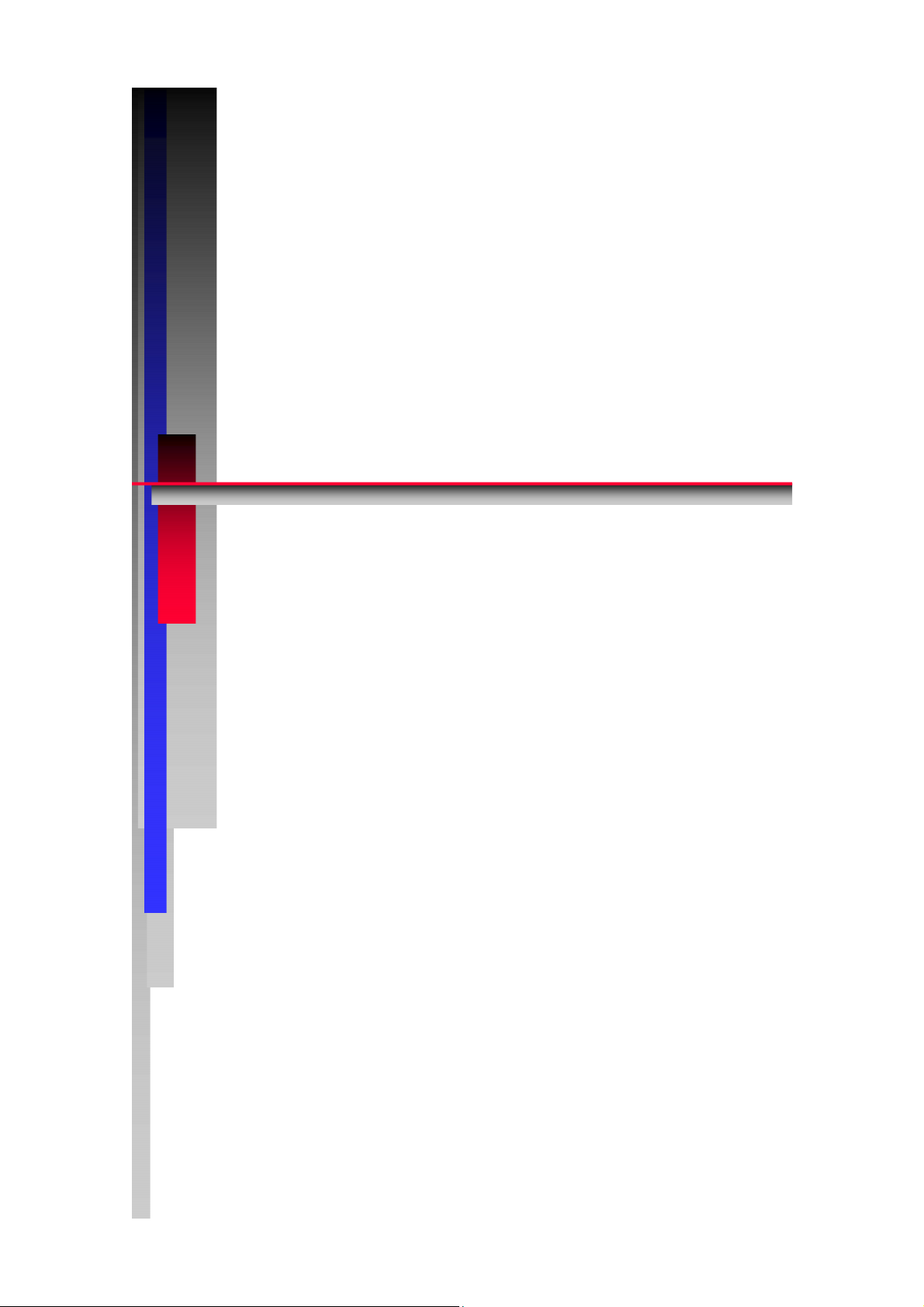
M
A
T
S
S
Copyright(C) Canon Inc. Medical Technical Service Dept. All rights reserved.
C
C
C
C
err
e
X
X
O
O
vii
v
DII--
D
M
c
c
Canon Inc. Japan
P
e
e
P
4
4
A
M
M
Confidential
0
G
0
G
C
C
a
n
a
n
Printed by Canon
Feb. 2009 Rev. 01
T
u
all
u
a
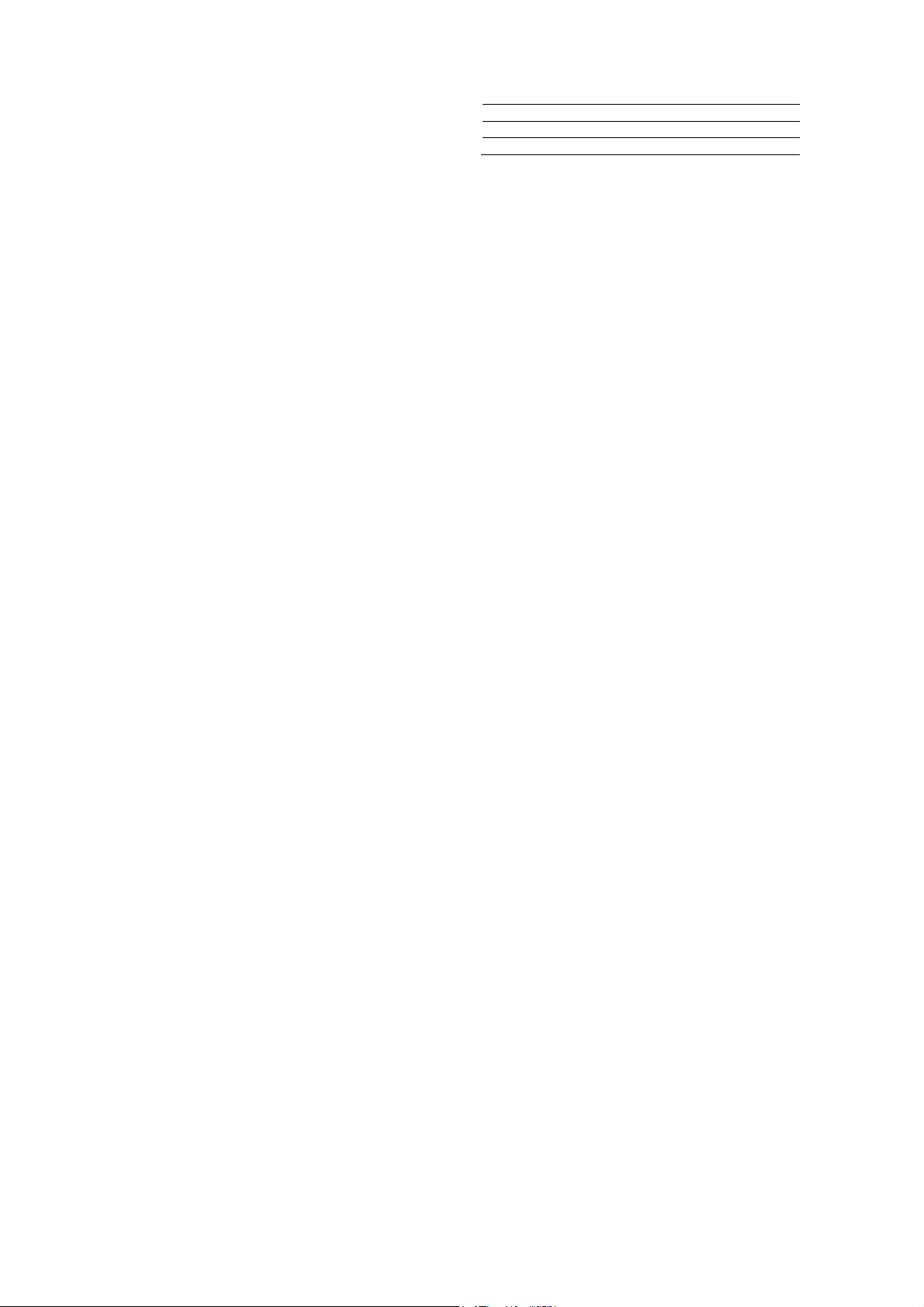
Manual Control No. : BY8-2287-0E2
Name of Product : CXDI-40G COMPACT
Distribution Control No.
Issued on
Service Manual Introduction
This service manual belongs to a series of after-service guides Canon Inc. publishes as part of
its comprehensive product quality guarantee program.
This service manual consists of nine chapters; “General”, “Installation Manual”, “Functions”,
“Repair Guide”, “Parts Catalog”, “Troubleshooting”, “Service Manual Report”, “Tools” and
“Appendix”. It describes an overview of the product, its functions, product configuration,
installation procedures, dimensions, specifications, and notes.
If the product undergoes a large modification, a revised edition of the service manual will be
sent to you. In other cases, a service manual report will be sent to you to update the manual.
Note 1:
This service manual is published by Canon Inc. in accordance with Article 6 (Furnishing
the Referring Materials) of the Service Assignment Contract it has concluded with your
company.
Note 2:
This service manual is the property of Canon Inc. and the company may seek to have it
returned, depending on the circumstances. You are expected to keep it until then.
Note 3:
You inquiries, suggestions, etc. about the contents of this service manual should be
addressed to:
Medical Products Technical Service Dept.
Canon Inc. Headquarters
30-2, Shimomaruko 3-chome, Ohta-ku, Tokyo 146-8501, Japan

Caution Regarding Service
This product was precisely assembled under strict manufacturing process control. There
are several hazardous locations inside of this product. Careless work while the cover is
removed can result in the pinching of fingers or electrical shock. Please perform the work
with the following important points in mind:
1. Setup, Repair, and Maintenance
In order to ensure safety, the best performance, setup, repair, and maintenance work can only
be performed by technicians who have received service training specified by Canon Inc. If
there are order required certificates or restrictions specified by the law or ordinances, those
regulations of the country must be observed.
2. Removing the external cover
When removing the cover during maintenance, repair, etc., perform the work after switching
the power off. Never touch the device with wet hands, as there is a risk of electric shock.
3. Fuse
When replacing the fuse, first resolve the reason for its failure and then replace the fuse with
the specified type. Never use a fuse other than the specified type.
4. Connecting the grounding wire
The provided ground wire must be connected to the ground terminal indoors. Make sure that
the device is properly grounded.
5. Alternation prohibition
Never modify the medical device in any way.
6. Waste control
The service provider is responsible for the disposal of used service parts, packing material,
etc. resulting from the setup, repair, or maintenance of the medical device. However, the
customer is responsible for the disposal of the medical device. Disposal activities must
follow the regulations (especially controlled industrial waste) of the country where the
device is used.
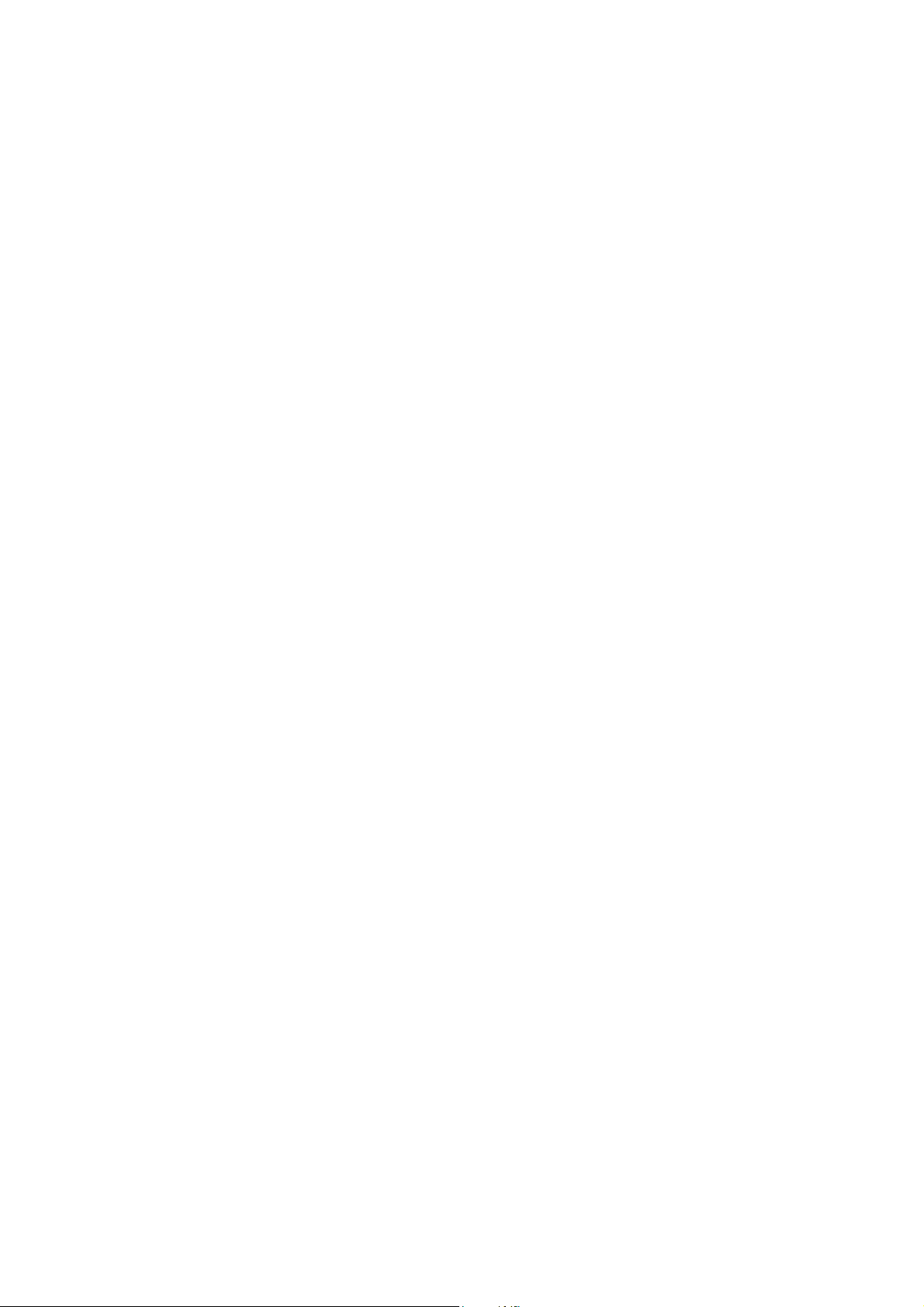
VORSICHT
Befolgen Sie die unten angegebenen Sicherheitsanweisungen.
Mißachtung kann zu erletzungenoder Unfällen führen.
1.Zerlegung, Zusammenbau, Einstellung und Wartung
Zerlegung, Zusammenbau, Einstellung und Wartung dürfen nur von einem Wartungstechniker
durchgeführt werden, der an einem von Canon vorgeschriebenen Wartungslehrgang teilgenommen hat.
2.Entfernen von Abdeckungen
Schalten Sie unbedingt die Stromversorgung des Instruments aus, bevor Sie die Abdeckungen zwecks
Wartung und Reparatur entfernen.
Vermeiden Sie auch eine Berührung des Instruments mit nassen Händen.
Anderenfalls können Sie einen elektrischen Schlag erleiden, der zum Tod oder schwerer Verletzung
führen kann.
3.Sicherung
Wenn die Sicherung ausgewechselt werden muß, schalten Sie unbedingt die Stromversorgung des
Instruments aus, und beheben Sie die Ursache für das Durchbrennen der Sicherung.
Ersetzen Sie die Sicherung nur durch den vorgeschriebenen Typ.
Anderenfalls kann es zu einem Brand oder elektrischen Schlag kommen.
4.Erdleiter
Erden Sie das Instrument unbedingt an einer Schukosteckdose.
Anderenfalls kann es zu einem Brand oder elektrischen Schlag durch Leckstrom kommen.
5.Umbau
Jeder Umbau des Produktes ist strengstens untersagt, da dies zu einem Brand oder elektrischen Schlag
führen kann.
6.Bewegliche Teile
Dieses Instrument enthält bewegliche Teile.
Führen Sie während der Bewegung der Teile keine unachtsame Tätigkeit aus.
Anderenfalls können Sie verletzt werden.
7.Schnittstellenanschluß
Wenn andere Geräte über den Schnittstellenanschluß an das Instrument angeschlossen werden, prüfen Sie
nach dem Anschluß, daß der Leckstrom innerhalb des zulässigen
Bereichs liegt.
8.Lithiumbatterie
Ersetzen Sie die Lithiumbatterie nur durch den vorgeschriebenen Typ.
Verbrauchte Batterien dürfen nicht ins Feuer geworfen und weder zerlegt noch geladen werden.
Entsorgen Sie verbrauchte Batterien umweltschonend gemäß den Gesetzen
oder Vorschriften des Landes, in dem das Instrument benutzt wird.
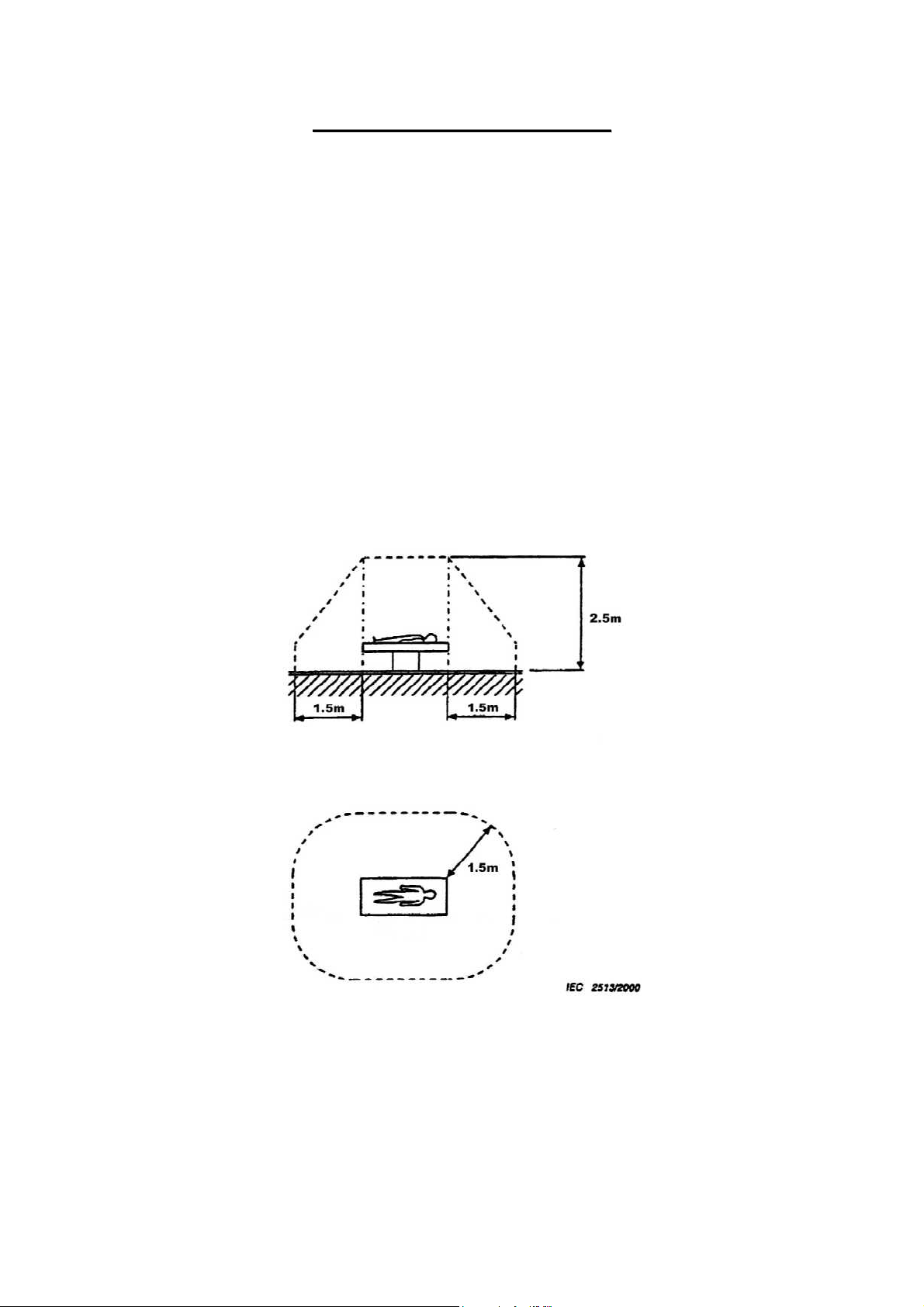
CCaauuttiioonn RReeggaarrddiinngg tthhee SSeettuupp
According to “IEC60601-1-1:2000”, devices installed in the patient environment are restricted
to “electric medical devices conforming to IEC60601-1”.
The Control PC and operation unit are classified under the data processing device standard
(IEC60950), therefore these items should not be installed in the patient environment.
The patient environment described below is an example cited from “IEC60601-1-1:2000” – the
measurements are only guidelines. However, the “IEC60601-1-1:2000” example must be treated
as the standard.
Therefore, the Control PC and operation unit must be installed in a location further than the
measurements below (outside of the patient environment).
*Areas where the patient moves (not only during imaging but when entering and leaving
the room, etc.) are also considered as part of the patient environment, therefore the
installation location should be determined upon consultation with the user regarding
areas outside of the patient environment.
Example of patient environment
Note: These measurements are only guidelines.

M
A
T
Copyright(C) Canon Inc. Medical Technical Service Dept. All rights reserved.
C
C
C
C
1..
1
X
X
O
O
G
G
Canon Inc. Japan
DII--
D
M
e
e
P
P
n
n
4
0
4
0
A
err
e
G
G
C
C
all
a
Printed by Canon
Feb. 2009 Rev. 01
T
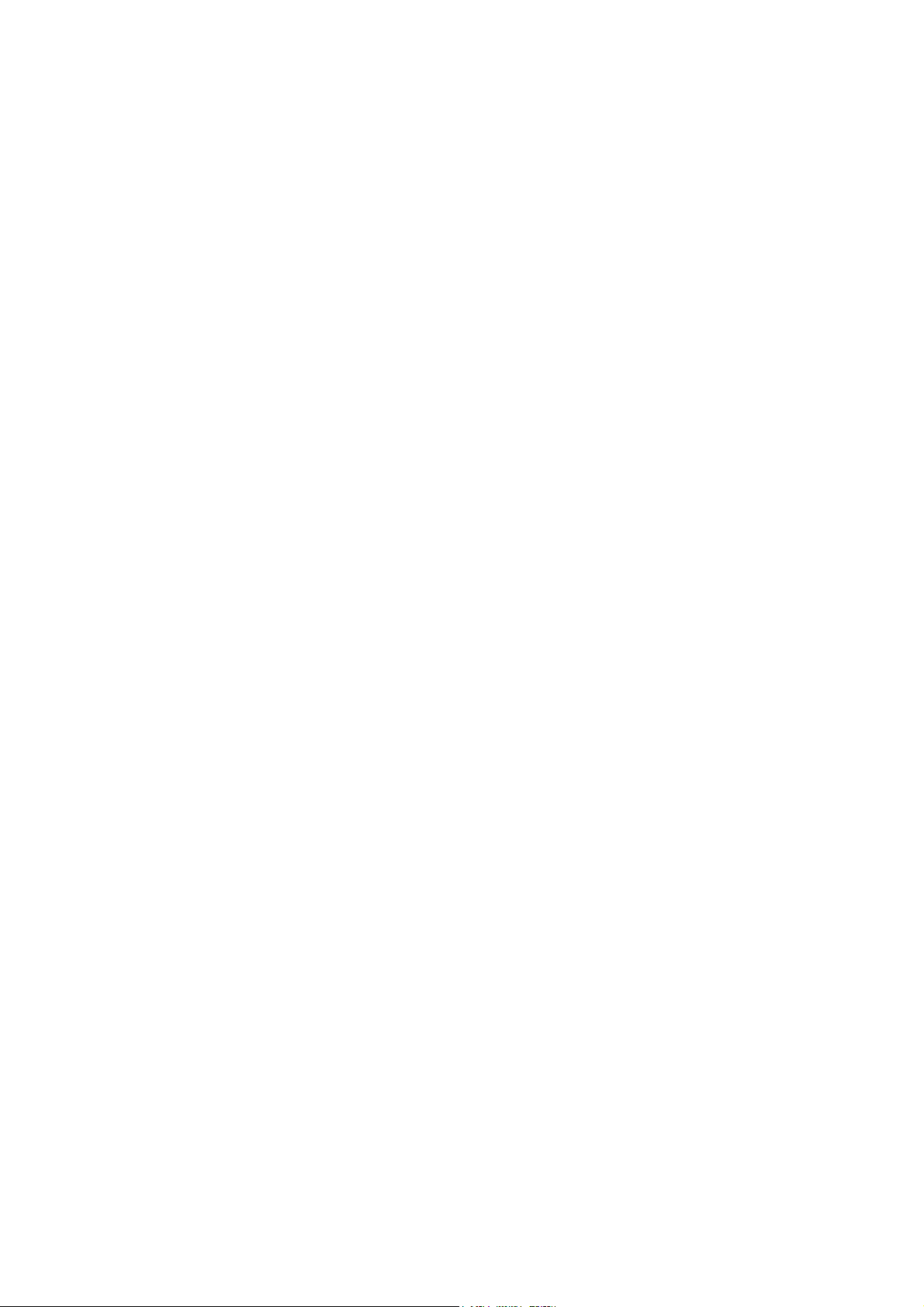
CONTENTS
1.General .......................................................................................................................... 1
2. CXDI-1 System Block Diagram .................................................................................. 2
2.1 Standard................................................................................................................... 2
2.2 Plural Connection.................................................................................................... 3
3. System Diagram ........................................................................................................... 4
3.1 Stand-alone System................................................................................................. 4
3.2 Total System (CXDI-40G Compact + Plural Connection) .................................... 5
4. CXDI Image Processing............................................................................................... 6
4.1 Processing Flow ...................................................................................................... 6
4.2 Image Types ............................................................................................................ 7
5. Specifications ...............................................................................................................8
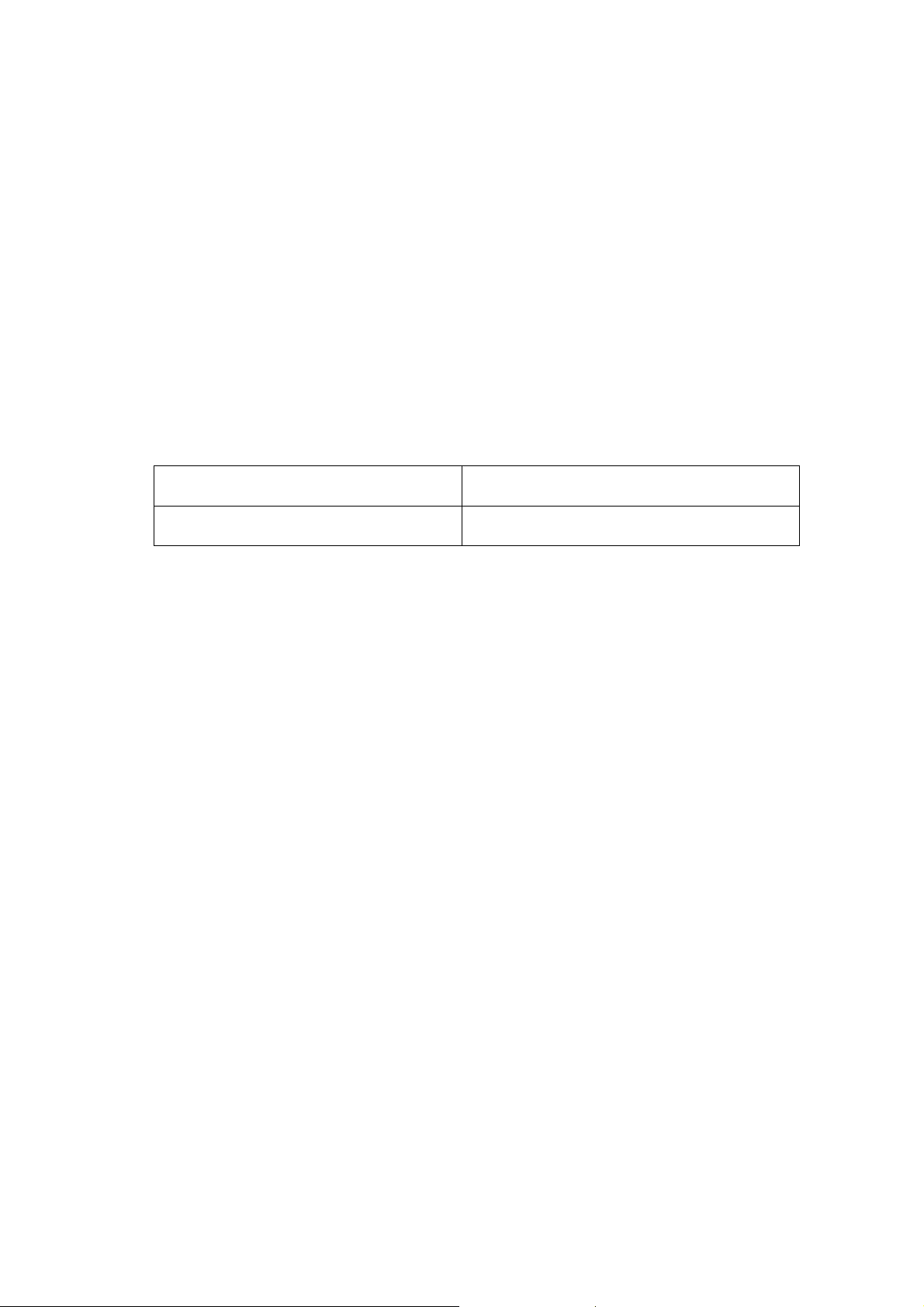
1. General
1.General
CXDI-40G COMPACT
CXDI-40G COMPACT is a large-size sensor unit (430 mm×430 mm) that can be easily
installed to a Bucky unit, stand or table and it can be installed without modification to Bucky
units compatible with the Liebel-Flarsheim Bucky unit. The CXDI-40G COMPACT also has
the same functions as the CXDI-40EG (modifications to reading circuit) and supports Ethernet
connections.
Please note that the CXDI-40G COMPACT cannot be used for the following purposes as it is
not designed for.
Portable usage, being separated from Bucky unit, stand or table
Installation in the vehicle
Taking images with the sensor directly contacted with a patient.
CXDI System Software
40G COMPACT imaging unit serial
number
Compatible with version 7.1 and later, or nextgeneration software
100001 and higher
- 1 -
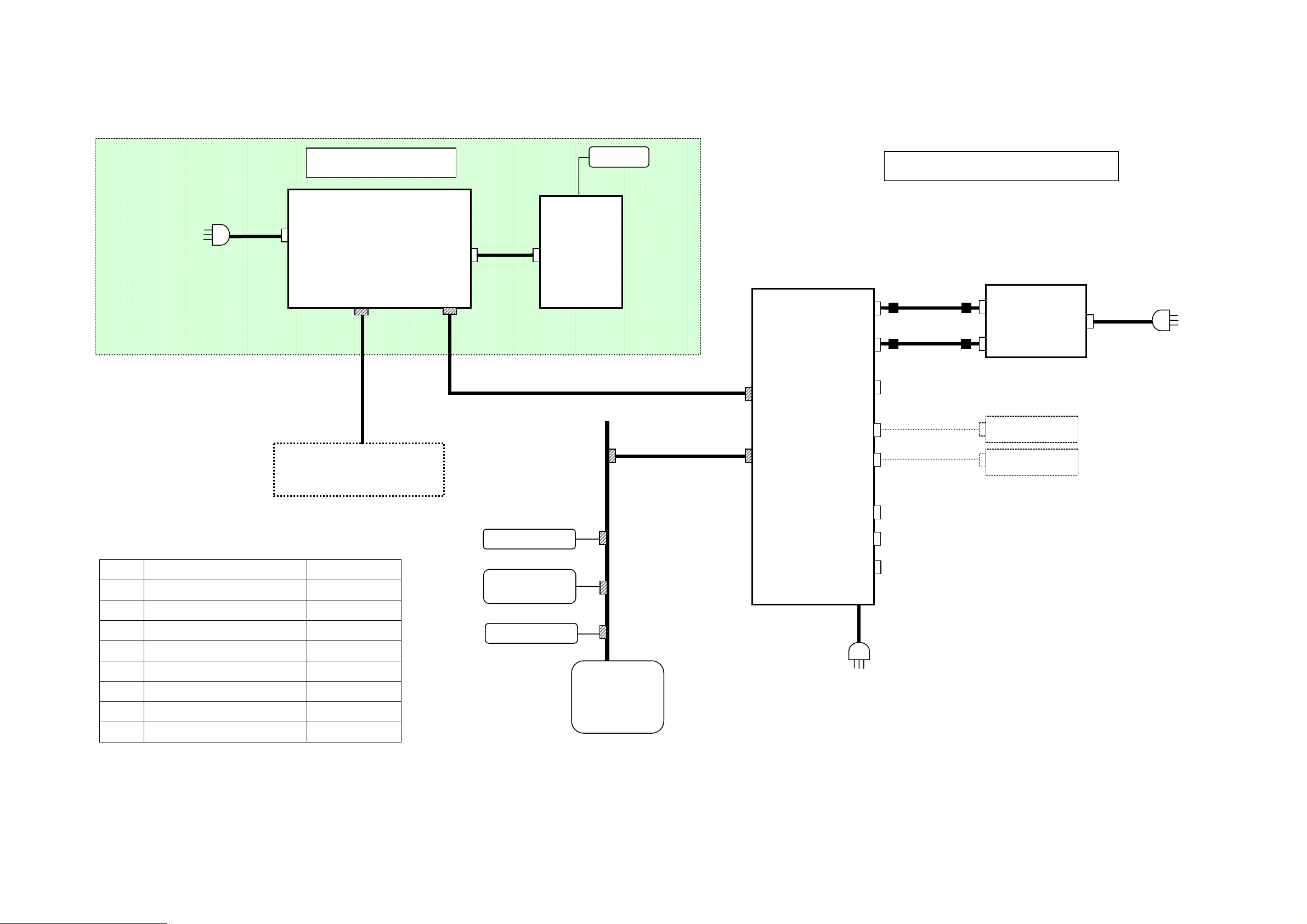
2. CXDI-1 System Block Diagram
)
2.1 Standard
1. General
AC100V 50/60Hz 1.5A
AC120V 60Hz 1.5A
AC230V 50/60Hz 0.8A
CA1
Patient Environment
Power Box
AC Power IN
X-Ray
I/F
CA3
X-Ray Generator
OUT PUT 1
Control/Signal
OUT PUT 2
Control/Signal
CA2
CA4
Ready Lamp
Imaging Unit
(CXDI-40G
COMPACT
Control/Signal
Outside of the patient environment
CA5
Control PC
LAN1
LAN2
SERIA1(COM1)
VGA
SERIAL(COM2)
MOUSE
KEY BOARD
CA6
CA7
RS232C
VGA
Operation
Unit
Mouse
Key Board
CA8
AC100/120V/230V
Sign Name Remarks
CA1 AC Cable 3m
CA2 40E Sensor Cable 7m
CA3 X-Ray I/F Cable 20m
CA4 LAN Cable (Category 5) 10m
CA5 LAN Cable (Category 5) 10m
CA6 Serial Cable (Touch Panel) 10m/2m
CA7 VGA Cable 10m/2m
CA8 AC Cable 1.8m/3m
Printer
Image diagnosis
W/S
Image file device
Network
Ethernet
(100/10base-T)
SCSI
SERIAL(COM3)
SERIAL(COM4)
AC Power IN
CA8
AC100V±10% 50/60 Hz±2Hz 2.5A
AC120V±10% 50/60 Hz±2Hz 2.0A
AC230V±10% 50/60 Hz±2Hz 1.5A
- 2 -
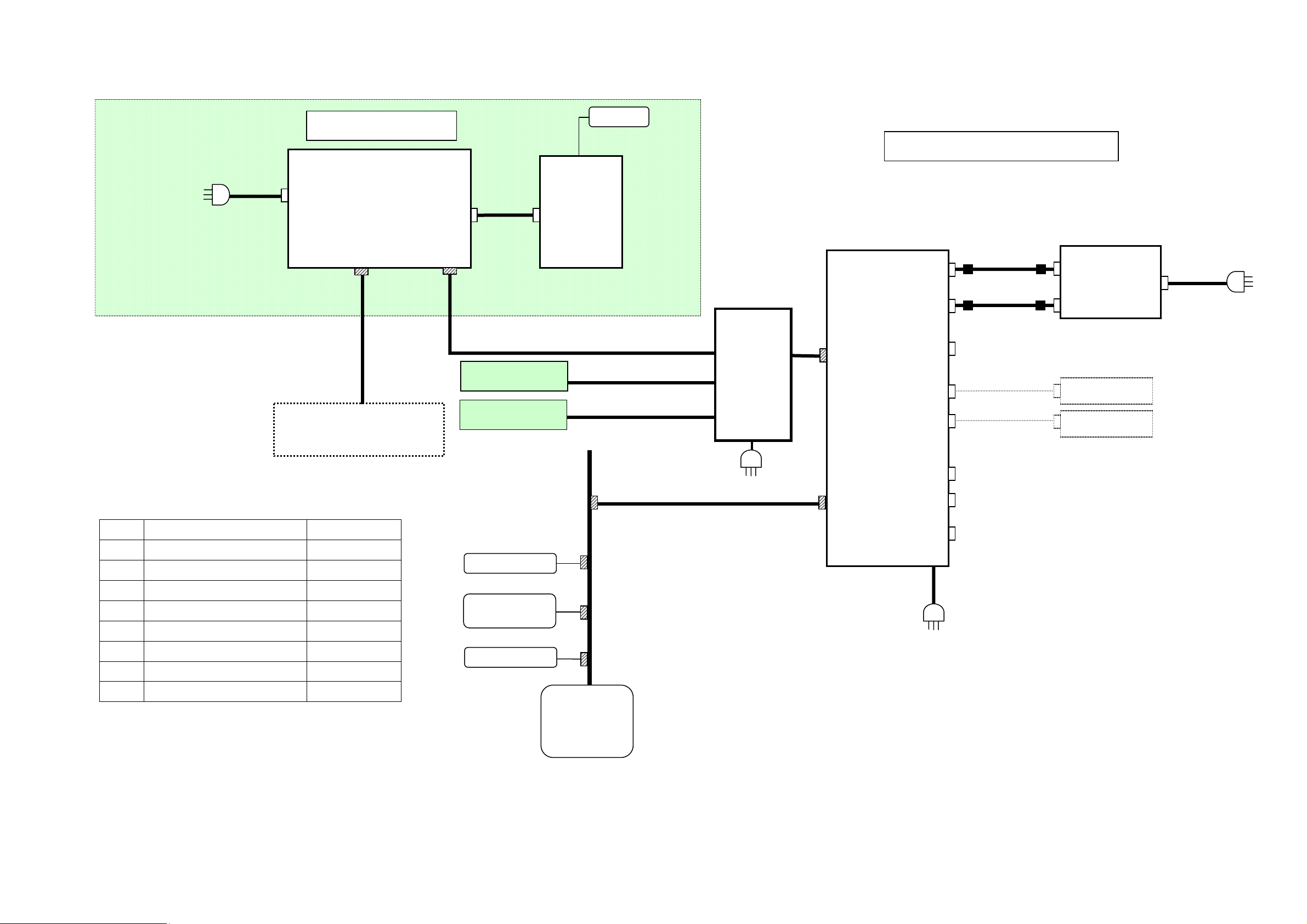
2.2 Plural Connection
11.. GGeenneerraall
AC100V 50/60Hz 1.5A
AC120V 60Hz 1.5A
AC230V 50/60Hz 0.8A
CA1
Patient Environment
Power Box
AC Power IN
X-Ray
I/F
CA3
X-Ray Generator
OUT PUT 1
Control/Signal
OUT PUT 2
Control/Signal
CA2
Power Box
Power Box
Ready Lamp
Imaging Unit
(CXDI-40G
COMPACT)
Control/Signal
CA4
CA4
CA4
Network
Switch
CA4
Control PC
LAN1
Outside of the patient environment
SERIA1(COM1)
CA6
CA7
VGA
SERIAL(COM2)
MOUSE
KEY BOARD
RS232C
VGA
Key Board
Operation
Mouse
Unit
CA8
AC100/120V/230V
Sign Name Remarks
CA1 AC Cable 3m
CA2 40E Sensor Cable 7m
CA3 X-Ray I/F Cable 20m
CA4 LAN Cable (Category 5) 10m
CA5 LAN Cable (Category 5) 10m
CA6 Serial Cable (Touch Panel) 10m/2m
CA7 VGA Cable 10m/2m
CA8 AC Cable 1.8m/3m
Printer
Image diagnosis
W/S
Image file device
Network
Ethernet
(100/10base-T)
CA5
SCSI
LAN2
SERIAL(COM3)
SERIAL(COM4)
AC Power IN
CA8
AC100V±10% 50/60 Hz±2Hz 2.5A
AC120V±10% 50/60 Hz±2Hz 2.0A
AC230V±10% 50/60 Hz±2Hz 1.5A
- 3 -
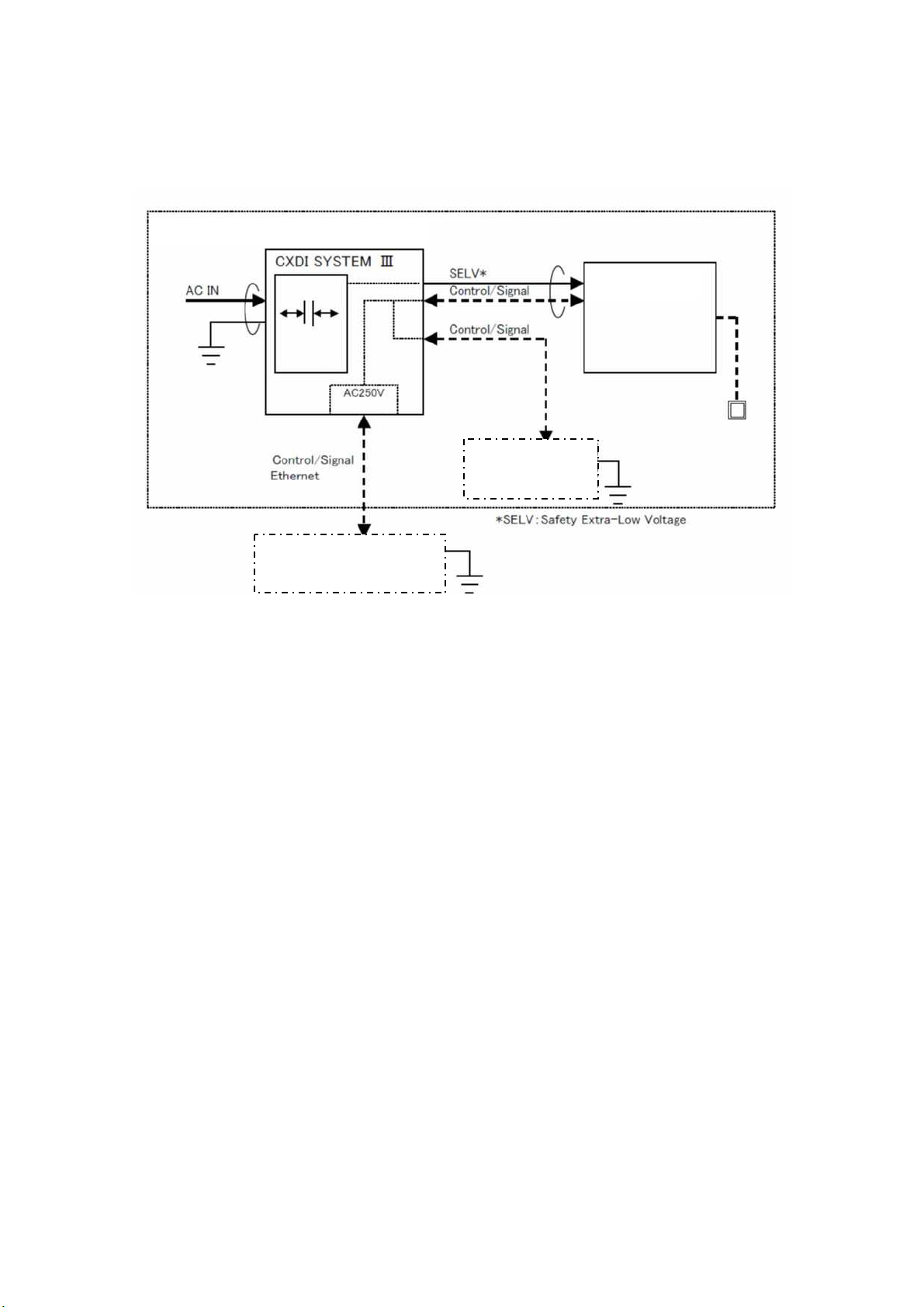
1. General
3. System Diagram
3.1 Stand-alone System
Stand Alone System Block Diagram (Example)
Patient Environment or Medical room
SELV*
Protective Grounding
50G Power
(7m)
1st/2nd
AC230V
Insulation with
reinforcement
Basic Insulation
FC-E21A or
Recommendation General
PC
40G COMPACT
Imaging Unit
X-Ray Generator
(601 Compatible)
- 4 -
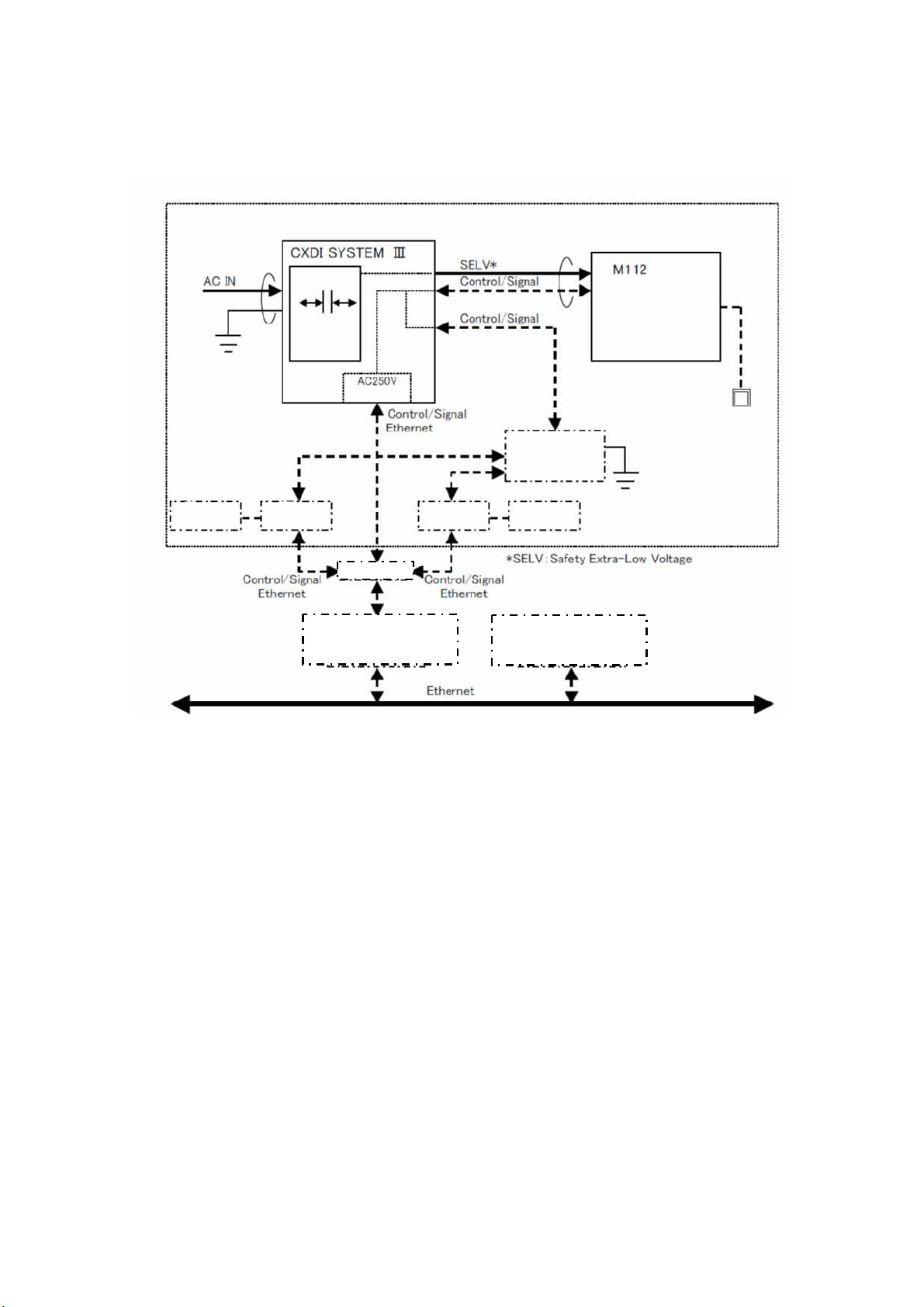
1. General
3.2 Total System (CXDI-40G COMPACT + Plural Connection (Other
Imaging Unit)
Total System Block (Example)
Patient Environment or Medical Room
50G Power
Protective Grounding
(7m)
1st/2nd
AC230V
Insulation with
reinforcement
CXDI-40E
Sensor Unit
Basic Insulation
Power Box
General HUB
FC-E21A or
Recommendation General
PC
Power Box
Ready
Lamp
X-ray Generator
601 Compatible
CXDI-50
Sensor Unit
Image examination WS
Image File Equipment
Printer etc
- 5 -
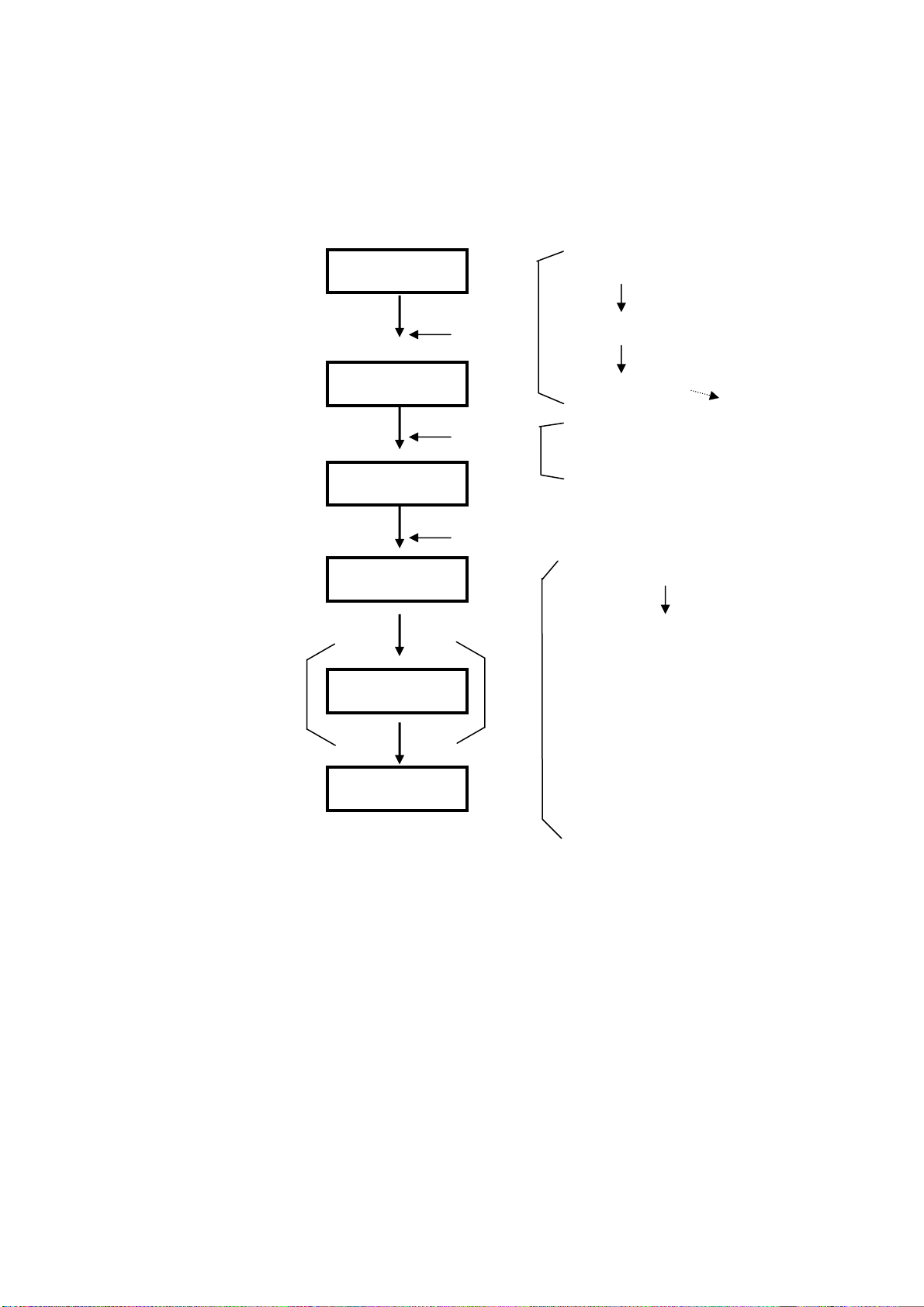
4. CXDI Image Processing
4.1 Processing Flow
Born image
1. General
Offset correction
Raw image
Original image
QA image
DICOM output
Diag. image
Processed image
Correction
processing
Pre
processing
QA processing
Gain correction
Defect correction
Sensitivity correction
Characteristic extraction
: Gradation processing
: Sharpening
: DEP
MTF enhancement
:
(Frequency enhancement)
: Grid stripe reduction
: High density clipping request
dtstore
- 6 -
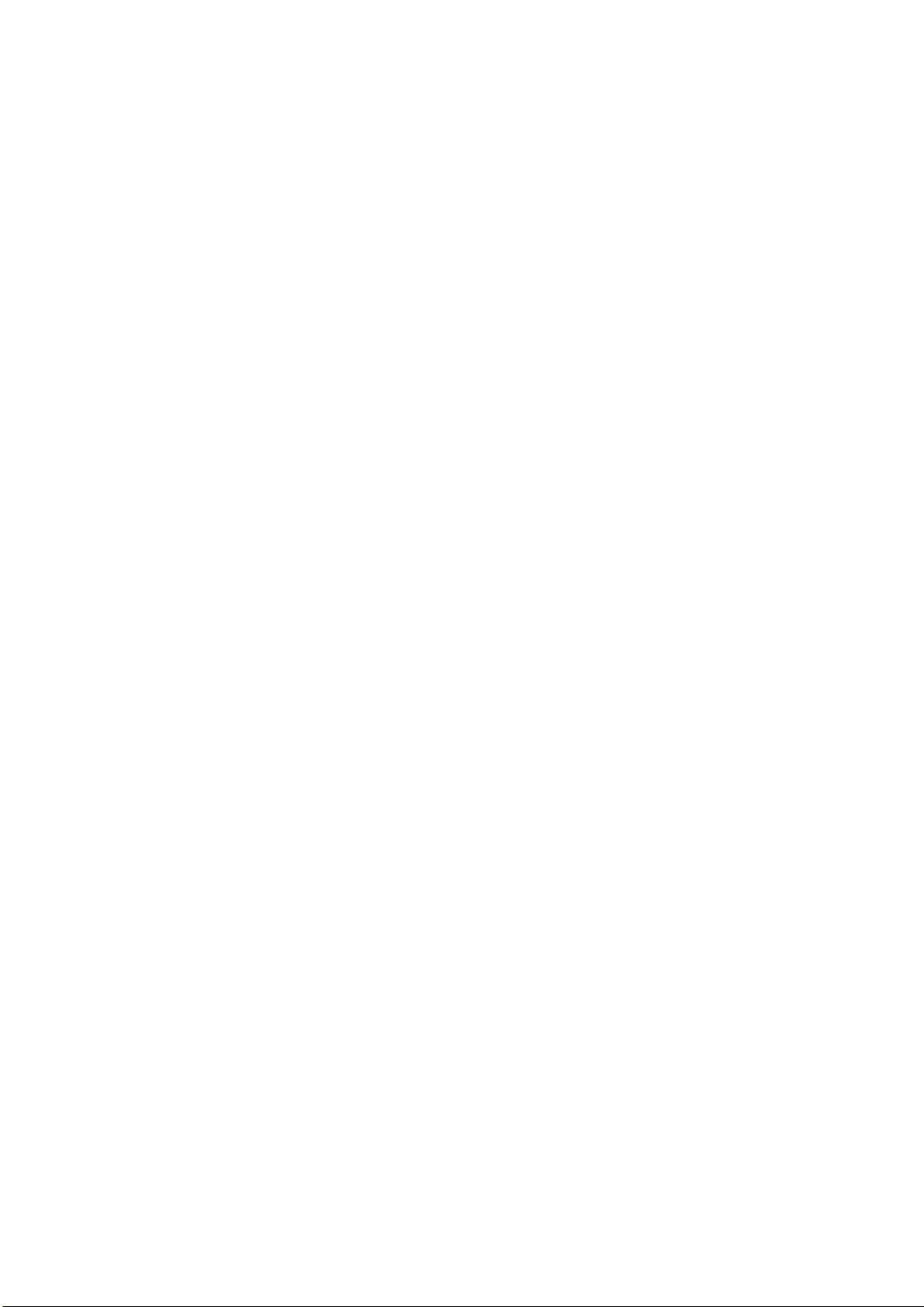
4.2 Image Types
(1) Born image
The image obtained with LANMIT before any correction is made.
Outside distribution of these images is prohibited, including dtstore images.
(2) Raw image
Born image after offset processing, gain correction.
This is the image with LANMIT specific characteristics corrected.
(3) Original image
Raw image after preprocessing.
(4) QA image
Original image after gradation processing, sharpening, and other processing.
The CXDI performs image processing up to this point.
(5) Diagnosis image
QA image after further image processing necessary for diagnosis.
Image processed by the user for diagnostic purposes.
1. General
(6) Processing image
Diagnosis image after post-processing.
Image modified by the user or the default processed image.
- 7 -
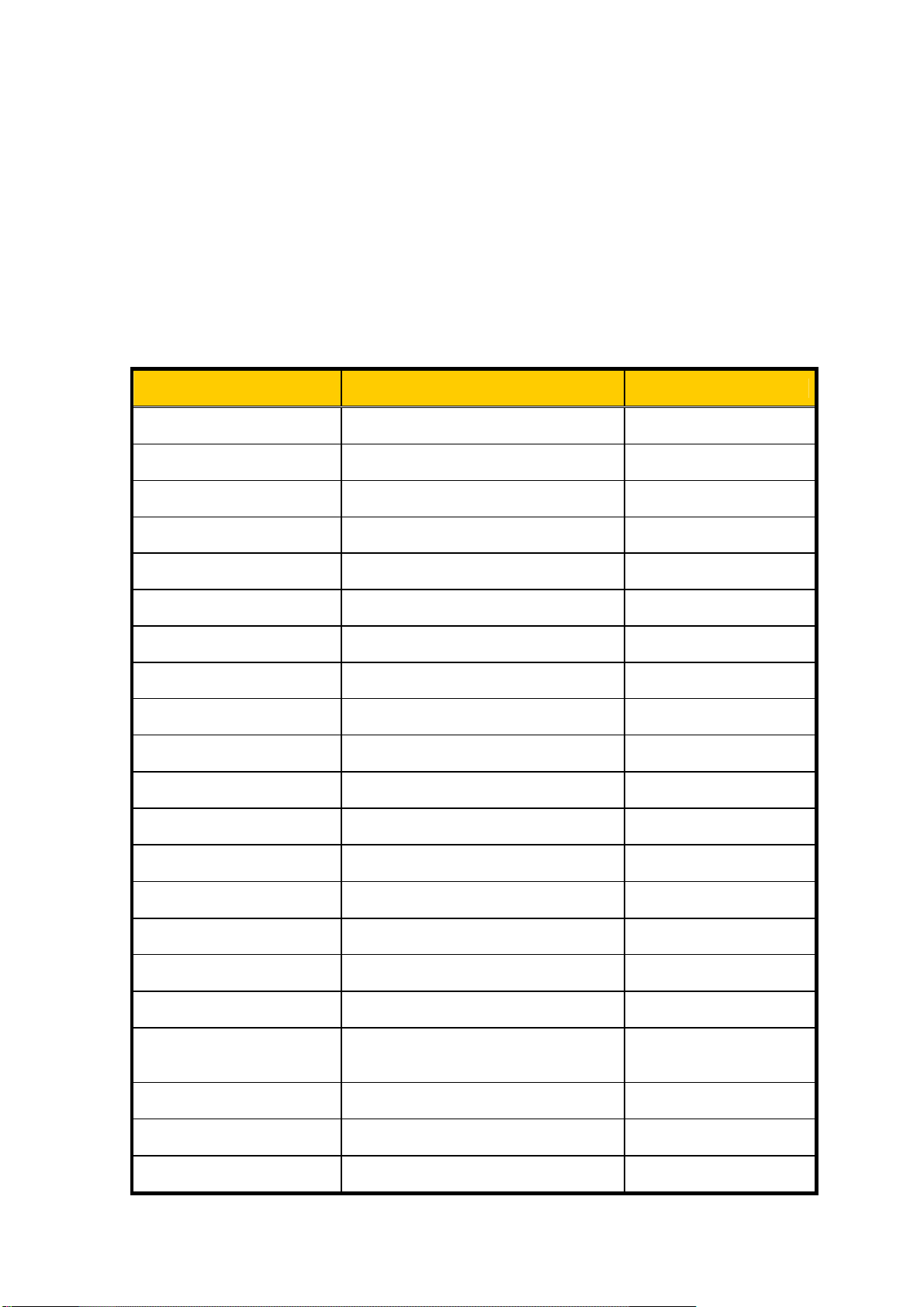
1. General
5. Specifications
The CXDI-40G COMPACT has a secondary scanning drive unit, data reading unit, and A/D
conversion unit on one side of the LANMIT, and it is a sensor unit that reads image data from one
direction for a single panel.
The X-ray image is converted to photoelectric signals by the sensor unit, and the scanned electrical
signals (image signals) undergo A/D conversion, pass through the power box, and are transferred to
the control PC over an Ethernet cable.
Item 40G COMPACT Remarks
Operational format Upright stand, table, universal stand
Effective exposure range 430 x 430 mm
Total number of pixels 2706 x 2700 pixels
Number of effective pixels 7.2 million (2688 x 2688 pixels)
Pixel pitch
Fluorescent substance
Sensor sensitivity Same as CXDI-40EG
Exposure time 0 ms to 1 sec., 1 to 3 sec.
Output gradations 12 bits (4096 gradations), A/D 14 bits
Transfer method
160 µm x 160 µm
GOS
Ethernet between sensor unit and PC (via
power box)
Installation on a motor vehicle
is not possible.
LANMIT sensor
Preview time Approx. 3 sec
Exposure cycle time 15 sec. (typ.)
External dimensions (Sensor
unit)
External dimensions (Power
box)
Color of sensor unit exterior Black (Cathodic electrodeposition coating)
Mass (Sensor unit) 11.0 kg
Mass (Power box) 4.2 kg
Distance from exterior CFRP
surface to sensor surface (glass
surface)
Patient contact surface None
Exterior strength (imaging
unit)
Exterior strength (imaging
unit, power box)
470(W)×548(L)×32(H) mm
358(W)×212(L)×75(H) mm
6.6±0.5 mm
Excess local weight: 12 kg (118 N) with
15 mm diameter for 1 minute
Excess local weight: 20 kg (196 N) with
15 mm diameter for 1 minute
- 8 -
Not including insulation
sheet
Not including cables or
ready lamp
Incoming X-ray surface
only
Locations other than
incoming X-ray surface
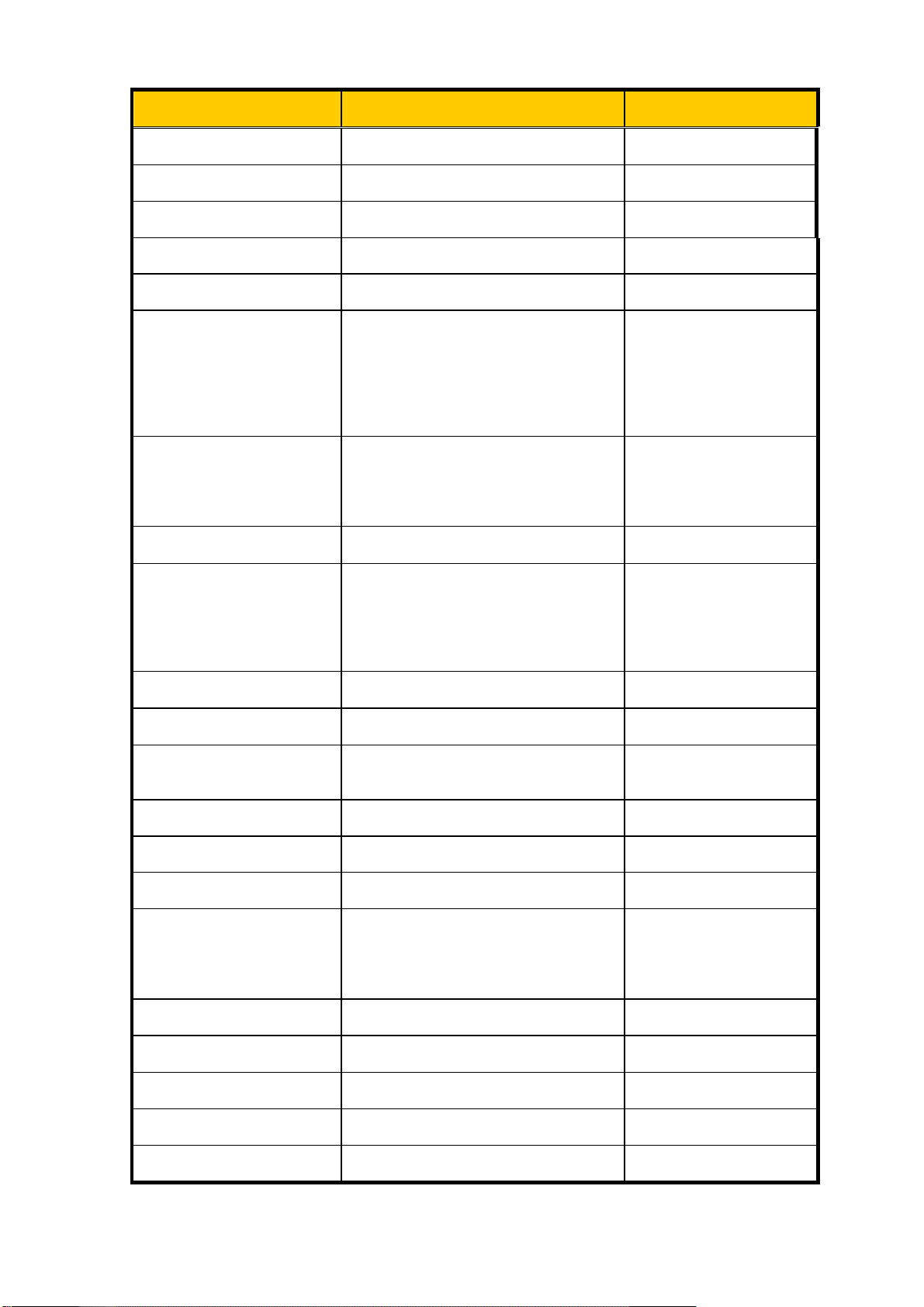
1. General
Item 40G COMPACT Remarks
Drop Not applicable
Water-proofing Not applicable
Resistance to chemicals Not applicable
IC X-ray protection No protective lead
Back-scattering prevention Not considered
Imaging unit securing
*The imaging unit can be installed to a
Bucky unit, stand or table.
Imaging unit installation
Grid
Grid attachment/removal
Phototimer
Calibration
Environmental friendliness
(RoHS supported)
Compatible control PC
*The imaging unit can be installed without
modification to the Liebel-Flarsheim
Bucky unit and compatible Bucky units.
*Fixed grid
*Installation inside imaging unit is not
possible
*Installed in a Bucky unit, stand or table.
*Same specifications as 40EG grid
Can be performed by service staff only.
Cannot be performed by users.
*Installation inside imaging unit is not
possible
*Installed in a Bucky unit, stand or table.
*Except for the external dimensions, the
specifications are identical to the 40EG
phototimer
Can be performed by service staff only.
Cannot be performed by users.
Supported
*FC-E21A for CXDI Control Station
*General-purpose PC with same
performance as FC-E21A
components are obtained
from the respective dealer.
The attachment of the
imaging unit uses M5 screw
holes (10 locations) in the
imaging unit.
Grid and the grid securing
components are obtained
from the respective dealer.
Phototimer and the
phototimer securing
components are obtained
from the respective dealer.
Users can conduct a
self-diagnostic test.
Compatible operating system Windows XP SP3 (or SP2)
Power ON/OFF control None
Stand Dedicated stand, table or universal stand
*Up to four units can be connected to a
single control PC (using a hub)
Connectability
X-ray exposure delay Less than 0.3 sec.
Exposure preparation time
Full image preview time Approx. 12 sec.
Exposure cycle time 15 sec. or less in normal exposure mode
System control unit Control PC, power box
*Up to three identical imaging units are
possible
*Imaging unit and power box are paired
Normal exposure mode: 10 sec.
Long time exposure mode: 30 sec.
- 9 -
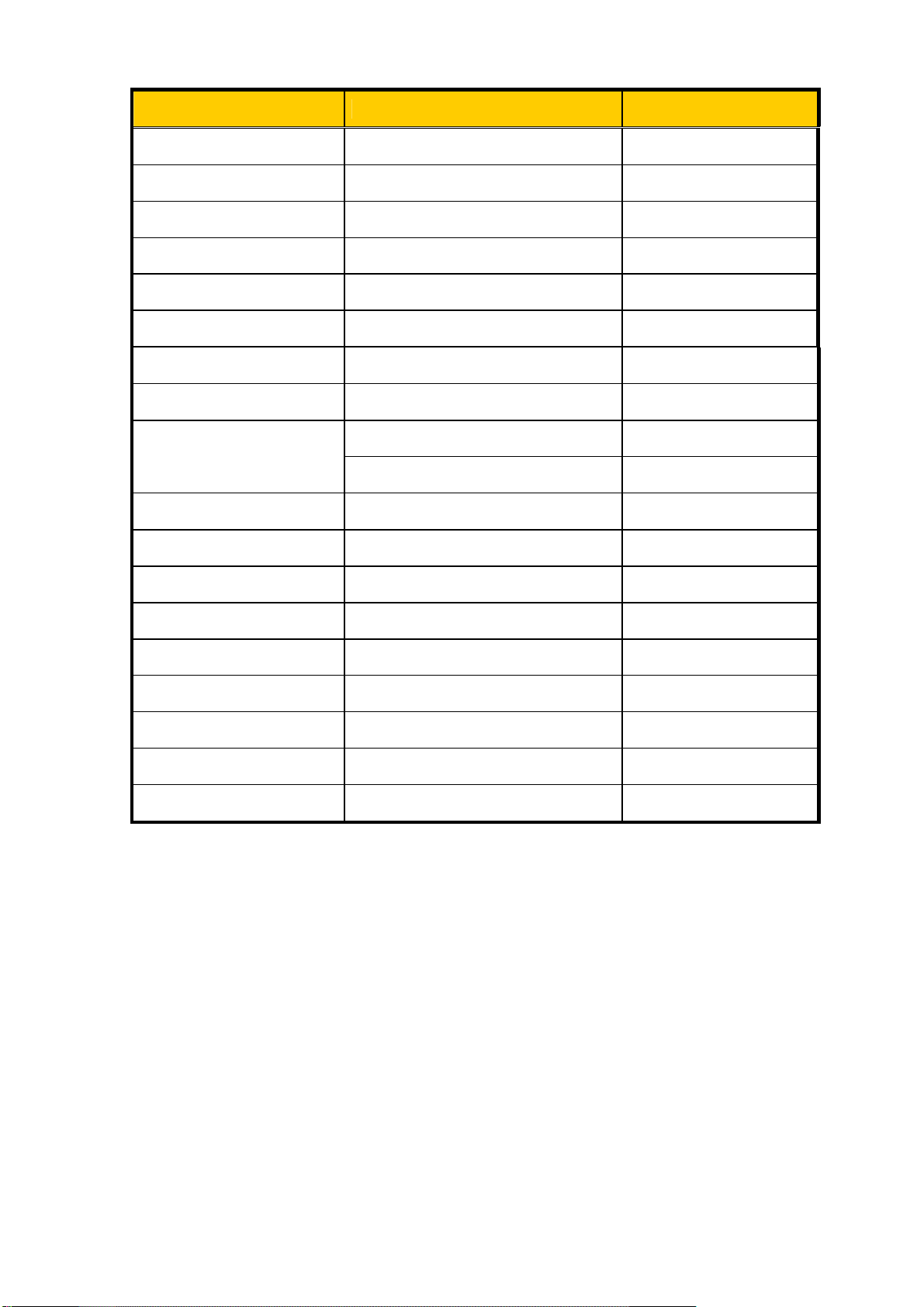
1. General
Item 40G COMPACT Remarks
Sensor DC/DC power supply Inside power box
Sensor cable Overall length of 7 meters, one type
X-ray monitor None
Grid detection None
Remote switch None
Imaging unit status display External ready lamp
Temperature sensor
Power consumption (when one
unit is connected)
Heat generation
Environmental conditions
1) Transportation and storage
Temperature –30 to +60°C
Humidity 10% to 60% (no condensation)
Atmospheric pressure 700 to 1060 hPa
2) Operating environment
Temperature +10 to +35°C
Humidity 30% to 75% (no condensation)
Atmospheric pressure 700 to 1060 hPa
Included (error when temperature exceeds
49°C)
Approx. (17) W Sleep mode/Standby mode
Approx. 35 kcal/h 15-sec. exposure cycle time
Approx. 15 kcal/h During sleep, standby
- 10 -
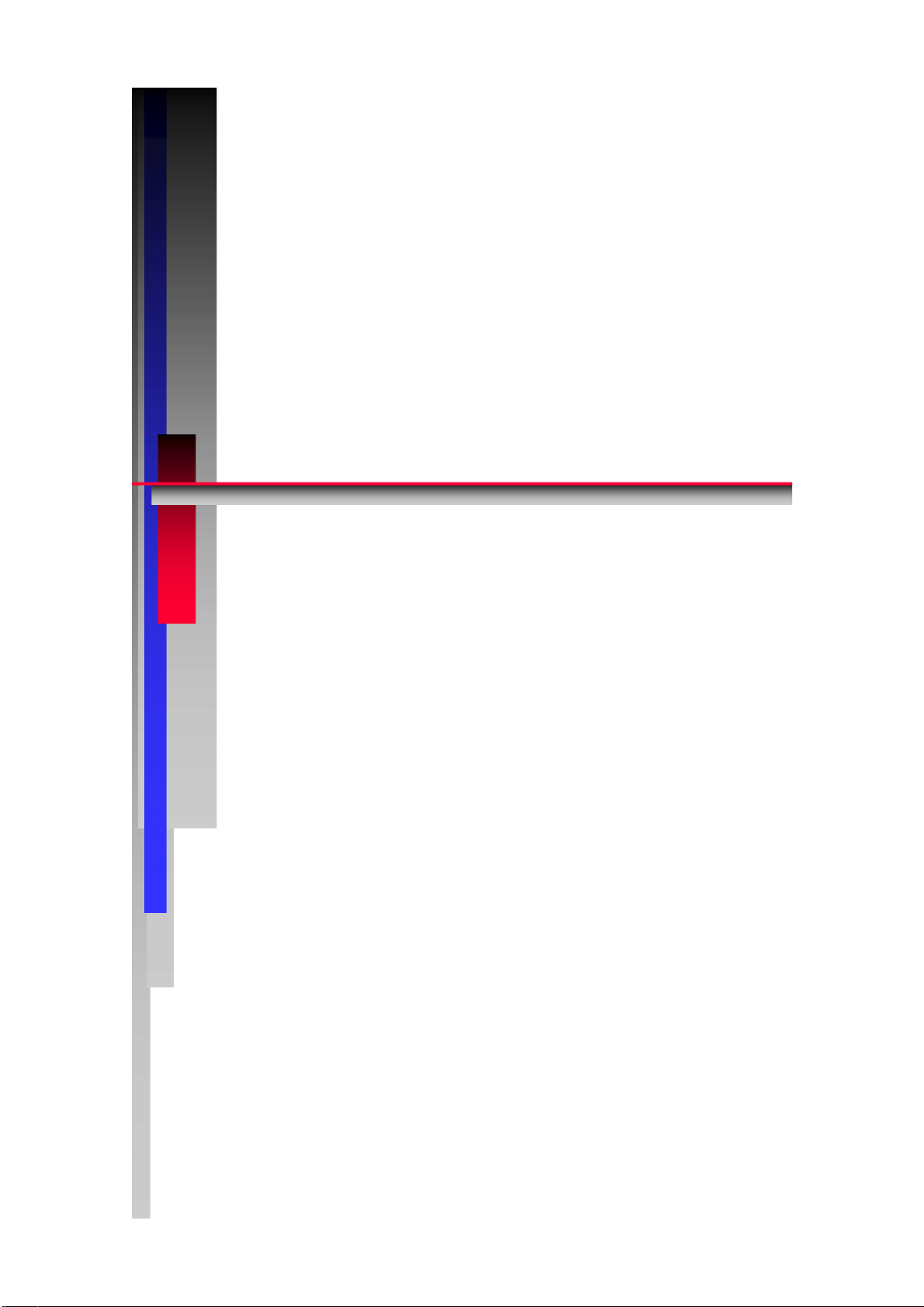
2.. II
Copyright(C) Canon Inc. Medical Technical Service Dept. All rights reserved.
2
C
C
C
C
X
X
O
O
M
M
nsstt
n
Canon Inc. Japan
DII--
D
P
P
allll
a
4
0
4
A
A
attii
a
0
C
C
Printed by Canon
Feb. 2009 Rev. 01
G
G
T
T
o
n
o
n
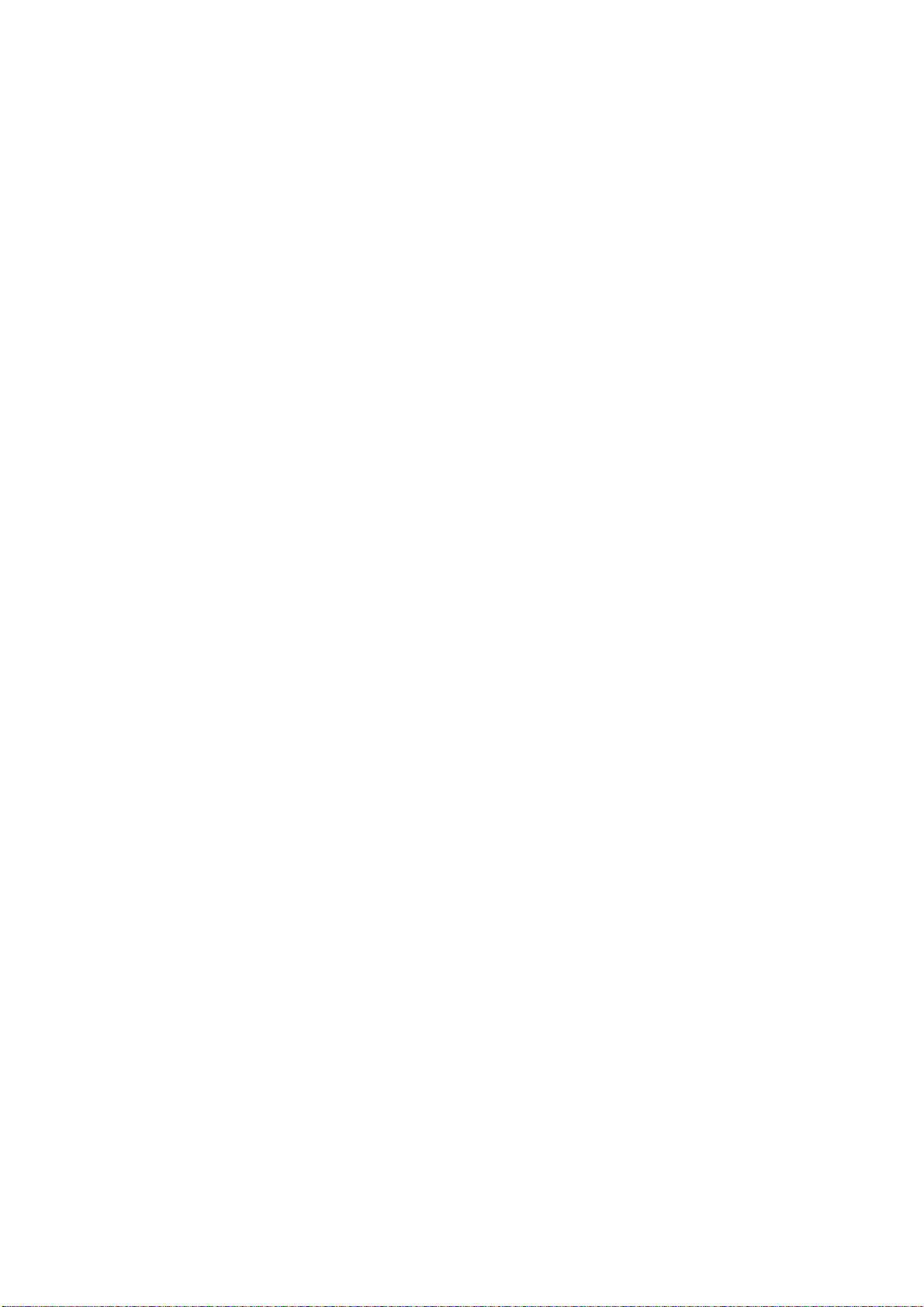
CONTENTS
1. Caution............................................................................................................................ 1
1.1 Caution during Operating........................................................................................ 1
1.2 Installation Restrictions........................................................................................... 1
1.3 Installation Notes..................................................................................................... 2
2. Unpacking and List of Materials .................................................................................... 3
2.1 Packaging Diagram ................................................................................................. 3
2.2 Product Configuration ............................................................................................. 5
3 Installation Procedure ...................................................................................................... 8
3.1 Required Tool.......................................................................................................... 8
3.2 System Installation Procedure................................................................................. 9
4. Connection to Units ........................................................................................................ 11
4.1CXDI-40G COMPACT Instalation Flowchart......................................................... 11
4.2 Affixing the Insulation Sheets................................................................................. 12
4.3 Attaching the Sensor Cable and Ready Lamp Cable............................................... 15
4.4 Connecting to the Power Box.................................................................................. 19
4.5 Connection Diagram for Control PC Rear Panel .................................................... 23
4.6 Imaging Unit Securing Screws................................................................................ 24
5. Adjusting the Alignment................................................................................................. 25
5.1Overview .................................................................................................................. 25
5.2 Tools........................................................................................................................ 25
5.3 Adjustment .............................................................................................................. 25
5.3.1. Stand................................................................................................................. 25
5.3.2. Table................................................................................................................. 28
6. Installing the Phototimer................................................................................................. 31
6.1 Overview ................................................................................................................. 31
6.2 Notes ....................................................................................................................... 31
7.Starting up and Shutting Down the System ..................................................................... 33
8. X-ray Controller Interface .............................................................................................. 34
8.1 Interface Signal Description.................................................................................... 34
8.2 When Normal Imaging............................................................................................ 35
8.3 When Timeout due to RX_REQ not Negating........................................................ 36
8.4 Signal Names and Functions in the Connection with the X-ray Generator............. 37
8.5 The Connection with X-ray Generator Equipment ................................................. 38
8.6 Rating and Characteristics for Relay and Photo Coupler........................................ 39
9. Network Settings ............................................................................................................ 41
9.1. Overview ................................................................................................................ 41
9.2. Preparation ............................................................................................................. 41
9.3. Setup Method ......................................................................................................... 41
9.3.1. TCP/IP Setting for the Control PC Network Card ........................................... 41
9.3.2. Network Setting for Screwcap.ini .................................................................... 42
9.3.3. Network Setting Stored in Imaging Unit.......................................................... 43
9.3.4. Connection Setup for a Multiple Number of Sensor Units .............................. 44
9.3.4.1. General Flow for Setup Procedure ............................................................. 44
9.3.4.2. Detailed Setup Procedures.......................................................................... 45
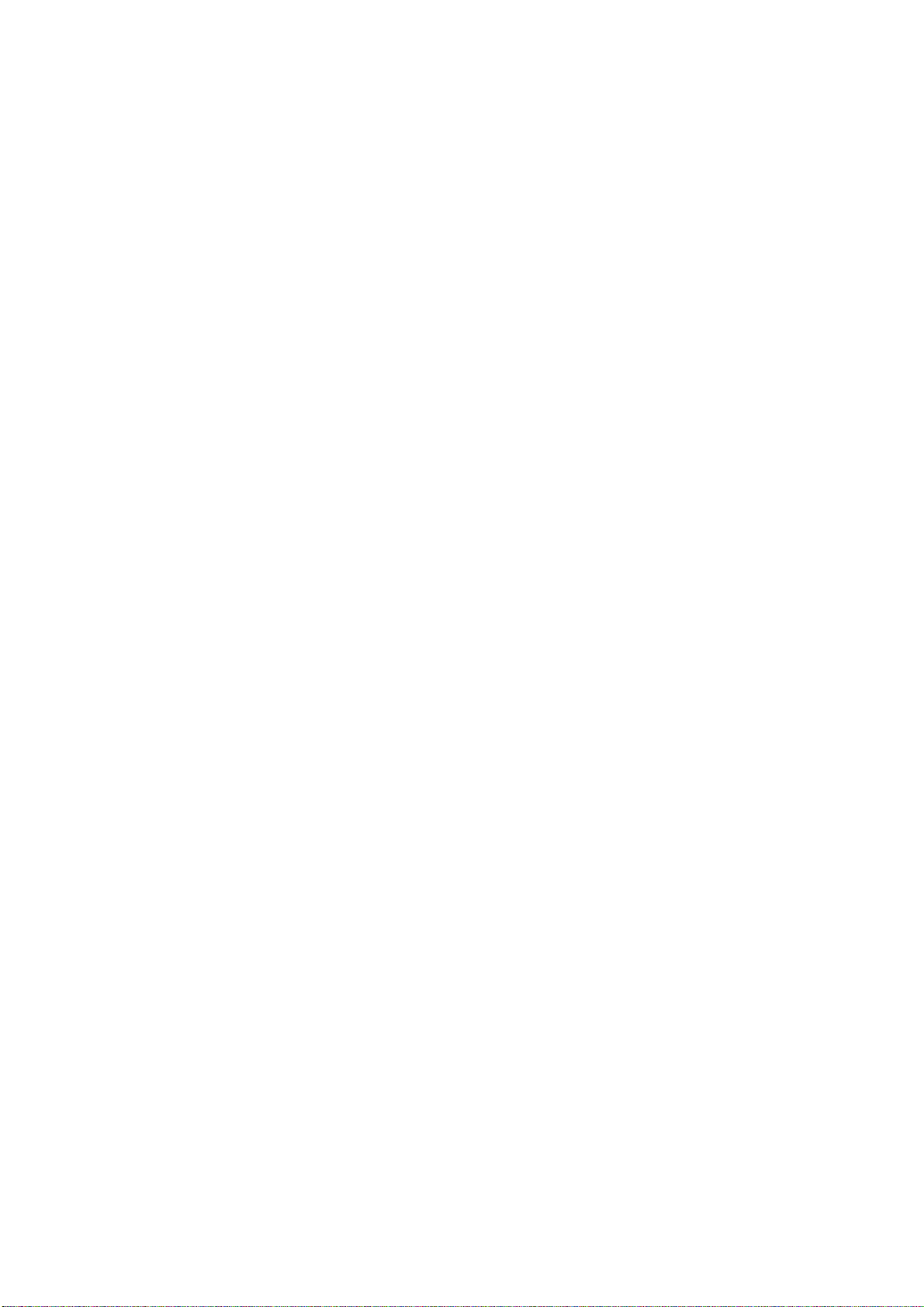
10.Adjusting the Photo Timer............................................................................................. 46
10.1. Overview .............................................................................................................. 46
10.2. Preparation ........................................................................................................... 46
10.3. Adjustment ........................................................................................................... 47
11. Setting the Fixed ROI Area .......................................................................................... 48
12. Settings ......................................................................................................................... 51
12.1 Checking and Setting the Date and Time .............................................................. 51
12.2 Checking the Firmware Version ............................................................................ 52
12.3 Installing Firmware and PLD Code ....................................................................... 54
12.4 Checking the Sensor Serial No. ............................................................................. 55
12.5 Set Up Startup Menu ............................................................................................. 56
12.6 Identifying the Sensor Units .................................................................................. 59
12.7 Entering Control PC Serial Number ...................................................................... 60
12.8 Table Setup Settings .............................................................................................. 61
12.9 Performing the Annotation Settings ...................................................................... 62
12.10 Network Connections.......................................................................................... 63
12.11 Linearity Check of Transfer Image Density........................................................ 88
12.12 Operation Unit Gamma Correction ..................................................................... 96
12.13 Changing the Total Image Count ........................................................................ 99
12.14 Backing Up When Installing ............................................................................... 101
12.15 Backing up Setting Data to FD ........................................................................... 102
12.16 Tool Modes (/np mode)....................................................................................... 104
13. Installing the Grid ......................................................................................................... 107
13.1 Overview ............................................................................................................... 107
13.2 Notes ...................................................................................................................... 107
13.3 Checking the Grid Angular Misalignment ............................................................ 107
14. Image Quality ............................................................................................................... 110
15. Post-installation Checks................................................................................................ 112
16. Dimensional Drawing................................................................................................... 114
16.1 CXDI-40G COMPACT Imaging Unit .................................................................. 114
16.2 Power Box............................................................................................................. 115
18.4 Ready Lamp Unit .................................................................................................. 116
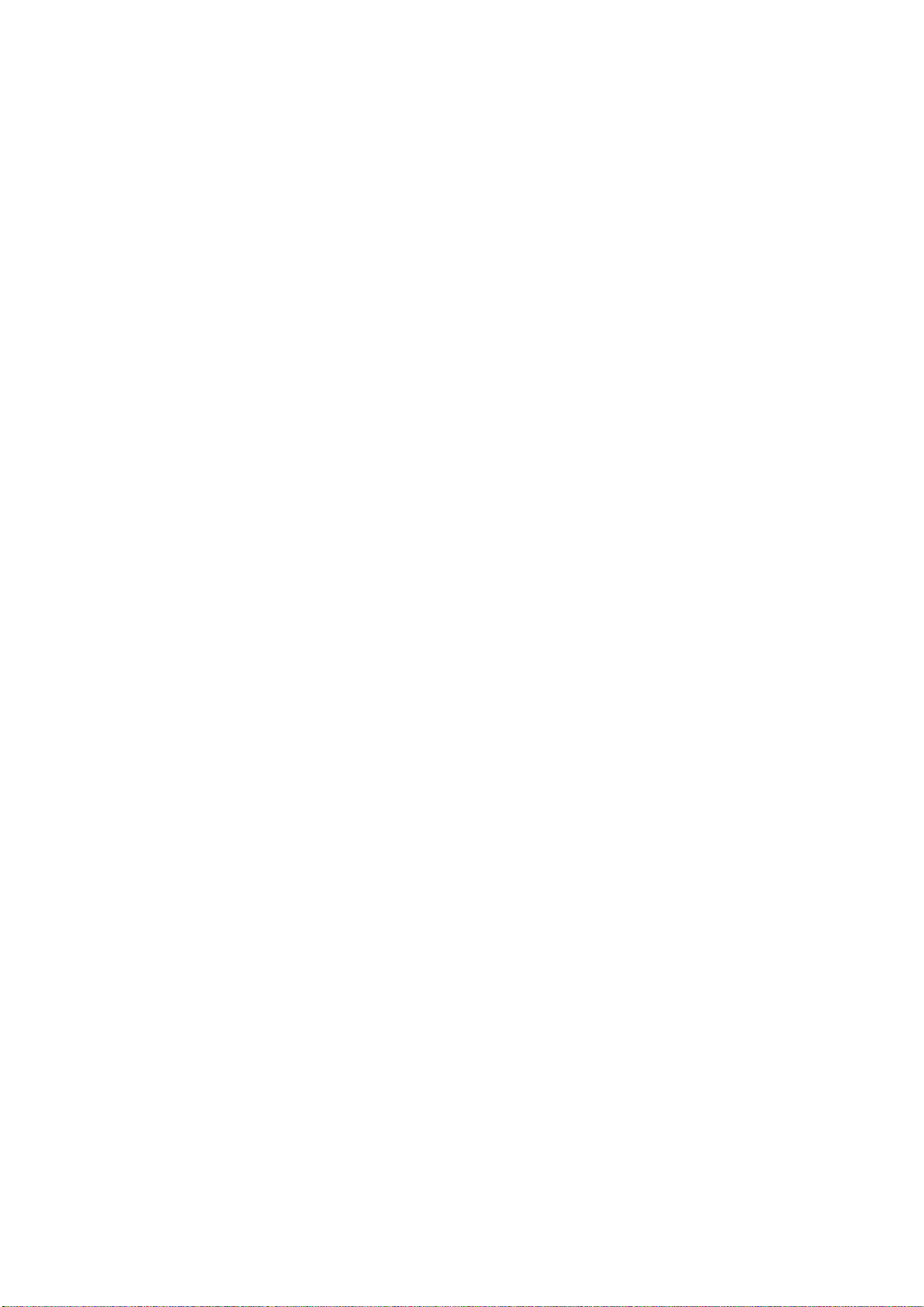
2. Installation
1. Caution
1.1 Caution during Operating
Please pay attention to the following points when installing the equipment.
(1) If the equipment is hoisted, lowered or transported, it must be supported at both sides by a
minimum of two people so there is no danger of it falling.
(2) When transporting the equipment with a forklift, lower the load to the lowest possible
position that does not impede the running of the forklift.
(3) When installing the equipment, be sure the site meets the following criteria:
1) There must be no dripping water in the area.
2) The environment must be free of harmful elements, such as humid or acidic air, air with a
saline or sulfur content, where there is poor ventilation, or where air pressure or temperature is
abnormal.
3) The equipment must not be placed at an angle or subjected to vibration or shock (this
includes during transportation).
4) The equipment must not be kept where chemical products are stored or where gasses are
generated.
5) The site’s power supply must be of the correct voltage and frequency for the equipment.
6) The site must be connected to a fully earthed cable with sufficient ground resistance to
meet standard values.
(4) After installation, be sure to dispose of waste product packaging with care and with full
respect for the environment.
(5) As the imaging unit is easily portable, take special care that it is not knocked, dropped or
subjected to strong shocks.
1.2 Installation Restrictions
(1) Install so that the distance between the imaging unit and power box is at least 300 mm from
the imaging unit sides (in four directions) and at least 150 mm from locations other than
the imaging unit sides.
(2) Except for the sensor cable connected to the imaging unit and the cable for the ready lamp
unit, the cables must not be used with moving parts.
(3) Before starting the installation work, discharge any static charge that has built up on your
body. Also, be sure that the static charge has been discharged before touching (removing)
the PCBs and cable connectors.
(4)
Install the imaging unit, grid, and phototimer to a Bucky unit, stand or table. The parts that
secure the imaging unit, grid, and phototimer are
(5) Do not remove the imaging unit from the Bucky unit, stand or table for cassette-type
portable usage.
- 1 -
obtained from the distributor.
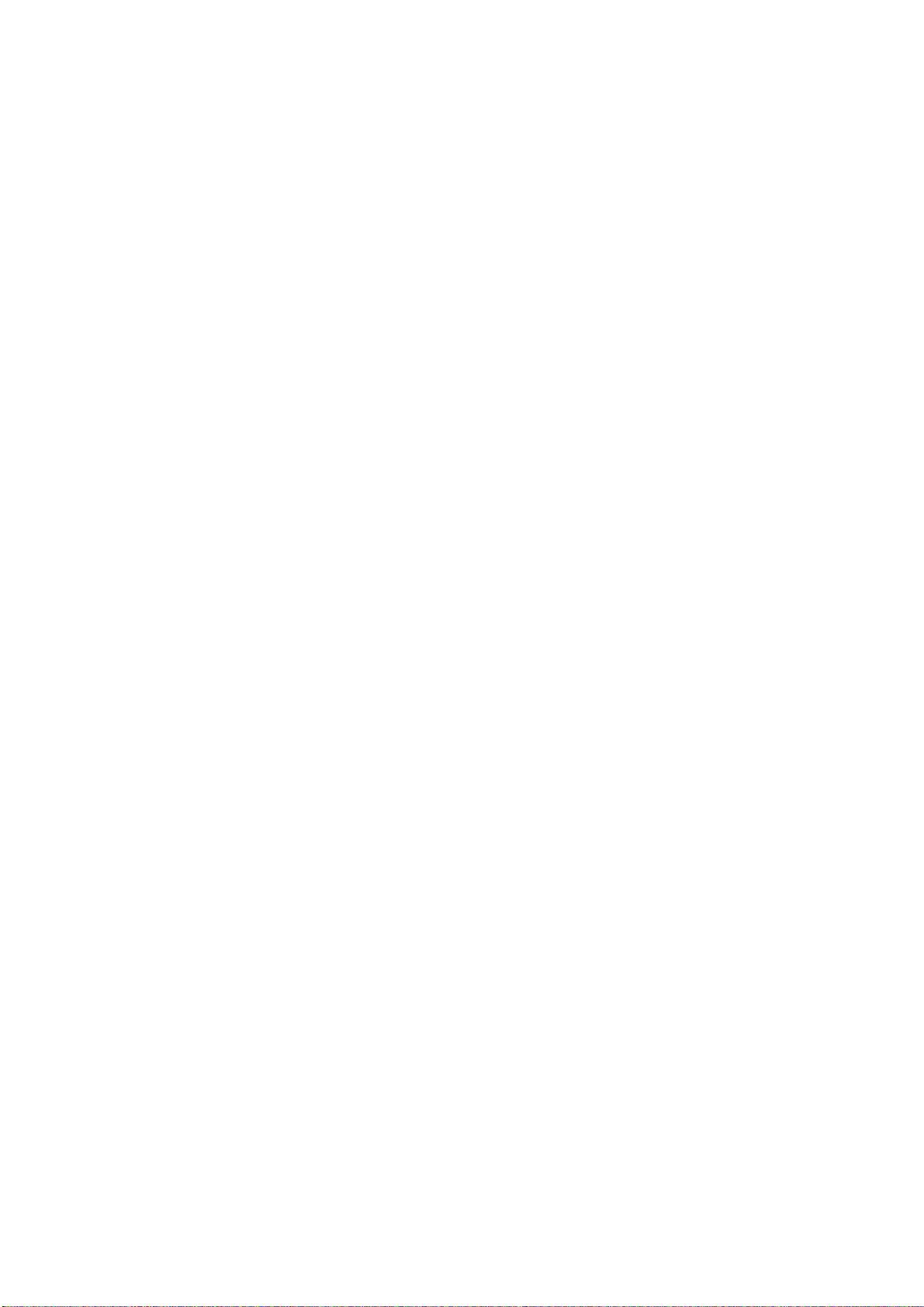
2. Installation
(6) The patient must not directly touch the imaging unit when taking exposures.
(7) Do not install on a motor vehicle.
1.3 Installation Notes
(1) Noise and artifacts tend to appear on the image in environments with strong
electromagnetic fields. Therefore, try to select an installation location that is not near
electronic devices.
Examples of applicable devices:
CRT monitors, X-ray generators, medical electronic devices
(2) Before starting the installation work, discharge any electrostatic charge that has
accumulated on your body.
(3) Calibration imaging can be performed by service staff only. It cannot be performed by
users.
(4) Do not perform calibration imaging with the grid installed.
Except for grid, phototimer and other parts that are located in the X-ray entrance surface must
be installed when calibration imaging is performed.
(5) After installing the imaging unit in the Bucky unit, stand or table, if the user cannot confirm
the cross lines of the imaging unit surface, attach an indicator mark after adjusting the
X-ray tube position if necessary.
(6) Routing of the cables for the table, upright stand, and universal stand is based on the table,
upright stand, and universal stand specifications. However, the bending radius R of the
cable (radius of inner cable circumference) is based on the following conditions that
incorporate the bending durability and other factors.
R at stationary parts (radius of cable inner circumference) = 25 mm or more
R at moving parts (radius of cable inner circumference) = 50 mm or more
Do not forcibly bend, fold over, or pull out the cable, and secure the cable so that no
excessive loads are applied to it in any state.
(7) Install so that there is sufficient space for maintenance and other work. Imaging unit
dimensions: 470 (W)×548 (L)×32 (H) mm
(8) Do not apply load of over 12kg(118N) to the X-ray entrance surface of the imaging unit
outer cover.
- 2 -
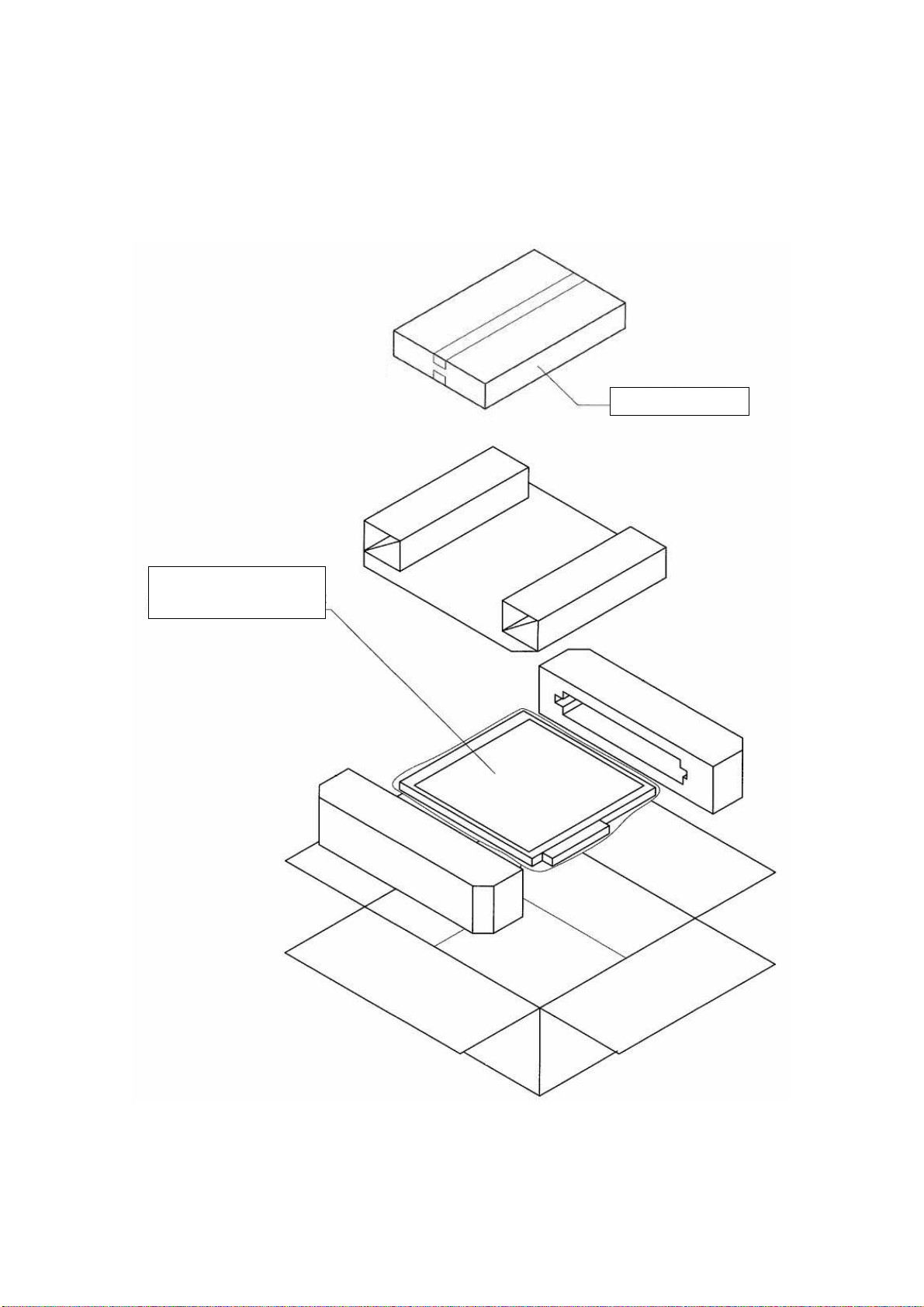
2. Installation
2. Unpacking and List of Materials
2.1 Packaging Diagram
1) CXDI 40G COMPACT Sensor Unit Assembly Packaging
Accessories Box
CXDI 40G COMPACT
Imaging Unit
- 3 -
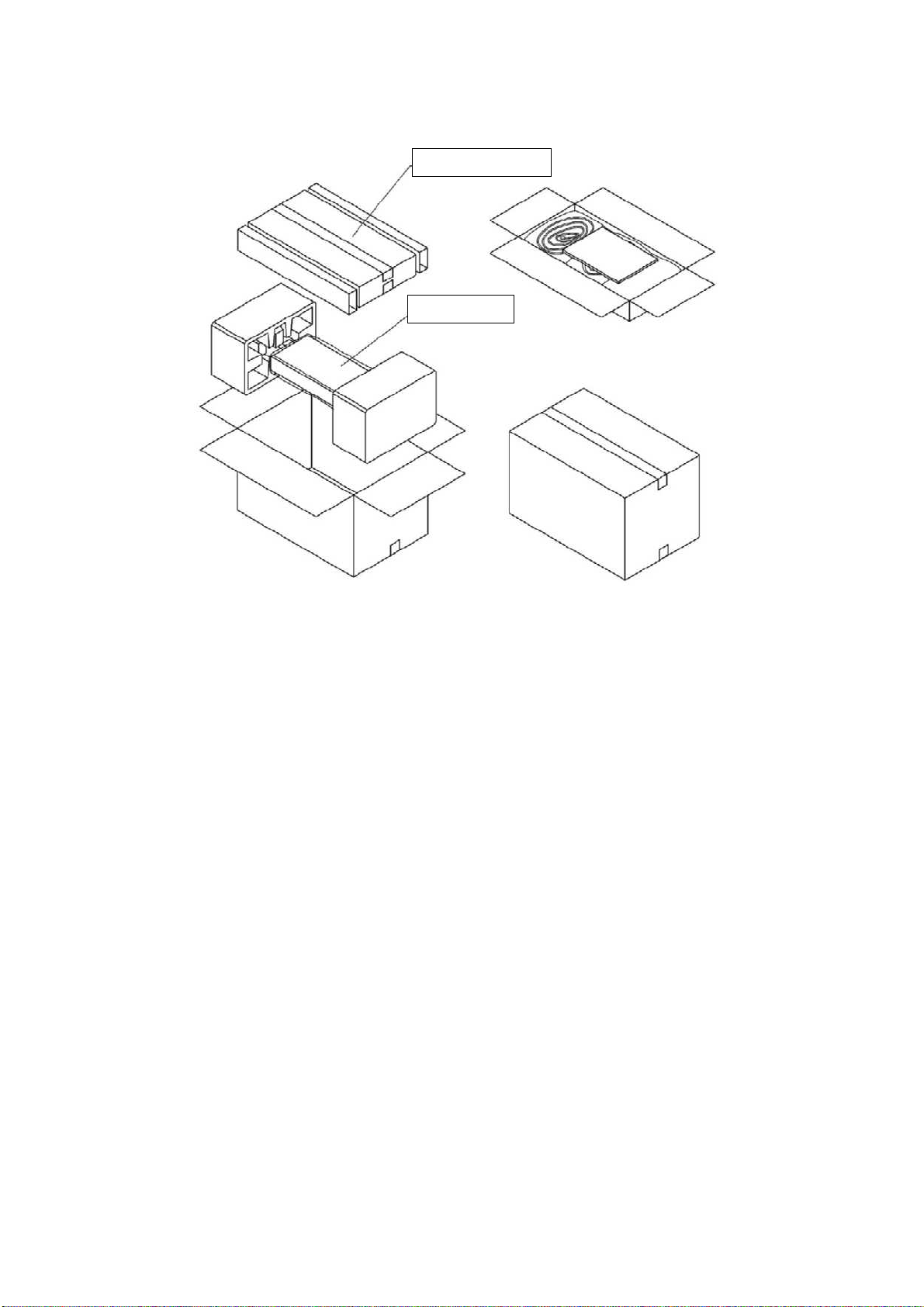
2) CXDI SYSTEM III Assembly Packaging
2. Installation
Accessories Box
Power Box
- 4 -
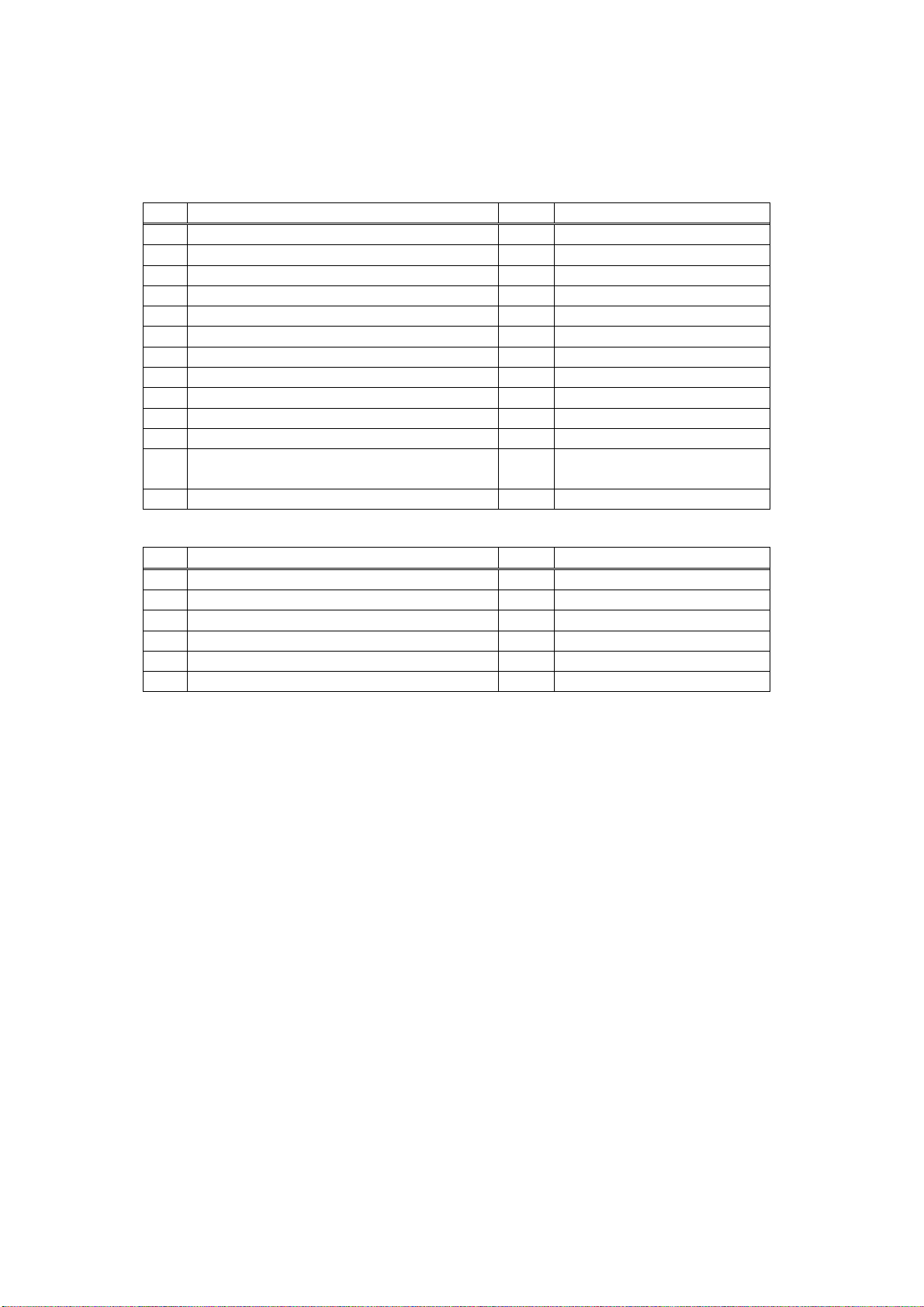
2. Installation
2.2 Product Configuration
(1) Product Configuration List
1) CXDI-40G COMPACT
No. Item Name Qty Remarks
1 CXDI-40G COMPACT Imaging Unit 1
2 Sensor cable 1 7m
3 Ready lamp 1
4 Ready lamp mounting shaft 1
5 Insulation sheet 16
6 Cable tie 3
7 Screw (M3x8mm) 4
8 Operation manual (For imaging unit) -
9 Attached documents for medical - (JPN)
10 Warranty registration - (JPN)
11 Warranty card - (US)
Safety Booklet for German (WEEE
12
directive)
13 Installation Report - (US/EU)
2) CXDI SYSTEM III
No. Item Name Qty Remarks
1 Power Box 1
2 X-ray I/F cable 1 20m
3 Power supply cable (with AC plug) 1 3m (100/120/230V)
4 Cable clamp 1
5 Screw (M4x6mm) 1
6 Operation manual (Power box) -
LAN cable for connecting Control PC / Power Box and Network switch (Switching HUB) for
connecting the multiple Imaging Units shall be procured at each sales company.
- (EU)
- LAN cable (Over category 5)
Recommended length of the cable is 30m or less.
When Control PC and Power Box are connected directly, Cross type is used, but when they
are connected via Network switch, Straight type is used. However, this is not applied when
Network switch has AUTO-MDI/MDI-X function*.
- Network switch (Switching HUB)
Sales companies adopt Network switch (Switching HUB) after conducting the test and the
operation check for Switching HUB that meets the general standard.
- 5 -
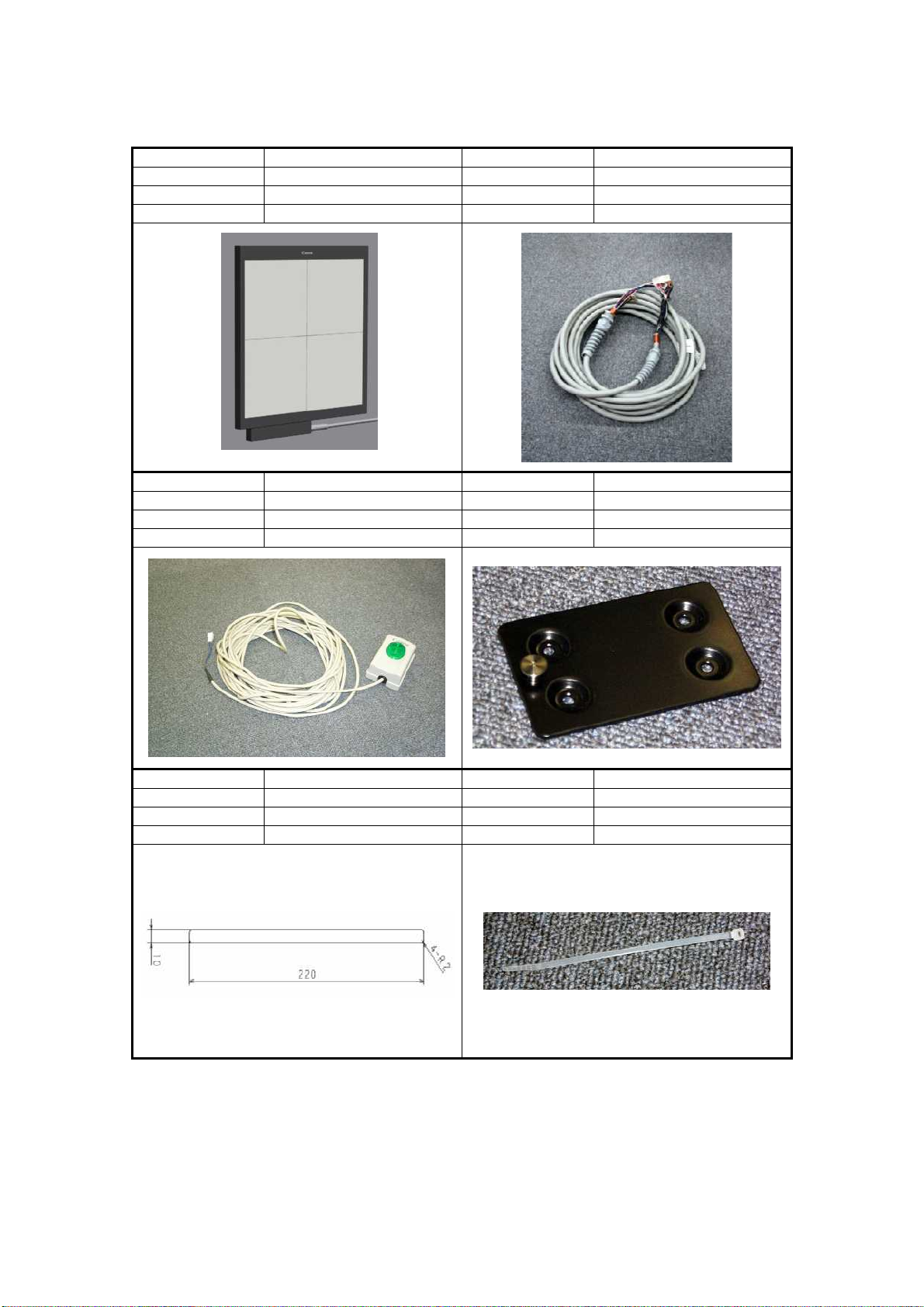
2. Installation
(2) Configuration
- CXDI-40G COMPACT
No. 1 No. 2
Name
Qty 1 Qty 1
Remarks Remarks Imaging Unit / Power Box
No. 3 No. 4
Name Ready lamp unit Name Ready lamp mounting shaft
Qty 1 Qty 1
Remarks Remarks
Imaging Unit
Name Sensor Cable
No. 5 No. 6
Name Insulation sheet Name Cable tie
Qty 16 Qty 3
Remarks t =0.4mm Remarks
- 6 -
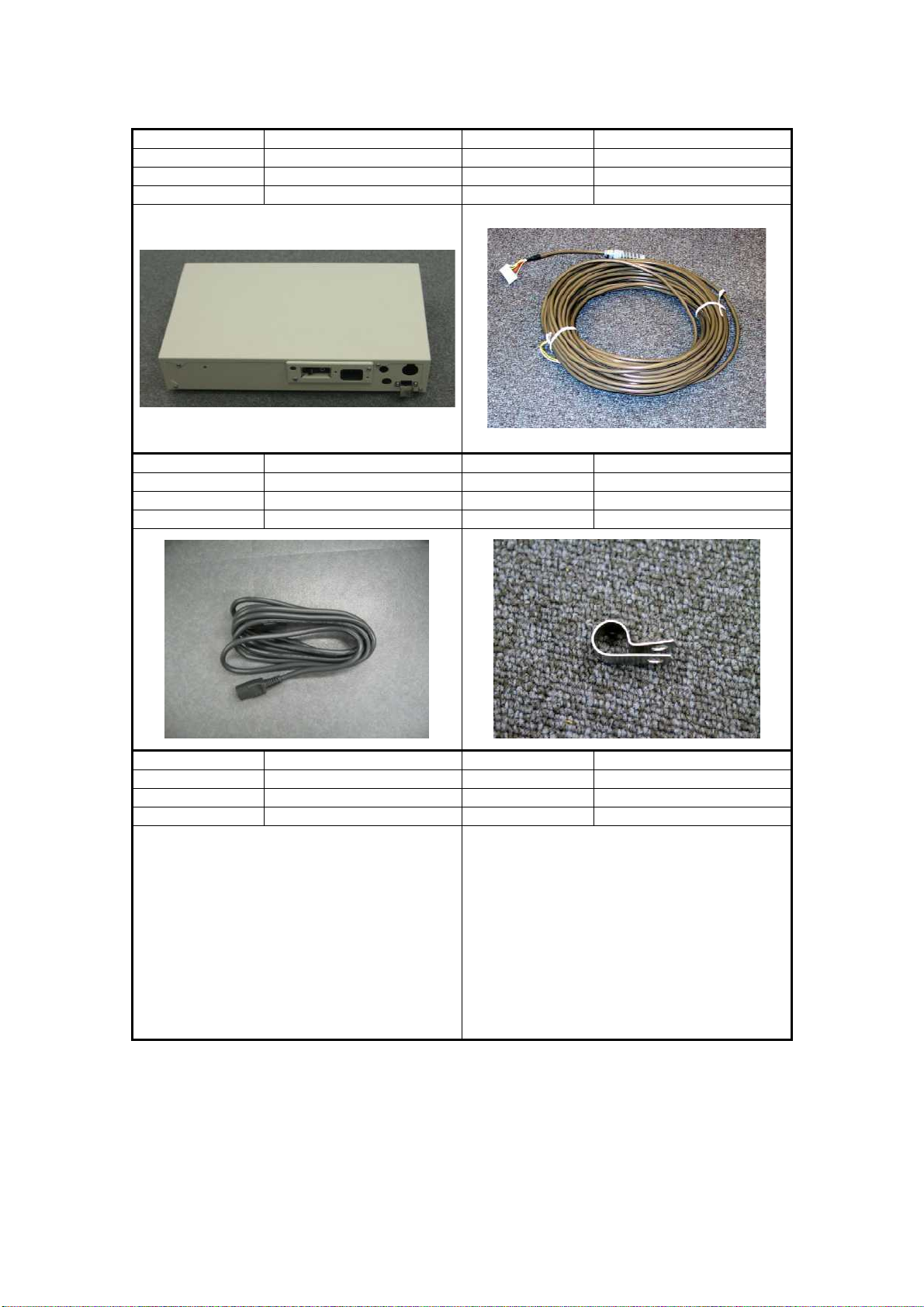
2. Installation
- CXDI-CXDI SYSTEM III
No. 1 No. 2
Name Power box Name X-ray I/F cable
Qty 1 Qty 1
Remarks I/F and Power Supply Remarks
No. 3 No. 4
Name Power supply cable Name Cable clamp
Qty 1 Qty 1
Remarks
For Power Box (100/120/230V)
To connect with X-ray generator
Remarks
No. No.
Name Name
Qty Qty
Remarks Remarks
- 7 -
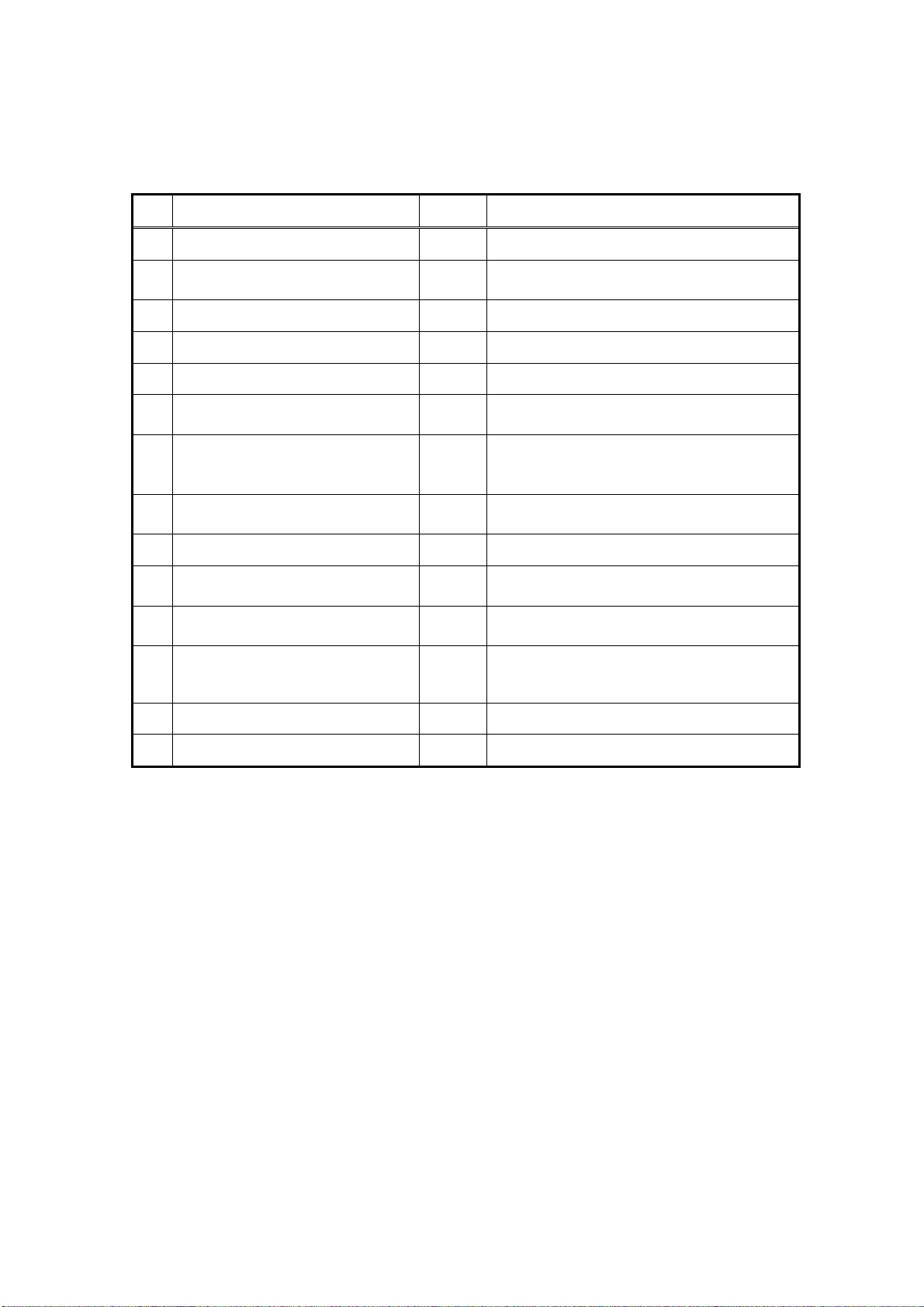
2. Installation
3 Installation Procedure
3.1 Required Tool
No. Tools name Qty Remarks
1 General tools 1 set JIS Screw Driver Set
2 Laptop PC 1
3 LAN card 1 For laptop PC (If necessary)
4 Mouse 1 PS/2 type
5 Keyboard 1 PS/2 type
6 Hub 1
7 10/100 BASE-Tx cable 2
Software for
8
9 CXDI application and firmware 1
CXDI software
10
11 Mirror, oil-based marker, etc. 1
Tester
12
service maintenance
version compatibility table
PC/AT compatible
(OS: Windows XP)
For connection between control PC
and Laptop PC
Straight type
(For connection between Laptop PC
and control PC)
BY9-6538-XXX (Check the version of the
1
software)
1
For adjusting the alignment with the X-ray
tube
Used to verify the electrical isolation between
the Bucky unit (stand or table) and imaging
1
unit
- 8 -
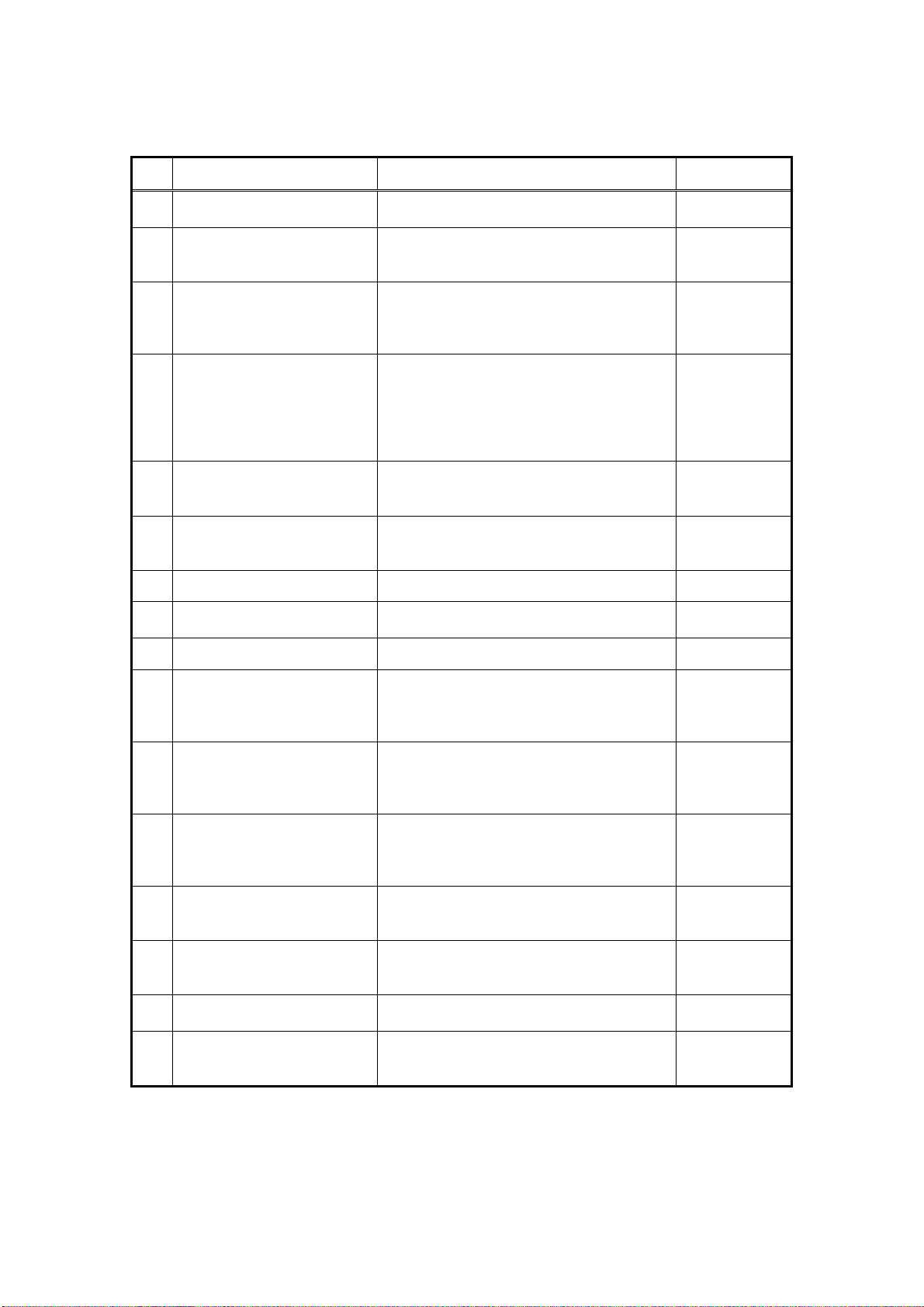
2. Installation
3.2 System Installation Procedure
No. Step Conditions and checkpoints Reference
Unpack and check the
1
product’s constituent parts
Affix the insulation sheets to
2
the sensor unit
Install the imaging unit - Install and secure in place in the Bucky unit,
3
Connect the imaging unit and
power box
4
Connect the power box and the
5
control PC
Attach and connect the
6
operation unit
Adjust the alignment - Be careful not to scratch the imaging unit.
7
Install the phototimer - Install in the Bucky unit, stand or table.
8
Start the system
9
Identifying the imaging units
and setting the number of units
10
to be connected (inputting the
sensor serial numbers)
Install control PC unit serial
number.
11
Check the software program’s
version
12
Check date and time - Date and time must be changed according to
13
Connect the power box and
14
X-ray generators
Adjusting the timing with the
15
X-ray generators
Perform calibration imaging - No errors must be displayed.
16
- There are no missing parts, damage,
scratches, or other imperfections.
- Affix to the specified locations on the
imaging unit without making any raised or
bent sections.
stand or table. Obtain the imaging unit
fixture pieces from a distributor.
- Be careful not to drop the imaging unit.
- The cables must be routed so that no
unreasonable loads are placed on them.
- R at stationary parts (radius of cable inner
circumference) = 25 mm or more
- R at moving parts (radius of cable inner
circumference) = 50 mm or more
- The cables must be routed in such a way that
no unreasonable loads are brought to bear
upon them.
- The cables must be routed in such a way that
no unreasonable loads are brought to bear
upon them.
- Be careful not to scratch the sensor.
“Identifying the
“Entering
- The compatibility of the sensor unit and the
control PC must be checked on the
compatibility list, and the software program
must be installed or upgraded as required.
the area where the instrument is installed.
- The manufacturer of the X-ray generators
must be asked to handle the connections
with the generators.
- This is generally not necessary.
- Calibration imaging must be performed by
service staff only.
Sensor Unit” in
“Setting”
Control PC
Serial Number”
in “Setting”
“Checking the
Firmware
Ver si on ” in
“Setting”
“Checking and
Setting the Date
and Time”.
- 9 -
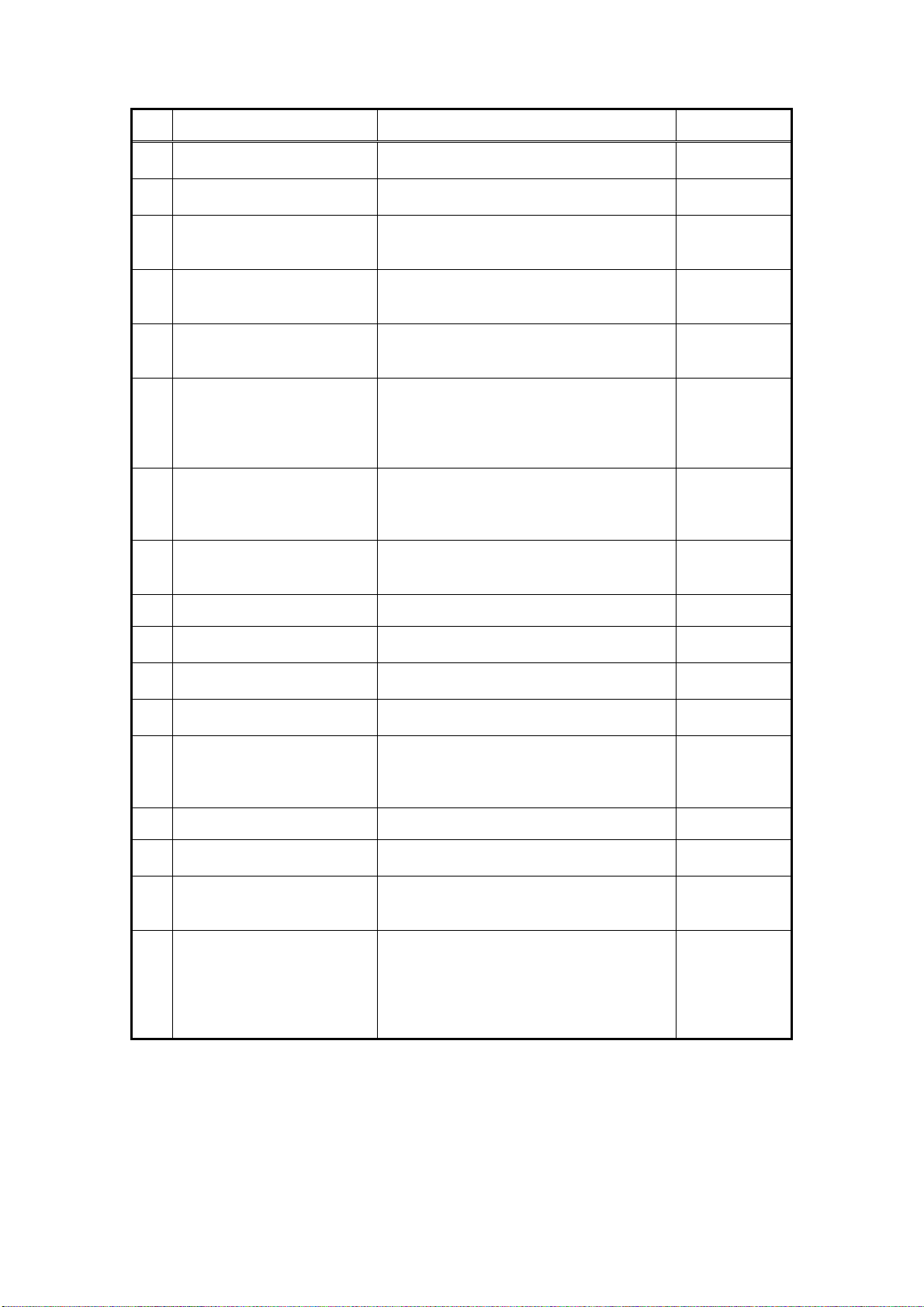
2. Installation
No. Step Conditions and checkpoints Reference
Set the Fixed ROI areas - If necessary, to set the ROI area. “Set the Fixed
17
Set exposure parameter table - Set it in consultation with the technician. “Table Setup
18
Set annotation - Set it in consultation with the technician. “Performing the
19
Connect the network and set
20
the output destination
Startup settings “Set Up Startup
21
Check the linearity of the
transferred image density
22
Correct operation unit gamma “Operation Unit
23
Install the grid - Install in the Bucky unit, stand or table.
24
Self-diagnostic testing - No errors must be displayed.
25
Radiographic testing - Check the image quality and transfer
26
Body parts settings - The engineer in charge must be consulted
27
Check and perform the system
28
settings
Perform the overall
adjustment and delete
29
unneeded data
Clean
30
Explain operation to the user Operation
31
Adjust final parameters - The engineer in charge must be consulted
32
Backing up valuable data - Back up when setting, and back up the
33
“Network
“Linearity
- Check the grid installation angle.
- Use as a fixed grid.
operation to printer and storage.
prior to performing these settings.
- The engineer in charge must be consulted
prior to performing these settings.
- Check according to the check sheet.
- Delete unneeded data.
prior to narrowing down the adjustments to
the final values.
setting data to FD.
ROI areas”
Setting”
Annotation
Setting”
Connections” in
“Setting”
Menu” in
“Setting”
Check of
Transfer Image
Density” in
“Setting”
Gamma
Correction” in
“Setting”
“Image Quality
Check”
Operation
Manual
“Setting”
“Post
Installation
Check” in
“Setting”
Manual
Operation
Manual
“Backing Up
when Setting”
and “Backing
Up Setting Data
to FD” in
“Setting”
- 10 -
