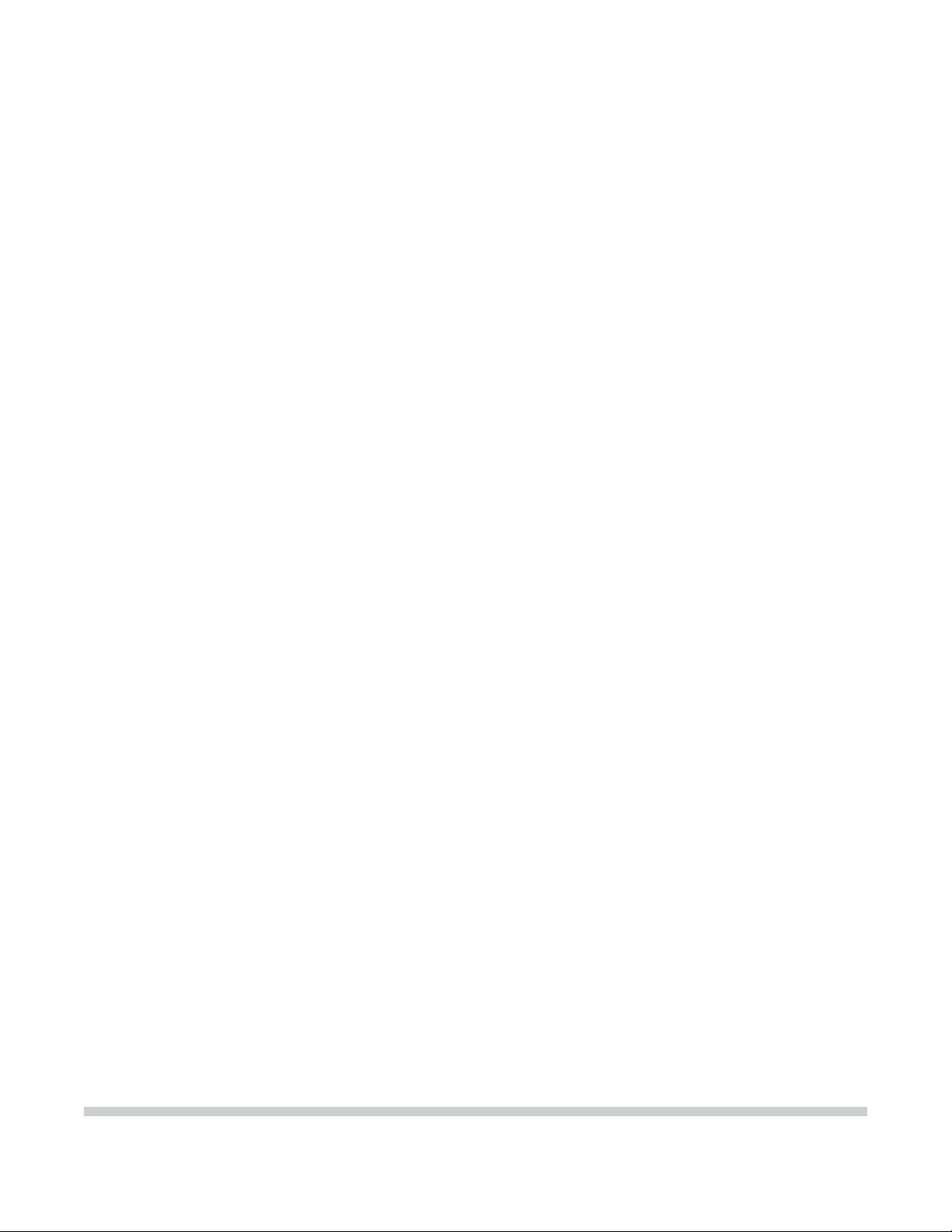
CS8000F
SER VICE
MANUAL
Canon
Copyright 2004, Canon U.S.A. This technical publication is the proprietary and confidential information of Canon U.S.A. which
shall be retained for reference purposes by Authorized Service Facilities of Canon U.S.A. Its unauthorized use is prohibited.
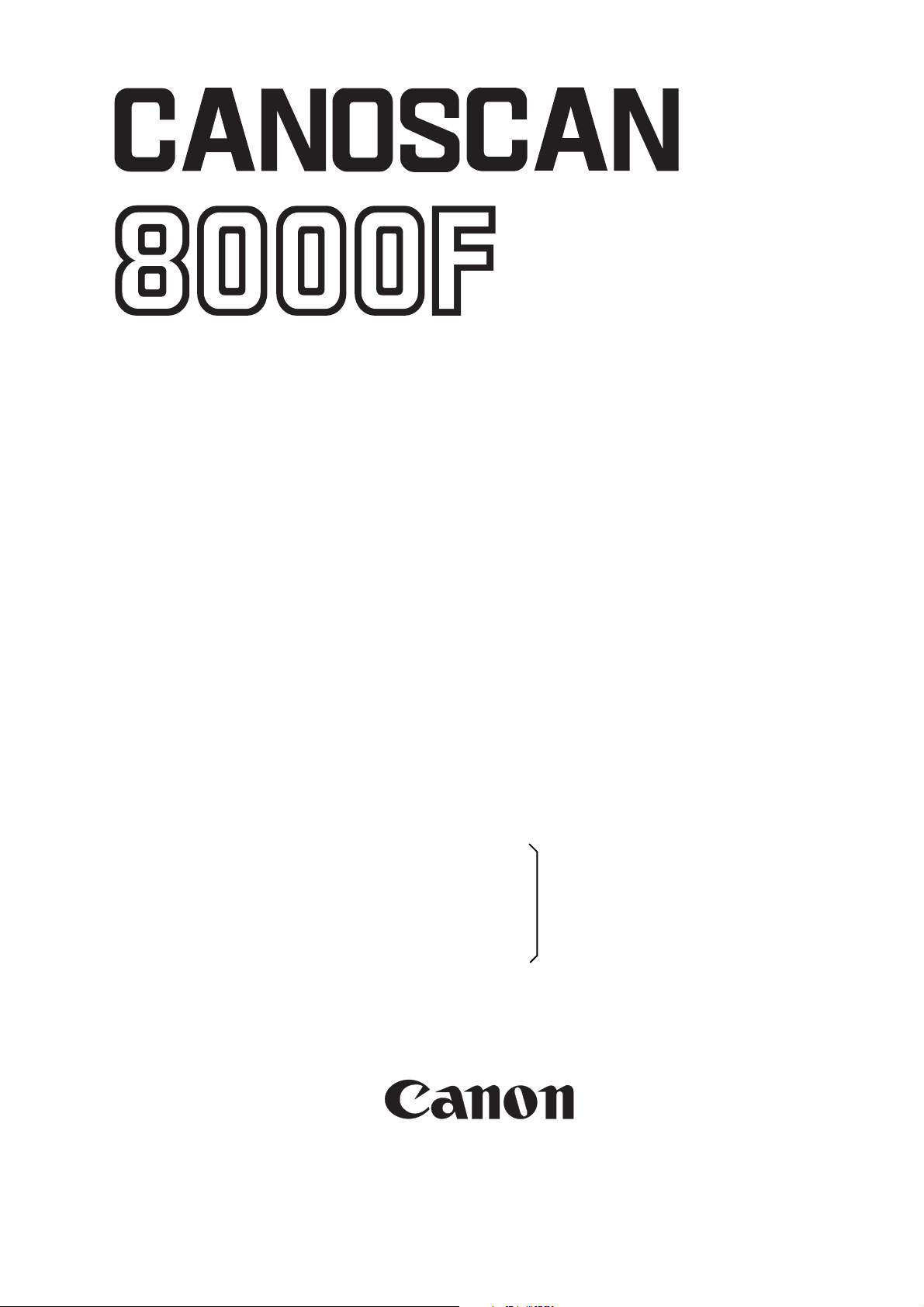
SERVICE
MANUAL
REVISION 0
CanoScan 8000F
JPN 8131A001AA
USA 8131A002AA
EUR 6683A003AA UYV000001UK 8131A004AA
AUS 8131A005AA
CAN/CLA 8131A006AA
OCT. 2002
COPYRIGHT 2002 CANON INC. CANOSCAN 8000F REV.0 OCT. 2002 PRINTED IN JAPAN (IMPRIME AU JAPON)
JY8-1321-00Z
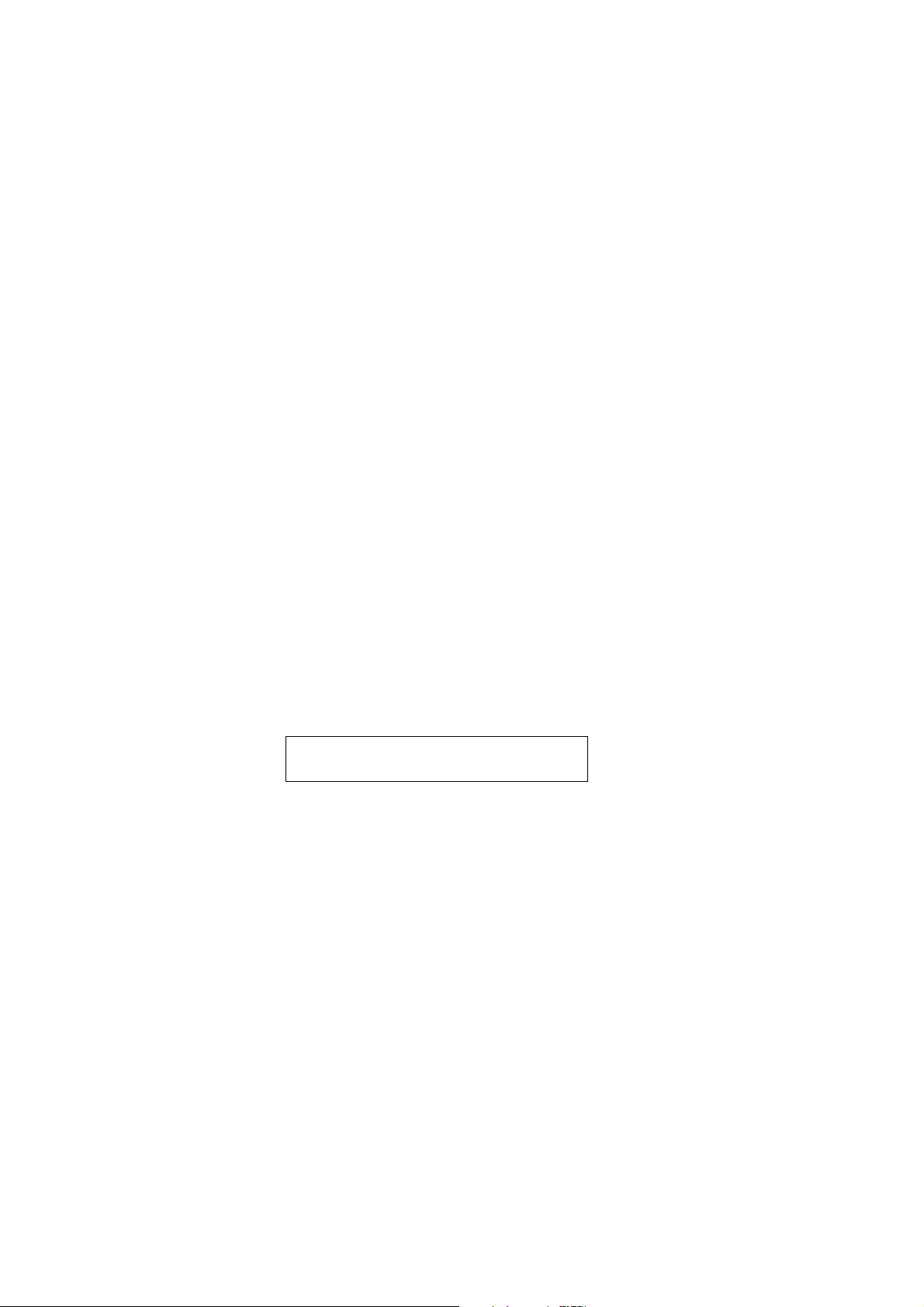
COPYRIGHT © 2002 CANON INC.
Printed in Japan
Imprimè au Japon
Use of this manual should be strictly supervised
to avoid disclosure of confidential information.
COPYRIGHT 2002 CANON INC. CANOSCAN 8000F REV.0 OCT. 2002 PRINTED IN JAPAN (IMPRIME AU JAPON)
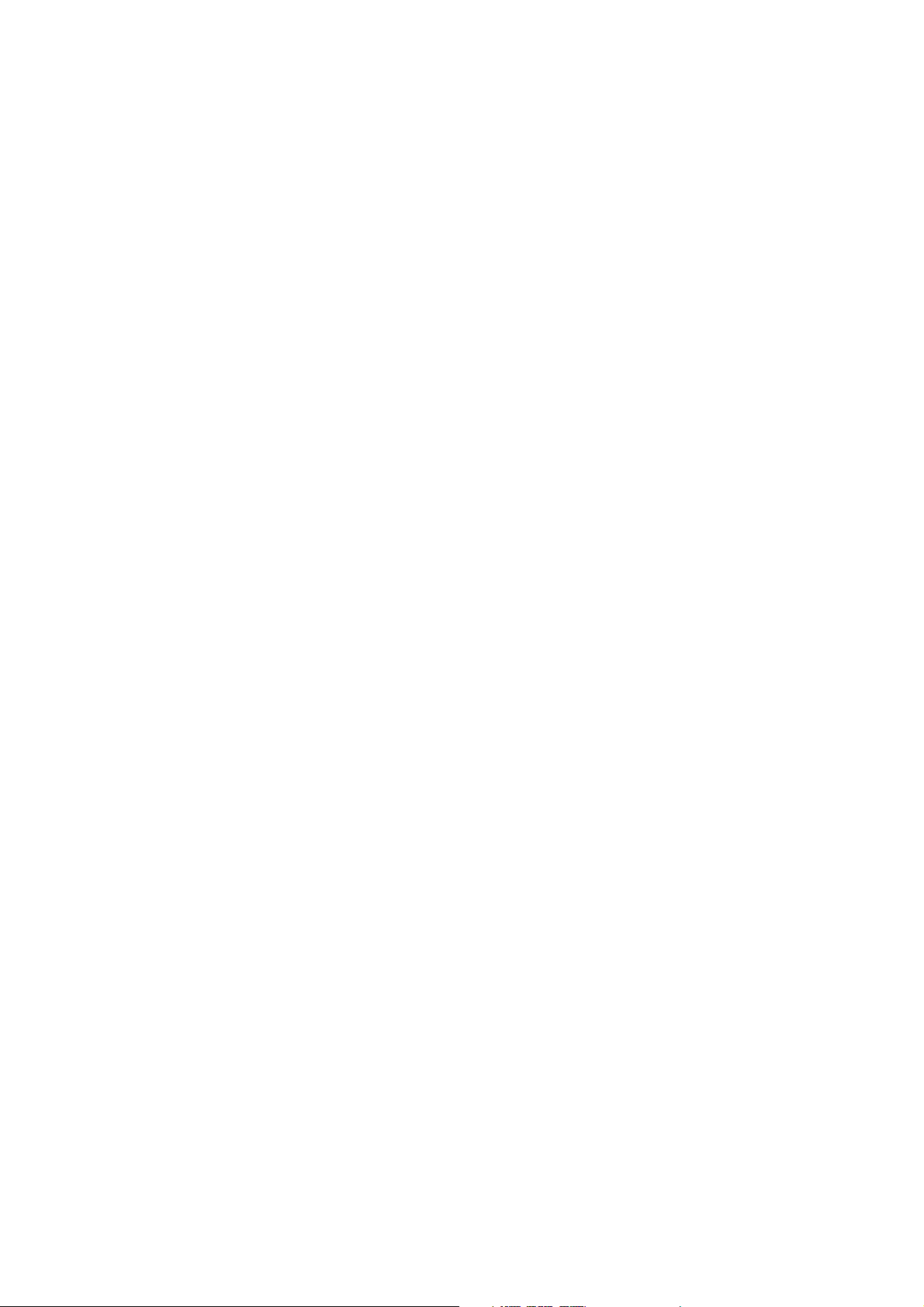
CONTENTS
CHAPTER 1 : GENERAL DESCRIPTIONS
I. SPECIFICATIONS....................... 1-1
II. PARTS CONFIGURATION ........... 1-2
A. Front View .......................... 1-2
B. Back View ........................... 1-3
C. Rear View ............................ 1-3
III. SETTING UP THE SCANNER ...... 1-4
CHAPTER 2 : OPERATION AND TIMING
I. BASIC OPERATION .................... 2-1
A. Functions ............................ 2-1
B. Electrical System ................ 2-2
C. Main PCB Input and Output. 2-4
D. Document Scanning Sequence
........................................... 2-5
A. Precautions ......................... 1-4
B. Unlocking the Lock Switch .. 1-4
C. Connecting the Cables ......... 1-5
D. Scanning ............................. 1-6
IV. CUSTOMER’S DAILY MAINTENANCE
........................................... 1-9
III. IMAGE PROCESSING ............... 2-12
A. Outline .............................. 2-12
B. Image Processing ............... 2-12
IV. CONTROL SYSTEM .................. 2-17
A. Control System Diagram .... 2-17
B. Main PCB .......................... 2-17
II. OPTICAL SYSTEM ..................... 2-6
A. Outline ................................ 2-6
B. Lamp Lighting Circuit ......... 2-7
C. FARE (Film Automatic Retouch-
ing and Enhancement) ......... 2-9
D. Motor Control Circuit ........ 2-11
CHAPTER 3 : MECHANICAL SYSTEM
I. PARTS REPLACEMENT .............. 3-1
A. Precautions ......................... 3-1
II. EXTERNALS .............................. 3-2
A. Removing the Film Adapter Unit
........................................... 3-2
B. Removing the Top Cover and
Document Glass Unit ........... 3-3
V. INTERFACE ............................. 2-18
A. Outline of USB Standard .... 2-18
B. Signal Definitions .............. 2-18
C. Interface Connection ......... 2-18
VI. POWER SUPPLY....................... 2-19
A. Removing the Main PCB ...... 3-8
B. Removing the Button PCB ... 3-9
IV. OPTICAL SYSTEM ................... 3-10
A. Removing the Scanning Unit,
Pulley Unit, and Motor Unit 3-10
B. Cautions When Attaching the
Motor Unit ........................ 3-16
C. Removing the Front Panel ... 3-6
III. PCBs ......................................... 3-8
COPYRIGHT 2002 CANON INC. CANOSCAN 8000F REV.0 OCT. 2002 PRINTED IN JAPAN (IMPRIME AU JAPON)
C. Cautions When Attaching the
Pulley Unit ........................ 3-18
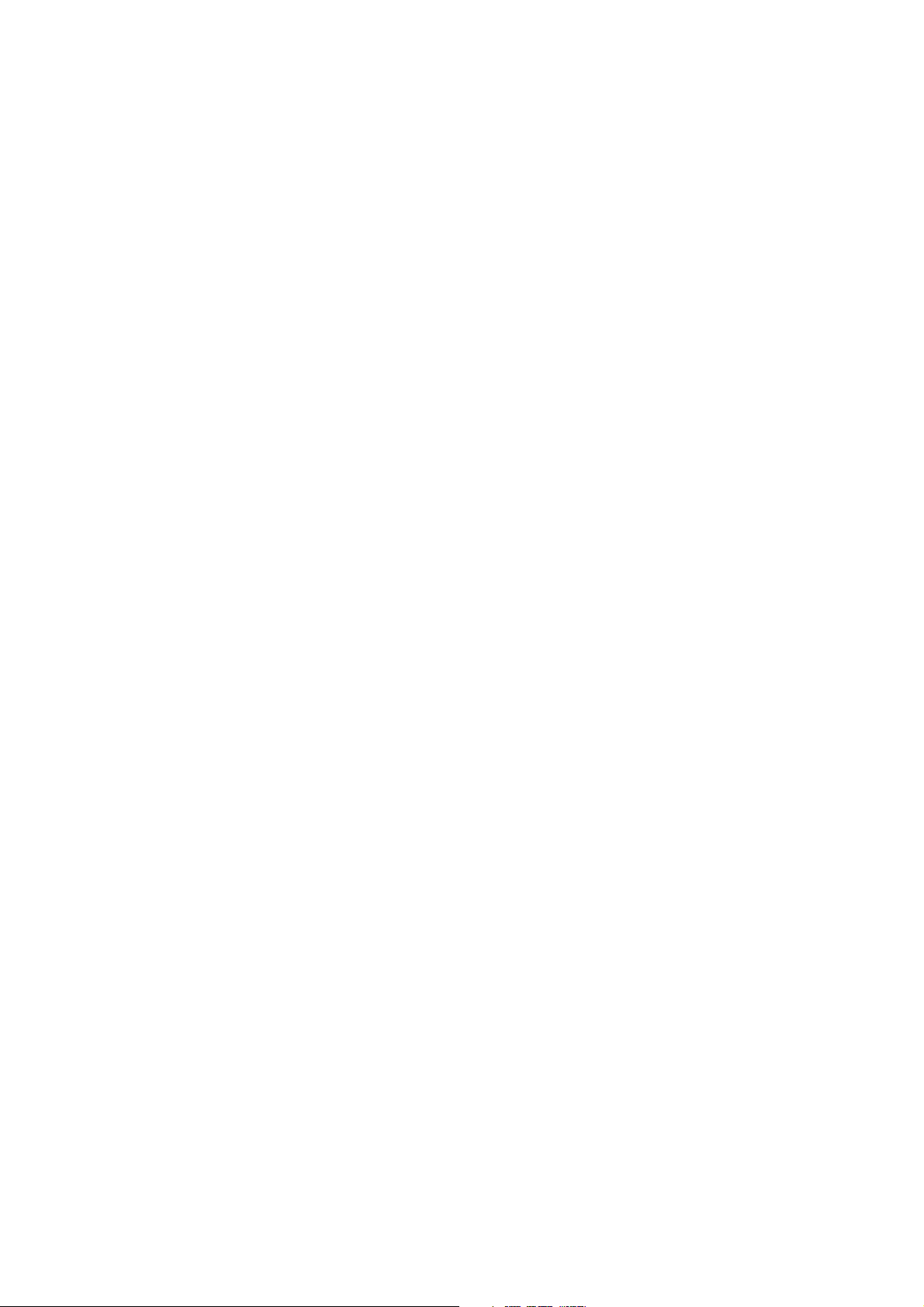
CHAPTER 4 : MAINTENANCE AND SERVICING
I. PERIODICAL REPLACEMENT
PARTS ....................................... 4-1
II. CONSUMABLE PARTS
DURABILITY .............................. 4-1
CHAPTER 5 : TROUBLESHOOTING
I. INTRODUCTION ........................ 5-1
A. Initial Check ....................... 5-1
B. Others ................................. 5-1
II. TROUBLESHOOTING FLOWCHART
........................................... 5-2
A. Power LED Failure ............... 5-2
B. Communication Failure ....... 5-3
III. PROBLEM, CAUSE AND
CORRECTIVE ACTION ............... 5-4
A. Power LED Not Lighting....... 5-4
B. Communication Failure ....... 5-4
III. PERIODICAL SERVICING ........... 4-1
IV. SPECIAL TOOLS ........................ 4-1
V. SOLVENTS AND LUBRICANTS .... 4-1
C. Scanning Unit Movement Failure
........................................... 5-5
D. Poor Image Quality .............. 5-5
E. Acoustic Noise ..................... 5-5
IV. CANON SCANNER TEST ............. 5-6
A. Outline ................................ 5-6
B. Operating Environment ....... 5-6
C. Functions ............................ 5-7
D. Functions Descriptions ....... 5-8
E. Error Message ................... 5-16
CHAPTER 6 : PARTS CATALOG
FIGURE 001 .............................. 6-2
APPENDIX
I. GENERAL CIRCUIT DIAGRAM .... A-1
II. MAIN PCB CIRCUIT DIAGRAM ... A-2
COPYRIGHT 2002 CANON INC. CANOSCAN 8000F REV.0 OCT. 2002 PRINTED IN JAPAN (IMPRIME AU JAPON)
FIGURE 100 .............................. 6-4
III. CCD PCB CIRCUIT DIAGRAM ..... A-9
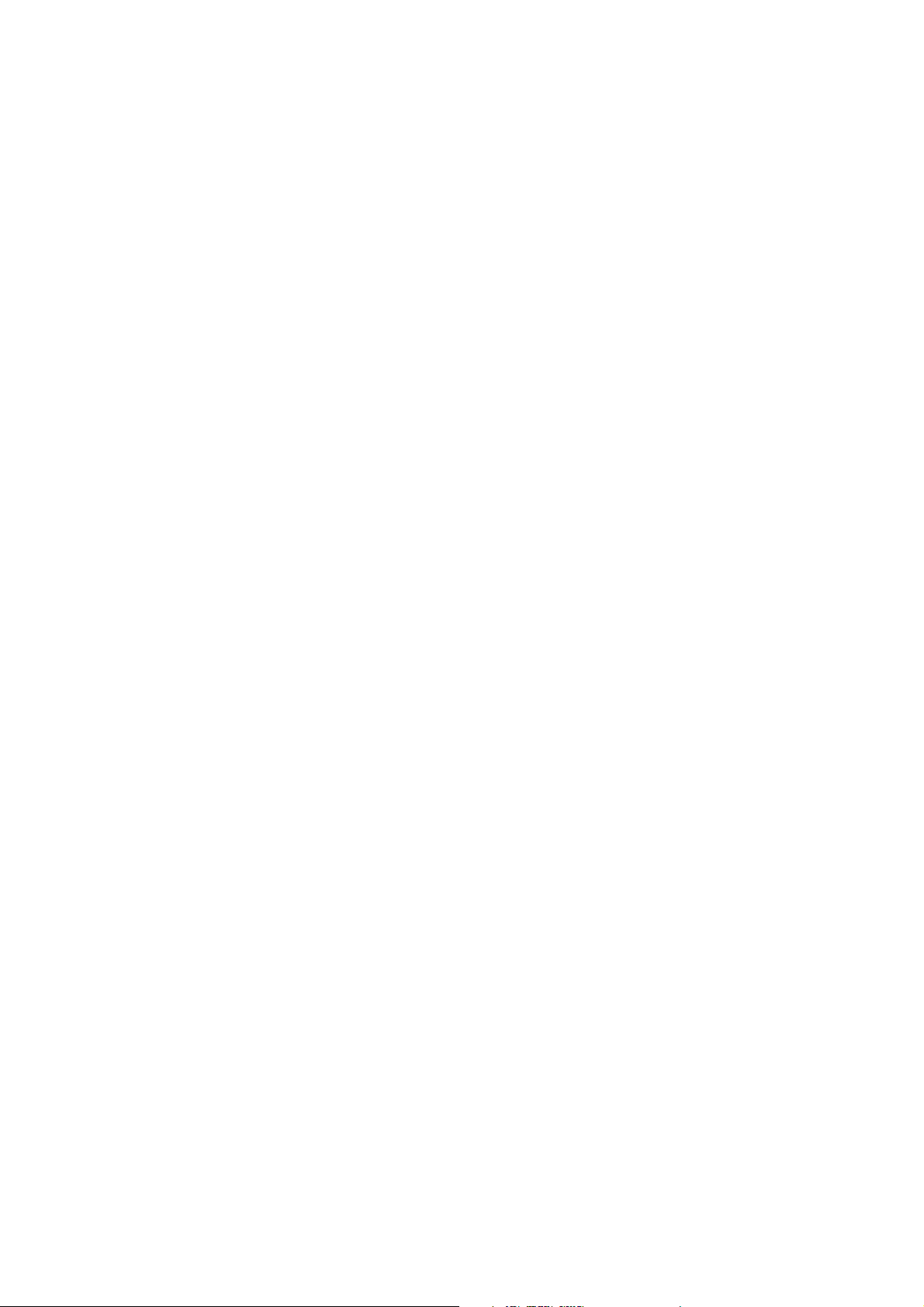
CHAPTER 1
GENERAL DESCRIPTIONS
I. SPECIFICATIONS....................... 1-1
II. PARTS CONFIGURATION ........... 1-2
A. Front View .......................... 1-2
B. Back View ........................... 1-3
C. Rear View ............................ 1-3
III. SETTING UP THE SCANNER ...... 1-4
COPYRIGHT 2002 CANON INC. CANOSCAN 8000F REV.0 OCT. 2002 PRINTED IN JAPAN (IMPRIME AU JAPON)
A. Precautions ......................... 1-4
B. Unlocking the Lock Switch .. 1-4
C. Connecting the Cables ......... 1-5
D. Scanning ............................. 1-6
IV. CUSTOMER’S DAILY MAINTENANCE
........................................... 1-9
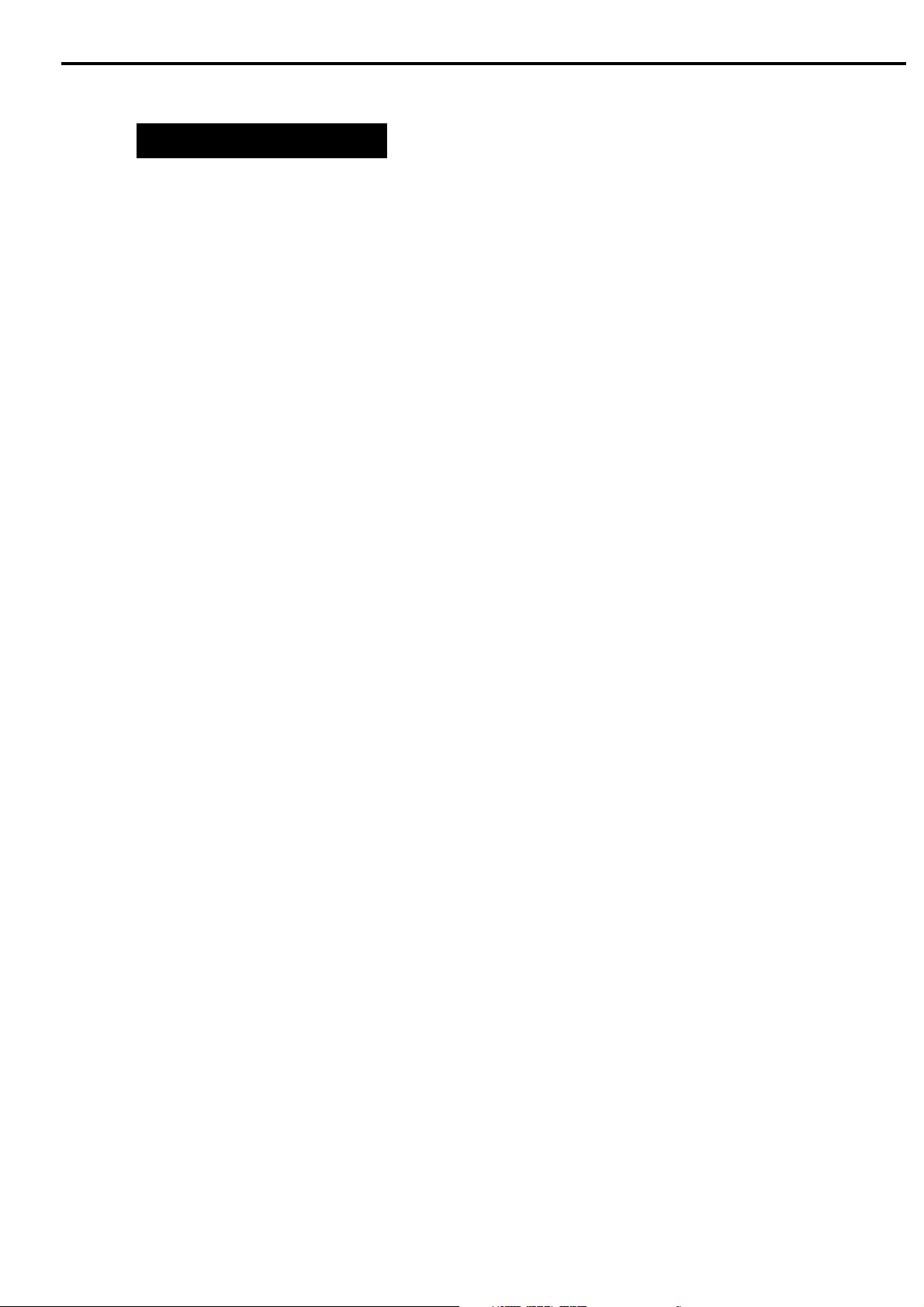
I. SPECIFICATIONS
Scanner Main Unit
Type : Flatbed image scanner
Scanning Part
Image sensor : 10,680-pixel 6-line CCD
Light source : Cold cathode fluorescent lamp
Document type : Sheet, Book
Document alignment position : Right-end corner
Max. document size : A4/Letter size (216 x 297mm)
Image output mode : Color 16-bit for RGB each
Grayscale (256 gradations)
Binary (black and white)
Optical resolution : 2400 dpi x 4800 dpi
Scanning time : 5.4ms/line (600 dpi or lower)
10.8ms/line (601 dpi or higher)
CHAPTER 1
Film Scanning Part
Film type : Color and monochrome, negative and positive
Film size : 35mm sleeve (6 frames x 2)
35mm slide mount (4 frames)
Light source : Cold cathode fluorescent lamp
IR LED (for FARE function)
Scanning time : 5.4 to 172.8ms/line (automatically selected depending on
films)
Interface Part
Interface : USB connector (Universal Serial Bus 2.0)
FAU connector (6-pin)
Power connector (for AC adapter)
Front Panel
Scanner button : 4 buttons (COPY, SCAN, FILE, E-MAIL) on the scanner
unit
Others
Operating environment : Temperature : 10 to 35 degrees
Relative humidity : 10 to 90%RH
Air pressure : 613 to 1013 hPa
Power source : 100V to 120V
220V to 240V
Power consumption : 15W max. (during operation)
10W (during standby)
Dimensions : 284.0 (Width) x 498.0 (Depth) x 104.0 (Height) mm
(Height to the document glass: 72.0mm)
Weight : Approximately 4.6kg
COPYRIGHT 2002 CANON INC. CANOSCAN 8000F REV.0 OCT. 2002 PRINTED IN JAPAN (IMPRIME AU JAPON)
1 - 1
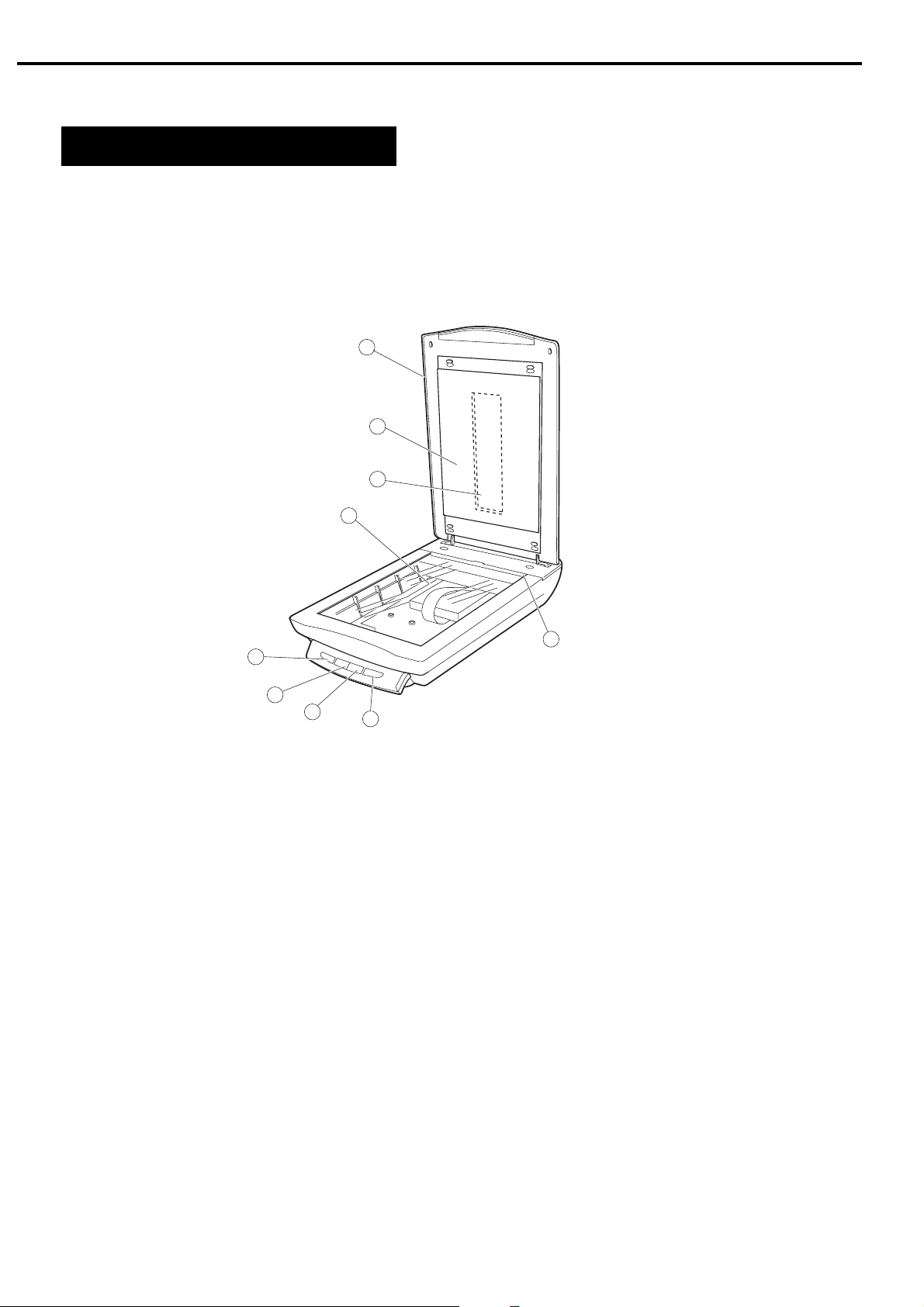
CHAPTER 1
II. PARTS CONFIGURATION
A. Front View
1
2
3
q Document Cover
w Protective Sheet
e Film Adapter Unit
r Document Glass
t COPY Button
y SCAN Button
u FILE Button
i E-MAIL Button
o Alignment Mark
4
9
5
6
7
8
1 - 2
Figure 1-1
COPYRIGHT 2002 CANON INC. CANOSCAN 8000F REV.0 OCT. 2002 PRINTED IN JAPAN (IMPRIME AU JAPON)
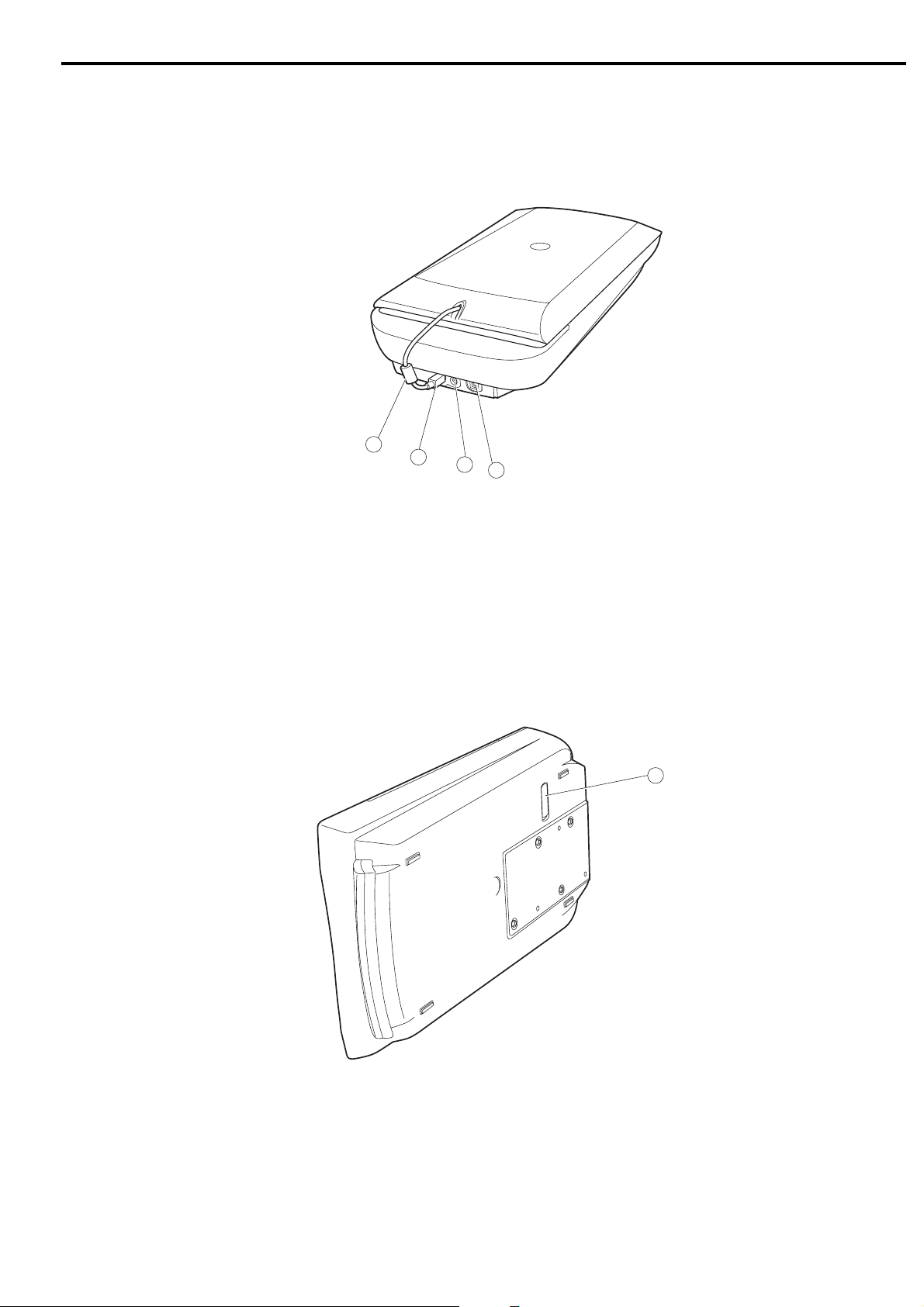
B. Back View
CHAPTER 1
1
2
3
4
q FAU Cable
w FAU Connector
e Power Connector
r USB Connector
C. Rear View
Figure 1-2
1
q Lock Switch
Figure 1-3
COPYRIGHT 2002 CANON INC. CANOSCAN 8000F REV.0 OCT. 2002 PRINTED IN JAPAN (IMPRIME AU JAPON)
1 - 3
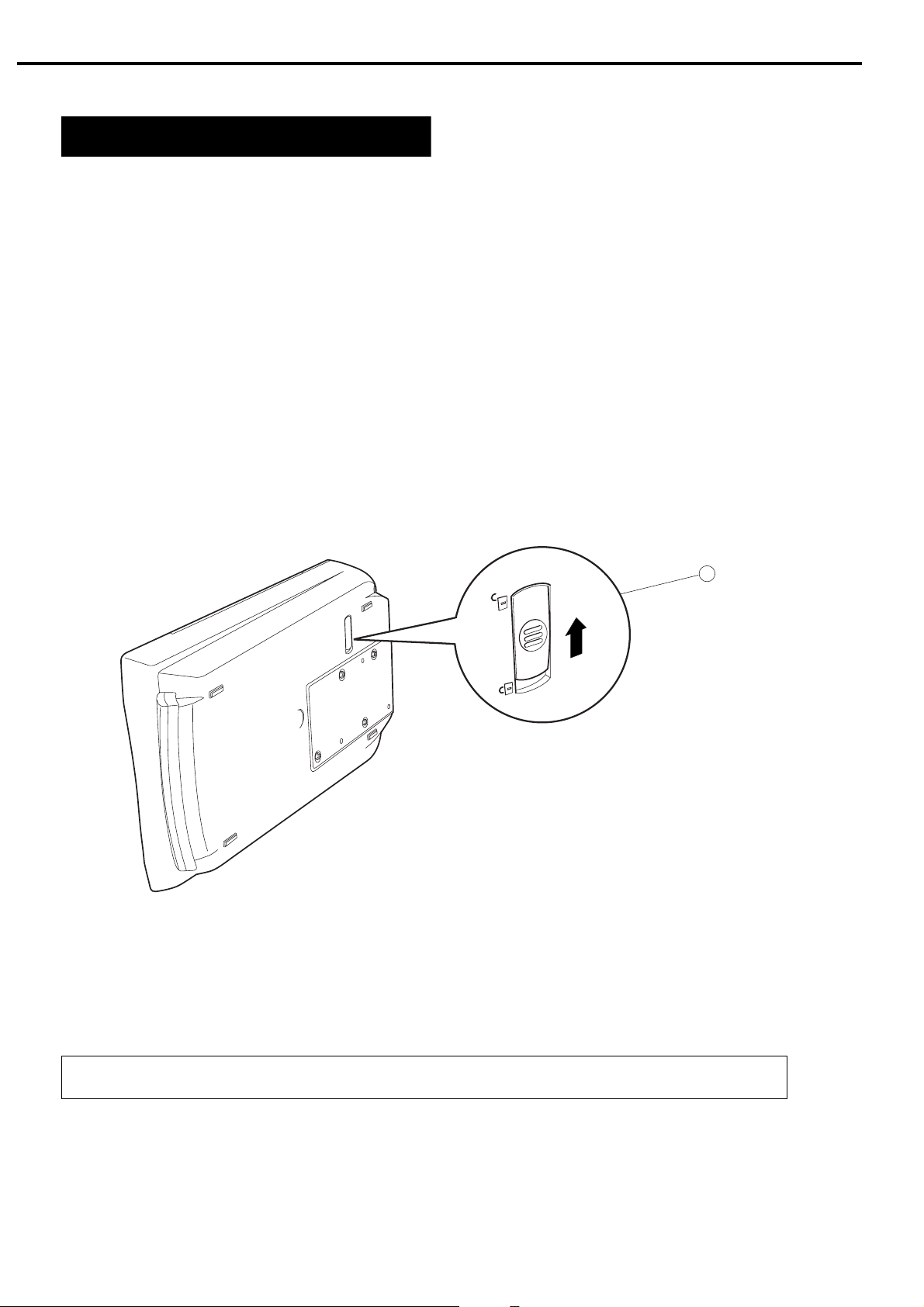
CHAPTER 1
III. SETTING UP THE SCANNER
A. Precautions
* Keep the scanner out of direct sunlight. Direct exposure to the sun or excessive heat may
cause damage to the scanner.
* Do not install the scanner in a humid or dusty environment.
* Use the supplied AC adapter only.
* Place the scanner securely on an even, flat surface. Tilted or uneven surface may cause a
mechanical problem.
* Keep the outer carton and packing material in case you may ship the scanner in the future.
B. Unlocking the Lock Switch
Scanning unit is locked by the lock switch to prevent a damage during transport. Unlock the
lock switch by pushing it toward the “unlock” mark to use the scanner.
q Lock Switch
1
Figure 1-4
Note : Ensure to lock the lock switch during transport.
1 - 4
COPYRIGHT 2002 CANON INC. CANOSCAN 8000F REV.0 OCT. 2002 PRINTED IN JAPAN (IMPRIME AU JAPON)
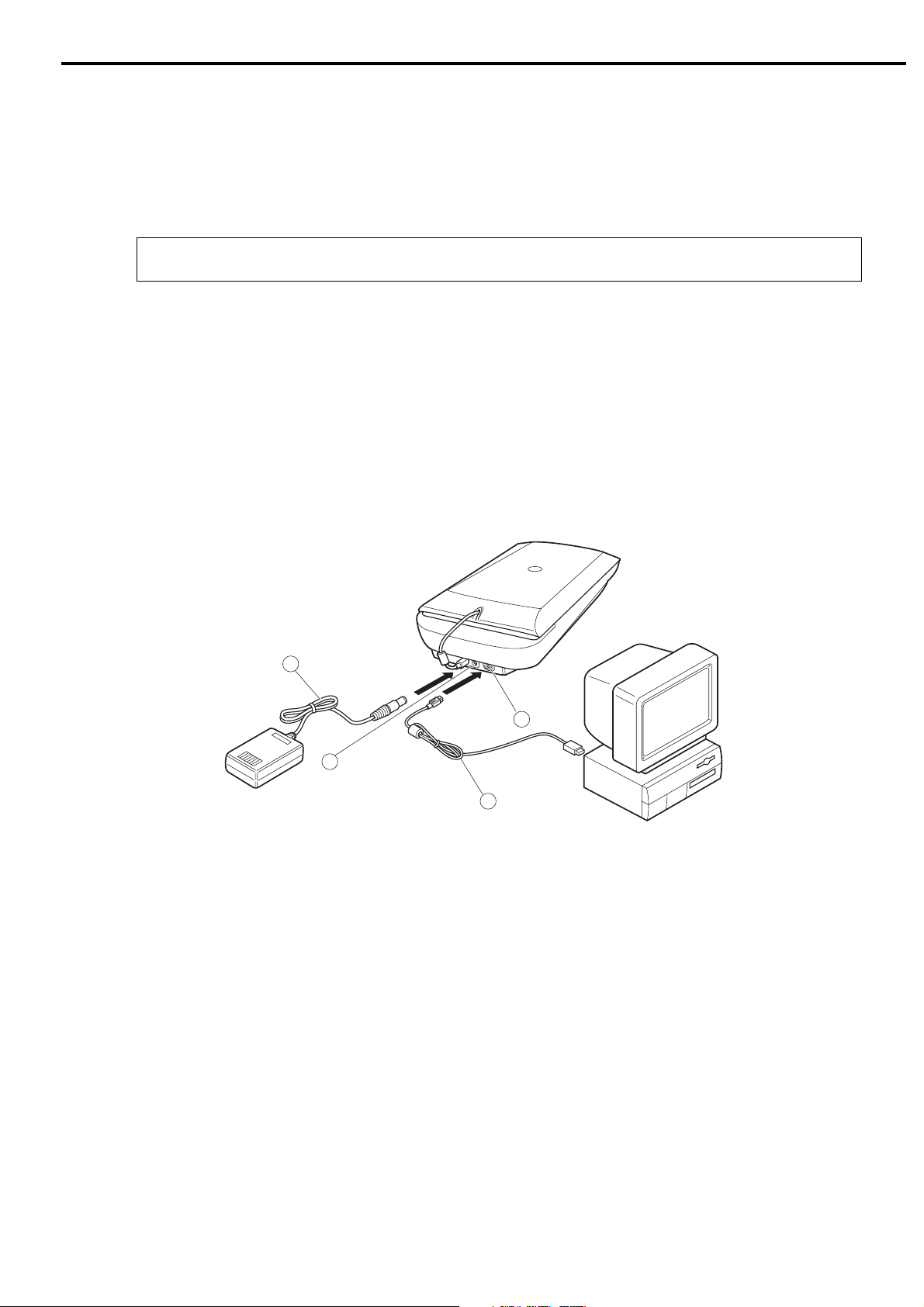
CHAPTER 1
C. Connecting the Cables
CanoScan 8000F is used by connected to the USB port on the host computer. Refer to the
“Quick Start Guide” supplied with the product for details. For connecting the host computer’s
cables, refer to the manuals for the host computer.
Note: Install the device driver before connecting the cables to use the scanner.
1. Connecting the FAU Cable, USB Cable and AC Adapter Cable
1) Connect the FAU cable to the FAU connector.
2) Connect the square connector (B plug) of the USB cable to the USB connector on the
scanner, and connect the flat connector (A plug) of the USB cable to the USB port on the
host computer.
3) Connect the AC adapter cable to the power connector on the scanner.
q USB Connector
w USB Cable
e Power Connector
r AC Adapter
4
1
3
2
Figure 1-5
COPYRIGHT 2002 CANON INC. CANOSCAN 8000F REV.0 OCT. 2002 PRINTED IN JAPAN (IMPRIME AU JAPON)
1 - 5
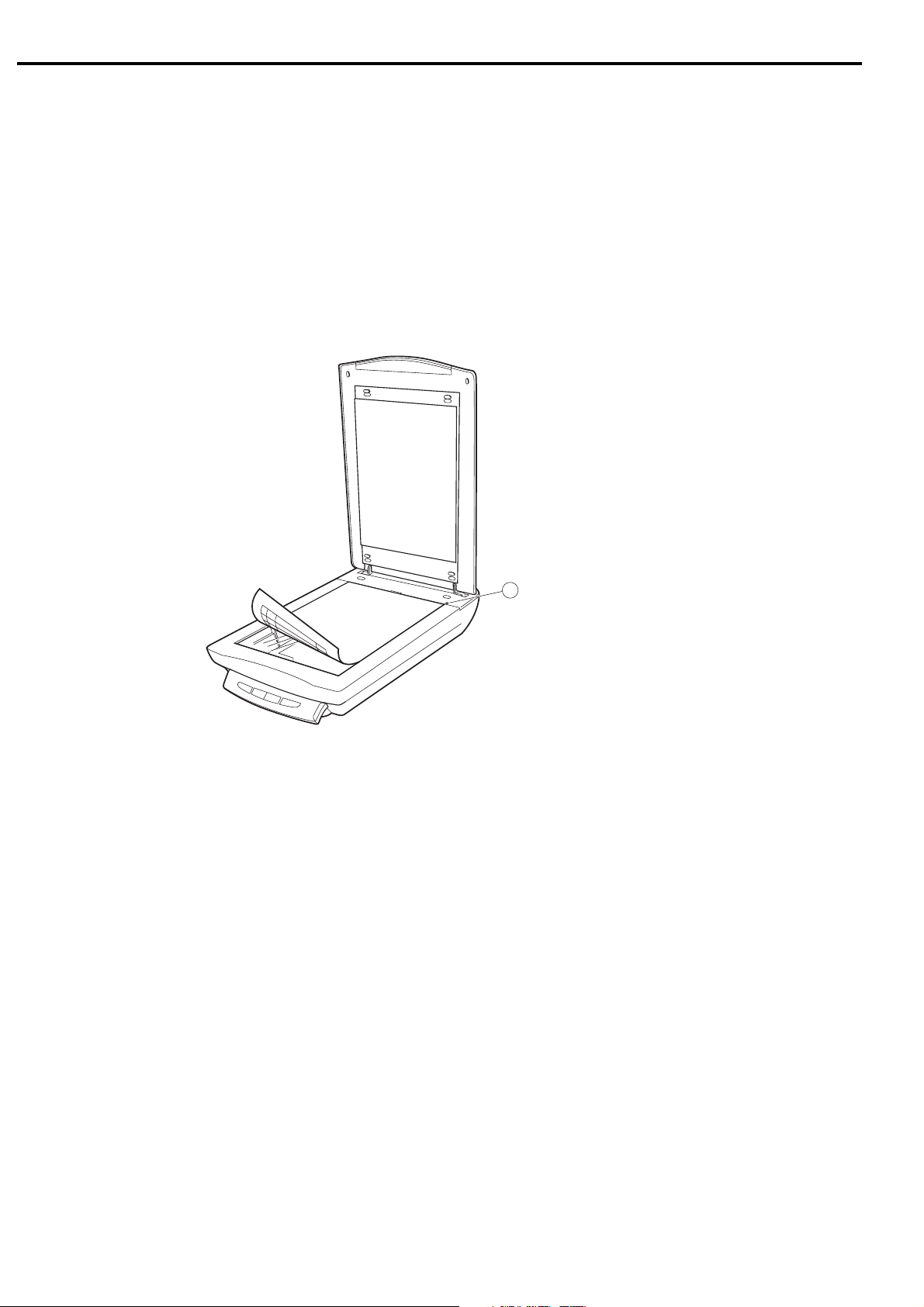
CHAPTER 1
D. Scanning
1. Scanning an Original
1) Place an original face down on the document glass by aligning its top edge with the
alignment mark.
1
q Alignment Mark
Figure 1-6
2) Close the document cover caring not to displace the original.
3) Send the scan command from the host computer.
1 - 6
COPYRIGHT 2002 CANON INC. CANOSCAN 8000F REV.0 OCT. 2002 PRINTED IN JAPAN (IMPRIME AU JAPON)
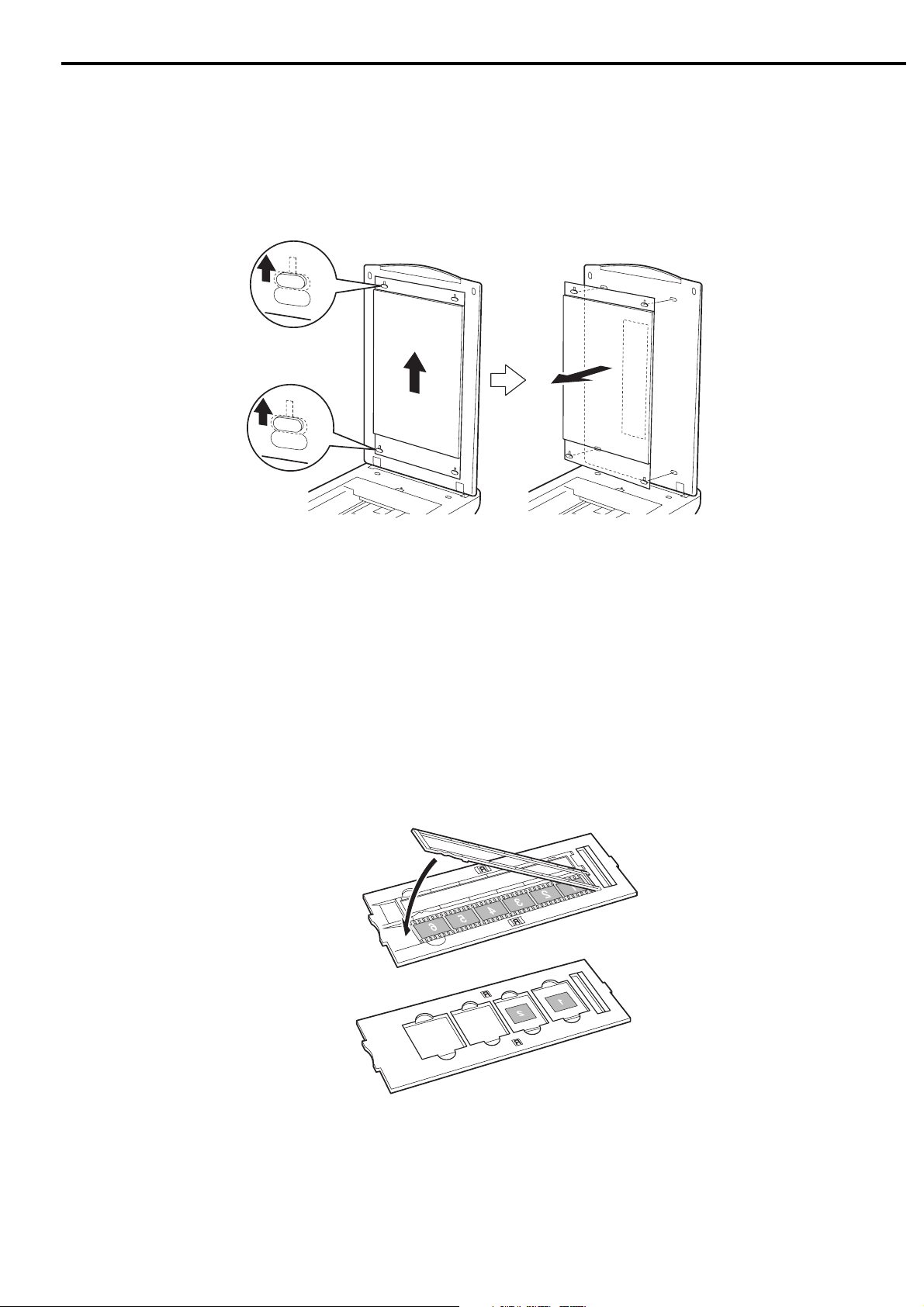
2. Scanning Film
1) Slide the protective sheet up to remove it from the document cover.
CHAPTER 1
Figure 1-7
2) Insert the film into the film guide.
* Film strips
Open the film holder on the film guide for film strips, insert the strip(s) face down and close
the film holder.
* Slides
Place a slide face down in the film guide for slides.
Figure 1-8
COPYRIGHT 2002 CANON INC. CANOSCAN 8000F REV.0 OCT. 2002 PRINTED IN JAPAN (IMPRIME AU JAPON)
1 - 7
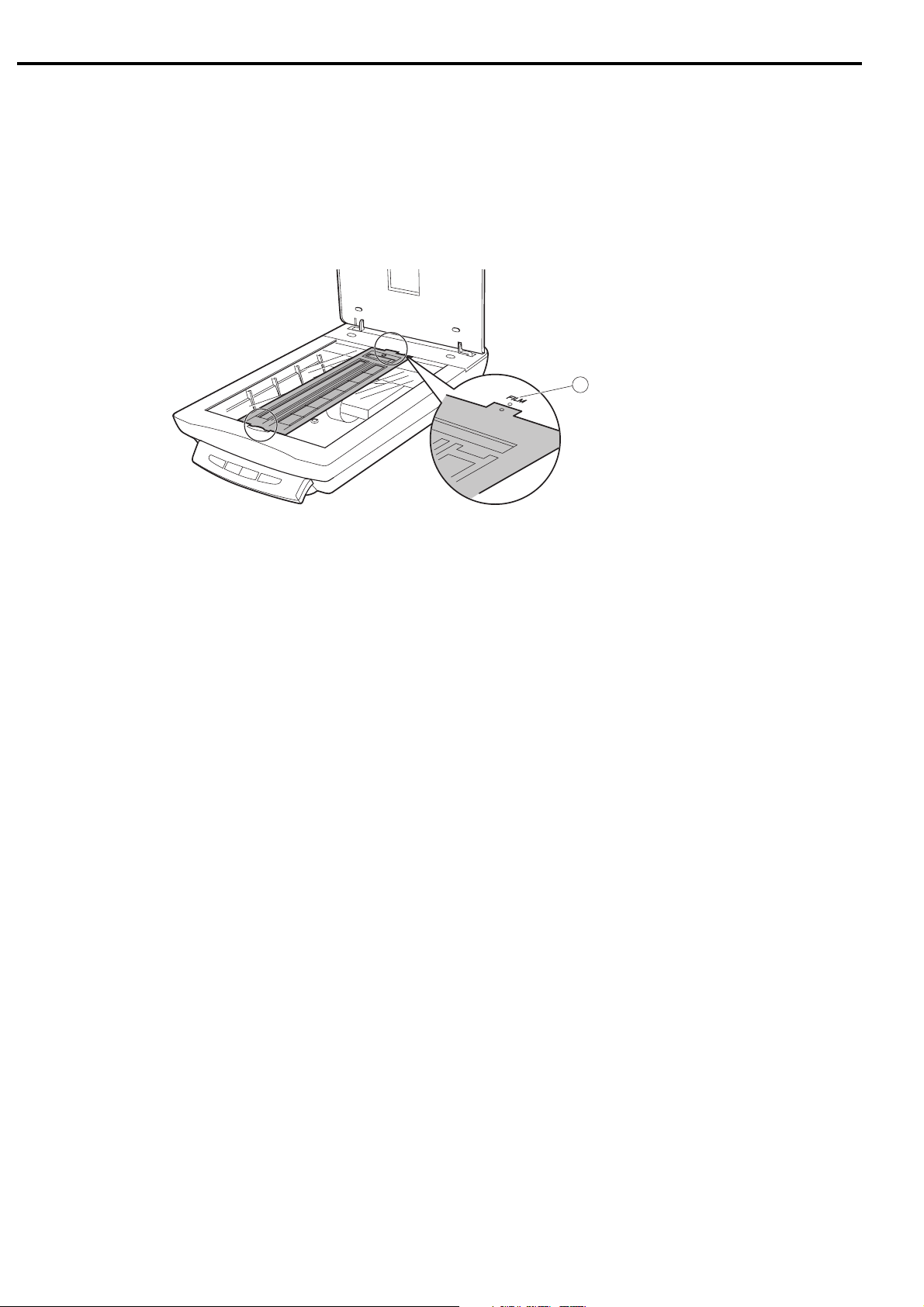
CHAPTER 1
3) Place the loaded film guide by aligning its leading tab with FILM mark on the document
glass and close the document cover.
1
q FILM Mark
Figure 1-9
4) Send the scan command from the host computer.
1 - 8
COPYRIGHT 2002 CANON INC. CANOSCAN 8000F REV.0 OCT. 2002 PRINTED IN JAPAN (IMPRIME AU JAPON)
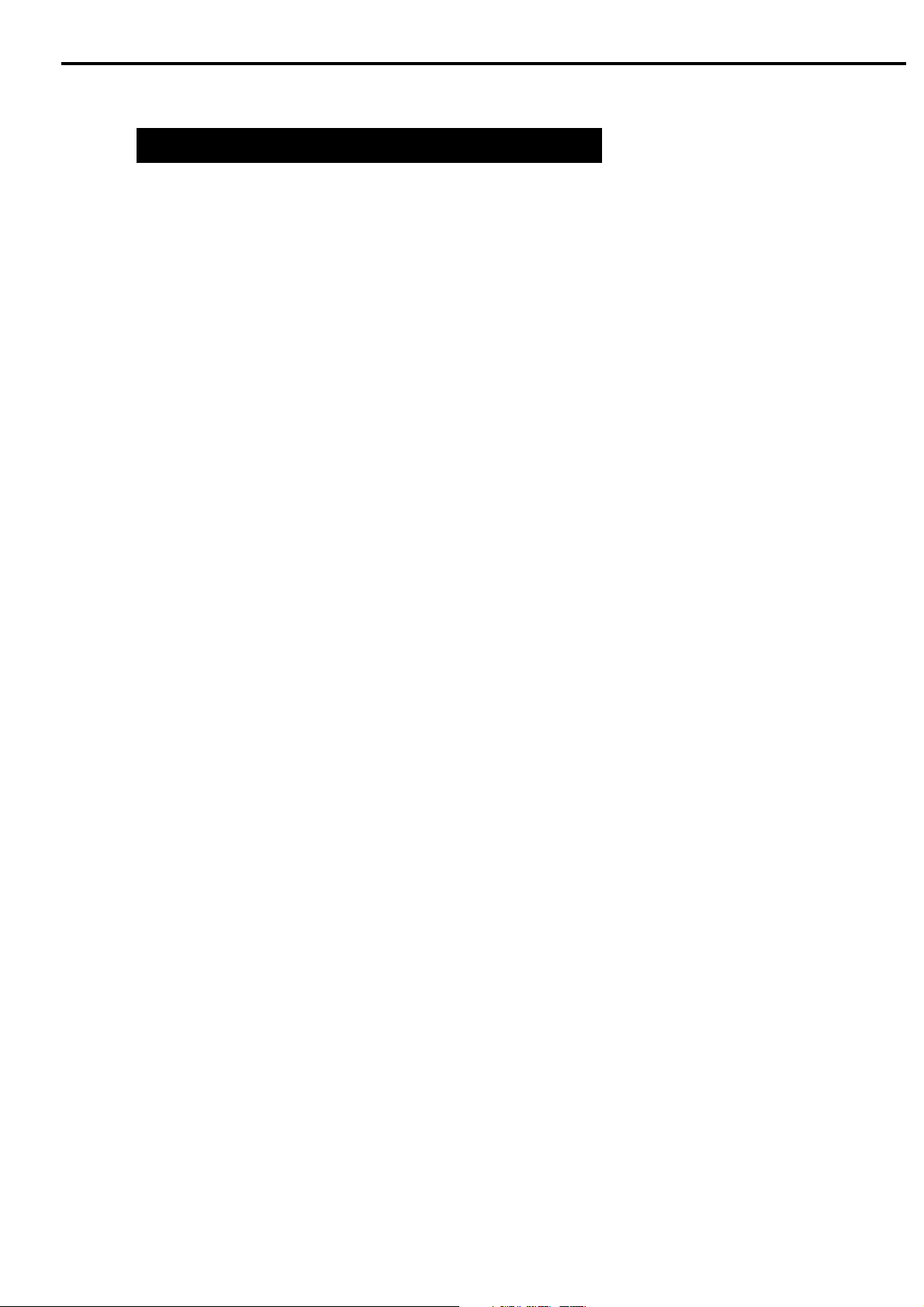
CHAPTER 1
IV. CUSTOMER’S DAILY MAINTENANCE
Dirt on the document glass may cause an unclear image or lines on an image. Clean the
document glass using the following steps.
1) Disconnect all cables from the scanner.
2) Wipe a dirt off the document glass with a soft clean cloth dampened with water and well
wrung.
3) Thoroughly wipe water off the document glass with a dry cloth.
COPYRIGHT 2002 CANON INC. CANOSCAN 8000F REV.0 OCT. 2002 PRINTED IN JAPAN (IMPRIME AU JAPON)
1 - 9
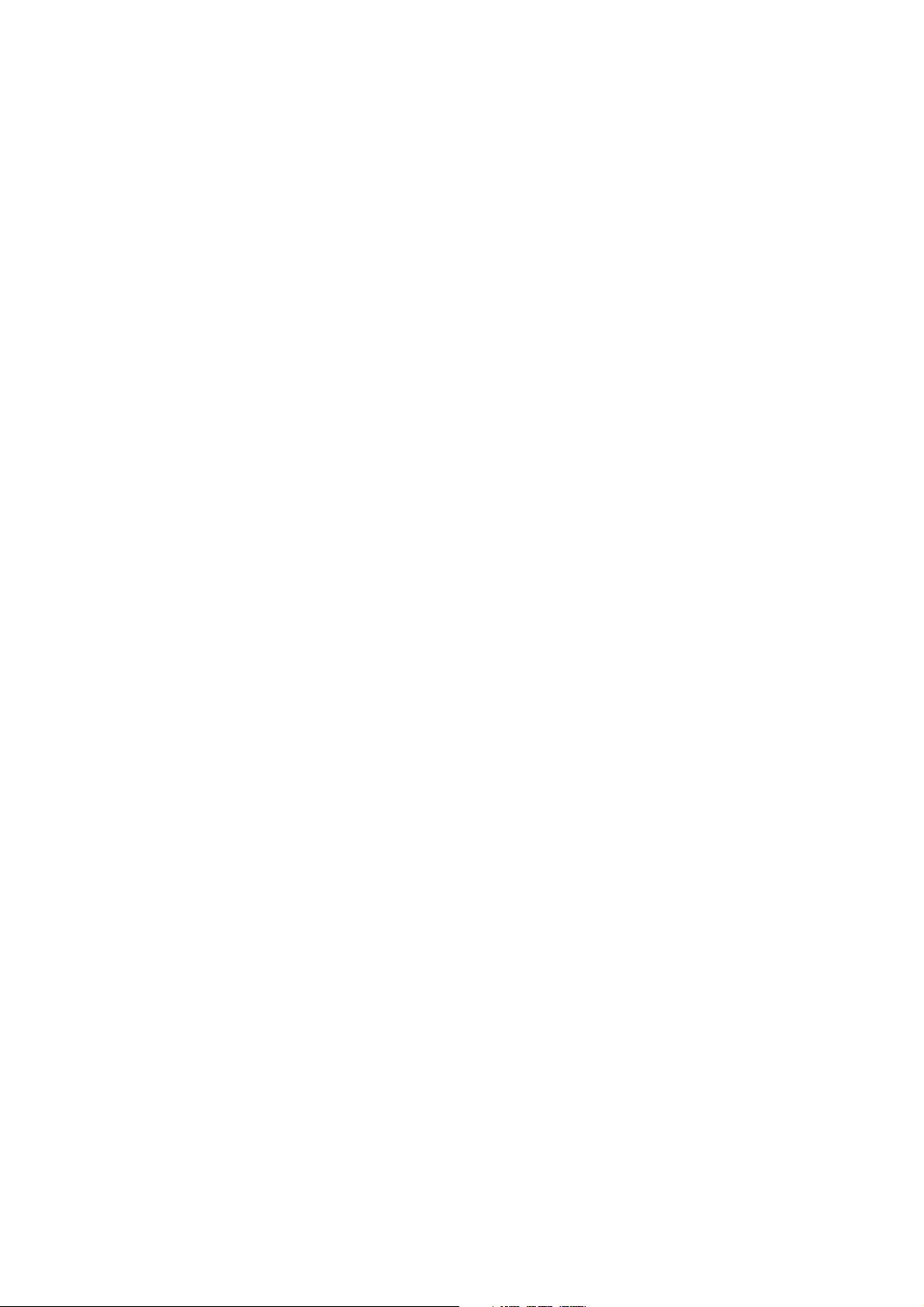
CHAPTER 2
OPERATION AND TIMING
I. BASIC OPERATION .................... 2-1
A. Functions ............................ 2-1
B. Electrical System ................ 2-2
C. Main PCB Input and Output. 2-4
D. Document Scanning Sequence
........................................... 2-5
II. OPTICAL SYSTEM ..................... 2-6
A. Outline ................................ 2-6
B. Lamp Lighting Circuit ......... 2-7
C. FARE (Film Automatic Retouching
and Enhancement) .............. 2-9
D. Motor Control Circuit ........ 2-11
COPYRIGHT 2002 CANON INC. CANOSCAN 8000F REV.0 OCT. 2002 PRINTED IN JAPAN (IMPRIME AU JAPON)
III. IMAGE PROCESSING ............... 2-12
A. Outline .............................. 2-12
B. Image Processing ............... 2-12
IV. CONTROL SYSTEM .................. 2-17
A. Control System Diagram .... 2-17
B. Main PCB .......................... 2-17
V. INTERFACE ............................. 2-18
A. Outline of USB Standard .... 2-18
B. Signal Definitions .............. 2-18
C. Interface Connection ......... 2-18
VI. POWER SUPPLY....................... 2-19
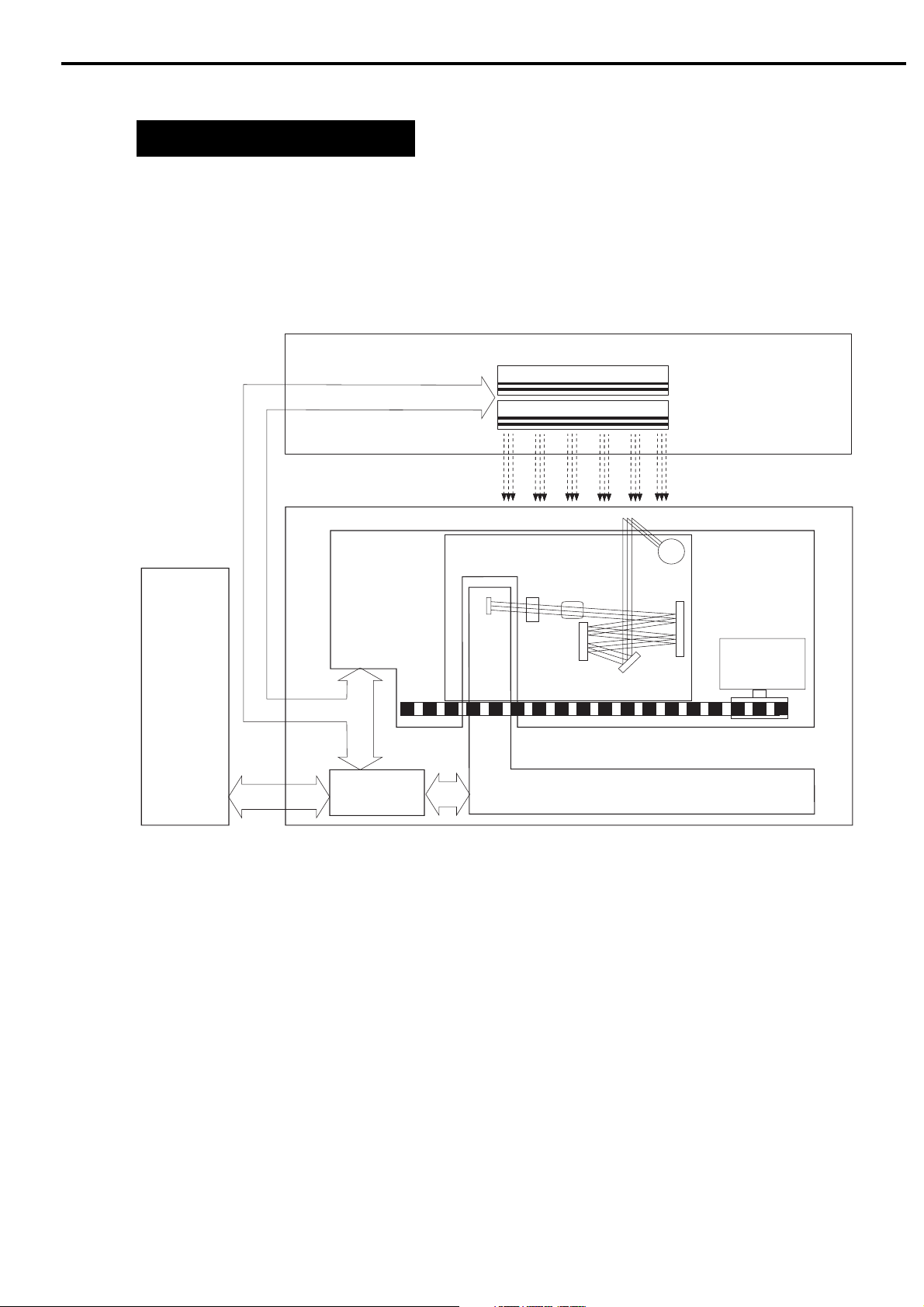
CHAPTER 2
I. BASIC OPERATION
A. Functions
The scanner functions are divided into optical system, image processing system, and control
system.
FAU
FAU Lamp
IR LED
Host
Computer
Scanning Unit
Control
System
B
G
R
CCD
BGR
Scanning Lamp
Lens
Optical System
FARE
Unit
Drive Motor
Image Processing System
Figure 2-1
COPYRIGHT 2002 CANON INC. CANOSCAN 8000F REV.0 OCT. 2002 PRINTED IN JAPAN (IMPRIME AU JAPON)
2 - 1
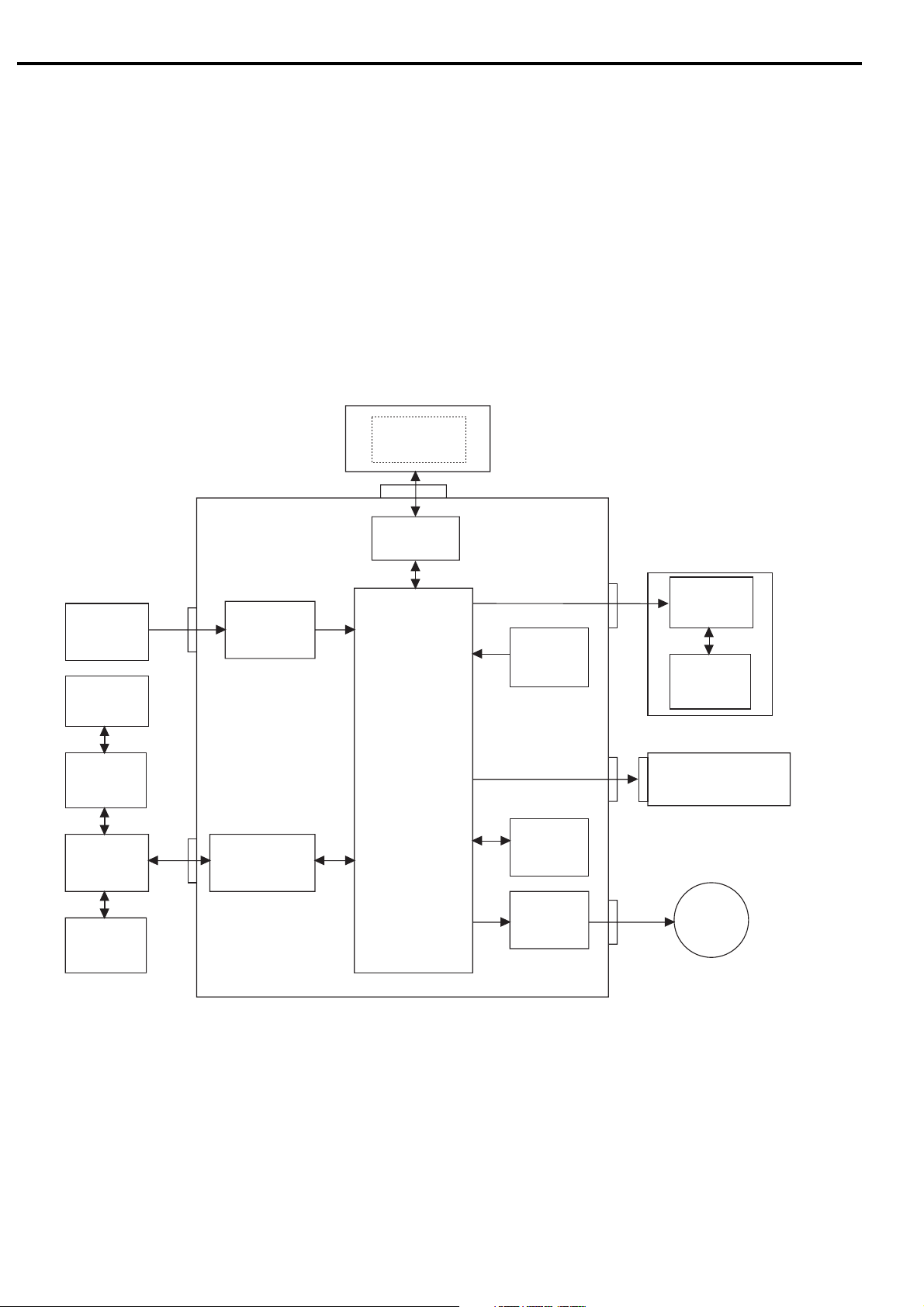
CHAPTER 2
B. Electrical System
1. Outline
The scanner is not equipped with CPU. The device driver installed in the host computer
includes a control program, which functions as CPU. Host computer sends a command to the
ASIC via the USB controller, the ASIC controls the whole electrical circuits and image
processing of the scanner. The image signals read by the CCD are converted into digital data
by analog IC. The digital data is then processed by the ASIC and output to the host computer
via USB interface.
Host Computer
Control
Program
JP9
+12V
AC adapter
Scanning
Lamp
Inverter
PCB
CCD PCB
FARE Unit
J2
JP1
Regulator
Analog IC
USB
Controller
ASIC
Home
Position
Sensor
DRAM
Motor
Driver
J1
JP2
JP8
FAU
Inverter
PCB
FAU Lamp
Button PCB
Scanner Button
Power LED
Drive
Motor
2 - 2
Figure 2-2
COPYRIGHT 2002 CANON INC. CANOSCAN 8000F REV.0 OCT. 2002 PRINTED IN JAPAN (IMPRIME AU JAPON)
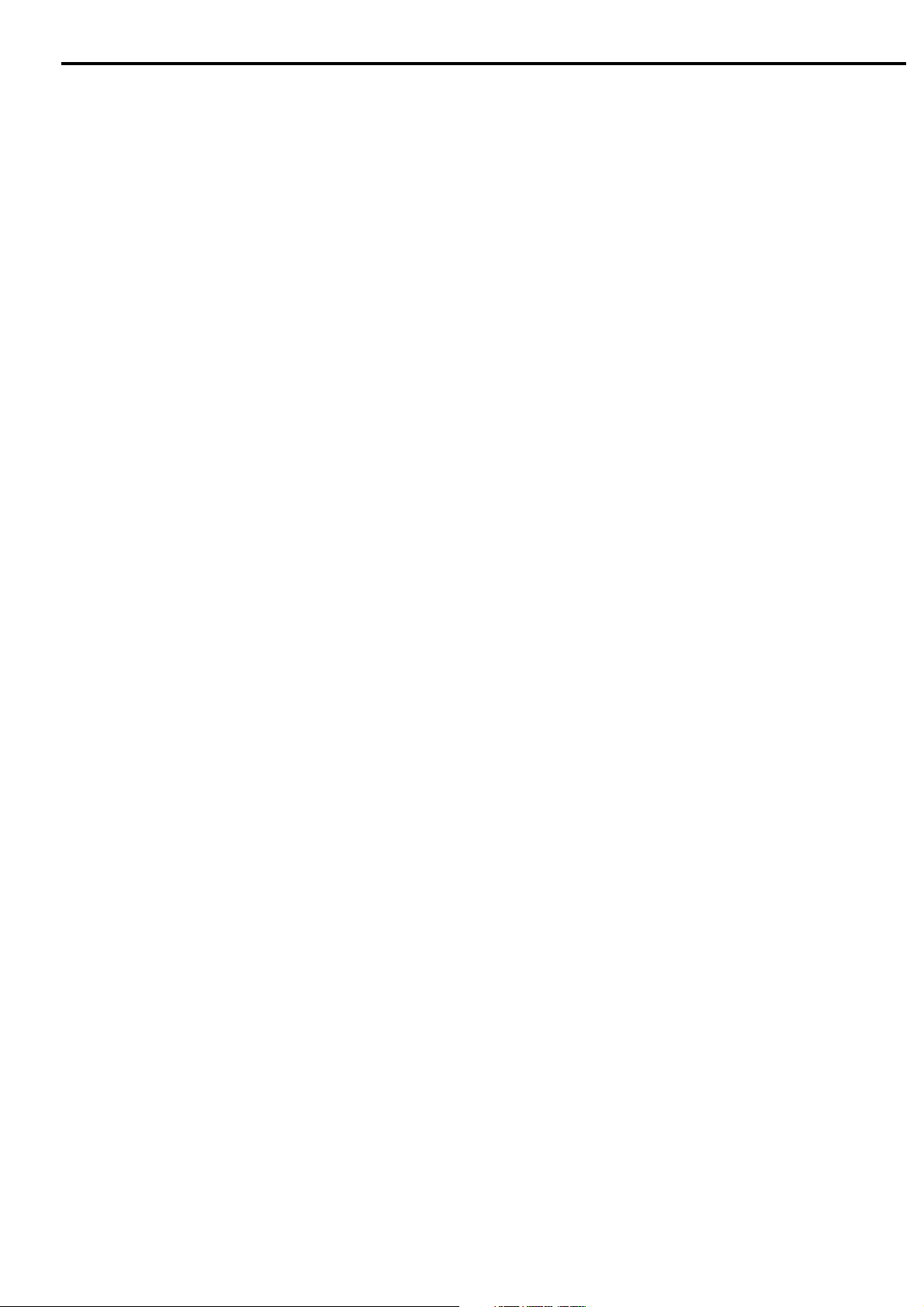
2. Functions of the Main PCB
1) Analog IC
Converts the image signals (analog signals) read by the CCD into digital data.
- CDS (Correlated Double Sampling)
- AGC (Auto Gain Control)
- 8-bit A/D converter
2) ASIC
Performs various processings:
- DRAM control
- CCD timing clock creation
- Line buffer control
- CCD output line difference adjustment
- Image processing
- Shading correction
- Motor driver control
CHAPTER 2
3) DRAM
Stores the shading correction data when performing shading correction, and the image data
when scanning.
4) Motor Driver
Supplies power to the drive motor.
5) USB Controller
Controls data transfer between the host computer and ASIC.
COPYRIGHT 2002 CANON INC. CANOSCAN 8000F REV.0 OCT. 2002 PRINTED IN JAPAN (IMPRIME AU JAPON)
2 - 3
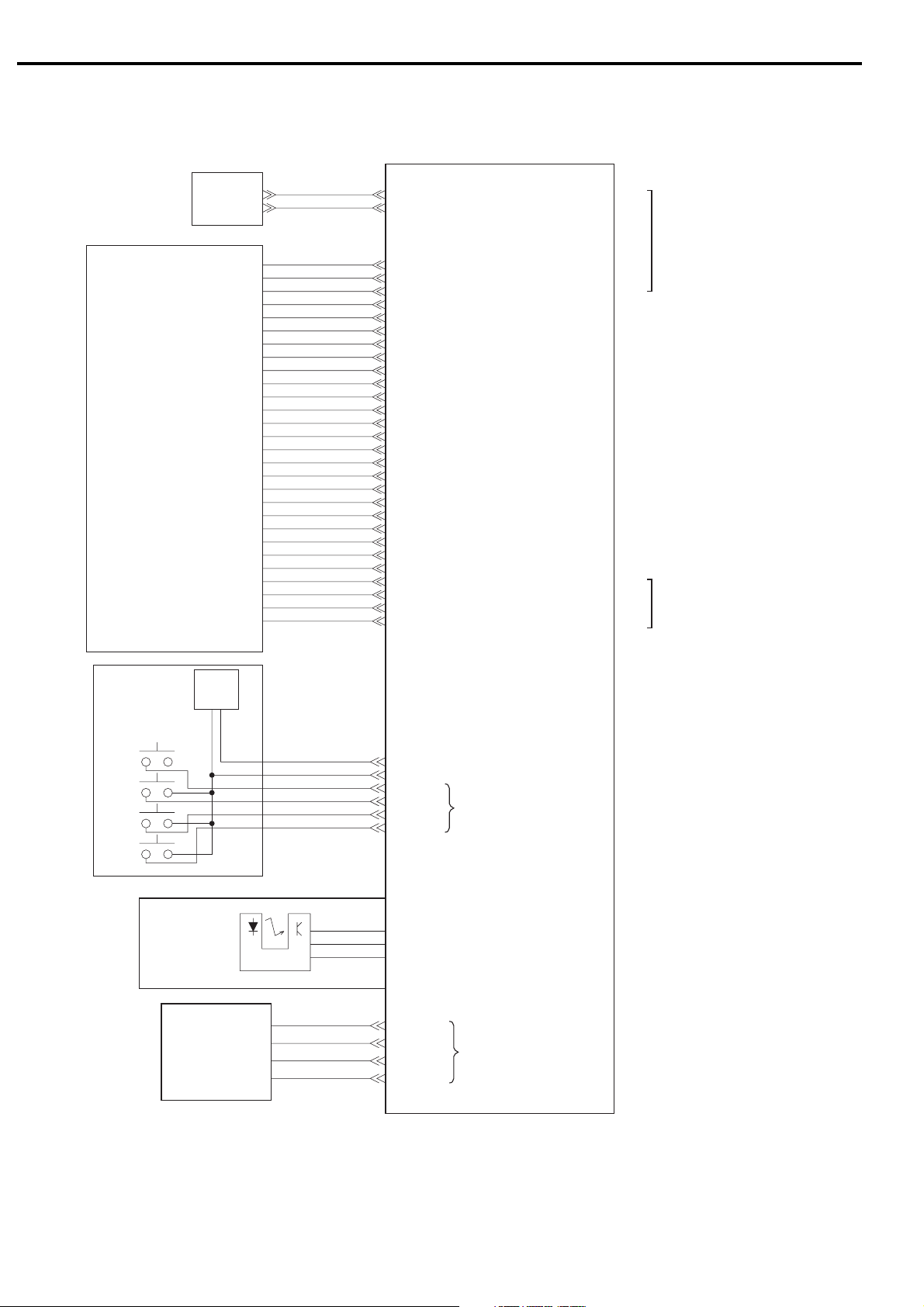
CHAPTER 2
C. Main PCB Input and Output
AC Adapter
Scanning Unit
J2-1
JP1-1
-10
-11
-12
-13
-14
-15
-16
-17
-18
-19
-20
-21
-22
-23
-24
-25
-26
-27
-28
-2
-2
-3
-4
-5
-6
-7
-8
-9
+12V
GND
LAMP_GND
LAMP_GND
LAMP_PWR
LAMP_PWR
CCD_PWR
CCD_PWR
AGND
PHI1
PHI2
PHI3
VAROS_PWR
AGND
ASIC_VAROS
CCD_SHG
CCD_CP
CCD_SHG
CCD_RS
CCD_SHR
VCC
AGND
MTATHOME
AGND
AGND
CCD_B
AGND
CCD_G
AGND
CCD_R
Main PCB
XPA
XPAGND
FAU_DET
VCC
IRLED
XPAGND
XPAGND
XPAGND
Vbus
D-
D+
GND
J1-1
-2
-3
-4
-5
-6
-7
-8
JP9-1
-2
To Host Computer
-3
-4
To FA U
COPY
SCAN
FILE
E-MAIL
Scanner
Button
Button PCB
Home Position
Power
LED
Sensor
Drive motor
JP2-1
JP8-1
-2
-3
-4
-5
-6
-2
-3
-4
GND
LED
HOTKEY0
HOTKEY1
HOTKEY2
HOTKEY3
OUT1B
OUT1A
OUT2A
OUT2B
"H" when power LED is ON
"H" when Scanner button is
pressed
"H" when scanning unit is in
home position
Drive motor drive signal
2 - 4
Figure 2-3
COPYRIGHT 2002 CANON INC. CANOSCAN 8000F REV.0 OCT. 2002 PRINTED IN JAPAN (IMPRIME AU JAPON)
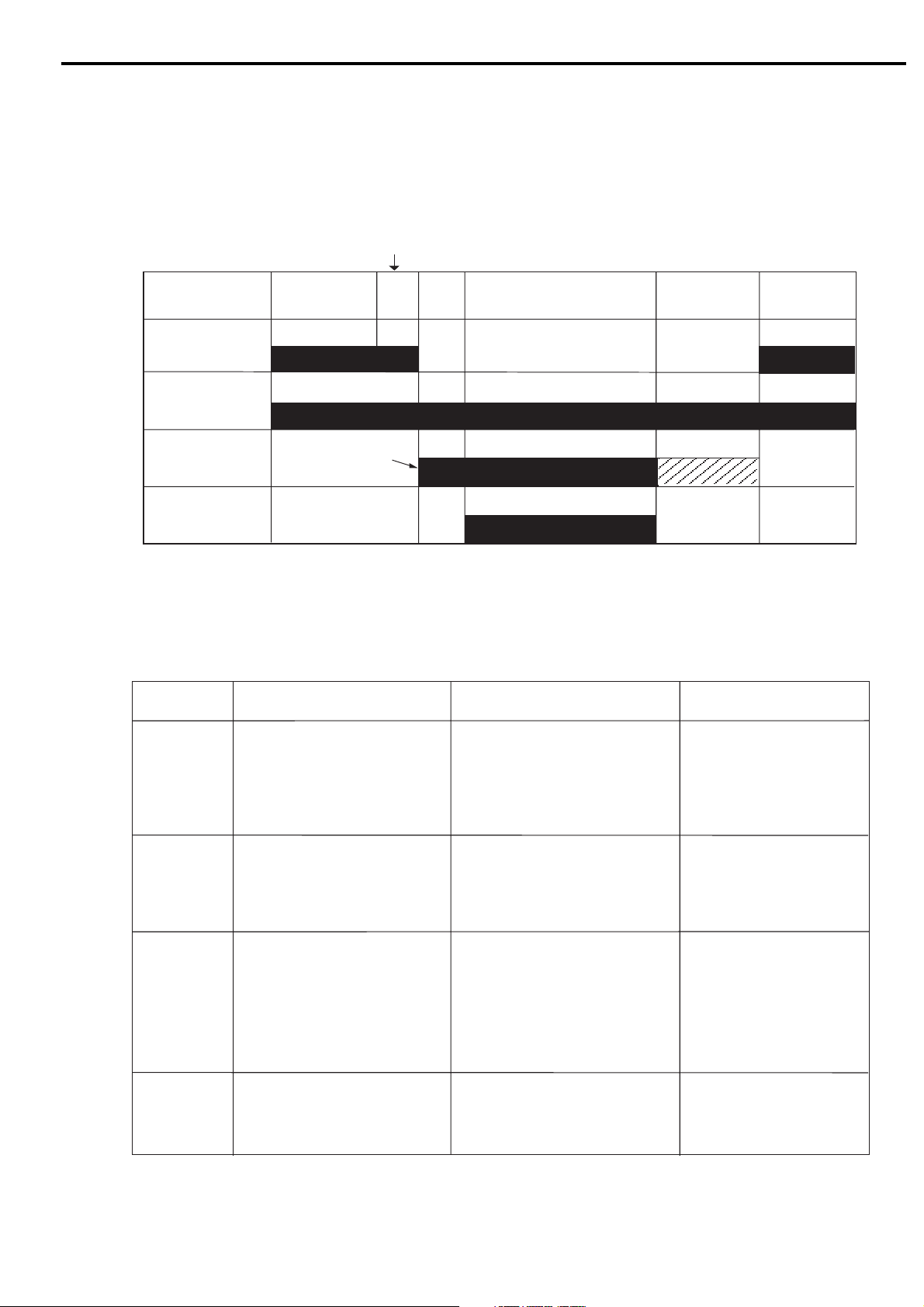
D. Document Scanning Sequence
Scan Command
CHAPTER 2
Sequence
Home Position
Sensor
Scanning Lamp
ON Signal
Drive Motor
Interface Signal
Seqence
Standby
(Scans 9 lines for
RGB each)
Operation
Setup
Scanning Unit forward
Figure 2-4
Purpose
Scanning Unit
backward
Standby
Remarks
Standby
Setup
Scanning Unit
Forward
Scanning Unit
backward
After the scanner self test is
completed until the scanner
receives a scan command from
the host computer
From the scanner receives a
scan command until it starts
scanning
After the scanner starts scanning
until whole scan area specified
by the host computer is scanned
After the scanning unit starts
moving backward until it returns
to the home position
To maintain the scanner ready
for scan
To execute calibration for setting
light exposure time, gain data and
shading data
To execute image processing
according to the command from
the host computer while scanning
and send imada data to the
host computer
To return the scanning unit to the
home position to ready for the
next scan
Table 2-1
The data is stored in DRAM
Home position is detected
by the home position sensor
COPYRIGHT 2002 CANON INC. CANOSCAN 8000F REV.0 OCT. 2002 PRINTED IN JAPAN (IMPRIME AU JAPON)
2 - 5
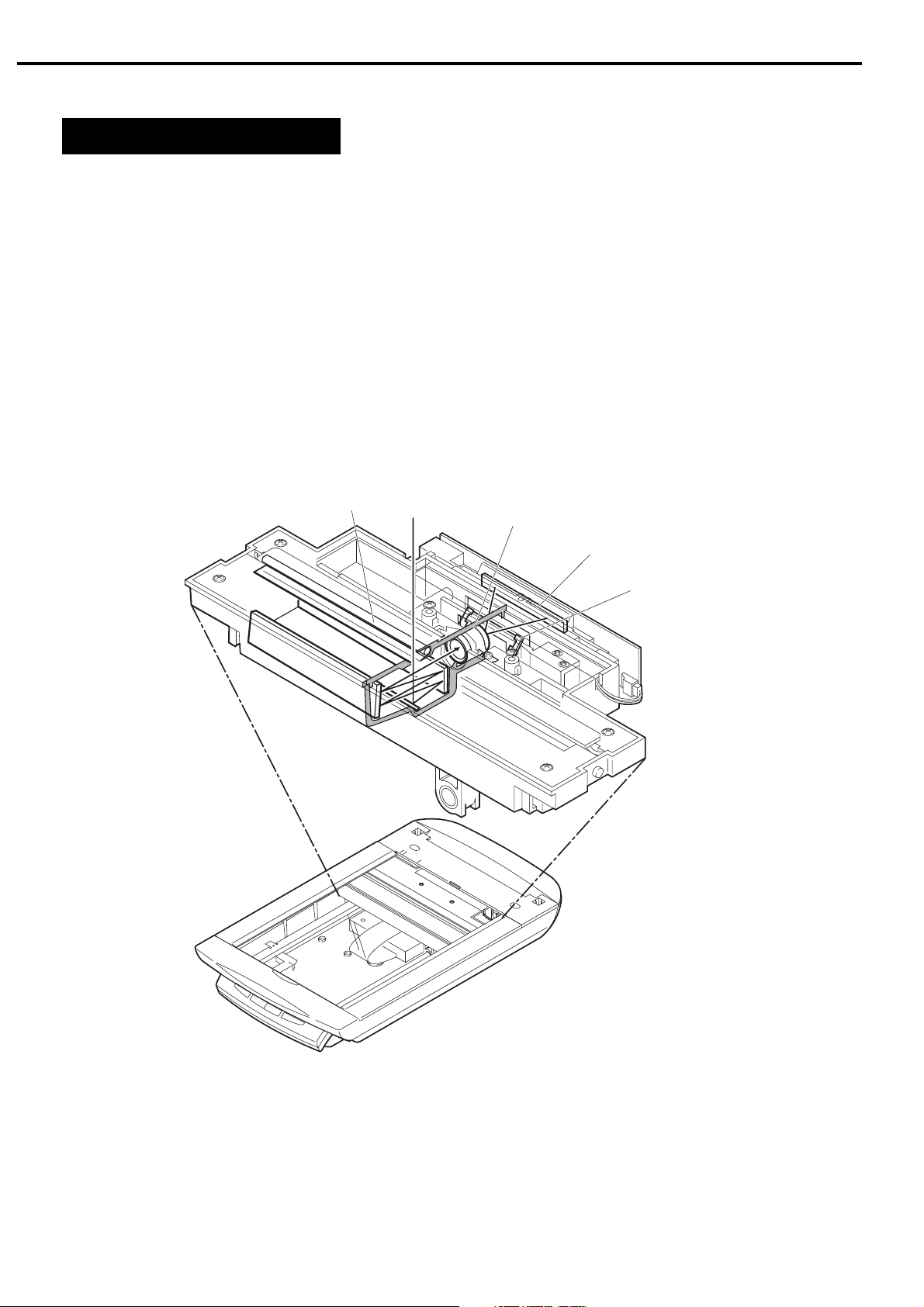
CHAPTER 2
II. OPTICAL SYSTEM
A. Outline
The optical system consists of the scanning lamp, lens and mirrors. When scanning a
reflective document, the scanning lamp in the scanning unit exposes the document and
focuses the reflected light from the document on the light-sensitive device CCD (charge-coupled
device) via the lens and mirrors.
When scanning a film, FAU lamp in the Film Adapter Unit transmits the film and focuses the
transmitted light on the CCD.
When using FARE function, infrared LED transmits a film after FAU lamp does, and FARE
unit operates to scan the film.
Scanning Lamp
Lens
CCD
FARE Unit
2 - 6
Figure 2-5
COPYRIGHT 2002 CANON INC. CANOSCAN 8000F REV.0 OCT. 2002 PRINTED IN JAPAN (IMPRIME AU JAPON)
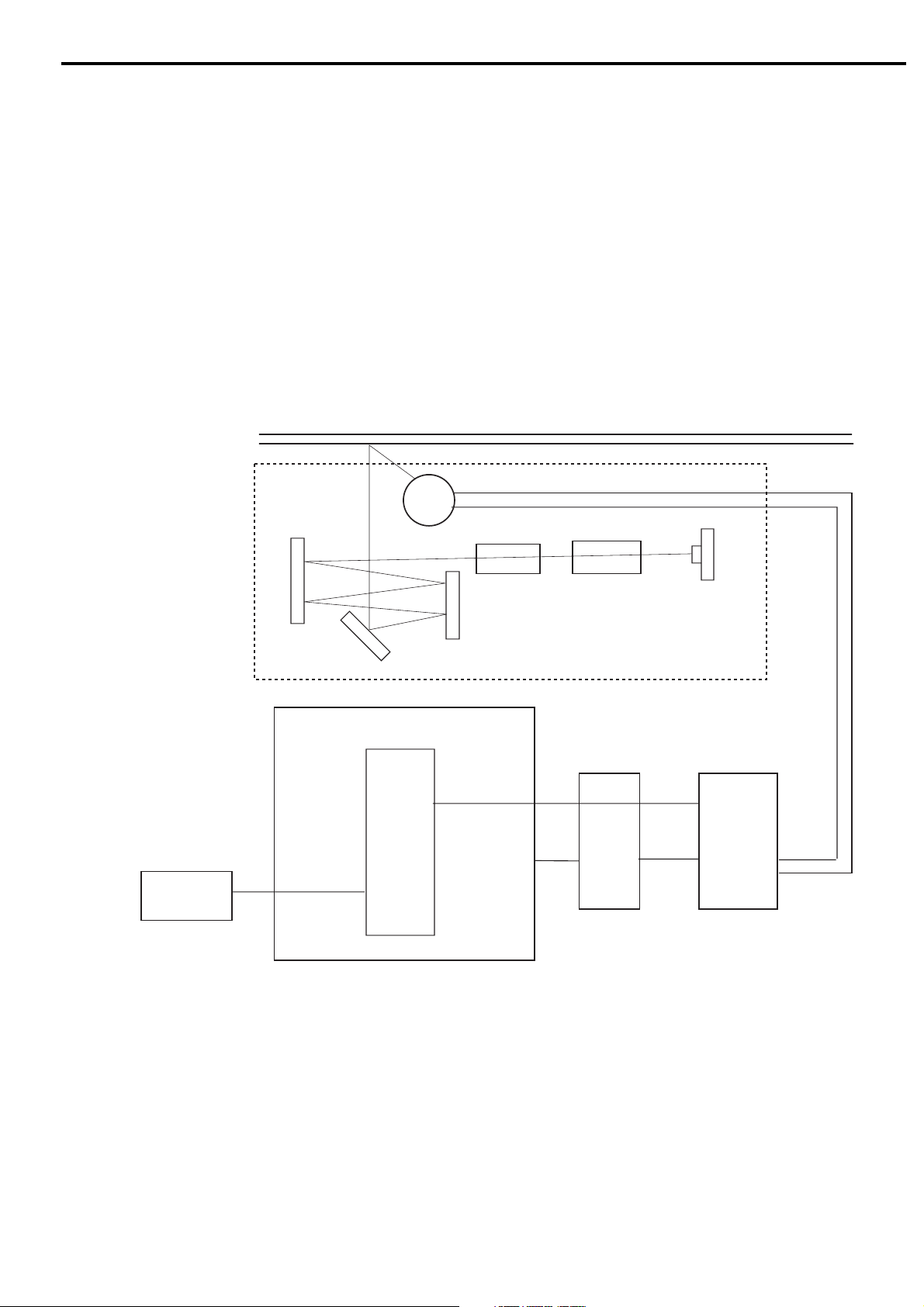
CHAPTER 2
B. Lamp Lighting Circuit
1. Scanning Lamp Lighting Circuit
When the scanner is powered on, or the host computer sends a scan command, ASIC turns
the scanning lamp lighting signal (LAMP) ON to light the scanning lamp.
The reflected light from the document is focused on the light-sensitive device CCD (chargecoupled device) via the five mirrors, lens and FARE unit.
The scanner is provided with a lamp OFF function for energy saving. A built-in timer to be
set by the device driver is counted during lamp ON and turns the scanning lamp OFF when no
scan command is sent for a certain period.
Document Glass
Scanning Lamp
Host
Computer
Main PCB
ASIC
LAMP
Lens
GND
FARE Unit
CCD
PCB
CCD
Scanning Unit
Inverter
GND
PCB
Figure 2-6
COPYRIGHT 2002 CANON INC. CANOSCAN 8000F REV.0 OCT. 2002 PRINTED IN JAPAN (IMPRIME AU JAPON)
2 - 7
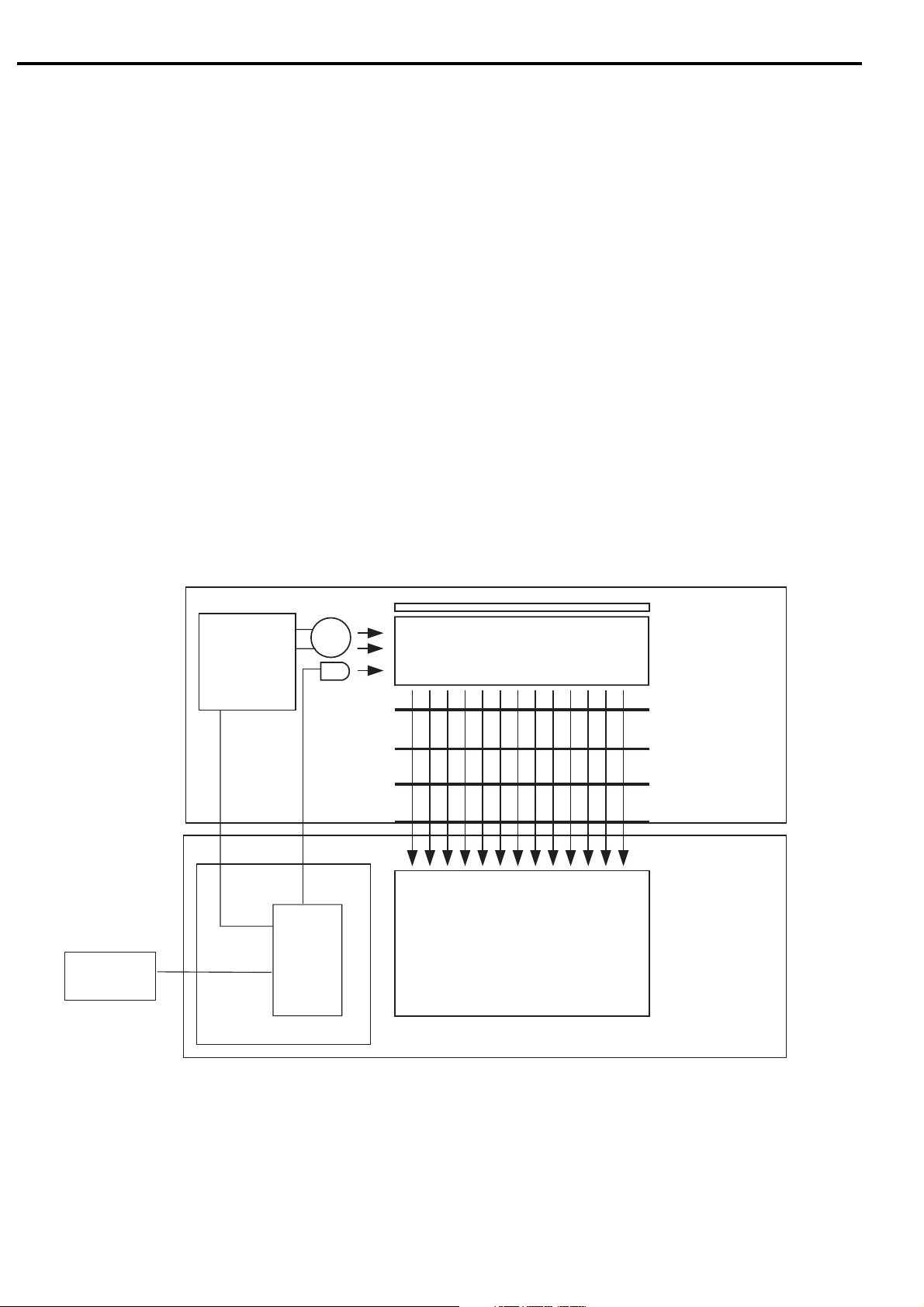
CHAPTER 2
2. FAU Lamp Lighting Circuit
When the host computer sends a film scan command, ASIC turns the scanning lamp lighting
signal (LAMP) OFF then turns FAU lamp lighting signal (XPA) ON to light the FAU lamp.
The FAU lamp light is converted into a flat light source by a light guide plate, then diffused via
1st diffusive film, brightness enhancement film and 2nd diffusive film. As a result, exposed
light from a transparent plate has equal light intensity which transmits a film and focuses on
the CCD in the scanning unit.
The FAU lamp also has a lamp OFF function for energy saving as in the case of the scanning
lamp.
3. Infrared LED Lighting Circuit
When the host computer sends a command to light an infrared LED, ASIC turns IRLED signal
ON to light the infrared LED.
The infrared LED light is converted into a flat light source by a light guide plate as in the case
of the FAU lamp, which transmits a film via 1st diffusive film, brightness enhancement film,
2nd diffusive film and transparent plate.
Host
Computer
FAU
Inverter PCB
Scanner
XPA
Main PCB
FAU Lamp
IRLED
IRLED
ASIC
Reflective Film
Light Guide Plate
1st Diffusive Film
Brightness
Enhancement Film
2nd Diffusive Film
Transparent Plate
Scanning Unit
2 - 8
Figure 2-7
COPYRIGHT 2002 CANON INC. CANOSCAN 8000F REV.0 OCT. 2002 PRINTED IN JAPAN (IMPRIME AU JAPON)
